Page 1

A-B0H-100-11(1)
“
Memory Stick
”
Camera Application
Version 1.0
Operating Instructions
©2001 by Sony Corporation
Page 2
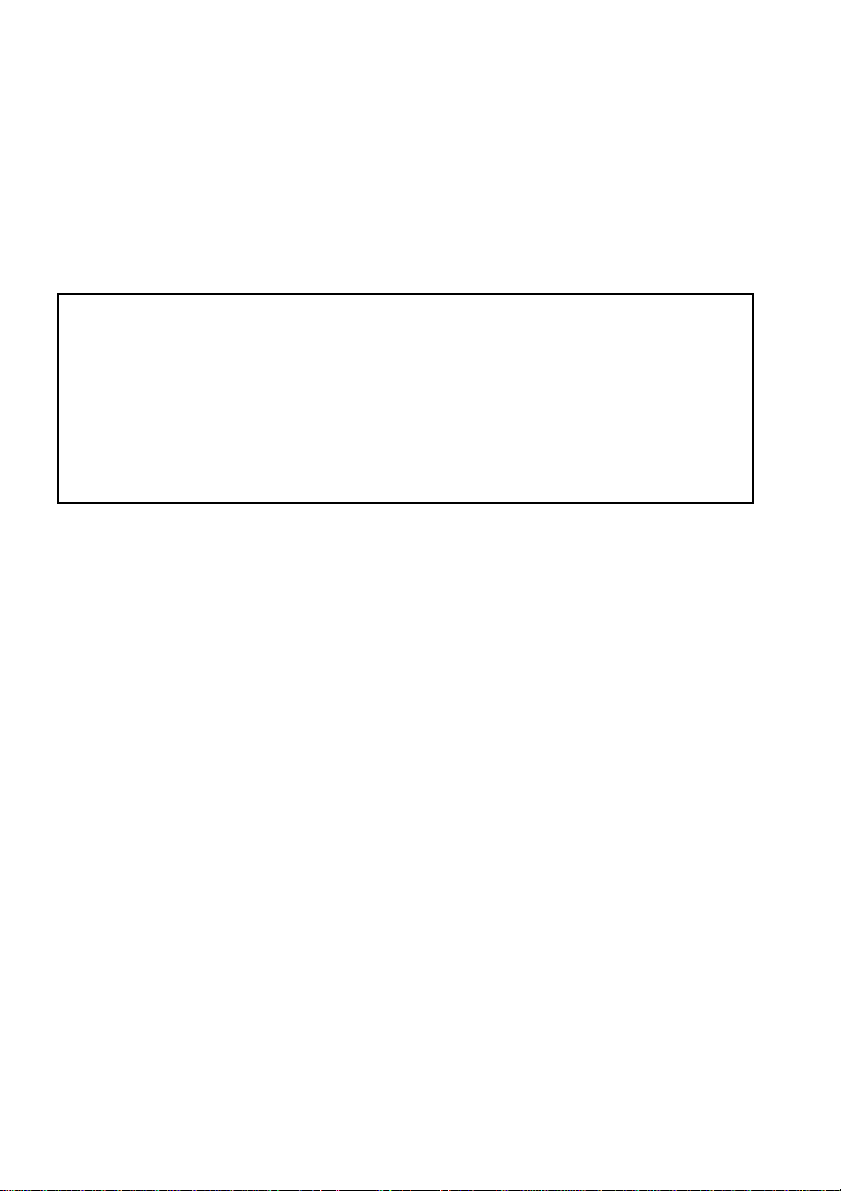
• Sony, the Sony logo, CLIÉ, the CLIÉ logo, CLIÉ GEAR, the CLIÉ GEAR logo, CLIÉ Paint, Jog Dial,
Memory Stick, Magic Gate Memory Stick, and PictureGear are the trademark of Sony Corporation.
• Microsoft and Windows are registered trademarks of Microsoft Corporation in the U.S. and other
countries.
• Palm OS, Graffiti, and HotSync are registered trademarks of Palm, Inc., or its subsidiaries. Palm
Desktop and the HotSync logo are trademarks of Palm, Inc., or its subsidiaries.
• All other trademarks are trademarks of their respective owners. In the text of this Operating Manual,
and ® marks are not written.
• Before using this software, be sure to read the supplied End-User's Licence Agreement.
❒ Copying all or part of the contents of this software, sample images, and operating Manual
or renting the software are prohibited by copyright laws.
❒ The Company is not liable for damage or loss resulting from the use of this software or for
any claim from a third party.
❒ The Company assumes no responsibility beyond the replacement of the media due to
manufacturing fault.
❒ This software must not be used in a system other than that specified.
❒ The software specifications are subject to change without notice.
TM
2
Page 3
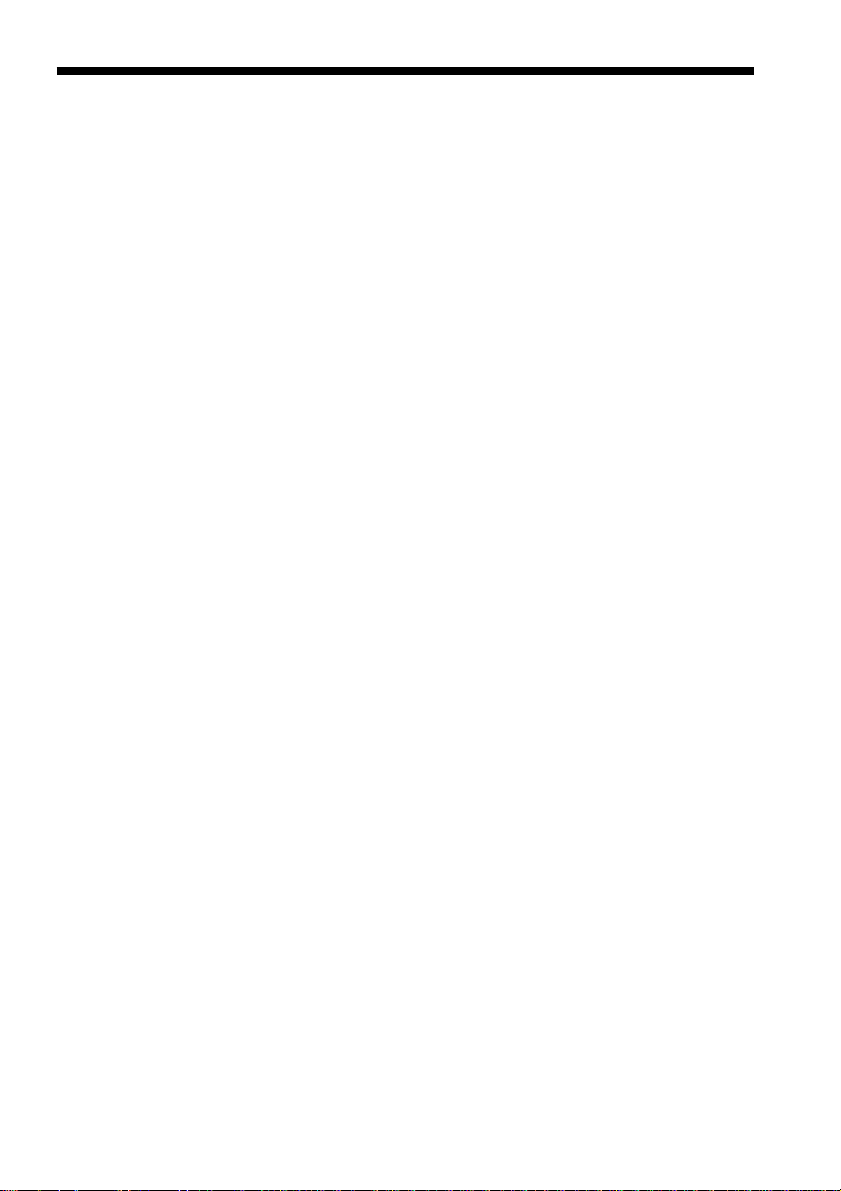
Table of Contents
What you can do with the “Memory Stick” Camera Application ............. 4
Installing ............................................................................................................. 5
Before installing........................................................................................... 5
Installing ....................................................................................................... 6
Starting up .......................................................................................................... 7
Starting up automatically...........................................................................7
Starting up from the home screen while the Memory Stick Camera
Module is already inserted .................................................................. 7
Display on the screen ........................................................................................ 8
Recording images ............................................................................................ 10
Recording images with the timer............................................................ 10
Recording an image of yourself .............................................................. 11
Changing the image size .......................................................................... 11
Adjusting the brightness .......................................................................... 12
Adjusting the colors – White Balance .................................................... 12
Recording images with special effects ................................................... 13
Turning the Sound On and Off ............................................................... 14
After recording images with the camera ............................................... 14
3
Page 4

What you can do with the “Memory Stick” Camera Application
The “Memory Stick” Camera Application software, when used with your
Memory Stick Camera Module, allows you to record digital images to
your CLIÉ handheld.
The “Memory Stick” Camera Application offers the following features:
You can record images in either of two sizes, 320 x 240 pixels or 160 x
120 pixels.
Record images while previewing them in the finder window.
Play back recorded images on the spot with PictureGear Pocket, and save
them to a Memory Stick.
You can record images with special effects.
Record images with special effects including sepia color, Black & White,
solarization, and negative-positive reverse.
You can record images using the self-timer.
Record a still image of a subject 10 seconds after you press the CAPTURE
button.
4
Page 5

Installing
Before installing
The “Memory Stick” Camera Application software can be used only with
the CLIÉ handheld. It is not compatible with any other equipment that
uses Memory Stick products, such as personal computers.
“Memory Stick” Camera Application is not compatible with the
following CLIÉ handheld models:
PEG-S300 series and N700 series (OS Vesion 3.x)
PictureGear Pocket Version 2.1 or higher is required
If you have version 2.0 or earlier of PictureGear Pocket installed in your
CLIÉ handheld, install PictureGear Pocket Version 2.1 from the attached
installation CD-ROM.
5
Page 6

Installing
Before using the Memory Stick Camera Module, install the “Memory
Stick” Camera Application software and the PictureGear Pocket Version
2.1 software into your CLIÉ handheld from the supplied CD-ROM.
To install this software, you need a Windows computer which has the
CLIÉ Palm Desktop software installed and which has a connection to
your CLIÉ handheld. Make sure that the local HotSync between the
Windows computer and the CLIÉ handheld works properly.
1 Insert the supplied installation CD-ROM into the CD-ROM
drive of your Windows computer.
The initial installation screen appears.
2 Click [Installation of software for Memory Stick Camera
Module].
The installer submenu appears.
3 Select the software you wish to install.
Select PictureGear Pocket Version 2.1* (required) and CLIÉ Paint
(optional).
* This step is not necessary if PictureGear Pocket Version 2.1 or
above is already installed on your CLIÉ handheld.
4 Click [Install].
5 Select your user name from the user list.
6 Click [Exit].
7 Press the HotSync button on the cradle.
HotSync starts and the software is transmitted to your CLIÉ
handheld.
6
Page 7

Starting up
Starting up automatically
Insert the Memory Stick Camera Module into the Memory Stick
slot of your CLIÉ handheld.
The “Memory Stick” Camera Application starts automatically.
Starting up from the home screen when the Memory Stick Camera Module is already inserted
Turn the the Jog Dial to select the icon on the Home screen,
and press the Jog Dial.
The “Memory Stick” Camera Application starts.
You can also tap the icon with the stylus to start the “Memory Stick”
Camera Application.
7
Page 8

Display on the screen
The screen shown below appears when you start the “Memory Stick”
Camera Application.
To operate the “Memory Stick” Camera Application, tap an icon with the
stylus.
Notes
• If your CLIÉ handheld has a monochrome screen, the display is
monochrome, but the data is saved in color.
• You can also operate the “Memory Stick” Camera Application by
rotating the Jog Dial to select an icon and pressing the Jog Dial to
activate the selected icon.
Displays the remaining
amount of battery power.
Indicates the
current Jog
Dial function.
Finder
Displays the
image the camera
is currently
seeing.
Indicates the remaining
number of images you can
record with the amount of
memory currently
available in the CLIÉ
handheld.
Note
Using the smaller image
size increases the number
of images you can record.
The amount of memory for
each image is:
320 x 240 pixels :
approx. 160 KB
160 x 120 pixels :
approx. 40 KB
8
Page 9

Initial setting button
Takes you to a screen where you can adjust various camera settings,
including the capture sound, the white balance, and the effect setting.
Brightness button
Sets the brightness.
Image size button
Toggles between the 160 x 120 and 320 x 240 image modes.
Whichever image mode you choose, the image displayed on the screen of
the CLIÉ handheld remains the same size.
CAPTURE button
Tap this button to record an image.
Timer button
Tap this button to record an image with the timer. After the timer button
lights in orange, press the CAPTURE button. An image will be recorded
automatically in about 10 seconds. This feature allows you time to enter the
scene and be included in the picture.
Viewer starting button
Starts the PictureGear Pocket software to play back recorded images.
Note
If you tap the icon on the lower right of the screen of the “Memory Stick”
Camera Application, PictureGear Pocket starts in camera application mode.
To return to the “Memory Stick” Camera Application
Tap the icon on the PictureGear Pocket application screen or press the back button.
9
Page 10

Recording images
To begin taking pictures, insert the Memory Stick Camera Module into
the Memory Stick slot of your CLIÉ handheld, and start the “Memory
Stick” Camera Application software.
Point the camera lens at whatever you want to take a picture of,
and tap the CAPTURE button on the screen to record an image.
You can also record an image by pressing the upper half of the scroll
button on the CLIÉ handheld or by pushing the Jog Dial of the CLIÉ
handheld.
Recording an image to the CLIÉ handheld may take a few moments.
Note
If you attempt to begin a new operation or try to remove the Memory
Stick Camera Module while an image is being recorded, the image may
not be recorded properly.
Recording images with the timer
Using the timer function, you can record a still image of a subject 10
seconds after you press the CAPTURE button. This feature allows you
time to enter the scene and be included in the picture.
1 Point the camera lens at whatever you want to take a picture
of.
2 Tap the icon.
3 Tap the CAPTURE button.
An image of the subject is recorded approximately 10 seconds after
you tap CAPTURE button.
Note
Tap the icon again to cancel the timer.
10
Page 11

Recording an image of yourself
While looking through the finder of the camera, you can record yourself
by turning the lens toward you.
To prevent images from being inverted or reversed, the camera
automatically enters mirror-reverse mode when you turn it toward
yourself. This mode is canceled when the camera is returned to its
normal position.
Note
Although images are reversed in the finder, they are recorded normally
without being reversed.
Changing the image size
Before recording, you can choose an image size of 320 × 240 pixels or 160
× 120 pixels.
1 Before recording an image, tap the icon repeatedly to
choose the size you prefer.
2 Tap the CAPTURE button.
The image is recorded in the size you chose.
Notes
• The finder of the CLIÉ handheld always displays images at 160 x 120
pixels, regardless of the image size mode selected. To view a 320 x 240
pixel recorded image at its full size, play it back in the PictureGear
Pocket software or display it on a personal computer (after transferring
it using a Memory Stick or other method).
• Using the smaller image size increases the number of images you can
record.
The amount of memory for each image is:
320 x 240 pixels : approx. 160 KB
160 x 120 pixels : approx. 40 KB
11
Page 12

Adjusting the brightness
If the image in the finder appears too dark or too bright, you can adjust
the brightness of the image to be recorded.
Tap the or button to set the brightness to your desired
level.
When using the Jog Dial, rotate it to select the or button, and press
the Jog Dial. Set the slide bar at your desired position, and press the Jog
Dial again.
Adjusting the colors – White Balance
Normally, the white balance is set automatically to match the recording
conditions. You can, however, override the automatic settings to meet
specific image recording requirements.
1 Tap the Setting button.
The setting screen appears.
2 Select one recording condition or lighting condition from the
four modes of [White Balance].
AUTO: Adjusts the white balance automatically.
OUTDOOR: For night scenes, neon signs, fireworks, or sunrises
and sunsets.
INDOOR A: For recording under incandescent lamps.
INDOOR B: For recording under fluorescent lamps.
3 Tap [OK].
The finder screen reappears, and the selected mode is displayed. If
you instead tap [Cancel], the selected mode is not set, and the screen
returns to the finder screen.
Note
The apparent colors of an object vary with lighting conditions. Many objects
appear bluer under summertime daylight and redder under artificial lights. The
human eye is better at compensating for different lighting conditions than is
automatic equipment such as the Memory Stick Camera Module. If the color
balance of an entire image appears unnatural when the camera is set to automatic
mode, modifying the white balance manually may allow you to record more
natural images.
12
Page 13

Recording images with special effects
Turning on a special effect allows you to record images that are changed
in interesting ways.
1 Tap the Setting button.
The setting screen appears.
2 Select one [Effect] you wish to add to an image from the
following list.
OFF: No special effect
B&W: Monochrome (black and white)
SEPIA: Sepia-toned, like an old photograph
NEG.ART: Color and brightness are reversed, like a photographic
negative.
SOLARIZE: Sharp contrast between light and shade, like an
illustration
3 Tap [OK].
The finder screen reappears, and the selected mode is displayed. If
you instead tap [Cancel], the selected mode is not set, and the screen
returns to the finder screen.
13
Page 14

Turning the Sound On and Off
Turning off the sound
1 Tap the Setting button on the left of the finder screen.
The setting screen appears.
2 Tap [Off] under the [Sound] menu.
3 Tap [OK].
The finder screen reappears.
If you instead tap [Cancel], the selected mode is not set, and the
screen returns to the finder screen.
Turning on the sound
Tap [On] under the [Sound] menu on the setting screen.
Note
The operation sound of the Jog Dial depends on the “System Sound“ in
the CLIÉ handheld. For details, please refer to the operating Manual for
CLIÉ handheld.
After recording images with the camera
Tap the icon to close “Memory Stick“ Camera Application, and
disconnect the camera from CLIÉ handheld.
14
Page 15

15
