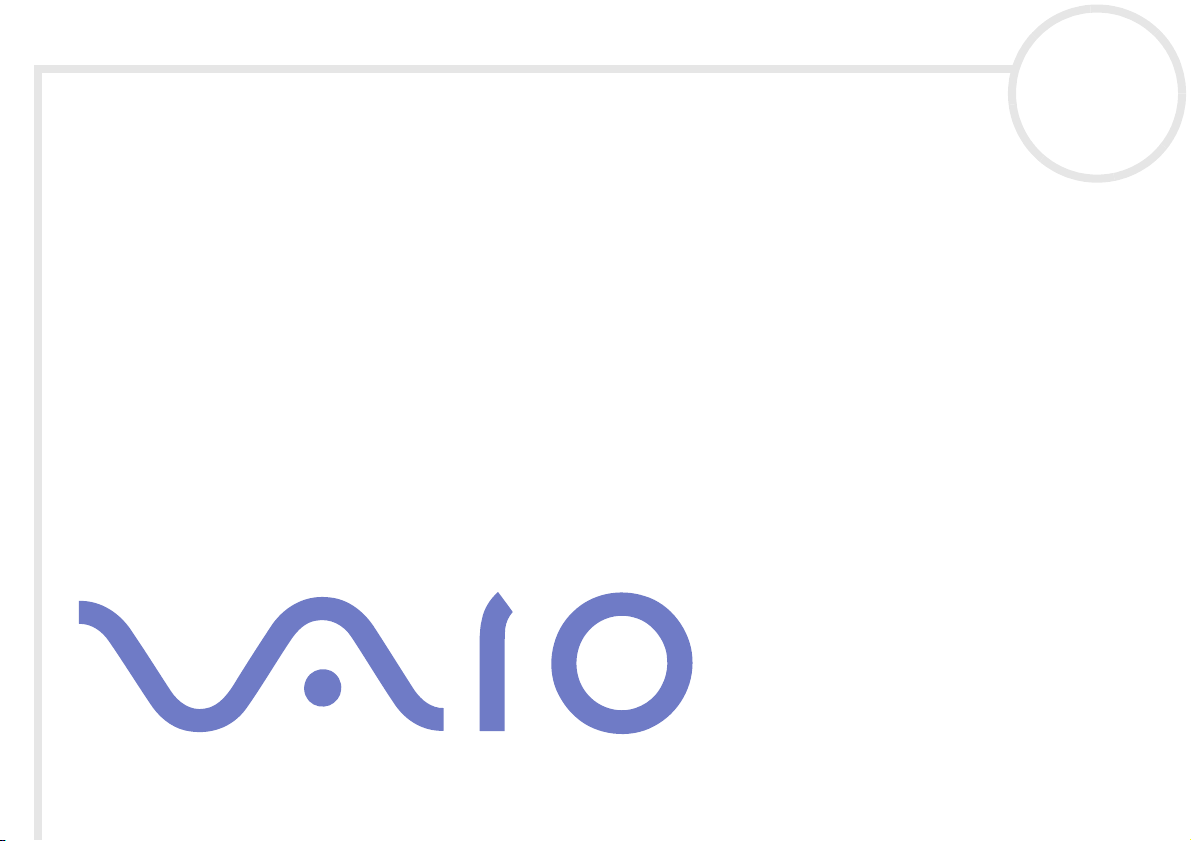
Software Guide
PCV-RZ series/ PCV-1116
N
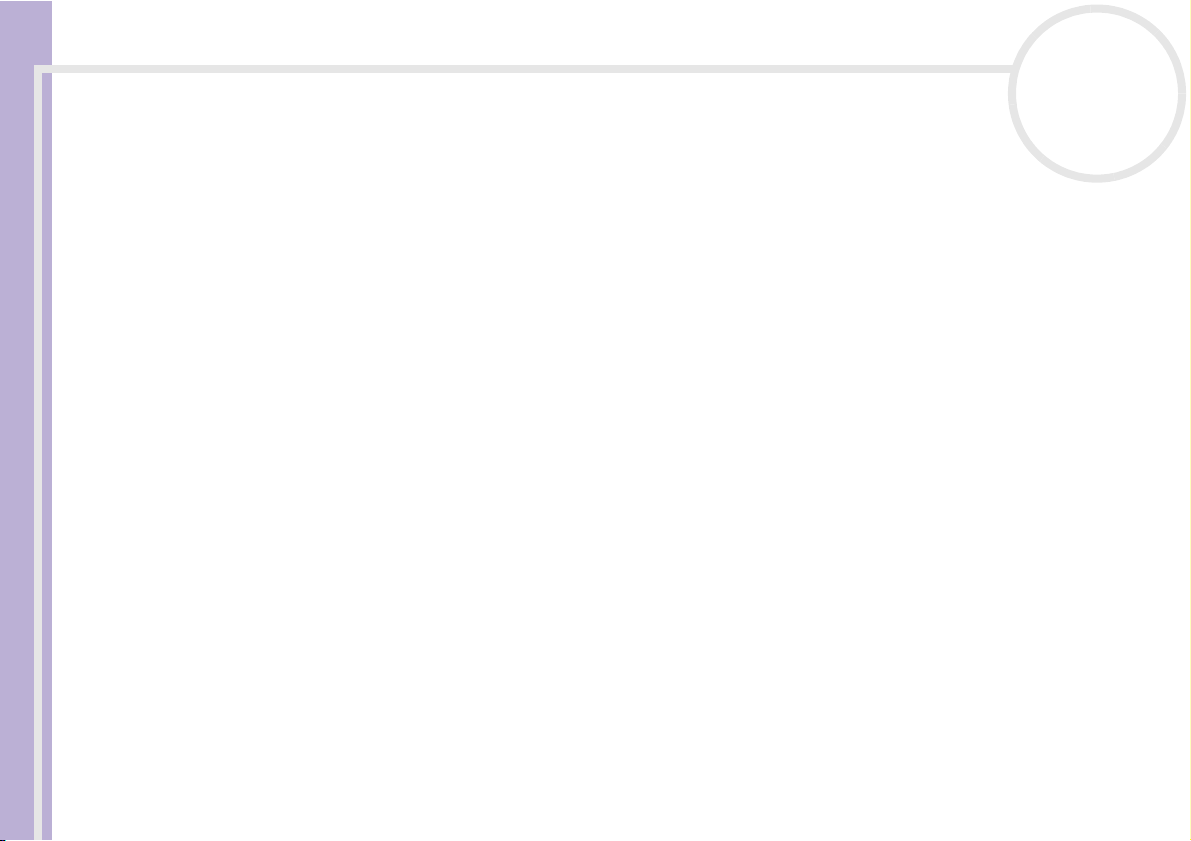
Read this first
Software Guide
nN
1
Read this first
Notice
This product contains software owned by Sony and licensed by third parties. Use of such software is subject to the terms and conditions
of licence agreements enclosed with this product. Software specifications are subject to change without notice and may not necessarily
be identical to current retail versions. Updates and additions to software may require an additional charge. Subscriptions to online
service providers may require a fee and credit card information. Financial services may require prior arrangements with participating
financial institutions.
© 2003 Sony Corporation. All rights reserved.
Reproduction in whole or in part without permission is prohibited.
End user software licence agreement
This End User Software Licence Agreement (the EULA) is a legal agreement between you and Sony Corporation (hereinafter referred
to as Sony), a corporation organised under Japanese Law, the manufacturer of your Sony computer system (the SONY HARDWARE).
Please read this EULA carefully before installing or using the software distributed together with this EULA (the SONY SOFTWARE). By
installing or using the SONY SOFTWARE, you agree to be bound by the terms of this EULA. You may use the SONY SOFTWARE only in
connection with the use of the SONY HARDWARE. SONY SOFTWARE is licensed; not sold.
Notwithstanding the foregoing, software distributed together with separate End User Software Licence Agreement (the Third Party
EULA), including but not limited to Windows
EULA.
If you do not agree to the terms of this EULA, please return the SONY SOFTWARE together with the SONY HARDWARE to the place
where you obtained it.
1. Licence. This SONY SOFTWARE and the related documentation are licensed to you by Sony. This EULA allows you to use the SONY
SOFTWARE for your personal use for a single SONY HARDWARE outside a network and only to make one copy of the SONY SOFTWARE
in machine-readable form for back-up purposes only.
®
operating system provided by Microsoft Corporation, shall be covered by the Third Party
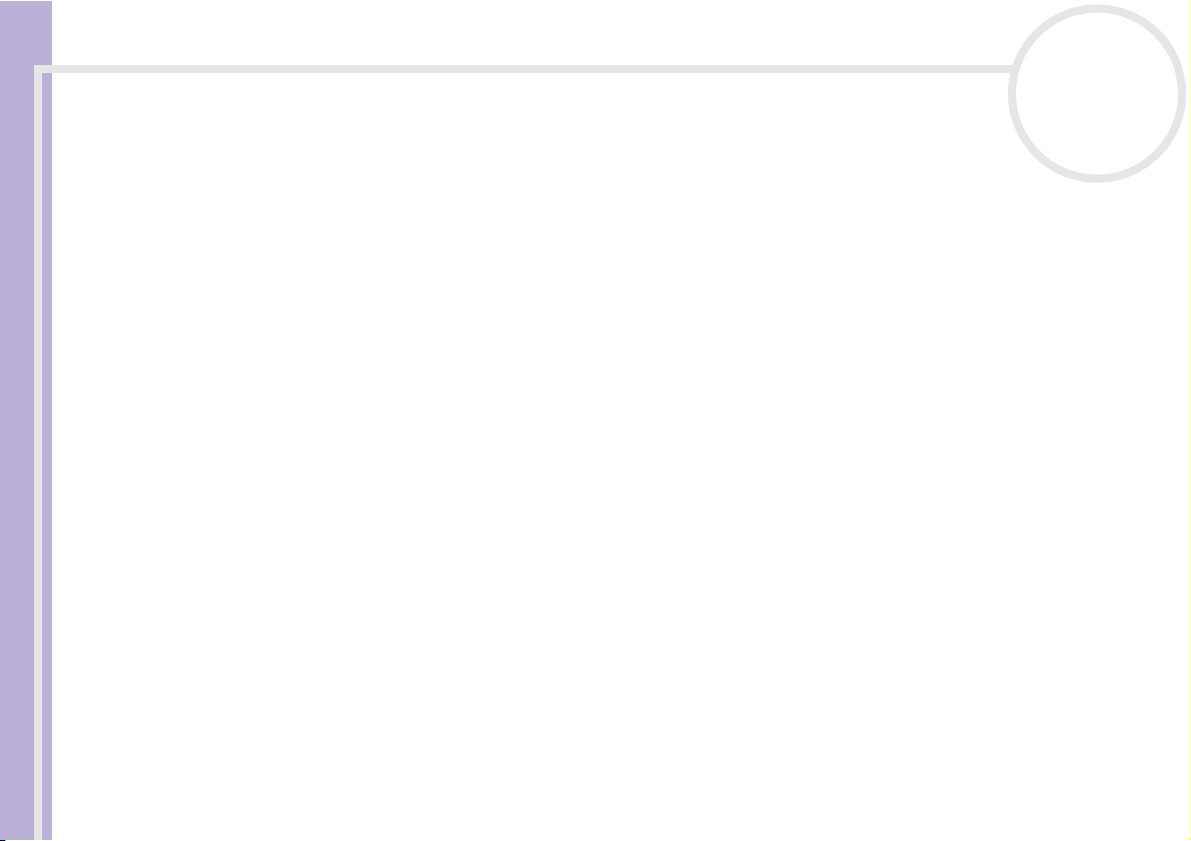
Read this first
Software Guide
nN
2
2. Restrictions. The SONY SOFTWARE contains copyrighted material and other proprietary material. In order to protect them, and
except as permitted by applicable law, you may not decompile, reverse engineer or disassemble the SONY SOFTWARE in whole or in
part. Except for the transfer of the SONY SOFTWARE together with the SONY HARDWARE and prior agreement of the recipient to be
bound by the terms and conditions of this EULA, you may not sell or rent the SONY SOFTWARE and its copy to any third party.
3. Limited Warranty. Sony warrants the media on which the SONY SOFTWARE is recorded to be free from physical defects for a period
of ninety (90) days from the date of purchase as evidenced by a copy of the receipt. During the applicable warranty period, Sony will
replace free of charge such media proved to be defective, provided they are returned properly packaged to the place where you
obtained it, together with your name, address, and proof of date of purchase. Sony will have no responsibility to replace media
damaged by accident, abuse, or misapplication. The above limited warranty replaces all other representations, conditions and
warranties, whether express or implied, by statute or otherwise and Sony expressly disclaims all other warranties and all conditions
including, but not limited to, the implied warranties and/or conditions of satisfactory quality and fitness for a particular purpose. The
terms of this limited warranty do not affect or prejudice your statutory rights as an ultimate consumer, neither do they limit or exclude
any liability for death or personal injury caused by the negligence of Sony.
4. Termination. This EULA is effective until terminated. You may terminate this EULA at any time by destroying the SONY SOFTWARE,
related documentation, and all copies thereof. This EULA will terminate immediately without notice from Sony, if you fail to comply
with any provision of this EULA. Upon termination you must destroy the SONY SOFTWARE, related documentation, and all copies
thereof.
5. Governing Law. This EULA shall be governed by and construed in accordance with the laws of Japan.
Should you have any questions concerning this EULA or this limited warranty, please refer to the Customer Service Guide on how to
contact VAIO-Link.
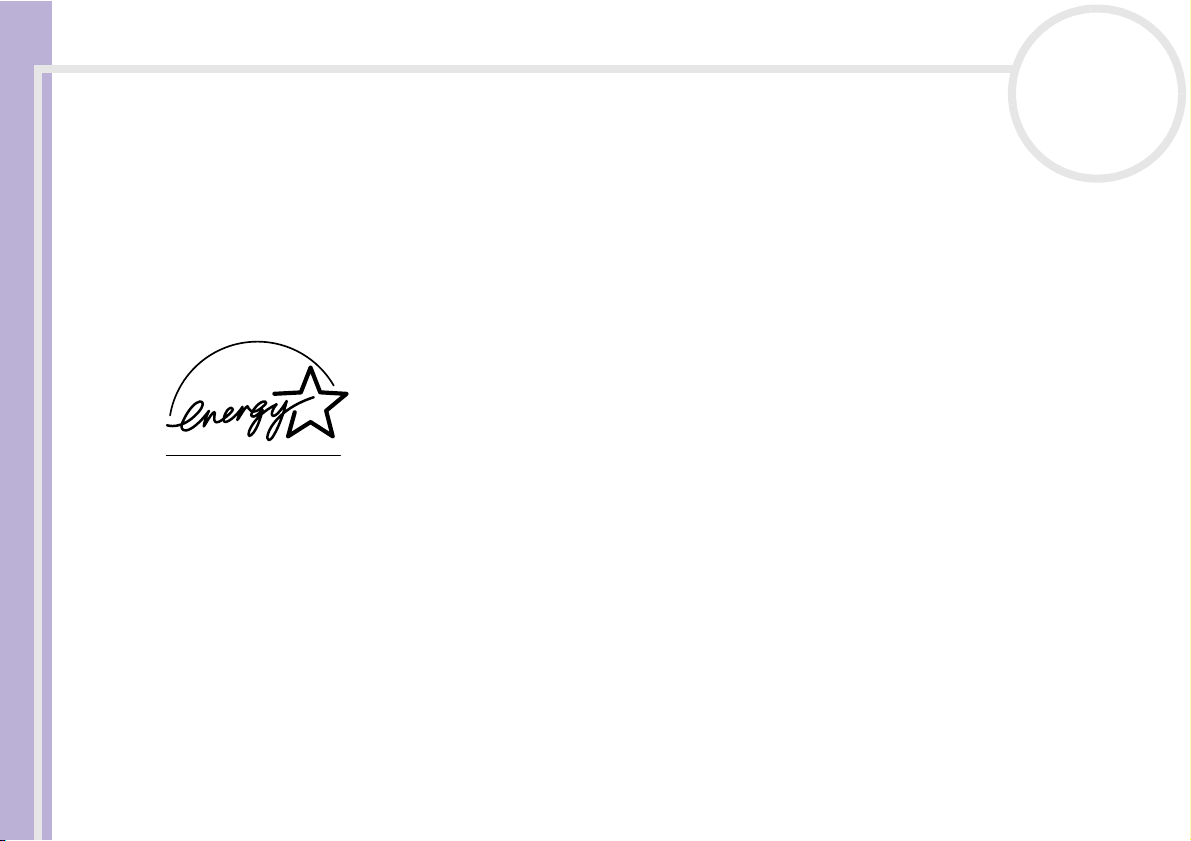
Read this first
nN
3
Software Guide
ENERGY STAR
As an ENERGY STAR® Partner, Sony has determined that this product meets the ENERGY STAR® guidelines for energy efficiency. The
International E
computers and their office equipment. The program backs the development and dissemination of products with functions that
effectively reduce energy consumption. It is an open system in which business proprietors can participate voluntarily. The targeted
products are office equipment such as computers, displays, printers, facsimiles and copiers. Their standards and logos are uniform
among participating nations.
E
NERGY STAR is a U.S. registered mark.
NERGY STAR
®
®
Office Equipment Program is an international program that promotes energy saving through the use of
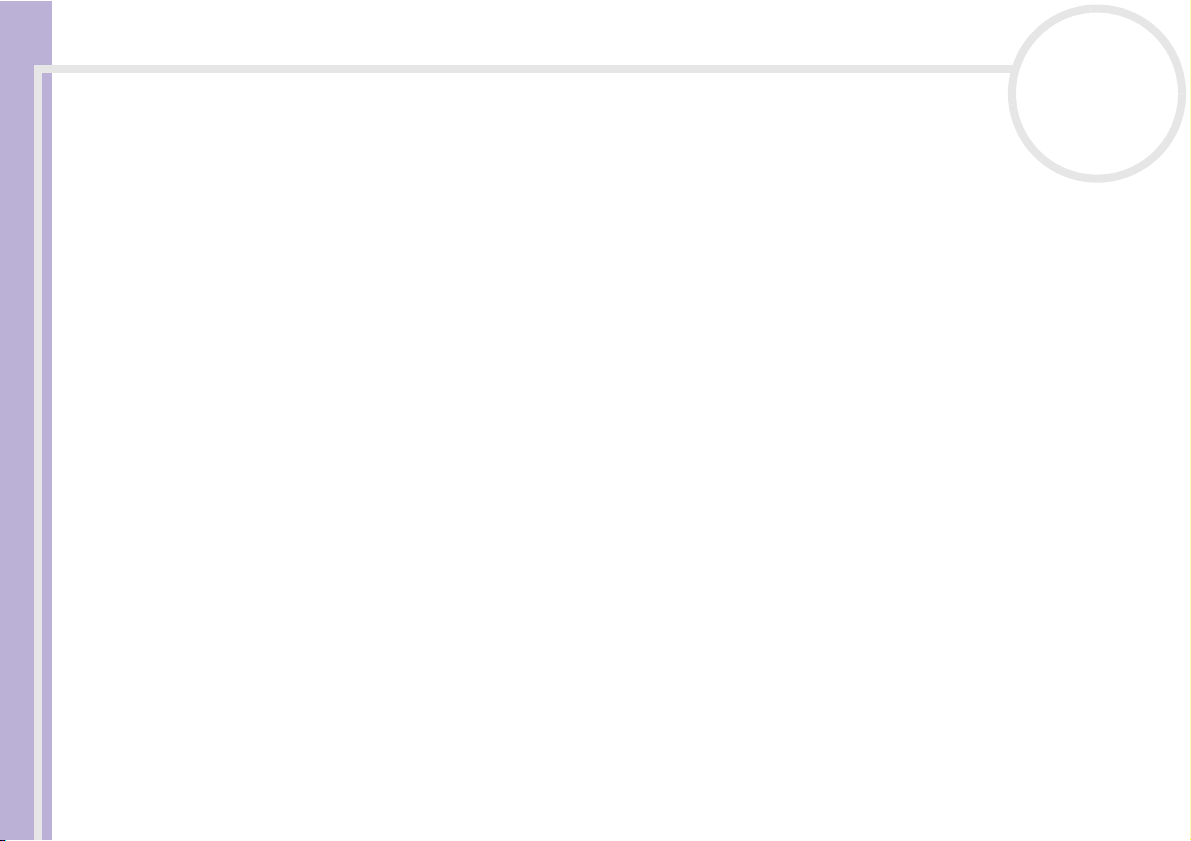
Read this first
Software Guide
nN
4
Trademarks
Sony, DVgate, Giga Pocket, i.LINK and the i.LINK logo, MovieShaker, PictureGear Studio, PicoPlayer, Network Smart Capture, SonicStage,
Sony Style Imaging, UI Design Selector, VAIO Action Setup, VAIO Edit Components, VAIO System Information, Memory Stick and the
Memory Stick logo, VAIO and the VAIO logo are trademarks of Sony Corporation.
i.LINK is a trademark of Sony used only to designate that a product contains an IEEE1394 connection.
Microsoft, Windows and the Windows logo are trademarks or registered trademarks of U.S. Microsoft Corporation in the U.S. and other
countries.
StarOffice is a trademark or registered trademark of Sun Microsystems, Inc. in the United States and in other countries.
Adobe, Adobe Acrobat Reader, Adobe Premiere
QuickTime and the QuickTime logo are trademarks used under licence. QuickTime is registered in the U.S. and other countries.
RealOne Player is a trademark or registered trademark of RealNetworks, Inc. in the U.S. and other countries.
Symantec Norton Antivirus is a trademark of Symantec.
Click to DVD is a trademark of Sony Electronics.
PowerDVD for VAIO is a trademark or registered trademark of CyberLink Corporation.
EverQuest is a registered trademark of Sony Computer Entertainment America Inc.
RecordNow is a trademark or registered trademark of VERITAS.
All other names of systems, products and services are trademarks of their respective owners. In the manual, the ™ or
specified.
Specifications are subject to change without notice.
and Adobe Photoshop Elements are trademarks of Adobe Systems Incorporated.
®
marks are not
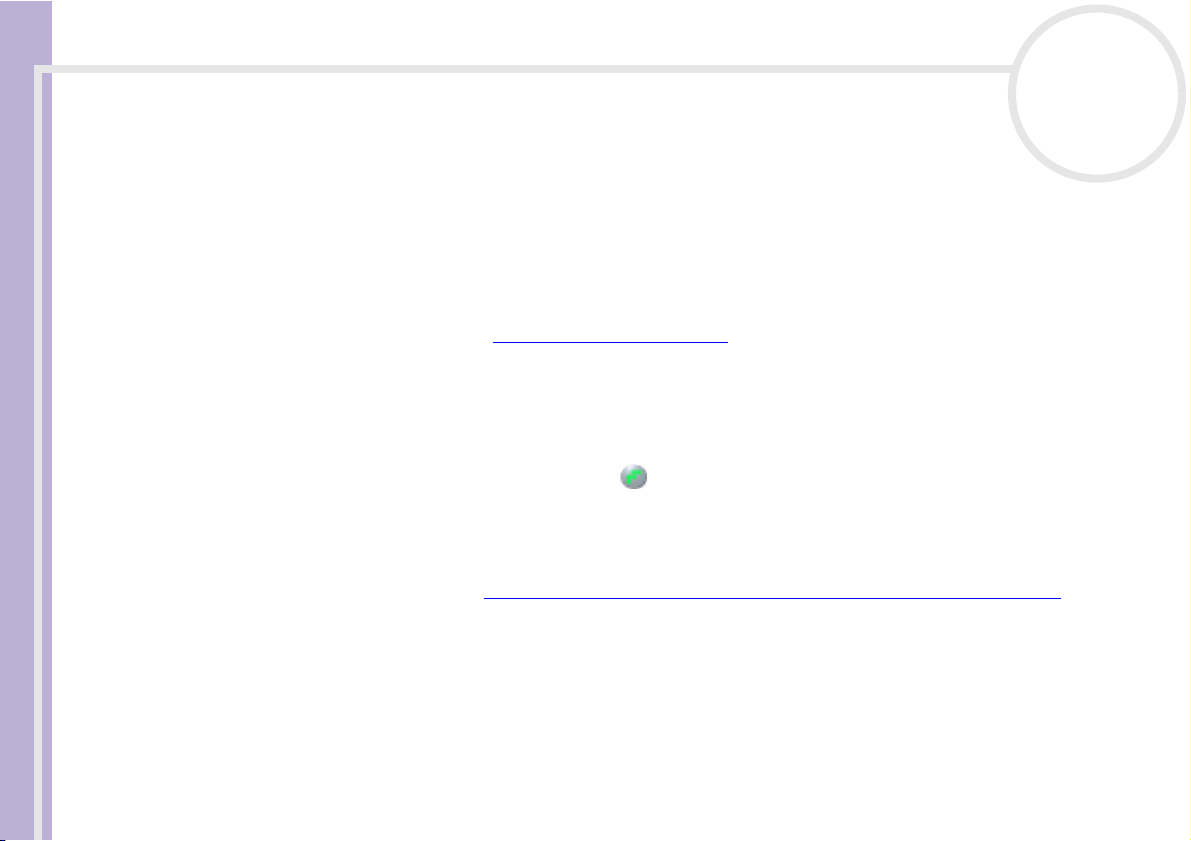
Registering your VAIO
Registering your VAIO
It only takes a few moments to register your Sony VAIO computer.
Software Guide
By registering your computer, you can take advantage of Sony’s commitment to quality customer support
and receive the following benefits:
❑ Club VAIO – Online support, tutorials, tips and tricks, news, news forums, competitions, free downloads
and software updates.
❑ VAIO-Link – If you are experiencing any problems with your computer, you can check the VAIO-Link
website for a possible solution: http://www.vaio-link.com
❑ Guarantee – Protect your investment. See the Guarantee sheet for the terms and conditions and refer
to your Troubleshooting Guide for more information.
To register your Sony VAIO computer, proceed as follows:
1 Set up an Internet connection (see also Configuring your modem (page 98)).
2 Double-click the VAIO Online Registration icon on the desktop.
You can also find the link on the Start menu.
3 Change your language if necessary and click Next.
4 Click Register Now and then click Next.
This brings you to the website https://registration.sonystyle-europe.com/vaio/registration.asp
5 Fill in your first and last name.
The serial number of your computer is entered automatically.
6 Click Submit.
7 Enter your details as required and click Submit.
Your VAIO is registered and a thank you screen appears.
If you entered an email address, you will receive a confirmation email from Club VAIO.
✍ Once you have registered, you can access VAIO Online Registration at any time to update your details without filling in the survey.
nN
5
.
.
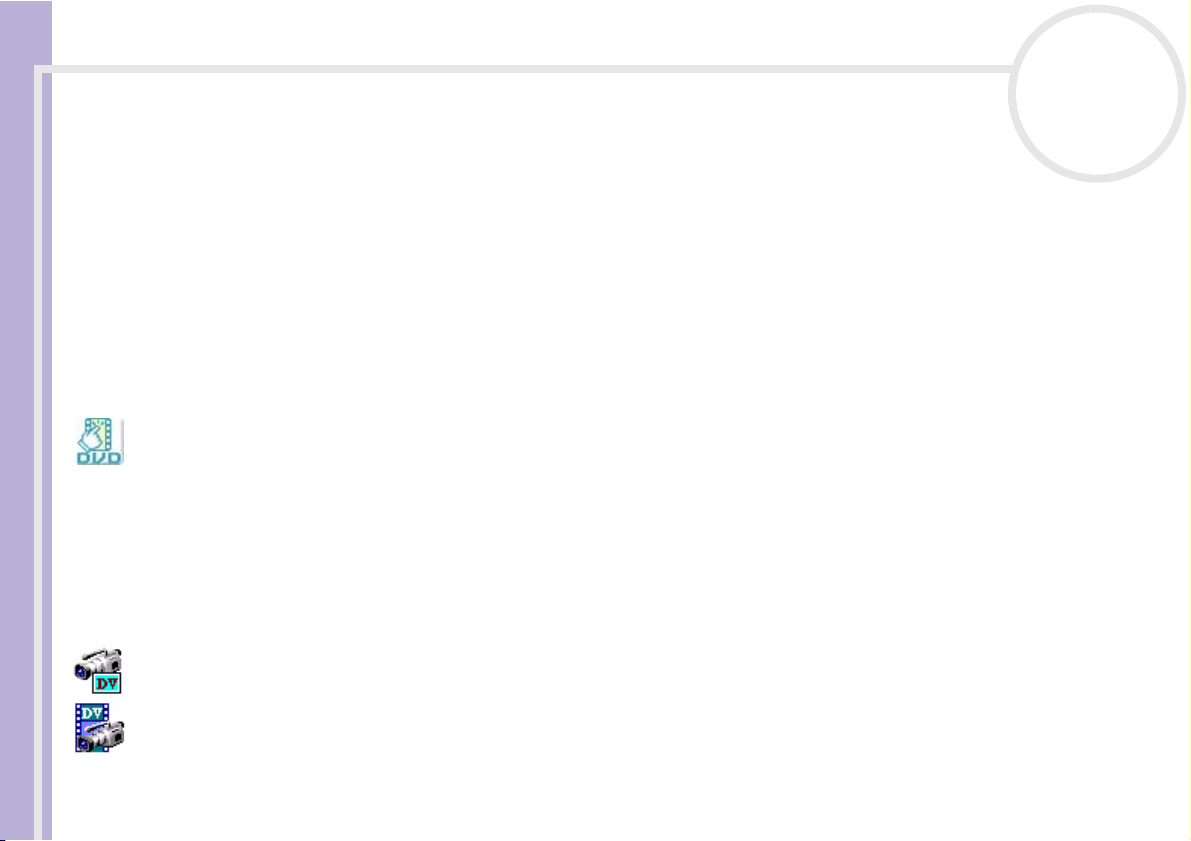
About the software delivered with your computer
About the software delivered with your computer
This section gives you an overview of what you can do with the software delivered with your computer.
Software Guide
The software package includes preinstalled software as well as applications which you can install from the
supplied application CD. Please see the printed Specifications sheet to see what software is preinstalled,
and then the Application CD Guide booklet for installation details.
Your preinstalled software can mostly be found under Start / All Programs.
Sony software
nN
6
Click to DVD
Sony Electronics
With Click to DVD
masterpiece. By simply connecting a Sony Digital Handycam
you can turn your family memories into a DVD for all to share. Click to DVD
simple 4-step procedure so you can create DVD menus packed with actively moving chapter icons.
See Using Click to DVD (page 77).
®
®
you are only a single mouse click away from creating a Hollywood-style DVD
®
to this Sony computer via an i.LINK™ cable,
®
will even guide you through a
DVgate
Sony Electronics
DVgate is a kit of 3 complementary applications: DVgate Motion, DVgate Still, and DVgate Assemble. This
collection makes it easy to select and edit digital video clips, then bring them together into a professionallooking home video. Use i.LINK™ to connect your digital video camera, and the computer operates as an
editing desk that can capture, preview, cut and assemble your selection and save the sequences in AVI or
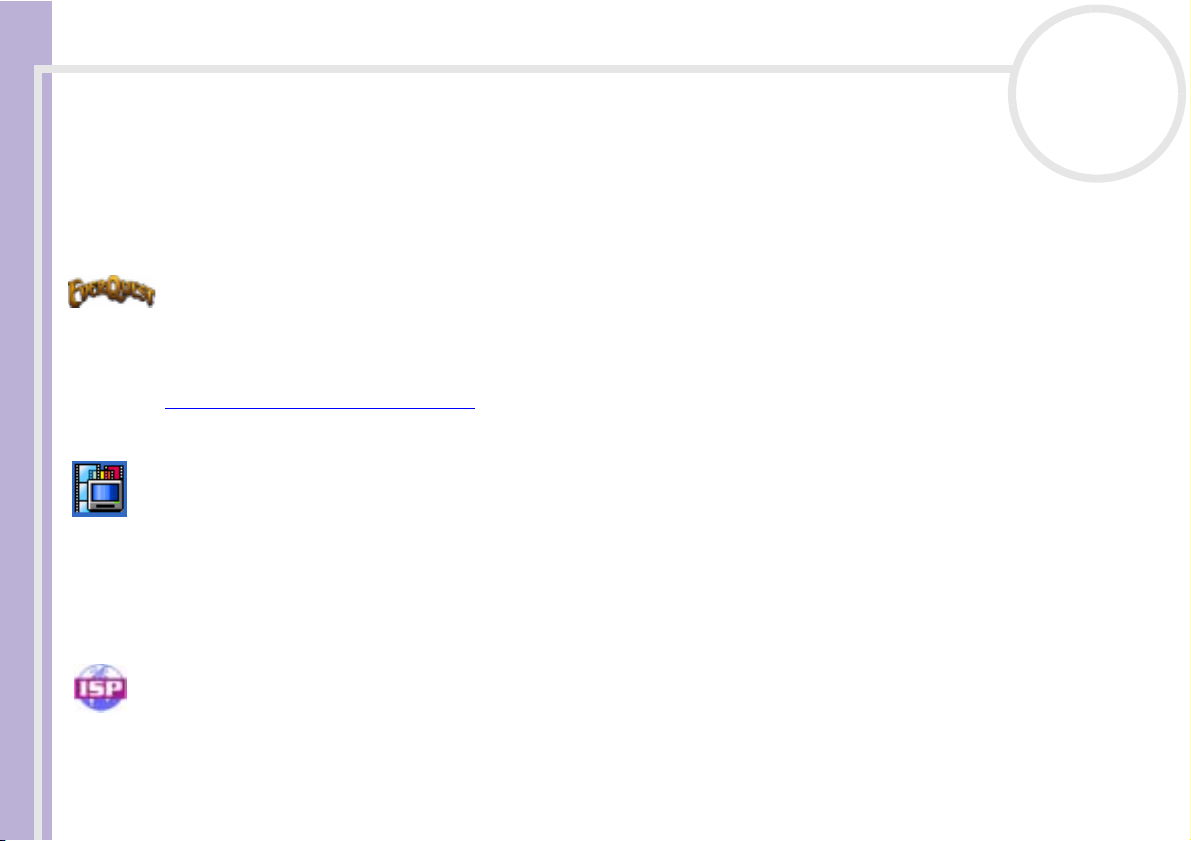
About the software delivered with your computer
MPEG 1 & 2 formats. DVgate Still displays digital video images sent from a digital videocassette recorder or
a digital video camera recorder (only possible if you have DV In/Out on your camera or at least a DV Out for
DV Gate Still), and saves them as graphic files on your hard drive.
Software Guide
See Using DVgate (page 18).
EverQuest
Sony Computer Entertainment America Inc.
EverQuest is a popular software game that can be played simultaneously by multiple people on the Internet.
The link placed on your Windows
more.
http://everquest.station.sony.com
Giga Pocket
Sony Electronics
Giga Pocket allows you to watch TV and record your favourite programs on your deesktop. Launch the Giga
Pocket Demo from the shortcut on your desktop to learn more. Please see the separate online Giga Pocket
Guide for details on the software, and the Hardware Guide for details on using the supplied remote
control.
nN
7
®
desktop brings you to the EverQuest website where you can find out
ISP Selector
Sony Electronics
With the ISP Selector you can easily install the Internet Service Provider you want to use. Just choose your
country and your language in the drop-down lists and the available providers appear. Click the Install
button next to the ISP and the installation begins.
✍ Once you have selected your country, you can only set up ISPs for that country.
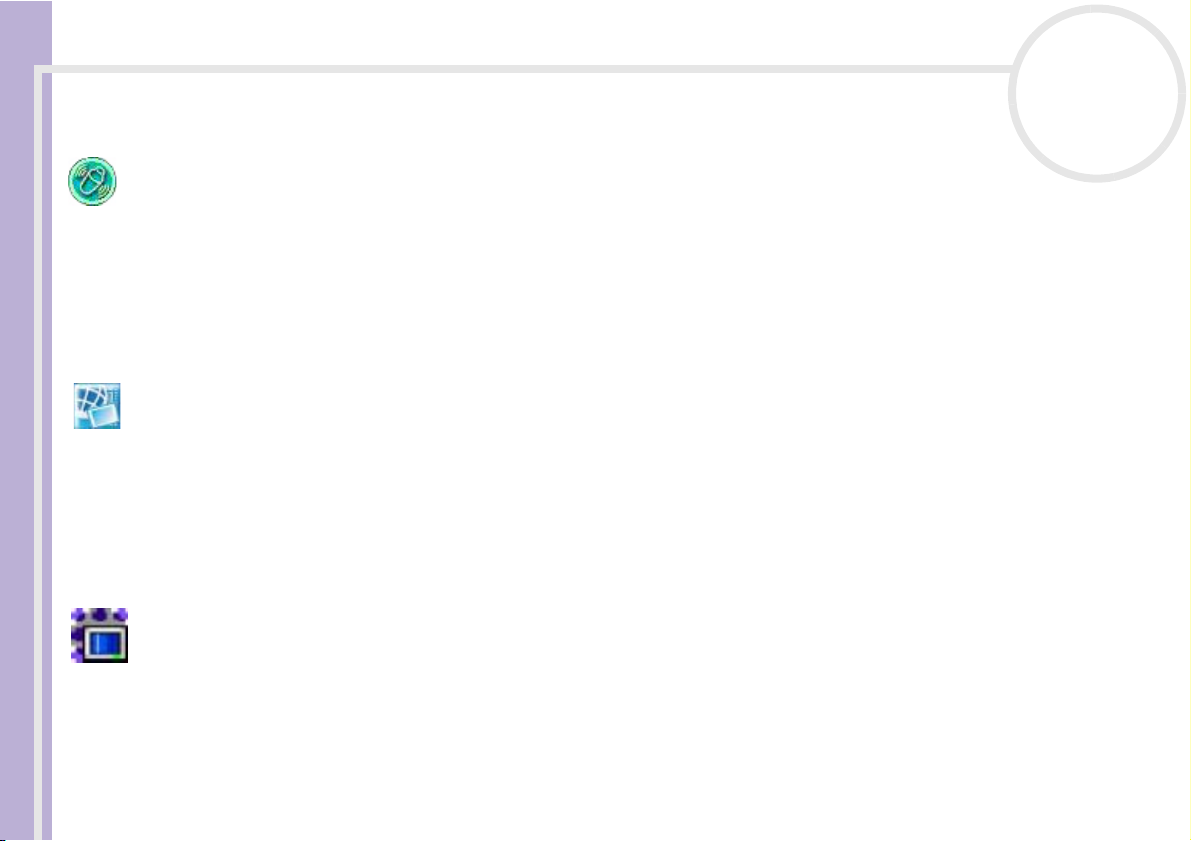
About the software delivered with your computer
MovieShaker
Sony Electronics
®
creates personal movies - complete with transitions, special effects, background music, and
Software Guide
MovieShaker
text. All you do is import your clips, pick the tune you want and MovieShaker
choose to take control and produce your very own movie. You choose the exact order of clips, special effects,
and transitions. You can also import your own music and MovieShaker
of the song to the length of your movie.
See Using MovieShaker (page 34).
Network Smart Capture
Sony Electronics
Network Smart Capture is an application for capturing still and moving pictures using a digital camera or a
USB camcorder connected to your computer. This software allows you to view the photos you capture and
send them to various destinations. It includes a web camera feature which you can set up to capture images
at timed intervals, without you even being in the room!
See Using Network Smart Capture (page 39).
PicoPlayer
nN
8
®
does the rest. You can also
®
will automatically match the length
Sony Electronics
PicoPlayer allows you to use Giga Pocket functions such as TV viewing, Video Capsule playback, and record
programming when you connect to the Giga Pocket Server of your computer. Using PicoPlayer, you can
watch TV even if your computer is not equipped with a TV reception function. To use these functions, you
will need to connect to Giga Pocket Server through a network, but PicoPlayer also comes with functions that
do not require a network connection. Please see the separate online Giga Pocket Guide for details.
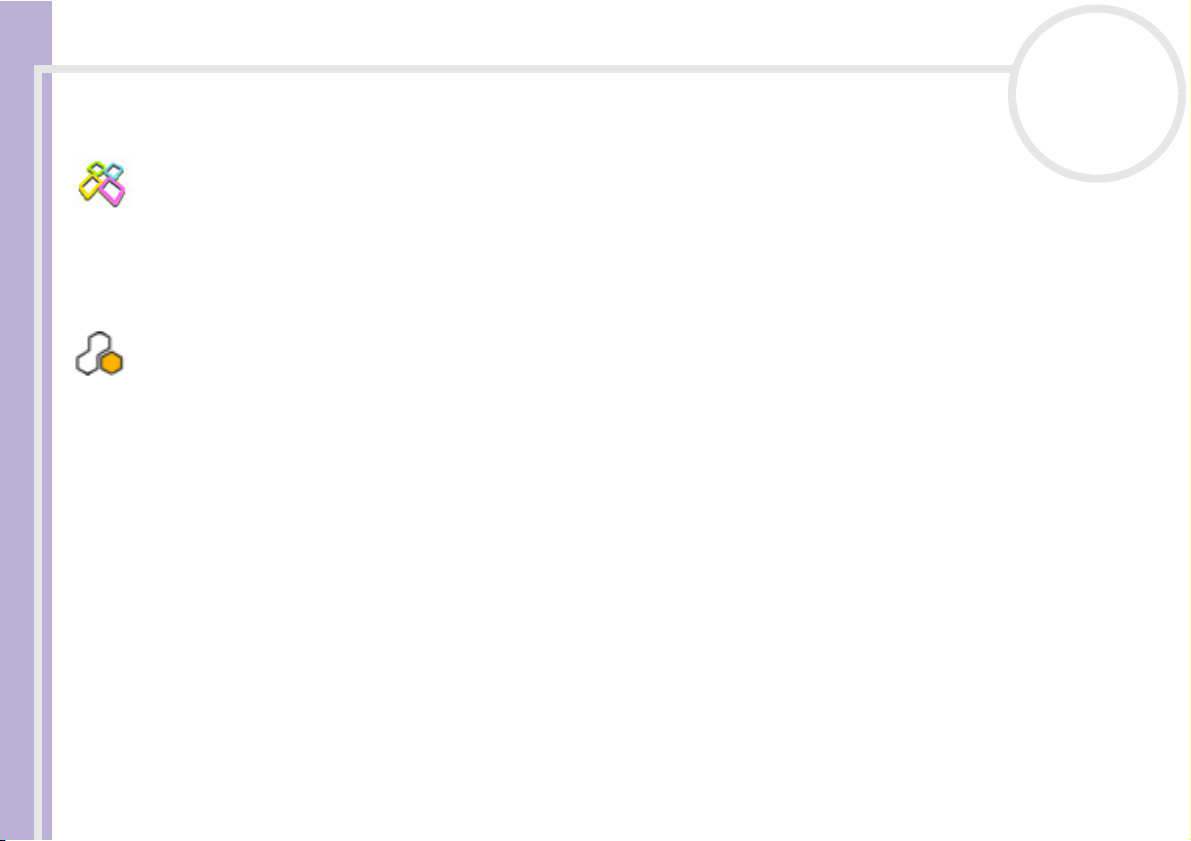
About the software delivered with your computer
PictureGear Studio
Sony Electronics
Software Guide
PictureGear Studio is easy-to-use software that is designed to help you get the most enjoyment out of your
photographs taken with a digital camera. With the PictureGear Studio software, you can easily load photos
into your computer, create photo albums and make prints.
See Using PictureGear Studio (page 61).
SonicStage
Sony Electronics
SonicStage is a software application that uses OpenMG technology, a copyright protection technology
developed by Sony Corporation and designed to allow recording and playback of digital music data on a
personal computer. Once the data is encrypted and recorded onto the hard disk, OpenMG technology allows
it to be played back on the PC but prevents unauthorised distribution. The purpose of OpenMG technology
is to create an environment in which larger quantities of high-quality music can be distributed without
subsequent unauthorised distribution of the music files.
The SonicStage software encrypts and manages music files either downloaded to a personal computer by
using the EMD services or adopted (or created) from your own CD or the Internet.
See Managing audio files with SonicStage (page 51).
nN
9
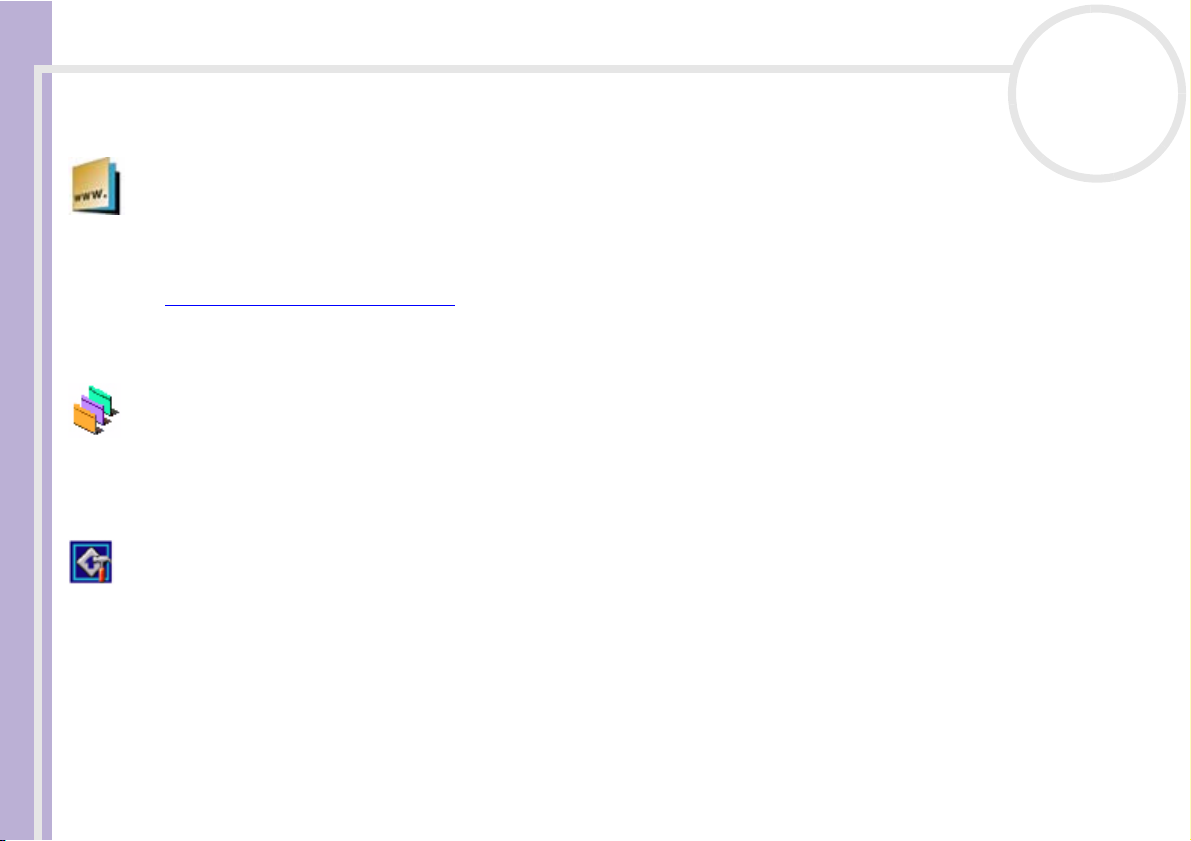
About the software delivered with your computer
Sony Style Imaging (shortcut on the desktop)
Sony Electronics
Software Guide
Sony Style Imaging is an easy way to share your digital pictures and videos with family and friends. Use Sony
Style Imaging with Network Smart Capture and MovieShaker to make the most of your images and movies.
When you sign up as a Sony Style Imaging member, you can store your pictures and even order prints.
Go to the following website to join:
http://www.sonystyle-imaging.com
UI Design Selector
Sony Electronics
You can change the window design of the Sony software compatible with UI Design Selector.
See Changing your windows design with the UI Design Selector program (page 100)
VAIO Action Setup
Sony Electronics
VAIO Action Setup helps you manage application settings that control hardware events on your computer.
For instance, this software enables you to start your favourite software with the shortcut keys (S Keys). It
manages the settings for the Shortcut keys and more.
See Starting your favourite software (page 103).
nN
10
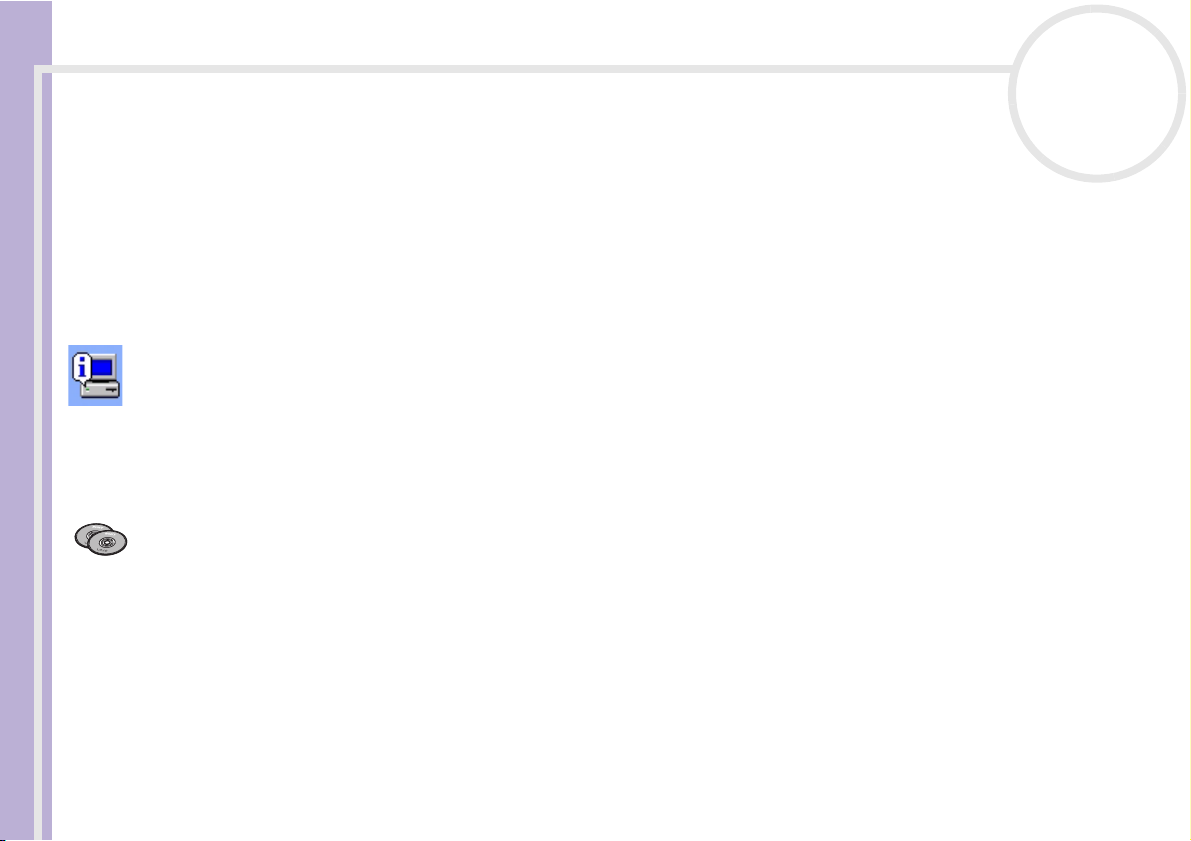
About the software delivered with your computer
VAIO Edit Components
Designed as a plug-in for Adobe® Premiere®, VAIO Edit Components includes special features to support
your i.LINK™-DV devices, so you can produce superior quality home movies even after editing. Now you can
Software Guide
control the DV device from your computer, import and edit the movie, and then export it back to the DV
device. To be able to use the Sony software VAIO Edit Components, you must first install Adobe
version 6.0 on your computer.
VAIO System Information
Sony Electronics
Thanks to VAIO System Information, you can check the product information (model name, serial number,
BIOS version, OS version and OS serial number) and the system information (CPU, clock frequency, system
memory and cache memory) of your computer at all times.
Product Recovery CD-ROMs
Sony Corporation
The product recovery CD-ROMs allow you to reinstall the system, the software shipped with your computer
and the bundled device drivers if they are corrupted or accidentally erased. Reinstalling an individual device
driver may correct a problem you are experiencing with your computer, without you having to recover the
entire system. The final product recovery CD-ROM is also referred to as the "Application CD".
See Using the product recovery CD-ROMs (page 119)
!
You can only use the Recovery CD-ROMs on the Sony computer you purchased, and not on any other Sony PC or other manufacturer's PC.
nN
11
®
Premiere®
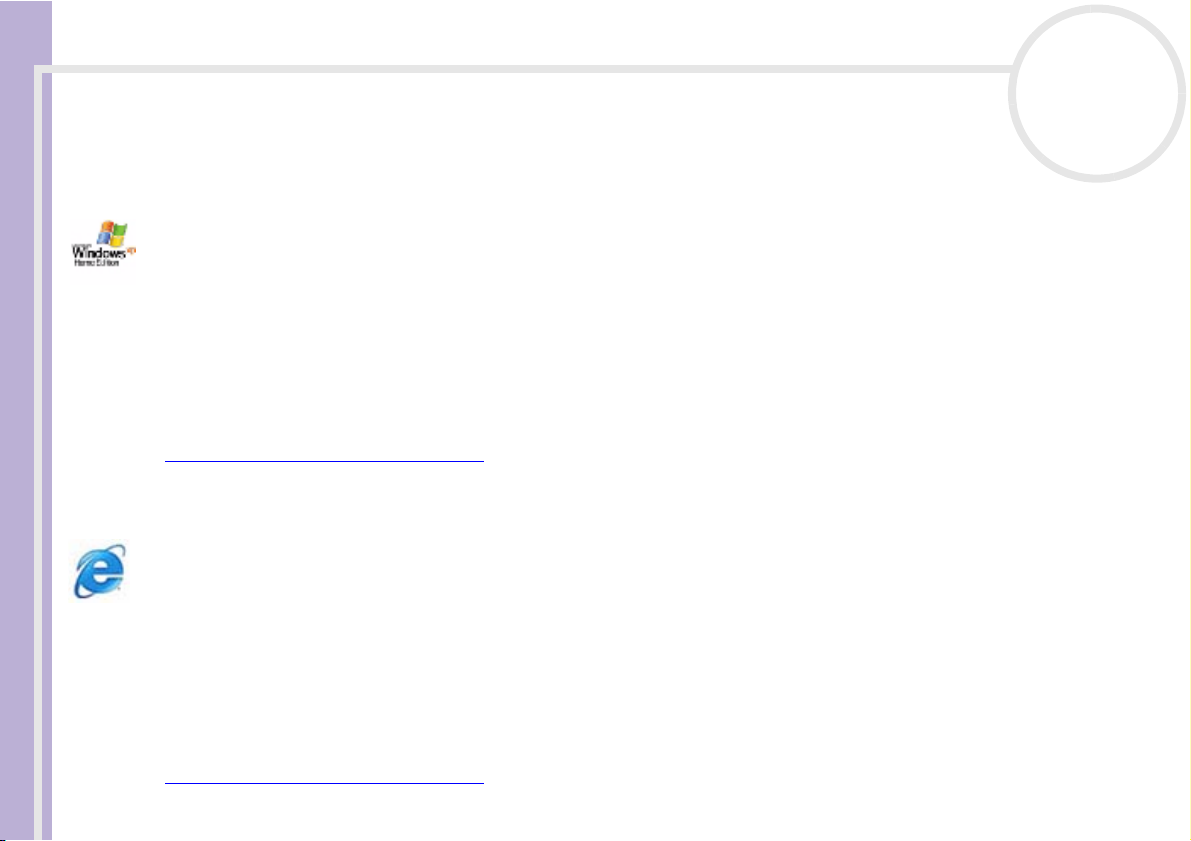
About the software delivered with your computer
Operating system and other software
Windows® XP Home Edition with Service Pack 1
Software Guide
Microsoft Corporation
Microsoft
computer stay up and running. If anything does go wrong, you can quickly roll back to the state your system
was in when all was well. The new, simpler visual design lets you use your computer the way you want. If
you share a computer with other users, you can each enjoy your own personal preferences because this
Windows
Windows
the Internet.
For questions and technical assistance, go online to:
http://support.microsoft.com/directory
®
Windows®XP Home Edition allows you to enjoy a new level of reliability that helps your
®
operating system enables your computer to handle multiple activities at the same time.
®
XP Home Edition automatically shields your computer from unauthorised access when you are on
Internet Explorer 6.0
Microsoft Corporation
Internet Explorer is the Microsoft Internet browser allowing you to surf the World Wide Web. The Setup
Wizard configures your computer to connect automatically to your service provider. A full e-mail package
enables you to send and receive mail - including attached files - across the Internet. NetMeeting, Outlook
Express and Microsoft Chat are just some of the components bundled with Internet Explorer 6.0. Internet
Explorer 6.0 also includes 128-bit encryption, the highest possible level of protection for all your Internet
communications, including credit card use and financial transactions. A complete online tutorial helps new
users become comfortable using the Internet.
For questions and technical assistance, go online to:
http://support.microsoft.com/directory
nN
12
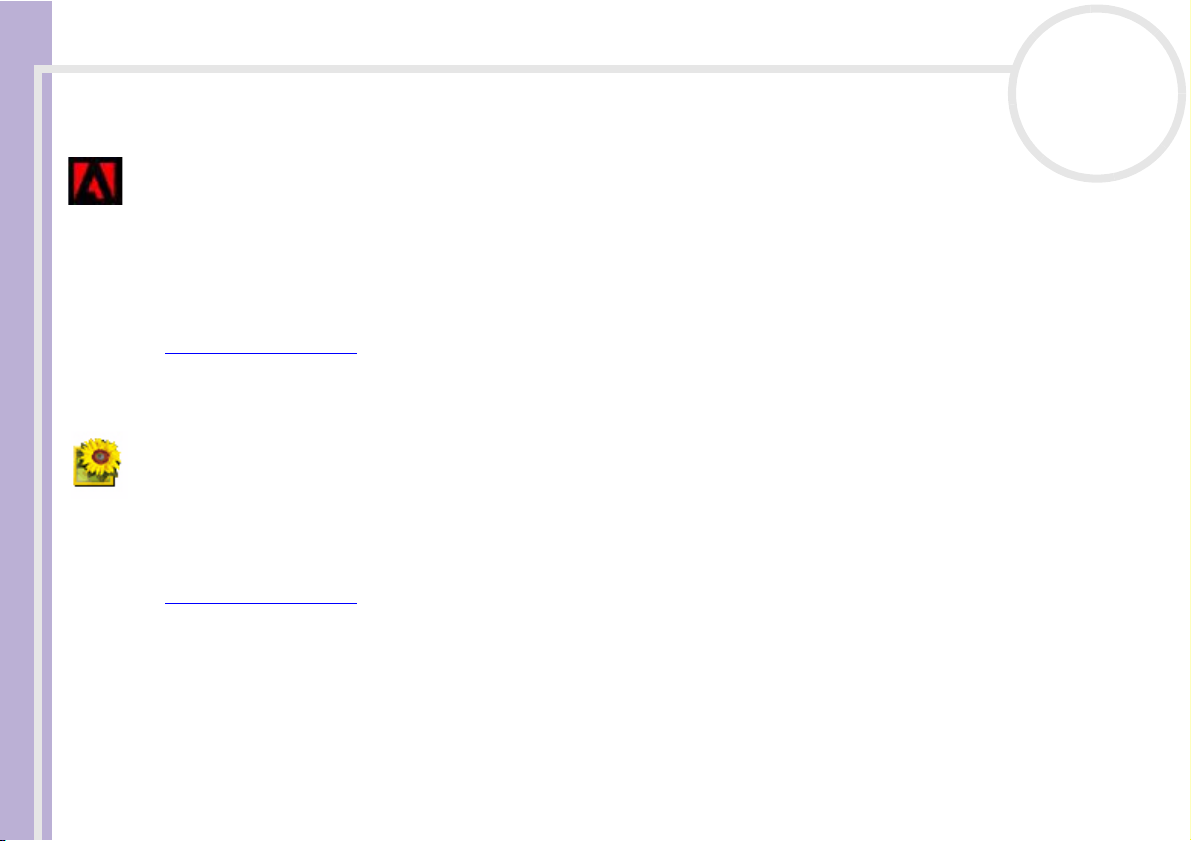
About the software delivered with your computer
Adobe® Acrobat® Reader 5.1
Adobe Systems Incorporated
®
Reader software allows you to view, navigate, and print electronic documents in Adobe Portable
Software Guide
Acrobat
Document Format (PDF), an open file format that is intended to preserve the conformity of documents
created on all major computer platforms. With Acrobat
within your Web browser by clicking a PDF file embedded in an HTML file. You quickly see the first page
while the rest of the document is being downloaded.
For questions and technical assistance, go online to:
http://www.adobe.com
Adobe® Photoshop® Elements
Adobe Systems Incorporated
Adobe
that offer something for every user. Delivering the broadest and most productive toolset available,
Photoshop
quality results across all image media.
For questions and technical assistance, go online to:
http://www.adobe.com
®
Photoshop® Elements introduces the next generation of image editing with powerful new features
®
Elements helps you explore your creativity, work at peak efficiency, and achieve the highest
nN
13
®
Reader, you can open and view PDF files from
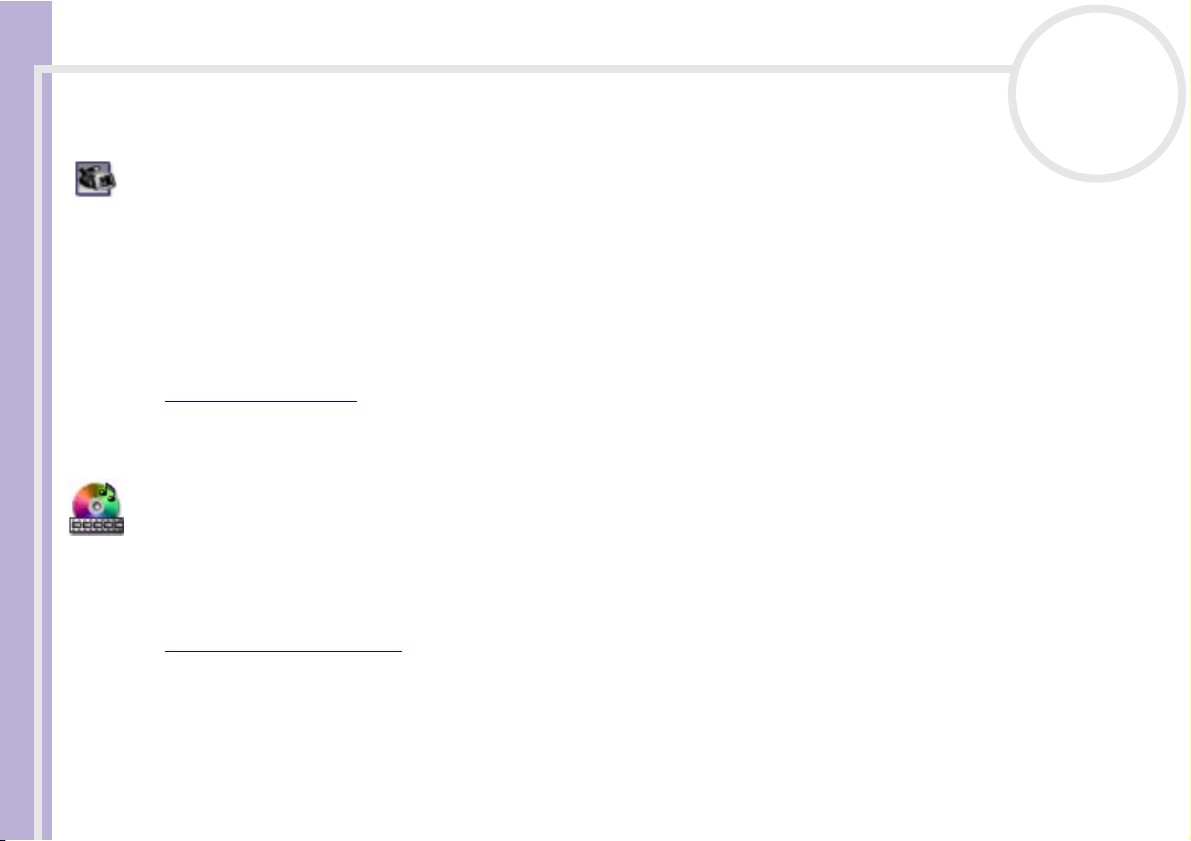
About the software delivered with your computer
Adobe® Premiere® 6.0
Adobe Systems Incorporated
Complementary with DVgate Motion, Adobe
Software Guide
with video, sound, animations, photographs, drawings, text and other material.
This stunningly simple and powerful professional video-editing tool comfortably closes the DV to Web gap.
Different tools, including various effects and transitions, help you to prepare your images for editing on tape
or CD-ROM.
Adobe
®
Premiere® combines professional video editing capabilities and high quality output in a product
that is easy to use and versatile.
For questions and technical assistance, go online to:
http://www.adobe.com
PowerDVD for VAIO
CyberLink Corporation
Create, define and save DVD video profiles of your own with this CyberLink software designed for the VAIO.
Based on PowerDVD XP Standard, PowerDVD for VAIO helps you customise how your DVDs are played. Enjoy
a range of interactive navigation and toolbar settings as well as video/audio controls that can deliver the
highest quality viewing and listening experience.
For more information and support, go to the website:
http://www.gocyberlink.com
nN
14
®
Premiere® lets you capture, record, create and edit movies
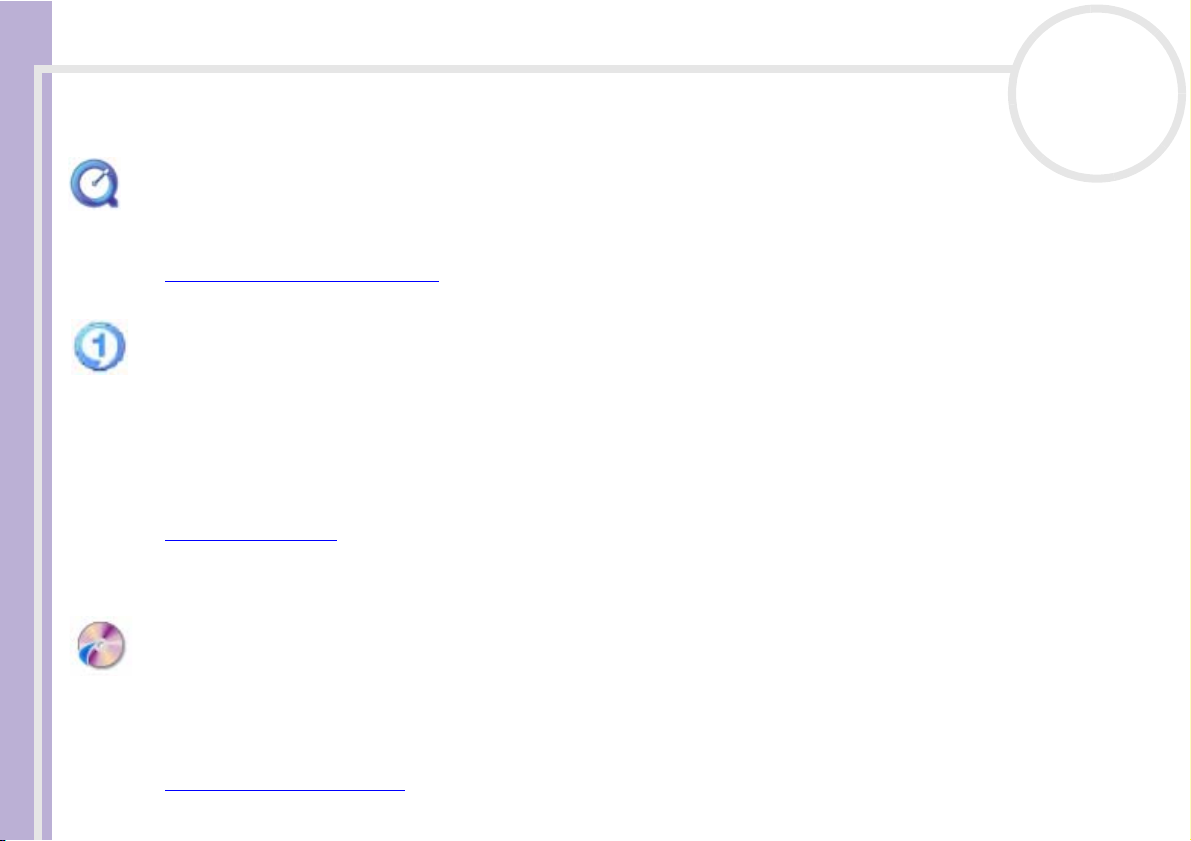
About the software delivered with your computer
QuickTime 5.0
Apple
Software Guide
QuickTime is the Apple technology that makes video, sound, music, 3D and virtual reality come alive for your
Internet browser and Windows.
For further information, see the website at:
http://www.apple.com/quicktime
RealOne Player
RealNetworks, Inc.
RealOne Player is the RealNetworks video and audio player which lets you manage all major types of media
in one. Its many features allow you to access over 3,000 radio stations with music, news and sports; play and
save audio files and create your own audio CDs; and organise your audio and video clips locally before
transferring them to portable storage devices.
For further information, see the website at:
http://www.real.com
RecordNow
nN
15
VERITAS
RecordNow provides high performance CD or DVD recording for enthusiasts and professionals wanting
control in their CD or DVD writing experience. Whether you're a first time user or an expert on recording,
RecordNow gives you the audio, CD, DVD, video, and MP3 recording tools you need. RecordNow provides
predictable results creating reliable music and data CD or DVD.
For further information, see the website at:
http://support.veritas.com
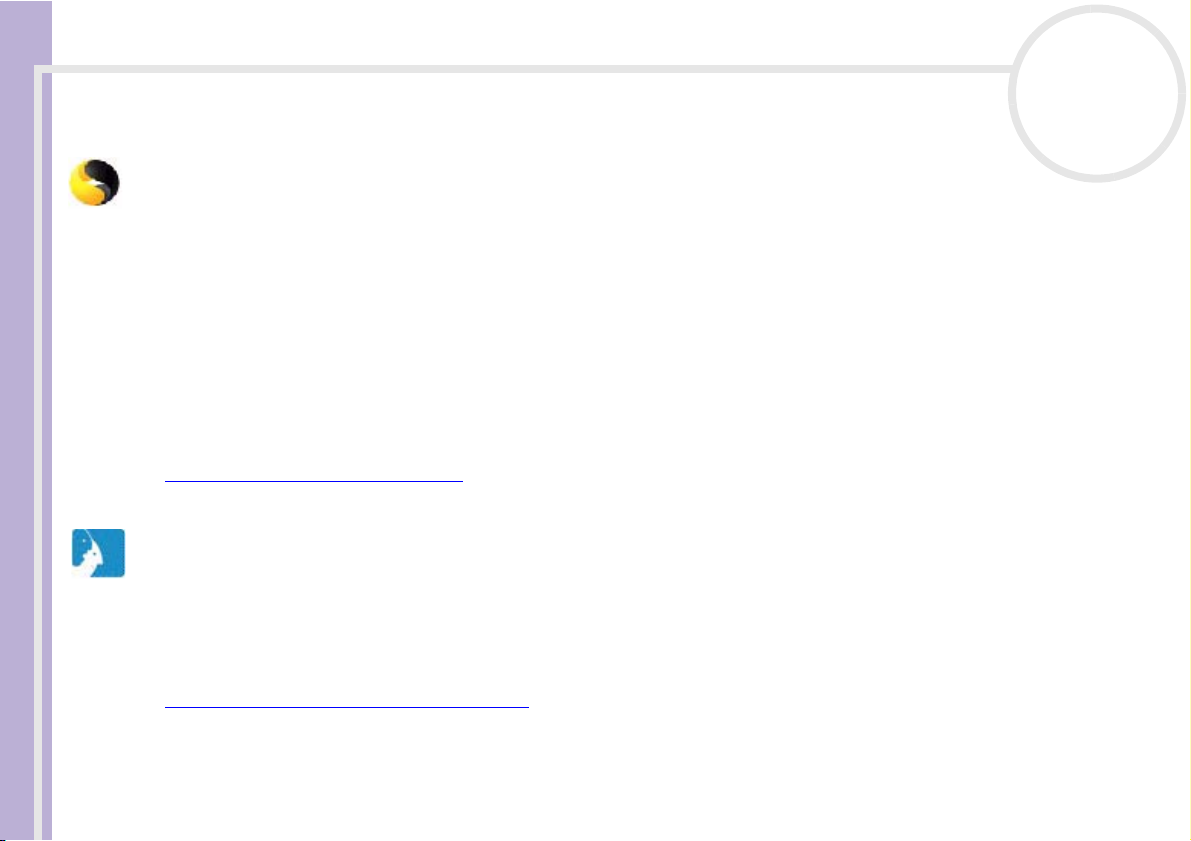
About the software delivered with your computer
Symantec Norton AntiVirus (as setup on the hard drive)
Symantec
Software Guide
This software package includes a 90-day free subscription to virus definition updates.
With Norton AntiVirus, you can scan files, folders, or entire drives for viruses, and quarantine infected files
for submission to the Symantec AntiVirus Research Centre (SARC). Files submitted to SARC are analysed and
the results are reported automatically within seven days. When you configure Norton AntiVirus adequately,
your computer is safe. Norton AntiVirus can automatically check boot records for viruses at system startup,
check programs for viruses at the time you use them, scan all local hard drives for viruses once per week, and
monitor your computer for any activity that might indicate the work of a virus in action. It can also scan files
you download from the Internet and check floppy disks for boot viruses when you use them.
You must launch the Norton AntiVirus installation, and you will then be prompted to update the virus
definitions. This is normal as new viruses will have come out since your VAIO left the factory.
For more information, see the online help files and the website at:
http://www.symantec.com/techsupp
VAIO Web Phone
CallServe Communications Ltd.
Once you have purchased the USB telephone, this Internet Telephone enables you to make telephone calls
from your PC via the Internet to any other phone. You can make international calls at significantly lower
prices and make phone calls and surf the web at the same time - on just one phone line.
For more information, see the online help files and the website at:
http://www.callserve.com/EN/help/index.asp
nN
16
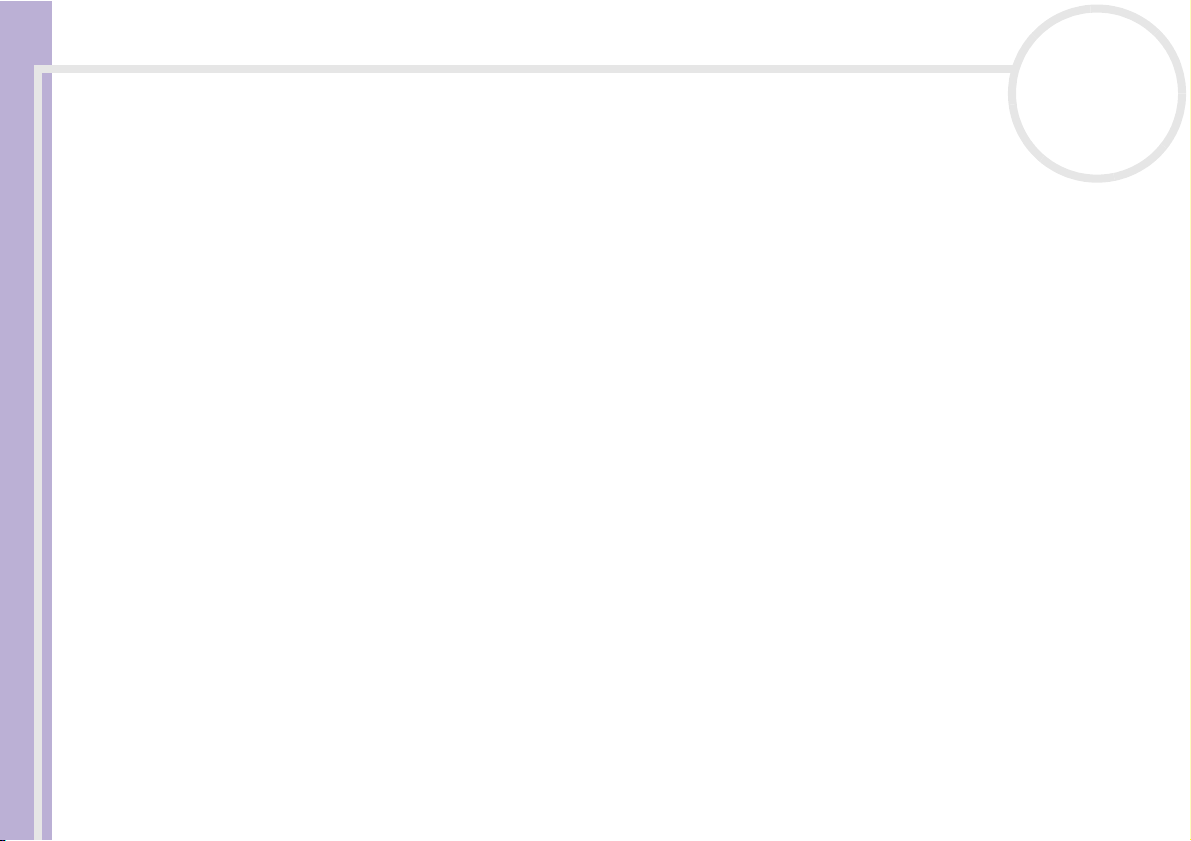
Using Video software
Using Video software
The following video software applications are delivered with your VAIO. Check the printed Specifications
Software Guide
sheet to see whether they are preinstalled. Then read the printed Application CD Guide for installation
details, if applicable.
❑ DVgate (page 18)
❑ MovieShaker (page 34)
❑ Network Smart Capture (page 39)
nN
17
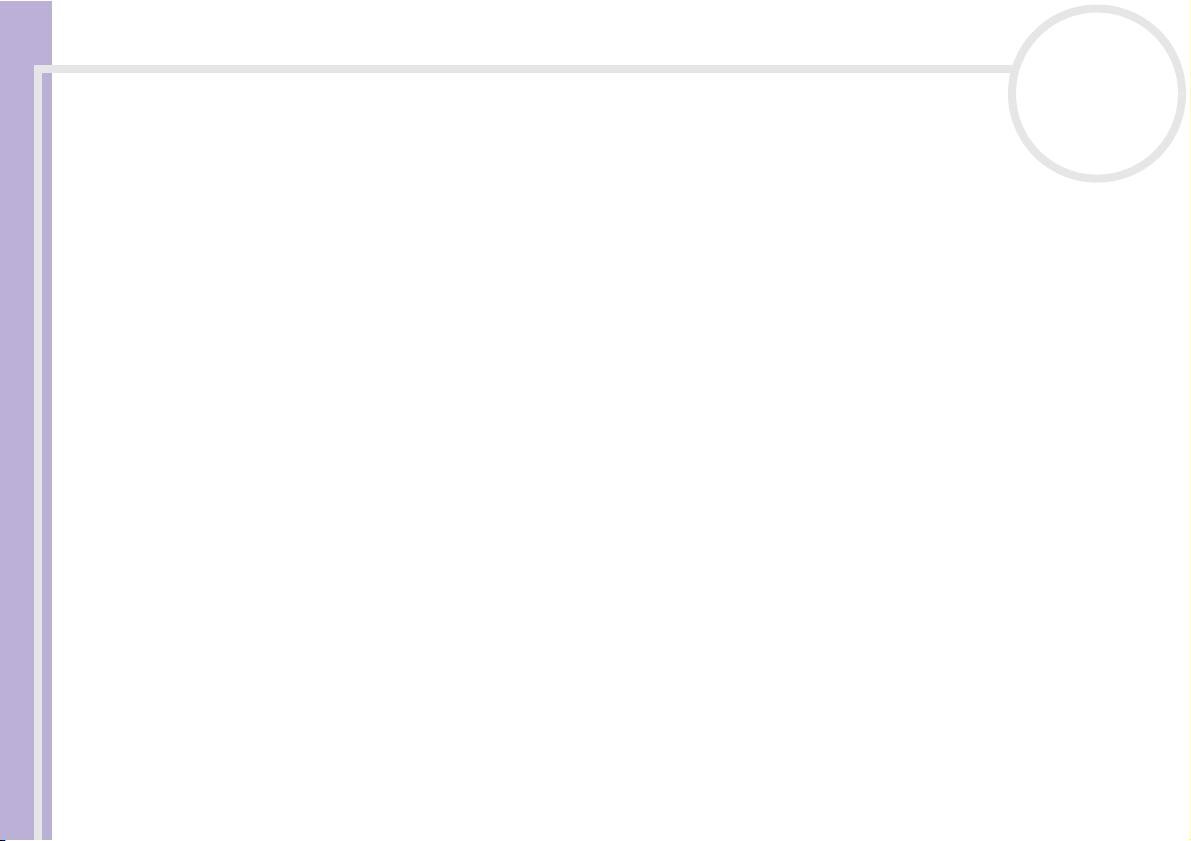
Using Video software
Using DVgate
DVgate is a software application that enables you to capture and then edit images taken with digital video
devices (DV devices), such as digital video camera recorders, on your personal computer. It also gives you the
Software Guide
ability to output the edited material for recording on a DV device.
With DVgate, you can easily perform image editing with your computer and a DV device.
DVgate consists of 3 applications:
❑ DVgate Motion;
❑ DVgate Still;
❑ DVgate Assemble.
✍ Depending on the computer settings, frames may be lost during video capture and frame duplication when recording edited videos. Please make sure
you configure your computer according to the recommended settings to prevent this from happening. To configure your computer to use DVgate, refer
to the Online help of DVgate.
nN
18
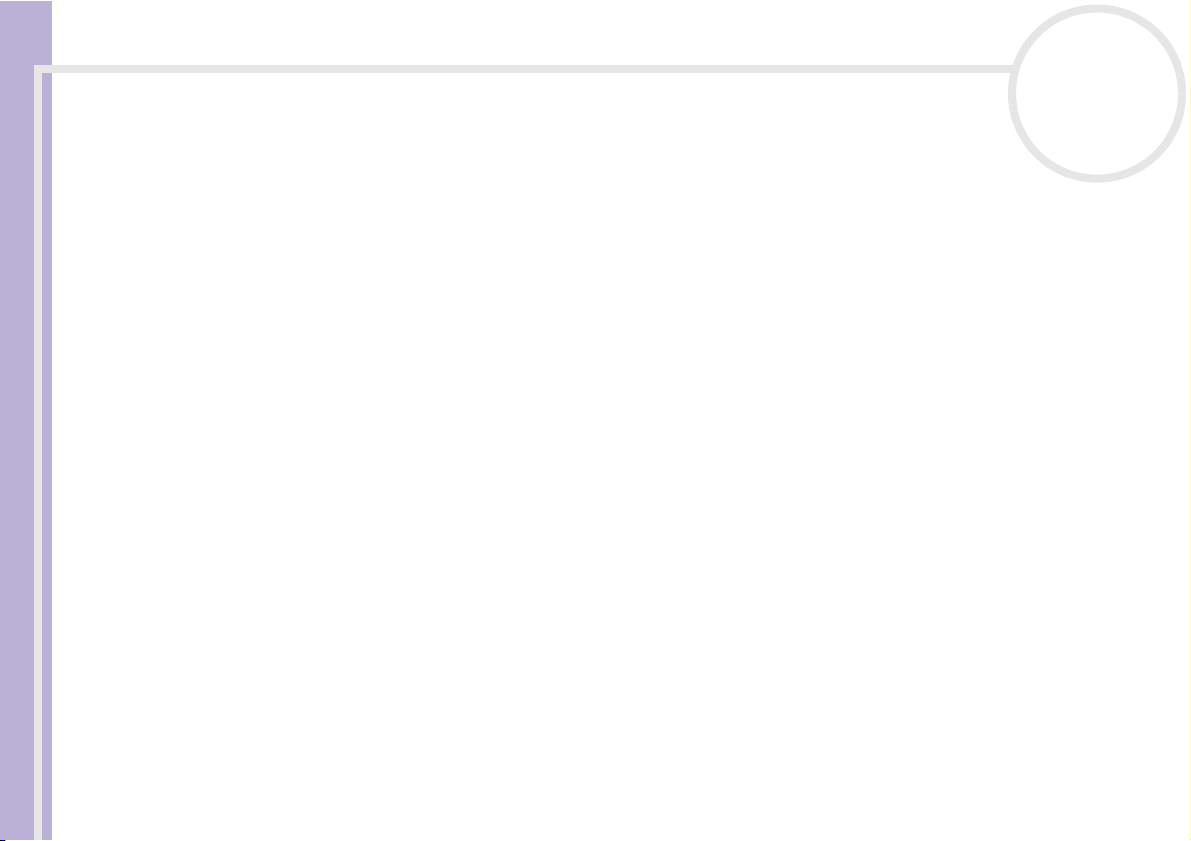
Using Video software
Using DVgate Motion
With DVgate Motion you can capture video and record edited videos on a DV device.
Software Guide
❑ Capturing videos:
You c an automatically or manually capture any scene or portion of the images recorded on a DV
device, such as a digital video camera recorder. What is more, you can specify the exact scenes that you
want to capture while watching the tape playback on the monitor. You can then choose to save the
selected scenes as separate files or as one file.
❑ Recording edited video on a DV device
You can record the edited video on tape using a DV device, such as a digital video camera recorder*,
connected to the computer. With DVgate, you are not limited to recording single clips, but you can
record a series of clips on the DV device at one time.
To launch DVgate Motion, proceed as follows:
1 Connect the camera to the computer with the i.LINK™ cable and turn on the camera.
2 Click Start, All Programs, DVgate, DVgate Motion.
DVgate Motion and the Monitor windows appear.
* The digital video camera recorder must have a DV-IN connector.
Capturing videos
nN
19
You can automatically or manually import videos onto your computer.
To automatically import videos onto your computer, proceed as follows:
1 Make sure you have installed DVgate from the application CD, if necessary (see the printed
Specifications sheet and Application CD Guide).
2 Launch DVgate Motion.
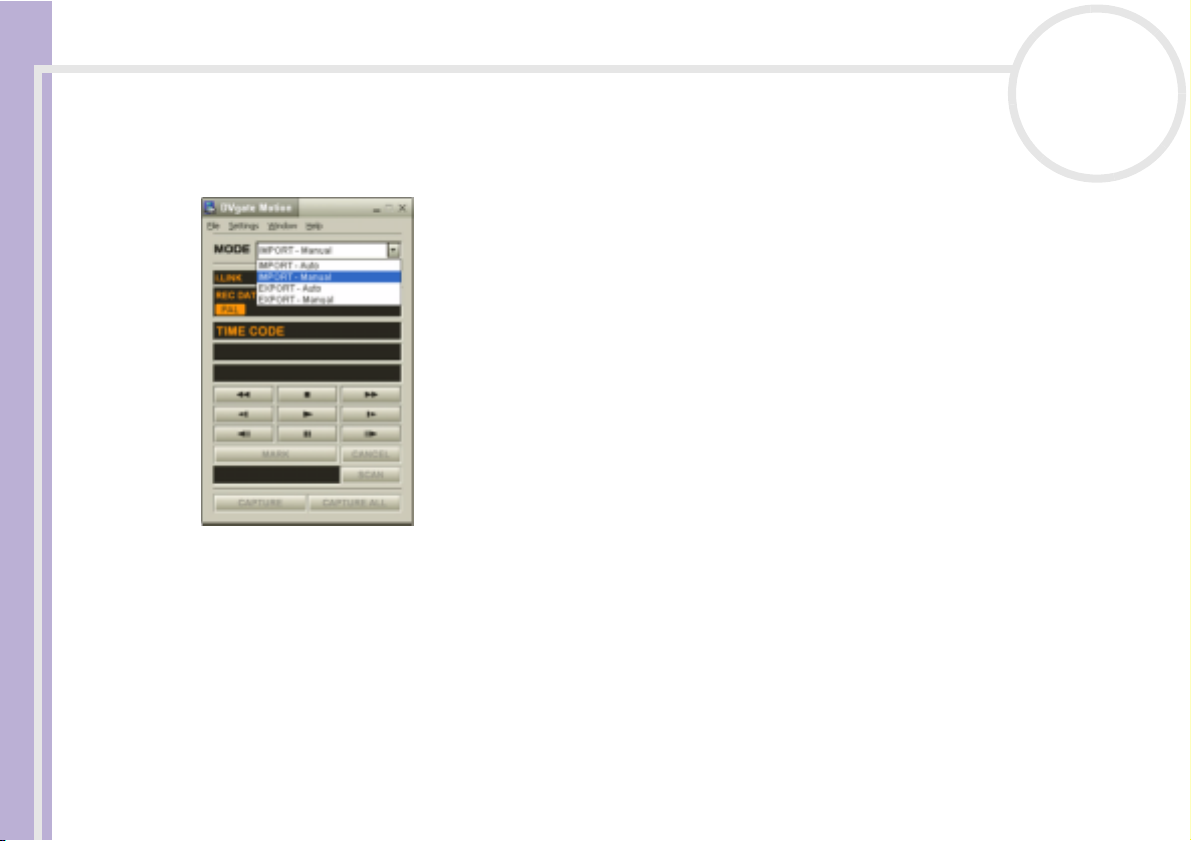
Using Video software
3 Click the down arrow and select Import-Auto from the Mode drop-down list.
Use the DVgate camera controls buttons to play, rewind or fast forward the tape to the selected time
code to begin capturing.
Software Guide
4 Press Play to start the video.
The video begins to play in the Monitor window.
5 Click Mark to mark the beginning of the first segment.
The first frame of the segment to be captured is displayed in the In/Out list window.
Click Mark again to mark the end of the segment to be captured.
The last frame of the segment to be captured is displayed in the In/Out list window.
Continue to mark as many segments as you want.
6 Click Capture to import the selected video segment or click Capture All to import them all at once.
The Save as a file window appears.
7 Select the location to save the file.
nN
20
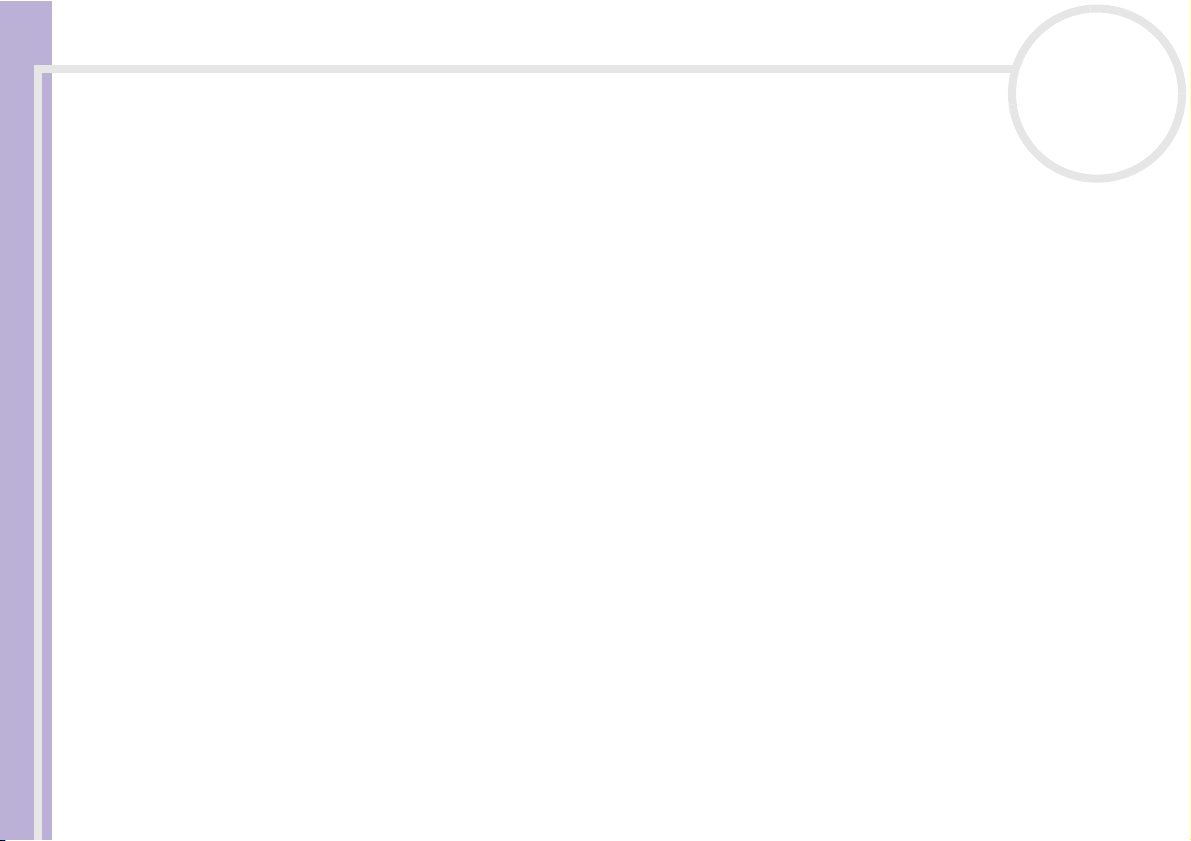
Using Video software
8 Click the Save button.
DVgate captures the segments.
The Capturing complete message appears.
Software Guide
9 Click OK in the DVgate Motion window to finish.
Information about the capturing process is displayed in the Report window.
10 Click OK.
11 Exit DVgate Motion.
The Dvmotion2 window appears on the screen.
You can then save the In/Out list, which allows you to capture the same video sequences later on, or
change the In/Out settings.
✍ Make sure that the camera is in Video Tape Recorder mode (VTR) when capturing or playing back video from or to a tape.
If you want to manually import video onto your computer, refer to the DVgate online help file.
Recording edited videos on a DV device
To record edited videos on a DV device, proceed as follows:
1 Adjust the recording correction values.
2 Add files to the Record List.
3 Record remotely or manually the video on the DV device.
nN
21
Adjusting the recording correction values
To ensure accuracy in the recording, you can specify recording correction values. Adjustment of the
recording correction values is especially important when performing splice recording. You can choose to
specify the values yourself or to have them automatically adjusted by using the automatic calibration
feature. The values generated by the automatic calibration feature are usually correct.
To automatically adjust the recording correction values, proceed as follows:
1 Launch DVgate Motion.
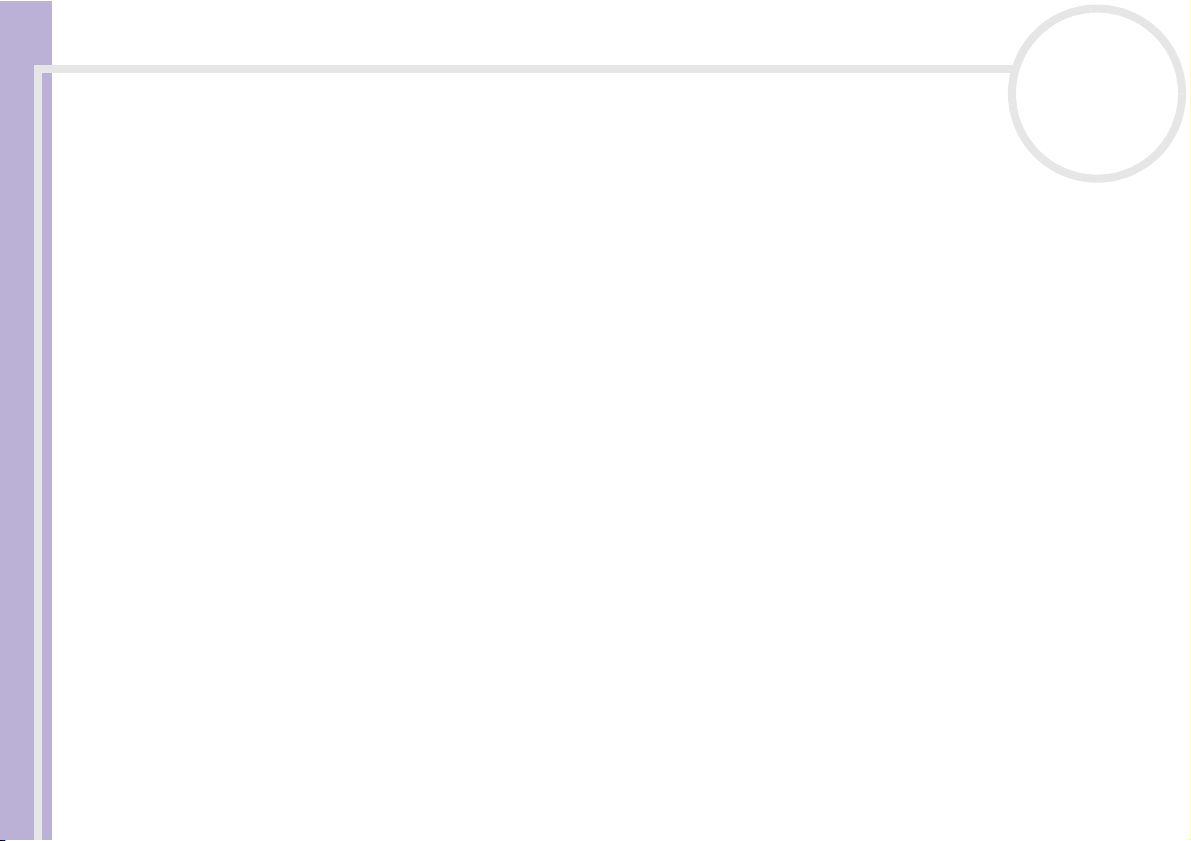
Using Video software
2 Click the down arrow and select Export - Auto from the Mode drop-down list.
3 Select Adjust on Recording… from the Settings menu.
The Adjust on Recording dialog box appears.
Software Guide
4 Click the AutoAdjust button.
DVgate Motion activates the connected DV device and automatically finds the adjustment values.
5 Click OK.
✍ To manually adjust the recording correction values, refer to the DVgate online help file.
Adding files to the Record List
To add files to the Record List, proceed as follows:
1 Launch DVgate Motion.
2 Click Add in the DVgate Motion – AVI file list.
The Add dialog box appears.
3 Select a file and click Open.
The specified file is added and the serial number, first and last images, time code, file length and file
name are displayed.
★
DVgate Motion adds all serial numbered files with the same name if you select Add all divided files saved with the same name. Serial numbered
files are created when you specify to save files as multiple files in DVgate Motion and DVgate Assemble.
✍ All newly added files are appended to the end of the list.
You can drag multiple files at one time; however, the order in which they are added is unpredictable.
You can record AVI files with different sound modes on a DV device, but about one second of no sound (depending on the DV device) may occur at
the point where the sound modes change.
You can only add AVI files using DV Codec as video compression; MPEG files are not supported.
When recording a video sequence, make sure that all images are saved in the same mode. Recording in different modes might cause sound or image
distortions during playback.
nN
22
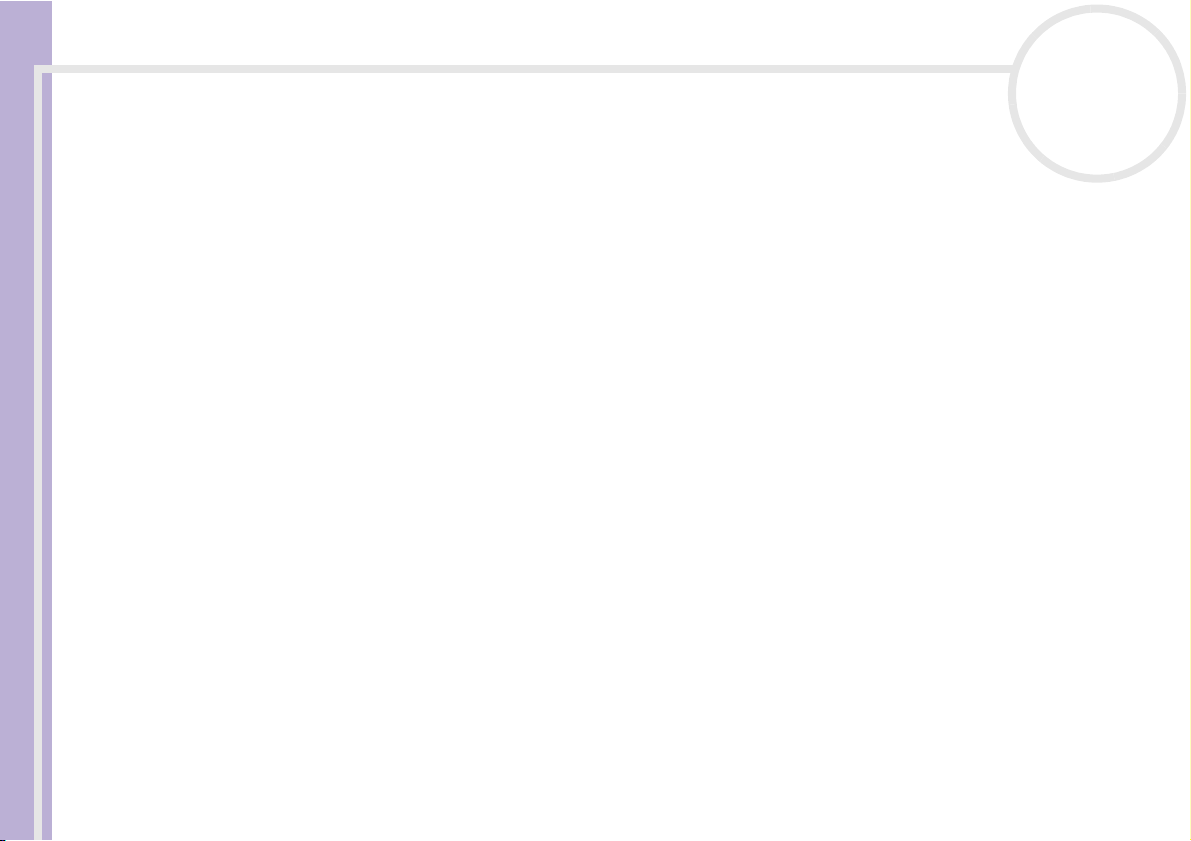
Using Video software
After adding the files to the Record List, you can still change the order of the files, add or delete files.
To change the order of the files in the Record List, proceed as follows:
1 Click the file you want to move while holding down the mouse button.
Software Guide
2 Drag the file to the appropriate position and then release the mouse button.
To remove a file from the Record List, proceed as follows:
1 Click the file you want to remove.
2 Click Delete.
The removed file is filled by the subsequent file and the files are renumbered.
Click Delete All to remove all files.
✍ You can select multiple AVI or still picture files from the Record List by clicking them while holding down the <Shift> or <Ctrl> key.
When you move multiple files, they are all moved together.
You can undo changes by choosing Undo from the Edit menu immediately after inserting, moving or deleting (a) file(s).
You c a n s ave a Record List for future use. Record List files can only be used in DVgate Motion.
To preview a clip, proceed as follows:
1 Select the file you want to preview in the DVgate Motion – AVI file list window.
2 Click Preview.
The Monitor window and the Preview window appear.
The Monitor window shows the first frame of the file.
Click the Previous File button or on the Next File button to select the file you want to preview.
Click Preview All to preview all the files shown in the list.
✍ Previous File and Next File are buttons for moving the preview from one selected file to another. They are not for designed for navigation purposes
within the list. Consequently, you cannot click them when only one file is selected. When you select only one file, Previous File and Next File do
not function.
nN
23
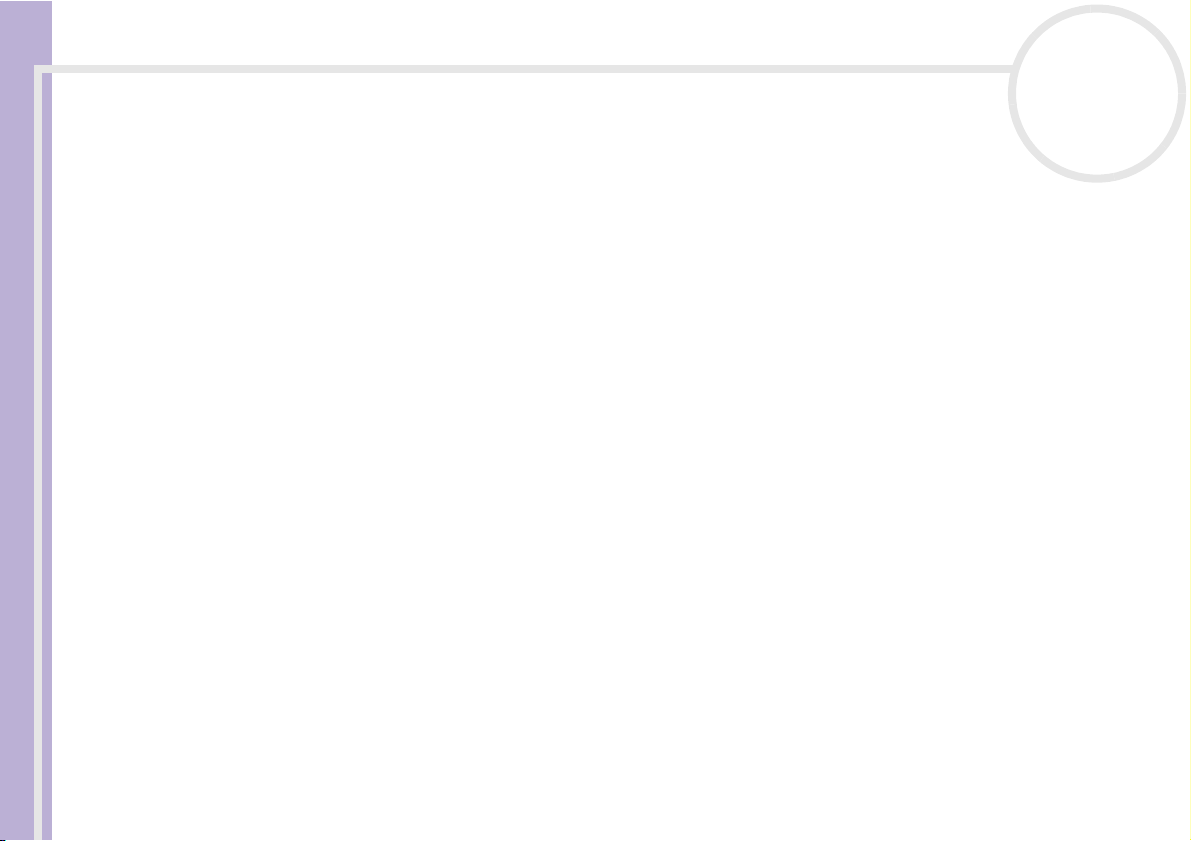
Using Video software
Recording on the DV device
You can automatically or manually export videos from your computer to a DV device.
To automatically export videos from your computer to a DV device, proceed as follows:
Software Guide
1 Connect the camera to the computer with the i.LINK™ cable and turn on the camera.
2 Launch DVgate Motion.
3 Click the down arrow and select Export-Auto from the Mode drop-down list.
4 Click the Add button in the DVgate Motion - AVI file list window and select the video file you want
to export.
5 Click Record or Record All.
The Output dialog box appears.
6 Select the Add blank image option button.
❑ You can add blank frame(s) during recording if you select the Append option button in the Output
❑ You can specify the length of a blank image by entering the number of frames in the Length box in
7 Click OK.
The Output dialog box closes and recording starts.
Video sequences are recorded on the DV device in the order in which they are arranged in the Record
List.
!
Do not quit or log off from Windows® while recording. Otherwise, recording will fail.
nN
24
dialog box.
Blank frame(s) can be placed in the following locations:
Head: A blank image is placed before the start of the video sequence during recording.
Tai l : A blank image is placed after the end of the video sequence during recording.
Both: Blank images are placed before the start and after the end of the video sequence during
recording.
the Output dialog box.
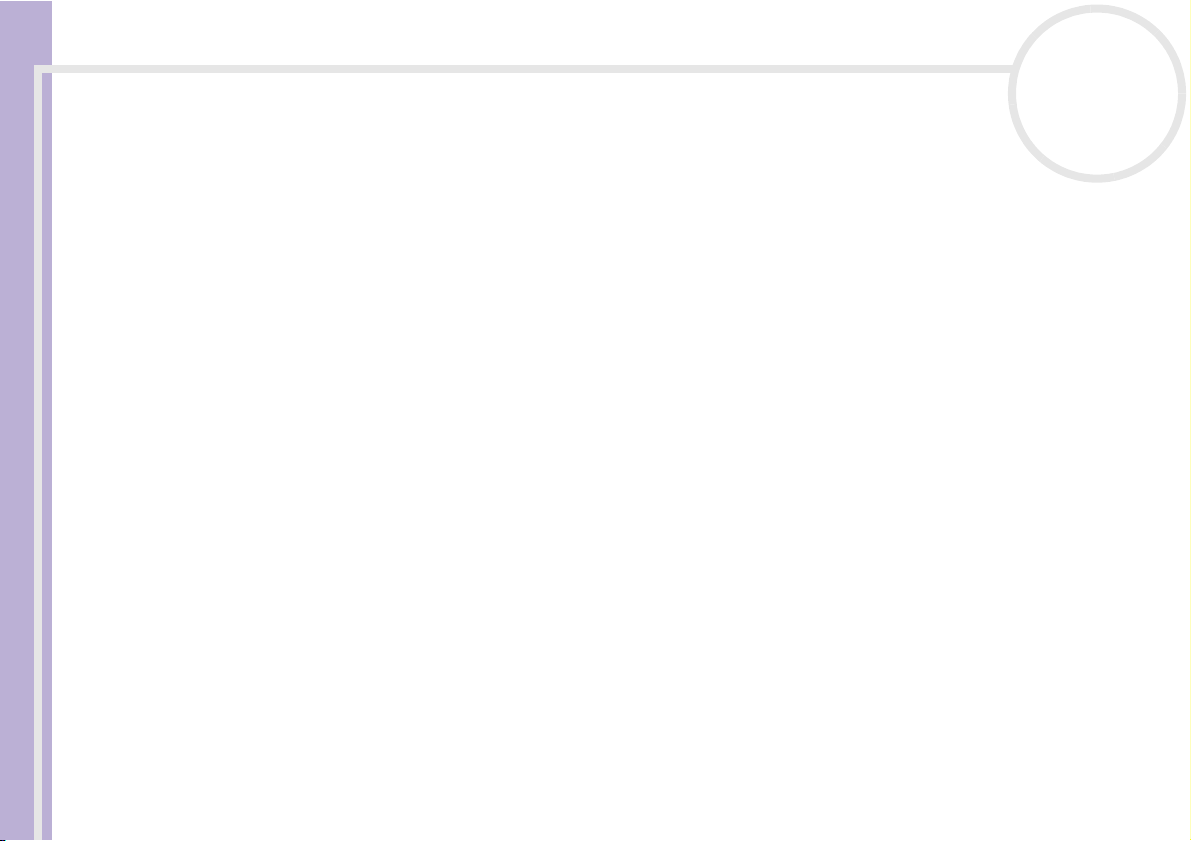
Using Video software
!
Disable the screen saver in Windows®.
! Do not start other applications or move any active window while recording.
! Recording from the very beginning of the tape may not be successful if you record by controlling the video device through DVgate Motion.
Software Guide
! Do not turn the power switch on the digital video camera recorder to Camera or turn it off while DVgate Motion is recording. Never switch the input
sources when recording on a digital videocassette recorder as this might prevent recording.
★ Clicking Record All will send all the video files shown in the Record List to the connected device. Clicking Record will send only the video files
selected from the Record List to the connected device.
✍ Even if you specify not to add blank frames, several blank frames are always placed at the end of the recorded segment regardless of the settings.
This is to prevent image noise from being recorded when recording stops.
If you want to export manually videos from your computer to a DV device, refer to the DVgate online help file.
Using DVgate Still
DVgate Still is an application that displays digital video images sent from DV devices such as a digital
videocassette recorder or a digital video camera recorder and that captures them as still pictures.
The following functions are featured:
❑ Control the connected DV device and display a video image on the screen of your VAIO.
❑ Capture 30 frames of still pictures in total with respectively 15 frames in the forward and backward
directions.
❑ Capture only one frame of a still picture.
❑ Save a captured still picture in BMP, JPEG, GIF or DVF format.
✍ The sound recorded with the image, is not played.
nN
25
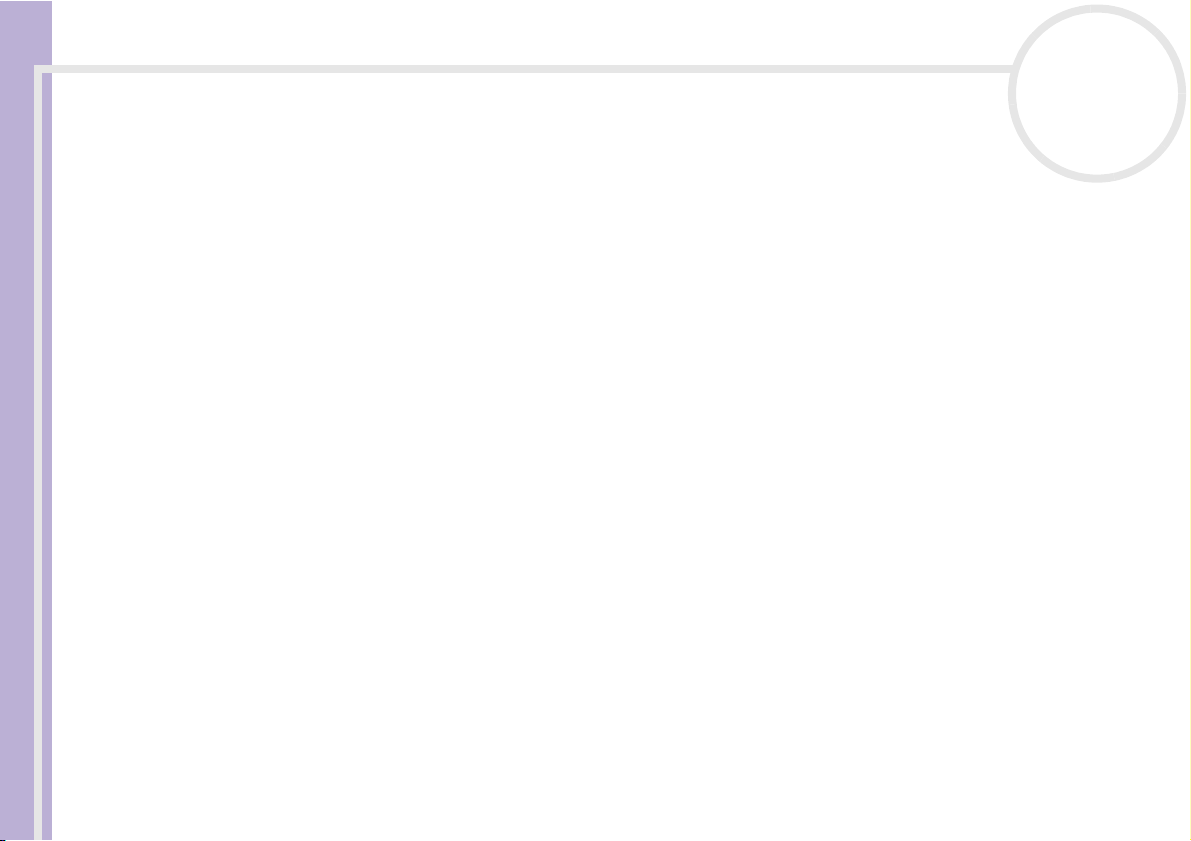
Using Video software
Capturing pictures
There are two capture modes in DVgate Still: the Continuous Capture mode and the Single Frame
Capture mode.
Software Guide
❑ Continuous Capture mode:
If you capture pictures during Play mode, you can capture 30 frames of still pictures in total with
respectively 15 frames in the forward and backward directions. All still pictures already captured, are
lost. If you capture during Pause mode, you can capture only one frame of a still picture.
✍ Immediately after you capture during Play mode in Continuous Capture mode, the DV device pauses. This is normal.
❑
Single Frame Capture mode:
You can capture one frame of a still picture. The captured result is the same even if you capture during
Play or Pause mode.
✍ Capturing 30 frames in Continuous Capture mode replaces all 30 frames. Capturing only one frame overwrites the first frame of the still picture,
capturing the next frame overwrites the second frame, and so on.
To toggle between Continuous Capture mode and Single Frame Capture mode, proceed as follows:
1 Click Settings in the DVgate Still window.
2 Choose Capture…
The Capture Settings window appears.
3 Select the Capture frames continuously option button to capture in Continuous Capture mode.
Clear the Capture frames continuously option button to capture in Single Frame Capture mode.
To capture pictures, proceed as follows:
1 Make sure you have installed DVgate from the application CD, if necessary (see the printed
Specifications sheet and Application CD Guide).
2 Connect the DV device to your computer.
3 Launch DVgate Still (Start/All Programs/DVgate/DVgate Still).
The DVgate Still window appears.
nN
26
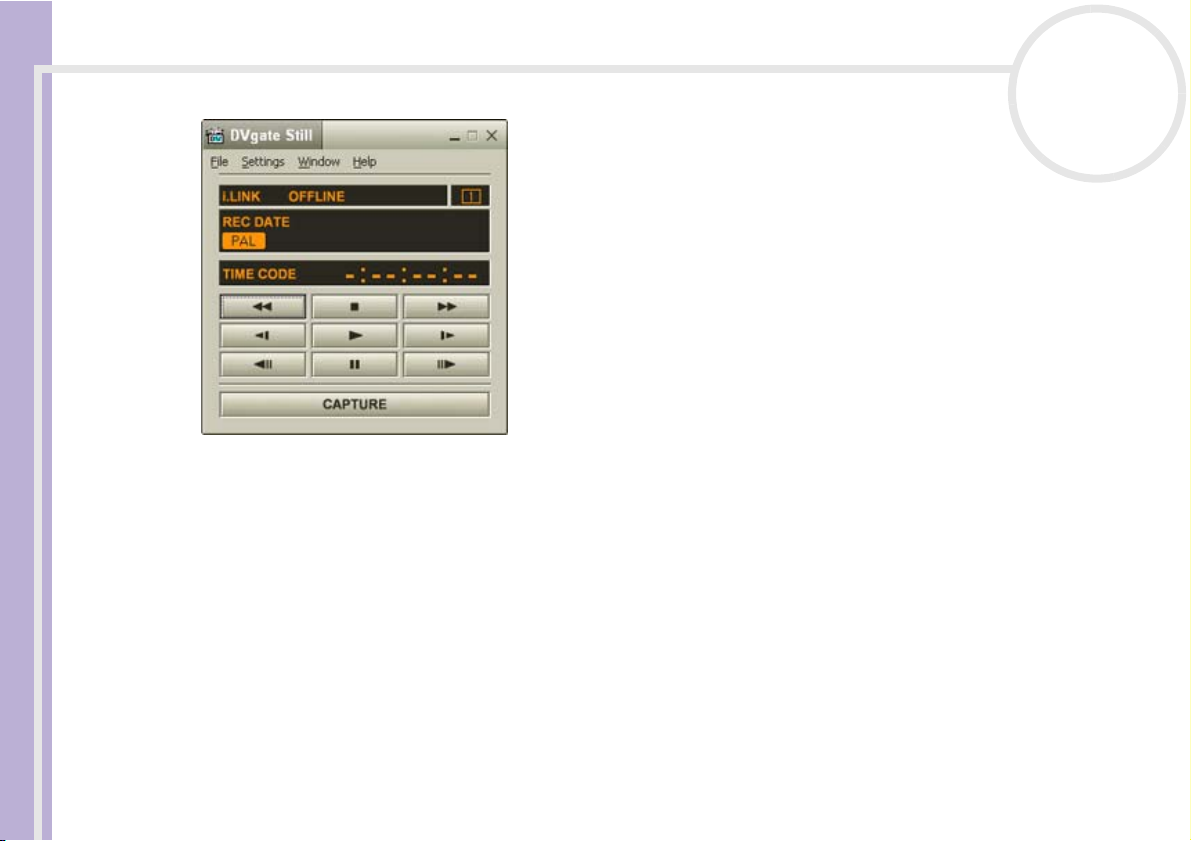
Using Video software
Software Guide
4 Set the DV device to the Play or Pause mode.
The video image appears in the Monitor window.
5 Click the Capture button.
The video image in the Monitor window is being captured.
✍ Dragging the slider in the Capture window to the left or right lets you display the still picture before or after the current one.
! If you exit DVgate Still without saving the captured still picture, it is cleared.
! Even if you attempt to capture continuous pictures, you may not be able to capture some frames. In this case, exit all applications other than DVgate
Still and then retry to capture them.
nN
27
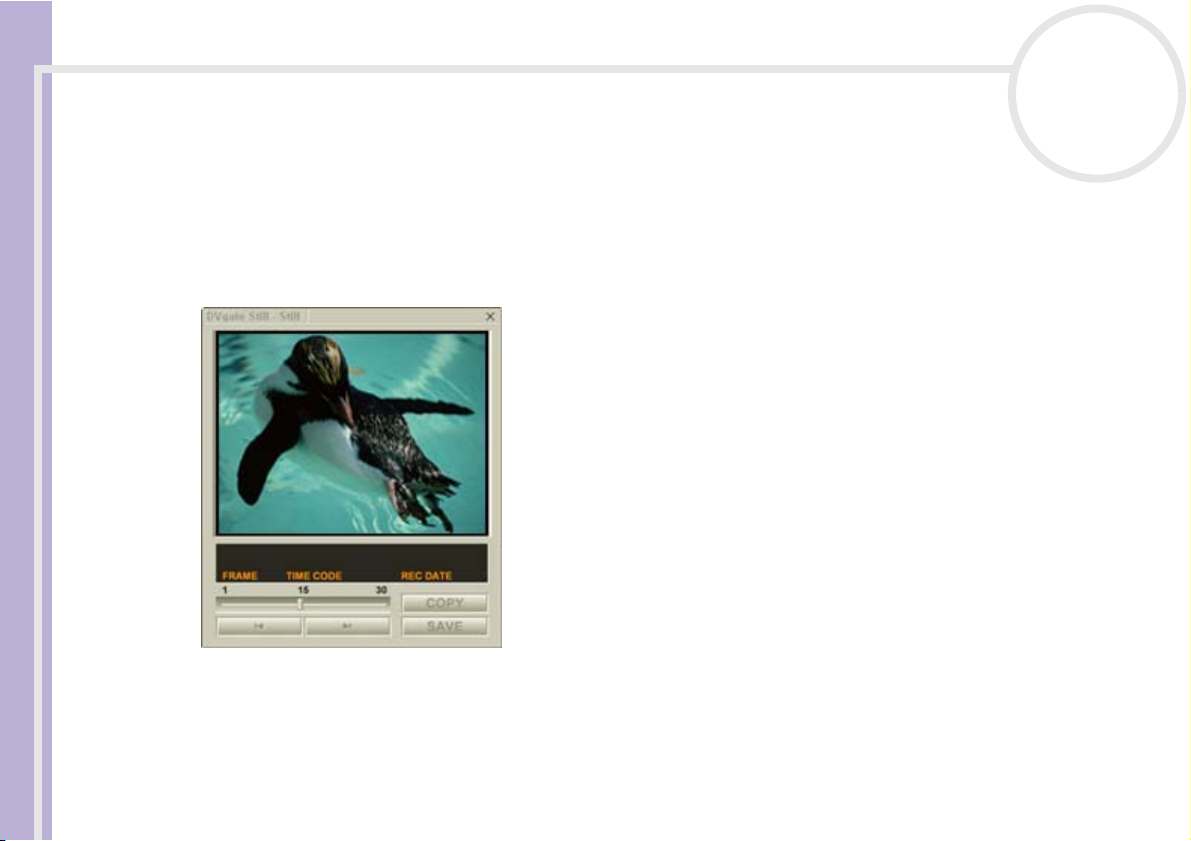
Using Video software
Saving the captured pictures
You can save the still pictures displayed in the DVgate Still - Still window in either one of the following
formats: BMP, JPG, GIF or DVF.
Software Guide
To save the captured pictures, proceed as follows:
1 Launch DVgate Still and capture images.
2 In the DVgate Still - Still window, select a still picture you want to save.
nN
28
3 Click the Save button.
The Save As dialog box appears.
Use the Location to Save drop-down list to select a folder.
Select a file format from the File Format drop-down list.
4 Click Save.
The captured picture is saved.
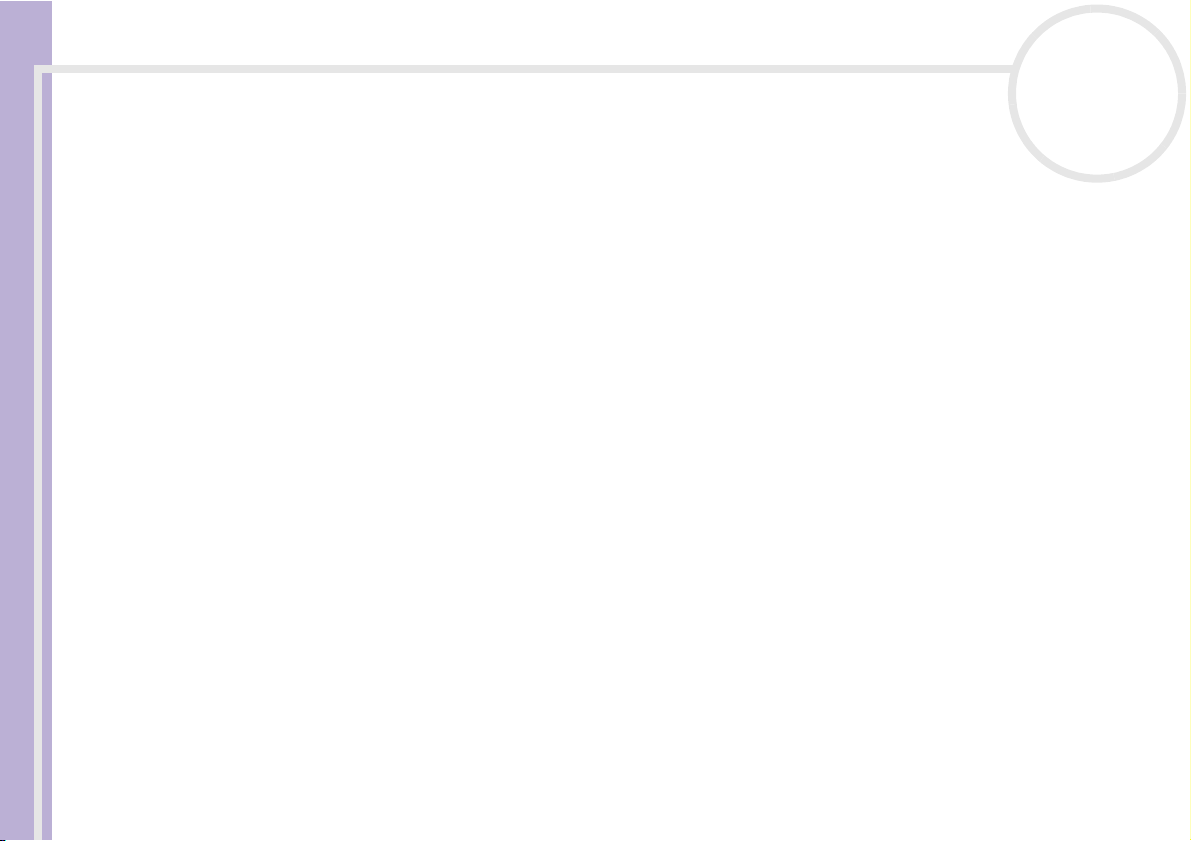
Using Video software
Using DVgate Assemble
DVgate Assemble enables you to edit video files and still image files captured with DVgate Motion and
DVgate Still. Afterwards you can splice them together to form one single file. You can save the resulting
Software Guide
spliced video sequences as AVI, MPEG1, or MPEG2 format files.
To launch DVgate Assemble, proceed as follows:
1 Make sure you have installed DVgate from the application CD, if necessary (see the printed
Specifications sheet and Application CD Guide).
2 Click Start.
3 Point to All Programs, DVgate and then to DVgate Assemble.
The DVgate Assemble main window appears.
nN
29

Using Video software
Creating an Assemble List
You can create an Assemble List with files you want to splice together. Afterwards you can always edit the
Assemble List by changing the order of the files and adding or deleting files.
Software Guide
To add files to an Assemble List, proceed as follows:
1 Launch DVgate Assemble.
2 Click the Add button.
The Add dialog box appears.
3 Choose AVI file in the Files of type drop-down box.
If you select Add all divided files saved with the same name,
DVgate Assemble will add all serial numbered files with the same name
to the list. Serial numbered files are files that are created when DVgate
Motion saves files that are split and applies consecutive numbers to
them. The numbers of the split files have 4 digits and increase one unit
at a time starting with 0001.
4 Select a file and click Open.
The AVI file is added to the list.
✍ Imported files are added at the end of the Assemble List.
You can only add video files in AVI (DV CODEC) format, and still image files in BMP, JPEG, and GIF formats. Please see the help files for information
on converting non-compatible AVI files.
When you add a still image file (BMP, JPEG, or GIF), the number of frames, converted size, and size conversion mode are shown.
You can save an Assemble List for future use. Assemble List files can only be used in DVgate Assemble.
nN
30

Using Video software
Editing AVI files
You can edit the AVI files in the Assemble List for the exact scenes you want to use. For example, there is no
need to recapture files even if you only want to use one particular scene from a longer video sequence
Software Guide
originally captured with DVgate Motion. Note that the process of removing the exact scene is only enabled
when one AVI file is selected from the Assemble List. However, this command is disabled when more than
one file are selected.
To edit the AVI files in the Assemble List for the exact scenes you want to use, proceed as follows:
1 Launch DVgate Assemble.
2 Select the AVI file you want to edit from the Assemble List.
3 Choose Edit a clip... from the Edit menu.
The DVgate Assemble - Clip dialog box appears.
4 Click the Preview button.
The video sequence of the selected file is played back.
You can move the playback position to the Begin point or the End point by clicking the Begin or End
point of the image.
Click the Begin button when you see the scene to be used as the Begin point.
The Begin point image and the time code appear in the lower part of the dialog box.
Click the End button when you see the scene to be used as the End point.
The End point image and the time code appear in the lower part of the dialog box.
5 Click OK.
The AVI file is edited.
nN
31

Using Video software
Combining still images with video images
To combine still images with video images, proceed as follows:
1 Launch DVgate Assemble.
Software Guide
2 Click the Add button.
The Add dialog box appears.
3 Select the image file type from the Files of type drop-down list.
4 Select your image file and click Open.
The image is added to the Assemble List.
5 Choose Edit a clip... from the Edit menu in the main window.
The DVgate Assemble - Clip dialog box appears.
6 Enter the insertion time in seconds or frames.
7 Turn the Wide TV mode on or off.
8 Select the screen size.
9 Adjust the height and width of still images when they are output:
❑ Full size: Enlarges the screen size to the full monitor size. The aspect ratio may change with this
❑ Original Size: Retains the original size of the image, without reduction or enlargement.
❑ Full size using aspect ratio as saved: Enlarges the screen size to the maximum without changing
10 Click the Settings button.
The Settings window appears.
11 Select the final format of the combined file, choosing from AVI, MPEG1 or MPEG2 (if available)*.
12 Click OK.
The Assemble List appears.
nN
32
selection.
the aspect ratio.

Using Video software
13 Click OK.
The still and video images are combined.
* Choosing MPEG1 as the format will reduce the size of the file considerably.
nN
33
Software Guide
Saving the edited video
To save an edited video sequence, proceed as follows:
1 Click the Output or the Output All button.
The Save As dialog box appears.
Information on the output file and the amount of free disk space is shown in the lower part of the Save
As dialog box.
2 Select the location where you want to save the file and type the name of the file in the File name text
box.
3 Click Save.
4 The Outputting as an AVI file dialog box appears and splicing begins.
5 The DVassemble window appears and displays the Exporting/Save to an AVI file complete message.
The set time and the size that the file is split into are displayed when outputting an AVI file.
6 Click OK.
The edited video is saved.
✍ When you click the Output button, only the files on the Assemble List that have been selected, are connected and output as a file. Clicking Output
All means that all the files on the Assemble List are connected and output.
The file name is the name that was entered in the Save As dialog box. A 4-digit serial number is attached to the file name, e.g., test001-0001.avi,
then test001-0002.avi, test001-0003.avi.

Using Video software
Using MovieShaker
MovieShaker can be used to create fun and innovative movies without any knowledge of film editing. In a
few steps, motion pictures can be combined with special effects, still images (pictures), and music files and
Software Guide
then saved in a format most computers can play.
To open MovieShaker, proceed as follows:
1 Make sure you have
installed MovieShaker from
the application CD, if
necessary (see the printed
Specifications sheet and
Application CD Guide).
2 Click the Start button on
the Windows
3 Point to All Programs and
then MovieShaker.
4 Click MovieShaker.
®
taskbar.
nN
34

Using Video software
1. Menu bar Shows MovieShaker menus.
2. Monitor panel Contains the Shake, Capture, and Edit tray. Select a tray by clicking the Shake, Capture, or Edit tab.
Software Guide
3. Tool panel In the Tool panel, you will find the Effect, Text, Transition, Narration and Index tray. Select a tray
4. Clip tray The Clip tray is provided for placing clips to be processed with MovieShaker.
5. Product tray The Product tray is where you arrange clips to make a movie. In the Product tray, you will find the
nN
35
The Shake tray is for creating a scene of approximately 30 seconds long including background music,
using clips on the Clip tray at random.
The Capture tray is provided for capturing images directly from the DV device or MICROMV device
connected to your computer, and importing them into the Clip tray. The monitor displays the images
recorded on the videotapes of the DV device or MICROMV device.
The Edit tray is for processing scenes. Click a scene on the Product tray, then it is displayed on the
Edit tray. You can add an effect to the scene by dragging the effect from the Effect tray and/or the
Text tray and dropping it on the Edit tray.
by clicking the Effect, Text , Tr ansiti on, or Narration button. Only when a MICROMV device has been
connected to your computer and MICROMV Device has been selected from the Device menu, the
Index tray appears while the Capture tray is displayed on the monitor panel.
The Effect tray contains various effects to be applied to a scene.
The Text tray provides a tool for creating a text effect to be applied to a scene.
The Tra nsi tio n tray contains various transition effects to be inserted between scenes.
The Narration tray provides a tool for recording narration to be inserted into a movie.
The Index tray provides a tool for capturing images from a MICROMV device and imports them into
the Clip tray.
It can contain a movie file, still image and/or sound files.
Storyboard Display and the Timeline Display.
On the Storyboard, you can easily arrange scenes and transitions.
On the Timeline, you can arrange scenes, transitions, background music, and narration, and make fine
adjustments to the starting/ending points and duration of scenes, transitions, background music, and
narration.

Using Video software
g
Importing images and sound clips
Before you can create a movie, you need to import the images and sound clips you want to use in your
movie.
Software Guide
To import images and sound clips, proceed as follows:
1 Click the File import button .
The Import dialog box appears.
2 Select the file you want to add.
3 Click Open.
The file is added to the Clip tray.
✍ Importing files over 75 seconds in length may cause MovieShaker to stop responding.
To remove a clip from the Clip tray, drag it from the Clip tray and drop it on the trash icon . This only removes the clip from the tray, the original
file is not deleted.
Creating a movie
After adding clip(s) to the Clip tray, you can create a short movie using the Shaker feature. Shaker
randomly selects clips from the Clip tray to create a 30-second scene.
To create a movie, proceed as follows:
1 Click the Shake tab .
2 Select a mood by clicking a face in the Shaker tray .
3 Click the Shake button .
A thirty-second scene is automatically generated.
To preview the created movie, proceed as follows:
Press Play .
nN
36
✍ Scenes created with Shaker begin with a black frame. After processin
they are placed in the first available slot on the Product tray.
Limit the number of scenes in the Product tray to 5 or less.
MovieShaker may stop responding if there are too many scenes in the
Product tray.

Using Video software
Editing clips and scenes
You can edit your movie by adding effects and text, adjusting the colour and contrast, and modifying the
length of the clip.
Software Guide
nN
37
1. Shake tab
2. Capture tab
3. Edit tab
4. Speed control slider
5. Volume control slider
6. Effect palette
7. Fade-in, fade-out
8. Trash
9. Full-screen preview button
10. Play trimming range
11. Repeat-play
12. Play control buttons
13. Trimming range
14. Save as still image button
15. Time adjustment
16. Monitor

Using Video software
To edit clips and scenes, proceed as follows:
1 Double-click the clip in the Clip tray to move it to the Monitor Panel.
2 Select the Effect tab from the Tool Panel.
Software Guide
3 Drag and drop the effect you want to add from the Effect tray to the Edit tray monitor.
✍ To preview an effect, click the effect in the Effect tray in the Working Panel monitor.
For instructions on adjusting effect duration and replaying clips or scenes, consult the online Help-files.
Saving a movie
You can save or export your final movie products. You can preview and check them before saving them.
Your final movie products can be saved as files, exported to a DV device/MICROMV device*.
To save your movie, proceed as follows:
1 Click the Export button .
The Export dialog box appears.
2 Select the format in which you want the document to be saved.
3 Click Next.
4 Select the folder in which you want to save the file.
5 Name the file.
6 Click Save.
Your movie is saved.
✍ Exporting movies may take a long time to complete. Saving movies with DV (Digital Video) will provide better quality than Quick-Save, but will take
longer.
MovieShaker can play AVI files up to 65 MB in size.
For DV playback and smooth video playback, the following resolution/refresh rates are recommended: 1024x768/75 Hz or lower.
* Depending on your model.
nN
38

Using Video software
Using Network Smart Capture
Network Smart Capture allows you to manage photos and movies taken with an i.LINK™ -compatible digital
camera or USB Web camera. You can capture and enhance video or still images to share with your family
Software Guide
and friends over the Internet or via e-mail.
Refer to the documentation that came with your compatible i.LINK™ device for information on operating
conditions and proper connection. Before connecting i.LINK™-compatible peripherals to your computer,
such as an optical drive or hard disk drive, make sure they are compatible with your computer’s Microsoft
Windows
Launching Network Smart Capture
To launch Network Smart Capture, proceed as follows:
1 Make sure you have installed the software from the application CD, if necessary (see the printed
Application CD Guide).
2 In the Start menu, select All Programs, Network Smart Capture, and then Network Smart
Capture.
The Network Smart Capture main window appears, with a blue screen in the Finder window,
indicating there is no data input from a digital camera or camcorder.
3 Connect your i.LINK™-compatible digital camera or USB Web camera to your computer and turn it on.
The viewfinder image appears in the main window.
®
operating system and check the required operating conditions of the devices.
nN
39
®

Using Video software
Software Guide
nN
40
Icon Description/Function
1 Finder window Displays images in real-time
2 Help Displays the online Help
documentation
3 Data list Displays thumbnails of captured
4 Display Image Opens captured images in the
5 Task bar See Managing your images and
6 Select
Capture Menu
7 Change
Setting
8 Capture
button
9 Web Camera Captures still images according to
10 Movie Mode Captures moving images
11 Still Mode Captures still images
images
Finder Window
movies (page 50) for details.
Enables you to customise an image
and add effects
Enables you to set preferences
Records the image in the Finder
window. This button changes to
Record in Movie mode and Start in
Web camera mode.
specified settings
✍ Some cameras and camcorders need to have recording media inserted before an image can be displayed in the Finder window.
Read the manual supplied with your digital camera or camcorder for more information.

Using Video software
Using Still mode
To take still pictures with the Network Smart Capture software, proceed as follows:
Software Guide
1 Launch Network Smart Capture.
2 Connect your i.LINK™-compatible digital camera or USB Web camera to your computer and turn it on.
The viewfinder image appears in the main window.
3 Click Still near the top left-hand corner of the screen.
Making settings for Still mode
Before you capture a still image, you can set your own preferences.
To make your settings for Still mode, proceed as follows:
1 Click the Select Capture Menu icon near the bottom of the screen to view capture options for your
still image capture:
nN
41
For more on the Effect option, see Applying effects to your images and movies (page 49).

Using Video software
2 Click the Change Setting icon near the bottom of the screen.
The Still Image Setting window appears, containing three tabs:
Software Guide
nN
42
❑ Basic — Select a folder destination for your images.
❑ Capturing Format — Select the image size in pixels and adjust the image quality.
❑ Common — Enable or disable the shutter and animation sound effects.
3 Click each tab to view the options and set preferences.
4 Click OK when you have finished.
✍ If using a web cam, a further tab allowing Camera Adjustment is available.

Using Video software
Capturing an image in Still mode
To capture an image in Still mode, proceed as follows:
1 Use your digital camera or camcorder to locate the image you want to capture.
Software Guide
2 When you see the image you want in the Finder window, click Capture .
You can capture a single image or several images at once.
3 Your captured images are stored as thumbnail images in the Display List to the right of the Finder
window.
4 Click the thumbnail images or arrows to the right of the Finder window to view your captured images.
As each image is captured, it appears in the Finder window.
nN
43

Using Video software
Using Movie mode
To capture a home movie, proceed as follows:
Software Guide
1 Launch Network Smart Capture.
2 Connect your i.LINK™-compatible digital camera or USB Web camera to your computer and turn it on.
The viewfinder image appears in the main window.
3 Click Movie to activate Movie mode.
Making settings for Movie mode
Before you capture a moving image, you can set your own preferences.
To make your settings for Movie mode, proceed as follows:
1 Click the Select Capture Menu icon near the bottom of the screen to view setting options for your
moving image capture.
nN
44
For more on the Effect option, see Applying effects to your images and movies (page 49).

Using Video software
2 Click the Change Setting icon to view the available options for your movie capture.
The Movie Clip Setting window appears, containing three tabs:
Software Guide
nN
45
❑ Basic - Select a folder destination for your movies when recording video clips.
❑ Capturing Format - Adjust the image quality, reduce noise, and set the maximum recording time
for your movie capture.
❑ Common - Enable or disable the shutter and animation sound effects.
3 Click each tab to view the options and set preferences and click OK when you have finished.
✍ If using a web cam, a further tab allowing Camera Adjustment is available.

Using Video software
Capturing an image in Movie mode
To capture an image in Movie mode, proceed as follows:
1 Use your digital camera or camcorder to locate the moving image you want to capture.
Software Guide
2 When you see the image you want in the Finder window or in the camcorder’s viewfinder, click Record
The Movie Player icon appears.
Click Stop when you have finished recording your movie.
The first frame of your movie appears in the data list to the right of the Finder window.
Network Smart Capture automatically stops recording according to the recording time you set in the
Movie Clip Setting window.
3 You can preview your movie in the Finder window by double-clicking the movie thumbnail in the data
list.
Using Web camera mode
With the Web camera function, you can set up the camera and software to take still images automatically,
without you being there, according to conditions you specify. The function allows you to set a time interval
for regularly capturing images, and a time period during which images are automatically captured.
To set the camera up as a Web camera, proceed as follows:
1 Launch Network Smart Capture.
2 Connect your i.LINK™-compatible digital camera or USB Web camera to your computer and turn it on.
The viewfinder image appears in the main window.
3 Click Web camera to activate Web camera mode.
nN
46
to begin recording your movie.

Using Video software
Making settings for Web camera mode
Before you capture a Web camera image, you can set your own preferences.
To make your settings for Web camera mode, proceed as follows:
Software Guide
1 Click the Select Capture Menu icon near the bottom of the screen to view setting options for your
image capture.
For more on the Effect option, see Applying effects to your images and movies (page 49).
nN
47

Using Video software
2 Click the Change Setting icon to view the available options for your image capture.
The Web Camera Setting window appears, containing five tabs:
Software Guide
❑ Basic — Select a folder destination to store your images, set your maximum observation time, and
❑ Capturing Interval — Set your Web camera to capture images at intervals or whenever there is
❑ Send — Set your upload options. You can make FTP and Web page settings here too.
❑ Capturing Format — Select the image size in pixels and adjust the image quality.
❑ Common — Enable or disable the shutter and animation sound effects.
3 Click each tab to view options and set preferences and click OK when you have finished.
✍ If using a web cam, a further tab allowing Camera Adjustment is available.
nN
48
choose your dial-up setting.
movement.

Using Video software
Capturing an image in Web camera mode
To capture an image in Web camera mode, proceed as follows:
1 Use your digital camera or camcorder to locate the moving image you want to capture.
Software Guide
2 When you see the image you want in the Finder window or in the camcorder’s viewfinder, click Start
The Web Camera Reservation Wizard appears, guiding you through the initial settings.
3 Click Finish in the final screen.
The automatic function is set up and the pictures are taken according to your settings.
Applying effects to your images and movies
You can add effects to real-time images or movies displayed in the Finder window. You can use a different
effect for each picture.
To add effects, proceed as follows:
1 Click the Select Capture Menu icon at the
bottom of the screen.
2 Select the Effect option from the list.
The Effect Selection window appears.
3 Choose from the range of effects and animations.
4 Click Properties to select the level of each effect.
To remove an effect, select No Effect from the Select
Capture Menu list or from the Effect Selection
window.
nN
49
to begin.

Using Video software
Managing your images and movies
The task buttons to the right of the Network Smart Capture window enable you to perform various
functions with your images or movies.
Software Guide
✍ You must be connected to the Internet before attempting to e-mail your still images or videos.
Viewing the online Help
For more information about Network Smart Capture, see the application’s online Help files.
To view the online help, proceed as follows:
From the Start menu, click All Programs, Network Smart Capture, and click Help from the submenu.
Alternatively:
Click the Help icon in Network Smart Capture’s main window.
Save As Saves still images in JPEG format and movie
images in MPEG format to your required
location.
Send attached
Image by E-mail
Delete Discards any or all of your still images.
Launches your e-mail program with a new
message window containing the still image or
movie as an attachment.
nN
50

Managing audio files with SonicStage
Managing audio files with SonicStage
SonicStage lets you play and record audio CDs and import digital audio files while maintaining the copyright
Software Guide
information of the contents. When you record an audio CD with SonicStage onto your computer’s hard disk
drive, the default format is ATRAC3. Other possible formats are: WAV, WMA, ATRAC3Plus. The imported
data can be played on your computer or transferred to external devices or media. SonicStage converts your
existing MP3, WMA and WAV format audio files into the default ATRAC3 format.
To open SonicStage, proceed as follows:
1 Click the Start button on the Windows
2 Point to All Programs, SonicStage and then click SonicStage.
3 The Please confirm setup dialog box appears.
You can set SonicStage as the default application for playing audio CDs by selecting the appropriate
check box.
4 Click Yes.
The Welcome to SonicStage window appears if you open SonicStage.
5 Close the window.
The SonicStage main window appears.
®
taskbar.
nN
51

Managing audio files with SonicStage
Software Guide
nN
52

Managing audio files with SonicStage
1 Recording button Displays the Recording Assistant window. Select a source icon and a target
2 Source icons As a source you can use:
Software Guide
3 Import button Displays the Import window. You can use this window to import audio files
4 Simple Mode button Switches the Main window to Simple Mode. You can also switch to Simple
5 Close button Closes SonicStage.
6 Help button Displays the help file.
7 Operation area The Playback area, Content area or Edit area are displayed in this area.
8 Menu button Displays the main menu of SonicStage.
9 Volume control buttons Here you can:
10 Equalizer button In the Equalizer menu:
nN
53
icon.
- the Music drive: files from the music database Music Drive managed by
SonicStage, or the audio files registered to a playlist on the Music Drive.
- a CD: files from an audio-CD, CD-R and CD-RW.
- a MD: files from a MiniDisc inserted into a Net MD* slot.
- a MS: files from a MagicGate Memory Stick™ inserted into a Memory Stick™*
slot.
- Devices/Media: files from a Network Walkman or an external NetMD device.
stored on the computer into the Music Drive and register them to a Playlist.
Mode by clicking the shortcut key <F11>.
- turn the sound off or on ;
- turn the volume down;
- turn the volume up.
- you can select a preset equalizer setting: flat, rock, pop, jazz or classical;
- put the equalizer off;
- change the equalizer settings.

Managing audio files with SonicStage
11 Sound Effect button You have the choice between:
Software Guide
12 Visualizer button The Visualizer window shows various visual effects while playing an audio file.
13 Internet button Opens or closes the Internet Panel. It allows you to download or stream audio
✍ The CDDB2
®
(Compact Disc Database) Music Recognition Service registration wizard enables you to register with CDDB. You need Internet access on
your computer to register and use this service. For more information regarding CDDB2 registration, click the Help button.
* Only possible when you have this slot built-in on your machine.
nN
54
- Vocal Canceller: the Vocal Canceller cannot be applied to songs on a
MiniDisc.
- Sounds Effects Off.
files via EMD services.

Managing audio files with SonicStage
Recording from a CD
You can, for example, record songs from audio CDs and import them to playlists in SonicStage.
Software Guide
To record a CD, proceed as follows:
1 Insert an audio CD into your system’s optical disc drive.
2 Click the Recording button (1).
3 Click the CD icon as your source (2).
nN
55

Managing audio files with SonicStage
4 Click the Music Drive icon as your target (3).
5 Click the Jump to Record Window button (4).
The RecordPanel window appears.
Software Guide
6 If you only want to record a few songs, click the Show List button.
The list of tracks on your audio CD appears.
7 If necessary select the format and bit rate for recording by clicking the Change CD Recording Format
button.
8 You can select specific tracks on your CD by deselecting the check boxes from the tracks you do not want
to record. You can clear all selected tracks by selecting the empty Select All check box, and then
selecting the tracks you want to record.
For each song you can determine the song title, the artist and the genre.
9 Click the Rec Selection button to begin recording.
When you want to record all the songs of the audio CD to the playlist, you click the Record All
button.
10 When the recording is finished, the new playlist appears in the file tree view in the right pane.
nN
56

Managing audio files with SonicStage
Software Guide
nN
57
✍ When you record from an audio CD on your optical disc drive for the first time, the CD Drive Optimization dialog box appears.
Click Start to verify your optical disc drive. Once the verification is performed, recording begins.
You can display the name of the CD and its songs by clicking the CD Info button and after registering with CDDB.

Managing audio files with SonicStage
Transferring songs (check in/out)
You can transfer songs between the playlists on your SonicStage software and external devices or media
(for example, Memory Stick™ Walkman, Network Walkman, CD-RW). For more information on using your
Software Guide
external devices or media, see the documentation that came with the product.
Checking out songs
Checking out songs means transferring audio files from a computer to an external device (for example, a
portable player).
To check out songs, proceed as follows:
1 Connect the external device or insert the media (for example, a MagicGate Memory Stick™) into your
computer.
Your computer automatically recognises the connected external device or media and the Check-In/Out
window appears.
2 Click the Show List button to see which songs you have in the Music Drive.
3 In the Tre e view on the left, select the playlist containing the song(s) to check out.
4 In the List view on the left, select the track to check out. To check out more than one song at a time,
hold down the <Ctrl> key and select additional songs.
5 If necessary, select the transfer mode for checking out.
6 Click the Check Out button or drag the song to the appropriate position in the song list of the
external device or media.
The checking out begins.
✍ SonicStage does not work with the blue Memory Sticks™. For more information, read the OpenMG manual.
To cancel Check Out, click Stop, or click Cancel in the processing dialog box that is displayed during the Check Out process.
nN
58

Managing audio files with SonicStage
Checking in songs
After checking out audio files, you can transfer those files back to the hard drive. This is what we call
checking in.
Software Guide
The songs that you transfer like this can only be checked in to the hard drive of the same computer from
which the songs were checked out.
To check in songs, proceed as follows:
1 Connect the external device or insert the MagicGate Memory Stick™ into your computer.
Your computer automatically recognises the connected external device or media and the Check-In/Out
window appears.
2 Click the Show List button to see which songs you have on your Memory Stick™.
3 Select on the right-hand side the track to check in. To check in more than one song at a time, hold down
the <Ctrl> key and select additional songs.
4 If necessary, select the transfer mode for checking in.
5 Click the Check-In button.
The checking out begins.
✍ To cancel Check In, click Stop, or click Cancel in the Processing dialog box that is displayed during the Check In process.
nN
59

Managing audio files with SonicStage
Additional features
❑ SonicStage Backup Tool – You can back up and restore all the music, graphics and information data
managed by SonicStage. You must be connected to the Internet to use the SonicStage Backup Tool.
Software Guide
❑ Import audio files in various formats – You can import audio files with various formats, such as MP3,
WAV and WMT standards. You can also import audio files that comply with the Microsoft
Media™ Technologies (WMT) standard, identified by ASF or WMA extensions. Manage your audio files
through the Playlist feature of SonicStage.
❑ Manage imported songs on the Playlist – Additional features are available when you register your
imported songs through the Playlist feature of SonicStage. You can manage your music by creating
your own list of songs categorised by genre or artist, displaying your song list in the Playlist feature, and
arranging your songs in a customised order using the Playlist folders. Edit your music by combining
multiples songs into a single one, or divide one song into two, by using the Combine and Divide
features.
❑ Simple mode – The main SonicStage window in Simple mode is a smaller, compact version of the
Full mode view. This can be useful when you want to listen to songs with SonicStage while using other
software, or whenever you feel that Full mode view is intrusive. The design of the main SonicStage
window in simple mode can be changed by selecting a new “skin”, which enhances the appearance of
the window. The Simple mode feature enables you to perform playback operations only.
nN
60
®
Windows®

Using PictureGear Studio
Using PictureGear Studio
The PictureGear Studio software is designed to creatively manage your digital pictures. With its easy-to-use
Software Guide
features, you can quickly load images from your digital camera or camcorder, print high-quality photos,
create custom labels, and design personalised photo albums or binders to share with friends and family.
✍ To share a PictureGear Studio creation over the Internet or by using another computer, use the Export feature. See Using the Export feature
(page 72).
Launching PictureGear Studio
To launch PictureGear Studio, proceed
as follows:
1 Make sure you have installed the
software from the application CDROM, if necessary (see the printed
Application CD Guide).
2 In the Start menu, select All
Programs, PictureGear Studio,
and then PictureGear Studio.
The PictureGear Studio main
window appears.
3 Move the mouse cursor over each
feature to see a description of it on
the right-hand side.
nN
61

Using PictureGear Studio
Using the Import feature
With the Import feature, you can capture and import pictures from your USB digital camera / camcorder or
TWAIN-supporting scanner to your computer. Once you have imported the pictures, you can select your
Software Guide
favourite pictures and save them in handy folders for future use.
✍ Connect your digital camera or camcorder to your computer, or insert your Memory Stick™ into the appropriate slot, before attempting to import
pictures.
When you initially connect your digital camera or camcorder, or insert a Memory Stick™, Windows
In this case, an identification window appears in which you have to select the device.
Using the Import feature with a USB device
To use the Import feature with a USB device, proceed as follows:
1 Connect your digital camera / camcorder to your computer or insert the Memory Stick™ you are using.
2 In the PictureGear Studio main window, click Import Photo.
The PhotoCollection Import window appears.
3 Click Import Photo.
Your connected device is displayed in the Select Device window.
4 Click List to view all the pictures located on the device or media.
5 Make your selections and click Import Selected Photos.
The Specify Folder window appears.
6 Select a folder option.
7 If you are importing to a new folder, type in the folder name.
8 Click Start Importing.
The Adjust window appears.
nN
62
®
XP may attempt to recognise the device or media.

Using PictureGear Studio
9 Click to make any adjustments you want to make to the pictures.
The Adjust window displays an enlarged version of the picture on the right and thumbnail versions on
the left.
Software Guide
❑ Click Save to relocate the individual picture to a new folder.
❑ Click Delete to remove the picture from the photo collection.
❑ Click Rotate to change the picture’s position.
❑ Click Trim to crop the picture or capture a specific area.
10 Click Finish Importing to save the imported pictures in a photo collection (see Using the
PhotoCollection feature (page 65)).
Using the Import feature with a TWAIN device
To use the Import feature with TWAIN-supporting devices (a scanner, for example), proceed as follows:
1 Make sure the photo capture software delivered with the device is installed on your computer, and
connect your scanner or other TWAIN device to your computer.
2 In the PictureGear Studio main window, click Import Photo.
The PhotoCollection Import window appears and your connected device is displayed in the Select
window.
3 Click the Camera icon and select a folder option.
4 If you are importing to a new folder, type in the folder name.
5 Click Start Importing.
The photo capture application that was provided with the device launches automatically.
6 Use the photo capture application to import the photos.
When import is complete, the Adjust window appears, displaying an enlarged version of the picture on
the right and thumbnail versions on the left.
❑ Click Save to move the individual picture to a new folder.
nN
63

Using PictureGear Studio
❑ Click Delete to remove the picture from the photo collection.
❑ Click Rotate to change the picture's position.
❑ Click Trim to crop the picture or capture a specific area.
Software Guide
7 Click Finish Importing to save the imported pictures in a photo collection (see Using the
PhotoCollection feature (page 65)).
nN
64

Using PictureGear Studio
Using the PhotoCollection feature
You can organise and manage your imported pictures on your computer’s hard drive.
To use the PhotoCollection feature, proceed as follows:
Software Guide
1 In the PictureGear Studio main window, click PhotoCollection.
Alternatively, go to Start, All Programs, PictureGear Studio, Tool and then click
PhotoCollection.
The PhotoCollection window appears, with a list of available photo sources displayed on the left, and
the selected source’s contents displayed as thumbnail pictures on the right.
nN
65

Using PictureGear Studio
2 From the thumbnail view, click to select pictures.
Hold down the <Ctrl> key while clicking to select several pictures.
Use <Ctrl>+<A> to select all the photos in a folder.
3 Manage your pictures with these additional tools and features:
Software Guide
❑ Click Rotate to change the picture’s position.
❑ Click View to enlarge a thumbnail view.
❑ Click Slideshow to place the selected pictures into an organised slideshow.
❑ Click Print to set up your photos and select paper to make prints.
❑ Click Create to create an album, binder, postcard or label, for example.
❑ Click Export to send your collection by e-mail or to convert the size and format of the selected
pictures.
nN
66

Using PictureGear Studio
Using the Binder feature
You can add comments to your favourite photos, add custom backgrounds, clip art, and stamps, or showcase
your own drawing talent. Add, remove, or change your designs to create your own unique photo art.
Software Guide
To use the Binder feature, proceed as follows:
1 In the PictureGear Studio main window, click Binder.
Alternatively, go to Start, All Programs, PictureGear Studio, Tool and then click Binder.
The Binder window appears.
A list of binder styles is displayed on the left. When you add your pictures to a binder, they are displayed
as thumbnails on the right.
nN
67
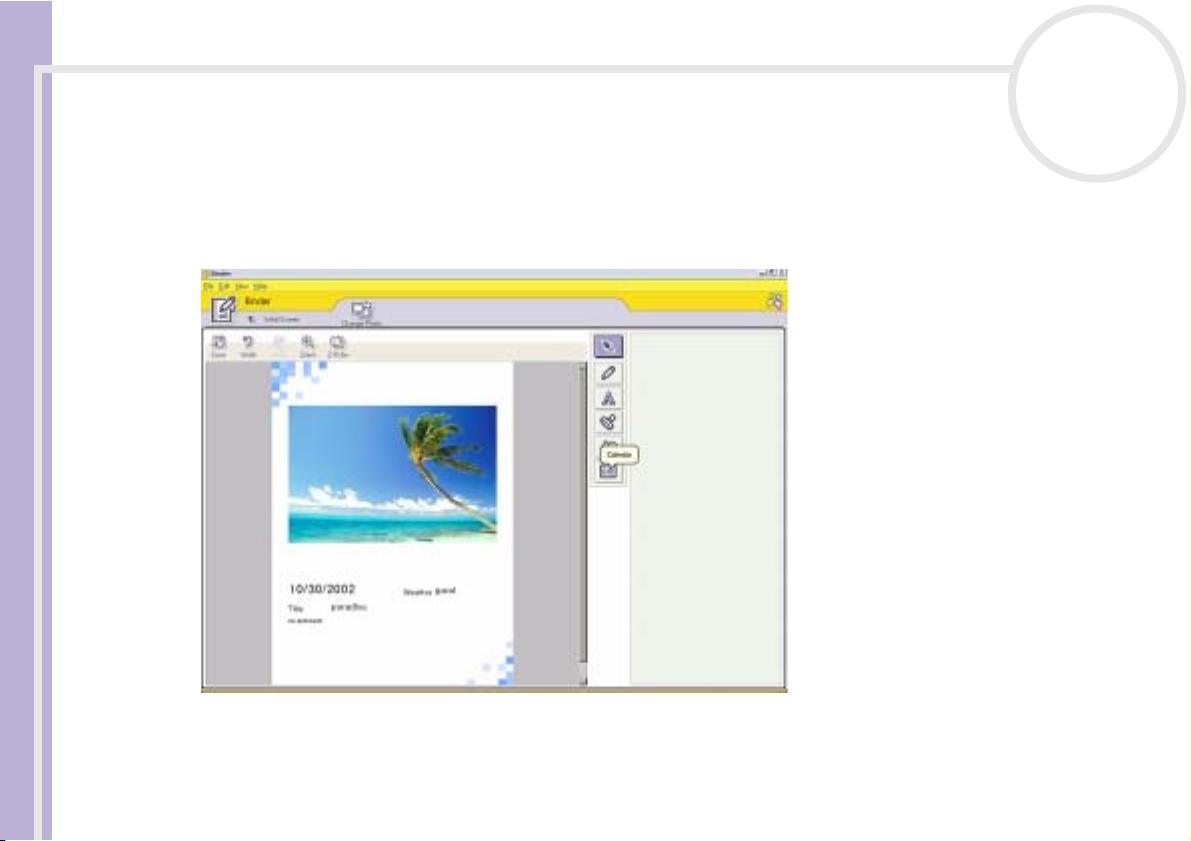
Using PictureGear Studio
2 Select a binder style, and then click New Page.
Available photo sources are displayed as thumbnails.
3 Click a photo to select it.
An information form appears.
Software Guide
4 Fill in your information and click OK.
An art palette window appears.
nN
68
5 To create an original page with art or stamps, use the decoration features on the right by clicking on the
required feature and applying it to your photo.
6 Click Save to add the new page to your binder.
7 You can create your own custom binder styles by clicking Create Title.

Using PictureGear Studio
Using the PhotoAlbum feature
You can organise your memorable photos in an electronic photo album to share with friends and family.
Software Guide
To use the PhotoAlbum feature, proceed as follows:
1 In the PictureGear Studio main window, click PhotoAlbum.
Alternatively, go to Start, All Programs, PictureGear Studio, Tool and then click PhotoAlbum.
The PhotoAlbum window appears.
2 Click New Album.
The Select Photo area appears.
nN
69

Using PictureGear Studio
3 Click List to select the photos you want to include in your album from available folders.
The Photo List window appears.
4 Click Create the Album with the selected photo(s) after selecting your photos.
The Select Design window appears.
Software Guide
5 Click to select a design layout for your album.
Use the scroll bar to view all available album designs.
The Select Layout window appears.
6 Click to select a page layout for your album.
Use the scroll bar to view all available layout designs.
A preview of your selected design and page layout is displayed.
nN
70

Using PictureGear Studio
7 Scroll through your album using the book icons at the bottom of the window.
8 Click Edit Album to make changes to your album.
9 Customise your album by adding more pictures, pages, decorations, or comments, or by deleting pages.
Software Guide
10 Click Edit Page to customise a page in your album.
You can customise with your own drawings, stamps or other decorations.
11 Click Save.
The Save Album dialog box appears.
12 Enter a name for your album and click OK.
✍ If you want to work on a previously created album, do not click Create New Album. Instead, select the required album from the AlbumCollection
view on the right-hand side of the window.
Photo albums can only be viewed or edited using the PictureGear Studio software. To share a PictureGear Studio creation over the Internet or by using
another computer, use the Export feature (see Using the Export feature (page 72)).
nN
71

Using PictureGear Studio
Using the Export feature
You can export your completed photo album to enable viewing over the Internet, with another computer,
or saving to a recordable media.
Software Guide
There are three export formats available:
❑ Export as a Flash File to create a small file that can be viewed using Microsoft
❑ Export as a Light Package to create a compressed file that can be viewed on a computer.
❑ Export as a Full Package to create an uncompressed file to be saved to recordable media, such as a
CD / DVD or a Memory Stick™.
✍ Only Albums exported as Flash Files can be viewed on another computer on which PictureGear Studio is not installed.
To export a photo album, proceed as follows:
1 Create a photo album as described in Using the PhotoAlbum feature (page 69).
2 In the PhotoCollection main window, click Export.
The Select Format window appears.
®
Internet Explorer.
nN
72

Using PictureGear Studio
3 Click an export format to select it.
The Select Folder window appears.
4 Click Browse and navigate to the destination folder.
Software Guide
5 Enter a file name, if necessary.
6 Click Export.
A progress window appears briefly.
An export completion message window appears, displaying the file name and file size.
7 Click OK.
8 Click Return to Edit Album Page.
nN
73

Using PictureGear Studio
Using the PrintStudio feature
Use PrintStudio to design and print original postcards, calendars, art, and labels using your favourite
pictures.
Software Guide
To use PrintStudio, proceed as follows:
1 In the PictureGear Studio main window, click PrintStudio.
Alternatively, go to Start, All Programs, PictureGear Studio, Tool and then click PrintStudio.
The PrintStudio window appears.
nN
74

Using PictureGear Studio
2 Select the item you want to create and click Start Creating.
The initial creation window appears, which varies depending on the item you are creating.
Software Guide
3 Make selections for the picture(s), design layout, and custom decoration for the item you want to create.
4 Set the number of copies to be printed and select a connected printer.
5 Click Print.
6 Make sure you use the appropriate paper when creating items, such as postcards, labels or business cards.
nN
75

Using PictureGear Studio
Viewing the online Help
For more information about PictureGear Studio, see the application’s online Help files.
Software Guide
To view the online help, proceed as follows:
Click Help in PictureGear Studio’s main window or in each PictureGear Studio element.
nN
76

Using Click to DVD
Using Click to DVD
With this software application, you can easily capture video images from a digital external device (camera,
Software Guide
VCR, etc.) and write them to a DVD. You can also turn your digital or scanned pictures into a photo album
or a slideshow and write them to a DVD.
If Click to DVD is not already installed on your computer, please install it from the separate Click to DVD
disc before you continue.
The following file formats are supported for importing edited videos:
❑ Videos: MPEG1 or (but not at the same time as) MPEG2 and DV-AVI
❑ Photos: JPEG, BMP, TIFF.
Recommended settings
To use Click to DVD and Click to DVD automatic mode, you should define some settings on your
computer. To do so, you must log on to your computer as a user with administrator rights. Here are some
recommended settings to prevent frame dropout occurring. Please see the online Help files for more details.
❑ Disconnect USB peripheral devices.
❑ Exit other programs.
nN
77
Some USB peripheral devices (and their drivers) make great demands on your computer's processor. If
you experience frame dropout and you are using USB peripheral devices, disconnect those devices from
your computer or disable them.
Exit all programs other than Click to DVD or Click to DVD Automatic Mode. Also exit any programs or
windows that periodically update the screen display (E.g., screen savers, virus checkers, and some printer
utilities).

Using Click to DVD
❑ Defragment your hard disk drive. Optimise (defragment) the hard disk on which you store the working
Software Guide
❑ Disable your computer's network adapter. If your computer is connected to a network, disconnect it by
❑ Stop scheduled tasks. Stop any scheduled tasks that might run while you are using Click to DVD and Click
❑ Stop automatic updates: stop any automatic updates that might occur while you are using Click to DVD
❑ Virtual memory settings: Optimise the system's performance settings.
Notes on creating DVDs
❑ Use the Click to DVD Project Administration Tool to help you manage your files (see Managing project
❑ See the Click to DVD Readme file for devices that support Click to DVD and Click to DVD Automatic
❑ To transfer a specific video segment or to edit your video, use the full Click to DVD software, rather than
❑ Use an i.LINK™ cable to connect DV devices to the computer. Click to DVD and Click to DVD Automatic
❑ When loading images from a device, do not turn off or unplug the device, and do not operate any of its
❑ The video and audio compression method used by Click to DVD varies according to recording time. When
nN
78
files for Click to DVD and Click to DVD Automatic Mode.
For details on how to optimise (defragment) your hard disk, refer to the relevant section in your
Windows
®
online help.
unplugging the network cable from the network adapter or by disabling the network adapter.
to DVD Automatic Mode.
and Click to DVD Automatic Mode.
files with Click to DVD Project Administration Tool (page 94)).
Mode.
the Click to DVD Automatic Mode software.
Mode will not work if you use a USB cable to make this connection.
controls.
recording time exceeds the DVD capacity, audio is first compressed to AC-3 format. If the recording still
exceeds DVD capacity, the video bit rate is reduced.

Using Click to DVD
❑ When the Click to DVD Automatic Mode application is closed, any video that was loaded from a device
❑ You need at least 24 GB of free space to create a 60 min DVD (High Quality) using the Click to DVD
Software Guide
❑ The amount of time needed to create a DVD depends on a variety of factors, including:
❑ When loading images from a device, loading is automatically cancelled under the following conditions:
❑ Video content with a 4:3 aspect ratio and video content with a 16:9 aspect ratio cannot be written to the
❑ You cannot transfer video segments that are less than one second long.
nN
79
onto the computer’s hard disk is deleted.
software. A minimum of 10 GB is required when using the Click to DVD Automatic mode software to
create a DVD of the same length.
❑ length of the video that you are recording.
❑ processing speed of your computer.
❑ DVD-writing speed of your DVD±RW drive.
❑ number of chapter thumbnails that must be created for the DVD menu.
❑ type of media used (recording to a DVD-or+R media is always faster than recording to a DVD-/+RW
media).
❑ when a blank segment of tape of 10 seconds or longer is reached.
❑ when the timestamp information recorded on the tape for a particular segment precedes the
timestamp information for a video segment transferred from an earlier part of the tape, indicating
that video segments were recorded out of order.
❑ when the device from which video is being loaded undergoes a change in status.
❑ when the connection is broken between the computer and the device from which video is being
loaded.
DVD. If the aspect ratio of the video that is recorded on the tape changes, transfer of the video stops at
that point, and creation of the DVD begins.
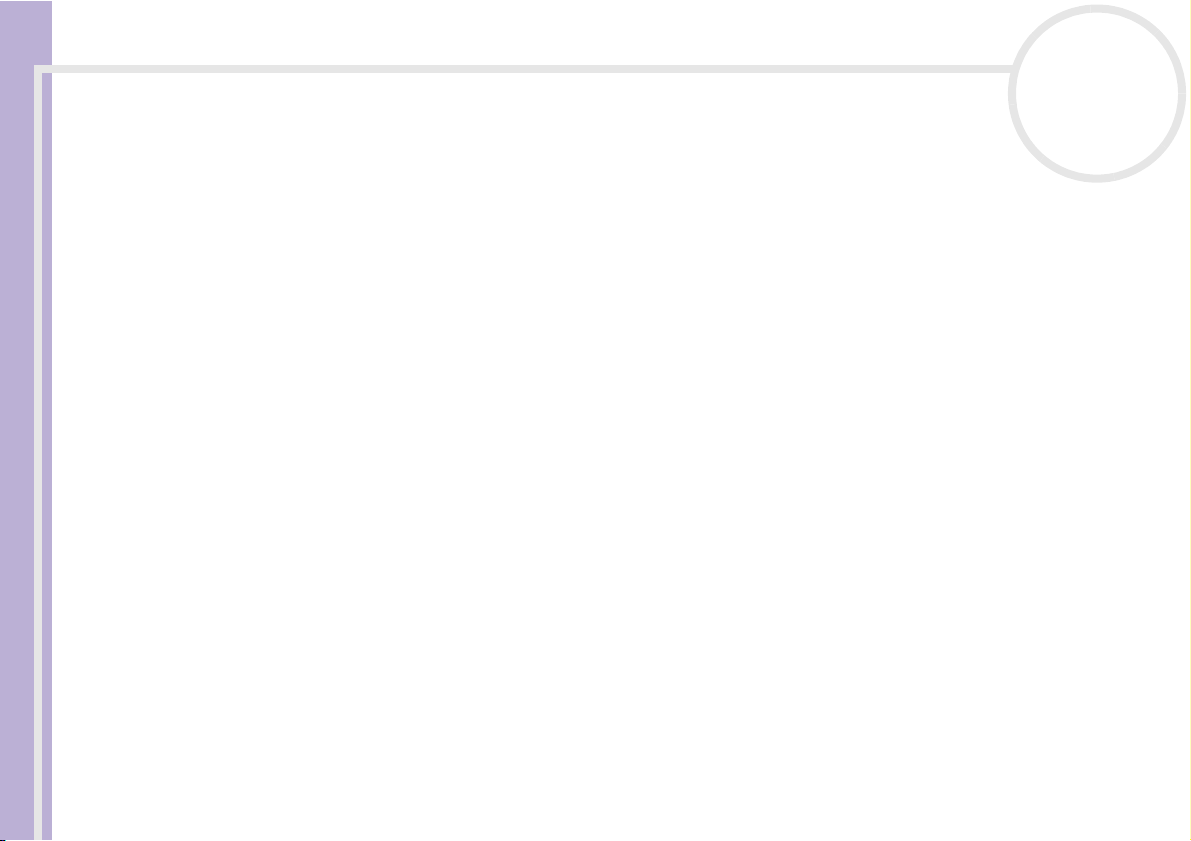
Using Click to DVD
❑ Depending on your computer's settings, frame drop-out may occur when using Click to DVD to load
❑ The original photography date is being carried over from video tapes that are recorded using DVgate
Software Guide
Creating DVDs
There are two user modes within Click to DVD:
❑ Click to DVD Automatic Mode allows you to handle the process with one or just a few mouse-clicks.
❑ Click to DVD also allows you to change different settings, have more control over the process and
Click to DVD and Click to DVD Automatic Mode cannot be open at the same time.
Click to DVD Automatic Mode
Click to DVD Automatic Mode is the less advanced and quickest mode. It enables you to create DVDs with
menus of videos recorded onto digital videotape. By clicking a few buttons, the software automatically
transfers the video to your computer and creates the DVD.
Your digital video camera recorder must have a DV-OUT connector to use this mode.
To launch Click to DVD Automatic Mode, proceed as follows:
1 Make sure you have installed Click to DVD from the supplied Click to DVD Installation disc, if necessary.
2 Connect your digital video camera to your computer with the i.LINK cable (not supplied), turn the
3 Place a DVD writable disc into the computer’s DVD±RW drive.
nN
80
video from DV devices. If this occurs, read Recommended settings and adjust settings as appropriate.
Motion. Loading by Click to DVD and Click to DVD Automatic is automatically cancelled if the
photography date on the tape changes from a later date to an earlier date.
perform raw editing of the video. In this mode, you can also create photo albums and slideshows.
device on and set it to a mode that allows playback.
You can use DVD+/-R (general, not authoring) or DVD+/-RW discs.

Using Click to DVD
4 Click Start, All Programs, Click to DVD, Click to DVD Automatic Mode.
nN
81
Alternatively, double-click the shortcut on your computer’s desktop.
The main window appears.
Software Guide
Creating a DVD automatically
To create a DVD automatically, proceed as follows:
1 Type a title for the DVD. You can choose any title you like and type it in the DVD Title text box.
The title appears on the menu screen of the DVD that you are creating.
2 Select a theme for the DVD’s menu background.
You can choose any available predesigned theme by clicking the Select a theme… button.
3 If you do not want to hear any background music, select the Muting check box.
If you do not check the Muting check box, you will hear a musical theme matching the image of the
DVD’s menu background. Please note that this is to mute the music while preparing the project, music
will be played on the DVD anyway.
4 Confirm by clicking OK.
5 If you want the software to rewind the tape in your camera recorder and start capturing from the
beginning of the tape, check the Capture from start of tape check box.
Otherwise, the software will start capturing the tape at its present position.
6 Click the Settings… icon to define how many chapters and thumbnail images you want in the DVD
menu.
7 In Settings… you can also choose the location where the captured video will be stored.
The default folder is D:\Click to DVD.
8 Confirm by clicking OK.
9 Click Create DVD!
Click to DVD Automatic Mode begins transferring the video content from the DV device to the computer.
After the video is transferred, the data is converted to a DVD format. When the conversion is complete,

Using Click to DVD
10 To write additional DVDs with the same content, click Ye s ; to end the session, click No.
Software Guide
11 Remove the DVD from the tray.
✍ Make all changes to the settings before starting to load the video.
Click to DVD standard mode
Click to DVD’s standard mode is a more advanced option. It allows you to capture video content from a
digital video (DV) device to create your own DVDs, complete with chapter menus and backgrounds. You can
also create DVDs from video files stored on your computer and collect scanned pictures or pictures from a
digital still camera into a DVD photo album or slide show. You can edit videos, as well as create a menu
screen.
You can save your DVD projects and edit them later.
To launch Click to DVD, proceed as follows:
1 Make sure Click to DVD has been installed from the separate Click to DVD disc, if necessary, before you
2 Connect your digital video camera to your computer with the i.LINK™ cable (not supplied), turn the
3 Place a writable disc into the computer’s DVD±RW drive.
nN
82
the data is automatically saved onto the disc. The progress of these steps is displayed in the dialog box
and can take some time.
When the DVD is complete, a message dialog box appears.
The DVD±RW drive tray opens.
continue.
device on and set the device to playback mode.
If you want to work with video files that are already stored on your computer’s hard disk, you can skip
this step.
You can use DVD+/-R (general, not authoring) or DVD+/-RW discs.

Using Click to DVD
4 Click Start, All Programs, Click to DVD, and then Click to DVD.
nN
83
Alternatively, double-click the shortcut on your computer’s desktop.
The main window appears.
Software Guide
Compiling DVDs
Making settings
Keep in mind that once a video has been captured, you cannot change the video quality settings.
To make settings before you start creating DVD, proceed as follows:
1 Click M (for Menu) and click Settings…
The Settings window appears.
2 Select your preferences for Video and Image files folder, Aspect Ratio, Video Format and Step
Guide Animation.
3 Confirm by clicking OK.
4 Type a title for the DVD.
You can choose any title you like and enter it in the DVD Title text box. The title appears on the menu
screen of the DVD you are creating.
5 Select a theme for the DVD’s menu background.
You can choose any available predesigned theme in the Select a theme… menu.
6 If you do not want to hear any background music, select the Muting check box.
If you do not select the Muting check box, you will hear a musical theme to match the DVD’s menu
background.
7 Select the type of content (video, pictures or both) you want to record on the DVD in the Select Type
area of the Start window:
❑ Select the Video check box to record video content onto a DVD and select a video quality setting.
Selecting the video quality also determines the length of the video you can record to the DVD.

Using Click to DVD
Software Guide
8 If you want to save your project to continue working on it later on, you can do so by clicking M (Menu)
Recording videos
When capturing video from a digital video device, you can either:
❑ Automatically capture all the video on the tape from the beginning of the tape (automatic capture),
or
❑ Select and download a portion of the video (manual control).
Recording videos automatically (automatic capture)
To record videos automatically, proceed as follows:
1 Connect an i.LINK™ cable between the digital video device and the computer, and then set the device
2 Click Capture Video in the step guide.
3 Select Automatic Capture in the Capture Selection box.
nN
84
❑ Select the Pictures check box to create a DVD of pictures, and then select the picture playback
method.
❑ Select the Create Album option to advance manually during DVD playback without background
music.
❑ Select the Create Slide Show option to have your pictures advance automatically during DVD
playback.
You can select background music for slide shows.
and then clicking Save Project or Save Project as...
Alternatively, if you want to open a saved project to continue working, click M (Menu), click Open
Project… and select the saved project.
to VCR/VTR mode.
The Capture Video screen appears.
If the Rewind Tape check box is selected, the tape is rewound to the beginning before capturing begins.

Using Click to DVD
4 Click Capture.
Software Guide
✍ Any unwanted clips can be deleted before the DVD is created.
Recording videos manually (manual control)
To record videos with manual control, proceed as follows:
1 Connect an i.LINK™ cable between the digital video device and the computer, and then set the device
2 Click Capture Video in the step guide.
3 Select Manual Control in the Capture Selection box.
4 Click Capture.
5 When the video reaches the end of the segment you want to capture, click Stop.
6 Repeat the capture procedure for all the video segments for your DVD.
✍ For details on how to connect the device to the computer, refer to the user manuals that were provided with the device and to your computer’s
nN
85
Click to DVD begins capturing the video and displays the first image in each clip in the clip tray. Each clip
becomes an individual chapter on the DVD. Capturing ends when a blank segment of tape (that is, a
segment of tape on which nothing is recorded) is reached.
For details on how to connect the device to the computer, refer to the user manuals that were provided with the device and to your computer’s
Hardware Guide.
to VCR/VTR or CAMERA mode.
The Capture Video screen appears.
Use the on-screen digital video device control button to fast forward or rewind the tape to the segment
of video you want to capture. Make sure that an image from the start of the segment appears in the
preview monitor.
Click to DVD begins capturing the video and displays the first image in each clip in the clip tray. Each clip
becomes an individual chapter on the DVD.
The video capturing stops.
Clicking Stop does not stop tape playback on the digital video device.
Hardware Guide.

Using Click to DVD
Importing video files
On your DVDs you can include video files stored on your computer's hard disk drive. You can also load MPEG
files and DV-AVI files that were created by Giga Pocket, DVgate, and MovieShaker.
Software Guide
To import stored video files, proceed as follows:
1 Click Capture Video in the step guide.
2 Click Import.
3 Select the video file to be added.
✍ You can drag and drop video capsules created by Giga Pocket into the clip tray of your DVD project. To do this, drag the video capsules from the Giga
Editing videos
The Edit Video screen enables you to edit videos. You can divide videos into clips, delete unnecessary
scenes, and change the order in which clips are played.
To edit your video before creating the DVD, proceed as follows:
1 Click Edit Video on the step guide.
2 Select your options as follows:
❑ To divide a clip into two separate clips:
nN
86
The Capture Video window appears.
The Open dialog box appears.
The selected video file is imported, and the imported file clip appears in the clip tray.
Any unwanted clips can be deleted before the DVD is created.
Pocket Explorer window, making sure you close the Giga Pocket main window before launching Click to DVD.
You cannot write both MPEG1 files and other file formats to the same DVD. When loading MPEG files, select either MPEG1 files or files in a format
other than MPEG1.
The Edit Video window appears.
❑ Move the slider that appears beneath the monitor to display the point in the clip where you want to
divide the clip.

Using Click to DVD
Software Guide
❑ To combine two adjacent clips into one:
❑ To rearrange the order that clips appear in on the DVD:
❑ To delete clips from your DVD project:
❑ To restore a clip, click the Recover clips from Recycle Bin task, and then select the clip to be restored
Previewing videos
You can play back a clip by using the Clip Playback Control buttons. The video clip that is currently being
played appears in the monitor.
To play all clips in order, click Play All.
✍ You can also play only selected clips by selecting them before clicking Play All.
nN
87
❑ Click Divide.
The clip is divided into two clips.
❑ To delete an unwanted portion of the clip, divide the clip, and then move the unwanted clip to the
recycle bin.
❑ Select the left clip of the pair to be combined, and then click Combine selected clip with next clip
task.
Alternatively, click the Combine button between the clips to be combined.
The combined clips become an individual chapter on the DVD.
❑ Select the clips to be moved, and then click where you want the clips to appear.
Alternatively, drag the clips to be moved to the position where you want the clips to appear.
❑ Select the clip to be deleted, and then click the Send this clip to the Recycle Bin task.
Alternatively, drag the clip to be deleted to the Recycle Bin.
to the clip tray in the dialog box that appears.
Although a black screen appears between successive clips when multiple clips are played, this black screen is not included when you write the clips
to DVD.

Using Click to DVD
Importing still images
When creating a photo album or slide show DVD, you can import pictures from your computer's hard disk
drive or from an external device, such as a digital still camera or a Memory Stick™. You can import pictures
Software Guide
saved in Bitmap, JPEG, or TIFF format.
Importing pictures stored on the computer's hard disk
To import pictures stored on the hard disk, proceed as follows:
1 Click Import Pictures in the step guide.
2 To import a photo from a different folder:
3 Click Import.
nN
88
The Import Pictures window appears, and the pictures in the currently selected folder, as well as the
pictures in all subfolders, are displayed as thumbnails in the display area.
❑ Click Browse for Folder.
The Open Folder dialog box appears.
❑ Select a folder.
The pictures saved in the selected folder, as well as pictures saved in all subfolders, are displayed as
thumbnails.
Up to four thumbnails can be displayed at once. To display all of the pictures in a folder, click the
Open Folder button.
All of the pictures in the selected folder are imported and displayed in the clip tray.
Importing pictures from an external device
To import pictures from an external device, proceed as follows:
1 Connect the device (digital still camera or Memory Stick™) to your computer.
For details on how to connect the device to your computer, refer to the user manuals provided with the
device and computer.

Using Click to DVD
2 Click the Import Pictures button in the step guide.
3 Click External Device.
Software Guide
4 Select the folder for the connected device.
5 If you do not want to import all the images in the folder, select the check boxes for the pictures that you
6 Click the Open Folder button.
7 Click Import.
Creating an album
You can create a photo album from your imported picture files before putting them onto DVD. You can
change the sequence in which pictures are displayed during playback, rotate the images, change your
content setup, or make slide show settings.
To create an album, proceed as follows:
1 Clicking the Create Album button on the step guide.
2 Choose your album settings as follows:
nN
89
The Import Pictures window appears, and the pictures in the currently selected folder, as well as the
pictures in all subfolders, are displayed in the display area.
The Open File dialog box appears.
Thumbnails of the pictures in the selected folder are displayed. Up to four thumbnails can be displayed
at once.
want to import.
The images are imported and displayed in the clip tray.
The Create Album window appears.
❑ Change the order in which pictures are displayed when the DVD is played by dragging pictures to the
appropriate position.
Alternatively, click the Arrange button.
The Arrange Pictures dialog box appears where you can order the images by date or file name.

Using Click to DVD
Software Guide
✍ If the background music does not allow the Match slide show length with the length of the Background Music setting to display the pictures
nN
90
❑ Rotate a picture by selecting the picture, and then clicking either Rotate Counter Clockwise or
Rotate Clockwise.
When the confirmation dialog box appears, click OK.
❑ Enlarge a picture by selecting the picture, and clicking View.
The Single Photo Display dialog box appears, and an enlarged view of the selected picture is
displayed.
❑ Delete a picture from the project by selecting the picture, and clicking Delete. When the
confirmation dialog box appears, click OK.
❑ If you a made a slide-show, you can set the display time for each picture and the background music
played during the slideshow. Click the Slide Show Settings button to make these settings.
❑ Specify the display time for each picture in a slide show with the Display Time option. The time
specified includes the time it takes to transition from one photo to the next. If Match slide show
length with the length of the Background Music is selected, the playback time is set
automatically so that the display of all pictures ends when the background music ends.
❑ Add music to your photo album by selecting the Attach Background Music check box. Click
Browse and then select the file to be used as the background music. You can use WAV and MP3
format audio files.
for more than 3 seconds, the background music is automatically repeated to allow a display time longer than 3 seconds per picture.
Creating menu screens
Before writing to the DVD, you can create or edit the DVD’s Menu screen. You can choose a theme and
background music, change the text on menu screens, and more. To change these settings, click Create
Menu on the step guide to open the Menu screen.
Some settings apply to all menus on all menu screens in a DVD project, while other settings can be set
differently for each menu screen. Click Menu Screen Select on the left side of the screen to change the
menu screen that you are configuring.

Using Click to DVD
✍ The number of chapters that can be displayed in a single Photo Menu is around 90. If not all chapters fit in a single Photo Menu, Photo Menu
Previewing DVDs
Software Guide
Before actually writing your project to the DVD, you can see a preview of the contents.
To preview the DVD, proceed as follows:
1 Click Preview on the DVD writing screen or Menu screen.
2 Use the remote control buttons displayed next to the preview screen to check the content that is to be
3 To end the preview; click the End button or the window’s Close button.
✍ As files first have to be converted to MPEG format, previewing the DVD may take some time.
Creating DVDs
Once you have completed the design of your DVD project, you can now write the project to a DVD disc. You
can write your project to a blank DVD+/-R or DVD+/-RW disc. The time required to create a DVD differs
depending on the type of computer you are using and the amount of data included in your project, but it
usually takes around three hours to create a one-hour-long DVD.
To create a DVD, proceed as follows:
1 Click Write DVD in the step guide.
2 Place a blank disc in your computer's DVD±RW drive.
3 Click Write.
nN
91
2 and Photo Menu 3 are automatically created. You can display a maximum of around 270 chapters.
The Preview screen appears.
written to the DVD.
The DVD writing window appears.
Your DVD is being created, and the progress is displayed on the screen.
When writing is complete, a message window appears.

Using Click to DVD
4 To write additional discs, click Yes; to stop, click No.
5 If you think you may want to use this project later, save your project file.
Software Guide
✍ You cannot use a DVD+/-R disc on which data has already been written.
nN
92
The DVD is now finished and the DVD±RW drive tray opens.
The amount of time needed to create a DVD depends on the length of the video that you are recording and on the processing speed of your computer.

Using Click to DVD
Saving project files
All the information about your DVD project, including the file names of your video or pictures, the location
where those files are stored, the theme, and the menus, can be saved in a file called project file.
Software Guide
You can also save your project information while your work is in progress. If you exit Click to DVD before
completing all the necessary work for a project, the project file is used to resume work later from where you
left off.
To save the project file, click M (menu button) and select either Save Project As or Save Project. In the
future, you can open this project file to create copies of your DVD or to use as a basis for other DVD projects.
nN
93

Using Click to DVD
Managing project files with Click to DVD Project Administration Tool
nN
94
Software Guide
The Click to DVD Project Administration Tool has the following functions to help you manage your
temporary files:
❑ Searches for video files that are not used by any existing Click to DVD projects and asks for your
confirmation to delete them.
❑ Searches for video files that are still used by existing Click to DVD projects, and asks you to confirm if you
want to delete the project file (*.ctd) and the associated video files. This will allow you to free hard disk
space occupied by temporary files of a project you already finalised or that you no longer want to keep.
✍ The Click to DVD Project Administration Tool relies on the settings specified by the options, Save captured video file in: and Save temp file in:
when you save the project. If any of the files are moved to other folders after saving the project, this tool may not find all unused files or the files
associated with the project you wish to delete.
Re-editing project files
You can return to a saved project file to add material or change your menu design. This is called "re-editing"
a project.
To re-edit a project, proceed as follows:
1 Click M (menu button), and then select Open Project from the menu that appears.
Alternatively,
On the start screen, click the Open Project task.
The Open File dialog box appears.
2 Select the project file to be used.
You can resume work from the point where you left off the last time you saved the project file.

Using Click to DVD
Playing back DVDs created with Click to DVD
You can play DVDs that you have created with Click to DVD on most home DVD players or on computers that
have a DVD drive and DVD playing software. For more details on how to play DVDs, refer to the operation
Software Guide
manual or Help Function for your DVD player or DVD playing software.
Troubleshooting
I cannot transfer video clips from an external device
❑ Use an i.LINK™ cable to connect the DV device to the computer and make sure the device is connected
❑ You cannot transfer video content if there is not enough free space available on the hard disk drive of
❑
I cannot write to DVD
Videos cannot be written to a DVD+/-R disc if data was already written to that disc. Use either a blank
DVD+/-R disc or else use a DVD+/-RW disc.
nN
95
to the computer properly.
your computer. Either change the location of the temporary files to a folder on a drive with enough free
space available, or delete unnecessary files from the current destination to create enough free space
Use the Project Administration Tool to help you delete the unused temporary files.
.
The "Hardware Overlay Error" message appears
❑ If another application is using the hardware overlay, this means it is temporarily overriding your desktop
settings and preventing Click to DVD from launching. Close the relevant application and relaunch Click
to DVD. This does not apply to Click to DVD Automatic mode.
❑ If you are trying to use Click to DVD through Giga Pocket Explorer, before clicking Make DVD or Send
to > Click to DVD, close the main Giga Pocket window. You can then proceed as normal.

Using Click to DVD
Click to DVD will not erase the contents of my DVD+/-RW media
To be able to reuse your DVD+/-RW media, please erase the DVD+/-RW data using RecordNow.
nN
96
Software Guide
I cannot turn the computer off or use a power saving mode while Click to DVD is open
Please close Click to DVD before turning off the computer or using power saving modes.
When I connect an analogue device to the Video-In port, I cannot capture
video content using Click to DVD as described in the help file
The version of Giga Pocket that is bundled does not allow direct capture from analogue devices with
Click to DVD. Please capture the analogue content first using Giga Pocket, then export the created capsule
to Click to DVD. See the separate online Giga Pocket Guide for details.

Customising your computer
Customising your computer
The following sections briefly describe how to change the main settings of your computer. Among other
Software Guide
things, you will learn how to prepare your modem for use, how to use and customise the look of your Sony
software and utilities, etc.
❑ Configuring your modem (page 98)
❑ Changing your windows design with the UI Design Selector program (page 100)
❑ Selecting wallpaper (page 101)
❑ Selecting a screen saver (page 102)
❑ Starting your favourite software (page 103)
nN
97

Customising your computer
Configuring your modem
Before you can start using your internal modem, or each time you use your modem while travelling, make
sure that the country of the active location defined in the Phone and Modem Options dialog box matches
Software Guide
the country you are dialling from.
You may notice a Country Selector tab under your current modem driver options. As the Country
Selector tab is not a constant feature, do not use this tab to change the country settings. Only the following
procedure is reliable.
To change your modem country settings, proceed as follows:
1
Click Start and then Control Panel.
2 Click on the Printers and Other Hardware icon.
3 Click Phone and Modem Options.
The Phone and Modem Options dialog box appears.
4 Select your location on the Dialing Rules tab.
5 Click the Edit button to change the current configuration.
The Edit Location dialog box appears.
Or
Click the New button to configure your modem.
The New Location dialog box appears.
6 Check the country/region settings, and make sure it matches the place you are dialling from.
7 If you modified your location settings, click Apply, and then OK.
The Phone and Modem Options dialog box appears.
8 Check that your modem is listed in the Modems tab.
If your modem is not listed, click Add and follow the wizard.
9 Click Apply/OK.
Your modem is configured.
✍ Before applying new country settings, please make sure your phone line is disconnected from your VAIO computer.
nN
98

Customising your computer
Updating the modem driver
If you need to update the modem driver for any reason, proceed as follows:
Software Guide
1 Click the Start button and open Control Panel.
The Control Panel window appears.
2 Click the Printers and Other Hardware icon.
The Printers and Other Hardware window appears.
3 Click the Phone and Modem Options icon.
The Phone and Modem Options dialog box appears.
4 Click the Modems tab, click your modem from the list and then click Properties to view the properties
of your modem.
The Modem Properties dialog box appears.
5 On the Driver tab, click Update driver.
The Hardware Update Wizard window appears.
Follow the instructions that appear on your screen. You can perform a Windows search for the driver, or
point to the driver's location yourself.
nN
99
