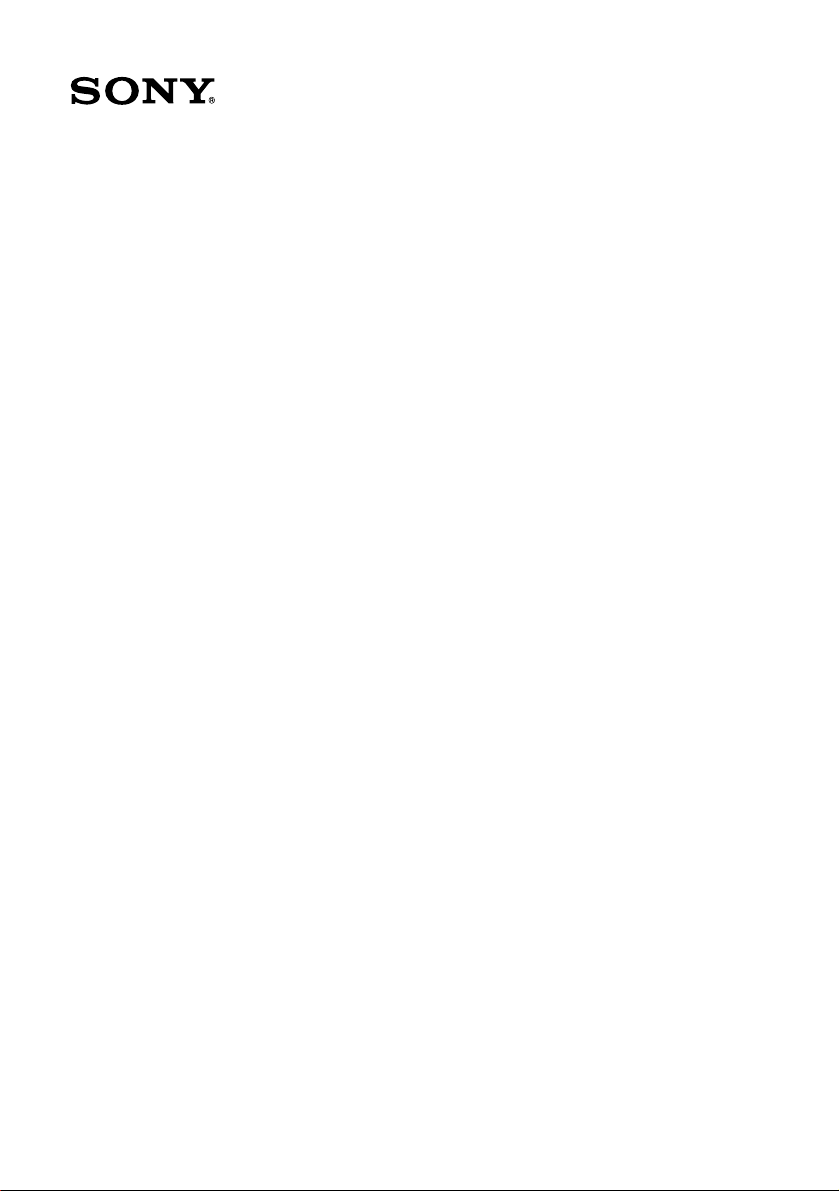
VAIO Digital Studio™
Computer User Guide
PCV-RX550/PCV-RX560/PCV-RX570
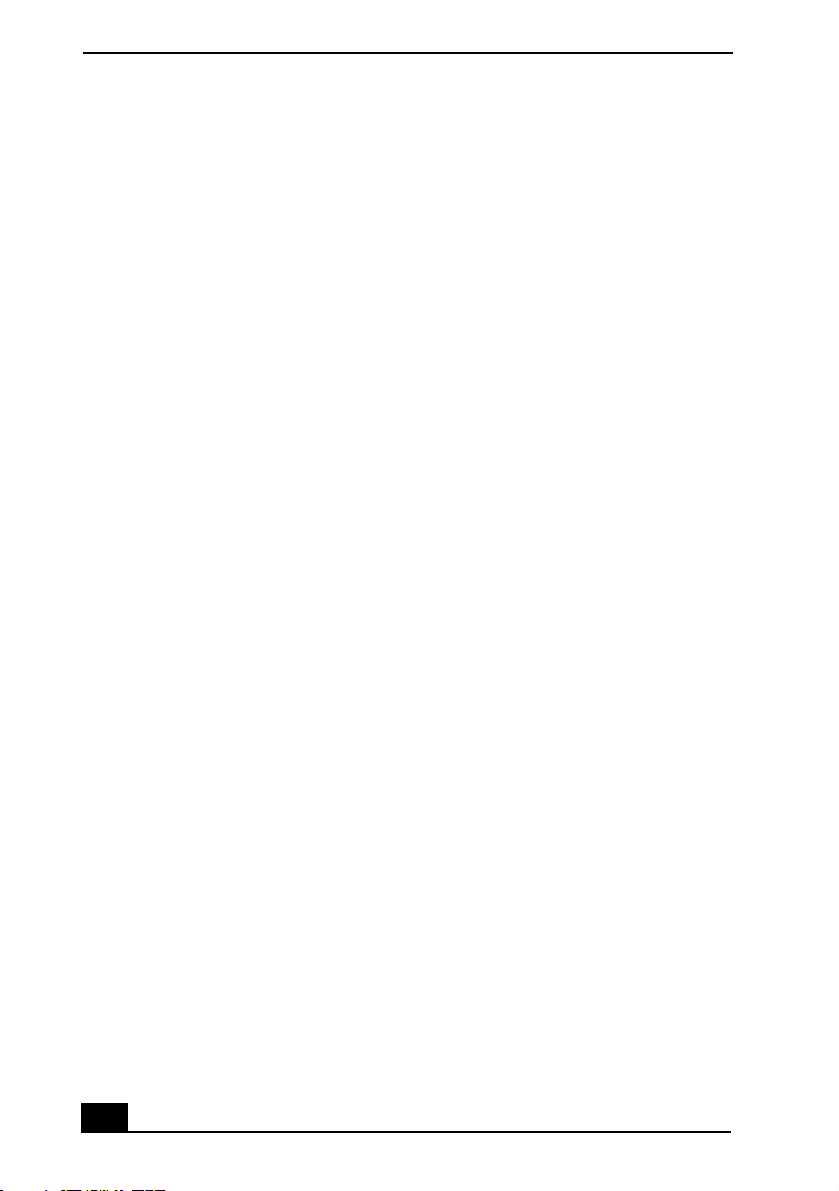
Change to Current Document Title
2
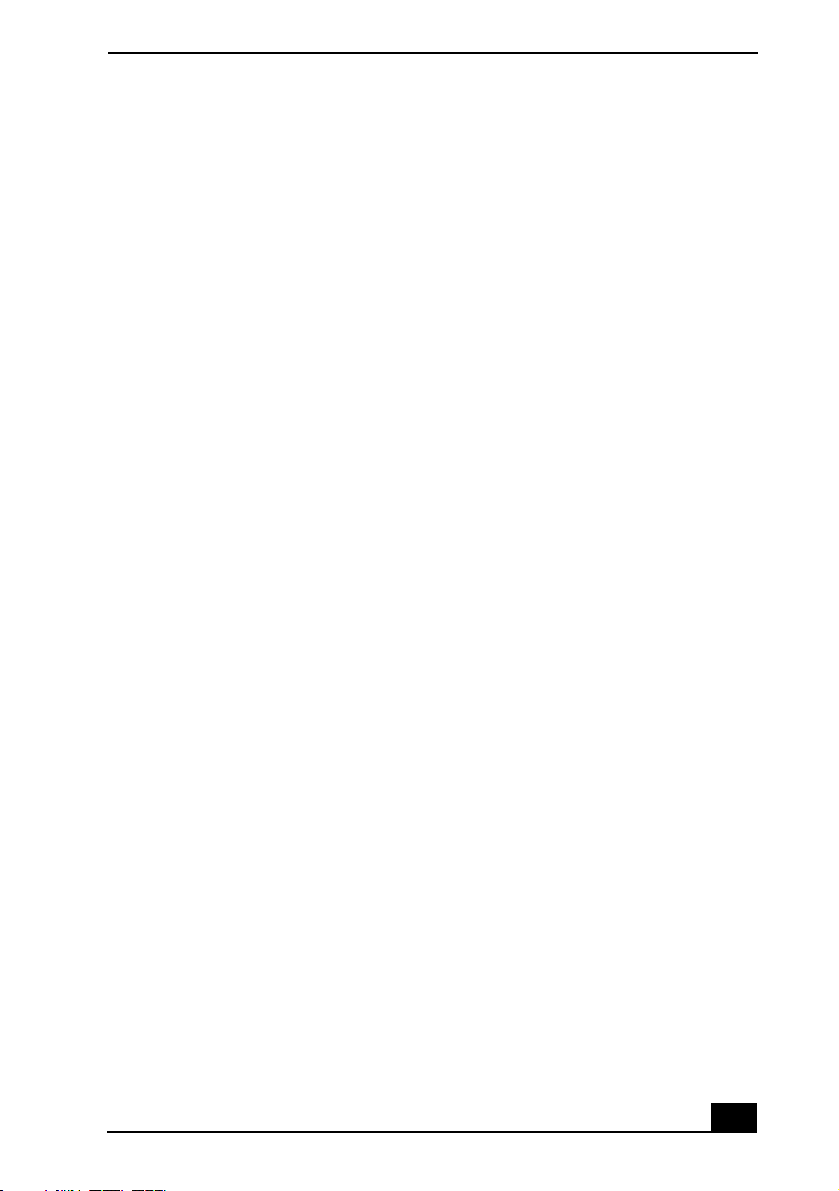
Welcome
Welcome
Thank you for purchasing your Sony VAIO computer! Your new computer
is a superb blend of high technology and easy-to-use functionality. This
User Guide contains information about the applications included with your
system, contact information for software vendors, and the specifications
for your computer.
3
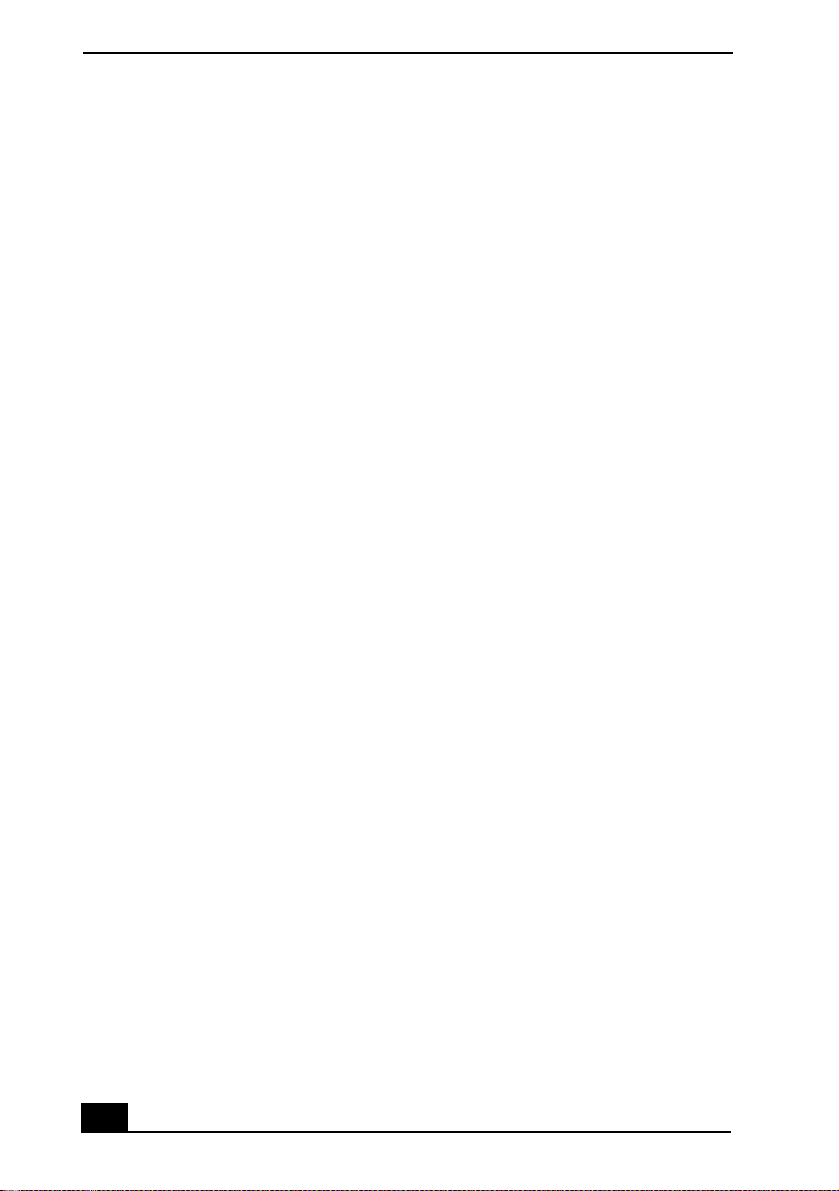
Change to Current Document Title
4
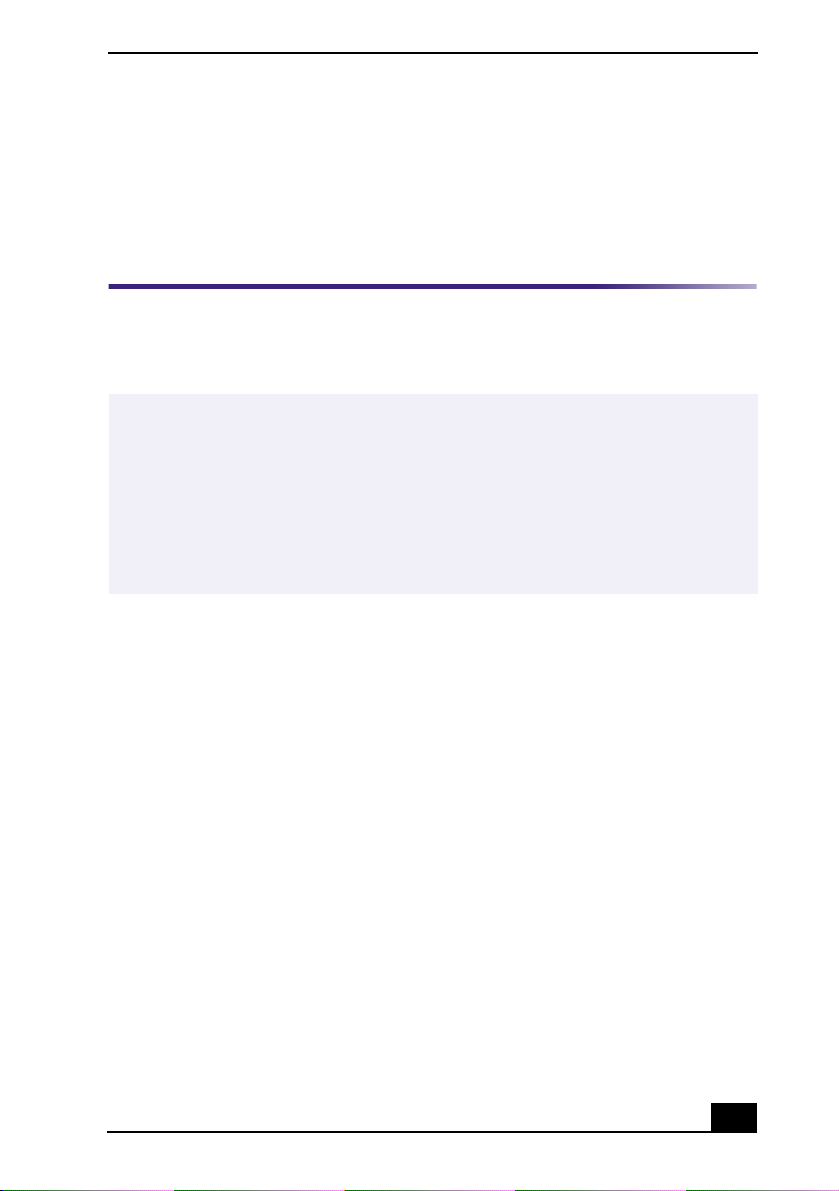
Locating Controls and Connectors
Locating Controls and
Connectors
Front Panel Overview
The front panel of your VAIO Computer allows access to the optical and floppy
disk drives. It also includes Universal Serial Bus (USB) and i.LINK® ports to
connect compatible USB devices, digital equipment, or other peripheral devices.
✍
i.LINK is a trademark of Sony used only to designate that a product contains an
IEEE1394 connection. The i.LINK connection may vary, depending on the software
applications, operating system, and compatible i.LINK devices. All products with an
i.LINK connection may not communicate with each other.
Please refer to the documentation that came with your compatible i.LINK device for
information on operating conditions and proper connection. Before connecting
compatible i.LINK PC peripherals to your system, such as an optical or hard disk drive,
confirm their operating system compatibility and required operating conditions.
5
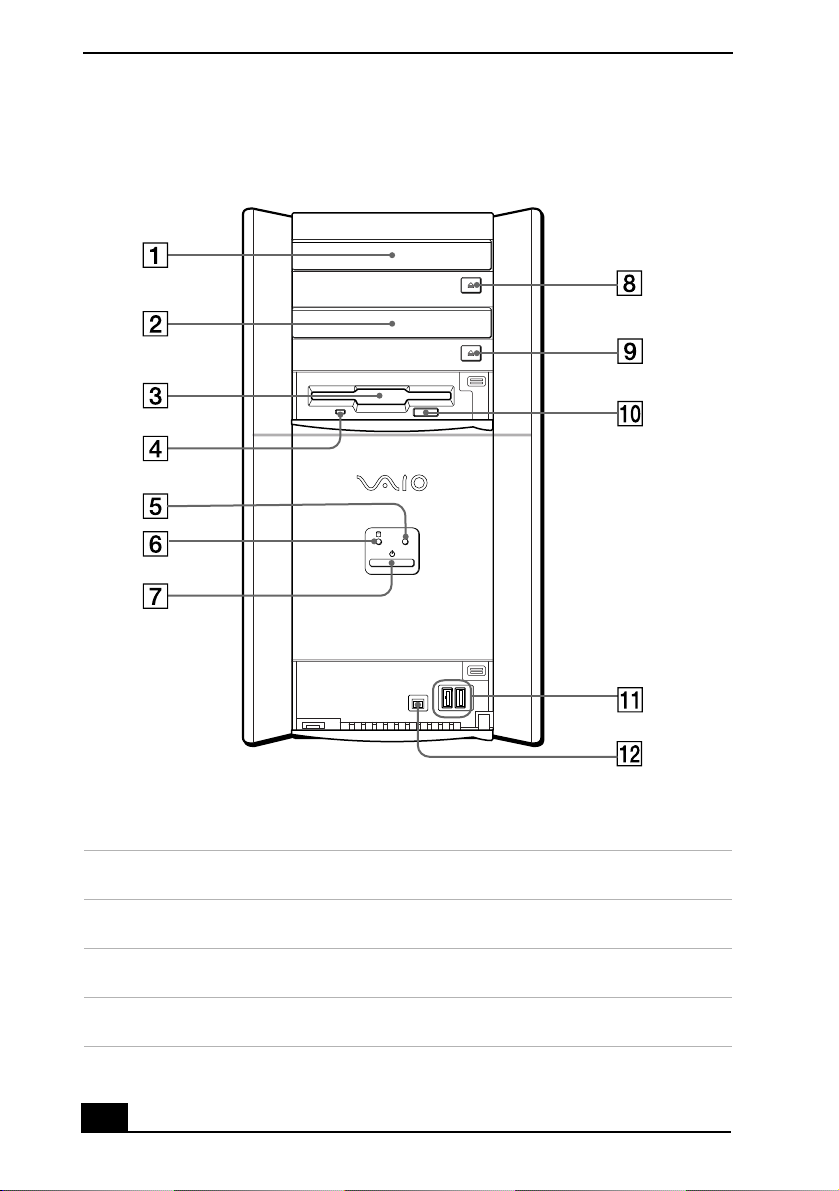
Change to Current Document Title
Front panel
DRIVE
1 Optical drive 1
See specifications sheet for optical drive information.
2 Optical drive 2
See specifications sheet for optical drive information.
3 Floppy disk drive
Reads and writes data from and to a 3.5-inch floppy disk.
4 Floppy disk drive access indicator light
Lights in green while reading and writing data from and to a floppy disk.
6
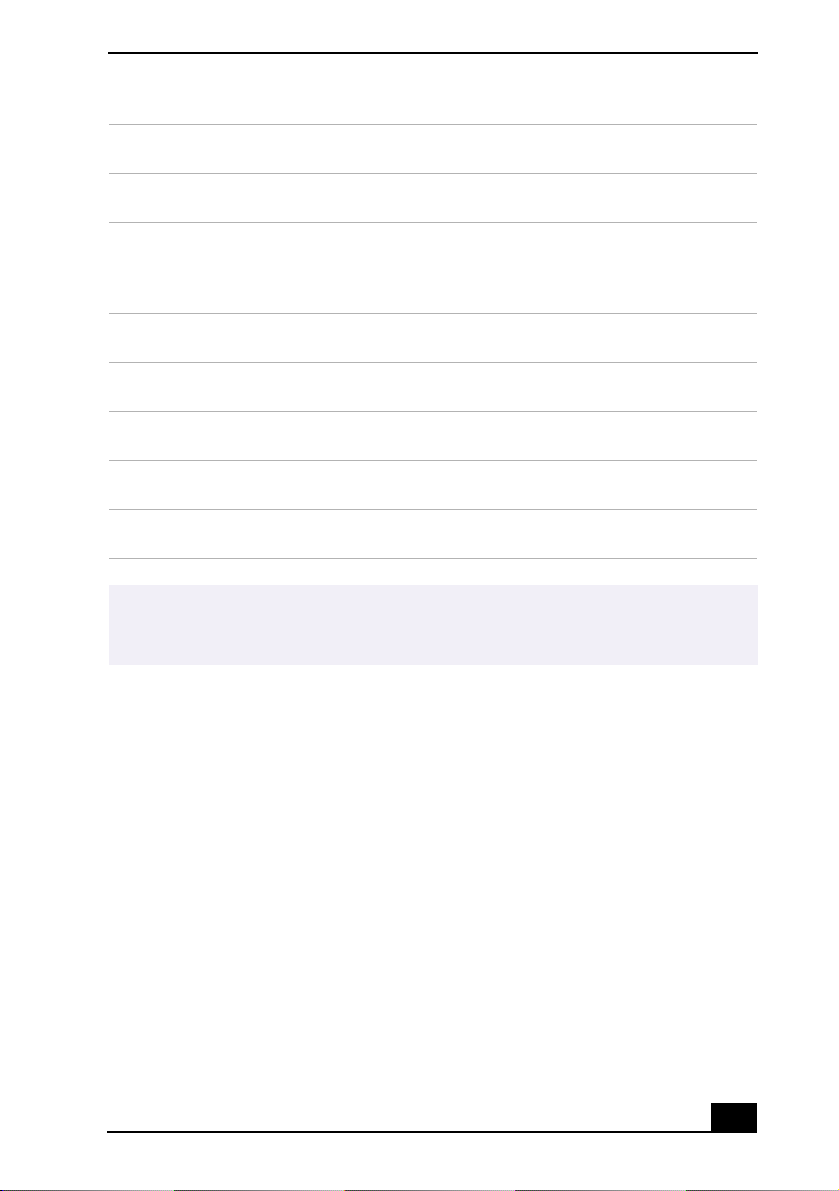
Locating Controls and Connectors
5 Optical drive access indicator light
Lights in amber while reading and writing data from and to the optical drives.
6 Hard disk drive access indicator light
Lights in amber while reading and writing data from and to the hard disk.
7 Power switch and indicator light
Turns on/off the computer.
The indicator light is blue while the power is on and amber when the computer is in
Stand by mode.
8 Optical drive 1 eject button
Ejects a disc from the optical drive 1.
9 Optical drive 2 eject button
Ejects a disc from the optical drive 2.
10 Floppy disk eject button
Ejects a floppy disk.
11 USB ports (2)
Connection for a compatible USB device.
12 i.LINK 4-pin port (IEEE1394)
Connection for a compatible digital device.
For your convenience, your computer includes USB and i.LINK ports on both the front
✍
and back panels. The 4-pin i.LINK port is located on the front panel and the 6-pin
i.LINK port is located on the back.
7
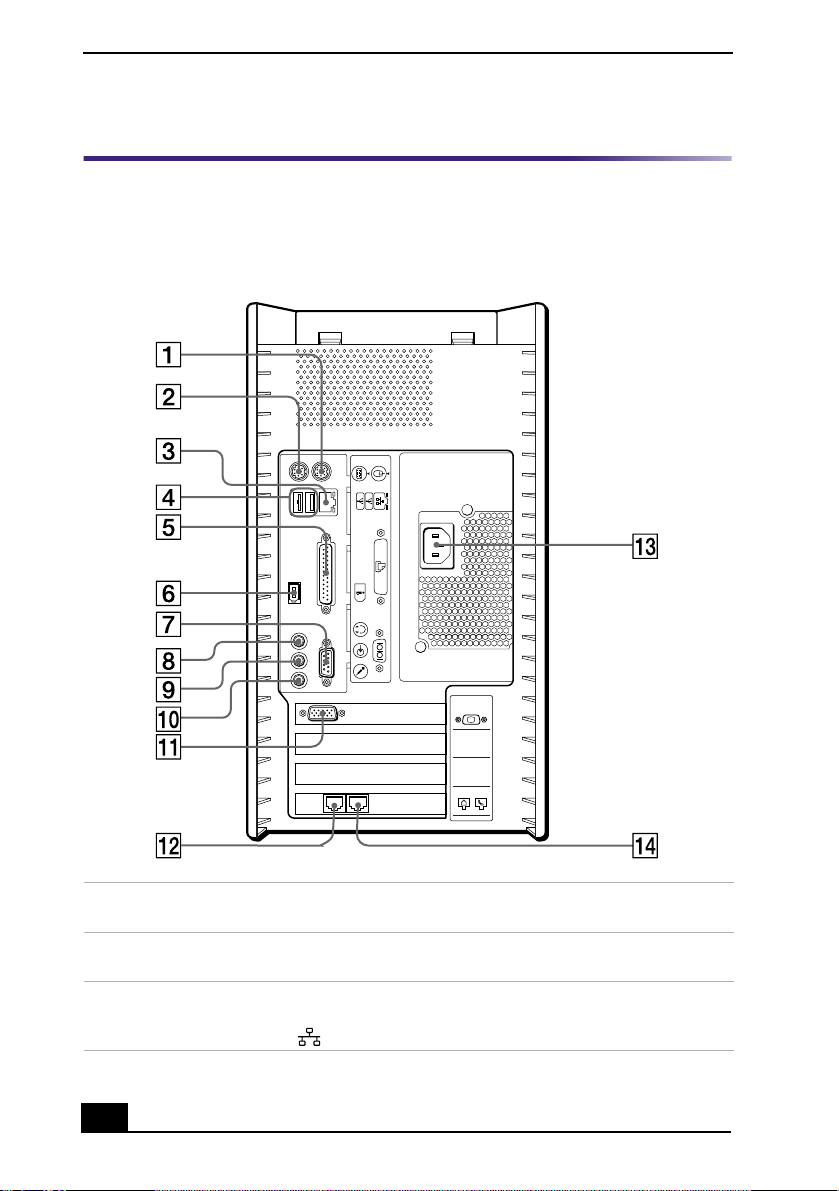
Change to Current Document Title
Back Panel Overview
The back panel of your computer contains the ports for supplied and optional
accessories. The icons on the back panel locate and identify the ports on your
computer.
Back panel
KEYBOARD
MOUSE
USB NETWORK
ACT
LINK
PRINTER
i.LINK
S400
HEADPHONES
SERIAL
LINE IN
MIC
1 PS/2® Mouse port
Connection for a PS/2 mouse.
2 PS/2® Keyboard port
Connection for a VAIO Smart™ Keyboard.
3 Ethernet port
10Base-T/100Base-TX Fast Ethernet interface.
(The port marked with (Network) is for LAN (Local Area Network) connections only.)
8
4
MONITOR
3
2
1
LINE
TELEPHONE
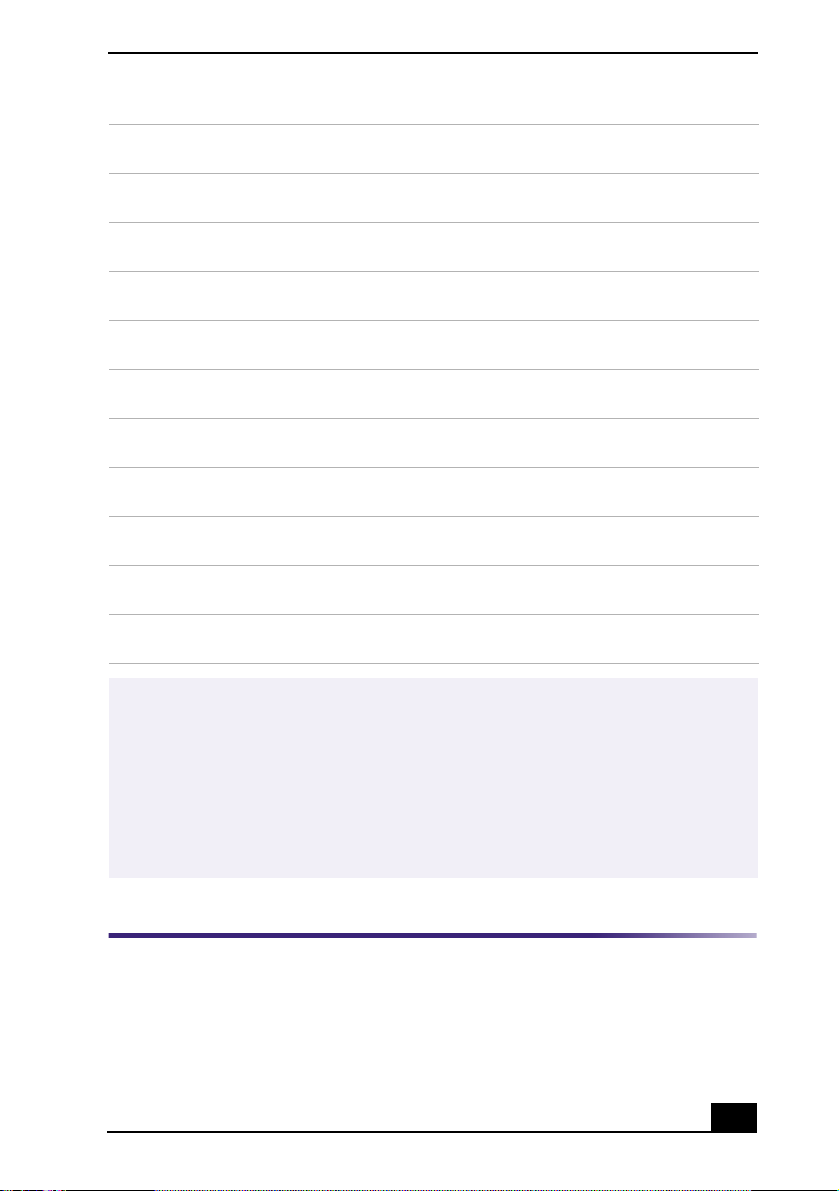
4 USB ports (2)
Connection for compatible USB devices.
5 Printer port
Connection for a parallel device, such as a printer or scanner.
6 i.LINK 6-pin port (IEEE1394)
Connection for a compatible digital device.
7Serial port
Connection for a compatible serial device, such as a digital still camera.
8 Headphones jack
Connection for the supplied speakers or optional headphones.
9 Line In jack
Connection for an audio device.
10 Microphone jack
Connection for a microphone (optional).
11 Monitor port
Connection for a standard CRT (cathode ray tube) display.
12 Modem Line jack
Connection for the supplied modem cable to the wall jack.
13 AC Input port
Connection for the supplied power cord.
14 Telephone jack
Connection for a phone cable to the computer.
Locating Controls and Connectors
i.LINK is a trademark of Sony used only to designate that a product contains an
✍
IEEE1394 connection. The i.LINK connection may vary, depending on the software
applications, operating system, and compatible i.LINK devices. All products with an
i.LINK connection may not communicate with each other.
Please refer to the documentation that came with your compatible i.LINK device for
information on operating conditions and proper connection. Before connecting
compatible i.LINK PC peripherals to your system, such as an optical or hard disk drive,
confirm their operating system compatibility and required operating conditions.
9

Change to Current Document Title
10

VAIO Action Setup
VAIO Action Setup
VAIO Action Setup manages the settings for your computer’s Shortcut
keys (S Keys) and i.LINK® interface.
Shortcut Keys
The programmable S Keys are linked with the following applications as their
default settings:
S1 — Outlook® Express
❑
S2 — Internet Explorer
❑
S3 — Sonic Stage
❑
S4 — PictureGear™
❑
S5 — MovieShaker™
❑
S6 — Help/Demo
❑
You can reprogram the S keys to launch other applications.
i.LINK is a trademark of Sony used only to designate that a product contains an
✍
IEEE1394 connection. The i.LINK connection may vary, depending on the software
applications, operating system, and compatible i.LINK devices. All products with an
i.LINK connection may not communicate with each other.
Please refer to the documentation that came with your compatible i.LINK device for
information on operating conditions and proper connection. Before connecting
compatible i.LINK PC peripherals to your system, such as an optical or hard disk
drive, confirm their operating system compatibility and required operating conditions.
Changing the settings of the S Keys
1 Click Start in the Windows Taskbar and select All Programs.
1 Select VAIO Action Setup, then click VAIO Action Setup.
You can also double-click the VAIO Action Setup icon, located in the Windows
✍
taskbar, to launch VAIO Action Setup.
11

VAIO Computer User Guide
2 Click the S Key you want to change.
3 From the Select Application dialog box, click the option for the desired type
of function. The corresponding applications appear in the list box on the
right.
✍
You can drag an application to place it into the list box.
4 The Confirmation Application Name window appears. Click Next.
5 You may now type a new name and description, if desired. Click Finish.
To Change the Sony Software Window Design
You can select from different window designs for your Sony software and create
your own personal computing environment.
Changing the window design
1 Click Start in the Windows taskbar and select the Control Panel.
2 Click Other Control Panel Options.
3 Click UI Design Selector.
4 Click << or >> and select the desired design.
5 Click Apply.
6 The “UI Design Selector” window design changes. The window design for
your Sony software will match the “UI Design Selector” window.
7 To try another selection, click << or >>, then click Apply.
8 When you have made your selection, click OK. The UI Design Selector
closes and the Sony software window design displays.
✍
You may only use this feature with compatible UI Design Selector software.
12

Configuring Your VAIO Computer
Hard Disk Drive Partition
To maintain optimum system performance, you should defragment your
computer’s D partition regularly.
In order to improve the performance of Sony audio/video software applications,
the hard disk drive on your computer has been formatted with two partitions, C
and D. Some Sony software applications save files to the D partition. This
prevents large video captures from consuming the available space on your C
partition.
Defragmenting your hard disk drive
If you encounter frame dropping while recording digital video onto your hard
disk drive, defragmentation may be necessary.
1 Deactivate your screen saver and close other open applications, if applicable.
2 Click Start in the Windows Taskbar and select All Programs.
3 Point to Accessories, point to System Tools, and then select Disk
Defragmenter.
The Disk Defragment dialog box appears.
4 Select Action from the menu bar and click Analyze.
✍
It may take more than a couple of hours to complete defragmentation, depending on
the data capacity and utilization of your computer’s hard disk drive(s).
i.LINK (IEEE1394) Compatibility
Your VAIO computer may include either 4-pin or 6-pin, or both types, of i.LINK
ports.
15

Change to Current Document Title
i.LINK is a trademark of Sony used only to designate that a product contains an
✍
IEEE1394 connection. The i.LINK connection may vary, depending on the software
applications, operating system and compatible i.LINK devices. All products with an
i.LINK connection may not communicate with each other.
Please refer to the documentation that came with your compatible i.LINK device for
information on operating conditions and proper connection. Before connecting
compatible i.LINK PC peripherals to your system, such as an optical or hard disk drive,
confirm their operating system compatibility and required operating conditions.
A 6-pin i.LINK port can:
❑
supply power from the computer to the connected device if the device is
equipped with a 6-pin connector, and
❑
supply 10V to 12V.
The total power supplied by the 6-pin i.LINK port cannot exceed 6 watts.
A 4-pin i.LINK port cannot supply power to a connected device.
The following Sony i.LINK 400 Mbps cables are available and recommended for
use with your computer: VMC-IL4415, VMC-IL4435, VMC-IL4615,
VMC-IL4635, VMC-IL6615, and VMC-IL6635. Sony computer supplies,
accessories, and peripherals can be purchased from your local retailer or by
accessing the Sony VAIO Direct Web site (http://vaio.sonystyle.com), or by
calling 1-888-315-7669 (toll free).
Connecting an i.LINK (IEEE1394) device
1 Use the symbol to locate the i.LINK
device and on your computer. Plug the i.LINK cable connector into this port.
2 Plug the other end of the cable into the corresponding 4- or 6-pin i.LINK
port on your computer.
See the instructions that came with your i.LINK device for more information on
✍
installation and use.
16
port on your compatible i.LINK

Configuring Your VAIO Computer
To Enable Ethernet Connectivity
Your computer comes with a preinstalled Ethernet interface. To enable faster
start-up time, your computer may ship with this function disabled. You can
enable Ethernet connectivity by following the instructions below.
Enabling the Ethernet connection
1 Click Start in the Windows taskbar, then select Control Panel.
2 From the Pick a Category list, select Performance and Maintenance.
The Performance and Maintenance dialog box appears.
3 From the Pick a Control Panel icon, select System.
The System Properties dialog box appears.
4 Select the Hardware tab, then click the Device Manager button to view the
installed system hardware.
The Device Manager dialog box appears.
5 Click the unfold button in the Network Adapters category to reveal all
installed network devices. Select “Realtek RTL8139 Family PCI Fast
Ethernet NIC.”
6 From menu bar, select Action and then click Properties.
7 Select “Use this device (enable).”
8 Click OK.
9 Close the Device Manager dialog box.
10 Close System Properties dialog box.
11 Close Performance and Maintenance dialog box.
Caution: Your computer has a protective sticker covering the Ethernet
port located on the rear panel. Connect only 10Base-T and 100Base-TX cables
to the Ethernet port. Using other cables or a telephone cable may result in an
electric current overload and can cause a malfunction, excessive heat or fire
in the port. For help on connecting to a network, see your network
administrator.
17

Change to Current Document Title
18

System, Application and Driver Recovery CD(s)
System Recovery CD(s)
Sony Electronics Inc.
The System Recovery CD utility enables you to restore the operating system and software
that shipped with your computer if they become corrupted or are erased. It can be used
only to restore the hard disk of the Sony computer you purchased.
Application Recovery CD(s)
Sony Electronics Inc.
The Application Recovery CD program enables you to reinstall individual applications.
Use it to restore corrupted or erased files.
Driver Recovery CD
Sony Electronics Inc.
The Driver Recovery CD program enables you to reinstall individual device drivers. Use it
to restore corrupted or erased files.
To Use the System Recovery CD(s)
You can reinstall the operating system and software applications that shipped
with your computer if they become corrupted or are erased. If you experience a
problem with your computer, reinstalling an individual application or device
driver may correct the problem.You may not need to recover the entire contents
of your hard drive.
✍
Use the Application Recovery CD(s) to reinstall individual applications.
When you use the System Recovery CD(s), you are prompted to complete the
Windows registration process.
Full restore with format
The System Recovery utility formats your hard disk drive and then restores all
the original software applications.
19

Change to Current Document Title
You will lose any software you have installed and any other files you have
created since you started to use your computer. You must reinstall any
applications that were not included with the computer when you purchased it.
Using the System Recovery CD(s)
1 Insert the System Recovery CD in your computer’s optical drive.
The System Recovery utility starts from the optical drive. The first CD must
be in the drive when you turn on your computer.
✍
If your system is equipped with two optical drives, inset the Driver Recovery CD into
the upper optical drive.
2 Turn off your computer.
3 Wait 30 seconds and turn on your computer.
4 Type the letter “O” to signify you have read and accepted the Microsoft End-
User License Agreement.
5 When the System Recovery menu appears, follow the on-screen instructions
to complete the recovery process.
✍
Your system may include one or more System Recovery CDs. If you have more than
one System Recovery CD, insert the first CD to run the System Recovery program.
You are prompted to insert the next CD(s) once the information from the first CD has
been installed.
The recovery process takes approximately 30 to 60 minutes to complete.
After recovering your system using the System Recovery CD(s), you may be prompted
to insert your Application Recovery CD(s) after restarting Windows. Use the
Application Recovery CD(s) to complete full restoration of your system.
20

System, Application and Driver Recovery CD(s)
To Use the Application Recovery CD(s)
The Application Recovery CD utility enables you to reinstall individual software
applications if they become corrupted or are erased. Reinstalling an individual
software application may correct a problem that you are experiencing with your
computer or specific application. You may not need to reinstall the entire contents
of your hard drive.
✍
If you need to reinstall all of the software that shipped with your computer, use the
System Recovery CD(s).
You must be in Windows to run the Application Recovery CD utility. If you have
any questions about using the Application Recovery CD(s), contact Sony
Customer Support at 1-888-4-SONY-PC.
Using the Application Recovery CD(s)
1 Turn on your computer. If your computer is already on, save and close all
open applications.
2 When the Windows desktop appears, insert the Application Recovery CD
into your computer’s optical drive. The Application Recovery utility loads
automatically.
✍
If your system is equipped with two optical drives, insert the Application Recovery CD
into the upper optical drive.
3 When the Application Recovery menu appears, follow the on-screen
instructions to complete the recovery process.
✍
Your system may include one or more Application Recovery CDs. If you have more
than one Application Recovery CD, insert the first CD to run the Application Recovery
utility. You may be prompted to insert the next CD(s), depending on the software
application you wish to restore.
21

Change to Current Document Title
To Use the Driver Recovery CD
The Driver Recovery CD utility enables you to reinstall individual drivers and
repair software applications if they become corrupted or are erased. You can
reinstall an individual driver to correct a problem that you are experiencing with
your computer, peripheral hardware, or software application.
✍
If you need to reinstall all of the software applications that shipped with your
computer, use the System Recovery CD(s).
You must be in Windows to run the Driver Recovery CD utility.
Reinstalling several device drivers with the Driver Recovery CD
1 Turn on your computer. If your computer is already on, close all
applications.
2 When the Windows desktop appears, insert the Driver Recovery CD into the
optical disc drive.
✍
If your system is equipped with two optical drives, insert the Driver Recovery CD into
the upper optical drive.
3 Click Start in the Windows taskbar and click Control Panel. The Control
Panel window appears.
4 Click Performance and Maintenance and click System. The System
Properties dialog box appears.
5 From the Hardware tab, click Device Manager.
6 Click to select the unknown device or the device that requires the driver
installation. The unknown device(s) is identified by a yellow question mark.
22

System, Application and Driver Recovery CD(s)
Device Manager window
7 From the Action menu, click Uninstall. This removes the device driver from
your system. Click OK. Repeat for each device driver as necessary.
8 Restart your computer. Click Start in the Windows taskbar, select Turn Off
Computer, and then click Restart.
9 When the desktop appears, Windows automatically reinstalls the device
driver(s) from the Driver Recovery CD.
23

Change to Current Document Title
24

For Answers to Your Software Questions
Sony Service Center
For the Sony Service Center nearest you, call 1-888-4-SONY-PC
(1-888-476-6972), or visit the Web site at http://www.sony.com/pcsupport. This
service is free of charge for 90 days after the original date of purchase.
Acrobat Reader™, Adobe eBook Reader, Adobe Photoshop® Elements
(Adobe Systems Inc.)
Web site http://www.adobe.com
phone 206-675-6126 (fee-based support)
fax 206-628-5737
e-mail techdocs@adobe.com
hours M - F, 6:00 AM - 5:00 PM PST
America Online® (America Online Inc.)
Web site http://www.aol.com
phone 800-827-6364
hours 7 days a week, 24 hours a day
EarthLink™ Network Total Access (EarthLink Network Inc.)
Web site http://help.earthlink.net/techsupport
phone 800-395-8410
e-mail support@earthlink.net
hours 7 days a week, 24 hours a day
EverQuest (Verant Interactive Inc.)
Web site http://www.everquest.com
email eqmail@verant.com
phone 858-537-0898
hours M - F, 8:30 AM - 5:30 PM PST
67

VAIO Digital Studio Computer
Norton AntiVirus™ (Symantec Corporation)
Web site http://www.symantec.com/techsupp
phone 800-927-3991; 900-646-0007
hours M - F, 6:00 AM - 5:00 PM PST
* Support from 800-927-3991 is fee-based per incident; support from 900-646-0007 is fee-based per
minute. Online support is free of charge.
*
PC-Cillin (Trend Micro)
Web site http://www.antivirus.com/pc-cillin
phone 949-387-7800
email support@trendmicro.com
hours M - F, 8:00 AM - 5:00 PM PST
PhotoPrinter™ 2000 Pro (ArcSoft Inc.)
Web site http://www.arcsoft.com
phone 510-440-9901
fax 510-440-1270
e-mail support@arcsoft.com
hours M - F, 8:30 AM - 5:30 PM PST
Quicken 2002 (Intuit Inc.)
Web site http://www.intuit.com/support
phone 900-555-4932; 800-644-3193
hours M- F, 5:00 AM - 5:00 PM PST
* Support from 900-555-4932 is fee-based. Support from 800-644-3193 is automated and free of
charge.
*
RealJukebox, RealPlayer (Real Networks, Inc.)
Web site http://www.real.com
phone 206-674-2680
email http://service.real.com/help/call.html (online email form)
hours M - F, 8:00 AM - 6:00 PM PST
Sat. - Sun, 7:30 AM - 4:00 PM PST
68

ScreenBlast ACID (Sonic Foundry, Inc.)
Web site http://www.sonicfoundry.com/support/screenblast
phone 900-737-6642
hours M - F, 9:00 AM - 5:00 PM CST
Sony Applications (Sony Electronics Inc.)
Web site http://www.sony.com/pcsupport
phone 888-4-SONY-PC (888-476-6972)
hours 7 days a week, 24 hours a day
* Support from 1-888-4-SONY-PC is free of charge for 90 days after the original date of purchase.
*
Sony Style Connect (E-Solutions)
Web site http://www.sonystyleconnect.com
phone 888-584-4467
Sony Yahoo! (Yahoo!)
TBD - keep?
Sound Forge® XP (Sonic Foundry, Inc.)
Web site http://www.sonicfoundry.com/support
phone 608-256-5555
fax 608-256-7300
e-mail support@sonicfoundry.com
hours M-F, 8 AM - 7 PM CST
To m b R ai de r® Chronicles (Eidos Interactive)
Web site http://www.eidosinteractive.com/support
phone 415-547-1244
hours M- F, 9:00 AM - 5:00 PM PST
69

VAIO Digital Studio Computer
Windows® XP Operating System, Internet Explorer, Outlook® Express,
Word (on selected models)
(Microsoft Corporation)
Web site http://www.sony.com/pcsupport
phone 888-4-SONY-PC (888-476-6972)
hours 7 days a week, 24 hours a day
* Support from 888-4-SONY-PC is free of charge for 90 days after the original date of purchase.
*
WordPerfect® (Corel Corp.) (on selected models)
Web site http://www.corel.com/support/product_specific/wp9.htm
phone 716-871-2325
hours M- F, 8:30 AM - 7:30 PM ET
70

Resources
Sony provides several support options for your Sony computer. When you have
questions about your computer and the preinstalled software, check these sources
for answers, in the following sequence:
VAIO QuickStart
VAIO Computer
User Guide
Online (Electronic)
Documentation
Software application
manuals and online
help files
Knowledge Database
Sony Fax-on-Demand
Software Updates
VAIO Computer
System Reference
Manual
The QuickStart contains information on how to set up your
computer quickly and easily.
The User Guide contains information on how to get the most
from your computer, find help, and solve common problems. It
also includes product specifications.
The User Guide is available electronically on your hard drive.
Two additional guides, Upgrading and Maintaining your VAIO
Computer and the Troubleshooting Help are also available
online.
To access online documentation:
1. Click the Start button and point to VAIO Help and Support
Center.
2. Click on the VAIO User Guide.
Most manuals for preinstalled software are located on your
hard disk drive as online help files. You can access online help
files from the Help menu within the specific application. A
printed manual may be available for some applications.
This database provides instant access to information on
commonly encountered problems. Enter a description of your
problem and the Knowledge Database searches for the
corresponding solutions online. You can access the Sony
Knowledge Database at http://www.sony.com/pcsupport.
This service provides you with answers to commonly asked
questions. You can use this automated service to request a list
of available topics. Select the topics that you want to view. To
contact the Sony fax-on-demand service, call 1-888-4-SONYPC (1-888-476-6972). (Requires a fax machine or fax
software.)
You can download the latest software updates and software
patches for your Sony computer by selecting Software Updates
on the Sony PC Support web page at:
http://www.sony.com/pcsupport.
This advanced reference manual supplies detailed technical
information about your computer's hardware. This document is
available from Sony's website at:
http://www.sony.com/pcsupport.
89

Change to Current Document Title
90
