Sony PCV-L600S, PCV-L400, PCV-L600 User Manual

™
VAIO Slimtop Computer/
VAIO Slimtop LCD Computer
User Guide
PCV-L400/PCV-L600/PCV-L600S
®
i
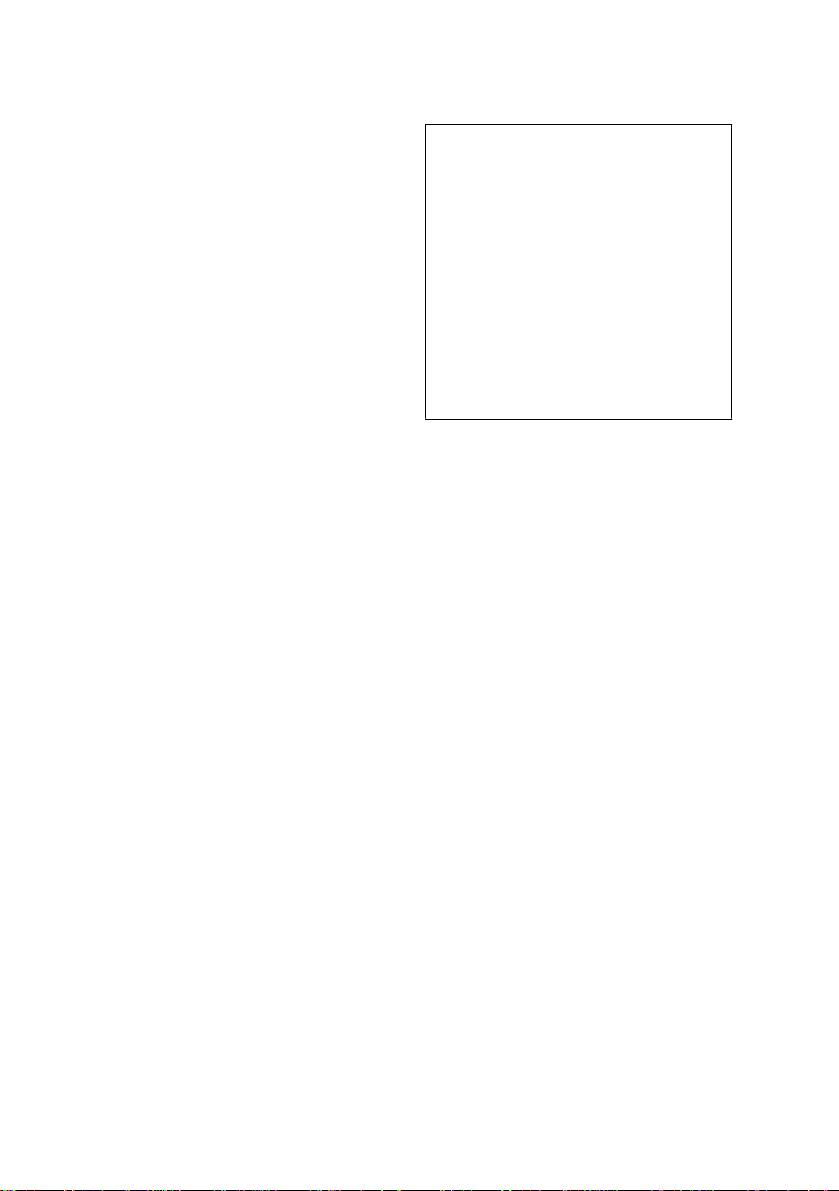
© 1999 Sony Electronics Inc. Reproduction
in whole or in part without written
permission is pr o hibited. All rights
reserved. This manual and the software
described herein, in whole or in part, may
not be reproduced, translated, or reduced
to any machine-readable form without
prior written approval.
Sony , VAIO, the VAIO logo, VAIO Slimtop,
Ergo-Angle, AutoAlert, VAIO Smart,
Memory Stick, Digital Media Park, Mavica,
and PictureGear are trademarks of Sony.
Windows and the Windows logo are
registered trademarks of Microsoft
Corporation. K56flex is a trademark of
Lucent Technologies Inc. and Rockwell
Internationa l. All other trademarks are
trademarks of their respective owners.
Declaration of Conformity
Trade Name: SONY
Model No.: PCV-L400/PCV-L600/PCV-L600S
Responsible Party:
Address:
Telephone N o: 201-930-6970
This device complies with Part 15 of FCC Rules.
Operation is subject to the two following
conditions: (1) This device may not cause harmful
interference, and (2) this device must accept any
interference received, including interference that
may cause undesired operation.
Sony Electronics Inc.
1 Sony Drive
Park Ridge, NJ 07656
Owner’s Record
The model number and serial
number are located on the back of
your Sony computer. Recor d the
mode l and ser ia l nu mb e rs in the
space provided here. Refer to the
model and serial number when
you call your Sony Service Center.
Model Number:_____________
Serial Number:______________
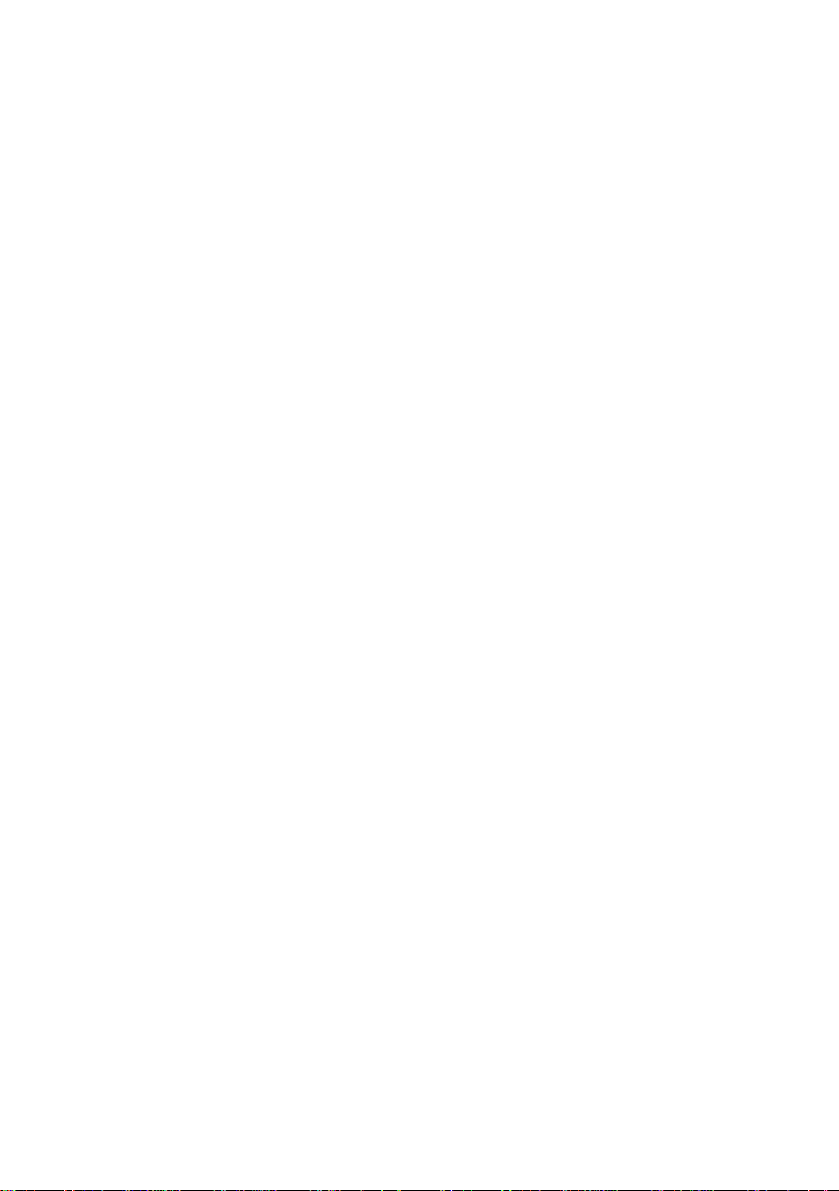
Contents
Features ............................................................................................. 4
Unpacking Your Computer............................................................ 6
Locating Controls and Connectors................................................8
Attaching the Stand to the System Unit ..................................... 14
Registering Windows® 98............................................................ 15
Registering Your Computer ......................................................... 16
Using the Programmable Power Keys (PP K) ............................17
Using Memory Stick Media.......................................................... 23
Using PC Cards.............................................................................. 25
Using the Standby Function......................................................... 27
Shutting Down Your Computer .................................................. 28
Using the System Recovery CD(s)............................................... 30
Using the Application Recovery CD(s) ...................................... 32
About the Software on Your Computer .....................................33
For Answers to Your Software Questions.................................. 37
Troubleshooting ............................................................................. 39
Specifications..................................................................................43
Index ................................................................................................ 46
3
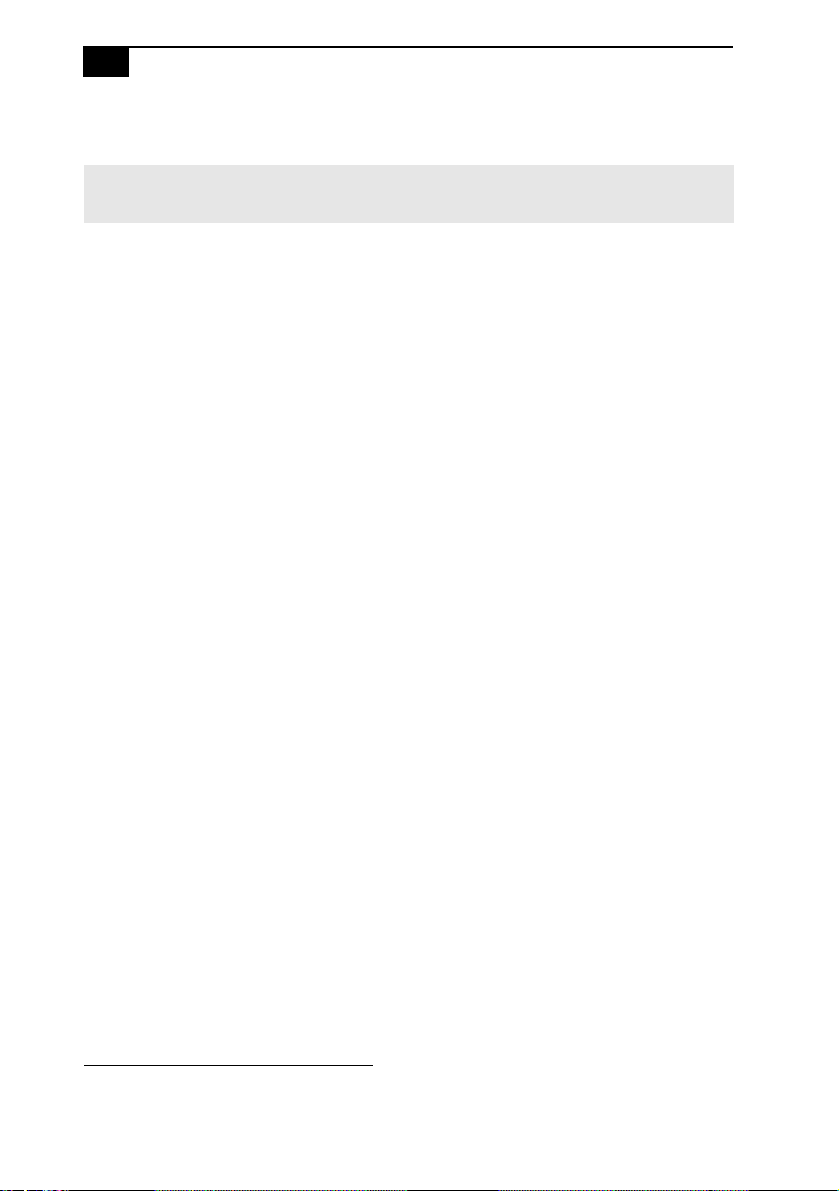
Sony VAIO Slimtop LCD Computer User Guide4
Features
For a complete description of the specifications of your Sony computer, see “Specifications”
✍
on page 43.
❑ Exceptional performance: Your computer includes a fast Intel
processor and a V.90 compatible data/fax modem.
❑ Ergo-Angle
™
Multimedia LCD display†: The exclusive dual-hinge
*
®
pedestal provides twice the flexibility of other LCD displays. Select
the perfect viewing angle and enjoy the built-in stereo speakers.
❑ AutoAlert
™
E-mail Notification System†: Custom software
autom atica ll y d o wnload s e - ma i l on a pre-s e t sc h e du le via Microsoft
Outlook
®
. A light on the LCD display instantly lets you know when
new mail is received.
❑ VAIO Sma rt
™
convertible keyboard: The innovative palm r est
converts to a keyboard cover for a sleek look when not in use. Six
Programmable Power Keys let you launch any application with the
push of a button ; dual-sided mouse con nections for left- or righthand use.
❑ Sony Memory Stick
™
media slot: The nex t gene ration of digital
media, smaller than a stick of gum. Easily de liv er info rma tion from
one electronic device to another, so you can transfer images, sounds,
data and text between cameras, computers, and more.
❑ Compact components: Enjoy the small footprint and vers atile set up
options available by positioning the components in an arrangement
of your choice.
❑ Sony audio and video quality: High-fidelity 3D audio system and
high-powered 3D graphics (AGP) enable you to take advantage of
today’s advanced multimedia applications, games, and
entertainm en t software .
* Actual upload and download speeds may vary due to line conditions, ISP support, and government
regulations.
† Available only with the VAIO Slimtop™ LCD Computer.
Sony VAIO User’s Guide
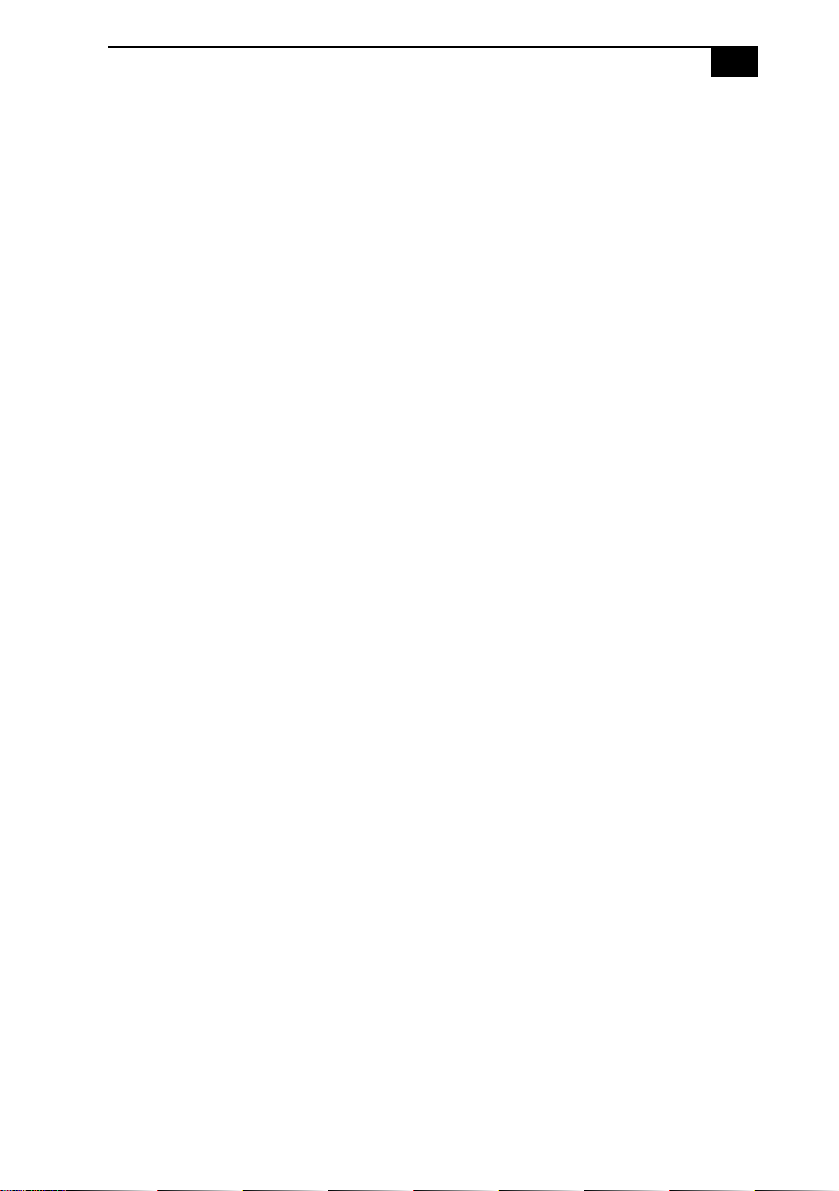
Features 5
❑ 100 free hours of Internet access: Use the Internet for up to 100 free
hours whe n you sign up with GTE (no credit card required). Free
access expires 100 hours or 60 days after signing up—whichever
occurs first.
❑ Preinstalled software titles: All the software on your computer is
prei nstalled, configu red, and ready for you to use right ou t of the box.
❑ Windows
®
98: Your sys te m includes the l a te st operating system from
Microsoft.
❑ Communications: Access popular online ser vi ces, browse the
Interne t , send faxes, and more.
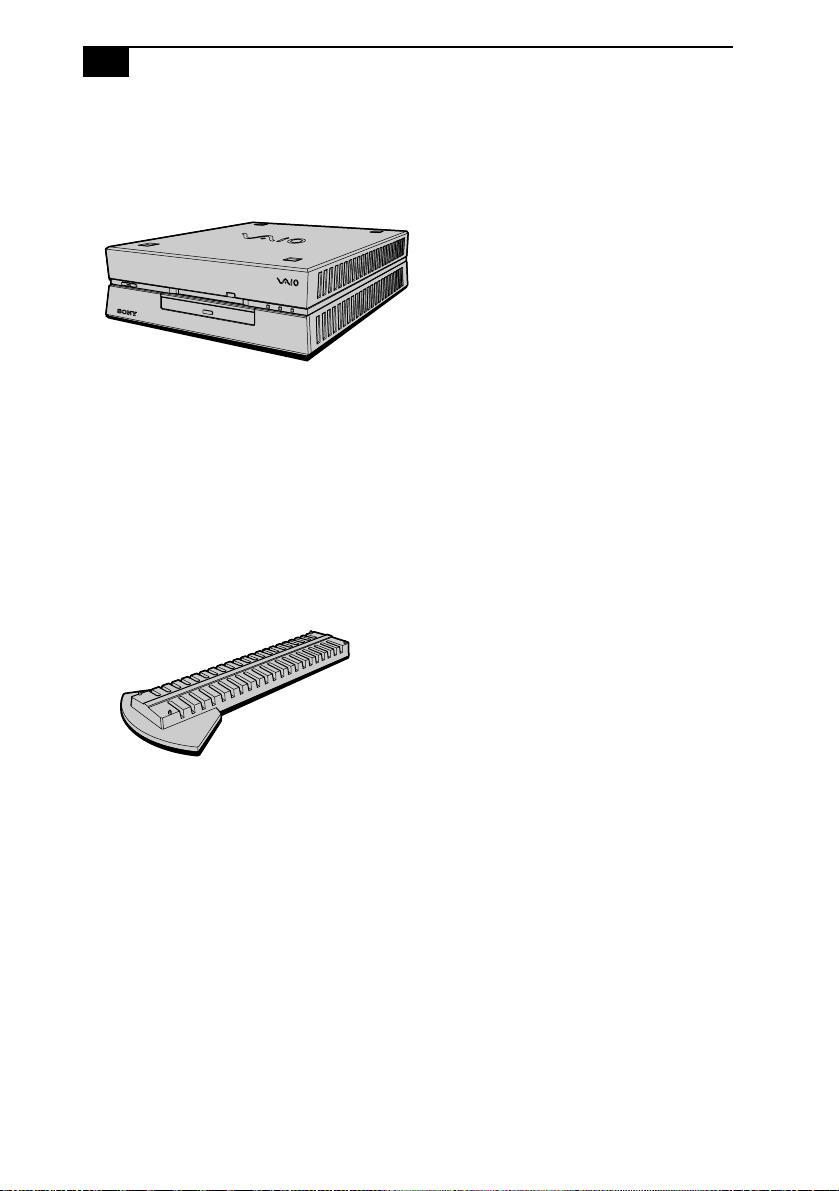
Sony VAIO Slimtop LCD Computer User Guide6
Unpac ki n g Your Compu t er
Computer and Supplied Accessories
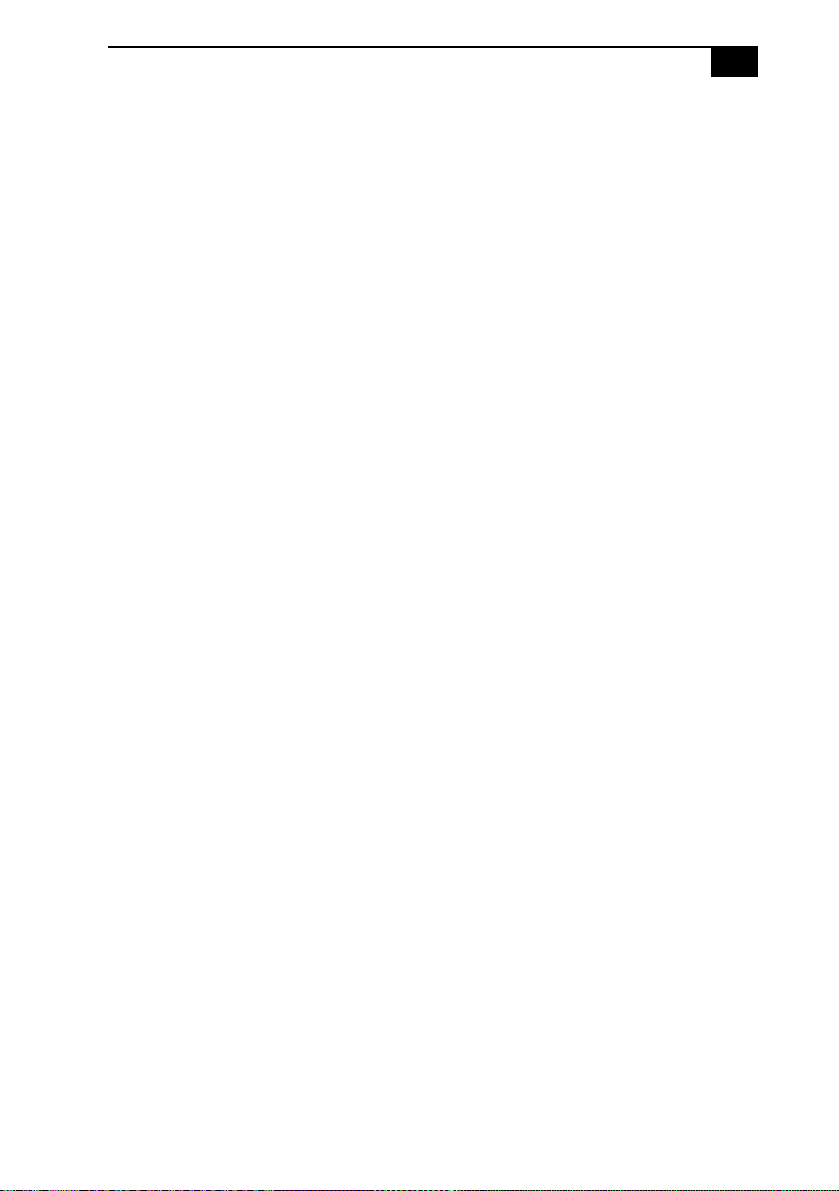
Unpacking Your Computer 7
Manuals
❑ Read Me First contains last-minute supplementary information and
software support numbers.
❑ The VAIO Slimtop Comput er/VAIO S limtop LCD Computer User Guide
(this manual) contains features and specifications of your computer.
It also includes information on the applicat io ns included wit h your
system and how to contact software vendors, get st arted with your
computer, and solve common problems.
❑ The VAIO Consumer Information Guide contain s saf e ty and regulatory
information, ergonomic considerations, information on help
resources, and your computer’s limited warranty statement.
❑ The Microsoft
®
Windows®98 Getting Started manual e xplains how to
use the basic features of the Win dows operating syste m.
Recovery CDs
❑ System Recovery CD(s)
❑ Application Recovery CD(s)
Other
❑ Setting up your VAIO Slimtop LCD Computer (poster) or Setting up
your VAIO Slimtop Computer (poster)
❑ Packet containing special product offers
Software CDs
❑ Microsoft
❑ Microsoft
®
®
Encarta® 99 Encyclopedia
Money/Microsoft® Works
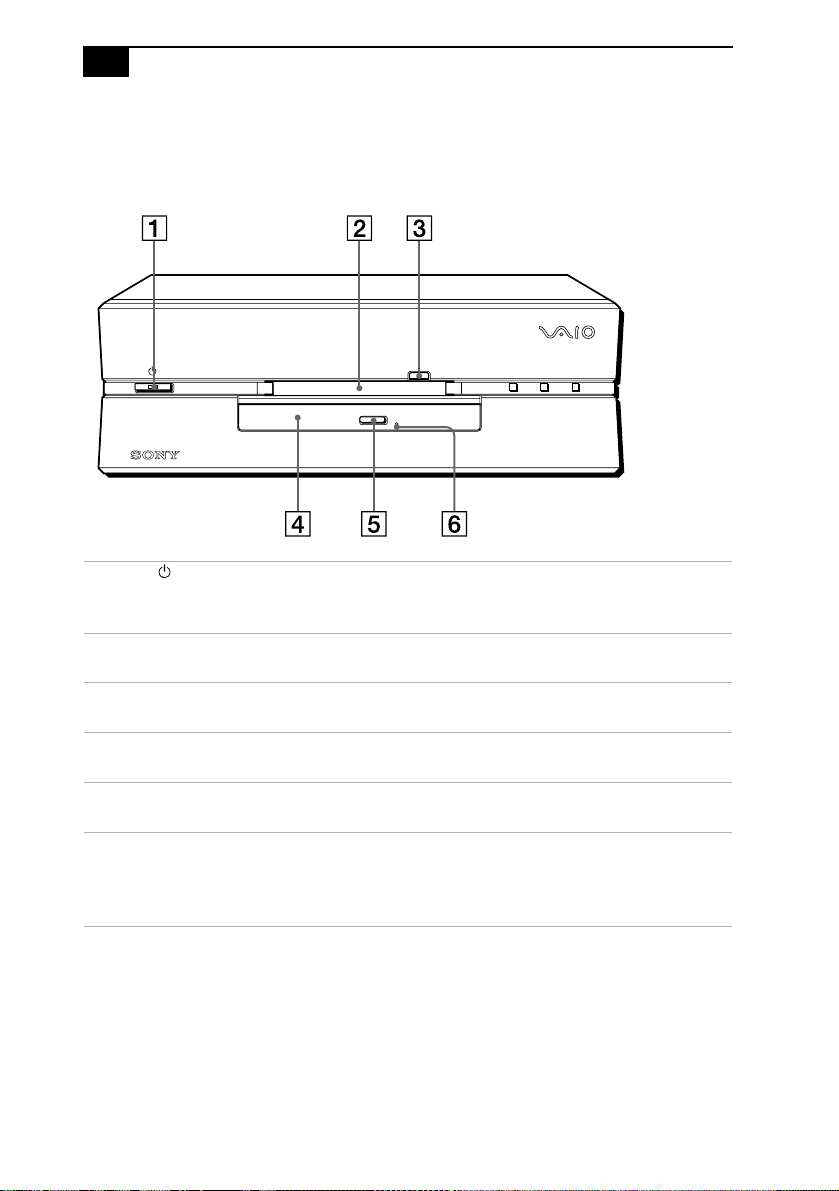
Sony VAIO Slimtop LCD Computer User Guide8
Locating Controls and Connectors
Front Panel
1 Power switch and ind icator light
Turns on/off the computer and the display.
The indicator light is green while the power is on.
2 Floppy disk drive
Reads/writes data from/to the 3.5 inch floppy disk.
3 Floppy disk eject button
Ejects the floppy di sk.
4 CD-ROM drive
Reads data from the CD-ROM.
5 CD-ROM eject button
Ejects the CD-R OM .
6 Manual eject hole
If the CD-ROM does not come out when you press the CD-ROM ej ect
button, insert a thin, pointed object into this hole to eject the CD-ROM
manually.
FD CD HD
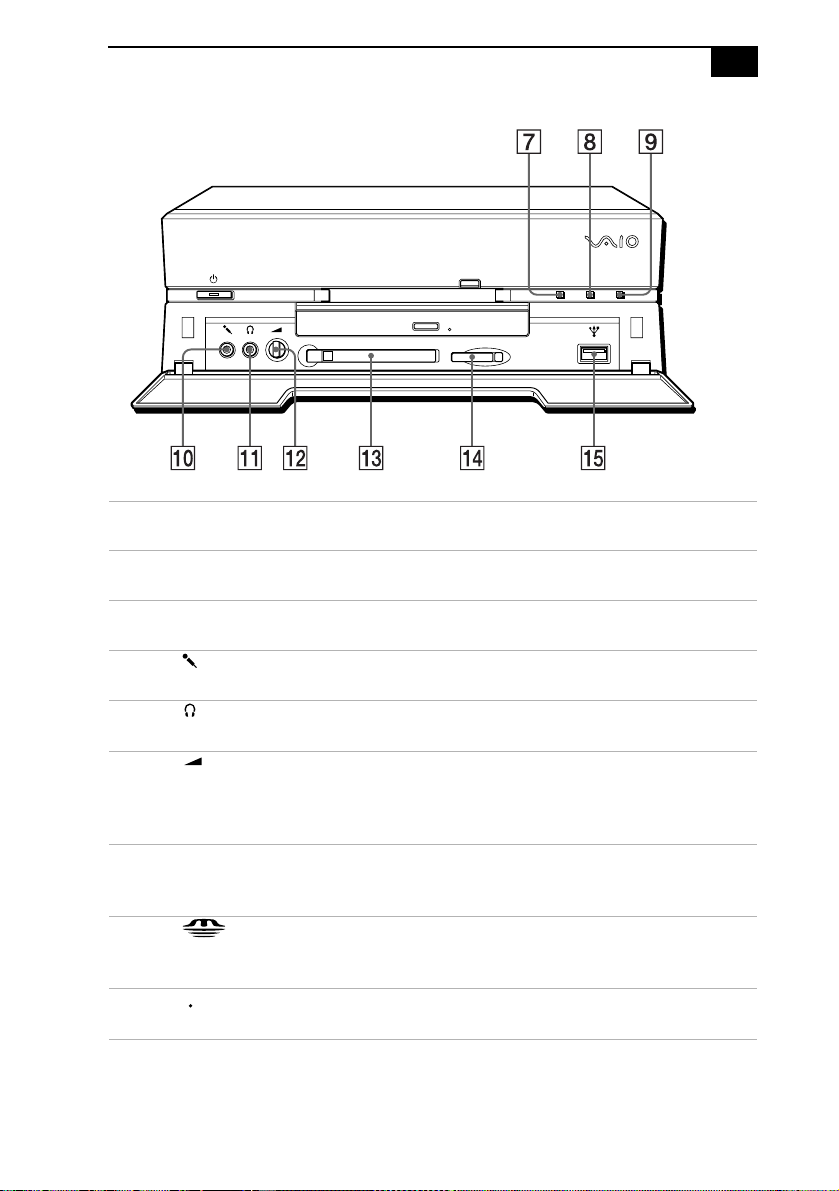
Locating Controls and Connectors 9
FD CD HD
7
FD (Floppy disk drive) access indicator light
Lights in green while rea ding/writing data from/to the floppy disk.
8
CD (CD-ROM drive) access indicator light
Lights in amber while reading data from the CD-ROM.
9
HD (Hard disk drive) access indicator light
Lights in green while rea ding/writing data from/to the hard disk.
0
MIC (Microphone) connector*
Connects a microphone (not supplied) .
qa
PHONES (Headphones) connector*
Connects headphones (not supplied).
qs
VOLUME control
Adjusts the volume of the headphones connected to the PHONES
connector. VAIO Slimtop LCD Computer users should note that this
does not control the volume of the integra ted LCD speakers.
qd
PC CARD slot (with Zoomed Video support)
A PC Card (also called a PCMCIA card) can be installed in this slot.
PC cards enable you to add functio nalit y to your system.
qf
MEMORY STICK media slot
Insert a Sony Memory Stick
™
card into this slot. See “Using Memory
Stick Media” on page23 for details on using Memory Stick media.
qg
USB (Universal Serial Bus) connector
Connects a USB device.
* See “Using a Headphone or Microphone” on page11 for important information about connecting a
microphone and headphone.
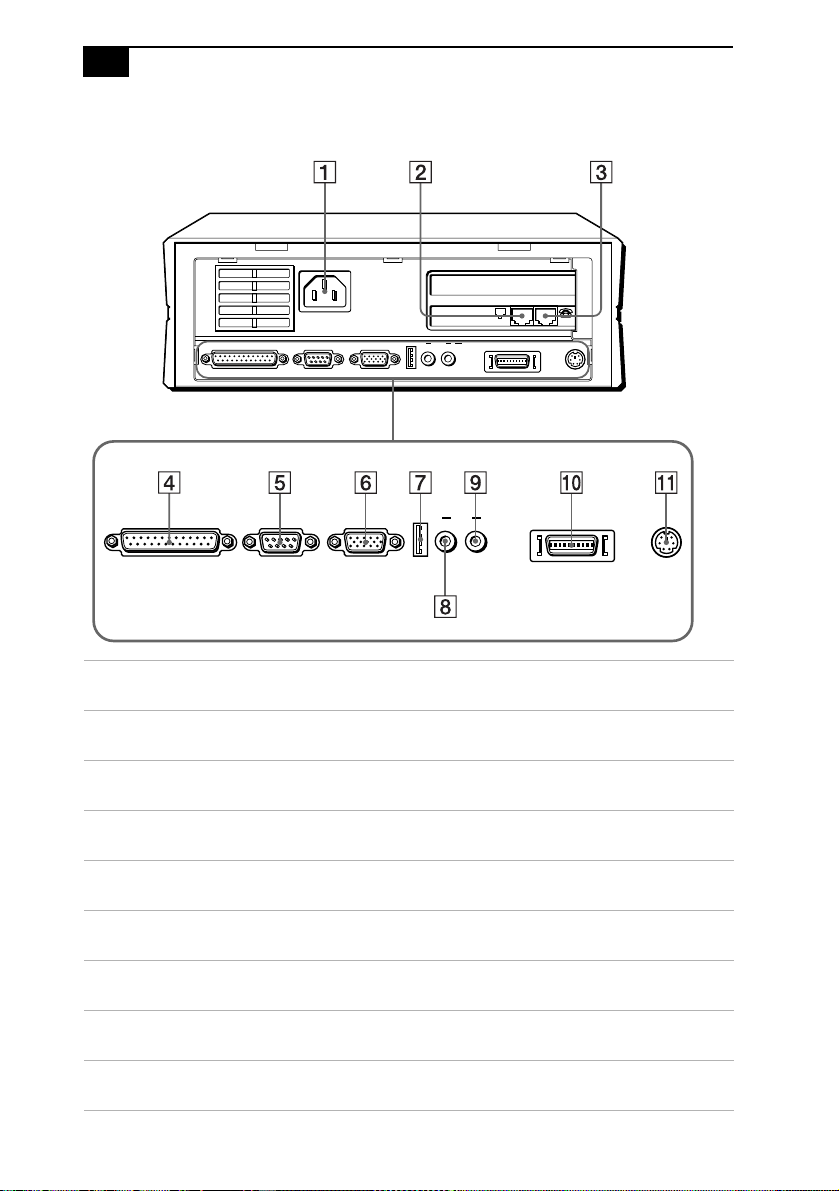
Sony VAIO Slimtop LCD Computer User Guide10
Rear Pa n el
PRINTER SERIAL MONITOR
USB LINE
OUTIN
LINE PHONE
LCD KEYBOARD
PRINTER SERIAL MONITOR
1 AC INPUT connector
Connects the supplied power cord.
2 LINE jack
Connects a phone cable to the wall jack.
3 TELEPHONE jack
Connects the phone to the computer.
4 PRINTER connector
Connects a par al l e l de v i ce such as a printer or scanner.
5 SERIAL connector
Connects a serial device such as a digital still camera.
6 MONITOR connector
Connects a standard CRT display.
7 USB (Universal Serial Bus) connector
Connects a USB device.
8 LINE IN connector
Connects an audio device.
9 LINE OUT connector
Connects an audio device or an active speaker.
USB LINE
OUTIN
LCD KEYBOARD
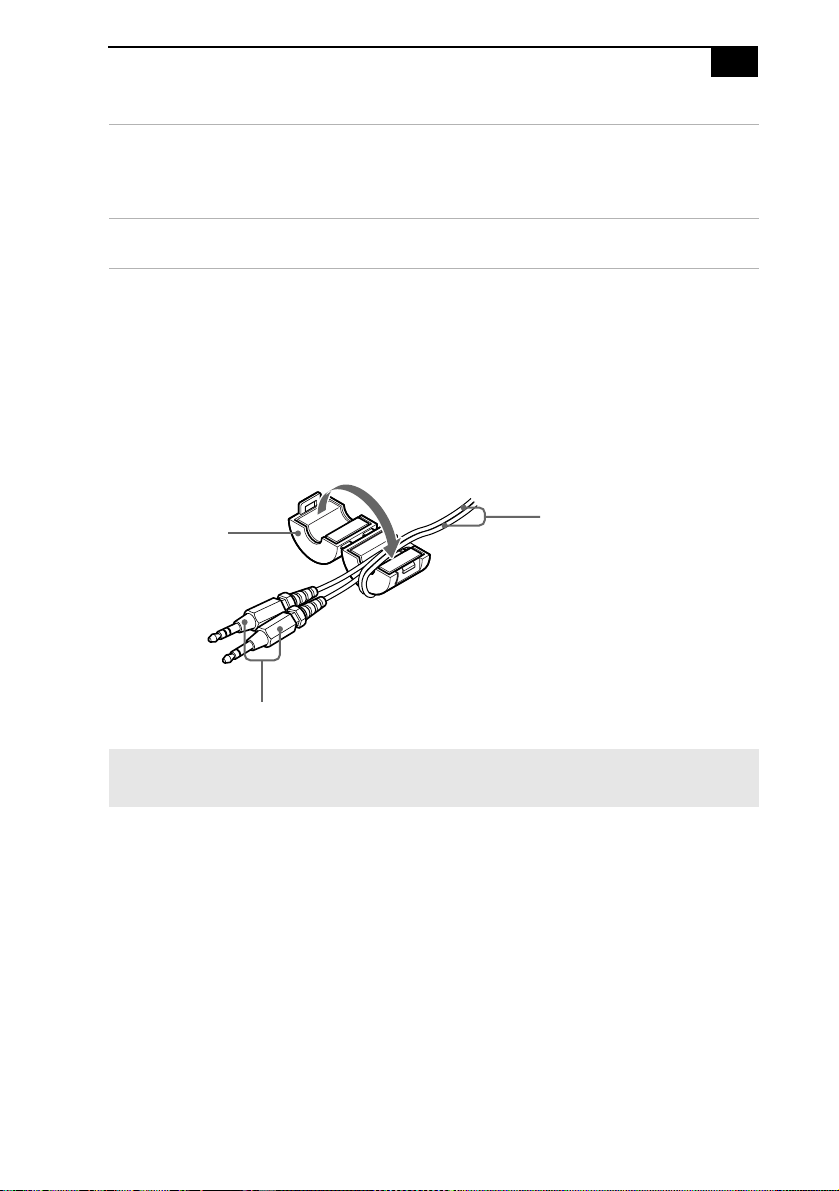
Locating Controls and Connectors 11
0 LCD MONITOR connector (VAIO Slimtop LCD models only)
Connects the LCD that comes with the VAIO Slimtop LCD Computer.
Note: Do not connect any display to this connector other than the LCD
that is supplied with this system.
qa KEYBOARD connector
Connects a keyboard.
Using a Headphone or Microphone
When you connect a microphone or headphone to your computer, attach
the supplied ferrit e core at the end of the headphone or microphone cable
closest to the computer. Wrap the cable through the center of the ferrite
core. The following illustra tion shows how to attach the ferrite core when
you are using both a headphone and microphone.
Microphone and
Ferrite core
headphone cables
Plugs connected to
the computer
✍ The LCD and keyboard cables already include a ferrite core. Do not remove the ferrite core
from these cables. (LCD cab le available with VAIO Slimtop LCD models only.)
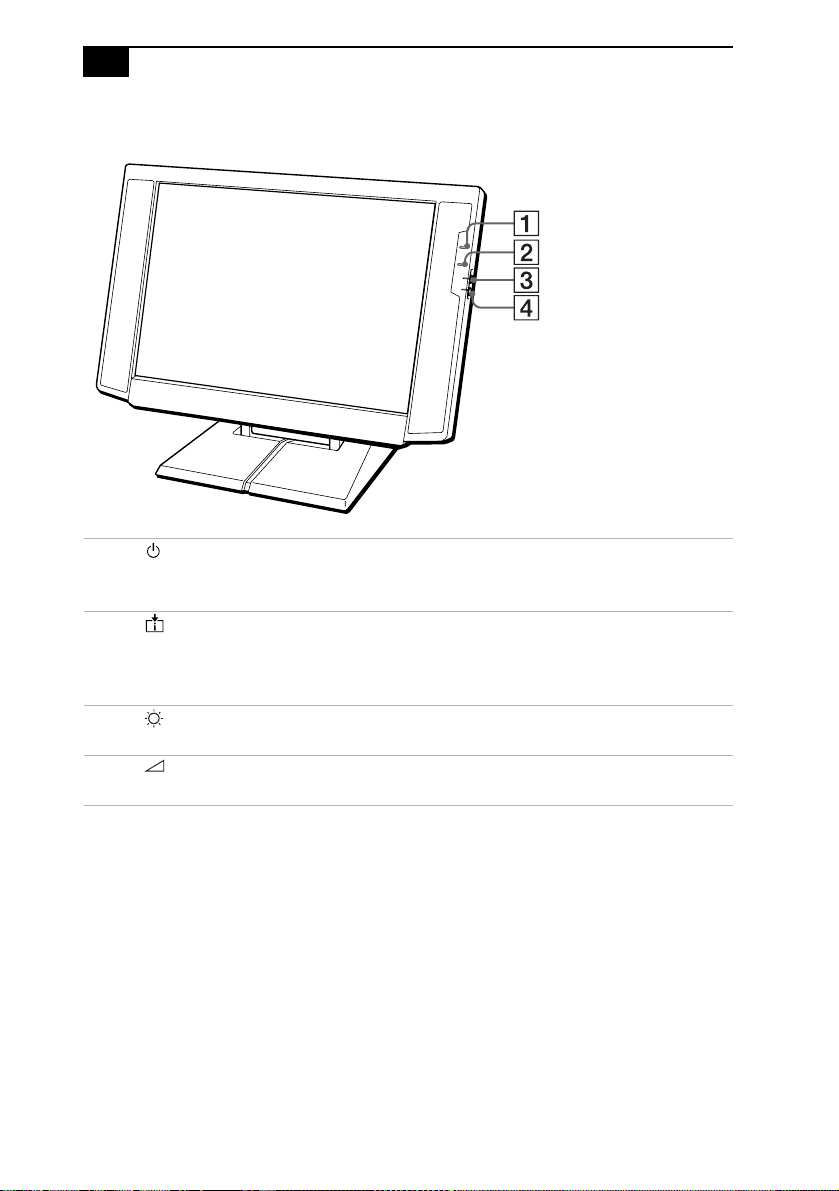
Sony VAIO Slimtop LCD Computer User Guide12
LCD (VAIO Slimtop LCD models only)
1 Power indicator light
Light is green whil e the power is on. When the computer enters the
standby mode, this indicator light is amber.
2 Information LED
Light turns red to alert the user to activities, such as the arrival of
e-mail. See “Using the AutoAlert E-mail Notification System (VAIO
Slimtop LCD models only)” on page 20.
3 Brightness control
Adjusts the brightness of the screen.
4 Volume control
Adjusts the volume of the integrated speakers on the LCD display.
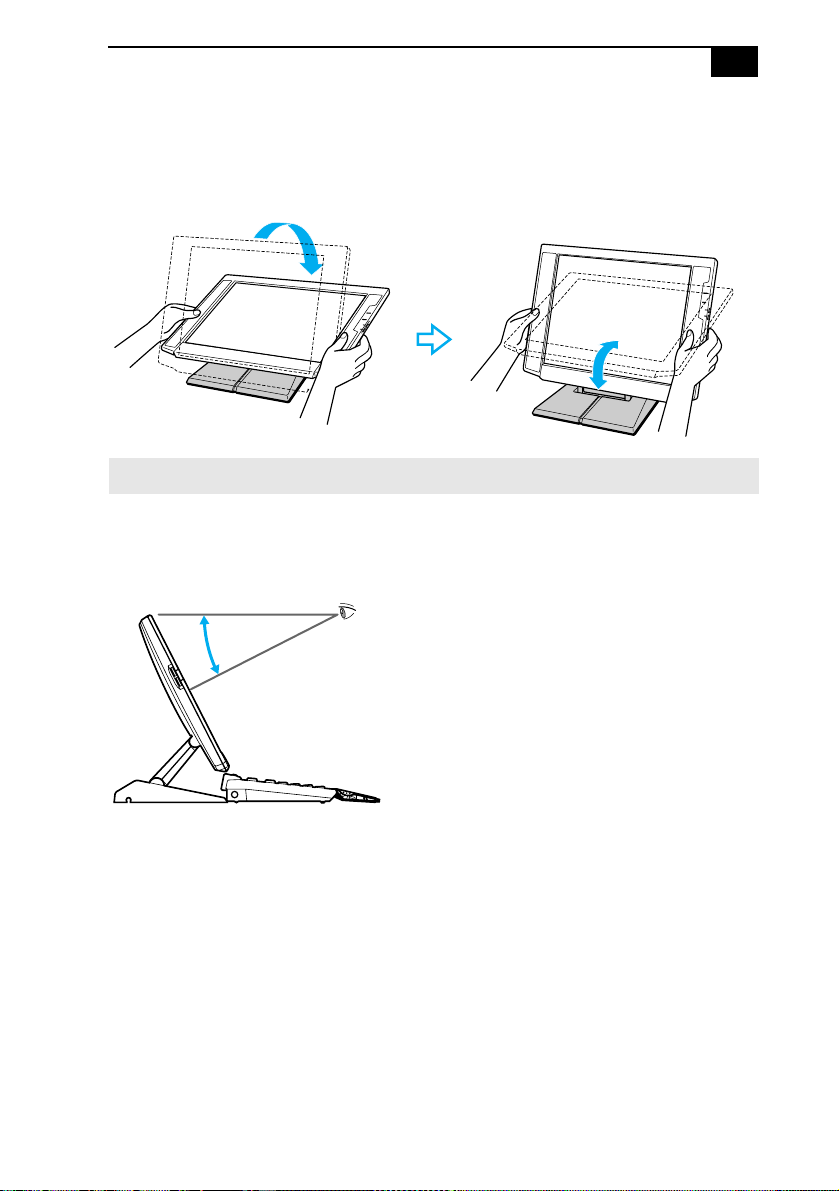
Locating Controls and Connectors 13
To adjust the height and viewing angle of the display (VAIO Slimtop LCD
models only)
Holding both sides of the display, push the display p anel out and up, an d
then adjust the viewing angle.
✍ The LCD display is designed to maintain the best ergonomic viewing angle.
Set the display height so that it does not touch the keyboard, and adjust
the viewing angle approximately 27 degrees from eye level to the center
of the screen.
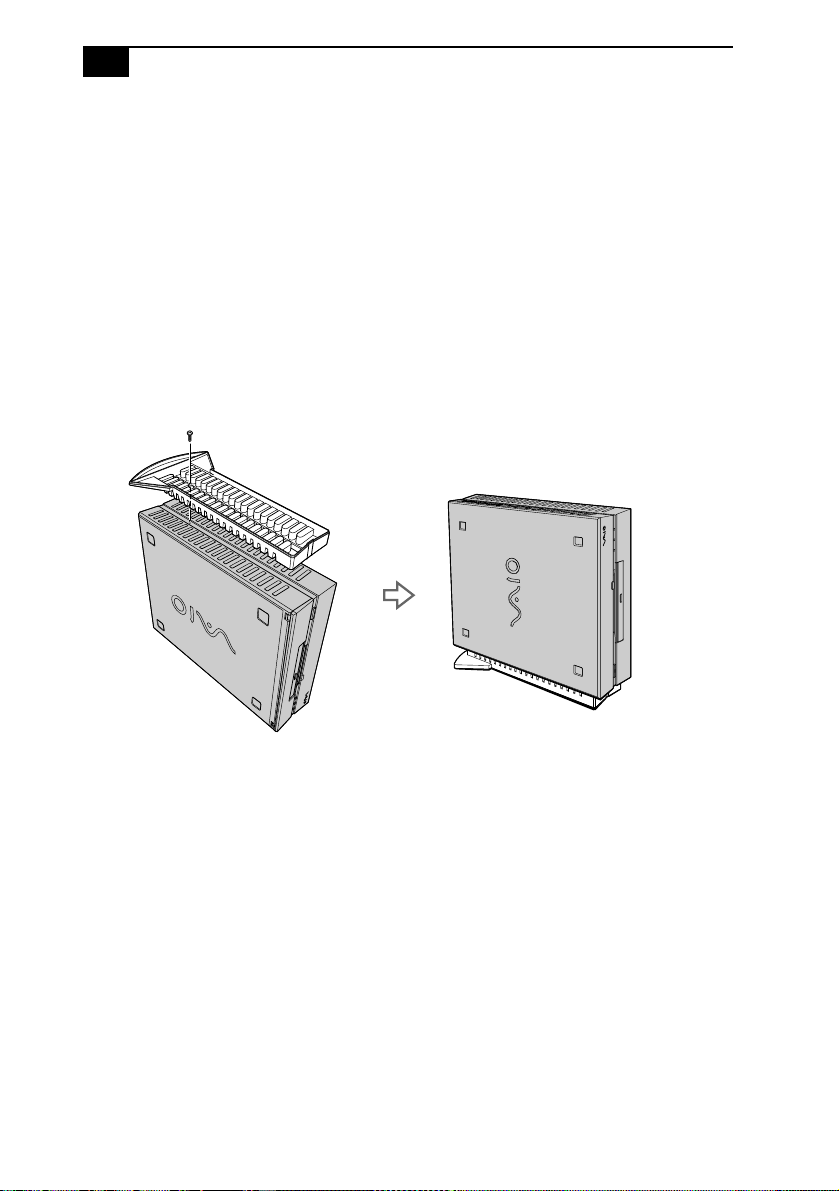
Sony VAIO Slimtop LCD Computer User Guide14
Attaching the Stand to the S ystem Unit
The main system unit can be oriented horizontally or vertically. If you
place the s yste m i n a ver tic al pos ition , you mu st att ac h th e supp lie d sta nd
to ensure stability.
1 Place the system unit on its right side, with the front of the system
facing forward.
2 Insert the groov ed side of the stand into t he ventilation holes of the
system so t ha t the two scr ew h oles ar e ali gned an d th e st and’ s fin s ar e
at the rear of the unit.
3 Secure the stand to the unit with the supplied screw.
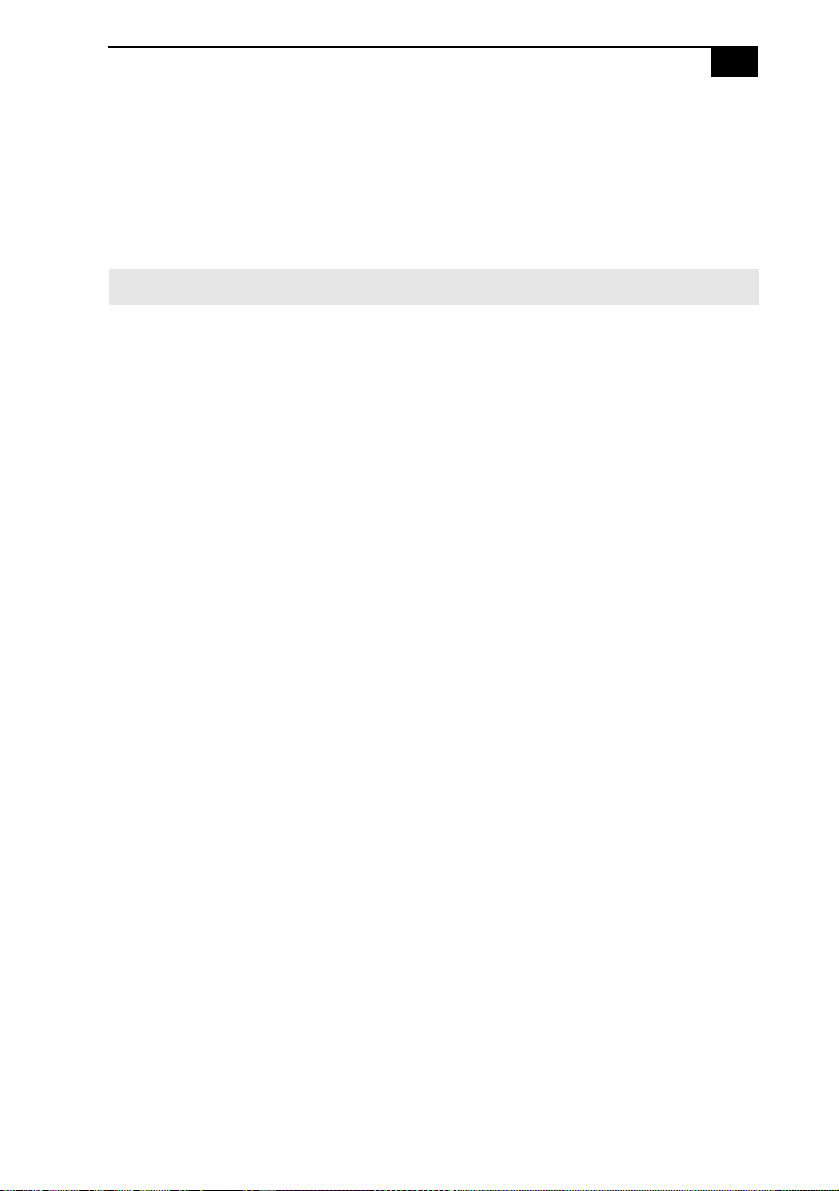
Registering Windows® 98 15
Registering Windows® 98
The first time you turn on your co mp uter, you need to complete a few
steps to register and configure the Windows 98 software that is already
installed on your computer. You do not need to repeat these steps each
time yo u turn on your computer.
You must complete the process described below b efore you can use your computer.
✍
The on-screen instructions guide you through the registratio n and
configuration process. The following is an overview of the process.
1 Gathering information:
❑ Enter your nam e.
❑ Read and accept the License Agreement.
❑ Enter your Certificate of Authenticity number located on the
cover of the Microsoft Windows 98 Getting Started manual.
2 Windows 98 setup: Click the Finish button on the Windows 98 Setup
Wizard screen.
3 Selecting your computer settings: If necessary, change the Time Zone,
Date, and Ti me on the Date/Time Properties screen.
4 Registering your computer: For details on registering your computer ,
see “Registering Your Computer” on page 16. You can also sign up
for 100 free hours of I nte rnet service at this time.
5 Learning about Windows: If you want, take the tour of Windows.
