Sony PCV-J200 User Manual
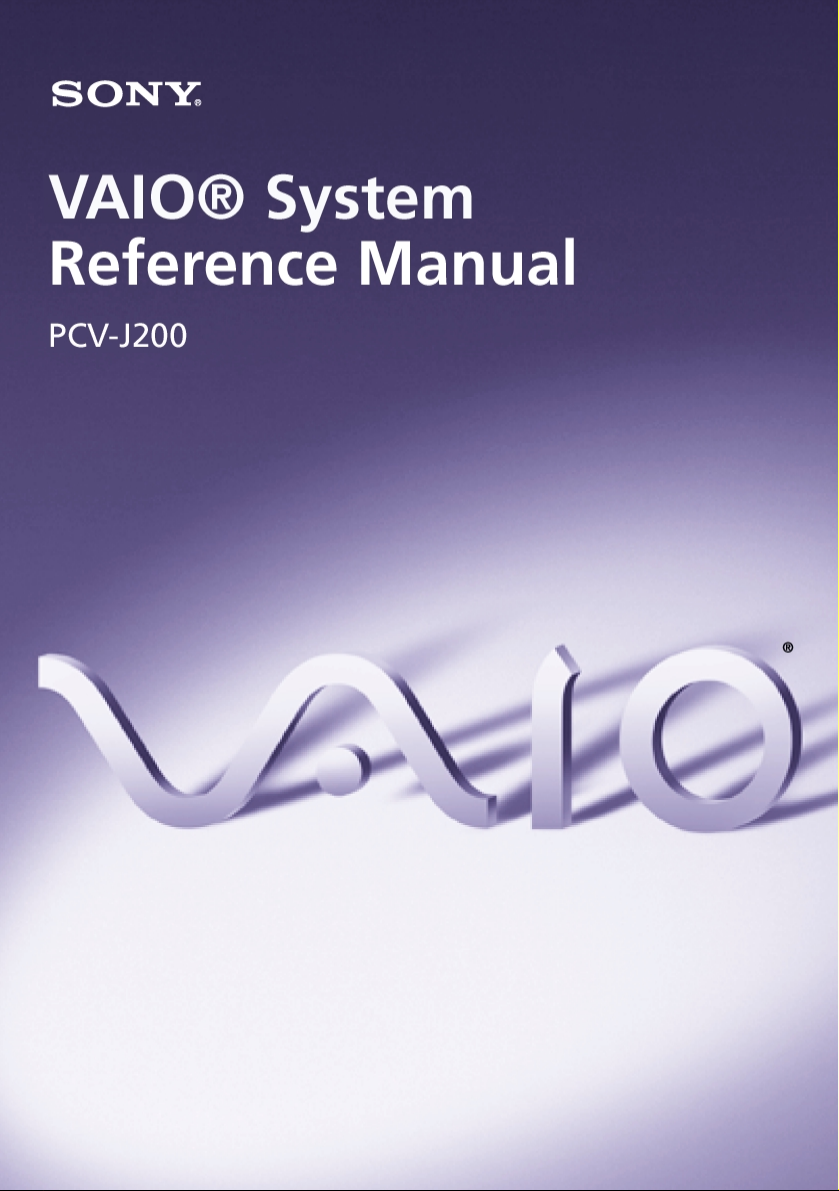
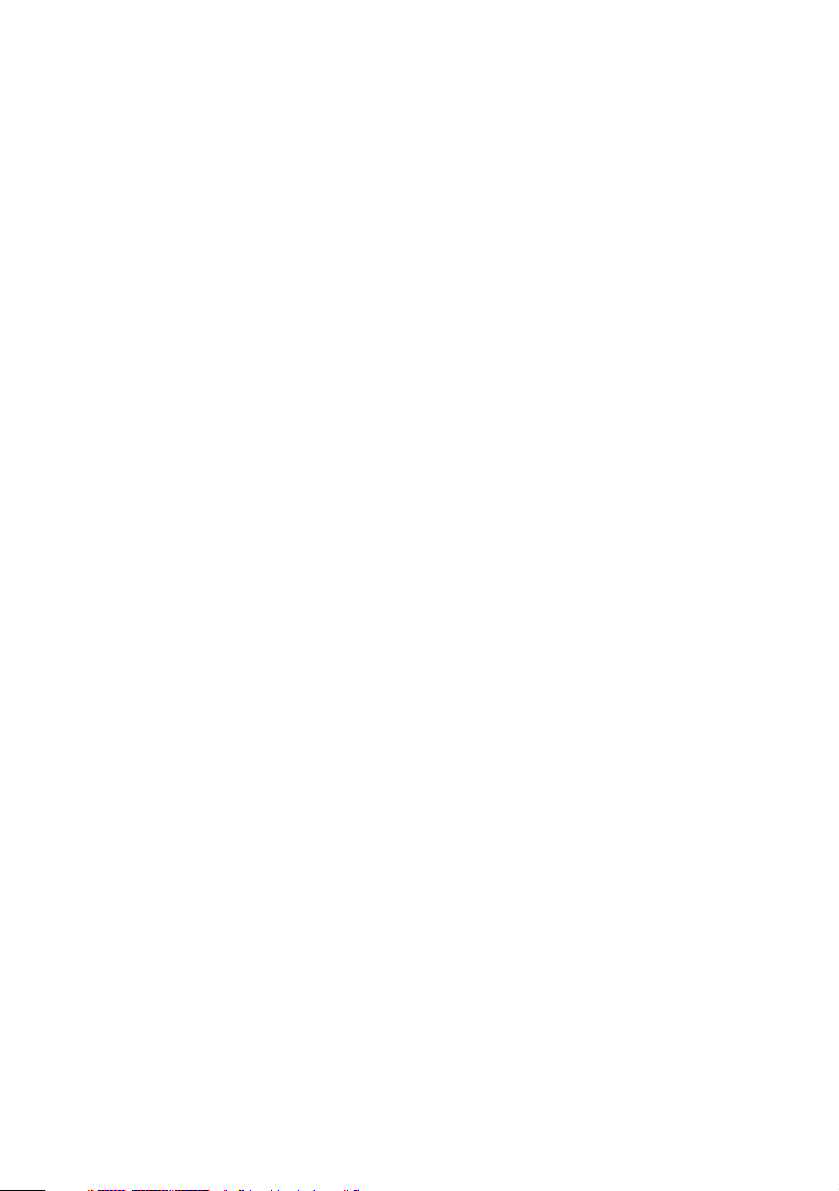
Notice to Users
© 2001 Sony Electronics Inc. Reproduction in
whole or in part without written permission
is prohibited. All rights reserved. This
manual and the software described herein, in
whole or in part, may not be reproduced,
translated, or reduced to any machinereadable form without prior written
approval.
SONY ELECTRONICS INC. PROVIDES NO
WARRANTY WITH REGARD TO THIS
MANUAL, THE SOFTWARE, OR OTHER
INFORMATION CONTAINED HEREIN
AND HEREBY EXPRESSLY DISCLAIMS
ANY IMPLIED WARRANTIES OF
MERCHANTABILITY OR FITNESS FOR
ANY PARTICULAR PURPOSE WITH
REGARD TO THIS MANUAL, THE
SOFTWARE, OR SUCH OTHER
INFORMATION. IN NO EVENT SHALL
SONY ELECTRONICS INC. BE LIABLE
FOR ANY INCIDENTAL,
CONSEQUENTIAL, OR SPECIAL
DAMAGES, WHETHER BASED ON TORT,
CONTRACT, OR OTHERWISE, ARISING
OUT OF OR IN CONNECTION WITH THIS
MANUAL, THE SOFTWARE, OR OTHER
INFORMATION CONTAINED HEREIN OR
THE USE THEREOF.
Sony Electronics Inc. reserves the right to
make any modification to this manual or the
information contained herein at any time
without notice. The software described
herein is governed by the terms of a separate
user license agreement.
This product contains software owned by
Sony and licensed by third parties. Use of
such software is subject to the terms and
conditions of license agreements enclosed
with this product. Some of the software may
not be transported or used outside the
United States. Software specifications are
subject to change without notice and may not
necessarily be identical to current retail
versions.
Updates and additions to software may
require an additional charge. Subscriptions to
online service providers may require a fee
and credit card information. Financial
services may require prior arrangements
with participating financial institutions.
Sony, VAIO, the VAIO logo, and i.LINK are
registered trademarks of Sony. AMD and
Duron are trademarks or registered
trademarks of Advanced Micro Devices.
Microsoft, Windows, and the Windows logo
are registered trademarks of Microsoft
Corporation. PS/2 is a registered trademark
of IBM Corporation.
All other trademarks are trademarks or
registered trademarks of their respective
owners.
Owner’s Record
The model number and serial number are
located on the back of your VAIO®
computer. Record the serial number in the
space provided here. Refer to the model and
serial number when you call your Sony
Service Center.
Model Number: PCV-J200
Serial Number:________________________
ii
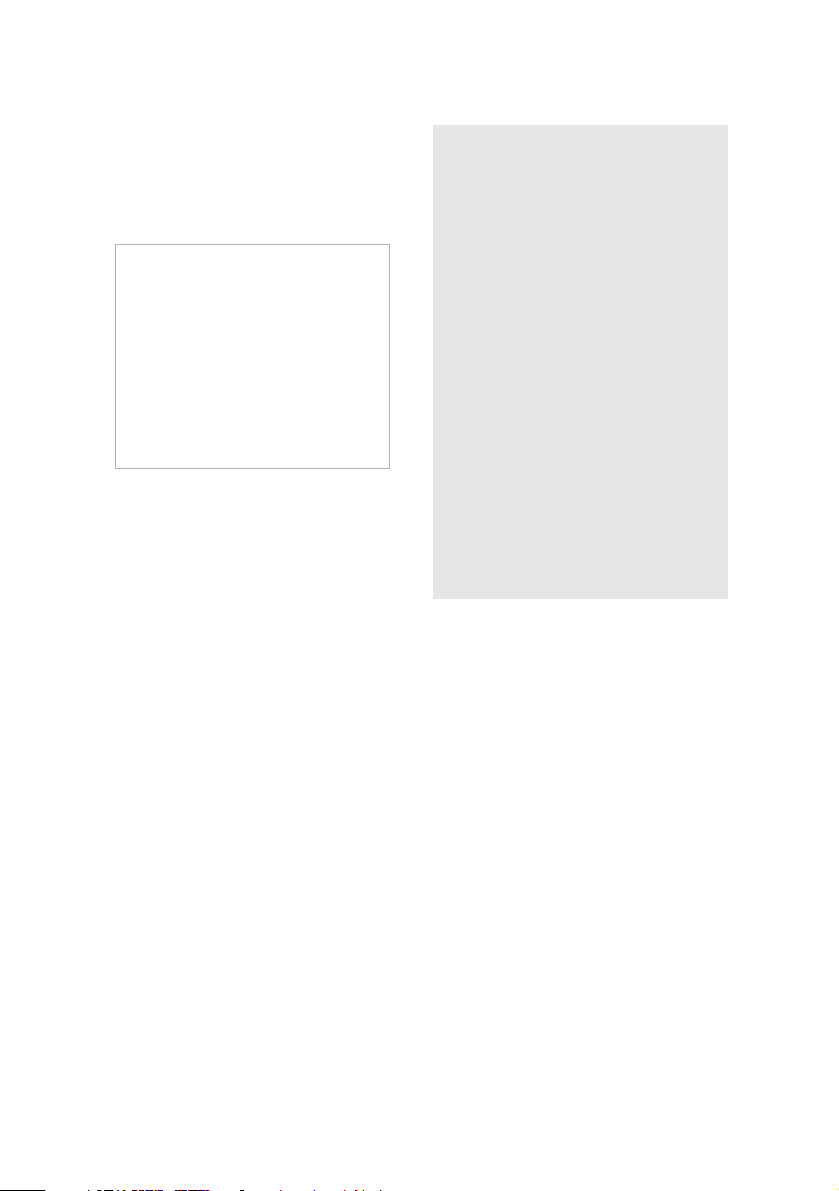
Safety Information and Caution
CD-RW/DVD Combo Drive
Laser Diode Properties
Laser output
(CD-RW)
Laser output
(DVD-ROM)
Wave Length
(CD-RW)
Wave Length
(DVD-ROM)
❑ To prevent fire or shock hazard, do
not expose your desktop to rain or
moisture.To avoid electrical shock,
do not open the cabinet. Refer
servicing to qualified personnel
only.
❑ Never install modem or telephone
wiring during a lightning storm.
❑ Never install telephone jacks in wet
locations unless the jack is
specifically designed for wet
locations.
❑ Never touch uninsulated telephone
wire or terminals unless the
telephone line has been
disconnected at the network
interface.
❑ Use caution when installing or
modifying telephone lines.
❑ Avoid using the modem during an
electrical storm.
❑ Do not use the modem or a
telephone to report a gas leak in the
vicinity of the leak.
❑ The socket outlet shall be installed
near the equipment and shall be
easily accessible.
0.7 mW (Read)
18 mW (Write)
0.5 mW (Read)
785 nm
660 nm
! To change the backup battery,
contact your nearest Sony
Service Center.
! Caution - The use of optical
instruments with this product
will increase eye hazard. As the
laser beam used in this product is
harmful to the eyes, do not
attempt to disassemble the drive
cabinet. Refer servicing to
qualified personnel only.
! For CD-RW/DVD combo drive:
Danger - Invisible laser radiation
when open. Avoid direct
exposure to beam.
! Caution - For ADSL modem
models, to reduce the risk of fire,
use only No. 26 AWG or larger
telecommunication line cord.
iii
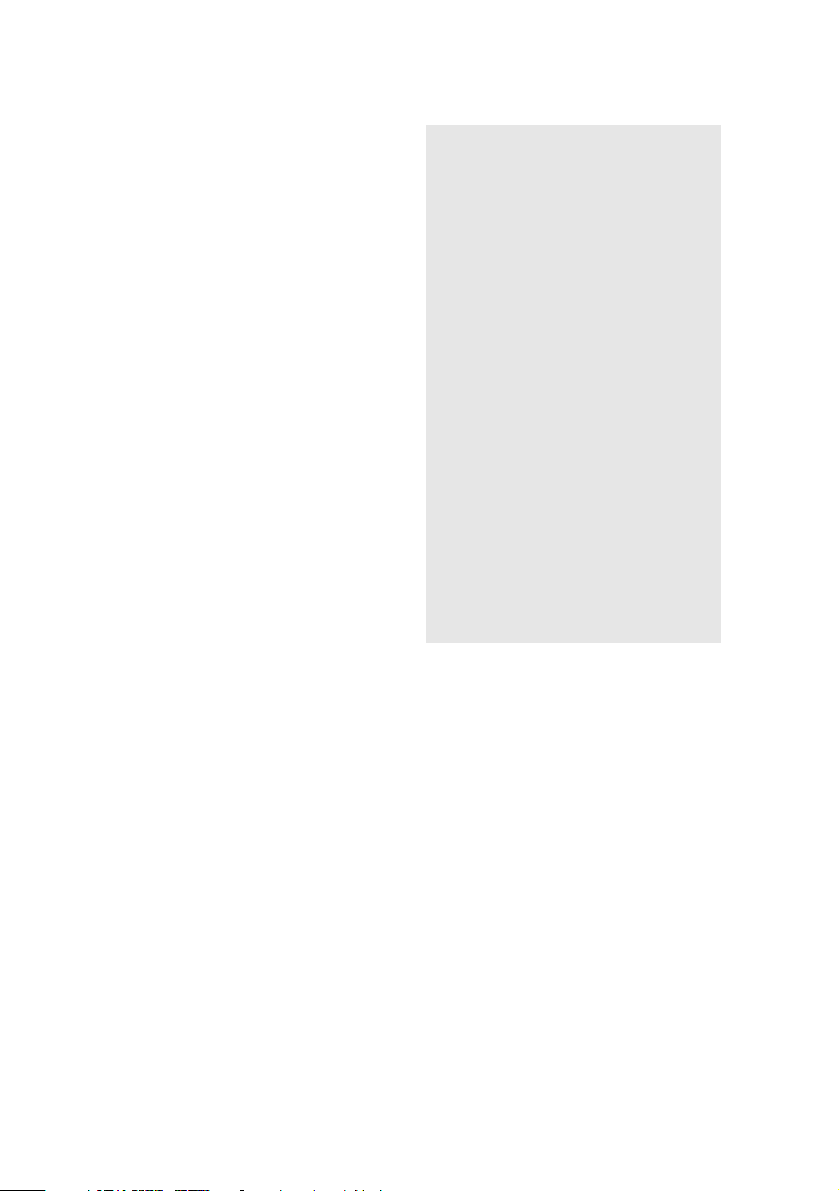
❑ Pour prévenir tout risque d’incendie
ou d’électrocution, garder cet appareil
à l’abri de la pluie et de l’humidité.
❑ Pour prévenir tout risque
d’électrocution, ne pas ouvrir le
châssis de cet appareil et ne confier
son entretien qu’à une personne
qualifiée.
❑ Ne jamais effectuer l’installation de fil
modem ou téléphone durant un orage
électrique.
❑ Ne jamais effectuer l’installation
d’une prise téléphonique dans un
endroit mouillé à moins que la prise
soit conçue à cet effet.
❑ Ne jamais toucher un fil téléphonique
à découvert ou un terminal à moins
que la ligne téléphonique n’ait été
débranché de l’interface réseau.
❑ Soyez très prudent lorsque vous
installez ou modifiez les lignes
téléphoniques.
❑ Évitez d’utiliser le modem durant un
orage électrique.
❑ N'utilisez pas le modem ni le
téléphone pour prévenir d'une fuite
de gaz vous êtes près de la fuite.
❑ L’appareil doit être le plus près
possible d’une prise murale pour en
faciliter l’accès.
! Pour changer la pile de rechange,
veuillez contacter votre centre de
service Sony le plus près.
! Avertissement - L'utilisation
d'instruments optiques avec ce
produit augmente les risques
pour les yeux. Puisque le faisceau
laser utilisé dans ce produit est
dommageable pour les yeux, ne
tentez pas de désassembler le
boîtier. Adressez-vous à un agent
de service qualifié.
! Pour les combos CD-RW/DVD:
Danger - Radiation laser visible
et invisible si ouvert. Évitez
l'exposition directe au faisceau.
! Attention - Pour ADSL modele
modem, afin de réduire les
risques d'incendie, n'utilisez
qu'un cordon de communication
N0. 26 AWG ou plus gros.
For questions regarding your product or for
the Sony Service Center nearest you, call
1-888-476-6972 in the United States or
1-800-961-7669 in Canada.
Sony Customer Support can be reached at
http://www.sony.com/pcsupport.
iv
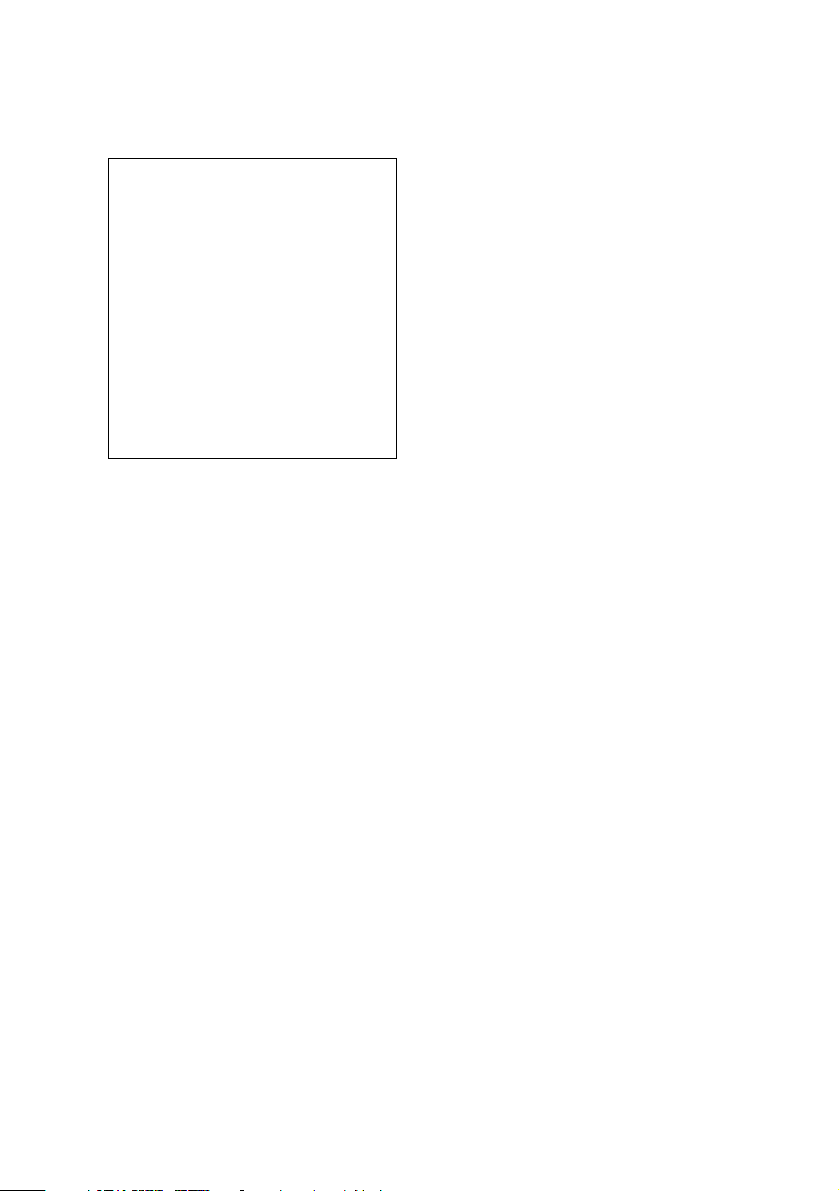
Regulatory Information
Declaration of Conformity
Trade Name: SONY
Model No.: PCV-J200
Responsible Party: Sony Electronics Inc.
Address: 680 Kinderkamack Rd
Telephone: 201-930-6972
This phone number is for FCC-related matters
only.
This device complies with Part 15 of FCC Rules.
Operation is subject to the two following
conditions:
(1) This device may not cause harmful
interference, and
(2) this device must accept any interference
received, including interference that may cause
undesired operation.
This equipment has been tested and found
to comply with the limits for a Class B
digital device, pursuant to Part 15 of the
Rules. These limits are designed to
provide reasonable protection against
harmful interference in a residential
installation. This equipment generates,
uses, and can radiate radio frequency
energy and, if not installed and used in
accordance with the instructions, may
cause harmful interference to radio
communications. However, there is no
guarantee that interference will not occur
in a particular installation. If this
equipment does cause harmful
interference to radio or television
reception, which can be determined by
turning the equipment off and on, the user
is encouraged to try to correct the
interference by one or more of the
following measures:
❑ Reorient or relocate the receiving
antenna.
❑ Increase the separation between the
equipment and the receiver.
❑ Connect the equipment into an
outlet on a circuit different from
that to which the receiver is
connected.
Oradell, NJ 07649
❑ Consult the dealer or an
experienced radio/TV technician
for help.
You are cautioned that any changes or
modifications not expressly approved in
this manual could void your authority to
operate this equipment.
Only peripherals (computer input/output
devices, terminals, printers, etc.) that
comply with FCC Class B limits may be
attached to this computer product.
Operation with noncompliant peripherals
is likely to result in interference to radio
and television reception.
All cables used to connect peripherals
must be shielded and grounded.
Operation with cables, connected to
peripherals, that are not shielded and
grounded, may result in interference to
radio and television reception.
v
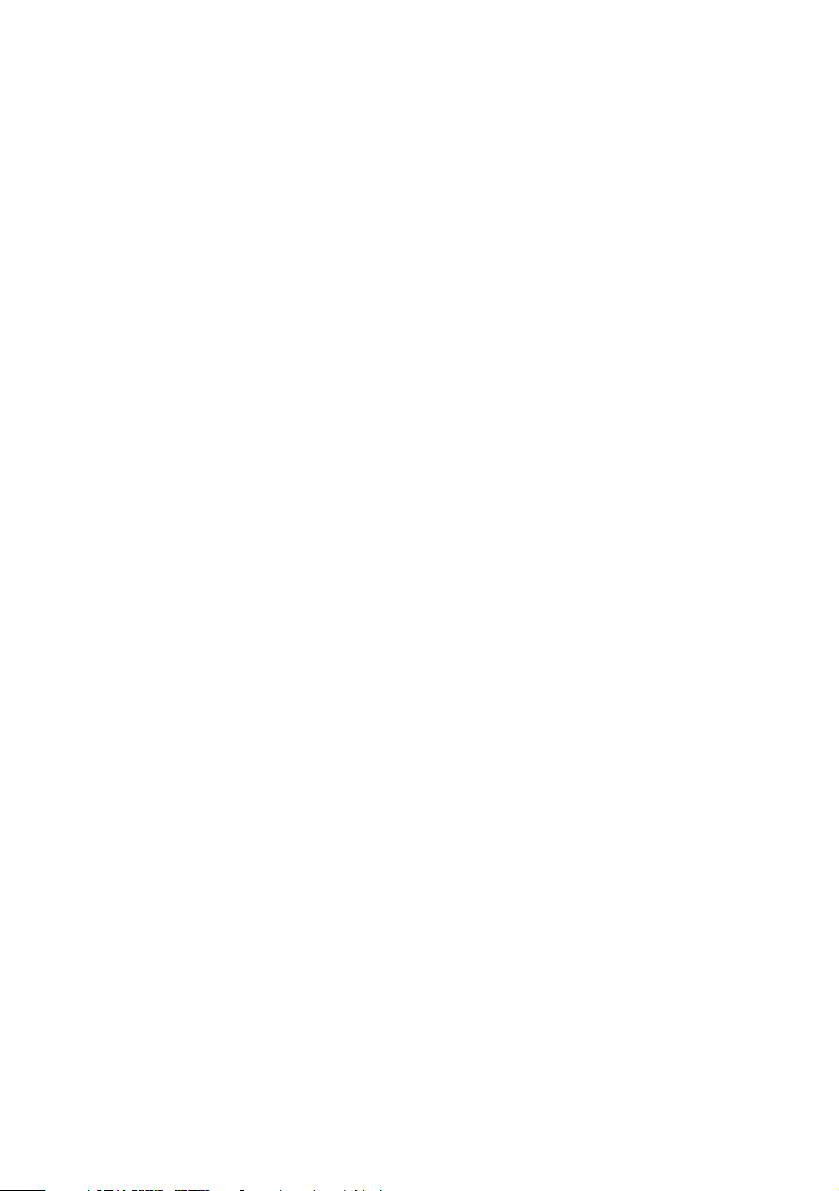
FCC Part 68
This equipment complies with Part 68 of the
FCC rules. The FCC Ringer Equivalence
Number (REN) for this equipment is 0.7. If
requested, this information must be provided
to the telephone company.
This modem uses the USOC RJ-11 telephone
jack.
The REN is used to determine the quantity of
devices which may be connected to the
telephone line. Excessive RENs on the
telephone line may result in the devices not
ringing in response to an incoming call. In
most, but not all areas, the sum of the RENs
should not exceed five (5.0). To be certain of
the number of devices that may be connected
to the line, as determined by the total RENs,
contact the telephone company to determine
the maximum REN for the calling area.
If the terminal equipment causes harm to the
telephone network, the telephone company
will notify you in advance that temporary
discontinuance of service may be required.
But if advance notice is not practical, the
telephone company will notify the customer
as soon as possible. Also, you will be advised
of your right to file a complaint with the FCC
if you believe it is necessary.
The telephone company may make changes
in its facilities, equipment, operations or
procedures that could affect the operations of
the equipment. If this happens, the telephone
company will provide advance notice in
order for you to make the necessary
modifications in order to maintain
uninterrupted service.
If trouble is experienced with this modem,
for repair or warranty information, please
contact 1-888-4SONY-PC, or write to the
Sony Customer Information Center, 12451
Gateway Blvd., Fort Myers, FL 33913. If the
trouble is causing harm to the telephone
network, the telephone company may
request that you remove the equipment from
the network until the problem is resolved.
Repair of this equipment should be made
only by a Sony Service Center or Sony
authorized agent. For the Sony Service
Center nearest you, call 1-888-4SONY-PC
(1-888-476-6972).
This equipment cannot be used on public
coin service provided by the telephone
company. Connection to Party Line Service is
subject to state and possible provincial tariffs.
(Contact the state or provincial utility service
commission, public service commission, or
corporation commission for information.)
Telephone Consumer Protection Act of 1991 (United States)
The Telephone Consumer Protection Act of
1991 makes it unlawful for any person to use
a computer or other electronic device to send
any message via a telephone facsimile
machine unless such message clearly
contains, in a margin at the top or bottom of
each transmitted page or on the first page of
the transmission, the date and time it is sent
and an identification of the business, other
entity, or individual sending the message,
and the telephone number of the sending
machine or such business, other entity, or
individual.
In order to program this information into
your facsimile, see your fax software
documentation.
vi

Telephone Consumer Guidelines (Canada)
Please refer to your telephone directory
under ‘Privacy Issues’ and/or ‘Terms of
Service.’ For more detailed information,
please contact:
CRTC
Terrasses de la Chaudiére, Tour centrale
1 promenade du Portage, 5 étage Hull PQ
K1A 0N2.
This Class B digital apparatus complies with
Canadian ICES-003.
Cet àppareil numérique de la classe B est
conforme à la norme NMB-003 du Canada.
DISPOSAL OF LITHIUM BATTERY
You can return your unwanted lithium
batteries to your nearest Sony Service
Center or Factory Service Center.
✍ In some areas the disposal of lithium
batteries in household or business
trash may be prohibited.
For the Sony Service Center nearest you,
call 1-888-476-6972 in the United States or
1-800-961-7669 in Canada.
! Do not handle damaged or
leaking lithium batteries.
! Danger of explosion if battery is
incorrectly replaced. Replace
only with the same or
equivalent type recommended
by the manufacturer. Discard
used batteries according to the
manufacturer’s instructions.
! The battery pack used in this
device may present a fire or
chemical burn hazard if
mistreated. Do not disassemble,
heat above 212°F (100°C) or
incinerate.
Dispose of used battery
promptly.
Keep away from children.
! Ne pas manipuler les batteries
au lithium qui fuient ou sont
endommagées.
! Une batterie non conforme
présente un danger d'explosion.
La remplacer seulement par une
batterie identique ou de type
équivalent recommandé par le
fabricant. Évacuer les batteries
usées selon les directives du
fabricant.
! La manutention incorrecte du
module de batterie de cet
appareil présente un risque
d'incendie ou de brûlures
chimiques. Ne pas démonter,
incinérer ou exposer à une
température de plus de 100°C.
Évacuer promptement la
batterie usée. Garder hors de
portée des enfants.
vii
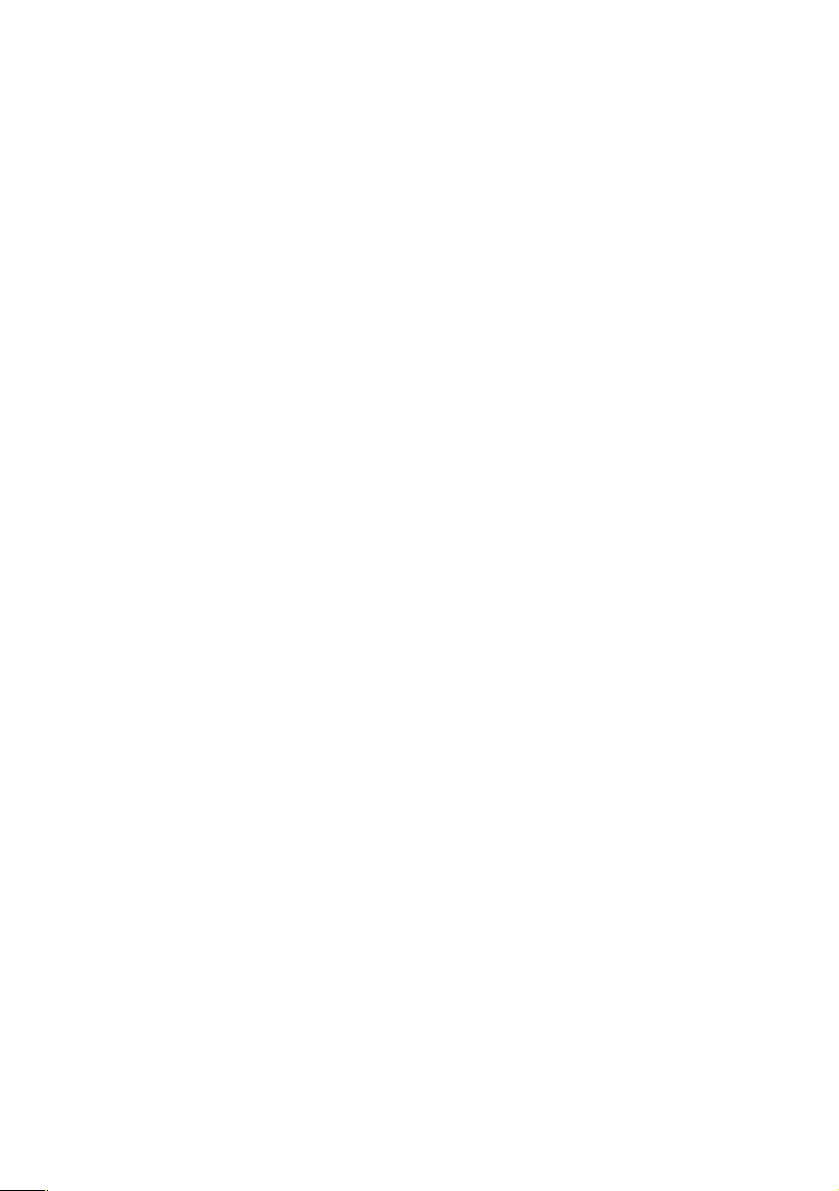
INDUSTRY CANADA NOTICE
NOTICE: The Industry Canada label
identifies certified equipment. This
certification means that the equipment meets
certain telecommunications network
protective, operational and safety
requirements as prescribed in the
appropriate Terminal Equipment Technical
Requirements document(s). The Department
does not guarantee the equipment will
operate to the user’s satisfaction.
Before installing this equipment, users
should ensure that it is permissible to be
connected to the facilities of the local
telecommunications company. The
equipment must also be installed using an
acceptable method of connection.
The customer should be aware that
compliance with the above conditions may
not prevent degradation of service in some
situations.
Repairs to certified equipment should be
coordinated by a representative designated
by the supplier. Equipment malfunctions or
any repairs or alterations made by the user to
this equipment may give the
telecommunications company cause to
request that the user disconnect the
equipment.
Users should ensure for their own protection
that the electrical ground connections of the
power utility, telephone lines and internal
metallic water pipe system, if present, are
connected together. This precaution may be
particularly important in rural areas.
CAUTION: Users should not attempt to
make such connections themselves, but
should contact the appropriate electrical
inspection authority, or electrician, as
appropriate.
NOTICE: The Ringer Equivalence Number
(REN) assigned to each terminal device
provides an indication of the maximum
number of terminals allowed to be connected
to a telephone interface. The termination on
an interface may consist of any combination
of devices subject only to the requirement
that the sum of the Ringer Equivalence
Numbers of all the devices does not exceed 5.
The Ringer Equivalence Number for this
equipment is 0.7.
AVIS DE L’INDUSTRIE CANADA
AVIS: L’étiquette d’Industrie Canada
identifie le matériel homologué.
Cette étiquette certifie que le matériel est
conforme aux normes de protection,
d’exploitation et de sécurité des réseaux de
télécommunications, comme le prescrivent
les documents concernant les exigences
techniques relatives au matériel terminal. Le
Ministère n’assure toutefois pas que le
matériel fonctionnera à la satisfaction de
l’utilisateur.
Avant d’installer ce matériel, l’utilisateur doit
s’assurer qu’il est permis de le raccorder aux
installations de l’entreprise locale de
télécommunication. Le matériel doit
également être installé en suivant une
méthode acceptée de raccordement.
L’abonné ne doit pas oublier qu’il est
possible que la conformité aux conditions
énoncées ci-dessus n’empêche pas la
dégradation du service dans certaines
situations.
Les réparations de matériel homologué
doivent être coordonnées par un
représentant désigné par le fournisseur.
L’entreprise de télécommunications peut
demander à l’utilisateur de débrancher un
appareil à la suite de réparations ou de
modifications effectuées par l’utilisateur ou à
cause de mauvais fonctionnement.
Pour sa propre protection, l’utilisateur doit
s’assurer que tous les fils de mise à la terre de
la source d’énergie électrique, des lignes
téléphoniques et des canalisations d’eau
métalliques, s’il y en a, sont raccordés
viii
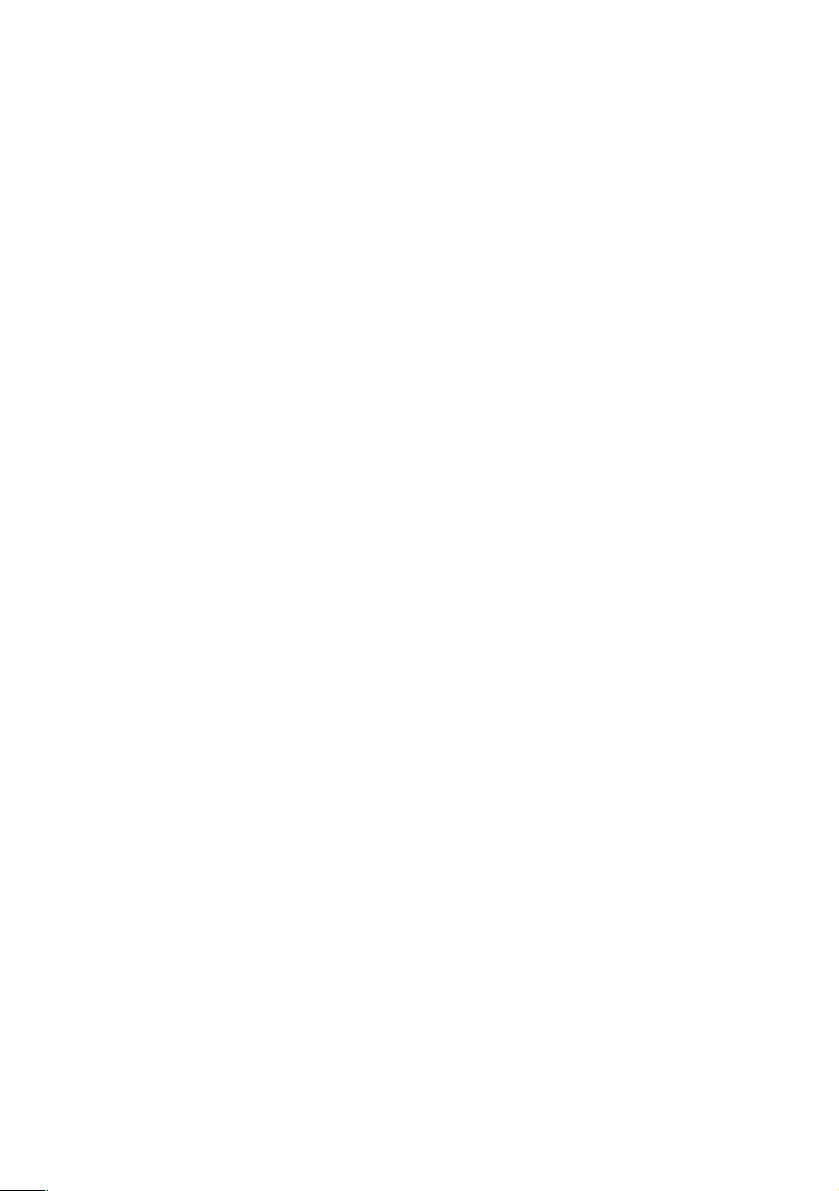
ensemble. Cette précaution est
particulièrement importante dans les
régions rurales.
Avertissement: L’utilisateur ne doit pas
tenter de faire ces raccordements luimême; il doit avoir recours à un service
d’inspection des installations électriques,
ou à un électricien, selon le cas.
AVIS: L’indice d’équivalence de la
sonnerie (IES) assigné à chaque dispositif
terminal indique le nombre maximal de
terminaux qui peuvent être raccordés à
une interface.
La terminaison d’une interface
téléphonique peut consister en une
combination de quelques dispositifs, à la
seule condition que la somme d’indices
d’équivalence de la sonnerie de tous les
dispositifs n’excède pas 5. L’indice
d’équivalence de la sonnerie de ce matériel
est de 0.7.
ix
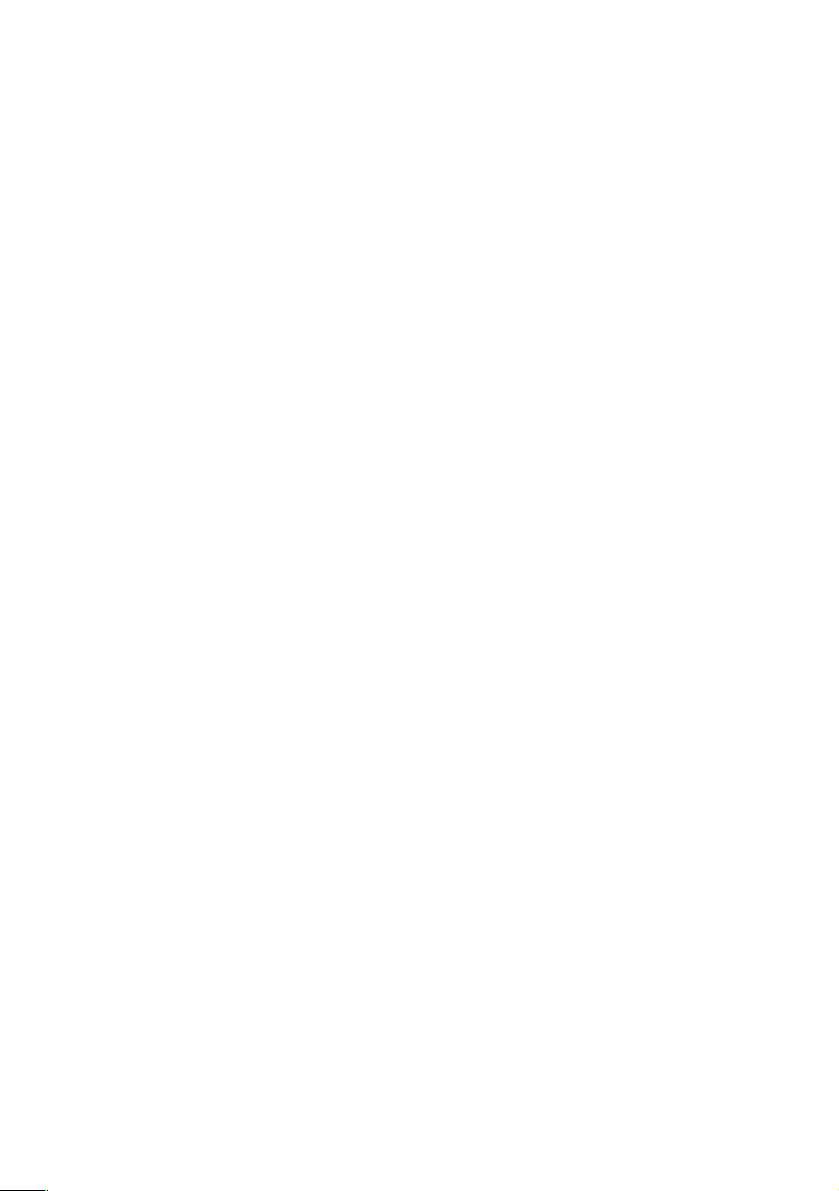
Contents
Notice to Users .................................................................................... ii
Safety Information and Caution ...................................................... iii
Regulatory Information.......................................................................v
FCC Part 68 ......................................................................................... vi
Telephone Consumer Protection Act of 1991 (United States)..... vi
Telephone Consumer Guidelines (Canada).................................. vii
DISPOSAL OF LITHIUM BATTERY .............................................vii
INDUSTRY CANADA NOTICE....................................................viii
AVIS DE L’INDUSTRIE CANADA ..............................................viii
Chapter 1 — Identifying Components
Front View ...................................................................................................2
Drives ..................................................................................................3
Buttons and Switches .........................................................................4
Indicators ..............................................................................................5
Rear View ....................................................................................................6
Icons ......................................................................................................7
I/O Connectors ....................................................................................9
Expansion Slots ..................................................................................13
Chapter 2 — Configuring Your System
Accessing the BIOS Setup Utility............................................................16
Changing the Display's Power Management Settings.........................17
Configuring the System Board ...............................................................20
x

Chapter 3 — Removing, Installing, and Replacing
Components
Removing the Side Panel ........................................................................22
Removing the Front Panel .......................................................................23
Replacing the Front Panel........................................................................24
Replacing the Side Panel .........................................................................25
Installing an Add-In Card .......................................................................26
Removing an Add-in Card .....................................................................27
Replacing the Lithium Battery ...............................................................29
Removing a Memory Module ................................................................32
Installing System Memory ......................................................................35
Removing a Slot Cover.............................................................................39
Covering an Open I/O Slot ....................................................................40
Installing a 3.5” Internal Hard Disk Drive ............................................41
Chapter 4 — System Board
Connectors..................................................................................................46
Front Panel Header Connector ........................................................46
Floppy Disk Drive Connector .........................................................47
Memory Module (DIMM) Connectors ...........................................48
PCI Slot Connectors...........................................................................49
IDE Connectors .................................................................................50
Power Connector ...............................................................................50
KEYBOARD and MOUSE Connectors ...........................................51
USB Connectors .................................................................................52
PRINTER, i.LINK, and MONITOR Connectors ............................53
SERIAL, HEADPHONES, LINE IN, MIC Connectors .................55
Fan Connector ...................................................................................57
CD-IN Connector...............................................................................58
AUX-IN Connector............................................................................59
Configuration Jumper .............................................................................60
xi
Chapter 5 — Fax/Modem Card
Chapter 6 — Ethernet Card
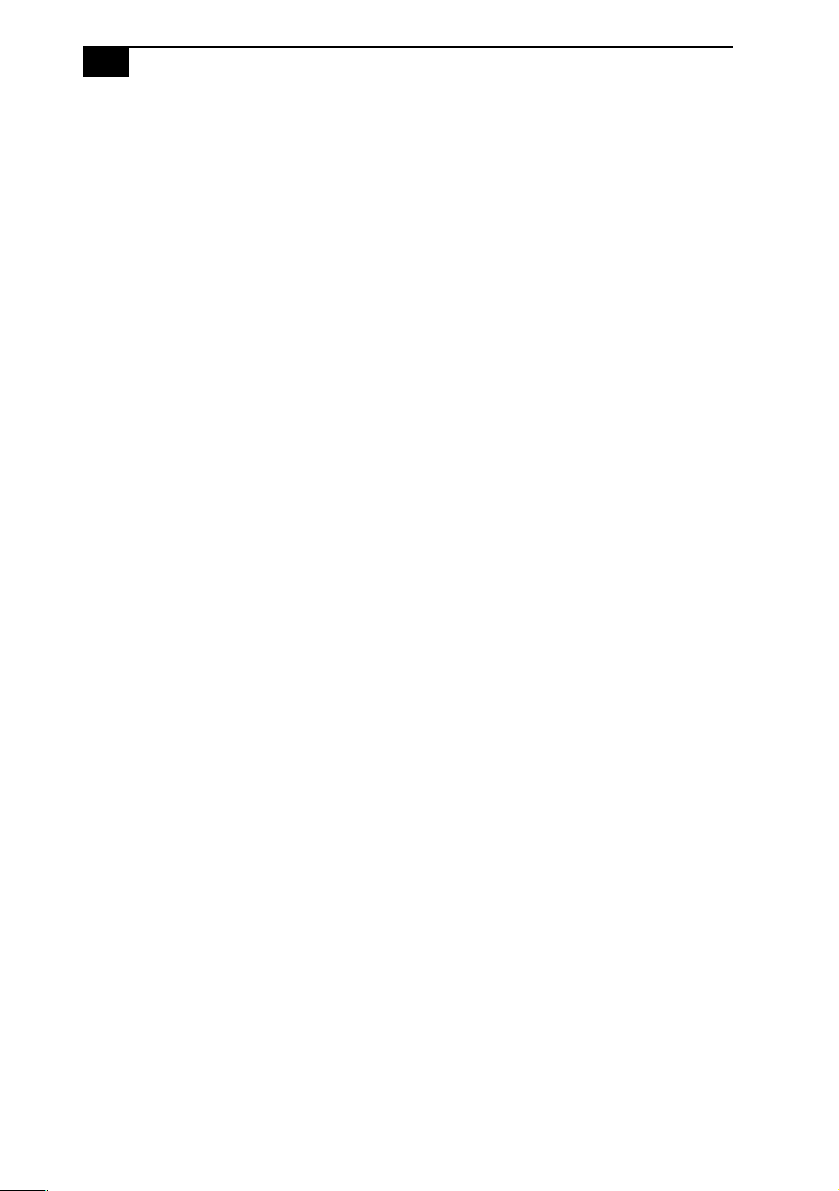
xii
VAIO® System Reference Manual
Chapter 7 — CMOS Setup Options
Main Screen ...............................................................................................67
Advanced Screen ......................................................................................69
Power Screen..............................................................................................70
Boot Screen ................................................................................................71
Exit Screen..................................................................................................72
Chapter 8 — Miscellaneous Technical Information
About User and Supervisor Passwords ................................................74
Beep Code Error Messages .....................................................................75
PCI Configuration Status and Error Messages ....................................76
DMA Channel Assignments ...................................................................77
System I/O Address Map ......................................................................78
Memory Map ............................................................................................80
IRQ Settings ..............................................................................................81
Chapter 9 — Specifications
Processor ...................................................................................................83
Chipset ......................................................................................................83
PCI Bus ......................................................................................................83
Memory Modules (DIMMs) ..................................................................83
DIMM Configurations .............................................................................84
Cache Memory ..........................................................................................84
Graphics ....................................................................................................84
Audio .........................................................................................................85
Communications .....................................................................................85
I/O and Expansion Slots .........................................................................85
Drives and Controllers ...........................................................................86
System BIOS .............................................................................................86

Chapter 1
Identifying Components
The following sections identify and describe each component that is
visible from the exterior of the VAIO® Computer. Internal components
are identified in the appropriate section of this manual.
1
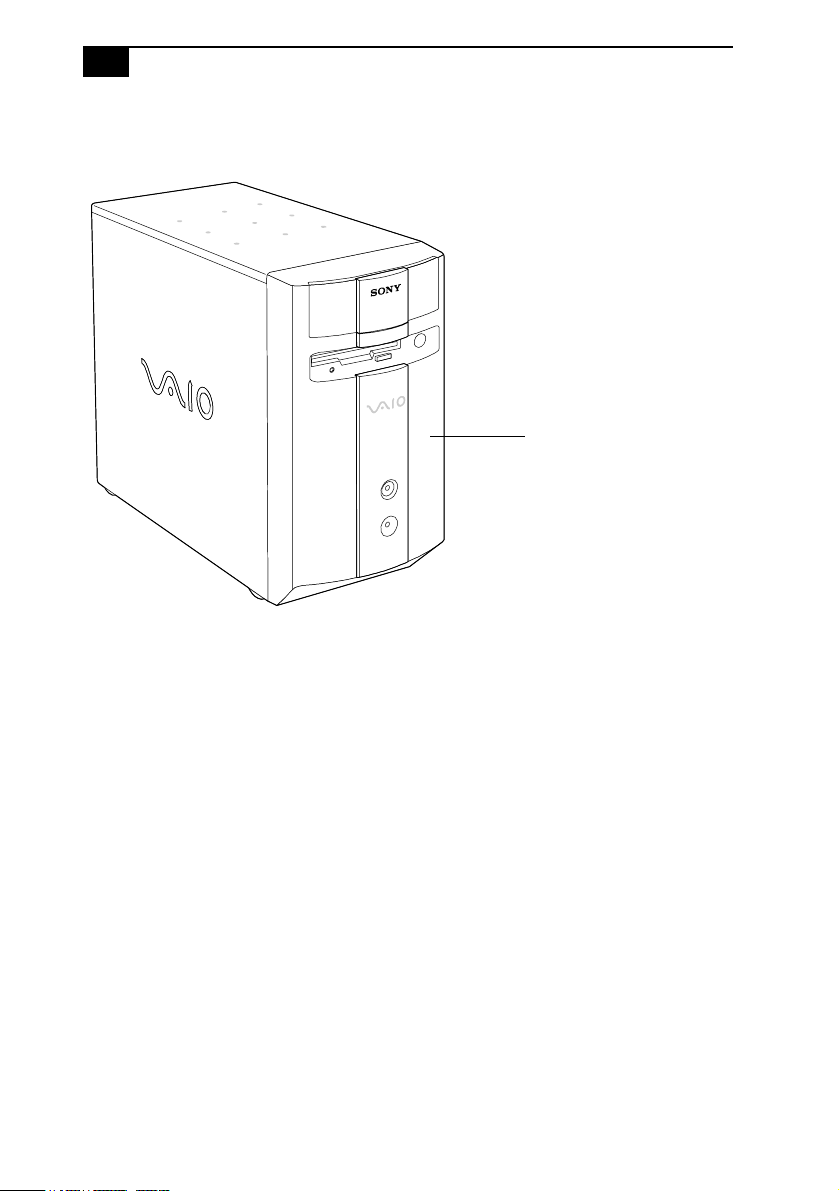
2
VAIO® System Reference Manual
Front View
Front panel
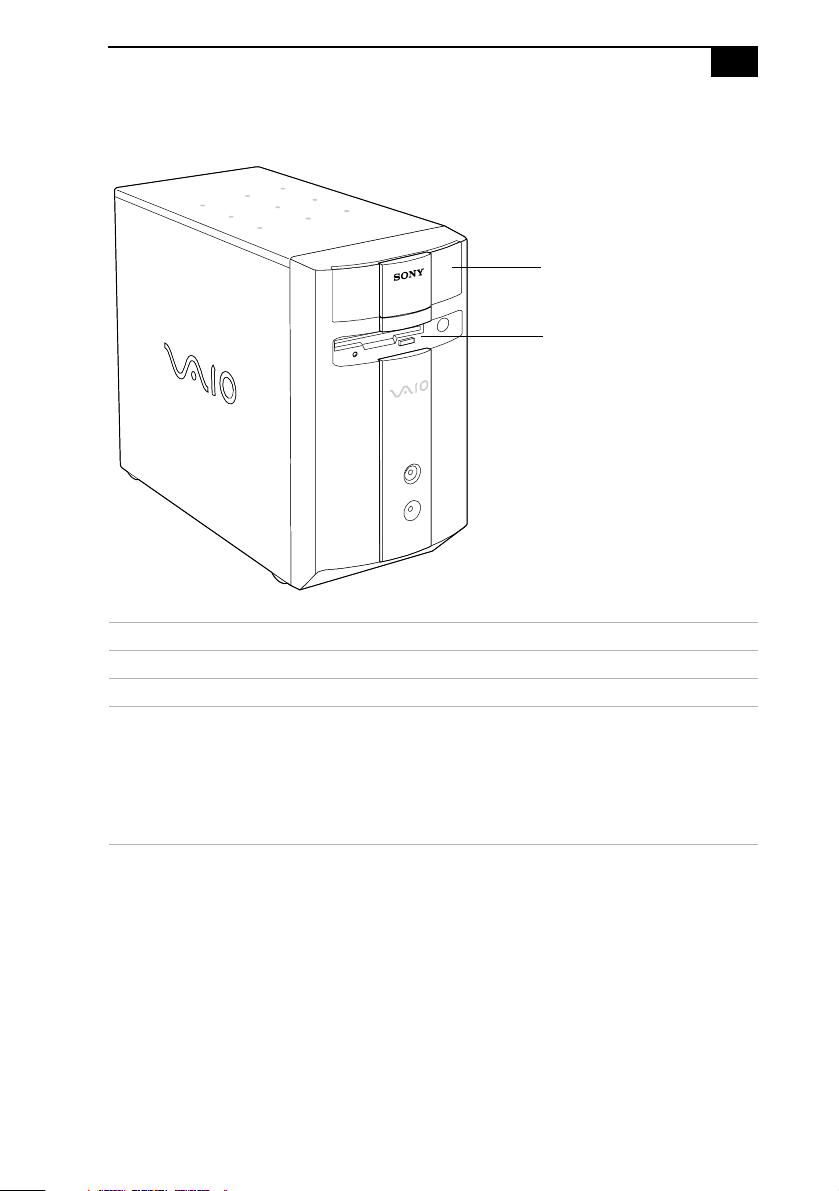
Identifying Components
3
Drives
CD-RW/DVD combo drive
Floppy disk drive
Drive Description
Floppy disk drive 3.5-inch, 1.44 MB.
CD-RW/DVD combo drive
CD-RW read
CD-RW write
CD-R read
CD-R write
†
‡
**
††
CD-ROM read
DVD-ROM read
* The CD-RW/CD-R/CD-ROM data transfer standard 1X rate is 150 Kilobytes per second (KBps). The DVD-
ROM data transfer standard 1X rate is 1350 KBps.
† Data on a CD-RW is read at a variable transfer rate, ranging from 6.9X at the innermost track to 16X at
the outermost track. The average data transfer rate is 11.4X (1710 KBps).
‡ Data on a CD-RW is written at a constant rate of 2X and 4X.
** Data on a CD-R is read at a variable transfer rate, ranging from 10.3X at the innermost track to 24X at
the outermost track. The average data transfer rate is 17.1X (2565 KBps).
†† Data on a CD-R is written at a constant transfer rate of 1X, 2X, 4X.
‡‡ Data on a CD-ROM is read at a variable transfer rate, ranging from 10.3X at the innermost track to 24X
at the outermost track. The average data transfer rate is 17.1X (2565 KBps).
***Data on a DVD-ROM is read at a variable transfer rate ranging from 2X at the innermost track to 4.8X at
the outermost track. The average data transfer rate is 3.4X (4590 KBps).
*
16X maximum performance
4X maximum performance
24X maximum performance
4X maximum performance
‡‡
24X maximum performance
***
4.8X maximum performance
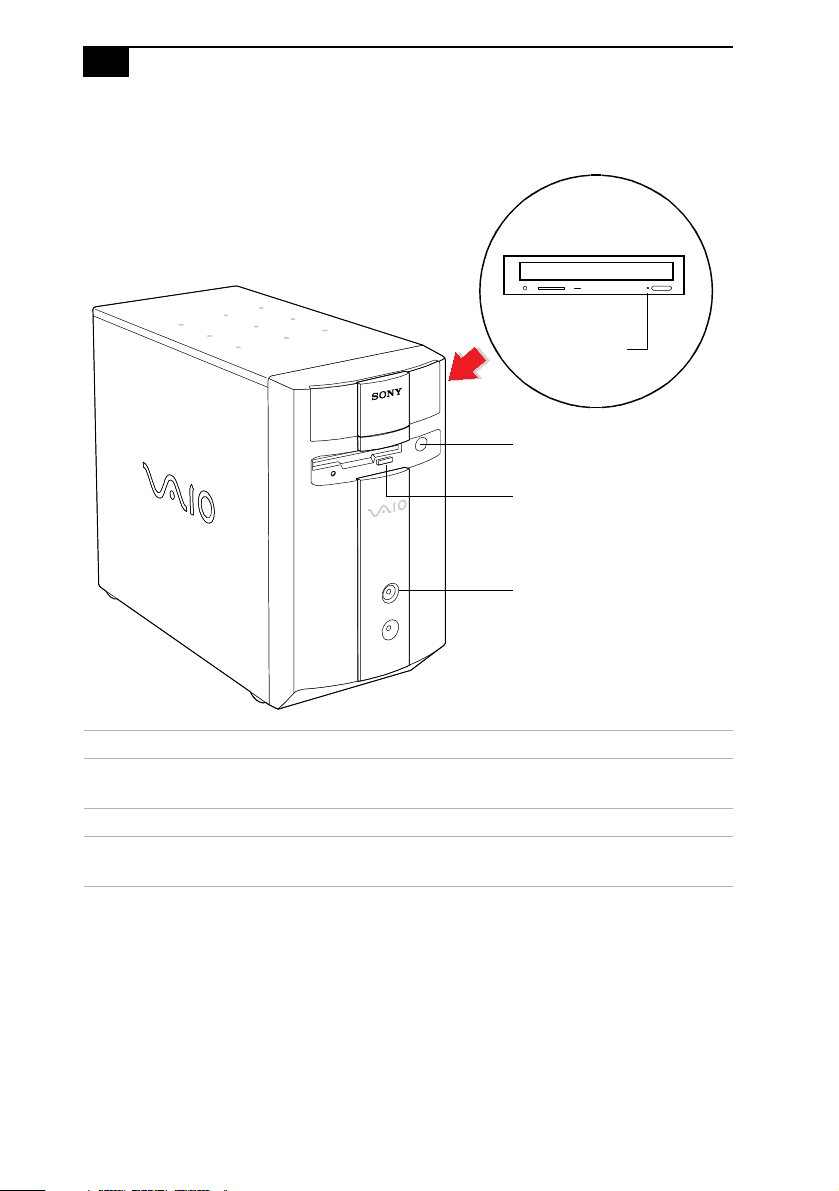
4
VAIO® System Reference Manual
Buttons and Switches
Eject hole
CD-RW/DVD disc eject
Floppy disk eject
Power/Stand by
Button or switch Description
Power/Stand by switch Turns system power on, off, or into Stand by
mode.
Floppy disk eject button Ejects a floppy disk.
CD-RW/DVD disc eject
button
Automatically opens and closes the CD-RW/DVD
combo drive tray.
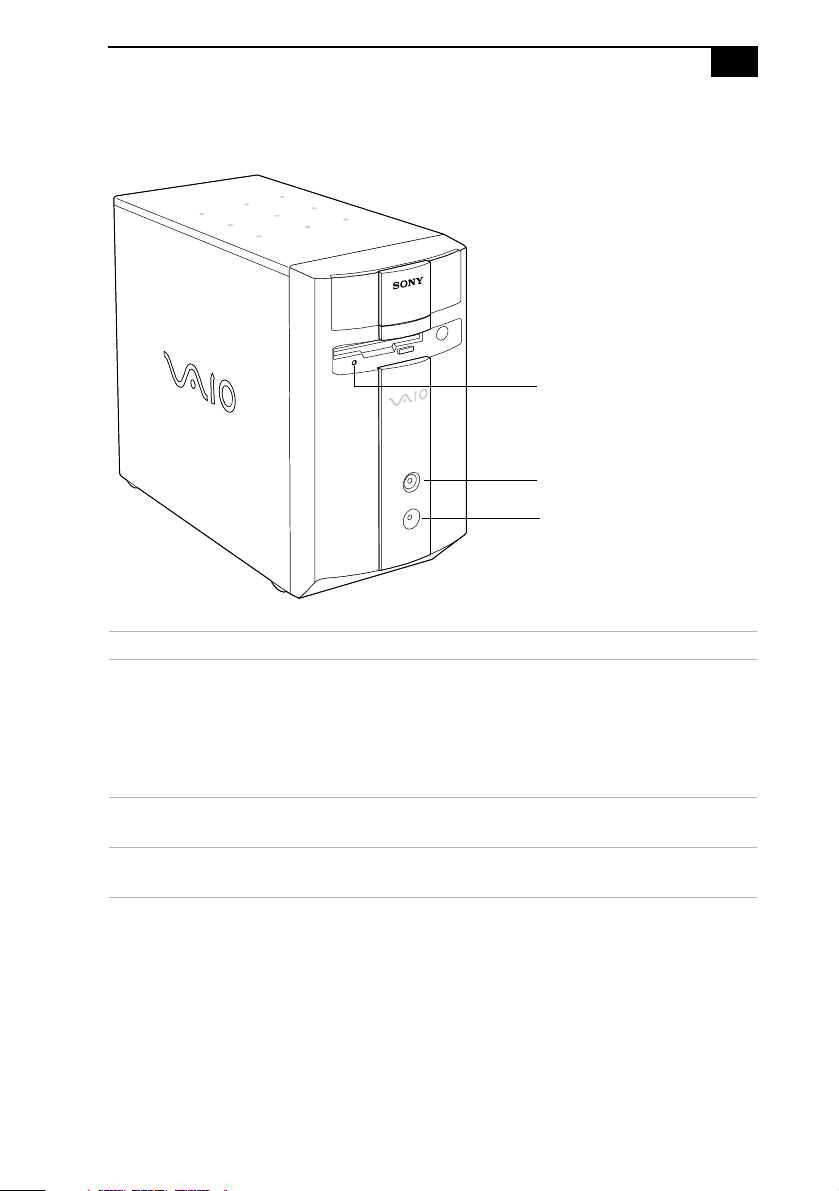
Indicators
Identifying Components
Floppy disk drive access
Power/Stand by
Hard disk drive access
5
Indicator Description
Power/Stand by indicator Stand by (amber) indicates the computer
is in Stand by mode.
On (green) indicates the computer is out
of Stand by mode, ready to use.
Off (no color) indicates the computer is
turned off or in hibernate mode.
Floppy disk drive access
indicator
On (green) indicates floppy disk drive
activity.
Hard disk drive access indicator On (amber) indicates hard disk drive
activity.
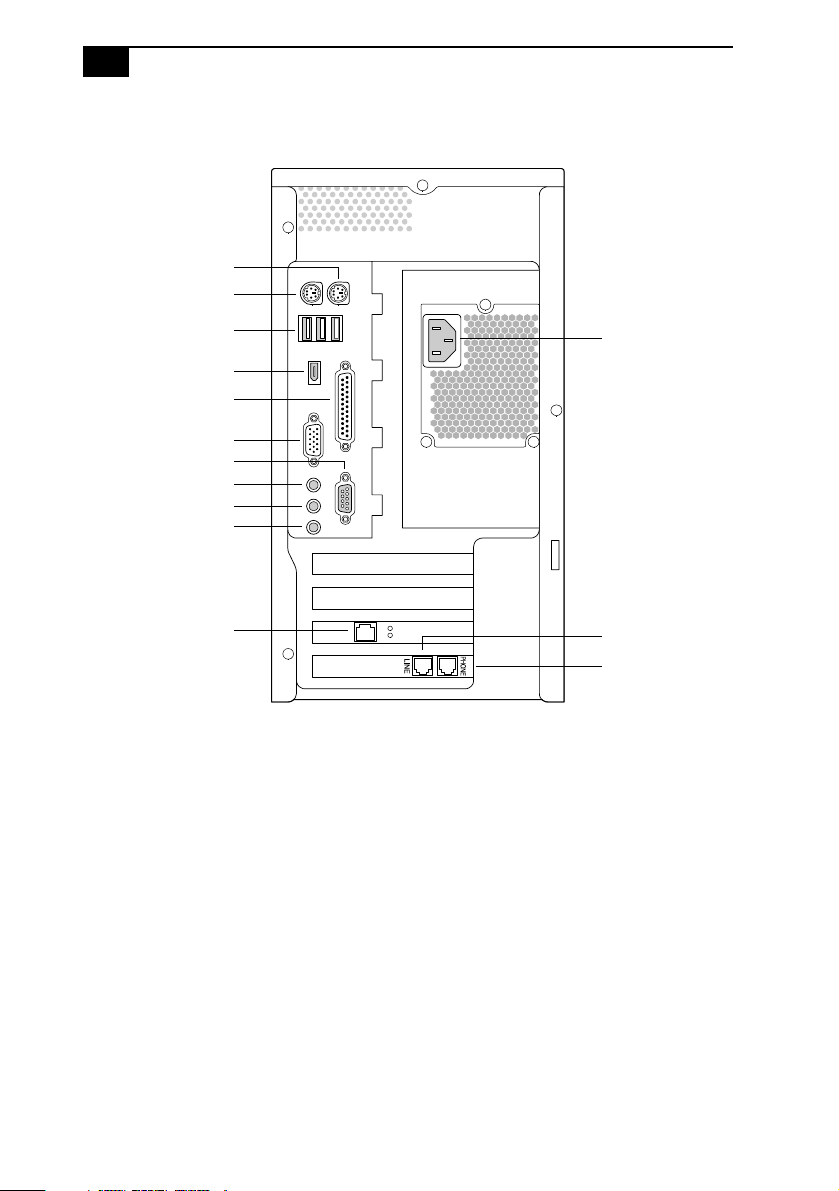
6
VAIO® System Reference Manual
Rear View
MOUSE
KEYBOARD
USB1-USB3
i.LINK (IEEE1394)
PRINTER
MONITOR
SERIAL
HEADPHONES
LINE IN
MIC
Ethernet
Power
LINE
TELEPHONE
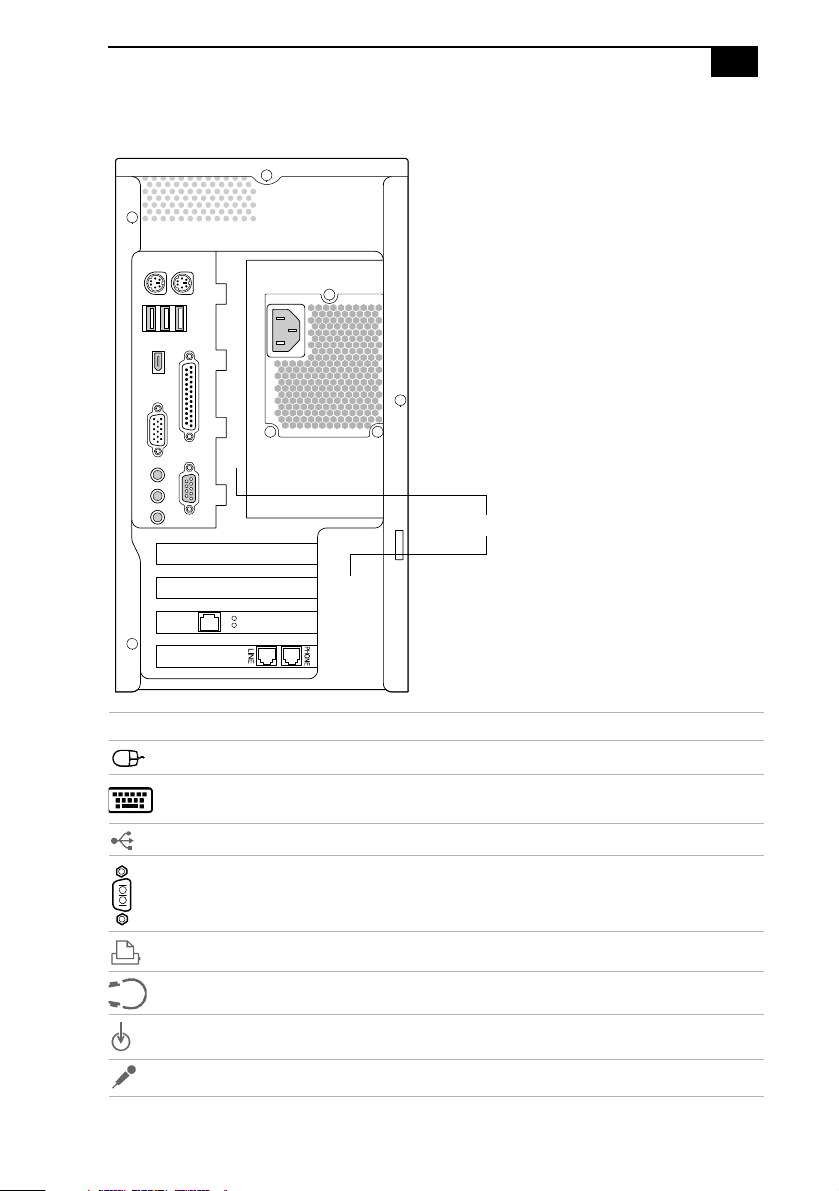
Icons
Identifying Components
Icon labels
7
Icon Description
MOUSE connector
KEYBOARD connector
USB (Universal Serial Bus) connector
SERIAL connector
PRINTER connector
HEADPHONES connector
LINE IN jack (audio)
MIC (microphone) jack
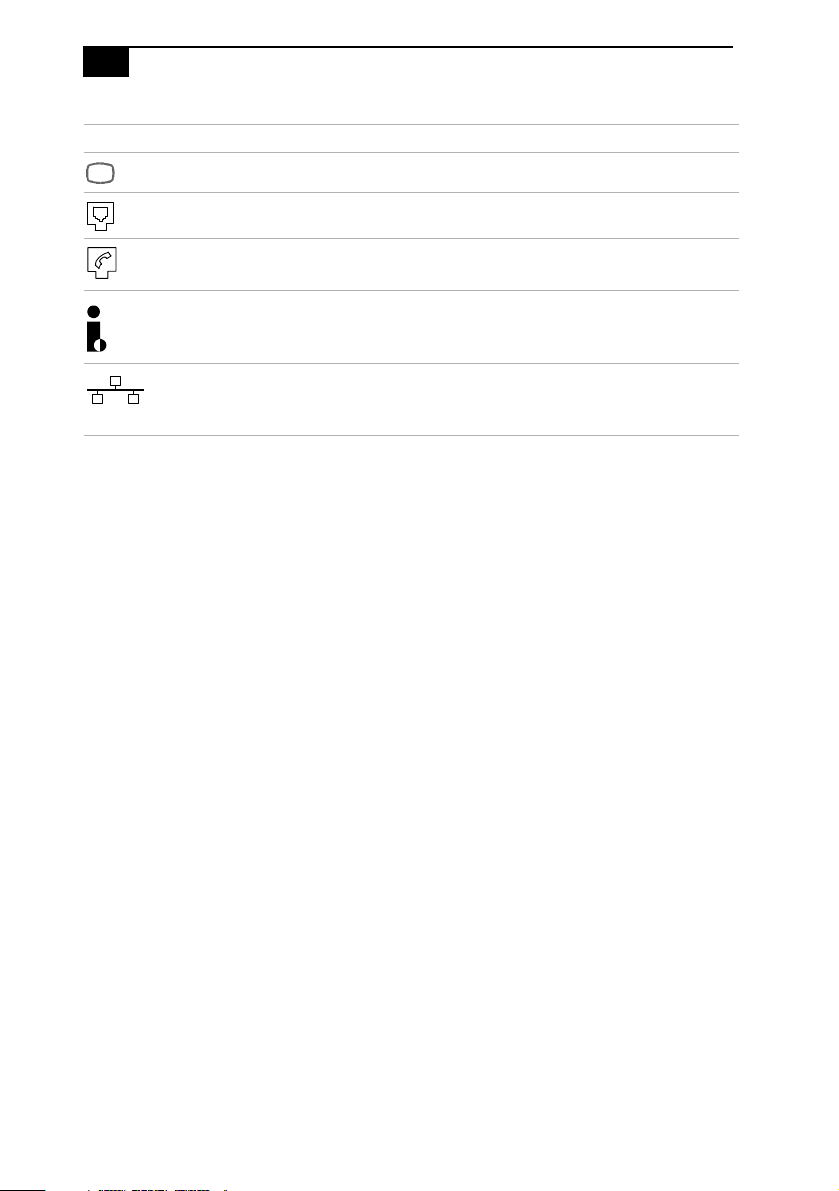
8
VAIO® System Reference Manual
Icon Description
MONITOR connector
LINE (for telephone line from primary service jack)
TELEPHONE (for phone)
i.LINK® (IEEE1394) interface
Ethernet connector (10 Base-T/100 Base-TX)
(This connector is for LAN use only. Do not plug a phone into
this connector.)
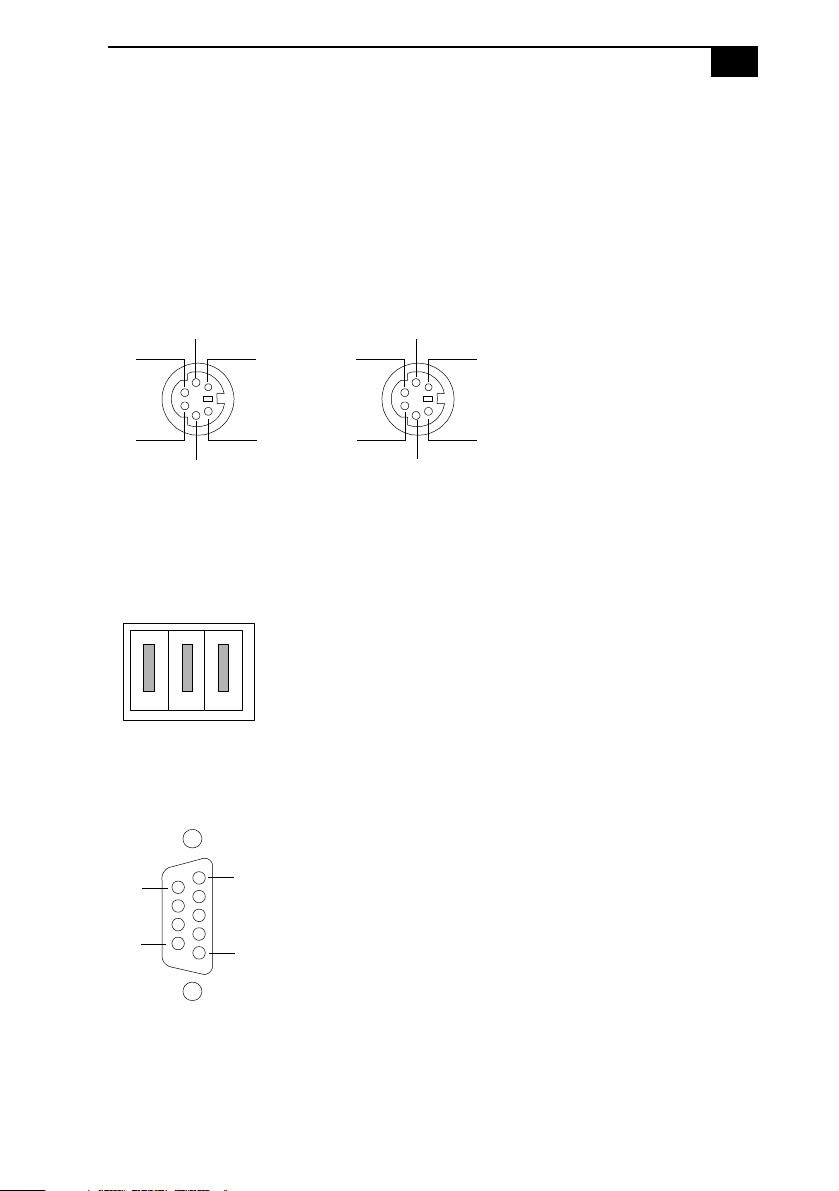
Identifying Components
I/O Connectors
The following section identifies the various I/O connectors.
KEYBOARD and MOUSE Connectors
The KEYBOARD and MOUSE connectors are physically identical and
have the same pinout. They are standard 6-pin PS/2® type female
connectors.
KEYBOARD MOUSE
2
3
1
3
2
1
9
4
5
6
4
5
6
USB Connectors
The USB connectors are standard 4-pin USB connectors. The USB
connectors are located at the rear of the system.
USB1 USB2 USB3
SERIAL Connector
The SERIAL connector is a standard 9-pin DB-9 male connector.
6
9
1
5
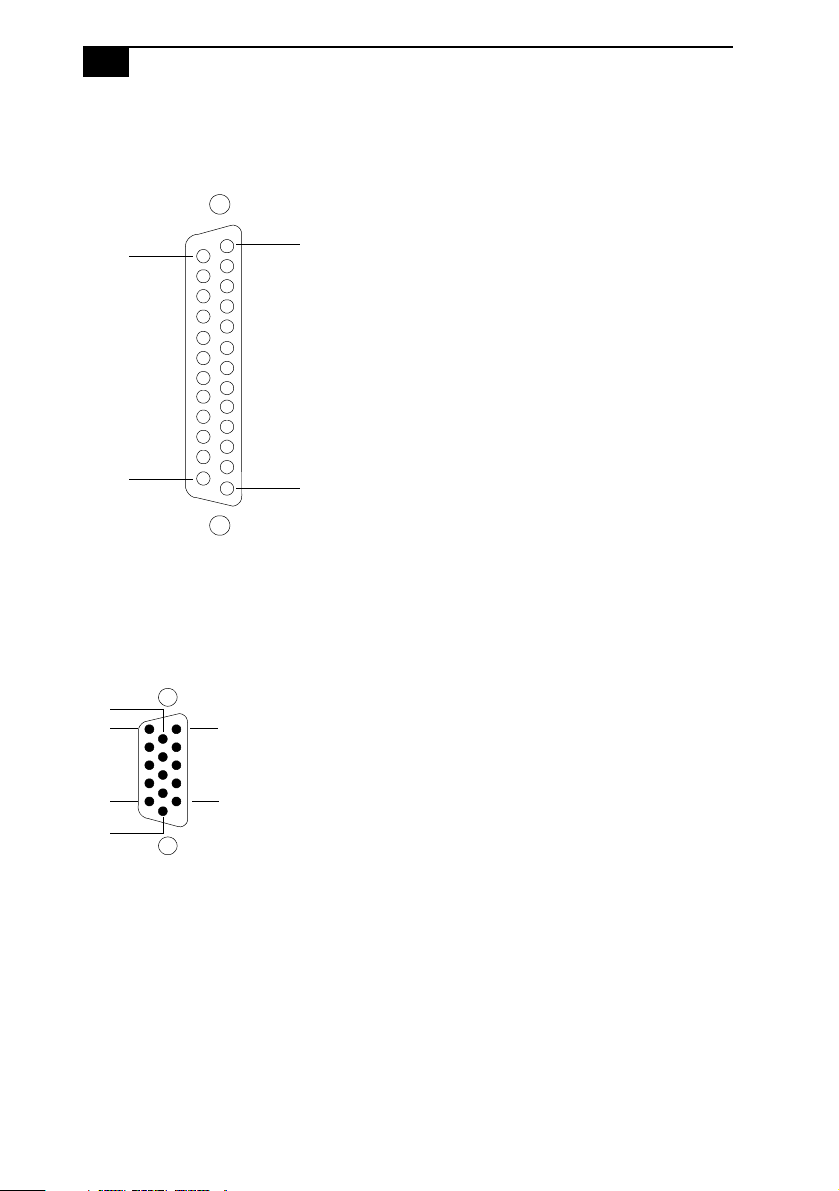
10
VAIO® System Reference Manual
PRINTER Connector
The PRINTER connector is a standard 25-pin DB-25 female connector.
25
14
13
1
MONITOR Connector
The MONITOR connector is a standard 15-pin female high-density
VGA-type connector.
10
15
11
6
5
1

Identifying Components
MIC, LINE IN, and HEADPHONES Connectors
The MIC, LINE IN, and HEADPHONES jacks are physically identical,
but have different connections. They are standard 3.5 mm stereo
mini-jacks.
HEADPHONES
LINE IN
MIC
Connector Description
HEADPHONES 1.0 Vrms (typical).
LINE IN 1.0 Vrms (typical), 10 Kohm impedance.
MIC Electret condenser microphone input.
11
TELEPHONE and LINE Connectors
The TELEPHONE and LINE jacks are physically identical and have
identical connections. They are standard RJ-11 female phone jacks.
However, the LINE jack is for connecting to a telephone line that comes
from the wall, and the TELEPHONE jack is for connecting the computer
to a telephone.
LINE PHONE
✍ Accidentally plugging a phone line from the wall into the modem’s TELEPHONE jack, and
a telephone into the LINE jack, will not damage the modem card or telephone
equipment. However, the modem will not work correctly.
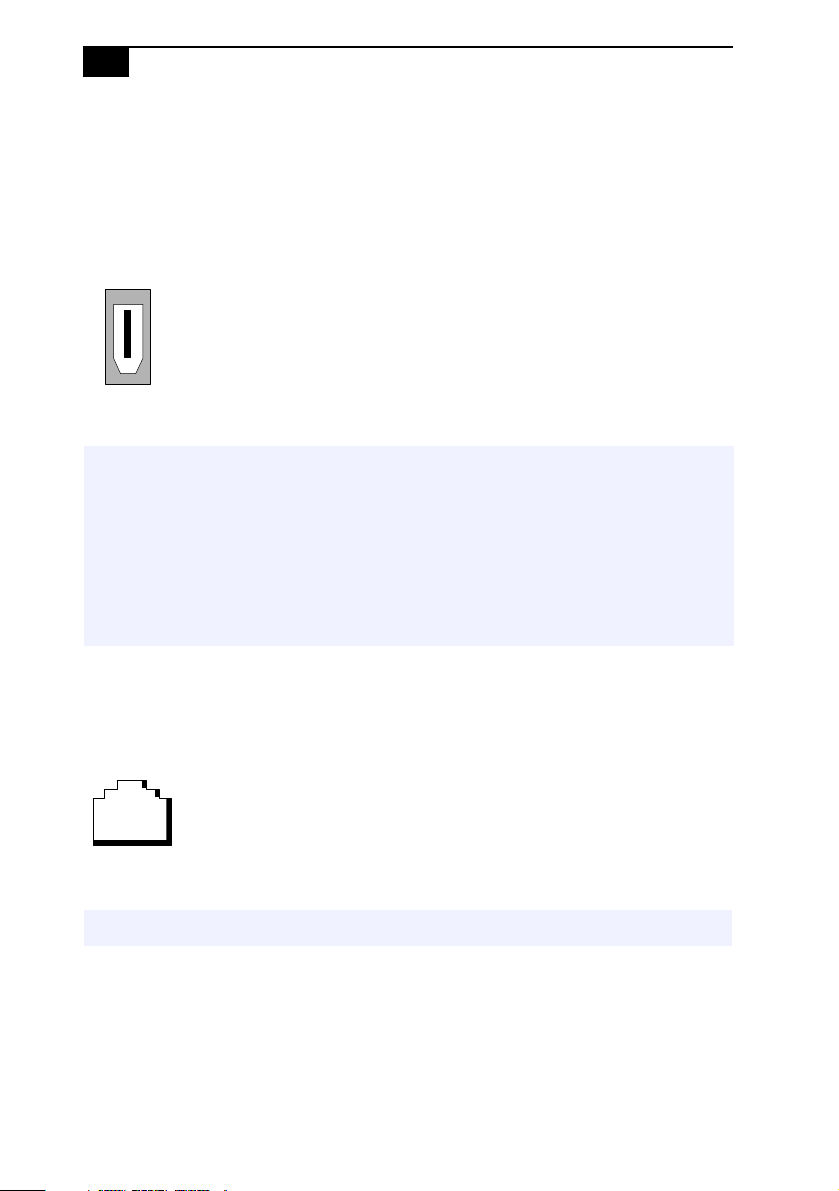
12
VAIO® System Reference Manual
i.LINK® (IEEE1394) Connector
The 6-pin i.LINK connector on the back of the system can supply power
from the computer to a device if the device also has a 6-pin i.LINK
connector. The 6-pin connector supplies 10 V to 12 V and a maximum
power of 6 watts.
6-pin i.LINK
IEEE1394
On back of
system
✍ i.LINK is a trademark of Sony used only to designate that a product contains an IEEE1394
connection. The i.LINK connection may vary, depending on the software applications,
operating system and compatible i.LINK devices. All products with an i.LINK connection may
not communicate with each other.
✍ Refer to the documentation that came with your compatible i.LINK device for information on
operating conditions and proper connections. Before connecting compatible i.LINK PC
peripherals to your system, such as an optical disc drive or hard disk drive, confirm their
operating system compatibility and required operating conditions.
Ethernet Connector
The Ethernet connector is a standard RJ-45 modular jack that connects to
a 10 Base-T/100 Base-TX Ethernet LAN connection.
Ethernet
On back of
system
! This connector is for LAN use only. Do not plug a phone cord into this connector.
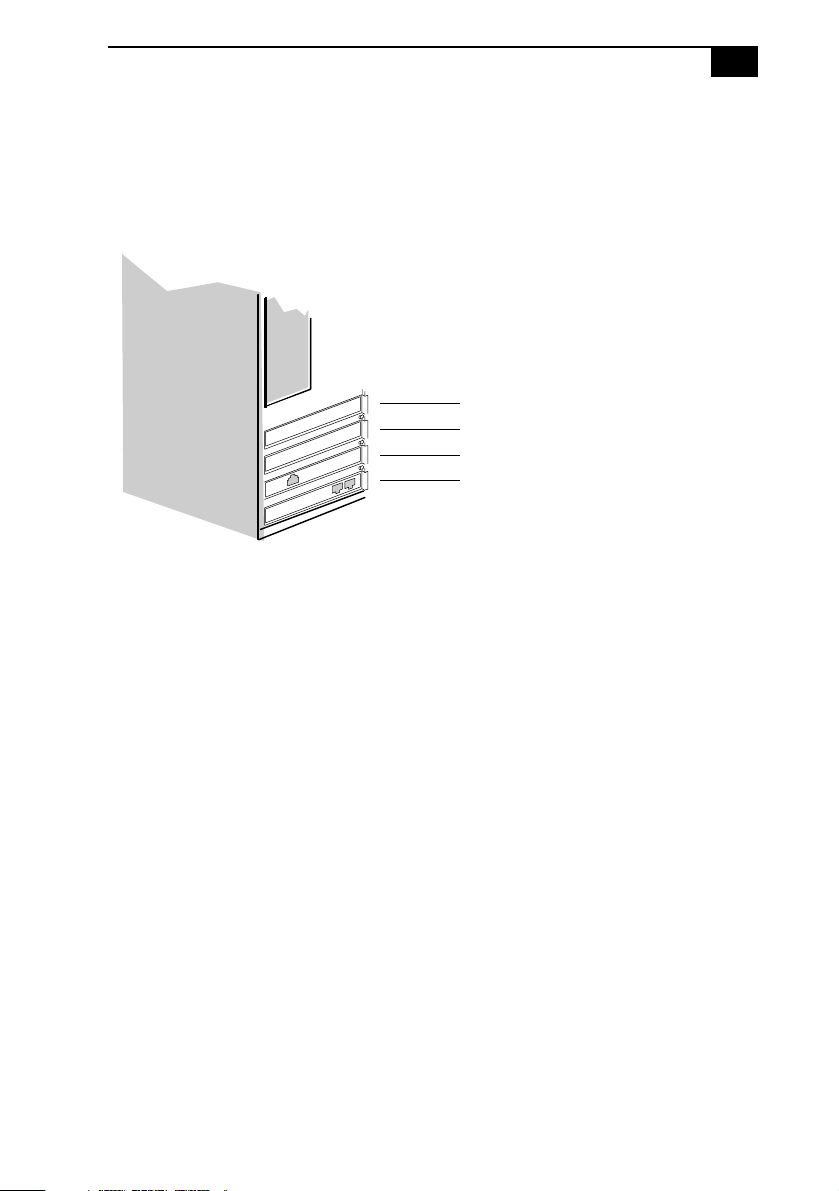
Identifying Components
13
Expansion Slots
There are four PCI slots, two of which are available for expansion
(PCI #3 and #4). The other two PCI slots are occupied by the Ethernet card
(PCI #2) and fax/modem card (PCI #1).
PCI #4
PCI #3
PCI #2
PCI #1
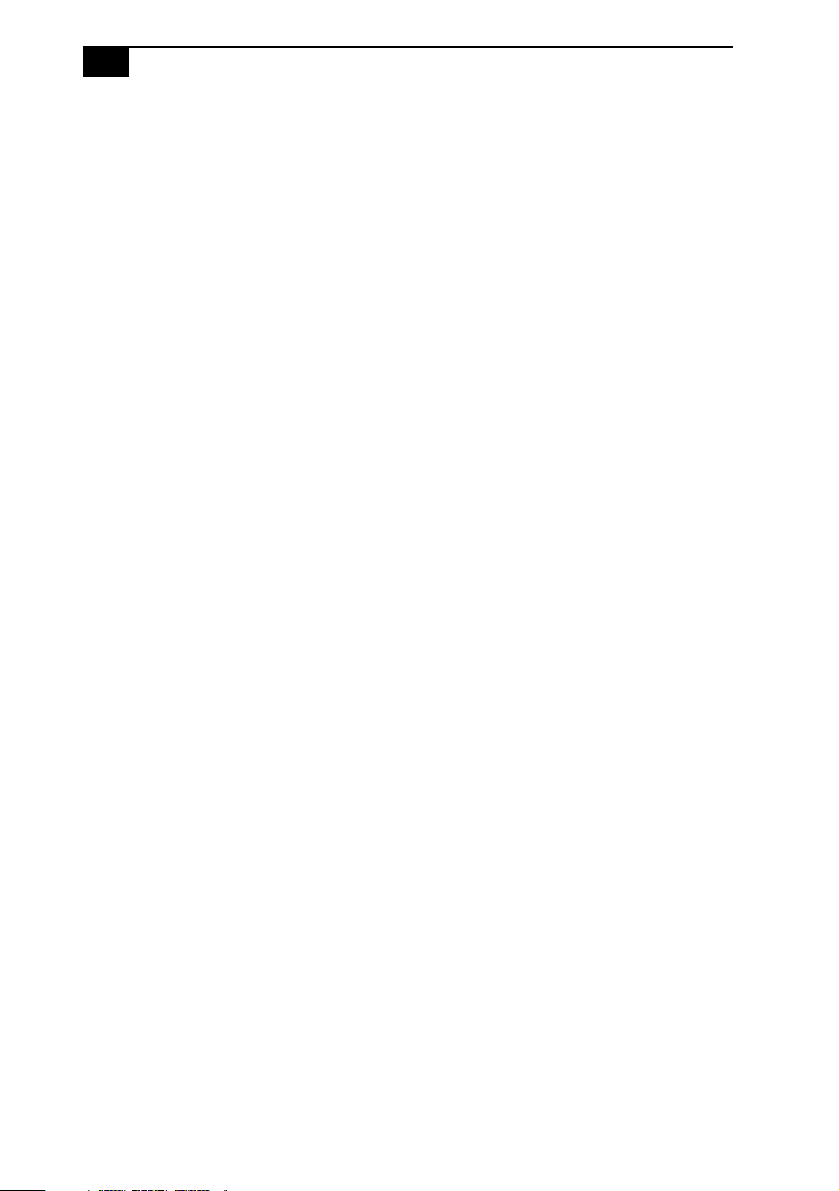
14
VAIO® System Reference Manual
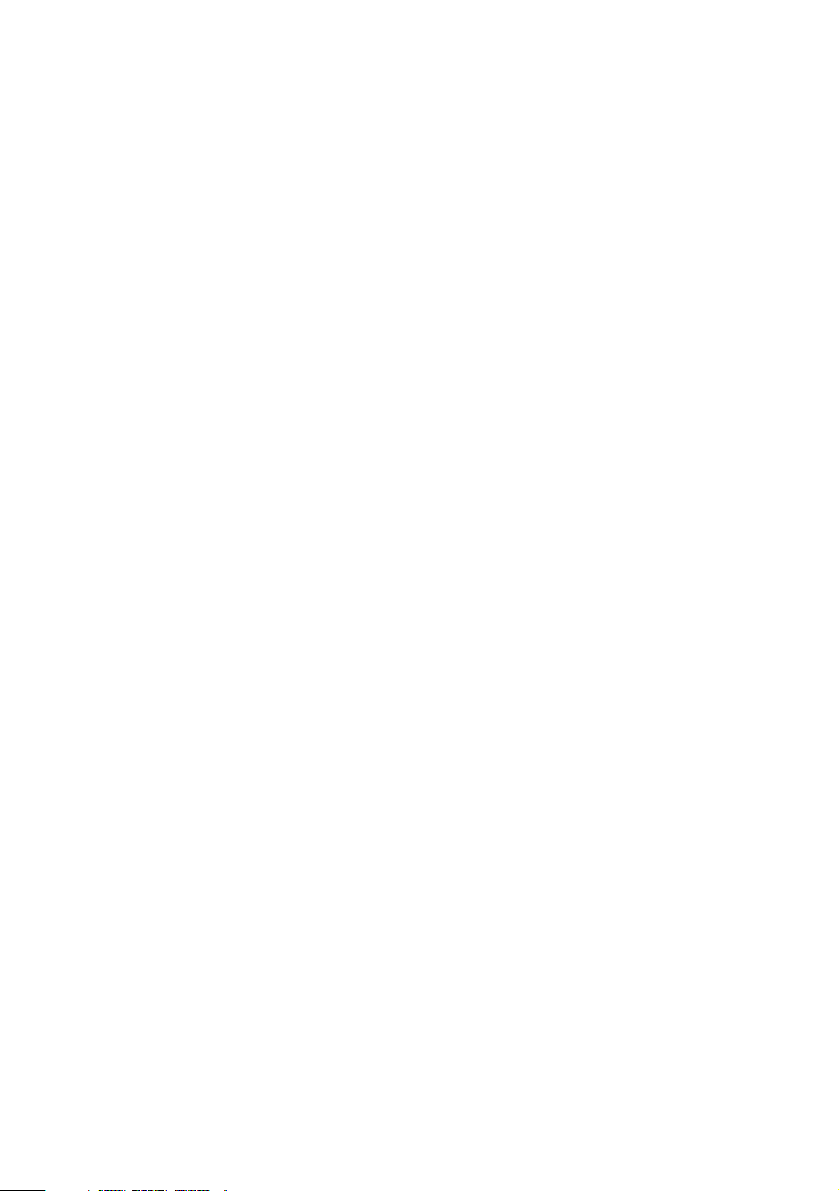
Chapter 2
Configuring Your System
This chapter contains information on configuring your system.
Configuring your system can consist of the following:
❑ Making changes to the BIOS settings
❑ Making changes to the display's power management settings
❑ Changing the system board jumper position
15
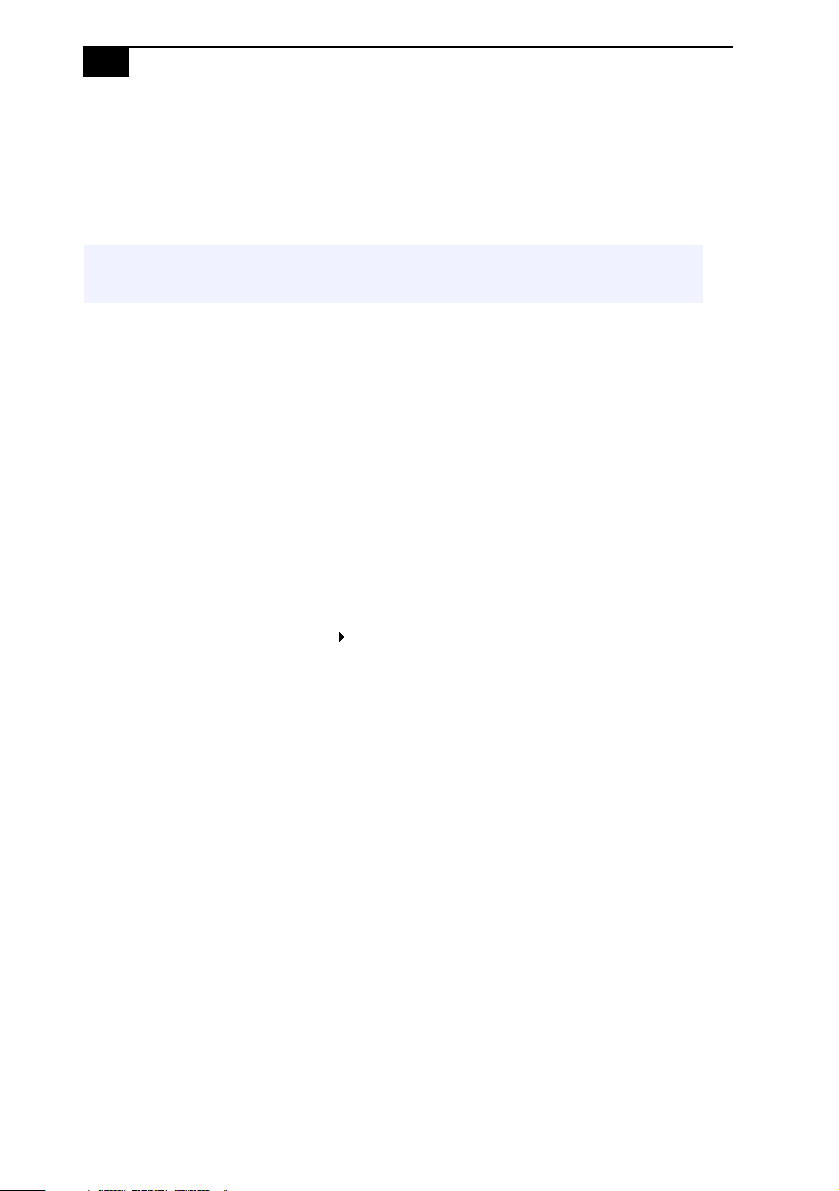
16
VAIO® System Reference Manual
Accessing the BIOS Setup Utility
You must access the BIOS Setup Utility to make changes to the BIOS
settings (see “CMOS Setup Options” on page 65 for information on BIOS
settings).
! Save and close all open files; exit all applications before rebooting the
system.
1 Reboot the system.
2 When the Sony logo appears, press F3. The following message
appears at the bottom of the screen.
Press <F2> for setup.
3 Press F2.
Each menu presents options for modifying the system configuration.
Use the left and right arrow keys to select a menu from the menu bar.
Use the up and down arrow keys to select items within a menu. Once
an item is highlighted, use the plus/minus (+/-) keys to modify a
setting.
If an item has a triangle ( ) to its left, this indicates that a sub-menu of
options is available. Press ENTER to access a sub-menu. If a submenu contains items with a triangle, there is another layer of options
from which to select.
4 Once you select an option, press ESC to back out of each menu until
you reach the top level, where the menu bar appears.
5 To exit the BIOS setup utility, press ESC from any top-level screen and
follow the prompts.
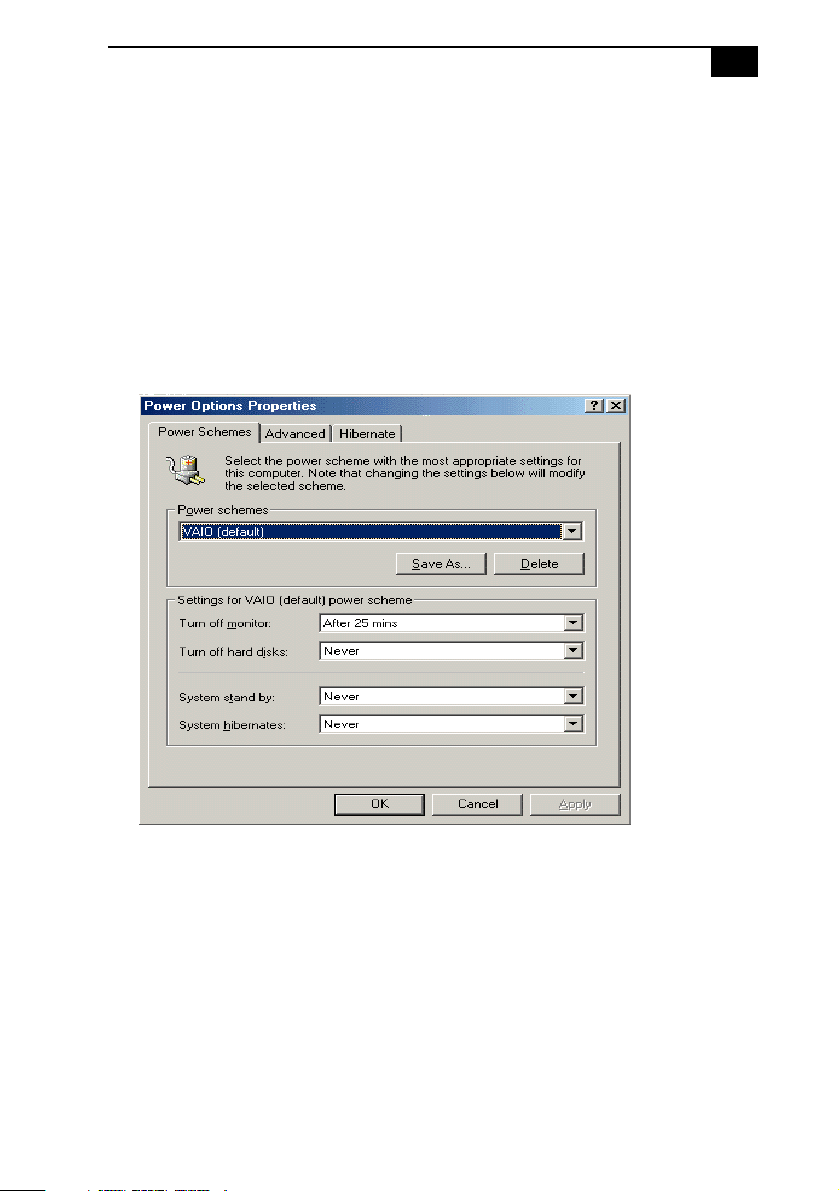
Configuring Your System
17
Changing the Display's Power Management Settings
A display that has power management capability is designed to operate
on reduced power or shut itself off after the system has been idle for a
specified period of time.
1 From the Start menu, point to Settings, Control Panel, then click
Power Options.
The Power Options Properties dialog box opens, with the Power
Schemes tab displayed.
2 Select the power scheme that is most appropriate for the way you use
your computer.
To change a power scheme, change the settings for Turn off monitor,
Turn off hard disks, System stand by, and System hibernates.
The Turn off monitor option allows you to specify the period of
inactivity (in minutes) that you want to elapse before your monitor
turns off when your computer is running on AC power. The display
reactivates when you move the mouse or press a key.
The Turn off hard disks option allows you to specify the period of
inactivity (in minutes) that you want to elapse before your hard disks
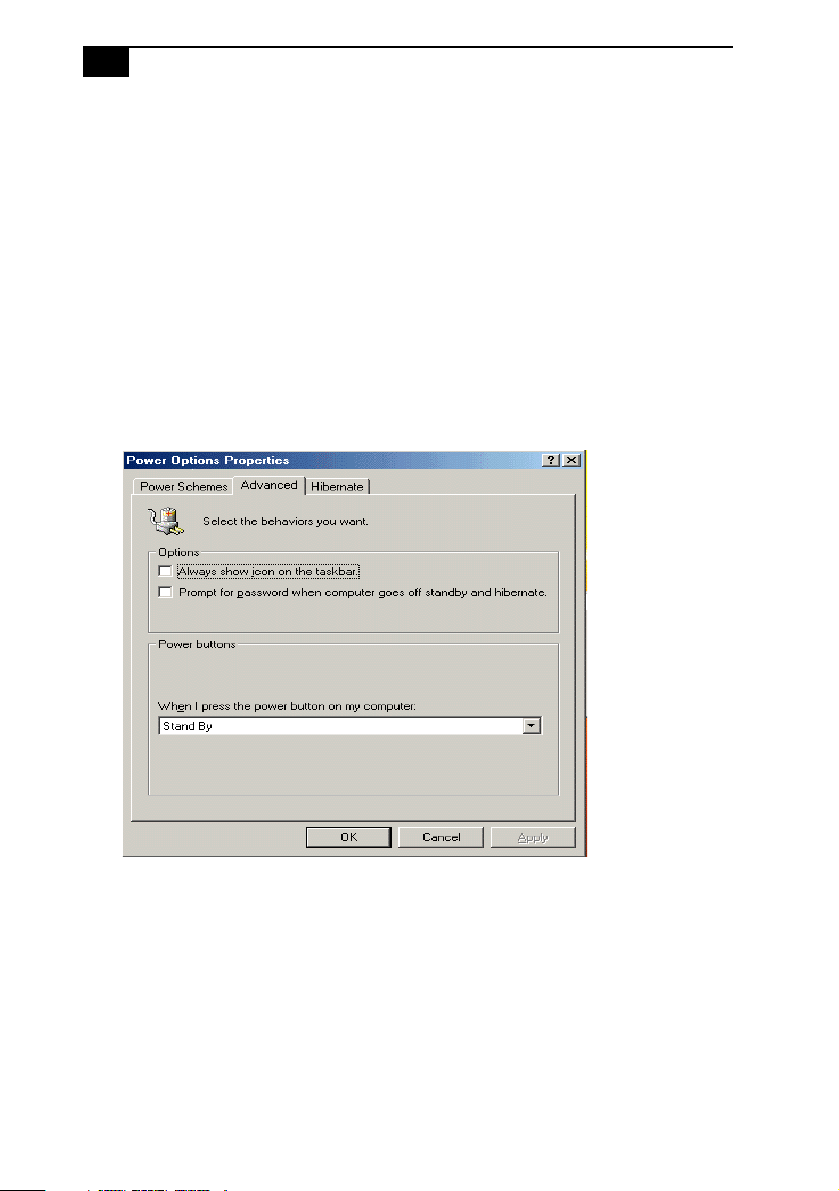
18
VAIO® System Reference Manual
turn off when your computer is running on AC power.
The System stand by option allows you to specify the period of
inactivity (in minutes) that you want to elapse before your computer
goes on Stand by when your computer is running on AC power.
Power is reactivated when you press the spacebar on the keyboard.
The System hibernates option allows you to specify the period of
inactivity (in minutes) before your computer goes into hibernate
mode. Power is reactivated when you push the power button.
3 To save a new power scheme, first modify the settings, click Save As,
type a descriptive name, and then click OK.
4 Click the Advanced tab.
5 Select the desired settings.
