Sony PCG-FXA53 User Manual
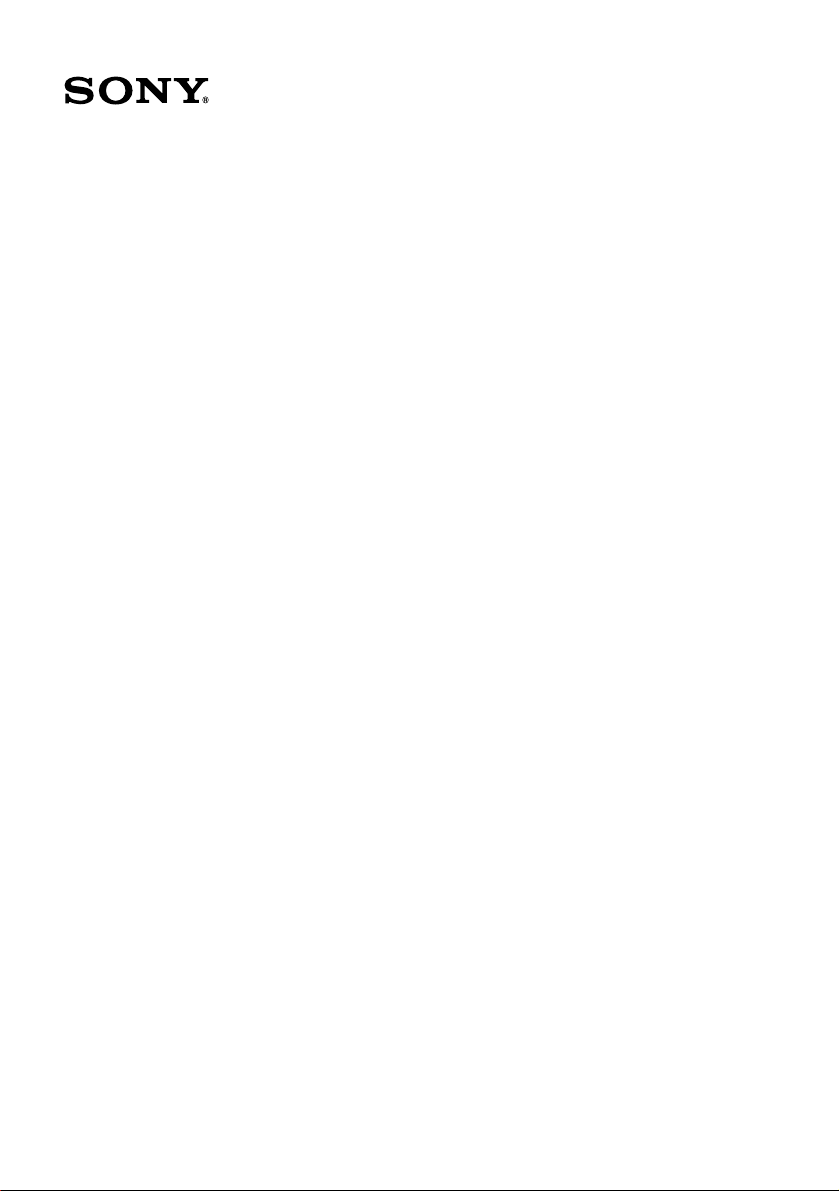
VAIO® Notebook
Quick Start
PCG-FXA50 Series
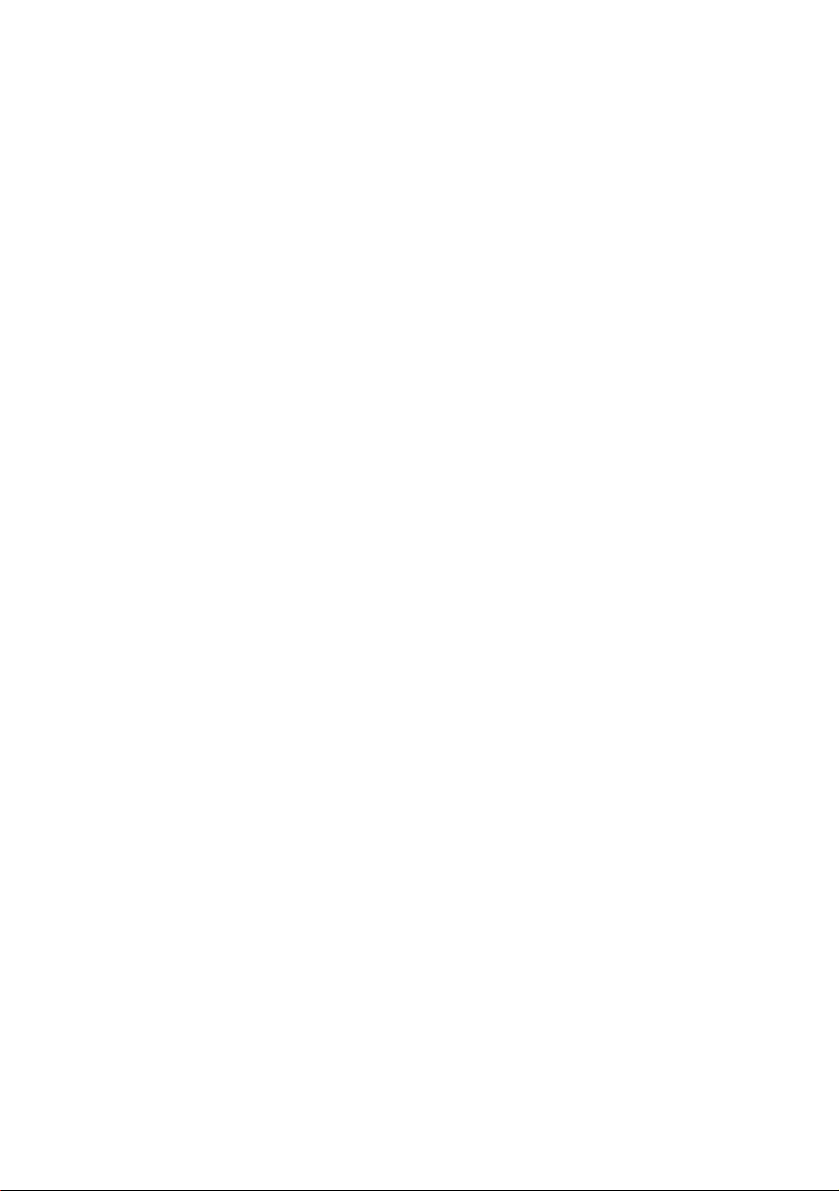
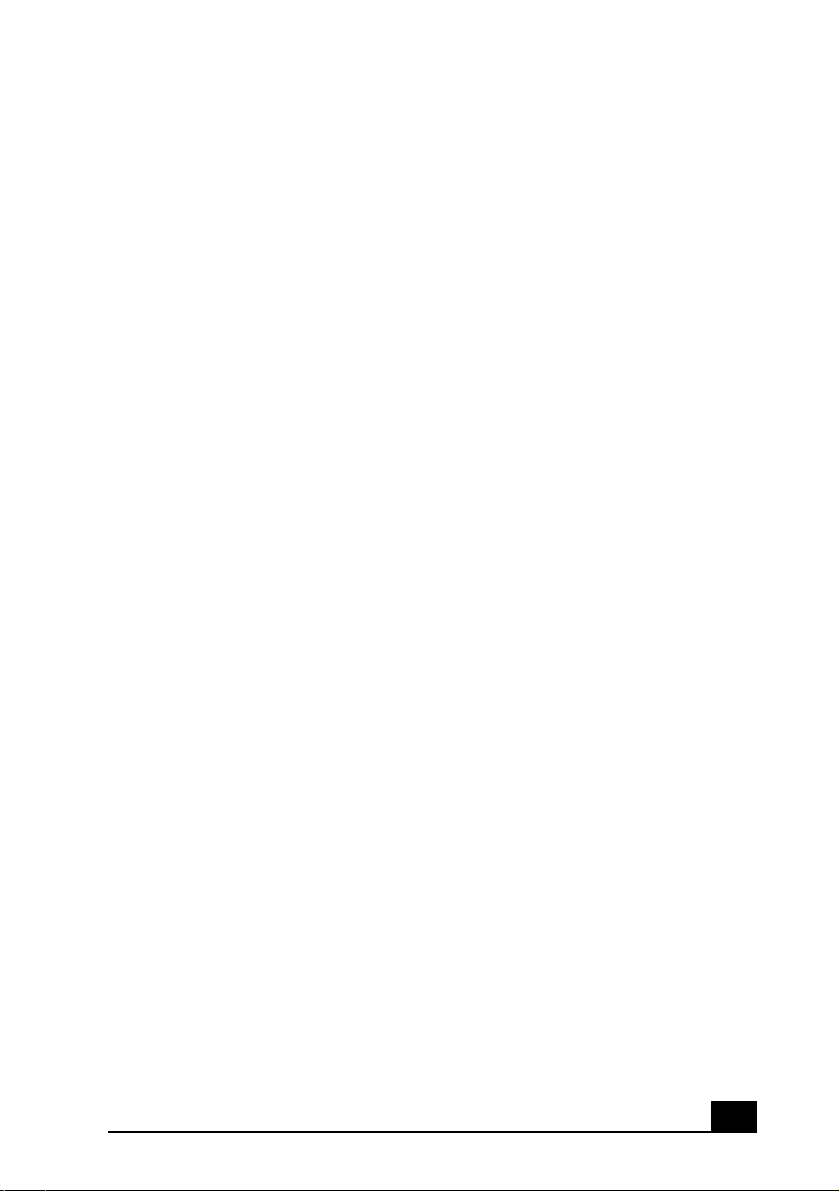
Contents
Welcome.......................................................5
Features .......................................................................5
Unpacking Your Notebook .........................................7
Registering Your Computer ........................................9
Accessing the User Guide ...........................................9
About Adding Memory ...............................................9
Setting Up Your Dial-Up Connection.......................10
Setting Up Your VAIO Notebook..............13
Locating Controls and Connectors............................14
Connecting a Power Source ......................................19
Starting Your Notebook ............................................25
Shutting Down Your Notebook.................................26
Using Power Saving Modes ......................................27
Software and Support Information ..........29
Software Overview....................................................30
Software Support Information...................................31
Using the Recovery CDs...........................35
Application, Driver, and System Recovery CDs.......36
Using Your Recovery CDs........................................37
3
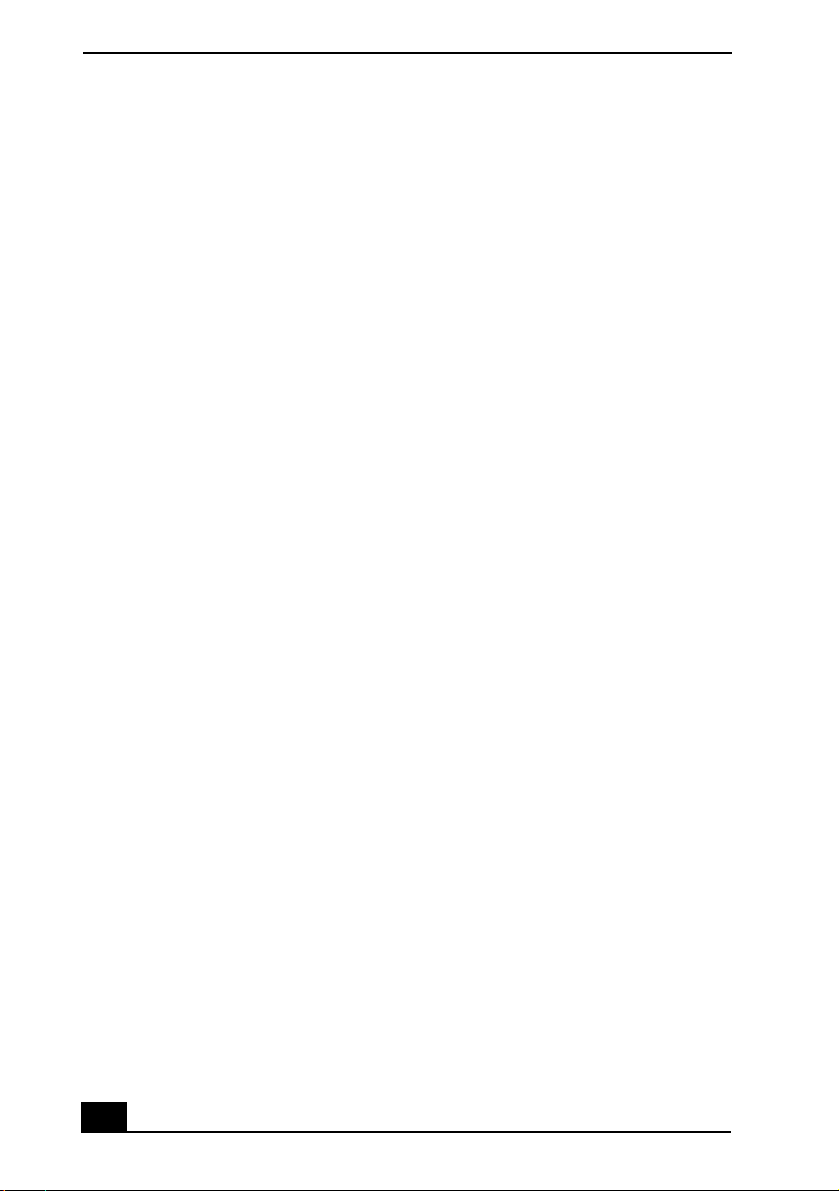
VAIO® Computer Quick Start
Troubleshooting........................................43
Troubleshooting Your Notebook .............................. 44
Troubleshooting the LCD Screen ............................. 47
Troubleshooting the Mouse and Touchpad .............. 47
Getting Help...............................................49
Support Options ........................................................49
Index...........................................................51
4
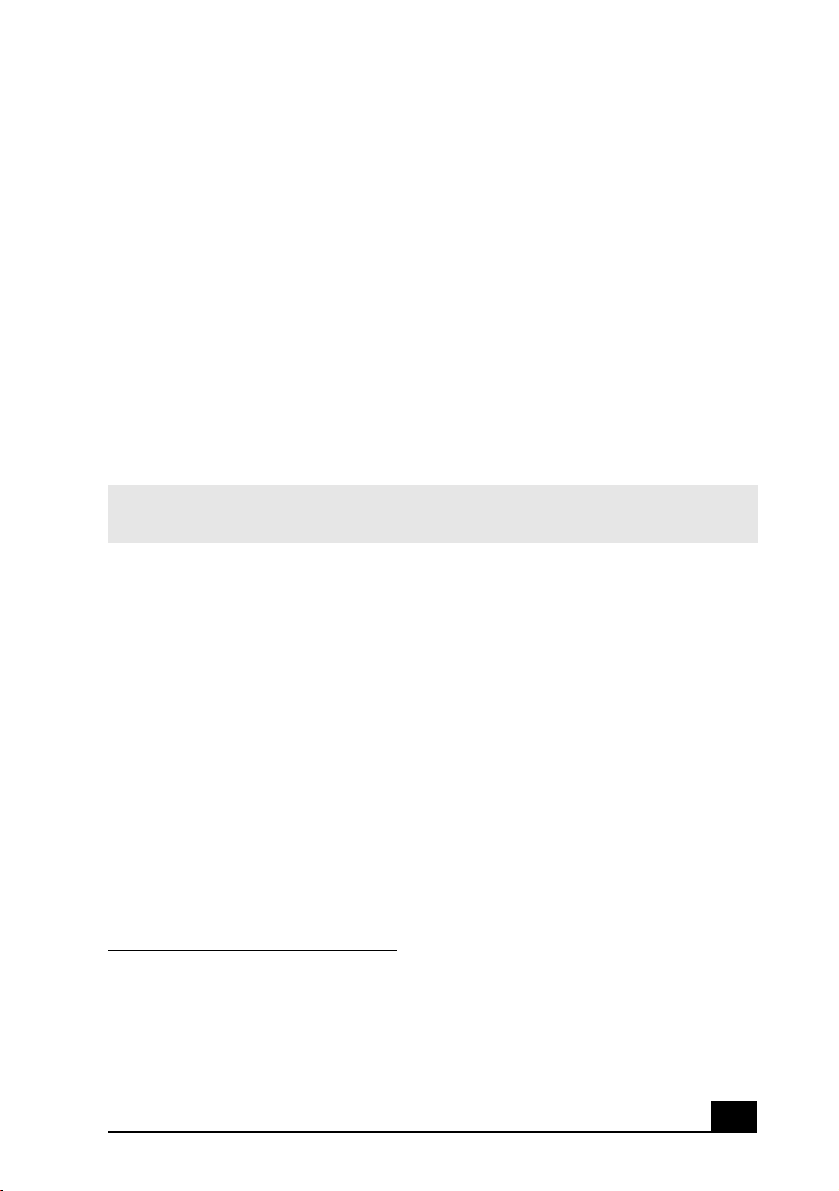
Welcome
Congratulations on your purchase of the Sony VAIO® all-in-one
notebook. Sony has combined leading-edge technology in audio, video,
computing, and communications to provide you with state-of-the-art
personal computing.
Features
✍ For a complete description of the specifications of your VAIO
Specifications flyer supplied with your notebook.
❑ Exceptional performance
processor featuring PowerNow!™ technology
modem.
❑ Portability — Rechargeable battery pack provides hours of use without
‡
*
— Your notebook includes a mobile AMD
†
®
notebook, refer to the
and a V.90-compatible
AC power.
❑ Sony audio and video quality — High-quality MPEG1/MPEG2 video,
which supports full-screen display and enables you to take advantage of
today’s advanced multimedia applications, games, and entertainment
software.
❑ Multimedia features — Enjoy the stereo speakers or use headphones (not
supplied) to listen to audio and video CDs.
❑ Microsoft® Windows® operating system — Your system includes the
latest Microsoft® Windows® operating system.
❑ Communications — Access popular online services, send e-mail, browse
the Internet, and use fax features.
* To combine performance and portability, Sony implemented speed-controlling technology
designed to maximize battery life during mobile computer use. Windows® reported actual
CPU speed may not reflect the maximum CPU speed.
† Processor speed may be reduced under certain conditions.
‡ Actual upload and download speeds may vary due to line conditions, Internet Service Pro-
vider (ISP) support, and government regulations.
5
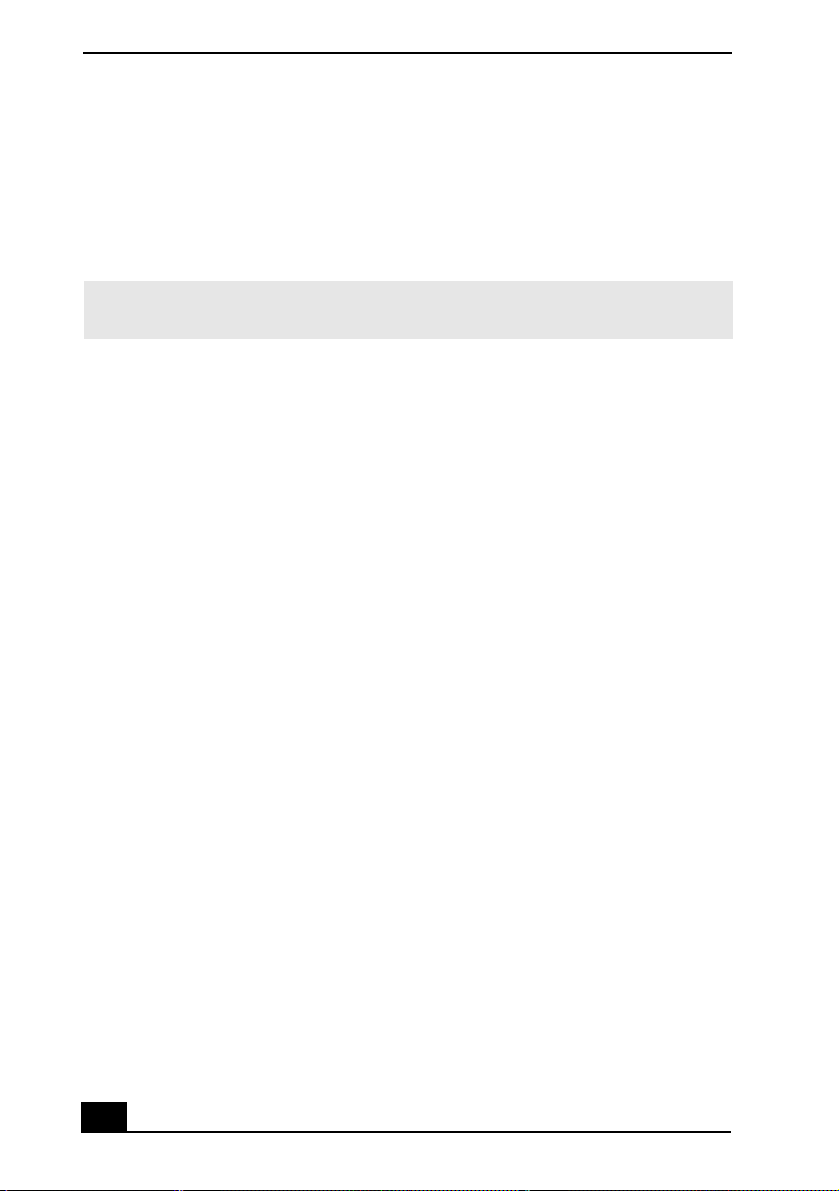
VAIO® Computer Quick Start
❑ Optical disc drive (CD-RW/DVD or DVD-ROM) — The CD-RW/DVD
Combo Drive utilizes a new optical storage technology that combines the
features of both a CD-RW drive and DVD-ROM drive, providing increased
storage capacity and a rich multimedia computing experience. Optical drives
play DVD-ROM, CD-ROM, CD-RW, and CD-R discs. (The CD-RW/DVD
Combo Drive is available on selected models only.)
✍ Your notebook’s optical disc drive and other parts may differ depending on the model
you purchased.
6
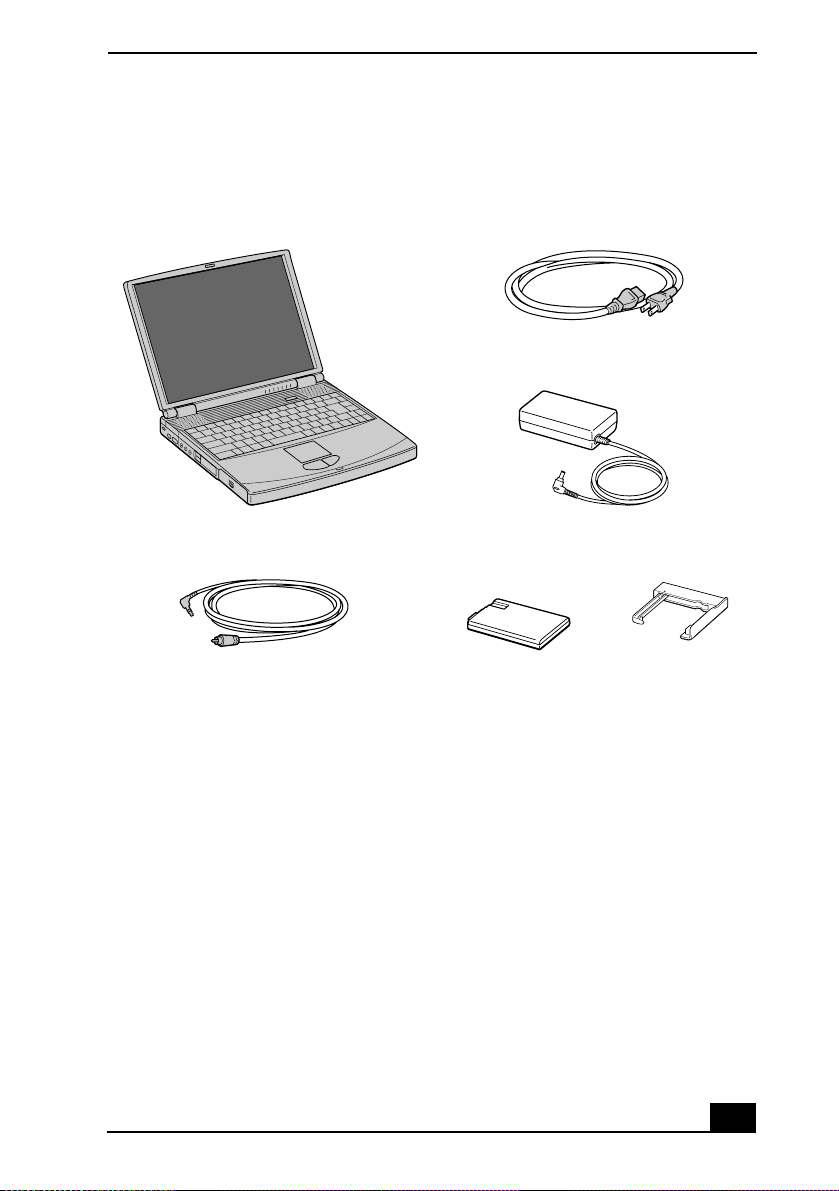
Unpacking Your Notebook
Remove the following hardware items from the box:
Main unit
*
Power cord
AC adapter
Unpacking Your Notebook
Video cable Rechargeable
battery pack
* Removable floppy disk drive is in the multipurpose bay.
Weight saver
Documents
❑ VAIO® Notebook Quick Start — Contains information on unpacking and
setting up your notebook, the features of your notebook, the applications
included with your system, and how to solve common problems.
❑ Microsoft® Windows® manual — Explains how to use the basic features
of the Windows operating system.
❑ VAIO® Notebook Safety Information — Explains notes on use and offers
safety tips.
❑ VAIO® Notebook Specifications flyer — Details the hardware
specifications for your notebook.
7
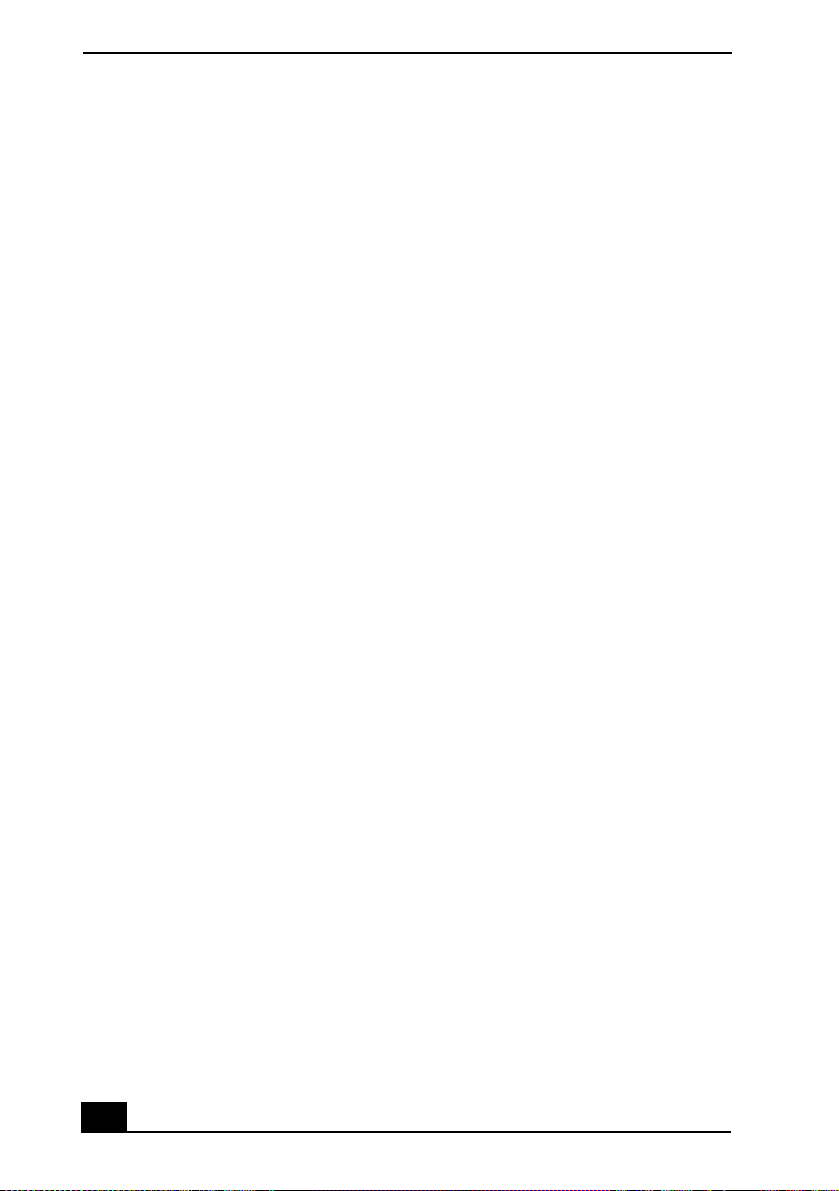
VAIO® Computer Quick Start
Software CDs
❑ Word processing software — Enables you to reinstall the software
application to the VAIO computer you purchased, if the application becomes
corrupted or is erased.
Recovery CDs
❑ Application Recovery CD(s) — Enables you to reinstall individual
applications if they become corrupted or are erased.
❑ Driver Recovery CD(s) — Enables you to reinstall individual device
drivers if they become corrupted or are erased.
❑ System Recovery CD(s) — Enables you to restore the operating system and
software that shipped with your computer, to its original factory settings, if
they become corrupted or are erased.
Other
❑ Packet containing special product offers
❑ LimitedWarrantyCard
8
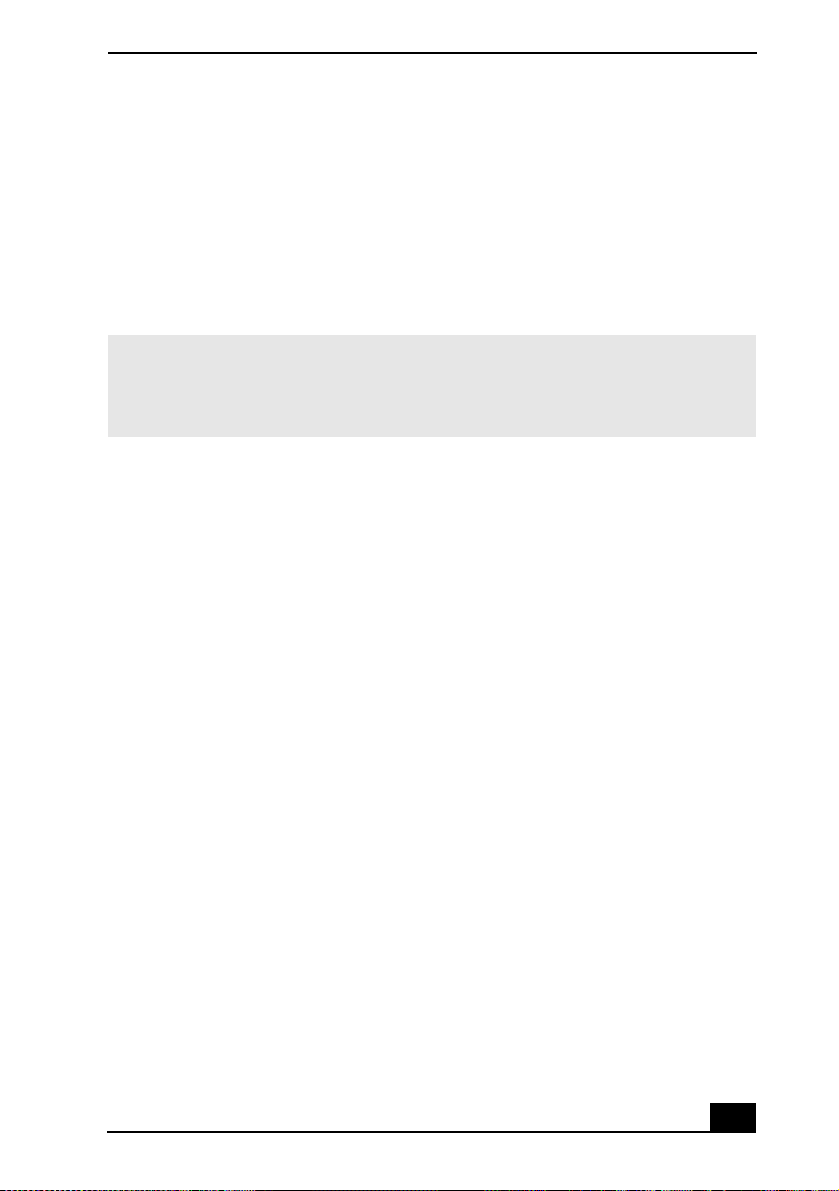
Registering Your Computer
Registering Your Computer
Take advantage of Sony’s commitment to quality customer support and receive
these benefits by registering your notebook:
❑ Sony Customer Support — Talk to a Support Representative to
troubleshoot problems you may have with your notebook.
❑ Limited Warranty — Protect your investment. See the Warranty Card for
more details.
✍ You are prompted to register your computer the first time you turn on the unit. Follow
the on-screen instructions to complete the registration process. If you are not able to
register your computer during the first session, you are provided with additional
registration opportunities later.
Accessing the User Guide
The online VAIO® Computer User Guide is a searchable online help file that
contains detailed information on how to use your new computer. To open this
file, click Start on the Windows® taskbar, select Help and Support, and click
VAIO User Guide.
About Adding Memory
Depending on the configuration you purchased, your computer may accept
additional memory modules. For information about installation procedures, refer
to the online User Guide and print those relevant steps. The supplied
Specifications flyer lists the amount of memory installed, and required memory
modules for upgrades.
9
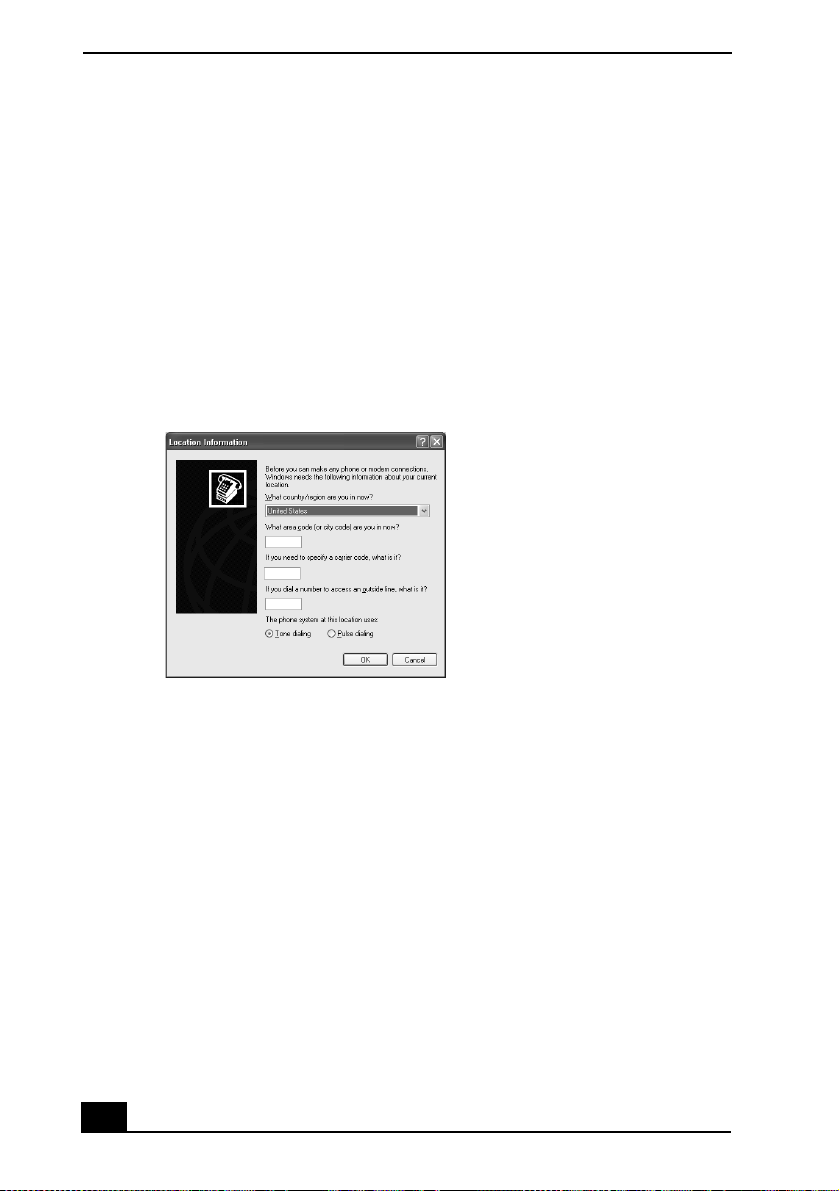
VAIO® Computer Quick Start
Setting Up Your Dial-Up Connection
This section describes the basic steps for setting up your dial-up connection. The
Connection Wizard guides you through the process of connecting to the Internet
and choosing an Internet Service Provider (ISP) or setting up an existing account.
Setting up your Internet connection
1 Click Start, point to All Programs, Accessories, Communications, and click
New Connection Wizard. The Location Information screen appears.
Location Information screen
2 Follow the onscreen instructions, and click OK. The Phone and Modem
Options screen appears.
10
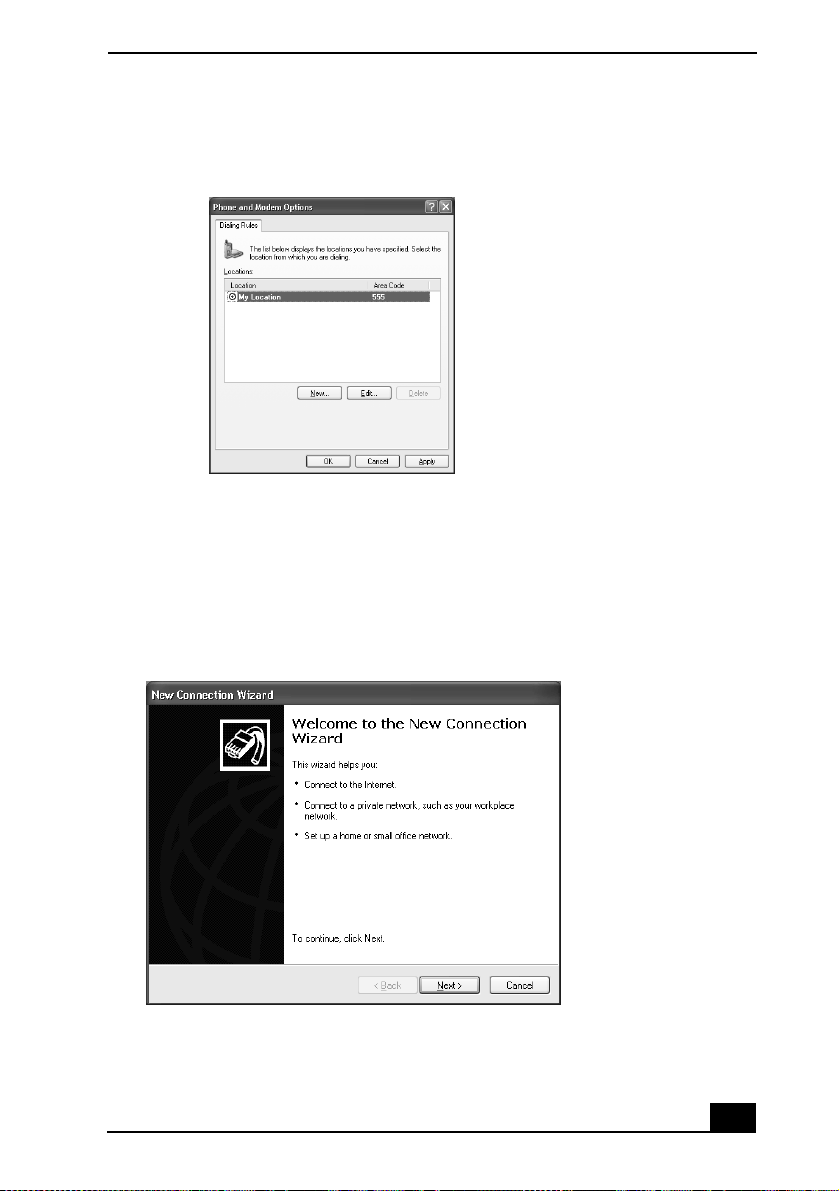
Setting Up Your Dial-Up Connection
Phone and Modem Options screen
3 Select the location from where you are dialing, and
4 click OK. The New Connection Wizard appears.
New Connection Wizard
5 Follow the onscreen instructions.
11
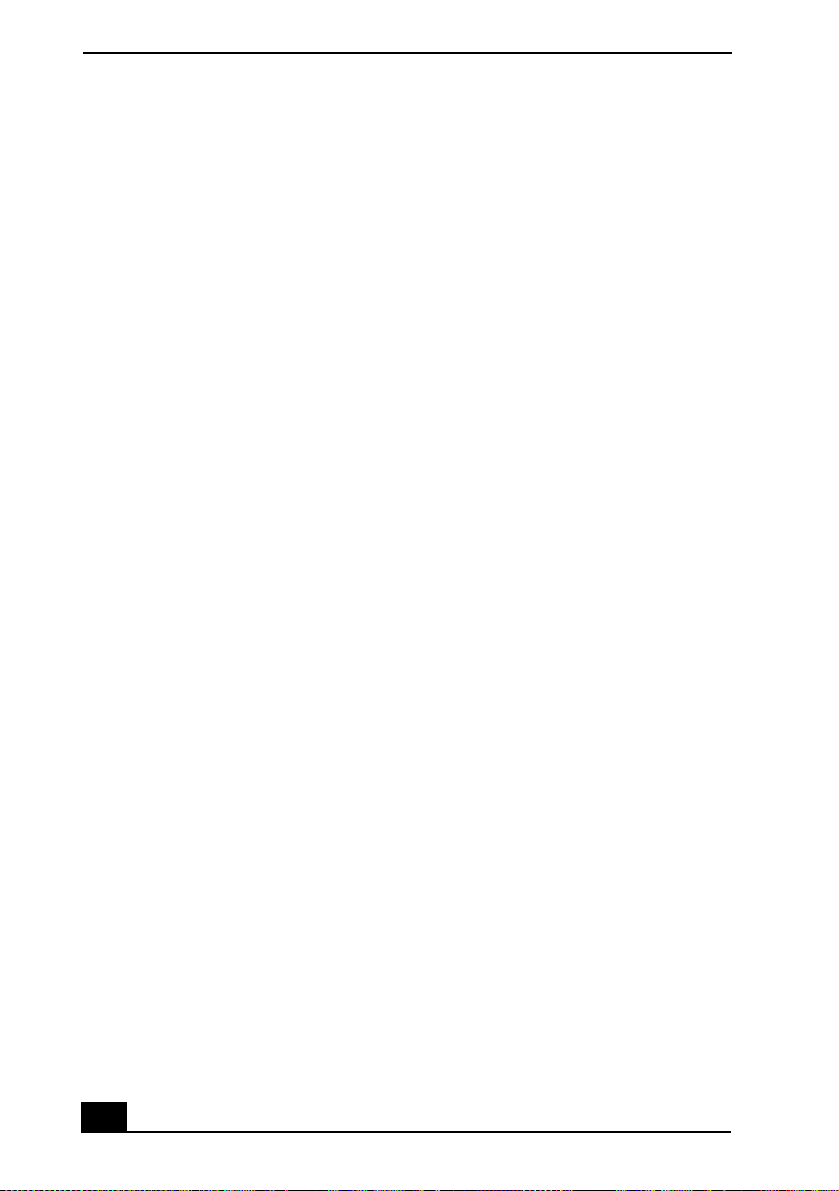
VAIO® Computer Quick Start
12
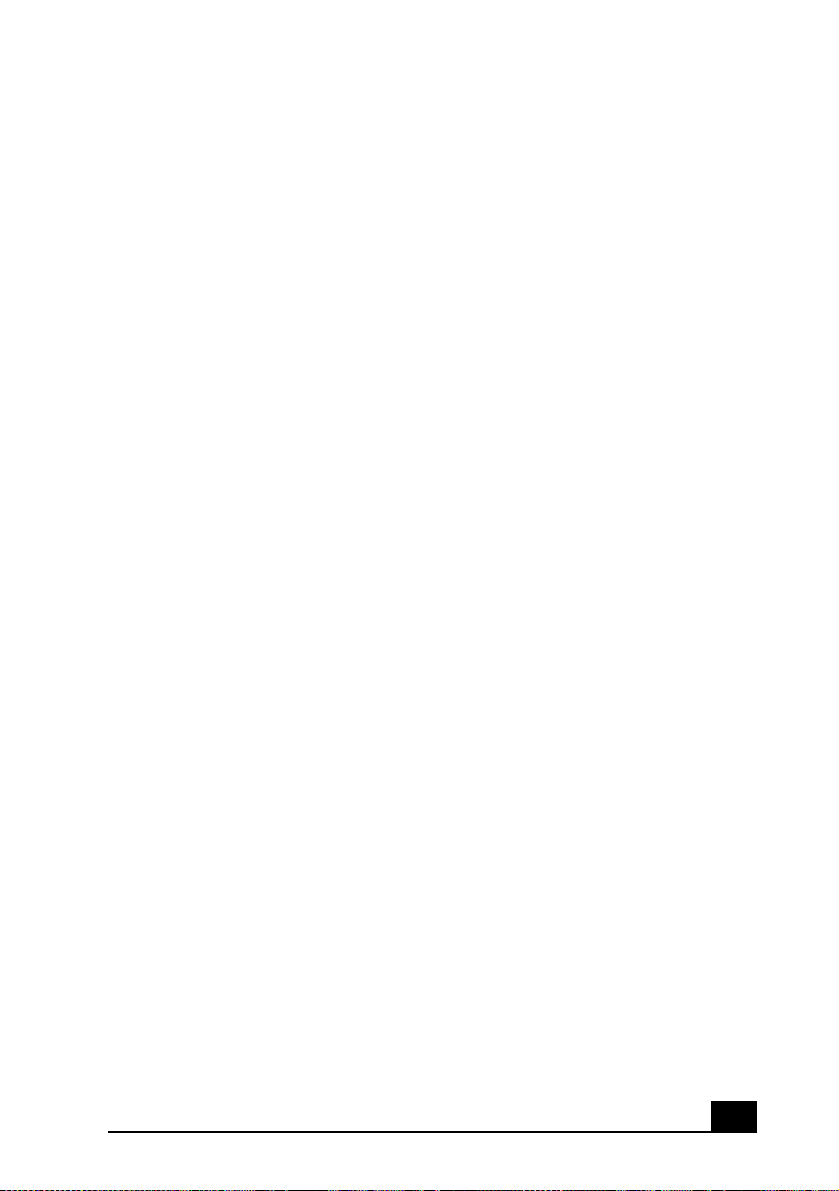
Setting Up Your VAIO Notebook
This section provides you with some essential information to familiarize
you with your VAIO computer and assist you with some of its fundamental
functions.
❑ Locating Controls and Connectors
❑ Connecting a Power Source
❑ Starting Your Notebook
❑ Shutting Down Your Notebook
❑ Using Power Saving Modes
13
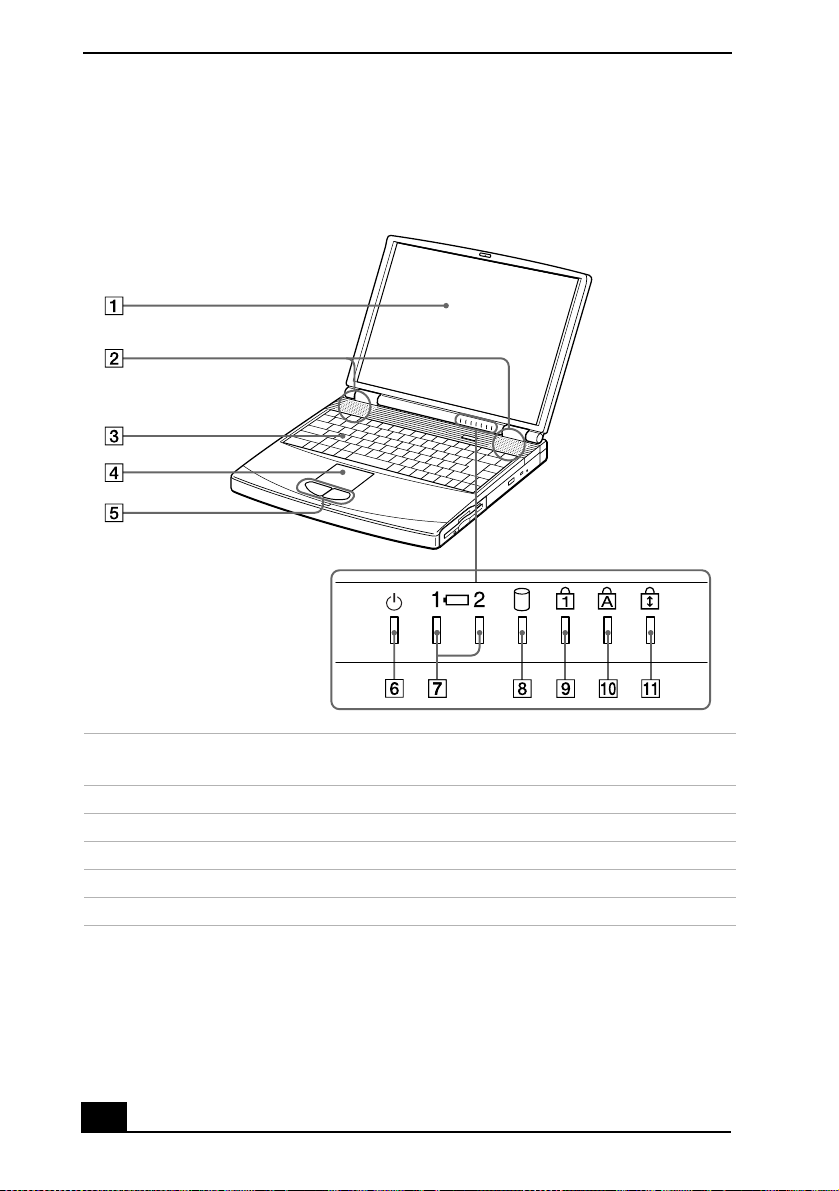
VAIO® Computer Quick Start
Locating Controls and Connectors
Front
+
1 LCD (Liquid Crystal Display)
7 Battery1and2indicators
screen
2 Speakers 8 Hard disk drive indicator
3 Keyboard 9 Num Lock indicator
4 Touchpad 10 Caps Lock indicator
5 Left and right buttons 11 Scroll Lock indicator
6 Power indicator
14
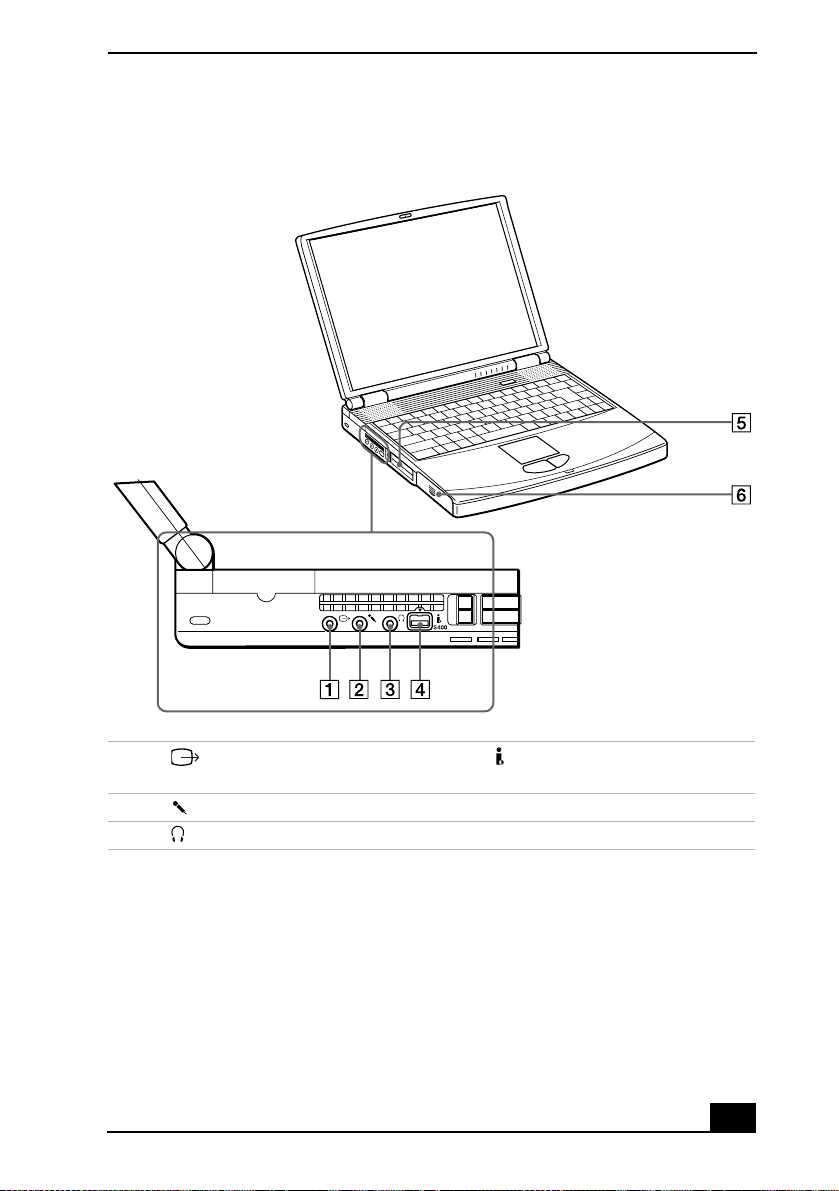
Left
Locating Controls and Connectors
1 TV out jack 4 i.LINK® (IEEE 1394) S400
port
*
2 Microphone jack 5 PC Card slots
3 Headphone jack 6 Battery bay
* i.LINK is a Sony trademark used only to designate that a product contains an IEEE 1394
connection. The i.LINK connection may vary, depending on the software applications, oper-
ating system, and compatible i.LINK devices. All products with an i.LINK connection may
not communicate with each other. Refer to the documentation that came with your compati-
ble i.LINK device for information on operating conditions and proper connection. Before
connecting compatible i.LIN K PC peripherals to your system, such as a CD-RW or hard disk
drive, confirm their operating system compatibility and required operating conditions.
15
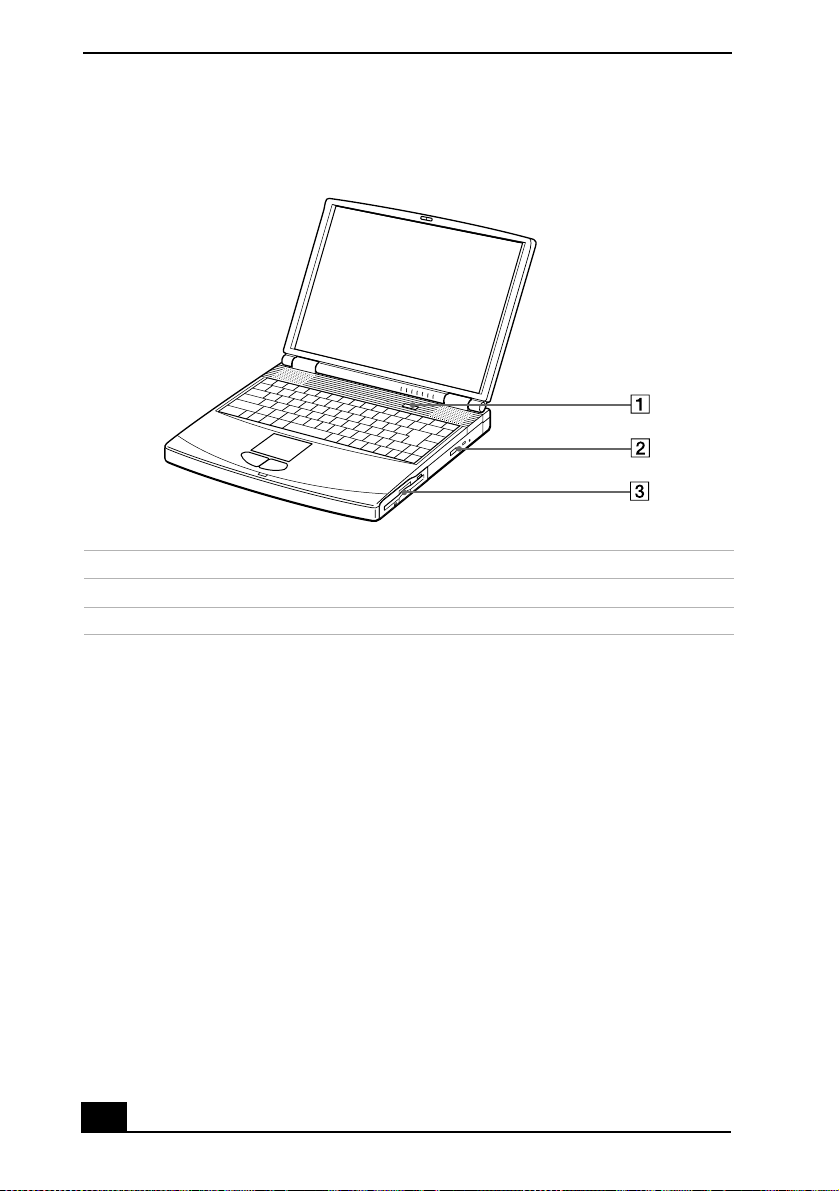
VAIO® Computer Quick Start
Right
1 Power button
2 Optical drive (CD-RW/DVD Combo Drive or DVD-ROM drive
3 Multipurpose bay
* The type of optical drive differs depending on the model you purchased.
*
)
16
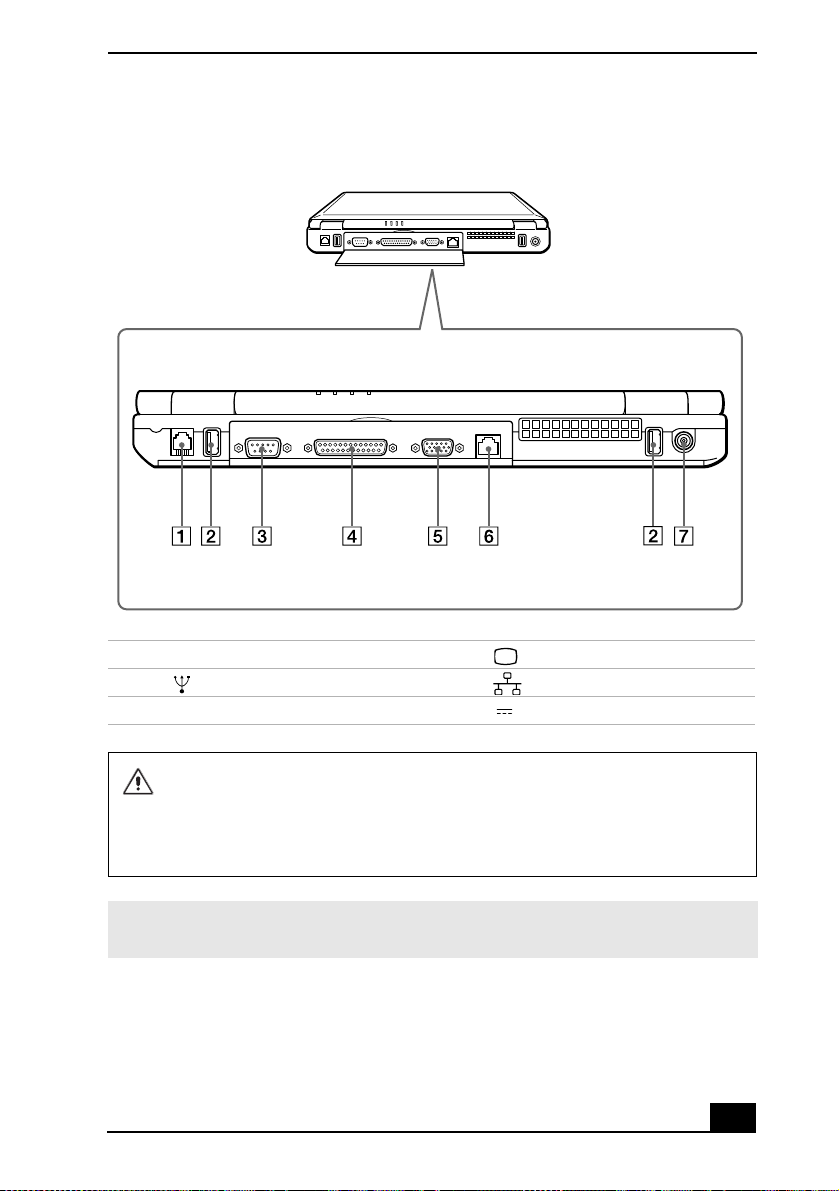
Back
Locating Controls and Connectors
1 Modem jack 5 Monitor port
2 USB port 6 Ethernet port
3 Serial port 7 DC In port
4 Printer port
Only connect 10BASE-T and 100BASE-TX cables to the Ethernet port. Do not
connect any other type of network cable or any telephone line. Connecting
cables other than those listed above may result in an electric current
overload and could cause a malfunction, excessive heat, or fire in the port.
To connect the unit to the network, contact your network administrator.
✍ There is a ventilation slot located between the Ethernet port and the USB port. Do not
cover the ventilation slot when your notebook is on.
17
