Page 1

DIGITAL AUDIO MIXING CONSOLE
OXF-R3
OPERATION MANUAL
1st Edition (Revised 4)
Software Version 3.0 and Later
[English]
Page 2

CAUTION
Installation has to be done by a SONY authorized
technician.
WARNING
To prevent fire or shock hazard, do not expose the unit to
rain or moisture.
To avoid electrical shock, do not open the cabinet. Refer
servicing to qualified personnel only.
VORSICHT
Um Feuergefahr und die Gefahr eines elektrischen Schlages
zu vermeiden, darf das Gerät weder Regen noch
Feuchtigkeit ausgesetzt werden.
Um einen elektrischen Schlag zu vermeiden, darf das
Gehäuse nicht geöffnet werden. Überlassen Sie
Wartungsarbeiten stets nur einem Fachmann.
For customers in the U.S.A
WARNING
This equipment has been tested and found to comply with
the limits for a Class A digital device, pursuant to Part 15 of
the FCC Rules. These limits are designed to provide
reasonable protection against harmful interference when the
equipment is operated in a commercial environment. This
equipment generates, uses, and can radiate radio frequency
energy and, if not installed and used in accordance with the
instruction manual, may cause harmful interference to radio
communications. Operation of this equipment in a
residential area is likely to cause harmful interference in
which case the user will be required to correct the
interference at his own expense.
You are cautioned that any changes or modifications not
expressly approved in this manual could void your authority
to operate this equipment.
For customers in Europe
This product with CE marking complies with both the EMC
Directive (89/336/EEC) and the Low Voltage Directive
(73/23/EEC) issued by the Commission of the European
Community.
Compliance with these directives implies conformity to the
following European standards:
• EN60950 : Product Safety
• EN55103-1: Electromagnetic Interference (Emission)
• EN55103-2: Electromagnetic Susceptibility (Imunity)
This product is intended for use in the following
Electromagnetic Environment(s)
E4 (controlled EMC environment, ex. TV studio)
Pour les clients européens
Ce produit portant la marque CE est conforme à la fois à la
Directive sur la compatibilité électromagnétique (EMC)
(89/336/CEE) et à la Directive sur les basses tensions
(73/23/CEE) émises par la Commission de la Communauté
européenne.
La conformité à cas directives implique la conformtié aux
normes eropéennes suivantes:
• EN60950 : Sécurité des produits
• EN55103-1 : Interférence électromagnétiques (émission)
• EN55103-2 : Sensibilité électromagnétique (immunité)
Ce produit est prévu pour étre utilisé dans les environments
électromagnétiques suivants:
E4 (environment EMC contrôlé ex. studio de télévision).
Für Kunden in Europa
Dieses Product besitzt die CE-Kennzeichnung und erfüllt
sowahl die EMV-Directive (89/336/EEC) als auch die
Directive Niederspannung (73/23/CEE) der EGKommission.
The shielded interface cable recommended in this manual
must be used with this equipment in order to comply with
the limits for a digital device pursuant to Subpart B of Part
15 of FCC rules.
!
This symbol is intended to alert the user to the
presence of important operating and maintenance (servicing)
instructions in the literature accompanying the appliance.
Die Erfüllung dieser Directiven bedeutet Konformität für die
folgenden Europäischen Normen:
• EN60950 : Produktsicherheit
• EN55103-1 : Electromagnetische Interferenz (Emission)
• EN55103-2 : Electromagnetische Empfindlichkeit
(Immunität)
Dies Produkt ist für den Einsatz unter folgenden
electromagnetischen Bedingungen ausgelegt:
E4 (kontrollierter EMV-Bereich, z.B. Fernsehstudio)
Page 3
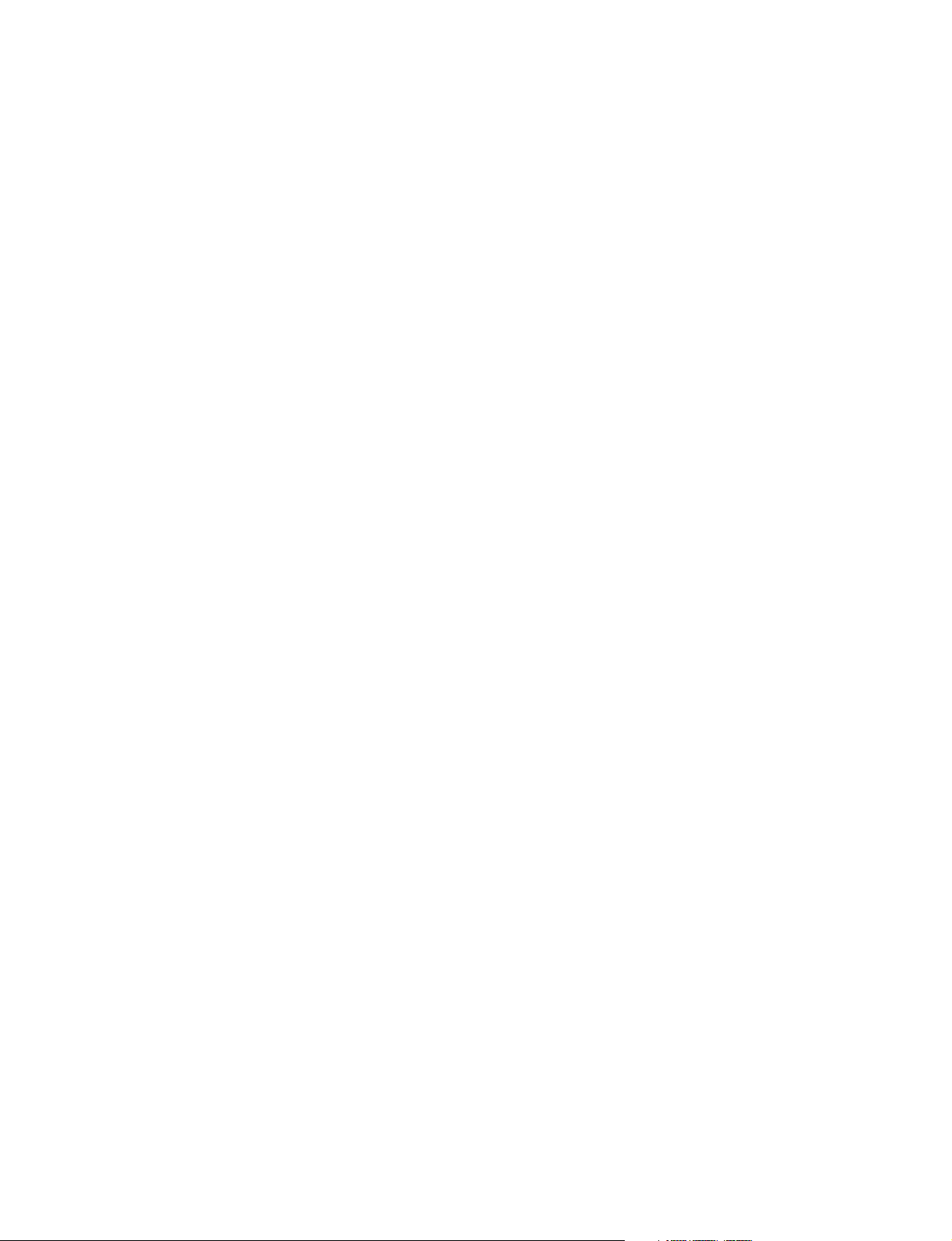
Peak Inrush Current
OXF-CP3048PS
(1) Power ON, current probe method:
50A (100V)
110A (240V)
(2) Hot switching inrush current, measured in
accordance with European standard EN55103-1:
40A (230V)
OXF-IO3000
(1) Mise sous tension (ON), méthode de sondage du
courant:
20A (100)
70A (240V)
(2) Mesuré conformément
EN55103-1:
à la norme européenne
30A (230V)
OXF-SP3000
(1) Power ON, current probe method:
40A (100V)
80A (240V)
(2) Hot switching inrush current, measured in
accordance with European standard EN55103-1:
80A (230V)
OXF-IO3000
(1) Power ON, current probe method:
20A (100V)
70A (240V)
(2) Hot switching inrush current, measured in
accordance with European standard EN55103-1:
30A (230V)
Appel de Courant de Crête
OXF-CP3048PS
(1) Mise sous tension (ON), méthode de sondage du
courant:
50A (100V)
110A (240V)
(2) Mesuré conformément
EN55103-1:
40A (230V)
à la norme européenne
Spitzenstrom
OXF-CP3048PS
(1) Einschaltstrom, Stromsonde:
50A (100V)
110A (240V)
(2) Gemessen in EN55103-1:
40A (230V)
OXF-SP3000
(1) Einschaltstrom, Stromsonde:
40A (100V)
80A (240V)
(2) Gemessen in EN55103-1:
80A (230V)
OXF-IO3000
(1) Einschaltstrom, Stromsonde:
20A (100V)
70A (240V)
(2) Gemessen in EN55103-1:
30A (230V)
OXF-SP3000
(1) Mise sous tension (ON), méthode de sondage du
courant:
40A (100V)
80A (240V)
(2) Mesuré conformément
EN55103-1:
à la norme européenne
80A (230V)
i
Page 4

OXF-CP3048PS only
WARNING
This unit has no power switch.
When installing the unit, incorporate a readily
accessible disconnect device in the fixed wiring, or
connect the power cord to a socket-outlet which must
be provided near the unit and easily accessible.
If a fault should occur during operation of the unit,
operate the disconnect device to switch the power
supply off, or disconnect the power cord.
WARNUNG
Dieses Gerät hat keinen Netzschalter.
Beim Einbau des Geräts ist daher im Festkabel ein
leicht zugänglicher Unterbrecher einzufügen, oder das
Netzkabel muß mit einer in der Nähe des Geräts
befindlichen, leicht zugänglichen Wandsteckdose
verbunden werden.
Wenn während des Betriebs eine Funktionsstörung
auftritt, ist der Unterbrecher zu betätigen bzw, das
Netzkabel abzuziehen, damit die Stromversorgung
zum Gerät unterbrochen wird.
WARNING: THIS WARNING IS APPLICABLE FOR
USA ONLY.
If used in USA, use the UL LISTED power cord
specified below.
DO NOT USE ANY OTHER POWER CORD.
Plug Cap Parallel blade with ground pin
(NEMA 5-15P Configuration)
Cord Type SJT, three 16 or 18 AWG wires
Length Less than 2.5 m (8 ft 3 in)
Rating Minimum 10 A, 125 V
Using this unit at a voltage other than 120V may
require the use of a different line cord or attachment
plug, or both.
To reduce the risk of fire or electric shock, refer
servicing to qualified service personnel.
ii
Page 5

Table of Contents
About This Manual....................................................................................5
Chapter 1
Overview
Chapter 2
Powering The OXF-R3
Chapter 3
Getting Started
1-1 Overview ......................................................................................... 1-2
1-2 Data Flow........................................................................................ 1-4
1-3 Signal Flow...................................................................................... 1-6
2-1 OXF-R3 Start-Up........................................................................... 2-2
2-1-1 Start-Up Procedure............................................................. 2-2
2-2 OXF-R3 Shutdown......................................................................... 2-4
2-2-1 Shutdown Procedure .......................................................... 2-4
3-1 The Control Surface...................................................................... 3-2
3-2 Fader Paging.................................................................................. 3-8
3-3 Assignable Channel Processing.................................................... 3-9
3-4 Input Channel, Equaliser and Filters........................................ 3-10
3-5 Free Assign Area and Dynamics................................................ 3-11
3-6 Multitrack, Routing for Multitrack, Super Send Groups and
Multi-Format................................................................................ 3-12
3-7 Sends............................................................................................. 3-13
3-8 Select To Faders.......................................................................... 3-14
3-9 Select To Pans.............................................................................. 3-17
3-10 Basic Console Operations........................................................... 3-18
3-10-1 To Route a Mic or Line Input to the Main Output Bus ... 3-19
3-10-2 To Set Up a Super Send Group from Channel Inputs ...... 3-20
3-10-3 To Send Signals to Tracks on Tape ................................. 3-21
3-10-4 To Monitor Signals to and from Tape.............................. 3-22
3-10-5 To Set Up a Stereo Headphone Mix for Foldback 1 O/P 3-23
3-10-6 To Equalise Signal Feeding the Multitrack ..................... 3-24
3-10-7 To Equalise Monitor Signal Post Multitrack ................... 3-25
3-10-8 To Insert Dynamics Pre Multitrack Send......................... 3-26
3-10-9 To Insert Dynamics Post Multitrack Return .................... 3-27
3-10-10 To Bounce Tracks ............................................................ 3-28
3-10-11 To Set Up Super Send Groups from Multitrack .............. 3-29
3-10-12 To Set Up a De-Esser Using Dynamics Side-Chain EQ.. 3-30
3-10-13 To Link Compressor Side-Chains in a Group ................. 3-31
3-10-14 To Link Compressor Side-Chains so that One Channel
Controls a Second Channel .............................................. 3-32
Table of Contents 1
Page 6

Table of Contents
Chapter 4
Signal Paths
4-1 The Basic (Default) Signal Path................................................... 4-2
4-2 Mix-Down Signal Path with Processing Inserted....................... 4-4
4-3 Mix-Down with Post Channel Fader Insert................................ 4-6
4-4 Recording to a Multitrack............................................................ 4-7
4-5 In-Line Channel Multitrack Recording Set-up.......................... 4-8
4-6 In-Line Channel with Insert Post Channel Fader
(Monitor Function)........................................................................ 4-9
4-7 SEND 1 Pre Fader Headphones Feed........................................ 4-10
4-8 SEND 1 Post Fader Headphones Feed...................................... 4-11
4-9 Broadcast Mode........................................................................... 4-12
4-10 Channel Metering........................................................................ 4-15
4-10-1 Channel Meter Default ..................................................... 4-15
4-10-2 Channel Meters to Input................................................... 4-15
4-10-3 Send Monitor ................................................................... 4-16
4-10-4 Return Monitor ................................................................ 4-16
4-10-5 MULTI in Channel Path .................................................. 4-17
4-11 Dynamics Side-Chain Linking................................................... 4-18
4-11-1 Dynamics Side-Chain Link Right .................................... 4-18
4-11-2 Dynamics Side-Chain Busses 1-4 .................................... 4-20
4-12 Mixing to the Main Output Bus................................................. 4-22
4-12-1 Main Output Bus Set-up .................................................. 4-24
4-12-2 Channel Signal to the Main Output ................................. 4-26
4-13 Multi-Stem Set-up....................................................................... 4-29
4-13-1 Multi-Stem Set-up Procedure .......................................... 4-32
4-13-2 Multi-Stem Monitor Path ................................................. 4-36
4-13-3 Multi-Stem Source Channels ........................................... 4-40
4-13-4 Stem Monitor Switching .................................................. 4-48
4-13-5 Stem Monitor Switching GUI Set-up .............................. 4-50
4-13-6 Fold-Down Matrix GUIs ................................................. 4-52
Chapter 5
Control Screens
Chapter 6
Technical Descriptions
5-1 The Master Control Screens.......................................................... 5-2
5-2 Channel Screens............................................................................. 5-5
5-2-1 Routing GUI ........................................................................... 5-8
5-2-2 I/O GUI ................................................................................ 5-11
5-2-3 Equaliser & Filters GUI ....................................................... 5-28
5-2-4 Dynamics GUI ..................................................................... 5-29
5-2-5 Preferences GUI ................................................................... 5-30
5-2-6 Master GUI (Includes Main Bus Outputs) ........................... 5-39
6-1 OXF-R3 System Description......................................................... 6-2
6-1-1 Control Surface Configurations ........................................... 6-3
6-2 Channels Section Panels................................................................ 6-6
6-2-1 Fader Panel........................................................................... 6-6
6-2-2 Select to Faders Panel .......................................................... 6-9
6-2-3 Pans Panel .......................................................................... 6-13
6-2-4 Select to Pans Panel ........................................................... 6-15
6-2-5 Input and Equaliser Panel .................................................. 6-17
6-2-6 Free Assign Area & Dynamics Panel ................................ 6-20
6-2-7 Multitrack Panel ................................................................. 6-25
2 Table of Contents
Page 7

Chapter 6
Technical Descriptions
6-2-8 Routing Panel ..................................................................... 6-28
6-2-9 LCD Channel Screen Panel ............................................... 6-31
6-2-10 Sends 1-24 Panel ................................................................ 6-32
6-3 Central Section Panels................................................................. 6-38
6-3-1 Master Fader Panel ............................................................ 6-38
6-3-2 Monitor Panel..................................................................... 6-39
6-3-3 Control Keyboard Panel..................................................... 6-62
6-3-4 Super Send Groups, Send Outputs and
Multi-Format Panel ............................................................ 6-76
6-3-5 Central Section Faders ....................................................... 6-86
6-3-6 Control LCD Screen Panel................................................. 6-87
6-3-7 QWERTY Keyboard.......................................................... 6-88
6-3-8 Trackerballs........................................................................ 6-89
6-4 Meter Bridge................................................................................. 6-90
6-4-1 Mono Channel Meters........................................................ 6-90
6-4-2 Stereo Centre Section Meters............................................. 6-92
6-4-3 Other Meter Bridge Indicators ........................................... 6-95
6-5 Signal Processing Rack................................................................ 6-96
6-5-1 SP Rack Modules ............................................................... 6-96
6-6 I/O Racks....................................................................................... 6-97
Chapter 7
Session Management™
(Continued)
7-1 The Basics........................................................................................ 7-2
7-2 Files Hierarchy and Automatable Controls................................. 7-3
7-2-1 Files Hierarchy ..................................................................... 7-3
7-2-2 Automatable Controls .......................................................... 7-6
7-3 File Data Storage............................................................................ 7-7
7-4 Programme Material...................................................................... 7-8
7-5 Mixing Overview............................................................................ 7-9
7-5-1 Getting Started ..................................................................... 7-9
7-5-2 Name the Artist/Project and Title ...................................... 7-10
7-5-3 To Set Cue Points............................................................... 7-11
7-5-4 To Automate Cuts .............................................................. 7-13
7-5-5 To Save a Mix .................................................................... 7-19
7-5-6 To Automate Fader Moves ................................................ 7-20
7-5-7 Dropping Out of Write on Subsequent Mix Passes ........... 7-21
7-5-8 To Record Absolute Moves for a Number of Faders........ 7-22
7-5-9 To Trim Fader Moves ........................................................ 7-22
7-5-10 To Trim Moves for a Number of Faders ............................ 7-22
7-5-11 To Automate a Pan Move (or any other Knob) ................. 7-23
7-5-12 To Assemble a Mix ............................................................ 7-24
Table of Contents 3
Page 8

Table of Contents
Chapter 7
Session Management™
7-6 The Session Management™ Screen Pages ................................. 7-27
7-6-1 The Start-up Logo Screen .................................................. 7-27
7-6-2 The System Screen............................................................. 7-28
7-6-3 The Machines Screen ......................................................... 7-30
7-6-4 Artists/Projects & Titles Screen ......................................... 7-32
7-6-5 Mixes & Cues Screen......................................................... 7-35
7-6-6 Merge/Assemble Screen .................................................... 7-40
7-6-7 Track Lists Screen.............................................................. 7-46
7-6-8 Snapshots, Copy & Link Screen ........................................ 7-49
7-6-9 Copy Channel Fader Balance to M/T Faders and M/T to
Channels............................................................................. 7-60
7-6-10 Copy Monitor and M/T Send Fader Balance to Cues ........ 7-60
7-6-11 Quick Copy EQ A to B and B to A .................................... 7-60
7-6-12 Machine Remotes Screen ................................................... 7-61
7-7 Dynamic Automation Moves ....................................................... 7-64
7-7-1 Motorised Fader Controls .................................................. 7-64
7-7-2 Automating Faders ............................................................. 7-65
7-7-3 To Automate Cuts .............................................................. 7-70
7-7-4 To Automate Other Switches ............................................. 7-76
7-7-5 To Automate a Pan Move (or any other knob) .................. 7-77
7-7-6 Dropping Out of Write on Subsequent Mix Passes
for Knobs ........................................................................... 7-78
7-7-7 To Trim Pan Moves (or any other knob) ........................... 7-78
7-7-8 Automation Off and Selective Automation Isolate............ 7-79
7-7-9 Film Mode.......................................................................... 7-80
7-7-10 Global Ready Enable ......................................................... 7-81
7-8 Offline Automation...................................................................... 7-84
7-9 MIDI.............................................................................................. 7-89
7-9-1 MIDI Control Pages ........................................................... 7-89
7-9-2 Setting MIDI parameters.................................................... 7-90
7-9-3 MIDI Bars & Beats ............................................................ 7-93
7-10 Backups........................................................................................ 7-95
7-11 Preferences ................................................................................. 7-101
Appendixes
4 Table of Contents
Software Installation/Upgrades........................................................... A-2
Multi-Format LS Calibration.............................................................. A-3
Specifications......................................................................................... A-6
OXF-R3 Diagnostics........................................................................... A-19
Index........................................................................................................ I-1
Page 9

About This Manual
Purpose and intended readers
This is the operation manual for the OXF-R3 digital
audio mixing console. It explains how to use the
OXF-R3 to record, mix and output digital audio
signals.
This manual is aimed at professionals such as
operators and engineers working in high-end recording
studios, production companies and broadcasting
stations. It is assumed that the reader has prior
experience of using professional audio equipment.
Use this manual as a reference, by referring to the
chapters as summarised below. If however you have
limited experience of using this kind of equipment, we
recommend that you read through the entire manual.
The block diagrams contained in this manual are
intended to help you understand the signal flow and
operation of the OXF-R3.
Model numbers covered by this manual
This manual refers in general terms to the OXF-R3.
The illustrations show the 24-C-24 version, which is
the current model.
Chapter 6 Technical Descriptions
Provides the descriptions of all the modules of the
OXF-R3, including the names, locations and functions
of the controls. This chapter also includes descriptions
of the associated SP Rack and I/O Rack system.
Chapter 7 Session Management™ System
Describes the sophisticated and flexible Session
Management™ system available to OXF-R3 users,
including automation of functions - a key feature of the
Session Management™ system. Both static and
dynamic automation is possible using the OXF-R3.
Appendixes
Provide the information for the following:
• Software installation/upgrades
•Multi-format LS calibration
• Specifications
•Diagnostic facilities (There are no user operable
diagnostic facilities provided in this version of the
OXF-R3).
Organisation
This manual is divided into the following seven
chapters and four appendixes:
Chapter 1 Overview
Introduces the features of the OXF-R3 and how it may
be used to configure a complete system.
Chapter 2 Powering the OXF-R3
Includes the system power-up procedure and the
boot-up sequence for the host computer.
Chapter 3 Getting Started
Gives an overview of the OXF-R3 control surface
describing the principles of operation. The panels are
described in enough detail to allow the experienced
operator to start using the OXF-R3.
Chapter 4 Signal Paths
Explains the general principles of building signal paths
and gives examples of types of signal paths that may
be built from the basic default signal path existing at
‘fire-up’.
Chapter 5 Control Screens
Lists all the control screens available in the OXF-R3.
The screens related to the channels and mixer
functions are described in detail.
About This Manual 5
Page 10

About This Manual
Conventions used in this manual
This manual uses the following conventions:
Chapter 3, Section 10
Subsection 5
within Section 10
•
•
Operation
Step number
Cross-reference within
the manual
Important note
6 About This Manual
•
•
Page 11

Related manuals
In addition to this operation manual, the following
manuals are available for the OXF-R3:
• Installation Manual
• Service Manual
About This Manual 7
Page 12

About This Manual
Glossary of Terms
ABS Absolute
ADC Analogue to Digital Converter
AES Audio Engineering Society
AFL After Fader Listen
ATR Audio Tape Recorder
AUX Auxiliary
CAL Calibrated or Calibration
CH Channel
CMRR Common Mode Rejection Ratio
CR Control Room
DAC Digital to Analogue Converter
DAT Digital Audio Tape
DIV Divergence
DYN Dynamics
EBU European Broadcasting Union
EDL Edit Decision List
EQ Equaliser or Equalisation
EXT External
FILT Filter
FS Sampling Frequency
GDC Global Delay Compensation
GPI General Purpose Interface
GUI Graphical User Interface
O/B Outside Broadcast
O/L Overload
PAN Panoramic
PCB Printed Circuit Board
PCM Pulse Code Modulation
PFL Pre Fader Listen
PSU Power Supply Unit
RET Return
RSL Remote Studio Link
S-C Side Chain
SDDS Sony Dynamic Digital Sound
SDIF Sony Digital Interface Format
SEL Select
SIG Signal
SM Session Management
SMPTE Society of Motion Picture & Television
Engineers
SMS Session Management System
SP Signal Processing
SPL Sound Pressure Level
SRC Sample Rate Converter
SSG Super Send Group
STER Stereo
SUR Surround
S/W Software
HF High Frequency
HMF Higher Mid Frequency
H/W Hardware
I/O Input/Output
LCD Liquid Crystal Display
LED Light Emitting Diode
LF Low Frequency
LMF Lower Mid Frequency
L/R Left/Right
LS Loudspeaker
MADI Multi-Channel Audio Digital Interface
MF Mid Frequency
MIC Microphone
MIDI Musical Instrument Digital Interface
M.O. Magneto-Optical (disk)
MON Monitor
M/T Multitrack
MTR Meter
T/B Talkback
TC Time Code
TCF Time Code Frame
TFT Thin Film Transistor
T/LIST Track List
TRM Trim
UPS Uninterruptable Power Supply
VCA Voltage Controlled Amplifier
VDU Video Display Unit
VGA Video Graphics Array
8 Glossary of Terms
Page 13

Chapter 1 – Overview
This chapter introduces the OXF-R3 digital audio mixing console and
describes the main features. An example system configuration and a
signal flow diagram are included.
Chapter 1 Contents
1-1 Overview ......................................................................................... 1-2
1-2 Data Flow ........................................................................................ 1-4
1-3 Signal Flow ...................................................................................... 1-6
Chapter 1 Overview
Chapter 1 Overview 1-1
Page 14

1-1 Overview
1-1 Overview
Chapter 1 Overview
The OXF-R3 is a ‘high end’ digital audio mixing console system. It
comprises four main components:
• Control Console with Modular Control Surface
• Host Computer
• Signal Processing (SP) Rack
• Digital and Analogue I/O Racks
The following illustration shows a basic system concept diagram.
21
1 SP Rack
2 Host Computer
3 Multitrack Tape Recorder(s)
1-2 Chapter 1 Overview
5
System Concept diagram
4 Digital and Analogue I/O Racks
5 Control Console
4
3
Page 15

Control Console
Compared with traditional console designs, the OXF-R3 offers greater
flexibility within more compact dimensions by using an assignable control
surface.
Modular Control Surface
The control surface of the OXF-R3 makes extensive use of assignable
panels to provide a console of manageable size for either one or two
operators, whilst giving greatly increased functionality. The current
system is capable of controlling up to 96 full channels and 12 stereo return
channels. The modular system divides functionally into the master
section, located in the centre, and the channel sections located either side
of the master section.
Signal Processing (SP) Rack
The SP rack is designed to use the minimum number of signal processing
cards depending on the system size. A high level Software Design Tools
System is used to generate automatically the low level software microcode
which runs the SP system. Data links to and from the control console are
via Ethernet connections, whilst a MADI interface is used between the SP
rack and the I/O racks. Additional bandwidth, available within the MADI
signal, is used to pass data for purposes such as remote control of analogue
amplifier gain.
Chapter 1 Overview
Digital and Analogue I/O Racks
The I/O racks are designed to be located close to the equipment with which
they interface. Each I/O rack can contain a mix of up to 56 high quality
analogue inputs and/or outputs on 10 analogue I/O cards. Each analogue
card handles 4 or 8 inputs and 4 or 8 outputs according to its type. A mix
of input and output cards in the same I/O rack may, for example, allow cue
outputs for headphones to be local to appropriate microphone sources.
The digital and analogue I/O are housed in a single rack type. Digital I/O
has the same capability as the analogue, of up to 56 inputs and 56 outputs
per rack via AES/EBU and SDIF-2 (24) modules. The digital I/O system
also includes modules for Timecode, 9-Pin, GPI and MIDI. MADI
connections may be made directly to the SP rack.
Machine Control
Machine control for the OXF-R3 is accomplished via Sony 9-Pin control
and third party devices such as the “motionworker”, supplied by
Motionworks Ltd.
Note:
Refer to the Appendixes in this manual for further details of OXF-R3 capabilities.
Chapter 1 Overview 1-3
Page 16

1-1 Overview
1-2 Data Flow
1
Chapter 1 Overview
2
(LC)
L
C
SUB
CR MONITORS 1
CR MONITORS 2
CR MONITORS 3
(RC)
R
CONTROL FOR SP AUDIO PROCESSING & MACHINES
SYSTEM STATUS & DISPLAY DATA
MADI
AUTOMATION
MEDIA
HOST COMPUTER
MODEM
SP RACK
4
SURROUND L SURROUND R
AUDIO AUDIO
I/O RACK
Sample installation illustrating Audio & Control Data flow
FX RACK
1 Control Room
2 TRACK ANALOGUE
GPI
AUDIO
MADI
1-4 Chapter 1 Overview
2 Rack Room
Page 17

3
GPI
RECORD REHEARSE CUE
LISTEN
STUDIO
L/S
Chapter 1 Overview
GAIN
MADI
FS
MADI
I/O
RACK
AES/EBU
I/O RACK
MOTIONWORKER PROTOCOL
MASTER TC
TRANSPORT 9P
TC
TRANSPORT 9P
PCM-7050
DAT
AES/EBU
AUDIO
TC
PCM-7050
DAT
AES/EBU
AUDIO
AUDIO
TC
SYNCHRONISER
TC
MOTIONWORKER
TC
TRANSPORT 9P
FOLDBACK
GPI
RECORD REMOTES & TALLIES
TRANSPORT 9P
TC
PCM-7050
DAT
AES/EBU
PCM-3348 48 TRACK
PCM-9000
MASTERDISC
FS OUT
3 Studio
4 Machine Room
TIME CODE CONTROL DATA AUDIO DATA
Chapter 1 Overview 1-5
Page 18

1-1 Overview
1-3 Signal Flow
Chapter 1 Overview
MIC
M/T
LINE
MIC
M/T
LINE
Ø
Ø
Ø
CHs 1-48
Ø
Ø
Ø
CHs 49-96
SELECTOR 1 SELECTORS 2-7 SELECTOR 8
SELECTOR 1 SELECTORS 2-7 SELECTOR 8
BYPASS
FILTERS
5 BAND EQ
DYNAMICS
INSERT
DELAY FX
FADER
MULTITRACK
FUTURE SP
BYPASS
FILTERS
5 BAND EQ
DYNAMICS
INSERT
DELAY FX
FADER
MULTITRACK
FUTURE SP
ST.
LCRS
5.1
7.1
ST
LCRS
5.1
7.1
UP
TO 8
STEMS
AUXILIARY
SENDS 1-24
ST.
LCRS
5.1
7.1
ST
LCRS
5.1
7.1
UP
TO 8
STEMS
AUXILIARY
SENDS 1-24
MAIN
OUTPUT
BUS
SUPER
SEND GPs
1-16
BUSSES
1-48
48 M/T
SENDS &
RETURNS
CUE &
MAIN
OUTPUT
BUS
SUPER
SEND GPs
1-16
BUSSES
1-48
48 M/T
DIRECT
OUTPUTS
CUE &
M/T
M/T
MIC
M/T
LINE
OXF-R3 signal flow
SELECTOR 1 SELECTORS 2-7 SELECTOR 8
Ø
Ø
Ø
RETURN CHs 97-120
BYPASS
2 BAND EQ
INSERT
DELAY FX
FADER
FUTURE SP
ST.
LCRS
5.1
7.1
CUE &
AUXILIARY
SENDS 1-24
MAIN
OUTPUT
BUS
SUPER
SEND GPs
1-16
1-6 Chapter 1 Overview
Page 19

EXTERNAL SOURCES 1-8
8 X STEREO MONITOR
EXTERNAL SOURCES 9-12
INPUTS
4 X 8 WIDE
SURROUND
MONITOR INPUTS
LS 1
MAIN
CONTROL ROOM
MONITOR LS
LS 2
CONTROL ROOM
MONITOR LS
Chapter 1 Overview
SOLO
AFL
PFL
TALKBACK
LISTEN MIC 1
LS 3
MONITOR LS
STUDIO LS 1
STUDIO LS 2
FOLDBACK 1
FOLDBACK 2
FOLDBACK 3
FOLDBACK 4
TALKBACK 1
MONITOR SECTION
CUE & AUXILIARY SENDS 1-24
MAIN OUTPUT BUS - STEREO, LCRS, 5.1 or 7.1
48 MULTITRACK BUSSES - Up to 8 MULTI-CHANNEL STEMS
16 SUPER SEND GROUPS - MONO, STEREO, LCR, LCRS, 5.0, 5.1, 7.0 & 7.1
Chapter 1 Overview 1-7
Page 20

Page 21

Chapter 2 – Powering The OXF-R3
This chapter provides step-by-step procedures for starting up the OXF-R3,
including the power-up sequence and the booting of the Host Computer. It
also includes the procedure for controlled shutdown of the OXF-R3.
Chapter 2 Contents
2-1 OXF-R3 Start-Up ........................................................................... 2-2
2-1-1 Start-up Procedure ............................................................... 2-2
2-2 OXF-R3 Shutdown ......................................................................... 2-4
2-2-1 Shutdown Procedure ............................................................ 2-4
Chapter 2 Powering The OXF-R3
Chapter 2 Powering the OXF-R3 2-1
Page 22

2-1 OXF-R3 Start-Up Procedure
2-1 OXF-R3 Start-Up
CAUTIONS:
1. Before starting up the OXF-R3, check that all Monitor
Loudspeaker Power Amps are turned off or muted.
2. Switch on equipment in the sequence given here, to ensure troublefree start-up.
Chapter 2 Powering The OXF-R3
2-1-1 Start-Up Procedure
1. Check that the motionworker and Lynx Time Code Module are already
switched on and running normally.
2. Switch on the power to the SP Rack.
3. Switch on the power to the Host Computer.
4. Switch on the power to the I/O Racks.
Note:
It is important that the I/O racks are switched on in the sequence of the Sync
Clock wiring loop connected to the clock inputs of the I/O Racks.
5. The Host Computer performs its start-up and self-test routines. At the
end of these routines, a triple chevron prompt >>> should be displayed
on the monitor.
6. Type b then press {RETURN} to start the boot-up process for the
OXF-R3 system.
2-2 Chapter 2 Powering the OXF-R3
Note:
If your Host Computer has been configured for Auto-boot (an option at set-up),
the triple chevron prompt will not be displayed and boot-up will proceed
automatically.
7. At the end of the boot-up procedure, the Login field will be displayed
on the monitor.
8. Now switch on the power to the control panel. All 7 LCD screens will
show activity as programs are downloaded from the Host Computer to
the computers within the console. When downloading is completed,
an ‘X’ is displayed in the centre of each screen.
Page 23

9. Log in at the Host Computer. Note that the user name and password
below are the system defaults.
Type sm (case-sensitive) then press {RETURN}.
Type in the password: oxf-r3 (case-sensitive), then press {RETURN}.
Notes:
1 oxf-r3 is the default password. This may be changed but its modification must
be carried out with help from Sony personnel.
2 Login can be initiated while programs are still being downloaded from the Host
Computer. It is not necessary to wait until all the console LCD screens are
displaying ‘X’ in their centres.
10. Once logged-in, a window is displayed on the monitor of the Host
Computer. Use the mouse to move the cursor into this window entitled
STIF. Note that the window surround changes colour from green to
red, to indicate that this is now the active window.
11. Check that the console LCD screens are all displaying ‘X’ before
proceeding, then:
Type: run_r3 (case-sensitive) then press {RETURN}.
Chapter 2 Powering The OXF-R3
12. Observe that the centre LCD screen in the console displays a summary
of the processes being executed by the Host Computer which are
displayed in greater detail on the monitor.
13. When the loading of the Netlist is complete, the centre screen of the
console displays the OXF-R3 logo.
14. Switch-on is now complete, but wait until all controls on the control
panel are initialised (indicated by their lighting up) before operating
the system.
Chapter 2 Powering the OXF-R3 2-3
Page 24

2-2 OXF-R3 Shutdown Procedure
2-2 OXF-R3 Shutdown
CAUTION:
Turn off or mute all monitor amplifiers connected to the OXF-R3.
Unless the OXF-R3 is to remain switched off for a prolonged period, it
will be more convenient to leave the Clock Synchronisation source
running.
Chapter 2 Powering the OXF-R3
2-2-1 Shutdown Procedure
1. At the centre LCD screen on the OXF-R3 control surface, use the
appropriate softkey to select SYSTEM.
Note:
If necessary, retrace a number of steps through the screens hierarchy to reach this
point. Refer to the Screens Structure diagram in Chapter 5 for detailed
information on the screen page hierarchy.
2. On the SYSTEM screen page, click on SYSTEM SHUTDOWN on the
right side of the screen if it is displayed.
3. If SHUTDOWN is not displayed click on the ‘User field’ for a pop-up
and click on ADMIN. Enter the admin password (default is admin in
lower case) and click on OK. The field which includes SYSTEM
SHUTDOWN will then appear in the right side of the screen. Click on
it. A dialogue box will appear on the screen to request confirmation of
Shutdown and ask if current work should be saved. Press {ENTER} on
the Control Keyboard or click on OK.
4. The console now shuts down and power to the control surface can be
turned off but the STIF and UNIX windows on the Host Computer
monitor remain.
2-4 Chapter 2 Powering the OXF-R3
5. On the Host Computer, place the mouse cursor in the STIF window
and
Type: exit (case-sensitive) then press {RETURN}.
Note:
It is important to switch off the power to the control surface for a minimum of 10
seconds before attempting a re-start.
6. For a re-boot, turn on the power to the control surface again and follow
the Start-Up Procedure, in the previous section, from step 11. For a
complete power-down, continue with step 7 in this section.
Page 25

7. To shut down the Host Computer, place the cursor in the UNIX
window, and
Type: su (case-sensitive) which stands for ‘superuser’, then press
{RETURN}.
8. At the ‘password’ prompt:
Type the superuser password, oxf-r3 (case sensitive) is the default,
then press {RETURN}.
9. At the prompt which follows:
Type: shutdown -h now (case sensitive), then press {RETURN}.
10. Wait for the >>> prompt to appear before powering down the Host
Computer, SP and I/O Racks.
Chapter 2 Powering the OXF-R3
Chapter 2 Powering the OXF-R3 2-5
Page 26

Page 27

Chapter 3 – Getting Started
This chapter gives an overview of the control surface layout and
functionality. It also provides easy to follow, step-by-step procedures for
basic operations of the console. These are designed to help the
experienced operator become familiar with the OXF-R3 within a short
period of time.
Chapter 3 Contents
3-1 The Control Surface...................................................................... 3-2
3-2 Fader Paging.................................................................................... 3-8
3-3 Assignable Channel Processing ...................................................... 3-9
3-4 Input Channel, Equaliser and Filters ............................................. 3-10
3-5 Free Assign Area and Dynamics ................................................... 3-11
3-6 Multitrack, Routing for Multitrack, Super Send Groups and
Multi-Format ............................................................................... 3-12
3-7 Sends............................................................................................. 3-13
3-8 Select To Faders .......................................................................... 3-14
3-9 Select To Pans .............................................................................. 3-17
3-10 Basic Console Operations ........................................................... 3-18
3-10-1 To Route a Mic or Line Input to the Main Output Bus ... 3-19
3-10-2 To Set Up a Super Send Group from Channel Inputs ...... 3-20
3-10-3 To Send Signals to Tracks on Tape ................................. 3-21
3-10-4 To Monitor Signals to and from Tape.............................. 3-22
3-10-5 To Set Up a Stereo Headphone Mix for Foldback 1 O/P 3-23
3-10-6 To Equalise Signal Feeding the Multitrack ..................... 3-24
3-10-7 To Equalise Monitor Signal Post Multitrack ................... 3-25
3-10-8 To Insert Dynamics Pre Multitrack Send......................... 3-26
3-10-9 To Insert Dynamics Post Multitrack Return .................... 3-27
3-10-10 To Bounce Tracks............................................................ 3-28
3-10-11 To Set Up Super Send Groups from Multitrack .............. 3-29
3-10-12 To Set Up a De-Esser Using Dynamics Side-Chain EQ.. 3-30
3-10-13 To Link Compressor Side-Chains in a Group.................. 3-31
3-10-14 To Link Compressor Side-Chains so that One Channel
Controls a Second Channel .............................................. 3-32
Chapter 3 Getting Started
Chapter 3 Getting Started 3-1
Page 28

3-1 The Control Surface
3-1 The Control Surface
The OXF-R3 comes in two configurations known as the 24-C-24 and the
24-C-0. The basic elements are illustrated below.
Chapter 3 Getting Started
1
2 3
24-C-24 Control Surface Configuration
4
1
24-C-0 Control Surface Configuration
4
2
3-2 Chapter 3 Getting Started
Page 29

Control Surface Elements
11
1 Left hand 24 Fader Channels Section
11
22
2 Central Master Section
22
33
3 Right hand 24 Fader Channels Section
33
44
4 Meter Bridge
44
The Control Surface in general
A key feature of the OXF-R3 is its Assignable Panels, which divide further
into four basic areas:
• INPUT CHANNEL, EQUALISER and FILTERS
• FREE ASSIGN AREA & DYNAMICS
• MULTITRACK, ROUTING for MULTITRACK, SUPER SEND
GROUPS and MULTI-FORMAT
• SENDS (For Foldback and Effects feeds)
The channel section panel areas are mirrored so that every function can be
operated from either side of the console, allowing two operators to work
on the same channels simultaneously. The ability to have 48 channel
faders and their related functions on view at all times is an advantage but
everything can be operated from just one 24 fader channel bank and the
centre section, as in the more compact 24-C-0 design.
Use the following two diagrams for reference to identify each area as it is
explained whilst reading through this manual.
Chapter 3 Getting Started
Operation of the control surface can be split into 5 main areas:
1. USE OF FADER PAGING
2. USING ASSIGNABLE SIGNAL PROCESSING
3. SELECT TO FADERS FUNCTIONS
4. SELECT TO PANS FUNCTIONS
5. BUILDING SIGNAL PATHS
(Described in detail in Chapter 4)
Chapter 3 Getting Started 3-3
Page 30
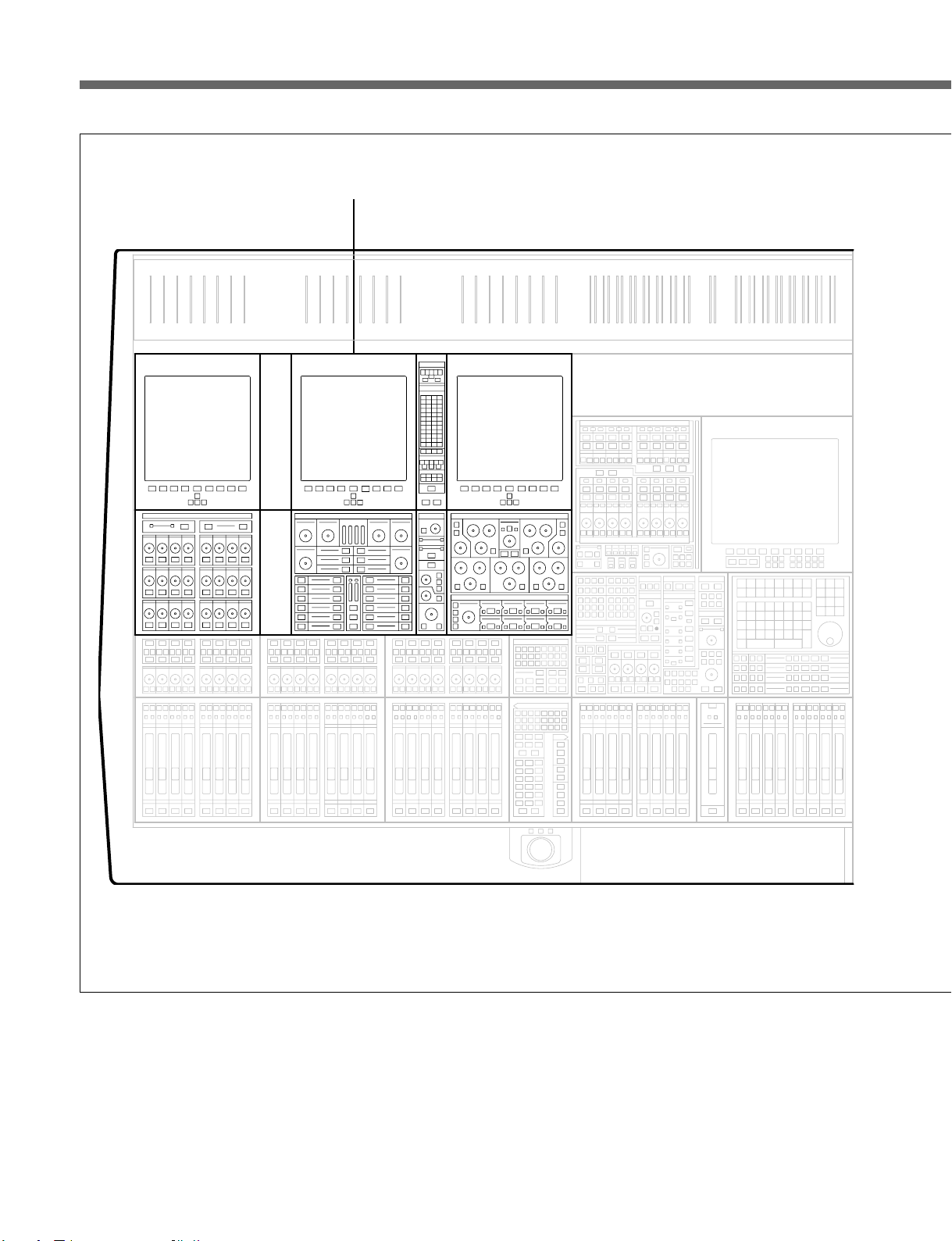
3-1 The Control Surface
1
OXF-R3 Assignable Channel Areas
3-4 Chapter 3 Getting Started
1 Left hand assignable channel controls
2 Right hand assignable channel controls
Page 31

2
Chapter 3 Getting Started
Chapter 3 Getting Started 3-5
Page 32

3-1 The Control Surface
1
Chapter 3 Getting Started
3
9
!º
3
4
!¡
3
5
6
7
8
2
!•
OXF-R3 panel locations
3-6 Chapter 3 Getting Started
!£
!¢
!™
!ª
@™
!∞
@º
!§
@¡
@£
@º
!¶
Page 33

1 Meter Bridge – Mono Meters
3
!¡
4
3
!º
9
3
1
2 Meter Bridge – Stereo Meters
3 Channel Screens (6)
4 Routing Panels
5 Multi-Channel Set-up Panel
6 Super Send Group Masters
7 Sends Masters
Chapter 3 Getting Started
8 Central Control Screen
9 Sends Panels
0 Free Assign Area/Dynamics
Panels
!¡Input & Equaliser Panels
!™ Multitrack Panels
!£Track Monitoring Controls
!¢Assignable Pan Knobs
!∞
@™
!ª
!™
!£
!¢
!∞ Select to Pans Panels
!§Monitor & Foldback Panel
!¶Control Keyboard & Automation
Controls
!•Assignable Channel Faders
!ªSelect to Faders Panels
@º Multi-Purpose Faders
@¡ Main Output Fader
@™ Trackerballs
@£ QWERTY Keyboard (beneath
sliding cover)
!•
Chapter 3 Getting Started 3-7
Page 34

3-2 Fader Paging
3-2 Fader Paging
Chapter 3 Getting Started
The OXF-R3 has 48 (or 24 on a 24-C-0) channel faders on its control
surface but Fader Paging enables control of a much greater number of
channels. Fader Paging allows banks of 24 channels to be selected on
either side of the centre section at any time. The diagram illustrates how
Fader Paging relates to a standard in-line console. Use the SELECT TO
FADERS panel to select the fader bank required. Within that panel, there
are a number of buttons marked CHS 1-24, CHS 25-48 and so on. There is
a SELECT TO FADERS panel for each set of 24 channel faders, left and
right of the centre section.
96 CHANNEL IN-LINE CONSOLE
1-24 25-48 49-72
CENTRAL
MASTER
SECTION
73-96
SELECT TO FADERS
PANEL
SELECT TO FADERS
SEND1SEND2SEND3SEND4SEND5SEND6SEND7SEND
SEND9SEND10SEND11SEND12SEND13SEND
SEND18SEND19SEND20SEND21SEND22SEND23SEND
SEND
17
SHOW
SUB
SUPER
VALUE
LEVEL
SGs 1-16
INPUT
GROUP
M/T
GAIN
TRIM
SEND
M/T
CHANs
MON
CHS
CHS
CHS
1-24
25-48
49-72
CHS
CHS
73-96
97-120
ABS & TRM
SELECT L
TO CUTS
MASTERS
ABS & TRM
SELECT R
TO FADs
MASTERS
Paging of Faders for the left side of the control surface
8
SEND15SEND
16
14
24
SEL
SENDS
1-8
SENDS
9-16
SENDS
17-24
SUPER
SGs 1-8
SUPER
SGs 9-16
GROUPs
1-8
GROUPs
9-16
GROUPs
17-24
GROUPs
25-32
CHS
1-24
CHS
73-96
ABS &TRM
TO FADs
ABS &TRM
TO CUTS
CHS
25-48
CHS
97-120
CHS
49-72
SELECT L
MASTERS
SELECT R
MASTERS
3-8 Chapter 3 Getting Started
Page 35

3-3 Assignable Channel Processing
Once the appropriate bank of 24 channel faders is selected, individual
channel controls can be adjusted. To do this, press the ACCESS button
below the fader for the channel required. Then all the ASSIGNABLE
PANELS belong to that channel, displaying its settings. Adjust as
necessary.
As can be seen from the diagram, the functions on an in-line vertical
channel strip become horizontal on the OXF-R3. In other words, the
whole panel is equivalent to an exceptionally comprehensive channel strip.
This is assigned to each channel individually, simply by pressing the
appropriate channel ACCESS button.
MULTI-FORMAT
ROUTING
Chapter 3 Getting Started
ROUTING
SENDS 1-24
FREE ASSIGN AREA DYNAMICS
MULTITRACK
EQUALISER & FILTERS
INPUT CHANNEL & INSERTS
DYNAMICS
EQ &
FILTERS
AUX SENDS
MULTITRACK
ACCESS
Assignable panels
Chapter 3 Getting Started 3-9
Page 36

3-3 Assignable Channel Processing
3-4 Input Channel, Equaliser and Filters
Chapter 3 Getting Started
SLOPE
The Input Channel section is much more flexible than a conventional inline analogue channel strip in that it allows processing elements to be
configured in almost any order. The eight boxes towards the bottom of the
panel enable up to eight functions to be placed in each channel path with
individual IN switches. The order of the processes can be totally different
on every channel, as desired.
The 5 Band Equaliser and High & Low Filters sections are independent
and can be assigned separately within the channel signal path. To view
parameters and curves whenever EQ and Filters are in use, access the EQ
page available on the channel screens.
Various EQ options are available which are selected using the {IN} and
{+} / {-} buttons situated in the upper middle section of the panel.
EQUALISER & FILTERS
LMF
FREQ
LF
Q
XXXXXXXX
IN
HMF
QFREQ
SLOPE
HF
FREQ
FREQ
IN
Q
LF
IN
AB
FREQ
MF
IN
Q
IN
INPUT CHANNEL & INSERTS
XXXXXXXX XXXXXXXX XXXXXXXX XXXXXXXX
O
MIC
M/T
LINE
GAIN
IN
IN
IN
XXXXXXXXXXXXXXXX XXXXXXXX XXXXXXXX
IN
FREQ
FREQ
IN
Q
HF
XXXXXXXX
IN
IN
IN
IN
3-10 Chapter 3 Getting Started
Input Channel & Inserts, Equaliser and Filters panel
Page 37

3-5 Free Assign Area and Dynamics
3-5 Free Assign Area and Dynamics
FREE ASSIGN AREA & DYNAMICS
THRESHLD
ATTACK
DYNAMICS
GATE EXP
80
60
40
35
30
25
20
15
10
5
COMP LIMIT
20
18
16
14
12
10
8
6
4
2
HOLD
RELEASE
RANGE
ACCESS
ACCESS
ACCESS
ACCESS
ACCESS
ACCESS
LOCAL
LOCAL
GATE
EXPANDER
COMPRESS
LIMITER
S–C EQ
The Dynamics function area (lower left) contains:
SIG EQ
S–C EQ
IN
IN
IN
IN
IN
IN
O/L
0
4
8
12
16
20
26
32
40
50
METERS
HOLD
INPUT
OUTPUT
IN
IN
IN
IN
IN
IN
Free Assign Area & Dynamics panel
DELAY
Chapter 3 Getting Started
ACCESS
ACCESS
ACCESS
ACCESS
ACCESS
ACCESS
• GATE
• EXPANDER
• COMPRESSOR (there are a number of Compressor options)
• LIMITER
• SIDE-CHAIN EQUALISER (S-C EQ).
Each section of the Dynamics has its own side-chain and allows very
comprehensive control, equivalent to that of high specification units. All
four side-chains operate on a single gain control element. The Side-Chain
EQ is a fully parametric 2-band element which may be inserted in three
ways:
• in the Dynamics Side-Chain only
• in the Signal Path only as a second EQ
• in the Signal Path and the Side-Chain.
The current Free Assign Area (lower right) contains:
• DELAY Effect
This area includes space for additional effects as and when software
upgrades are introduced in the future.
Chapter 3 Getting Started 3-11
Page 38

3-6 Multitrack, Routing for Multitrack, Super Send
3-6 Multitrack, Routing for Multitrack, Sub-Groups and Multi-Format
Chapter 3 Getting Started
Groups and Multi-Format
MULTI-FORMAT Buttons
These routing buttons have a layout matching a set of
MULTI-FORMAT
L
L
ROUTE TO TRACKS
13 14 15 16
17 18 19 20
21 22 23 24
25 26 27 28
29 30 31 32
33 34 35 36
37 38 39 40
41 42 43 44
45 46 47 48
SSGs 1-8
R
CR
C
C
SUB
L-S R-S
MONO
ROUTING
1234
5678
9101112
1
SSGs 9-16
3112101
4125
9
14
A
E
8167156
STEMS
BFCGD
BOUNCE
2MULTITRACK
13
H
7.1 surround LS. Their function depends on what is
selected to the faders at the SELECT TO FADERS
panel. In other words, they set the destinations for the
signals currently passing through the faders.
ROUTING Buttons 1-48,
Two sets of buttons on each side of the console allow
channel sources to be assigned to Multitrack Group
Busses 1-48 ({GRP} - default) or Direct Outputs
({DIR} ). The routing for 48 channels can be displayed
simultaneously by showing 8 channels on each of the
associated six channel screens, three per side. The
screens display further channels automatically,
consistent with fader paging.
SSGs 1-8 & SSGs 9-16
These buttons allow post channel fader and pan feeds
to Super Send Groups 1-16. They are paged and
legends lit depending on whether {SUPERSGs1-8} or
{SUPERSGs9-16} is selected in the centre section.
STEM Selectors
These buttons are operational in Multi-Format Mode
to assign channel outputs to stems set up on the
multitrack busses.
{A}{A}
{A} -
{A}{A}
{H}{H}
{H}
{H}{H}
{GRP}{GRP}
{GRP} &
{GRP}{GRP}
{DIR}{DIR}
{DIR}
{DIR}{DIR}
MULTITRACK
GROUP
TRIM
AFL
SOURCE
INSERT
IN
ACCESS
DIV
SUR.
L/R
PAN
LR
LEVEL
AFL CUT
IN
0
+10
Routing for Multitrack, Super Send Groups & Multi-Format
and Multitrack panels
{BOUNCE}{BOUNCE}
{BOUNCE} Push-Button
{BOUNCE}{BOUNCE}
Redirects the output of a channel from the Main
Output Bus to the multitrack routing buttons in the
MULTITRACK section for bounce-down purposes.
One of the stems A-H must be selected to bounce down a
surround source or a signal with surround panning.
MULTITRACK
This panel contains controls related to the multitrack
except individual track remotes and monitor switching.
These are above the pan controls in line with their
equivalent number channel faders. All level controls
can be assigned to faders. Surround panning is
available at this panel in parallel with the joysticks and
individual pans above the faders. These pan controls
are operational on what is selected to the faders at the
SELECT TO FADERS panel.
The OXF-R3 allows the multitrack to be used ‘in-line’
for normal record/remix work or ‘on-the-side’ where a
live mix requires a multitrack backup. A separate
stereo monitor bus is included specifically for monitoring
the multitrack when used in parallel with a live mix.
3-12 Chapter 3 Getting Started
Page 39

3-7 Sends
3-7 Sends
There are currently 24 mono Sends that can be linked as odd/even pairs,
set up at the SEND OUTPUTS 1-24 panel in the centre section, to provide
up to 12 stereos. The levels to the busses can be set via the individual
dedicated controls on the channels SENDS 1-24 panels for each channel
individually. Alternatively Sends can be assigned, one bus at a time, to the
faders or assignable knobs (PANs). This allows a mix to an effect or
foldback to be set up using the faders or a row of knobs on a console-wide
basis. The source points for each Send can be set individually on each
channel or on a console-wide basis.
Chapter 3 Getting Started
SENDS 1-24
SOURCE
SELECT
∞∞∞∞ ∞∞∞∞
∞∞∞∞ ∞∞∞∞
ONON ONON ONON ONON
∞∞∞∞ ∞∞∞∞
SELECT SOURCE FOR
ONONONONONONONON
ONONONONONONONON
Sends 1-24 panel
Chapter 3 Getting Started 3-13
Page 40

3-8 Select T o Faders
3-8 Select To Faders
Chapter 3 Getting Started
The main purpose of faders on a mixing console is to control the levels of
the signals through the channels. Once a balance is achieved, the fader
positions give an extremely useful graphical representation.
It is common with in-line analogue console channel strips to split the
signal flow into channel and monitor paths with a fader for each. The
OXF-R3 takes this concept a stage further, allowing all level and gain
control to be accomplished using the faders. This is achieved by assigning
the faders to all gain and level functions via the SELECT TO FADERS
panel.
INPUT GAIN
Select to Faders
SENDS
GROUP TRIM
M/T SEND
CHANNEL FADER
3-14 Chapter 3 Getting Started
Page 41

As an example, on the SELECT TO FADERS panels, adjacent to the
channel faders on either side of the centre section, there are buttons
marked:
11
{CHANS}{CHANS}
1
{CHANS}
11
{CHANS}{CHANS}
22
{M/TSEND}{M/TSEND}
2
{M/TSEND}
22
{M/TSEND}{M/TSEND}
The default is {CHANS} , which assigns the faders to the channel outputs
when they control the level to the Main Output Bus. Selecting M/T SEND
is equivalent to selecting the ‘small fader’ function to the OXF-R3 faders.
The combined use of Fader Paging and the Select to Faders functionality
allows control of all channel level functions, using the 48 conveniently
placed, high quality faders in the left and right channels sections.
Chapter 3 Getting Started
1
2
Select To Faders panel layout
Chapter 3 Getting Started 3-15
Page 42

3-8 Select T o Faders
Chapter 3 Getting Started
Exploiting this approach even further, the faders can also be assigned to
control Input Gain, Group Trim and all Send Bus levels.
The Select to Faders diagram at the beginning of this section is a visual
guide showing how the OXF-R3 accommodates conventional in-line
channel strip level controls on its faders. Note that all level controls are
still available in parallel within the assignable panels in a more
conventional manner.
This approach is very convenient for checking foldback or effects send
balances. The faders and their selector system are very close at hand,
allowing any balance to be quickly checked at a glance and adjusted.
A copy function allows the user to take the balance set-up as the monitor
mix and transfer it to any of the Send Bus mixes. The fader balance copy
function applies to M/T Send Faders to Channel Faders and vice versa.
This is described in detail in Chapter 6.
The 16 centre section master faders are also assignable in two groups of 8
faders. They are assigned via the SEL area on the SELECT TO FADERS
panel and may control:
• SENDs (Send Master levels)
• SUPER SGs (Super Send Group master levels)
• GROUPs (VCA style control group masters)
3-16 Chapter 3 Getting Started
Page 43

3-9 Select T o Pans
3-9 Select To Pans
The Pan Knobs above the faders are assignable in a similar manner to the
faders. Although their primary job is panning, they can also be used to
perform all channel level adjustments, such as input gain settings and Send
Bus levels. They are really Definable Knobs rather than just Pans.
As can be seen in the diagram below, the SELECT TO PANS panel
performs a function for the Pans similar to that of the SELECT TO
FADERS panel for the faders. All equivalent level and gain control
functions, on an in-line channel strip, may be assigned to the row of
Definable Knobs whose default setting is channel Pan.
A typical set-up could have Mic Gain controlled by the knobs, whilst the
faders control the M/T Send. With this set-up, all levels are easily adjusted
during tracking. Remember that dedicated knobs are always available on
the assignable panel areas in parallel for all level controls.
INPUT GAIN
Chapter 3 Getting Started
Select to Pans
SENDS
GROUP TRIM
M/T SEND
PAN
Chapter 3 Getting Started 3-17
Page 44

3-10 Basic Console Operations3-10 Basic Console Operations
3-10 Basic Console Operations
Chapter 3 Getting Started
General
The following series of illustrations and brief step by step procedures are
designed to allow new OXF-R3 operators to begin using the console in a
very short space of time, without having detailed knowledge of the system.
System Set-up
The examples shown assume that signal sources, such as microphones, line
level signals and multitrack or hard disc recorder, are already connected
and routed to appropriate inputs, with machine control in place. They also
assume that the control room monitor LS are hooked up to the OXF-R3
system.
Main Bus Set-up
The Main Output Bus can be set for the following ‘widths’: Stereo, LCRS,
5.1 and 7.1. For the purposes of the examples, the fire-up default of Stereo
will be assumed.
3-18 Chapter 3 Getting Started
Page 45

3-10-1 To Route a Mic or Line Input to the Main Output Bus
Chapter 3 Getting Started
134562
1 Press {ACCESS} for the desired Channel.
2 At the Input Channel & Inserts panel, press either
{MIC} or {LINE} as required, and set the input GAIN
knob to a suitable setting.
3 Make sure {CHANS} is selected on the Select To
Faders panel (fire-up default).
4 At the Routing panel, select {L} and {R} (fire-up
default) if not already lit.
5 Adjust the level to the Main Output Bus with the
Channel Fader.
6 Open the Main Fader and turn up the CR Monitor
level.
Chapter 3 Getting Started 3-19
Page 46

3-10 Basic Console Operations
3-10-2 To Set Up a Super Send Group from Channel Inputs
Chapter 3 Getting Started
135,9 74 862
1 Press {ACCESS} for the first Channel to be routed
to a Super Send Group (SSG).
2 Select {MIC} or {LINE} as required. Set the gain.
3 Make sure {CHANS} is selected on the Select To
Faders panel (fire-up default).
4 Make sure {SUPERSGs1-8} is selected in the SSG
masters section.
5 At the Routing panel, de-select {L} and {R} .
6 At the same panel, select the SSGs required,
3-20 Chapter 3 Getting Started
{1/9} and {2/10} in this case.
7 At the Select To Faders panel (SEL section), select
{SUPERSGs1-8} , then adjust the Fader to 0dB in
the Central Faders panel.
8 Above the SSG 1 level knob select {MAIN} and its
{ACCESS} .
9 At the top of the Routing panel select {L} .
10 Repeat steps 7 and 8 for SSG 2 but select {R} at
the Routing panel.
11 Repeat steps 1 to 6 for further channels.
Page 47

3-10-3 To Send Signals to Tracks on Tape
Chapter 3 Getting Started
1347526
1 Press {ACCESS} for the desired Channel.
2 At the Input Channel & Inserts panel, press either
{MIC} or {LINE} as required, and set the input GAIN
knob to a suitable setting.
3 At the same panel, select ‘MULTI’ in one of the
eight windows. Do this using the {+} and {–}
buttons, and then press the large {IN} button.
4 At the Routing panel, select the tracks required in
the ROUTE TO TRACKS section. The Pan
works across odd and even numbers in Stereo.
5 On the Select To Faders panel, press {M/TSEND} .
6 To pan between tracks, press {CUT} , if it is lit
which sets the pan into operation, and adjust the
Pan Knob accordingly.
7 Adjust the level to tape using the Fader. Check the
meter level for the track to which the signal is
routed.
Chapter 3 Getting Started 3-21
Page 48

3-10 Basic Console Operations
3-10-4 To Monitor Signals To and From Tape
Chapter 3 Getting Started
1247 65 3
1 Press {ACCESS} for the desired Channel.
2 Select {CHANS} on the Select To Faders panel
(fire-up default).
3 At the Input Channel & Inserts panel, select
‘MULTI’ in window number 4 using the {+} and
{–} buttons either side. Select its large {IN}
button to insert the multitrack into the signal path.
4 At the Pans panel, press {SEND} to select the signal
being fed to tape
3-22 Chapter 3 Getting Started
5 Or press {SEND} to select the signal from tape.
6 Open the Main Fader and turn up the CR Monitor
level.
7 Use the Channel Fader to adjust monitor level via
the Main Output Bus.
Page 49

3-10-5 To Set Up a Stereo Headphone Mix for Foldback 1 O/P
Chapter 3 Getting Started
1 At the Send Outputs 1-24 panel in the console
centre section, select {17-24} and then select
{STEREO} between Send Masters 17 and 18.
Sends 17 and 18 are a dedicated assignment to
Stereo Foldback 1. Select {AFL} to audition the
balance.
Note:
Send Masters 19 and 20 are assigned to Stereo Foldback
O/P 2; 21 and 22 to Foldback 3; 23 and 24 to Foldback 4.
2 At the Select To Faders panel, select {SEND17} or
{SEND18} . Pressing either will light both.
1243 5
3 Turn off the {CUT} buttons and set up the balance
and pan positions using the Faders and their Pans.
Turn off the Pan {CUT} if necessary.
4 At the Foldback Groups 1-4 section, located in the
central Monitor panel, adjust the LEVEL pot for a
suitable level in the headphones. (Make sure
{CUT} is not lit) Use the {T/BF/Back1} button to
talk to the artist(s).
5 The bus level itself, which defaults to unity gain,
can be adjusted using the central faders. On the
Select To Faders panel, SEL section, select
{SENDs17-24} and adjust Fader 17 or 18.
Chapter 3 Getting Started 3-23
Page 50

3-10 Basic Console Operations
3-10-6 To Equalise Signal Feeding the Multitrack
Chapter 3 Getting Started
1345 2
1 Press {ACCESS} for the desired Channel.
2 At the Input Channel & Inserts panel, select
‘MULTI’ in window number 4 using the {+} and
{–} buttons either side. Select its large {IN}
button to insert the multitrack into the signal path.
3 At the same panel, select ‘EQ’ in a window before
window 4, window 1 for example, and select the
large {IN} button to insert the equaliser into the
signal path before the multitrack.
3-24 Chapter 3 Getting Started
4 On the upper section of the same panel, select the
individual {IN} buttons for the bands required and
adjust as necessary.
5 Select the EQ softkey for the screen above the
equaliser panel to view the parameters and
response curve graph.
Page 51

3-10-7 To Equalise Monitor Signal Post Multitrack
Chapter 3 Getting Started
1245 3
1 Press {ACCESS} for the desired Channel.
2 At the Input Channel & Inserts panel, select
‘MULTI’ in window number 5 using the {+} and
{–} buttons either side. Select its large {IN}
button to insert the multitrack into the signal path.
3 At the same panel, select ‘EQ’ in a window after
window 5, window 8 for example, and select the
large {IN} button to insert the equaliser into the
signal path after the multitrack.
4 On the upper section of the same panel, select the
individual {IN} buttons for the bands required and
adjust as necessary.
5 Select the EQ softkey for the screen above the
equaliser panel to view the parameters and
response curve graph.
Chapter 3 Getting Started 3-25
Page 52

3-10 Basic Console Operations
3-10-8 To Insert Dynamics Pre Multitrack Send
Chapter 3 Getting Started
1245 36
1 Press {ACCESS} for the desired Channel.
2 At the Input Channel & Inserts panel, select
‘MULTI’ in window number 5 using the {+} and
{–} buttons either side. Select its large {IN}
button to insert the multitrack into the signal path.
3 At the same panel, select ‘DYN’ in a window
before window 5, window 4 for example, and
select the large {IN} button to insert the dynamics
processor into the signal path before the multitrack.
4 In the Dynamics section, located in the Free
Assign Area, select {IN} buttons for the processing
3-26 Chapter 3 Getting Started
required: Gate, Compressor, etc., indicated by 8
character dot displays.
5 On the LCD screen above the dynamics controls,
press the Dynamics softkey to view the parameters
and transfer curve graph.
6 The dynamics processing is set and displayed via
definable knobs and switches. Set their functions
via the local {ACCESS} keys according to the
processes in use. Adjust whilst viewing the
settings on the LCD screen. The settings for all
functions are displayed simultaneously.
Page 53

3-10-9 To Insert Dynamics Post Multitrac k Return
Chapter 3 Getting Started
1245 36
1 Press {ACCESS} for the desired Channel.
2 At the Input Channel & Inserts panel, select
‘MULTI’ in window number 5 using the {+} and
{–} buttons either side. Select its large {IN}
button to insert the multitrack into the signal path.
3 At the same panel, select ‘DYN’ in a window after
window 5, window 8 for example, and select the
large {IN} button to insert the dynamics processor
into the signal path before the multitrack.
4 In the Dynamics section, located in the Free
Assign Area, select {IN} buttons for the processing
required: Gate, Compressor, etc., indicated by 8
character dot displays.
5 On the LCD screen above the dynamics controls,
press the Dynamics softkey to see the parameters
and transfer curve graph.
6 The dynamics processing is set and displayed via
definable knobs and switches. Set their functions
via the local {ACCESS} keys according to the
processes in use. Adjust whilst viewing the
settings on the LCD screen. The settings for all
functions are displayed simultaneously.
Chapter 3 Getting Started 3-27
Page 54

3-10 Basic Console Operations
3-10-10 To Bounce Tracks
Chapter 3 Getting Started
12356487
1 Press {ACCESS} for the desired Channel.
2 Make sure {CHANS} is selected on the Select To
Faders panel (fire-up default).
3 At the Routing panel, select {CHANS} . The {L}
and {R} buttons will be de-selected automatically
so that the channel output is no longer routed to the
Main Output Bus.
4 At the same panel select the destination tracks
required for the bounce, in the ROUTE TO
TRACKS section. Fader and Pan settings will be
retained (L to odd-numbered tracks, R to even).
3-28 Chapter 3 Getting Started
5 Select {ACCESS} for the first of the new tracks.
6 On the Input Channel & Inserts panel, select
‘MULTI’ and its large {IN} button in one of the
eight windows. Repeat for other bounce tracks.
7 Select the {SEND} on the channels to which the
bounce is routed, for a monitor signal for those
tracks.
8 Set the monitor level for the new track(s).
9 The original balance will be bounced down to the
selected multitrack tracks. Repeat steps 1 to 4 for
other tracks to be bounced down.
Page 55

3-10-11 To Set Up Super Send Groups from Multitrack
Chapter 3 Getting Started
135,9 74 862
1 Press {ACCESS} for the first Channel to be routed
to a Super Send Group (SSG).
2 Select {M/T} and set suitable gain.
3 Make sure {CHANS} is selected on the Select To
Faders panel (fire-up default).
4 Make sure {SUPERSGs1-8} is selected in the SSG
masters section.
5 At the Routing panel, de-select {L} and {R} .
6 At the same panel, select the SSGs required,
{1/9} and {2/10} in this case.
7 At the Select To Faders panel (SEL section), select
{SUPERSGs1-8} , then adjust the Fader to 0dB in
the Central Faders panel.
8 Above the SSG 1 level knob select {MAIN} and its
{ACCESS} .
9 At the top of the Routing panel select {L} .
10 Repeat steps 7 and 8 for SSG 2 but select {R} at
the Routing panel.
11 Repeat steps 1 to 6 for further channels.
Chapter 3 Getting Started 3-29
Page 56

3-10 Basic Console Operations
3-10-12 To Set Up a De-Esser Using Dynamics Side-Chain EQ
Chapter 3 Getting Started
13 72456
1 Press {ACCESS} for the desired Channel.
2 At the Input Channel & Inserts panel, select
‘DYN’ in one of the eight windows. Do this using
the {+} and {–} buttons, and then press the large
{IN} button.
3 At the Free Assign Area & Dynamics panel, select
SC EQ IN; its {ACCESS} button will light
automatically.
4 At the same panel, press the button adjacent to the
SIG EQ display and adjust the HF controls to
boost the frequency band to be attenuated.
3-30 Chapter 3 Getting Started
5 Now de-select SIG EQ and select S-C EQ to
affect just the side-chain signal.
6 At the same panel, select COMPRESS {IN} . The
Compressor {ACCESS} will be selected
automatically, allowing the compressor to be set.
7 Select the Dynamics softkey to view compressor
parameters and transfer curve graph on the LCD
screen.
Page 57

3-10-13 To Link Compressor Side-Chains in a Group
Chapter 3 Getting Started
13 426 5
1 Press {ACCESS} for the first Channel to have a
dynamics side-chain link.
2 At the Input Channel & Inserts panel, select
‘DYN’ in one of the eight windows. Do this using
the {+} and {–} buttons, and then press the large
{IN} button.
3 At the Free Assign Area & Dynamics section,
select the COMPRESS {IN} . Its {ACCESS} will
be selected automatically, assigning the
Compressor controls to the panel for adjustment.
4 On the LCD screen above the dynamics controls,
press the Dynamics softkey to view the parameters
and transfer curve graph.
5 Select SC TO G1 in the middle window.
6 Select SC FM G1 in the lower window.
7 Repeat Steps 1 to 4 for further channels required in
the side-chain link group.
Chapter 3 Getting Started 3-31
Page 58

3-10 Basic Console Operations
3-10-14 To Link Compressor Side-Chains so that One Channel
Controls a Second Channel
Chapter 3 Getting Started
1372586 4
1 Press the {ACCESS} button for the controlling
Channel.
2 At the Input Channel & Inserts panel, select
‘DYN’ in one of the eight windows. Do this using
the {+} and {–} buttons, and then press the large
{IN} button.
3 At the Free Assign Area & Dynamics section,
select the COMPRESS {IN} . Its {ACCESS} will
be selected automatically, assigning the
Compressor controls to the panel for adjustment.
3-32 Chapter 3 Getting Started
4 On the LCD screen above the dynamics controls,
press the Dynamics softkey to view the parameters
and transfer curve graph.
5 Select SC TO G1 button (sends the side-chain
control signal to side-chain bus 1). Make sure
LOCAL is selected in the lower window.
6 Press {ACCESS} for the second channel.
7 At the Input Channel & Inserts panel, select
‘DYN’ and its {IN} button in one of the eight
windows.
Page 59

8 At the Free Assign Area & Dynamics section,
select SC FM G1 in the lower window.
9 All adjustments are made on the first channel.
Chapter 3 Getting Started
Chapter 3 Getting Started 3-33
Page 60

Page 61

Chapter 4 – Signal Paths
The OXF-R3 system can be used to build a wide variety of signal paths
with maximum flexibility from a basic default configuration. Creating
configurations is simple. Signal paths created can be stored as Snapshots
to be copied and/or recalled later.
Chapter 4 Contents
4-1 The Basic (Default) Signal Path...................................................... 4-2
4-2 Mix-Down Signal Path with Processing Inserted ........................... 4-4
4-3 Mix-Down with Post Channel Fader Insert................................ 4-6
4-4 Recording to a Multitrack ............................................................ 4-7
4-5 In-Line Channel Multitrack Recording Set-up .......................... 4-8
4-6 In-Line Channel with Insert Post Channel Fader
(Monitor Function)........................................................................ 4-9
4-7 SEND 1 Pre Fader Headphones Feed ........................................... 4-10
4-8 SEND 1 Post Fader Headphones Feed ...................................... 4-11
4-9 Broadcast Mode............................................................................. 4-12
4-10 Channel Metering........................................................................ 4-15
4-10-1 Channel Meter Default ..................................................... 4-15
4-10-2 Channel Meters to Input................................................... 4-15
4-10-3 Send Monitor ................................................................... 4-16
4-10-4 Return Monitor ................................................................ 4-16
4-10-5 MULTI in Channel Path .................................................. 4-17
4-11 Dynamics Side-Chain Linking ................................................... 4-18
4-11-1 Dynamics Side-Chain Link Right .................................... 4-18
4-11-2 Dynamics Side-Chain Busses 1-4 .................................... 4-20
4-12 Mixing to the Main Output Bus .................................................... 4-22
4-12-1 Main Output Bus Set-up .................................................. 4-24
4-12-2 Channel Signal to the Main Output ................................. 4-26
4-13 Multi-Stem Set-up ......................................................................... 4-29
4-13-1 Multi-Stem Set-up Procedure .......................................... 4-32
4-13-2 Multi-Stem Monitor Path ................................................. 4-36
4-13-3 Multi-Stem Source Channels ........................................... 4-40
4-13-4 Stem Monitor Switching .................................................. 4-48
4-13-5 Stem Monitor Switching GUI Set-up .............................. 4-50
4-13-6 Fold-Down Matrix GUIs.................................................. 4-52
Chapter 4 Signal Paths
Chapter 4 Signal Paths 4-1
Page 62

4-1 The Basic (Default) Signal Path
4-1 The Basic (Default) Signal Path
When the OXF-R3 is switched on, the system sets a default configuration
as described in this section.
INPUT CHANNEL & INSERTS
MIC
M/T
LINE
0dB
ø
GAIN
– 1 – – 2 –
IN
IN
IN
– 6 –
IN
– 3 – – 4 –
IN
– 7 –– 5 –
IN
IN
– 8 –
IN
Chapter 4 Signal Paths
CH INPUT
GAIN
L & R
MAIN
PAN
CH OUTPUT
– 1 – – 2 – – 3 – – 4 –
– 6 –
– 7 –– 5 –
– 8 –
10 10
55
00
55
10 10
20 20
30 30
40 40
60 70
∞∞
CHANNEL
FADER
Default signal path
Signal paths are built using the controls on the Input Channel & Inserts
section of the Input and Equaliser Module. Section 6-2-5 in Chapter 6
provides details of these controls.
In the default configuration shown, the M/T source button is selected and
its signal feeds the multitrack phase reverse switch and gain control. The
windows labelled 1 to 8 are available to insert processing elements such as
EQ and dynamics but, in this default configuration, none are selected.
From the phase reverse switch and input gain stage, the signal is passed
directly on to the channel fader, through the channel pan and on to the
MAIN L/R output bus.
4-2 Chapter 4 Signal Paths
Note:
The MIC, LINE and M/T inputs each have their own individual phase switches
and gain control stages.
Page 63

Moving on from the very simple (default) channel signal path, a selection
of processing elements is available that can be inserted in any order. This
is achieved using the eight small window sections, each with {+} and {-}
buttons either side and an {IN} button. All available processing blocks
in the Assignable Panel Area can be accessed in any of the windows by
toggling the {+} and {-} buttons.
Functions currently supported are:
• EQ 5 BAND PARAMETRIC EQ with SHELVING HF & LF
(shelving is switchable)
• FILT HIGH & LOW PASS FILTERS
(6dB-36dB / octave in 6dB steps)
• DYN GATE, EXPANDER, COMPRESSOR & LIMITER
• INSERT EXTERNAL DEVICE INSERTION POINT
• DELAY DIGITAL DELAY (up to 1.2s with Regen.)
• MULTI INSERTION of MULTITRACK SEND, ROUTING &
MONITOR PATHS
• FADER CHANNEL FADER
Chapter 4 Signal Paths
The small arrow shape in the window outline points in the direction of the
signal flow. Once the required function has been selected, press the {IN}
button, which inserts that function into the signal path. It also becomes the
master in/out switch for its function and can be automated.
The order of this signal path is defined according to the processes selected
in each window. At any time, the order can be changed by de-selecting the
{IN} button and toggling the name in the window to an alternative one.
To clear a window, place the default box number back in the display, by
pressing the {+} and {-} buttons simultaneously. Selection changes can
only be made if {IN} buttons are not selected. If the same function is
selected in two different windows at the same time, one of them will have
an asterisk either side of the function name to inform the user that the
process has already been selected in another window. Each function block
can be used once per channel only. The following diagram shows an
example of a signal flow through a channel configured for mix-down.
Chapter 4 Signal Paths 4-3
Page 64

4-2 Mix-down Signal Path With Processing
4-2 Stereo Mix-down Signal Path With Processing Inserted
Inserted
Chapter 4 Signal Paths
For each channel, select {MIC} , {M/T} , or {LINE} as the mix-down source,
depending on the situation. All input types may be cross-patched as
desired via the LCD screens above the Channels areas.
(Refer to Chapter 5, Control Screens for details).
As described previously, the Input Channel & Inserts section allows the
setting up of processing functions in any order. The example
configuration shown is a good starting point in a mix-down situation.
Note:
‘MULTI’ should not be selected in any window for multitrack mix-down. ‘MULTI’
is used in the channel path to create an in-line channel, described later in this
chapter.
INPUT CHANNEL & INSERTS
ø
MIC
M/T
LINE
– 20 dB FILTER DYNEQ INSERT
GAIN
IN
DELAY 7
IN
Mix-down channel path - example configuration
IN IN
6
IN IN
IN
8
IN
The fire-up default sets all channel outputs routed to the Main Output Bus
via the {MAIN} button on the Routing panel. To feed the Main bus directly,
make sure {MAIN} is selected on. Alternatively, channel outputs can be
routed to Super Send Groups (SSGs) to group a selection of channels
together.
To accomplish this, de-select {MAIN} and select an SSG at the Routing
Panel. The output of the SSG can itself be routed directly to the Main
Output Bus by selecting its {MAIN} button in the Multi-Format & Super
Send Groups section, in the centre section.
4-4 Chapter 4 Signal Paths
Each SSG has its own knob for level control. Alternatively, on the Select
To Faders panel in the SEL section, select SSGs 1-8 to set faders in the
centre section to control SSG levels. The fire-up gain setting for SSGs is
unity.
Page 65

MIC
M/T
LINE
INPUT CHANNEL & INSERTS
0dB
ø
GAIN
FILTER DYN
IN
IN
– 6 –
IN
IN
EQ INSERT
IN
– 7 –DELAY
IN
IN
– 8 –
IN
L & R
MAIN
CH INPUT
ø
GAIN
RETURNSEND
FILTER
DYN EQ INSERT
– 6 –
– 7 –DELAY
– 8 –
Signal flow for mix-down with processing in the channel path
10 10
55
00
55
10 10
20 20
30 30
40 40
60 70
∞∞
CHANNEL
FADER
PAN
CH OUTPUT
Chapter 4 Signal Paths
Chapter 4 Signal Paths 4-5
Page 66

4-3 Mix-down with Post Channel Fader Insert
4-3 Mix-down with Post Channel Fader Insert
Chapter 4 Signal Paths
MIC
M/T
LINE
The ability to swap functions easily enables the user to start with identical
signal paths set up across the console using copy or snapshot functions.
Then channels may be changed on an individual basis, according to the
situation.
By selecting FADER in one of the eight windows, functions can be placed
after the channel fader. The diagram shown is the same configuration as
the previous mix-down set-up, but with the INSERT point placed after the
fader, thus a post fader insert.
INPUT CHANNEL & INSERTS
0dB
ø
GAIN
FILTER DYN
IN
DELAY
IN
IN
FADER
IN
EQ – 4 –
IN
INSERT
IN
IN
– 8 –
IN
CH INPUT
ø
GAIN
FILTER DYN EQ – 4 –
10 10
55
00
DELAY
55
10 10
20 20
30 30
40 40
60 70
∞∞
INSERT
RETURNSEND
CHANNEL
FADER
Mix-down with post channel fader insert
– 8 –
L & R
MAIN
PAN
CH OUTPUT
4-6 Chapter 4 Signal Paths
Page 67

4-4 Recording to a Multitrack
4-4 Recording to a Multitrack
To include the multitrack in the channel path, select MULTI in one of the
eight windows in the Input Channel & Inserts section. This creates an inline channel configuration, separating the channel input and monitor paths.
HINT: As a starting point, position the multitrack (MULTI) in window
number 5. This allows windows 1 to 4 to be used for other functions such
as EQ and dynamics so that they affect the recorded signal. Windows 6 to
8 are still available for inserting functions into the monitor path post
multitrack. In other words, the top row of processing blocks forms the
channel path, whilst the lower row is the monitor path.
Once one channel is set up, it can be copied to other channels across the
console as required (described in Chapter 7, Session Management™).
INPUT CHANNEL & INSERTS
Chapter 4 Signal Paths
ø
MIC
M/T
LINE
– 20 dB FILTER DYNEQ INSERT
GAIN
IN
MULTI 7
IN
In-line channel multitrack recording configuration
IN IN
6
IN IN
IN
8
IN
All console inputs are available on the Channel Input Screens for cross
patching. They are split into three different screen pages: MIC, LINE and
M/T inputs.
(Refer to Chapter 5, Control Screens, for further details)
Chapter 4 Signal Paths 4-7
Page 68

4-5 In Line Channel Multitrack Recording Set-up
4-5 In-Line Channel Multitrack Recording Set-up
Chapter 4 Signal Paths
If FADER is not placed in any of the eight windows, it is automatically
positioned after window number -8- equivalent to the monitor fader in an
in-line console.
By selecting MULTI to one of the eight windows, the multitrack machine
is inserted into the path and creates an In-Line channel. This then assigns
the {SEND} and {RET} (urn) buttons, situated above the pans, to control
whether the user is listening to the signal being sent to the tape or the
return signal from the tape. The signal from tape is now sent to the
monitor path via the channel fader. The {RECORD} button arms the tape
machine into ready record for that track. The signal from the Mic input is
sent to the routing via the send level on the Multitrack panel. This level
can also be controlled by the fader by selecting M/T SEND. (See SELECT
TO FADERS functionality in Chapter 6, Technical Descriptions).
Any function in the eight windows positioned before the word MULTI
affects the signal recorded on tape. This is equivalent to the channel path
of an in-line analogue console. The functions positioned after MULTI
affect the monitor signal. For example, the diagram shows the word
MULTI in window position 5. The effects of FILTER, EQ and INSERT
are all being recorded. The DYNAMICS affect just the monitor signal.
MIC
CH INPUT
ø
GAIN
10
5
0
5
10
20
30
40
60
∞
M/T
SEND
ø
MIC
M/T
LINE
10
5
0
5
10
20
30
40
60
∞
ROUTING
-20dB FILTER
GAIN
MULTI-FORMAT
GROUP
ROUTING
TRIM
INPUT CHANNEL & INSERTS
– 2 –
MIC
MULTI
IN IN
FILTER
MULTI
RETURN
SEND
IN
DYN
– 2 –
EQ
IN
INSERT
IN
– 7 – – 8 –
IN
EQ
IN
SEND RETURN
INSERT
– 8 –– 7 –DYN
10 10
55
00
55
10 10
20 20
30 30
40 40
60 70
∞∞
CHANNEL
FADER
L & R
PAN
CH OUTPUT
4-8 Chapter 4 Signal Paths
In-line channel for recording to a multitrack
Page 69

4-6 In-Line Channel with Insert Post Channel
4-6 In-Line Channel with Insert Post Channel Fader (Monitor Function)
Fader (Monitor Function)
As with the Mix-down examples shown previously, post fade functions
can be configured in the same way during recording. The diagram shows
the channel fader, which is controlling the monitor mix, with a post fade
insert point.
INPUT CHANNEL & INSERTS
MIC
CH INPUT
ø
GAIN
MIC
M/T
LINE
–20dB
ø
GAIN
FILTER DYN
IN
IN
IN
FADER
IN
INSERTMULTI
FILTER DYN EQ
EQ – 4 –
IN
IN
– 8 –
IN
IN
– 4 –
Chapter 4 Signal Paths
L & R
10
5
0
5
10
20
30
40
60
∞
M/T
SEND
MULTI-FORMAT
10
5
0
5
10
20
30
40
60
∞
GROUP
ROUTING
TRIM
MULTI
RETURN
SEND
10 10
55
00
55
10 10
20 20
30 30
40 40
60 70
∞∞
INSERT – 8 –
ROUTING
CHANNEL
FADER
In-line multitrack with post fader insert in the monitor path
PAN
CH OUTPUT
RETURNSEND
Chapter 4 Signal Paths 4-9
Page 70

4-7 SEND 1 Pre Fader Headphones Feed
4-7 SEND 1 Pre Fader Headphones Feed
Chapter 4 Signal Paths
The diagram shows a typical Pre Fader headphone mix set-up, where a
channel is configured in multitrack mode. SEND 1 is used to send a signal
to headphones from the tape return signal. As the signal path indicates in
the diagram, the headphones are positioned after the dynamics function
sourced from the monitor path, pre fader.
To achieve this, on the upper section of the SENDS 1-24 panel, first make
sure that SEND 1 is selected in the ‘SELECT SOURCE FOR’ display
(upper right in the SENDS 1-24 panel). If not, use the large {+} and {-}
buttons to select SEND 1. Then, in the left hand display window of the
same panel, use the small {+} and {-} buttons to display - 8 - which will
cause the {SELECT} button to light. Press the {SELECT} button and its light
goes out to confirm the new source point. The source for SEND 1 bus is
now fed from the output side of the channel path window displaying - 8 -.
This procedure may be used for each SEND bus, allowing the source point
to be from any junction within the channel signal path, not just pre and
post fader, as with the majority of analogue consoles.
MIC
CH INPUT
ø
GAIN
M/T
SEND
ROUTING
SENDS 1-24
8
SOURCE
– 20 dB FILTER 2 EQ
ø
MIC
M/T
LINE
GAIN
FILTER 2 EQ
SELECT
INPUT CHANNEL & INSERTS
IN
MULTI DYN 7
IN
MULTI
GROUP
TRIM
RETURN
SEND
SELECT SOURCE FOR
IN IN
IN IN
Upper section of
1
INSERT
IN
8
IN
SENDS 1-24 panel
in channels sections
SEND RETURN
INSERT
87DYN
AUX 1
MAIN
CHANNEL
FADER
L & R
PAN
CH OUTPUT
4-10 Chapter 4 Signal Paths
SEND 1 pre fader headphones feed
Global select Source for all channels
First select the ACCESS button on the Main fader. Then select the
appropriate source point in the SOURCE display in the upper right
section of the SENDS 1-24 panel using the + and - buttons. Then press
the {SELECT} button in the same section to set that source for all
channels.
Page 71

4-8 SEND 1 Post Fader Headphones Feed
4-8 SEND 1 Post Fader Headphones Feed
To change the Pre Fader configuration to a Post Fader set-up, in the upper
left SOURCE window of the SENDS 1-24 panel, simply toggle the
SOURCE window to CH OUTPUT which will cause the {SELECT} button
to light. Press {SELECT} and its light goes out confirming the new source
point.
MIC
CH INPUT
ø
GAIN
M/T
SEND
ROUTING
SENDS 1-24
CH OUTPUT
SOURCE
– 20 dB FILTER 2 EQ INSERT
ø
MIC
M/T
LINE
GAIN
FILTER 2 EQ
SELECT
INPUT CHANNEL & INSERTS
IN
MULTI DYN 7
IN
IN IN
IN IN
MULTI
GROUP
TRIM
RETURN
SEND
1
SELECT SOURCE FOR
IN
8
IN
SEND RETURN
INSERT
87DYN
Upper section of
SENDS 1-24 panel
in channels sections
MAIN
CH OUTPUT
AUX 1
CHANNEL
FADER
Chapter 4 Signal Paths
L & R
PAN
SEND 1 post fader headphones feed
Chapter 4 Signal Paths 4-11
Page 72

4-9 Broadcast Mode
4-9 Broadcast Mode
Chapter 4 Signal Paths
General
In ‘Broadcast Mode’ the operator is able simultaneously to:
a) Mix individual inputs to the Main Output Bus
and
b) Record a multitrack backup as a parallel operation.
The multitrack output can be monitored separately via a stereo bus
accessed by the External Source Selector in the Monitor panel in the centre
section of the console.
Setting up
At the Input Channel & Inserts panel, set the channel path as for Mixdown. Although a signal will be recorded to the multitrack, MULTI
should not be selected in any of the 8 channel path windows. Select {MIC}
or {LINE} and make sure {MAIN} is selected, at the Routing panel, for each
channel required to feed the Main Output bus. Cross patch input sources
via the LCD screens above the Channels sections.
(Refer to Chapter 5, Control Screens for further details).
To send the signal for each channel to the Multitrack as well as to the Mix
bus:
1. Press the {ACCESS} button on the first channel to be routed. Route to
the track required using the Routing panel.
2. On the Multitrack panel, toggle the {+} and {-} buttons either side of
the window labelled SOURCE, below the Group Trim knob, until the
desired source point is displayed. This can be taken from any of the 10
junctions within the signal path displayed on the Input Channel &
Inserts panel. The source point for the multitrack feed will be taken
from directly after the process displayed in the SOURCE window.
In the first diagram, CH INPUT is shown in the SOURCE window,
enabling a ‘clean’ line level signal to be sent from a point immediately
following the input stage.
In the second diagram, CH OUTPUT is shown in the SOURCE window,
enabling a signal to be sent which includes the effects of all selected
processing and adjustments made on the channel fader.
4-12 Chapter 4 Signal Paths
Further Examples
With EQ selected in the SOURCE window, the feed to the multitrack
would be affected by the high and low pass filters (FILTER), dynamics
section (DYN) and the equaliser section (EQ), but not by the INSERT
processing. If FILTER was the source, then just filters would affect the
signal and so on. All processes affect the mix feeding the Main Output
bus.
Page 73

MIC
CH INPUT
ø
INPUT CHANNEL & INSERTS
– 20 dB FILTER DYN EQ INSERT
ø
MIC
M/T
LINE
GAIN
GAIN
MULTITRACK
IN
IN
FILTER
IN IN
765
IN IN
DYN EQ INSERT
5678
IN
8
IN
RETURN
SEND
L & R
MAIN
PAN
CH OUTPUT
CH INPUT
MIC
(
CH INPUT
ø
GROUP
TRIM
M/T
ROUTING
SEND
Broadcast Mode – Channel Input source
INPUT CHANNEL & INSERTS
– 20 dB FILTER DYN EQ INSERT
ø
MIC
M/T
LINE
GAIN
GAIN
MULTITRACK
IN
IN
FILTER
IN IN
765
IN IN
DYN EQ INSERT
5678
MAIN
EXT SOURCES
L & R
PAN
CH OUTPUT
MONITOR
L & R
Chapter 4 Signal Paths
CHANNEL
FADER
M/T
MON
IN
8
IN
RETURN
SEND
CH OUTPUT
(
CH OUTPUT
GROUP
TRIM
M/T
SEND
ROUTING
M/T
MON
Broadcast Mode – Channel Output source
CHANNEL
FADER
EXT SOURCES
MONITOR
L & R
Chapter 4 Signal Paths 4-13
Page 74

4-9 Broadcast Mode
Monitoring the multitrack
To listen to the stereo Multitrack Send Monitor Bus, select M/T MON at
the Ext. Source section of the Monitor panel in the centre section. This is a
dedicated internal monitor bus designed specifically for use when making
a parallel multitrack recording, alongside a stereo mix.
To set up a monitor balance, select {M/TMON} at the Select To Faders
panel and use the channels section faders.
The default monitor source is the Main Output bus. Selecting M/T MON
at the Ext. Source section allows direct comparison of the Multitrack
Monitor mix and the Main Output bus mix.
Chapter 4 Signal Paths
Note:
The {SEND} and {RET} (urn) Ready/Monitor switching on the control surface
functions in the normal manner in Broadcast Mode.
4-14 Chapter 4 Signal Paths
Page 75

4-10 Channel Metering
The Channel Meter sources are set automatically according to the
functions in use in the channels.
4-10-1 Channel Meter Default
The fire-up default for the Channel Meters is pre fader as illustrated in the
following diagram. This is denoted on the OXF-R3 by the red ‘C’ legend
at the top of the Channel Meters.
CH INPUT
MIC
Ø
GAIN
FILTER
2
EQ
SEND RETURN
INSERT
METER
C
MAIN
L & R
PAN
CH
OUTPUT
Chapter 4 Signal Paths
5
DYN
Channel metering – Default
4-10-2 Channel Meters to Input
Selecting {MTRsTOINPUT}, at the METERS selector in the centre section
monitor panel causes the channel meters to monitor the audio level in the
digital domain, post the channel input gain control stage.
METERS selector in the
central Monitor panel
MAIN
MTRs
INPUT
CH INPUT
DISP
PEAK
METERS
TO
-90dB
PEAK
HOLD
7
CHANNEL INPUT OVERLOAD
FOLLOW
MONITOR
CHs
LOCK
1-48
CLEAR
PEAK
8
SEND RETURN
METER
C
CHANNEL
FADER
L & R
MAIN
PAN
MIC
Ø
FILTER
2
EQ
INSERT
CH
OUTPUT
GAIN
5
DYN
7
8
CHANNEL INPUT OVERLOAD
CHANNEL
FADER
Channel metering – Channel Meters to Input
Chapter 4 Signal Paths 4-15
Page 76

4-10 Channel Metering
4-10-3 Send Monitor
Selecting the {SEND} button at the channel record remotes causes the
Meter to take its source from signal being sent to tape, indicated by the
yellow ‘S’ legend at the top of the Channel Meters.
MIC
Chapter 4 Signal Paths
4-10-4 Return Monitor
CH INPUT
Ø
GAIN
FILTER 2 EQ INSERT
MULTI
GROUP
M/T
SEND
TRIM
ROUTING
RET
SEND
INPUT CHANNEL OVERLOAD
Channel metering – Send Monitor
Selecting the {RET} button at the record remotes selects the tape return as
the source, indicated by the green ‘R’ legend at the top of the Channel
Meters. In Record, the meter is automatically switched to monitor SEND.
MAIN
L & R
PAN
CH
OUTPUT
CHANNEL
FADER
SEND
RETURN
METER
S
DYN
78
CH INPUT
Ø
MIC
GAIN
M/T
SEND
4-16 Chapter 4 Signal Paths
FILTER 2 EQ INSERT
ROUTING
GROUP
TRIM
MULTI
R
R
RET
SEND
INPUT CHANNEL OVERLOAD
Channel metering – Return Monitor
Note:
If both {SEND} and {RET} are selected, the SEND monitor signal takes priority.
SEND RETURN
METER
DYN 7 8
MAIN
L & R
PAN
CH
OUTPUT
CHANNEL
FADER
Page 77

4-10-5 MULTI in Channel Path
If MULTI is selected in one of the 8 windows but neither {SEND} nor
{RET} push-button is selected, the Meter is fed pre fader. The input signal
source is overridden by the multitrack return signal.
MIC
CH INPUT
Ø
GAIN
FILTER 2 EQ INSERT
SEND RETURN
MULTI
GROUP
M/T
SEND
TRIM
ROUTING
RET
DYN 7 8
SEND
INPUT CHANNEL OVERLOAD
Channel metering – MULTI in channel path, but Send or Return push-buttons are not selected
METER
MAIN
L & R
PAN
CH
OUTPUT
CHANNEL
FADER
Chapter 4 Signal Paths
Chapter 4 Signal Paths 4-17
Page 78

4-11 Dynamics Side-Chain Linking
4-11 Dynamics Side-Chain Linking
4-11-1 Dynamics Side-Chain Link Right
Chapter 4 Signal Paths
SC FM RT
SC TO RT
SC FM RT
SC TO RT
SC FM RT
SC TO RT
MIN
MAX
MIN
MAX
MIN
MAX
MIN
MAX
MIN
MAX
MIN
MAX
MIN
MAX
MIN
MAX
MIN
MAX
Block schematic to illustrate Dynamics Side-Chain Linking to the next channel to the right
4-18 Chapter 4 Signal Paths
SC FM RT
MIN
MAX
MIN
MAX
MIN
MAX
MAX
MIN
MIN APPLIES TO GATE & EXPANDER
• LEAST GAIN REDUCTION TAKES PRIORITY
MAX APPLIES TO COMPRESSOR & LIMITER
• MOST GAIN REDUCTION TAKES PRIORITY
Dynamics Side-Chain Link Right in general
This function allows the Dynamics section in the next channel to the right
to be controlled by the Side-Chain of the currently accessed channel and
vice versa. The linking can be cascaded over any number of channels to
form a group, and may be linked through channels where the Dynamics
sections are not active. No matter how many channels are cascaded, the
one with the largest Side-Chain Control Signal will accurately control all
the rest. It is often useful to Copy or Link the front panel controls of the
channels using the Dynamics Side-Chain Link Right function (see 7-6-8 in
Chapter 7)
Page 79

Dynamics Side-Chain Link Right set-up procedure
The buttons for this operation are located in the Free Assign Area &
Dynamics panel. They are the assignable buttons just left of centre in the
upper section of this panel. Their function is indicated by individual 8
character displays, one positioned to the left of each button (see Chapter 6,
section 6-2-6).
There are two 8 character displays which relate to this function, and the
fire-up default is LOCAL in both. The upper display indicates the
destination for the Side-Chain Signal generated by the current channel.
The lower display indicates the source for the Side-Chain Signal for the
current channel.
Set-up procedure
1 The middle button sets where the Side-Chain Control Signal is sent.
The default is LOCAL i.e. to its own channel. Step through the
options with this button and set it at SC TO RT. This setting sends
its Side-Chain Control Signal to the next channel to the right.
2 The lower button sets where the Side-Chain Control Signal is
taken from. The default is LOCAL i.e. from its own channel.
Step through the options with this button and set it at SC FM RT.
With this setting, the current channel takes its Side-Chain Control
Signal from the next channel to the right.
A set-up using 1 and 2 above creates a stereo dynamics section.
3 Repeat 1 and 2 above on further channels as desired.
Note
For correct operation, elements such as GATE, COMPRESSOR etc, must
switched in on each channel involved in this type of group.
Chapter 4 Signal Paths
Chapter 4 Signal Paths 4-19
Page 80

4-11 Dynamics Side-Chain Linking
4-11-2 Dynamics Side-Chain Busses 1-4
Chapter 4 Signal Paths
(SC TO G1)
(SC FM G1)
(SC TO G1)
(SC FM G1)
(SC TO G1)
(SC FM G1)
(SC TO G1)
(SC FM G1)
Block schematic to illustrate the switching for Dynamics Side-Chain Bus 1
Dynamics Side-Chain Busses 1-4 in general
This function allows any channel to feed its Side-Chain Control Signal to
any one of four Side-Chain Busses. Any channel can also take its SideChain Control Signal from any one of the four Side-Chain Busses. There
is no limit to the number of channels accessing the Side-Chain Busses.
For a given set of channels linked to an individual Side-Chain Bus, the
channel generating the largest Control Signal will accurately control the
rest of the channels
4-20 Chapter 4 Signal Paths
Page 81

Dynamics Side-Chain Bus operation
The buttons for this operation are located in the Free Assign Area &
Dynamics panel. They are the assignable buttons just left of centre in the
upper section of this panel. Their function is indicated by individual 8
character displays, one positioned to the left of each button (see Chapter 6,
section 6-2-6).
There are two 8 character displays which relate to this function, and the
fire-up default is LOCAL in both. The upper display indicates the
destination for the Side-Chain Signal generated by the current channel.
The lower display indicates the source for the Side-Chain Signal for the
current channel.
For example, a display indicating SC TO G1 means that the Side-Chain
Signal is being fed to Side-Chain Bus 1. SC TO G2 means that the SideChain Signal is being fed to Side-Chain Bus 2. SC FM G4 means that the
Side-Chain Signal is being received from Side-Chain Bus 4.
Dynamics Side-Chain Bus set-up procedure
The following example will send the Side-Chain Signal to Compressor
Side-Chain Bus 1. It will also use Bus 1 as its Side-Chain Signal source.
This allows:
• control of itself
• control of any other channels using Side-Chain Bus 1 as their Side-Chain
source
• control by any other channels sending their Side-Chain Signal to Side-
Chain Bus 1.
1 The middle button sets where the Side-Chain Control Signal is sent.
The default is LOCAL i.e. to its own channel. Step through the
options with this button and set it at S-C TO G1. This setting sends
its Side-Chain Control Signal to Side-Chain Bus 1.
2 The lower button sets where the Side-Chain Control Signal is
taken from. The default is LOCAL i.e. from its own channel.
Step through the options with this button and set it at SC FM G1.
With this setting, the current channel takes its Side-Chain Control
Signal from Side-Chain Bus 1.
Chapter 4 Signal Paths
3 Repeat 1 and 2 above on further channels as desired.
Chapter 4 Signal Paths 4-21
Page 82

4-12 Mixing to the Main Output Bus
4-12 Mixing to the Main Output Bus
Chapter 4 Signal Paths
Multi-Channel Main Output Bus in general
The Main Output Bus for the OXF-R3, which doubles as the M/T Monitor
Bus, can be used for Stereo or Surround mix-down according to the set-up
in the centre section. The set-up procedure is described later in this section.
SOURCE CHANNELS
MAIN BUS (# of Busses According to Central Setup: 7.1, 5.1, LCRS or STEREO)
MAIN OUTPUT & MONITOR
Simplified signal path illustrating the components for mixing to the Multi-Channel Main Output
4-22 Chapter 4 Signal Paths
Page 83

Chapter 4 Signal Paths
Block Schematic of Stereo and Surround Mix-Down illustrating interconnections of all components, including monitoring
Chapter 4 Signal Paths 4-23
Page 84

4-12 Mixing to the Main Output Bus
4-12-1 Main Output Bus Set-up
Chapter 4 Signal Paths
3
2
SET
MAIN
WIDTH
1
LOCK
5, 8
4
7
MULTI-FORMAT & STEREO SUB-GROUPS 1-16
MIX
EXT
EXT
2
3
EXT
EXT
5
6
SET
MT
STEMS
LC
MONO
L-S SUB R-S
R
R/CL/C
CAL
DIM
CUT
M-F MON
BUS
EXT
1
EXT
4
Master Section set-up functions
The 8 character dot display to the left of this panel can display the format
for the Main Output Bus and that of M/T Stems.
If the {SETMAINWIDTH} button is lit, the format for the Main Output Bus
is displayed: STEREO, LCRS, 5.1 or 7.1. The current format for the Main
Output Bus is also displayed in the 8 character display above the central
Master fader.
4-24 Chapter 4 Signal Paths
If the {SETMTSTEMS} button is lit, the format for the M/T Bus is
displayed: STEREO, LCRS, 5.1 or 7.1.
1 The {LOCK} push-button is normally lit, indicating that the set-up is
locked. Press to unlock indicated by the light going off. This button
will time out back to lock status 10 seconds after the last button push.
Note
A Config. Set-up option enables the {LOCK} button as a level of security, i.e. it
must be unlocked to allow bus assignment set-up.
Page 85

2 While the system is unlocked, press the {SETMAINWIDTH} button to
check the Main Bus width matches requirements, if not already
displayed.
3 To change it, while the system is unlocked, use the {+} or {-} button
to step through the formats: STEREO, LCRS, 5.1 and 7.1 until the
desired format is displayed by the 8 character dot display above the
{LOCK} push-button. It will also be displayed above the central Master
Fader.
Main Bus to Multitrack
As well as feeding the Main Output to external destinations, the system
allows the Main Bus signal to be laid back onto the multitrack if required.
But before this can be done, the tracks to be used for this purpose must
first be assigned. Continue the set-up as follows:
4 The system must be unlocked to assign the multitrack busses which
will be fed from the Main Output Bus.
To assign the L channel for example, press and hold the {L} button,
and it lights.
5 Step through the multitrack busses using the SELECT TRACK {+}
and {-} buttons until the desired bus number is displayed in the 2
character display above the {L} button. This track has then been
assigned for the L channel of the Main Output Bus.
Chapter 4 Signal Paths
6 Repeat steps 4 and 5 for the other destination busses.
To Clear any Multitrack Bus Destinations
As an example, to clear the bus set up as the C channel:
7 Press and hold the {C} button and it lights.
8 Press the SELECT TRACK {+} and {-} buttons simultaneously to
clear the bus assignment for the C channel.
Chapter 4 Signal Paths 4-25
Page 86

4-12 Mixing to the Main Output Bus
4-12-2 Channel Signal to the Main Output
Chapter 4 Signal Paths
1
1 CHANS Push-Button
Sets the faders in the channels sections to control the level of the Channel
Outputs to the Main Output Bus. Make sure this button is selected.
4-26 Chapter 4 Signal Paths
Page 87

MULTITRACK
GROUP
TRIM
AFL
XXXXXXXX
SOURCE
XXXXXXXX
INSERT
IN
1
2
L
LEVEL
AFL
ACCESS
R
+10
DIV
SUR
L/R
PAN
IN
CUT
Chapter 4 Signal Paths
0
Surround routing and panning when mixing to the Main Output
3
Chapter 4 Signal Paths 4-27
Page 88

4-12 Mixing to the Main Output Bus
Routing, Stereo and Surround Panning in general
The controls used for routing and panning of signals may be assigned to a
number of functions including the Channel Output, Multitrack Send and
the SSGs (Super Send Groups). The following describes their use when
assigned to the Channel Output, by selecting {CHANS} on the SELECT TO
FADERS panel.
1 MULTI-FORMAT Routing Push-Buttons
The surround routing buttons are laid out in the form of a surround sound
LS layout. Only those consistent with the format selected in the master
section will be operable. The fire-up default is Stereo indicated by the L
and R buttons being lit.
Chapter 4 Signal Paths
2 Definable Knobs
Pan is the fire-up default for the Definable Knobs, indicated by {PAN}
being lit on the SELECT TO PANS panel. This allows control on a
channel by channel basis for L/R pan settings for Stereo and L/C/R for
surround modes.
3 Touch Sensitive Motorised Joystick Panner
Any signal routed to two or more busses can be panned using one of the
joysticks, one at each side of the control surface. The joysticks are
assigned according to channel {ACCESS} buttons. They work in tandem
with the Pan knobs on the MULTITRACK panel and the Pan function for
the Definable Knobs. All three controls track each other. If one is put into
automation write, the others will follow automatically. The joystick will
move according to automated moves and the {AUTOREC} push-button
lights when the joystick is touched.
Note
The Surround Routing buttons in the MULTI-FORMAT section of the Routing
panel and panners will always operate on whatever function is assigned to the
Faders, via the SELECT TO FADERS panel.
4-28 Chapter 4 Signal Paths
Page 89

4-13 Multi-Stem Set-up
MULTI-STEM in general
Recording a stem works in much the same way as recording a mono or
stereo signal to multitrack. The differences are having surround sound
panning instead of stereo, and the Main Output Bus, which is used as the
monitor path, must be set to a suitable surround format.
SOURCE CHANNELS
Chapter 4 Signal Paths
MULTITRACK BUSSES Selected as STEM(S) (# According to Requirements)
STEM MASTERS ON SELECTED CHANNELS
(Usable as SOURCE CHANNELS too)
MAIN BUS (8 Busses)
MONITOR VIA MAIN BUS
Simplified signal path illustrating the components for mixing to the Multi-Channel Main Output
Chapter 4 Signal Paths 4-29
Page 90

4-13 Multi-Stem Set-up
Chapter 4 Signal Paths
CR MONITOR
Block Schematic of Multi-Stem Scheme illustrating interconnections of all components, including monitoring
MAIN FADER
4-30 Chapter 4 Signal Paths
CHs SET -
Page 91

Chapter 4 Signal Paths
- AS SURROUND SOUND GROUP MASTERS
Chapter 4 Signal Paths 4-31
Page 92

4-13 Multi-Stem Set-up
4-13-1 Multi-Stem Set-up Procedure
Chapter 4 Signal Paths
The Main Output Bus for the OXF-R3, which doubles as the M/T Monitor
Bus, has two basic modes of operation, Stereo or Surround. For Stem or
Multi-Stem operation the Main Output Bus must be set to a Surround
mode. Then M/T Busses can be assigned to stems which are configured
automatically to use the Main Output Bus for monitoring purposes.
Note
The width of stems, e.g. the number of busses in stems, is limited to a maximum
width no greater than the width of the Main Output Bus.
3, 5
2
SET
MAIN
WIDTH
7, 10
1
LOCK
4
6
9
MULTI-FORMAT & STEREO SUB-GROUPS 1-16
MIX
EXT
EXT
2
3
EXT
EXT
5
6
SET
MT
STEMS
LC
MONO
L-S SUB R-S
R
R/CL/C
CAL
DIM
CUT
M-F MON
BUS
EXT
1
EXT
4
Master Section set-up functions
The 8 character dot display to the left of this panel can display the format
for the Main Output Bus and that of M/T Stems.
If the {SETMAINWIDTH} button is lit, the format for the Main Output Bus
is displayed: STEREO, LCRS, 5.1 or 7.1.
4-32 Chapter 4 Signal Paths
If the {SETMTSTEMS} button is lit, the format for the M/T Bus is
displayed: STEREO, LCRS, 5.1 or 7.1. A stem reference, one of A–H,
will also be included if surround is in operation.
Page 93

1 The {LOCK} push-button is normally lit, indicating that the set-up is
locked. Press to unlock, indicated by the light going off. This button
will time out back to lock status 10 seconds after the last button press.
Note
A Config. Set-up option enables the {LOCK} button as a level of security, i.e. it
must be unlocked to allow bus assignment set-up.
2 While the system is unlocked, press the {SETMAINWIDTH} button to
check that the Main Bus width matches requirements if not already
displayed.
3 If it does not, while the system is unlocked, use the {+} or {-} button
to step through the formats: STEREO, LCRS, 5.1 and 7.1 until the
desired format is displayed by the 8 character display above the
{LOCK} push-button.
4 While the system is unlocked, press the {SETMTSTEMS} button.
5 While the system is unlocked, use the {+} or {-} button to step
through the formats: STEREO, LCRS, 5.1 and 7.1 until the desired
type is displayed by the 8 character display above the {LOCK} pushbutton. An ‘A’ will be displayed initially to the right along with each
format type, indicating that the settings displayed are for Stem A. If
the system has already been in use, then other letters, B-H, may be
displayed depending on how the system was left.
Chapter 4 Signal Paths
To select another Stem make sure that {LOCK} is lit, by pressing it or
allowing it to ‘time out’, then use the {+} or {-} buttons either side of
the 8 character display to step through stems A-H.
6 Multitrack busses are used as Multi-Stem master busses and must be
selected as part of the set-up. The system must be unlocked to assign
the multitrack busses.
To assign the L channel for example, press and hold the {L} button,
and it lights.
7 Step through the multitrack busses using the SELECT TRACK {+}
and {-} buttons until the desired bus number is displayed in the 2
character display above the {L} button. This track has then been
assigned for the L channel for the Stem, one of A-H, indicated in the 8
character display. The track button in the ROUTE GUI will display a
colour-coded outline, indicating that it has been assigned to a Stem.
8 Repeat steps 6 and 7 for the other busses required in the current Stem.
To assign busses for another Stem, make sure that {LOCK} is lit, by
pressing it or allowing it to ‘time out’. Then use the {+} or {-}
buttons either side of the 8 character display to step through Stems AH to the one which is required. Then repeat steps 6 and 7 for each of
the busses required in that Stem.
Chapter 4 Signal Paths 4-33
Page 94

4-13 Multi-Stem Set-up
Chapter 4 Signal Paths
To Clear any Busses set up in Stems
As an example, to clear the bus set up as the C channel:
9 Press and hold the {C} button and it lights.
10 Press the SELECT TRACK {+} and {-} buttons simultaneously to
clear the bus assignment for the C channel.
4-34 Chapter 4 Signal Paths
Page 95

Chapter 4 Signal Paths
Chapter 4 Signal Paths 4-35
Page 96

4-13 Multi-Stem Set-up
4-13-2 Multi-Stem Monitor Path
Chapter 4 Signal Paths
The channels which relate to the multitrack busses in stems need to be set
up as the monitor path for each stem.
2
1
4-36 Chapter 4 Signal Paths
3
Page 97

1 The {SEND} push-buttons relating to the Multi-Stem (multitrack)
busses will be selected automatically during the master set-up.
Note
In Multi-Format Mode the {SEND} and {RET} buttons for channels assigned as
Stem masters inter-cancel.
2 Select {ACCESS} for each Stem Master channel in turn.
3 Step through the options in box 8 for each stem channel on the Input
Channel & Inserts panel until MULTI is shown in the 8 character
display. Select its {IN} button. This will ensure that any processing
inserted in boxes 1-7 will affect what is recorded via Stem Masters.
Unity Gain Monitor Path using FADS 0dB Push-Button
The Main Output Bus is used in the monitor path via the Channel Faders
which may be freely adjusted. In order to lock Channel Faders for Stem
Master Channels at unity gain:
4 Make sure {CHANS} is selected at the SELECT TO FADERS panel
(refer to 6-2-2 for details of SELECT TO PANELS operation).
5 Press the {FADS0dB} in the central Monitor panel and it flashes on and
off (refer to 6-3-2 for details of {FADS0dB} operation).
Chapter 4 Signal Paths
6 Press {ACCESS} at the bottom of the fader for each of the Stem
Masters. Their faders will move to the 0dB point and will spring back
to unity, if moved and released. {ACCESS} buttons will light amber.
7 Press the {FADS0dB} to resume normal operations and faders will
spring back.
Note
When used this way the {FADS0dB} function will not be affected by the loading of
Snapshots, in that the 0dB locked fader settings cannot be overwritten.
Unity Gain settings and Snapshots
To allow the unity gain settings for Stem Master Channel Faders to be
overwritten with Snapshots, the procedure is modified slightly:
5 Press the {FADS0dB} and it flashes on and off.
6 Press {ACCESS} at the bottom of the fader for each of the Stem
Masters. Their faders will move to the 0dB point and will spring back
to unity if moved and released. {ACCESS} buttons will light amber.
7 Press {ACCESS} buttons again to release them from the 0dB function.
They are no longer lit. Do not touch faders in order that they remain at
0dB, they will not spring back to the unity gain setting automatically.
8 Press the {FADS0dB} to resume normal operations but note that the
faders will not spring back if moved.
Chapter 4 Signal Paths 4-37
Page 98

4-13 Multi-Stem Set-up
Chapter 4 Signal Paths
78
6
FOLDDOWN
34 9
1
2
4-38 Chapter 4 Signal Paths
5
34
Page 99

Once the Stem Masters have been set up on channels make sure the central
Master Fader is set to maximum, 0dB. Then the monitor signal is
available via the centre section controls as follows:
Note
What follows is an overview of the Monitor functions. For detailed descriptions of
individual functions, see Chapter 6.
1 LS1 Push-Button
Selects the primary set of Monitor LS and is the fire-up default. Make sure
the {LS1} button is lit, or press it if not.
2 CR Monitor Level
Sets the level to the Control Room LS and operates in tandem with the
Surround Level 9, on the upper panel illustrated on the page opposite.
3 DIM Push-Buttons
Dims the CR Monitor LS according to the Dim setting, adjusted using the
small definable knob situated above 2.
4 CUT Push-Buttons
Cuts all the CR Monitor LS simultaneously.
Chapter 4 Signal Paths
Note
Note
{DIM} and {CUT} are situated in both panel sections and work in tandem.
5 CUT L – CUT R-S Push-Buttons
Individual CR Monitor LS mutes.
6 Surround Fold-Down Matrix
The monitor signal fire-up default is the Main Output Bus. It is possible to
listen to a folded down version of the Main Output Bus as follows:
• Select FOLDDOWN as the source in one of the EXT SOURCE windows
using the {+} and {–} buttons either side of their 8 character dot display.
• Press to light the {SELECT} button to the right of that Source Selector.
• Select folded down versions of the Main Output Bus as desired and note
that only sources of the same width or less than that of the Main Bus
format are valid.
7 CAL Push-Button
Toggles between a fixed calibrated setting and the variable setting of the
knob 9.
8 8 Character Dot Display
Indicates the level in dB SPL, provided the system has been calibrated
correctly. The Calibration Procedure is described in Appendix A-3.
9 Level Knob
Adjusts the levels for all LS simultaneously when {CAL} is not lit. To
change the CAL setting, push, hold and adjust accordingly, then release.
Chapter 4 Signal Paths 4-39
Page 100

4-13 Multi-Stem Set-up
4-13-3 Multi-Stem Source Channels
Chapter 4 Signal Paths
1
Setting up source channels
1 Select MULTI in box 8 for each source channel using the {+} and {-}
buttons. Select its {IN} button. This set-up ensures that all processes
assigned to boxes 1-7 affect the source signal sent to tape.
Note
The channel paths for channels set up as Multi-Channel monitors sections may
also be used as source channels.
4-40 Chapter 4 Signal Paths
