Sony NWZ-ZX1 User Manual
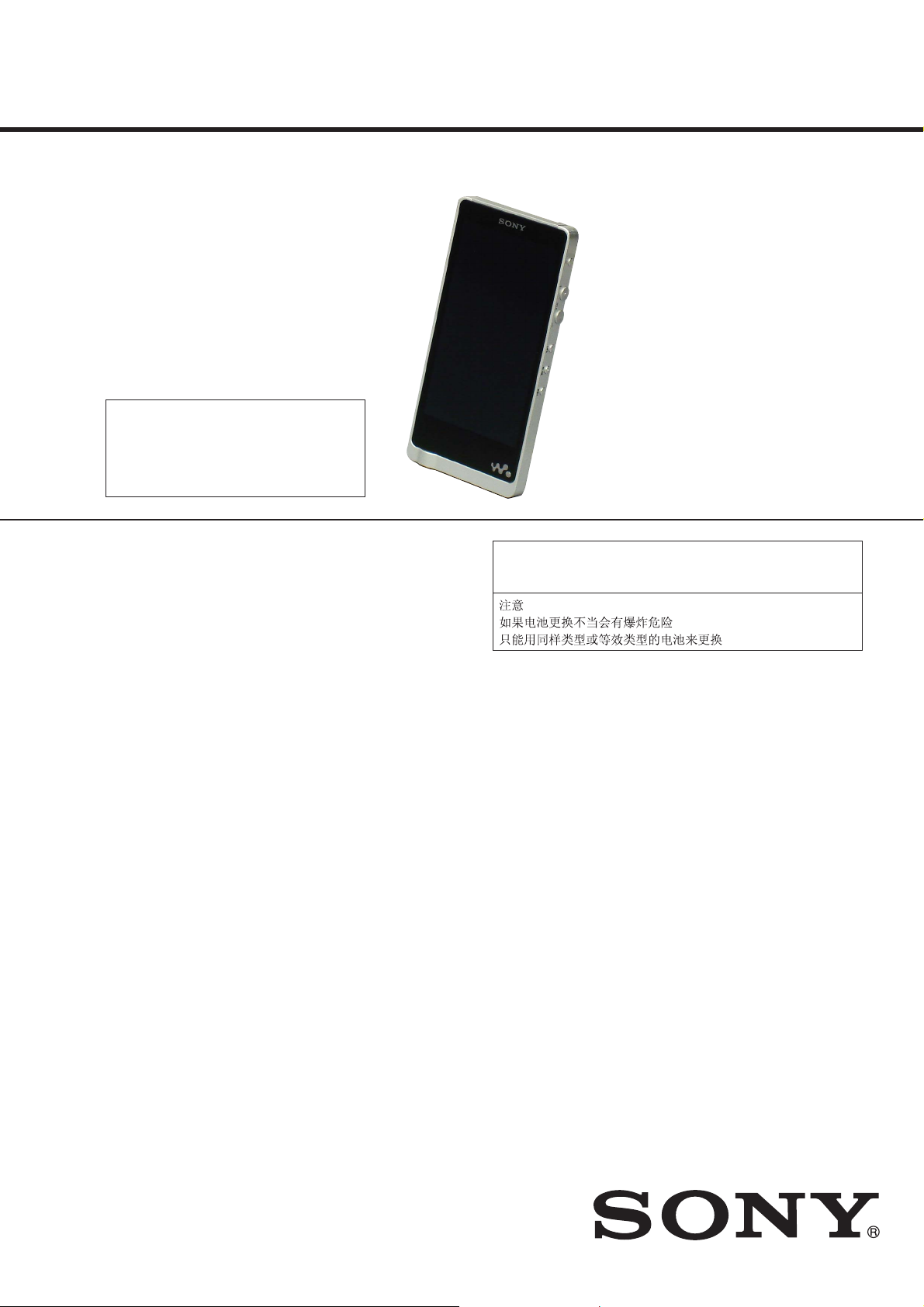
NWZ-ZX1
SERVICE MANUAL
Ver. 1.2 2014.10
Note:
Be sure to keep your PC used for service and
checking of this unit always updated with the
latest version of your anti-virus software.
In case a virus affected unit was found during
service, contact your Service Headquarters.
• This unit is not supplied the headphone.
Canadian Model
AEP Model
UK Model
E Model
Chinese Model
CAUTION
Danger of explosion if battery is incorrectly replaced.
Replace only with the same or equivalent type.
Platform
Android™ Version 4.1, Jelly Bean
Display
Size/resolution
4.0-inch (10.2 cm) / FWVGA (854 x 480 Pixels)
Panel type
TFT color display
Interface
USB
Hi-Speed USB (USB 2.0 compliant)
Headphone
Stereo mini-jack
WM-PORT
WM-PORT (multiple connecting terminal): 22 pins
Wireless LAN
IEEE 802.11a/b/g/n
Bluetooth
Communication system: Bluetooth specification version 3.0
Sensor
GPS receiver (Canadian, AEP, UK and E models only)
Accelerometer
Speaker
Monaural
SPECIFICATIONS
Microphone
Monaural
Output (headphones)
Frequency response
20 Hz to 40,000 Hz
Sound enhancements
ClearAudio+ (On/Off)
Equalizer
Clear Bass
Surround sound
DSEE HX (On/Off)
Dynamic normalizer (On/Off)
xLOUD (On/Off)
Clear Phase (On/Off)
Power Source
Built-in Rechargeable lithium-ion Battery
USB power (from a computer via a USB connector of the player)
Charging Time
USB-based charging
Approx. 3 hours
Operating temperature
5 °C to 35 °C (41 ºF to 95 ºF)
Dimensions
w/h/d, projecting parts not included
59.7 mm x 122.3 mm x 13.5 mm (The thinnest part: 9.8mm) (2 3/8 inches x 4 7/8
inches x 9/16 inches (The thinnest part: 13/32 inches))
w/h/d
60.7 mm x 128.8 mm x 15.3 mm (2 1/2 inches x 4 7/8 inches x 5/8 inches)
Mass
139 g (5.0 oz)
Capacity (User available capacity) (*1)
128 GB
Actual available memory for other contents (*1)
approx. 113 GB
122,342,834,176 bytes
Actual available memory for application software (*2)
approx. 1.00 GB
1,073,741,824 bytes
(*1)
Available capacity may vary. A portion of the memory is used for data management functions.
(*2)
Actual available memory for application software includes the memory space which is used for
factory-preinstalled applications.
“WALKMAN” specifications and designs are subject to change without notice.
– Continued on next page –
9-893-913-03
2014J33-1
2014.10
©
DIGITAL MEDIA PLAYER
Sony Corporation
Published by Sony Techno Create Corporation
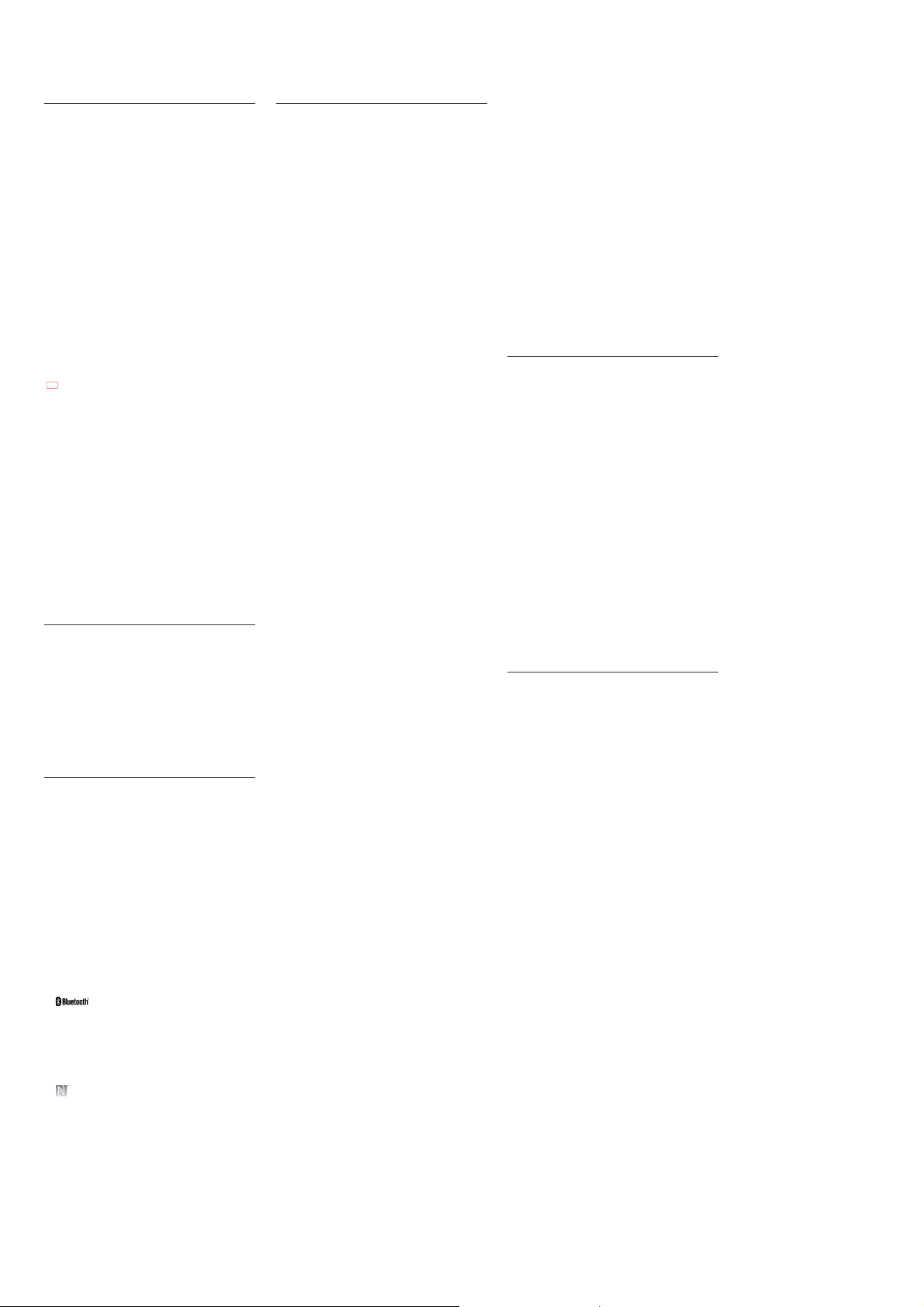
NWZ-ZX1
Battery life
The time below may differ depending on ambient temperature or the status of use.
Battery Life (continuous playback)
Actual battery life may vary depending on settings. The estimated battery usage
hours shown below are based on typical usage conditions with “Settings for battery
life measurement” as shown in the table below.
Music
MP3 128 kbps
Bluetooth OFF: approx. 32 Hrs
Bluetooth ON: approx. 23 Hrs
Linear PCM 1,411 kbps
Bluetooth OFF: approx. 34 Hrs
Bluetooth ON: approx. 24 Hrs
FLAC 96 kHz/24 bit
Bluetooth OFF: approx. 25 Hrs
Bluetooth ON: approx. 16 Hrs
FLAC 192 kHz/24 bit
Bluetooth OFF: approx. 16 Hrs
Bluetooth ON: approx. 7 Hrs
DSD (*1) (2.8224 MHz/1 bit)
Bluetooth OFF: approx. 10 Hrs
Bluetooth ON: approx. 6 Hrs
Video
MPEG-4 384 kbps
Bluetooth OFF: approx. 5 Hrs
Bluetooth ON: approx. 5 Hrs
Note
Even if the player is turned off for an extended period, a small amount of battery
power is still consumed.
Battery life may vary depending on volume setting, conditions of use and ambient
temperature.
Settings for battery life measurement
Display
Brightness (*2): Default
Sound adjustment
ClearAudio+ (*3): OFF (default setting: OFF)
Equalizer (*4): OFF (default setting: OFF)
Surround sound (*4): OFF (default setting: OFF)
DSEE HX (*4)(*5): OFF (default setting: OFF)
Dynamic normalizer (*4): OFF (default setting: OFF)
xLOUD (*4): OFF (default setting: ON)
Clear Phase (*4): OFF (default setting: ON)
(*1)
DSD format is available for Walkman software that has been updated to Ver.1.10 or later.
(*2)
The maxmum brightness setting shortens the battery life for continuous video playback by about 27
% compared with the default setting.
(*3)
The [On] setting shortens the battery life about 37 % compared with the [Off] setting.
(*4)
Setting [Equalizer] to other than [None], [Surround sound] to other than [None], [DSEE HX] to [On],
[Dynamic normalizer] to [On], [Clear Phase] to [On] and [xLOUD] to [On] shortens the battery life for
continuous music playback by about 77 %.
(*5)
The [On] setting shortens the battery life about 66 % compared with the [Off] setting.
Maximum recordable number of songs and time (Approx.)
The approximate times are based on the case in which you transfer or record only 4
minute songs (not including videos and photos) in the MP3 format. Other playable
audio file format song numbers and times may differ from MP3 format.
Number
128 kbps: Approx. 20,000 songs
1,411 kbps (Linear PCM): Approx. 2,800 songs
DSD (*1) (2.8224 MHz/1 bit): Approx. 700 songs
Time [H:M]
128 kbps: Approx. 1,333 hr. 20 min.
1,411 kbps (Linear PCM): Approx. 186 hr. 40 min.
DSD (*1) (2.8224 MHz/1 bit): Approx. 46 hr. 40 min.
(*1)
DSD format is available for Walkman software that has been updated to Ver.1.10 or later.
Maximum recordable time of videos (Approx.)
The approximate times are estimated in the case where only videos are transferred.
The time may differ, depending on the conditions under which the player is used.
Time [H:M]
Video: 384 kbps/Music: 128 kbps
Approx. 466 hr. 40 min.
License and trademark notice
Google, Android and other marks are trademarks of Google Inc.
The Android robot is reproduced or modified from work created and shared by Google
and used according to terms described in the Creative Commons 3.0 Attribution
License.
“WALKMAN” and “WALKMAN” logo are registered trademarks of Sony Corporation.
“DSEE” and “DSEE” logo are registered trademarks of Sony Corporation.
“12 TONE ANALYSIS” and its logo are trademarks of Sony Corporation.
SensMe and the SensMe logo are trademarks or registered trademarks of Sony Mobile
Communications AB.
“LCMIR” and the “LCMIR” logo are trademarks of Sony Corporation.
Microsoft, Windows, Windows Vista and Windows Media are either trademarks or
registered trademarks of Microsoft Corporation in the United States and/or other
countries.
IBM is a registered trademark of International Business Machines Corporation.
Apple, Mac and iTunes are trademarks of Apple Inc., registered in the U.S. and other
countries.
Pentium is a trademark of Intel Corporation in the U.S. and/or other countries.
The Bluetooth word mark and logos are owned by the Bluetooth SIG, Inc. and any use
of such marks by Sony Corporation is under license. Other trademarks and trade
names are those of their respective owners.
Wi-Fi, the Wi-Fi CERTIFIED logo, WPA, WPA2 and Wi-Fi Protected Setup are
trademarks or registered trademarks of Wi-Fi Alliance.
DLNA, DNLA logo are trademarks or registered trademarks of the Digital Living
Network Alliance.
“Sony Entertainment Network logo” and “Sony Entertainment Network” are trademarks
of Sony Corporation.
“Clear Phase” and “Clear Phase” logo are trademarks of Sony Corporation.
“Clear Bass” is a trademark of Sony Corporation.
“xLOUD” and “xLOUD” logo are trademarks of Sony Corporation.
The N-Mark is a trademark or registered trademark of NFC Forum, Inc. in the United
States and in other countries.
Supported formats
Music (Music player)
Audio Formats (Codec)
MP3
Media File format: MP3 (MPEG-1 Layer3) file format
File extension: .mp3
Bit rate: 32 to 320 kbps (Supports variable bit rate (VBR))
Sampling frequency (*1): 32, 44.1, 48 kHz
WMA (*2)
Media File format: ASF file format
File extension: .wma
Bit rate: 5 to 384 kbps (Supports variable bit rate (VBR))
Sampling frequency (*1): 8 to 48 kHz
FLAC
Media File format: FLAC file format
File extension: .flac
Bit depth: 16, 24 bit
Sampling frequency (*1): 8, 11.025, 12, 16, 22.05, 24, 32, 44.1, 48, 88.2, 96, 176.4,
192 kHz
Linear PCM
Media File format: Wave-Riff file format
File extension: .wav
Bit depth: 16, 24 bit
Sampling frequency (*1): 8, 11.025, 12, 16, 22.05, 24, 32, 44.1, 48, 88.2, 96, 176.4,
192 kHz
AAC (*3)
Media File format: MP4 file format
File extension: .mp4, .m4a, .3gp
Bit rate: 16 to 320 kbps (Supports variable bit rate (VBR)) (*4)
Sampling frequency (*1): 8, 11.025, 12, 16, 22.05, 24, 32, 44.1, 48 kHz
HE-AAC
ile format: MP4 file format
Media F
File extension: .mp4, .m4a, .3gp
Bit rate: 32 to 144 kbps
Sampling frequency (*1): 8, 11.025, 12, 16, 22.05, 24, 32, 44.1, 48 kHz
Apple Lossless
Media File format: MP4 file format
File extension: .m4a, .mp4
Bit depth: 16, 24 bit
Sampling frequency (*1): 8, 11.025, 12, 16, 22.05, 24, 32, 44.1, 48, 88.2, 96, 176.4,
192 kHz
AIFF
Media File format: AIFF file format
File extension: .aif, .aiff, .afc, .aifc
Bit depth: 16, 24 bit
Sampling frequency (*1): 8, 11.025, 12, 16, 22.05, 24, 32, 44.1, 48, 88.2, 96, 176.4,
192 kHz
DSD (*5)
Media File format: DSF, DSDIFF
File extension: .dsf, .dff
Bit depth: 1 bit
Sampling frequency (*1): 2.8224 MHz
Video
Video Formats (Codec)
AVC (H.264/AVC)
Media File format: MP4 file format, “Memory Stick” video format
File extension: .mp4, .m4v
Profile: Baseline Profile/Main Profile/High Profile
Level: 4
Bitrate: Max 20 Mbps
Frame rate: Max 30 fps
Resolution: Max 1,920 x 1,080 (*6)
MPEG-4
Media File format: MP4 file format, “Memory Stick” video format
File extension: .mp4, .m4v
Profile: Simple Profile/ Advanced Simple Profile
Bitrate: Max 20 Mbps
Frame rate: Max 30 fps
Resolution: Max 1,920 x 1,080 (*6)
Windows Media Video 9 (*2)
Media File format: ASF file format
File extension: .wmv
Bitrate: Max 20 Mbps
Frame rate: Max 30 fps
Resolution: Max 1,920 x 1,080 (*6)
Audio Formats (Codec)
AAC-LC (AVC, MPEG-4)
Bit rate: 32 to 144 kbps (Supports variable bit rate (VBR)) (*4)
Sampling frequency (*1): 8, 11.025, 12, 16, 22.05, 24, 32, 44.1, 48 kHz
WMA (Windows Media Video 9)
Bit rate: 5 to 384 kbps (Supports variable bit rate (VBR))
Sampling frequency (*1): 8-48 kHz
Photo (*7)
Photo Format (Codec)
JPEG
Media File format: Compatible with DCF 2.0/Exif 2.21file format
File extension: .jpg, .jpeg
Profile: Baseline Profile
Number of pixels: Max. 6,048 x 4,032 pixels (24,385,536 pixels)
PNG
File extension: .png
Number of pixels: Max. 2,048 x 2,048 pixels (4,194,304 pixels)
(*1)
Sampling frequency may not correspond to all encoders.
(*2)
Copyright protected WMA/WMV files cannot be played back.
(*3)
Copyright protected AAC-LC files cannot be played back.
(*4)
Non-standard bit rates or non-guaranteed bit rates are included depending on the sampling
frequency.
(*5)
DSD format is available for Walkman software that has been updated to Ver.1.10 or later.
(*6)
These numbers indicate the maximum resolution of playable video, and do not indicate the player’s
resolution.
(*7)
Some photo files cannot be played back, depending on their file formats.
System requirements
Computer
Windows® XP Home Edition (*1) (Service Pack 3 or later)
Windows® XP Professional (*1) (Service Pack 3 or later)
Windows Vista® Home Basic (Service Pack 2 or later)
Windows Vista® Home Premium (Service Pack 2 or later)
Windows Vista® Business (Service Pack 2 or later)
Windows Vista® Ultimate (Service Pack 2 or later)
Windows® 7 Starter (Service Pack 1 or later)
Windows® 7 Home Basic (Service Pack 1 or later)
Windows® 7 Home Premium (Service Pack 1 or later)
Windows® 7 Professional (Service Pack 1 or later)
Windows® 7 Ultimate (Service Pack 1 or later)
Windows® 8
Windows® 8 Pro
Mac OS® X v10.6 or later
Not supported by OSs other than above.
“Compatibility mode” for Windows XP (included with Windows Vista and Windows
7) is not supported.
Pre-installed.
(*1)
Excluding 64-bit OS versions.
CPU: 1 GHz processor (2.6 GHz recommended for video playback)
RAM: 1 GB or more (2 GB RAM required for Windows 8 64-bit)
Hard Disk Drive / Solid State Drive: 600 MB or more of available space
Internet Explorer 7 or later
Internet connection (for Gracenote® MusicID® service, podcast features, Store
access, or online help)
We do not guarantee operation for all computers even if they meet the above System
Requirements.
Not supported by the following environments:
Personally constructed computers or operating systems
An environment that is an upgrade of the original manufacturer-installed operating
system
Multi-boot environment
Contents
List of accessories and manuals supplied with your Walkman.
USB cable (1)
Carrying Pouch (1)
Spacer (1)
Quick Start Guide
Headphones are not supplied with your Walkman.
Design and specifications are subject to change without notice.
VPT, Virtualphones Technology is a registered trademark of Sony Corpora
All other trademarks and registered trademarks are trademarks or registered
trademarks of their respective holders. In this manual, TM and ® marks are not
specified.
tion.
FLEXIBLE CIRCUIT BOARD REPAIRING
• Keep the temperature of soldering iron around 270 °C during
repairing.
• Do not touch the soldering iron on the same conductor of the
circuit board (within 3 times).
• Be careful not to apply force on the conductor when soldering
or unsoldering.
2

TABLE OF CONTENTS
1. SERVICING NOTES ............................................. 4
2. DISASSEMBLY
2-1. Disassembly Flow ........................................................... 13
2-2. Grip Assy ........................................................................ 14
2-3. Panel (Rear) Block .......................................................... 14
2-4. Battery Assy (BAT1) Wire .............................................. 15
2-5. Battery Assy (BAT1) ....................................................... 15
2-6. EMMC Board ................................................................. 16
2-7. Support (Bottom) Block .................................................. 16
2-8. Speaker Box Assy (SP1) ................................................. 17
2-9. MAIN Board-1 ................................................................ 18
2-10. MAIN Board-2 ................................................................ 19
2-11. SW FPC Assy (FPC2) ..................................................... 19
2-12. Escutcheon ...................................................................... 20
2-13. BT/WIFI/GPS Antenna (ANT1) ..................................... 20
2-14. LCD Module (LCD1) ..................................................... 21
2-15. HP Board ......................................................................... 22
3. SERVICE MODE .................................................... 23
NWZ-ZX1
4. EXPLODED VIEWS
4-1. Panel (Rear) Section ....................................................... 34
4-2. Battery, MAIN Board Section......................................... 35
4-3. Antenna, Strap Section ................................................... 36
4-4. LCD Section ................................................................... 37
5. ACCESSORIES ....................................................... 38
3
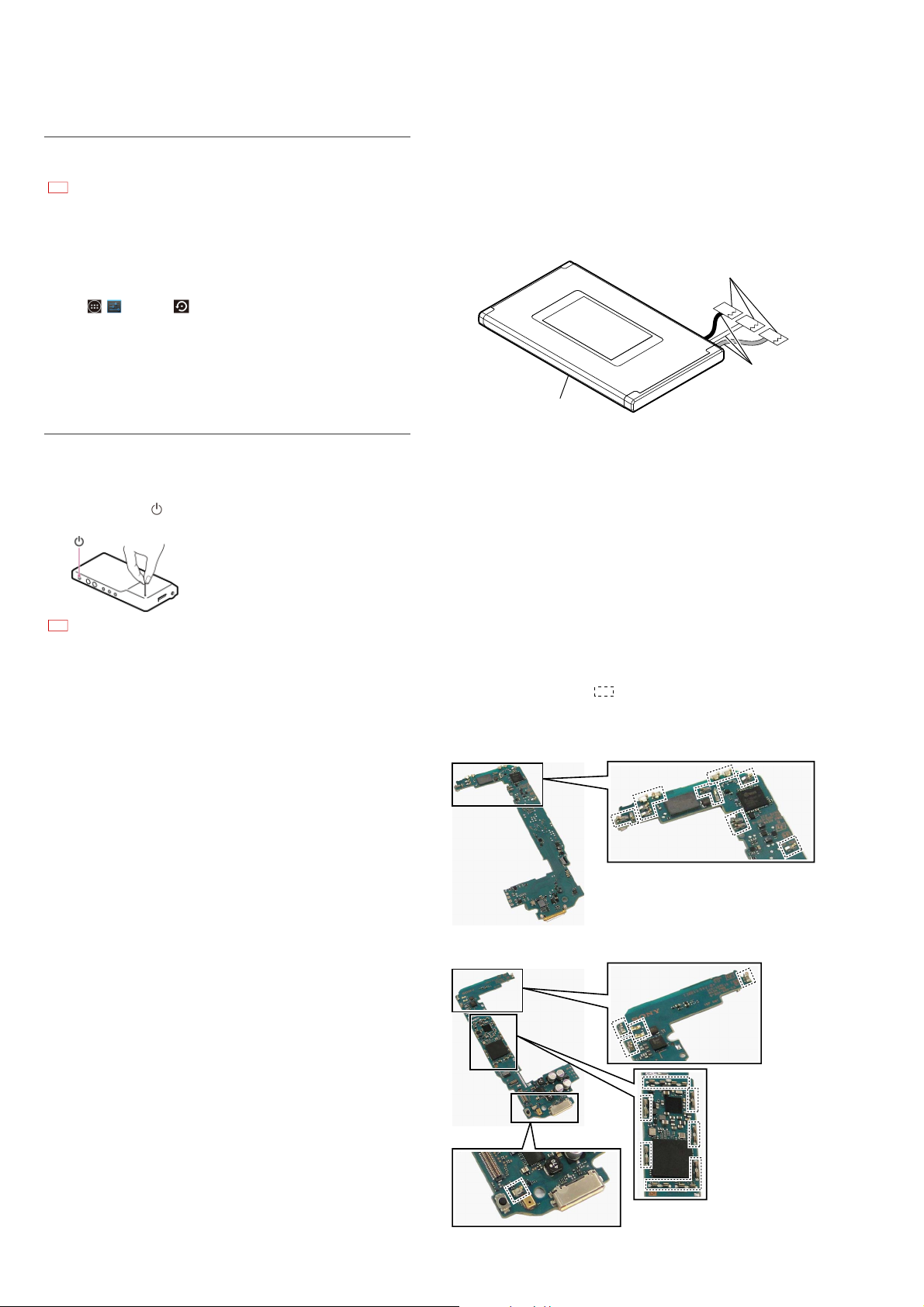
NWZ-ZX1
SECTION 1
SERVICING NOTES
Initializing your “WALKMAN”
Delete data such as Google account information and downloaded applications, and
reset your Walkman to factory default.
Note
If you put a checkmark in the checkbox by tapping [Erase USB storage], the
•
following data will be erased: Music and photo data transferred to your Walkman,
preinstalled content, the Setup.exe file stored in Walkman memory for installation
on your computer. Be careful because the preinstalled content and the files in the
“FOR_WINDOWS” and “FOR_MAC” folders will not be offered again. It is best to
back up such data to a computer before initializing the Walkman.
Tap - [Settings] - [ Backup & reset] - [Factory data reset] - [Reset
1.
device].
To delete transferred music or photos, etc., tap [Erase USB storage] to put a
checkmark in the checkbox.
Tap [Erase everything]. 2.
Your Walkman restarts automatically after being initialized.
Resetting your “WALKMAN”
Try resetting your Walkman if operations become unstable.
Before resetting your Walkman, check that no song, etc. is being played back,
otherwise the data may be damaged.
Press and hold the button for about 8 seconds or press the RESET button
1.
with a pen or paper clip, etc. to reset your Walkman.
Note
No data or settings will be deleted by resetting your Walkman.•
Data and settings in use may not be saved when you reset your Walkman.•
ABOUT THE HANDLING OF THE BATTERY ASSY
(BAT1)
It cannot reuse, when the BATTERY ASSY (BAT1) is removed
from adhesive sheet. Replace it with a new BATTERY ASSY
(BAT1).
And when the BATTERY ASSY (BAT1) is removed from board,
insulate the end of wire by a tape etc. to prevent short-circuited of
the wire part of BATTERY ASSY (BAT1).
Wrap by the tape etc. and
insulate the end of wire.
wire
battery assy (BAT1)
ABOUT THE REPAIRING OF THE BATTERY ASSY
(BAT1)
When the BATTERY ASSY (BAT1) is replaced, refer to “3. SERVICE MODE” (page 31 to 33).
ABOUT THE REPAIRING OF BOARD
When boards installed by this unit are defective, replace the complete mounted board or the whole part containing the complete
mounted board.
Moreover, the EMMC and MAIN boards cannot exchange with
single. When exchanging the EMMC or MAIN boards, exchange
both at the same time.
NOTE OF MAIN BOARD HANDLING
When handling the MAIN board, please work without touching the
parts shown by following .
RF performance may be affected, when it touches accidentally and
the parts deformed.
– MAIN Board (Side A) –
– MAIN Board (Side B) –
4

NWZ-ZX1
Ver. 1.1
NOTE THE MAIN BOARD (INCLUDING EMMC BOARD)
REPLACING
When the MAIN board (including EMMC board) is replaced, you
must perform the destination setting. Refer to “DESTINATION
SETTING” (page 5), and perform the destination setting.
Moreover, when the MAIN board (including EMMC board) is replaced, the MAC address and DTCP-IP ID have been changed.
Print the page 9 and 11, and pass it to the customer with the repaired unit when you return the customer the repaired unit.
DESTINATION SETTING
When the MAIN board (including EMMC board) is replaced, you
must perform the destination setting. Refer to following procedures, and do the work corresponding to “WALKMAN” repaired.
1. PREPARATION OF DESTINATION SETTING
Prepare the following before checking service mode.
• Windows PC
• USB cable for the WM-PORT (accessory)
3. Confi rm that the USB connection screen is displayed on
“WALKMAN”, then confi rm that “USB storage in use” is dis-
played.
Note 3: If the USB connection screen is not displayed, swipe the status bar
on the top of the screen then tap “USB connected” on the notifi ca-
tion panel.
USB mass storage
USB storage in use
Before turning off USB storage, unmount
(”eject”) your Android’s USB storage from
your computer.
Turn off USB storage
6:09
4. On PC, confi rm that “WALKMAN” drive has been recog-
nized.
(In this example, “WALKMAN” is recognized as F drive)
Note 4: When Windows XP is used, after recognizing a drive, the instal-
lation screen of a driver may be displayed. In that case, install a
driver according to screen.
Note 5: Chinese model is follow to next step 12.
• Destination setting tool (Except Chinese model)
• Newest fi rmware update tool
Note: Confi rm the method of obtaining each tool to each service head-
quarters.
2. METHOD OF THE DESTINATION SETTING
Procedure:
1. On PC, refer to following procedures, and unzip the destination setting tool corresponding to “WALKMAN” repaired, and
confi rm that the folder has been created.
Destination Tool name
Canadian
model
AEP and UK
models
E model
Chinese model (Not used)
East European
model
Note 1: The destination setting of Chinese model is unnecessary. If it pro-
gresses to step 4, next please move on to step 12.
Note 2: Do not use the wrong fi le by any means.
RegionChanger-NWZ-ZX1-0002-relkey20140702B.zip
RegionChanger-NWZ-ZX1-0003-relkey20130820A.zip
RegionChanger-NWZ-ZX1-0009-relkey20130820A.zip
RegionChanger-NWZ-ZX1-0016-relkey20130820A.zip
2. Connect PC and “WALKMAN” with the USB cable for the
WM-PORT (accessory).
Plug in the USB cable
with facing upward,
making sure the
connection is secure.
5. On PC, open the folder created in step 1, and start “Digital
Player Software Update tool” by double-clicking “FWUpdater.exe”.
6. On PC, check into the [I agree] box on “Digital Player Software Update tool”, and click the [Next] button.
Note 6: The language displayed in “Digital Player Software Update tool”
changes with linguistic environment of PC.
USB cable
5
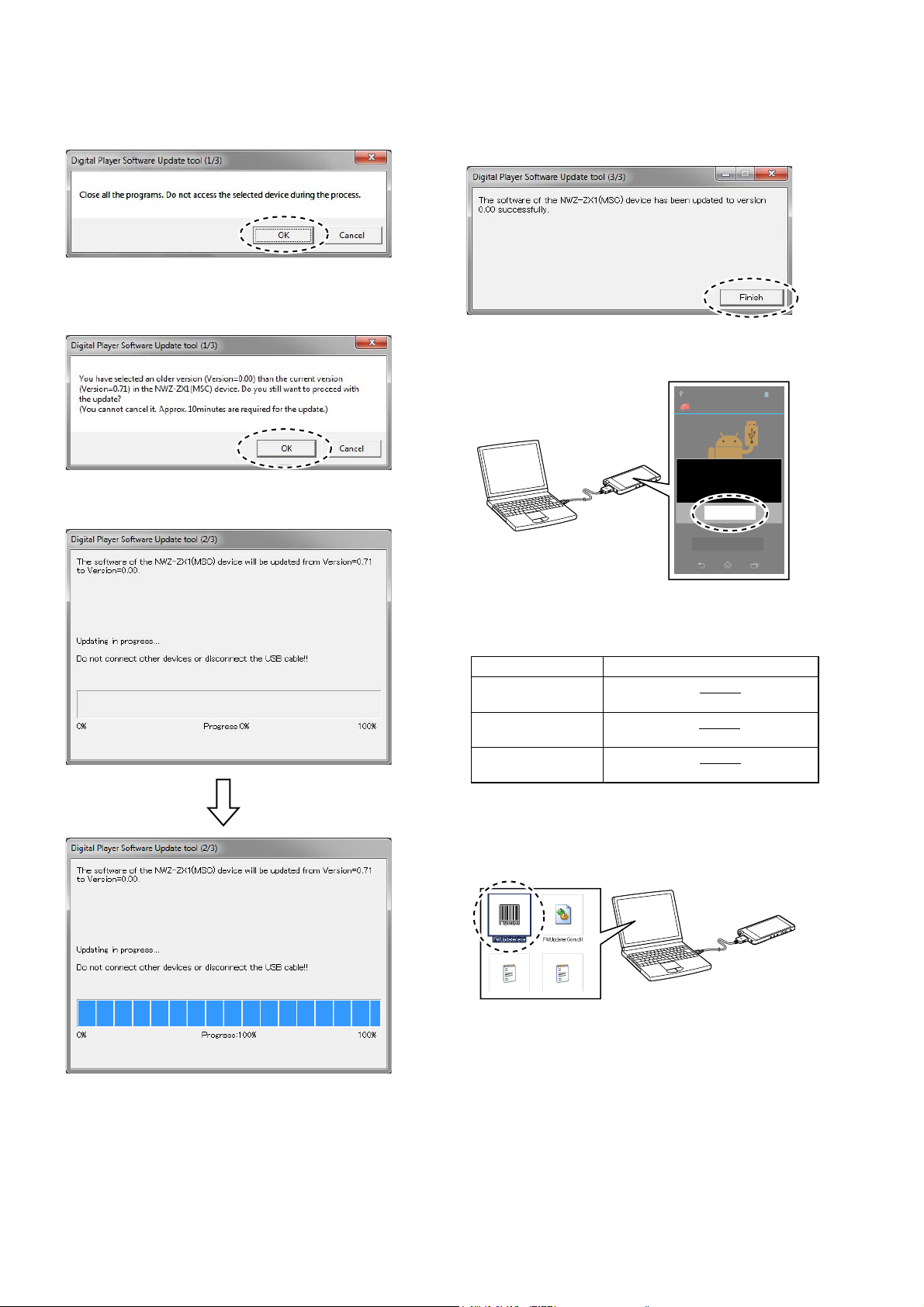
NWZ-ZX1
U
e
US
ge
6:09
t
(”ej
y
ge
Ver. 1.1
7. On PC, confi rm that all applications are terminated, and click
the [OK] button on “Digital Player Software Update tool”.
8. On PC, confi rm that the following screen is displayed, and
click the [OK] button on “Digital Player Software Update
tool”.
9. On PC, wait for a while until progress will be 100%.
Note 7: “WALKMAN” is rebooted automatically.
10. On PC, confi rm that the following screen is displayed, and
click the [Finish] button on “Digital Player Software Update
tool”.
11. Confi rm that the following screen is displayed on “WALK-
MAN”, and tap the [OK] button.
B mass stora
System Update
Update to version NONE
completed successfully.
SB storage in us
Before turning off USB storage, unmoun
ecte”) your Android’s USB storage from
OK
our computer.
Turn off USB stora
12. On PC, refer to following procedures, and unzip the newest
fi rmware update tool corresponding to “WALKMAN” repaired, and confi rm that the folder has been created.
Destination Tool name
Except Canadian
and Chinese models
Canadian model
Chinese model
icx1240_002-G.1.00.02-user-relkeyupdater.zip
icx1240_002-H.1.12.02-user-relkeyupdater.zip
icx1240_005-G.1.00.02-user-relkeyupdater.zip
(The underline of the tool name shows the version)
13. On PC, open the folder created in step 12, and start “Digital
Player Software Update tool” by double-clicking “FWUpdater.exe”.
6
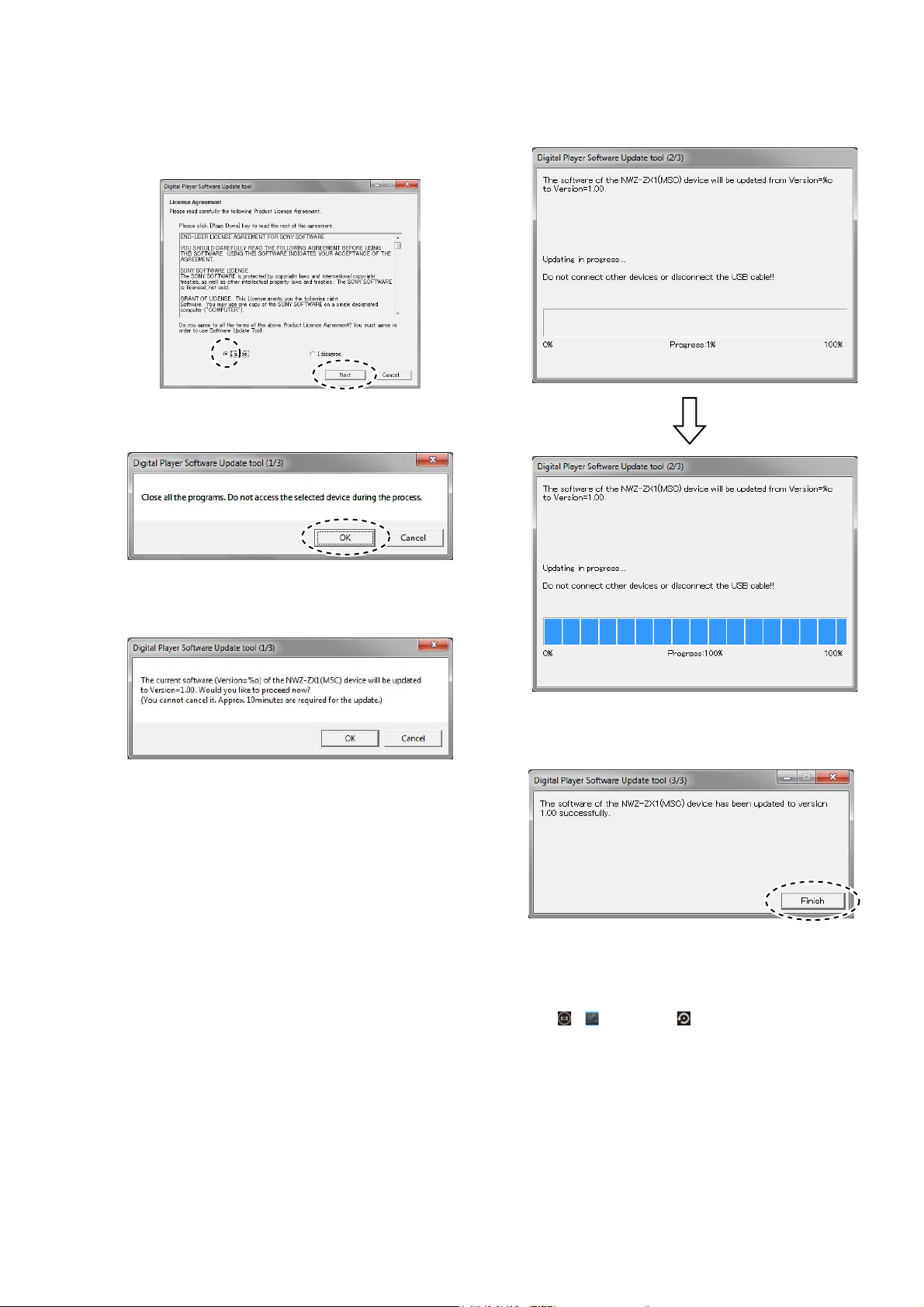
NWZ-ZX1
14. On PC, check into the [I agree] box on “Digital Player Software Update tool”, and click the [Next] button.
Note 8: The language displayed in “Digital Player Software Update tool”
changes with linguistic environment of PC.
15. On PC, confi rm that all applications are terminated, and click
the [OK] button on “Digital Player Software Update tool”.
17. On PC, wait for a while until progress will be 100%.
Note 9: “WALKMAN” is rebooted automatically.
16. On PC, confi rm that the following screen is displayed, and
click the [OK] button on “Digital Player Software Update
tool”.
18. On PC, confi rm that the following screen is displayed, and
click the [Finish] button on “Digital Player Software Update
tool”.
19. On PC, unmount the USB storage, and disconnect the USB
cable for the WM-PORT (accessory) from PC and “WALKMAN”.
20. Perform initialization by the following procedure.
Tap - [Settings] - [ Backup & reset] - [Factory data
reset] - [Reset device] - [Erase everything].
Your Walkman restarts automatically after being initialized.
7
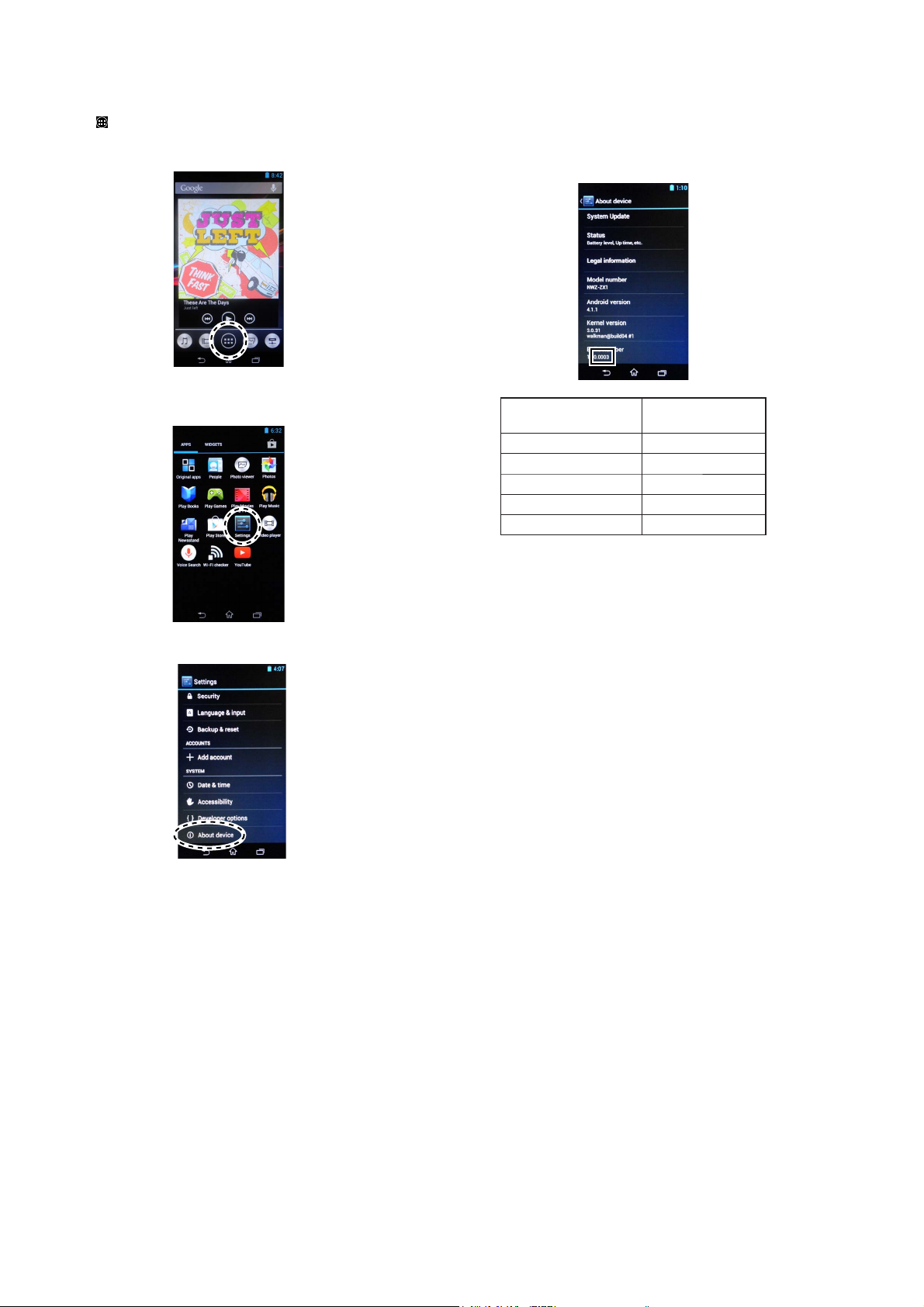
NWZ-ZX1
Ver. 1.1
21. Tap “ ” (Apps) on “WALKMAN”, and the list of applications
is displayed.
(The following fi gure is example of display)
22. Tap “Settings” icon.
(The display position in the following fi gure is an example)
24. Confi rm that the last four digits of “Build number” are changed
into the value corresponding to “WALKMAN”.
(Displayed characters/values in the following fi gure are ex-
ample)
Destination
Canadian model 0002
AEP and UK models 0003
E model 0009
Chinese model 0013
East European model 0016
Last four digits of
“Build number”
23. Tap “About device” icon.
8

• Please cut out along the dotted line and use it.
NWZ-ZX1
Note of the MAC address change:
The MAC address of this unit was changed along with this repair.
Please set it again if you are using the MAC address fi ltering function
of access point device of connection destination.
Please refer to the “Help guide: Connecting to a Wi-Fi network” for the
confi rm method of MAC address.
Note of the MAC address change:
The MAC address of this unit was changed along with this repair.
Please set it again if you are using the MAC address fi ltering function
of access point device of connection destination.
Please refer to the “Help guide: Connecting to a Wi-Fi network” for the
confi rm method of MAC address.
Note of the MAC address change:
The MAC address of this unit was changed along with this repair.
Please set it again if you are using the MAC address fi ltering function
of access point device of connection destination.
Please refer to the “Help guide: Connecting to a Wi-Fi network” for the
confi rm method of MAC address.
Note of the MAC address change:
The MAC address of this unit was changed along with this repair.
Please set it again if you are using the MAC address fi ltering function
of access point device of connection destination.
Please refer to the “Help guide: Connecting to a Wi-Fi network” for the
confi rm method of MAC address.
Note of the MAC address change:
The MAC address of this unit was changed along with this repair.
Please set it again if you are using the MAC address fi ltering function
of access point device of connection destination.
Please refer to the “Help guide: Connecting to a Wi-Fi network” for the
confi rm method of MAC address.
Note of the MAC address change:
The MAC address of this unit was changed along with this repair.
Please set it again if you are using the MAC address fi ltering function
of access point device of connection destination.
Please refer to the “Help guide: Connecting to a Wi-Fi network” for the
confi rm method of MAC address.
Note of the MAC address change:
The MAC address of this unit was changed along with this repair.
Please set it again if you are using the MAC address fi ltering function
of access point device of connection destination.
Please refer to the “Help guide: Connecting to a Wi-Fi network” for the
confi rm method of MAC address.
Note of the MAC address change:
The MAC address of this unit was changed along with this repair.
Please set it again if you are using the MAC address fi ltering function
of access point device of connection destination.
Please refer to the “Help guide: Connecting to a Wi-Fi network” for the
confi rm method of MAC address.
Note of the MAC address change:
The MAC address of this unit was changed along with this repair.
Please set it again if you are using the MAC address fi ltering function
of access point device of connection destination.
Please refer to the “Help guide: Connecting to a Wi-Fi network” for the
confi rm method of MAC address.
Note of the MAC address change:
The MAC address of this unit was changed along with this repair.
Please set it again if you are using the MAC address fi ltering function
of access point device of connection destination.
Please refer to the “Help guide: Connecting to a Wi-Fi network” for the
confi rm method of MAC address.
Note of the MAC address change:
The MAC address of this unit was changed along with this repair.
Please set it again if you are using the MAC address fi ltering function
of access point device of connection destination.
Please refer to the “Help guide: Connecting to a Wi-Fi network” for the
confi rm method of MAC address.
Note of the MAC address change:
The MAC address of this unit was changed along with this repair.
Please set it again if you are using the MAC address fi ltering function
of access point device of connection destination.
Please refer to the “Help guide: Connecting to a Wi-Fi network” for the
confi rm method of MAC address.
Note of the MAC address change:
The MAC address of this unit was changed along with this repair.
Please set it again if you are using the MAC address fi ltering function
of access point device of connection destination.
Please refer to the “Help guide: Connecting to a Wi-Fi network” for the
confi rm method of MAC address.
Note of the MAC address change:
The MAC address of this unit was changed along with this repair.
Please set it again if you are using the MAC address fi ltering function
of access point device of connection destination.
Please refer to the “Help guide: Connecting to a Wi-Fi network” for the
confi rm method of MAC address.
Note of the MAC address change:
The MAC address of this unit was changed along with this repair.
Please set it again if you are using the MAC address fi ltering function
of access point device of connection destination.
Please refer to the “Help guide: Connecting to a Wi-Fi network” for the
confi rm method of MAC address.
Note of the MAC address change:
The MAC address of this unit was changed along with this repair.
Please set it again if you are using the MAC address fi ltering function
of access point device of connection destination.
Please refer to the “Help guide: Connecting to a Wi-Fi network” for the
confi rm method of MAC address.
9
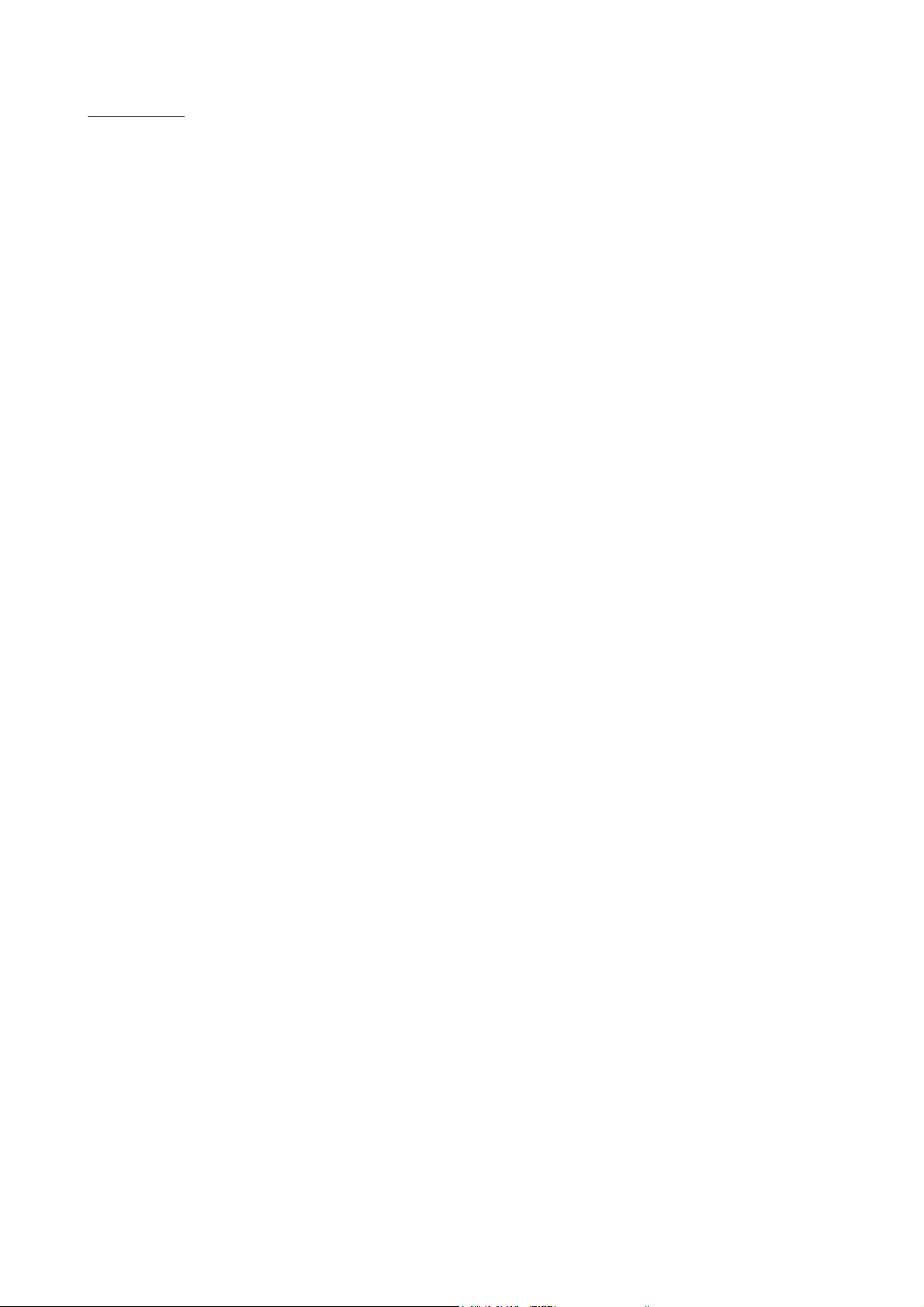
NWZ-ZX1
MEMO
10

• Please cut out along the dotted line and use it.
NWZ-ZX1
Request of the DLNA re-setup:
The DTCP-IP ID of this unit was changed along with this repair.
When registration of client devices to the DLNA server device is not
automatic, it is necessary to register this unit into a server again.
Please refer to the “Help guide: Connecting DLNA devices” for the
re-setup method.
Request of the DLNA re-setup:
The DTCP-IP ID of this unit was changed along with this repair.
When registration of client devices to the DLNA server device is not
automatic, it is necessary to register this unit into a server again.
Please refer to the “Help guide: Connecting DLNA devices” for the
re-setup method.
Request of the DLNA re-setup:
The DTCP-IP ID of this unit was changed along with this repair.
When registration of client devices to the DLNA server device is not
automatic, it is necessary to register this unit into a server again.
Please refer to the “Help guide: Connecting DLNA devices” for the
re-setup method.
Request of the DLNA re-setup:
The DTCP-IP ID of this unit was changed along with this repair.
When registration of client devices to the DLNA server device is not
automatic, it is necessary to register this unit into a server again.
Please refer to the “Help guide: Connecting DLNA devices” for the
re-setup method.
Request of the DLNA re-setup:
The DTCP-IP ID of this unit was changed along with this repair.
When registration of client devices to the DLNA server device is not
automatic, it is necessary to register this unit into a server again.
Please refer to the “Help guide: Connecting DLNA devices” for the
re-setup method.
Request of the DLNA re-setup:
The DTCP-IP ID of this unit was changed along with this repair.
When registration of client devices to the DLNA server device is not
automatic, it is necessary to register this unit into a server again.
Please refer to the “Help guide: Connecting DLNA devices” for the
re-setup method.
Request of the DLNA re-setup:
The DTCP-IP ID of this unit was changed along with this repair.
When registration of client devices to the DLNA server device is not
automatic, it is necessary to register this unit into a server again.
Please refer to the “Help guide: Connecting DLNA devices” for the
re-setup method.
Request of the DLNA re-setup:
The DTCP-IP ID of this unit was changed along with this repair.
When registration of client devices to the DLNA server device is not
automatic, it is necessary to register this unit into a server again.
Please refer to the “Help guide: Connecting DLNA devices” for the
re-setup method.
Request of the DLNA re-setup:
The DTCP-IP ID of this unit was changed along with this repair.
When registration of client devices to the DLNA server device is not
automatic, it is necessary to register this unit into a server again.
Please refer to the “Help guide: Connecting DLNA devices” for the
re-setup method.
Request of the DLNA re-setup:
The DTCP-IP ID of this unit was changed along with this repair.
When registration of client devices to the DLNA server device is not
automatic, it is necessary to register this unit into a server again.
Please refer to the “Help guide: Connecting DLNA devices” for the
re-setup method.
Request of the DLNA re-setup:
The DTCP-IP ID of this unit was changed along with this repair.
When registration of client devices to the DLNA server device is not
automatic, it is necessary to register this unit into a server again.
Please refer to the “Help guide: Connecting DLNA devices” for the
re-setup method.
Request of the DLNA re-setup:
The DTCP-IP ID of this unit was changed along with this repair.
When registration of client devices to the DLNA server device is not
automatic, it is necessary to register this unit into a server again.
Please refer to the “Help guide: Connecting DLNA devices” for the
re-setup method.
Request of the DLNA re-setup:
The DTCP-IP ID of this unit was changed along with this repair.
When registration of client devices to the DLNA server device is not
automatic, it is necessary to register this unit into a server again.
Please refer to the “Help guide: Connecting DLNA devices” for the
re-setup method.
Request of the DLNA re-setup:
The DTCP-IP ID of this unit was changed along with this repair.
When registration of client devices to the DLNA server device is not
automatic, it is necessary to register this unit into a server again.
Please refer to the “Help guide: Connecting DLNA devices” for the
re-setup method.
Request of the DLNA re-setup:
The DTCP-IP ID of this unit was changed along with this repair.
When registration of client devices to the DLNA server device is not
automatic, it is necessary to register this unit into a server again.
Please refer to the “Help guide: Connecting DLNA devices” for the
re-setup method.
Request of the DLNA re-setup:
The DTCP-IP ID of this unit was changed along with this repair.
When registration of client devices to the DLNA server device is not
automatic, it is necessary to register this unit into a server again.
Please refer to the “Help guide: Connecting DLNA devices” for the
re-setup method.
11
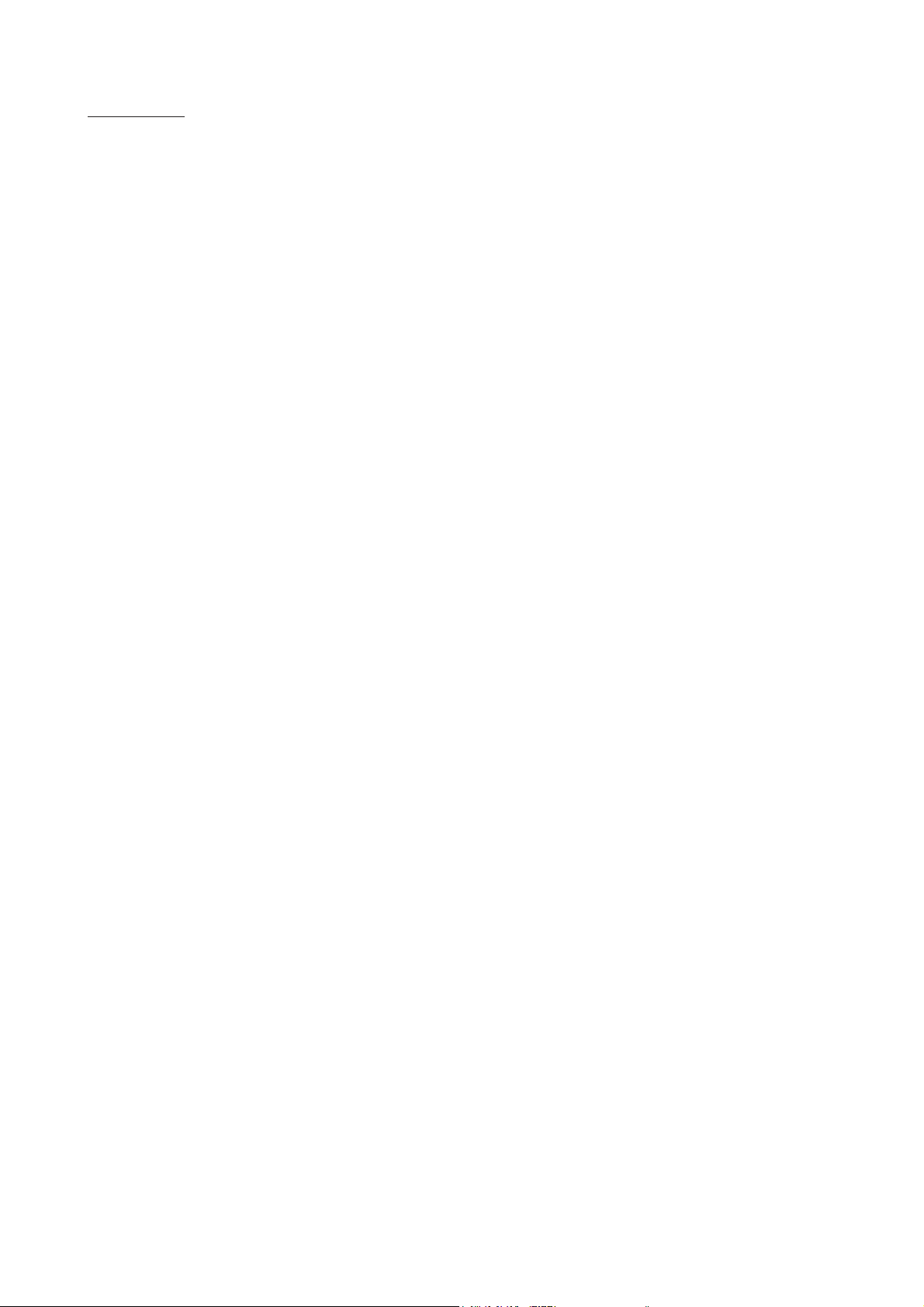
NWZ-ZX1
MEMO
12
