Sony NWZS760, MDRNWBT10 User Manual
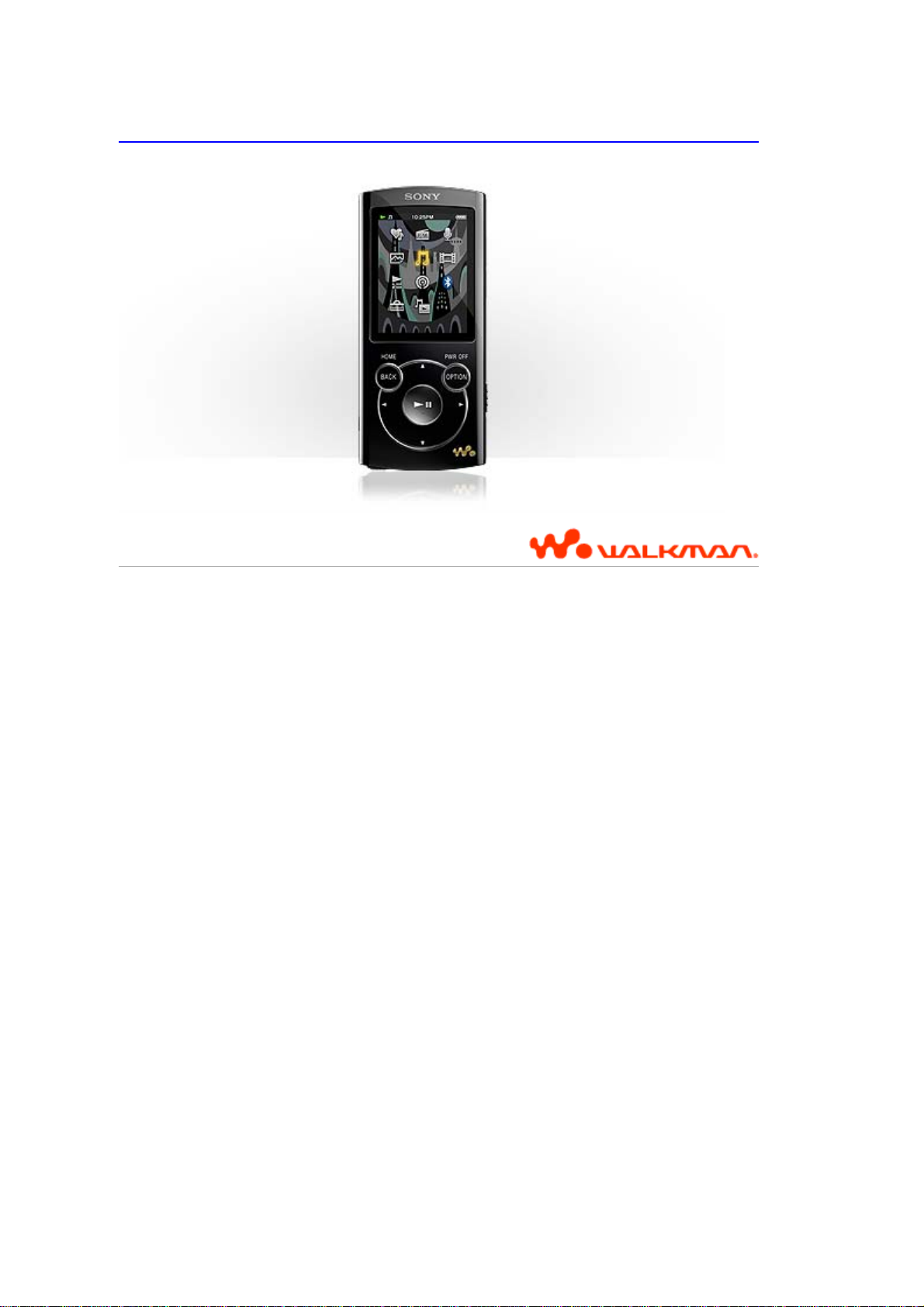
N
WZ-S760 Series | WALKMAN User Guide
NWZ-S763/S764/S765/S763BT/S764BT
User Guide
Use this manual if you encounter any problems, or have any questions about your “WALKMAN.”
1/1 ページ
Copyright 2011 SonyCorporation
2011/07/07file://C:\Users\0000870652\Desktop\ENG\index.html
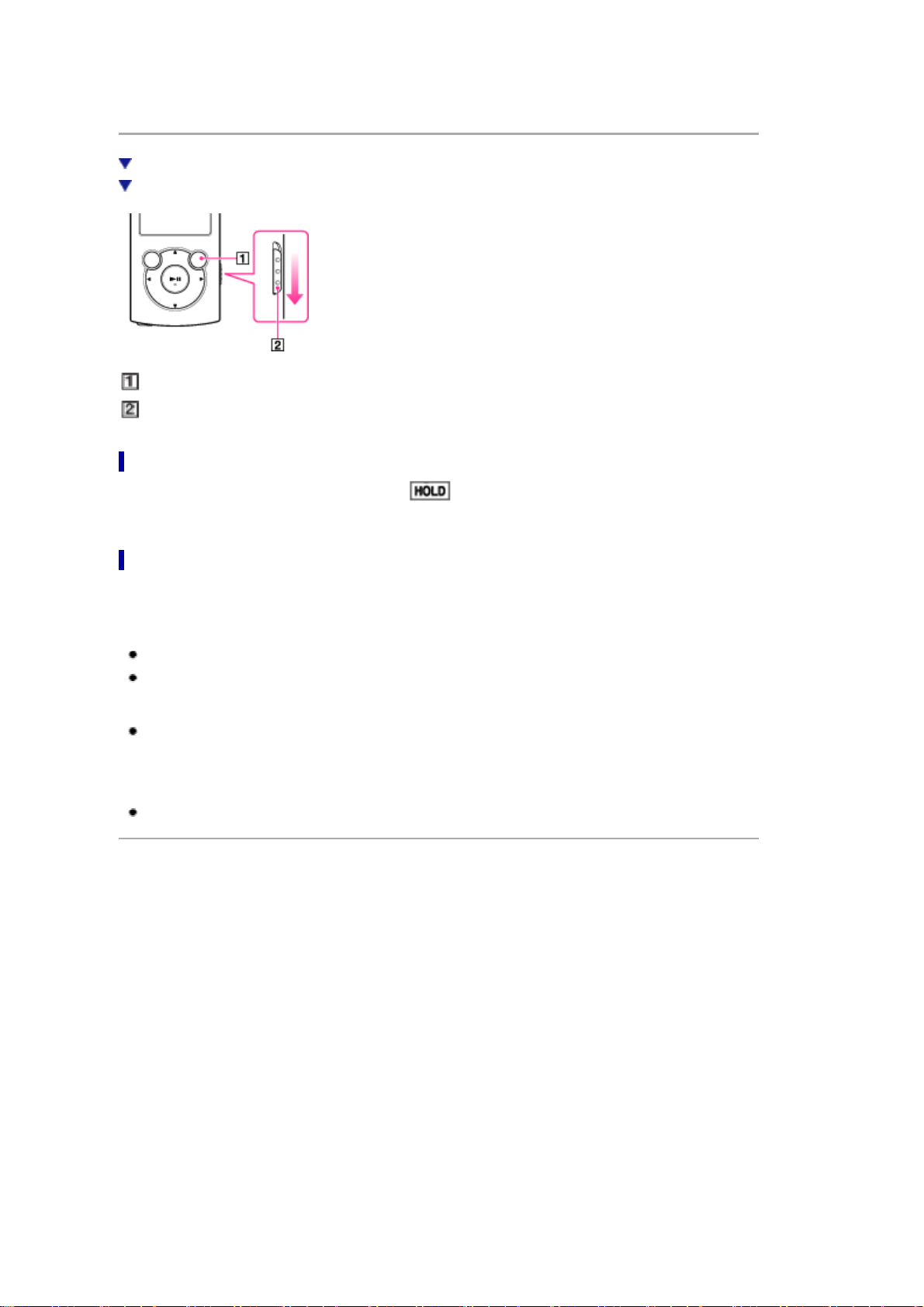
N
WZ-S760 Series | Turning your “WALKMAN” on and off | WALKMAN User Guide
Turning your “WALKMAN” on and off
To turn on your “WALKMAN”
To turn off your “WALKMAN”
1/1 ページ
OPTION/PWR OFF button
HOLD switch
To turn on your “WALKMAN”
Press any button to turn your “WALKMAN” on. If appears on the top of the screen, slide the HOLD
switch.
To turn off your “WALKMAN”
Press and hold the OPTION/PWR OFF button [Details]. [POWER OFF] appears, your “WALKMAN” enters
standby mode, and the screen turns off.
Hint
Your “WALKMAN” consumes battery power very slightly even when it is in standby mode.
During pause, if there is no operation for about 10 minutes, your “WALKMAN” automatically enters
standby mode, and the screen turns off. In standby mode, press any button to turn on the screen
again.
While your “WALKMAN” is in standby mode, if there is no operation for about a day, it completely
turns off automatically.
Note
You cannot operate your “WALKMAN” when it is connected to a computer.
Copyright 2011 Sony Corporation
2011/07/07file://C:\Users\0000870652\Desktop\ENG\contents\01\03\01\01.html
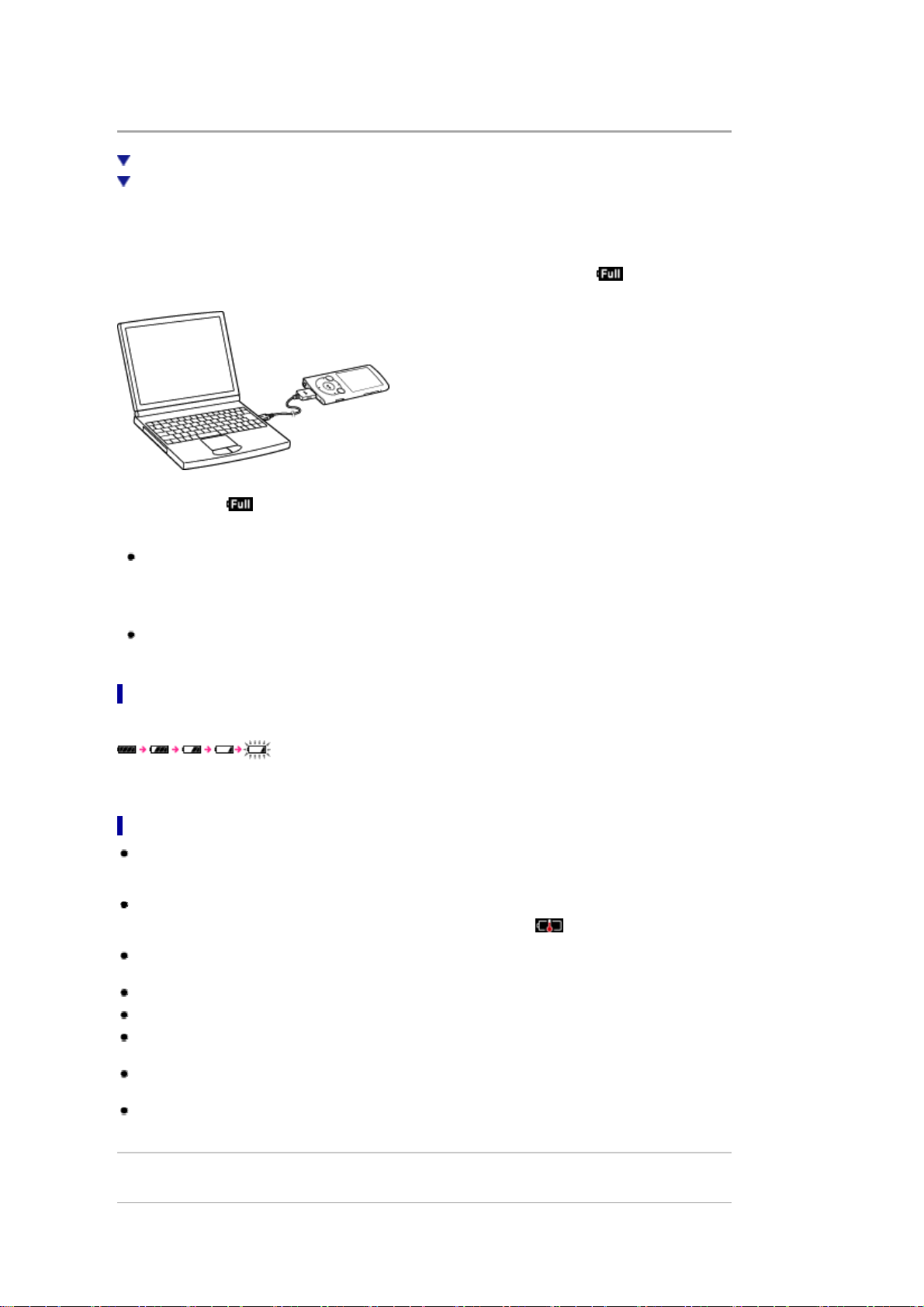
N
WZ-S760 Series | Charging the battery | WALKMAN User Guide
Charging the battery
About the battery indicator
Notes on charging the battery
The battery of your “WALKMAN” is recharged while your “WALKMAN” is connected to a running computer
using the USB cable (supplied with NWZ-S763/S764/S765), or the Micro USB cable and charge cable
(supplied with NWZ-S763BT/S764BT). For details on connecting the Micro USB cable and charge cable,
see [Details].
When the remaining battery indication in the upper right corner of the display shows , charging is
completed. (Charging time is approx. 3 hours.)
1/1 ページ
When you use your “WALKMAN” for the first time, or if you have not used your “WALKMAN” for a long time,
recharge it fully (to in the remaining battery indication of the display).
Hint
Using the [Battery Care] mode shortens usage time at one time but you can extend the battery
lifespan [Details].
Note
When charging is complete, the screen will turn off.
About the battery indicator
The battery indicator in the information area shows the remaining battery charge.
Charge the battery when the battery indicator flashes. See [Details] on battery duration.
Notes on charging the battery
If you charge your “WALKMAN” when it has not been used for a long period, your computer may not
recognize it, or nothing may appear on the display. Charge your “WALKMAN” for about 5 minutes, after
which it should start operating normally again.
Charge the battery in an ambient temperature of between 5 °C to 35 °C (41 ºF to 95 ºF). If you try to
charge the battery in an ambient temperature outside this range, the icon may appear, and
charging cannot be performed.
The number of times the battery can be recharged before it is used up is approximately 500 times. This
number may vary, depending on the conditions under which you use your “WALKMAN.”
The control buttons on your “WALKMAN” become inoperative while it is connected to a computer.
To prevent battery deterioration, charge the battery at least once every half a year or every year.
Do not leave your “WALKMAN” connected for extended periods to a laptop computer that is not
connected to AC power, since your “WALKMAN” may discharge the computer’s battery.
Disconnect your “WALKMAN” from the computer before you turn on, restart, wake up from sleep mode,
or shut down the computer.
Heat may build up in your “WALKMAN” while charging. This is not a malfunction.
Related Topics
Charging the Bluetooth headphones (NWZ-S763BT/S764BT only)
Copyright 2011 Sony Corporation
2011/07/07file://C:\Users\0000870652\Desktop\ENG\contents\01\03\02\02.html
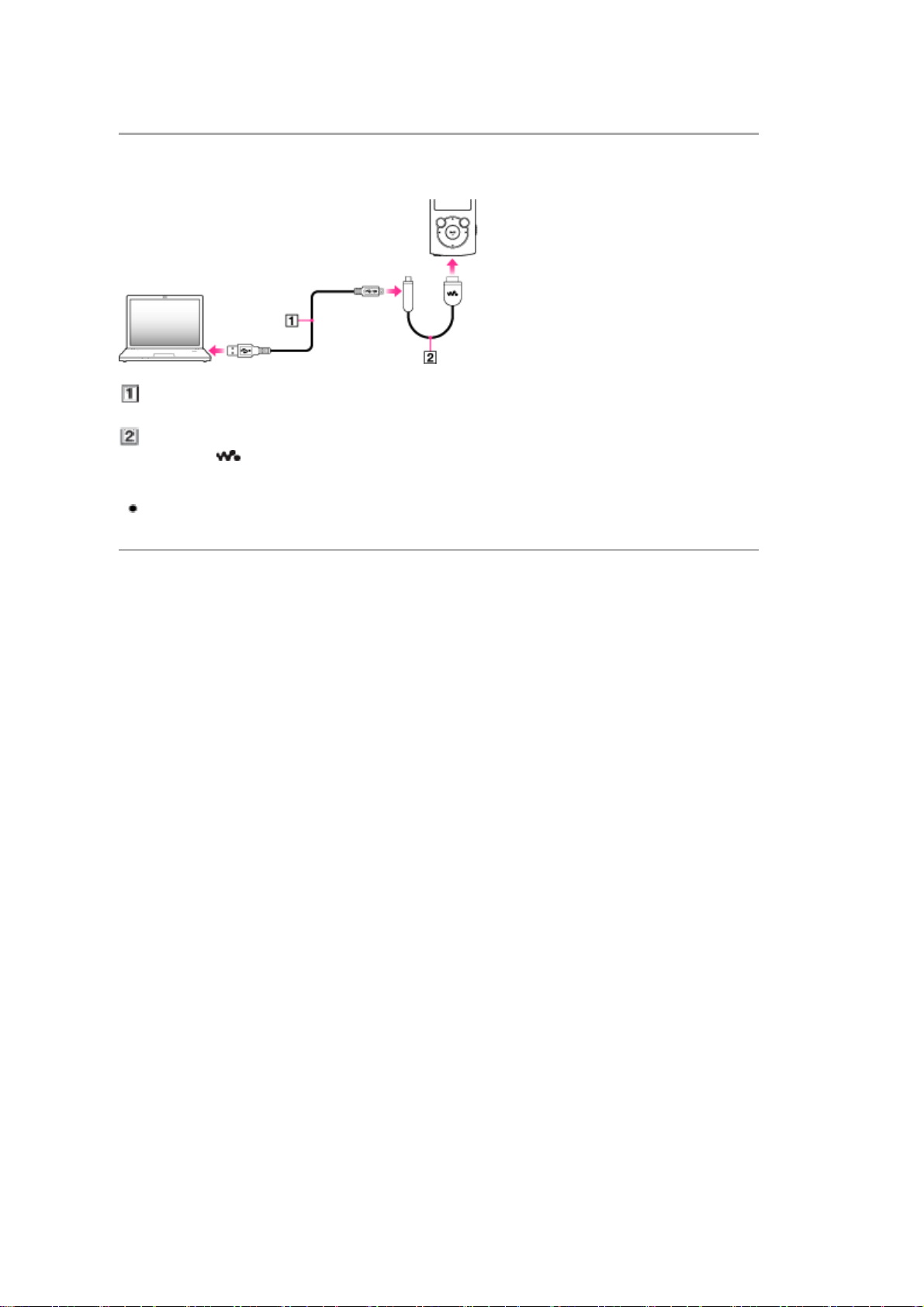
N
WZ-S760 Series | Connecting your “WALKMAN” to your computer (NWZ-S763B
Connecting your “WALKMAN” to your computer (NWZ-S763BT/S764BT only)
The charge cable and Micro USB cable are supplied with your “WALKMAN.” To charge your “WALKMAN,”
connect it to your running computer as shown in the following illustration.
...
1/1 ページ
Micro USB cable (supplied)
Connect the USB plug to your computer, and Micro USB plug to the charge cable.
Charge cable (supplied)
Connect the plug to the WM-PORT jack.
Hint
When you charge your “WALKMAN,” you can charge the Bluetooth headphones (supplied) at the
same time [Details].
Copyright 2011 Sony Corporation
2011/07/07file://C:\Users\0000870652\Desktop\ENG\contents\01\03\03\03.html
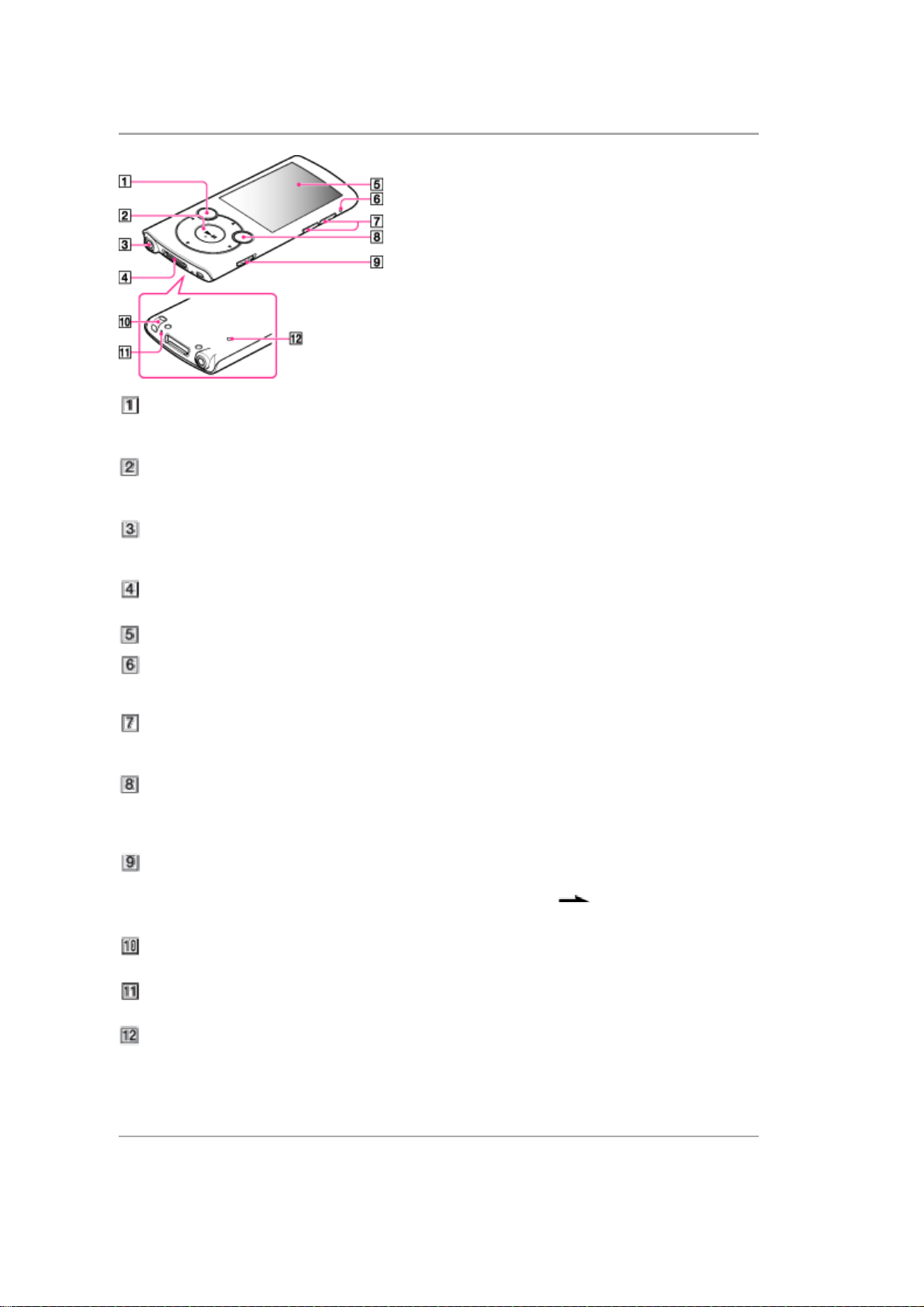
y
N
WZ-S760 Series | Parts and controls | WALKMAN User Guide
Parts and controls
1/2 ページ
BACK/HOME button [Details]
Press to go up one list screen level, or to return to the previous menu.
Press and hold the BACK/HOME button to display the Home menu.
5-way button (*1) [Details]
Press to start playback or navigate through the on-screen menus of your “WALKMAN.”
(*1) There is a tactile dot. Use it to help with button operations.
Headphone jack
Insert the headphone plug until it clicks into place. If the headphones are connected improperly, the
sound from the headphones will be impaired.
WM-PORT jack
Connect the USB cable (supplied), or peripheral devices (not supplied).
Display
Bluetooth indicator [Details]
Indicates the status of the Bluetooth function.
VOL + (*1)/– button
Press to adjust the volume.
OPTION/PWR OFF button [Details]
Press to display the option menu.
If you press and hold the OPTION/PWR OFF button, the screen turns off and your “WALKMAN” enters
standby mode [Details].
HOLD switch
You can protect your “WALKMAN” against accidental operation during transportation by setting the
HOLD switch. By sliding the HOLD switch in the direction of the arrow , all operation buttons are
disabled.
Strap hole
This is used to attach a strap (not supplied).
Microphone [Details]
Use to make voice recordings.
RESET button [Details]
Press the RESET button with a small pin, etc., to reset your “WALKMAN.”
(*1) There is a tactile dot. Use it to help with button operations.
Note on the Bluetooth antenna (aerial)
Do not cover the Bluetooth antenna (aerial) with hands, etc., during Bluetooth communication. Bluetooth
communication ma
be interrupted. For details on Bluetooth status, see [Details].
Copyright 2011 Sony Corporation
2011/07/07file://C:\Users\0000870652\Desktop\ENG\contents\01\05\01\01.html
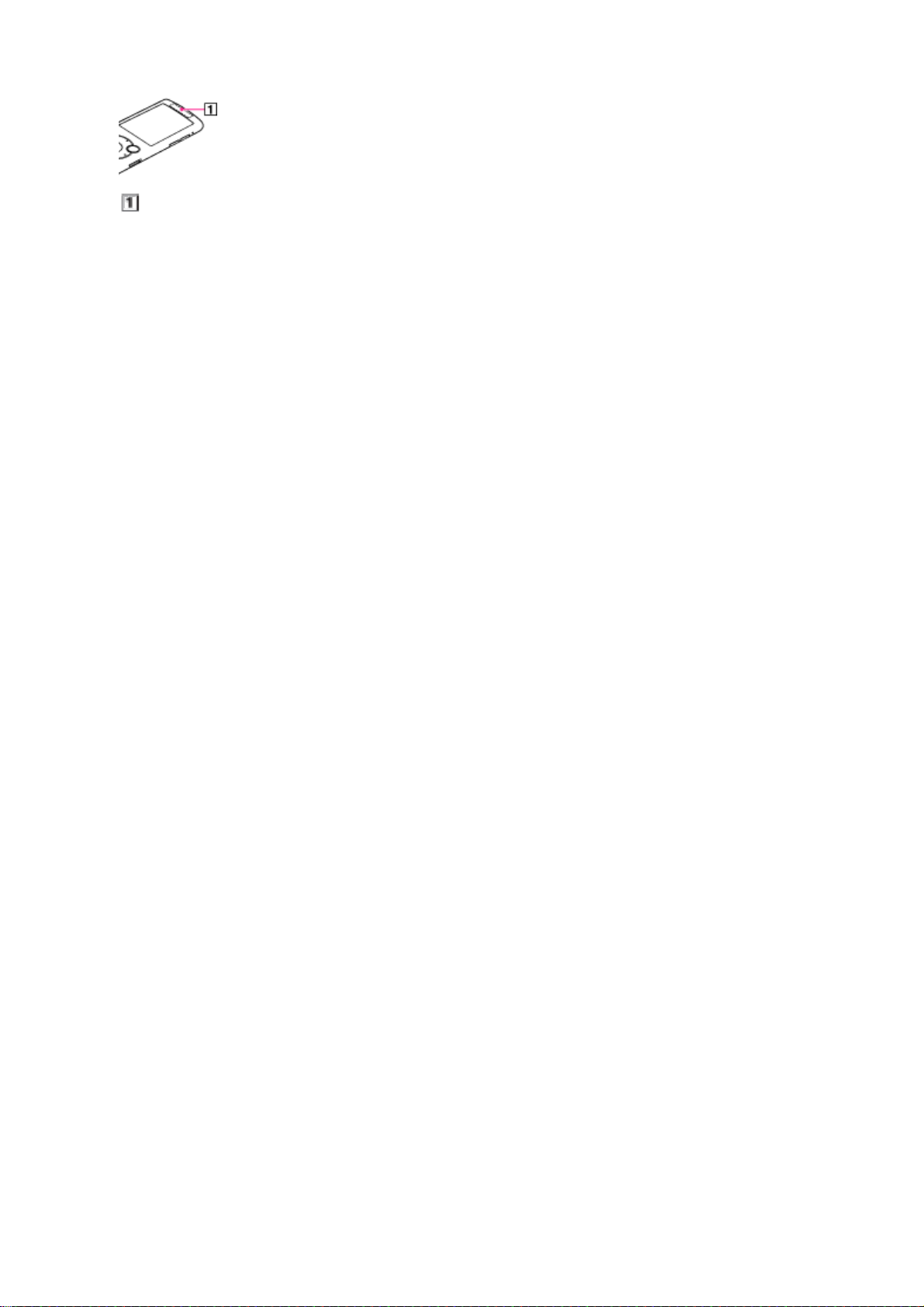
N
WZ-S760 Series | Parts and controls | WALKMAN User Guide
2/2 ページ
Bluetooth antenna (aerial)
2011/07/07file://C:\Users\0000870652\Desktop\ENG\contents\01\05\01\01.html
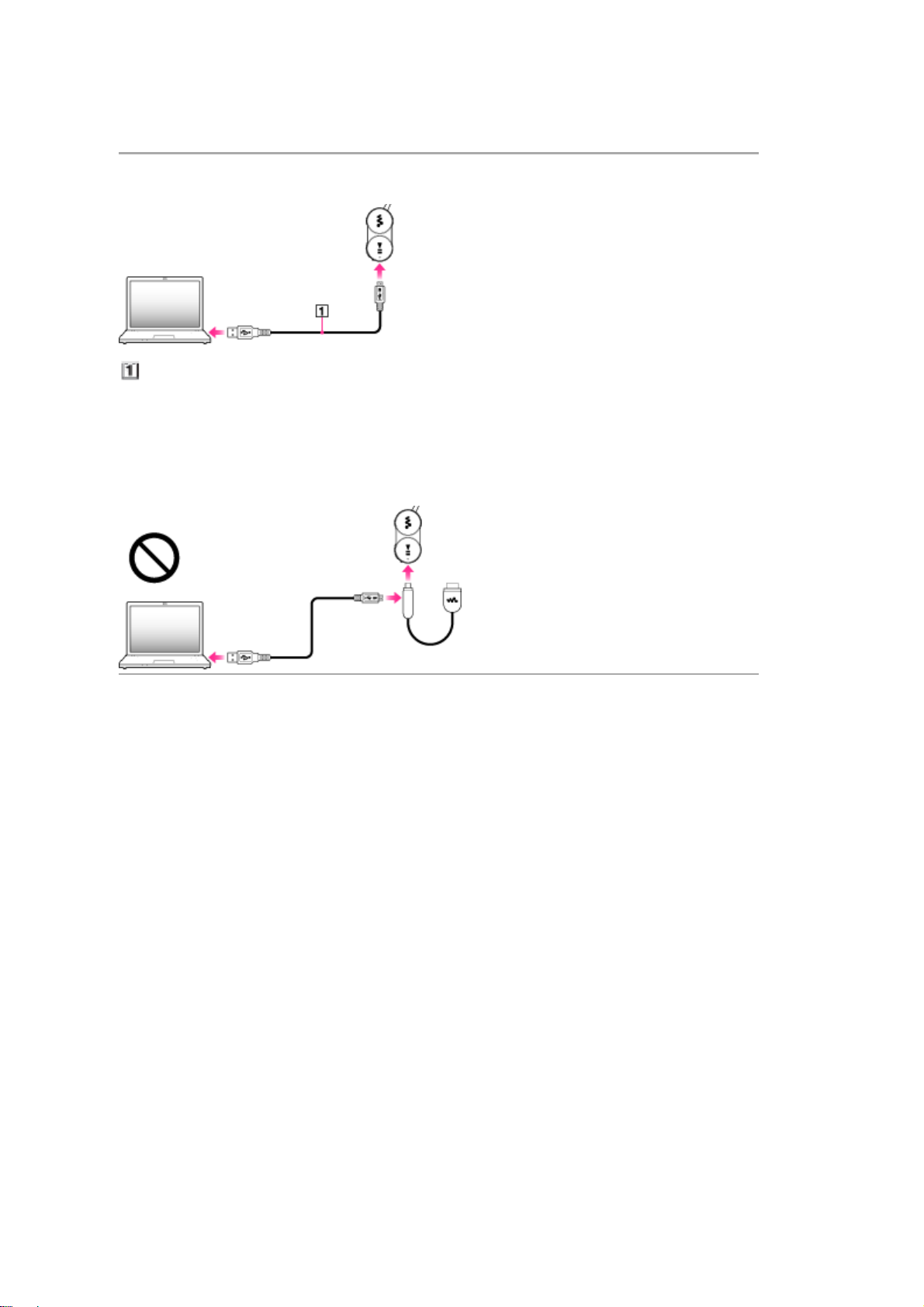
N
WZ-S760 Series | Charging the Bluetooth headphones using your computer (NWZ-S
Charging the Bluetooth headphones using your computer (NWZS763BT/S764BT only)
You can charge the Bluetooth headphones using your computer.
1/1 ページ
...
Micro USB cable (supplied)
. Open the cover of the USB jack of the Bluetooth headphones.
. Connect the Bluetooth headphones and your computer using the Micro USB cable.
Note on charging the Bluetooth headphones using your computer
You cannot charge the Bluetooth headphones with the Micro USB cable and the charge cable (supplied) as
below.
Copyright 2011 Sony Corporation
2011/07/07file://C:\Users\0000870652\Desktop\ENG\contents\03\01\02\02.html
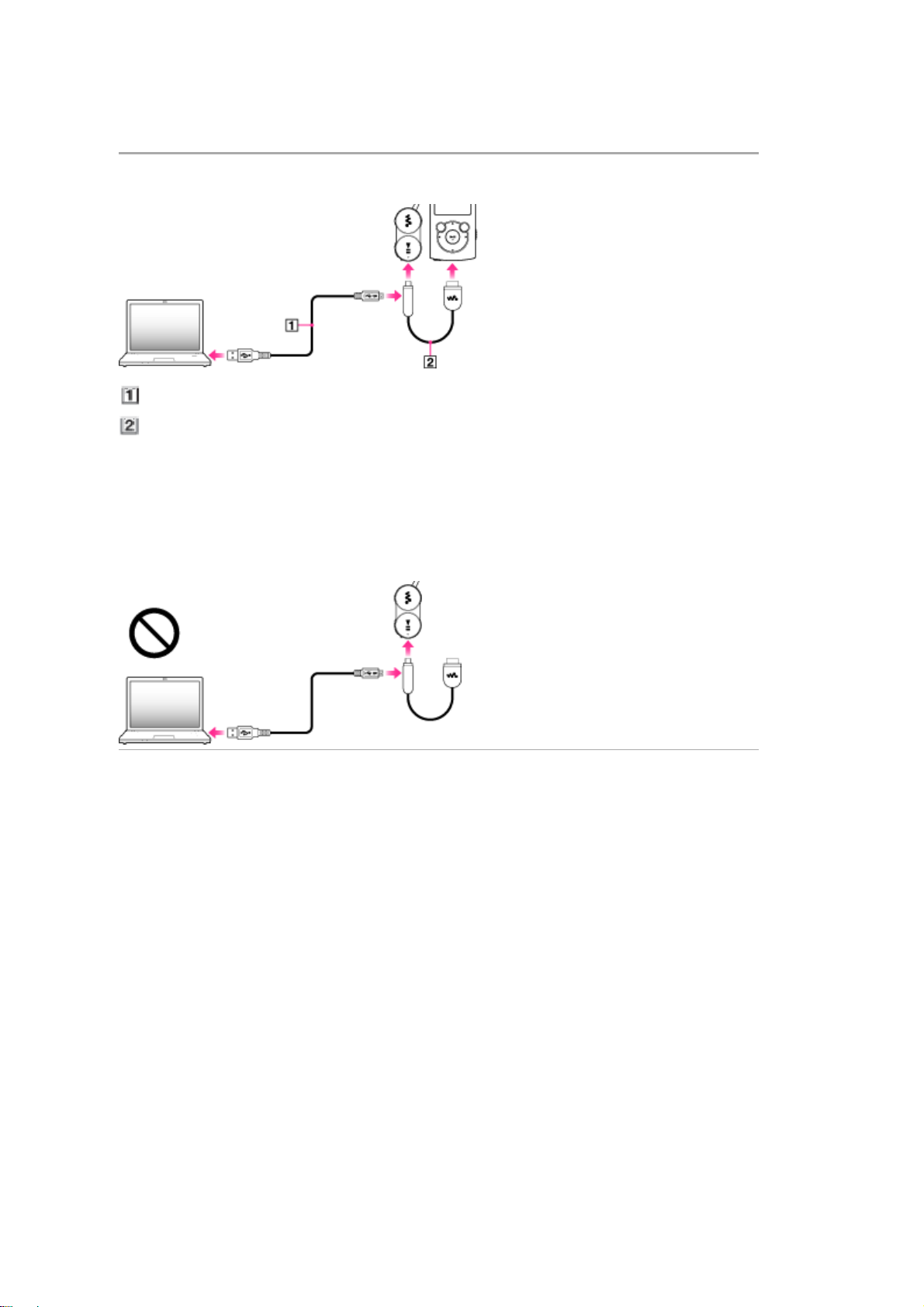
N
WZ-S760 Series | Charging your “WALKMAN” and the Bluetooth headphones at th
Charging your “WALKMAN” and the Bluetooth headphones at the same time
(NWZ-S763BT/S764BT only)
You can charge your “WALKMAN” and Bluetooth headphones at the same time.
1/1 ページ
...
Micro USB cable (supplied)
Charge cable (supplied)
. Open the cover of the USB jack of the Bluetooth headphones.
. Connect the Bluetooth headphones and your “WALKMAN” using the charge cable.
. Connect the charge cable and your computer using the Micro USB cable.
Note on charging the Bluetooth headphones using your computer
You cannot charge the Bluetooth headphones with the Micro USB cable and the charge cable (supplied) as
below.
Copyright 2011 Sony Corporation
2011/07/07file://C:\Users\0000870652\Desktop\ENG\contents\03\01\03\03.html
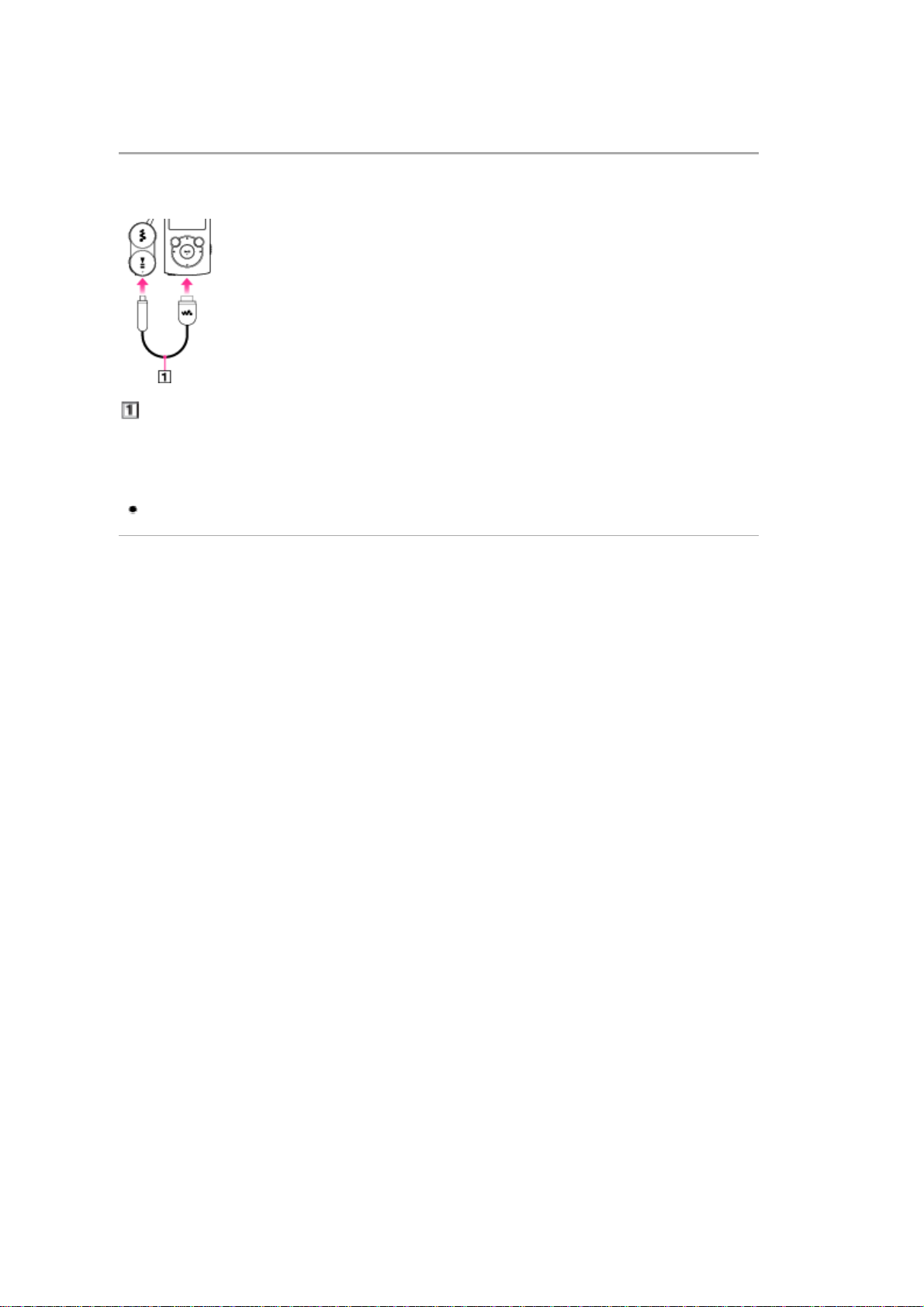
N
WZ-S760 Series | Charging the Bluetooth headphones using your “WALKMAN” (P
Charging the Bluetooth headphones using your “WALKMAN” (Power Share)
(NWZ-S763BT/S764BT only)
The Power Share function enables you to charge the Bluetooth headphones battery using the built-in
battery of your “WALKMAN.”
1/1 ページ
...
Charge cable (supplied)
. Open the cover of the USB jack of the Bluetooth headphones.
. Connect the Bluetooth headphones and your “WALKMAN” using the charge cable.
Note
The Bluetooth headphones use the built-in battery of your “WALKMAN” and may drain the battery.
Copyright 2011 Sony Corporation
2011/07/07file://C:\Users\0000870652\Desktop\ENG\contents\03\01\04\04.html
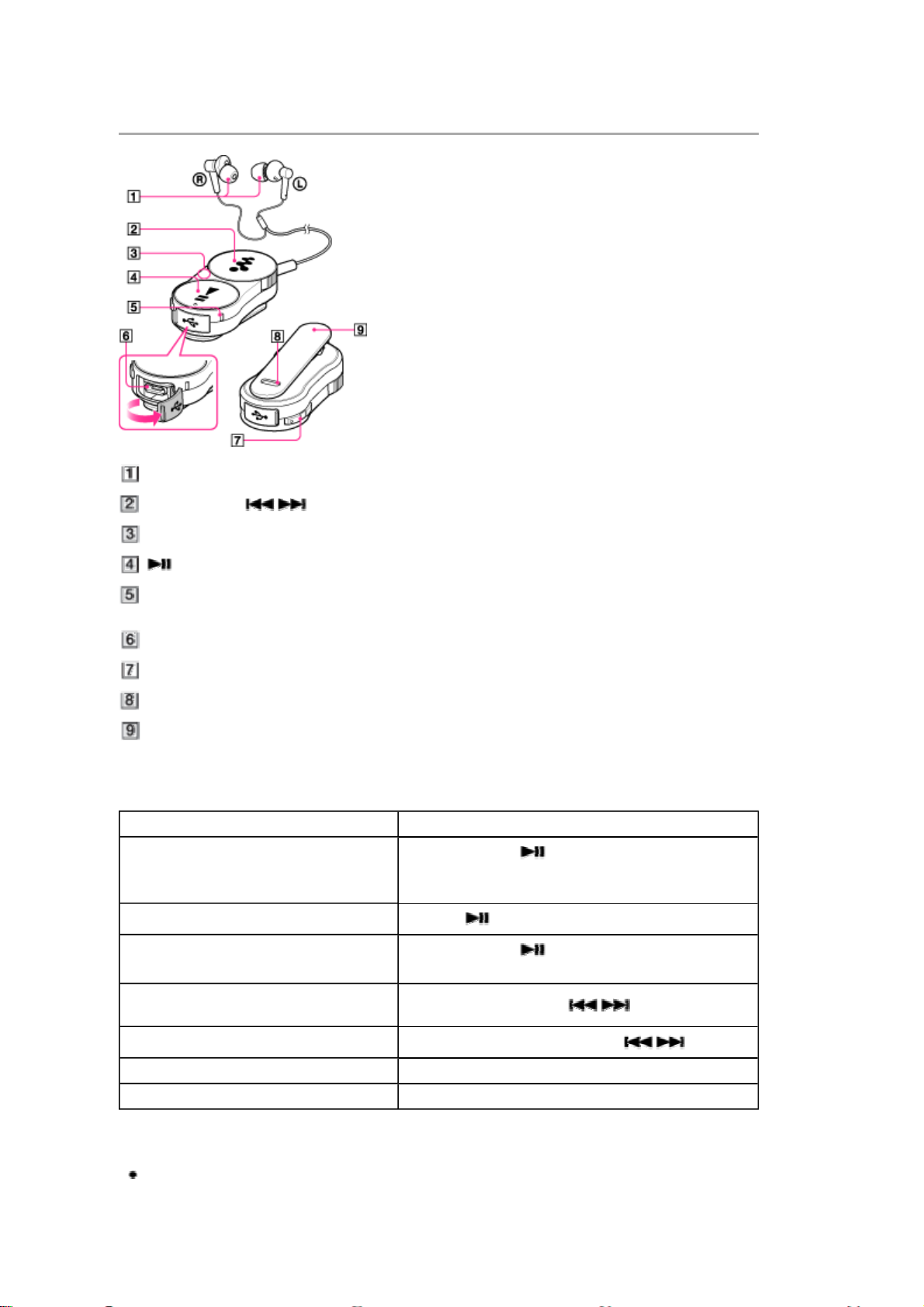
N
WZ-S760 Series | Parts and controls (NWZ-S763BT/S764BT only) | WALKMAN U
Parts and controls (NWZ-S763BT/S764BT only)
1/2 ページ
...
Headphones
Shuttle switch ( / )
Bluetooth antenna (aerial)
/POWER button
Indicator (blue) (red)
Indicates the communication status (blue) or power status (red).
USB jack
VOL +/– button
RESET button
Clip
To control the Bluetooth headphones
To Do this
Press and hold the /POWER button for about 2
Turn on/turn off
Play/pause Press the /POWER button.
seconds. At startup, the indicator flashes and a beep
sounds.
Perform pairing
Find the beginning of the previous or current
song/find the beginning of the next song
Fast rewind/fast forward Rotate and hold the shuttle switch to / .
Turn up/down the volume Press the VOL +/- button.
Turn up/down the volume continuously Press and hold the VOL +/- button.
Press and hold the /POWER button for about 7
seconds.
Rotate the shuttle switch to / .
Hint
If the Bluetooth headphones do not function as expected, press the RESET button with a small pin,
etc. Pairing information will remain after resetting. You can connect the Bluetooth headphones with
your “WALKMAN” via Bluetooth without pairing.
2011/07/07file://C:\Users\0000870652\Desktop\ENG\contents\03\02\01\01.html
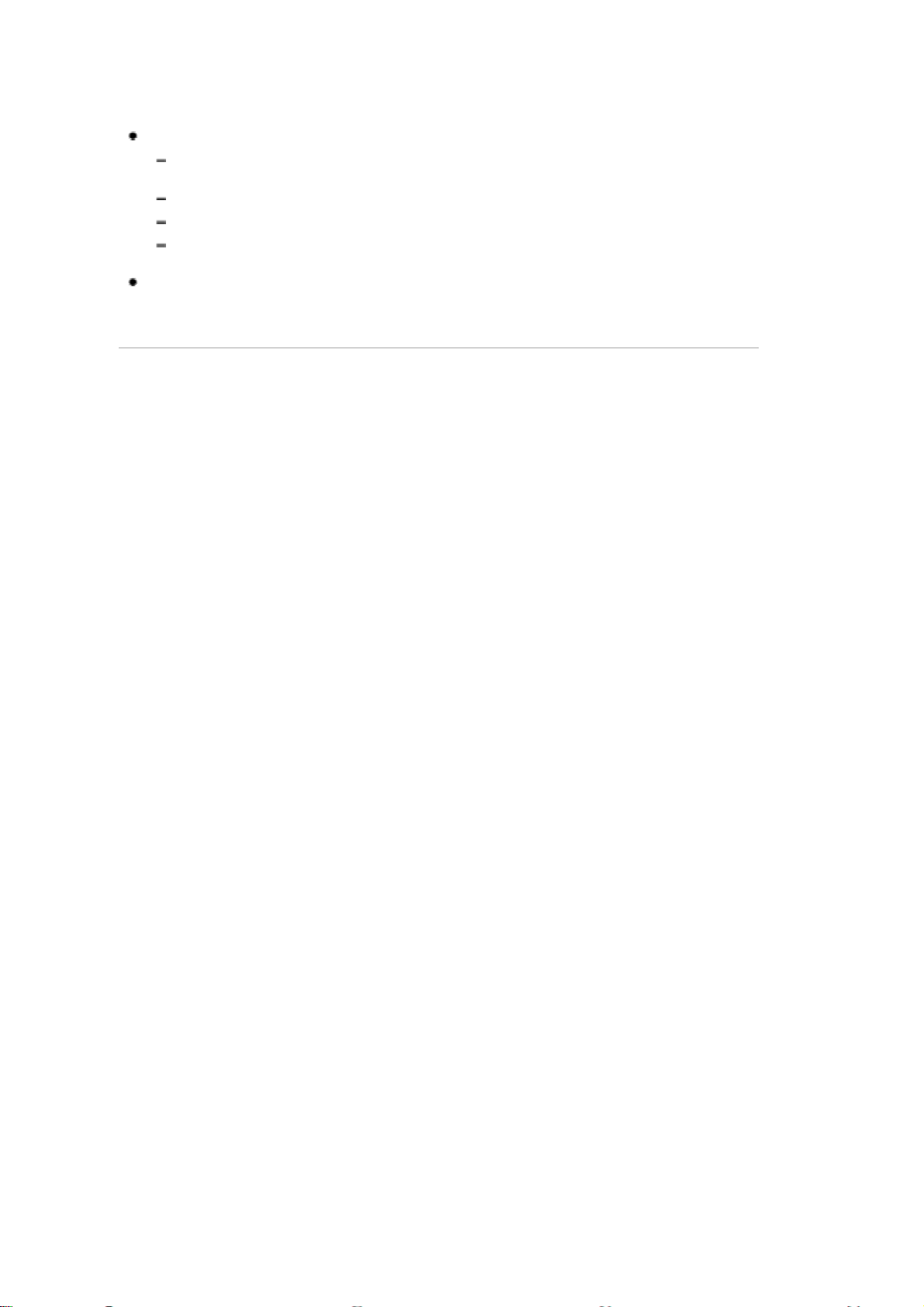
N
WZ-S760 Series | Parts and controls (NWZ-S763BT/S764BT only) | WALKMAN U
2/2 ページ
...
Note
The Bluetooth headphones (supplied) are not designed to be waterproof or splash proof.
If the Bluetooth headphones are exposed to water or sweat, the internal parts may become
corroded, and cause the Bluetooth headphones to malfunction.
Avoid getting the Bluetooth headphones wet, and do not use in moist environments.
Do not touch the controls or the USB jack with wet hands.
Use a dry cloth to wipe moisture or sweat from the Bluetooth headphones after use, and before
connecting to your computer or recharging.
Do not cover the Bluetooth antenna (aerial) with hands, etc., during Bluetooth communication.
Bluetooth communication may be interrupted.
Copyright 2011 Sony Corporation
2011/07/07file://C:\Users\0000870652\Desktop\ENG\contents\03\02\01\01.html
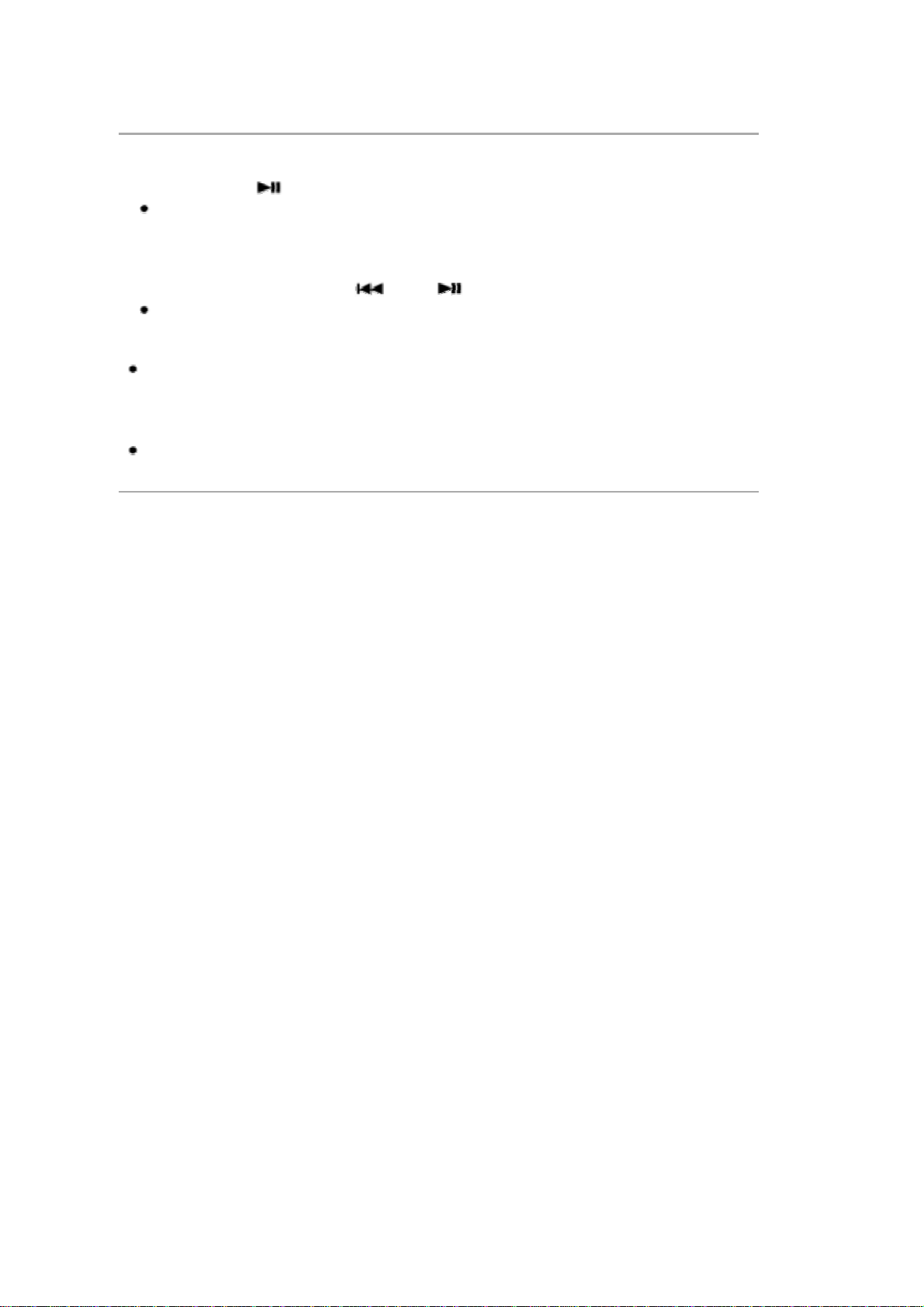
N
WZ-S760 Series | Pairing procedure (NWZ-S763BT/S764BT only) | WALKMAN U
Pairing procedure (NWZ-S763BT/S764BT only)
1/1 ページ
...
To use the Bluetooth headphones with other Bluetooth audio devices, perform pairing.
. Press and hold the /POWER button for about 7 seconds.
The Bluetooth headphones enter pairing status, and the indicator flashes blue and red alternately
[Details].
To delete all pairing information
. Press and hold the shuttle switch to and the /POWER button together for about 7 seconds.
All pairing information of the Bluetooth headphones will be deleted.
Hint
The Bluetooth headphones (supplied) have been paired with your “WALKMAN.” You can use the
Bluetooth headphones immediately after charging.
Note
Deleting all pairing information also includes that of your “WALKMAN.” To connect the Bluetooth
headphones with your “WALKMAN” via Bluetooth, perform pairing again.
Copyright 2011 Sony Corporation
2011/07/07file://C:\Users\0000870652\Desktop\ENG\contents\03\02\02\02.html
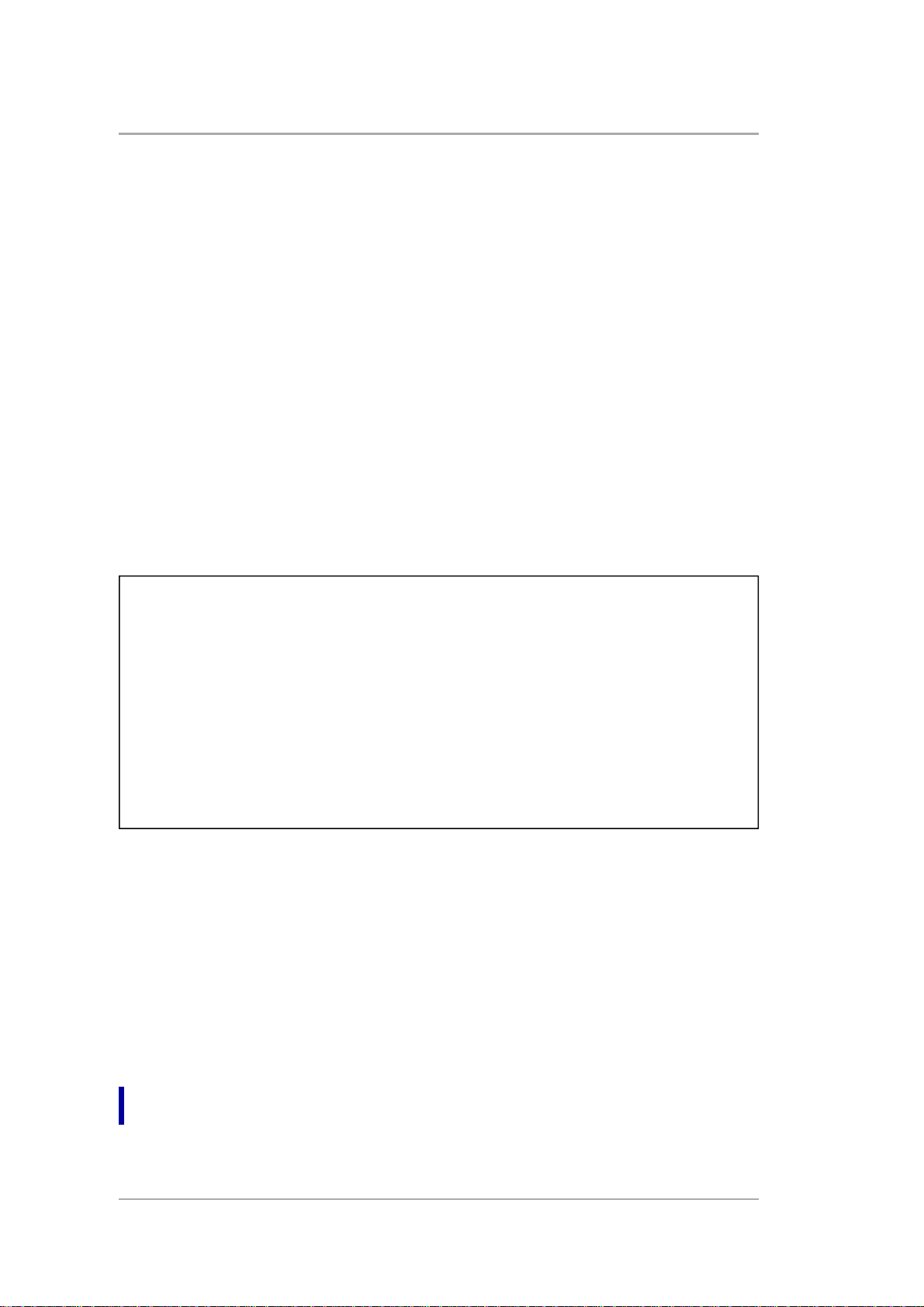
A
g
N
WZ-S760 Series | Important product information | WALKMAN User Guide
Important product information
“FOR UNITED STATES CUSTOMERS. NOT APPLICABLE IN CANADA, INCLUDING IN THE PROVINCE
OF QUEBEC.
POUR LES CONSOMMATEURS AUX ÉTATS-UNIS. NON APPLICABLE AU CANADA, Y COMPRIS LA
PROVINCE DE QUÉBEC.”
The following FCC statement applies only to the version of this model manufactured for sale in the USA.
Other versions may not comply with FCC technical regulations.
NOTE:
This equipment has been tested and found to comply with the limits for a Class B digital device, pursuant to
Part 15 of the FCC Rules. These limits are designed to provide reasonable protection against harmful
interference in a residential installation. This equipment generates, uses and can radiate radio frequency
energy and, if not installed and used in accordance with the instructions, may cause harmful interference to
radio communications.
However, there is no guarantee that interference will not occur in a particular installation. If this equipment
does cause harmful interference to radio or television reception, which can be determined by turning the
equipment off and on, the user is encouraged to try to correct the interference by one or more of the
following measures:
Reorient or relocate the receiving antenna.
Increase the separation between the equipment and receiver.
Connect the equipment into an outlet on a circuit different from that to which the receiver is connected.
Consult the dealer or an experienced radio/TV technician for help.
You are cautioned that any changes or modifications not expressly approved in this manual could void your
authority to operate this equipment.
This equipment must not be co-located or operated in conjunction with any other antenna or transmitter.
If you have any questions about this product:
Visit: www.sony.com/walkmansupport
Contact: Sony Customer Information Service Center at 1-(866)-456-7669
Write: Sony Customer Information Service Center 12451 Gateway Blvd., Fort Myers, FL 33913
Declaration of Conformity
Trade Name:
SONY
Model No.:
NWZ-S764, MDR-NWBT10
Responsible Party:
Sony Electronics Inc.
Address:.
16530 Via Esprillo, San Diego, CA 92127 U.S.A
Telephone Number:
858-942-2230
This device complies with Part 15 of the FCC Rules. Operation is subject to the following two conditions:
(1) this device may not cause harmful interference, and (2) this device must accept any interference
received, including interference that may cause undesired operation.
The following FCC/IC statement applies only to the version of this model manufactured for sale in the USA
and Canada. Other versions may not comply with FCC/IC technical regulations.
This equipment complies with FCC/IC radiation exposure limits set forth for an uncontrolled environment
and meets the FCC radio frequency (RF) Exposure Guidelines in Supplement C to OET65 and RSS-102 of
the IC radio frequency (RF) Exposure rules.
This equipment has very low levels of RF energy that are deemed to comply without testing of specific
absorption ratio (SAR).
This device complies with Industry Canada licence-exempt RSS standard(s). Operation is subject to the
following two conditions: (1) this device may not cause interference, and (2) this device must accept any
interference, including interference that may cause undesired operation of the device.
Under Industry Canada regulations, this radio transmitter may only operate using an antenna of a type and
maximum (or lesser) gain approved for the transmitter by Industry Canada. To reduce potential radio
interference to other users, the antenna type and its gain should be so chosen that the equivalent
isotropically radiated power (e.i.r.p.) is not more than that necessary for successful communication.
1/2 ページ
Notice for customers: the following information is only applicable to equipment
sold in countries applying EU directives
The manufacturer of this product is Sony Corporation, 1-7-1 Konan Minato-ku Tokyo, 108-0075 Japan. The
uthorized Representative for EMC and product safety is Sony Deutschland GmbH, Hedelfinger Strasse
61, 70327 Stuttgart, Germany. For any service or guarantee matters please refer to the addresses given in
separate service or
uarantee documents.
Copyright 2011 Sony Corporation
2011/07/07file://C:\Users\0000870652\Desktop\ENG\contents\13\01\01\01.html
