Sony NWZ-E435F, NWZ-E436F, NWZ-E438 Quick Start Guide
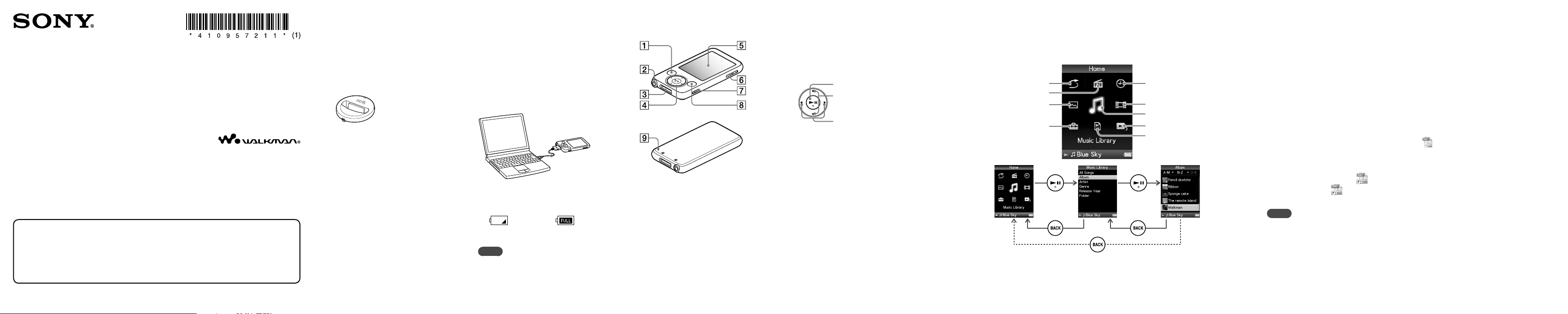
©2008 Sony Corporation Printed in Malaysia 4-109-572-11 (1)
Quick Start Guide
NWZ-E435F / E436F / E438F
About the Manual
Quick Start Guide: Explains set up, enabling you to import songs, videos and photos to a
computer, and to transfer them to the player.
Operation Guide (PDF file): Explains advanced features of the player and offers troubleshooting
information.
Troubleshooting: Explains symptoms, causes and remedies when the player has problems.
Precautions: Explains important notes to prevent accidents.
Supplied Accessories
Please check the accessories in the package.
Headphones (1)
USB cable (1)
Attachment (1)
Use when connecting the player to the
optional cradle, etc.
CD-ROM (1)
Windows Media Player 11
Media Manager for WALKMAN
Content Transfer
Operation Guide (PDF file)
Quick Start Guide (this manual) (1)
Before Connecting the
Player to Your Computer
Make sure that the OS is Windows XP
(Service Pack 2 or later) or Windows Vista
(Service Pack 1 or later), and the installed
Windows Media Player version on your
computer is 10 or 11.
Charging the Battery
To
The player’s battery is recharged while the
player is connected to a running computer.
About 4 hours
Fully chargedCharging
Note
While the player is connected to a computer,
do not turn on, restart, wake up from sleep
mode, or shut down the computer. These
operations may cause the player to
malfunction. Disconnect the player from the
computer before performing these operations.
About the Home menu
The Home menu appears when you press and hold the BACK/HOME button. The Home menu is
the starting point to play audio, search for songs, change settings, etc.
Press and hold the BACK/HOME button to
go to the Home menu.
Shuffle All
FM Radio
Photo Library
Settings
Clock Display
Video Library
Music Library
Now Playing
Playlists
Confirm. Confirm.
Returns to the previous screen. Returns to the previous screen.
Parts and Controls
Rear
BACK/HOME button
Press to go up one list screen level, or to
return to the previous menu. Press and hold
the BACK/HOME button to display the
Home menu.
Headphone jack
Use this jack to connect the headphones. The
headphone cord serves as an FM radio
antenna. Therefore, when listening to FM
radio, extend the cord as much as possible.
Front
Installing the Operation Guide and Software
You can install the Operation Guide (PDF file) and software from the supplied CD-ROM
following the steps below. When installing, you must log on to your computer as an
administrator.
1 Insert the supplied CD-ROM into your computer.
The install wizard will start automatically. Follow the on-screen instructions.
2 When the install menu appears, click on the item to install on the left
side, and then click the [Install] button on the right lower side of the
screen.
Follow the on-screen instructions.
To install the Operation Guide (PDF file), select [
Operation Guide].
To view the Operation Guide (PDF file)
After installation completes, a icon appears on your desktop. You can view the Operation
Guide by clicking the
icon. For details about how to use or set player functions, refer to the
Operation Guide (PDF file).
Note
To view the Operation Guide, you need Adobe Reader or Acrobat Reader 5.0. Adobe Reader can be
downloaded from the Internet for free.
WM‑PORT jack
Use this jack to connect the supplied USB
cable, or optional peripheral devices.
5‑way button
Press the button to start playback. Press
the
button to confirm after selecting an
item with the
/// button.
(play/pause/confirm)button
/ buttons
/ buttons
Display
VOL +/– button
HOLD switch
OPTION/PWR OFF button
Displays the option menu. If you press and
hold the OPTION/PWR OFF button, the
screen turns off and the player enters standby
mode. If the standby mode is retained for
about 4 hours, the player turns off completely
automatically.
RESET button
Resets the player when you press the RESET
button with a small pin, etc.
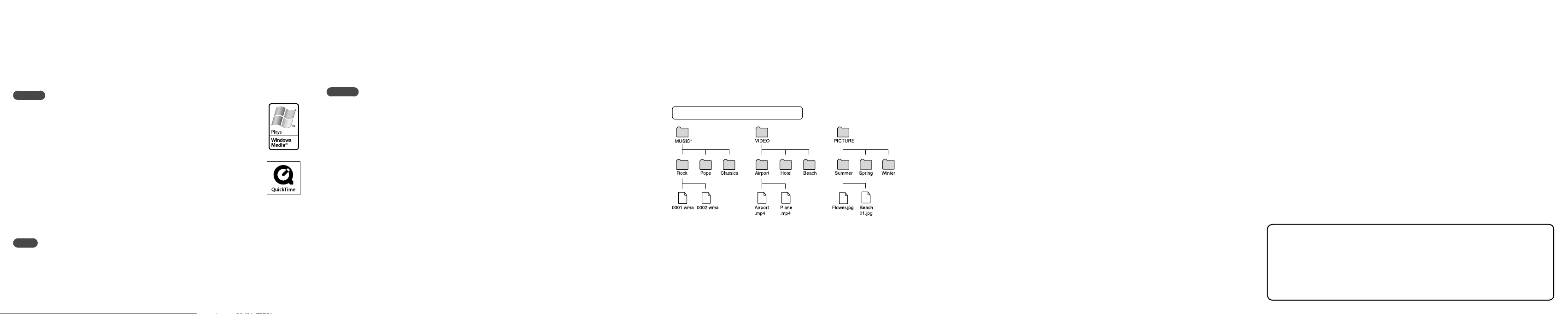
About the bundled software
Windows Media Player 11
Windows Media Player can import audio data from CDs and transfer data to the player. When you use
copyright-protected WMA audio files and copyright-protected WMV video files, use this software.
Transferable files: Music (MP3, WMA), Video (WMV), Photo (JPEG)
For details on operation, refer to the Help of the software or visit the following website.
http://www.support.microsoft.com/
Hint
Some computers that already have Windows Media Player 10 installed may encounter
file limitation (AAC, video files, etc.) that can be transferred by dragging and dropping.
If you install Windows Media Player 11 from the supplied CD-ROM, you can solve this
problem, then you can transfer by dragging and dropping again. Before installing
Windows Media Player 11 on your computer, make sure to check whether your software
or service corresponds to Windows Media Player 11.
Media Manager for WALKMAN
Media Manager for WALKMAN can transfer music, photos or videos from the computer
to the player and import audio data from CDs.
For details on operation, refer to the Help of the software.
Audio files (AAC) or videos can also be transferred by dragging and dropping using
Windows Explorer as well as Media Manager for WALKMAN.
Transferable files: Music (MP3, WMA, AAC*
1
, WAV), Photo (JPEG), Video (MPEG-4
Simple Profile, AVC (H.264/AVC) Baseline Profile, WMV*
1*2
)
*1 DRM files are not compatible.
*2 Some WMV files cannot be played back after transferred by Media Manager for WALKMAN. If you
retransfer them using Windows Media Player 11, they may become playable.
Note
Copyright-protected video files, such as DVD movies or recorded digital television programs, are not
supported.
Content Transfer
Content Transfer can transfer music, videos or photos from a computer to your “WALKMAN” by a
simple drag-and-drop operation. You can use Windows Explorer or iTunes® intuitively to drag and drop
data to Content Transfer. For details on operation, refer to the Help of the software.
Transferable files: Music (MP3, WMA, AAC*
1
, WAV), Photo (JPEG), Video (MPEG-4 Simple Profile,
AVC (H.264/AVC) Baseline Profile, WMV*
1*2
)
*1 DRM files are not compatible.
*2 Some WMV files cannot be played back after transferred by Content Transfer. If you retransfer them
using Windows Media Player 11, they may become playable.
Hint
ATRAC files can be transferred to the player after conversion to MP3 file format. To convert files,
download MP3 Conversion Tool from the customer support website referred in “For the latest
information.”
Getting Data
To enjoy music, photos and videos on the player, you need to prepare the data on your computer.
To import the data into your computer, use appropriate software.
Transferring Data
You can directly transfer data by dragging and dropping using Windows Explorer on your computer.
You can also transfer data using the bundled software.
The Walkman appears as [WALKMAN] in Windows Explorer. You can drag and drop data onto
[WALKMAN]. Store music data in the “MUSIC” folder, video data in the “VIDEO” folder, and
photo data in the “PICTURE” folder. You can also create folders to keep data organized, as
example below. There is no limit to folder depth, although accessibility to any files and folders
beyond the 8th level is not ensured.
Example for data hierarchy
* Store music data in the “MUSIC” folder.
Transferable files
Music: MP3, WMA, AAC*, Linear PCM
Video: MPEG-4, AVC (H.264/AVC), WMV
Photo: JPEG
* Copyright-protected AAC files cannot be played back.
Precautions
Notice for customers: the following information is only applicable to equipment sold
in countries applying EU directives
The manufacturer of this product is Sony Corporation, 1-7-1 Konan, Minato-ku, Tokyo, Japan. The
Authorized Representative for EMC and product safety is Sony Deutschland GmbH, Hedelfinger Strasse
61, 70327 Stuttgart, Germany. For any service or guarantee matters please refer to the addresses given in
separate service or guarantee documents.
Notice for users
The recorded song is limited to private use only. Use of the song beyond this limit requires permission
of the copyright holders.
Sony is not responsible for incomplete recording/downloading or damaged data due to problems of
the player or computer.
The ability to display the languages on the bundled software will depend on the installed OS on your
computer. For better results, please ensure that the installed OS is compatible with the desired
language you want to display.
We do not guarantee all the languages will be able to be displayed properly on
bundled
software.
User-created characters and some special characters may not be displayed.
Depending on the types of the text and characters, the text shown on the player may not be displayed
properly on device. This is due to:
The capacity of the connected player.
The player is not functioning normally.
Content information is written in the language or the character that is not supported by the player.
If you do not intend to use the player for over half a year, charge the battery at least once per 6 to 12
months for the battery maintenance.
For the latest information
If you have any questions or issues with this product, or would like information on compatible items
with this product, visit the following web sites.
For customers in Canada: http://www.sony.ca/ElectronicsSupport/
For customers in Europe: http://support.sony-europe.com/DNA
For customers in Latin America: http://www.sony-latin.com/index.crp
For customers in other countries/regions: http://www.sony-asia.com/support
For customers who purchased the overseas models: http://www.sony.co.jp/overseas/support/
