Sony NWZ-E383, NWZ-E384, NWZ-E385 Help Guide

WALK M AN Help guide
Search
Print
Top page
Getting Started
How to Use the Software
Music
Videos/Photos
FM Radio
Timer
Settings
Troubleshooting
Important Information
Specifications
Contents list
NWZ-E383/E384 /E385
Help guide
Use this manual if you encounter any problems, or have any questions about your “WALKMAN.”
Copyright 2013 Sony Corporation
Go to page top
4-466-668-12(1)

Table Of Contents
Getting Started 1...............................................................................................................................
Customer Registration Web site 1.........................................................................................
Customer registration Web site 15.............................................................................
Before Use 1..........................................................................................................................
Before first use 16......................................................................................................
How to use this Help guide 17...................................................................................
Selecting a topic to display 17........................................................................
Searching this Help guide 18.........................................................................
Returning to a previous page 18....................................................................
Printing out a page 18....................................................................................
Operation flow of “WALKMAN” 1..........................................................................................
Operation flow to transfer contents 20.......................................................................
Transferring music/videos/photos using Windows Media
Player 20........................................................................................................
Transferring music using Media Go 20..........................................................
Transferring music using Content Transfer 20...............................................
Transferring music/videos/photos by drag-and-drop 20.................................
Power/Charging 1..................................................................................................................
Turning your “WALKMAN” on and off 22..................................................................
To turn on your “WALKMAN” 22...................................................................
To turn off your “WALKMAN” 22...................................................................
Charging the battery 23.............................................................................................
About the battery indicator 23........................................................................
About battery life 25...................................................................................................
Turn off your “WALKMAN” manually 25........................................................
Longer battery life settings 25........................................................................
Adjust data format and bit rate 25..................................................................
Initial Settings 1.....................................................................................................................
Selecting the display language [Language Settings] 26............................................
Setting the current time [Set Date-Time] 27...............................................................
To display the current time 27........................................................................
Parts and Controls 1..............................................................................................................
Parts and controls 28.................................................................................................
About the Software 1.............................................................................................................
About the software 29................................................................................................
Supplied software 29......................................................................................
Compatible software 29.................................................................................
Home Menu/Option Menu 1...................................................................................................
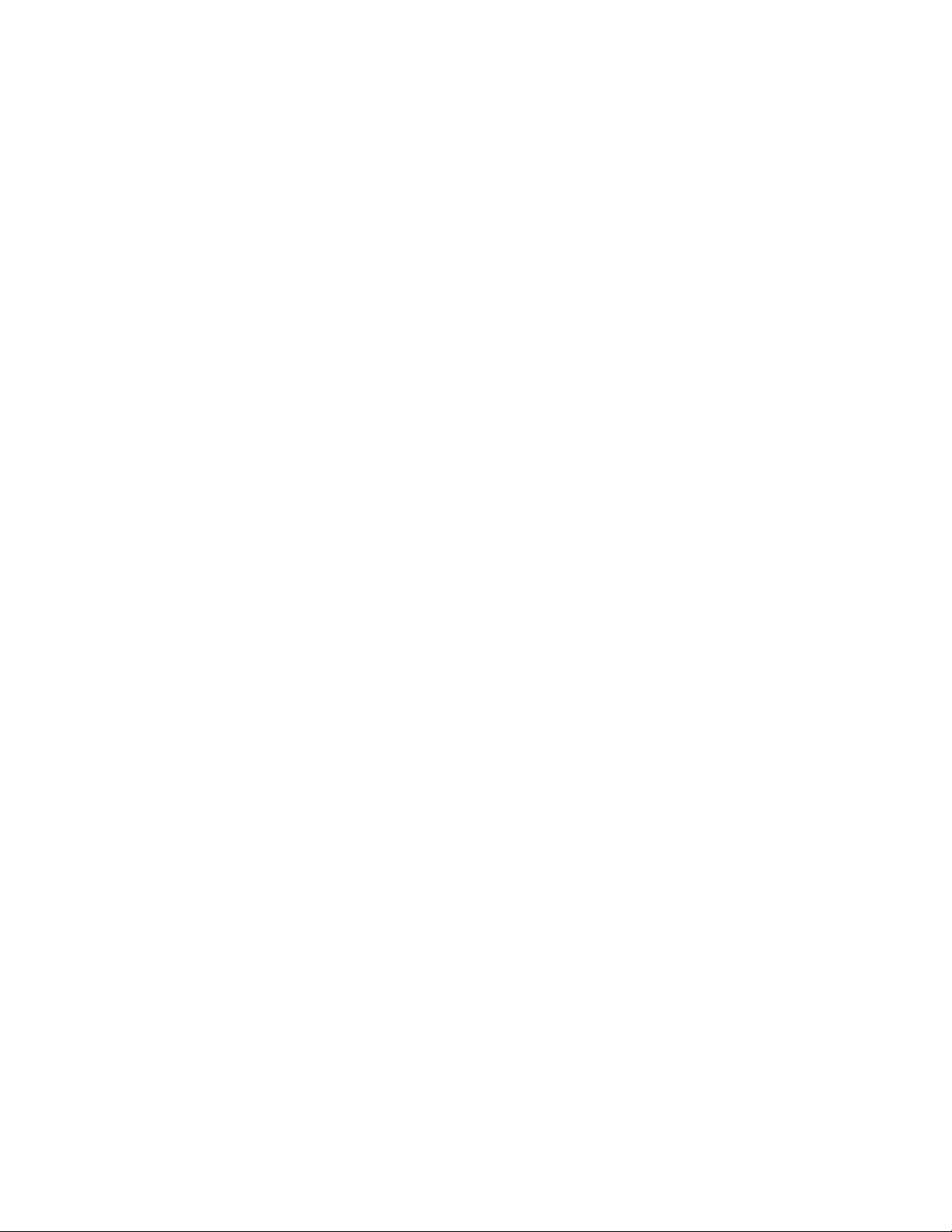
About the Home menu 30..........................................................................................
How to use the Home menu 32.................................................................................
How to use the option menu 34.................................................................................
How to Use the Software 2................................................................................................................
Windows Media Player (Windows Only) 2.............................................................................
Importing music from CDs using Windows Media Player 36.....................................
Transferring music using Windows Media Player 37.................................................
Media Go (Windows Only) 2..................................................................................................
Importing music from CDs using Media Go 39..........................................................
Transferring contents using Media Go 40..................................................................
Content Transfer (Mac Only) 2..............................................................................................
Transferring music using Content Transfer 42...........................................................
Drag-and-Drop 2....................................................................................................................
Transferring contents using Windows Explorer/Finder on Mac 43............................
Music 3..............................................................................................................................................
Playing Music 3......................................................................................................................
Playing music 44........................................................................................................
About volume operation (Only for countries/areas
complying withEuropean Directives) 44.........................................................
Browsing and using the music screen 46..................................................................
Music playback screen 46..............................................................................
Music list screen 47........................................................................................
Searching for songs 49..............................................................................................
Playing the songs in a playlist 50...............................................................................
Playing all songs in random order 51.........................................................................
Deleting songs 52......................................................................................................
Music Option Menu 3.............................................................................................................
Using the music option menu 53...........................................................................................
Option items appearing on the music playback screen 53........................................
Option items appearing on the music list screen 53..................................................
Displaying the detailed information screen [Detailed Info] 53....................................
Music Settings 3....................................................................................................................
Setting the play mode [Play Mode] 55.......................................................................
Setting the sound quality (CLEAR BASS) [Equalizer] 56...........................................
Setting the sound quality 56...........................................................................
Customizing sound quality 56........................................................................
Listening with Clear Stereo [Clear Stereo] 58............................................................
Adjusting the volume level [Dynamic Normalizer] 59.................................................
Videos/Photos 4................................................................................................................................
Watching Videos 4.................................................................................................................

Watching videos [Videos] 60......................................................................................
Browsing and using the video screen 62...................................................................
Video playback screen 62..............................................................................
Video list screen 63........................................................................................
Deleting videos 64.....................................................................................................
Video Option Menu 4.............................................................................................................
Using the video option menu 65................................................................................
Option items appearing on the video list screen 65.......................................
Option items appearing on the video playback screen 65.............................
Video Settings 4.....................................................................................................................
Setting the zoom function [Zoom] 66.........................................................................
Setting the display of the video screen [Display] 68..................................................
Setting the video orientation [Video Orientation] 69...................................................
Viewing Photos 4...................................................................................................................
Viewing photos [Photos] 70.......................................................................................
Browsing and using the photo screen 72...................................................................
Photo display screen 72.................................................................................
Photo list screen 72........................................................................................
Playing a slide show 74.............................................................................................
Deleting photos 75.....................................................................................................
Photo Option Menu 4.............................................................................................................
Using the photo option menu 76................................................................................
Option item appearing on the photo folder/photo list screen 76.....................
Option items appearing on the photo display screen 76................................
Photo Settings 4....................................................................................................................
Photo orientation [Photo Orientation] 77....................................................................
Setting the display of the photo screen [Display] 78..................................................
Setting the slide show play mode [Slide Show Repeat] 79........................................
Setting the interval of a slide show [Slide interval] 80................................................
FM Radio 5........................................................................................................................................
Listening to FM Radio 5.........................................................................................................
Listening to FM radio [FM Radio] 81..........................................................................
Browsing and using the FM radio screen 82..............................................................
Operations on the [FM Radio] screen 82.......................................................
Presetting broadcast stations automatically [Auto Preset] 83....................................
Presetting broadcast stations manually 84................................................................
Deleting preset broadcast stations [Delete from Preset] 85.......................................
FM Radio Option Menu 5.......................................................................................................
Using the FM radio option menu 86...........................................................................
FM Radio Settings 5..............................................................................................................

Setting the reception [Scan Sensitivity] 87.................................................................
Setting monaural/stereo [Mono/Auto] 88...................................................................
Timer 6..............................................................................................................................................
Setting the Timer 6................................................................................................................
About the timer 89......................................................................................................
Setting the alarm [Alarm] 90......................................................................................
To cancel the alarm 90...................................................................................
Setting the sleep timer [Sleep Timer] 91....................................................................
To cancel the sleep timer 91..........................................................................
Settings 7...........................................................................................................................................
Common Settings 7...............................................................................................................
Displaying your “WALKMAN” information [Unit Information] 92................................
Limiting the volume [AVLS (Vol. Limit)] 93.................................................................
Turning off the beep sound [Beep Settings] 94..........................................................
Setting the screensaver type [Screensaver] 95.........................................................
Adjusting the brightness of the screen [Brightness] 96..............................................
Setting the current time [Set Date-Time] 97...............................................................
To display the current time 97........................................................................
Setting the date format [Date Format] 98...................................................................
Setting the time format [Time Format] 99..................................................................
Returning to the factory settings [Reset all Settings] 100..........................................
Formatting memory [Format] 101..............................................................................
Selecting the display language [Language Settings] 102..........................................
Music Settings 7....................................................................................................................
Setting the play mode [Play Mode] 103.....................................................................
Setting the sound quality (CLEAR BASS) [Equalizer] 104.........................................
Setting the sound quality 104.........................................................................
Customizing sound quality 104......................................................................
Listening with Clear Stereo [Clear Stereo] 106..........................................................
Adjusting the volume level [Dynamic Normalizer] 107...............................................
Video Settings 7.....................................................................................................................
Setting the zoom function [Zoom] 108.......................................................................
Setting the display of the video screen [Display] 110................................................
Setting the video orientation [Video Orientation] 111.................................................
Photo Settings 7....................................................................................................................
Photo orientation [Photo Orientation] 112..................................................................
Setting the display of the photo screen [Display] 113................................................
Setting the slide show play mode [Slide Show Repeat] 114......................................
Setting the interval of a slide show [Slide interval] 115..............................................
FM Radio Settings 7..............................................................................................................

Setting the reception [Scan Sensitivity] 116...............................................................
Setting monaural/stereo [Mono/Auto] 117.................................................................
Troubleshooting 8..............................................................................................................................
To Deal with a Trouble 8........................................................................................................
What can I do to solve a problem? 118.....................................................................
Customer support Web site 119................................................................................
Possible Causes of Symptoms 8...........................................................................................
Table of contents for symptoms and possible causes 120........................................
Operation 121............................................................................................................
Display 125................................................................................................................
Power 126..................................................................................................................
Connection to a computer 128...................................................................................
FM Radio 131............................................................................................................
Other 132...................................................................................................................
Messages 134............................................................................................................
Important Information 9.....................................................................................................................
Precautions 9.........................................................................................................................
Important product information 136.............................................................................
Warning 140...............................................................................................................
Caution 141................................................................................................................
Notes on use 141...........................................................................................
Notes on usage environment 141..................................................................
Notes on handling your “WALKMAN” 141.....................................................
Notes on protecting your “WALKMAN” from getting wet 142........................
Cleaning 9..............................................................................................................................
Notes on cleaning 146...............................................................................................
Updating the Firmware of your “WALKMAN” 9.....................................................................
Updating the Firmware of your “WALKMAN” 147.....................................................
Updating the firmware using a Windows computer 147.................................
Updating the firmware using a Mac computer 147.........................................
License and Trademark Notice 9...........................................................................................
License and trademark notice 148.............................................................................
Important information on software 150...........................................................
Specifications 10...............................................................................................................................
Specifications 10....................................................................................................................
Specifications 151......................................................................................................
Contents 155..............................................................................................................
System requirements 156..........................................................................................

WALK M AN Help guide
1
Search
Top page > Getting Started
Print
Getting Started
How to Use the Software
Music
Videos/Photos
FM Radio
Timer
Settings
Troubleshooting
Important Information
Specifications
Contents list
Ge t t ing Started
Cust ome r Registra t ion We b sit e
Customer registration Web site
Be fore Use
Before first use
How to use this Help guide
Opera tion flow of “WA LK M AN ”
Operation flow to transfer contents
Pow e r/Cha rging
Turning your “WALKMAN” on and off
Charging the battery
About battery life
Initial Set t ings
Selecting the display language [Language Settings]
Setting the current time [Set Date-Time]
Pa rts and Controls
Parts and controls
About t he Softw are
About the software
Hom e Menu/Opt ion M enu
About the Home menu
How to use the Home menu
How to use the option menu
Copyright 2013 Sony Corporation
Go to page top
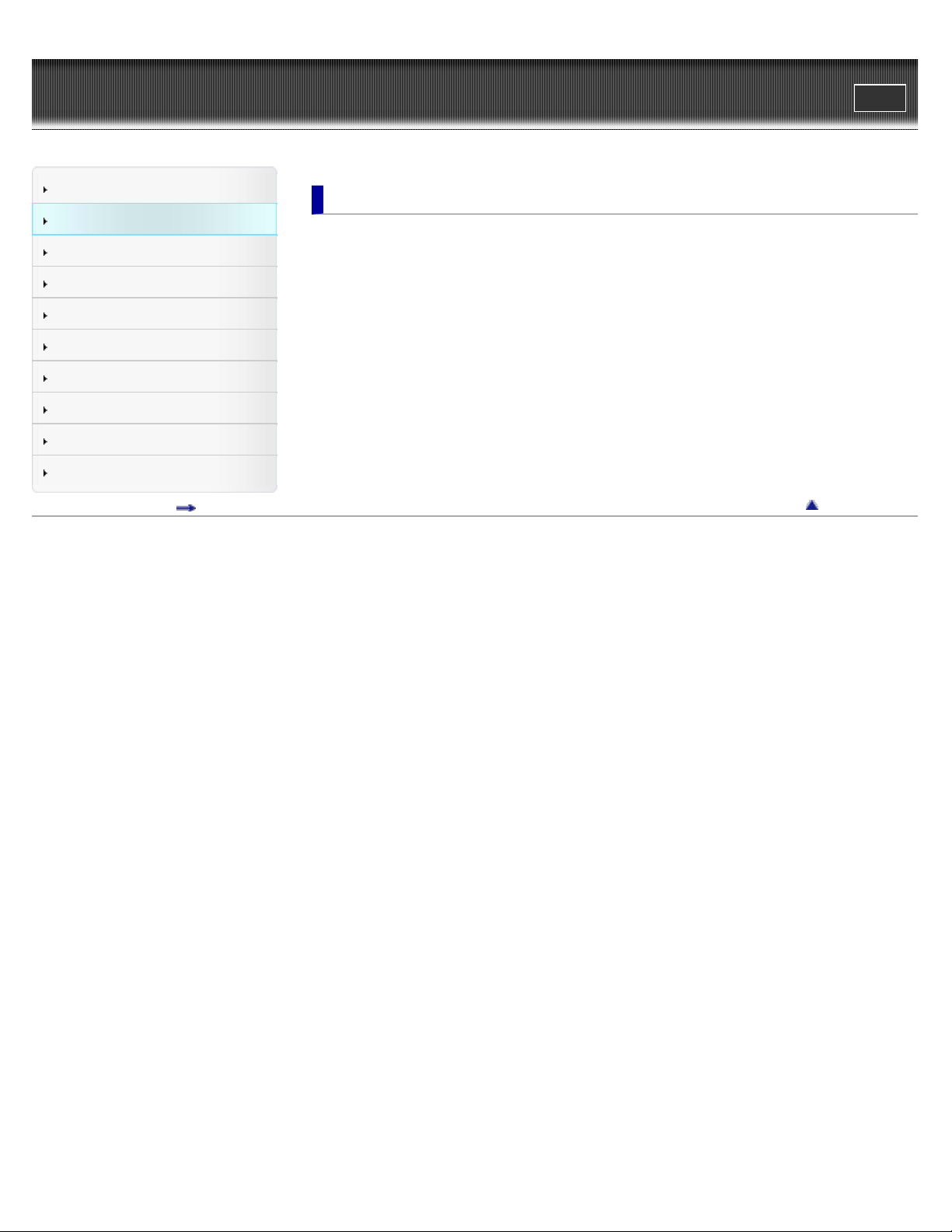
WALK M AN Help guide
2
Search
Top page > How to Use the Software
Print
Getting Started
How to Use the Software
Music
Videos/Photos
FM Radio
Timer
Settings
Troubleshooting
Important Information
Specifications
Contents list
How t o U se t he Softw are
Window s Me dia Player (Window s Only)
Importing music from CDs using Windows Media Player
Transferring music using Windows Media Player
Media Go (Window s Only)
Importing music from CDs using Media Go
Transferring contents using Media Go
Cont e nt T ra nsfer (Mac Only)
Transferring music using Content Transfer
Drag-and -Drop
Transferring contents using Windows Explorer/Finder on Mac
Go to page top
Copyright 2013 Sony Corporation

WALK M AN Help guide
3
Search
Top page > Music
Print
Getting Started
How to Use the Software
Music
Videos/Photos
FM Radio
Timer
Settings
Troubleshooting
Important Information
Specifications
Contents list
Music
Playing Music
Playing music
Browsing and using the music screen
Searching for songs
Playing the songs in a playlist
Playing all songs in random order
Deleting songs
Music Opt ion Menu
Using the music option menu
Music Setti ngs
Setting the play mode [Play Mode]
Setting the sound quality (CLEAR BASS) [Equalizer]
Listening with Clear Stereo [Clear Stereo]
Adjusting the volume level [Dynamic Normalizer]
Go to page top
Copyright 2013 Sony Corporation

WALK M AN Help guide
4
Search
Top page > Videos/Photos
Print
Getting Started
How to Use the Software
Music
Videos/Photos
FM Radio
Timer
Settings
Troubleshooting
Important Information
Specifications
Contents list
Videos/Phot os
Wa t c hing V ide os
Watching videos [Videos]
Browsing and using the video screen
Deleting videos
Video Option M e nu
Using the video option menu
Video Se ttings
Setting the zoom function [Zoom]
Setting the display of the video screen [Display]
Setting the video orientation [Video Orientation]
Vie w ing Photos
Viewing photos [Photos]
Browsing and using the photo screen
Playing a slide show
Deleting photos
Phot o O pt ion Menu
Using the photo option menu
Phot o S etti ngs
Photo orientation [Photo Orientation]
Setting the display of the photo screen [Display]
Setting the slide show play mode [Slide Show Repeat]
Setting the interval of a slide show [Slide interval]
Copyright 2013 Sony Corporation
Go to page top
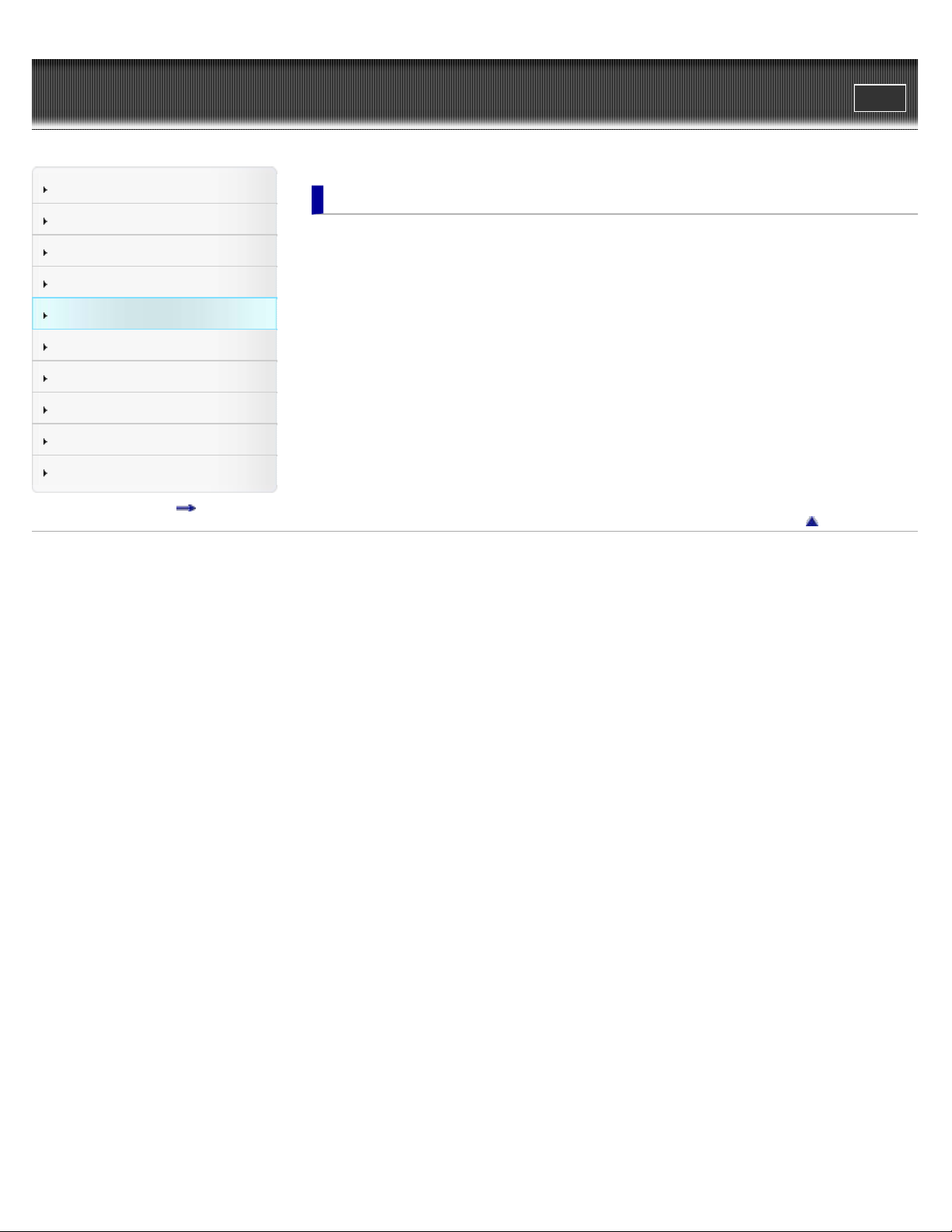
WALK M AN Help guide
5
Search
Top page > FM Radio
Print
Getting Started
How to Use the Software
Music
Videos/Photos
FM Radio
Timer
Settings
Troubleshooting
Important Information
Specifications
Contents list
FM Radio
List e ning t o FM Radio
Listening to FM radio [FM Radio]
Browsing and using the FM radio screen
Presetting broadcast stations automatically [Auto Preset]
Presetting broadcast stations manually
Deleting preset broadcast stations [Delete from Preset]
FM Ra dio Op tion Me nu
Using the FM radio option menu
FM Ra dio Se t t in gs
Setting the reception [Scan Sensitivity]
Setting monaural/stereo [Mono/Auto]
Go to page top
Copyright 2013 Sony Corporation
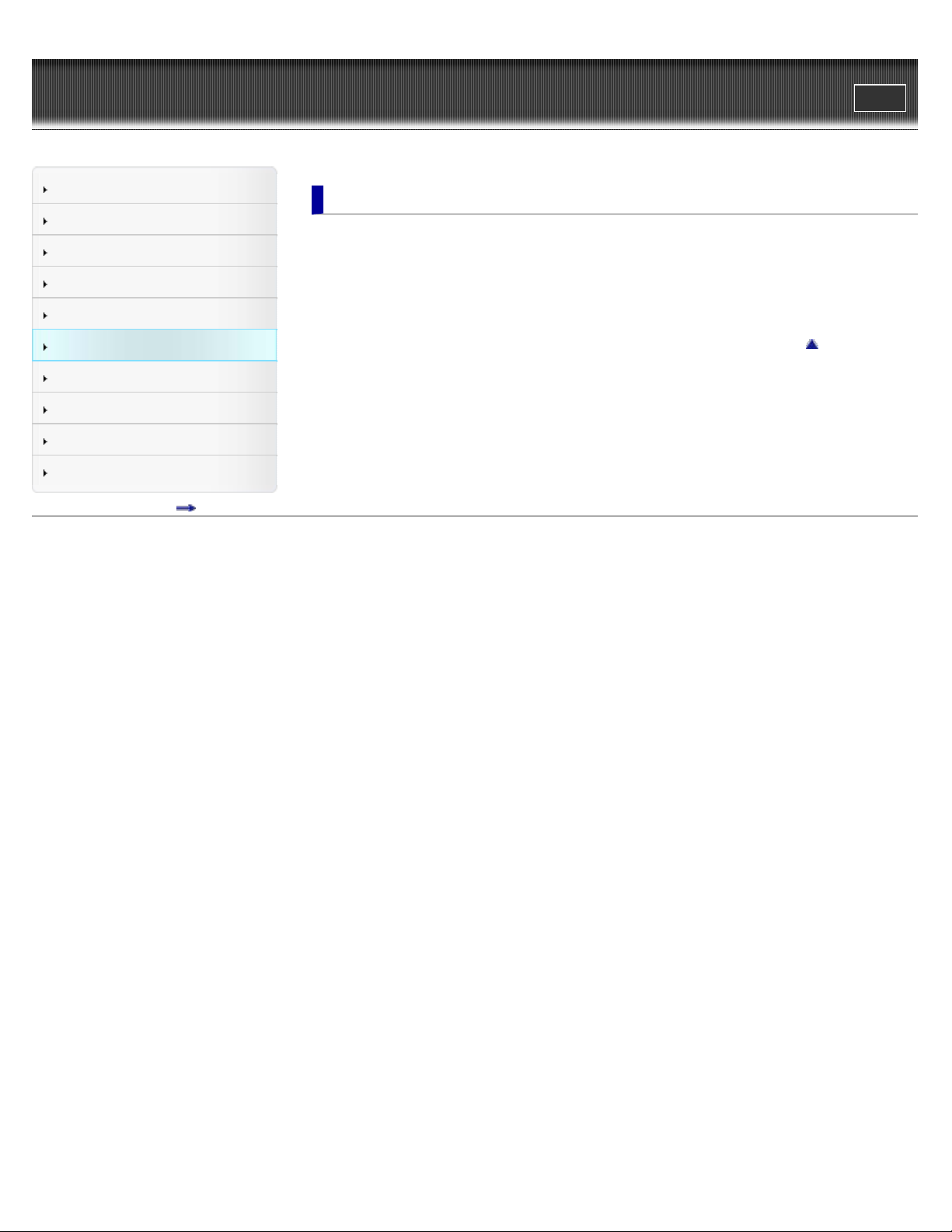
WALK M AN Help guide
6
Search
Top page > Timer
Print
Getting Started
How to Use the Software
Music
Videos/Photos
FM Radio
Timer
Settings
Troubleshooting
Important Information
Specifications
Contents list
Tim e r
Se t t ing t he T ime r
About the timer
Setting the alarm [Alarm]
Setting the sleep timer [Sleep Timer]
Go to page top
Copyright 2013 Sony Corporation

WALK M AN Help guide
7
Search
Top page > Settings
Print
Getting Started
How to Use the Software
Music
Videos/Photos
FM Radio
Timer
Settings
Troubleshooting
Important Information
Specifications
Contents list
Se t t ings
Common Settings
Displaying your “WALKMAN” information [Unit Information]
Limiting the volume [AVLS (Vol. Limit)]
Turning off the beep sound [Beep Settings]
Setting the screensaver type [Screensaver]
Adjusting the brightness of the screen [Brightness]
Setting the current time [Set Date-Time]
Setting the date format [Date Format]
Setting the time format [Time Format]
Returning to the factory settings [Reset all Settings]
Formatting memory [Format]
Selecting the display language [Language Settings]
Music Setti ngs
Setting the play mode [Play Mode]
Setting the sound quality (CLEAR BASS) [Equalizer]
Listening with Clear Stereo [Clear Stereo]
Adjusting the volume level [Dynamic Normalizer]
Video Se ttings
Setting the zoom function [Zoom]
Setting the display of the video screen [Display]
Setting the video orientation [Video Orientation]
Phot o S etti ngs
Photo orientation [Photo Orientation]
Setting the display of the photo screen [Display]
Setting the slide show play mode [Slide Show Repeat]
Setting the interval of a slide show [Slide interval]
FM Ra dio Se t t in gs
Setting the reception [Scan Sensitivity]
Setting monaural/stereo [Mono/Auto]
Copyright 2013 Sony Corporation
Go to page top

WALK M AN Help guide
8
Search
Top page > Troubleshooting
Print
Getting Started
How to Use the Software
Music
Videos/Photos
FM Radio
Timer
Settings
Troubleshooting
Important Information
Specifications
Contents list
Trouble shooting
To Deal w it h a Trouble
What can I do to solve a problem?
Customer support Web site
Possible Cause s of Sym pt oms
Table of contents for symptoms and possible causes
Operation
Display
Power
Connection to a computer
FM Radio
Other
Messages
Go to page top
Copyright 2013 Sony Corporation
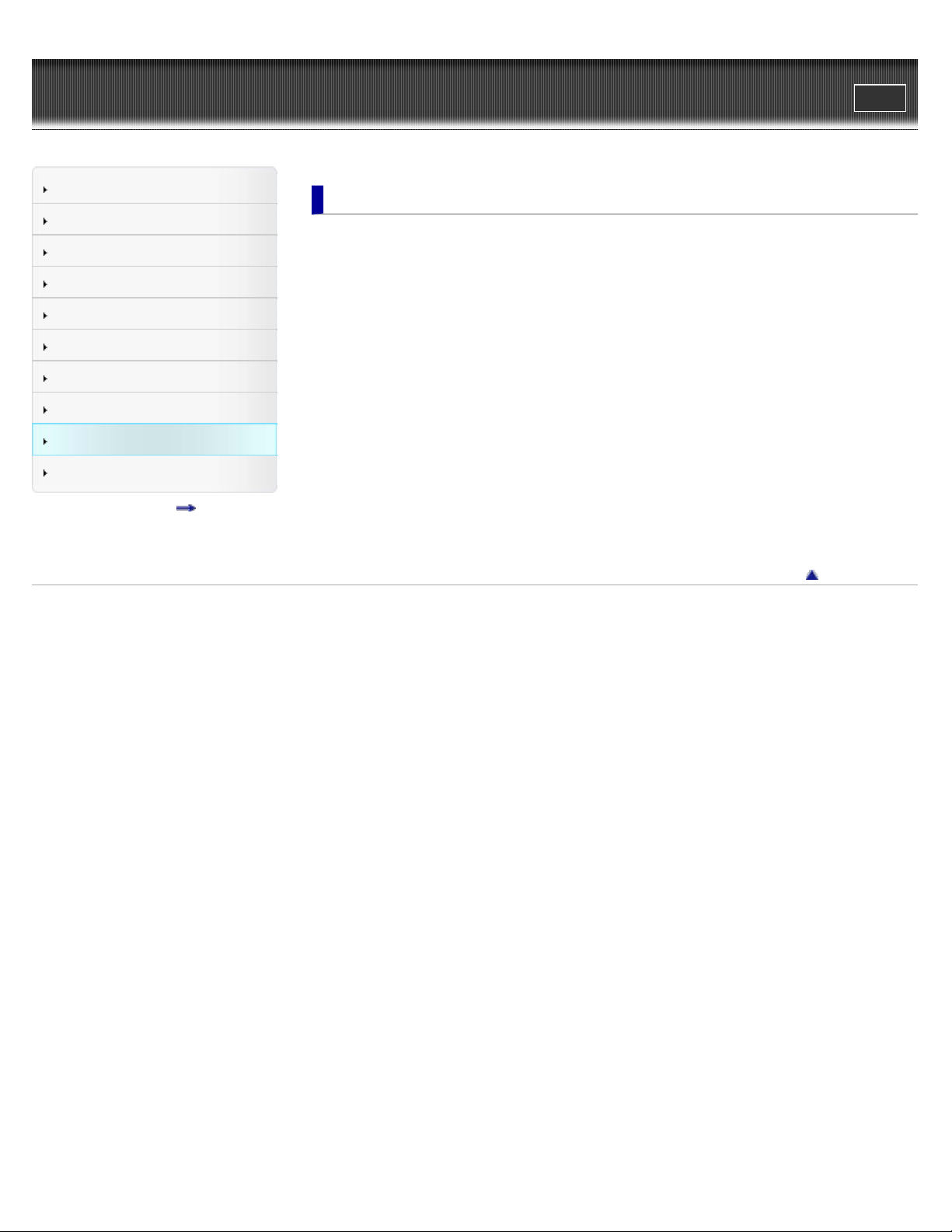
WALK M AN Help guide
9
Search
Top page > Important Information
Print
Getting Started
How to Use the Software
Music
Videos/Photos
FM Radio
Timer
Settings
Troubleshooting
Important Information
Specifications
Contents list
Import a nt I nformation
Precautions
Important product information
Warning
Caution
Notice for users
Notes on the headphones
Notes on the software
Cleaning
Notes on cleaning
Updating the Firmw a re of your “WALKMAN”
Updating the Firmware of your “WALKMAN”
License and Trade m ark N ot ice
License and trademark notice
Go to page top
Copyright 2013 Sony Corporation
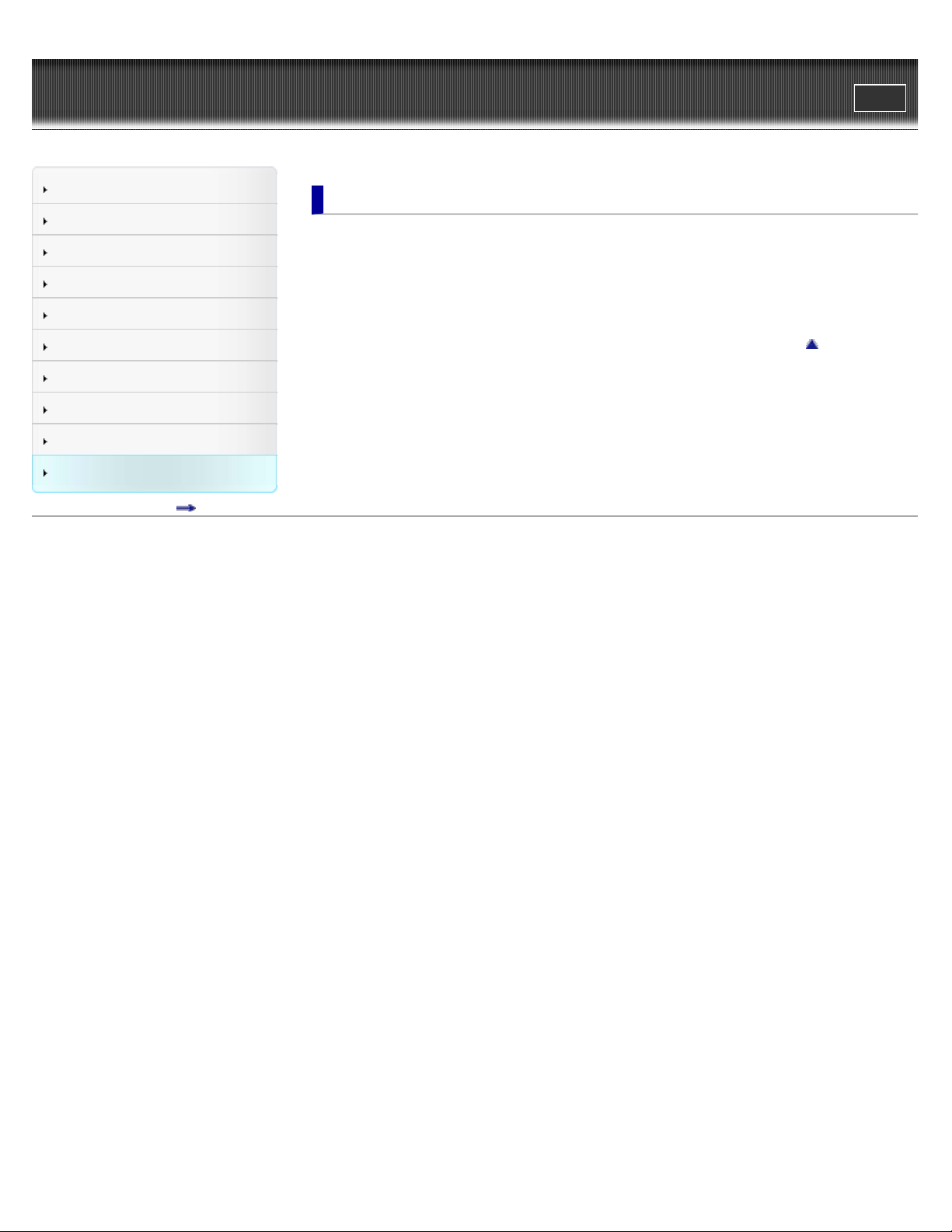
WALK M AN Help guide
10
Search
Top page > Specifications
Print
Getting Started
How to Use the Software
Music
Videos/Photos
FM Radio
Timer
Settings
Troubleshooting
Important Information
Specifications
Contents list
Specific a tions
Specifications
Specifications
Contents
System requirements
Go to page top
Copyright 2013 Sony Corporation
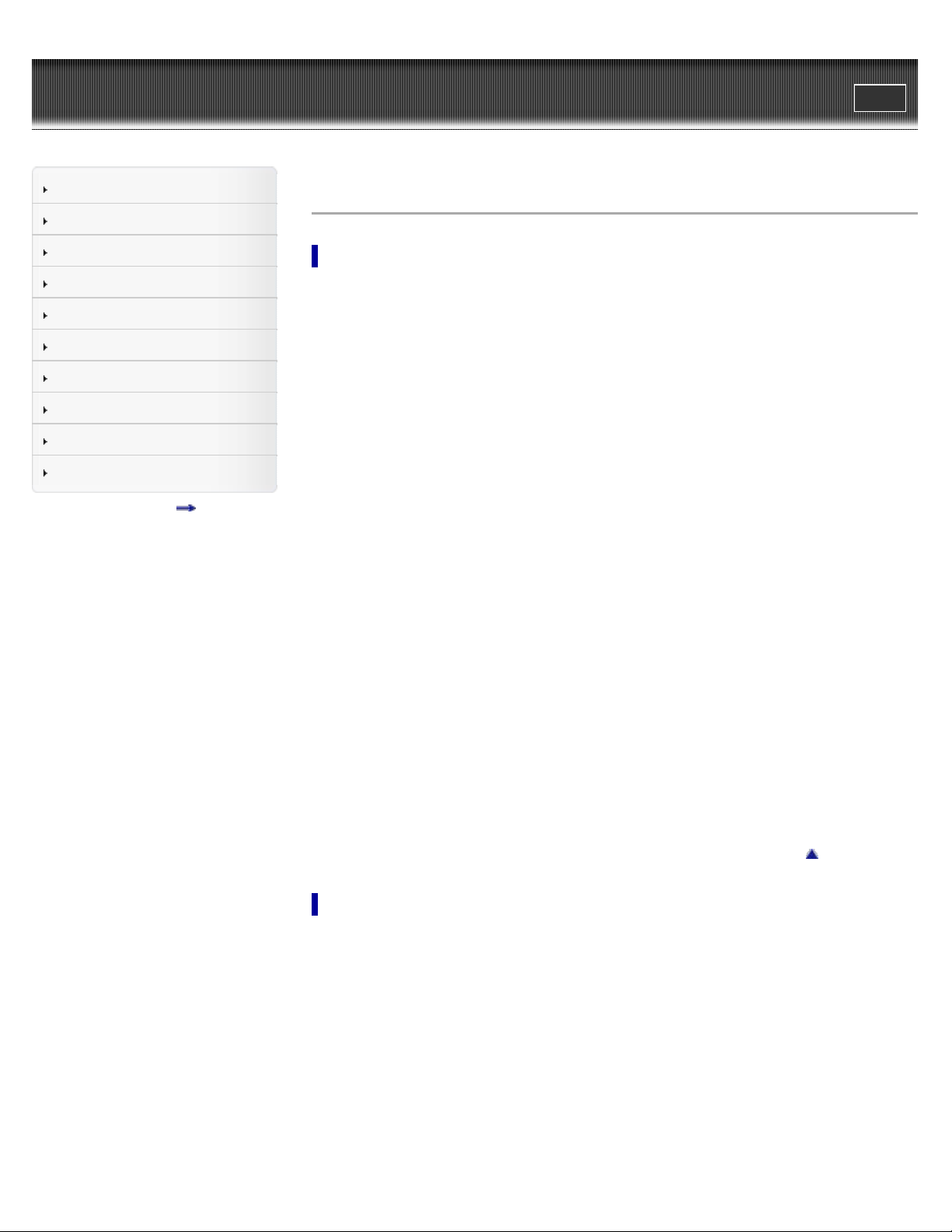
WALK M AN Help guide
Transferring contents using Windows Explorer/Finder on Mac
11
Search
Top page > Contents list
Print
Getting Started
How to Use the Software
Music
Videos/Photos
FM Radio
Timer
Settings
Troubleshooting
Important Information
Specifications
Contents list
Cont e nts list
Ge t t ing Started
Cust ome r Registra t ion We b sit e
Customer registration Web site
Be fore Use
Before first use
How to use this Help guide
Opera tion flow of “WA LK M AN ”
Operation flow to transfer contents
Pow e r/Cha rging
Turning your “WALKMAN” on and off
Charging the battery
About battery life
Initial Set t ings
Selecting the display language [Language Settings]
Setting the current time [Set Date-Time]
Pa rts and Controls
Parts and controls
About t he Softw are
About the software
Hom e Menu/Opt ion M enu
About the Home menu
How to use the Home menu
How to use the option menu
How t o U se t he Softw are
Window s Me dia Player (Window s Only)
Importing music from CDs using Windows Media Player
Transferring music using Windows Media Player
Media Go (Window s Only)
Importing music from CDs using Media Go
Transferring contents using Media Go
Cont e nt T ra nsfer (Mac Only)
Transferring music using Content Transfer
Go to page top
Drag-and -Drop
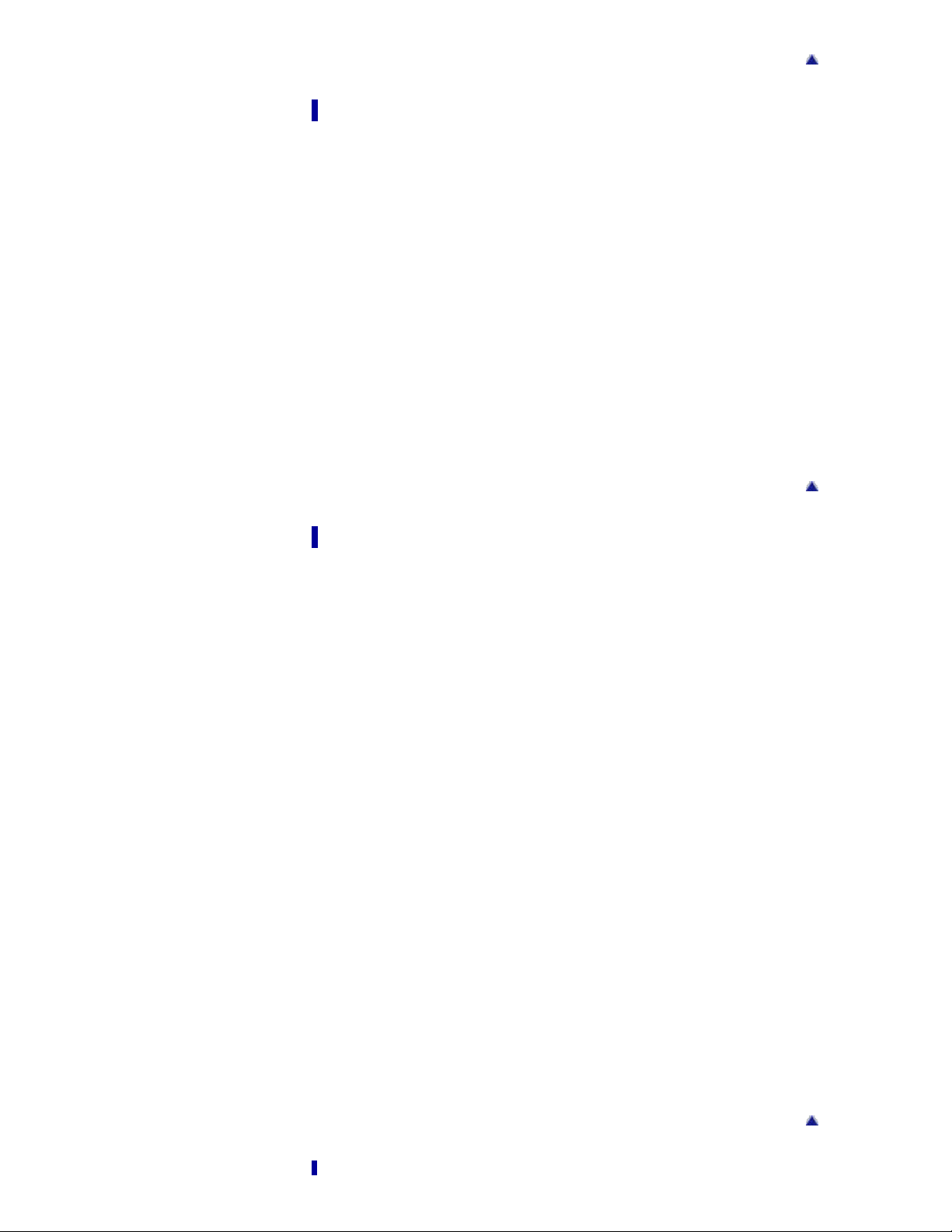
Music
12
Playing Music
Playing music
Browsing and using the music screen
Searching for songs
Playing the songs in a playlist
Playing all songs in random order
Deleting songs
Music Opt ion Menu
Using the music option menu
Music Setti ngs
Setting the play mode [Play Mode]
Setting the sound quality (CLEAR BASS) [Equalizer]
Listening with Clear Stereo [Clear Stereo]
Adjusting the volume level [Dynamic Normalizer]
Go to page top
Go to page top
Videos/Phot os
Wa t c hing V ide os
Watching videos [Videos]
Browsing and using the video screen
Deleting videos
Video Option M e nu
Using the video option menu
Video Se ttings
Setting the zoom function [Zoom]
Setting the display of the video screen [Display]
Setting the video orientation [Video Orientation]
Vie w ing Photos
Viewing photos [Photos]
Browsing and using the photo screen
Playing a slide show
Deleting photos
Phot o O pt ion Menu
Using the photo option menu
Phot o S etti ngs
Photo orientation [Photo Orientation]
Setting the display of the photo screen [Display]
Setting the slide show play mode [Slide Show Repeat]
Setting the interval of a slide show [Slide interval]
Go to page top

FM Radio
List e ning t o FM Radio
13
Listening to FM radio [FM Radio]
Browsing and using the FM radio screen
Presetting broadcast stations automatically [Auto Preset]
Presetting broadcast stations manually
Deleting preset broadcast stations [Delete from Preset]
FM Ra dio Op tion Me nu
Using the FM radio option menu
FM Ra dio Se t t in gs
Setting the reception [Scan Sensitivity]
Setting monaural/stereo [Mono/Auto]
Tim e r
Se t t ing t he T ime r
About the timer
Setting the alarm [Alarm]
Setting the sleep timer [Sleep Timer]
Go to page top
Se t t ings
Common Settings
Displaying your “WALKMAN” information [Unit Information]
Limiting the volume [AVLS (Vol. Limit)]
Turning off the beep sound [Beep Settings]
Setting the screensaver type [Screensaver]
Adjusting the brightness of the screen [Brightness]
Setting the current time [Set Date-Time]
Setting the date format [Date Format]
Setting the time format [Time Format]
Returning to the factory settings [Reset all Settings]
Formatting memory [Format]
Selecting the display language [Language Settings]
Music Setti ngs
Setting the play mode [Play Mode]
Setting the sound quality (CLEAR BASS) [Equalizer]
Listening with Clear Stereo [Clear Stereo]
Adjusting the volume level [Dynamic Normalizer]
Go to page top
Video Se ttings
Setting the zoom function [Zoom]
Setting the display of the video screen [Display]
Setting the video orientation [Video Orientation]
Phot o S etti ngs
Photo orientation [Photo Orientation]
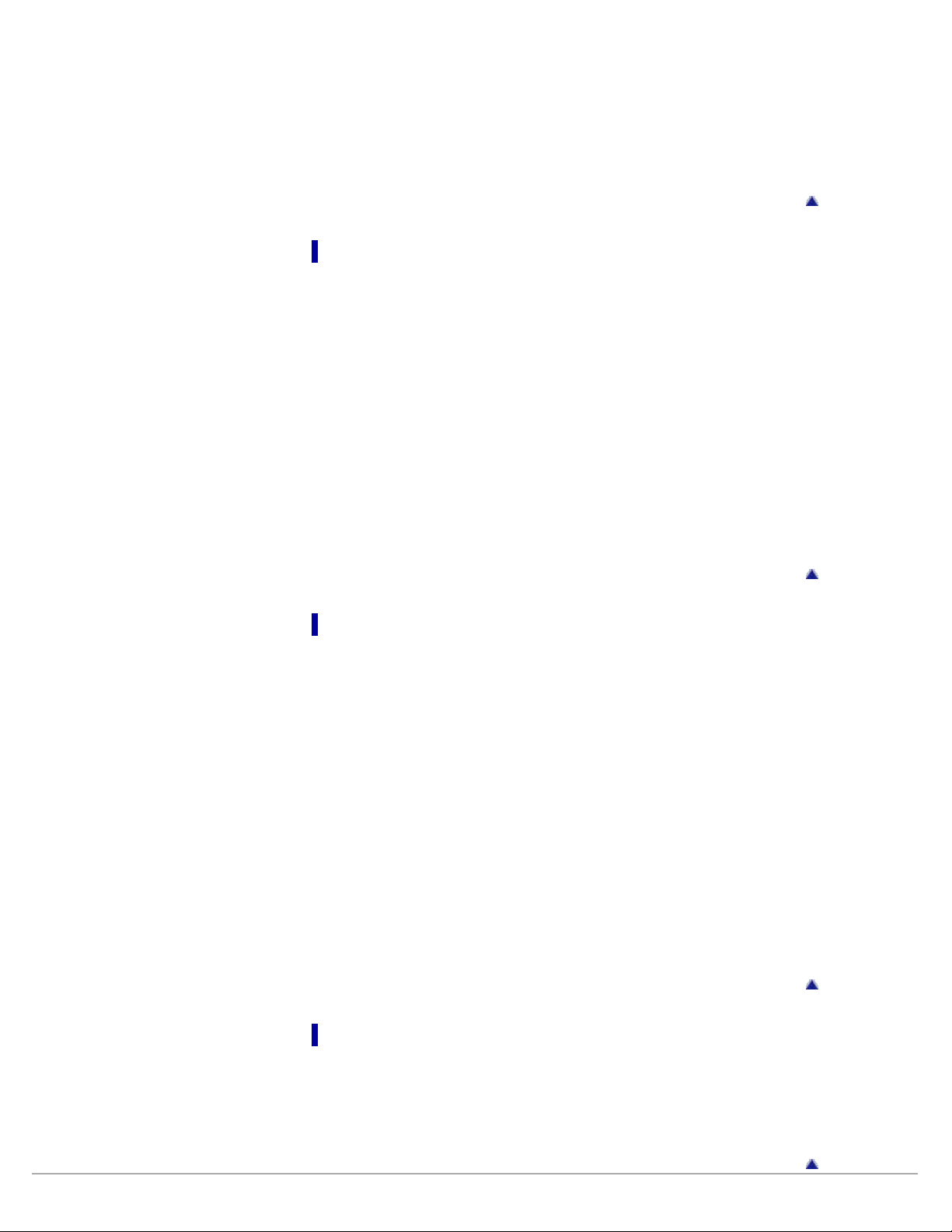
Setting the display of the photo screen [Display]
Setting the slide show play mode [Slide Show Repeat]
14
Setting the interval of a slide show [Slide interval]
FM Ra dio Se t t in gs
Setting the reception [Scan Sensitivity]
Setting monaural/stereo [Mono/Auto]
Trouble shooting
To Deal w it h a Trouble
What can I do to solve a problem?
Customer support Web site
Possible Cause s of Sym pt oms
Table of contents for symptoms and possible causes
Operation
Display
Power
Connection to a computer
FM Radio
Other
Messages
Go to page top
Import a nt I nformation
Precautions
Important product information
Warning
Caution
Notice for users
Notes on the headphones
Notes on the software
Cleaning
Notes on cleaning
Updating the Firmw a re of your “WALKMAN”
Updating the Firmware of your “WALKMAN”
License and Trade m ark N ot ice
License and trademark notice
Go to page top
Go to page top
Specific a tions
Specifications
Specifications
Contents
System requirements
Go to page top
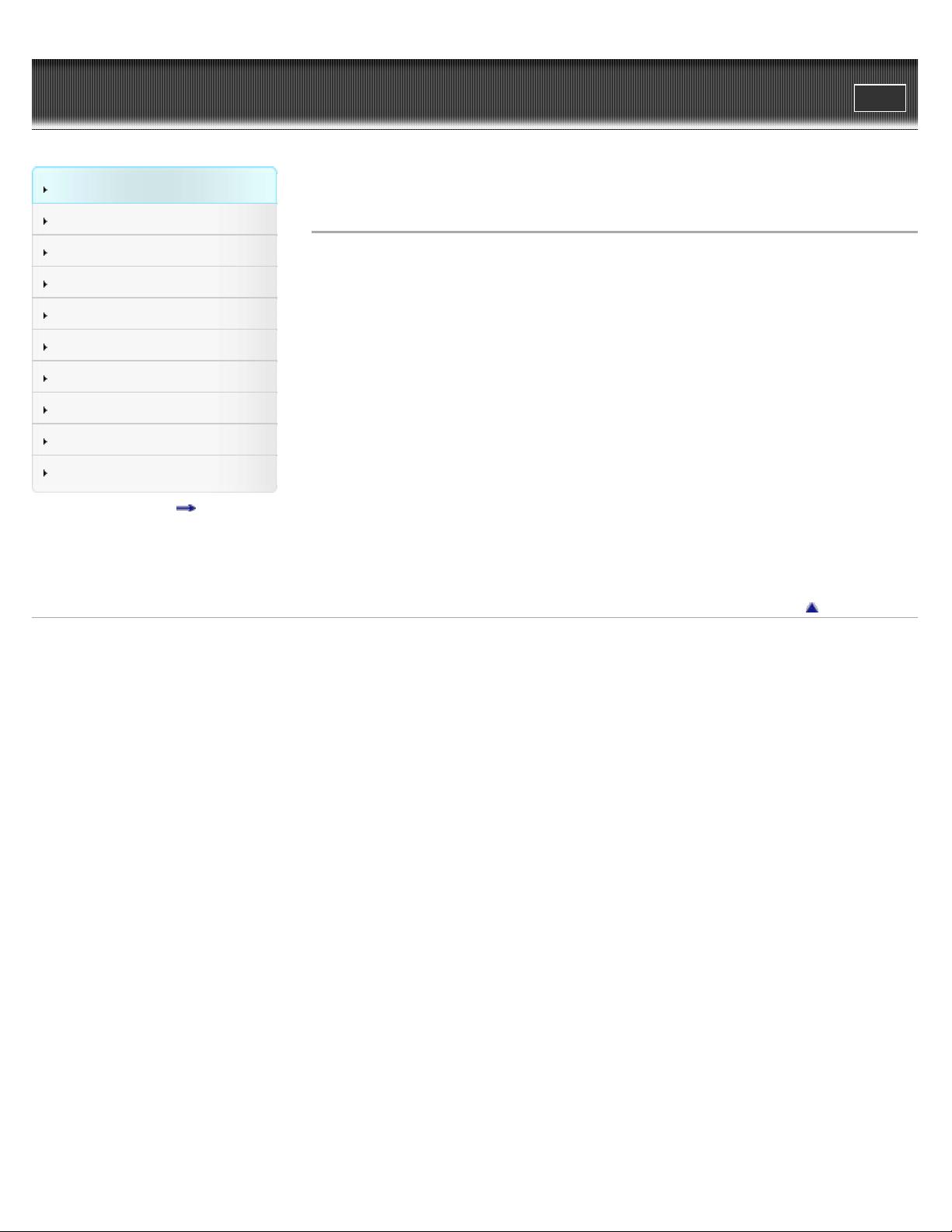
WALK M AN Help guide
15
Getting Started
Search
Top page > Getting Started > Customer Registration Web site > Customer registration Web site
Print
How to Use the Software
Music
Videos/Photos
FM Radio
Timer
Settings
Troubleshooting
Important Information
Specifications
Contents list
Cust omer regist ration We b sit e
Sony recommends that you register your Walkman so we can provide better customer support.
Visit one of the following Web sites if you wish to register your Walkman.
For customers in t he USA:
http://www.sony.com/walkmanreg/
For customers in Ca nad a:
http://www.sonystyle.ca/registration
For customers in Eu rope :
http://walkman.sony-europe.com/usb-registration
For customers in La t in Americ a :
http://www.sony-latin.com/registration
For customers in ot her c ount ries/regions:
http://www.sony-asia.com/dmpwalkman/register/
Go to page top
Copyright 2013 Sony Corporation

WALK M AN Help guide
16
Getting Started
Search
Top page > Getting Started > Before Use > Before first use
Print
How to Use the Software
Music
Videos/Photos
FM Radio
Timer
Settings
Troubleshooting
Important Information
Specifications
Contents list
Be fore first use
Thank you for purchasing this Walkman.
This Help guide explains how to transfer music, videos and photos to your Walkman and how to
use various functions of it. Browse this Help guide for necessary information.
Before you start using the Walkman, be sure to read “Important Information” that contains
important information on the use of the Walkman. To read it, click “Important Information” in the
side bar on the left of the browser window.
The printed manuals supplied with the Walkman, such as “Quick Start Guide,” also contain
important information for you.
For information about the customer support Web site, see
About model na mes m ent ioned in this Help guide
Depending on the country/region in which you have purchased your Walkman, some models
may not be available.
About the operating syste m a nd Windows M e dia Pla yer
Make sure that the operating system is Windows XP (Service Pack 3 or later), Windows Vista
(*1) (Service Pack 2 or later), Windows 7 (*1) (Service Pack 1 or later) or Windows 8, and the
installed Windows Media Player version on your computer is 11 (Windows XP/Windows Vista) or
12 (Windows 7/Windows 8).
For details about usage or support on Windows Media Player, refer to Windows Media Player
information from the following web site:
http://support.microsoft.com/
(*1) [Compatibility mode] for Windows XP is not supported.
For a Mac computer, make sure that the OS is Mac OS X v10.6 or later.
Not supported by OSs other than above
[Details].
About ba t t ery cha rging
The battery might not be charged at time of purchase. See [Details] for how to charge the
battery.
Go to page top
Copyright 2013 Sony Corporation

WALK M AN Help guide
17
Getting Started
Search
Top page > Getting Started > Before Use > How to use this Help guide
Print
How to Use the Software
Music
Videos/Photos
FM Radio
Timer
Settings
Troubleshooting
Important Information
Specifications
Contents list
How t o use t his H e lp guide
Selecting a topic to display
Searching this Help guide
Returning to a previous page
Printing out a page
This Help guide explains how to use each function of your Walkman, how to change settings,
and how to troubleshoot a problem.
Se lecting a topic t o display
Internet Explorer 7 is used for illustration purposes.
1 . Click a title (
The title’s topic list appears in the right pane.
2 . Click a topic title (
) in the side bar on the left of the browser window.
) in the list.
Descriptions appear in the right pane.

Se a rching this H e lp guide
18
You can search by keyword in the context of a desired topic. Enter the keyword in the window (
), and click the search button ( ).
Not e
In some languages, the search function is not available.
Re t urning to a previous pa ge
Use the back button of your web browser (
page you previously viewed.
) or breadcrumb trail navigation ( ) to return to a
Printing out a pa ge
Click the print button ( ) to print out a page you are viewing.

Copyright 2013 Sony Corporation
19
Go to page top

WALK M AN Help guide
20
Getting Started
Search
Top page > Getting Started > Operation flow of “WALKMAN” > Operation flow to transfer
Print
contents
How to Use the Software
Music
Videos/Photos
FM Radio
Timer
Settings
Troubleshooting
Important Information
Specifications
Contents list
Opera t ion flow to t ransfe r c ont e nts
Transferring music/videos/photos using Windows Media Player (Windows only)
Transferring music using Media Go (Windows only)
Transferring music using Content Transfer (Mac only)
Transferring music/videos/photos by drag-and-drop
You can enjoy various contents stored on your computer with your Walkman. Transfer contents
to the Walkman in the following ways.
Tra nsferring music /videos/photos using Window s Me dia Player
(Window s only)
You can import music from your CDs, etc., to your computer, and transfer them to your Walkman
using Windows Media Player. You can also transfer videos/photos managed with Windows
Media Player to the Walkman.
For how to use Windows Media Player, see the following topics.
Windows Media Player
Importing music from CDs using Windows Media Player [Details]
Transferring music using Windows Media Player [Details]
[Details]
Tra nsferring music using Media Go (Window s only)
You can use Media Go to import music from your CDs, etc., for transfer to your Walkman. If you
have already managed music with iTunes, etc., you can use Media Go to transfer contents to the
Walkman by drag-and-drop.
For details on how to use Media Go, see the following topics.
Media Go
Importing music from CDs using Media Go [Details]
Transferring contents using Media Go [Details]
[Details]
Tra nsferring music using Cont e nt T ransfer (M a c only)
You can transfer music from a Mac to your Walkman by a simple drag-and -drop operation with
Content Transfer.
For details on how to use Content Transfer, see
[Details].
Tra nsferring music /videos/photos by drag-and -drop
You can directly transfer music/videos/photos stored on your computer by drag-and-drop.
For information on how to transfer by drag-and-drop, see
[Details].
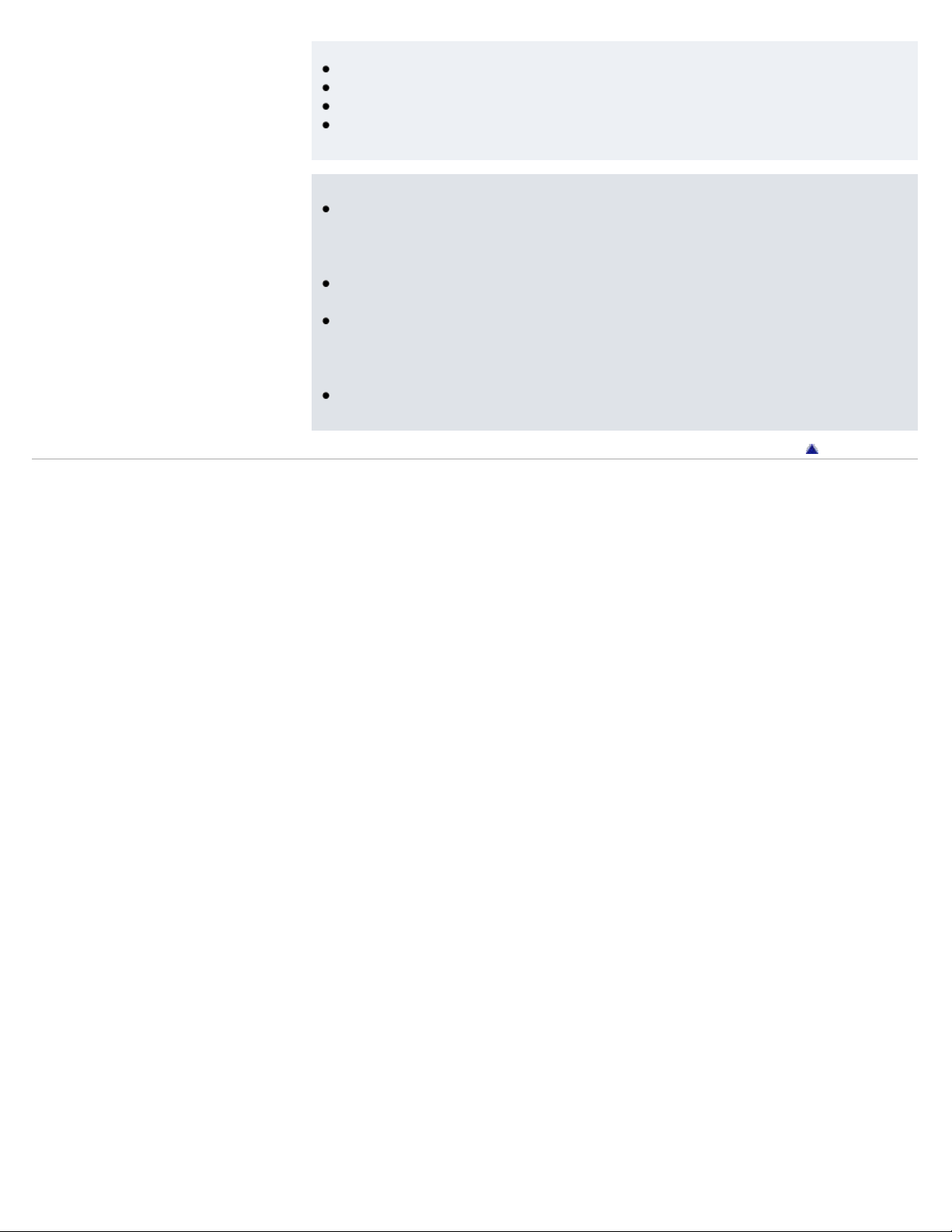
Hint
For detailed information on how to import contents, refer to the Help of each software.
21
For details about supported file formats, see
The maximum number of files per folder in the [MUSIC] folder is 4,000.
[Details].
The maximum number of files per folder in the [PICTURE], [PICTURES] or [DCIM] folder is
4,000.
Not e
During data transfer between your Walkman and a computer, [Do not disconnect.] appears
on the screen of the Walkman. While [Do not disconnect.] is displayed, do not disconnect
the USB cable. Otherwise, the data being transferred or the data stored in the Walkman
may be damaged.
Do not leave your Walkman connected for extended periods to a laptop computer that is not
connected to AC power, since the Walkman may discharge the computer’s battery.
If you turn on or restart the computer while your Walkman is connected to the computer, the
Walkman may malfunction. In this case, press the RESET button of the Walkman to reset it
[Details]. Disconnect the Walkman from the computer before turning on or restarting the
computer.
Commercial DVDs and Blu-ray Discs are copyright protected and cannot be transferred to
your Walkman.
Go to page top
Copyright 2013 Sony Corporation
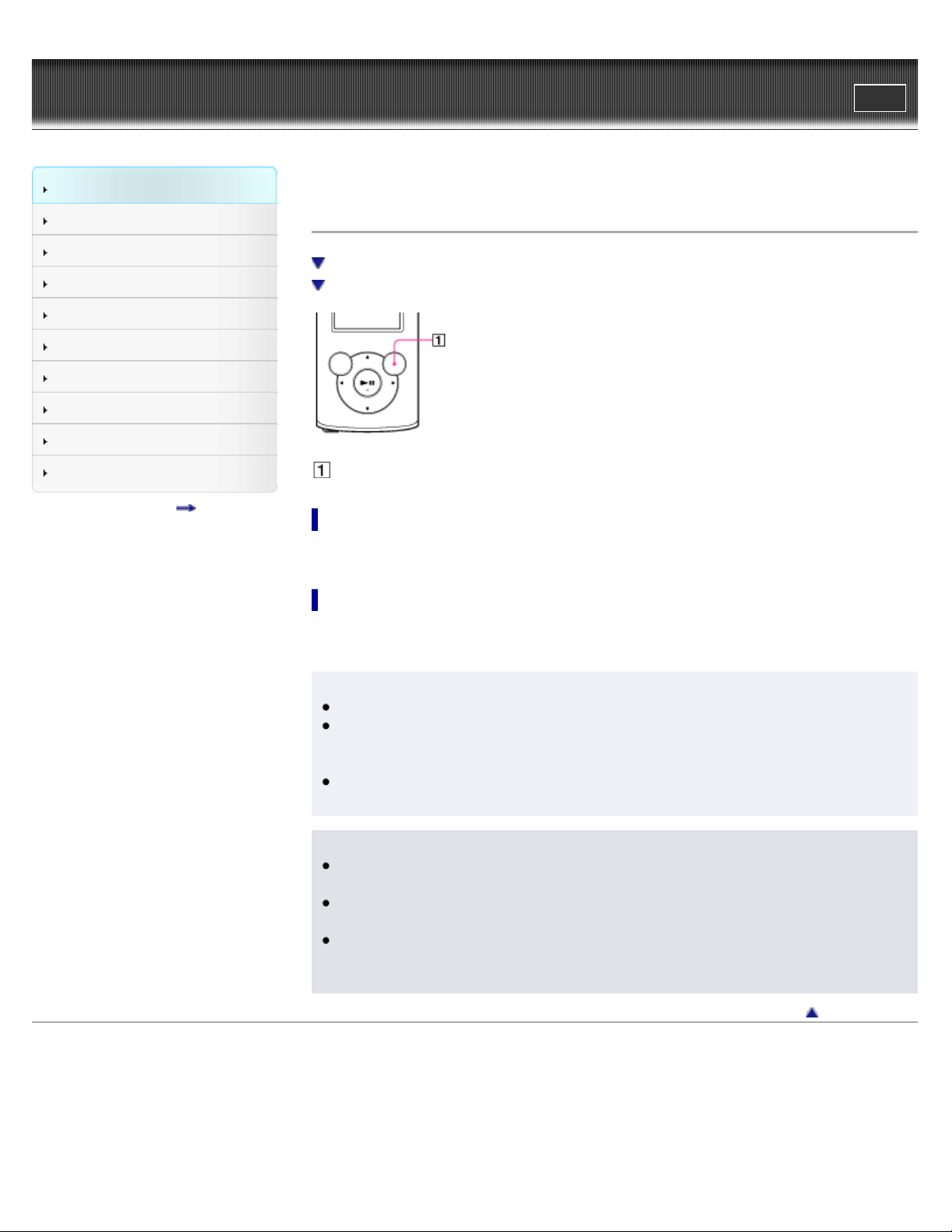
WALK M AN Help guide
22
Getting Started
Search
Top page > Getting Started > Power/Charging > Turning your “WALKMAN” on and off
Print
How to Use the Software
Music
Videos/Photos
FM Radio
Timer
Settings
Troubleshooting
Important Information
Specifications
Contents list
Turning your “WALKMAN ” on a nd off
To turn on your “WALKMAN”
To turn off your “WALKMAN”
OPTION/PWR/HOLD button
To t urn on your “WALK MAN ”
Press and hold the OPTION/PWR/HOLD button to turn your Walkman on.
To t urn off your “WALKMAN ”
During pause, press and hold the OPTION/PWR/HOLD button [Details]. [POWER OFF] appears,
your Walkman enters standby mode, and the screen turns off.
Hint
Set the date and time on your Walkman before using it
During pause, if there is no operation for about 3 minutes, your Walkman automatically
enters standby mode, and the screen turns off. In standby mode, press and hold the
OPTION/PWR/HOLD button to turn on the screen again.
While your Walkman is in standby mode, if there is no operation for about 4 hours, the
Walkman completely turns off automatically.
Not e
You cannot operate your Walkman when it is connected to a computer. Disconnect the USB
cable before operating the Walkman.
After connecting to a computer with the USB cable, the resume information of the last
played song, video, photo, etc., is cleared. Reselect the desired content from the list screen.
Your Walkman consumes battery power very slightly even when it is in standby mode.
Therefore, the Walkman might unexpectedly turn off completely, depending on the power
remaining in the battery.
Copyright 2013 Sony Corporation
[Details].
Go to page top

WALK M AN Help guide
23
Getting Started
Search
Top page > Getting Started > Power/Charging > Charging the battery
Print
How to Use the Software
Music
Videos/Photos
FM Radio
Timer
Settings
Troubleshooting
Important Information
Specifications
Contents list
Charging t he battery
About the battery indicator
The battery of your Walkman is recharged while the Walkman is connected to a running
computer.
When you connect your Walkman to your computer, use the USB cable (supplied).
Display
When charging the battery, you can check the battery charging status.
Ba t t e ry charging st a t us on t he display
St a tus De scription
Charging (*1)
Charging is completed (*1).
Blank screen The battery is not being charged (*2).
(*1) Charging time is approx. 2 hours. When charging is completed, disconnect your Walkman from the
USB connector of your computer. For a Mac computer, click the eject icon of [WALKMAN] on the
sidebar of Finder to disconnect your Walkman.
(*2) If the computer enters a power saving mode, such as the Sleep or Hibernation mode, the screen of
your Walkman may turn off. In this case, the Walkman consumes battery power.
Hint
Depending on the computer, changing the settings of the Sleep or Hibernation mode varies.
Refer to the manufacturer.
When you use your Walkman for the first time, or if you have not used the Walkman for a
long time, recharge it fully (until the battery charge indicator displays
).
About the ba ttery indic a t or
The battery indicator in the information area shows the remaining battery charge.
As the battery power gets lower, the bars of the icon disappear. If [LOW BATTERY. Please

Charge.] appears, you cannot use your Walkman. In this case, charge the battery by connecting
24
to your computer. See
[Details] on battery duration.
Not e
If you charge your Walkman when it has not been used for a long period, your computer
may not recognize the Walkman, or nothing may appear on the display. Charge the
Walkman for about 5 minutes, after which it should start operating normally again.
Charge the battery in an ambient temperature of between 5 ºC to 35 ºC (41 ºF to 95 ºF). If
you try to charge the battery in an ambient temperature outside this range, the
icon
may appear, and charging cannot be performed.
The number of times the battery can be recharged before it is used up is approximately 500
times. This number may vary, depending on the conditions under which you use your
Walkman.
The battery indicator on the display is only an estimate. For example, one section of black in
the indicator will not always indicate exactly one-fourth of the battery’s charge.
[Do not disconnect.] appears in the display while the computer accesses your Walkman.
During this time, do not disconnect the USB cable (supplied); otherwise, data being
transferred (or data already in the Walkman) may be damaged.
The control buttons on your Walkman become inoperative while it is connected to a
computer.
To prevent battery deterioration, charge the battery at least once every half a year or every
year.
Some USB devices connected to the computer may interfere with proper operation of your
Walkman.
We do not guarantee battery recharging using a personally assembled/modified computer.
If the computer enters a power saving mode, such as the Sleep or Hibernation mode, while
your Walkman is connected via the USB cable, the battery of the Walkman will not be
charged. Instead, the Walkman continues to draw power from the battery, discharging it.
Do not leave your Walkman connected for extended periods to a laptop computer that is not
connected to AC power, since the Walkman may discharge the computer’s battery.
While your Walkman is connected to a computer, do not turn on, restart, wake up from sleep
mode, or shut down the computer. These operations may cause the Walkman to
malfunction. Disconnect the Walkman from the computer before performing these
operations.
Heat may build up in your Walkman while charging. This is not a malfunction.
After connecting to a computer with the USB cable, the resume information of the last
played song, video, photo, etc., is cleared. Reselect the desired content from the list screen.
Copyright 2013 Sony Corporation
Go to page top
