Page 1
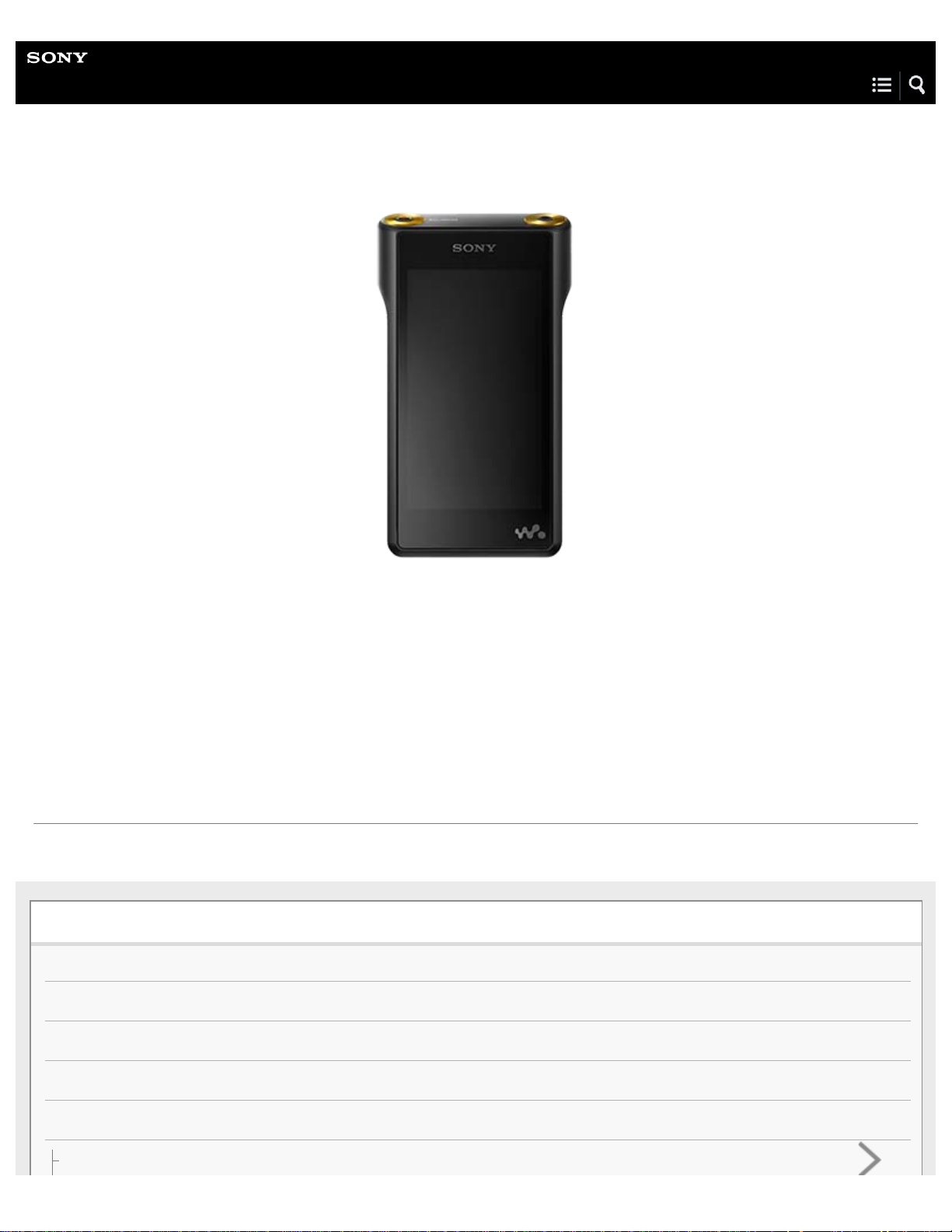
Help Guide
Digital Music Player
NW-WM1A/WM1Z
Use this manual when you have trouble or when you need to know how to use your WALKMAN®.
The color of Walkman sold in some countries/regions may differ from those shown above.
The contents of the Help Guide may be subject to change without notice due to updates to the product's specifications.
Getting Started
Customer registration websites
Before first use
Walkman manuals and general information
Checking the contents of the package
Using the supplied accessories
Using a leather case
Page 2
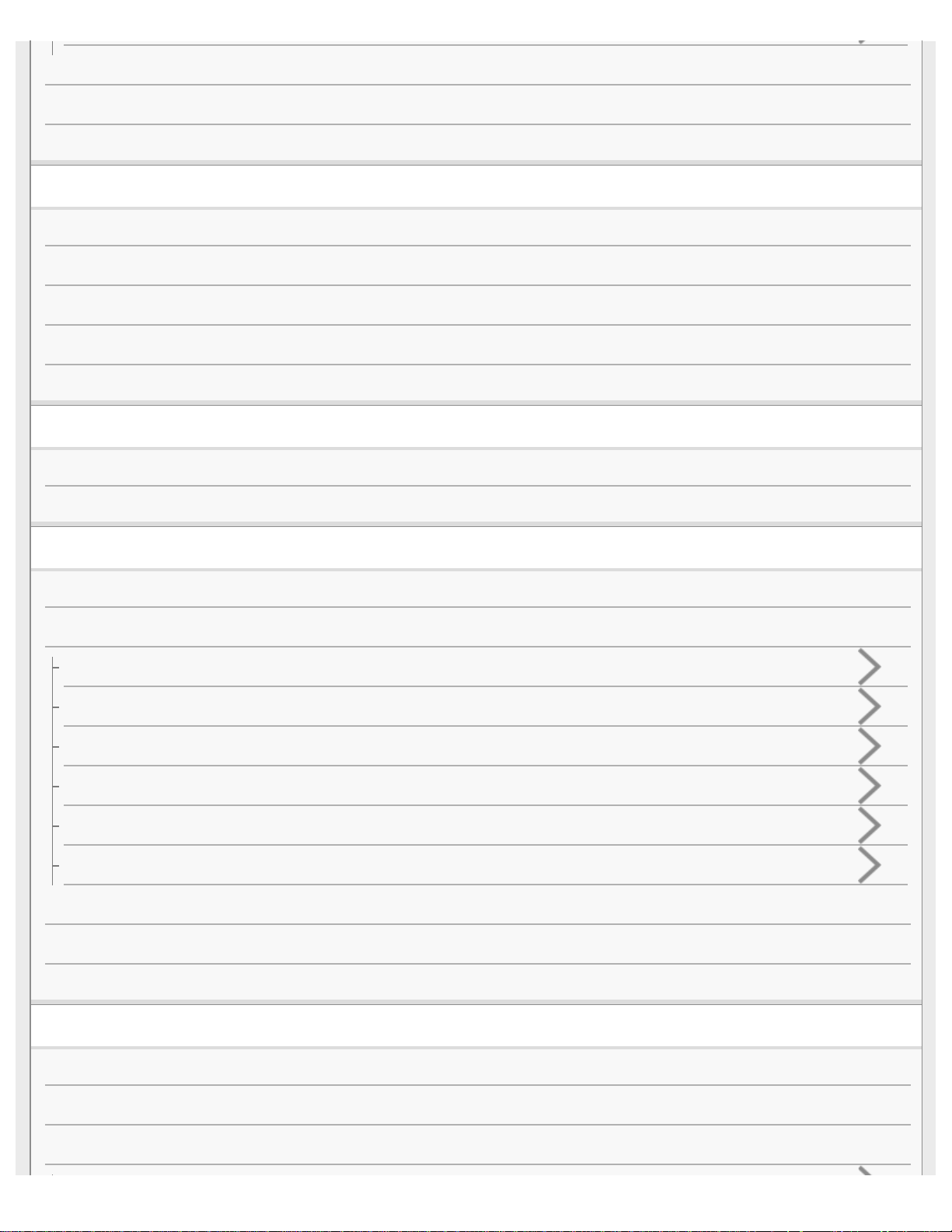
Configuring the initial setup
Installing Media Go (Windows)
Installing Content Transfer (Mac)
Power/Charging
Turning the Walkman on or off
Using the HOLD switch
Charging the battery
Extending the battery life
Notes on charging the battery
microSD Cards
Using a microSD card
Notes on microSD cards
Basic Operations
Parts and controls
Screen operations
How to use the various screens on the Walkman
Library screen
Playback screen
Lineup screen
Bookmark List screen
Sound quality setting screens
List of icons displayed in the information area
Adjusting the volume
Browsing the operating guide
Transferring Music
Preparing music content
Purchasing High-Resolution Audio content
Using a Windows computer
Page 3

Transferring content from a Windows computer using Media Go
Transferring content using Windows Explorer
Importing content from the Walkman to Media Go
Using a Mac computer
Transferring content from a Mac computer using Content Transfer
Transferring content using Mac Finder
Adding lyrics information using a computer
Notes on transferring content from a computer
Playing/Organizing/Deleting Music
Playing music
Playback methods
Using [SensMe™ Channels]
Displaying lyrics
Obtaining lyrics information
Displaying lyrics
Managing playlists on the Walkman
Managing bookmarks on the Walkman
Deleting tracks from the Walkman
Viewing a guide to enjoy high quality sound
Various Functions
Bluetooth
Connecting the Walkman to an unpaired Bluetooth device for the first time
Connecting the Walkman to a paired Bluetooth device
Establishing a Bluetooth connection using NFC
Configuring the Bluetooth function
Notes on the Bluetooth function
Adjusting the sound quality settings
Using USB Mass Storage mode
Restarting / Reformatting / Initializing
Page 4

Restarting the Walkman
Resetting/Reformatting/Initializing the Walkman
Formatting a microSD card
Version information/System updates
Checking information on the Walkman
Updating the Walkman system software
Using shortcut buttons from the quick setting panel
Settings menu
Announcement
Notes on handling the Walkman
Notes on the headphones
Notes on the built-in battery
Notes on the software
General Information
Maintenance
Customer support website
Specifications
Specifications
Battery life
Maximum recordable number of songs
Supported formats
System requirements
Troubleshooting
Power/Charging
The built-in rechargeable battery becomes depleted quickly even after the Walkman is fully charged.
What is the battery lifespan?
Can I replace the built-in rechargeable battery myself?
microSD Cards
Page 5
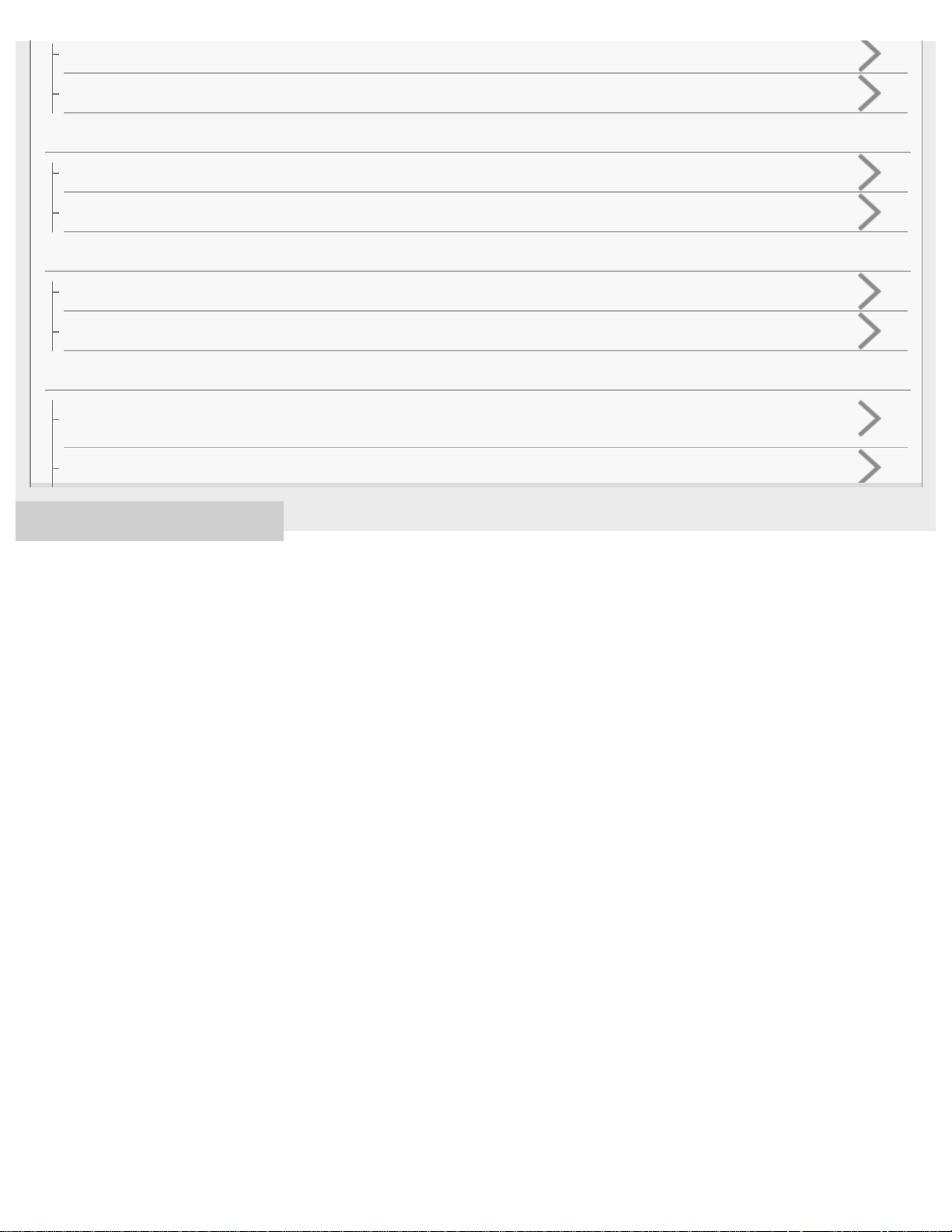
The computer does not recognize the microSD card in the Walkman.
The Walkman does not recognize a microSD card.
Media Go
Media Go cannot be installed on a computer. Installation of Media Go fails.
Media Go does not recognize the Walkman.
Playing Music
The Walkman cannot play transferred content.
A track is duplicated on the Walkman.
Others
You have spilled liquid (water, coffee, etc.) on the Walkman.
You have washed the Walkman in a washing machine.
The Walkman does not work properly.
4-593-855-11(1) Copyright 2016 Sony Corporation
Page 6
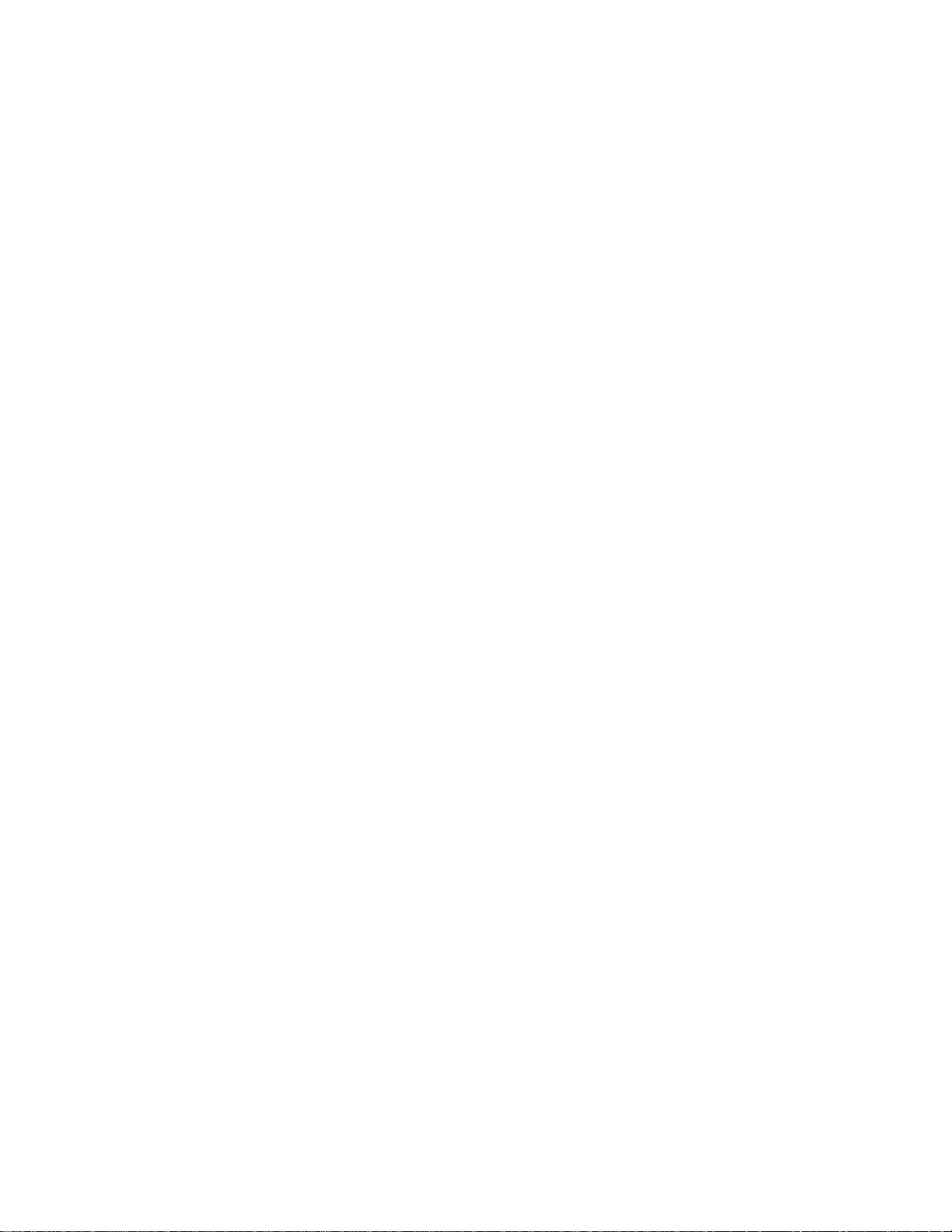
Table Of Contents
TOC-1
NW-WM1A/WM1Z Help Guide i........................................................................................................
Getting Started i.................................................................................................................................
Customer registration websites 1......................................................................................................
Before first use 2...............................................................................................................................
Walkman manuals and general information 4...................................................................................
Checking the contents of the package 6...........................................................................................
Using the supplied accessories i.......................................................................................................
Using a leather case 7.................................................................................................................
Configuring the initial setup 9............................................................................................................
Installing Media Go (Windows) 10.....................................................................................................
Installing Content Transfer (Mac) 12.................................................................................................
Power/Charging ii..............................................................................................................................
Turning the Walkman on or off 13.....................................................................................................
Using the HOLD switch 14................................................................................................................
Charging the battery 16.....................................................................................................................
Extending the battery life 18..............................................................................................................
Notes on charging the battery 19......................................................................................................
Using a microSD card 21...................................................................................................................
Notes on microSD cards 23...............................................................................................................
Parts and controls 24.........................................................................................................................
Screen operations ii...........................................................................................................................
How to use the various screens on the Walkman 27..................................................................
Library screen 30.........................................................................................................................
Playback screen 32.....................................................................................................................
Lineup screen 34.........................................................................................................................
Bookmark List screen 36.............................................................................................................
Sound quality setting screens 38.................................................................................................
List of icons displayed in the information area 40..............................................................................
Adjusting the volume 42....................................................................................................................
Browsing the operating guide 44.......................................................................................................
Preparing music content 45...............................................................................................................
Purchasing High-Resolution Audio content 49..................................................................................
Using a Windows computer ii............................................................................................................
Transferring content from a Windows computer using Media Go 51...........................................
Transferring content using Windows Explorer 55........................................................................
Importing content from the Walkman to Media Go 57.................................................................
Using a Mac computer iii...................................................................................................................
Transferring content from a Mac computer using Content Transfer 60.......................................
Page 7
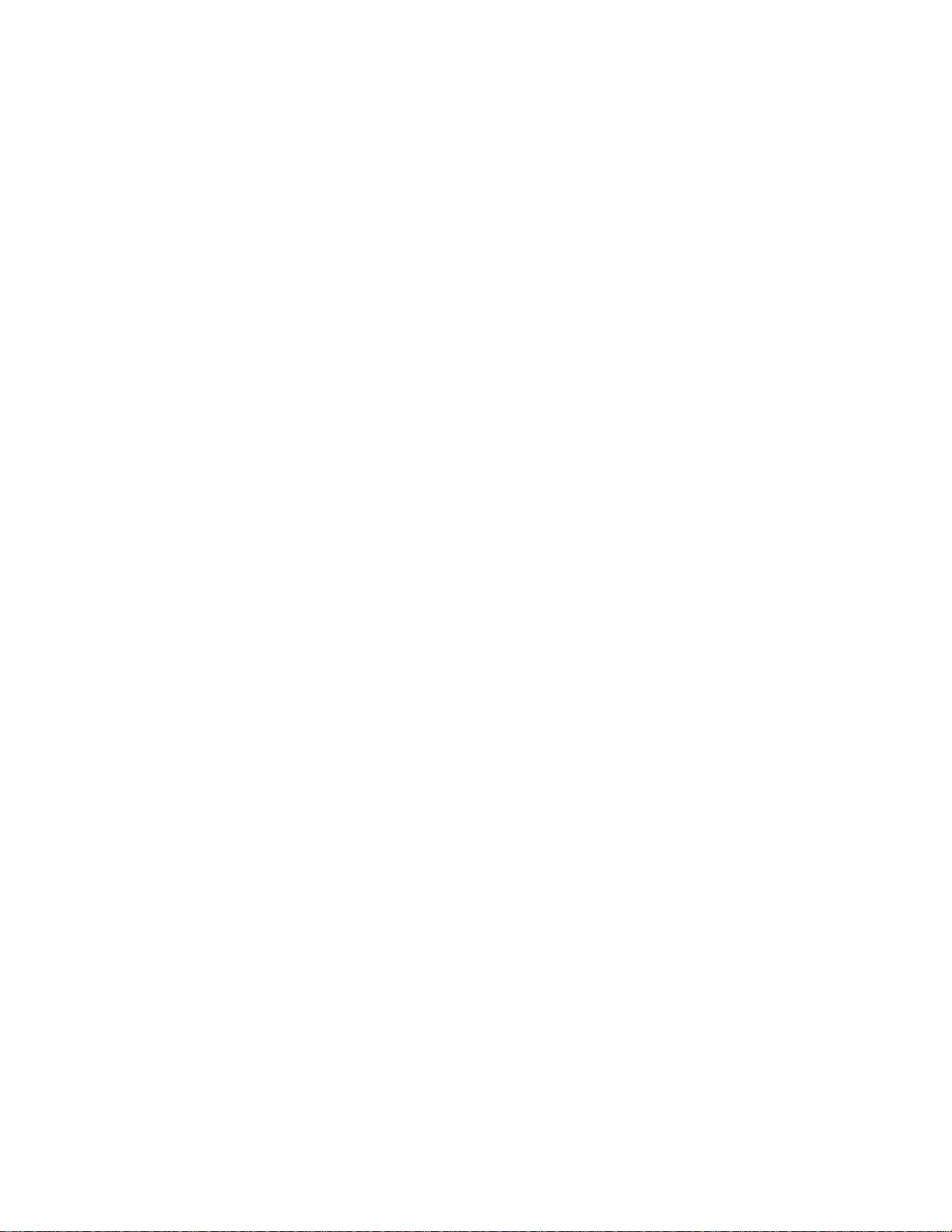
Transferring content using Mac Finder 62...................................................................................
TOC-2
Adding lyrics information using a computer 64..................................................................................
Notes on transferring content from a computer 67............................................................................
Playing music 68...............................................................................................................................
Playback methods 70........................................................................................................................
Using [SensMe™ Channels] 72...........................................................................................................
Displaying lyrics iii.............................................................................................................................
Obtaining lyrics information 73....................................................................................................
Displaying lyrics 74......................................................................................................................
Managing playlists on the Walkman 75.............................................................................................
Managing bookmarks on the Walkman 77........................................................................................
Deleting tracks from the Walkman 79................................................................................................
Viewing a guide to enjoy high quality sound 80.................................................................................
Various Functions iii..........................................................................................................................
Bluetooth iii........................................................................................................................................
Connecting the Walkman to an unpaired Bluetooth device for the first time 81..........................
Connecting the Walkman to a paired Bluetooth device 84..........................................................
Establishing a Bluetooth connection using NFC 86.....................................................................
Configuring the Bluetooth function 88.........................................................................................
Notes on the Bluetooth function 89.............................................................................................
Adjusting the sound quality settings 90.............................................................................................
Using USB Mass Storage mode 92...................................................................................................
Restarting / Reformatting / Initializing iii............................................................................................
Restarting the Walkman 94.........................................................................................................
Resetting/Reformatting/Initializing the Walkman 95....................................................................
Formatting a microSD card 97.....................................................................................................
Version information/System updates iv.............................................................................................
Checking information on the Walkman 98...................................................................................
Updating the Walkman system software 99................................................................................
Using shortcut buttons from the quick setting panel 101...................................................................
Settings menu 103.............................................................................................................................
Notes on handling the Walkman 106.................................................................................................
Notes on the headphones 108..........................................................................................................
Notes on the built-in battery 109........................................................................................................
Notes on the software 110.................................................................................................................
General Information 111....................................................................................................................
Maintenance 112...............................................................................................................................
Customer support website 113..........................................................................................................
Specifications 115.............................................................................................................................
Battery life 118...................................................................................................................................
Page 8
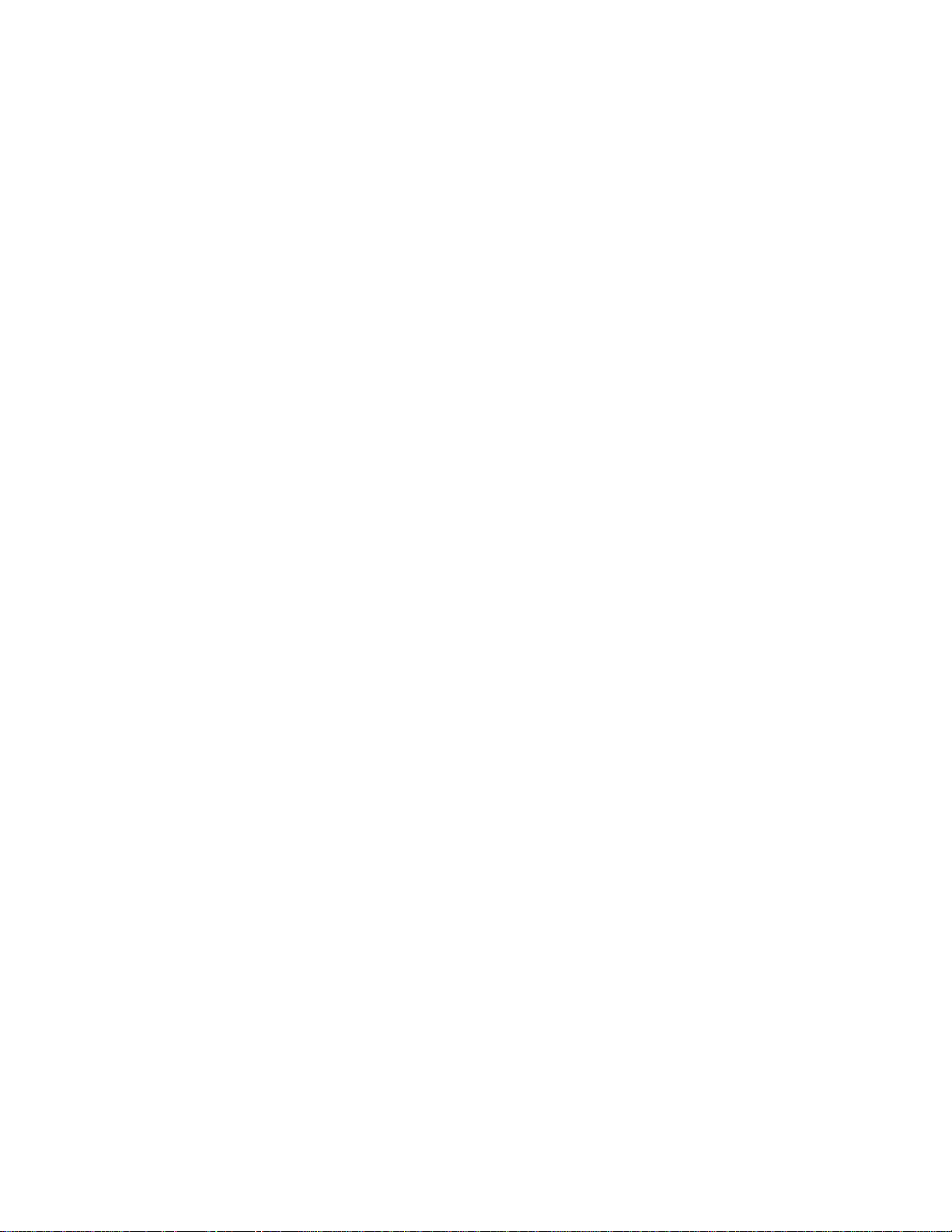
Maximum recordable number of songs 119......................................................................................
TOC-3
Supported formats 120......................................................................................................................
Troubleshooting iv.............................................................................................................................
System requirements 122..................................................................................................................
Power/Charging iv.............................................................................................................................
The built-in rechargeable battery becomes depleted quickly even after the
Walkman is fully charged. 124.....................................................................................................
What is the battery lifespan? 125................................................................................................
Can I replace the built-in rechargeable battery myself? 126.......................................................
microSD Cards iv...............................................................................................................................
The computer does not recognize the microSD card in the Walkman. 127.................................
The Walkman does not recognize a microSD card. 128.............................................................
Media Go v........................................................................................................................................
Media Go cannot be installed on a computer. Installation of Media Go fails. 129.......................
Media Go does not recognize the Walkman. 130........................................................................
Playing Music v..................................................................................................................................
The Walkman cannot play transferred content. 132....................................................................
A track is duplicated on the Walkman. 133.................................................................................
Others v.............................................................................................................................................
You have spilled liquid (water, coffee, etc.) on the Walkman.You have
washed the Walkman in a washing machine. 135.......................................................................
The Walkman does not work properly. 136.................................................................................
Page 9
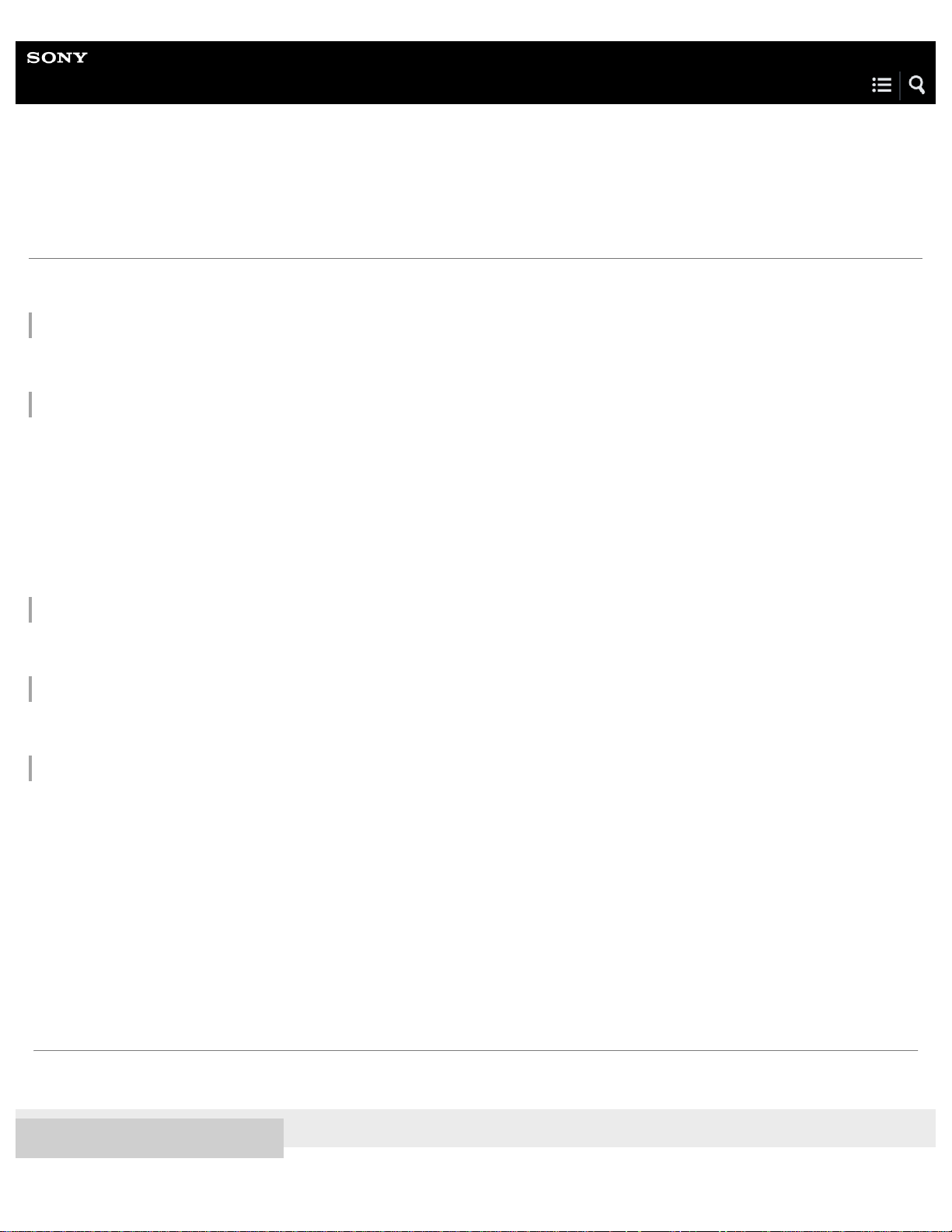
Help Guide
1
Digital Music Player
NW-WM1A/WM1Z
Customer registration websites
We recommend that you register the Walkman to get better customer support.
For customers in the US:
http://www.sony.com/walkmanreg/
For customers in Canada:
English
http://www.Sony.ca/Registration
French
http://www.Sony.ca/Enregistrement
For customers in Latin America:
http://www.sony-latin.com/registration
For customers in Europe:
www.sony.eu/mysony
For customers in Asia/Oceania/the Middle East/Africa:
English/Korean/Traditional Chinese
http://www.sony-asia.com/dmpwalkman/register/
Simplified Chinese
https://www.sonystyle.com.cn/b2c_sony/b2c/productRegister.do
The contents of the Help Guide may be subject to change without notice due to updates to the product's specifications.
4-593-855-11(1) Copyright 2016 Sony Corporation
Page 10
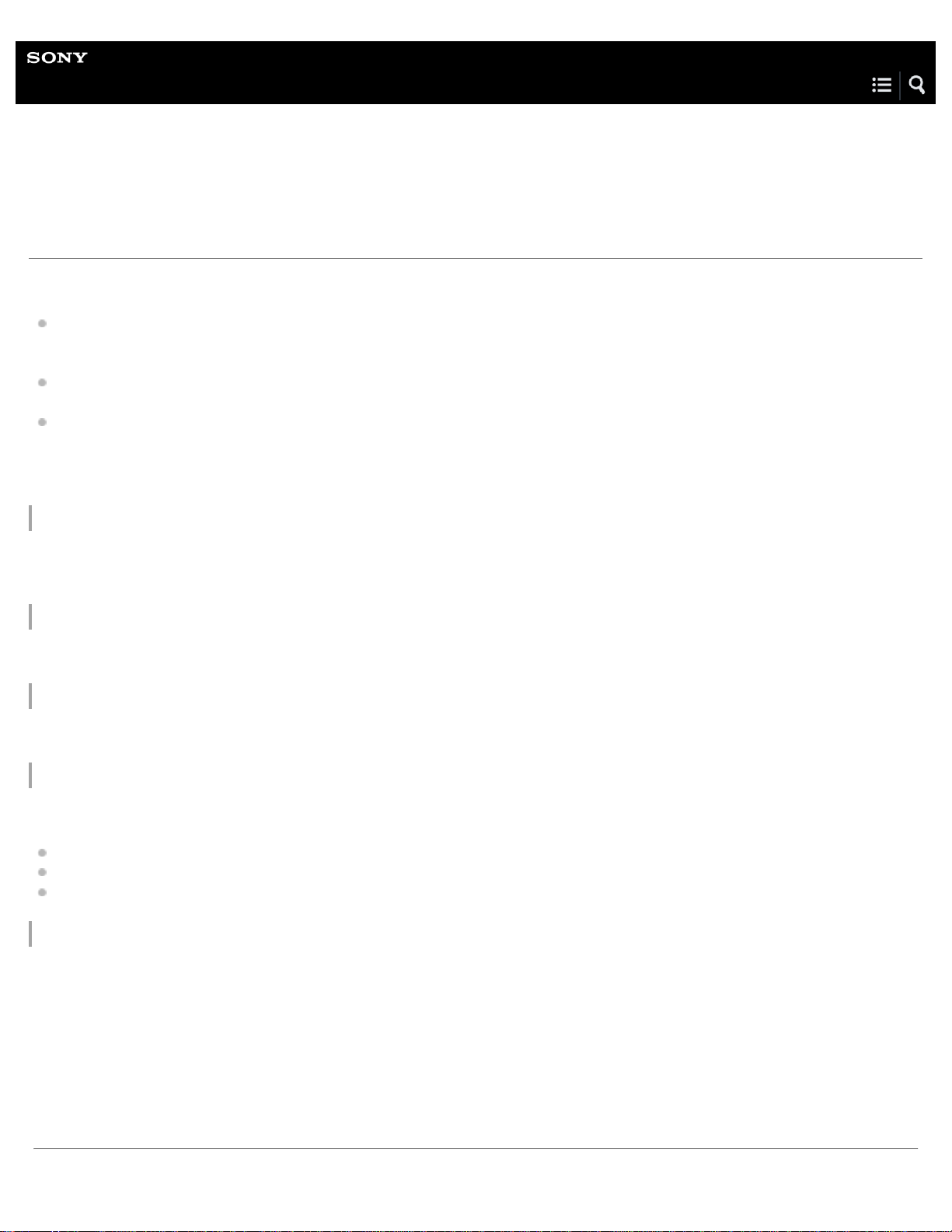
Help Guide
2
Digital Music Player
NW-WM1A/WM1Z
Before first use
Thank you for purchasing a Walkman.
For information on laws, regulations and trademark rights, refer to “Important Information” contained in the supplied software.
To read it, install the supplied software on your computer.
Before you start using the Walkman, read the topics under [Related Topic].
All other trademarks and registered trademarks are trademarks or registered trademarks of their respective holders. In this
manual, TM and ® marks are not specified.
Before you start using the Walkman, check the following information.
Model names
Several model names appear in this [Help Guide]. Some models are not available depending on the country or region where you
purchased the Walkman.
Computer system requirements
When you connect the Walkman to a computer, check the computer system requirements.
Battery charging
The battery might be low when you use the Walkman for the first time. Charge the battery before use.
microSD cards
The following memory cards are referred to as [microSD cards] in this [Help Guide].
microSD cards
microSDHC cards
microSDXC cards
Images and illustrations
The screen images and illustrations shown in this [Help Guide] are for reference only. They may differ from the actual product or
onscreen display.
Design and specifications are subject to change without notice.
Page 11

The contents of the Help Guide may be subject to change without notice due to updates to the product's specifications.
3
Related Topic
Walkman manuals and general information
System requirements
Charging the battery
Notes on handling the Walkman
Notes on the headphones
Notes on the built-in battery
Notes on the software
General Information
Maintenance
Customer support website
4-593-855-11(1) Copyright 2016 Sony Corporation
Page 12

Help Guide
4
Digital Music Player
NW-WM1A/WM1Z
Walkman manuals and general information
Sony provides the following manuals and information regarding the Walkman.
The provided manuals explain the following operations and functions.
Basic operations.
Unique functions that require explanations.
Complicated operations that require instructions.
Help Guide
This Help Guide provides the standard operating procedures only.
How to transfer content to the Walkman.
How to use various functions.
Notes on using the Walkman.
Startup Guide (printed)
Basic steps to start listening to music after you purchase the Walkman.
Instruction Manual (printed)
Notes on using the Walkman
Compliance information
How to access [Important Information]
Important Information (supplied with the Walkman memory)
Information on copyrights, laws, and regulations
To read the file, install the supplied software on your computer.
Customer support website (online)
See [Customer support website] in this [Help Guide].
The latest information on the Walkman
FAQ: Frequently Asked Questions
The contents of the Help Guide may be subject to change without notice due to updates to the product's specifications.
Page 13
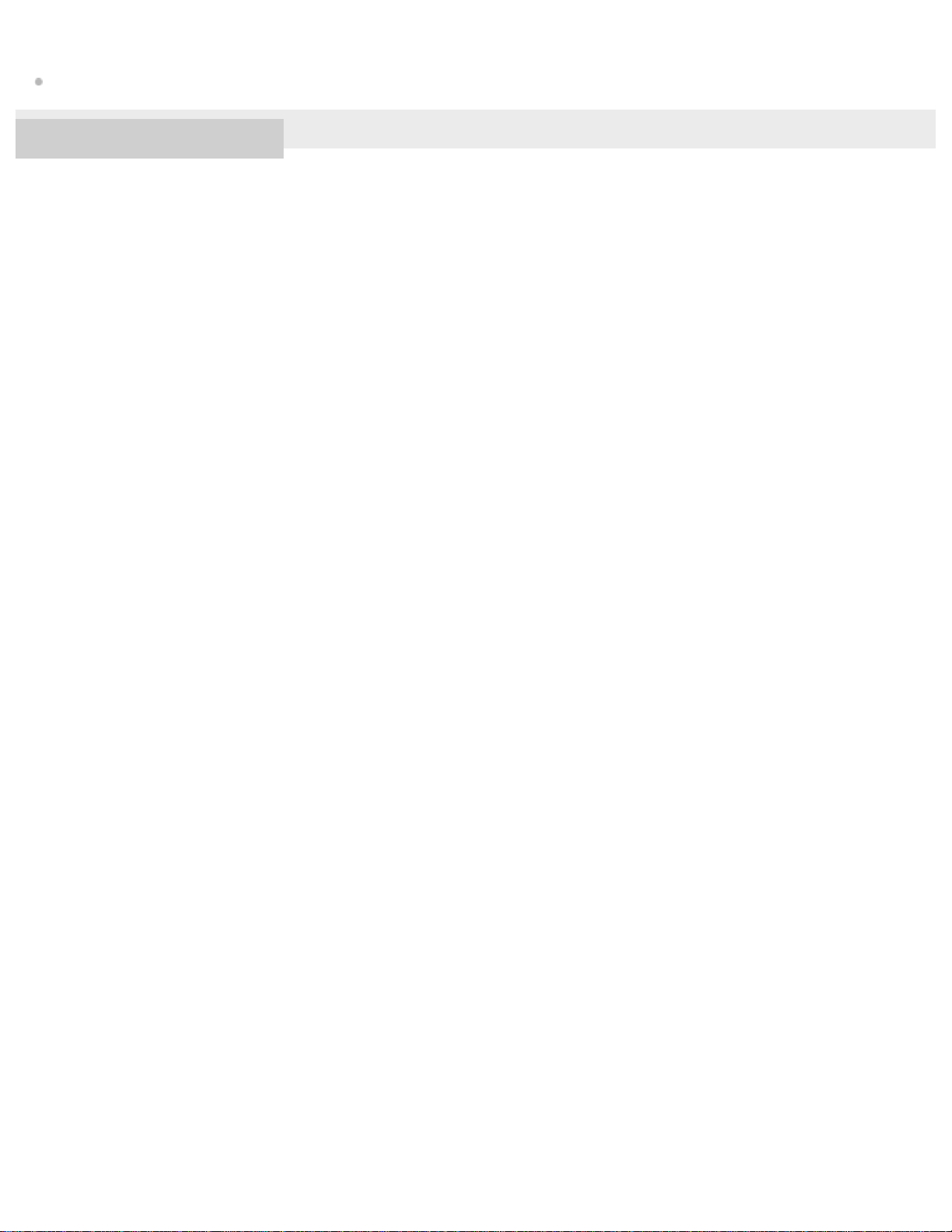
Related Topic
5
Customer support website
4-593-855-11(1) Copyright 2016 Sony Corporation
Page 14
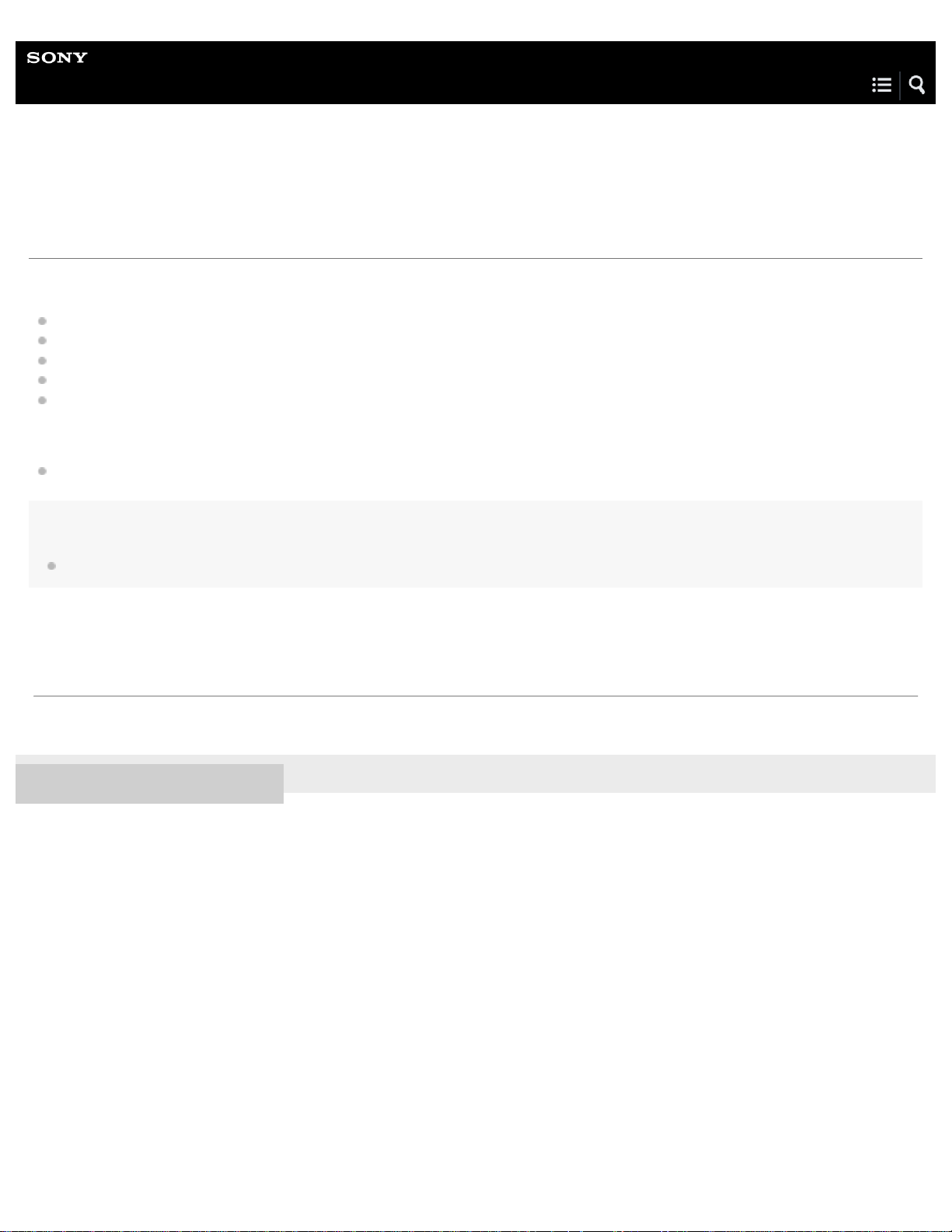
Help Guide
6
Digital Music Player
NW-WM1A/WM1Z
Checking the contents of the package
NW-WM1Z/WM1A (Common)
Walkman (1)
USB cable (1)
Wrist strap (1)
Startup Guide
Instruction Manual
NW-WM1Z
Leather case (1)
Note
Headphones and a microSD card are not supplied with the Walkman.
The contents of the Help Guide may be subject to change without notice due to updates to the product's specifications.
4-593-855-11(1) Copyright 2016 Sony Corporation
Page 15
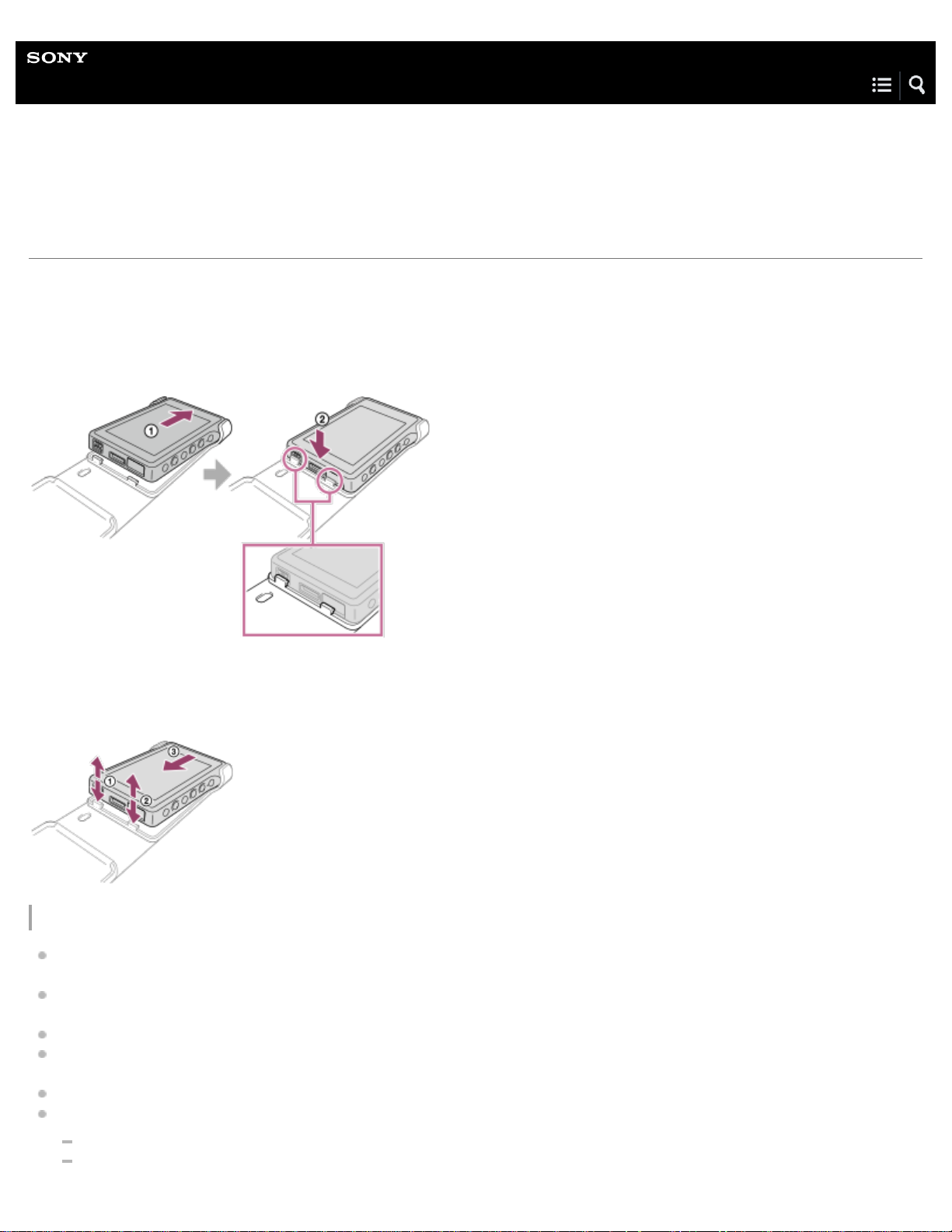
Help Guide
7
Digital Music Player
NW-WM1A/WM1Z
Using a leather case
(Only for models supplied with a leather case)
To attach the leather case
Place the Walkman inside the leather case.
Attach the projecting parts of the leather case to the slots on the Walkman.
To remove the Walkman from the leather case
Notes on the genuine leather case
The leather case is made of natural leather. Unlike artificial leather, natural leather may have scratches, wrinkles, or vein
marks on the surface. Each leather case has different characteristics and colors.
Leather is a soft material. If you wrap the headphone cord around the leather case, it may leave dents or cord marks on the
leather case.
Before you use a cleaner, read the instructions carefully. Try the cleaner on an inconspicuous part first.
For cleaning, do not use any type of solvent such as alcohol or paint thinner. Such solvents may damage the leather case. For
example, they may cause color fading, deformation, or degradation.
Moisture such as rain or sweat, or friction may cause discoloration or color transference to your clothes, etc.
Do not use or store the leather case in the following kinds of places.
Places where the leather case is exposed to direct sunlight (such as in a car).
Places with extremely high/low temperatures.
Page 16
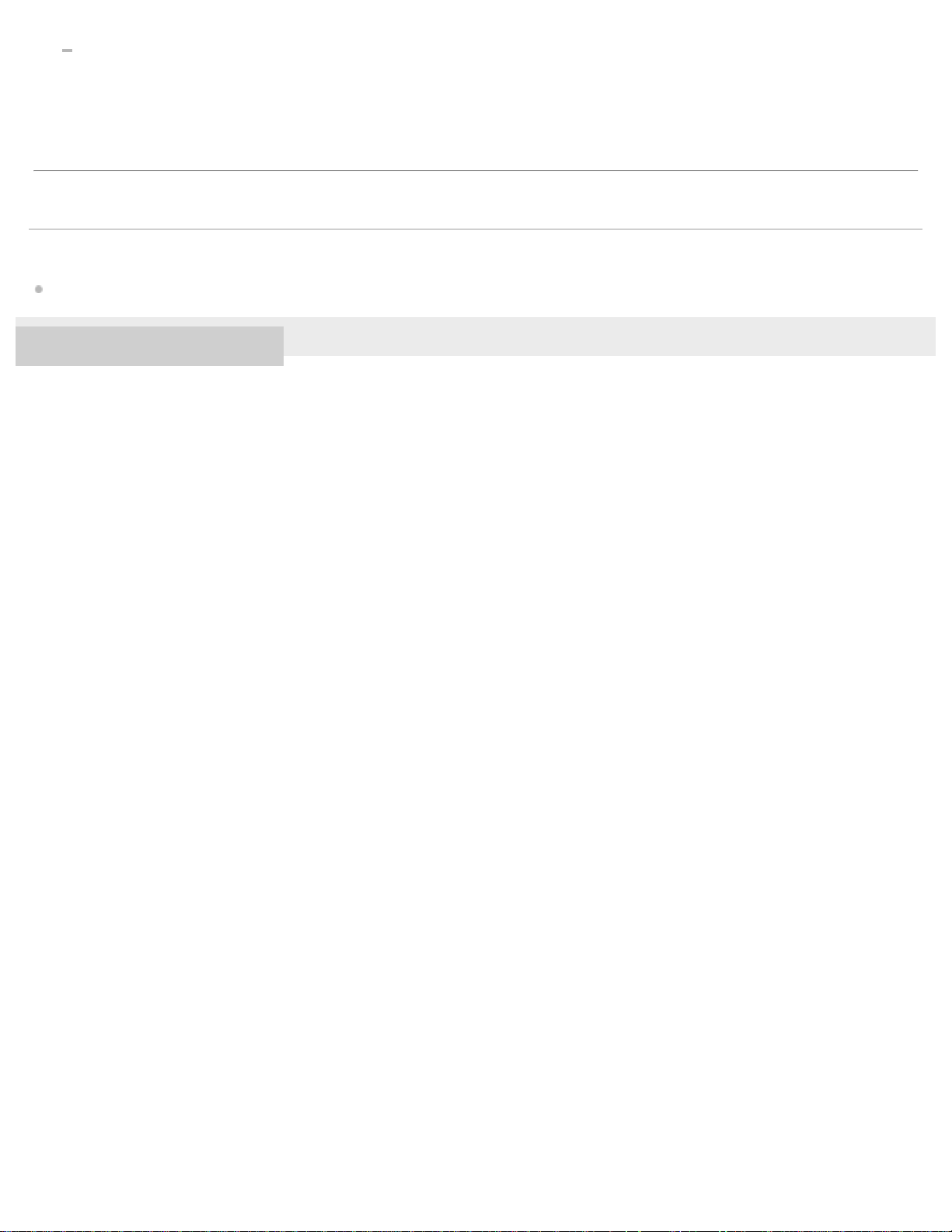
Places with high humidity or dust.
8
The contents of the Help Guide may be subject to change without notice due to updates to the product's specifications.
Related Topic
Checking the contents of the package
4-593-855-11(1) Copyright 2016 Sony Corporation
Page 17
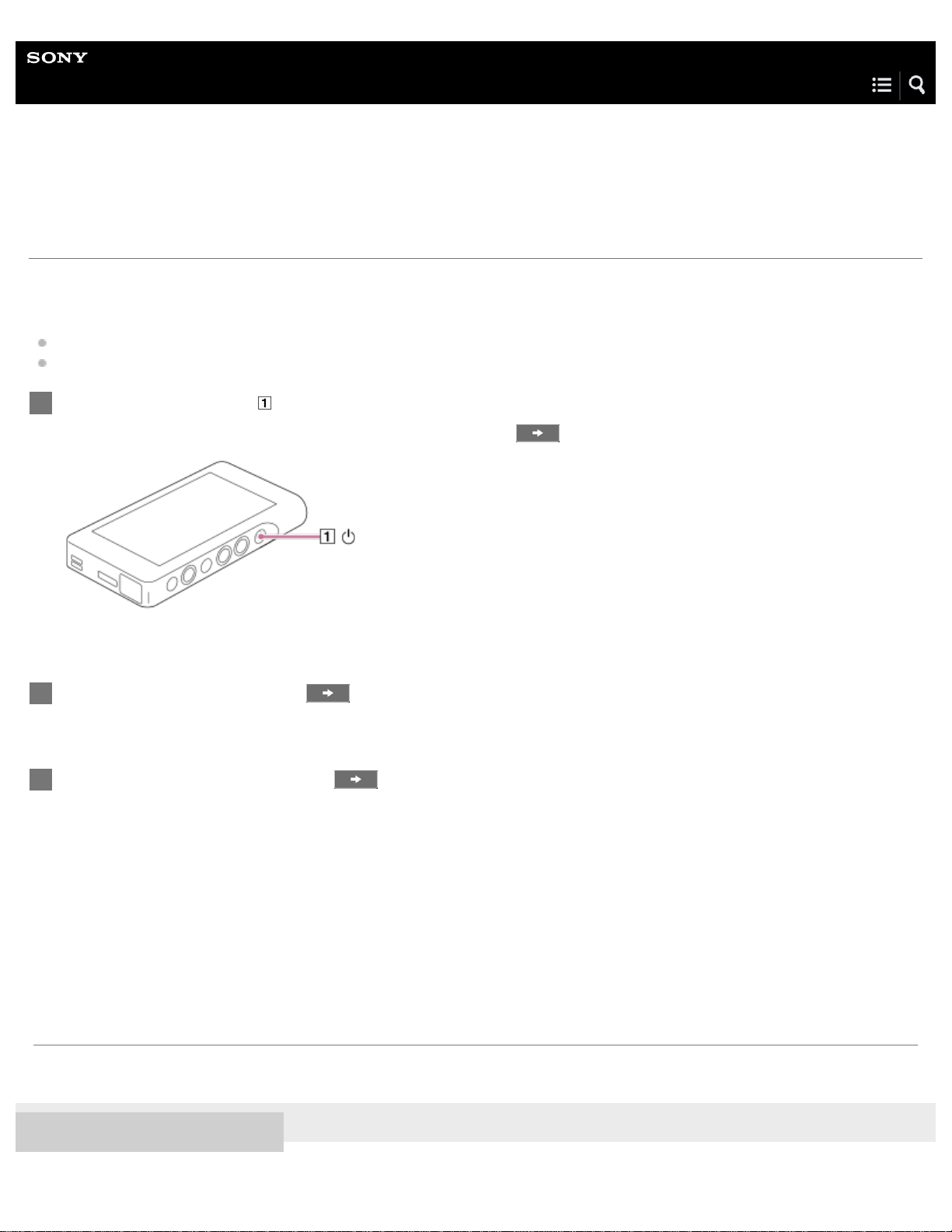
Help Guide
9
Digital Music Player
NW-WM1A/WM1Z
Configuring the initial setup
When you turn on the Walkman for the first time, the initial setup wizard will launch.
You can set the following items during the initial setup.
Language
Date and time
Hold down the button ( ) for 3 seconds until the Walkman turns on.
1
The initial setup wizard will launch. Confirm the message and tap .
Select the language and tap
2
Set date and time, and then tap
3
.
.
Follow the onscreen instructions.
You can view the [Guide to High Quality Sound] screen, if you prefer.
The contents of the Help Guide may be subject to change without notice due to updates to the product's specifications.
4-593-855-11(1) Copyright 2016 Sony Corporation
Page 18

Help Guide
10
Digital Music Player
NW-WM1A/WM1Z
Installing Media Go (Windows)
Media Go is software for Windows computers. Use the latest version of Media Go.
You can use Media Go to perform the following operations.
Importing content (such as music) from CDs or online services to a computer.
Organizing and managing the content.
For example, you can create playlists.
Transferring content on a computer to the Walkman.
You can also transfer iTunes content to the Walkman via Media Go.
Confirm the system requirements before you install Media Go.
Access the Media Go download website.
1
http://mediago.sony.com/
Install Media Go.
2
Click
to install the software. Then, follow the onscreen instructions.
When you finish the installation, Media Go will start automatically.
Hint
Once you install Media Go, the latest version of Media Go will be downloaded automatically. (Only when the computer is connected to the
Internet.) If an installation dialog appears, follow the onscreen instructions to install the software.
The installer may be downloaded automatically to the download folder on some web browsers.
Note
Restart the computer if you are prompted. Follow the onscreen instructions.
Page 19
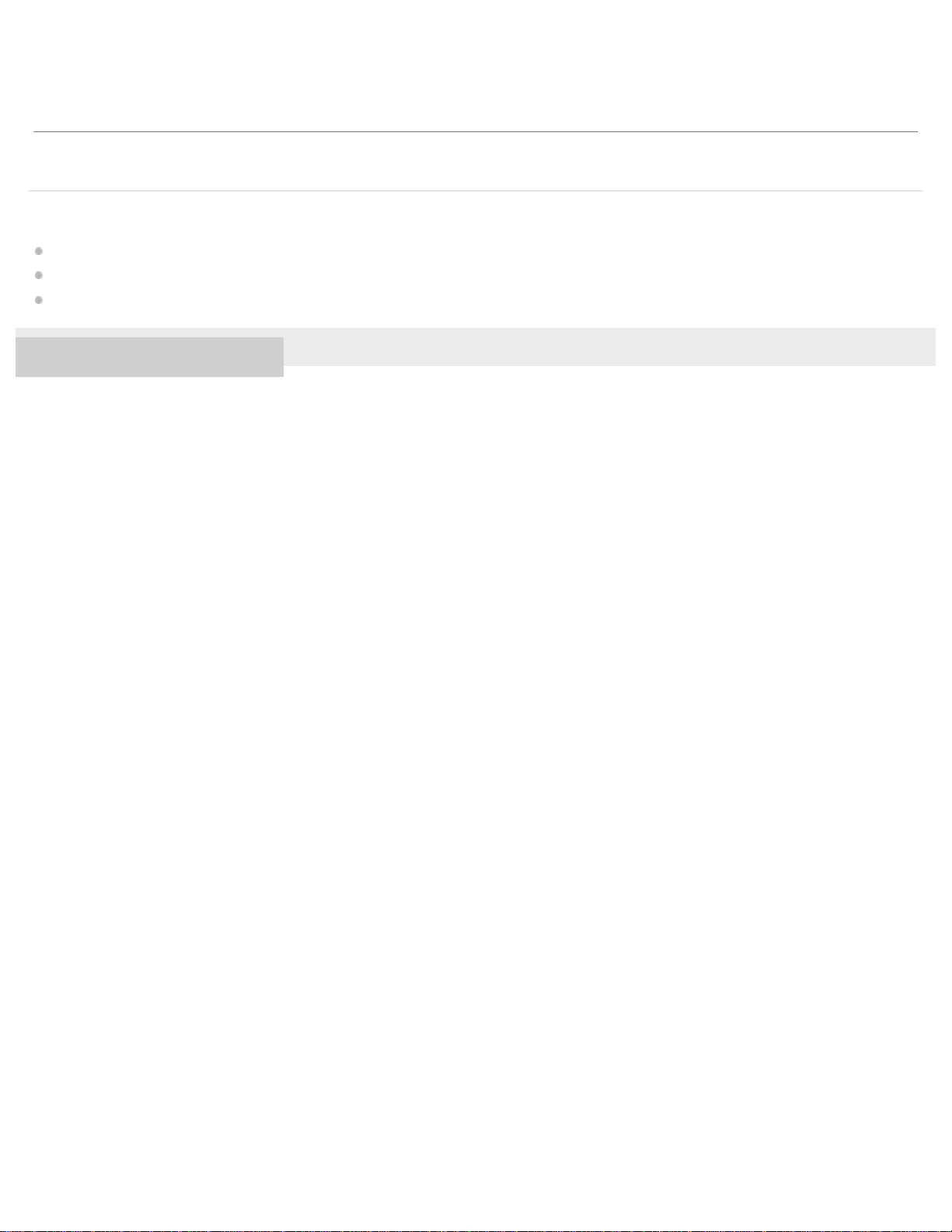
The contents of the Help Guide may be subject to change without notice due to updates to the product's specifications.
11
Related Topic
Preparing music content
Transferring content from a Windows computer using Media Go
System requirements
4-593-855-11(1) Copyright 2016 Sony Corporation
Page 20

Help Guide
12
Digital Music Player
NW-WM1A/WM1Z
Installing Content Transfer (Mac)
Content Transfer is software for Mac computers. Use the latest version of Content Transfer. You can transfer content that you
manage with iTunes or Finder. You can simply drag-and-drop the tracks or albums to transfer them to the Walkman.
Confirm the system requirements before you install Content Transfer.
Access the installer for Content Transfer for Mac.
1
http://www.sony.net/ct-mac/
Open the downloaded file.
2
[ContentTransfer.dmg] will be saved automatically to the download folder. The folder may open automatically.
Install Content Transfer.
3
Run [ContentTransfer.pkg]. Follow the onscreen instructions. When you finish the installation,
Note
Restart the computer if you are prompted. Follow the onscreen instructions.
The contents of the Help Guide may be subject to change without notice due to updates to the product's specifications.
Related Topic
Preparing music content
Transferring content from a Mac computer using Content Transfer
System requirements
will be displayed.
4-593-855-11(1) Copyright 2016 Sony Corporation
Page 21
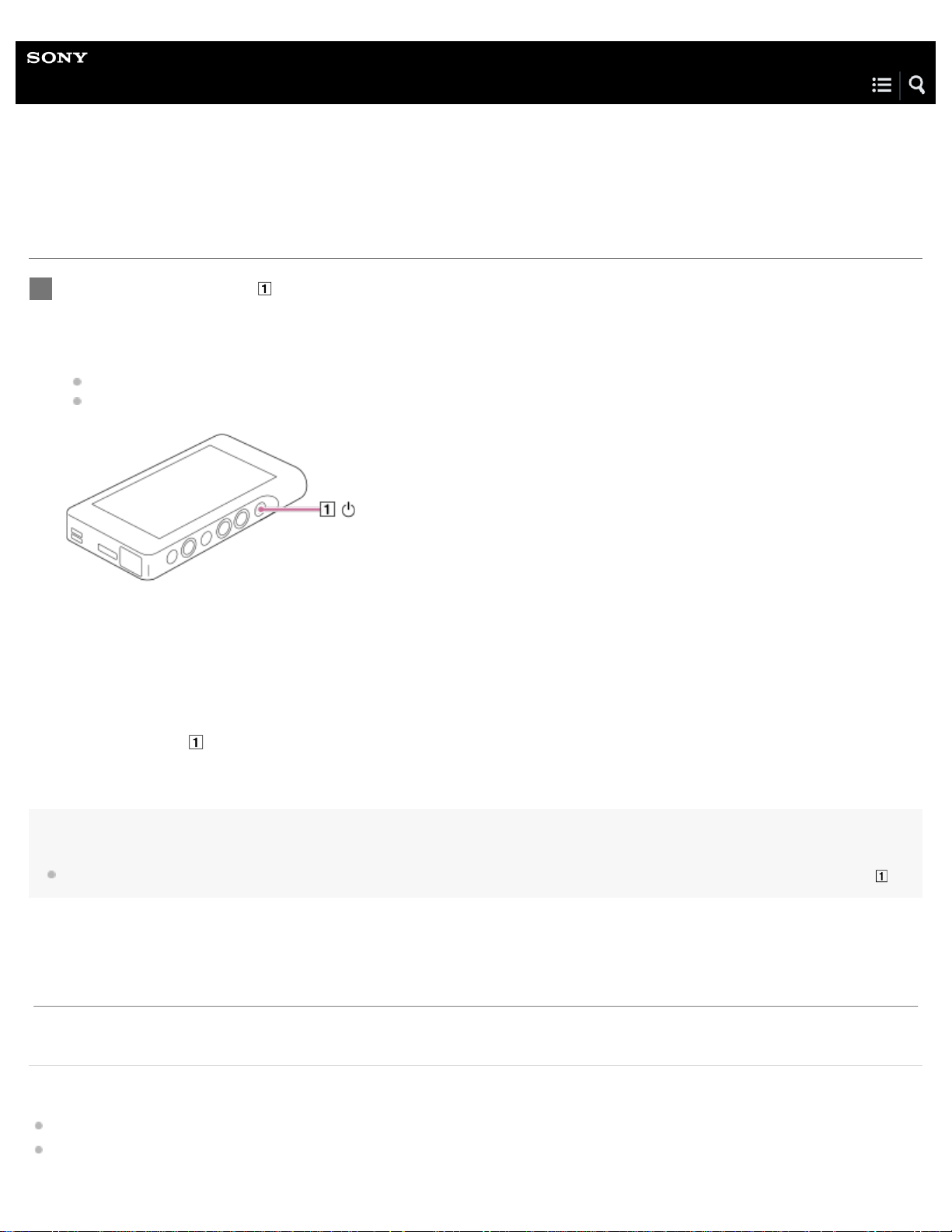
Help Guide
13
Digital Music Player
NW-WM1A/WM1Z
Turning the Walkman on or off
Hold down the button ( ) for 3 seconds until the Walkman turns on.
1
When you turn on the Walkman for the first time, the initial setup wizard will launch. Follow the onscreen instructions.
You can set the following items during the initial setup.
Language
Date and time
To turn off the Walkman
Hold down the button ( ) for 3 seconds while the screen is turned on.
Follow the onscreen instructions to turn off the Walkman.
Release the HOLD function if it is turned on.
Hint
The screen will turn off automatically if you do not operate the Walkman for a certain period of time. To turn on the screen, press the button ( ).
The contents of the Help Guide may be subject to change without notice due to updates to the product's specifications.
Related Topic
Using the HOLD switch
Configuring the initial setup
Page 22
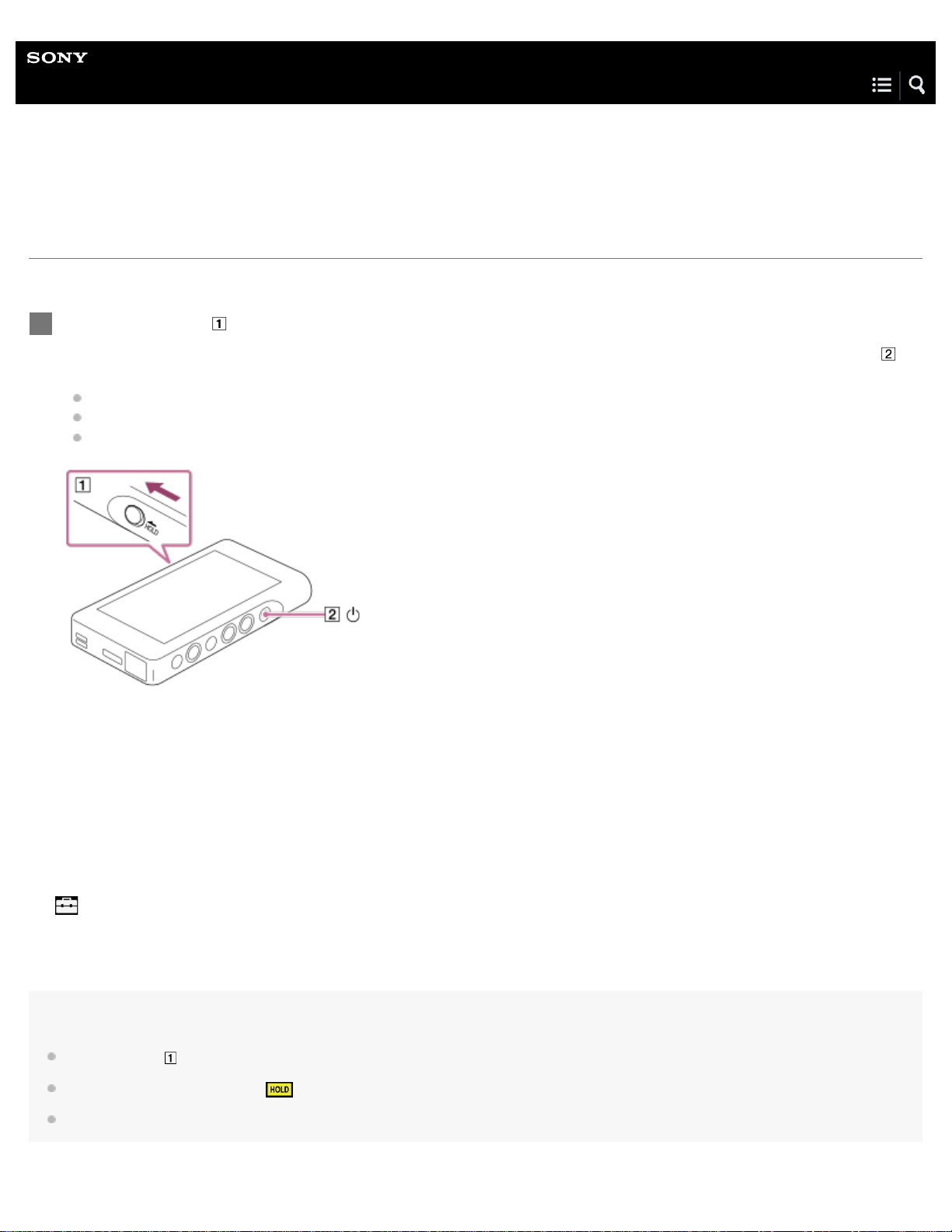
Help Guide
14
Digital Music Player
NW-WM1A/WM1Z
Using the HOLD switch
You can lock the Walkman to prevent accidental button operation.
Slide the switch ( ).
1
The HOLD function is enabled. You cannot operate the buttons on the Walkman or the touch screen. Only the button ( ) is
active and you can use it to perform the following operations.
Turning the screen on or off.
Turning on the Walkman (3 seconds).
Restarting the Walkman (8 seconds).
To enable the screen operation
You can enable the touch-screen operation while the HOLD function is active.
Tap the menu items in the following order.
1.
– [Settings] – [Device Settings] ([Basic Settings]).
Tap [Disable touch panel when the HOLD switch is on] to remove a check mark.
2.
If you want to prevent accidental touch -screen operations, add a check mark again.
Hint
Slide the switch ( ) in the opposite direction of the arrow to release the HOLD function.
While the HOLD function is active,
When the HOLD function is enabled, you cannot turn off the Walkman. Release the HOLD function.
will flash when you operate a button.
Page 23
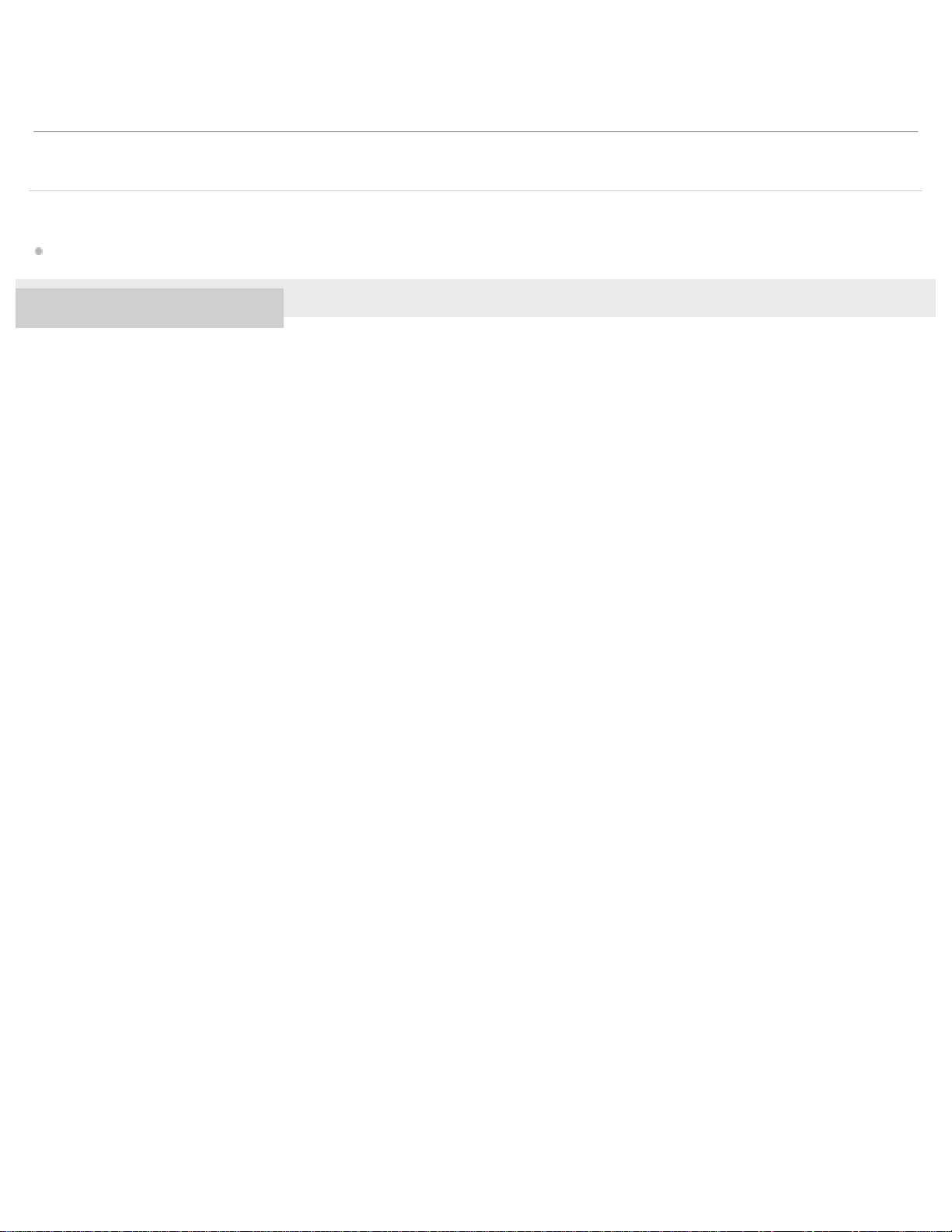
The contents of the Help Guide may be subject to change without notice due to updates to the product's specifications.
15
Related Topic
Parts and controls
4-593-855-11(1) Copyright 2016 Sony Corporation
Page 24
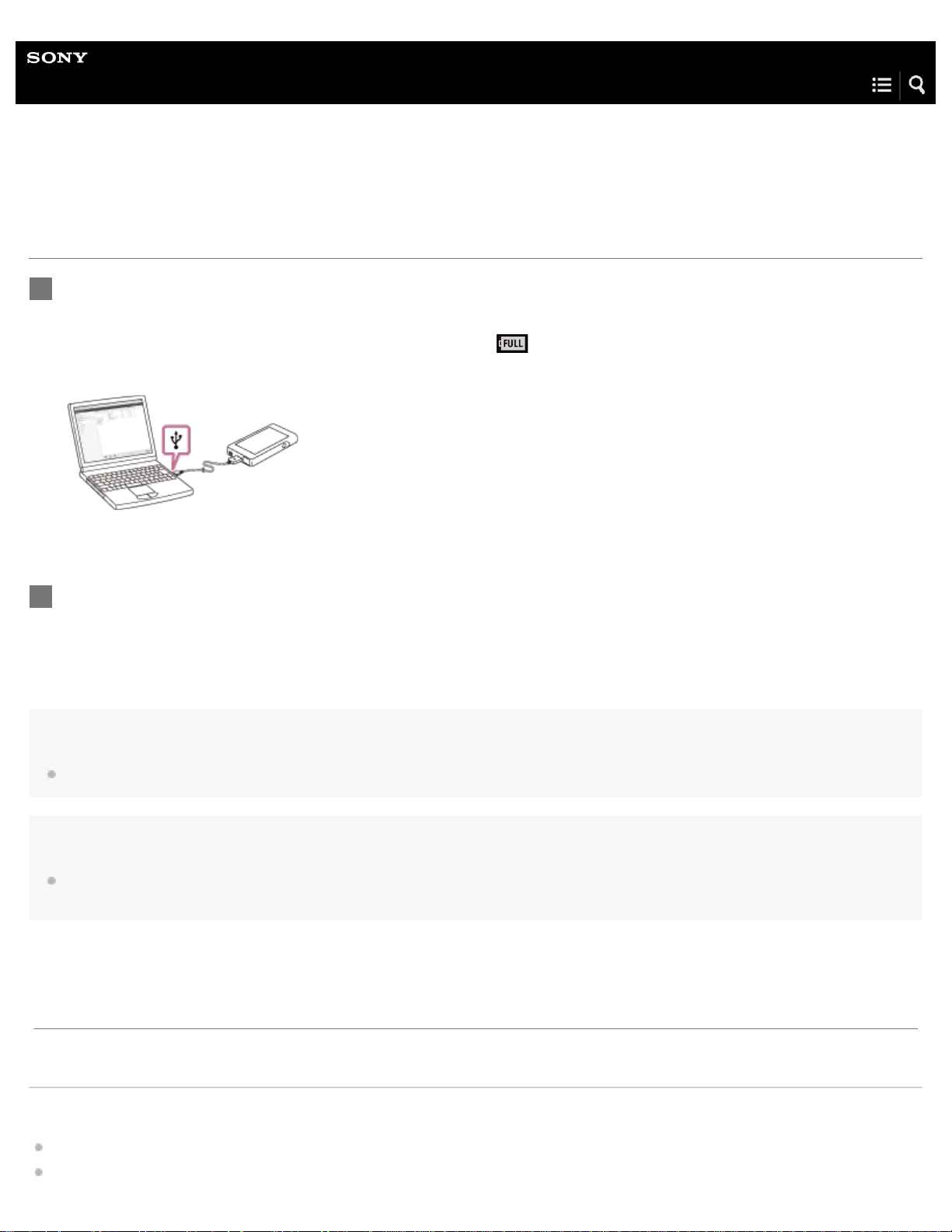
Help Guide
16
Digital Music Player
NW-WM1A/WM1Z
Charging the battery
Connect the Walkman to a running computer via USB.
1
The charge lamp will light up.
When charging is complete, the battery status icon switches to
Then, the charge lamp turns off.
.
Disconnect the Walkman from the computer.
2
Hint
For details on how long it takes to charge the battery fully, see [Specifications].
Note
If the Walkman battery level is not sufficient, the computer will not recognize the Walkman. The Walkman screen will not turn on in this case. If this
happens, charge the battery fully. It may take about 10 minutes before the Walkman screen turns on.
The contents of the Help Guide may be subject to change without notice due to updates to the product's specifications.
Related Topic
Extending the battery life
Page 25

Notes on charging the battery
Specifications
17
4-593-855-11(1) Copyright 2016 Sony Corporation
Page 26
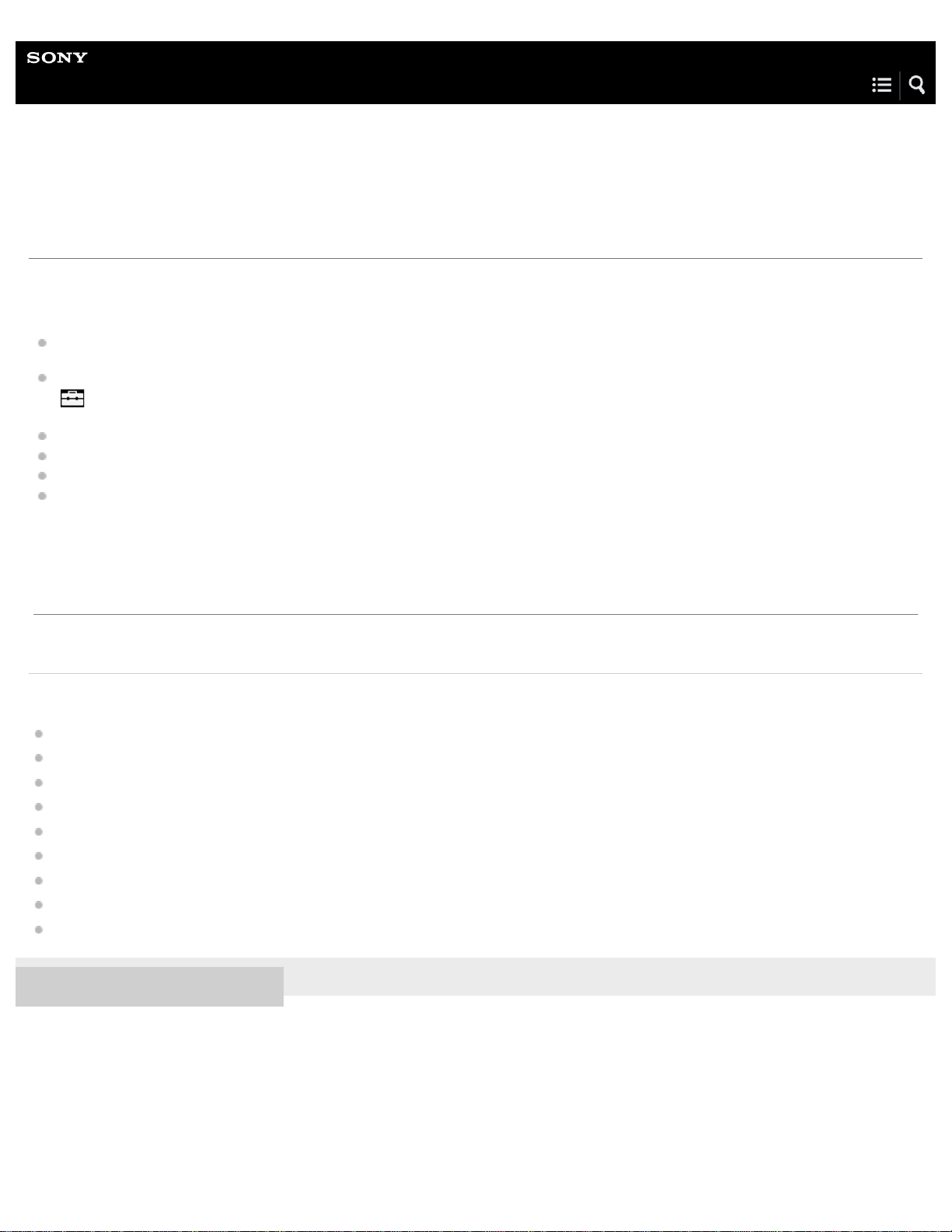
Help Guide
18
Digital Music Player
NW-WM1A/WM1Z
Extending the battery life
You can reduce the battery consumption by using the Walkman in the following manner.
The battery life depends on usage conditions. For details on the battery life, see [Battery life].
Turn off the power manually when you do not use the Walkman.
Set a shorter time for [Screen Off Timer].
– [Settings] – [Device Settings] ([Basic Settings]) – [Screen Off Timer].)
(
Adjust the screen brightness.
Set all sound quality settings to off.
Disconnect the Bluetooth device when you are not using it.
Turn off the NFC function when you are not using it.
The contents of the Help Guide may be subject to change without notice due to updates to the product's specifications.
Related Topic
Charging the battery
Turning the Walkman on or off
Settings menu
Sound quality setting screens
Establishing a Bluetooth connection using NFC
Using shortcut buttons from the quick setting panel
Notes on the built-in battery
Displaying lyrics
Battery life
4-593-855-11(1) Copyright 2016 Sony Corporation
Page 27
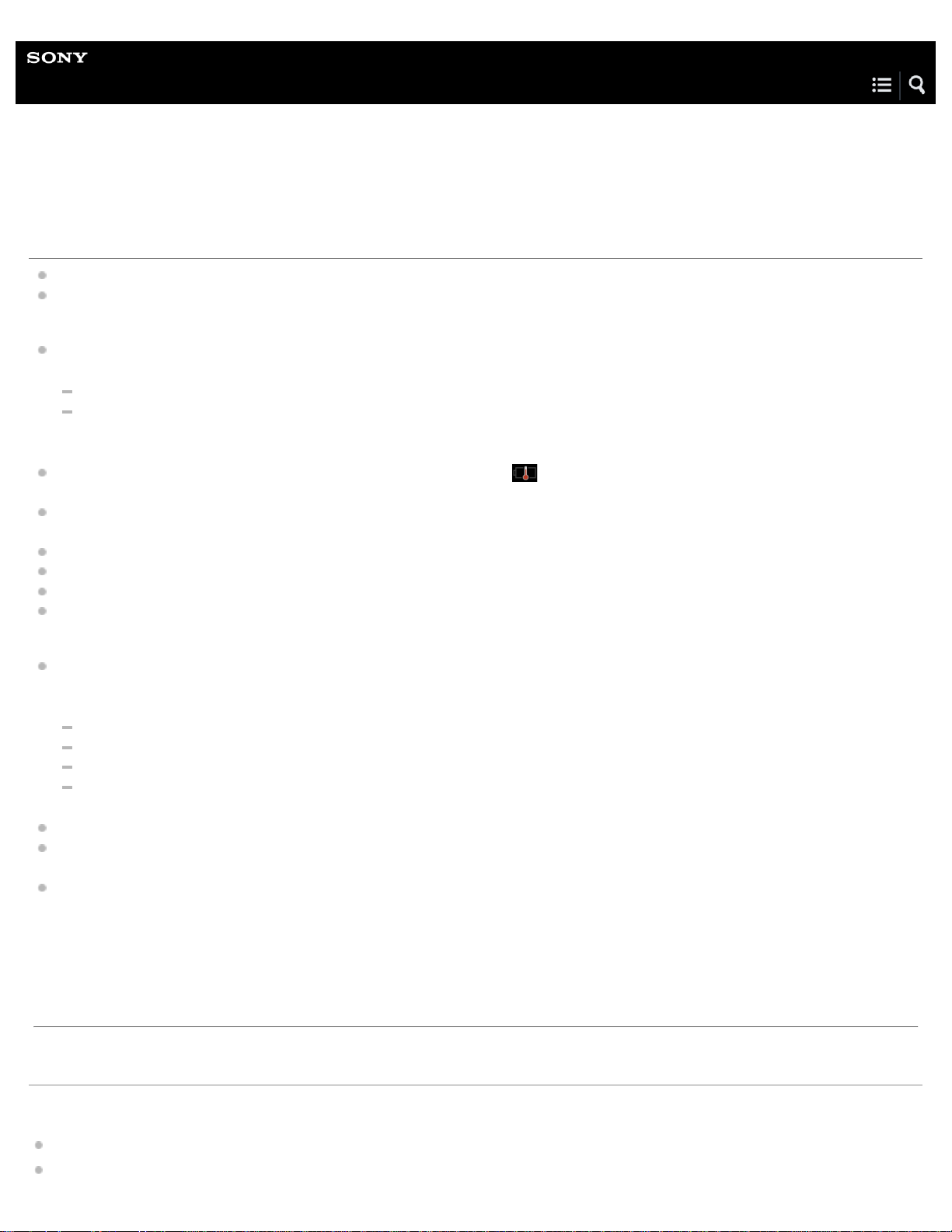
Help Guide
19
Digital Music Player
NW-WM1A/WM1Z
Notes on charging the battery
The charging time depends on the battery usage conditions.
When the battery is sufficiently charged but the battery life has dropped to about half of its normal span, the battery may be
worn out. Contact the nearest Sony dealer or Sony Service Center.
The computer may not recognize the Walkman in the following situations.
When you connect the Walkman to the computer for the first time.
When the Walkman has not been used for a long period of time.
Charge the Walkman for about 10 minutes. The Walkman may start operating normally.
When the ambient temperature exceeds the recommended range,
terminated. Charge the battery at an ambient temperature from 5 °C to 35 °C (41 ºF to 95 ºF).
The battery can be recharged about 500 times from a completely depleted state. The exact number of times may vary
depending on the usage conditions.
To prevent deterioration of the battery, charge the battery at least once every 6 months.
Charging is not guaranteed when you use a homebuilt or modified computer.
Charging from a USB hub is only guaranteed when you use a self- powered USB hub that carries an authorized logo.
Do not connect the Walkman to a computer for a long period of time when the computer is not connected to an AC power
supply. Otherwise, the computer’s battery may run out.
While the Walkman is connected to a computer, observe the following cautions. Otherwise, the Walkman may not function
properly.
Do not turn on the computer.
Do not restart the computer.
Do not wake the computer from sleep mode.
Do not shut down the computer.
The Walkman may become hot while charging. This is not a malfunction.
The battery indicator scale does not correspond exactly to the remaining battery level. Refer to the battery indicator as a
guide.
When you charge the Walkman using a computer, do not remove the USB cable while data is transferring. If you disconnect
the USB cable, data on the Walkman may be lost.
appears on the screen and then charging is forcibly
The contents of the Help Guide may be subject to change without notice due to updates to the product's specifications.
Related Topic
Charging the battery
Page 28
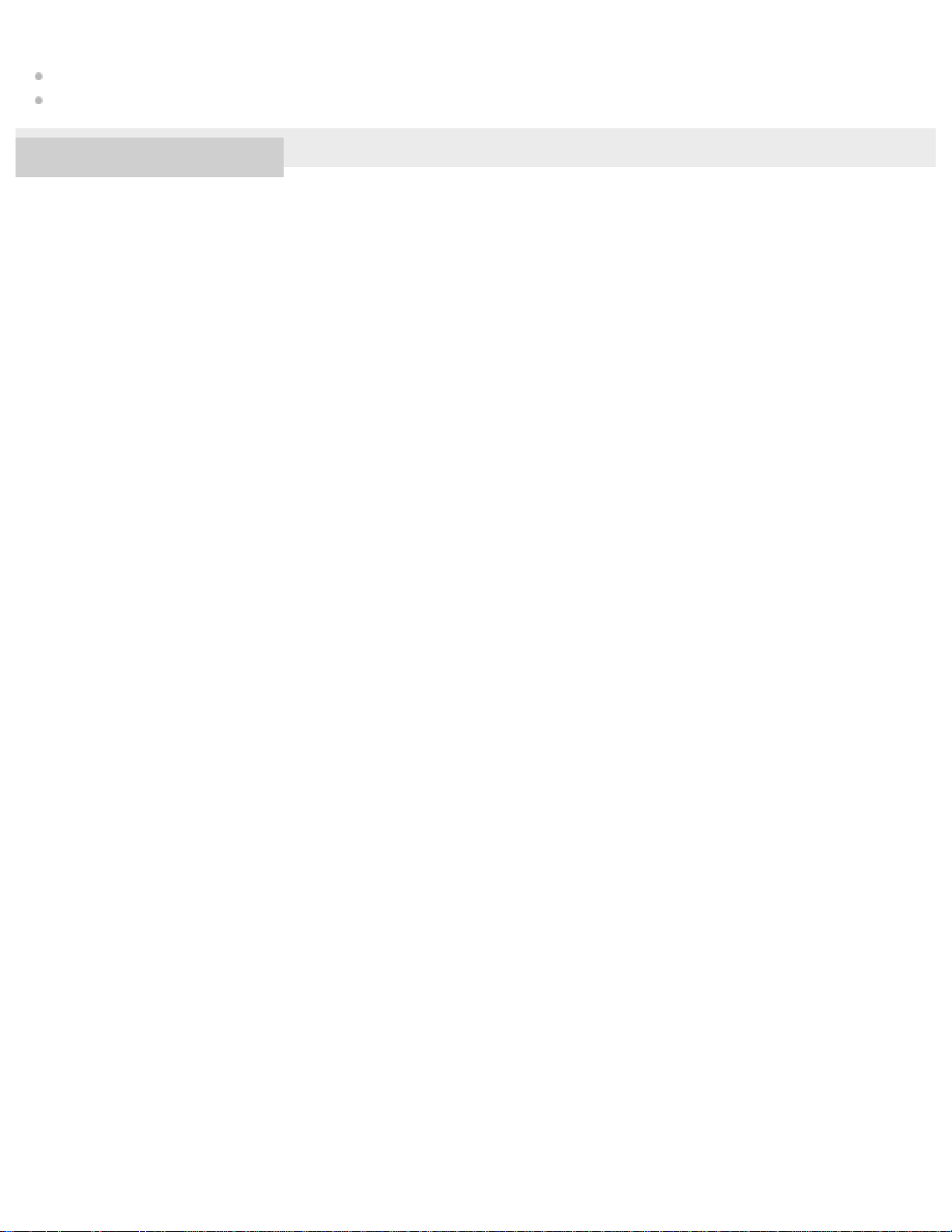
Extending the battery life
Notes on the built-in battery
20
Battery life
4-593-855-11(1) Copyright 2016 Sony Corporation
Page 29

Help Guide
21
Digital Music Player
NW-WM1A/WM1Z
Using a microSD card
This topic includes instructions for the following operations.
Inserting a microSD card into the Walkman.
Removing a microSD card from the Walkman.
Formatting a microSD card on the Walkman.
To use a microSD card on the Walkman, you first need to format the microSD card on the Walkman.
Insert a microSD card.
1
Open the microSD card slot cover (
Insert a microSD card until it clicks into place (
contact pins should face up.
Close the cover (
The Walkman will start updating the database.
When the update is complete, the library screen will appear.
Format the microSD card.
2
Tap the menu items in the following order.
– [Settings] – [Device Settings] ([Basic Settings]) – [Reset/Format] – [Format SD Card].
Follow the onscreen instructions. Make sure to confirm the messages carefully.
).
).
). Make sure to insert the microSD card in the correct direction. The gold
To remove the microSD card
Before you remove a microSD card from the Walkman, first unmount the microSD card from the Walkman.
On the library screen, tap the menu items in the following order.
1.
– [Settings] – [Device Settings] ([Basic Settings]) – [Mount/Unmount SD Card] – [OK].
Page 30
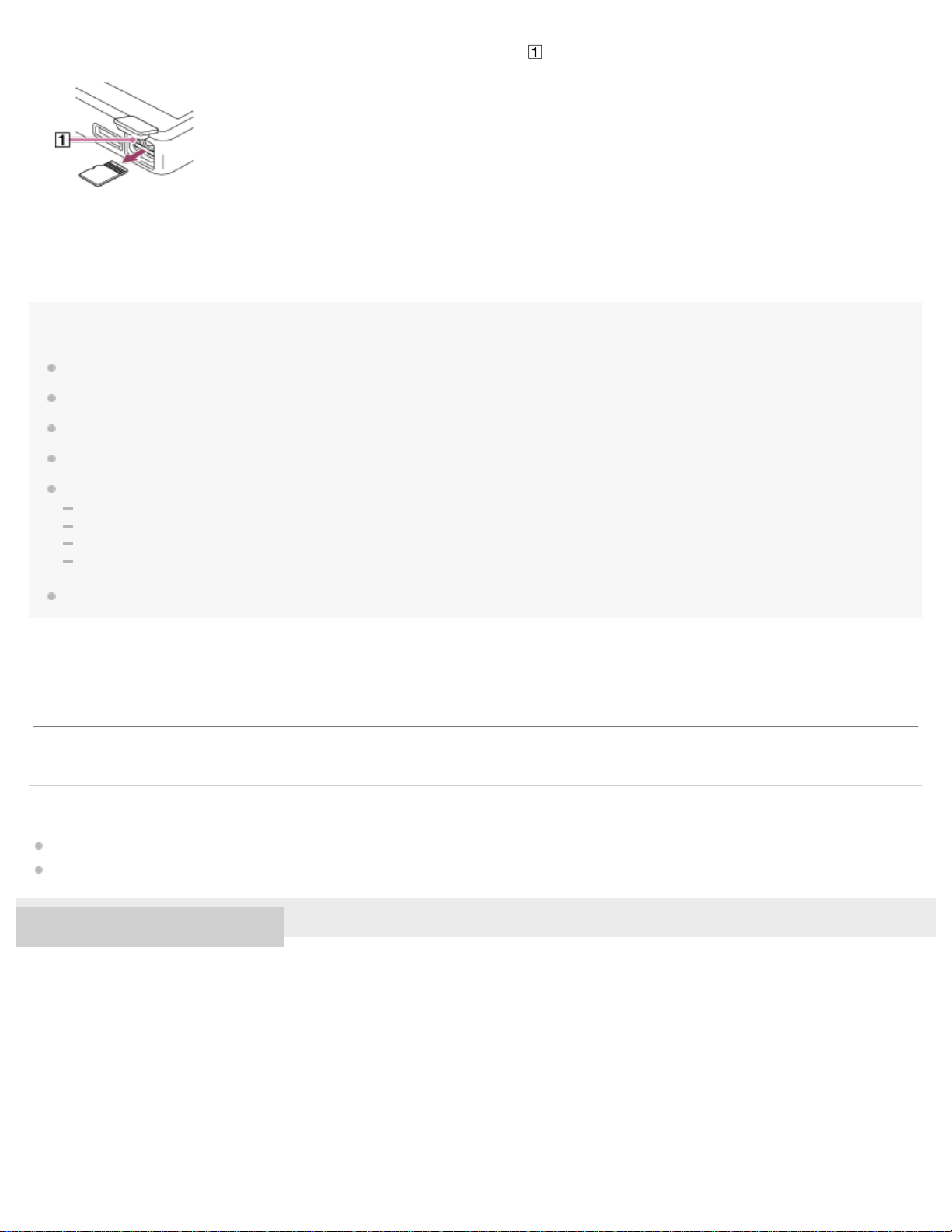
Open the microSD card slot cover. Make sure that the access lamp ( ) is turned off.
2.
22
Push the microSD card into the microSD card slot.
3.
The microSD card will pop out.
Remove the microSD card. Then, close the microSD card slot cover.
4.
Note
On the Walkman, you cannot exchange data between the Walkman memory and a microSD card.
If the Walkman does not recognize the microSD card, remove and reinsert the microSD card into the Walkman.
Do not insert any object other than a microSD card into the microSD card slot.
If the inserted microSD card contains a large amount of data, it may take about 10 minutes or longer for the Walkman to update the database.
When you remove the microSD card, the following information will be deleted.
The content that is currently being played.
The playback position.
Tracks and the playback order on the lineup screen
Bookmark information for tracks on the microSD card.
Formatting a microSD card will delete all data stored on the microSD card. Save a back up copy of important data.
The contents of the Help Guide may be subject to change without notice due to updates to the product's specifications.
Related Topic
Notes on microSD cards
Formatting a microSD card
4-593-855-11(1) Copyright 2016 Sony Corporation
Page 31

Help Guide
23
Digital Music Player
NW-WM1A/WM1Z
Notes on microSD cards
Use a microSD card that has been formatted on the Walkman. Sony does not guarantee the operation of other microSD cards.
Sony does not guarantee all operations for microSD cards that are used on multiple devices.
Formatting a microSD card will delete all data stored on the microSD card. Save a backup copy in advance.
Do not leave a microSD card within the reach of small children. Small children may accidentally swallow the microSD card.
Unmount the microSD card ([Mount/Unmount SD Card]) from the Walkman before you remove a microSD card. Otherwise, the
Walkman may not function properly.
Sony does not guarantee the operation of all types of compatible microSD cards with the Walkman.
Data may be corrupted in the following situations.
When a microSD card is removed during a read or write operation.
When the Walkman is turned off during a read or write operation.
When a microSD card is used in a location where there is static electricity or electrical noise.
Sony assumes no responsibility for any loss or damage of stored data. Sony recommends that you save a backup copy of
important data regularly.
Observe the following cautions when you handle microSD cards.
Do not apply strong force to a microSD card.
Do not bend a microSD card.
Do not drop a microSD card.
Do not disassemble a microSD card.
Do not modify a microSD card.
Do not expose a microSD card to water.
Do not leave a microSD card in the hot interior of a car.
Do not leave a microSD card in direct sunlight.
Do not leave a microSD card near a heater.
Do not leave a microSD card in a humid place.
Do not leave a microSD card in a location where corrosive substances are present.
Observe the following cautions regarding the microSD card slot.
Insert microSD cards into the microSD card slot in the correct direction.
Do not insert any object other than a microSD card into the microSD card slot.
The contents of the Help Guide may be subject to change without notice due to updates to the product's specifications.
Related Topic
Using a microSD card
Formatting a microSD card
Page 32

Help Guide
24
Digital Music Player
NW-WM1A/WM1Z
Parts and controls
Touch screen
1.
Tap icons or items on the screen to operate the Walkman.
Strap hole
2.
Attach a wrist strap (supplied).
WM - PORT jack
3.
Connect the USB cable (supplied).
Connect accessories that support WM- PORT (not supplied).
microSD card slot cover
4.
Open the cover to insert a microSD card.
Access lamp
5.
Do not remove the microSD card when the access lamp is lit up.
microSD card slot
6.
Insert a microSD card until it clicks into place.
(power) button
7.
Press the button to turn the screen on or off.
Hold down the button for 3 seconds to turn the Walkman on or off.
If operations become unstable, hold down the button for 8 seconds to restart the Walkman.
Charge lamp
8.
Page 33

The lamp lights up while the Walkman is charging.
Volume + (*1)/– buttons
25
9.
Press the buttons to adjust the volume.
Playback operating buttons
10
.
(*1): Press the button to start or pause playback.
/ : Press the buttons to jump within the current track or to the previous or next track.
Hold down the buttons to fast - rewind or to fast-forward playback.
Headphone jack (Stereo Mini) (*2)
11
.
Connect headphones with a stereo mini plug.
Push in the headphone plug until it clicks into place.
Connect the headphones properly. Otherwise, the output sound will be impaired.
Headphone jack (Balanced Standard) (*2)
12
.
Connect headphones with a balanced standard plug.
Push in the headphone plug until it clicks into place.
Connect the headphones properly. Otherwise, the output sound will be impaired.
Connect passive headphones (*3) to the headphone jack (balanced standard) only.
If you use an audio cable to connect the headphone jack (balanced standard) to the line- in jack of an audio device, it may
damage the device.
The internal circuit of the Walkman uses a relay. When a pair of headphones is connected to the headphone jack (balanced
standard), you may hear sound from the relay in the following cases.
When you change the output device.
When you change the content or the sound quality settings.
When you turn the power on or off.
While the screen is off.
Built-in Bluetooth antenna
13
.
The antenna allows the Walkman to connect with Bluetooth devices.
Do not cover the antenna when a Bluetooth connection is active. Otherwise, the connection may be interrupted.
HOLD switch
14
.
Slide the switch to lock the operating buttons on the Walkman. This lets you avoid operating the buttons accidentally.
Locked (inoperable)
Released (operable)
Page 34

N-mark
26
15
.
Touch the N- mark on a Bluetooth device to this mark.
The Bluetooth device must support the NFC function.
You can connect the Bluetooth device to the Walkman.
*1
There are tactile dots on the button and the volume + button. The tactile dots can help you operate the buttons without looking at them.
*2
When headphones are connected to both headphone jacks (stereo mini and balanced standard), output from one headphone jack (balanced standard)
will be prioritized.
Disconnect from the Bluetooth connection to use wired headphones.
*3
Passive headphones: Headphones without a Noise Canceling function or Bluetooth function.
The contents of the Help Guide may be subject to change without notice due to updates to the product's specifications.
4-593-855-11(1) Copyright 2016 Sony Corporation
Page 35

Help Guide
27
Digital Music Player
NW-WM1A/WM1Z
How to use the various screens on the Walkman
This topic explains the layout of the various screens with the playback screen ( ) at the center. Flick the playback screen to
switch to other screens (up/down/left/right).
Playback screen
Page 36

You can control playback operations from the playback screen. You can also configure various settings for playback.
Library screen
28
You can select tracks from the library screen. Tracks are classified into various categories (such as [All Songs], [Album], [Artist],
etc.).
Lineup screen
You can check the list of tracks that the Walkman will play with the current settings.
Bookmark List screen
You can listen to tracks that you have registered to a bookmark list beforehand.
You can add tracks to bookmark lists on the playback screen, etc.
The following operations can be performed from this screen.
Adding tracks to a bookmark list.
Removing tracks from a bookmark list.
Changing the order of tracks in a bookmark list.
Adding tracks to playlists.
Sound quality setting screens
You can adjust various sound quality settings.
You can save sound quality settings as presets. Up to 3 presets can be stored.
Equalizer/Tone Control
DSEE HX
DC Phase Linearizer
Dynamic Normalizer
Hint
You can also configure sound quality settings from the menu. Tap the menu items in the following order.
– [Settings] – [Sound Settings] ([Sound]).
Basic operating buttons
There are 4 basic operating buttons at the bottom of each screen. These buttons may not always be active depending on the
screen.
(back)
Tap the button to return to the previous screen.
Page 37

(go to playback screen)
Tap the button to return to the playback screen.
29
(library)
Tap the button to display the library screen.
(options/settings)
Tap the button to display the option/setting menus.
You can configure various settings for the Walkman.
Available menu items may differ depending on the screen or settings. To configure the basic settings for the Walkman, select
the [Settings] menu.
Basic playback operating buttons
There are basic playback operating buttons in the lower area of each screen.
(play) / (pause)
Tap
While the Walkman is playing a track, tap
to start playback.
to pause playback.
(fast-rewind)
Tap the button to go back to the beginning of the current track or previous track. Hold down the button to fast-rewind
playback.
(fast-forward)
Tap the button to jump to the beginning of the next track. Hold down the button to fast-forward playback.
The contents of the Help Guide may be subject to change without notice due to updates to the product's specifications.
Related Topic
Library screen
Playback screen
Lineup screen
Bookmark List screen
Sound quality setting screens
Playback methods
4-593-855-11(1) Copyright 2016 Sony Corporation
Page 38

Help Guide
30
Digital Music Player
NW-WM1A/WM1Z
Library screen
You can select tracks from the library screen. Tracks are classified into various categories (such as [All Songs], [Album], [Artist],
etc.).
To display the library screen
Flick the playback screen down.
You can also tap
at the bottom of the screen to display the library screen.
Music categories ([All Songs], [Album], [Artist], etc.)
1.
Each track is classified into several categories. Select a track from the desired category.
Page indicator
2.
The number of dots represents the number of available pages.
Subcategories
3.
After you select a music category, select a subcategory until you find the desired track.
You can check the codecs for tracks, such as FLAC. Codecs for High-Resolution Audio formats appear in color.
Option/setting menu
Tap to display the menu.
Available menu items may differ depending on the screen or settings.
Settings Select the item to display the Settings menu.
Select Items to Display Select the item to set which categories to display or not to display.
Reset display item order Select the item to display the default categories.
View Help Select the item to view the operating guide.
Page 39

Pop-up menu
31
Tap to display the pop - up menu. appears beside each item in a subcategory list.
Available menu items may differ depending on the screen or settings.
Add to Bookmark List Select the item to add a track or subcategory item to the bookmark list.
Add to Playlist Select the item to add a track or subcategory item to a playlist.
Delete Select the item to delete the selected track, folder, or playlist.
Edit Playlist Name Select the item to change the playlist name.
Delete from Playlist Select the item to remove the selected track from the playlist.
Hint
You can drag-and-drop the category icons to change the order.
You can also display the pop-up menu by holding down an item in the list.
The contents of the Help Guide may be subject to change without notice due to updates to the product's specifications.
Related Topic
How to use the various screens on the Walkman
Playing music
4-593-855-11(1) Copyright 2016 Sony Corporation
Page 40

Help Guide
32
Digital Music Player
NW-WM1A/WM1Z
Playback screen
You can control playback operations from the playback screen. You can also configure various settings for playback.
To display the playback screen
Tap at the bottom of the screen.
Cover art
1.
Track number / Total numbers of tracks
2.
Elapsed time of the current track
3.
Timeline bar
4.
Track title / Artist name / Album title
5.
Lyrics icon
6.
Previous button / Play (Pause) button / Next button
7.
Length of the track
8.
Hi-Resolution Audio icon
9.
Hint
You can select the playback screen from three different layouts.
Standard
Spectrum Analyzer
Analog Level Meter
Tap and then [Change Playback Screen].
[Spectrum Analyzer] or [Analog Level Meter] will not be displayed when a Bluetooth connection is active.
Drag the timeline bar to change the playback position in a track.
Page 41

Note
The elapsed time and timeline bar indications may not be accurate.
33
The Walkman may not display cover art depending on the file format.
Option/setting menu
Tap to display the menu.
Available menu items may differ depending on the screen or settings.
Scroll through the menu dialog to display the items listed below.
Settings Select the item to display the Settings menu.
Repeat Select the item to repeat the current track.
Shuffle Select the item to play tracks in random order.
Add to Bookmark List Select the item to add the current track to a bookmark list.
Add to Playlist Select the item to add the current track to a playlist.
Change Playback Screen Select the item to change the layout of the playback screen.
Detailed Song Information Select the item to display the details of the current track.
Display Lyrics Select the item to display the lyrics of the current track.
View Help Select the item to view the operating guide.
The contents of the Help Guide may be subject to change without notice due to updates to the product's specifications.
Related Topic
How to use the various screens on the Walkman
Playing music
Playback methods
Displaying lyrics
Adjusting the sound quality settings
4-593-855-11(1) Copyright 2016 Sony Corporation
Page 42

Help Guide
34
Digital Music Player
NW-WM1A/WM1Z
Lineup screen
You can check the list of tracks that the Walkman will play with the current settings.
To display the lineup screen
Flick the playback screen to the right.
Current track
1.
Playback order
2.
Pop-up menu icon
3.
Track information
4.
Artist name
Track title
Codec
Codecs for High-Resolution Audio formats appear in color.
Length
Option/setting menu
Tap to display the menu.
Available menu items may differ depending on the screen or settings.
Settings Select to display the Settings menu.
Add All Songs to Bookmark List Select the item to add the current track lineup to a bookmark list.
Add All Songs to Playlist Select the item to add the current track lineup to a playlist.
Pop-up menu
Page 43

Tap to display the pop - up menu.
35
Available menu items may differ depending on the screen or settings.
Add to Bookmark List Select the item to add the selected track to the bookmark list.
Add to Playlist Select the item to add the selected track to a playlist.
Hint
You can also display the pop-up menu by holding down an item in the list.
The contents of the Help Guide may be subject to change without notice due to updates to the product's specifications.
Related Topic
How to use the various screens on the Walkman
Playing music
Playback methods
Managing playlists on the Walkman
Managing bookmarks on the Walkman
4-593-855-11(1) Copyright 2016 Sony Corporation
Page 44

Help Guide
Select the item to add all tracks in the selected bookmark list to another bookmark
36
Digital Music Player
NW-WM1A/WM1Z
Bookmark List screen
You can listen to tracks that you have registered to a bookmark list beforehand.
You can add tracks to bookmark lists on the playback screen, etc.
To display the bookmark list screen
Flick the playback screen to the left.
Track information
1.
Cover art
Artist name
Track title
Codec
Length
Number of the current list
2.
The previous list and the next list buttons
Pop-up menu icon
3.
Option/setting menu
Tap to display the menu.
Available menu items may differ depending on the screen or settings.
Settings Select the item to display the Settings menu.
Edit Song Order
Add All Songs to Bookmark
Select the item to change the order of tracks in the selected bookmark list.
Drag-and-drop
until they are in the desired order.
Page 45

List list.
37
Add All Songs to Playlist Select the item to add all tracks in the selected bookmark list to a playlist.
Delete All Select the item to remove all tracks from the selected bookmark list.
Pop-up menu
Tap to display the pop - up menu.
Available menu items may differ depending on the screen or settings.
Add to Another Bookmark List Select the item to add the selected track to another bookmark list.
Add to Playlist Select the item to add the selected track to a playlist.
Delete from Bookmark List Select the item to remove the selected track from the current bookmark list.
Hint
You can also display the pop-up menu by holding down an item in the list.
Note
When you remove a microSD card from the Walkman, tracks on the microSD card will be removed from the bookmark list.
The contents of the Help Guide may be subject to change without notice due to updates to the product's specifications.
Related Topic
How to use the various screens on the Walkman
Playing music
Playback methods
Managing playlists on the Walkman
Managing bookmarks on the Walkman
4-593-855-11(1) Copyright 2016 Sony Corporation
Page 46
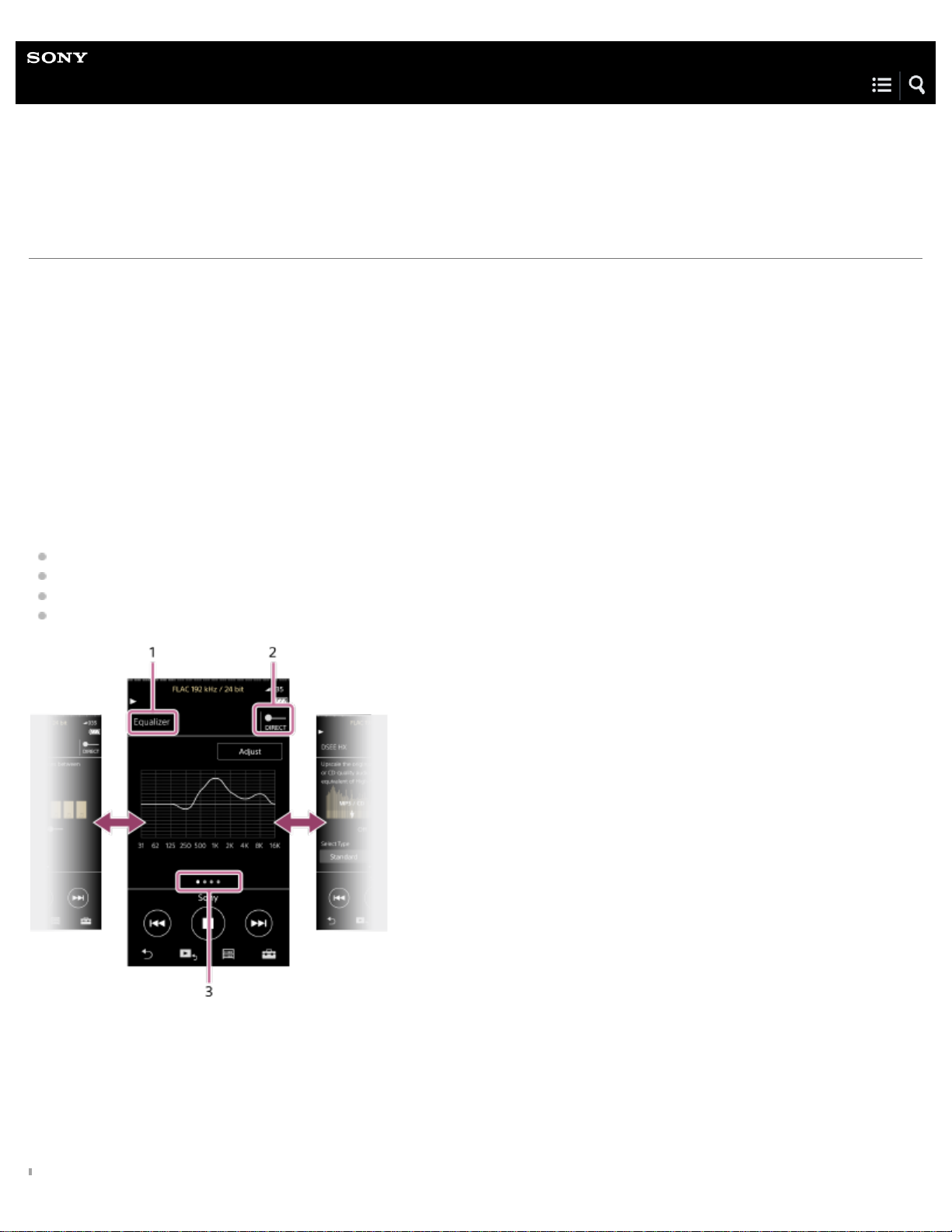
Help Guide
38
Digital Music Player
NW-WM1A/WM1Z
Sound quality setting screens
You can adjust various sound quality settings.
You can save sound quality settings as presets. Up to 3 presets can be stored.
To display the sound quality setting screen
Flick the playback screen up.
To navigate the sound quality setting screens
Flick the screen left or right to select the sound quality setting that you want to adjust.
Tap the DIRECT switch to turn off the [Direct Source (DIRECT)] function so that you can flick the screen.
Adjustable sound quality settings
Equalizer/Tone Control
DSEE HX
DC Phase Linearizer
Dynamic Normalizer
Name of the sound quality setting
1.
DIRECT switch
2.
You can turn the [Direct Source (DIRECT)] function on or off.
Page indicator
3.
The number of dots represents the number of available pages. Flick the screen to the left or right to switch to a different page.
Page 47

Option/setting menu
Tap to display the menu.
39
Available menu items may differ depending on the screen or settings.
Saved Sound Settings Select the item to save or retrieve customized settings.
Tone Control Select the item to switch from the Equalizer screen to the Tone Control screen.
Equalizer Select the item to switch from the Tone Control screen to the Equalizer screen.
Hint
You can flick any of the sound quality setting screens down to return to the playback screen.
The contents of the Help Guide may be subject to change without notice due to updates to the product's specifications.
Related Topic
How to use the various screens on the Walkman
Adjusting the sound quality settings
4-593-855-11(1) Copyright 2016 Sony Corporation
Page 48

Help Guide
40
Digital Music Player
NW-WM1A/WM1Z
List of icons displayed in the information area
You can check the playback status and various settings using the icons displayed in the information area. The icons vary
depending on the status of the Walkman.
Volume bar
1.
Information area
2.
, , ,
Volume indicator
Tap the volume bar to open the volume dialog. You can turn the volume knob to adjust the volume.
AVLS
Codec, sampling frequency, and bit depth/bit rate
The indicator for High- Resolution Audio formats appears in color.
BALANCED indicator
The indicator appears when headphones are connected to the headphone jack (balanced standard).
Volume status
Playback status
Play, pause, find the beginning of the next track, find the beginning of the current or previous track
Page 49

HOLD indicator
Shuffle indicator (Shuffle Playback)
41
Repeat indicators (Repeat All/Repeat 1 Song)
Sleep Timer
Bluetooth
NFC
Battery status
The contents of the Help Guide may be subject to change without notice due to updates to the product's specifications.
4-593-855-11(1) Copyright 2016 Sony Corporation
Page 50

Help Guide
42
Digital Music Player
NW-WM1A/WM1Z
Adjusting the volume
Adjusting the volume
On the Walkman: Press the button ( ) to adjust the volume.
On the screen: Tap the volume bar ( ) on the playback screen to display the volume dialog. Turn the knob ( ) to adjust the
volume. Tap
to close the volume dialog.
Hint
You can also use the +/– buttons at the bottom of the volume dialog to adjust the volume.
The volume may be low when you use certain headphones. In this case, switch the output setting to [High Gain Output]. To change the setting,
tap the menu items in the following order.
– [Settings] – [Output Settings] ([Basic Settings]) – [High Gain Output] ([Headphone Output]).
Then, tap the appropriate item for the headphones that you are using. (The menu item is only available on models sold in certain countries or
areas.)
When you switch between the headphone jack (balanced standard) and the headphone jack (stereo mini), the volume may become unexpectedly
loud. To avoid loud volumes, the Walkman may lower the volume automatically.
Page 51

Limiting the volume
The AVLS (Automatic Volume Limiter System) function reduces the risk of damage to ears from loud volumes. Using AVLS limits
43
the maximum volume.
AVLS has the following features.
AVLS limits the volume to a certain level.
AVLS prevents disturbances to others caused by loud volumes.
AVLS allows you to listen at a more comfortable volume.
Tap the menu items in the following order.
1.
– [Settings] – [Output Settings] ([Basic Settings]).
Tap [AVLS (Volume Limit)] ([Headphone Output]) to add a check mark.
2.
Note
[AVLS (Volume Limit)] does not work while there is an active Bluetooth connection.
Volume operation (Only for countries/areas complying with European Directives)
The alarm (beep) and warning [Check the volume level] are intended to protect your ears. They occur when you initially turn the
volume up to a harmful level. You can cancel the alarm and warning by tapping [OK] on the alert dialog.
Note
You can turn up the volume after you cancel the alarm and warning.
After the initial warning, the alarm and warning will repeat every 20 cumulative hours that the volume is set to a level that is harmful to your ears.
When this happens, the volume will turn down automatically.
Protect your ears in the following ways:
Turn off the Walkman and take a break.
Turn down the volume.
The alarm will not sound when there is an active Bluetooth connection.
The contents of the Help Guide may be subject to change without notice due to updates to the product's specifications.
4-593-855-11(1) Copyright 2016 Sony Corporation
Page 52

Help Guide
44
Digital Music Player
NW-WM1A/WM1Z
Browsing the operating guide
You can browse the operating guide to take a quick tour of the operations on the Walkman.
On the library screen or the playback screen, tap and then [View Help].
1
The contents of the Help Guide may be subject to change without notice due to updates to the product's specifications.
4-593-855-11(1) Copyright 2016 Sony Corporation
Page 53

Help Guide
45
Digital Music Player
NW-WM1A/WM1Z
Preparing music content
Before you transfer music content to the Walkman, you need to prepare the content.
This topic includes instructions for the following operations.
Importing content from an audio CD to Media Go.
Importing content stored on a computer to Media Go.
Importing content stored on an external media device to a computer.
Purchasing content from online music services.
The instructions below are for operations using Media Go. Media Go is the recommended software for the Walkman. Install Media
Go in advance.
Note
Imported content is limited to private use only. Use of content for other purposes requires the permission of the copyright holders.
If you are using a Mac computer, use Content Transfer for Mac.
Importing content from an audio CD to Media Go
Use a computer on which Media Go has been installed.
1.
Launch Media Go.
2.
Insert an audio CD into the media drive of the computer.
3.
The content on the audio CD will appear on the Media Go screen.
Click [Import CD].
4.
The audio CD will be imported to Media Go.
Page 54

Music information
When importing the audio CD is completed, open [Library] – [Music] on Media Go to check the imported content.
5.
46
Media Go will download music information automatically from the CDDB (Gracenote CD DataBase) via the Internet. The music
information is used after the content is transferred to the Walkman.
Note the following when you use the CDDB service.
CDDB provides music information (such as album titles, artist names, and track titles).
Gracenote provides music information for free. When you use the Gracenote service for the first time, registration may be
required.
If you cannot obtain music information from CDDB, antivirus software may be blocking the information from downloading. In
this case, adjust the software settings as necessary.
CDDB may not have music information for some CDs. In this case, you cannot obtain information for the CDs. However, you
can manually input music information using Media Go. For details on operation, refer to the online help information for Media
Go.
Hint
You can also use iTunes instead of Media Go to import audio CDs.
The recommended file formats for importing CDs are as follows.
For higher sound quality: FLAC
For normal sound quality: AAC (.mp4), MP3 (.mp3)
Media Go can simultaneously import and transfer an audio CD.
Connect the Walkman to a computer. Then, insert an audio CD into the computer.
When the content on the audio CD appears in Media Go, drag-and-drop the cover art (
Importing content stored on a computer to Media Go
Use a computer on which Media Go has been installed.
1.
Launch Media Go.
2.
) to [WALKMAN (model name)] ( ).
In Windows Explorer, open the folder that contains the music content.
3.
Page 55

Open [Library] – [Music] on Media Go ( ).
4.
47
Drag-and-drop the folders or files from Windows Explorer to Media Go.
5.
Importing content stored on an external media device to a computer
Use an external media device that contains music content.
The following instructions are for Windows Explorer. If you are using a Mac computer, use Finder.
Connect the external media device to a computer.
1.
Open the external media device in Windows Explorer.
2.
Open the [Music] folder of the computer in Windows Explorer.
3.
Drag-and-drop the folders or files from the external media device to the [Music] folder on the computer.
4.
Purchasing content from online music services
You can purchase music content from online music services.
Check the service guide for the provider you use. Each service provider has different downloading procedures, compatible file
formats, and payment methods. Note that the provider may choose to suspend or terminate the service without notice.
The contents of the Help Guide may be subject to change without notice due to updates to the product's specifications.
Related Topic
Installing Media Go (Windows)
Page 56

Installing Content Transfer (Mac)
Transferring content from a Windows computer using Media Go
48
Transferring content using Windows Explorer
Transferring content from a Mac computer using Content Transfer
Transferring content using Mac Finder
Playing music
4-593-855-11(1) Copyright 2016 Sony Corporation
Page 57

Help Guide
Transferring content from a Mac computer using Content Transfer
49
Digital Music Player
NW-WM1A/WM1Z
Purchasing High- Resolution Audio content
High- Resolution Audio refers to content in a format with higher sound quality than the CD standard. High-Resolution Audio
content is available via online music services.
Access an online music service that provides High - Resolution Audio content. Services vary by country or area.
Check the service guide for the provider you use. Each service provider has different downloading procedures, compatible file
formats, and payment methods.
Note that the provider may choose to suspend or terminate the service without notice.
To transfer High-Resolution Audio content to the Walkman
On a Windows computer: Use Media Go or Windows Explorer.
On a Mac computer: Use Content Transfer or Finder.
Hint
will appear beside the track title or album title on the Walkman and in Media Go.
You can browse High-Resolution Audio content only. In Media Go, click
The contents of the Help Guide may be subject to change without notice due to updates to the product's specifications.
, and then select an appropriate item.
Related Topic
Installing Media Go (Windows)
Installing Content Transfer (Mac)
Transferring content from a Windows computer using Media Go
Transferring content using Windows Explorer
Page 58

Transferring content using Mac Finder
50
4-593-855-11(1) Copyright 2016 Sony Corporation
Page 59

Help Guide
51
Digital Music Player
NW-WM1A/WM1Z
Transferring content from a Windows computer using Media Go
You can transfer content that is stored on a Windows computer to the Walkman via Media Go.
Use a computer on which Media Go has been installed.
1
Launch Media Go.
2
Connect the Walkman to the computer via USB.
3
Open [Library] – [Music] (
4
Select a category (
) if necessary.
) in Media Go.
Page 60

Select albums or tracks.
52
5
Make sure that [WALKMAN (model name)] is displayed as the destination ( ).
6
Click [WALKMAN (model name)] (
: The internal memory of the Walkman
: A microSD card in the Walkman
7
Click
to transfer.
When the transfer is complete, the icon
) to select the destination memory.
will change from to . Disconnect the Walkman from computer.
Page 61

To transfer content from iTunes to the Walkman
Connect the Walkman to the computer via USB.
53
Launch iTunes, select the desired content in iTunes (
), and then drag-and-drop the content to [WALKMAN (model name)] ( )
in Media Go.
If you want to select the destination memory, click the memory icon next to [WALKMAN (model name)] (
content.
Hint
You can also transfer playlists created in iTunes to the Walkman.
Use iTunes to export playlists in m3u file format.
1.
Import the m3u files to Media Go.
2.
Transfer the playlists to the Walkman.
3.
) before you transfer
For details on transferring content, refer to the online help information for Media Go.
Note
Media Go does not support the following content.
Content with copyright protection.
Content that uses Windows Media digital rights management technology (WM-DRM).
Do not disconnect the USB cable during data transfer. Otherwise, the data may be damaged.
Transferred content is limited to private use only. Use of content for other purposes requires the permission of the copyright holders.
On the Walkman, you cannot exchange data between the Walkman memory and a microSD card.
The contents of the Help Guide may be subject to change without notice due to updates to the product's specifications.
Related Topic
Installing Media Go (Windows)
Preparing music content
Purchasing High-Resolution Audio content
Page 62

Transferring content using Windows Explorer
Playing music
54
4-593-855-11(1) Copyright 2016 Sony Corporation
Page 63

Help Guide
55
Digital Music Player
NW-WM1A/WM1Z
Transferring content using Windows Explorer
You can transfer content directly by dragging and dropping it from Windows Explorer.
Connect the Walkman to the computer via USB.
1
Open the [WALKMAN] folder as follows.
2
Windows 7 or earlier versions:
Select [Start], [Computer], and then [WALKMAN].
Windows 8.1:
Open [File Explorer] from [Desktop]. Select [WALKMAN] from the list under [This PC].
Windows 10:
Open [File Explorer] from the [Start] menu. Select [WALKMAN] from the left pane.
You can also transfer content to a microSD card.
Select the folder with the name of the microSD card instead of [WALKMAN].
Open the [MUSIC] folder in [WALKMAN].
3
Drag-and-drop the files or folders on the computer to the [MUSIC] folder.
4
Confirm that the transfer is complete. Then, disconnect the Walkman from the computer.
Page 64

Note
56
Observe the following precautions. Otherwise, the Walkman may not be able to play the files.
Do not change the names of the root folders (such as [MUSIC]).
Do not transfer the files to folders other than [MUSIC].
Do not disconnect the USB cable during data transfer.
Do not format the memory of the Walkman on the computer.
The Walkman may not play some files due to copyright protection.
The Walkman may not display music information for some content correctly depending on the language setting on the Walkman.
Transferred content is limited to private use only. Use of content for other purposes requires the permission of the copyright holders.
The contents of the Help Guide may be subject to change without notice due to updates to the product's specifications.
Related Topic
Preparing music content
Purchasing High-Resolution Audio content
Transferring content from a Windows computer using Media Go
Playing music
4-593-855-11(1) Copyright 2016 Sony Corporation
Page 65

Help Guide
57
Digital Music Player
NW-WM1A/WM1Z
Importing content from the Walkman to Media Go
Use a computer on which Media Go has been installed.
1
Launch Media Go.
2
Connect the Walkman to the computer via USB.
3
4
Click
( ) beside the name of the Walkman and select [MUSIC] in the left pane.
You can browse the content on the Walkman.
Select the content that you want to import to Media Go.
5
Page 66

If you want to import albums or artists, select a category ( ).
58
Click in Media Go.
6
Confirm that the import of the content is complete. Then, disconnect the Walkman from the computer.
Hint
For details on using Media Go, refer to the online help information for Media Go.
Note
Check the audio format of the content that you want to import. If Media Go does not support the audio format, the content cannot be imported.
For details on supported audio formats, refer to the online help information for Media Go.
Do not disconnect the USB cable during data transfer. Otherwise, the data may be damaged.
Imported content is limited to private use only. Use of content for other purposes requires the permission of the copyright holders.
Page 67

The contents of the Help Guide may be subject to change without notice due to updates to the product's specifications.
59
Related Topic
Installing Media Go (Windows)
Playing music
Supported formats
4-593-855-11(1) Copyright 2016 Sony Corporation
Page 68

Help Guide
60
Digital Music Player
NW-WM1A/WM1Z
Transferring content from a Mac computer using Content Transfer
You can use Content Transfer for Mac. Content with copyright protection cannot be transferred.
Use a computer on which Content Transfer has been installed.
1
Launch Content Transfer.
2
Connect the Walkman to the computer via USB.
3
Select the destination memory on the Walkman (the internal memory or a microSD card).
4
Open Finder or iTunes. Then, select the content.
5
Drag-and-drop the content into Content Transfer.
6
Page 69

Confirm that the transfer is complete. Then, disconnect the Walkman from the computer.
61
Note
Operation may not be guaranteed depending on the version of iTunes.
Do not disconnect the USB cable during data transfer. Otherwise, the data may be damaged.
Transferred content is limited to private use only. Use of content for other purposes requires the permission of the copyright holders.
The contents of the Help Guide may be subject to change without notice due to updates to the product's specifications.
Related Topic
Installing Content Transfer (Mac)
Preparing music content
Purchasing High-Resolution Audio content
Playing music
4-593-855-11(1) Copyright 2016 Sony Corporation
Page 70

Help Guide
62
Digital Music Player
NW-WM1A/WM1Z
Transferring content using Mac Finder
You can transfer content directly by dragging and dropping it from Finder.
Connect the Walkman to a running computer via USB.
1
Select [WALKMAN] in the sidebar of the Finder.
2
You can also transfer content to a microSD card.
Select the folder with the name of the microSD card instead of [WALKMAN].
Open the [MUSIC] folder in [WALKMAN].
3
Drag-and-drop the files or folders (
4
) to the [MUSIC] folder ( ) in [WALKMAN].
Confirm that the transfer is complete. Then, disconnect the Walkman from the computer.
Page 71

Note
63
Observe the following precautions. Otherwise, the Walkman may not be able to play the files.
Do not change the names of the root folders (such as [MUSIC]).
Do not transfer the files to folders other than [MUSIC].
Do not disconnect the USB cable during data transfer.
Do not format the memory of the Walkman on the computer.
The Walkman may not display music information for some content correctly depending on the language setting on the Walkman.
Transferred content is limited to private use only. Use of content for other purposes requires the permission of the copyright holders.
The contents of the Help Guide may be subject to change without notice due to updates to the product's specifications.
Related Topic
Installing Content Transfer (Mac)
Preparing music content
Purchasing High-Resolution Audio content
Playing music
4-593-855-11(1) Copyright 2016 Sony Corporation
Page 72

Help Guide
64
Digital Music Player
NW-WM1A/WM1Z
Adding lyrics information using a computer
To add lyrics information, you can select either of the following methods.
Adding lyrics to a track using the latest version of Media Go.
Creating lyrics in a text file (an LRC file).
After you input lyrics to tracks, transfer the tracks to the Walkman.
Adding lyrics to a track with Media Go
You can edit lyrics information using Media Go.
In Media Go, open [Properties] for a track, and then select the lyrics tab to add lyrics information. For details on editing lyrics, refer
to the online help information for Media Go.
Note
After you input lyrics information to tracks in Media Go, transfer the tracks to the Walkman again.
Creating lyrics in a text file (LRC file)
Open the [Notepad] in Windows Accessories.
1.
Enter the lyrics into [Notepad].
2.
Play the track and enter the time to display each line of text.
3.
You can enter the time information to the left of each line of text in the following format.
Minutes:seconds:hundredths of a second (*1)
Time information must be entered in chronological order.
You can separate seconds and hundredths of a second using a period instead of a colon.
Page 73

*1
65
You can omit hundredths of a second.
Save the file.
4.
Select [UTF - 8] as the character encoding.
Set the same file name as the audio file.
Set [.lrc] as the extension.
The maximum file size is 512 KB.
If a text line cannot fit on the screen, it will be wrapped.
The number of lines of text that can be displayed simultaneously depends on the Walkman model.
CR, CRLF, and LF line breaks are all recognized.
Blank text lines will be skipped.
Connect your Walkman to the computer via USB.
5.
Open the [WALKMAN] folder according to one of the following procedures.
6.
Windows 7 or earlier versions:
Select [Start], [Computer], and then [WALKMAN].
Windows 8.1:
Open [File Explorer] from [Desktop]. Select [WALKMAN] from the list under [This PC].
Windows 10:
Open [File Explorer] from the [Start] menu. Select [WALKMAN] from the left pane.
You can also transfer content to a microSD card.
Select the folder with the name of the microSD card instead of [WALKMAN].
Create a new folder in the [MUSIC] folder under [WALKMAN]. Then, drag- and-drop both the track and the LRC file into the
7.
new folder to transfer them.
Hint
The following numbers of characters are recommended when you display lyrics on the Walkman.
Single-byte characters (for example, alphanumeric characters): 40 characters per line.
2-byte characters (for example, Chinese characters): 20 characters per line.
On a Mac computer, you can create lyrics using “TextEdit” and other text editors. Follow the same procedure as that described above to enter the
lyrics or time information in the “Plain text” setting.
Copyright notice
When you create LRC files using copyrighted materials authored by others, the LRC files are limited to private use only. Use of
LRC files for other purposes requires the permission of the copyright holders.
The contents of the Help Guide may be subject to change without notice due to updates to the product's specifications.
Related Topic
Obtaining lyrics information
Page 74

Displaying lyrics
66
4-593-855-11(1) Copyright 2016 Sony Corporation
Page 75

Help Guide
67
Digital Music Player
NW-WM1A/WM1Z
Notes on transferring content from a computer
Drag-and-drop content into the correct folder as shown in the following illustration. The Walkman can play back content stored in
the first through eighth level of each folder.
Note
Do not rename the following default folders. Otherwise, the Walkman will not recognize the folders.
MUSIC
The contents of the Help Guide may be subject to change without notice due to updates to the product's specifications.
4-593-855-11(1) Copyright 2016 Sony Corporation
Page 76

Help Guide
68
Digital Music Player
NW-WM1A/WM1Z
Playing music
To play tracks, first select a category.
You need to transfer music content from a computer to the Walkman in advance.
On a Windows computer
Use Media Go to transfer content from a CD or the computer to the Walkman.
Drag-and-drop content from Windows Explorer.
On a Mac computer
Use Content Transfer to transfer content from iTunes.
Drag-and-drop content from Finder.
Tap to open the library screen.
1
Tap the desired category (
2
You can flick the screen to the left or right to switch pages. The number of dots represents the number of available pages (
).
).
Select subcategories until a track list appears, and then select the desired track.
3
Playback will start.
Page 77

Manual buttons on the Walkman
69
Operation button Function
Press the button to start or pause playback.
Press the button to skip to the beginning of the current track or the previous track.
Hold down the button to fast rewind the track while playing.
Press the button to skip to the beginning of the next track.
Hold down the button to fast forward the track while playing.
Note
If the Walkman does not play tracks in the order you want, try the following.
Use the bookmark function on the Walkman.
Create playlists with Media Go or iTunes and transfer them.
The contents of the Help Guide may be subject to change without notice due to updates to the product's specifications.
Related Topic
Turning the Walkman on or off
How to use the various screens on the Walkman
Installing Media Go (Windows)
Library screen
Playback screen
Preparing music content
Transferring content from a Windows computer using Media Go
Transferring content using Windows Explorer
Transferring content from a Mac computer using Content Transfer
Transferring content using Mac Finder
Playback methods
4-593-855-11(1) Copyright 2016 Sony Corporation
Page 78

Help Guide
(*1)
70
Digital Music Player
NW-WM1A/WM1Z
Playback methods
This topic includes instructions for the following operations.
Setting the playback mode.
Setting the playback range.
Setting the playback mode
On the playback screen, tap and then [Repeat] or [Shuffle].
1.
Tap the desired playback mode.
2.
Setting the playback range
Tap the menu items in the following order.
1.
– [Settings] – [Playback Settings] ([Basic Settings]).
Tap the desired playback range from [Playback Range].
2.
Diagram of the relationship between playback mode and playback range
Play
Mode
Shuffle
Playback
Repeat
Off
Playback Range
All Range Selected Range
All tracks are played in random order.
To shuffle all the tracks on the Walkman, select [All Songs] on the library screen.
If you select a track from [Album] on the library screen, the Walkman will shuffle all the
tracks in the selected album. When the Walkman finishes playing all the tracks in the
album, playback will proceed to the next album. Then, the Walkman will shuffle all the
tracks in the album.
All tracks are played in sequential order.
Tracks in the
selected range are
played in random
order. (*1)
Tracks in the
selected range are
played in sequential
order. (*1)
Repeat 1
Song
Repeat
All
The current track is played repeatedly.
All tracks are played repeatedly.
To repeat all the tracks on the Walkman, select [All Songs] on the library screen.
The current track is
played repeatedly.
Tracks in the
selected range are
played repeatedly.
Page 79

*1
71
“Selected range” means one album or one artist, for example.
Note
When you play a track using the [SensMe™ Channels] function, you cannot change the playback mode.
When you select a track from a bookmark list, the Walkman plays tracks in the selected bookmark list only.
Tracks in other bookmark lists will not be played even when [Playback Range] is set to [All Range].
When you select a track from a playlist, the Walkman plays tracks in the selected playlist only.
Tracks in other playlists will not be played even when [Playback Range] is set to [All Range].
The contents of the Help Guide may be subject to change without notice due to updates to the product's specifications.
Related Topic
How to use the various screens on the Walkman
Playback screen
Playing music
4-593-855-11(1) Copyright 2016 Sony Corporation
Page 80

Help Guide
72
Digital Music Player
NW-WM1A/WM1Z
Using [SensMe™ Channels]
The [SensMe™ Channels] function automatically groups tracks by theme. You can play tracks to suit your mood, current activity,
the time of day, and more.
To use the [SensMe™ Channels] function on the Walkman, tracks must be analyzed by Media Go before you transfer the tracks.
For details on operation, search [SensMe™ Channels] in the online help information for Media Go.
On the library screen, tap [SensMe™ Channels].
1
Hint
[SensMe™ Channels] implements the following technologies developed by Sony.
12 TONE ANALYSIS on the Walkman using Low-Complexity Music Information Retrieval (LCMIR) technology
Music file transfer from software and devices that support the 12 TONE ANALYSIS technology
When you open a channel using the [SensMe™ Channels] function or switch to a different channel, the track is played starting from the most
melodic or rhythmical section.
Tracks are played in random order. Each time you select a channel, the order of playback will be different.
Note
The Walkman only displays channels that contain tracks.
The contents of the Help Guide may be subject to change without notice due to updates to the product's specifications.
Related Topic
Library screen
4-593-855-11(1) Copyright 2016 Sony Corporation
Page 81

Help Guide
73
Digital Music Player
NW-WM1A/WM1Z
Obtaining lyrics information
If you transfer tracks with lyrics information, you can view the lyrics on the Walkman.
There are two methods of inputting lyrics information.
Adding lyrics to a track using Media Go.
Creating lyrics in a text file (an LRC file).
Both of the methods above must be performed on a computer. Add lyrics on the computer, and then transfer the tracks to the
Walkman.
The contents of the Help Guide may be subject to change without notice due to updates to the product's specifications.
Related Topic
Displaying lyrics
Adding lyrics information using a computer
4-593-855-11(1) Copyright 2016 Sony Corporation
Page 82

Help Guide
74
Digital Music Player
NW-WM1A/WM1Z
Displaying lyrics
Transfer tracks with lyrics information to the Walkman. Then, set the Walkman to display lyrics.
When lyrics information is available for a track, an icon (
) lights up.
On the playback screen, tap and then [Display Lyrics].
1
The contents of the Help Guide may be subject to change without notice due to updates to the product's specifications.
Related Topic
Obtaining lyrics information
Adding lyrics information using a computer
4-593-855-11(1) Copyright 2016 Sony Corporation
Page 83

Help Guide
75
Digital Music Player
NW-WM1A/WM1Z
Managing playlists on the Walkman
You can collect your favorite tracks and save them as playlists on the Walkman.
This topic includes instructions for the following operations.
Adding tracks to playlists on the Walkman.
Listening to playlists on the Walkman.
Deleting playlists from the Walkman.
Adding tracks to playlists on the Walkman
Playlists can be saved either in the internal memory of the Walkman or on the microSD card. You cannot add a track from the
internal memory to a playlist on the microSD card or vice versa.
Perform one of the following.
1.
While the Walkman is playing or pausing a track that you want to add to a playlist:
On the playback screen, tap
and then [Add to Playlist].
When a list (track list, album list, track lineup, etc.) is displayed:
Tap
beside the desired item in the list to display the pop -up menu. Then, tap [Add to Playlist].
The playlist selection screen will appear.
Tap the playlist name to add the track.
2.
Hint
Up to 999 tracks can be added to a playlist.
You can change the order of tracks in a playlist. Select a playlist from the library screen. Tap
to rearrange the tracks. Tap [Complete] to save the order of tracks.
You can change the name of a playlist from the pop-up menu. On the library screen, tap [Playlists]. Tap
[Edit Playlist Name].
You can transfer playlists created using Media Go or iTunes to the Walkman. Playlists in the m3u file format can be managed on the Walkman.
You can create a new playlist on the Walkman. To create a new playlist, tap the menu items in the following order.
– [Add to Playlist] – [New Playlist].
Then, name the playlist and tap [Complete] to finish.
and then [Edit Song Order]. Drag-and-drop
beside the desired playlist and then
Note
You cannot register cover art images for playlists.
Listening to tracks in a playlist on the Walkman
Page 84

On the library screen, tap [Playlists].
76
1.
Tap the desired playlist and then tap the desired track.
2.
Deleting playlists from the Walkman
On the library screen, tap [Playlists] to display the list of playlists.
1.
Tap beside the playlist that you want to delete, and then tap [Delete].
2.
Follow the onscreen instruction.
3.
Hint
You can remove a track from a playlist.
Display the list of tracks in the playlist and tap
to display the pop-up menu. Then, select [Delete from Playlist].
Note
Even if you delete a playlist, the tracks in the playlist will not be deleted from the Walkman.
The contents of the Help Guide may be subject to change without notice due to updates to the product's specifications.
Related Topic
Library screen
Playback screen
Lineup screen
Bookmark List screen
4-593-855-11(1) Copyright 2016 Sony Corporation
Page 85

Help Guide
77
Digital Music Player
NW-WM1A/WM1Z
Managing bookmarks on the Walkman
You can add your favorite tracks to bookmark lists. Up to 10 bookmark lists are available. Up to 999 tracks can be added to a
bookmark list.
This topic includes instructions for the following operations.
Adding tracks to bookmark lists.
Listening to bookmarked tracks on the Walkman.
Removing tracks from a bookmark list on the Walkman.
Adding tracks to bookmark lists
Perform one of the following.
1.
While the Walkman is playing or pausing a track that you want to bookmark:
On the playback screen, tap
When a list (track list, album list, track lineup, etc.) is displayed:
Tap
beside the desired item in the list to display the pop -up menu. Then, tap [Add to Bookmark List].
and then [Add to Bookmark List].
The bookmark list selection screen will appear.
Select the desired bookmark list.
2.
Hint
You can add a whole list to a bookmark list. When the lineup screen or the bookmark list screen is displayed, tap and then [Add All Songs to
Bookmark List].
You can change the order of tracks in a bookmark list.
Select a bookmark list. Tap
tracks.
Note
You cannot import bookmark lists to a computer.
and then [Edit Song Order]. Drag-and-drop to rearrange the tracks. Tap [Complete] to save the order of
Listening to bookmarked tracks on the Walkman
Display the bookmark list screen.
1.
Tap / to select a list, and then select a track.
2.
Removing tracks from a bookmark list on the Walkman
Tap beside the track in a bookmark list.
1.
Page 86

Tap [Delete from Bookmark List].
78
2.
Hint
You can remove all the tracks from a bookmark list.
On the bookmark list screen, tap
The contents of the Help Guide may be subject to change without notice due to updates to the product's specifications.
and then [Delete All].
Related Topic
Library screen
Playback screen
Lineup screen
Bookmark List screen
4-593-855-11(1) Copyright 2016 Sony Corporation
Page 87

Help Guide
79
Digital Music Player
NW-WM1A/WM1Z
Deleting tracks from the Walkman
You can delete tracks from the Walkman.
On the library screen, display one of the following items.
1
To delete tracks, tap the desired category (albums, artists, etc.), the desired subcategory, and then the desired track.
To delete a folder, tap [Folder] and then the desired folder.
Tap
2
to display the pop-up menu and tap [Delete].
Follow the onscreen instructions.
Hint
You can delete tracks using a computer as well.
Note
When you delete tracks using a computer, do not delete or rename the root folder (such as [MUSIC]). Otherwise, the Walkman will not recognize
the content.
The contents of the Help Guide may be subject to change without notice due to updates to the product's specifications.
Related Topic
Library screen
4-593-855-11(1) Copyright 2016 Sony Corporation
Page 88

Help Guide
80
Digital Music Player
NW-WM1A/WM1Z
Viewing a guide to enjoy high quality sound
You can view information on enjoying content in high sound quality.
On the playback screen, tap the menu items in the following order.
1
– [Settings] – [Guide to High Quality Sound] ([Sound]).
The contents of the Help Guide may be subject to change without notice due to updates to the product's specifications.
Related Topic
Library screen
Sound quality setting screens
Adjusting the sound quality settings
4-593-855-11(1) Copyright 2016 Sony Corporation
Page 89

Help Guide
81
Digital Music Player
NW-WM1A/WM1Z
Connecting the Walkman to an unpaired Bluetooth device for the first time
The Bluetooth function enables wireless connections between devices. The devices need to support Bluetooth wireless technology.
A wireless connection is possible at a range of up to 10 meters in an open area.
You can use the Bluetooth function for the following operations.
Listening to music.
Connect a Bluetooth device such as headphones or speakers. You can listen to music wirelessly.
Before you use the Walkman with a Bluetooth device, pair the Walkman and the device. Once the Walkman and the device are
paired, you can easily connect the devices in the future.
The following instructions are a basic step -by-step procedure for connecting the Walkman and a Bluetooth device.
Turn on the Bluetooth function on the Bluetooth device, if necessary.
1
On the library screen, tap the menu items in the following order.
2
– [Settings] – [Connect to/Add Audio Device] ([Bluetooth]).
The Bluetooth connection screen will appear.
Tap the Bluetooth switch (
3
will appear in the information area. A list of the connectable devices will appear on the screen ( ).
) to turn on the Bluetooth function and tap [Add Device (Pairing)] ( ).
Tap the Bluetooth device.
4
Page 90

If you are required to enter a passkey while pairing, check and enter the passkey for the Bluetooth device. For details on the
passkey for the Bluetooth device, refer to the manual of the device.
82
When the connection is established, [Connected] will appear in
From the library screen, select and play a track.
5
.
The sound will be output from the connected Bluetooth device.
To disconnect from a paired Bluetooth device
While the Bluetooth device is connected, tap the menu items in the following order.
1.
– [Settings] – [Connect to/Add Audio Device] ([Bluetooth]).
Tap the name of the Bluetooth device from [Added Devices].
2.
Hint
You can delete registered Bluetooth device. On the list of connectable devices in [Added Devices], tap beside the name of a Bluetooth device.
Then, select [Delete Device].
The passkey may also be called a “passcode”, “PIN code”, “PIN number”, or “password”.
The Walkman can stay connected to a Bluetooth device until you turn off the Bluetooth function. When you are not using the Bluetooth function,
turn off the Bluetooth function.
Note
The battery life becomes considerably shorter when the Bluetooth function is active.
You can pair the Walkman with a maximum of 7 devices. If the number of paired devices exceeds the maximum, the Walkman will delete the
oldest connected device.
If the pairing times out before it is finished, perform the procedure again starting from the Bluetooth connection screen.
There are some restrictions on sound output through a Bluetooth connection.
Even if you connect a pair of headphones to a headphone jack, sound will not be output from the headphones. Sound is output from the
Bluetooth device preferentially.
If sound is interrupted or skips during a Bluetooth connection, try the following.
Place the Walkman and the Bluetooth device closer together.
Select [SBC - Connection Preferred] by tapping the following menu items.
– [Settings] – [Audio Device Connection Settings] ([Bluetooth]) – [Wireless Playback Quality].
A Bluetooth connection is terminated automatically in the following cases:
The battery of the Walkman has run out.
The Walkman is turned off.
The Walkman is connected to a computer via USB (USB Mass Storage mode).
When there is an active Bluetooth connection, the sound quality settings are invalid.
Page 91

The contents of the Help Guide may be subject to change without notice due to updates to the product's specifications.
83
Related Topic
Connecting the Walkman to a paired Bluetooth device
Establishing a Bluetooth connection using NFC
Configuring the Bluetooth function
Notes on the Bluetooth function
4-593-855-11(1) Copyright 2016 Sony Corporation
Page 92

Help Guide
Follow the onscreen instructions. The pairing information will be erased.
84
Digital Music Player
NW-WM1A/WM1Z
Connecting the Walkman to a paired Bluetooth device
If the Walkman and a Bluetooth device have been paired before, the Bluetooth device is registered to the Walkman. You can
connect the Walkman and the Bluetooth device easily.
Turn on the Bluetooth function on the Bluetooth device, if necessary.
1
On the library screen, tap the menu items in the following order.
2
– [Settings] – [Connect to/Add Audio Device] ([Bluetooth]).
The Bluetooth connection screen will appear.
Tap the Bluetooth switch to turn on the Bluetooth function.
3
will appear in the information area.
Tap the Bluetooth device.
4
When the connection is established, [Connected] will appear.
From the library screen, select and play a track.
5
To turn the Bluetooth function on or off
Tap the menu items in the following order.
1.
– [Settings] – [Connect to/Add Audio Device] ([Bluetooth]).
Tap the Bluetooth switch to turn the Bluetooth function on or off.
2.
To confirm the information for a device:
Tap beside the name of the Bluetooth device in the list and tap [Device Information].
To erase a registered device:
Tap beside the name of the Bluetooth device in the list and tap [Delete Device].
Page 93

Hint
85
A shortcut is available for the Bluetooth function. You can tap on the [Settings] screen.
If you connect a USB charger (not supplied), the Walkman will charge while maintaining the Bluetooth connection.
If you connect the Walkman to a computer via USB, the Bluetooth connection will be terminated (USB Mass Storage mode).
If multiple names for a Bluetooth device are displayed, check the BD address of the Bluetooth device. For details on the BD address, refer to the
manual of the Bluetooth device.
If the Bluetooth device supports the NFC function, the Walkman and the Bluetooth device can be paired and connected by touching them together.
The Walkman can stay connected to a Bluetooth device until you turn off the Bluetooth function. When you are not using the Bluetooth function,
turn off the Bluetooth function.
Note
The battery life becomes considerably shorter when the Bluetooth function is active.
There are some restrictions on sound output through a Bluetooth connection.
Even if you connect a pair of headphones to a headphone jack, sound will not be output from the headphones. Sound is output from the
Bluetooth device preferentially.
If sound is interrupted or skips during a Bluetooth connection, try the following.
Place the Walkman and the Bluetooth device closer together.
Select [SBC - Connection Preferred] by tapping the following menu items.
– [Settings] – [Audio Device Connection Settings] ([Bluetooth]) – [Wireless Playback Quality].
A Bluetooth connection is terminated automatically in the following cases:
The battery of the Walkman has run out.
The Walkman is turned off.
The Walkman is connected to a computer via USB (USB Mass Storage mode).
When there is an active Bluetooth connection, the sound quality settings are invalid.
The contents of the Help Guide may be subject to change without notice due to updates to the product's specifications.
Related Topic
Connecting the Walkman to an unpaired Bluetooth device for the first time
Establishing a Bluetooth connection using NFC
Configuring the Bluetooth function
Notes on the Bluetooth function
4-593-855-11(1) Copyright 2016 Sony Corporation
Page 94

Help Guide
86
Digital Music Player
NW-WM1A/WM1Z
Establishing a Bluetooth connection using NFC
If a Bluetooth device supports the NFC function, you can connect the Walkman and the device easily. You can simply touch the
Walkman to the device to pair the devices and establish a Bluetooth connection.
NFC is for close -range wireless communications.
If the Bluetooth device has an NFC switch, set the NFC switch to on.
1
Turn on the Walkman screen.
2
Touch the mark on the Walkman (
3
Hold them together until instructions appear on the screen of the Walkman.
Follow the onscreen instructions on the Walkman to complete the connection.
4
) to the mark on the Bluetooth device ( ).
Once the connection is established, play a track on the Walkman.
5
To disconnect the Walkman and the Bluetooth device using the NFC function
Page 95

Turn on the Walkman screen. Then, touch the devices ( and ) together again to disconnect.
87
To turn off the NFC function
The NFC function is turned on as a default. If you want to turn off the NFC function, tap the menu items in the following order to
remove the check mark.
– [Settings] – [NFC] ([Bluetooth]).
Hint
Take the following measures if the connection is poor.
Move the Walkman over the mark on the Bluetooth device (
If your Walkman is inside a case, take it out of the case.
Make sure that the NFC function is on. Tap
and then [Settings]. Confirm that there is a check mark in the check box for [NFC] ([Bluetooth]).
).
Note
The battery life becomes considerably shorter when the Bluetooth function is active.
The contents of the Help Guide may be subject to change without notice due to updates to the product's specifications.
Related Topic
Turning the Walkman on or off
Configuring the Bluetooth function
Notes on the Bluetooth function
4-593-855-11(1) Copyright 2016 Sony Corporation
Page 96

Help Guide
88
Digital Music Player
NW-WM1A/WM1Z
Configuring the Bluetooth function
This topic includes instructions for the following operations.
Selecting the playback quality for Bluetooth streaming.
Checking Bluetooth information.
Selecting the playback quality for Bluetooth streaming
You can select the combination of codecs and preferences for Bluetooth streaming.
On the playback screen, tap the menu items in the following order.
1.
– [Settings] – [Audio Device Connection Settings] ([Bluetooth]) – [Wireless Playback Quality].
Tap the desired item.
2.
Note
The setting for [Wireless Playback Quality] will take effect starting the next time you turn on the Bluetooth function.
The [Wireless Playback Quality] setting may not be effective depending on the settings of the Bluetooth device.
Checking Bluetooth information
On the playback screen, tap the menu items in the following order.
1.
– [Settings] – [Bluetooth Information] ([Bluetooth]).
Information such as the Bluetooth version and profile will appear.
The contents of the Help Guide may be subject to change without notice due to updates to the product's specifications.
Related Topic
Connecting the Walkman to an unpaired Bluetooth device for the first time
Connecting the Walkman to a paired Bluetooth device
Establishing a Bluetooth connection using NFC
4-593-855-11(1) Copyright 2016 Sony Corporation
Page 97

Help Guide
89
Digital Music Player
NW-WM1A/WM1Z
Notes on the Bluetooth function
To optimize Bluetooth communications, observe the following.
Place the Walkman and the Bluetooth device as close together as possible. The Bluetooth standard supports distances of
up to 10 meters (32.8 feet).
Turn the built - in Bluetooth antenna (aerial) in the direction of the connected Bluetooth device.
Do not block the antenna (aerial) with a metal object such as a bag or case.
Do not block the antenna (aerial) with a body part such as a hand.
Do not block the antenna (aerial) by placing the Walkman inside a backpack or shoulder bag.
Do not block the antenna (aerial) by using the Walkman in a crowded place.
Avoid areas where electromagnetic waves are emitted. For example, near microwave ovens, mobile phones, mobile
gaming devices, or wireless LAN environments.
Due to a characteristic of Bluetooth wireless technology, the sound may lag slightly.
Bluetooth radiation may affect the operation of electronic medical devices. Turn off the Walkman and other Bluetooth devices
in the following locations.
in hospitals
near priority seats on trains
on airplanes
in places where flammable gases are present (gas stations, etc.)
near automatic doors
near fire alarms
The Walkman supports security functions that comply with the Bluetooth standard. Sony bears no responsibility whatsoever for
information leaks that occur as a result of your Bluetooth connection.
Even if a Bluetooth device conforms to the standard, all connections and correct operations are not guaranteed.
Depending on the Bluetooth device, it may take some time to establish a Bluetooth connection.
The contents of the Help Guide may be subject to change without notice due to updates to the product's specifications.
Related Topic
Parts and controls
4-593-855-11(1) Copyright 2016 Sony Corporation
Page 98

Help Guide
90
Digital Music Player
NW-WM1A/WM1Z
Adjusting the sound quality settings
The Walkman has various settings for adjusting the sound quality.
From the [Settings] menu
On the playback screen, tap and then [Settings].
You can set the following sound settings from the menu listed under [Sound].
Direct Source (DIRECT)
This setting outputs the file’s original sound quality directly without applying any sound effects.
Saved Sound Settings
Save Current Settings:
You can save customized sound quality settings as your own sound presets.
Saved Sound Settings 1/2/3:
You can retrieve preset sound quality settings.
From the [Settings] – [Sound Settings] menu
On the playback screen, tap the menu items in the following order.
– [Settings] – [Sound Settings] ([Sound]).
You can also adjust the following settings from the sound quality setting screens.
Equalizer/Tone Control
You can customize the equalizer and tone control settings from their respective screens.
On the equalizer screen, tap [Adjust] to adjust the setting. On the tone control screen, rotate the dials to adjust the settings.
Tap
to select [Equalizer] or [Tone Control]. The selected setting will take effect.
DSEE HX
This function upscales the sound quality of audio files. The sound quality will become almost equal to that of High -Resolution
Audio. The function reproduces the clear high - range sound that is often lost.
Select a sound type based on the source sound.
DC Phase Linearizer
This function adjusts low-frequency phase shifts to reproduce the audio characteristics of analog amplifiers.
Select a sound type for this setting.
Dynamic Normalizer
You can moderate the change in volume between tracks to minimize differences in volume level.
Page 99

Note
91
When there is an active Bluetooth connection, the sound quality settings are invalid.
You cannot adjust [Sound Settings] in the following cases.
When [Direct Source (DIRECT)] is set to [On].
The contents of the Help Guide may be subject to change without notice due to updates to the product's specifications.
Related Topic
How to use the various screens on the Walkman
Sound quality setting screens
4-593-855-11(1) Copyright 2016 Sony Corporation
Page 100

Help Guide
92
Digital Music Player
NW-WM1A/WM1Z
Using USB Mass Storage mode
When you connect the Walkman to a Windows computer, the following modes are available.
USB Mass Storage mode
The computer uses the Walkman as a USB storage device.
Data can be transferred between the computer and the Walkman.
You can access the [WALKMAN] and [SD_CARD] folders directly to manage files.
The Walkman charges via the computer.
You cannot operate the Walkman.
USB mode
The Walkman charges via the computer.
You can operate the Walkman while the Walkman is connected to the computer.
Data cannot be transferred.
This topic includes instructions for the following operations.
Switching from USB Mass Storage mode to the USB mode
Switching from USB mode to the USB Mass Storage mode
Switching from USB Mass Storage mode to USB mode
When you connect the Walkman to a computer, the Walkman enters USB Mass Storage mode.
Tap [Turn Off USB Mass Storage] ( ).
1.
The USB mode screen will appear.
Tap .
2.
The screen will return to the previous display.
