Page 1

NEX-EA50
Handbook
Page 2

High reliability in an adaptable design
The NEX-EA50 camcorder features an ultra-large image sensor for optimum
high-resolution live-action video capture.
The APS-C size Exmore HD CMOS image sensor with 16.7 million pixels produces
unparalleled stereoscopic images at shallow depth of eld and guarantees
improved clarity with minimal noise in low light settings.
Video cameras with large sensors have been available for some time in the DSLR (digital single lens
reex) camera format. However the NEX-EA50 is superior to conventional DSLR cameras and offers a
number of exciting new features.
Extended operation and recording times
・
Overheat protection enables continuous uninterrupted recording for up to 540 minutes using the NPF970 battery pack, or 330 minutes under normal usage conditions.
Back up recording
・
The NEX-EA50 supports simultaneous recording onto an optional ash memory unit (HXR-FMU128)
as well as the HD memory card to help prevent accidental data loss. Separate START/STOP buttons
allow independent recording control for each media type.
SELP 18200 powered zoom lens (not available on all models)
・
The powered zoom lens delivers smooth zoom action during video capture from 29 mm through to
322 mm (35-mm equivalent).
High-quality digital zoom using xed focal length lens
・
The NEX-EA50 provides precise, high quality zooming when using a xed focal length (prime) lens,
without change in the depth of eld which is virtually impossible to achieve using an optical zoom
lens.
Time code setting (Rec run/free run)
・
The infrared remote control allows simultaneous reset and synchronized recording of the NEX-EA50
together with other NXCAM
LPCM audio recording/XLR connector
・
In addition to the built-in stereo microphone, the NEX-EA50 comes with the ECM-XM1 shotgun
microphone powered by a 48 Volt XLR connector.
Adaptable shoulder style design
・
The NEX-EA50 has a handle grip for active hand-held shooting, as well as a retractable shoulder-pad
and detachable viewnder for added stability in shoulder-mounted mode.
Page 3
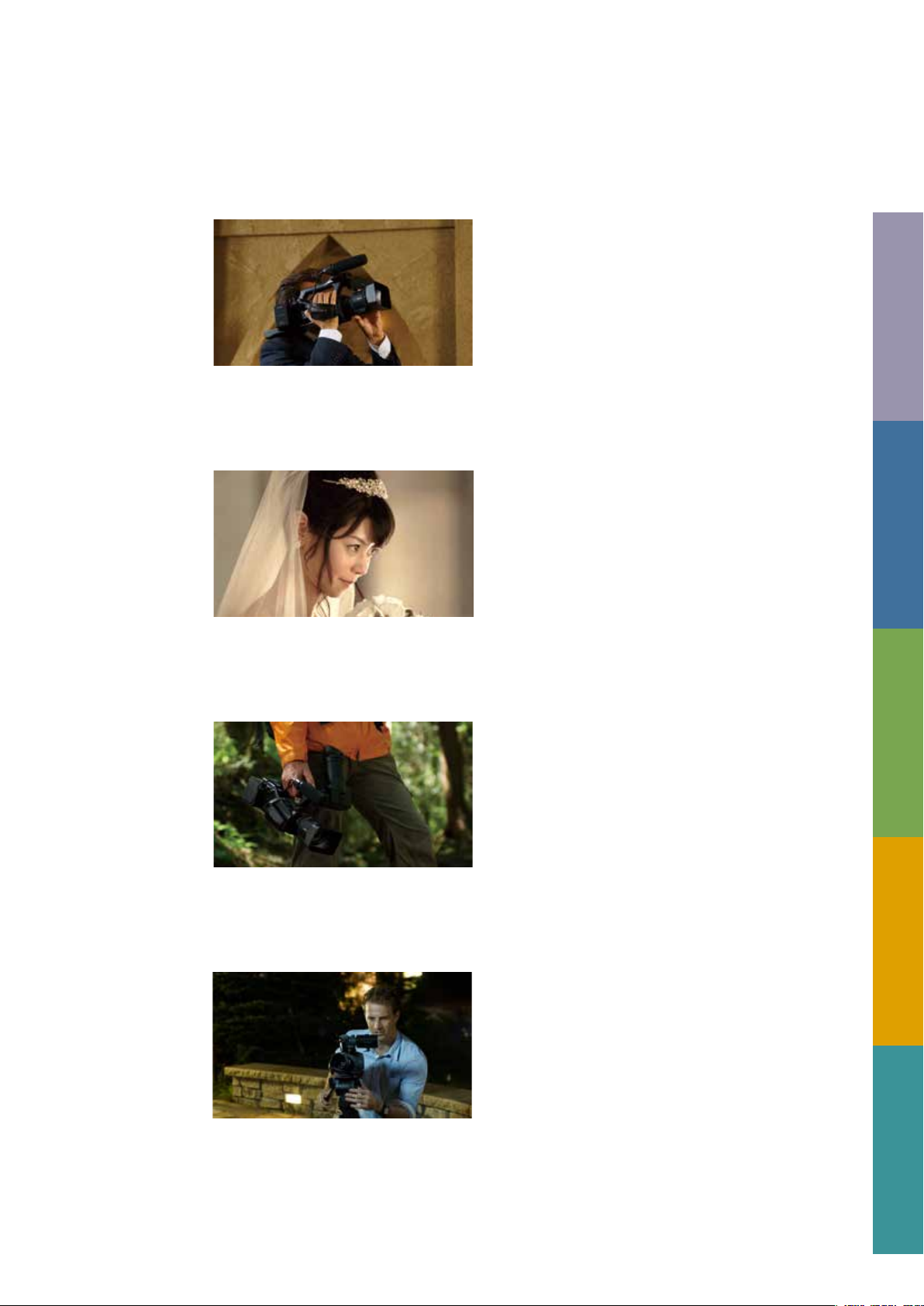
Chapter
AUTOMATED FUNCTIONS
0
Chapter
SENSOR AND LENS
Chapter
SHOOTING STYLES
Chapter
FILE-BASED
1
2
3
Chapter
PICTURE PROFILE
4
Page 4
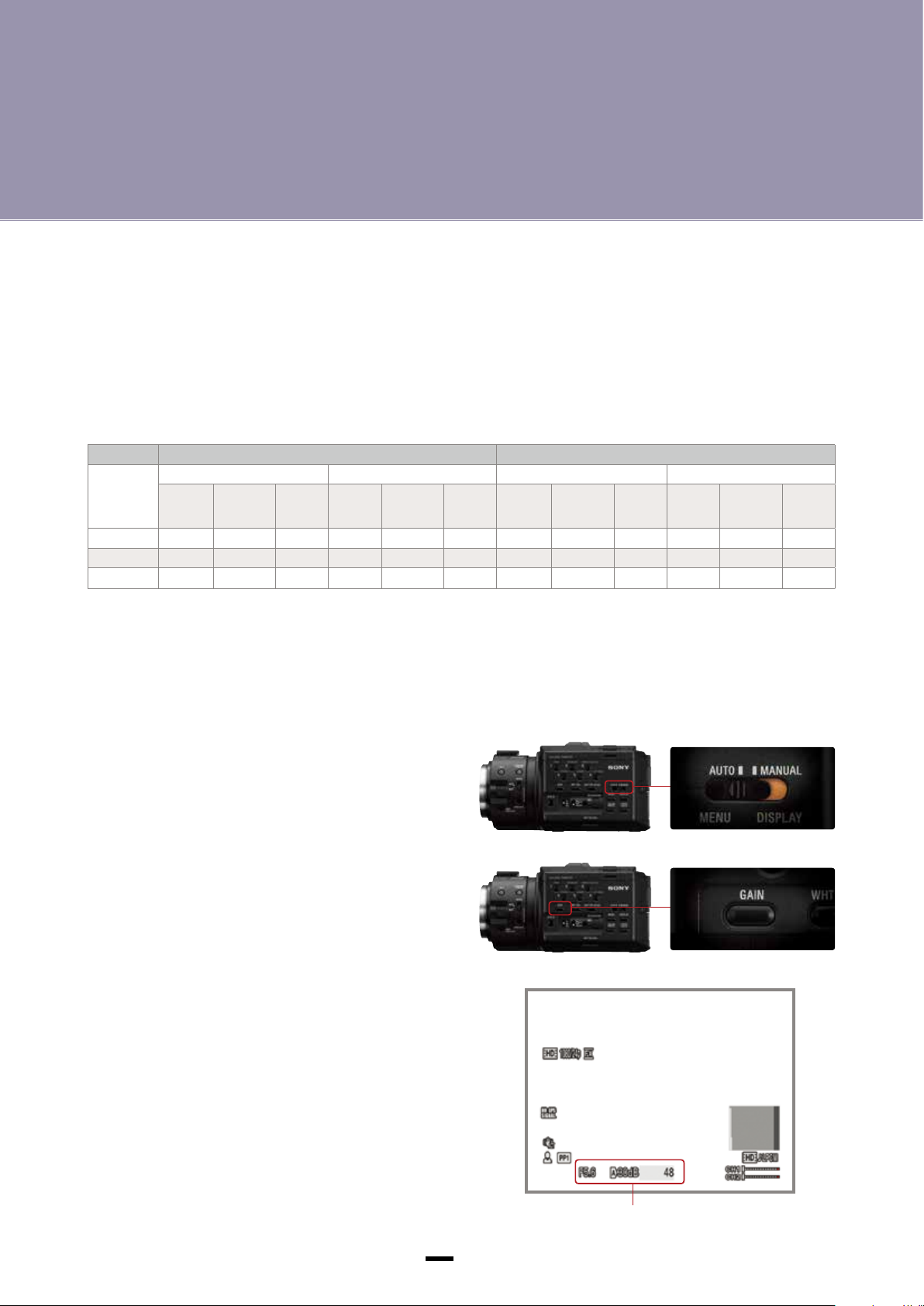
Chapter
AUTOMATED FUNCTIONS
0
About automated functions
For documentaries and events requiring maximum mobility, automated functions such as Auto Focus and Auto Exposure reduce
the workload so that you can concentrate on tracking the subject.
The 11 x powered zoom lens and E-Mount lens supplied with the NEX-EA50 are compatible with Auto Focus and Auto Exposure.
A-Mount lenses also support the following automated functions when used in conjunction with the LA-EA1 or LA-EA2 mount
adaptor.
Comparison Chart for LA-E A1 and LA-E A2 (When used with NEX-EA5 0)
LA-EA1 LA-EA2
Focus Iris Focus Iris
A-mount
Lens Type
SSM No Yes No No Yes No Yes*
SAM No Yes No No Yes No Yes*
Coupler No Yes No No Yes No Yes*
*1 Iris positi on moves to either F 3.5 or maximum iri s in AUTO FOCUS mod e.
*2 Iris positi on moves to either F 3.5 or maximum iri s in PUSH AUTO focu s mode while expo sure is adjusted b y shutter speed .
AUTO
FOCUS
MANUAL
FOCUS
PUSH
AUTO
AUTO MANUAL IRIS
PUSH
AUTO
AUTO
FOCUS
MANUAL
FOCUS
1
Yes Yes*2No Yes Yes
1
Yes Yes*2No Yes Yes
1
Yes Yes*2No Yes Yes
PUSH
AUTO
AUTO MANUAL IRIS
PUSH
AUTO
Video Settings
AUTO EXPOSURE (AE) function lets you control
image brightness automatically
Moving the AUTO/MANUAL switch to AUTO enables automatic
adjustments of the iris, gain, shutter speed and white balance
settings. You can start shooting right away without checking
those settings.
AUTO EXPOSURE (AE) is a camcorder function that controls
all or some of the iris, shutter speed and gain parameters
automatically to achieve ideal brightness for videos.
With the NEX-EA50, the above parameters, as well as white
balance, are controlled automatically when the AUTO/MANUAL
switch is moved to AUTO. Please note that automatic control
of iris is only possible when an E-mount lens is used. When
another maker’s lens is used, iris remains under manual
control, while other parameters are adjusted automatically.
When the AUTO/MANUAL switch is in the MANUAL position,
pressing the specific button for a particular parameter, such
as the GAIN button, lets you switch between the AUTO and
MANUAL modes just for that parameter (gain in the case of the
button). The [A] icon next to a parameter indicates it is being
controlled automatically.
AUTO/MANUAL switch
GAIN button
Even when the AE function is used, it cannot produce perfect
results under all lighting conditions. But by also utilizing
support functions, you can use the AE function effectively.
2
AUTO/MANUAL control display
Page 5
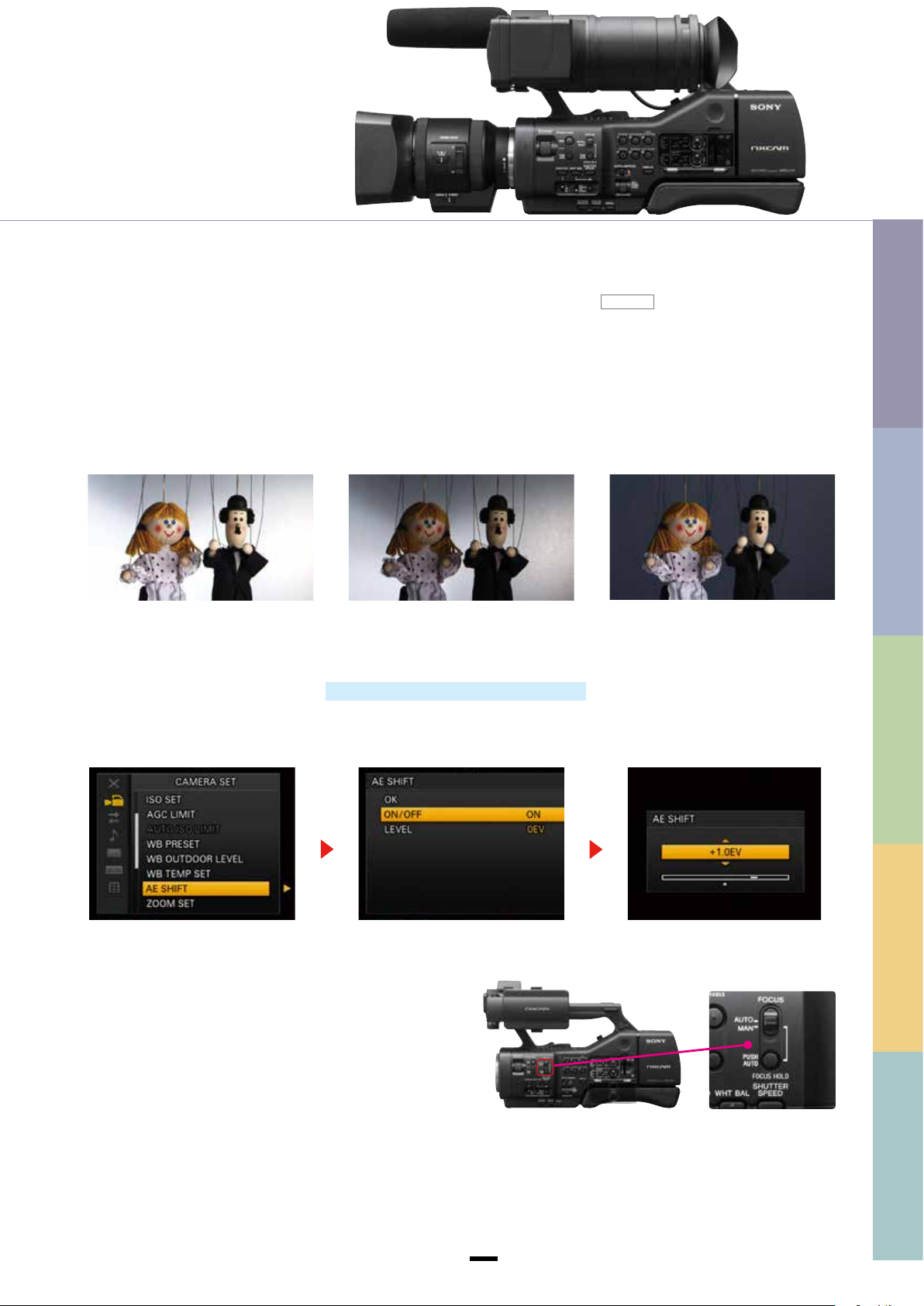
0
AUTOMATED FUNCTIONS
AE SHIFT for automatically shooting video a little brighter or darker
The AE SHIFT function enables you to shoot at an exposure level that is a little higher or lower than the AE function normally selects.
Usage examples
■
When the subject is darker than the background, such as when
shooting a person against light, a snowfield or another bright
background using the AE function. If you want to capture the
subject brightly even if the background becomes extremely
bright, you can shift AE toward the + (plus) side.
LEVEL = +2.0EV
How to set/operate
1. MENU → CAMERA SET → AE SHIFT
2. Select ON/OFF.
3. Adjust the shift brightness in the range - 2.0 (dark) through 0 (normal) to +2.0 (bright).
Press the SEL/PUSH EXEC dial to enter the new setting.
Note: This feature is available when auto control is enabled for the iris, shut ter speed and/or gain.
LEVEL = 0EV
■
When the subject is too bright compared to the brightness
of the background. If you want to tone down the subject’s
brightness even if the background becomes darker, you can
shift AE toward the – (minus) side.
ASSIGN
LEVEL = –2.0EV
1
SENSOR AND LENS
2
SHOOTING STYLES
① ② ③
AUTO FOCUS function lets you control focus
adjustment automatically
With focus, automatic adjustments kick in when the FOCUS
switch is moved to AUTO.
FOCUS switch
Using Manual functions for purposeful shooting
Moving the AUTO/MANUAL switch to MANUAL enables manual adjustments of the iris, gain, shutter speed and white balance
settings. Please note using this switch will change the settings for all these exposure settings. Regarding focus adjustment, moving
the FOCUS switch to MANUAL enables manual adjustment.
3
3
FILE BASED
4
PICTURE PROFILE
Page 6
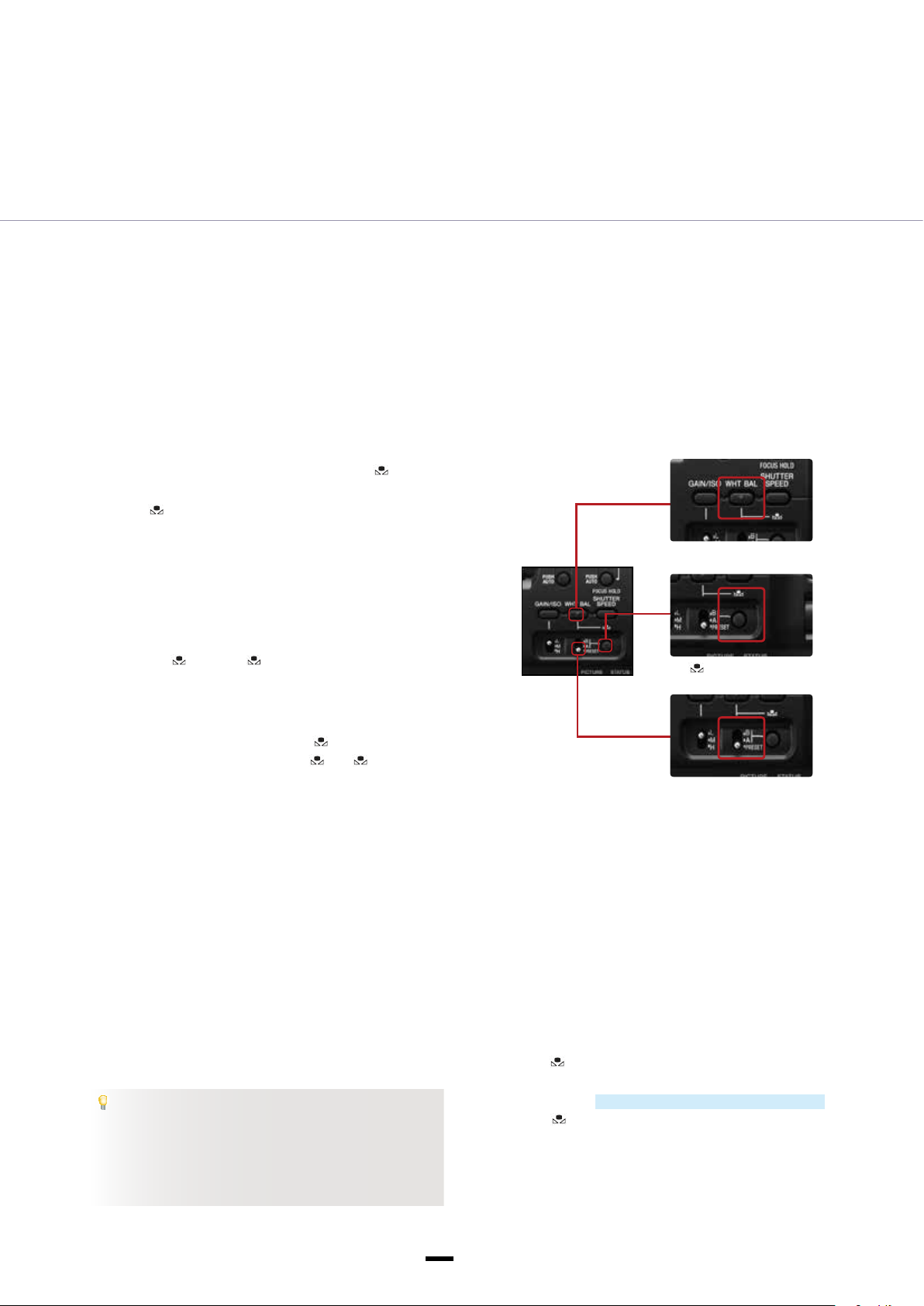
AUTOMATED FUNCTIONS
White Balance (WB)
To shoot images in correct colors, you need to adjust your camera so that it can capture a white object as white under lighting
conditions with different color temperatures. At the same time, white balance is sometimes used to shoot something that is not white
as white for dramatic effects.
One Push White Balance lets you capture
white subjects as white
Selecting WHITE BALANCE MEMORY switch A ( A) saves
a white balance adjustment value in memory A. Choosing
switch B (
adjustment value separately in memory B. Unless you readjust,
the saved adjustment values will be held in memory even when
the power is turned off. We recommend using this feature when
you use ND lters.
How to use/operate
1. Push the WHT BAL button on the camera body.
2. Select A (
MEMORY switch located on the camera body.
3. Set the correct exposure under the same lighting conditions
as the subject, capture the white subject as large as
possible in the screen, and push the
4. The adjustment value is stored in
color temperature is displayed on the LCD screen for about
three seconds.
B) enables you to store another white balance
A) or B ( B) with the WHITE BALANCE
(one push) button.
A or B. The saved
WHT BA L button
(one push) button
WHITE BAL ANCE
MEMORY switch
WB TEMP SET (white balance temperature set) lets you directly set color temperature
This function enables you to specify the color temperature in numbers, such as 3,200K and 6,500K.
Usage examples
■
When you want to match white balance with other
broadcasting/professional camcorders whose color
temperatures can be congured by entering numbers.
■
When you want to keep the numerical values of color
temperatures as shooting data when the shooting
assignment extends over multiple days, for example.
TIPS
There are times when the correct white balance cannot
be obtained by designating a color temperature alone,
such as when you are shooting under fluorescent or
LED lights. In such cases, we recommend you also use
the WB SHIFT function under the Picture Profile menu.
How to set/operate
1. MENU → CAMERA SET → WB PRESET → WB COLOR TEMP
Exit from the menu system.
2. Press the WHT BAL button on the side of the camera and set
the memory switch to PRESET.
3. Press the
the display, then use the SEL/PUSH EXEC dial to adjust the
color temperature in the range 2,300 K through 15,000 K.
4. Press the
to enter the new setting.
(one push) button to highlight COLOR TEMP on
(one push) button or the SEL/PUSH EXEC dial
4
Page 7
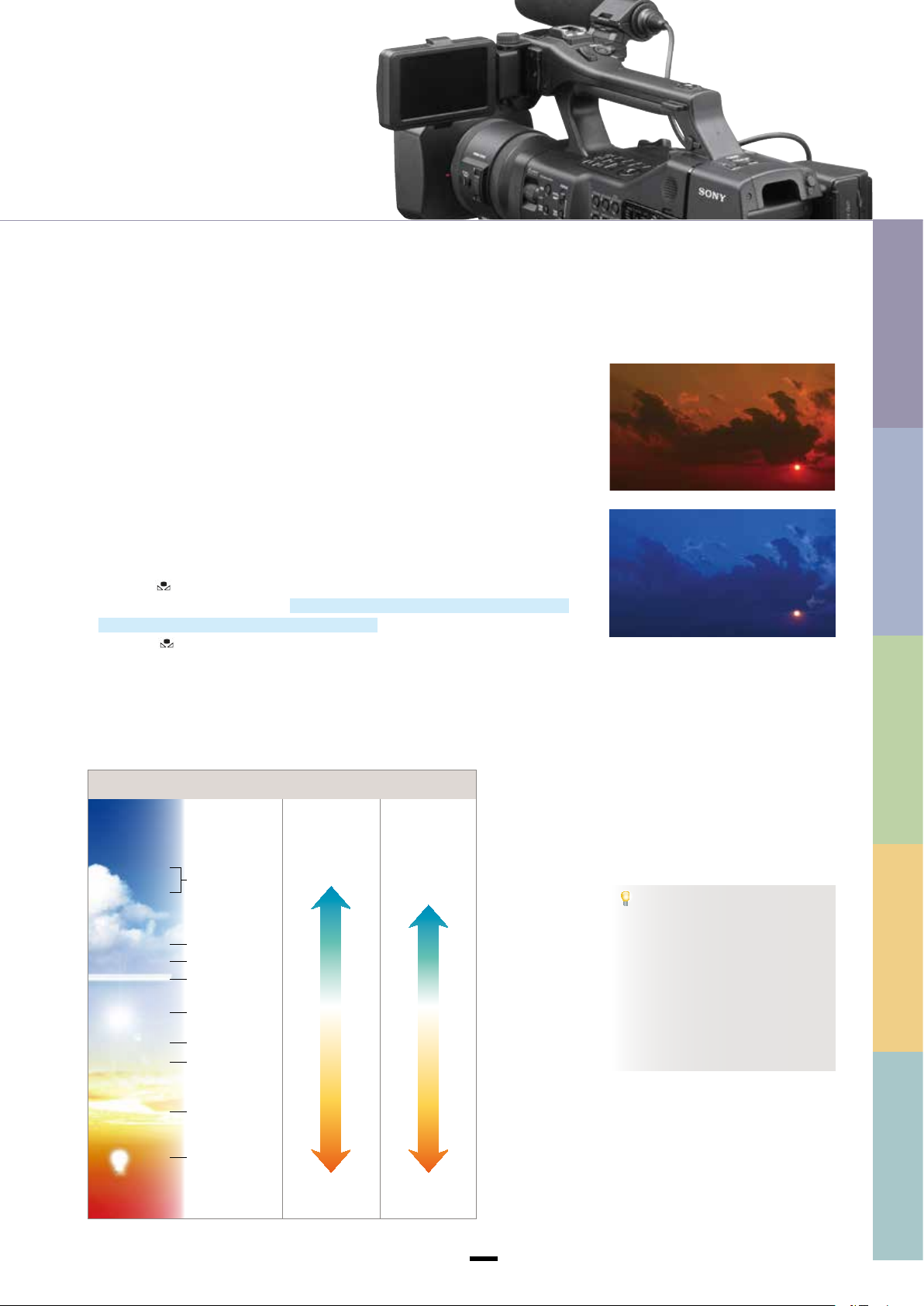
WB OUTDOOR LEVEL (white balance outdoor level) for controlling an image’s color tone with white balance
This function lets you change the color temperature (default value at roughly 5,800K) for the OUTDOOR white-balance preset.
Usage examples
■
When you do not have a white subject for setting white balance.
■
When you want to match the white balance of multiple cameras as much as possible.
■
When you want your image to have an orange tone like during sunsets or a bluish
tone like at night and under shade.
How to set/operate
1. MENU → CAMERA SET → WB PRESET → OUTDOOR
Exit from the menu system.
2. Press the WHT BAL button on the side of the camera and set the memor y switch to
PRES E T.
3. Press the
dial to adjust the correction level in the range -7 (blue tint) through 0 (normal) to +7
(red tint), in increments of approximately 500 K.
4. Press the
(one push) button to highlight the display, then use the SEL/PUSH EXEC
(one push) button or the SEL/PUSH EXEC dial to enter the new setting.
WB OUT DOOR LEVEL = +7
WB OUT DOOR LEVEL = –7
0
AUTOMATED FUNCTIONS
1
SENSOR AND LENS
2
SHOOTING STYLES
Reference: WB preset and color temperature
WB (White Balance) preset
(K)
30,000
25,000
10,000
8,000
7,000
6,000
5,000
4,000
3,200
3,000
1,500
Clear skylight
Bright overcast
skylight
Overcast skylight
Daylight
fluorescent lamp
Daylight
Noon
2 hours
after sunrise
1 hour
after sunrise
100 W
tungsten lamp
WB TEMP SE T
(Unit: 100 K)
15,000K
WB OUTDOOR
+7
2,300K –7
LEVEL
(Unit: 500K)
(Approx. 9,300K)
(Approx. 5, 800K)
0
(Approx. 2,3 00K)
TIPS
INDOOR color temperature is 3,200K
and OUTDOOR color temperature is
5,800K in WB PRESET setting.
Some camcorders in the HDV and
NXCAM series are equipped with the
same function. You can roughly match
their color temperatures by setting
their WB OUTDOOR LEVEL at the same
level.
3
FILE BASED
4
PICTURE PROFILE
5
Page 8
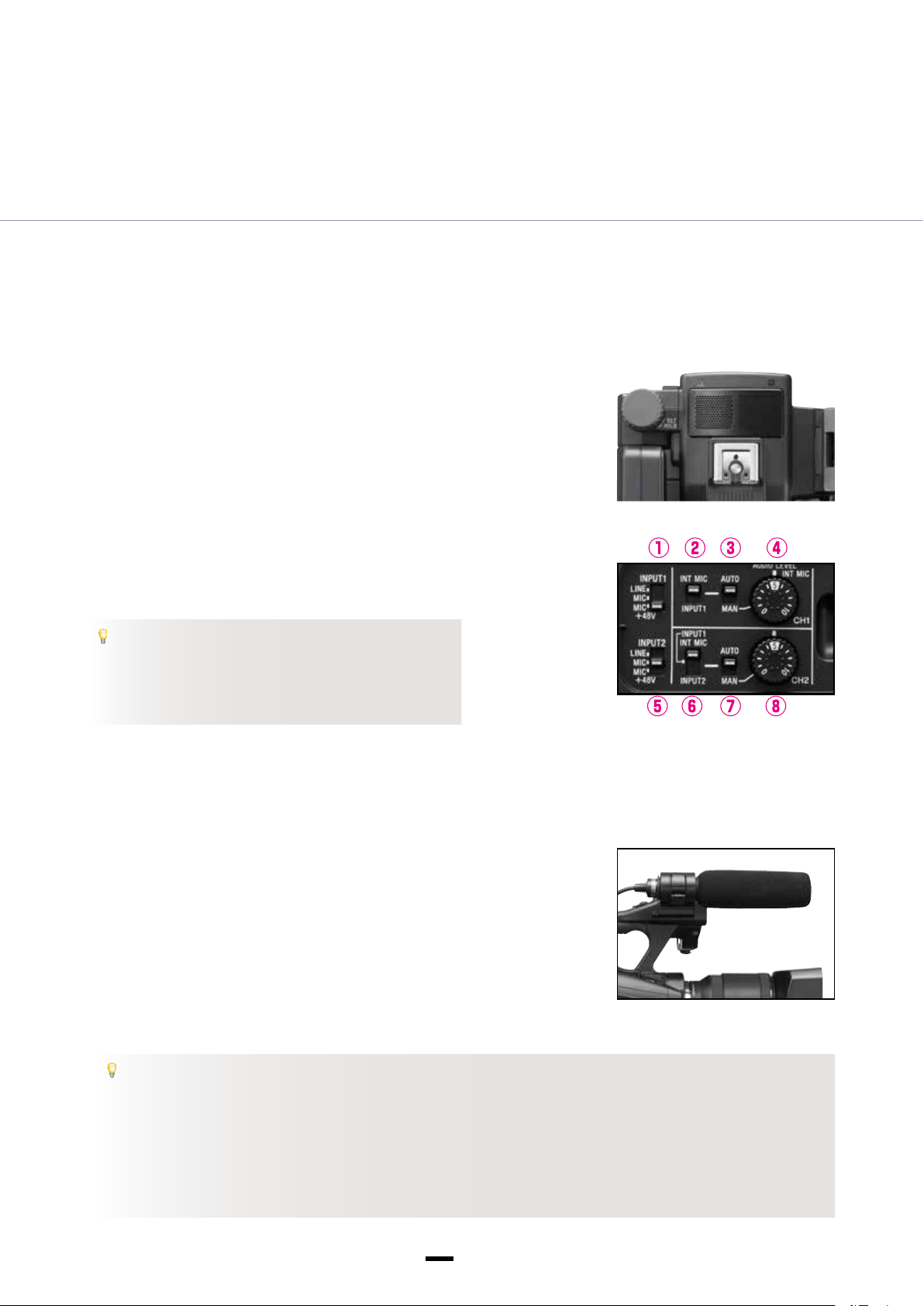
AUTOMATED FUNCTIONS
Audio settings
The NEX-EA50 has two audio input channels and accepts three input sources: built-in stereo microphone,
unidirectional mono microphone (supplied) and external line in. There is a +48 V phantom power supply.
Using the built-in stereo microphone
The stereo microphone is set into the front of the handle. This
microphone has low directionality and provides consistent
orientation during both fixed and pan shots. It is designed to
provide general ambience with relatively close subjects using a
moving camera.
How to set/operate
1. Set the CH1 (INT MIC/INPUT1) switch (see ② in diagram on
right) and the CH2 (INT MIC/INPUT1/INPUT2) switch⑥to INT
MIC.
2. Set the input level AUTO/MAN switches③ and
position.
TIPS
For distant subjects where the sound levels are too low, use
the menu system to navigate to AUDIO SET → INT MIC SET →
INT MIC SENS and select HIGH SENS to boost the audio level in
AUTO mode.
to the AUTO
⑦
Using the supplied ECM-XM1 shotgun microphone (mono only)
The directional shotgun microphone is used to minimize
background noise for distant subjects.
How to set/operate
1. Connect the shotgun microphone to INPUT1 (upper) and set
the INPUT1 switch (see① in diagram above) to MIC+48V.
2. Set both the CH1 switch ② and the CH2 switch ⑥to INPUT1
position.
TIPS
Mono sound signal is distributed evenly between the left and right channels. If the CH2 switch (6) is set to LINE then no
sound is recorded on CH2.
When using a dynamic unpowered microphone, switches (1) and (5) should be set to the MIC position. This disables the 48 V
power supply.
In strong wind conditions, use the menu system to navigate to AUDIO SET → XLR SET → WIND RED, then turn on wind
reduction to reduce wind noise.
6
Page 9
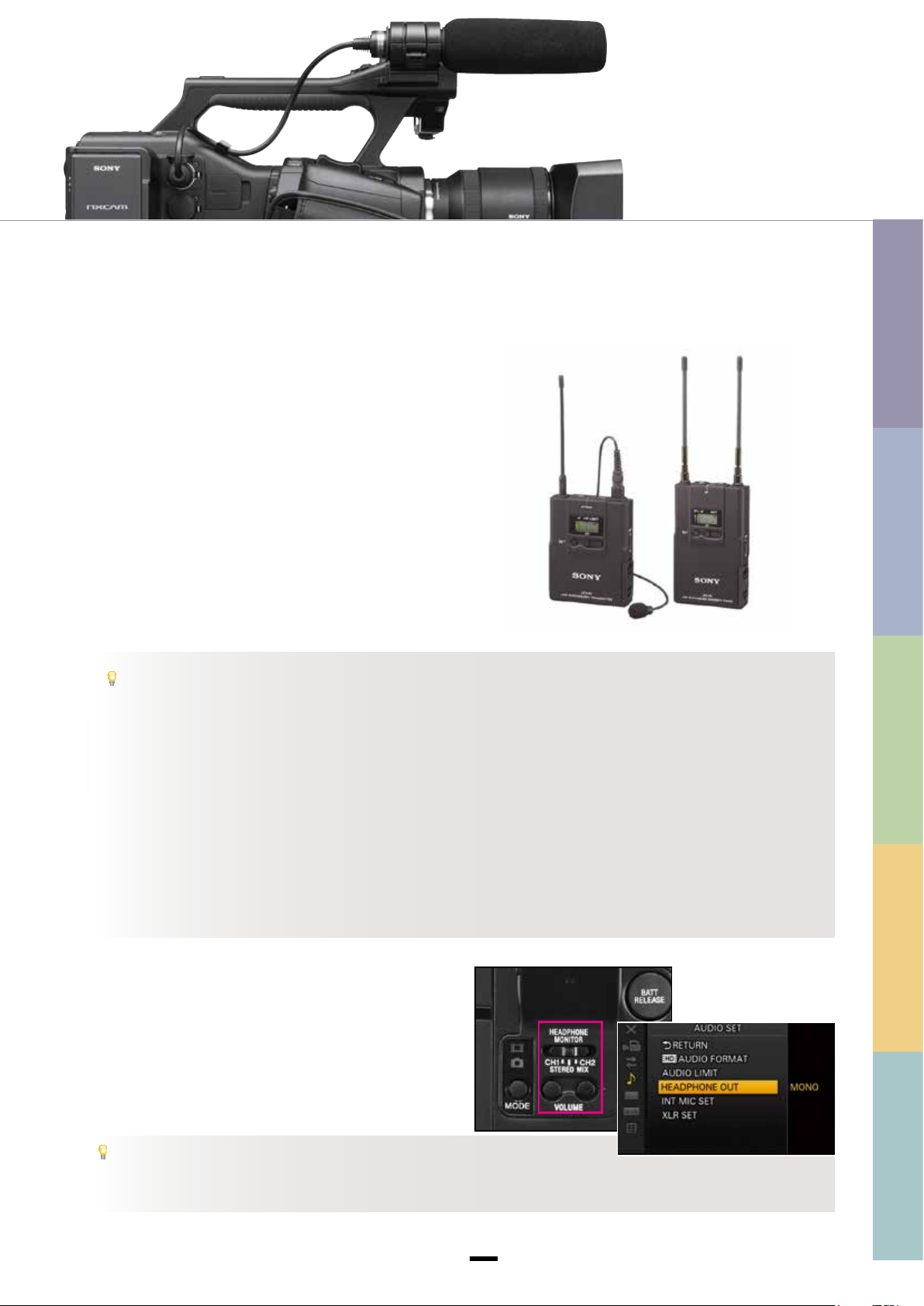
Wireless and other external microphones
Wireless microphones are often used by reporters who are
constantly on the move. The microphone is connected to a
transmitter worn by the reporter. The receiver is attached to
the camera, providing an audio output feed that is connected
to the camera input.
How to set/operate
The wireless microphone is connected in the same way as the
shotgun microphone. When using a two-channel system with
separate microphones, connect the left channel to INPUT1 and
the right channel to INPUT2.
For more information, refer to the manufacturer’s instructions
for the microphone.
0
AUTOMATED FUNCTIONS
1
SENSOR AND LENS
2
Adjusting the input level for external microphones
TIPS
TRIM is used to adjust the microphone input level in accordance with the sound volume.
In the menu system, navigate to AUDIO SET → XLR SET → INPUT1(2) TRIM, then select the required trim value (-18 dB, -12
dB, -6 dB, 0 dB, +6 dB and +12 dB).
TIPS
あああああああああああああああああああああああああああああああああああああああああああああああああああああああああああああああああ
For high-sensitivity microphones, or when recording very loud sounds, reduce the trim value. For low sensitivity microphones,
あああああああああああああああああああああああああああああああああああああああああああああああああああああああああああああああああ
increase the trim value.
ああああああああああああああああああああああああああああああああああああああああああ。
Audio distortion may be caused by input distortion (at the microphone) or recording distortion (within the camera), or a
combination of both. To reduce input distor tion, adjust the trim as described above. To reduce recording distortion, change
to manual audio mode (switches
remain out of the peak zone.
In certain settings the Audio Limiter can help to improve the sound quality when recording in manual audio mode. Use the
menu system to navigate to AUDIO SET → AUDIO LIMIT.
and ⑦) and adjust the input level dials (④ and ⑧) so that the sound level meters
③
Adjusting the playback volume
The audio track can be monitored through headphones during
recording and playback, and also from the built-in speaker
during playback. The volume buttons and channel selector are
located on top of the camera at the back.
SHOOTING STYLES
3
FILE BASED
4
PICTURE PROFILE
TIPS
A at mono mix of CH1 and CH2 in the headphones can be used to check the balance between lef t and right channels while
recording. To switch to the mono mix, use the menu system to navigate to AUDIO SET → HEADPHONE OUT and select MONO.
7
Page 10
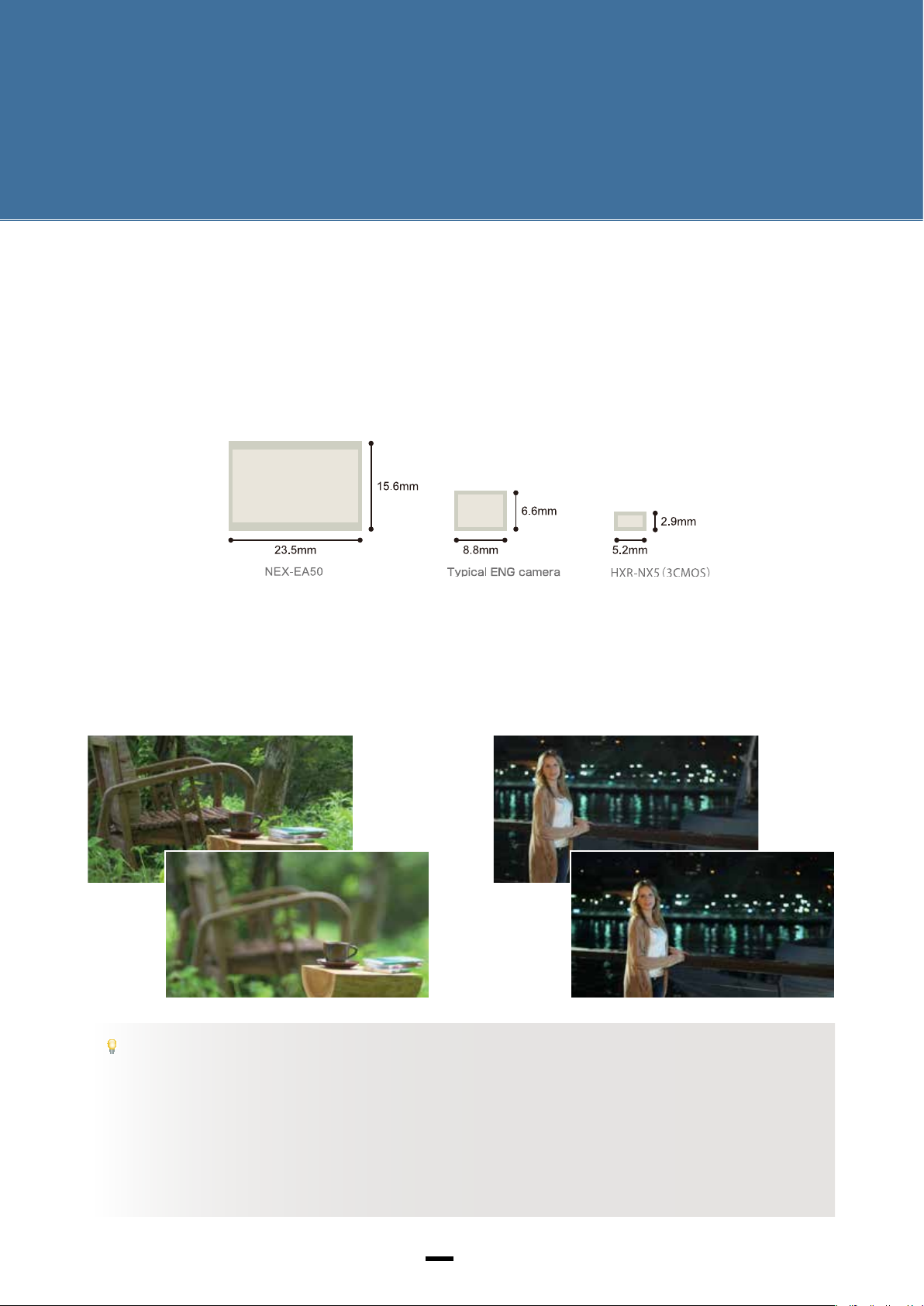
Chapter
SENSOR AND LENS
1
16.7 million pixel APS-C size Exmor HD CMOS sensor
The NEX-EA50 delivers rich “bokeh” that brings the subject to life as well as excellent sensitivity to reduce noise in low-light
settings. The large APS-C size sensor produces images at sufcient resolution to allow digital zooming with no loss of picture quality,
effectively transforming a single focal length lens into a high-quality zoom lens.
Sensor sizes
APS-C
2/3 size
1/3 size
Depth of eld High sensitivity and low noise
At a given angle of eld, a larger sensor with a longer focal
length will create more background blurring. When depth of
eld is relatively shallow, this accentuates the region that is
in focus and creates a striking sense of presence.
The larger the sensor, the greater the area available for
capturing light. More light in turn boosts the sensitivity and
the signal-to-noise ratio, allowing the camera to produce
clear images with minimal noise even at maximum gain in
low-light settings.
TIPS
About depth of eld
To capture the entire view from foreground to background in focus, photographers typically use a wide-angle lens with shor t
focal length together with a narrow aperture, and try to get a reasonable distance from the main subject.
Conversely, to accentuate the subject by blurring the background or surrounding scenery, a telephoto lens with longer focal
length is used in combination with a wide aperture, and the camera is brought closer to the subject.
In theory, depth of eld is governed by three factors: f-stop (aperture), focal length and distance from the subject. In practice,
however, the distance between the subject and the background also inuences the amount of blurring.
8
8
Page 11
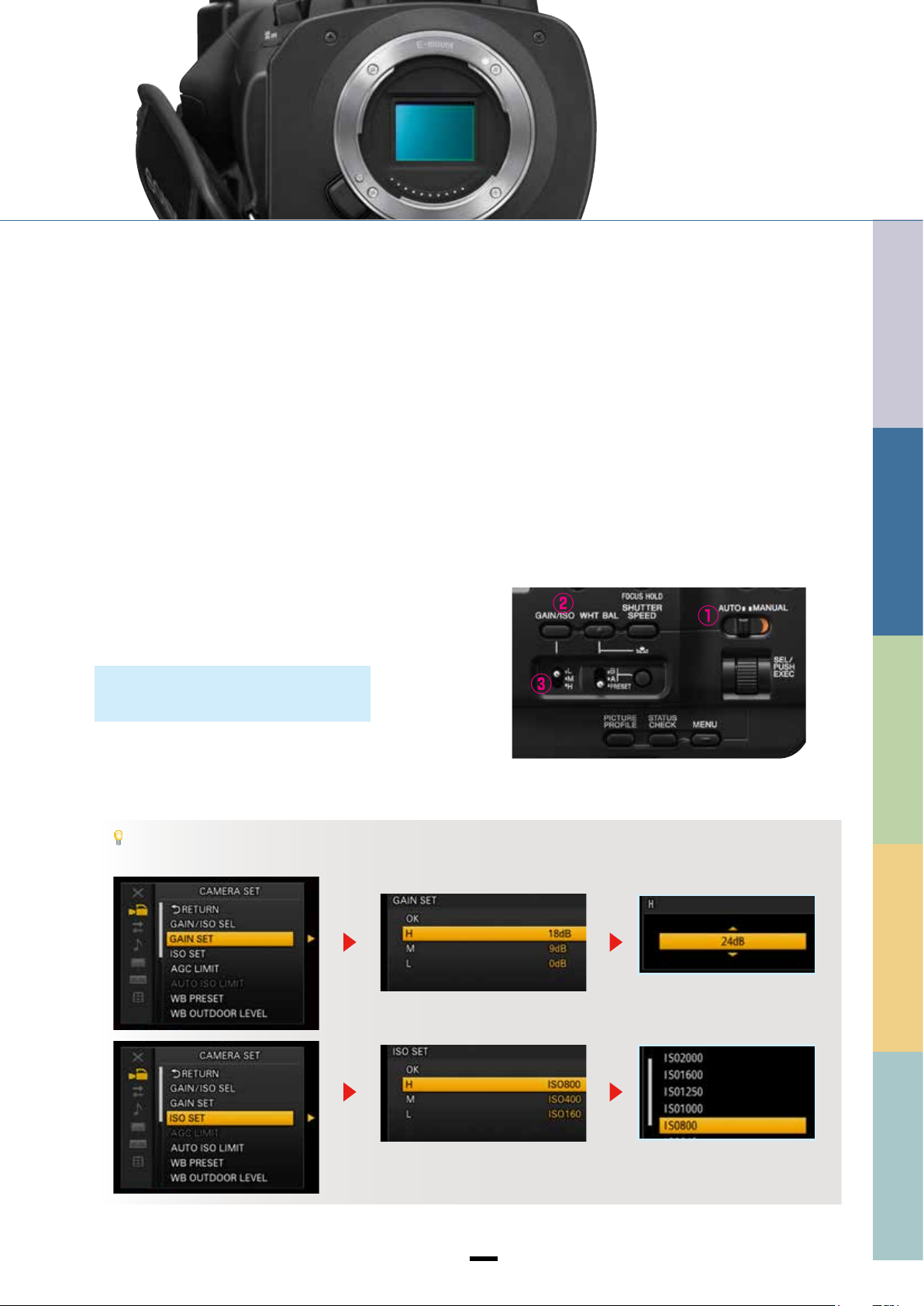
Controlling the brightness
Brightness (or exposure) is closely linked to depth of eld. Brightness is governed by three factors: aperture (or iris), shutter speed
and gain. In a well-lit setting, an ND lter can be used to control the light level and enhance the “bokeh” effect.
Gain/ISO
The NEX-EA50 allows for higher gain (or ISO) settings, where
the image signal level is amplified electrically to boost the
image brightness. In this way, the NEX-EA50 can produce
excellent images with minimal noise in low-light settings such
as a darkened stage, where conventional video cameras would
have too much noise.
* Gain and ISO sensitivity can be set independently, with priority
given to either as required.
How to set/operate
1. Set the AUTO/MANUAL switch to MANUAL.
2. Press the GAIN/ISO button to display the gain or ISO value.
3. Set the gain switch to H, M or L as required.
Setting range:
Gain H (18 dB) M (9 dB) L (0 dB)
ISO H (800) M (400) L (160)
0
AUTOMATED FUNCTIONS
1
SENSOR AND LENS
2
SHOOTING STYLES
TIPS
The gain and ISO settings can also be modied via the menu system. Navigate to CAMERA SET then either GAIN SET or ISO SET.
Gain range: 0 dB – 30 dB
ISO range: 160 – 5,000
When the GANMA picture prole is set to ITU709, the ISO range becomes 200 – 6,400.
Note: ISO range may differ for other picture proles.
9
9
3
FILE BASED
4
PICTURE PROFILE
Page 12

SENSOR AND LENS
Controlling the brightness
Iris
In manual control mode, the iris ring is used to adjust
brightness by opening and closing the lens mechanically.
How to set/operate
1. Set the AUTO/MANUAL switch to MANUAL.
2. Press the IRIS button to display the iris setting.
3. Adjust the iris setting using the iris ring.
Note: A lower iris setting opens the lens and increases the
available light volume.
To engage auto control temporarily
4. Press and hold the PUSH AUTO button.
Note: Auto control requires an E-Mount lens or an A-Mount lens
with LA-E2+A mount adaptor.
To engage auto control permanently, press the IRIS button
again.
Shutter speed
The shutter speed can also be used to control the quantity of
transmitted light.
In still photography, both the shutter speed and the aperture
(iris) are used to control the light volume. With video cameras,
however, shutter speed is more problematic. Faster shutter
speeds can cause subject movements to appear brittle and
unnatural, while slower shutter speeds can make movements
and camera panning appear jerky.
How to set/operate
1. Set the AUTO/MANUAL switch to MANUAL.
2. Press the SHUTTER SPEED button to highlight the shutter
speed setting.
3. Adjust the shutter speed using the SEL/PUSH EXEC dial.
Note: A shutter speed of 1/100 sec is displayed as 100. Thus a
higher value indicates a faster shutter speed.
1010
Page 13
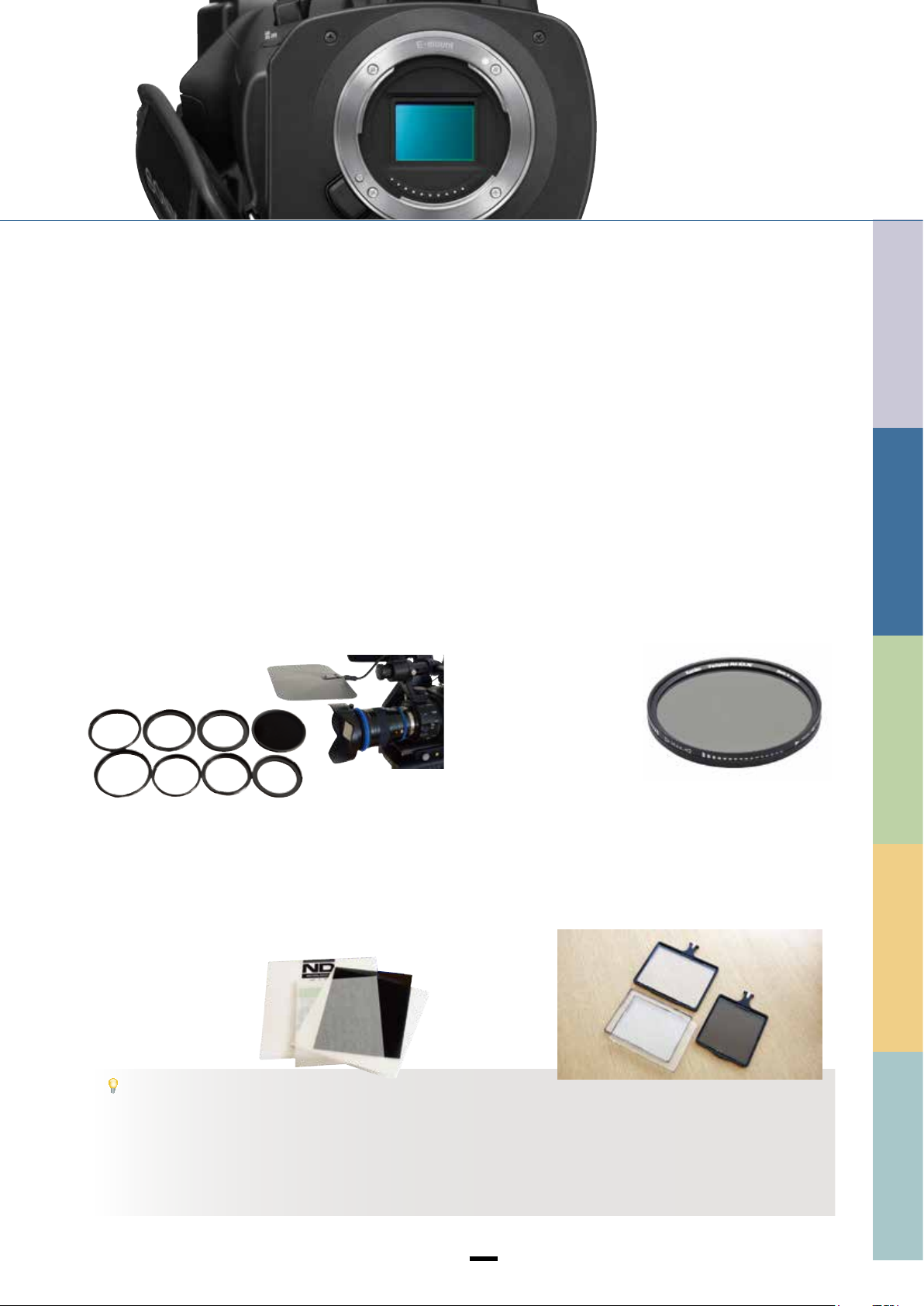
External ND lter
When using a wide aperture in a bright outdoor setting, for instance to achieve a shallow depth of eld effect, a high shutter speed is
required in order to prevent overexposure. Where a shutter speed of 1/48 sec would be suitable in 24 p mode, at a larger aperture a
very fast shutter speed of around 1/1000 sec would be needed, making movements appear brittle and unnatural. An alternative is
to t an external ND lter to the lens to reduce the amount of light entering the camera.
0
AUTOMATED FUNCTIONS
■
Round, glass screw-in type
These lters are designed to be screwed in at the tip of the lens
unit. Cheap and widely available, these lters can reduce the light
volume to 1/4, 1/8, or 1/16 of the original level.
Because they need to match the lens unit’s lter diameter
requirement, you need to obtain lters that are in the right size or
alter the lter diameter by using a tool such as a step-up ring.
If the light volume is still too high even with a 1/16 lter,
you will need to combine multiple lters. In such instances,
diffused reections can easily cause ares and halation. To
prevent them, you need to block the light from directly hitting
the lters.
■
Sheet type
Because these lers were at rst based on gelatin, they are still
widely referred to as gelatin lters.
They are inserted into a paper lter-holder. Sometimes, they are
cut up into smaller pieces and attached to the back of the lens or
the lens mount. You need to be careful with dust and make sure
that pieces of the sheet-type
lter do not touch the sensor
section. For these reasons, we
do not recommend the second
usage method.
■
Filters that enable ND level to be controlled
via fader lever
These recently introduced products are round, glass screw-
in type lters with a lever on their outer circumference. By
turning the lever, you can change the light volume.
These lters alter colors more than other types of ND lters.
You need to take precautions, such as checking white
balance manually for every cut.
■
Square glass type
These are high-priced lters that are used in combination with a
matte box. They are not affected by the lens diameter, and the
light volume can be adjusted by simply changing one lter with
another.
1
SENSOR AND LENS
2
SHOOTING STYLES
3
FILE BASED
TIPS
How to select ND lters
If you normally use two or three lenses, we recommend getting 1/4, 1/8 and 1/16 round, glass screw-in type ND lters that match
the diameter of your largest-diameter lens. Or it could be a fader-type ND lter that matches the diameter of your largest-diameter
lens. When you use a smaller lens, you can attach your lter to a step-up ring.
If you use many lenses and they include a large-diameter lens, selecting the combination of a matte box and square glass ND lters
will give you more exibility.
11
11
4
PICTURE PROFILE
Page 14
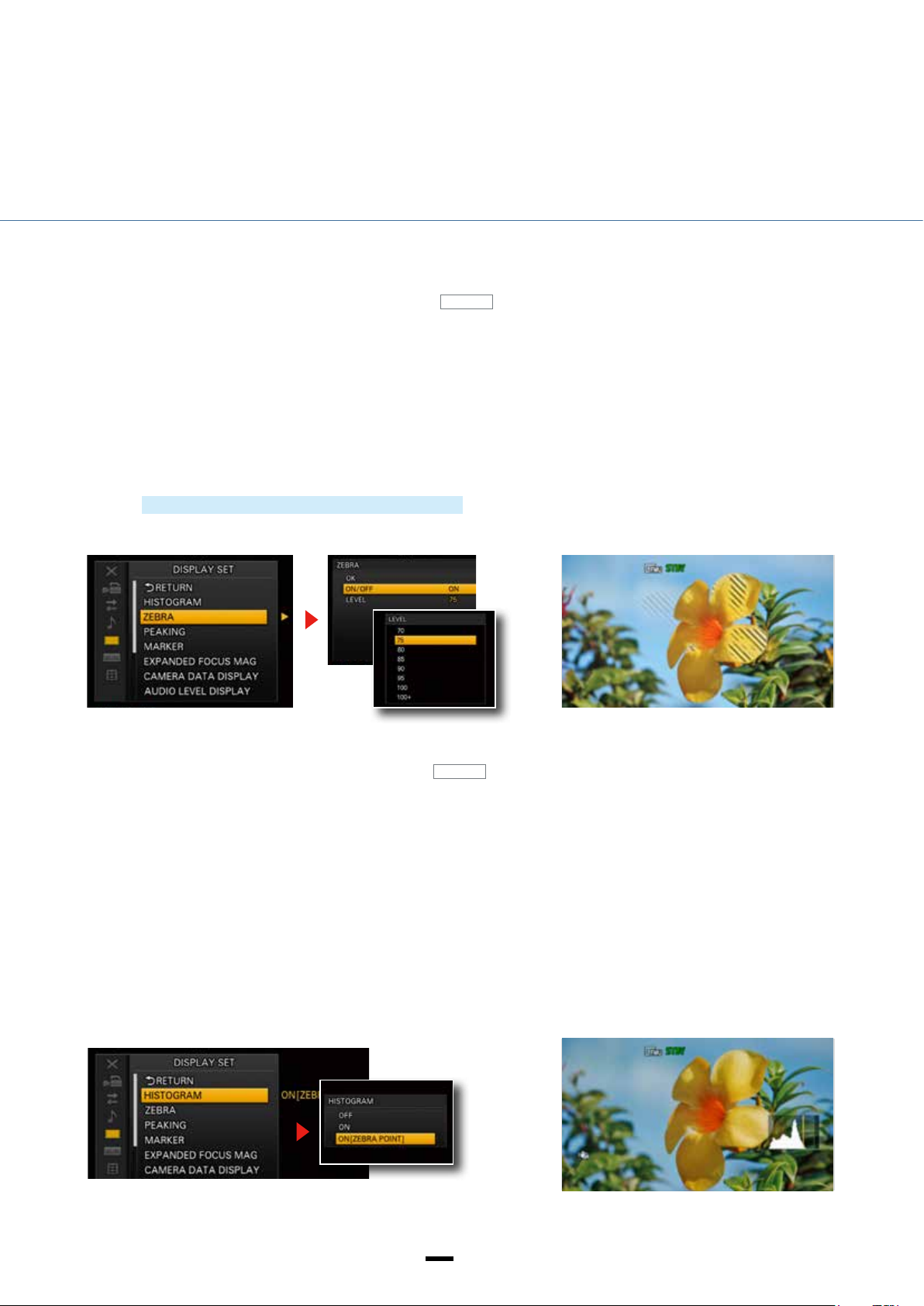
SENSOR AND LENS
Brightness adjustment
Zebra display—for checking subject brightness
Zebra stripes are superimposed on areas of the image that correspond to the designated brightness level, to provide a guide for
brightness adjustment.
To check for whiteout, set the Zebra display to 100+ then adjust the brightness to minimize the stripes visible on the screen. For face
close-ups, where a brightness level of 62% – 65% is recommended, set the Zebra display to 75 then adjust the brightness so that
the stripes disappear from skin areas.
How to set/operate
1. MENU → DISPLAY SET → ZEBRA
2. Select ON or OFF.
3. Select a brightness level (70, 75, 80, 85, 90, 95, 100 or 100+).
Press the SEL/PUSH EXEC dial to enter the new setting.
②
ASSIGN
③
①
Histogram—for checking overall light balance
The histogram displays brightness levels across the entire image in the form of a bar graph, with brightness on the horizontal axis
and pixel count on the vertical axis. The histogram is a useful way to assess the overall exposure balance of an image. For instance,
in an image with many bright areas, the distribution will be skewed to the right.
A vertical line denotes the 100% brightness point. Brightness levels over 100% are displayed with a different background color to
help locate areas of whiteout.
The ZEBRA POINT option also shows the selected Zebra brightness level on the histogram, providing a visual indication of
brightness levels during lming.
How to set/operate
1. MENU → DISPLAY SET → HISTOGRAM
2. Select ON or ON [ZEBRA POINT].
Press the SEL/PUSH EXEC dial to conrm.
ASSIGN
①
②
1212
Page 15

0
Focus Assist
PUSH AUTO—for temporary Auto Focus (AF)
When lming in manual focus mode, press and hold the PUSH AUTO button to temporarily engage Auto Focus. Release the button to
revert to manual focus. Switching temporarily to Auto Focus is a good way to ensure smooth focus transition when shifting from one
subject to another.
How to set/operate
1. Set the FOCUS switch to MAN.
2. Press the PUSH AUTO button to engage Auto Focus. Release
the button to revert to manual focus.
AUTOMATED FUNCTIONS
1
SENSOR AND LENS
2
SHOOTING STYLES
Expanded focus—for precision focusing
The display can be expanded by 4 x or 8 x for more precise focusing, using the dedicated EXPANDED FOCUS button conveniently
located on the lens ring.
* Use the + cursor keys to navigate within the expanded image.
How to set/operate
1. Press the EXPANDED FOCUS button on the lens ring to cycle
through the expanded display options.
2. Use the arrow buttons at the top of the camera screen to
move around the display, or press the EXEC button to return
to the center of the display.
ASSIGN
① ②
3
FILE BASED
4
PICTURE PROFILE
13
13
Page 16

SENSOR AND LENS
Focus Assist
Peaking—to identify focus peaks
The peaking display is used to check which areas of the image are in focus. Areas in focus are denoted by accentuated outlines.
How to set/operate
1. MENU → DISPLAY SET → PEAKING → ON
2. Select the color and the level of accentuation required.
Press the SEL/PUSH EXEC dial to conrm the settings.
①
ASSIGN
②
TIPS
When the peaking level is set to high, the focused areas are easy to locate but there is also a commensurate increase in noise.
Peaking is not suitable for some types of images. For best results, use in combination with expanded focus.
Face detection—to focus automatically on faces
Face detection locates and focuses on faces within the eld of view. Face detection requires an E-mount lens.
How to set/operate
1. MENU → CAMERA SET → FACE DETECTION
Use the SEL/PUSH EXEC dial to position the orange frame on the priority focus face, then press the dial to conrm. The orange frame
changes to double lines to indicate that the face has been selected.
To select a different face, press the SEL/PUSH EXEC dial and repeat step 2.
Note: Face detection is disabled when using digital zoom.
ASSIGN
①
TIPS
Face detection may not function correctly in some environments. For best results:
• Ensure that there is plenty of light on the subject
• Avoid obscuring the face with headwear, masks or sunglasses
• Ensure that the subject is facing the camera
1414
Page 17

0
Spot Focus—focus from the touch screen
Spot Focus lets you focus on an object simply by tapping it on the touch screen. (Requires an E-Mount
lens.) To minimize camera movement, a tripod is recommended when using Spot Focus.
How to set/operate
1. MENU → CAMERA SET → SPOT FOCUS
2. On the touch screen, tap on the object to focus.
Note: Press MENU to turn off Spot Focus. Spot Focus is not available in Auto Focus mode.
ASSIGN
Display screen
②
①
Tap on the closest candle
AUTOMATED FUNCTIONS
1
SENSOR AND LENS
2
SHOOTING STYLES
The focus shifts to the selected subject
TIPS
Customizing the ASSIGN buttons
ASSIGN buttons 1 through 6 can be individually assigned to different functions. Six functions have been assigned by default. The
following procedure shows how to change the assigned function.
How to set/operate
1. MENU → OTHERS → ASSIGN BUTTON
Choose an ASSIGN button (1 through 6).
2. Use the SEL/PUSH EXEC dial to highlight the desired function, then press to select.
3. Use the SEL/PUSH EXEC dial to highlight OK, then press to conrm.
3
FILE BASED
4
PICTURE PROFILE
15
15
Page 18

SENSOR AND LENS
Other assist functions
SteadyShot
SteadyShot is only available when a SteadyShot compatible lens is tted.
How to set/operate
1. MENU → CAMERA SET → STEADYSHOT
2. Choose from STANDARD and ACTIVE modes.
Press the SEL/PUSH EXEC dial to conrm.
TIPS
SteadyShot modes
Standard: For relatively stable conditions.
Active: For situations involving considerable movement, such as walking with a handheld camera. (Note: Active mode is only
Off: When using a tripod or equivalent.
ASSIGN
available during video capture and requires a compatible lens.)
Note: OSS compatible E-Mount lens required.
Focus Transition—using rack focus to transition between two points
Focus Transition shifts the focus automatically between two pre-dened points. (Note: Focus Transition is only available during video
capture and requires an E-Mount lens.)
ASSIGN
1616
Page 19

How to set/operate
■Register buttons
1. MENU → OTHERS → ASSIGN BUTTON → FOCUS
TRANSITION → ON
2. When Focus Transition is on, buttons 4, 5 and 6 are
allocated to the Focus Transition function. Press button 4 to
cycle through the four modes: STORE, CHECK, EXEC and OFF.
0
AUTOMATED FUNCTIONS
■Store focus points
3. Press button 4 to display the STORE screen, disengage Auto
Focus, shift the focus manually to point A, then press button
5.
4. Now do the same at point B and press button 6.
Note: The icon ashes during this procedure and operation is
disabled.
5. Press button 4 again to switch to CHECK mode.
Check the focus at point A with button 5, and at point B with
button 6.
Note: The stored focus points A and B will be automatically
deleted in the event of any of the following:
• The camera is turned off
• The lens is removed
• Optical zoom is used
■How to use: focus transition from A to B
From the CHECK screen, press button 5 to focus on point A.
6.
Press button 4 again to switch to EXEC mode.
Start recording, then press button 6 to initiate a smooth
focus transition to point B.
Note: In EXEC mode, press button 5 again to transition
back to point A.
■How to use: focus transition from current position to point
A (or point B)
From the CHECK screen, start recording with the focus set
to the current position, then press button 5 to initiate a
smooth focus transition to point A, or button 6 to transition
to point B.
Button functions
Cycle s through the four modes: STORE, CHECK,
4
EXEC and OFF
In STORE mode: stores the focus point
5 6
In CHECK or EXEC mode: initiates the focus
transition
1
SENSOR AND LENS
2
SHOOTING STYLES
3
FILE BASED
TIPS
The following transition settings are available under MENU → CAMERA SET → FOCUS TRANSITION:
Transition time: The focus transition time can be set in the range 3.5 – 90 seconds.
Start timer: The focus transition can be delayed after pressing button 5 or 6 by 5, 10 or 20 seconds.
Rec Link: Focus transition starts when recording commences (choice of Focus A and Focus B).
17
17
4
PICTURE PROFILE
Page 20

SENSOR AND LENS
* With built-in OSS (Optical St
E-Mount system—bringing out the best in every lens
E-Mount lenses are compatible with automated functions such as Auto Focus, SteadyShot and Auto Exposure that are particularly
useful for zooming in on a subject using shallow depth of eld in low-light conditions.
Common E-Mount lenses
Large diameter, single focal length
24mmF1. 8
SEL24F18Z
35mmF1.8
SEL35F18
50mmF1.8
SEL50F1.8
eadyShot)
Compact wide-angle, single focal length
16mmF2.8
SEL16F28
*
*
20mmF2.8
SEL20F28
Macro
30mmF3.5
SEL30M35
SELP18200 zoom lens (E PZ 18 – 200 mm, F3.5 – 6.3 OSS)—supplied with NEX-EA50
The SELP18200 is a powerful E-Mount type zoom lens suitable for
a wide range of conditions with a zoom range from 27 mm wide
angle (converted to 35-mm format) to 300 mm telephoto. The
optical design comprises four aspherical lens groups to provide
sharpness and clarity, while the powered zoom boasts a choice
of six speeds for smooth xed-speed zoom operation. The built-in
optical stabilization system includes an active stabilization mode
to correct camera movement during wide angle video capture. The
super-quiet motors ensure smooth AF and aperture movement,
and the sleek aluminum alloy nish exudes quality.
Zoom
10-18mm
SEL1018
18-200mm
F3.5-6.3
SEL18200
18-200mm
F3.5-6.3
SELP18200
F4.0
*
*
*
SEL35F18 single focal length lens (E35 mm F1.8 OSS)
The SEL35F18 is a wide-aperture E-Mount type single focal point
lens with focal length of 52.5 mm equivalent (converted to 35
mm format). Designed to suit a broad range of conditions, it is
compact and lightweight with a total length of just 45 mm. The full
open at f-stop 1.8 produces beautifully lit images with good focus
differentiation. The SEL35F18 features an all-new optical design
for sharper images with improved contrast even in close up, while
the high-speed super-quiet linear motors ensure faster, smoother
focus operation.
1818
Page 21

SEL1018 zoom lens (E10 – 18 mm F4 OSS)
The SEL1018 is a super wide angle E-Mount type zoom lens with
a zoom range from 15 mm super wide angle (converted to 35
mm format) to 27 mm standard wide angle. The optical system,
featuring a combination of three aspherical lens groups and
super ED glass, corrects aberrations at the super wide angle end
to ensure optimum contrast. The full open f-stop 4 is ideal for
dynamic scenery as well as limited-light settings such as sunsets.
The SEL1018 has built-in optical stabilization and a spherical iris
for superior “bokeh” effect.
0
AUTOMATED FUNCTIONS
1
SENSOR AND LENS
Carl Zeiss E-Mount lenses
Carl Zeiss E-Mount lenses are also available.
Touit Auto Focus lenses
Touit lenses are manufactured to ver y high standards, and are
compatible with auto systems including electronic focus and
iris controllers.
Compact Prime CP.2
12mm F2.832mm F1.8
Compact Prime CP2 lenses are entr y-level cinema lenses with
a strong design emphasis on manual control.
The focus and iris rings have good inertia feel, and are
physically located in the same position on every model, which
makes it easier to set up follow focus.
Shorter ange back distance to accommodate wider interchangeable lenses
The distance from the lens mount plane to the image sensor, called the ange
back distance, is different for every lens mount. If the ange back distance
is too short for the lens mount, a mount adaptor must be tted. The NXCAM
E-Mount lens has a short ange back distance of just 18 mm, which means
that it can accommodate a variety of different lenses using mount adaptors.
15mm /T2.8
18mm /T3.6
21mm /T2.9
25mm /T2.1
28mm /T2.1
35mm /T2.1
50mm /T2.1
85mm /T2.1
100mm /T2.1
135mm /T2.1
Camera bodyLens
Sensor
2
SHOOTING STYLES
3
FILE BASED
4
19
19
PICTURE PROFILE
Flange back 18 mm
Page 22

SENSOR AND LENS
Son
E-Mount
lenses
Son
Alenses
Non-Son
lenses
SENSOR AND LENS
Compatible with a wide range of lens types
LA-EA2+A mount lens with phase detection AF
The LA-EA2 mount adaptor boasts the fastest auto focus in the A-Mount class , with a built-in AF drive motor linked to a
15-point AF system with three cross sensors for high-precision focusing.
y
LA-EA2
y
Mount
y
Non-Sony mount adaptors
20
20
Page 23

New creative possibilities with high-quality digital zoom
High-resolution digital zooming with no loss of picture quality
The in-camera digital zoom delivers up to 2 x zoom capability without compromising picture quality. The high-resolution APS-C
image sensor has 13.6 million effective pixels in total and 3.4 million pixels at 2 x zoom, well above the 2.07 million pixels of
Full HD specications. This unprecedented level of resolution allows high-quality digital zooming with no loss of picture quality.
0
AUTOMATED FUNCTIONS
Normal frame area
13.6 million pixels
Frame area at 2 x zoom
cropped to 3.4 million pixels
HD (1920 x 1080) display
2.07 million pixels
The NEX-EA50 image sensor has superior resolution to HD even at 2 x zoom
The digital zoom also enables innovative “xed bokeh” effects by maintaining a constant depth of eld, which is virtually impossible
with an optical zoom.
Without "ramping" loss of light
Digital zooming with x focal length lenses prevents "ramping" loss of light in the telephoto end
that is ideal for shooting in low light conditions with fast, xed focal length lenses.
(i.e. SAL50F14 50mm f/1.4 and LA-EA2 plus digital zoom = 75mm to 150mm effective focal range without light loss)
Up to 22 x zoom (644 mm equivalent) when used in combination with supplied lens
Used in combination with the supplied lens, which offers 11 x optical zoom (18 – 200 mm), the NEX-EA50 digital zoom delivers up to
22 x zoom (29 – 644 mm at 35-mm equivalent).
1
SENSOR AND LENS
2
SHOOTING STYLES
3
Using in-camera digital zoom together with optical zoom of supplied lens
TIPS
The supplied lens has a zoom lever on the left-hand side of the lens while the in-camera digital zoom has its own zoom
lever on the camera body. For best results, the optical and digital zoom systems should be operated independently.
■Set camera zoom lever to digital zoom
MENU -> CAMERA SET → ZOOM SET → ZOOM LEVER → DIGITAL ZOOM
■ Use zoom lever on lens to adjust the optical zoom.
Zoom lever on camera—2 x digital zoom
21
21
Zoom lever on lens—11 x optical zoom
FILE BASED
4
PICTURE PROFILE
Page 24

Chapter
Chapter
0
オート 機 能
SHOOTING STYLES
Camera body designed to accommodate accessories and encourage creativity
Despite using a large sensor, the NEX-EA50 is designed for easy handling in a range of settings, with a retractable shoulder-pad for greater stability
during handheld operation.
Optional attachments include a hip support (available from UN) to mitigate fatigue during extended periods of handheld operation and a
counterbalance (available from Vocas) to improve weight distribution.
2
Multiple backup options
The NEX-EA50 can record to a memory card and the HXR-FMU128
ash memory unit simultaneously. Recording to each media type
can be controlled independently using separate START/STOP
buttons on the camera handle and grip.
For instance, the ash memory unit could be used for continuous
backup recording, while the memory card could be used to record
essential scenes only.
Note: A rmware update is required to allocate the START/STOP
buttons to the two different media.
The top face of the shoulder-pad has two 1/4 screw holes to suit
accessories such as the counterbalance or an additional monitor
screen.
The screw holes can also be used to secure accessories such as
recorders and wireless transmitters.
Handle
START/STOP button
START/STOP button
22
22
Page 25

Time code
Editing information such as time code and user bit is recorded as time data. Both Rec Run and Free Run time code modes
are available.
0
0
AUTOMATED FUNCTIONS
AUTOMATED FUNCTIONS
1
1
SENSOR AND LENS
SENSOR AND LENS
REC RUN
FREE RUN
The wireless remote control (supplied) has a TC RESET button for resetting the time code.
The wireless remote control can be used to synchronize the time codes of multiple NXCAM cameras. Ensure all cameras are
set to FREE RUN, then line them up facing the remote control and press TC RESET.
Note:
1. The remote control function must be enabled on the camera under MENU → OTHERS.
2. Before synchronizing multiple cameras, ensure that all cameras are using the same frame rate and drop frame settings.
REC RUN is the most commonly used mode, where the time code advances only while recording. The time
code also continues during splices. Thus the time code acts as a guide to the remaining recording time.
In FREE RUN mode, the time code continues even when recording is stopped, providing in-camera continuity
during breaks in recording. This mode is useful when using multiple cameras and for synching to an external
time code.
TIPS
2
2
SHOOTING STYLES
SHOOTING STYLES
3
3
FILE BASED
FILE BASED
23
23
4
4
PICTURE PROFILE
PICTURE PROFILE
Page 26

オート 機 能
Recording formats
01
No
1.
2. Recording times may vary slightly due to the use of VBR (variable bit rate) technology, which adjusts the bit rate automatically according in accordance
Advances in recording media
Advances in recording formats
HD
FILE BASED
Flexible le base workow
Chapter
Chapter
0
3
Advances in SD and HD technology saw the release of the new
HDV format in 2003, using cassette tape in DV specifications
for HD video and audio recording. Designed to be compatible
with DVCAM recorders, the HDV format has become popular in
a wide range of elds, from documentary programs to weddings
and other events.
V specifications
Mini-DV tape
63 min
AVCHD specifications
Memory stick
170 min (32 GB)
HXR-FMU128
700 min (128 GB)
The first NXCAM in AVCHD format, released in 2010, brought
signicant improvements in ambience and picture quality. The
AVCHD format uses MPEG-4 AVC/H.264 compression and
records onto memory cards and flash memory units. Along
with HDTV and Blue-ray, AVCHD can also be used with IT video
formats designed for mobile devices and web movies.
HDV specifications
i.LINK
MPEG2
Video data transferred in real time Rapid video data transfer
AVCHD specifications
USB2.0USB2.0
MPEG4
AVC/H.264
Recording mode Recorded pixels Aspect ratioFrame rate
PS mode: maximum 28 Mbps
FX mode: maximum 24 Mbps
HD 16:9
FH mode: average 17 Mbps
HQ mode: average 9 Mbps
LP mode: average 5 Mbps
DV
HQ mode: average 9 Mbps
25Mbps
te
Table does not show frame rate of 59.94p for 60p, 59.94i for 60i, 29.97p fo r 30p, or 23.98p for 24p.
1920×1080 60p/50p 600 640
1920×1080
1280×720
1920×1080
1280×720
1440×1080
1280×720
1440×1080
720×480
720×480
60i/50i/30p/25p/24p
60p/50p
60i/50i/30p/25p/24p
60p/50p
60i/50i
60p/50p
60i/50i
60i/50i
60i/50i
16:9、4:3SD
16:9、4:3
24
24
Recording time (min) on 128 GB flash memory unit
700 750
94
1560 1830
2460 3200
-
560
Dolby DigitalLinear PCM
030
1910
-
Page 27

Copying DV les from the NEX-EA50
0
0
AUTOMATED FUNCTIONS
AUTOMATED FUNCTIONS
Content Browser Ver. 2.1
Content Browser identies DV content in NEX-EA50 memory and converts the folder structure to XDCAM EX DV-AVI format
for copying to a Windows or Mac computer.
The process of converting compressed DV video data does not involve re-encoding, so there is no loss of image quality. AVI
les split into 2 GB chunks are joined into clips as per the original recordings. Converted MXF and MOV les can be imported
into editing programs.
Note
1. Conversion to MOV format is available on Content Browser for Mac OS only.
2. Some video editing programs may encounter problems when impor ting DV-AVI les directly from the NEX-EA50, such as incorrect
aspect ratio (4:3 or 16:9) or loss of audio. Where data has been split into 2 GB chunks, momentary loss of audio or video may
occur as the chunks are not rejoined.
/ Clip management application
1
1
SENSOR AND LENS
SENSOR AND LENS
2
2
SHOOTING STYLES
SHOOTING STYLES
Connecting a non-Sony external recording device
The Rec-Run time code allows high-quality HDMI camera data to be recorded onto an external device.
The HDMI output terminals on the NEX-EA50 supply uncompressed digital HD/SD
signal during recording. This means that video can be recorded onto an external device
via an HDMI cable at maximum quality. The addition of time code (TC) on the HDMI
signal effectively makes it equivalent to SDI signal for recording and editing purposes.
To insert time code into the HDMI signal, navigate to:
MENU → REC/OUTPUT SET → VIDEO OUTPUT → HDMI TC OUTPUT → ON
Set the external recording device to Time Code Run Rec to synchronize recording
operations with the NEX-EA50.
For other operations on the external recording device, refer to the manufacture’s
instructions.
Note: Time Code Rec-Run
Synchronizes recording with the time code of the connected camera; starts recording when
the camera time code starts, and stops recording when the camera time code stops.
25
25
SOUND DEVICE
SOUND DEVICE PIX240
ATOMOS ninja2
PIX240
3
3
FILE BASED
FILE BASED
4
4
PICTURE PROFILE
PICTURE PROFILE
Page 28

Chapter
Chapter
0
オート 機 能
PICTURE PROFILE
What is PICTURE PROFILE?
PICTURE PROFILE is a menu for adjusting and changing parameters that determine image characteristics. There are many
parameters that can be adjusted and changed, but they can be grouped into four types — parameters for selecting basic color tone,
parameters for adjusting gradation (darkness-brightness tone), parameters for adjusting coloring, and parameters for correcting
white balance.
Users can directly enter into the PICTURE PROFILE setting mode by pressing the PICTURE PROFILE button on the NEX-EA50. Sporting
a wide range of adjustable settings that rival ones found on upper-class camcorders, the NEX-EA50’s PICTURE PROFILE menu allows
users to change a variety of settings, such as Gamma Curve , Color and Detail. Up to six sets of setting combinations can be stored
in the internal memory banks from PP1 through PP6.
4
PICTURE PROFILE button
PICTURE PROFILE presets
Using PICTURE PROFILE presets
The NEX-EA50 camcorder comes equipped with multiple PICTURE PROFILE factory presets. By using these presets, you can match
the image texture with other types of camcorders, or create an image texture that is similar to that of cinematic lm.
■ PP1: Standard gamma settings
■ PP2: STILL gamma settings
■ PP3: ITU-709 gamma settings for natural color tones
■ PP4: Strict ITU-709 color tone settings
■ PP5: Settings for shooting on general-purpose color negative lms
■ PP6: Settings for playback of general-purpose color print lms
Note: The above picture proles are designed for video settings, and may need to be modied for still photography.
26
26
Page 29

PICTURE PROFILE Settings
■
About picture proles
Gamma
Select from a range of preset gamma curves.
Standard: Standard gamma curve for video
Still: Standard gamma curve for still images
Cinema tone 1: Gamma curve 1 for video shot on lm
Cinema tone 2: Gamma curve 2 for video shot on lm
ITU709: ITU709 gamma curve (low-light gain 4.5)
Color mode
Adjust color characteristics as required.
Standard: Color tones for video gamma curve
Still: Color tones for still gamma curve
Cinema tone 1: Color tones for cinema tone 1 gamma curve
Cinema tone 2: Color tones for cinema tone 2 gamma curve
Pro: Color tones similar to standard Sony broadcast camera picture quality (in combination with ITU-709 gamma curve)
ITU709 MTX: ITU-709 color tones
0
0
AUTOMATED FUNCTIONS
AUTOMATED FUNCTIONS
1
1
SENSOR AND LENS
SENSOR AND LENS
2
2
Level: Use to vary the intensity of the selected color mode from 1 (minimum effect; closest to Standard mode)
to 8 (maximum effect). Not available in STANDARD mode.
TIPS
By combining the CINEMATONE1/2, PRO and ITU709 MT X color modes with the CINEMATONE1/2 and ITU709 gamma
settings, you can create overall characteristics that are closer to those of the referenced lm or image types.
■
Settings for adjusting contrast
BLACK LEVEL
LEVEL : -15 to +15
As the name indicates, this setting adjusts the black level of the image. As an image effect, you can emphasize black to create a type
of image that would give a hard impression, or you can weaken black to give the image a soft impression.
Shifting BLACK LEVEL toward the minus direction emphasizes the black color in the image, while changing the level toward the plus
direction would weaken the black color. For example, if you want to simulate an old lm, or capture winter morning fog, the black
level set value should be increased. If you decrease the level set value, gradations in dark areas will be discarded, making the areas
appear in crisp black.
SHOOTING STYLES
SHOOTING STYLES
3
3
FILE BASED
FILE BASED
4
4
PICTURE PROFILE
PICTURE PROFILE
TIPS
When using multiple xed camcorders to shoot the same subject from different angles, the balance between subject and background
often varies. This balance variation may cause the black color on the subject to appear different when camcorders are switched. But this
is an optical illusion. If it occurs, you can correct it by adjusting BL ACK LEVEL to make the black color look the same.
27
27
Page 30

PICTURE PROFILE
BLACK GAMMA
The BLACK GAMMA setting lets you alter the shape of the gamma curve and adjust gradations in dark areas in the image.
■
RANGE : LOW / MIDDLE / HIGH
This controls the luminance range that BLACK GAMMA
inuences. The LOW setting affects the range up to almost
black, while the HIGH setting extends the range up to gray.
RANGE should be set lower when you want to control the
quality of dark areas. If you want to adjust the overall image
tone, RANGE should be set higher. At rst, it may be a good
idea to start from the LOW setting.
High
Middle
Low
+7
–7
■
LEVEL : -7 to +7
Increasing LEVEL set value brightens the image, whereas
decreasing set value makes the image darker. For example,
if you set RANGE at LOW and decrease LEVEL set value, you
can create an image with dark areas that are similar to the
ones seen in lms. Unlike BLACK LEVEL, BLACK GAMMA
LEVEL adjusts luminance softly.
BLACK GAMMA (+7)
0
BLACK GAMMA (0)
BLACK GAMMA (–7)
2828
Page 31

KNEE
This changes the tone expression in high brightness areas.
■
MODE
■
AUTO: Automatically adjusts the KNEE settings based on
what is selected in the following AUTO SET function.
■ MANUAL: Follows the KNEE settings selected in the
following MANUAL SET function.
■
AUTO SET
■
MAX POINT : 90% to 100%
Determines the maximum knee point level (white level). The
knee slope is automatically adjusted according to the MAX
POINT setting.
Selecting 100% is ideal under most circumstances. A lower
setting will turn white grayish, while a higher setting will
discard gradations in high luminance areas. So, the basic
choice for AUTO SET is to keep it at 100%.
■
SENSITIVIT Y : LOW / MIDDLE / HIGH
Changes the luminance level at which KNEE setting
automatic adjustment kicks in.
LOW: KNEE setting automatic adjustment starts at lower
input signal levels than normal.
HIGH: KNEE setting automatic adjustment star ts at higher
input signal levels than normal.
Video signal
output (%)
109
100
White clip point
50
100 600
Knee slope(–)
Knee point(+)
Knee point
Luminance (%)
0
0
AUTOMATED FUNCTIONS
AUTOMATED FUNCTIONS
1
1
SENSOR AND LENS
SENSOR AND LENS
2
2
SHOOTING STYLES
SHOOTING STYLES
■
MANUAL SET
■
POINT : 75% to 105%
Sets the position of the KNEE point output level.
■
SLOPE : –5% to +5%
Determines the inclination of the KNEE slope.
A negative SLOPE setting results in a milder KNEE slope
angle. This boosts the dynamic range, but reduces the ability
to reproduce rich gradations.
A positive SLOPE setting makes the knee slope inclination
steeper. This shrinks the dynamic range, but bolsters the
ability to express gradations.
TIPS
In general, the KNEE point is set roughly between 85% and 100%,
which is said to match the luminance levels of human skin.
The knee point and knee slope should be viewed as a set. In
principle, a higher setting for the KNEE point and a milder KNEE
slope should be selected for video-like sharp highlights. If softer
film-like highlight expressions are desired, the KNEE point
should be set lower in combination with a steeper KNEE slope. In
practical terms, you should move the KNEE point and the KNEE
slope up and down in opposite directions to each other while
checking the gradations in high luminance areas until you find
the ideal set tings.
3
3
FILE BASED
FILE BASED
4
4
PICTURE PROFILE
PICTURE PROFILE
29
29
Page 32

PICTURE PROFILE
■
Settings for adjusting coloring
COLOR LEVEL
COLOR LEVEL deals with saturation in the color space and makes washed out colors appear more vivid. Settings can be adjusted
between
–7 (Grow pale in color) to +7 (Grow rich in color)
. There is also a
–8: Shoot in black & white
value results in more vivid colors, while a lower set value presents faded colors. COLOR LEVEL should be adjusted in tandem with
contrast. Bright and vivid settings produce video-like images, while dark and vivid settings result in lm-like images. The combination
of bright and light creates pastel tones, whereas dark and light settings create artistic nishes.
setting. A higher set
COLOR PHASE
COLOR PHASE controls Hue in the color space. A single step in Hue amounts to
a roughly 1.5-degree rotation in the color wheel. As you rotate the color wheel to
the left or right, the colors shift such as from red to yellow, green, aqua, blue and
purple. Because this setting af fects all colors, it is difcult to use COLOR PHASE for
a particular intention. Please refer to this setting when matching coloring strictly
COLOR PHASE
(–7 ~ +7: 1.5degree/step)
+7
–7
–7
COLOR LEVEL
(–7 ~ +7: –8=B/ W)
+7
between different cameras.
Settings can be adjusted between
–7 (Greenish) to+7 (Reddish)
.
COLOR DEPTH
COLOR DEPTH shifts brightness (luminance) in deep colors (high saturation areas in the color space). A higher set value lowers
luminance while deepening the color. A lower set value increases luminance, making the color look paler. The deeper the saturation,
the bigger the change will be. Hardly any change can be seen if colors are close to achromatic. You can adjust color depth between
–7 and +7 individually for [R (Red)], [G (Green)], [B (Blue)], [C (Cyan)], [M (Magenta)] and [Y (Yellow)].
Color Range
R –7 (Shallower red) to +7 (Deeper red)
G –7 (Shallower green) to +7 (Deeper green)
B –7 (Shallower blue) to +7 (Deeper blue)
C –7 (Shallower cyan) to +7 (Deeper cyan)
M –7 (Shallower magenta) to +7 (Deeper magenta)
Y –7 (Shallower yellow) to +7 (Deeper yellow)
Luminance Luminance
–7
Blue
Magenta
Red
+7
Cyan
Green
Yel lo w
R+ ±0 R–
TIPS
With previous camcorders, the color strength was changed by adjusting the COLOR LEVEL settings (saturation). But this only enhanced
apparent vividness of colors. With the NEX-EA50, it is possible to express deep, dark colors by using COLOR DEPTH.
Because each of the six colors — R (Red), G (Green), B (Blue), C (Cyan), M (Magenta), Y (Yellow) — can be adjusted individually, you can use
COLOR DEPTH to emphasize only the colors you want.
3030
Page 33

DETAIL
As described in “Information essential for making the most of PICTURE PROFILE,” DETAIL is a function that emphasizes image edges.
By altering the following manual settings, image processing can be varied to create different impressions from the same subject.
Because settings other than LEVEL are quite complex, we recommend you start by adjusting only the LEVEL setting rst.
LEVEL
Determines the strength of DETAIL image processing to be applied.
–7 (Weak) to +7 (Strong)
0
0
AUTOMATED FUNCTIONS
AUTOMATED FUNCTIONS
1
1
SENSOR AND LENS
SENSOR AND LENS
2
2
SHOOTING STYLES
SHOOTING STYLES
DETAIL / OFF DETAIL / ON
TIPS
■
If you apply too much DETAIL, the subject’s natural atmosphere
may be undermined, as its transparency may be lost or its
luster may be altered, for example.
Excessive DETAIL when shooting shiny leaves, for instance,
may result in the leaves looking as if they are made of plastic.
It is also advisable to use DETAIL only modestly when shooting
paintings. Because DETAIL makes image edges wider, the
original texture of a subject consisting of very ne lines may be
lost if too much DETAIL processing is applied. (Example: Thinlaced curtains)
■
Please also be aware that DETAIL may fatten up the edges of
noise particles that appear under a high GAIN setting, and may
make such particles highly noticeable. In such cases, however,
you can adjust the amount of DETAIL processing on the noise
particles by using the later mentioned CRISPENING function.
■
The image edges become more visible when viewed on large
screens. It may be advisable to ease off on DETAIL if you plan
to view the image on large TVs or screens.
3
3
FILE BASED
FILE BASED
4
4
PICTURE PROFILE
PICTURE PROFILE
31
31
Page 34

PICTURE PROFILE
MANUAL SET → ON/OFF
■
O N : The DETAIL level can be adjusted by using the following settings.
■
OFF: The DETAIL level will be adjusted automatically depending on camera settings.
V/H BALANCE
■
Changes the balance between Vertical (V) DETAIL and Horizontal (H) DETAIL.
■
Vertical (V) DETAIL boosts image edges by expanding them upward and downward. Horizontal
(H) DETAIL emphasizes image outlines by thickening them left and right.
■
The results of DETAIL processing may appear differently among T Vs, computer displays and
other types of display monitors. Please adjust V/H BALANCE as needed.
■
To emphasize the impression of a subject that has many horizontal elements, such as a
human face (with eyes and mouth), you can increase the proportion of Vertical (V) DETAIL by
lowering the setting (selecting a lower set value).
–2 (Stronger Vertical (V) DETAIL) to +2 ( Stronger Horizontal (H) DETAIL)
B/W BALANCE
■
Changes the balance between the amount of black DETAIL for low-luminance areas and the
amount of white DETAIL for high-luminance areas.
TYPE1 (Higher proportion of black DETAIL) to TYPE5 (Higher proportion of white DETAIL)
V- DE TA IL H - D E TAIL
■
B/W BALANCE and LIMIT adjust the amount of black DETAIL and white DETAIL added to
image edges.
■
Black DETAIL adds such impressions as “power,” “hardness,” and “presence” to the
subject. But it may bring undesirable results because it emphasizes wrinkles and pores.
■
White DETAIL gives the subject “clean” and “glossy” impressions.
You can increase the proportion of white DETAIL and reduce that of black DETAIL when
shooting jewelry and glass objects to stress their clear, transparent nature.
LIMIT
■
Restricts the amount of black DETAIL for low-luminance areas and white
DETAIL for high-luminance areas by setting a maximum value.
The LIMIT setting cannot be set independently for black DETAIL and white
DETAI L.
0 (Strongly restricted) to 7 (No restriction)
0
7
BLACK LIMIT WHITE LIMIT
7
0
CRISPENING
■
Reduces DETAIL that is added to visual noise to prevent noise from being emphasized.
■
You can use the CRISPENING function when you want to apply DETAIL to the subject while keeping noise as unnoticeable as
possible.
■
CRISPENING can be adjusted between
0 to 7
. A larger set value results in less DETAIL.
HI-LIGHT DTL (High Light DETAIL)
■
Adjusts the DETAIL level for bright subjects.
■
You can use this to emphasize the edges of a bright subject in front of a high-luminance background.
0 (Smaller DETAIL amount) to 4 (Larger DETAIL amount)
3232
Page 35

CC G
TYPE: LB- CC
CC M
CC G
LB A
LB B
‒9
‒9
+9
+9
■
Settings for correcting white balance
WB SHIFT
Fine-tunes white balance or creates an effect that is similar to using a color lter. Two types of adjustment methods — LB-CC and R-B
— are available. We recommend you start with the LB-CC adjustment method. A higher set vale leads to warmer colors, while a lower
setting creates colder colors. Please make sure you adjust white balance rst.
TYPE: LB-CC
CC M
+9
FILTER TYPE → LB-CC (Light Balancing - Color Correcting)
■
LB (COL TEMP): Adds an effect similar to applying a color temperature adjustment lter
–9 (Blue: Bluish) to +9 (Amber: Reddish)
NOTE: Approx. 100K/step
■
CC (MG/GR): Adds an effect similar to applying a color correction lter
–9 (CCG: Green) to +9(CCM: Magenta)
NOTE: 1 step is equivalent to 2.5 in color correction lter number.
–9
LB B
+9
LB A
–9
0
0
AUTOMATED FUNCTIONS
AUTOMATED FUNCTIONS
1
1
SENSOR AND LENS
SENSOR AND LENS
2
2
SHOOTING STYLES
SHOOTING STYLES
3
Original LB–
Original
CC+
33
33
3
FILE BASED
FILE BASED
4
4
PICTURE PROFILE
PICTURE PROFILE
Page 36

PICTURE PROFILE
FILTER TYPE → R-B
■
Alters the R (Red) or B (Blue) level in the video signal.
–9 (Lowest level) to +9 (Highest level)
FILTER T YPE R-B ( ± 0)
FILTER T YPE R-B (R=+9)
PICTURE PROFILE Settings
FILTER T YPE R-B (B=+9)
3434
Page 37

BLACK LEVEL -15 ~ +15
0
0
AUTOMATED FUNCTIONS
AUTOMATED FUNCTIONS
GAMMA
BLACK GAMMA
KNEE
COLOR MODE
COLOR LEVEL
COLOR PHASE
COLOR DEPTH
STANDARD/STILL/CINEMATONE1/CINEMATONE2/ITU709
RANGE LOW / MIDDLE / HIGH
LEVEL
MODE AUTO / MANUAL
AUTO SET
MANUAL SET POINT 75% ~ 105%
TYPE
LEVEL 1 ~ 8
-7 ~ +7 (-8 BW)
-7 ~ +7
R -7 ~ +7
G
B
C
M
Y
-7 ~ +7
MAX POINT 90% ~ 100%
SENSITIVITY
SLOPE
STANDARD/STILL/CINEMATONE1/CINEMATONE2/PRO/ITU709 MATRIX
-7 ~ +7
-7 ~ +7
-7 ~ +7
-7 ~ +7
-7 ~ +7
HIGH / MIDDLE / LOW
-5 ~ +5
1
1
SENSOR AND LENS
SENSOR AND LENS
2
2
SHOOTING STYLES
SHOOTING STYLES
WB SHIFT
DE TAIL
COPY
RESET
FILTER TYPE LB-CC / R-B
LB[COLOR TEMP]
CC[MG/GR]
R GAIN
B GAIN
LEVEL -7 ~ +7
MANUAL SET
-9 ~ +9
-9 ~ +9
-9 ~ +9
-9 ~ +9
ON/OFF
V/H BALANCE
B/W BALANCE
LIMIT
CRISPENING
HI-LEVEL DETAIL
35
35
-2 ~ +2
TYPE1~TYPE5
0 ~ 7
0 ~ 7
0 ~ 4
3
3
FILE BASED
FILE BASED
4
4
PICTURE PROFILE
PICTURE PROFILE
Page 38

PICTURE PROFILE
Matching color tone with other models
By utilizing the PICTURE PROFILE function, you can use different cameras simultaneously with the NEX-EA50 or create your own
world by creatively using color tones along with the bokeh effect. For example, you can even recreate the color tone of the HXR-NX5,
which has a distinct color setting. You can also nearly match the color tones when you are using the NEX-EA50 with the HXR-NX5 or
DSR-PD198/PD177/PD175 or other models.
Default settings for HXR-NX5 and NEX-EA50
In the image examples above, the difference in color tones is clear between the right photos, depicting an image captured using the
NEX-EA50’s initial setting (PICTURE PROFILE = Off), and the images to their left, which show images from the HXR-NX5 and DSR-
PD198/PD177/PD175 , respectively. But the left images show largely identical color tones, indicating it is possible to match the color
tones of the NEX-EA50 with those of other cameras by adjusting PICTURE PROFILE settings.
To carry out this type of adjustment, you need a precisely
calibrated picture monitor, a color chart and a grayscale chart.
If you can make adjustments while looking at a waveform/
vector monitor, you can complete the task in a shorter amount
of time.
Quite often, there is not enough time for adjusting the color
tone on the scene. And the color temperature changes
depending on the weather when you are outdoors. So, it would
be necessary to complete the color tone adjustment under
indoor lighting before shooting starts, and then save the results
in memory. This way, you only need to ne-tune some settings
while checking the monitor on the scene.
Waveform/vector monitors are expensive. You can use a
similar function in nonlinear editing software for color tone
adjustments. Because you need to shoot an image and import
it into the editing software multiple times to make adjustments,
it will take a little time. But you can make the adjustments as
long as you have necessary charts.
Default settings for DSR-PD198 and NEX-EA50
3636
Page 39

For your reference, PICTURE PROFILE settings that were used to match the NEX-EA50’s color tone with that of theHXR-NX5and DSR-
PD198/PD177/PD175 are provided below. Please note that actual color tones may differ depending on various conditions. So, we
recommend you use the data as a starting point and make further adjustments of your own.
0
0
AUTOMATED FUNCTIONS
AUTOMATED FUNCTIONS
1
1
SENSOR AND LENS
SENSOR AND LENS
NEX-EA50 setting to match HXR-NX5
Base pic ture prole =2
Black Leve –2
Gamma ITU709
Black Gamma Range Low
Knee
SET POINT
Slope
Color Mode
Level
Color Level -1
Color Phase +3
Color Depth R +5
Detail LEVEL
MANUAL SET
V/H BALA NCE
B/W BALANCE
LIMIT
CRISPENING
HI-LEV EL DE TAIL
Level 0
Manual
92.5%
+3
PRO
8
G –1
B 0
-
2
C
-
1
M
Y +4
-1
ON
0
3
2
1
2
NEX-EA50 setting to match DSR-PD198/PD177/PD175
Base pic ture prole = 1
Black Leve +2
Gamma ITU709
Black Gamma Range MIDDLE
Knee
SET POINT
Slope
Color Mode
Level
Color Level -1
Color Phase +2
Color Depth R +5
Detail LEVEL
MANUAL SET
V/H BALA NCE
B/W BALANCE
LIMIT
CRISPENING
HI-LEV EL DE TAIL
Level -2
Manual
97. 5 %
-1
PRO
1
G 0
-
2
B
-
1
C
M +5
-
4
Y
0
ON
0
3
7
0
0
2
2
SHOOTING STYLES
SHOOTING STYLES
3
3
FILE BASED
FILE BASED
4
4
37
37
PICTURE PROFILE
PICTURE PROFILE
Page 40

PICTURE PROFILE
Information essential for making the most of PICTURE PROFILE
Difference from image processing using nonlinear video editing software
PICTURE PROFILE adjusts colors and the vividness of the image
upon recording. You can make similar adjustments by using
nonlinear editing software after shooting. But there are the
following differences.
To fit massive amounts of image data in a limited memory
capacity, most camcorders compress image data when
recording. No matter how advanced a compression format is,
any data compression inevitably deteriorates image quality
somewhat. Applying sharpness, gamma curve correction and
other video effects to recorded images by using nonlinear
editing software worsens the image condition further by
processing already deteriorated images. For example, if video
compression leaves the image with poor contrast or block
noise in some areas, applying video effects often make the
problems more noticeable.
Because PICTURE PROFILE processes video signals before
compressing, it changes the gamma curve and corrects colors
before image quality is damaged by compression. This makes
it possible to carry out highly precise image adjustments while
keeping the quality of the subject intact.
It should also be noted that recording images with proper
contrast is crucial. If image contrast in dark and bright areas is
not recorded right, underexposed dark and overexposed white
areas will have no gradations. This means you cannot change
image contrast properly later on with nonlinear editing software
no matter how hard you try because there will be no gradations
to work with.
Even if you intend to process your video with nonlinear editing
software later, it is important that you record your image in the
right way. Nonlinear editing software is a very powerful tool, but
can’t x everything. If you adjust various settings to make sure
your video is recorded in a way that is as close to your ideal as
possible, you will be able to create a video that will be closer to
what you have in mind with minimal processing via nonlinear
editing sof tware. It will also keep rendering time short and
make video editing work more efcient.
What to do on the scene
If you are working on a project with ample time for editing or
a short piece, you probably should record the image as flat
as possible to allow for all kinds of post-production image
processing and color adjustments.
If you are working on a project with a tight deadline or a long
piece, on the other hand, you can dramatically reduce the
amount of post-production image processing and enable highly
efcient production by dialing in settings to record the video as
close to the vision of the nished image as possible. Showing
the image being recorded to the director and crew as close to
3838
the tone of the ideal finished image as possible on a display
monitor will greatly boost morale on the scene. By shooting
video in a manner that boosts the atmosphere on the scene,
you will be able to make a major impact on the quality of the
nished work.
In order to avoid the problems with nonlinear editing described
in the previous section, and also to create pieces that make the
most of the compact camcorder’s mobility, please fully utilize
PICTURE PROFILE and record the image at proper settings.
Page 41

Gamma Curve and Knee Point
Gamma curve and knee point are two elements that exert great inuence over image characteristics. By understanding these, you’ll
be able to utilize PICTURE PROFILE efciently.
0
0
AUTOMATED FUNCTIONS
AUTOMATED FUNCTIONS
What is a gamma curve?
Gamma cur ves show the relationship between the input signal
level and the output signal level. The camera converts the
brightness signal from the subject into an electrical signal
and sends the electrical signal to the display monitor, which
converts that signal back to a brightness signal and reproduces
the subject as an image.
The input signal level is the amount of the brightness signals
from the subject and the original image overall, whereas the
output signal level is the amount of the brightness signal
output by the camera or display monitor.
In order to faithfully reproduce a subject in video images, the
output signal level needs to be largely proportional to the
input signal level, as shown in the straight line below. But
the fluorescent material characteristics of a CRT (cathode-
ray tube) cause the output signal level from CRT monitors to
curve as shown below. This represents the gamma curve of
CRT monitors (red curved line). Video cameras’ gamma curve
(blue curved line) plots the opposite curve. For this reason,
the properties of the camera and CRT monitor can be offset to
faithfully reproduce and display the original subject.
Nowadays, display monitors based on LCD, plasma and OLED
are used widely. Because these monitors have different gamma
curve characteristics from those of CRT display monitors, the
ITU has set the gamma value for display monitors that are used
in broadcasting and video production at 2.4 (ITU-R BT1886).
This value was decided by taking into account that the gamma
value of actual CRT master monitors used in broadcasting and
video production was closer to 2.4, rather than their theoretical
value of 2.2.
Sony’s LCD and OLED display monitors enable users to choose
a gamma curve that simulates that of conventional CRT
monitors for smoother continuity from old systems.
100%
Video Gamma
=1/2.2 = 0.45
Output
CRT Gamma
=2.2
Input
100%
1
1
SENSOR AND LENS
SENSOR AND LENS
2
2
SHOOTING STYLES
SHOOTING STYLES
3
3
FILE BASED
FILE BASED
How a gamma curve’s shape inuences images
Inuence on dark areas and contrast
High-end camcorders have a function to slightly change the shape of the gamma curve for dark areas of the image. Known as black
gamma, this function lets you dramatically alter the atmosphere of the image by changing the gamma curve shape and strengthening
or weakening the shading, or image contrast, of the image.
39
39
4
4
PICTURE PROFILE
PICTURE PROFILE
Page 42

PICTURE PROFILE
What is knee correction?
Cameras are not good at clearly capturing a scene that
contains extremely different luminance levels, such as one
object under bright sunlight and another in the shade. If you
adjust the iris to set the right exposure for the object in the
shade, the object under the sun will be captured too brightly
and appear as a plain white object without texture or gradation.
Knee correction is a function necessary to capture these
images with a wide gap in luminance levels within the standard
range of video signal levels. Just as black gamma influences
contrast in dark image areas, knee correction deals with
contrast in image areas with high luminance levels.
CCD and CMOS sensors can handle an extremely bright input
signal. To output it as a video signal, however, we need to keep
the signal within the standard range for video. For this reason,
the signal output level is kept lower than the signal input level
in high-luminance areas that generate input signals beyond
a certain level. In the chart below, the line bends like a knee
at a point in the high-luminance range. This is called the knee
point. And the line extending from the knee point is called the
knee slope. By changing the position of the knee point and the
inclination of the knee slope, contrast in the high-luminance
range can be altered.
The breadth of input signal levels that a system can process is
called the dynamic range. The input signal should stay within
the approximately 109% (white clip point) dynamic range.
109%
Knee point
Knee slope
Output
Input
Without Knee function With Knee function
CCD/CMOS Censor
Saturated Level
4040
Page 43

Color Space
The NEX-EA50’s PICTURE PROFILE uses the concept of a color space based on three elements — Hue, Saturation and Luminance.
This color space can be represented as a shape that resembles two cones joined at their bases. When you slice the color space at a
certain luminance level, a circular cross section appears. In this cross section, the angle from the circle’s center line indicates hue,
while the distance from the circle’s center represents saturation.
Because some color-related settings in PICTURE PROFILE use this color space concept, familiarizing yourself with this concept will
likely make it easier for you to understand how those settings should be used.
Luminance
Saturation
Hue
0
0
AUTOMATED FUNCTIONS
AUTOMATED FUNCTIONS
1
1
SENSOR AND LENS
SENSOR AND LENS
2
2
DETAIL
The DETAIL function processes video signals to emphasize image outlines. It can be used to make the subject standout clearly
and enhance the neness of the overall image. The function also deals with the image texture, affecting the appearance of coarse
surfaces and transparent materials, for example.
DETAIL is also a very important image setting when shooting people. Its settings can change the atmosphere by determining the way
face wrinkles and skin tones look.
But used inappropriately, the DETAIL function may lead to a loss of image texture or highly visible image noise. By understanding the
principles of DETAIL signal processing as shown below, you should be able to use this function effectively.
Concept of DETAIL
DETAIL is a type of signal processing that emphasizes
image edges. In the example below, there is a large
luminance variation between the lace pattern and the
background. In the charts below, whose vertical axes
represent luminance, (a) shows the change in luminance
levels in the image section inside the red square. The
DETAIL function generates (b) from (a). (b) serves as
the basis of the DETAIL signal and combines with (a).
The resulting (c) represents (a) with the DETAIL signal
applied, emphasizing both the white and black edges in
the image.
Because the DETAIL function emphasizes image outlines
and makes the image look sharper, it is sometimes
referred to as the sharpness function.
Luminance
Detail = OFF
(a)
(b)
Detail = ON
Luminance
(c)
SHOOTING STYLES
SHOOTING STYLES
3
3
FILE BASED
FILE BASED
4
4
PICTURE PROFILE
PICTURE PROFILE
41
41
Page 44

© 2013 Sony Corpora tion. All rights re served.
Reproduc tion in whole or in pa rt without wr itten permissi on is prohibited.
Features and specifications are subject to change without notice.
Sony and Sony logo are trademarks of Sony Corporation.
NXCAM and N XCAM logo are trad emarks of Sony Co rporation.
Exmor, Stea dyShot, Memor y Stick, Memor y Stick PRO Duo, Mem ory Stick PRO -HG Duo and their r espective
logos are trademarks of Sony Corporation.
XtraFine an d Picture Profile ar e trademarks of So ny Corporatio n.
AVCHD and AVCHD logo are trademarks of Panasonic Corporation and Sony Corporation.
SD, SDHC and SDX C logos are tradem arks of SD-3C, LLC.
All other trademarks are the property of their respective owners.
