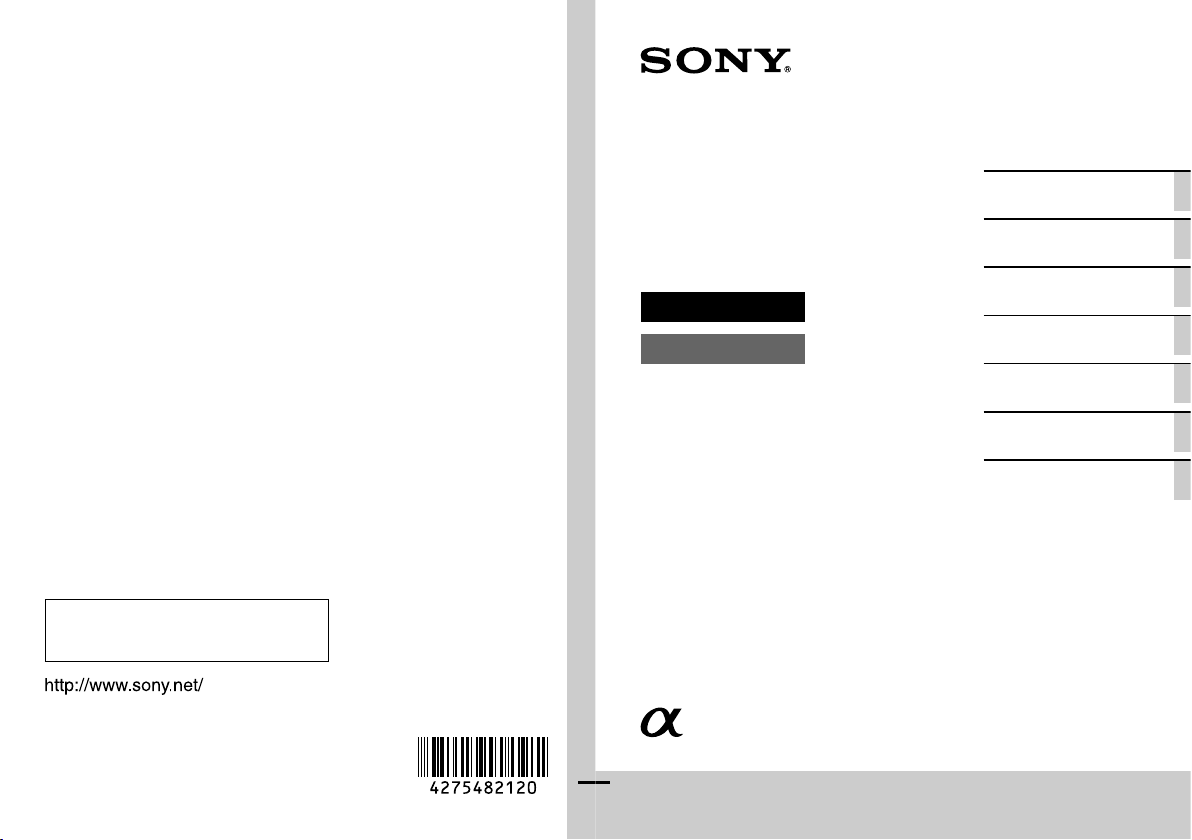
4-275-482-12(1)
NEX-C3
Interchangeable Lens
Digital Camera
Instruction Manual
E-mount
Preparing the camera
Mastering the basic
operation
Using the recording
functions
Using the playback
functions
Checking the functions
available
Importing images to the
computer
Others
©2011 Sony Corporation Printed in Thailand
NEX-C3
Printed using VOC (Volatile Organic
Compound)-free vegetable oil based ink.
Additional information on this product and
answers to frequently asked questions can be
found at our Customer Support Website.
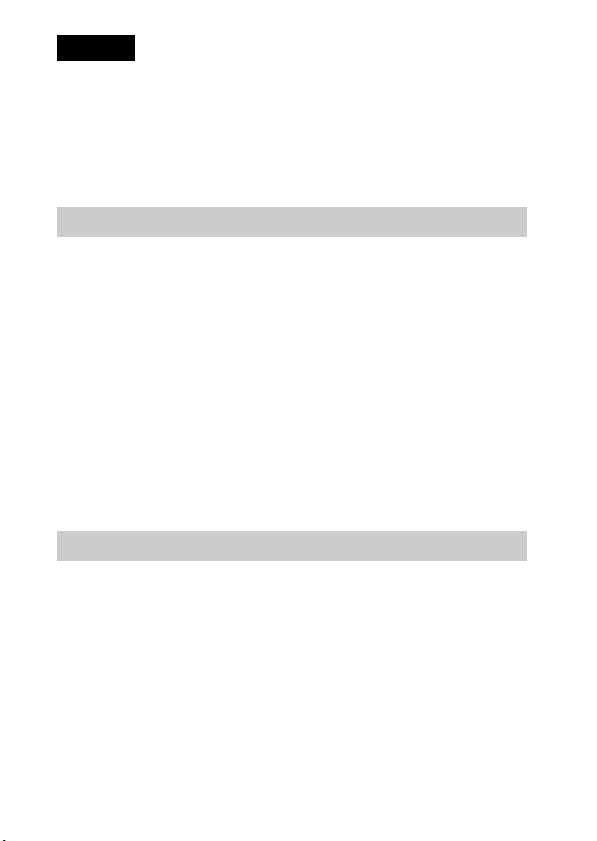
English
Owner’s Record
The model and serial numbers are located on the bottom. Record the serial number in the
space provided below. Refer to these numbers whenever you call upon your Sony dealer
regarding this product.
Model No. NEX-C3
Serial No. ______________________________
WARNING
To reduce fire or shock hazard, do not expose the unit to rain or
moisture.
IMPORTANT SAFETY INSTRUCTIONS
-SAVE THESE INSTRUCTIONS
DANGER
-TO REDUCE THE RISK OF FIRE OR
ELECTRIC SHOCK, CAREFULLY FOLLOW
THESE INSTRUCTIONS
If the shape of the plug does not fit the power outlet, use an attachment plug adaptor of the
proper configuration for the power outlet.
CAUTION
[ Battery pack
If the battery pack is mishandled, the battery pack can burst, cause a fire or even chemical
burns. Observe the following cautions.
• Do not disassemble.
• Do not crush and do not expose the battery pack to any shock or force such as
hammering, dropping or stepping on it.
• Do not short circuit and do not allow metal objects to come into contact with the battery
terminals.
• Do not expose to high temperature above 60°C (140°F) such as in direct sunlight or in a
car parked in the sun.
• Do not incinerate or dispose of in fire.
GB
• Do not handle damaged or leaking lithium ion batteries.
2
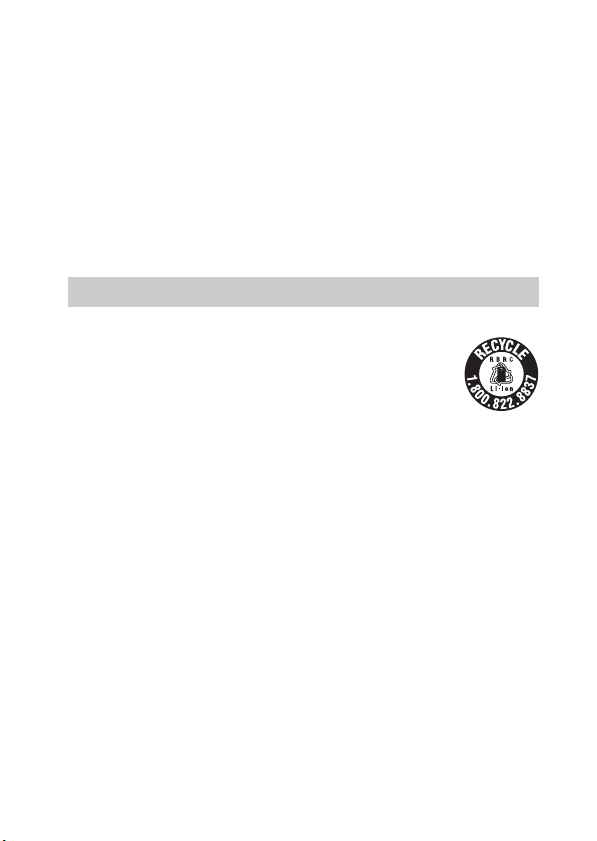
• Be sure to charge the battery pack using a genuine Sony battery charger or a device that
can charge the battery pack.
• Keep the battery pack out of the reach of small children.
• Keep the battery pack dry.
• Replace only with the same or equivalent type recommended by Sony.
• Dispose of used battery packs promptly as described in the instructions.
[ Battery charger
Even if the CHARGE lamp is not lit, the battery charger is not disconnected from the AC
power source (mains) as long as it is connected to the wall outlet (wall socket). If some
trouble occurs while using the battery charger, immediately shut off the power by
disconnecting the plug from the wall outlet (wall socket).
When a power cord (mains lead) is supplied, the power cord (mains lead) can be used with
this unit only, and should not be used with any other unit.
For Customers in the U.S.A. and Canada
[ RECYCLING LITHIUM-ION BATTERIES
Lithium-Ion batteries are recyclable.
You can help preserve our environment by returning your used
rechargeable batteries to the collection and recycling location nearest
you.
For more information regarding recycling of rechargeable batteries,
call toll free
1-800-822-8837, or visit http://www.rbrc.org/
Caution: Do not handle damaged or leaking Lithium-Ion batteries.
[ Battery pack
This device complies with Part 15 of the FCC Rules. Operation is subject to the following
two conditions:
(1) This device may not cause harmful interference, and (2) this device must accept any
interference received, including interference that may cause undesired operation.
This Class B digital apparatus complies with Canadian ICES-003.
GB
3
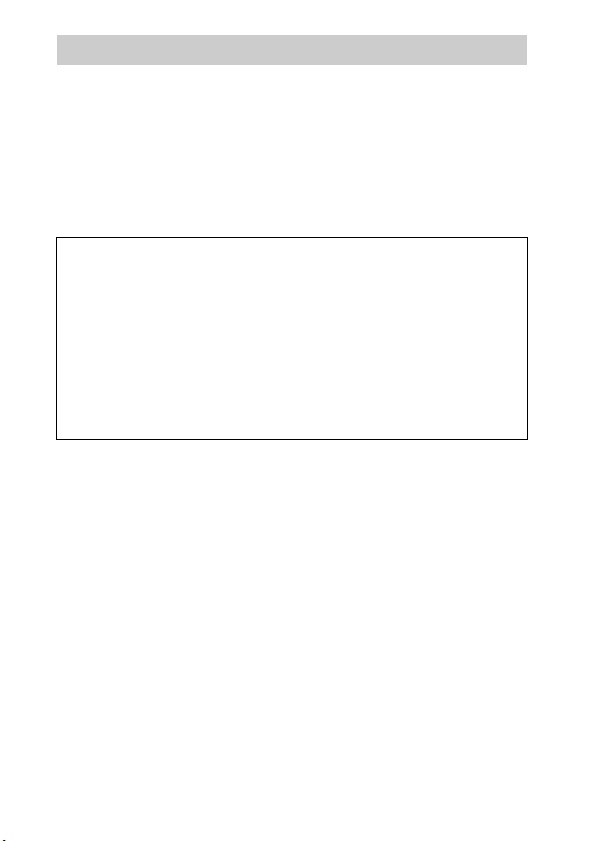
For Customers in the U.S.A.
UL is an internationally recognized safety organization.
The UL Mark on the product means it has been UL Listed.
If you have any questions about this product, you may call:
Sony Customer Information Center
1-800-222-SONY (7669)
The number below is for the FCC related matters only.
[ Regulatory Information
Declaration of Conformity
Trade Name: SONY
Model No.: NEX-C3
Responsible Party: Sony Electronics Inc.
Address: 16530 Via Esprillo,
Telephone No.: 858-942-2230
This device complies with Part15 of the FCC Rules. Operation is subject to the
following two conditions: (1) This device may not cause harmful interference, and (2)
this device must accept any interference received, including interference that may cause
undesired operation.
[ CAUTION
You are cautioned that any changes or modifications not expressly approved in this manual
could void your authority to operate this equipment.
San Diego, CA 92127 U.S.A.
GB
4
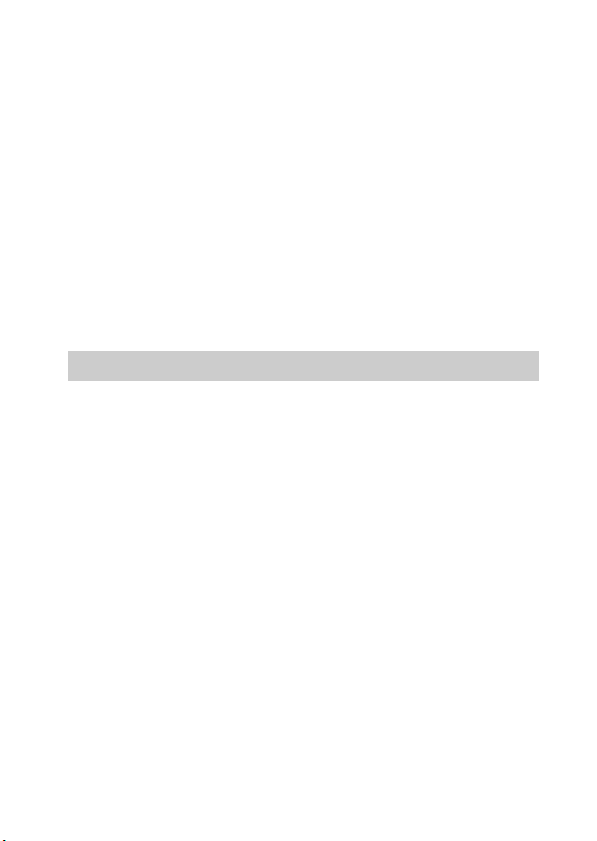
[ Note:
This equipment has been tested and found to comply with the limits for a Class B digital
device, pursuant to Part 15 of the FCC Rules.
These limits are designed to provide reasonable protection against harmful interference in
a residential installation. This equipment generates, uses, and can radiate radio frequency
energy and, if not installed and used in accordance with the instructions, may cause
harmful interference to radio communications. However, there is no guarantee that
interference will not occur in a particular installation. If this equipment does cause harmful
interference to radio or television reception, which can be determined by turning the
equipment off and on, the user is encouraged to try to correct the interference by one or
more of the following measures:
– Reorient or relocate the receiving antenna.
– Increase the separation between the equipment and receiver.
– Connect the equipment into an outlet on a circuit different from that to which the
receiver is connected.
– Consult the dealer or an experienced radio/TV technician for help.
The supplied interface cable must be used with the equipment in order to comply with the
limits for a digital device pursuant to Subpart B of Part 15 of FCC Rules.
For Customers in Europe
[ Notice for the customers in the countries applying EU Directives
The manufacturer of this product is Sony Corporation, 1-7-1 Konan Minato-ku Tokyo,
108-0075 Japan. The Authorized Representative for EMC and product safety is Sony
Deutschland GmbH, Hedelfinger Strasse 61, 70327 Stuttgart, Germany. For any service or
guarantee matters please refer to the addresses given in separate service or guarantee
documents.
This product has been tested and found compliant with the limits set out in the EMC
Directive for using connection cables shorter than 3 meters (9.8 feet).
[ Attention
The electromagnetic fields at the specific frequencies may influence the picture and sound
of this unit.
[ Notice
If static electricity or electromagnetism causes data transfer to discontinue midway (fail),
restart the application or disconnect and connect the communication cable (USB, etc.)
again.
GB
5
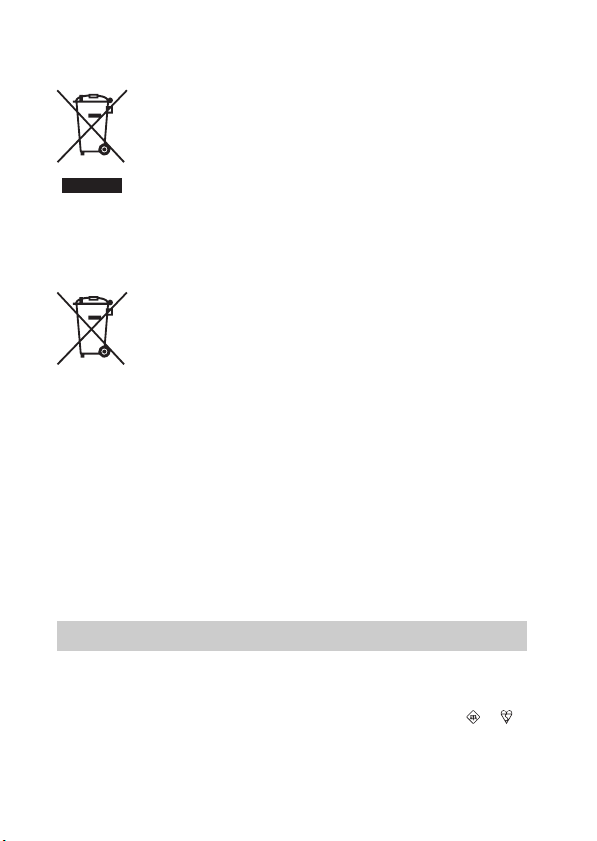
[ Disposal of Old Electrical & Electronic Equipment (Applicable in
the European Union and other European countries with separate
collection systems)
This symbol on the product or on its packaging indicates that this product
shall not be treated as household waste. Instead it shall be handed over to
the applicable collection point for the recycling of electrical and electronic
equipment. By ensuring this product is disposed of correctly, you will help
prevent potential negative consequences for the environment and human
health, which could otherwise be caused by inappropriate waste handling
of this product. The recycling of materials will help to conserve natural
please contact your local Civic Office, your household waste disposal service or the shop
where you purchased the product.
resources. For more detailed information about recycling of this product,
[ Disposal of waste batteries (applicable in the European Union
and other European countries with separate collection systems)
This symbol on the battery or on the packaging indicates that the battery
provided with this product shall not be treated as household waste.
On certain batteries this symbol might be used in combination with a
chemical symbol. The chemical symbols for mercury (Hg) or lead (Pb) are
added if the battery contains more than 0.0005% mercury or 0.004% lead.
potentially negative consequences for the environment and human health which could
otherwise be caused by inappropriate waste handling of the battery. The recycling of the
materials will help to conserve natural resources.
In case of products that for safety, performance or data integrity reasons require a
permanent connection with an incorporated battery, this battery should be replaced by
qualified service staff only. To ensure that the battery will be treated properly, hand over
the product at end-of-life to the applicable collection point for the recycling of electrical
and electronic equipment.
For all other batteries, please view the section on how to remove the battery from the
product safely.
Hand the battery over to the applicable collection point for the recycling of waste batteries.
For more detailed information about recycling of this product or battery, please contact
your local Civic Office, your household waste disposal service or the shop where you
purchased the product.
By ensuring these batteries are disposed of correctly, you will help prevent
Notice for customers in the United Kingdom
A moulded plug complying with BS 1363 is fitted to this equipment for your safety and
convenience.
Should the fuse in the plug supplied need to be replaced, a fuse of the same rating as the
supplied one and approved by ASTA or BSI to BS 1362, (i.e., marked with an or
mark) must be used.
If the plug supplied with this equipment has a detachable fuse cover, be sure to attach the
fuse cover after you change the fuse. Never use the plug without the fuse cover. If you
GB
should lose the fuse cover, please contact your nearest Sony service station.
6
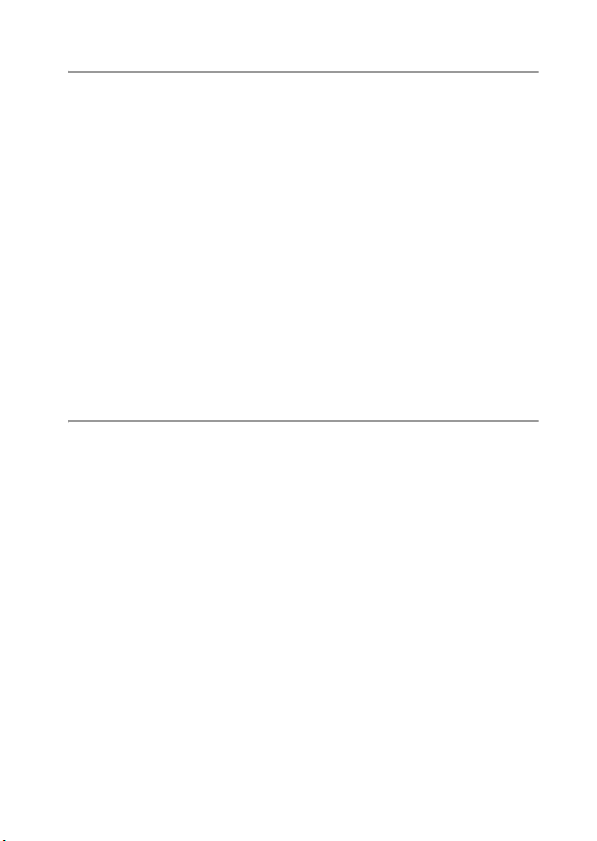
Table of contents
Preparing the camera
Checking the accessories supplied ...................................9
Identifying parts ................................................................10
Preparing the battery pack ...............................................14
Attaching/removing the lens .............................................17
Inserting a memory card (sold separately) .......................19
Attaching the flash ............................................................20
Turning on the camera and setting up the date ...............22
Mastering the basic operation
Shooting still images .........................................................24
Recording movies .............................................................25
Playing back images ........................................................26
Deleting images ................................................................27
Using the control wheel and soft keys ..............................29
Using the guide function of the camera ...........................31
Using the recording functions
Setting the function using Photo Creativity ....................... 32
Adjusting the brightness of still images (Exposure
compensation) .................................................................. 35
Changing the screen display (DISP) ................................ 35
Shooting with various drive mode..................................... 36
Selecting the flash mode .................................................. 41
Using the self-timer........................................................... 42
Shooting still images continuously.................................... 42
Selecting the image size................................................... 44
Using the playback functions
Enlarging the playback image (Enlarge Image) ............... 46
Displaying the image list................................................... 47
Viewing images on a TV ................................................... 48
GB
7
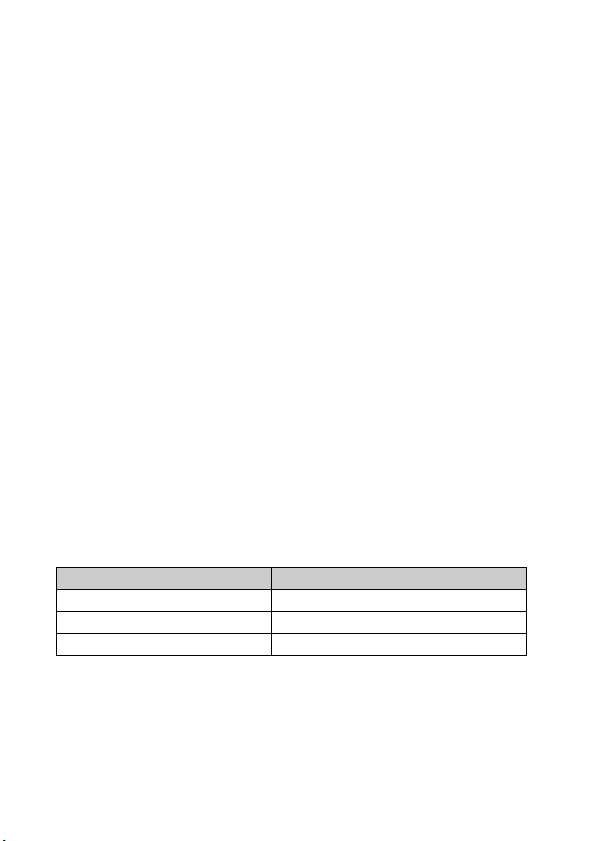
Checking the functions available
Menu list ........................................................................... 49
Functions available for each shooting mode ................... 57
Flash modes available...................................................... 58
Importing images to the computer
Installing the software....................................................... 59
What you can do with the supplied software ................... 61
Others
Checking the number of recordable images ................... 63
List of icons on the LCD monitor ...................................... 66
Learning more about the camera (α Handbook) ............. 69
Troubleshooting................................................................ 70
Precautions....................................................................... 74
Specifications ................................................................... 78
Index................................................................................. 83
This manual covers several models supplied with different lenses.
The model name varies depending on the supplied lens. The available model varies
depending on the countries/regions.
Model name Lens
NEX-C3A E16 mm
NEX-C3D E18 – 55 mm and E16 mm
NEX-C3K E18 – 55 mm
GB
8
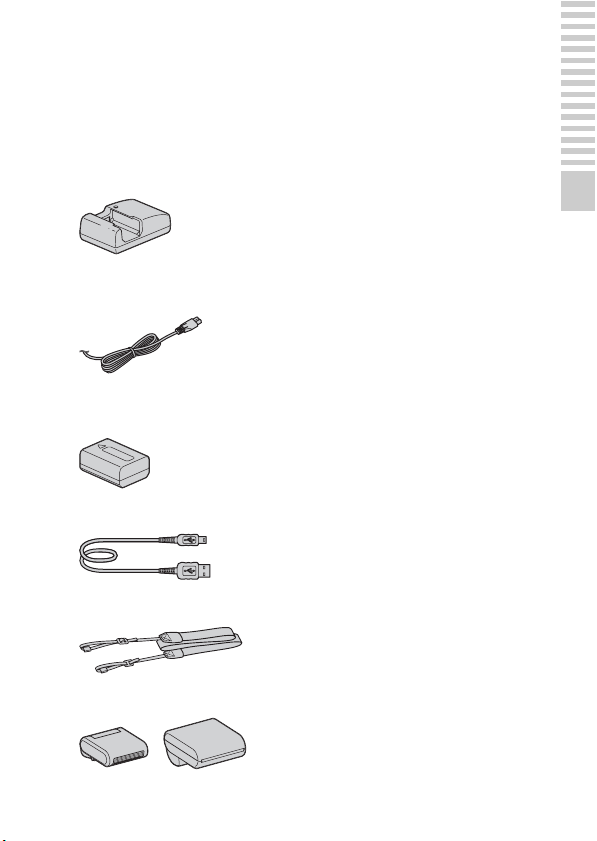
Preparing the camera
Checking the accessories supplied
First check the model name of your camera (page 8). The accessories supplied
differ depending on the model.
The number in parentheses indicates the number of pieces.
x
Common accessories
• Battery charger BC-VW1 (1)
• Power cord (mains lead) (1) (not
supplied in the U.S.A. and Canada)
• Rechargeable battery pack
NP-FW50 (1)
• USB cable (1)
• Shoulder strap (1)
• Flash HVL-F7S (1)/Flash case (1)
•CD-ROM (1)
– Application Software for
α camera
– α Handbook
• Instruction Manual (This manual)
(1)
x
NEX-C3A
• E16 mm single focus lens/Front
lens cap (1) (attached to the
camera)
x
NEX-C3D
• E16 mm single focus lens/Front
lens cap/Rear lens cap (1)
• E18 – 55 mm zoom lens/Front lens
cap (1) (attached to the camera)/
Lens hood (1)
x
NEX-C3K
• E18 – 55 mm zoom lens/Front lens
cap (1) (attached to the camera)/
Lens hood (1)
Preparing the camera
GB
9
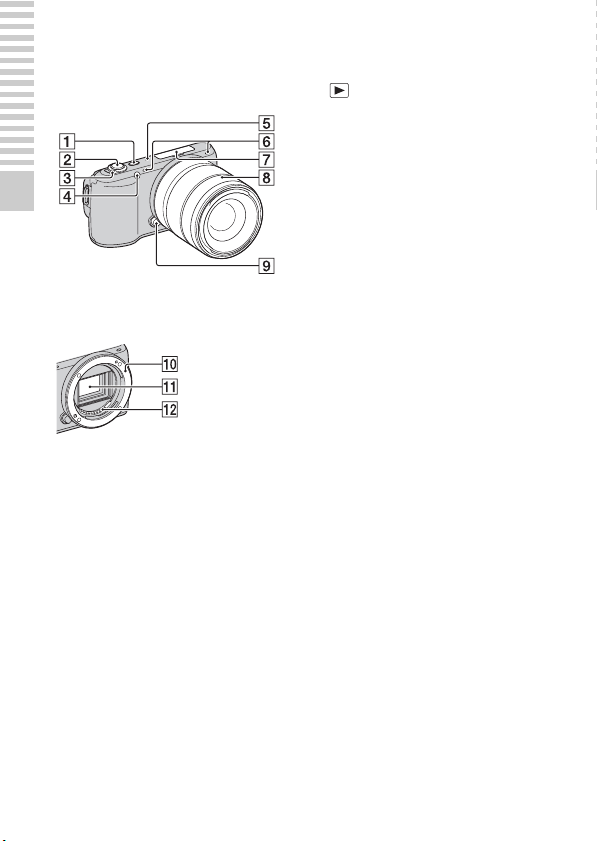
Identifying parts
See the pages in parentheses for details of operation.
Preparing the camera
When the lens is removed
A (Playback) button (26)
B Shutter button (25)
C ON/OFF (Power) switch (22)
D AF illuminator/Self-timer lamp/
Smile Shutter lamp
E Speaker
F Microphone*
G Smart Accessory Terminal (20)
H Lens (17)
I Lens release button (18)
J Mount
K Image sensor**
L Lens contact**
* Do not cover this part during movie
recording.
** Do not touch this part directly.
10
GB
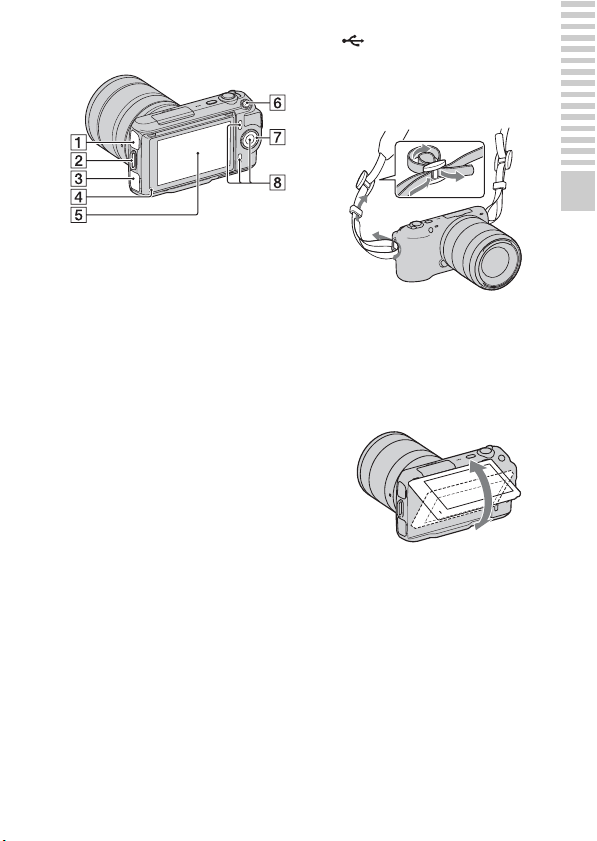
A (USB) terminal
B Hook for shoulder strap
Attaching the shoulder strap is
recommended not to drop the
camera.
C HDMI terminal (48)
D Light sensor
E LCD monitor
The tilting LCD monitor of the
camera allows flexible shooting
positions.
F MOVIE button (25)
G Control wheel (29)
H Soft keys (30)
Preparing the camera
GB
11
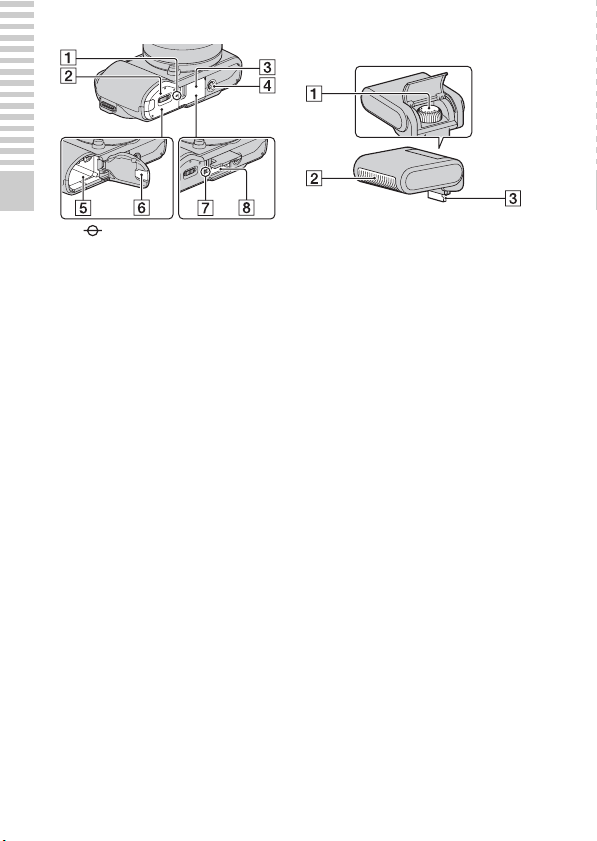
Preparing the camera
A Image sensor position mark
B Battery cover (15)
C Memory card cover (19)
D Tripod receptacle
• Use a tripod with a screw length
of less than 5.5 mm (7/32 inch).
You will be unable to firmly
secure the camera to tripods
having screws longer than 5.5
mm (7/32 inch), and may damage
the camera.
E Battery compartment (15)
F Connection plate cover
For using the AC-PW20 AC
Adaptor (sold separately)
G Access lamp (20)
H Memory card insertion slot (19)
x
Flash
A Screw
B Flash*
C Connector*
* Do not touch this part directly.
If it is dirty, wipe it off with a soft
clean cloth.
12
GB
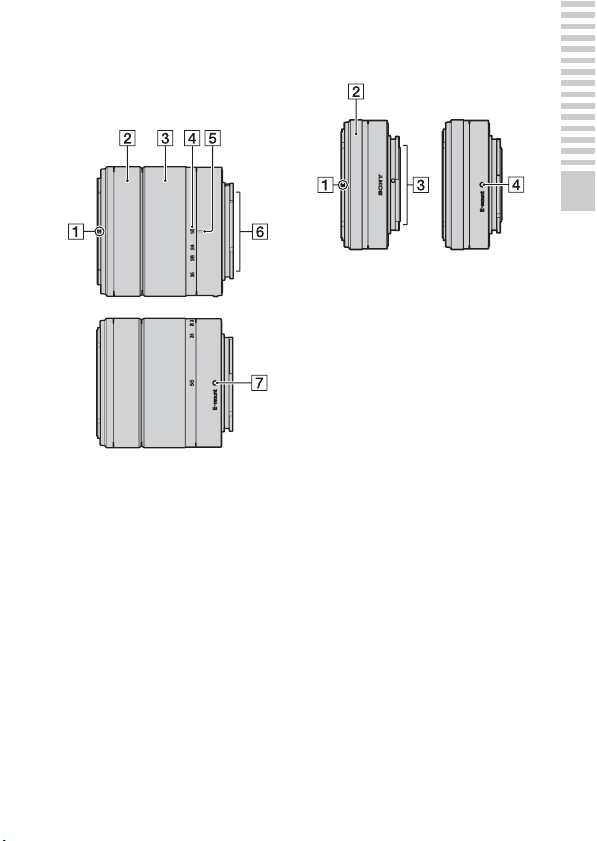
x
Lens
E18 – 55 mm F3.5-5.6 OSS
(supplied with NEX-C3D/
C3K)
A Hood index
B Focusing ring
C Zooming ring
D Focal-length scale
E Focal-length index
F Lens contacts*
G Mounting index
E16 mm F2.8 (supplied with
NEX-C3A/C3D)
Preparing the camera
A Converter index*
B Focusing ring
C Lens contacts**
D Mounting index
* A converter is sold separately.
** Do not touch this part directly.
* Do not touch this part directly.
GB
13
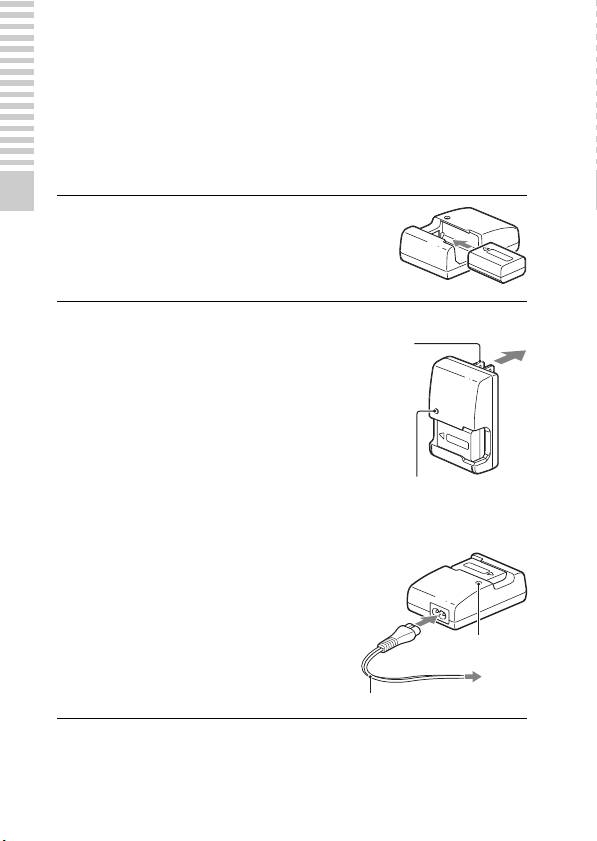
Preparing the battery pack
When using the camera for the first time, be sure to charge the NP-FW50
“InfoLITHIUM” battery pack (supplied).
x
Charging the battery pack
The “InfoLITHIUM” battery pack can be charged even when it has not been
fully depleted. It can also be used when it has not been fully charged.
Preparing the camera
Insert the battery pack onto the
1
battery charger.
• Push the battery pack until it clicks.
Connect the battery charger to
2
the wall outlet (wall socket).
• The CHARGE lamp turns off when
charging is finished.
• Time required to charge a fully depleted
battery pack at a temperature of 25 °C
(77 °F) is about 250 minutes.
GB
14
For the U.S.A and Canada
Plug
CHARGE lamp
For countries/regions other
than the U.S.A. and Canada
CHARGE lamp
Power cord (mains lead)
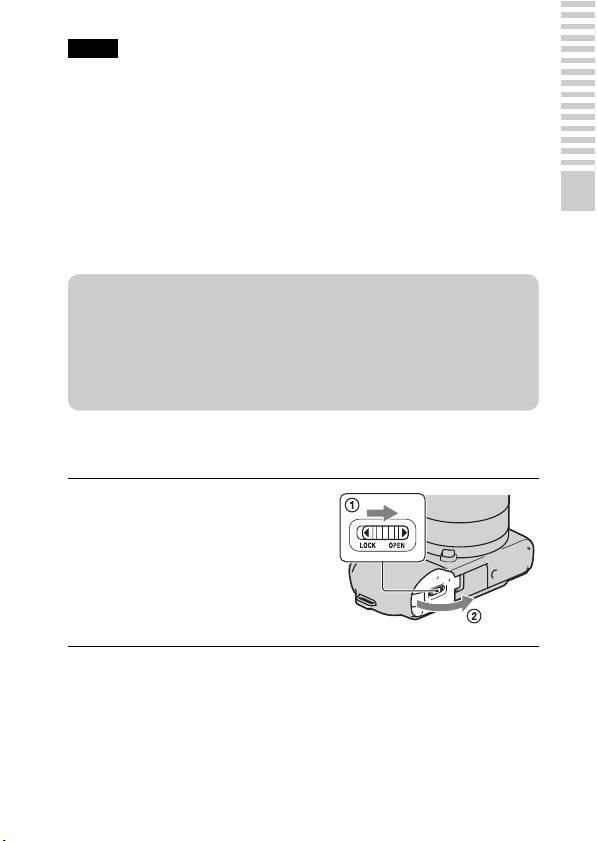
Notes
• The charging time differs depending on the remaining capacity of the battery pack
or charging conditions.
• We recommend charging the battery pack in an ambient temperature of between
10 °C to 30 °C (50 °F to 86 °F). You may not be able to efficiently charge the
battery pack outside of this temperature range.
• Connect the battery charger to the nearest wall outlet (wall socket).
• The CHARGE lamp may flash quickly when the battery pack is used for the first
time, or the battery pack has not been used for a long time. In such cases, remove
the battery pack from the charger and re-attach it, then charge the battery pack.
• Do not try to charge the battery pack again right after it has been charged, or when
it has not been used after being charged. Doing so will affect the performance of
the battery pack.
z Using your camera abroad — Power source
You can use your camera and battery charger, and the AC-PW20 AC Adaptor
(sold separately) in any countries/regions where the power supply is within
100 V to 240 V AC, 50 Hz/60 Hz.
An electronic voltage transformer is unnecessary and its use may cause a
malfunction.
x
Inserting the charged battery pack
While sliding the cover open
1
lever, open the cover.
Preparing the camera
GB
15
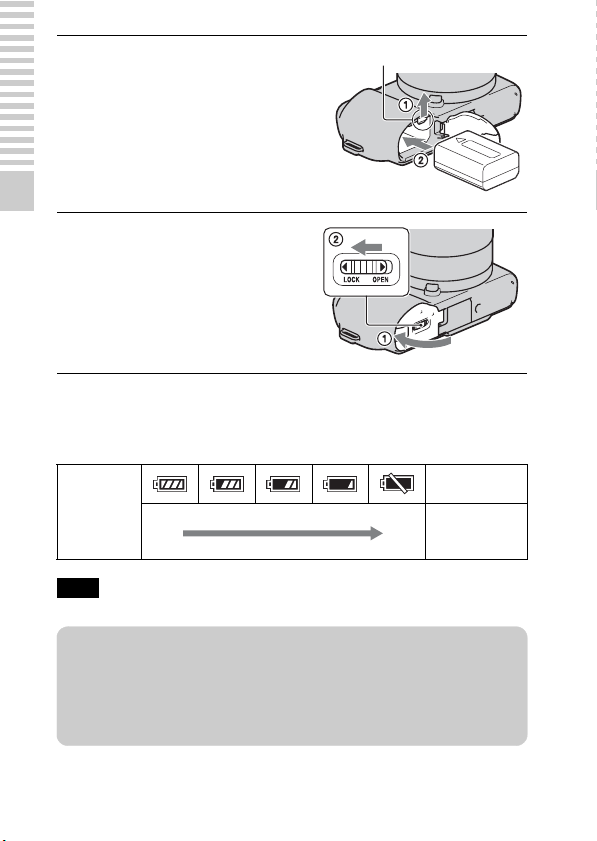
Firmly insert the battery pack
2
all the way while pressing the
lock lever with the tip of the
battery.
Lock lever
Preparing the camera
Close the cover.
3
x
Checking the remaining battery level
Check the level with the following indicators and percent figures displayed on
the LCD monitor.
“Battery
Battery level
High Low
Note
• The displayed level may not be correct under certain circumstances.
exhausted.”
You cannot
shoot any more
image.
z What is an “InfoLITHIUM” battery pack?
An “InfoLITHIUM” battery pack is a lithium-ion battery pack that has functions
for exchanging information related to operating conditions with your camera.
Using the “InfoLITHIUM” battery pack, the remaining battery time in percent
figures is displayed according to the operating conditions of your camera.
GB
16
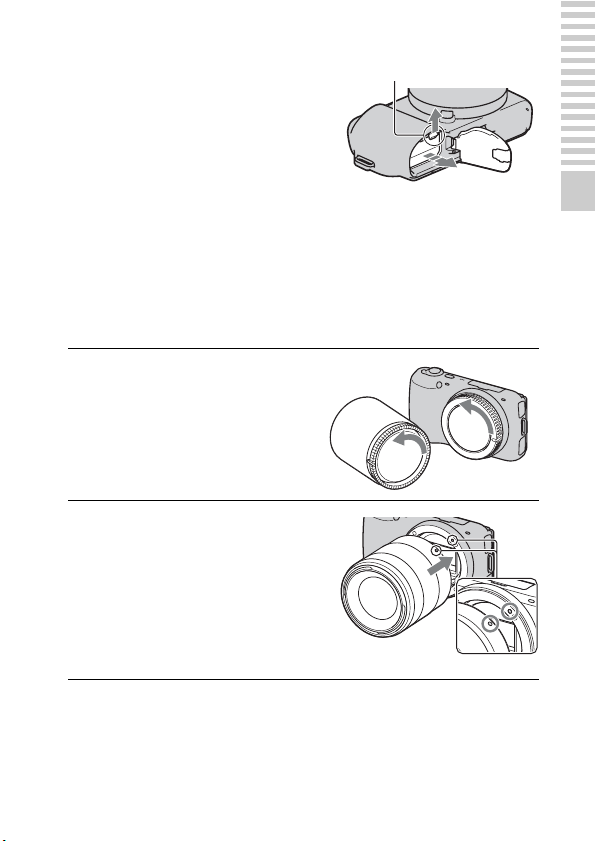
x
Removing the battery pack
Turn off the camera and slide the lock
lever in the direction of the arrow after
you confirm that the access lamp is not lit.
Be careful not to drop the battery pack.
Lock lever
Attaching/removing the lens
The camera will come with the lens attached.
Refer to the steps below when attaching other lenses.
Set the power switch of the camera to OFF before you attach or remove the
lens.
If the cap or the packaging lid
1
is attached, remove it from the
camera or the lens.
• Quickly change the lens somewhere
away from dusty locations so as to
keep dust or debris from getting
inside the camera.
Mount the lens by aligning the
2
white index marks on the lens
and the camera.
• Hold the camera’s face downward
to prevent the dust from entering
into the camera.
Preparing the camera
White index marks
GB
17
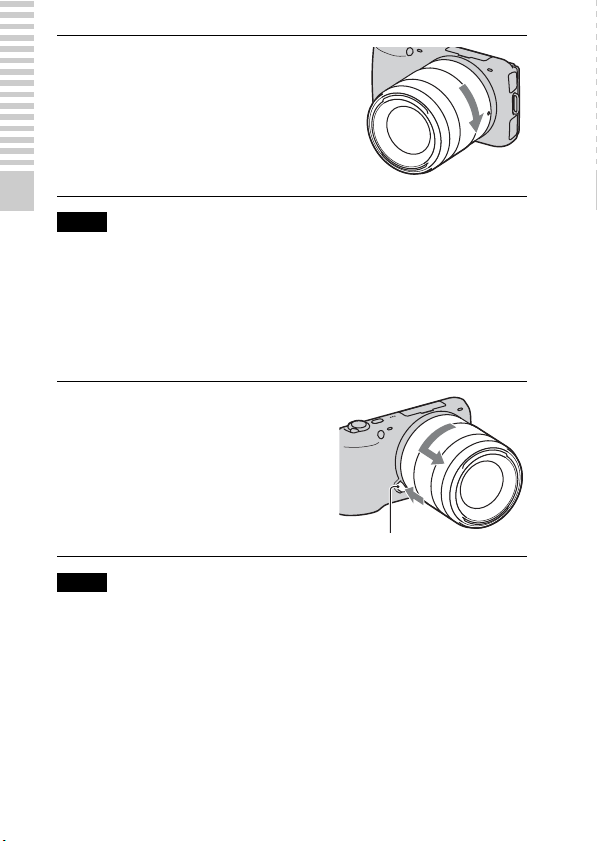
While pushing the lens lightly
3
toward the camera, turn the
lens clockwise until it clicks
into the locked position.
• Be sure to put the lens on straight.
Preparing the camera
Notes
• When attaching a lens, do not press the lens release button.
• Do not use force when attaching a lens.
• The Mount Adaptor (sold separately) is required to use an A-mount lens (sold
separately). For details, refer to the operating manual supplied with the Mount
Adaptor.
x
Removing the lens
Press the lens release button
1
all the way in and turn the lens
counterclockwise until it
stops.
Lens release button
Notes
• When changing the lens, if dust or debris gets inside the camera and adheres to the
surface of the image sensor (the part that acts as the film), it may appear on the
image, depending on the shooting environment. The camera vibrates slightly when
it is turned off, due to the anti-dust function, to prevent dust from adhering to the
image sensor. However, attach or remove the lens quickly somewhere away from
dusty locations.
• Do not leave the camera with the lens removed.
• When you want to use body caps or rear lens caps, please purchase ALC-B1EM
(body cap) or ALC-R1EM (rear lens cap) (sold separately).
GB
18
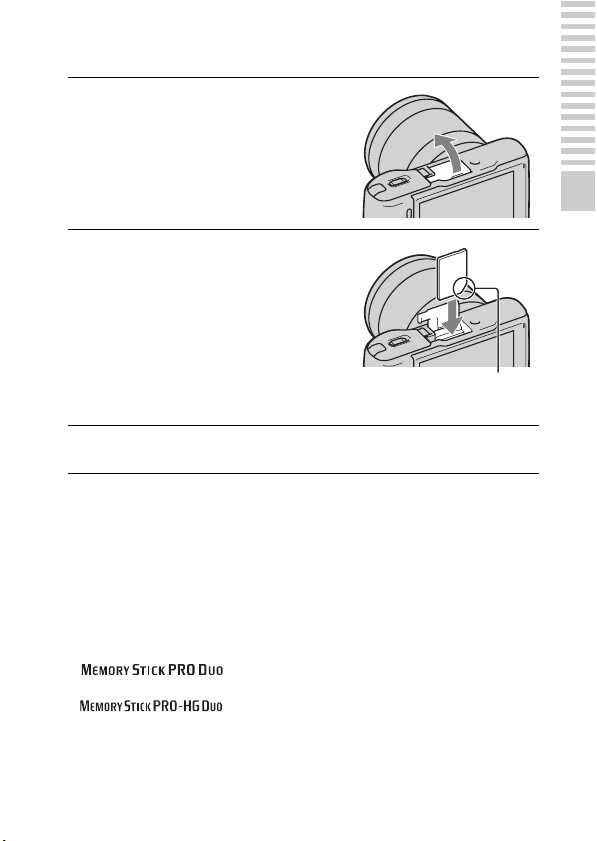
Inserting a memory card (sold separately)
Open the cover.
1
Insert a memory card.
2
• Insert the memory card until it
clicks as illustrated.
Preparing the camera
Check on the direction of the
Close the cover.
3
x
Memory cards that you can use
You can use following memory cards with this camera: “Memory Stick PRO
Duo” media, “Memory Stick PRO-HG Duo” media, SD memory card, SDHC
memory card, and SDXC memory card. You cannot use MultiMediaCard.
For recording movies, it is recommended that you use following memory
cards. “Memory Stick PRO Duo” media and “Memory Stick PRO-HG Duo”
media are both called as “Memory Stick PRO Duo” media, and SD memory
card, SDHC memory card and SDXC memory card are all called as “SD card”
in this manual.
• (Mark2) (“Memory Stick PRO Duo” media
(Mark2))
• (“Memory Stick PRO-HG Duo” media)
• SD memory card, SDHC memory card, SDXC memory card (Class 4 or
more)
notched corner.
GB
19
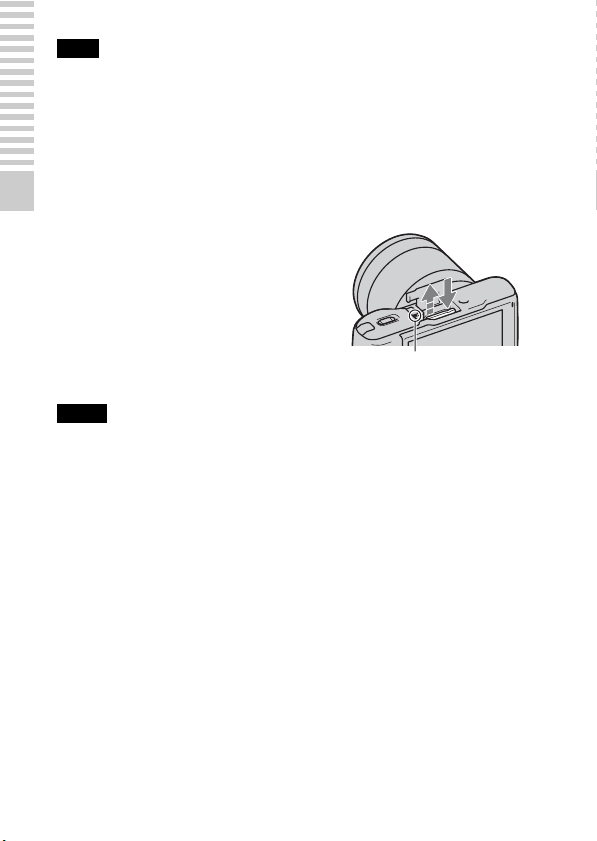
Note
• Images recorded on an SDXC memory card cannot be imported to or played on
computers or AV devices that are not compatible with exFAT. Make sure that the
device is compatible with exFAT before connecting it to the camera. If you
connect your camera to an incompatible device, you may be prompted to format
the card. Never format the card in response to this prompt, as doing so will erase
all data on the card. (exFAT is the file system used on SDXC memory cards.)
x
Removing the memory card
Preparing the camera
Open the cover, make sure that the access
lamp is not lit, and push the memory card
once.
Access lamp
Notes
• When the access lamp is lit, do not remove the memory card or the battery pack, or
turn off the power. The data may be corrupted.
• Set the power switch of the camera to OFF before you attach or remove the flash.
Attaching the flash
When you want to use a flash during shooting, attach the flash device
(supplied).
The flash is enabled when it is raised, and disabled when lowered.
Set the power switch of the camera to OFF before you attach or remove the
flash.
20
GB
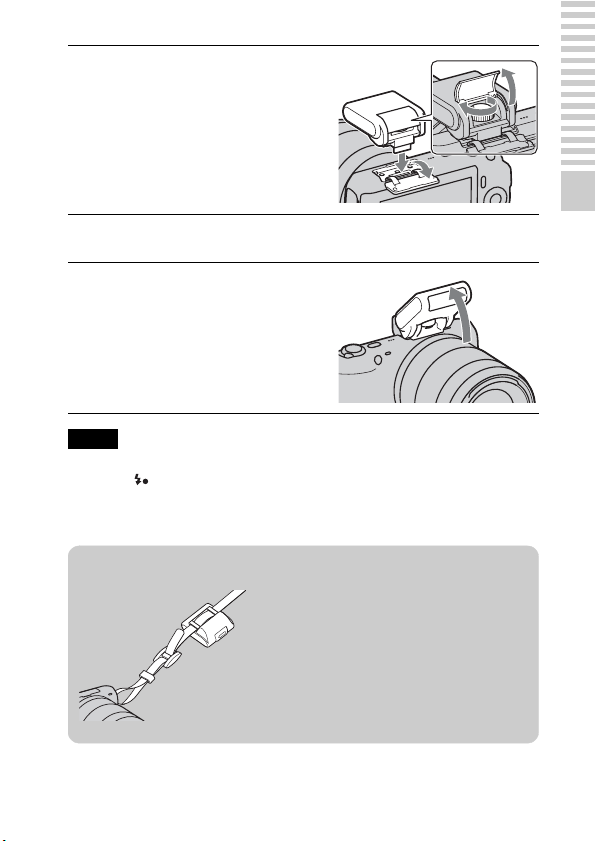
Attach the flash to the Smart
1
Accessory Terminal of the
camera.
Fasten the screw to secure the flash.
2
To fire the flash, raise the
3
flash first.
• The default setting is [Autoflash].
To change the setting, see page 41.
• Lower the flash when you do not
intend to use it.
Notes
• The power for the flash is provided from the camera. When the camera is charging
the flash, blinks on the LCD monitor. You cannot press the shutter button
when this icon is blinking.
• Plug the flash fully into the accessory terminal of the camera, and fasten the screw
securely. Make sure that the flash is attached to the camera securely.
z Carrying the flash
The flash case can be conveniently attached to
the shoulder strap.
Put the flash in the case when you are not using
it to protect it from harm.
Preparing the camera
GB
21
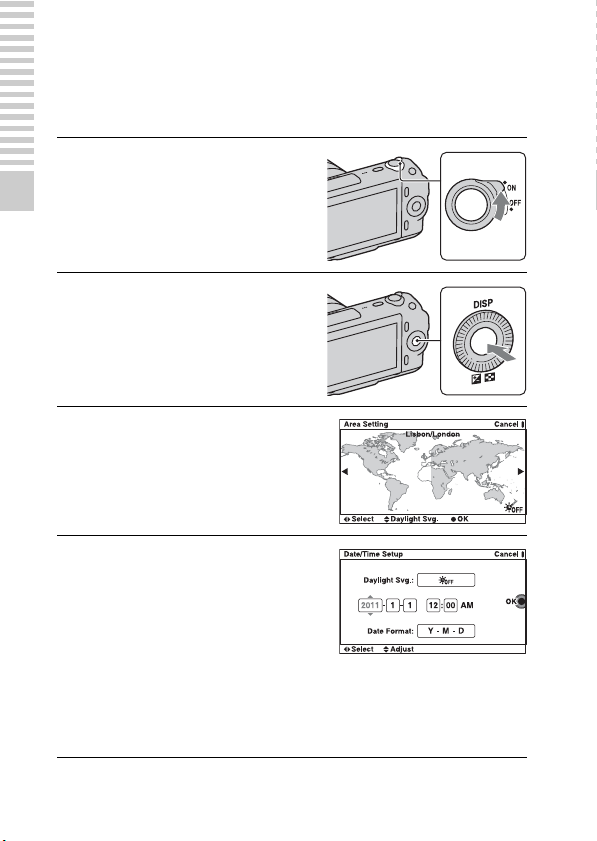
Turning on the camera and setting up the date
When you turn on the camera for the first time, the screen to set date and time
appears.
Set the power switch to ON to
1
turn on the camera.
The screen to set date and time
Preparing the camera
appears.
• To turn off the camera, set the
power switch to OFF.
Press the center of the control
2
wheel to confirm [OK].
Select your area by pressing
3
the right or left of the control
wheel and press the center.
Press the left or right of the
4
control wheel to select each
item, and press the top or
bottom, or turn it to select the
numeric value.
Daylight Svg.: Turns on or off the
daytime saving time setting.
Date Format: Selects the format to
display date.
• Midnight is indicated as 12:00 AM,
and noon as 12:00 PM.
GB
22
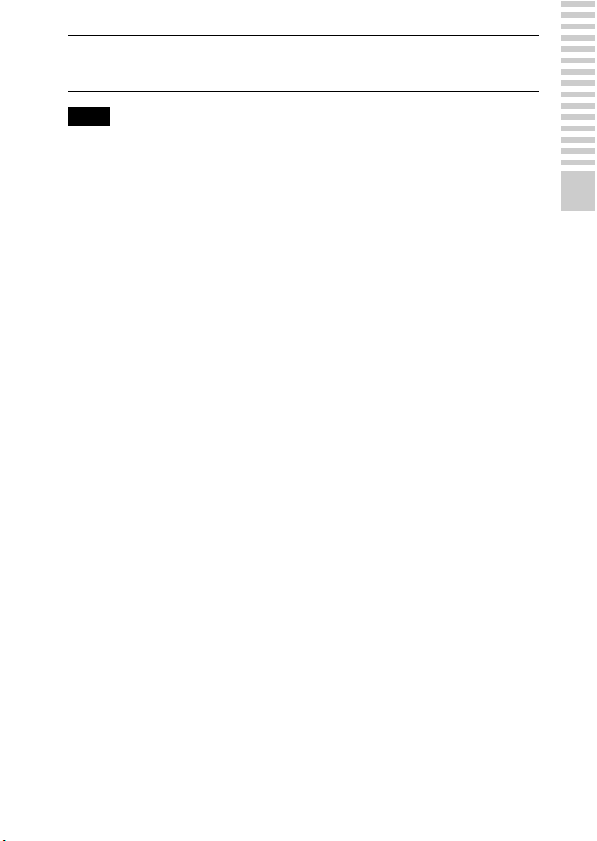
Repeat step 4 to set other items, then press the center of
5
the control wheel.
Note
• You cannot superimpose the date on images on this camera. Using “PMB” stored
on the
CD-ROM (supplied), you can save or print images with date. Refer to
“PMB Help” for more details (page 61).
x
Resetting the date and time/Checking the current
clock setting
Press [Menu], then select [Setup] t [Date/Time Setup] (page 29, 54).
x
Maintaining the date and time setting
This camera has an internal rechargeable battery for maintaining the date and
time and other settings regardless of whether the power is on or off, or the
battery is installed or not. For details, see page 76.
Preparing the camera
GB
23
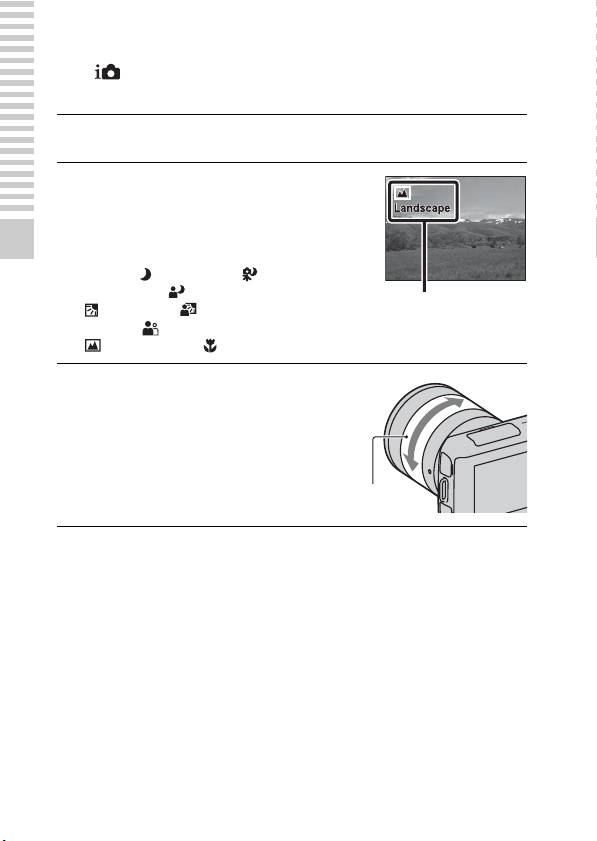
Mastering the basic operation
Shooting still images
In the (Intelligent Auto) mode, the camera analyzes the subject, and
allows you to shoot with appropriate settings.
Set the power switch to ON to turn on the camera.
1
Point the camera to the
2
subject.
When the camera recognizes the
scene, the Scene Recognition icon
Mastering the basic operation
and guide appear on the LCD
monitor: (Night View), (Tripod
Night View), (Night Portrait),
(Backlight), (Backlight
Portrait), (Portrait),
(Landscape), or (Macro).
When using a zoom lens, turn
3
the zoom ring, then decide on
your shot.
Scene Recognition icon and guide
Zoom ring
24
GB

Press the shutter button
4
halfway down to focus.
When the focus is confirmed, beeps
sound and z lights up.
Focus indicator
Press the shutter button fully down to shoot.
5
Recording movies
Set the power switch to ON to turn on the camera.
1
Point the camera to the subject.
2
Press the MOVIE button to
3
start recording.
Focus and brightness are adjusted
automatically.
If you press the shutter button
halfway down during recording, you
will be able to focus more quickly.
Mastering the basic operation
MOVIE button
Press the MOVIE button again to stop recording.
4
GB
25
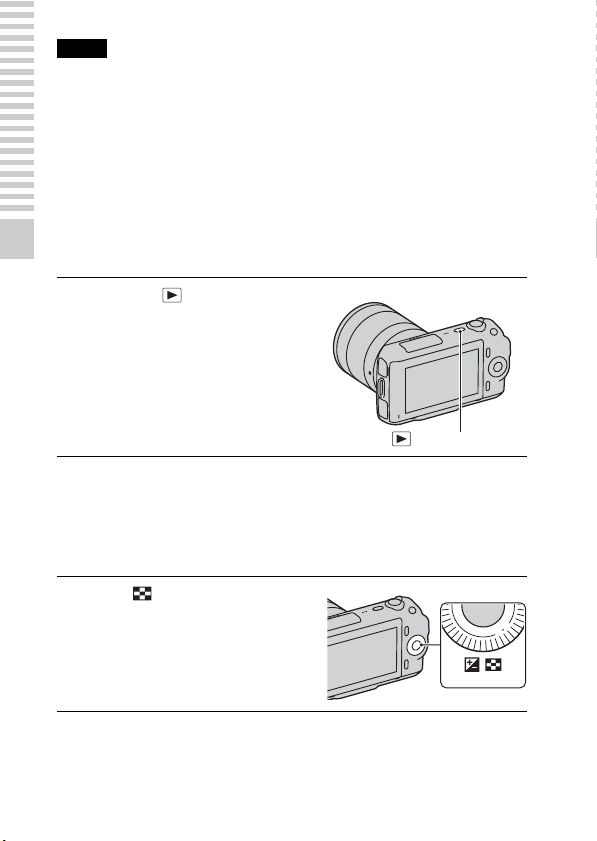
Notes
• The sound of the camera and the lens in operation might be recorded while
recording a movie. You can disable the sound recording by selecting [Menu] t
[Setup] t [Movie Audio Rec] t [Off] (page 29,
• The continuous recording time of a movie depends on the ambient temperature or
the condition of the camera.
• The following message, “Camera overheating. Allow it to cool.” may be indicated
when the camera temperature has risen, such as when the continuous shooting
mode is used. In such cases, turn the camera off and wait until the camera is ready
to shoot again.
Playing back images
Mastering the basic operation
Press the (playback)
1
button.
The last recorded image is displayed
on the LCD monitor.
x
Selecting the image
Turn the control wheel.
x
Playing back movies
Press (Image Index) on
1
the control wheel in playback
53).
(playback) button
mode.
Six images are displayed.
26
GB
