Page 1
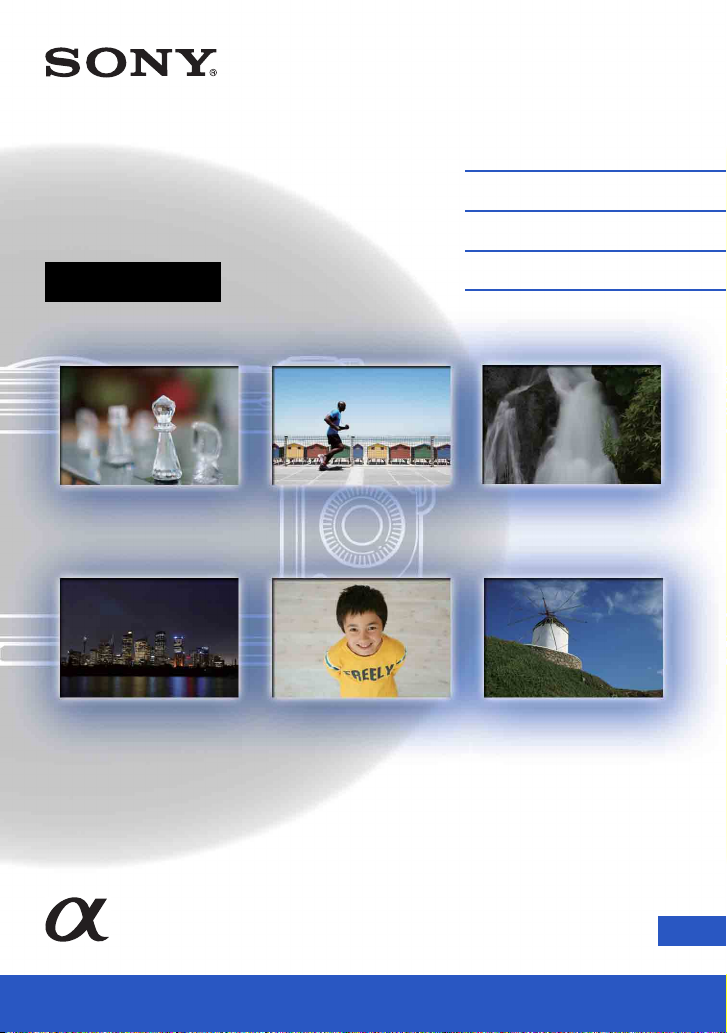
4-297-558-11(1)
Interchangeable
Lens Digital Camera
α Handbook
Table of contents
Sample photo
Menu
Index
NEX-7
GB© 2011 Sony Corporation
Page 2
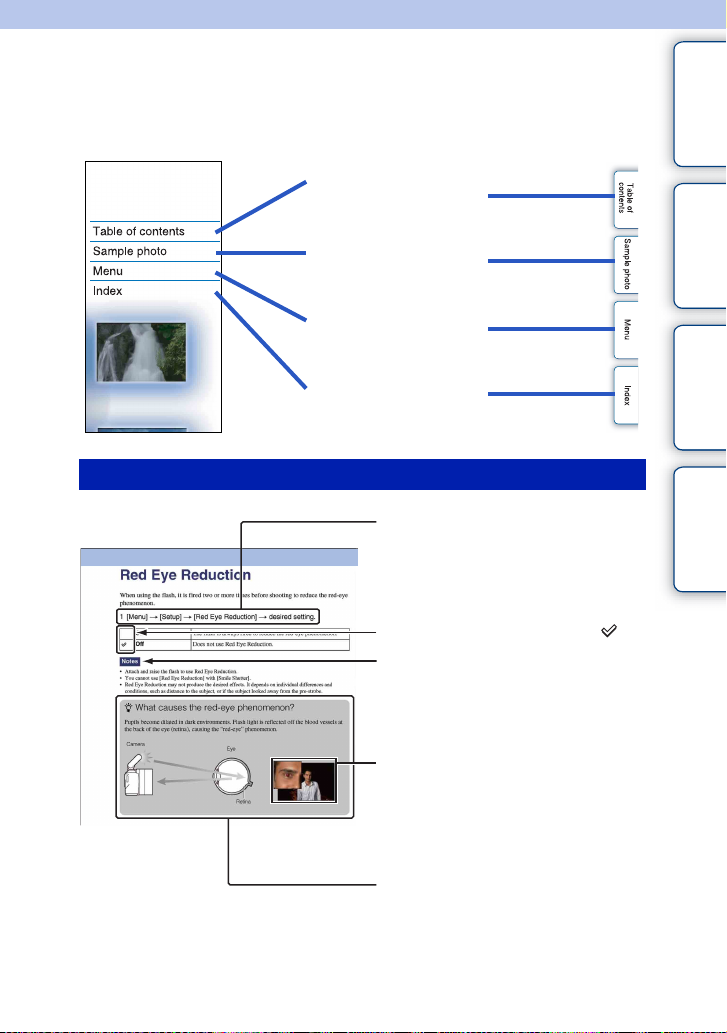
Notes on using the camera
How to use this handbook
Click on a button at upper right on the cover and each page to jump to the corresponding
page.
This is convenient when searching for a function you want to use.
contents
Table of
Search for information by
function.
Search for information by
sample photos.
Search for information in
a listing of menu items.
Search for information by
keyword.
Marks and notations used in this handbook
In this handbook, the sequence of
operations is shown by arrows (t).
Operate the camera in the order
indicated.
The default setting is indicated by .
Indicates cautions and limitations
relevant to the correct operation of the
camera.
The photographs used as examples of
pictures in this manual are reproduced
images, and are not actual images shot
using this camera.
Sample photo Menu Index
zIndicates information that is useful to
know.
GB
2
Page 3
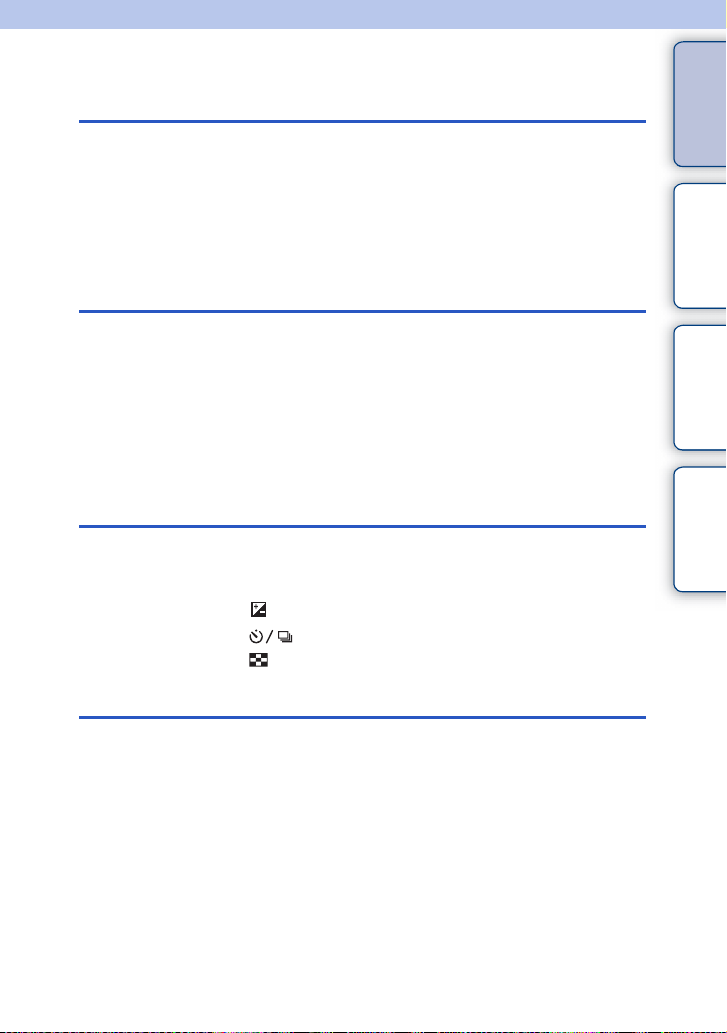
Table of contents
Notes on using the camera
How to use this handbook·····································2
Sample photo ························································6
Identifying parts ···················································12
List of icons on the screen··································· 15
Basic operations
Operating the camera··········································18
Menu ···································································21
Shooting images··················································26
Playing back images ···········································28
Deleting images···················································30
Using functions with the control wheel
DISP (Display Contents) ····································· 48
(Exposure Comp.) ··········································51
(Drive Mode)··············································52
(Image Index) ················································· 59
contents
Table of
Sample photo Menu Index
Using the Triple-dial-control function
Triple-dial-control················································· 31
Exposure Settings ···············································33
Focus Settings····················································· 34
White Balance Settings ······································· 36
D-Range Settings ················································ 38
Creative Style Settings ········································ 40
Picture Effect Settings ········································· 42
Custom Settings ·················································· 45
Continued r
GB
3
Page 4
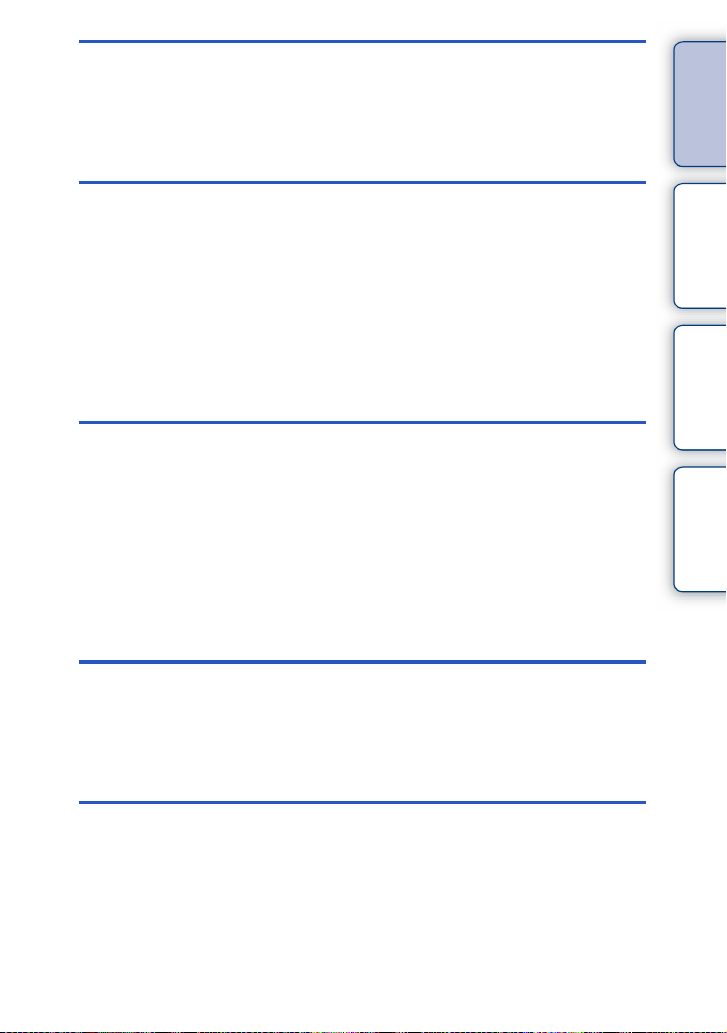
Using the AF/MF button/AEL button
AEL (AE lock) ······················································ 46
AF/MF (AF/MF control)········································ 47
Using functions in the menu
Shoot Mode ·························································21
Camera································································ 22
Image Size ··························································22
Brightness/Color··················································23
Playback ······························································ 23
Setup ···································································24
Connecting with other equipment
Viewing images on a TV····································174
Using with your computer ··································177
Using the software·············································179
Connecting the camera to the computer ··········· 182
Creating a movie disc ········································184
Printing still images ···········································188
contents
Table of
Sample photo Menu Index
Troubleshooting
Troubleshooting·················································189
Warning messages············································195
Others
Using the camera abroad ··································198
Memory card ·····················································199
“InfoLITHIUM” battery pack ·······························201
Battery charger ··················································203
Mount Adaptor ···················································204
Continued r
GB
4
Page 5
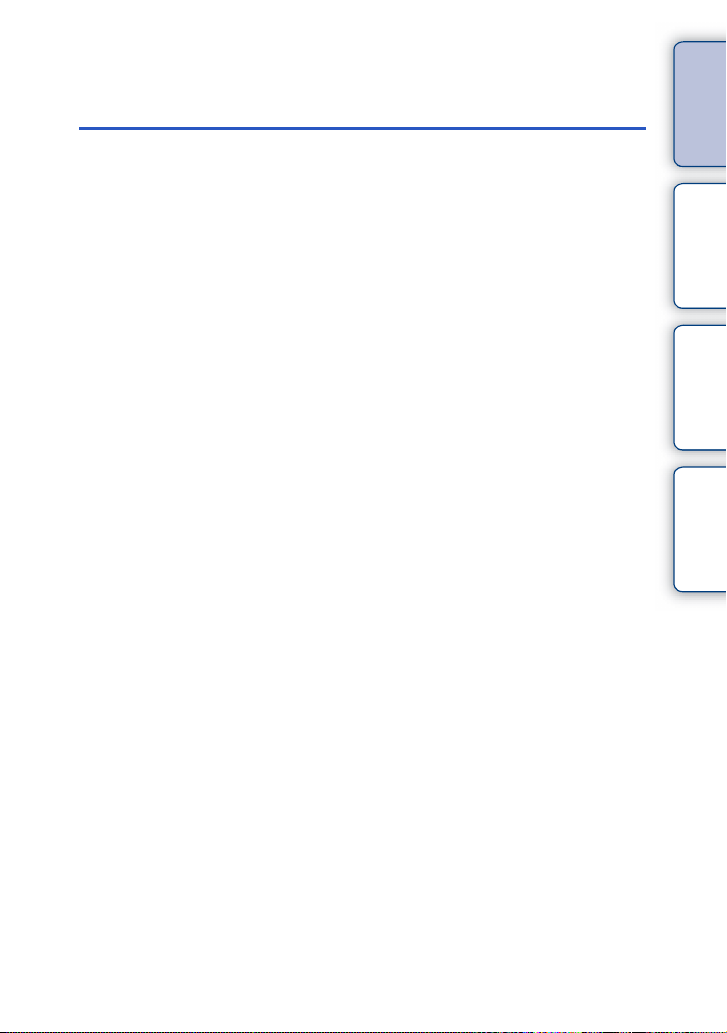
Index
AVCHD format···················································206
Cleaning ····························································207
Index··································································208
contents
Table of
Sample photo Menu Index
GB
5
Page 6
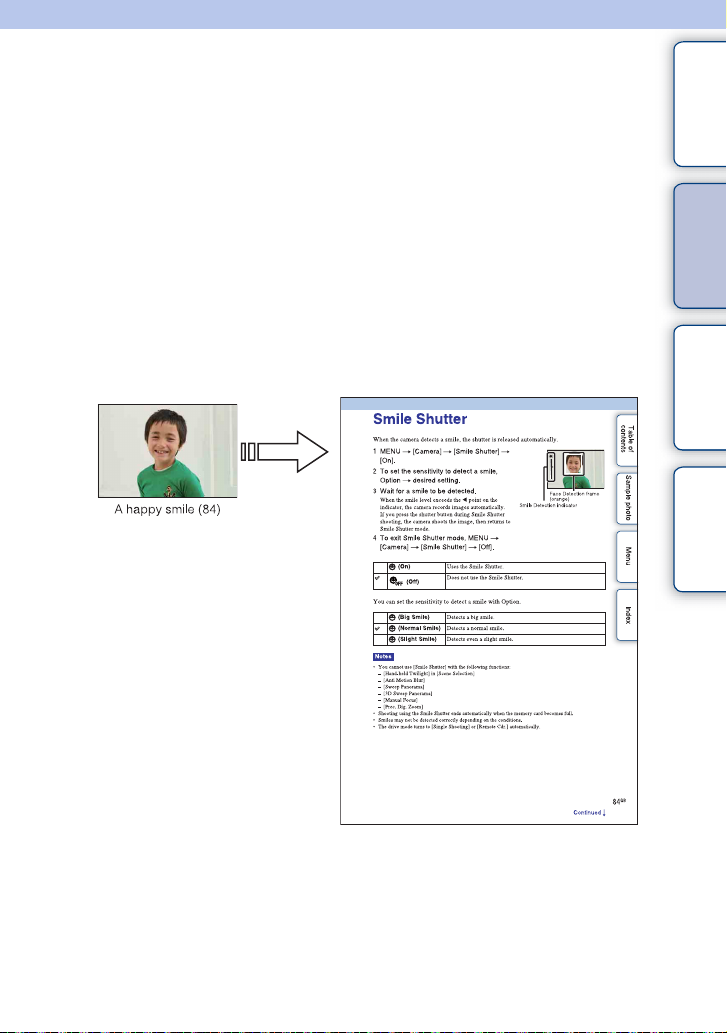
Sample photo
“This is the scene I want to capture in a photo, but how can I do?”
You may find the answer by going through the sample photos listed here. Click the
desired sample photo.
contents
Table of
Shooting people (page 7)
Shooting macro photos (page 8)
Shooting landscapes (page 9)
Shooting sunset/night scenes (page 10)
Shooting fast moving subjects (page 11)
If you click on a photo, the screen will jump to the page describing the function
recommended for shooting that kind of photo.
Refer to those descriptions in addition to the shooting tips displayed on the screen of the
camera.
See the pages in parentheses for details of operation.
Click!
Sample photo Menu Index
Continued r
GB
6
Page 7
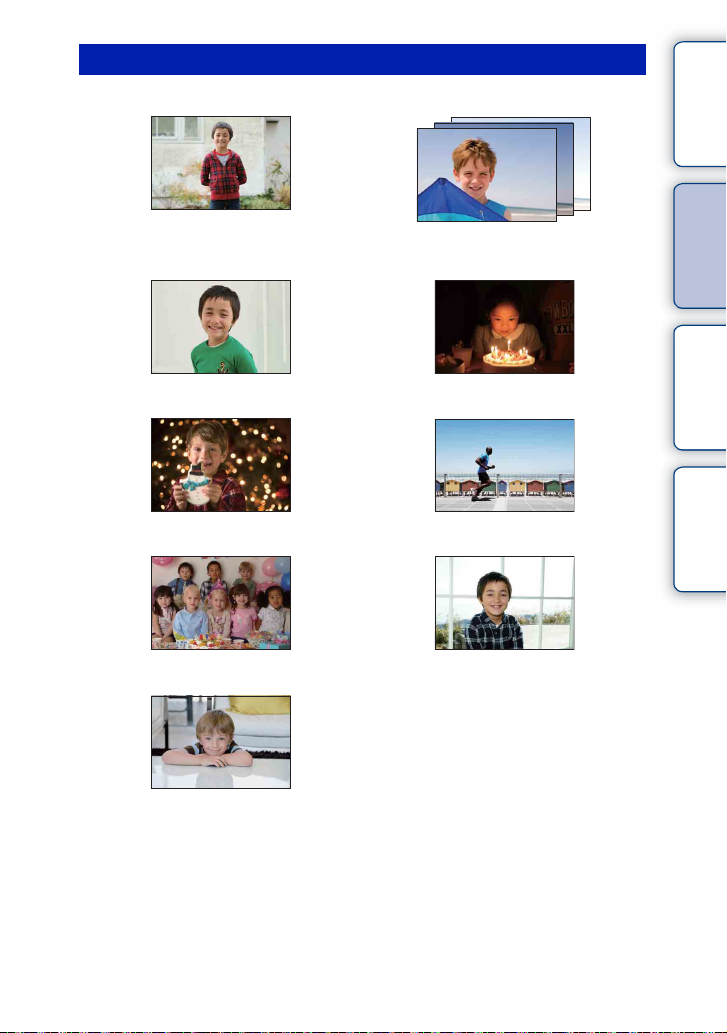
Shooting people
contents
Table of
62
A person stands out, while backgrounds
blurred away (62)
57
The same scene with different brightness
(57)
84 64
A happy smile (84) In candle light (64)
62 96
A person in front of night view (62) A moving person (96)
55 74
A group photo (55, 56) A person lit from behind (74)
86
Sample photo Menu Index
With soft skin tones (86)
Continued r
GB
7
Page 8
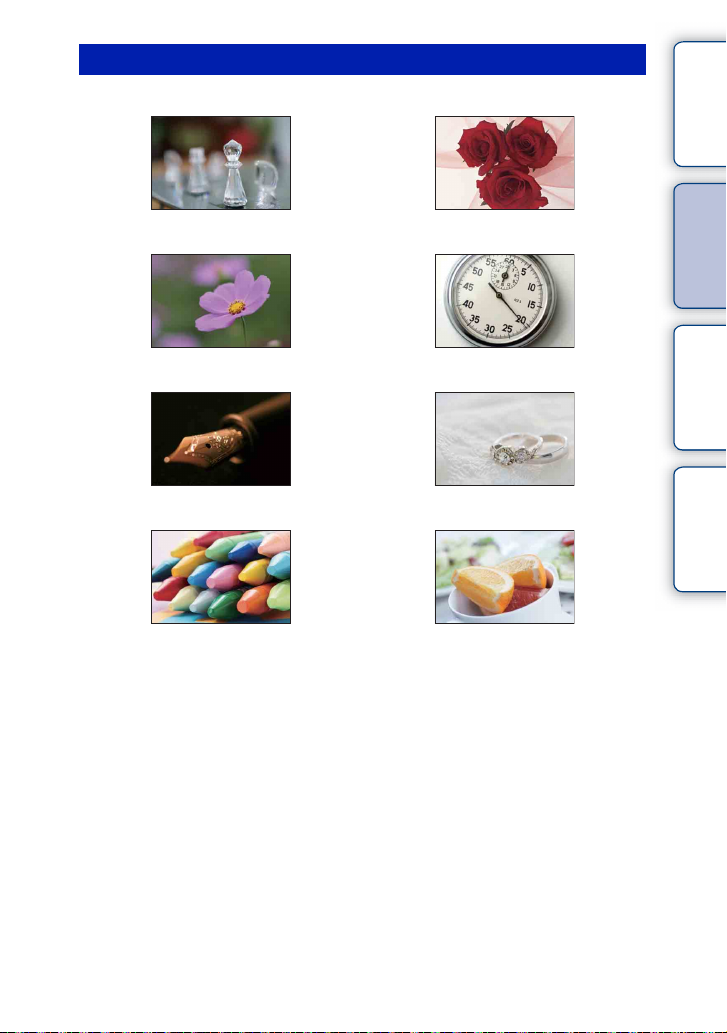
Shooting macro photos
contents
Table of
62 97
Defocusing the background (62) Adjusting the color to indoor light (97)
62 101
Flowers (62) Lowering the amount of flash light (101)
76 51
Focusing manually (76) In better brightness (51)
96 51
Preventing camera shake for indoor shots
(96)
Making food look appealing (51)
Sample photo Menu Index
Continued r
GB
8
Page 9
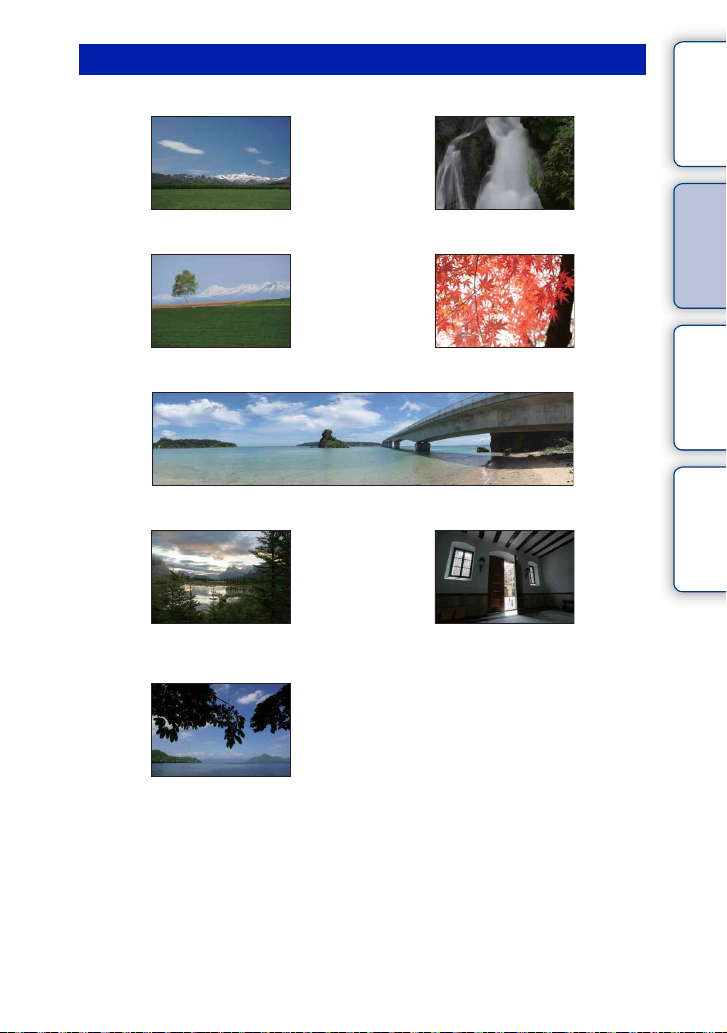
Shooting landscapes
contents
Table of
51 71
The sky in vivid colors (51) Running water (71)
106 106
Vivid green colors (106) Colored leaves (106)
65
Panoramic photos (65)
102 102
Scenery with a wide range of brightness
(102)
Light outdoors shot from a dark interior
125
Sample photo Menu Index
(102)
Keeping your shot level (125)
Continued r
GB
9
Page 10
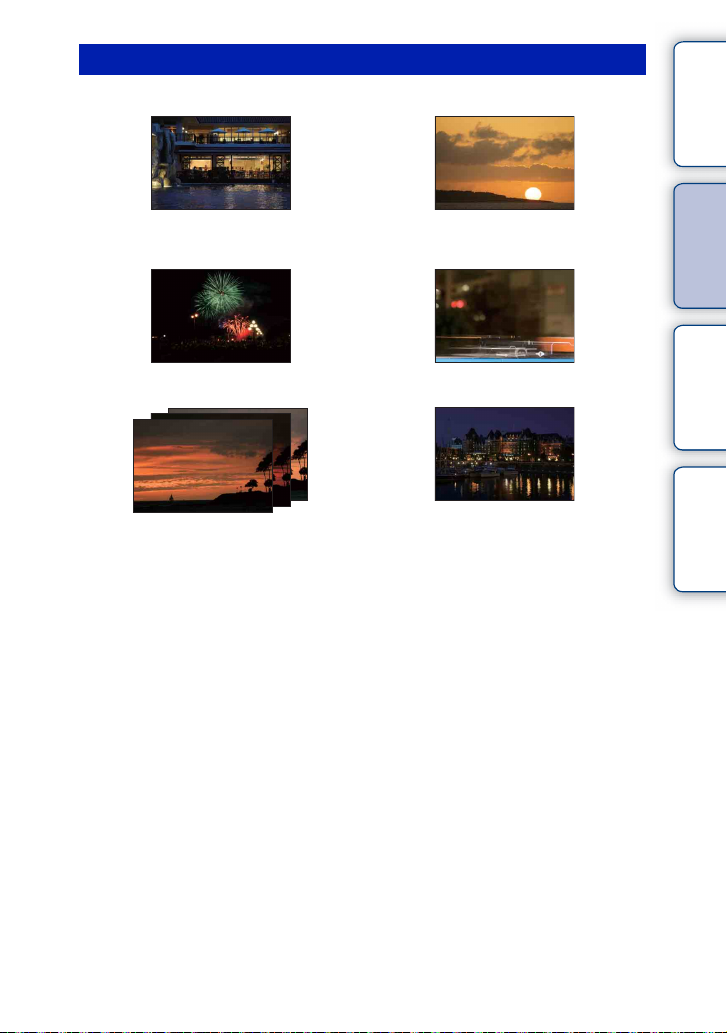
Shooting sunset/night scenes
contents
Table of
62 62
Holding the camera by hand (62) Shooting the red of the sunset beautifully
(62)
70 74
Fireworks (70) Trail of light (74)
57
The same scene in different brightness (57)
55
Preventing camera shake (55)
Sample photo Menu Index
Continued r
10
GB
Page 11
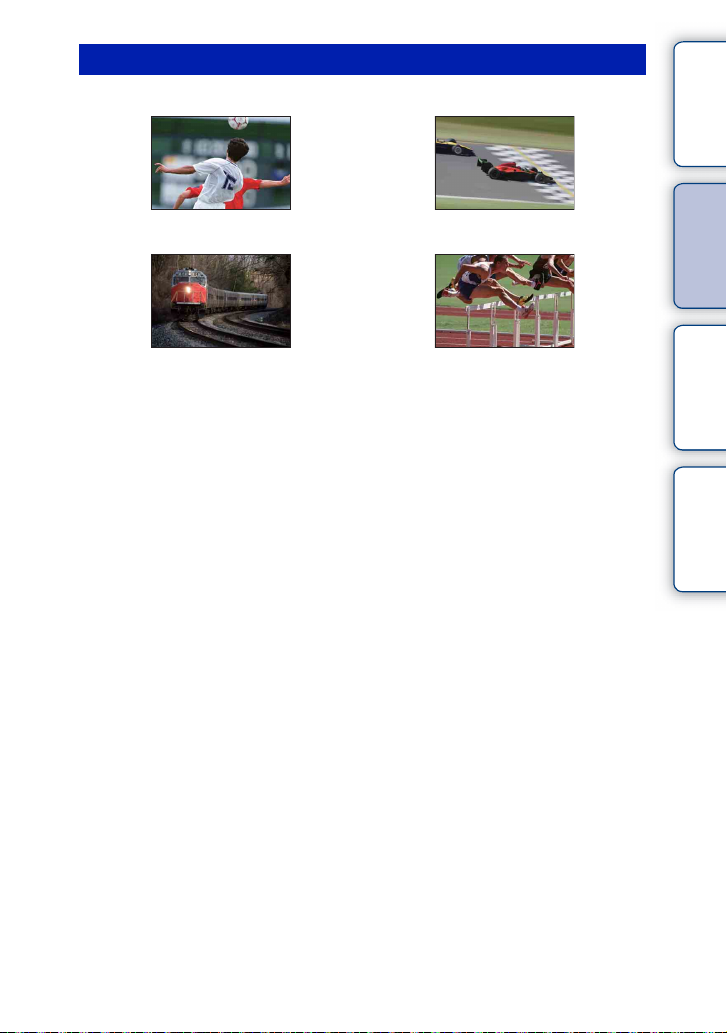
Shooting fast moving subjects
contents
Table of
79 71
Following a moving subject (79) Expressing vigorous action (71)
76 54
With the subject approaching the camera
(76)
Capturing the best moment (54)
Sample photo Menu Index
11
GB
Page 12
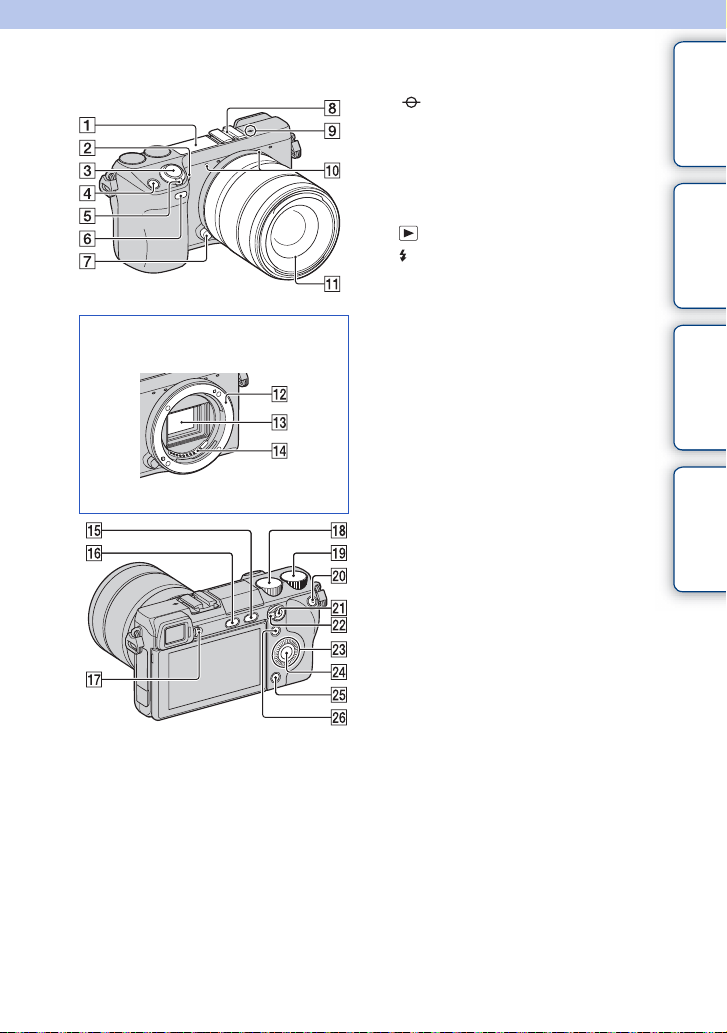
Identifying parts
contents
Table of
When the lens is removed
I Image sensor position mark (76)
J Microphone
K Lens
L Mount
M Image sensor
N Lens contacts
O (Playback) button (28)
P (flash pop-up) button (74)
Q Diopter-adjustment dial
R Control dial L (20)
S Control dial R (20)
T MOVIE button (26)
U AF/MF button/AEL button (46, 47)
V AF/MF/AEL switch lever (46, 47)
W Control wheel (18)
X Soft key C (19)
Y Soft key B (19)
Z Soft key A (19)
*
Do not cover this part during movie recording.
**
Do not touch this part directly.
*
**
**
Sample photo Menu Index
See the pages in parentheses for details of
operation.
A Flash
B AF illuminator/Self-timer lamp/Smile
Shutter lamp
C Shutter button (26)
D Navigation button (20)
E ON/OFF (Power) switch
F Remote sensor (58)
G Lens release button
H Auto-lock Accessory Shoe
Continued r
12
GB
Page 13
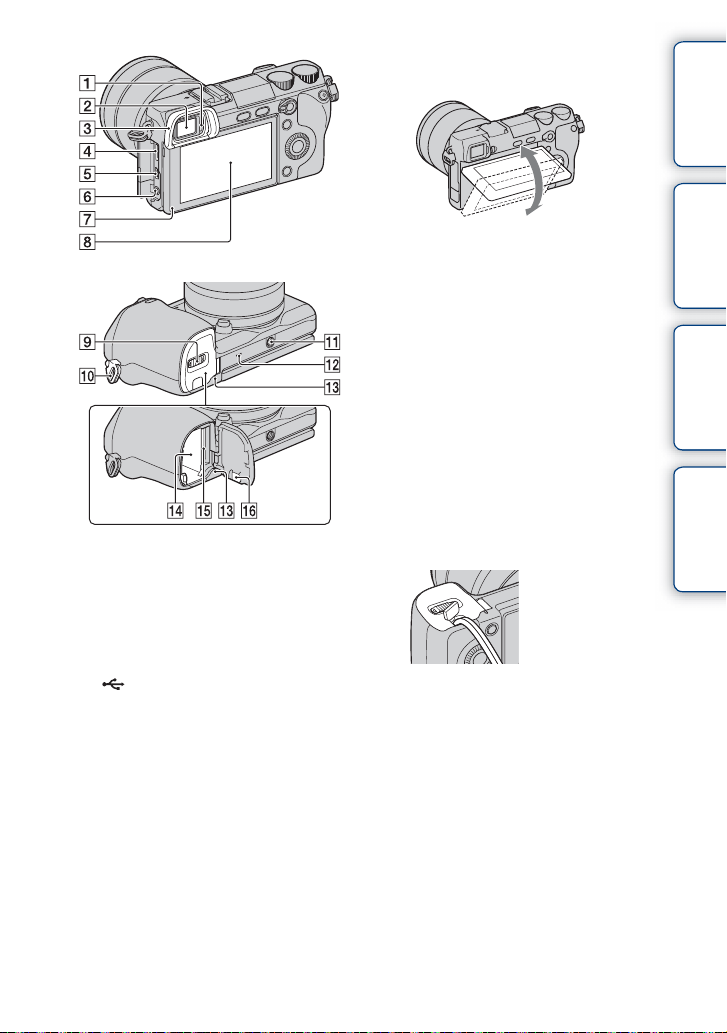
A Eyepiece sensor
B Viewfinder
C Eyepiece cup
• The eyepiece cup is not attached when you
purchase the camera.
D HDMI terminal (174)
E (USB) terminal (182)
F MIC (microphone) jack
• When an external microphone is connected,
the internal microphone is turned off
automatically. When the external
microphone is a plug-in-power type, the
power of the microphone is supplied by the
camera.
G Light sensor
H LCD monitor
• The tilting LCD monitor of the camera
allows flexible shooting positions.
I Battery/memory card cover
J Hook for shoulder strap
K Tripod receptacle
• Use a tripod with a screw length of less than
5.5 mm (7/32 inch). You will be unable to
firmly secure the camera to tripods having
screws longer than 5.5 mm (7/32 inch), and
may damage the camera.
L Speaker
M Access lamp
N Battery compartment
O Memory card insertion slot
P Connection plate cover
• Use this when using an AC-PW20 AC
Adaptor (sold separately). Insert the
connection plate into the battery
compartment, then pass the cord through the
connection plate cover as shown below.
• Make sure that the cord is not pinched when
you close the cover.
contents
Table of
Sample photo Menu Index
Continued r
13
GB
Page 14
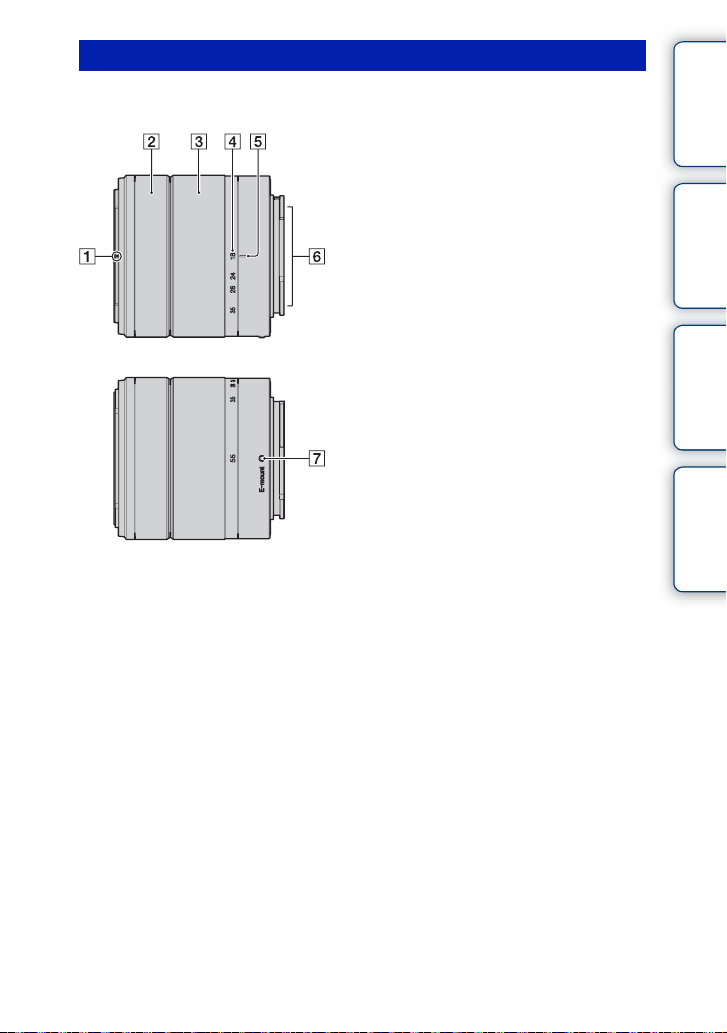
Lens
E18 – 55 mm F3.5-5.6 OSS (supplied with NEX-7K)
A Hood index
B Focusing ring
C Zoom ring
D Focal-length scale
E Focal-length index
F Lens contacts*
G Mounting index
* Do not touch this part directly.
contents
Table of
Sample photo Menu Index
14
GB
Page 15
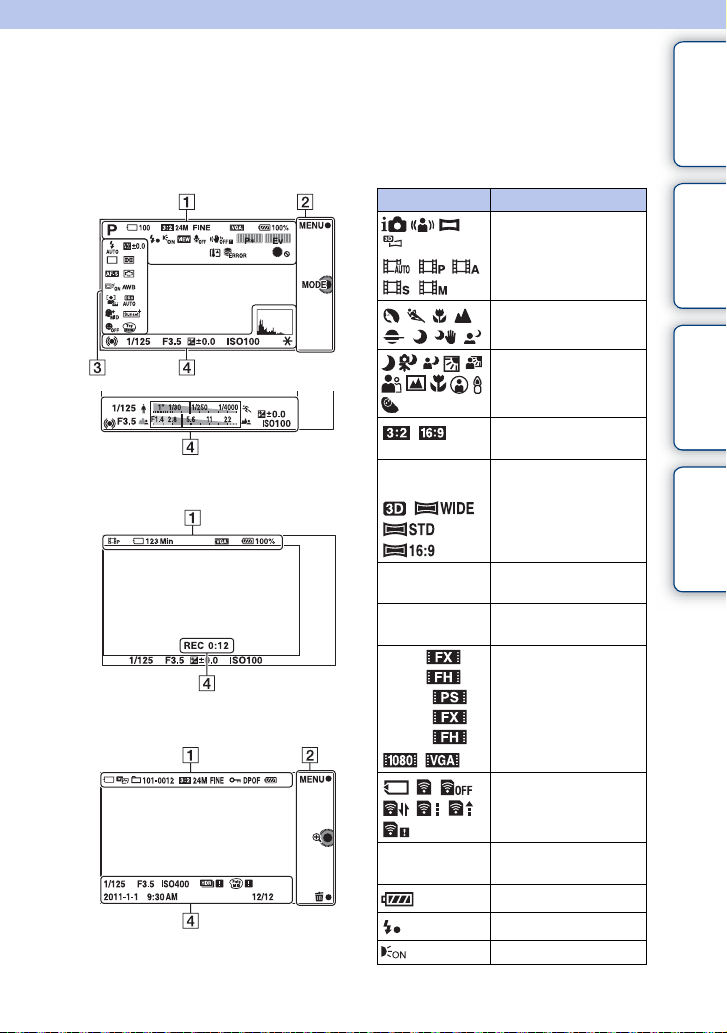
List of icons on the screen
Icons are displayed on the screen to indicate the camera status.
You can change the screen display using DISP (Display Contents) on the control wheel
(page 48).
contents
Table of
Shooting standby
Movie recording
Playback
A
Display Indication
P A S M
24M 20M 12M
10M 6M 5.1M
RAW RAW+J
FINE STD
100
60i/50i
60i/50i
60p/50p
24p/25p
24p/25p
Shoot Mode
Scene Selection
Scene Recognition
Aspect ratio of still
images
Image size of still
images
Image quality of still
images
Number of recordable
still images
Recording mode of
movies
Memory card/Upload
Sample photo Menu Index
123Min
100%
Recordable time of
movies
Remaining battery
Flash charge in progress
AF illuminator
Continued r
15
GB
Page 16
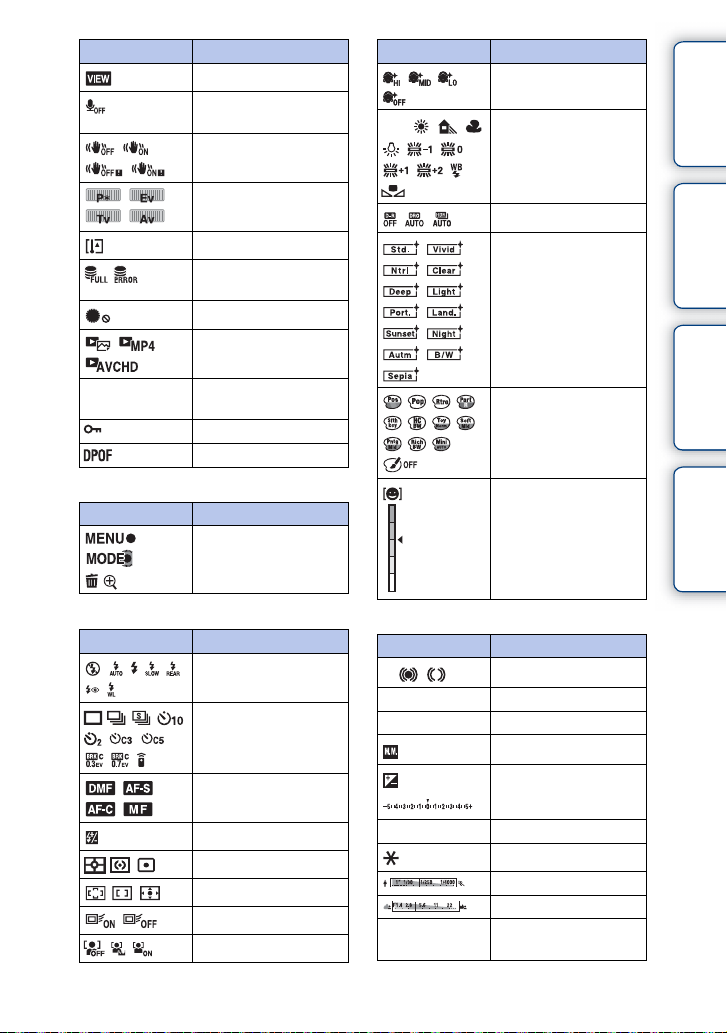
Display Indication
Live view
Does not record sound
during movie recording
SteadyShot/SteadyShot
warning
Control dials L/R
Overheating warning
Database file full/
Database file error
Dial/wheel lock
101-0012
View mode
Playback folder – File
number
Protect
Print order
Display Indication
AWB
7500K A7 G7
Soft Skin Effect
White Balance
DRO/Auto HDR
Creative Style
Picture Effect
contents
Table of
Sample photo Menu Index
B
Display Indication
Soft keys (MENU/
Shooting mode/Delete/
C
Enlarge)
Display Indication
±0.0
Flash Mode/Red Eye
Reduction
Drive Mode
Focus mode
Flash compensation
Metering Mode
Focus area mode
Object Tracking
Face Detection
Smile detection
sensitivity indicator
D
Display Indication
z
1/125
F3.5
±0.0
±0.0
ISO400
Focus status
Shutter speed
Aperture value
Metered manual
Exposure compensation
ISO sensitivity
AE lock
Shutter speed indicator
Aperture indicator
REC 0:12
Recording time of the
movie (m:s)
Continued r
16
GB
Page 17
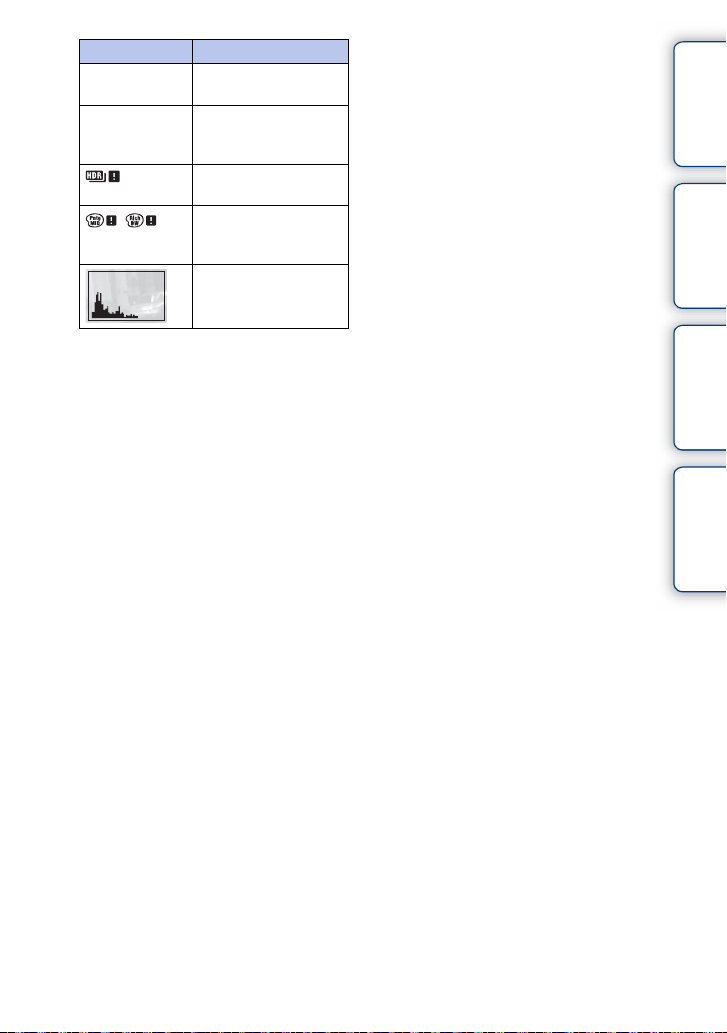
Display Indication
2011-1-1 9:30AM
12/12
Recorded date/time of
the image
Image number/Number
of images in the view
mode
Appears when HDR did
not work on the image.
Appears when Picture
Effect did not work on
the image.
Histogram
contents
Table of
Sample photo Menu Index
17
GB
Page 18

Basic operations
Operating the camera
contents
Table of
The control wheel, soft keys, control dials, etc. allow
you to use various functions of the camera.
Control dials
Soft keys Control wheel
Control wheel
When shooting, DISP (Display Contents), (Exposure Comp.), and (Drive
Mode) functions are assigned to the control wheel. When playing back, DISP (Display
Contents) and (Image Index) functions are assigned to the control wheel.
You can assign the functions to the right key on the control wheel (page 145).
Sample photo Menu Index
Continued r
18
GB
Page 19
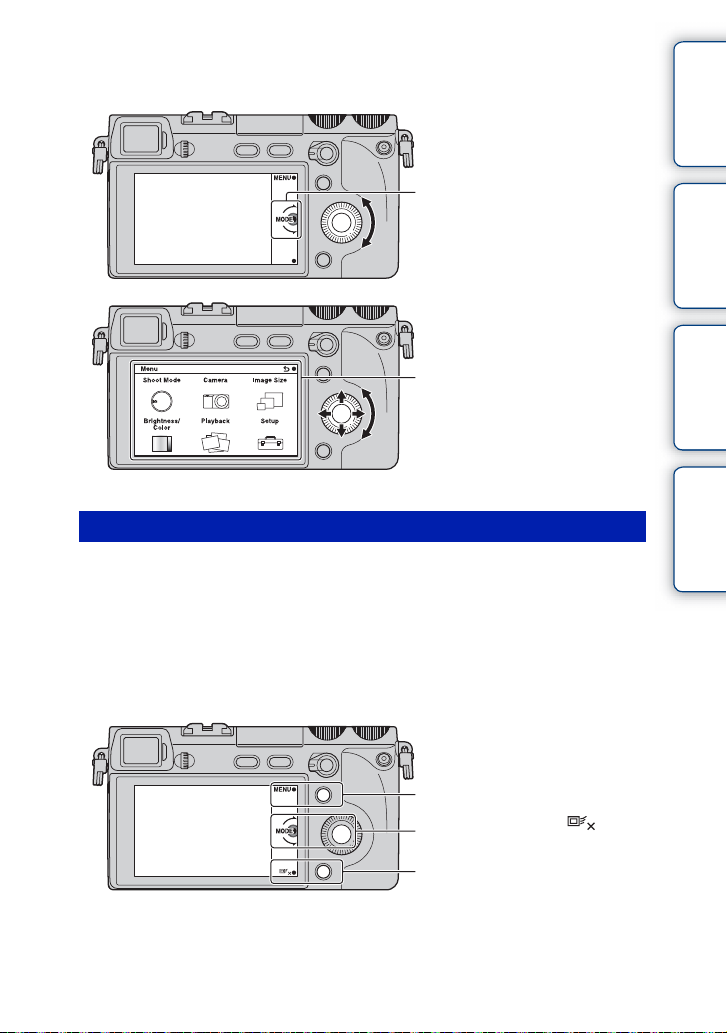
When you turn or press the top/bottom/right/left parts of the control wheel following the
on-screen display, you can select setting items. Your selection is determined when you
press the center of the control wheel.
contents
Table of
The arrow means you can turn the
control wheel.
When options are displayed on the
screen, you can browse through them
by turning or pressing the top/bottom/
right/left parts of the control wheel.
Press the center to make your choice.
Soft keys
The soft keys have different roles, depending on the context.
The assigned role (function) of each soft key is shown on the screen.
To use the function shown at the upper right corner of the screen, press soft key A. To
use the function shown at the lower right corner of the screen, press soft key B. To use
the function shown at the center, press the center of the control wheel (soft key C).
You can assign the functions to the soft keys B and C (page 145).
In this handbook, the soft keys are indicated by the icon or the function shown on the
screen.
Sample photo Menu Index
In this case, soft key A works as
A
the MENU (Menu) button, and
soft key B as the (Object
C
tracking cancellation) button.
Soft key C works as the MODE
(Shoot Mode) button.
B
Continued r
19
GB
Page 20
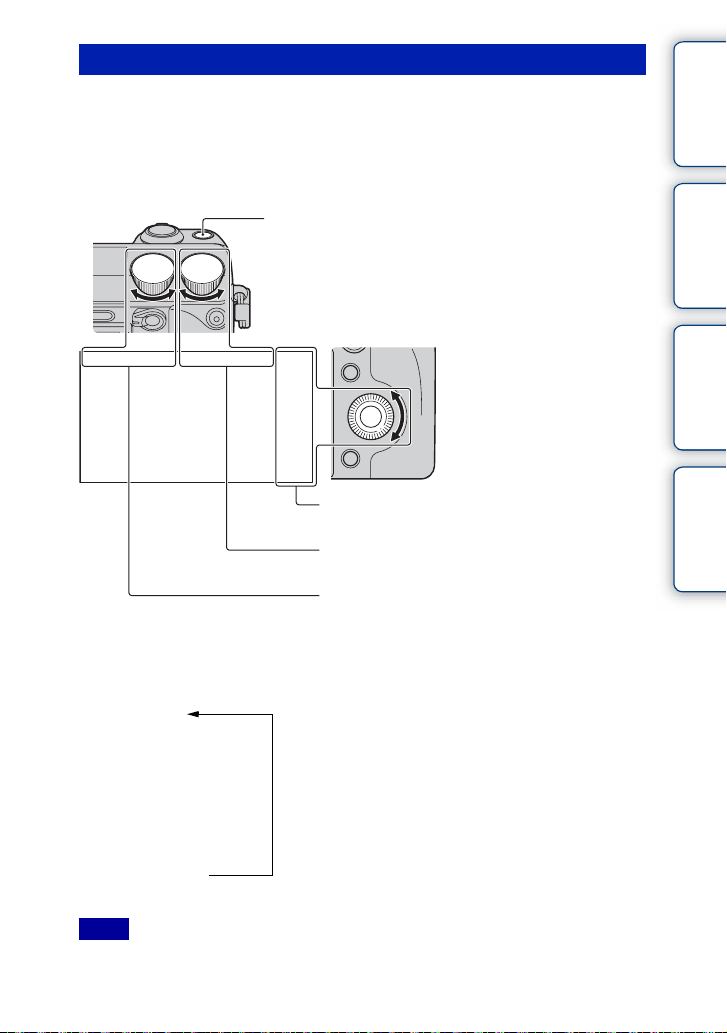
Control dials
Using the control dials L/R and control wheel, you can adjust or set related items such as
focusing, exposure compensation, and other shooting adjustments, simultaneously, on a
single screen (Triple-dial-control).
In the [Program Auto] mode, for example, you can set program shift with the control dial
L, exposure compensation with the control dial R, and ISO with the control wheel. See
pages 31 to 45 for more details.
Navigation button
Items to be set by turning the control wheel
Items to be set by turning the control dial R
Items to be set by turning the control dial L
contents
Table of
Sample photo Menu Index
Pressing the Navigation button toggles the functions as follows. See page 31 for more
details.
Exposure Settings
r
Focus Settings
r
White Balance Settings
r
D-Range Settings
r
Creative Style Settings
Notes
• Yo u cannot use the Triple-dial-control with [Intelligent Auto] and [Scene Selection].
• Functions cannot be assigned to the control dials L and R or the contr ol wheel in certain modes.
20
GB
Page 21
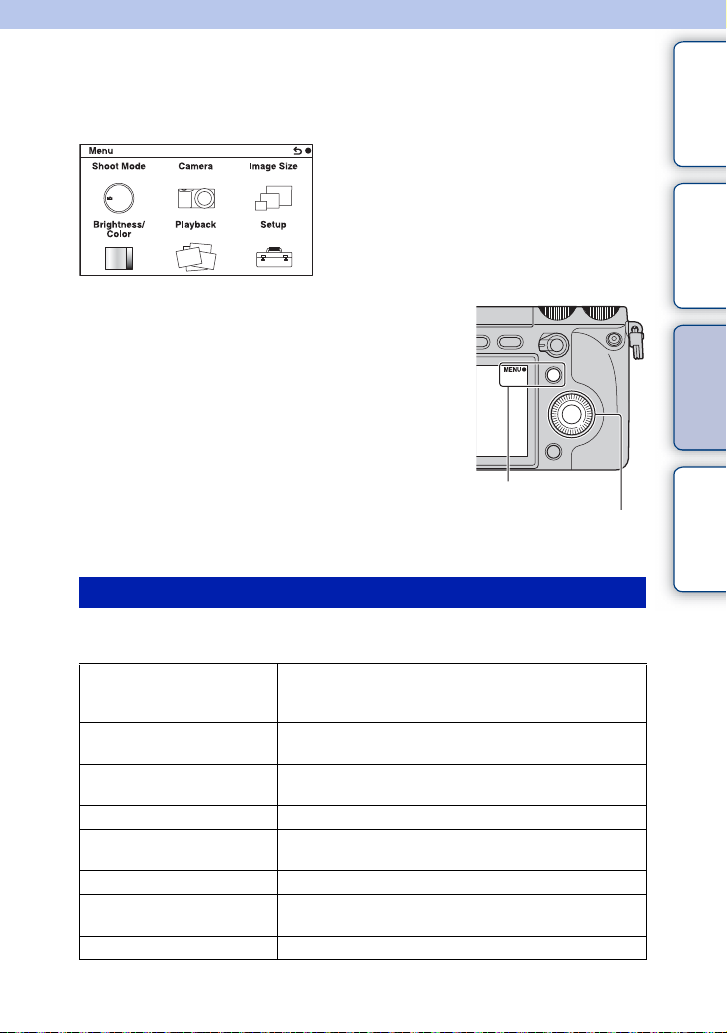
Using functions in the menu
Menu
You can set up the basic settings for the camera as a whole, or execute functions such as
shooting, playback, or other operations.
1 Select MENU.
2 Select the desired item by pressing the
top/bottom/right/left parts of the control
wheel, and then press the center.
3 Following the instructions on the
screen, select the desired item and
press the center of the control wheel to
make your choice.
MENU
Control wheel
Shoot Mode
Allows you to select a shooting mode, such as exposure mode, panoramic, Scene
Selection.
Intelligent Auto The camera evaluates the subject and makes the proper
settings. You can enjoy automatic shooting with the
appropriate settings.
Scene Selection Shoots with preset settings according to the subject or
condition.
Anti Motion Blur Reduces the camera shake when shooting a slightly dark
indoor scene or a telephoto.
Sweep Panorama Shoots with panoramic size.
3D Sweep Panorama Shoots 3D panoramic images used for playback on a 3D
compatible TV.
Manual Exposure Adjusts the aperture and shutter speed.
Shutter Priority Adjusts the shutter speed to express the movement of the
subject.
Aperture Priority Adjusts the range in focus, or defocuses the background.
contents
Table of
Sample photo Menu Index
Continued r
21
GB
Page 22
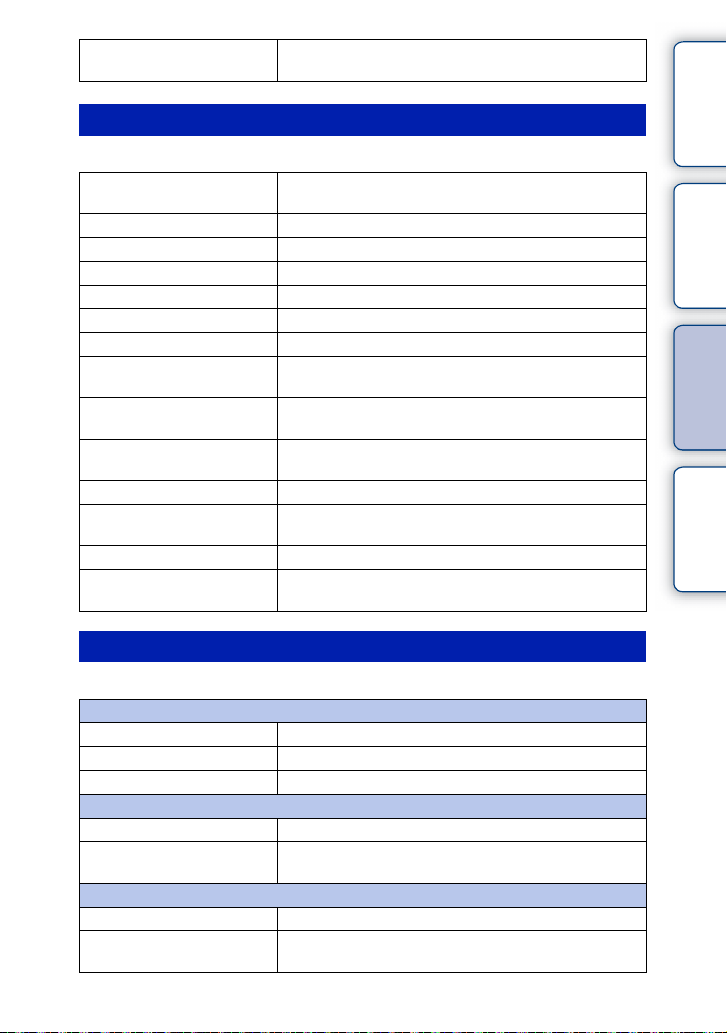
Program Auto Automatic shooting that allows you to customize settings,
except for the exposure (shutter speed and aperture).
Camera
Allows you to set shooting functions, such as continuous shooting, self-timer, and flash.
Drive Mode Selects the drive mode, such as continuous shooting,
self-timer, or bracket shooting.
Flash Mode Selects the method used to fire the flash.
AF/MF Select Selects auto focusing or manual focusing.
Autofocus Area Selects the area to be focused on.
Autofocus Mode Selects the autofocus method.
Object Tracking Keeps the focus on a subject while tracking it.
Prec. Dig. Zoom Sets the digital zoom.
Face Detection Detects people’s faces automatically, and adjusts focus and
exposure to suit the faces.
Face Registration Registers or changes the person to be given priority in the
focus.
Smile Shutter Each time the camera detects a smile, the camera releases
the shutter automatically.
Soft Skin Effect Shoots the skin smoothly in the Face Detection function.
LCD Display (DISP) Changes the information to be displayed on the LCD
monitor.
Finder Display(DISP) Changes the information to be displayed on the viewfinder.
DISP Button(Monitor) Allows you to select the kind of information to be displayed
on the LCD monitor when you press the DISP button.
contents
Table of
Sample photo Menu Index
Image Size
Allows you to set the image size and aspect ratio.
Still
Image Size Selects the image size.
Aspect Ratio Selects the aspect ratio.
Quality Selects the compression format.
3D Panorama
Image Size Selects the image size of 3D panoramic images.
Panorama Direction Selects the direction to pan the camera when shooting 3D
panoramic images.
Panorama
Image Size Selects the image size of panoramic images.
Panorama Direction Selects the direction to pan the camera when shooting
panoramic images.
Continued r
22
GB
Page 23
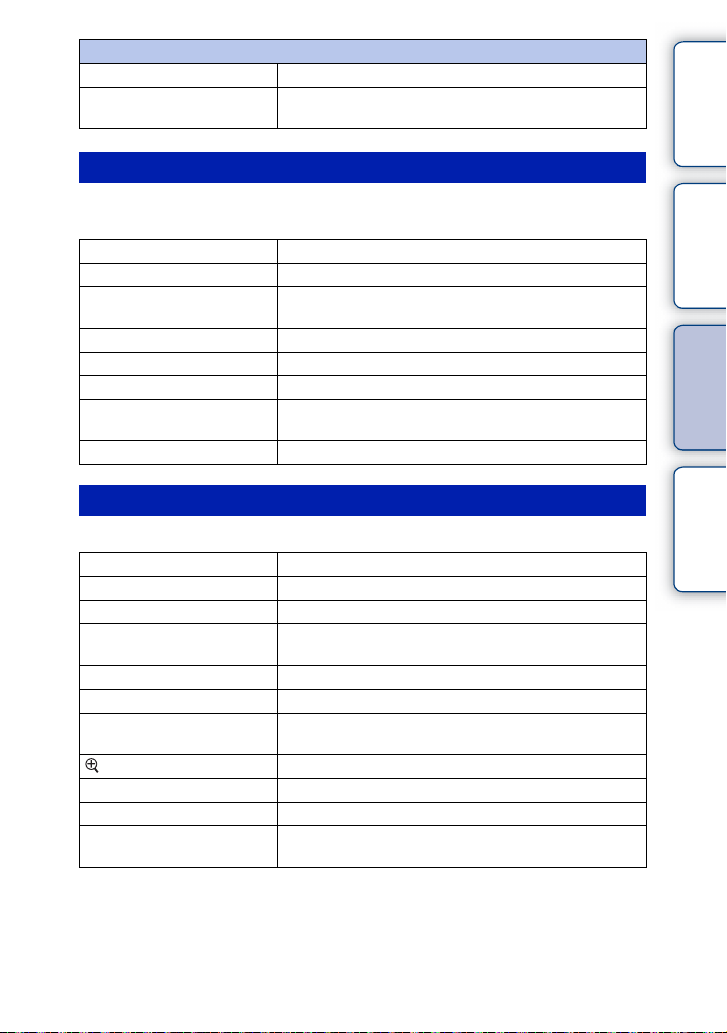
Movie
File Format Selects AVCHD 60i/60p, AVCHD 50i/50p or MP4.
Record Setting Selects the image size, frame rate, and image quality of
movies.
contents
Table of
Brightness/Color
Allows you to make brightness settings such as metering mode, and color settings such
as white balance.
Exposure Comp. Compensates for the brightness of the entire image.
ISO Sets the ISO sensitivity.
White Balance Adjusts the color temperature according to the ambient light
Metering Mode Selects the method used for measuring the brightness.
Flash Comp. Adjusts the amount of flash light.
DRO/Auto HDR Corrects the brightness or contrast automatically.
Picture Effect Shoots with the desired effects to express a unique
Creative Style Selects the image processing method.
conditions.
atmosphere.
Playback
Allows you to set playback functions.
Delete Deletes images.
Slide Show Plays back images automatically.
View Mode Allows you to determine how to group the playback images.
Image Index Selects the number of images to be displayed on the index
Rotate Rotates images.
Protect Protects images, or cancels the protection.
3D Viewing Connects to a 3D compatible TV and allows you to view 3D
Enlarge Image Enlarges the image.
Volume Settings Sets the sound volume of movies.
Specify Printing Selects the images to print, or makes printing settings.
Display Contents
During playback Switches the information to be displayed on the playback
screen.
images.
screen.
Sample photo Menu Index
Continued r
23
GB
Page 24
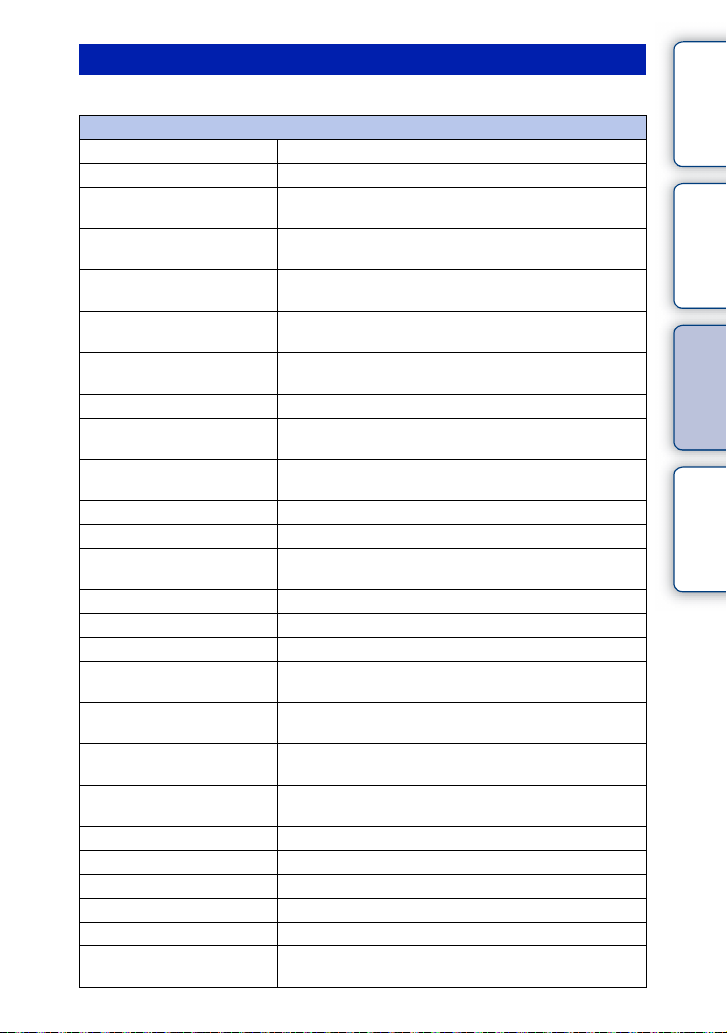
Setup
Allows you to make more detailed shooting settings, or change the camera settings.
Shooting Settings
AEL Sets how the AEL button works.
AF/MF control Sets how the AF/MF button works.
Dial/Wheel Lock Sets whether or not to lock the control dials and the control
wheel.
AF Illuminator Sets the AF illuminator to assist auto-focusing in dim
places.
Red Eye Reduction Provides pre-flash before shooting when using the flash, to
prevent eyes from being shot in red.
FINDER/LCD Setting Sets how to switch between the viewfinder and the LCD
monitor.
Live View Display Allows you to choose whether or not to show the value of
exposure compensation, etc. on the screen display.
Auto Review Sets the display time of the image right after shooting.
Grid Line Turns on the grid line that helps you to adjust the
composition of images.
Peaking Level Enhances the outline of in-focus ranges with a selected
color.
Peaking Color Sets the color used for the peaking function.
MF Assist Displays an enlarged image when focusing manually.
MF Assist Time Sets the length of time the image will be shown in an
expanded form.
Color Space Changes the range of color reproduction.
SteadyShot Sets camera shake compensation.
Relea se w/o Lens Sets whether or not to release the shutter when there is no lens.
Eye-Start AF Sets whether or not to use autofocus when you look through
the viewfinder.
Front Curtain Shutter Sets whether or not to use the electronic front curtain shutter
function.
Long Exposure NR Sets the noise reduction processing for long exposure
shootings.
High ISO NR Sets the noise reduction processing for high ISO sensitivity
shootings.
Lens Comp.: Shading Compensates for the shaded corners of the screen.
Lens Comp.: Chro. Aber. Reduces the color deviation at the corners of the screen.
Lens Comp.: Distortion Compensates for distortion of the screen.
Movie Audio Rec Sets the sound for movie recording.
Wind Noise Reduct. Reduces wind noise during movie recording.
AF Micro Adj. Finely adjusts the autofocused position, when using the
LA-EA2 Mount Adaptor (sold separately).
Continued r
24
contents
Table of
Sample photo Menu Index
GB
Page 25
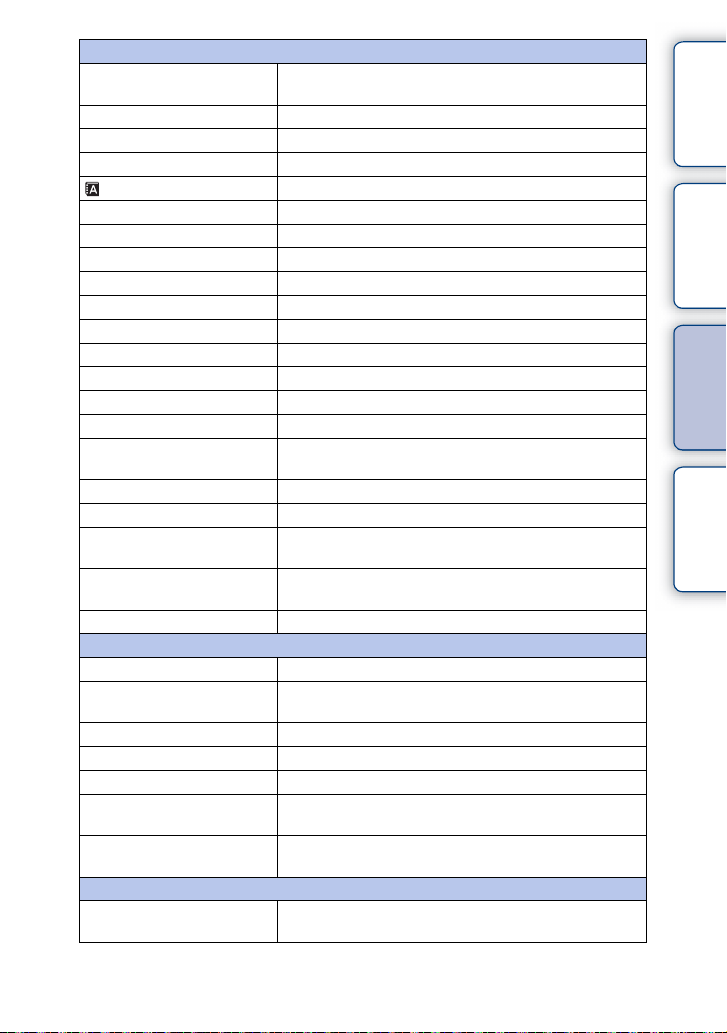
Main Settings
Menu start Selects a first-displayed menu from the top menu or the last
menu screen.
Function Settings Sets the functions to call up for the Triple-dial-control.
Custom Key Settings Assigns functions to the various keys.
Beep Selects the sound produced when you operate the camera.
Language Selects the language used on the screen.
Date/Time Setup Sets the date and time.
Area Setting Selects the area where you are using the camera.
Help Guide Display Turns the Help Guide on or off.
Power Save Sets the time to turn the camera to the power save mode.
LCD Brightness Sets the brightness of the LCD monitor.
Viewfinder Bright. Sets the brightness of the viewfinder.
Display Color Selects the color of the LCD monitor.
Wide Image Selects a method to display wide images.
Playback Display Selects the method used to play back portrait images.
HDMI Resolution Sets the resolution when connected to HDMI TV.
CTRL FOR HDMI Sets whether or not to operate the camera with a “BRAVIA”
Sync compatible TV’s Remote Control.
USB Connection Selects the method used for a USB connection.
Cleaning Mode Allows you to clean the image sensor.
Version Displays the versions of the camera and the lens/mount
adaptor.
Demo Mode Sets whether or not to display the demonstration with
movies.
Reset Default Resets the camera to the factory-settings.
Memory Card Tool
Format Formats the memory card.
File Number Selects the method used for assigning file numbers to
images.
Folder Name Selects the folder name format.
Select Shoot. Folder Selects the recording folder.
New Folder Creates a new folder.
Recover Image DB Repairs the image database file when inconsistencies are
found.
Display Card Space Displays the remaining recording time of movies and the
recordable number of still images on the memory card.
Eye-Fi Setup*
Upload Settings Sets the upload function of the camera when an Eye-Fi card
is used.
* Appears when an Eye-Fi card (sold separately) is inserted in the camera.
25
contents
Table of
Sample photo Menu Index
GB
Page 26
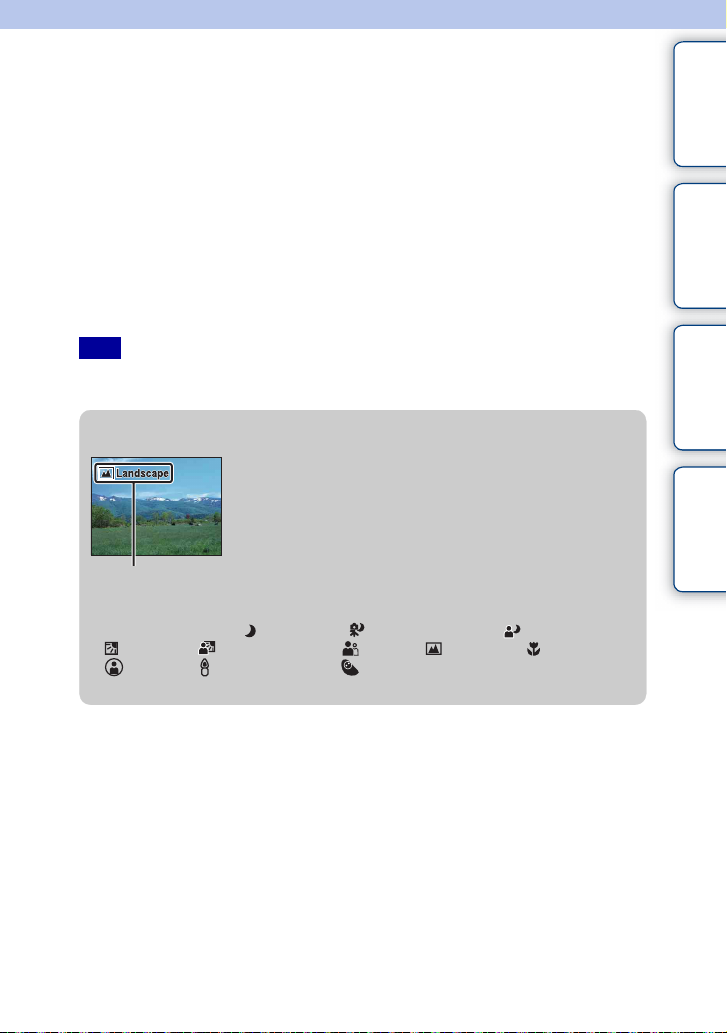
Shooting images
The [Intelligent Auto] mode allows you to easily shoot any subject under any conditions
because the camera makes appropriate judgments on the situation to adjust the settings.
1 MENU t [Shoot Mode] t [Intelligent Auto].
2 Adjust the LCD monitor angle, and hold the camera.
The Scene Recognition function begins to work.
3 To take still images, press the shutter button halfway down to focus on
your subject, and press it fully down to shoot.
To record movies, press the MOVIE button to start recording.
Press the MOVIE button again to stop recording.
Note
• You can continuously record a movie for up to 29 minutes, and an MP4 format movie for up to 2 GB. The
recording time may shorten depending on the ambient temperatur es or recording conditions.
z On Scene Recognition
The Scene Recognition function lets the camera automatically
recognize the shooting conditions and allows you to shoot the
image with appropriate settings.
Scene Recognition icon and
guide
• The camera recognizes (Night Scene), (Tripod Night Scene), (Night Portrait),
(Backlight), (Backlight Portrait), (Portrait), (Landscape), (Macro),
(Spotlight), (Low Brightness), or (Baby), and displays the corresponding icon
and guide on the LCD monitor when the scene is recognized.
contents
Table of
Sample photo Menu Index
Continued r
26
GB
Page 27
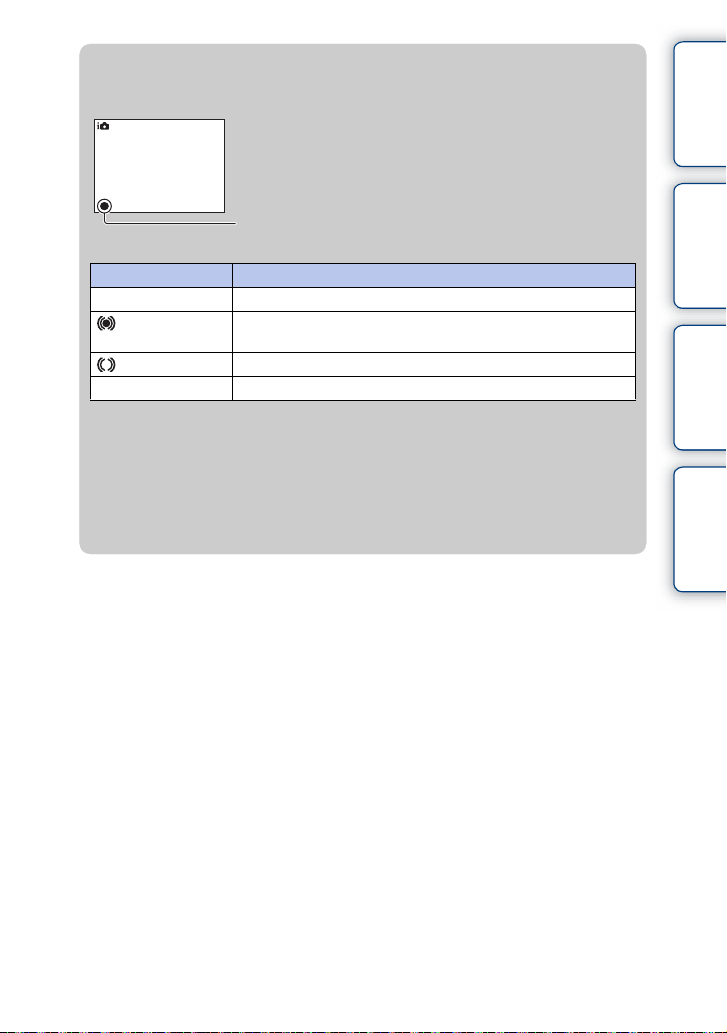
z If you shoot a still image of a subject that is difficult to
focus on
When the camera cannot focus on the subject automatically, the
focus indicator blinks. Either recompose the shot or change the
focus setting.
Focus indicator
Focus indicator Status
z lit Focus locked.
lit Focus is confirmed. Focal point moves following a moving
subject.
lit Still focusing.
z flashing Cannot focus.
• Focusing may be difficult in the following situations:
– It is dark and the subject is distant.
– The contrast between the subject and the background is poor.
– The subject is seen through glass.
– The subject is moving quick ly.
– The subject reflects light such as mirror, or has shiny surfaces.
– The subject is flashing.
– The subject is backlit.
contents
Table of
Sample photo Menu Index
27
GB
Page 28
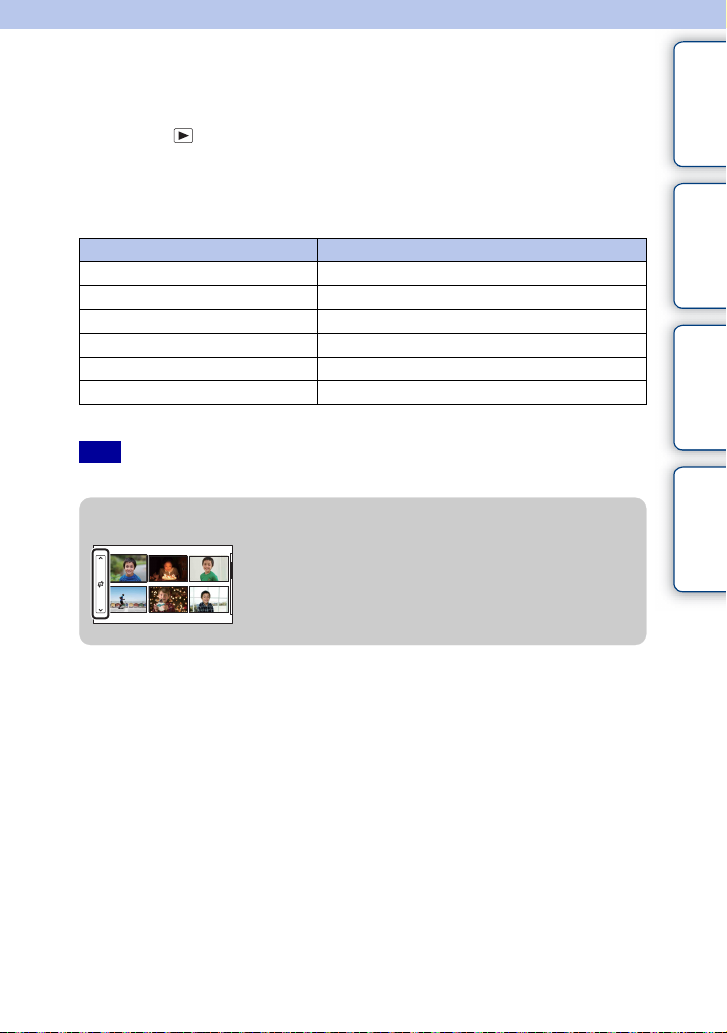
Playing back images
Plays back the recorded images.
1 Press the (Playback) button.
2 Select the image with the control wheel.
3 To play back panoramic images or movies, press the center of the control
wheel.
During movie playback Control wheel operation
Pause/resume Press the center.
Fast-forward Press the right, or turn it clockwise.
Fast-rewind Press the left, or turn it counterclockwise.
Forward slow playback Turn clockwise during pause.
Reverse slow playback* Turn counterclockwise during pause.
Adjust sound volume Press the bottom t top/bottom.
* The movie is played back fra me-by-frame.
Note
• Panoramic images shot on other cameras may not be played back properly.
z Displaying a desired folder
To select a desired folder, select the bar to the left of the
image index screen (page 59), then press the top/bottom
parts of the control wheel. You can change the view
mode by pressing the center of the control wheel.
contents
Table of
Sample photo Menu Index
Continued r
28
GB
Page 29
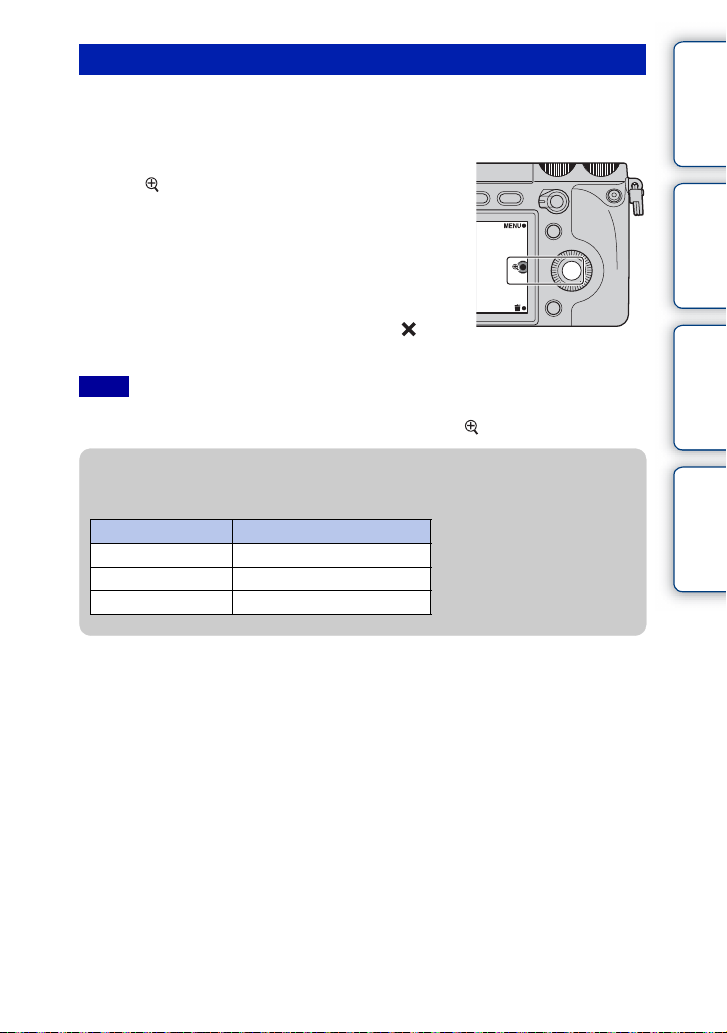
Enlarged playback
A portion of a still image can be enlarged for closer examination during playback. This is
convenient to check the focus condition of a recorded still image. You can enlarge
playback images from the menu (page 114).
1 Display the image you want to enlarge, then
select (Enlarge Image).
2 Adjust the scaling by turning the control
wheel.
3 Select the portion you want to enlarge by
pressing the top/bottom/right/left of the
control wheel.
4 To cancel the enlarged playback, select .
Notes
• You cannot use the enlar ged playback function with movies.
• To enlarge panoramic images, pause the playback first, and then press (Enlarge Image).
z Scaling range
The scaling range is as follows.
Image size Scaling range
L Approx. ×1.0 – ×16.7
M Approx. ×1.0 – ×11.8
S Approx. ×1.0 – ×8.3
contents
Table of
Sample photo Menu Index
29
GB
Page 30
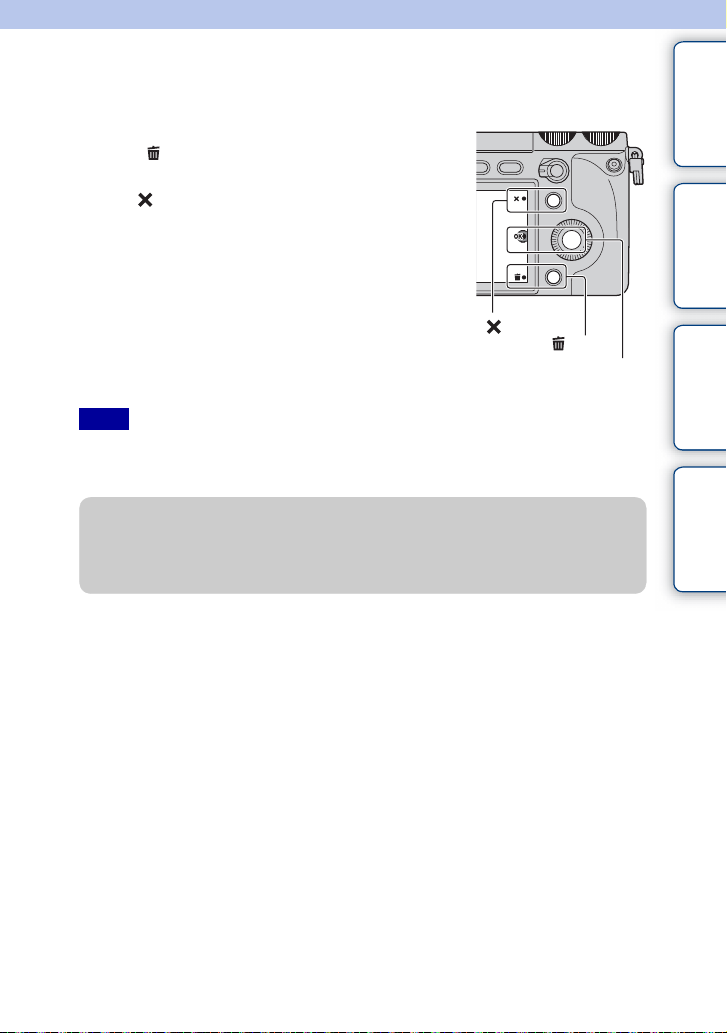
Deleting images
You can delete the image displayed.
1 Display the image you want to delete, and
select (Delete).
2 Select OK.
Select to quit the operation.
(Delete)
Notes
• You cannot delete protected images.
• Once you have deleted an image, you cannot restore it. Check whethe r you delete the image or not
beforehand.
z To delete several images
Select MENU t [Playback] t [Delete] to select and delete several images at the same
time.
OK
contents
Table of
Sample photo Menu Index
30
GB
Page 31

Using the Triple-dial-control function
Triple-dial-control
The Triple-dial-control allows you to adjust or set various shooting adjustment items,
simultaneously, on a single screen.
Even though you can set these functions separately on the menu screen, using the Tripledial-control, you can adjust these functions interactively on the same screen.
Selecting the set of shooting adjustment items
contents
Table of
Sample photo Menu Index
1 Select a shooting mode from P, A, S, or M.
Navigation button
2 Press the Navigation button to select the
settings.
Each time you press the button, the item toggles as
follows, starting from Exposure Settings.
[Focus Settings] t [White Balance Settings] t
[D-Range Settings] t [Creative Style Settings] t
Exposure Settings
In addition to the above set, [Picture Effect Settings] and
[Custom Settings] are available. You can select the sets
you want to use by selecting MENU t [Setup] t
[Function Settings] (page 144).
The Exposure Settings is permanent and cannot be
altered.
Exposure Settings
(page 33)
Focus Settings (page 34) Allows you to set the auto-focusing area, position, and
White Balance Settings
(page 36)
D-Range Settings
(page 38)
Creative Style Settings
(page 40)
Picture Effect Settings
(page 42)
Custom Settings (page 45) Allows you to change the mode of the functions assigned to
Allows you to set the aperture, exposure compensation,
shutter speed, or ISO, depending on the shooting mode.
enlarging rate.
Allows you to set the White Balance mode, and adjust the
color temperature.
Allows you to set the DRO/Auto HDR mode, optimum level,
and adjust the exposure compensation value.
Allows you to set the Creative Style mode, and adjust the
contrast, saturation, or sharpness.
Allows you to set the Picture Effect mode, and make further
settings depending on the sub mode.
[Custom Settings 1, 2, 3].
Notes
• Yo u cannot use the Triple-dial-control with [Intelligent Auto] and [Scene Selection].
• Functions cannot be assigned to the control dials L and R or the contr ol wheel in certain modes.
Continued r
31
GB
Page 32

z To prevent the dials from operating incorrectly
You can lock the control dials L/R and the control wheel by holding the Navigation button
down.
To unlock them, hold the Navigation button down again.
You can set to lock the control wheel only, or not to lock any of them by selecting MENU
t [Setup] t [Dial/Wheel Lock].
contents
Table of
Sample photo Menu Index
32
GB
Page 33

Exposure Settings
You can set items used to adjust the exposure, such as shutter speed and aperture, on a
single screen.
1 Set each item with the control dials L/R and the control wheel.
The functions assigned to these dials vary depending on the shooting mode.
Shooting mode Control dial L Control dial R Control wheel
M (Manual Exposure)
S (Shutter Priority)
A (Aperture Priority)
P (Program Auto)
• You can set the exposure compensation by turning the control dial R when [Anti Motion Blur], [Sweep
Panorama], or [3D Sweep Panorama] is selected.
Shutter speed Aperture ISO
Shutter speed Exposure compensation ISO
Aperture Exposure compensation ISO
Program shift Exposure compensation ISO
contents
Table of
Sample photo Menu Index
33
GB
Page 34

Focus Settings
You can set the focusing items together.
1 Press the Navigation button to select [Focus Settings].
2 Set each item with the control dials L/R and the control wheel.
Autofocus/DMF
Set [Autofocus Area].
In [Flexible Spot], move the area right or left.
In [Flexible Spot], turn it to move the area up
or down, and press the top/bottom/right/left to
finely adjust the area.
Control dial L
(Multi) The camera determines which of the 25
(Center) The camera uses the AF area located in
AF areas is used for focusing.
When you press the shutter button
halfway down in still image shooting
mode, a green frame is displayed around
the area that is in focus.
• When the Face Detection function is
active, AF operates with priority on
faces.
the center area exclusively.
AF range finder frame
contents
Table of
Sample photo Menu Index
(Flexible
Spot)
Moves the focusing area to focus on a
small subject or narrow area.
You can bring the focusing area back to
the center by pressing soft key B.
AF range finder frame
AF range finder frame
Continued r
34
GB
Page 35

Notes
• Wh en this function is set to other than [Multi], you cannot use the [Face Detection] function.
• [Multi] is selected when using [Smile Shutter].
• [Multi] is selected during movie recording. But, if you use an E-mount lens a nd press the shutter button
half way down during recording, the autofocus area you set before y ou started recording is used for
focusing.
• When the AF illuminator is used, the setting of [Autofocus Area] is invalid and the AF area is indicat ed
with a dotted line. AF operates with priority on and around the center area.
Manual Focus
You can set the enlarged position for manual focusing.
Move the enlarged position up or down.
Move the enlarged position right or left.
Move the enlarged position up or down.
Press the top/bott om/right/ left to finely adjust
the position.
You can adjust the scaling with soft key B or C.
contents
Table of
Sample photo Menu Index
35
GB
Page 36

White Balance Settings
Allows you to adjust the color temperature according to the ambient light conditions.
Use this feature when the color temperature of the image did not come out as you
expected, or when you want to change the color temperature on purpose for photographic
expression.
1 Press the Navigation button to select [White Balance Settings].
2 Set each item with the control dials L/R and the control wheel.
Set the mode.
Adjust the color between B (blue) and A
(amber).
Adjust the color between G (green) and M
(magenta).
Control dial L
AWB (Auto WB) The camera automatically detects a light source and
(Daylight) If you select an option to suit a specific light source, the
(Shade)
(Cloudy)
(Incandescent)
(Fluor.: Warm White)
(Fluor.: Cool White)
(Fluor.: Day White)
(Fluor.: Daylight)
(Flash)
(C.Temp./Filter) Adjusts the color temperature depending on the light
(Custom) Allows to use the white balance setting retained by
adjusts the color temperature.
color temperature is adjusted for the light source (preset
white balance).
source. Achieves the effect of CC (Color Compensation)
filters for photography. To select a color temperature,
press soft key B followed by turning the control dial L.
[Custom Setup].
contents
Table of
Sample photo Menu Index
Notes
• You can adjust the color between blue (B) and amber (A), and between green (G) and magenta (M) for
each white balance mode separately. The adjusted values are retained even if you turn off the camera or
select another white balance mode.
• If you finely adjust the color between blue (B) and amber (A), and between green (G) and magenta (M)
Continued r
36
GB
Page 37

for a certain color temperature in [C.Temp./Filter], the adjusted value is retained even if you select
another color temperature.
Custom white balance
1 Select [Custom] with the control dial L.
2 Select [ (Custom Setup)] with soft key B.
3 Hold the camera so that the white area fully covers the AF area located in
the center, and then press the shutter button down.
The shutter clicks and the calibrated values (color temperature and color filter) are displayed.
Notes
• If the flash is used when the shutter button is press ed, a custom white balance is registered with the flash
light taken into account. Take pictures with the flash in later shootings.
• The message “Custom WB error” indicates that the value is beyond th e expected range. (When the flash
is used on a subj ect in close prox imity or a subject with a bright color is in the frame.) If you register this
value, the indicator turns yellow on the recording information display. You can shoot at this point,
but it is recommended that you set the white balance again to get a more accurate white balance value.
contents
Table of
Sample photo Menu Index
37
GB
Page 38

D-Range Settings
The brightness or contrast is corrected automatically. You can set the exposure
compensation simultaneously.
1 Press the Navigation button to select [D-Range Settings].
2 Set each item with the control dials L/R and the control wheel.
Set the optimum level.
Set the exposure compensation value (–5.0
EV to +5.0 EV).
Set the mode.
This figure shows the histogram before the D-Range
Optimizer or the Auto HDR was applied, not that of the
image that will actually be shot.
Control dial L
AUTO, Lv1 – Lv5
(D-Range Opt.)
AUTO, 1.0 EV – 6.0
EV (Auto HDR)
Control wheel
(Off) Does not use [DRO/Auto HDR].
(D-Range
Opt.)
(Auto HDR) Shoots 3 images with different exposures, and then overlays the
Optimizes the gradations of a recorded image in each area of the
image. Select the optimal level between Lv1 (weak) and Lv5
(strong). Automatically adjusted at [AUTO].
Sets the exposure difference, based on the contrast of the subject.
Select the optimal level between 1.0 EV (weak) and 6.0 EV
(strong). Automatically adjusted at [AUTO].
By dividing the image into small areas, the camera analyzes the
contrast of light and shadow between the subject and the
background, producing the image with the optimal brightness
and gradation (DRO: Dynamic Range Optimizer).
bright area of the under exposed image and the dark area of the
over exposed image to create an image with rich gradation. 1
image with proper exposure and 1 overlaid image are recorded
(HDR: High Dynamic Range).
contents
Table of
Sample photo Menu Index
Notes
• Wh en shooting with the D- Range optimizer, the image may be noisy. Select the proper level by checking
the recorded image, especially when you enhance the effect.
• When using [Auto HDR], be aware of the followings.
– You cannot start the next shoot until the capture process is completed after you shoot.
– You cannot use this function with [RAW] and [RAW & JPEG] images.
Continued r
38
GB
Page 39

– Since the shutter is released 3 times for 1 shot, use this function when the subject is motionless or does
not blink, and do not recompose.
– You may not obtain a desired effect depending on the luminance difference of a subject and the
shooting condit ions.
– When the flash is used, this function has little effect.
– When the contrast of the scene is low or when significant camera shake or subject blur has occurred,
you may not obtain good HDR images. If the camera detects such situation, is indicated on the
recorded image to inform you of this situation. Shoot again, as necessary, recomposing or paying
attention to the blur.
contents
Table of
Sample photo Menu Index
39
GB
Page 40

Creative Style Settings
Allows you to select the desired image processing.
1 Press the Navigation button to select [Creative Style Settings].
2 Set each item with the control dials L/R and the control wheel.
Set the mode.
Adjust the contrast, saturation, or sharpness.
Select the contrast, saturation, or sharpness.
Control dial L
(Standard) For shooting various scenes with rich gradation and beautiful
(Vivid) The saturation and contrast are heightened for shooting striking
(Neutral) The saturation and sharpness are lowered for capturing images in
(Clear) For capturing images in a clear tone with limpid colors in the
(Deep) For capturing images with deep and dense color expressions,
(Light) For capturing images with bright and uncomplicated color
(Portrait) For shooting the skin color in a soft tone, ideally suited for
(Landscape) The saturation, contrast, and sharpness are heightened for
(Sunset) For shooting the beautiful red of the setting sun.
(Night
Scene)
(Autumn
leaves)
(Black &
White)
colors.
images of colorful scenes and subjects such as flowers, spring
greenery, blue sky, or ocean views.
a quiet tone. This is also suitable for capturing image material to
be modified with a computer.
highlighted area, suitable for capturing radiant light.
suited to capturing the solid presence of the subject.
expressions, suited to capturing refreshingly light ambience.
shooting portraits.
shooting vivid and crisp scenery. Distant landscapes also stand
out more.
The contrast is attenuated for capturing a nightscape that is more
faithful to the real view.
For capturing autumn scenes, vividly highlighting the red and
yellow of coloring leaves
For shooting images in black and white monotone.
Continued r
40
contents
Table of
Sample photo Menu Index
GB
Page 41

(Sepia) For capturing images in sepia monotone.
Control wheel
(Contrast) The higher the value selected, the more the difference of light
and shadow is accentuated, thus making an impact on an image.
(Saturation) The higher the value selected, the more vivid the color. When a
lower value is selected, the color of the image is restrained and
subdued.
(Sharpness) Adjusts the sharpness. The higher the value selected, the more
the contours are accentuated, and the lower the value selected,
the more the contours are softened.
Notes
• Wh en [Black & White] or [Sepia] is selected, you cannot adjust the saturation.
• When using [Picture Effec t] (except [Off]), [Standard] is selected and you cannot call up [Crea tive Style
Settings].
contents
Table of
Sample photo Menu Index
41
GB
Page 42

Picture Effect Settings
You can shoot with an effect filter to obtain the various textures.
1 MENU t [Setup] t [Function Settings] t [Picture Effect Settings].
2 Press the Navigation button to select [Picture Effect Settings].
3 Set each item with the control dials L/R.
Set the mode.
Set the option.
Control dial L
(Off) Does not use the Picture Effect function.
(Toy Camera) Creates the look of a Toy Camera photo
with shaded corners and pronounced
colors.
You can set the color tone with the
control dial R.
contents
Table of
Sample photo Menu Index
(Pop Color) Creates a vivid look by emphasizing
(Posterization)
(Retro Photo) Creates the look of an aged photo with
color tones.
Creates a high contrast, abstract look by
heavily emphasizing primary colors, or
in black and white.
You can select primary colors or black
and white with the control dial R.
sepia color tones and faded contrast.
Continued r
42
GB
Page 43

(Soft
High-key)
Creates an image with the indicated
atmosphere: bright, transparent,
ethereal, tender, soft.
contents
Table of
(Partial Color) Creates an image which retains a
(High
Contrast Mono.)
(Soft Focus) Creates an image filled with a soft
(HDR
Painting)
(Rich-tone
Mono.)
(Miniature) Creates an image which enhances the
specific color, but converts others to
black and white.
You can select a color with the control
dial R.
Creates a high-contrast image in black
and white.
lighting effect.
You can set the intensity of the effect
with the control dial R.
Creates the look of a painting,
enhancing the colors and details.
The camera releases the shutter 3 times.
You can set the intensity of the effect
with the control dial R.
Creates an image in black and white
with rich gradation and reproduction of
details. The camera releases the shutter
3 times.
subject vividly, with the background
defocused considerably. This effect
may often be found in pictures of
miniature models.
You can select the area to be in focus
with the control dial R. The focus on
other areas is greatly reduced.
Sample photo Menu Index
Notes
• Yo u cannot call up [Picture Effect Settings] with [RAW] and [RAW & JPEG] images.
• The [Toy Camera] and [Miniature] effects are no t available with [Prec. Dig. Zoom].
• When [Partial Color] is selected, images may not retain the selected color, depending on the subject.
Continued r
43
GB
Page 44

• Yo u cannot check the following effe cts on the shooting screen, beca use the camera is still processing the
image that has been just shot. Also, you cannot shoot another image until the image processing is
finished. You cannot use these effects with movies.
–[Soft Focus]
–[HDR Painting]
– [Rich-tone Mono.]
– [Miniature]
• In the case of [HDR Pa inting] and [Rich-to ne Mono.], the shutter is released 3 times for 1 shot. Be careful
about the following:
– Use this function when the subject is motionless or does not blink.
– Do not recompose.
When the contra st of the scene i s low or when significant camera shake or subject blur has occurred, you
may not obtain good HDR images. If the camera detects such situation, / is indicated on the
recorded image to inform you of this sit uation. Shoot again, as necessary, recomposing or paying
attention to the blur.
contents
Table of
Sample photo Menu Index
44
GB
Page 45

Custom Settings
You can change the mode of the function assigned to [Custom Settings 1, 2, 3].
Assign the function by selecting MENU t [Setup] t [Function Settings] t [Custom
Settings 1, 2, 3].
contents
Table of
1 MENU t [Setup] t [Function Settings].
2 Assign [Custom Settings] to either one of [Function Settings 1 to 4].
3 Press the Navigation button to select [Custom Settings].
4 Set each item with the control dials L/R and the control wheel.
Change the mode of the function as signed to
[Custom Settings 1]. The default setting is
[White Balance].
Change the mode of the function as signed to
[Custom Settings 2]. The default setting is
[DRO/Auto HDR].
Change the mode of the function as signed to
[Custom Settings 3]. The default setting is
[Creative Style].
When [Creative Style] or [White Balance] is assigned to [Custom Settings 3], you can
make a fine adjustment with soft key B.
Sample photo Menu Index
45
GB
Page 46

Using the AF/M F button/AEL button
AEL (AE lock)
When there is wide range of brightness between the subject and the background, such as
when you are shooting a subject that is backlit or near a window, you can measure and
lock the exposure at an appropriate brightness spot. To reduce the brightness, lock the
exposure at a brighter spot than the subject. To shoot the subject brighter, lock the
exposure at a darker spot than the subject. The exposure is locked for the entire screen.
1 Set the AF/MF/AEL switch lever to AEL.
2 Focus on the spot for which you want to set the exposure.
3 Press the AEL button to lock the exposure.
(AE lock) lights up at the bottom right of the screen.
4 Holding the AEL button down, focus on your subject and shoot.
You can keep the AE locked until you press the AEL button again. Select MENU t
[
Setup] t [AEL].
contents
Table of
Sample photo Menu Index
46
GB
Page 47

AF/MF (AF/MF control)
You can switch the focusing mode between auto and manual temporarily. If you do so, in
the [Autofocus] or [DMF] mode, the focusing mode becomes manual. In the [Manual
Focus] mode, the focusing mode becomes [Autofocus].
1 Set the AF/MF/AEL switch lever to AF/MF.
2 Press the AF/MF button to switch the focusing mode.
The focusing mode remains switched while you press and hold down the AF/MF
button in the default setting. You can keep the focusing mode switched until you press
the AF/MF button again. Select MENU t [
z Changing the function of the AF/MF button
You can change the function assigned to make the button work as the [Focus Settings] or
[MF Assist] button.
Select MENU t [Setup] t [Custom Key Settings] t [AF/MF button] t desired setting.
Setup] t [AF/MF control].
contents
Table of
Sample photo Menu Index
47
GB
Page 48

Using functions with the control wheel
DISP (Display Contents)
Using the control wheel:
1 Press DISP (Display Contents) on the control wheel repeatedly to select
the desired mode.
Using the Menu:
1 During shooting, MENU t [Camera] t [LCD Display (DISP)]/[Finder
Display(DISP)].
During playback, MENU t [Playback] t [Display Contents].
2 Select the desired mode.
During shooting
LCD Display (DISP)
Graphic Display Shows basic shooting information.
Graphically shows the shutter speed and
aperture value, except for when [Shoot
Mode] is set to [Sweep Panorama] or [3D
Sweep Panorama].
Display All Info. Shows recording information.
contents
Table of
Sample photo Menu Index
Big Font Size
Disp.
No Disp. Info. Does not show recording information.
Live View Priority Shows the major recording information
Shows only major items in a larger size.
items to the right of the screen. The soft
key icons do not appear.
Continued r
48
GB
Page 49

Level Indicates whether the camera is level in
both the horizontal and front-back
directions. When the camera is level in
both directions, the indicator turns to
green.
Histogram Displays the luminance distribution
graphically.
contents
Table of
Sample photo Menu Index
For viewfinder Shows only shooting information on the
Finder Display(DISP)
Disp. Basic Info Shows basic recording information on the
Level Indicates whether the camera is level in
Histogram Displays the luminance distribution
screen (no image). Select this when you
shoot using the viewfinder.
viewfinder.
both the horizontal and front-back
directions. When the camera is level in
both directions, the indicator turns to
green.
graphically.
z To set the screen display modes to be available
You can select which LCD monitor screen display modes can be selected in shooting mode
with [DISP Button(Monitor)] (page 87).
Continued r
49
GB
Page 50

During playback
Display Info. Shows recording information.
Histogram Displays the luminance distribution
No Disp. Info. Does not show recording information.
Note
• His togram is not displayed during following operations.
– Movie recording/playback
– Panorama recording/playback
– Slide Show
z What is histogram ?
The histogram displays the luminance distribution that shows how many pixels of a
particular brightness exist in the picture. Brighter image will make the entire histogram shift
to the right side, and darker image to the left side.
Flash R (red) Luminance
graphically, in addition to recording
information.
• If the image has a high-key or low-key portion, that
portion flashes on the histogram display during
playback (Luminance limit warning).
contents
Table of
Sample photo Menu Index
G (green) B (blue)
50
GB
Page 51

Exposure Comp.
You can adjust the exposure in 1/3 EV steps in a range of –5.0 EV to +5.0 EV.
1 (Exposure Comp.) on the control wheel t desired value.
Or, MENU t [Brightness/Color] t [Exposure Comp.] t desired value.
Notes
• You cannot use [Expos ure Comp.] when using the following functions:
– [Intelligent Auto]
– [Scene Selection]
–[Manual Exposure]
• You can adjust the expos ure in a range of –2.0 EV to +2.0 EV for movies.
• If you shoot a subject in extremely bright or dark conditions, or when you use the flash, you may not be
able to get a satisfactory effect.
• Even though you can adjust the exposure between –5.0 EV an d +5.0 EV, only a va lue between –2.0 EV
and +2.0 EV with the e quivalent image bri ghtness appears on the screen when shooting. If you set an
exposure beyond this range, the image brightness on the screen does not show the effect, but it will be
reflected on the recorded image.
z Adjusting the exposure compensation using the
Exposure Settings
In the [Shutter Priority], [Aperture Priority], [Program Auto], [Anti Motion Blur], [Sweep
Panorama], or [3D Sweep Panorama] mode, you can change the exposure compensation
value on a single screen, by turning the control dial R.
contents
Table of
Sample photo Menu Index
51
GB
Page 52

Drive Mode
You can set the drive mode, such as continuous, self-timer, or bracket shooting.
1 (Drive Mode) on the control wheel t desired mode.
Or, MENU t [Camera] t [Drive Mode] t desired mode.
(Single
Shooting)
(Cont.
Shooting)
(Spd Priority
Cont.)
(Self-timer) Shoots an image after 10 or 2 seconds (page 55).
(Self-
timer(Cont))
(Bracket:
Cont.)
(Remote Cdr.) Allows you to use the RMT-DSLR1 Wireless Remote
Note
• You cannot change the se tting when using the following functions :
– [Hand-held Twilight] in [Scene Selection]
– [Anti Motion Blur]
– [Sweep Panorama]
– [3D Sweep Panorama]
– [Auto HDR]
– [Soft Focus], [HDR Painting], [Rich-tone Mono.], [Miniature] in [Picture Effect]
Shoots 1 still image. Normal shooting mode.
Shoots images continuously while you press and hold down the
shutter button (page 53).
Shoots images continuously at high speed while you press and
hold down the shutter button (page 54). Focus and brightness
settings of the first shot are used for the following shots.
Shoots images continuously after 10 seconds (page 56).
Shoots 3 images while holding the shutter button down, each
with different degrees of brightness (page 57).
Commander (sold separately) (page 58).
contents
Table of
Sample photo Menu Index
52
GB
Page 53

Cont. Shooting
Shoots images continuously while you press and hold down the shutter button.
1 (Drive Mode) on the control wheel t [Cont. Shooting].
Or, MENU t [Camera] t [Drive Mode] t [Cont. Shooting].
Note
• You cannot use [Cont. Shooting] with the following functions:
– [Scene Selection], excluding [Sports Action]
– [Anti Motion Blur]
– [Sweep Panorama]
– [3D Sweep Panorama]
– [Smile Shutter]
– [Auto HDR]
contents
Table of
Sample photo Menu Index
53
GB
Page 54

Spd Priority Cont.
Shoots images continuously while you press and hold down the shutter button, at a
higher speed (max. 10 images per second) than that of [Cont. Shooting].
1 (Drive Mode) on the control wheel t [Spd Priority Cont.].
Or, MENU t [Camera] t [Drive Mode] t [Spd Priority Cont.].
Notes
• Yo u cannot use [Spd Priority Cont.] with the following functions.
– [Scene Selection], excluding [Sports Action]
– [Anti Motion Blur]
– [Sweep Panorama]
– [3D Sweep Panorama]
– [Smile Shutter]
– [Auto HDR]
• Focus and brightness settings of the first shot are used for the following shots.
contents
Table of
Sample photo Menu Index
54
GB
Page 55

Self-timer
1 (Drive Mode) on the control wheel t [Self-timer].
Or, MENU t [Camera] t [Drive Mode] t [Self-timer].
2 Option t desired mode.
To cancel the timer, press (Drive Mode) and select [Single Shooting].
(Self-timer:
10 Sec)
(Self-timer:
2 Sec)
Note
• Yo u cannot use [Self-timer] with the following functions:
– [Hand-held Twilight] in [Scene Selection]
– [Anti Motion Blur]
– [Sweep Panorama]
– [3D Sweep Panorama]
– [Smile Shutter]
– [Auto HDR]
Sets the 10-second delay self-timer.
When you press the shutter button, the self-timer lamp flashes
and the audible signal sounds until the shutter operates.
To cancel the self-timer, press (Drive Mode) on the
control wheel.
Sets the 2-second delay self-timer.
This reduces the camera shake caused by pressing the shutter
button.
contents
Table of
Sample photo Menu Index
55
GB
Page 56

Self-timer(Cont)
Continuously shoots the number of images you have set after 10 seconds. You can
choose the best shot from several shots taken.
1 (Drive Mode) on the control wheel t [Self-timer(Cont)].
Or, MENU t [Camera] t [Drive Mode] t [Self-timer(Cont)].
2 Option t desired mode.
To cancel the timer, press (Drive Mode) and select [Single Shooting].
contents
Table of
Sample photo Menu Index
(Self-timer(Cont.):
10 Sec. 3 lmg.)
(Self-timer(Cont.):
10 Sec. 5 lmg.)
Note
• Yo u cannot use [Self-ti mer(Cont)] with the fol lowing functions:
– [Hand-held Twilight] in [Scene Selection]
– [Anti Motion Blur]
– [Sweep Panorama]
– [3D Sweep Panorama]
– [Smile Shutter]
– [Auto HDR]
Shoots 3 or 5 still images continuously after 10 seconds.
When you press the shutter button, the self-timer lamp flashes
and the audible signal sounds until the shutter operates.
To cancel the self-timer, press (Drive Mode) on the
control wheel.
56
GB
Page 57

Bracket: Cont.
Shoots 3 images while automatically shifting the exposure from base, to darker, then to
lighter. Press and hold down the shutter button until the bracket recording is completed.
You can select an image that suits your intention, after recording.
1 (Drive Mode) on the control wheel t [Bracket: Cont.].
Or, MENU t [Camera] t [Drive Mode] t [Bracket: Cont.].
2 Option t desired mode.
To cancel the bracket, press (Drive Mode) and select [Single Shooting].
contents
Table of
Sample photo Menu Index
(Bracket:
Cont.: 0.3 EV)
(Bracket:
Cont.: 0.7 EV)
Notes
• Yo u cannot use [Bracket: Cont.] with the following functions:
– [Intelligent Auto]
– [Scene Selection]
– [Anti Motion Blur]
– [Sweep Panorama]
– [3D Sweep Panorama]
– [Smile Shutter]
– [Auto HDR]
• The last shot is shown on the auto review.
• In [Manual Exposure], the exposure is shifted by adjusting the shutter speed.
• When you adjust the exposure, the exposure is shifted based on the compensated value.
Images are taken with the set value of deviation (steps) from the
base exposure.
57
GB
Page 58

Remote Cdr.
You can shoot using the SHUTTER and 2SEC (the shutter is released after 2 seconds)
buttons on the RMT-DSLR1 Wireless Remote Commander (sold separately). Also, refer
to the operating instructions supplied with the Wireless Remote Commander.
contents
Table of
1 (Drive Mode) on the control wheel t [Remote Cdr.].
Or, MENU t [Camera] t [Drive Mode] t [Remote Cdr.].
2 Focus on the subject, point the transmitter of the Wireless Remote
Commander to the remote sensor, and shoot the image.
Notes
• You cannot use [Remote Cdr.] with the follow ing functions:
– Movie recording
– [Hand-held Twilight] in [Scene Selection]
– [Anti Motion Blur]
– [Sweep Panorama]
– [3D Sweep Panorama]
– [Auto HDR]
• A le ns or hood may cover the remote sensor and prevent the sensor from receiving the light from the
Remote Commander. Operate the Remote Commander from positions where the light to the remote
sensor is not obscured.
Sample photo Menu Index
58
GB
Page 59

Using functions in the menu
Image Index
Displays multiple images at the same time.
1 Press the (Playback) button to switch to the playback mode.
2 Press (Image Index) on the control wheel.
6-image index appears.
You can switch to 12-image index; MENU t [Playback] t [Image Index].
3 To return to the single-image playback, select the desired image and
press the center of the control wheel.
z Displaying a desired folder
To select a desired folder, select the bar to the left of the
image index screen, then press the top/bottom parts of the
control wheel. You can change the view mode by
pressing the center of the control wheel.
contents
Table of
Sample photo Menu Index
59
GB
Page 60

Intelligent Auto
The camera analyzes the subject, and allows you to shoot with appropriate settings.
1 MENU t [Shoot Mode] t [Intelligent
Auto].
2 Point the camera to the subject.
When the camera recognizes the scene, the Scene
Recognition icon and guide appear on the screen.
The camera recognizes (Night Scene), (Tripod
Night Scene), (Night Portrait), (Backlight),
(Backlight Portrait), (Portrait), (Landscape),
(Macro), (Spotlight), (Low Brightness), or
(Baby).
Notes
• [Flash Mode] is set to [Autoflash] or [Flash Off].
• You can shoot even if the camera has not recogniz ed the scene.
• When [Face Detection] is set to [Off], the [Portrait], [Backlight Portrait], [Night Portrait], and [Baby]
scenes are not recognized.
Scene Recognition icon and guide
contents
Table of
Sample photo Menu Index
Continued r
60
GB
Page 61

z If you shoot a still image of a subject that is difficult to
focus on
When the camera cannot focus on the subject automatically, the
focus indicator blinks. Either recompose the shot or change the
focus setting.
Focus indicator
Focus indicator Status
z lit Focus locked.
lit Focus is confirmed. Focal point moves following a moving
subject.
lit Still focusing.
z flashing Cannot focus.
• Focusing may be difficult in the following situations:
– It is dark and the subject is distant.
– The contrast between the subject and the background is poor.
– The subject is seen through glass.
– The subject is moving quick ly.
– The subject reflects light such as mirror, or has shiny surfaces.
– The subject is flashing.
– The subject is backlit.
contents
Table of
Sample photo Menu Index
61
GB
Page 62

Scene Selection
Allows you to shoot with preset settings according to the scene.
1 MENU t [Shoot Mode] t [Scene Selection] t desired mode.
(Portrait) Blurs away backgrounds and sharpens the
subject. Expresses skin tones softly.
contents
Table of
Sample photo Menu Index
(Landscape) Shoots the entire range of scenery in sharp
(Macro) Shoots close subjects such as flowers, insects,
(Sports
Action)
(Sunset) Shoots the red of the sunset beautifully.
(Night Portrait) Shoots portraits in night scenes.
(Night Scene) Shoots night scenes without losing the dark
focus with vivid colors.
food, or small items.
Shoots a moving subject at a fast shutter
speed so that the subject looks as if it is
standing still. The camera shoots images
continuously while the shutter button is
pressed.
atmosphere.
Continued r
62
GB
Page 63

(Hand-held
Twilight)
Shoots night scenes with less noise and blur
without using a tripod. A burst of shots are
taken, and image processing is applied to
reduce subject blur, camera shake, and noise.
contents
Table of
Notes
• In the [Night Scene] and [ Night Portrait] modes , the shutter speed is slower, so using a tripod is
recommended to prevent the image from blurring.
• In the [Hand-held Twilight] mode, the shutter cli cks 6 times and an image is recorded.
• If you select [Hand-held Twilight] with [RAW] or [RAW & JPEG], the image quali ty becomes [Fine]
temporarily.
• Reducing blur is less effective even in [Hand-held Twilight] when shooting:
– Subjects with erratic movement .
– Subjects that are too close to the camera.
– Subjects with a repeating pattern such as tiles, and subjec ts with little contrast such as sky, sandy
beach, or lawn.
– Subjects with constant change such as waves or water falls.
• In the case of [Hand-held Twilight], block noise may occur when using a light source that flickers, such
as fluorescent lighting.
• The minimum distance that you can come close to a subject does not change even if you selec t [Macro].
For the minimum in-fo cus range, refer to the minimum distance of the lens attached to the came ra.
Sample photo Menu Index
63
GB
Page 64

Anti Motion Blur
This is suitable for indoor shots without using the flash, to reduce the subject blur.
1 MENU t [Shoot Mode] t [Anti Motion Blur].
2 Shoot with the shutter button.
The camera combines 6 shots at high sensitivity into 1 still image, so camera shake is reduced
while preventing noise.
Notes
• If you select [Anti Motion Blur] with [RAW] or [RAW & JPEG], the image qua lity becomes [Fine]
temporarily.
• The shutter clicks 6 times and an image is recorded.
• Reducing blur is less effective when shooting:
– Subjects with erratic movement .
– Subjects that are too close to the camera.
– Subjects with a repeating pattern such as tiles, and subjec ts with little contrast such as sky, sandy
beach, or lawn.
– Subjects with constant change such as waves or water falls.
• When using a light source that flickers, such as fluorescent lighting, block noise may occur.
contents
Table of
Sample photo Menu Index
64
GB
Page 65

Sweep Panorama
Allows you to create a panoramic image from composed images.
1 MENU t [Shoot Mode] t [Sweep Panorama].
2 Point the camera at the edge of the subject,
then press the shutter button fully down.
This part will not be taken.
3 Pan the camera to the end, following the
guidance on the LCD monitor.
Guidance bar
Notes
• If you cannot pan the camera across the entire subject within the given time, a gray area occu rs in the
composed image. If this happens, move the camera fast to record a full panoramic image.
• When you select [Wide] in [Image Size], you may not be able to pan the camera across the entire subject
within the given time. In such cases, we recommend that you select [Standard] in [Image Size].
• The camera continues s hooting during [Sweep Panorama] recording, and the shutter ke eps clicking until
the end of the shooting.
• Since several images are stitched together, the stitched part will not be recorded smoothly.
• Under low light conditi ons, panoramic imag es may be blurred.
• Un der lights that flicker such as fluorescent light, the brightness or color of the combined image is not
always the same.
• Wh en the whole angle of panoramic shooting an d the angle in which you fixed the focus and exposure
with AE/AF lock are extremely different in brightness, color and focus, the shooting will not be
successful. If this h appens, change the lo ck angle and shoot again.
• [Sweep Panorama] is no t suitable when shooting:
– Subjects in motion.
– Subjects that are too close to the camera.
– Subjects with a repeating pattern such as tiles, and subjec ts with little contrast such as sky, sandy
beach, or lawn.
– Subjects with constant change such as waves or water falls.
– Subjects with the sun or electric lights, etc. that are much brighter than surroundings.
• [Sweep Panorama] rec ording may be discontinued in the following situations:
– You pan the camera too fast or too slow.
– There is too much camera shake.
contents
Table of
Sample photo Menu Index
Continued r
65
GB
Page 66

z Tips for shooting a panoramic image
V
Pan the camera in an arc with a constant velocity and in the same direction as the indication
on the LCD monitor. [Sweep Panorama] is better suited for still subjects, rather than moving
ones.
ertical direction
Horizontal direction
Radius as short as possible
• When using a zoom lens, it is recommended that you use it with W side.
• Determine the scene and press the shutter button halfway, so that you can lock the focus,
exposure, and white balance. Then, press the shutter button fully down and pan the
camera.
• If a section with greatly varied shapes or scenery is concentrated along a screen edge, the
image composition may fail. In such case, adjust the frame composition so that the section
is in the center of the image, then shoot again.
• You can select the direction by operating the control dial L or the control wheel, or by
selecting MENU t [Image Size] t [Panorama Direction]. You can select the image
size by selecting MENU t [Image Size] t [Image Size].
z Playing back scrolling panoramic images
You can scroll panoramic images from the beginning to the end by pressing the center of the
control wheel while panoramic images are being displayed. Press it again to pause.
• Panoramic images are played back with the supplied
software “PMB.”
• Panoramic images shot with other cameras may not be
displayed or scrolled correctly.
contents
Table of
Sample photo Menu Index
Shows the displayed area of
the whole panoramic image.
66
GB
Page 67

3D Sweep Panorama
Allows you to create a 3D image from composed images.
3D images shot in [3D Sweep Panorama] mode of this camera can be played back only
on a 3D TV. The recorded images are played back as normal still images on the LCD
monitor of this camera and a non-3D TV.
1 MENU t [Shoot Mode] t [3D Sweep Panorama].
2 Point the camera at the edge of the subject,
then press the shutter button fully down.
This part will not be taken.
3 Pan the camera to the end, following the
guidance on the LCD monitor.
Guidance bar
Notes
• You may feel uncomfortab le symptoms such as eyestrain, nausea, or a tired feeling while watching 3D
images recorded with the camera on 3D compat ible monitors. When you watch 3D images, we
recommend that yo u take a break at regul ar time intervals. Since the need for or frequency of break times
varies between individuals, please set your own standards. If you feel sick, stop watching 3D images, and
consult a doctor as needed. Also, refer to the operating instru ctions of the connec ted device or the
software used with the camera. A child's vision is always vulnerable (especially for children under 6
years of age). Befor e allowing them to watc h 3D images, please consult with an expert, such as a
pediatric or opht halmic doctor. Make sure your children follow the precautions above.
• If you cannot pan the camera across the entire subject within the given time, a gray area occu rs in the
composed image. We recommend you pan the camera 180 degrees withi n about 6 seconds wh en using an
E18 – 55 mm lens at the wide end (18 mm) for bet ter results. You should pan the camera slower with the
telephoto side of the lens.
• When you select [Wide] in [Image Size], you may not be able to pan the camera across the entire subject
within the given time. In such cases, we recommend that you select [Standard] or [16:9] in [Image Size].
• If you shoot a 3D image wi th T side of a zoom lens, a g ray area may occur more often, or shooting may
be stopped. It is recommended that you use a zoom lens with W side.
• The camera continues s hooting during [3D Sweep Panorama] recording, and the shu tter keeps clicking
until the end of the shooting.
• Since several images are stitched together, the stitched part will not be recorded smoothly.
• Under low light conditions, 3D panoramic images may be blurred.
• Un der lights that flicker such as fluorescent light, the brightness or color of the combined image is not
always the same.
• Wh en the whole angle of 3D panoramic shootin g and the angle in which you fixed the focus and exposure
(AE/AF lock) by pressing the shutter but ton halfway down are extremely different in brightness, color
and focus, the shooting will not be successf ul. If this happens, change the lock angle and sh oot again.
• [3D Sweep Panorama] is not suitable when shooting:
– Subjects in motion.
– Subjects that are too close to the camera.
– Subjects with a repeating pattern such as tiles, and subjec ts with little contrast such as sky, sandy
Continued r
67
contents
Table of
Sample photo Menu Index
GB
Page 68

beach, or lawn.
– Subjects with constant change such as waves or water falls.
– Subjects with the sun or electric lights, etc. that are much brighter than surroundings.
• [3D Sweep Panorama] recording may be discontinued in the following situations:
– You pan the camera too fast or too slow.
– There is too much camera shake.
• You can pan the camera in the horizontal direction only when shooting 3D Sweep Panorama images.
contents
Table of
z Tips for shooting a 3D panoramic image
Pan the camera in a small arc at a constant
speed in the direction indicated on the LCD
screen, taking the following points into
account. You should pan at about half speed of
that in normal sweep panorama shooting.
• Shoot a still subject.
• Maintain a sufficient distance between the subject and the
background.
• Shoot 3D images in a bright place, such as outdoors.
• Determine the scene and press the shutter button halfway, so
that you can lock the focus, exposure, and white balance.
Then, press the shutter button fully down and pan the camera.
• When using a zoom lens, it is recommended that you use it
with W side.
• You can select the direction by operating the control dial L or the control wheel, or by
selecting MENU t [Image Size] t [Panorama Direction]. You can select the image
size by selecting MENU t [Image Size] t [Image Size].
z File name of the 3D image
A 3D image consists of both JPEG and MPO files.
If you import images shot in [3D Sweep Panorama] mode into a computer, the following 2
image data are stored in the same folder on the computer.
•DSC0sss.jpg
•DSC0sss.mpo
If you delete either the JPEG file or the MPO file comprising a 3D image, that 3D image
may not be played back.
Sample photo Menu Index
68
GB
Page 69

Manual Exposure
You can shoot with the desired exposure setting by adjusting both the shutter speed and
aperture.
1 MENU t [Shoot Mode] t [Manual Exposure].
2 Set the shutter speed, aperture, ISO with the control dials L/R, and the
control wheel.
Check the exposure value at “MM” (metered manual).
Toward +: Images become brighter.
Toward –: Images become darker.
0: Appropriate exposure analyzed by the camera
3 Adjust the focus and shoot the subject.
You can adjust the shutter speed, aperture value and ISO also during movie recording.
Notes
• Yo u cannot select [ Flash Off] and [Autoflash] in [Flas h Mode]. When you want to fire the flash, press the
(flash pop-up) button to pop up the flash. When you do not fire the flash, push down the flash.
• The (SteadyShot warning) indicator is not indicated in manual exposure mode.
• The ISO setting [ISO AUTO] is set to [ISO 100] in manual exposure mode. Set the ISO sensitivity as
necessary.
• The brightness of the image on the LCD monitor may differ from the actual image being shot.
• When using an A-mount lens (sold separately), you can adjust the shutter speed, aperture, ISO when
focusing manually during movie recor ding.
contents
Table of
Sample photo Menu Index
Continued r
69
GB
Page 70

BULB
You can shoot trails with long exposure. BULB is suitable for shooting trails of light,
such as fireworks.
1 MENU t [Shoot Mode] t [Manual Exposure].
2 Turn the control dial L until [BULB] is indicated.
3 Press the shutter button halfway down to adjust the focus.
4 Press and hold the shutter button for the duration of the shooting.
As long as the shutter button is pressed, the shutter remains open.
Notes
• Since the shutter speed becomes slow and the camera shake tends to occur more easily, it is
recommended that you use a tripod.
• The longer the exposure time, the more conspicuous the noise on the image.
• After shooting, noise reduction (Long Exposure NR) will be done for the same amount of time that the
shutter was open. You cannot do any furt her shooting during the reduction.
• When the [Smile Shutter] or [Auto HDR] function is activated, you cannot set the shutter speed to
[BULB].
• If the [Smile Shutter] or [Auto HDR] function is used with the shutter speed set to [BULB], the shutter
speed is temporarily set to 30 seconds.
z Using the Remote Commander
Pressing the SHUTTER button on the Wireless Remote Commander triggers BULB
shooting and pressing it again stops BULB shooting. You do not need to press and hold the
SHUTTER button on the Wireless Remote Commander.
To use the Wireless Remote Commander, press (Drive Mode) on the control wheel,
and select [Remote Cdr.].
contents
Table of
Sample photo Menu Index
70
GB
Page 71

Shutter Priority
You can express the movement of a moving subject in various way by adjusting the
shutter speed, for example, at the instant of the movement with high speed shutter, or as
a trailing image with low speed shutter. You can adjust the shutter speed also during
movie recording.
1 MENU t [Shoot Mode] t [Shutter Priority].
2 Select the desired value with the control dial L.
3 Adjust the focus and shoot the subject.
The aperture is automatically adjusted to obtain proper exposure.
You can set the exposure compensation with the control dial R, and ISO with the control
wheel.
Notes
• Yo u cannot select [ Flash Off] and [Autoflash] in [Flas h Mode]. When you want to fire the flash, press the
(flash pop-up) button to pop up the flash. When you do not fire the flash, push down the flash.
• The (SteadyShot warning) indicator is not indicated in shutter speed priority mode.
• When the shutter speed is 1 second or more, noise reduction (Long Exposure NR) will be done for the
same amount of t ime that the shut ter was open after shooting. You cannot do any further shooting during
the reduction.
• If proper exposure cannot be obtained after the setup, when you press the shutter button halfway down,
the aperture value blinks. Although you can shoot as it is, resett ing is recommended.
• The brightness of the image on the LCD monitor may differ from the actual image being shot.
• Wh en using an A-mount lens (sold se parately), you can adjust the shutter speed when focusing manually
during movie recording.
z Shutter speed
When a faster shutter speed is used, a moving subject such as a
running person, cars, and sea spray appears as if they are
stopped.
contents
Table of
Sample photo Menu Index
When a slower shutter speed is used, a trailing image of the
movement of the subject is captured to make more natural and
dynamic image.
71
GB
Page 72

Aperture Priority
Blurs or sharpens things in front of and beyond the subject. You can adjust the aperture
value also during movie recording.
1 MENU t [Shoot Mode] t [Aperture Priority].
2 Select the desired value with the control dial L.
Smaller F-value: The subject is in focus, but things in front of and beyond the subject is
blurred.
Larger F-value: The subject and its foreground and background are all in focus.
3 Adjust the focus and shoot the subject.
The shutter speed is automatically adjusted to obtain proper exposure.
You can set the exposure compensation with the control dial R, and ISO with the control
wheel.
Notes
• Yo u cannot select [ Flash Off] and [Autoflash] in [Flas h Mode]. When you want to fire the flash, press the
(flash pop-up) button to pop up the flash. When you do not fire the flash, push down the flash.
• If proper exposure cannot be obtained after the setup, when you press the shutter button halfway down,
the shutter speed blinks. Although you can shoot as it is, resetting is recommended.
• The brightness of the image on the LCD monitor may differ from the actual image being shot.
• When using an A-mount lens (sold separately), you can adjust the aperture when focusing manually
during movie recording.
z Aperture
Smaller F-value (opening the aperture) narrows the range that
is in focus. This allows you to put the subject in sharp focus
and blur things in front of and beyond the subject. (Depth of
field becomes shallower.)
contents
Table of
Sample photo Menu Index
Larger F-value (narrowing down the aperture) widens the range
that is in focus. This allows you to shoot the depth of the
scenery. (Depth of field becomes deeper.)
72
GB
Page 73

Program Auto
While exposure is adjusted by the camera automatically, you can set shooting functions
such as ISO sensitivity, Creative Style, D-Range optimizer.
1 MENU t [Shoot Mode] t [Program Auto].
2 Set the shooting functions to your desired settings.
You can set the exposure compensation with the control dial R, and ISO with the control
wheel. Use the menu when you want to set other items.
3 Adjust the focus and shoot the subject.
Note
• Yo u cannot select [ Flash Off] and [Autoflash] in [Flas h Mode]. When you want to fire the flash, press the
(flash pop-up) button to pop up the flash. When you do not fire the flash, push down the flash.
z Program Shift
You can change the shutter speed and aperture (F-value)
combination without changing the exposure you set, when
you do not use the flash.
Use the control dial L to select the shutter speed and
aperture (F-value) combination.
• The recording mode indicator changes from P to P*.
contents
Table of
Sample photo Menu Index
73
GB
Page 74

Flash Mode
In a dark location, using the flash allows you to shoot
the subject brightly, and it also helps to prevent camera
shake. When shooting into the sun, you can use the
flash to shoot a bright image of the backlit subject.
(flash pop-up) button
1 MENU t [Camera] t [Flash Mode] t desired mode.
2 When you want to fire the flash, press the (flash pop-up) button to pop
up the flash.
(Flash Off) Does not fire even if the flash is raised.
(Autoflash) Fires if it is dark or against light.
(Fill-flash) Fires every time you trigger the shutter.
(Slow Sync.) Fires every time you trigger the shutter. Slow sync shooting allows
you to shoot a clear image of both the subject and the background by
slowing the shutter speed.
(Rear Sync.) Fires right before the exposure is completed every time you trigger the
shutter. Rear sync shooting allows you to shoot a natural image of the
trail of a moving subject such as a moving car or a walking person.
(Wireless) Allows you to shoot with a wireless flash (sold separately) that is
placed off the camera and away from it, attaching an external lighting
ratio control flash (sold separately) to the camera.
contents
Table of
Sample photo Menu Index
Notes
• The default setting depends on the shooting mode.
• Available flash mode depends on the shooting mode.
• Yo u cannot use the flash when recording movies.
• If you use the flash with a stereo micr ophone or similar device attached to the Auto-lock Acc essory Shoe,
the flash may not pop up to the correct position an d recorded images may have a shadow on their corners.
Remove any device from the Auto-lock Accessory Shoe.
• The light of the flash may be blocked by the lens attached. If this happens, it is recommended that you
attach an external flash (sold separately).
• When using external flash es (sold separately), pay attention to the fol lowing.
– HVL-F43AM: When shooting wit h a bounce flash, it may be difficult to operate the camera buttons,
depending on the flash position.
– HVL-F20AM: When the flash is turned off and not raised, the flash may touch certai n E-mount lenses,
making it difficult to operate the lens.
Continued r
74
GB
Page 75

z Tips on shooting with the flash
• The lens hood may block the light of the flash. Remove the lens hood when using the
flash.
• When using the flash, shoot the subject at a distance of 1 m (3.3 feet) or greater.
• When shooting a backlit subject, select [Fill-flash]. The flash will operate even in bright
daylight, and make faces come out brighter.
Wireless flash shooting
Using a lighting ratio control flash (sold separately) and a wireless flash (sold
separately), you can aim the flash at the subject from away from the camera. By
adjusting the position of the flash, you can shoot an image with a three dimensional feel
by highlighting the contrast of light and shadow on the subject. For the actual steps
required when shooting, refer to the operating instructions of the flash.
1 Attach the lighting ratio control flash to the Auto-lock Accessory Shoe and
turn on both the camera and the flash.
2 MENU t [Camera] t [Flash Mode] t [Wireless].
3 Place the wireless flash away from the camera.
Refer to the operating instructions supplied with the flash on setting the flash.
To test the flash, set the AF/MF/AEL switch lever to AEL and press the AEL button.
Notes
• Yo u cannot use the wireless flash with the built-i n flash. You must prepare a lighting ratio control flash
(sold separately) and a wireless flash (sold separately).
• Change the channel of your wireless flash when an other photographer is using a wireless flash nearby and
his/her built-in flash light causes your wireless flash to fire. To change the channel, refer to the operating
instructions supplied with your wireless flash.
contents
Table of
Sample photo Menu Index
z The AEL button setting
When using a wireless flash, it is recommended that you select MENU t [Setup] t
[AEL] t [Hold] (page 117).
z Wireless flash with lighting ratio control
You can use the wireless flash lighting ratio control in combination with the multiple
flashes. For details, refer to the operating instructions supplied with the flash (HVL-F58AM,
HVL-F43AM).
75
GB
Page 76

AF/MF Select
Selects auto focusing or manual focusing.
1 MENU t [Camera] t [AF/MF Select] t desired mode.
contents
Table of
(Autofocus) Focuses automatically.
(DMF) After focusing automatically, make fine focus adjustment
(Manual
Focus)
Note
• If you turn the focusing ring when [DMF] or [Manual Fo cus] is selected, the image is enlarged
automatically to enable you to check focu s area easier. You can prevent the image from being enlarged
by selecting MENU t [Set up] t [MF Assist] t [Off].
manually (Direct Manual Focus).
Adjusts the focus manually. Turn the focusing ring right or left
to make the subject look clearer.
z Using manual focusing effectively
“Focus fixing” is convenient when you can predict the distance
to the subject. With “Focus fixing,” you can fix the focus in
advance to the distance at which the subject is to pass.
z To measure the exact distance to the subject
The mark shows the location of the image sensor*. When you measure the exact
distance between the camera and the subject, refer to the position of the horizontal line. The
distance from the lens contact surface to the image sensor is about 18 mm (23/32 in.).
* The imag e sensor is the part of the camera that acts as the film.
• If the subject is closer th an the minimum shooting distance of the attached lens, the focus cannot be
confirmed. Make sure you put enough distance between the subject and the camera.
Sample photo Menu Index
18 mm
(23/32 in.)
Continued r
76
GB
Page 77

DMF (Direct Manual Focus)
1 MENU t [Camera] t [AF/MF Select] t [DMF].
2 Press the shutter button halfway down to focus automatically.
3 Keep the shutter button halfway down, rotate the focusing ring of the lens
to achieve a sharp focus.
Note
• [Autofocus Mode] is fixed to [Single-shot AF].
contents
Table of
Sample photo Menu Index
77
GB
Page 78

Autofocus Area
Selects the focusing area. Use this function when it is difficult to get the proper focus in
auto focus mode.
1 MENU t [Camera] t [Autofocus Area] t desired mode.
(Multi) The camera determines which of the 25
(Center) The camera uses the AF area located in
(Flexible
Spot)
AF areas is used for focusing.
When you press the shutter button
halfway down in still image shooting
mode, a green frame is displayed around
the area that is in focus.
• When the Face Detection function is
active, AF operates with priority on
faces.
the center area exclusively.
Moves the focusing area to focus on a
small subject or narrow area by pressing
the top/bottom/right/left of the control
wheel.
AF range finder frame
AF range finder frame
AF range finder frame
contents
Table of
Sample photo Menu Index
Notes
• Wh en this function is set to other than [Multi], you cannot use the [Face Detection] function.
• [Multi] is selected when usi ng the following functions:
– [Intelligent Auto]
– [Scene Selection]
– [Anti Motion Blur]
– [Sweep Panorama]
– [3D Sweep Panorama]
– [Smile Shutter]
• [Multi] is selected during movie recording. But, if you use an E-mount lens a nd press the shutter button
half way down during recording, the autofocus area you set before y ou started recording is used for
focusing.
• When the AF illuminator is used, the setting of [Autofocus Area] is invalid and the AF area is indicat ed
with a dotted line. AF operates with priority on and around the center area.
78
GB
Page 79

Autofocus Mode
Selects the focus method to suit the movement of the subject.
1 MENU t [Camera] t [Autofocus Mode] t desired mode.
contents
Table of
(Single-shot
AF)
(Continuous
AF)
Notes
• [Single-shot AF] is selected when using the following functions:
– [Intelligent Auto]
– [Self-timer]
–[Remote Cdr.]
– [Scene Selection], excluding [Sports Action]
– [Anti Motion Blur]
– [Sweep Panorama]
– [3D Sweep Panorama]
– [Smile Shutter]
• [Continuous AF] is select ed when the exposure mode is set to [Sports Actio n] in [Scene Selection] .
• In [Continuous AF] mode, the audible signals will not sound when the subject is in focus .
The camera focuses and the focus is locked when you press the
shutter button halfway down. Use this when the subject is
motionless.
The camera continues to focus while the shutter button is pressed
and held halfway down. Use this when the subject is in motion.
Sample photo Menu Index
79
GB
Page 80

Object Tracking
Keeps the focusing on a moving subject while tracking it.
1 MENU t [Camera] t [Object Tracking] t
[On].
A target frame appears.
2 Align the target frame with the subject to be
tracked, and select OK.
The camera starts tracking the subject.
To cancel this tracking feature, select .
3 Shoot the subject.
Target frame
contents
Table of
Sample photo Menu Index
(On) Tracks the subject to be focused on.
(Off) Does not track the subject.
Notes
• Tracking may be difficult in the following situations:
– The subject is moving too quickly.
– The subject is too small, or too large.
– The contrast between the subject and the background is poor.
– It is dark.
– The ambient light changes.
• When [Object Tracking] is set to [On], the custom setting of soft key B is invalid.
• You cannot use [Object Tracking] with the following functions:
– [Hand-held Twilight] in [Scene Selection]
– [Anti Motion Blur]
– [Sweep Panorama]
– [3D Sweep Panorama]
–[Manual Focus]
– [Prec. Dig. Zoom]
When tracking is canceled, appears at the lower right corner
of the screen. If you select , a target frame appears.
z Tracking the face you want to shoot
The camera stops tracking a subject when the subject moves off of the screen. When [Face
Detection] is set to [On], and the subject to be tracked is a face, if the face disappears from
the screen while the camera is tracking, and then returns to the screen, the camera focuses on
that face again.
• If you trigger Smile Shutter while tracking a face, the face becomes the target of the smile
detection feature.
80
GB
Page 81

Prec. Dig. Zoom
You can shoot still images while zooming in on the center portion.
1 MENU t [Camera] t [Prec. Dig. Zoom].
2 Decide the zoom rate.
You can zoom in up to 10 times.
3 To stop zooming, select .
Notes
• Yo u cannot set this item when using the following functions:
– [Hand-held Twilight] in [Scene Selection]
– [Anti Motion Blur]
– [Sweep Panorama]
– [3D Sweep Panorama]
– [Smile Shutter]
– [RAW] or [RAW & JPEG] in [Quality]
– [Auto HDR] in [DRO/Auto HDR]
• If you press the MOVIE button when [Prec. Dig. Zoom] is working, zooming is canceled, the image on
the screen returns to the normal size, and movie recording starts.
• As th e image is zoomed by digital processing, the image quality deteriorates compared to that before
zooming was used. If you use a zoom lens, we reco mmend that you fully zoom in on an image first, then
use [Prec. Dig. Zoom] if you need further zooming.
• Wh en you use [Prec. Di g. Zoom], the setting of [Autofocus Area] is invalid and the AF area is indicated
with a dotted line. AF operates with priority on and around the center area.
contents
Table of
Sample photo Menu Index
81
GB
Page 82

Face Detection
Detects the faces of your subjects and adjusts the focus, flash, exposure, and white
balance settings automatically. You can select the priority face to be focused on.
Face Detection frame (white)
When the camera detects more than 1 subject, the camera will judge
which is the main subject and set focus by priority. The Face Detection
frame for the main subject will turn white. The frame for which the focus
is set will turn green by pressing the shutter button halfway down.
Face Detection frame (gray/magenta)
This frame appears on a detected face that is not the face with the
priority focus. The magenta frame appears on a face that is registered
with [Face Registration].
1 MENU t [Camera] t [Face Detection] t desired mode.
contents
Table of
Sample photo Menu Index
(On (Regist.
Faces))
(On) Selects the face which the camera is to automatically focus on.
(Off) Does not use the Face Detection function.
Notes
• Yo u cannot use [Face Detection] with the following functions:
– [Sweep Panorama]
– [3D Sweep Panorama]
–[Manual Focus]
– [Prec. Dig. Zoom]
• Yo u can select [Face Detect ion] only when [Autof ocus Area] is set to [Multi ], and [Metering Mode] is
also set to [Multi].
• Up to 8 faces of your subjects can be detected.
• Du ring [Smile Shutter] shooting, [Face Detection] is automatically set to [On (Regist. Faces)] even if it is
set to [Off].
Focuses on faces registered so as to have priority.
82
GB
Page 83

Face Registration
Detects faces for which information has been registered in advance, when [Face
Detection] is set to [On (Regist. Faces)].
1 MENU t [Camera] t [Face Registration] t desired mode.
New Registration Registers a new face.
Order Exchanging Changes the priority of faces previously registered.
Delete Deletes a registered face. Select a face and press OK.
Delete All Deletes all registered faces.
New Registration
1 MENU t [Camera] t [Face Registration] t [New Registration].
2 Align the guide frame with the face to be registered, and press the shutter
button.
3 When a confirmation message appears, select OK.
Notes
• Up to 8 faces can be registered.
• Shoot the face from the front in a brightly lit place. The face may not be registered correctly if it is
obscured by a hat, a mask, sunglasses, etc.
• The registered faces are not cleared by [Reset Default]. Even if you delete the faces by selecting [Delete],
the face data remains stored in the camera. If you want to completely dele te the face data from the
camera, select [Delete All].
Order Exchanging
contents
Table of
Sample photo Menu Index
1 MENU t [Camera] t [Face Registration]
t [Order Exchanging].
2 Select a face for which you want to change
the priority.
3 Select the priority level.
The smaller the number of the position, the higher the
priority.
83
GB
Page 84

Smile Shutter
When the camera detects a smile, the shutter is released automatically.
1 MENU t [Camera] t [Smile Shutter] t
[On].
2 To set the sensitivity to detect a smile,
Option t desired setting.
3 Wait for a smile to be detected.
When the smile level exceeds the b point on the
indicator, the camera records images automatically.
If you press the shutter button during Smile Shutter
shooting, the camera shoots the image, then returns to
Smile Shutter mode.
Smile Detection indicator
4 To exit Smile Shutter mode, MENU t
[Camera] t [Smile Shutter] t [Off].
(On) Uses the Smile Shutter.
(Off)
Does not use the Smile Shutter.
You can set the sensitivity to detect a smile with Option.
(Big Smile) Detects a big smile.
(Normal Smile) Detects a normal smile.
(Slight Smile) Detects even a slight smile.
Notes
• Yo u cannot use [Smile Shutter] with the following functions:
– [Hand-held Twilight] in [Scene Selection]
– [Anti Motion Blur]
– [Sweep Panorama]
– [3D Sweep Panorama]
–[Manual Focus]
– [Prec. Dig. Zoom]
• Shooting using the Smile Shutter ends automatic ally when the memory card becomes full.
• Smiles may not be detected correctly depending on the conditions.
• The drive mode turns to [Single Shooting] or [Remote Cdr.] automatically.
Face Detection frame
(orange)
contents
Table of
Sample photo Menu Index
Continued r
84
GB
Page 85

z Tips for better capturing of smiles
1 Do not cover the eyes with the bangs.
Do not obscure the face by a hat, masks, sunglasses, etc.
2 Try to orient the face in front of the camera and be as level as
possible.
Keep the eyes narrowed.
3 Give a clear smile with an open mouth.
The smile is easier to be detected when the teeth are shown.
• The shutter operates when any person whose smile is detected.
• If a face is registered, the camera detects the smile of that face only.
• If a smile is not detected, set the sensitivity with Option.
contents
Table of
Sample photo Menu Index
85
GB
Page 86

Soft Skin Effect
Sets the effect used for shooting the skin smoothly in the Face Detection function.
1 MENU t [Camera] t [Soft Skin Effect] t [On].
2 To set the intensity of the Soft Skin Effect, Option t desired setting.
(On) Uses the Soft Skin Effect Function.
(Off) Does not use the Soft Skin Effect function.
You can set the intensity of the Soft Skin Effect with Option.
(High) Sets Soft Skin Effect to high.
(Mid) Sets Soft Skin Effect to medium.
(Low) Sets Soft Skin Effect to low.
Notes
• Yo u cannot use [Soft Skin Effect] with the following functions:
– Movie recording
– [Cont. Shooting]
– [Spd Priority Cont.]
– [Bracket: Cont.]
– [Self-timer(Cont)]
– [Sports Action] in [Scene Selection]
– [Sweep Panorama]
– [3D Sweep Panorama]
– [RAW] in [Quality]
• This function may not work, depending on you r subject.
contents
Table of
Sample photo Menu Index
86
GB
Page 87

DISP Button(Monitor)
Allows you to select the screen display modes that can be selected with [Display
Contents] (page 48) in shooting mode.
1 MENU t [Camera] t [DISP Button(Monitor)].
2 Select the desired mode.
The items marked with are available.
contents
Table of
Sample photo Menu Index
Graphic Display Shows basic shooting information.
Display All Info. Shows recording information.
Big Font Size
Disp.
No Disp. Info. Does not show recording information.
Live View Priority Shows the major recording information items to
Level Indicates whether the camera is level in both the
Histogram Displays the luminance distribution graphically.
Graphically shows the shutter speed and
aperture value, except for when [Shoot Mode]
is set to [Sweep Panorama] or [3D Sweep
Panorama].
Shows only major items in a larger size.
the right of the screen. The soft key icons do not
appear.
horizontal and front-back directions. When the
camera is level in both directions, the indicator
turns to green.
Continued r
87
GB
Page 88

For viewfinder Shows only shooting information on the screen
(no image). Select this when you shoot using
the viewfinder.
contents
Table of
Sample photo Menu Index
88
GB
Page 89

Image Size
The image size determines the size of the image file that is recorded when you record an
image.
The larger the image size, the more detail will be reproduced when the image is printed
on large-format paper. The smaller the image size, the more images can be recorded.
1 MENU t [Image Size] t [Image Size] t desired mode.
Still
Image size when [Aspect Ratio] is 3:2 Usage guidelines
L: 24M 6000 × 4000 pixels Shoots images with the highest image
quality
M: 12M 4240 × 2832 pixels For prints up to A3+ size
S: 6M 3008 × 2000 pixels For prints A5 size
Image size when [Aspect Ratio] is 16:9 Usage guidelines
L: 20M 6000 × 3376 pixels For viewing on a high-definition TV
M: 10M 4240 × 2400 pixels
S: 5.1M 3008 × 1688 pixels
Notes
• When you print still images recorded with 16:9 aspect ratio, both edges may be cut off.
• Wh en you select a RAW image with [Quality], the image size corresponds to L.
contents
Table of
Sample photo Menu Index
3D Sweep Panorama
(16:9) Shoots images using a size suitable for a high-definition TV.
Horizontal: 1920 × 1080
(Standard) Shoots images using standard size.
Horizontal: 4912 × 1080
(Wide) Shoots images using wide size.
Horizontal: 7152 × 1080
Continued r
89
GB
Page 90

z Tips for selecting the image size
The images appear differently, depending on the mode selected.
16:9 Standard Wide
When [Standard] or [Wide] is selected, the images are scrolled when you press the center of
the control wheel.
Sweep Panorama
The image size varies depending on the [Panorama Direction] setting.
contents
Table of
Sample photo Menu Index
(Standard) Shoots images using standard size.
Vertical: 3872 × 2160
Horizontal: 8192 × 1856
(Wide) Shoots images using wide size.
Vertical: 5536 × 2160
Horizontal: 12416 × 1856
Note
• When you print panoramic images, both edges may be cut off.
90
GB
Page 91

Aspect Ratio
Sets the aspect ratio of still images.
1 MENU t [Image Size] t [Aspect Ratio] t desired mode.
contents
Table of
3:2 Standard aspect ratio. Suitable for prints.
16:9 For viewing on a high-definition TV.
Note
• Yo u cannot set this item when using the following functions:
– [Sweep Panorama]
– [3D Sweep Panorama]
Sample photo Menu Index
91
GB
Page 92

Quality
Selects the compression format of still images.
1 MENU t [Image Size] t [Quality] t desired mode.
contents
Table of
RAW (RAW) File format: RAW (Records using the RAW compression
RAW+J (RAW &
JPEG)
FINE (Fine) File format: JPEG
STD (Standard)
Notes
• Yo u cannot set this item when using the following functions:
– [Sweep Panorama]
– [3D Sweep Panorama]
• You cannot add DPOF (print order) registration to RAW format images.
• You cannot use [Auto HDR] with [RAW] and [RAW & JPEG] images.
format.)
This format does not allow you to perform any digital processing
on the images. Select this format to process images on a
computer for professional purposes.
• The image size is fixed to the maximum size. The image size
is not displayed on the LCD monitor.
File format: RAW (Records using the RAW compression
format.) + JPEG
A RAW image and a JPEG image are created at the same time.
This is suitable when you need 2 image files, a JPEG for
viewing, and a RAW for editing.
• The image quality is fixed to [Fine], and the image size is
fixed to [L].
The image is compressed in the JPEG format when recorded.
Since the compression rate of [Standard] is higher than that of
[Fine], the file size of [Standard] is smaller than that of [Fine].
This will allow more files to be recorded on 1 memory card, but
the image quality will be lower.
• When images are not going to be modified using your
computer, we recommend that you select [Fine] or [Standard].
z RAW images
The RAW format file is the raw data yet to go through any kind of digital processing. A
RAW file is different from a more common file format such as JPEG in that it is the raw
material to be processed for professional purposes.
You need the “Image Data Converter” software included on the CD-ROM (supplied) in
order to open a RAW image recorded on this camera. With this software, a RAW image can
be opened and converted to a common format, such as JPEG or TIFF, and its white balance,
color saturation, contrast, etc., can be readjusted.
Sample photo Menu Index
92
GB
Page 93

Panorama Direction
Sets the direction to pan the camera when you shoot 3D Sweep Panorama or Sweep
Panorama images.
1 MENU t [Image Size] t [Panorama Direction] t desired mode.
3D Sweep Panorama
(Right) Pan the camera from the left to the right.
(Left) Pan the camera from the right to the left.
Sweep Panorama
(Right) Pan the camera in the direction you set.
(Left)
(Up)
(Down)
contents
Table of
Sample photo Menu Index
93
GB
Page 94

File Format
Selects the movie file format.
1 MENU t [Image Size] t [File Format] t desired mode.
contents
Table of
AVCHD 60i/60p*
AVCHD 50i/50p**
MP4 Records mp4 (AVC) movies. This format is suitable for WEB
* 1080 60i-compatible device
** 1080 50i-compatible device
Records 60i/50i movies or 24p/25p movies in AVCHD format,
and 60p/50p movies. This Sony file format is suitable for
viewing the movie on a high-definition TV. You can create a
Blu-ray Disc, an AVCHD disc, or a DVD-Video disc using the
supplied software “PMB.”
• 60i/50i movies are recorded at either 60 fields/second or at 50 fields/
second, respective ly. Both 60i and 50i movies utilize the interlace
scanning system, Dol by Digital audio, and the AVCHD format.
• 24p/25p movies are recorded at either 24 frames/second or at 25
frames/second, respectively. Both 24p and 25p movies utilize th e
progressive scannin g system, Dolby Digital audio, and the AVCHD
format.
• 60p/50p movies are recorded at either 60 frames/second, or at 50
frames/second, respectively. Both 60p and 50p movies utilize th e
progressive scannin g system, Dolby Digital audio, and the AVCHD
format.
uploads, e-mail attachments, etc.
• Mov ies are recorded in MPEG-4 format at about 30 frames/second,
utilizing the progressive scanning system, AAC audio, and the mp4
format.
• You cannot create a disc from the movies recorded in this format
using the supplied sof tware “PMB.”
z Checking 60i or 50i
To check if your camera is a 1080 60i-compatible device or 1080 50i-compatible device,
check for the following marks on the bottom of the camera.
1080 60i-compatible device: 60i
1080 50i-compatible device: 50i
Sample photo Menu Index
z Playing movies on other devices
This camera uses MPEG-4 AVC/H.264 High Profile for AVCHD format recording.
Movies recorded in AVCHD format with this camera cannot be played by the following
devices.
– Other AVCHD format compatible devices which are not compatible with High Profile
– Devices which are not compatible with the AVCHD format
This camera also uses MPEG-4 AVC/H.264 Main Profile for MP4 format recording.
For this reason, movies recorded in MP4 format with this camera cannot be played on
devices other than those that support MPEG-4 AVC/H.264.
94
GB
Page 95

Record Setting
Selects the image size, frame rate, and image quality for movie recording. The higher the
data rate (average bit-rate) per second, the higher the image quality.
1 MENU t [Image Size] t [Record Setting] t desired mode.
[File Format]:
[AVCHD 60i/60p]
[AVCHD 50i/50p]
60i 24M(FX)*
50i 24M(FX)**
60i 17M(FH)*
50i 17M(FH)**
60p 28M(PS)*
50p 28M(PS)**
24p 24M(FX)*
25p 24M(FX)**
24p 17M(FH)*
25p 17M(FH)**
[File Format]: [MP4] Average
1440×1080 12M 12 Mbps Records movies of 1440 × 1080.
VGA 3M 3 Mbps Records movies of VGA size.
* 1080 60i-compatible device
** 1080 50i-compatible device
Notes
• 1080 60p/50p movies can be played back on compatible devices only.
• Mo vies recorded with the [60p 28M(PS)/50p 28M(PS)]/[60i 24M(FX)/50i 24M(FX)]/[24p 24M(FX)/25p
24M(FX)] setting in [Record Setting] are co nverted by “PMB” in order to create an AVCHD disc. This
conversion can take a long time. Also, you cannot create a disc with the original image quali ty. If you
want to keep the original image quality, you must store your movies on a Blu-ray Disc .
• To watch 60p/50p or 24p/25p movies on a TV, you need a TV that is compatible with 60p/50p and 24p/
25p. If you use a non- compatible TV, the movies are converted to 60i/50i and output to th e TV.
Average
bit-rate
24 Mbps Records high image quality movies of
17 Mbps Records standard image quality movies of
28 Mbps Records highest image quality movies of
24 Mbps Records high image quality moves of
17 Mbps Records standard image quality movies of
bit-rate
Recording
1920 × 1080 (60i/50i).
1920 × 1080 (60i/50i).
1920 × 1080 (60p/50p).
1920 × 1080 (24p/25p). This produces a
cinema-like atmosphere.
1920 × 1080 (24p/25p). This produces a
cinema-like atmosphere.
Recording
contents
Table of
Sample photo Menu Index
z Checking 60i or 50i
To check if your camera is a 1080 60i-compatible device or 1080 50i-compatible device,
check for the following marks on the bottom of the camera.
1080 60i-compatible device: 60i
1080 50i-compatible device: 50i
95
GB
Page 96

ISO
Sets the luminous sensitivity.
1 MENU t [Brightness/Color] t [ISO] t desired setting.
contents
Table of
(ISO AUTO) Sets the ISO sensitivity automatically.
100/200/400/800/
1600/3200/6400/
12800/16000
Notes
• [ISO AUTO] is selected when using the following functions:
– [Intelligent Auto]
– [Scene Selection]
– [Anti Motion Blur]
– [Sweep Panorama]
– [3D Sweep Panorama]
• The larger the number, the higher the noise level.
• When the exposure mode is set to [Progra m Auto], [Aperture Priority], [Shutte r Priority], and [ISO] is set
to [ISO AUTO], ISO is automatically set between ISO100 and ISO1600.
• You can select up to ISO3200 for movi e recording. When you start recording movies with an ISO higher
than 3200, ISO becomes 3200 automatically, and returns to the previou s value when recording is
finished.
• The [ISO AUTO] setting is not provided in [Manual Exposure]. If you change the exposure mode to
[Manual Exposure] with the [ISO AUTO] setting, it is switched to 100. Set the ISO according to your
shooting condit ions.
Sets the sensitivity to light of the imaging sensor. Higher
sensitivities enable faster shutter speeds and/or smaller
apertures (larger F-values). The higher the sensitivity, the more
image noise can become visible.
z Adjusting ISO Sensitivity (Recommended Exposure
Index)
ISO setting (speed) is the sensitivity to light of recording media that incorporates an image
sensor that receives light. Even when the exposure is the same, images differ depending on
the ISO setting.
High ISO sensitivity
With high ISO sensitivity, images will be captured with an
appropriate brightness even under insufficient exposure.
However, increasing ISO sensitivity will cause images to
become noisy.
Sample photo Menu Index
Low ISO sensitivity
You can record smooth images. However, compensation for
low ISO sensitivity will be made by slowing down the shutter
speed. You should take camera shake or movement of subjects
into account, too.
96
GB
Page 97

White Balance
Adjusts the color temperature according to the ambient light conditions.
Use this feature when the color temperature of the image did not come out as you
expected, or when you want to change the color temperature on purpose for photographic
expression.
1 MENU t [Brightness/Color] t [White Balance] t desired mode.
You can finely adjust the color temperature with Option.
To adjust the white balance to suit a specific light source, see the explanation on each mode.
contents
Table of
Sample photo Menu Index
AWB (Auto WB) The camera automatically detects a light source and
(Daylight) If you select an option to suit a specific light source, the
(Shade)
(Cloudy)
(Incandescent)
(Fluor.: Warm White)
(Fluor.: Cool White)
(Fluor.: Day White)
(Fluor.: Daylight)
(Flash)
(C.Temp./Filter) Adjusts the color temperature depending on the light
(Custom) Allows to use the white balance setting retained by
(Custom Setup) Memorizes the basic white color (Custom white
Note
• [Auto WB] is sele cted when using the following functions:
– [Intelligent Auto]
– [Scene Selection]
adjusts the color temperature.
color temperature is adjusted for the light source (preset
white balance).
source. Achieves the effect of CC (Color Compensation)
filters for photography.
[Custom Setup].
balance).
Continued r
97
GB
Page 98

z Effects of lighting conditions
The apparent color of the subject is affected by the lighting conditions.
The color temperature is adjusted automatically, but you can adjust color temperature
manually using the [White Balance] function.
Weather/
lighting
Characteristics
of light
Daylight Cloudy Fluorescent Incandescent
White
(standard)
Bluish Green-tinged Reddish
Adjusting the color temperature finely
1 MENU t [Brightness/Color] t [White Balance] t desired mode.
2 As necessary, Option t adjust the color temperature by pressing the
top/bottom/right/left parts of the control wheel.
You can adjust the color temperature towards G (green), M (magenta), A (amber) or B (blue).
C.Temp./Filter
1 MENU t [Brightness/Color] t [White Balance] t [C.Temp./Filter].
2 Option t select the desired color temperature by turning the control
wheel.
The higher the number, the more reddish the image, and the lower the number, the more
bluish the image.
3 Adjust the color temperature by pressing the top/bottom/right/left parts of
the control wheel.
contents
Table of
Sample photo Menu Index
Custom white balance
1 MENU t [Brightness/Color] t [White Balance] t [Custom Setup].
2 Hold the camera so that the white area fully covers the AF area located in
the center, and then press the shutter button down.
The shutter clicks and the calibrated values (color temperature and color filter) are displayed.
3 To call the custom white balance setting, MENU t [Brightness/Color] t
[White Balance] t [Custom].
You can finely adjust the color temperature with Option.
Continued r
98
GB
Page 99

Notes
• If the flash is used when the shutter button is press ed, a custom white balance is registered with the flash
light taken into account. Take pictures with the flash in later shootings.
• The message “Custom WB error” indicates that the value is beyond th e expected range. (When the flash
is used on a subj ect in close prox imity or a subject with a bright color is in the frame.) If you register this
value, the indicator turns yellow on the recording information display. You can shoot at this point,
but it is recommended that you set the white balance again to get a more accurate white balance value.
contents
Table of
Sample photo Menu Index
99
GB
Page 100

Metering Mode
Selects the metering mode that sets which part of the subject to measure to determine the
exposure.
1 MENU t [Brightness/Color] t [Metering Mode] t desired mode.
(Multi) Measures light on each area after dividing the total area into
(Center) Measures the average brightness of the entire screen, while
(Spot) Measures only the central area (Spot
Notes
• If you set [Metering Mode] to other than [Multi], the [Face Detection] function cannot be used.
• [Multi] is selected when usi ng the following functions:
– Movie recording
– [Intelligent Auto]
– [Scene Selection]
– [Prec. Dig. Zoom]
– [Smile Shutter]
multiple areas and determines the proper exposure of the entire
screen (Multi-pattern metering).
emphasizing the central area of the screen (Center-weighted
metering).
metering). This function is useful when
the subject is backlit or when there is
strong contrast between the subject and
the background.
Spot metering cross
hairs position on the
subject.
contents
Table of
Sample photo Menu Index
100
GB
