Page 1
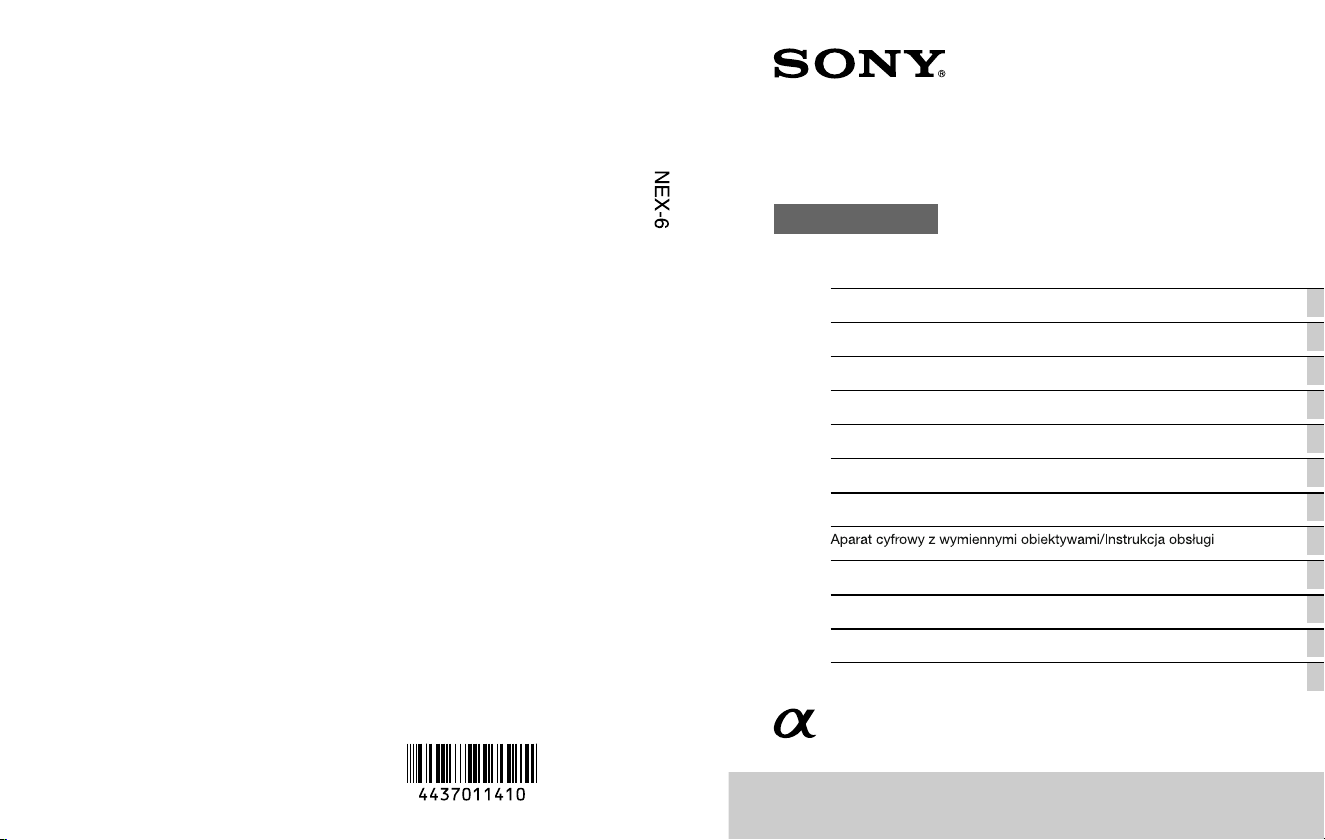
© 2012 Sony Corporation Printed in Thailand
4-437-011-41(1)
NEX-6
E-mount
Interchangeable Lens Digital Camera/Instruction Manual GB
Appareil photo à objectif interchangeable/Mode d’emploi FR
Digitalkamera mit Wechselobjektiv/Gebrauchsanleitung DE
Cámara Digital de Lentes Intercambiables/Manual de instrucciones ES
Fotocamera digitale con obiettivo intercambiabile/Istruzioni per l’uso IT
Câmara Digital de Objectivas intercambiáveis/Manual de instruções PT
Digitale camera met verwisselbare lens/Gebruiksaanwijzing NL
PL
Digitalkamera med utbytbart objektiv/Handledning SE
Digitaalinen kamera vaihdettavalla objektiivilla/Käyttöopas FI
Digitalkamera med utskiftbart objektiv/Bruksanvisning NO
Digitalkamera med udskifteligt objektiv/Betjeningsvejledning DK
Page 2
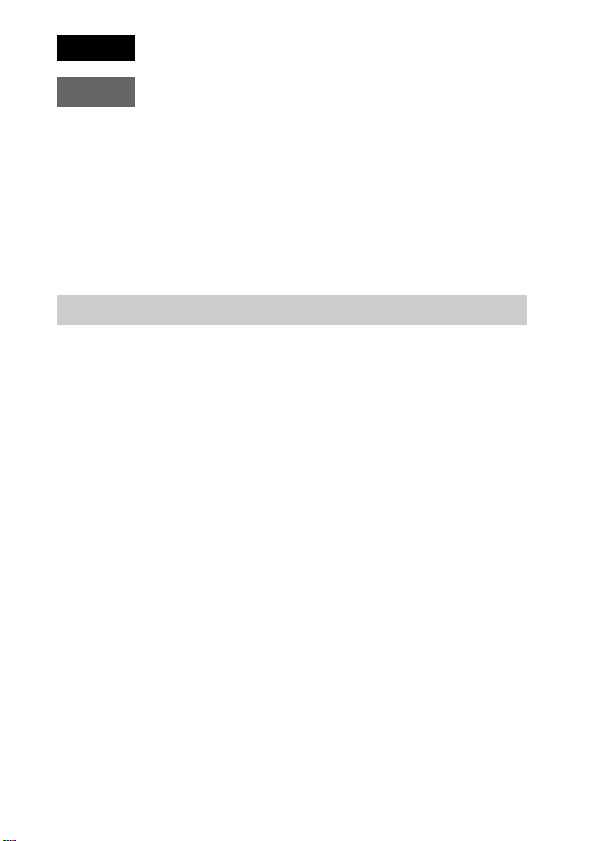
English
E-mount
Owner’s Record
The model and serial numbers are located on the bottom. Record the serial number in the
space provided below. Refer to these numbers whenever you call your Sony dealer
regarding this product.
Model No. NEX-6
Serial No. ______________________________
Model No. AC-UB10/AC-UB10B/AC-UB10C/AC-UB10D
Serial No. ______________________________
WARNING
To reduce fire or shock hazard, do not expose the unit to rain or
moisture.
IMPORTANT SAFETY INSTRUCTIONS
-SAVE THESE INSTRUCTIONS
DANGER
-TO REDUCE THE RISK OF FIRE OR
ELECTRIC SHOCK, CAREFULLY FOLLOW
THESE INSTRUCTIONS
If the shape of the plug does not fit the power outlet, use an attachment plug adaptor of the
proper configuration for the power outlet.
GB
2
Page 3
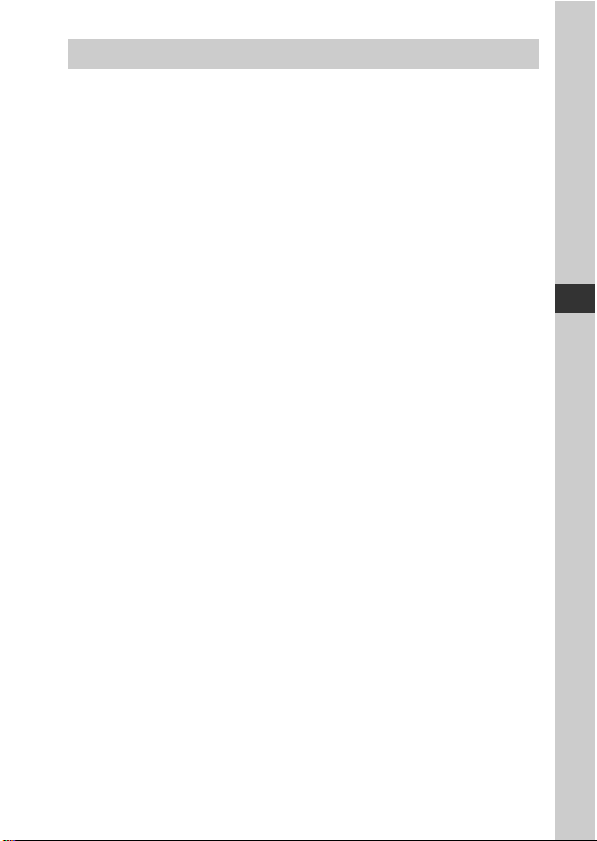
CAUTION
[ Battery pack
If the battery pack is mishandled, the battery pack can burst, cause a fire or even chemical
burns. Observe the following cautions.
• Do not disassemble.
• Do not crush and do not expose the battery pack to any shock or force such as
hammering, dropping or stepping on it.
• Do not short circuit and do not allow metal objects to come into contact with the battery
terminals.
• Do not expose to high temperature above 60°C (140°F) such as in direct sunlight or in a
car parked in the sun.
• Do not incinerate or dispose of in fire.
• Do not handle damaged or leaking lithium ion batteries.
• Be sure to charge the battery pack using a genuine Sony battery charger or a device that
can charge the battery pack.
• Keep the battery pack out of the reach of small children.
• Keep the battery pack dry.
• Replace only with the same or equivalent type recommended by Sony.
• Dispose of used battery packs promptly as described in the instructions.
[ AC Adaptor
Use the nearby wall outlet (wall socket) when using the AC Adaptor. Disconnect the AC
Adaptor from the wall outlet (wall socket) immediately if any malfunction occurs while
using the apparatus.
The power cord (mains lead), if supplied, is designed specifically for use with this camera
only, and should not be used with other electrical equipment.
GB
GB
3
Page 4
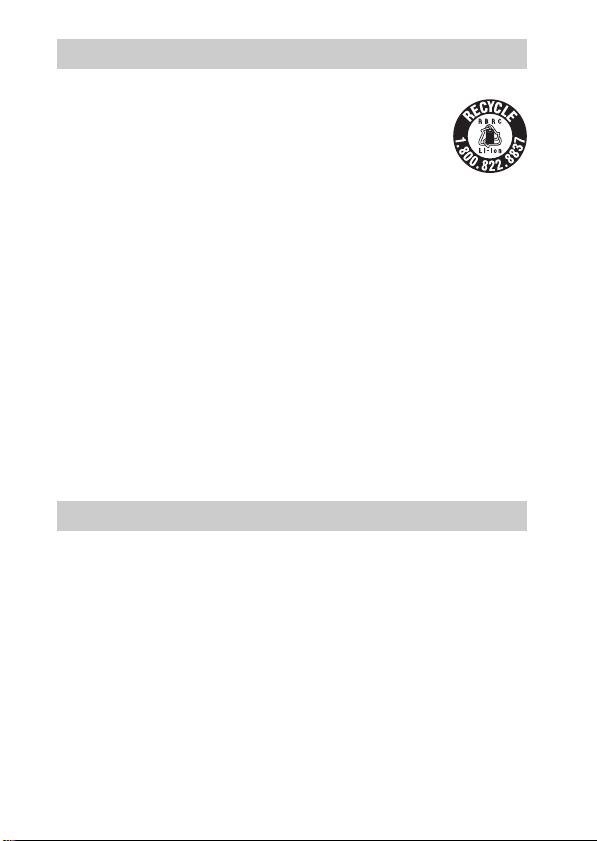
For Customers in the U.S.A. and Canada
[ RECYCLING LITHIUM-ION BATTERIES
Lithium-Ion batteries are recyclable.
You can help preserve our environment by returning your used
rechargeable batteries to the collection and recycling location nearest
you.
For more information regarding recycling of rechargeable batteries,
call toll free
1-800-822-8837, or visit http://www.rbrc.org/
Caution: Do not handle damaged or leaking Lithium-Ion batteries.
[ Battery pack and lens (If lens supplied)
This device complies with Part 15 of the FCC Rules. Operation is subject to the following
two conditions:
(1) This device may not cause harmful interference, and (2) this device must accept any
interference received, including interference that may cause undesired operation.
This Class B digital apparatus complies with Canadian ICES-003.
This equipment complies with FCC/IC radiation exposure limits set forth for an
uncontrolled environment and meets the FCC radio frequency (RF) Exposure Guidelines
in Supplement C to OET65 and RSS-102 of the IC radio frequency (RF) Exposure rules.
This equipment has very low levels of RF energy that are deemed to comply without
testing of specific absorption ratio (SAR).
For Customers in the U.S.A.
UL is an internationally recognized safety organization.
The UL Mark on the product means it has been UL Listed.
GB
4
Page 5

If you have any questions about this product, you may call:
Sony Customer Information Center
1-800-222-SONY (7669)
The number below is for the FCC related matters only.
[ Regulatory Information
Declaration of Conformity
Trade Name: SONY
Model No.: NEX-6
Responsible Party: Sony Electronics Inc.
Address: 16530 Via Esprillo, San Diego, CA 92127 U.S.A.
Telephone No.: 858-942-2230
This device complies with Part 15 of the FCC Rules. Operation is subject to the
following two conditions: (1) This device may not cause harmful interference, and (2)
this device must accept any interference received, including interference that may cause
undesired operation.
This equipment must not be co-located or operated in conjunction with any other antenna
or transmitter.
[ CAUTION
You are cautioned that any changes or modifications not expressly approved in this manual
could void your authority to operate this equipment.
[ Note:
This equipment has been tested and found to comply with the limits for a Class B digital
device, pursuant to Part 15 of the FCC Rules.
These limits are designed to provide reasonable protection against harmful interference in
a residential installation. This equipment generates, uses, and can radiate radio frequency
energy and, if not installed and used in accordance with the instructions, may cause
harmful interference to radio communications. However, there is no guarantee that
interference will not occur in a particular installation. If this equipment does cause harmful
interference to radio or television reception, which can be determined by turning the
equipment off and on, the user is encouraged to try to correct the interference by one or
more of the following measures:
– Reorient or relocate the receiving antenna.
– Increase the separation between the equipment and receiver.
– Connect the equipment into an outlet on a circuit different from that to which the
receiver is connected.
– Consult the dealer or an experienced radio/TV technician for help.
The supplied interface cable must be used with the equipment in order to comply with the
limits for a digital device pursuant to Subpart B of Part 15 of FCC Rules.
GB
5
Page 6
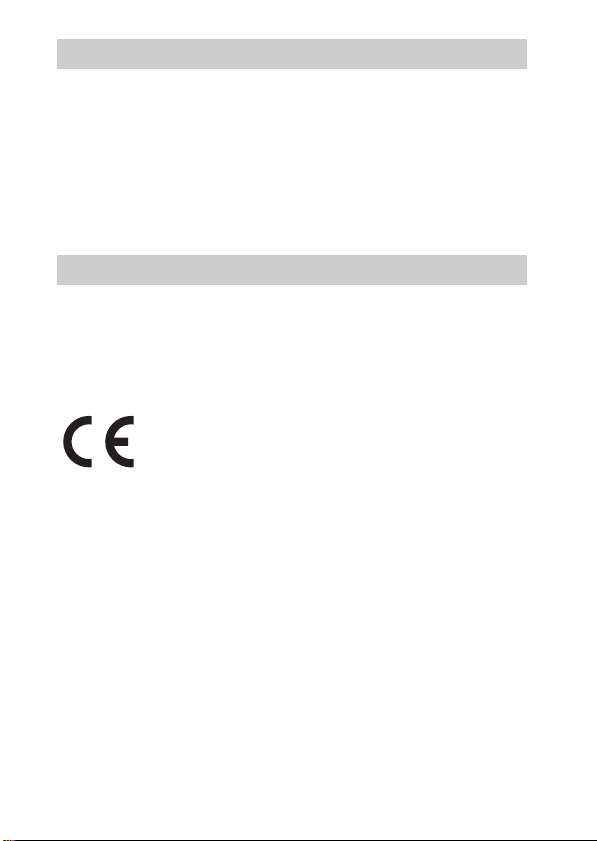
For Customers in Canada
This device complies with Industry Canada licence-exempt RSS standard(s).
Operation is subject to the following two conditions: (1) this device may not cause
interference, and (2) this device must accept any interference, including interference that
may cause undesired operation of the device.
Under Industry Canada regulations, this radio transmitter may only operate using an
antenna of a type and maximum (or lesser) gain approved for the transmitter by Industry
Canada. To reduce potential radio interference to other users, the antenna type and its gain
should be so chosen that the equivalent isotropically radiated power (e.i.r.p.) is not more
than that necessary for successful communication.
For Customers in Europe
[ Notice for the customers in the countries applying EU Directives
The manufacturer of this product is Sony Corporation, 1-7-1 Konan Minato-ku Tokyo,
108-0075 Japan. The Authorized Representative for EMC and product safety is Sony
Deutschland GmbH, Hedelfinger Strasse 61, 70327 Stuttgart, Germany. For any service or
guarantee matters please refer to the addresses given in separate service or guarantee
documents.
Hereby, Sony Corporation, declares that this NEX-6 Interchangeable Lens Digital Camera
is in compliance with the essential requirements and other relevant provisions of the
Directive 1999/5/EC. For details, please access the following URL:
http://www.compliance.sony.de/
This product has been tested and found compliant with the limits set out in the R&TTE
Directive for using connection cables shorter than 3 meters (9.8 feet).
[ Attention
The electromagnetic fields at the specific frequencies may influence the picture and sound
of this unit.
[ Notice
If static electricity or electromagnetism causes data transfer to discontinue midway (fail),
restart the application or disconnect and connect the communication cable (USB, etc.)
again.
GB
6
Page 7
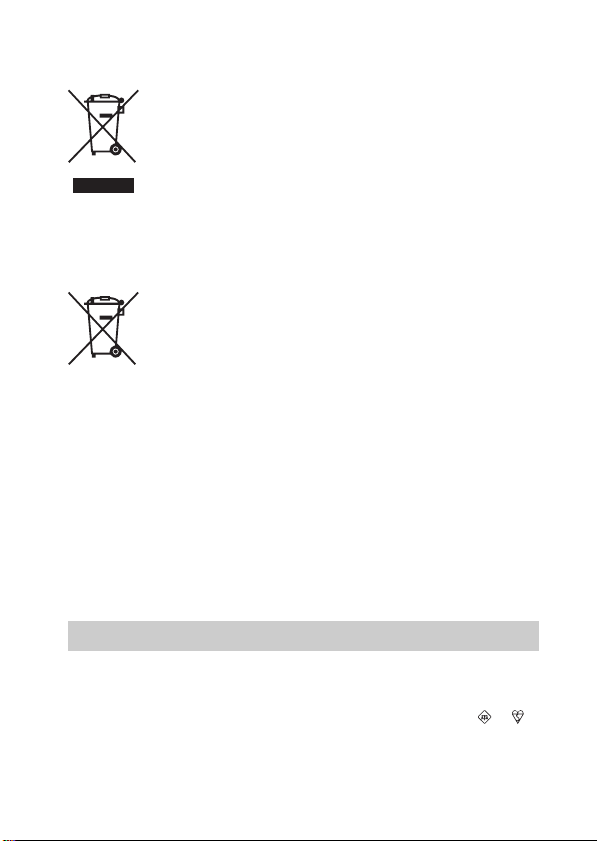
[ Disposal of Old Electrical & Electronic Equipment (Applicable in
the European Union and other European countries with separate
collection systems)
This symbol on the product or on its packaging indicates that this product
shall not be treated as household waste. Instead it shall be handed over to
the applicable collection point for the recycling of electrical and electronic
equipment. By ensuring this product is disposed of correctly, you will help
prevent potential negative consequences for the environment and human
health, which could otherwise be caused by inappropriate waste handling
of this product. The recycling of materials will help to conserve natural
please contact your local Civic Office, your household waste disposal service or the shop
where you purchased the product.
resources. For more detailed information about recycling of this product,
[ Disposal of waste batteries (applicable in the European Union
and other European countries with separate collection systems)
This symbol on the battery or on the packaging indicates that the battery
provided with this product shall not be treated as household waste.
On certain batteries this symbol might be used in combination with a
chemical symbol. The chemical symbols for mercury (Hg) or lead (Pb) are
added if the battery contains more than 0.0005% mercury or 0.004% lead.
potentially negative consequences for the environment and human health which could
otherwise be caused by inappropriate waste handling of the battery. The recycling of the
materials will help to conserve natural resources.
In case of products that for safety, performance or data integrity reasons require a
permanent connection with an incorporated battery, this battery should be replaced by
qualified service staff only. To ensure that the battery will be treated properly, hand over
the product at end-of-life to the applicable collection point for the recycling of electrical
and electronic equipment.
For all other batteries, please view the section on how to remove the battery from the
product safely.
Hand the battery over to the applicable collection point for the recycling of waste batteries.
For more detailed information about recycling of this product or battery, please contact
your local Civic Office, your household waste disposal service or the shop where you
purchased the product.
By ensuring these batteries are disposed of correctly, you will help prevent
Notice for customers in the United Kingdom
A moulded plug complying with BS 1363 is fitted to this equipment for your safety and
convenience.
Should the fuse in the plug supplied need to be replaced, a fuse of the same rating as the
supplied one and approved by ASTA or BSI to BS 1362, (i.e., marked with an or
mark) must be used.
If the plug supplied with this equipment has a detachable fuse cover, be sure to attach the
fuse cover after you change the fuse. Never use the plug without the fuse cover. If you
should lose the fuse cover, please contact your nearest Sony service station.
GB
7
Page 8
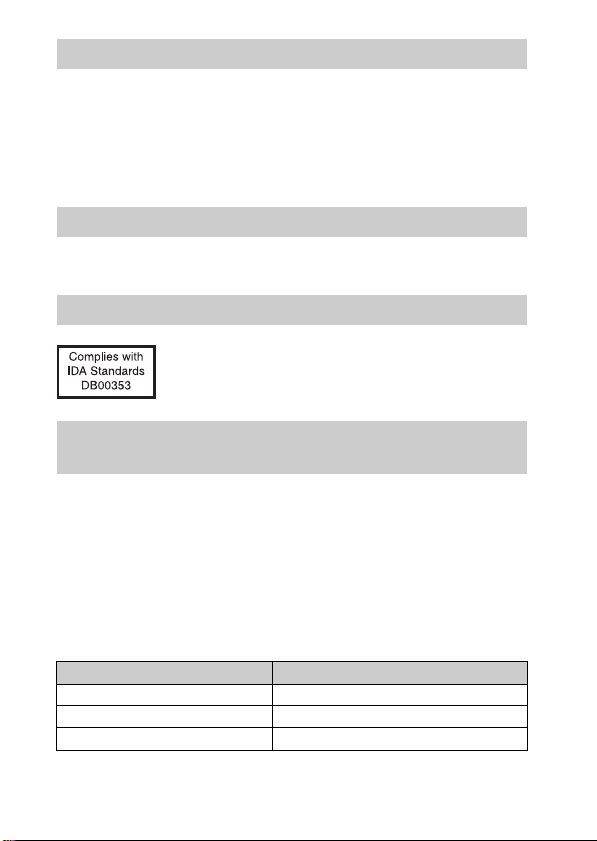
Caution if using the camera in Italy
Use of the RLAN network is governed: - with respect to private use, by the Legislative
Decree of 1.8.2003, no. 259 (“Code of Electronic Communications”). In particular Article
104 indicates when the prior obtainment of a general authorization is required and Art. 105
indicates when free use is permitted; - with respect to the supply to the public of the RLAN
access to telecom networks and services, by the Ministerial Decree 28.5.2003, as amended,
and Art. 25 (general authorization for electronic communications networks and services) of
the Code of electronic communications.
Caution if using the camera in Norway
Use of this radio equipment is not allowed in the geographical area with in a radius of
20 km from the centre of Ny-Alesund, Svalbard.
For Customers in Singapore
For customers who purchased their camera from a store
in Japan that caters to tourists
[ Note
All Wireless function designated for the NEX-6 Interchangeable Lens Digital Camera are
applicable in the U.S.A., Canada, Mexico, France, Sweden, Russia, Ukraine, Australia,
Singapore, Korea, the Philippines, Thailand, Taiwan, India and China.
This manual covers several models supplied with different lenses.
The model name varies depending on the supplied lens. The available model varies
depending on the countries/regions.
Model name Lens
NEX-6 Not supplied
NEX-6L E16 – 50 mm
NEX-6Y E55 – 210 mm and E16 – 50 mm
GB
8
Page 9
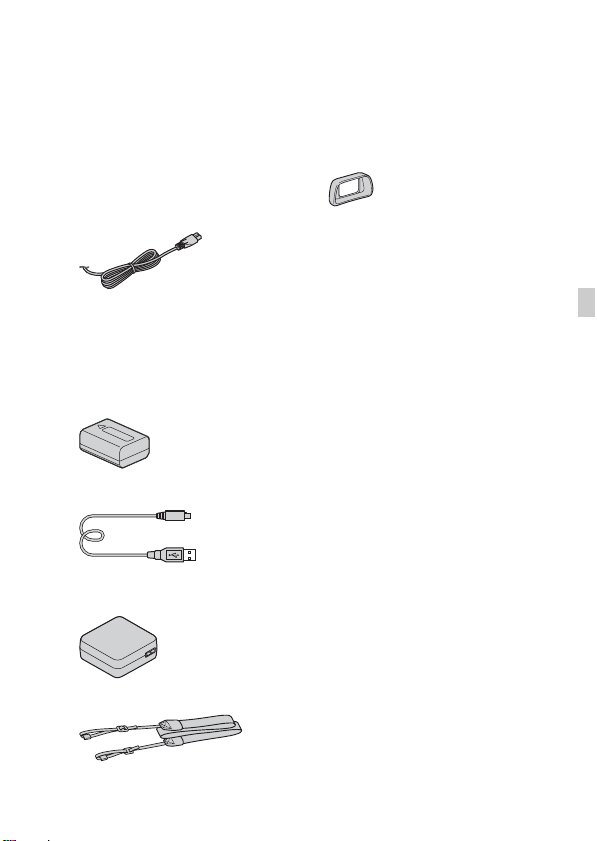
Preparing the camera
Checking the supplied items
First check the model name of your camera (page 8). The accessories supplied
differ depending on the model.
The number in parentheses indicates the quantity.
x
Comes with all models
• Camera (1)
• Power cord (mains lead) (1)* (not
supplied in the U.S.A. and Canada)
* Multiple power cords may be
supplied with your camera. Use the
appropriate one that matches your
country/region.
• Rechargeable battery pack
NP-FW50 (1)
• Micro USB cable (1)
• AC adaptor AC-UB10/UB10B/
UB10C/UB10D (1)
• Shoulder strap (1)
• Eyepiece cup (1)
• Shoe Cap (1) (Attached on the
camera)
•CD-ROM (1)
– Application Software for
α camera
– α Handbook
• Instruction Manual (This manual)
(1)
x
NEX-6
• Body cap (1) (attached to the
camera)
x
NEX-6L
• E16 – 50 mm zoom lens (1)/Front
lens cap (1) (attached to the
camera)
x
NEX-6Y
• E16 – 50 mm zoom lens (1)/Front
lens cap (1) (attached to the
camera)
• E55 – 210 mm zoom lens (1)/Front
lens cap (1)/Rear lens cap (1)/Lens
hood (1)
GB
GB
9
Page 10
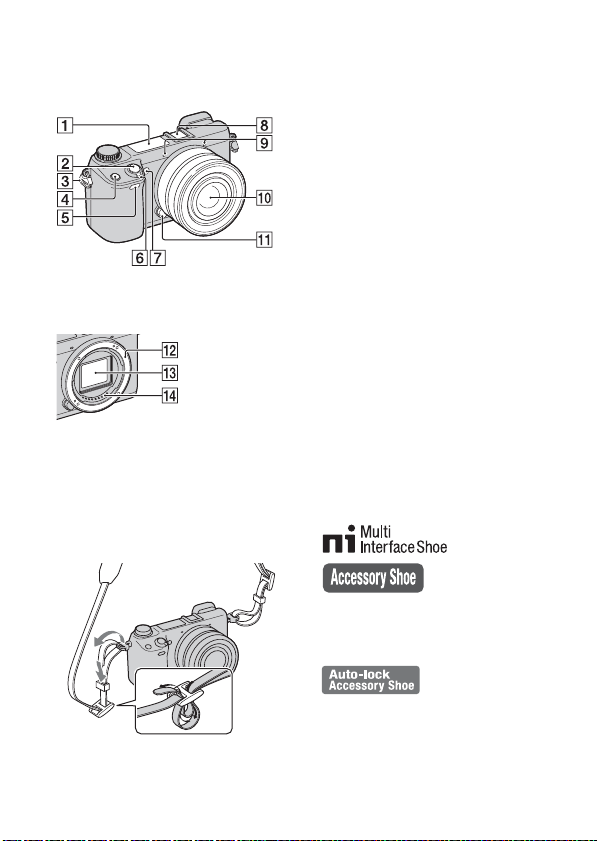
Identifying parts
See the pages in parentheses for details on operation for the parts.
D Fn (Function) button
E Remote sensor
F ON/OFF (Power) switch (24)
G AF illuminator/Self-timer lamp/
Smile Shutter lamp
When the lens is removed
A Flash
B Shutter button (27)
C Hook for shoulder strap
Attach the shoulder strap to prevent
damage caused by dropping the
camera.
H Multi Interface Shoe
I Microphone
J Lens (19)
K Lens release button (20)
L Mount
M Image sensor
N Lens contacts
1)
For details on compatible
accessories of the Multi Interface
Shoe, visit the Sony web site in your
area, or consult your Sony dealer or
local authorized Sony service
facility. Accessories for the
Accessory Shoe can also be used.
Operations with other
manufactures’ accessories are not
guaranteed.
2)
Accessories for the Auto-lock
Accessory Shoe can also be attached
using the Shoe Adaptor (sold
separately).
3)
4)
4)
1) 2)
10
3)
Do not cover this part during movie
recording.
4)
Do not touch this part directly.
GB
Page 11
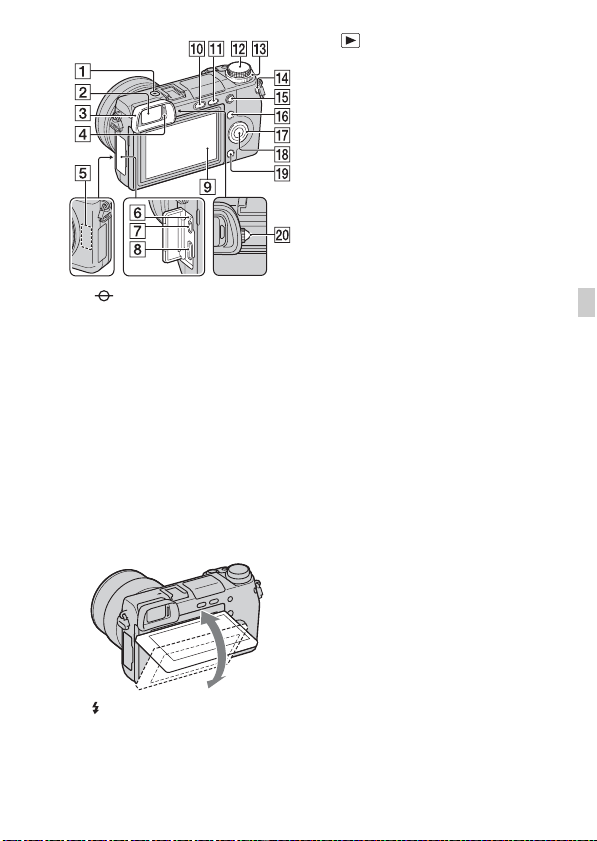
K (Playback) button (28)
L Mode dial (34)
M Control dial (32)
N MOVIE button (27)
O AEL button
P Soft key A (32)
Q Control wheel (31)
R Soft key C (32)
S Soft key B (32)
T Diopter-adjustment dial (23)
A Image sensor position mark
B Viewfinder (23)
C Eyepiece cup (23)
• Not attached to the camera at the
factory.
D Eye sensor
E Wi-Fi sensor (built-in)
F Charge lamp
G Micro USB terminal
H HDMI terminal
I LCD screen
You can adjust the LCD screen to
an easily viewable angle and shoot
from any position.
J (Flash pop-up) button
GB
GB
11
Page 12
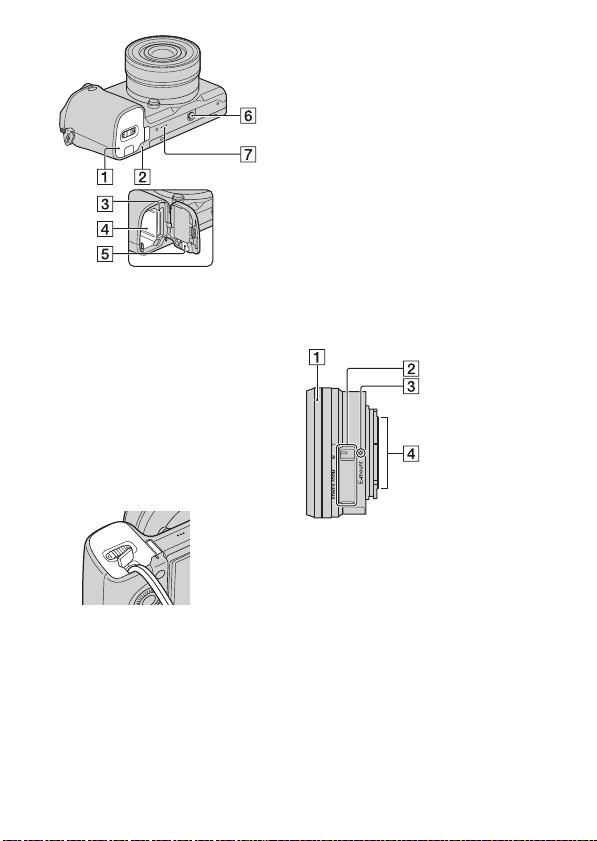
A Battery/memory card cover (14,
21)
B Access lamp (22)
C Memory card insertion slot (21)
D Battery compartment (14)
E Connection plate cover
Use this when using an AC-PW20
AC Adaptor (sold separately).
Insert the connection plate into the
battery compartment, and then pass
the cord through the connection
plate cover as shown below.
• Make sure that the cord is not
pinched when you close the
cover.
F Tripod socket hole
• Use a tripod with a screw length
of less than 5.5 mm (7/32 inch).
You will be unable to firmly
secure the camera to tripods
using screws longer than 5.5 mm
(7/32 inch), and may damage the
camera.
G Speaker
x
Lens
See page 61 on the specifications of
the lenses.
E PZ 16 – 50 mm F3.5-5.6
OSS (supplied with
NEX-6L/NEX-6Y)
A Zooming/Focusing ring
B Zooming lever
C Mounting index
D Lens contacts
1)
Do not touch this part directly.
1)
12
GB
Page 13
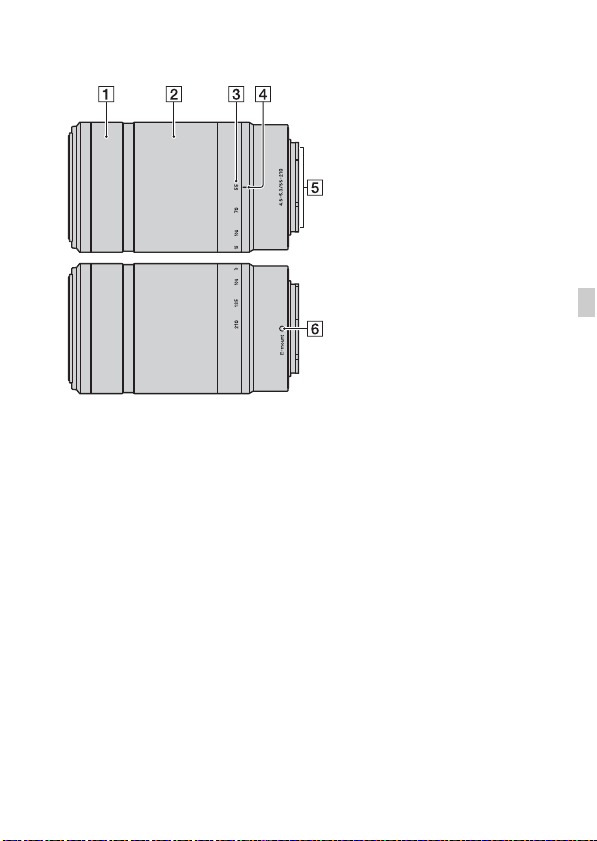
E55 – 210 mm F4.5-6.3 OSS
(supplied with NEX-6Y)
A Focusing ring
B Zooming ring
C Focal-length scale
D Focal-length index
E Lens contacts
F Mounting index
1)
Do not touch this part directly.
1)
GB
GB
13
Page 14
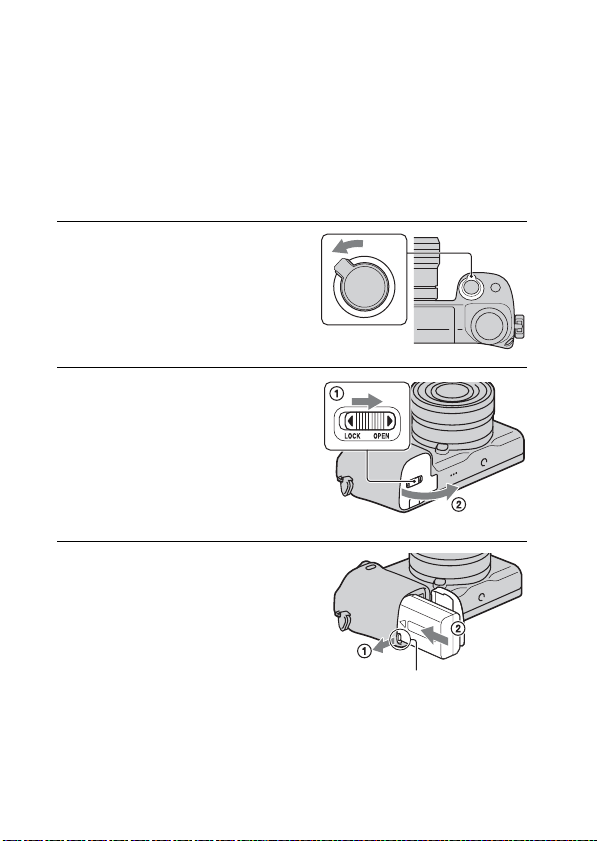
Charging the battery pack
When using the camera for the first time, be sure to charge the NP-FW50
“InfoLITHIUM” battery pack (supplied).
The “InfoLITHIUM” battery pack can be charged even when it has not been
fully depleted. The battery pack can also be used when it has not been fully
charged.
The charged battery pack is discharged little by little, even when you do not
use it. To avoid missing an opportunity to shoot, charge the battery pack again
before you shoot.
Set the power switch to OFF.
1
Open the cover by sliding the
2
lever.
Insert the battery pack
3
completely, using the tip of
the battery to press the lock
lever.
14
Lock lever
GB
Page 15
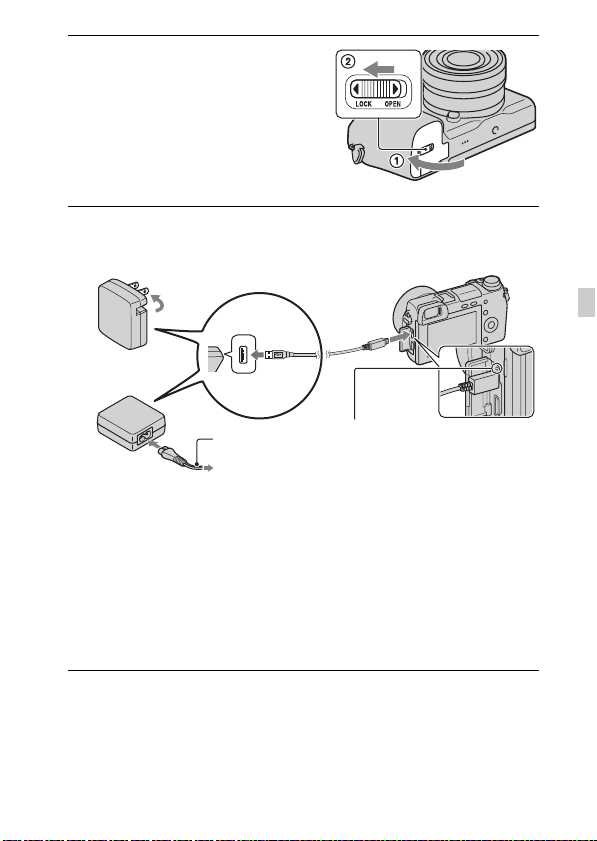
Close the cover.
4
Connect the camera to the AC Adaptor (supplied), using
5
the micro USB cable (supplied). Connect the AC Adaptor
to the wall outlet (wall socket).
GB
Power cord
(Mains lead)
The charge lamp lights orange, and
charging starts.
• Set the power switch to OFF while
charging the battery. If the power
switch is set to ON, the camera
cannot charge the battery.
• When the charge lamp flashes,
remove and re-insert the battery
pack.
Charge lamp
Lit: Charging
Off: Charging finished
Flashing: Charging error or
charging temporarily stopped
because the temperature is
outside the recommended
range.
GB
15
Page 16
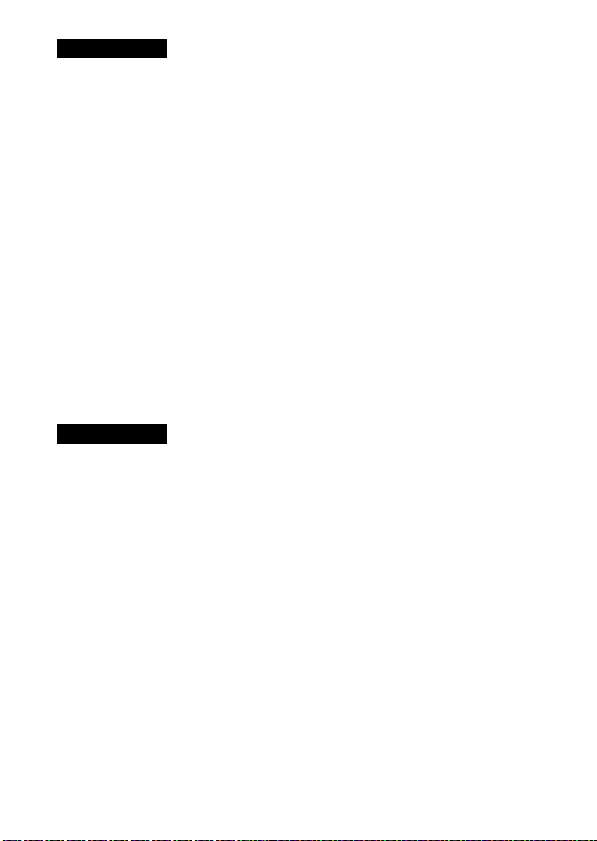
Notes
• If the charge lamp on the camera flashes when the AC Adaptor is connected to the
wall outlet (wall socket), this indicates that charging is temporarily stopped
because the temperature is outside the recommended range. When the temperature
gets back within the appropriate range, the charging resumes. We recommend
charging the battery pack in an ambient temperature of between 10 °C and 30 °C
(50 ºF and 86 ºF).
• The charge lamp may flash quickly when the battery pack is used for the first time,
or the battery pack has not been used for a long time. In such cases, remove the
battery pack and re-insert it, and then charge the battery pack.
• Do not try to charge the battery pack again right after it has been charged, or when
it has not been used after being charged. Doing so will affect the performance of
the battery pack.
• When charging is finished, disconnect the AC Adaptor from the wall outlet (wall
socket).
• Be sure to use only genuine Sony brand battery packs, micro USB cable (supplied)
and AC Adaptor (supplied).
x
Charging time
The charging time is approximately 280 min. using the AC Adaptor
(supplied).
Notes
• The above charging time applies when charging a fully depleted battery pack at a
temperature of 25 °C (77 °F). Charging may take longer depending on conditions
of use and circumstances.
16
GB
Page 17
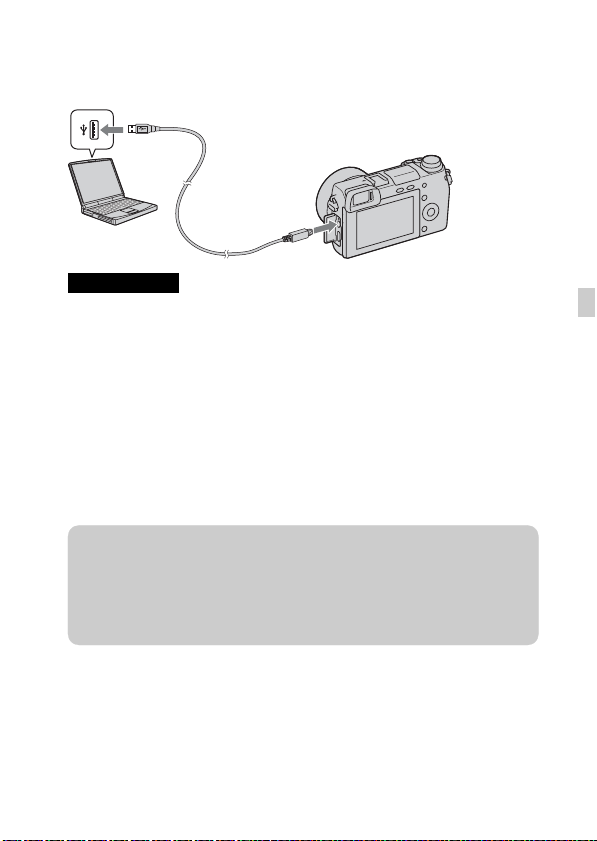
x
Charging by connecting to a computer
The battery pack can be charged by connecting the camera to a computer using
a micro USB cable.
Notes
• Note the following points when charging via a computer:
– If the camera is connected to a laptop computer that is not connected to a power
source, the laptop battery level decreases. Do not leave the camera connected to
a computer for an extended period of time.
– Do not turn on/off or restart the computer, or wake the computer to resume from
sleep mode when a USB connection has been established between the computer
and the camera. The camera may cause a malfunction. Before turning on/off, or
restarting the computer or waking the computer from sleep mode, disconnect the
camera from the computer.
– We do not guarantee operation with all computers. No guarantees are made for
charging using a custom-built computer, a modified computer, or charging via a
USB hub. You may not be able to operate the camera properly, depending on the
types of USB devices you are using at the same time.
z Using your camera abroad — Power source
You can use your camera and AC Adaptor in any countries/regions where the
power supply is within 100 V to 240 V AC, 50 Hz/60 Hz.
An electronic voltage transformer is unnecessary and its use may cause a
malfunction.
GB
GB
17
Page 18
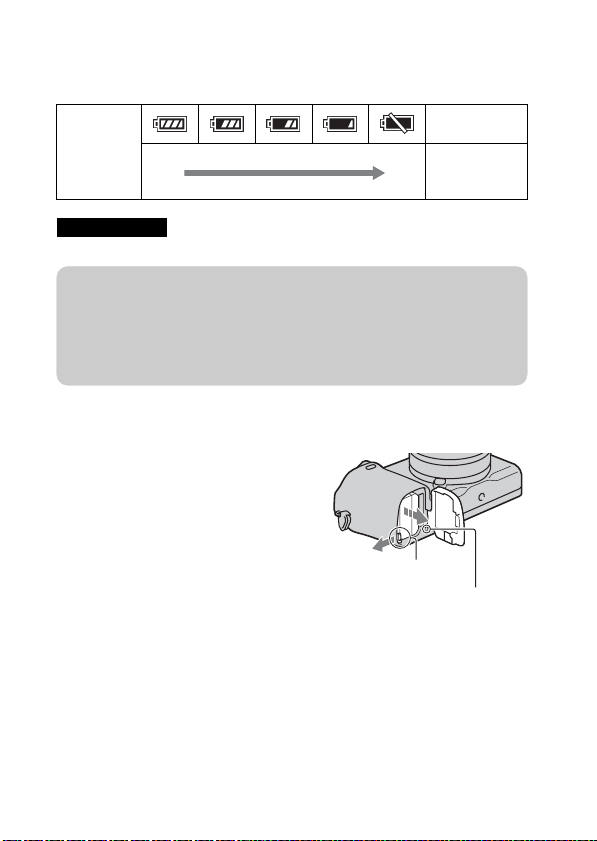
x
Checking the remaining battery level
Check the level with the following indicators and percent figures displayed on
the LCD screen.
“Battery
Battery level
High Low
Notes
• The displayed battery power level may not be correct under certain circumstances.
exhausted.”
You cannot
shoot any more
image.
z What is an “InfoLITHIUM” battery pack?
An “InfoLITHIUM” battery pack is a lithium-ion battery pack that has functions
for exchanging information related to operating conditions with your camera.
Using the “InfoLITHIUM” battery pack, the remaining battery time in percent
figures is displayed according to the operating conditions of your camera.
x
Removing the battery pack
Turn off the camera, make sure that the
access lamp is not lit, slide the lock lever
in the direction of the arrow, and pull out
the battery pack. Be careful not to drop the
battery pack.
Lock lever
Access lamp
18
GB
Page 19
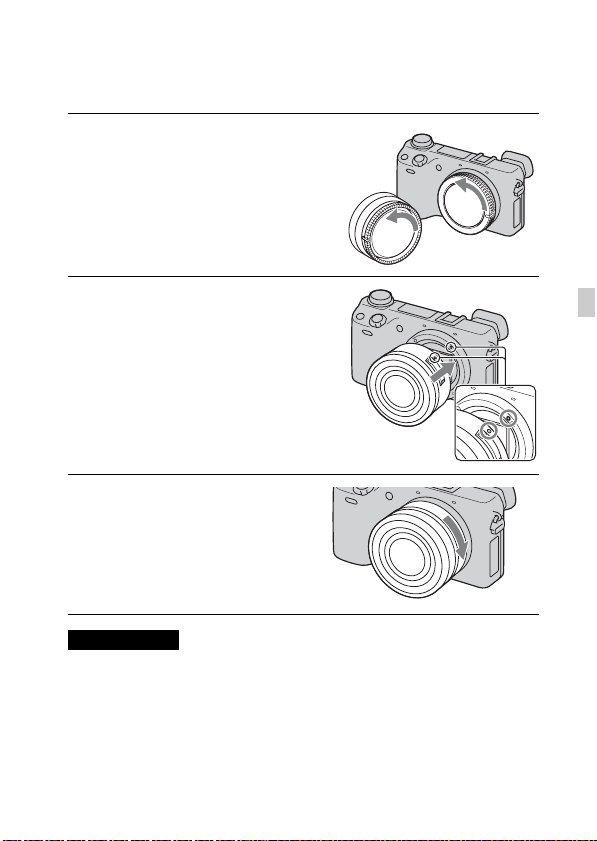
Attaching/removing the lens
Set the power switch of the camera to OFF before you attach or remove the
lens.
If the cap or the packaging lid
1
is attached, remove it from the
camera or the lens.
• Quickly change the lens somewhere
away from dusty locations so as to
keep dust or debris from getting
inside the camera.
Mount the lens by aligning the
2
white index marks on the lens
and the camera.
• Hold the camera’s face downward
to prevent the dust from entering
into the camera.
While pushing the lens lightly
3
toward the camera, turn the
lens clockwise until it clicks
into the locked position.
• Be sure to put the lens on straight.
Notes
• When attaching a lens, do not press the lens release button.
• Do not use excessive force when attaching a lens.
• The Mount Adaptor (sold separately) is required to use an A-mount lens (sold
separately). For details, refer to the operating manual supplied with the Mount
Adaptor.
• When using a lens equipped with a tripod socket, attach the socket on the lens side
to the tripod to maintain balance.
GB
GB
19
Page 20
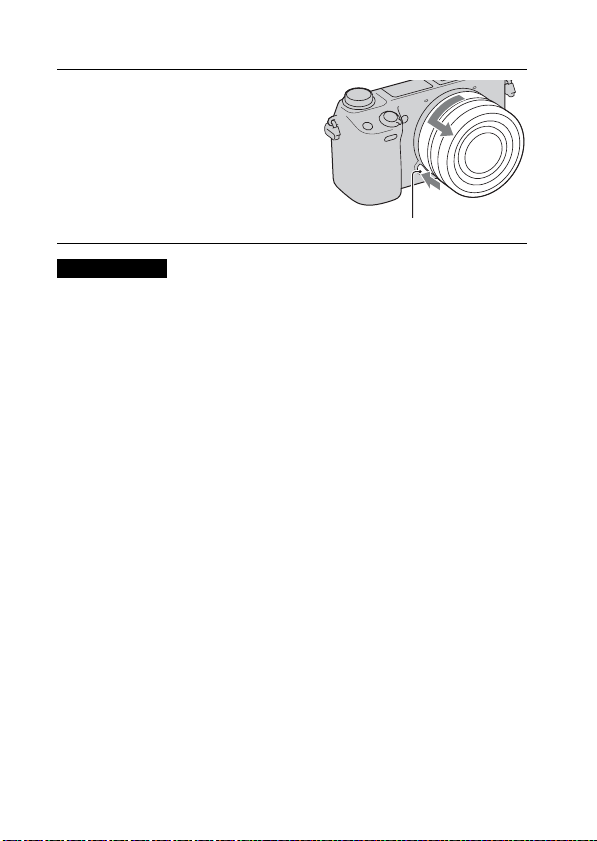
x
Removing the lens
Press the lens release button
1
all the way in and turn the lens
counterclockwise until it
stops.
Lens release button
Notes
• If dust or debris gets inside the camera while you are changing the lens and
adheres to the surface of the image sensor (the part that converts the light source to
a digital signal), it may appear as dark spots on the image, depending on the
shooting environment. The camera vibrates slightly when it is turned off, due to
the anti-dust function, to prevent dust from adhering to the image sensor.
However, attach or remove the lens quickly somewhere away from dusty
locations.
• Do not leave the camera with the lens removed.
• When you want to use body caps or rear lens caps, please purchase ALC-B1EM
(Body cap) or ALC-R1EM (Rear lens cap) (sold separately).
• When you use a lens with a power zoom, set the power switch of the camera to
OFF and confirm that the lens is completely retracted before switching lenses. If
the lens has not retracted, do not press the lens in by force.
20
GB
Page 21
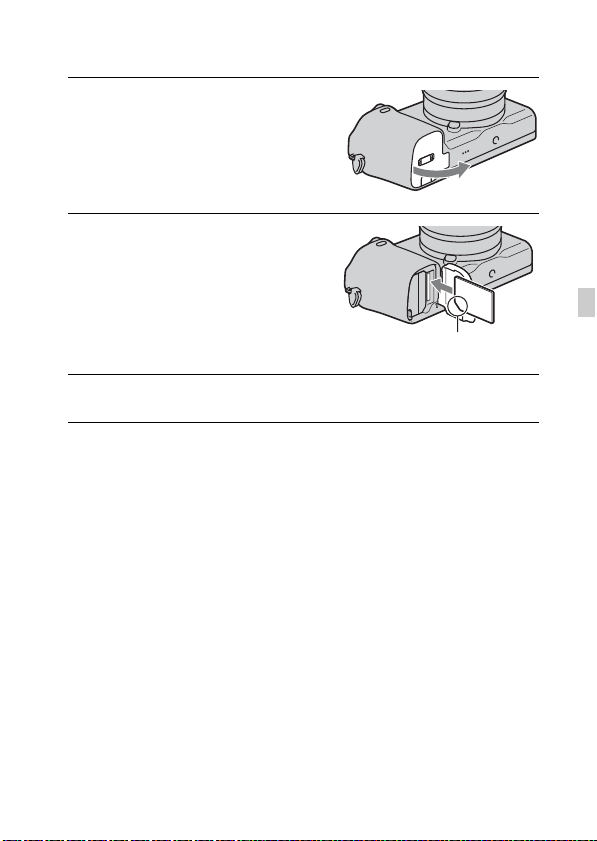
Inserting a memory card (sold separately)
Open the cover.
1
Insert a memory card.
2
• Insert the memory card until it
clicks as illustrated.
Check on the direction of
the notched corner.
Close the cover.
3
GB
GB
21
Page 22
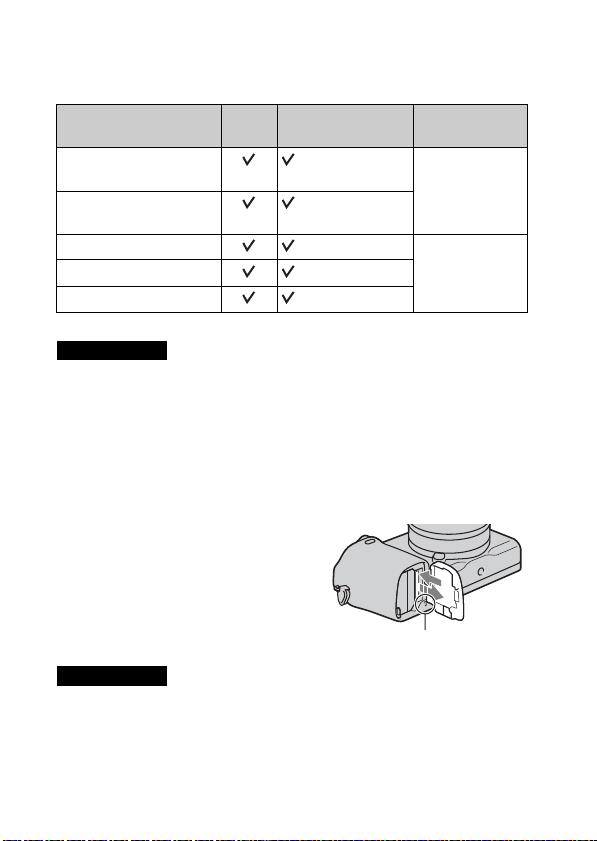
x
Memory cards that you can use
You can use following types of memory cards with this camera. However,
proper operation cannot be guaranteed for all types of the memory cards.
Usable memory card Still
“Memory Stick PRO Duo”
media
“Memory Stick PRO-HG
Duo” media
SD memory card (Class 4 or more) SD card
SDHC memory card (Class 4 or more)
SDXC memory card (Class 4 or more)
You cannot use MultiMediaCard.
Notes
• Images recorded on an SDXC memory card cannot be imported to or played on
computers or AV devices that are not compatible with exFAT. Make sure that the
device is compatible with exFAT before connecting it to the camera. If you
connect your camera to an incompatible device, you may be prompted to format
the card. Never format the card in response to this prompt, as doing so will erase
all data on the card. (exFAT is the file system used on SDXC memory cards.)
x
Removing the memory card
image
Movie Term in this
manual
(Mark2) “Memory Stick
PRO Duo” media
Open the cover, make sure that the access
lamp is not lit, and push the memory card
once.
Access lamp
Notes
• When the access lamp is lit, do not remove the memory card or the battery pack, or
turn off the power. The data may be corrupted.
22
GB
Page 23
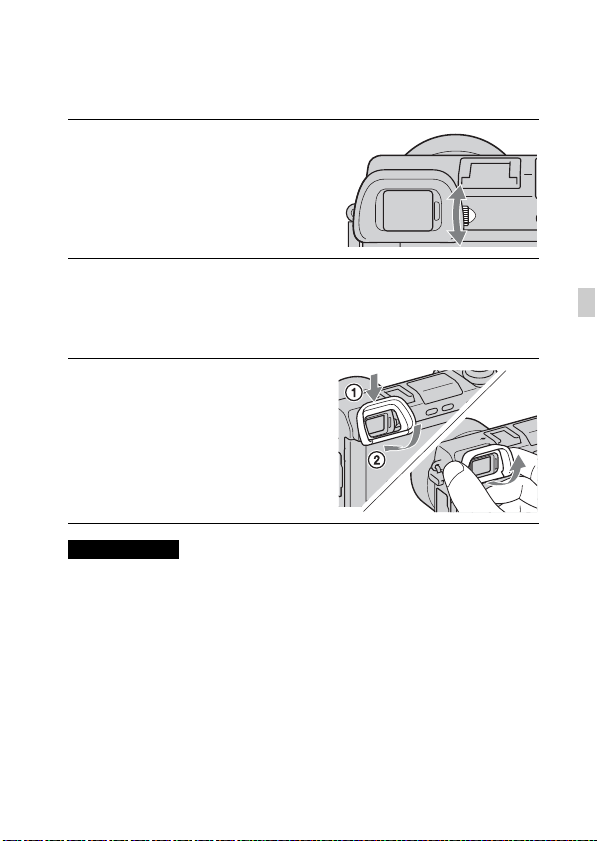
Adjusting the viewfinder (diopter adjustment)
Adjust the viewfinder so that you can see the screen displays clearly.
Turn the diopter-adjustment
1
dial.
Attaching/removing the eyepiece cup
It is recommended that you attach the eyepiece cup when you intend to use the
viewfinder.
Align the top of the eyepiece
1
cup with the viewfinder, and
snap it onto the bottom of the
viewfinder.
• To remove the eyepiece cup, push
on the sides and pull the eyepiece
cup off the viewfinder.
Notes
• Remove the eyepiece cup when you attach an accessory (sold separately) to the
Multi Interface Shoe.
GB
GB
23
Page 24
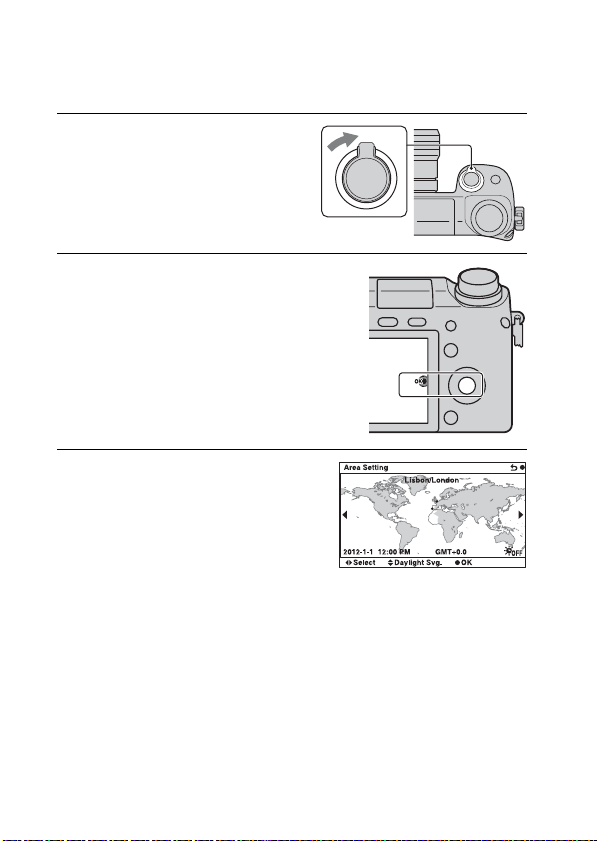
Setting the date and time
When you turn on the camera for the first time, the screen to set date and time
appears.
Set the power switch to ON to
1
turn on the camera.
The screen to set date and time
appears.
• To turn off the camera, set the
power switch to OFF.
Press the center of the control
2
wheel.
Select your area by pressing
3
the right or left of the control
wheel and press the center.
24
GB
Page 25
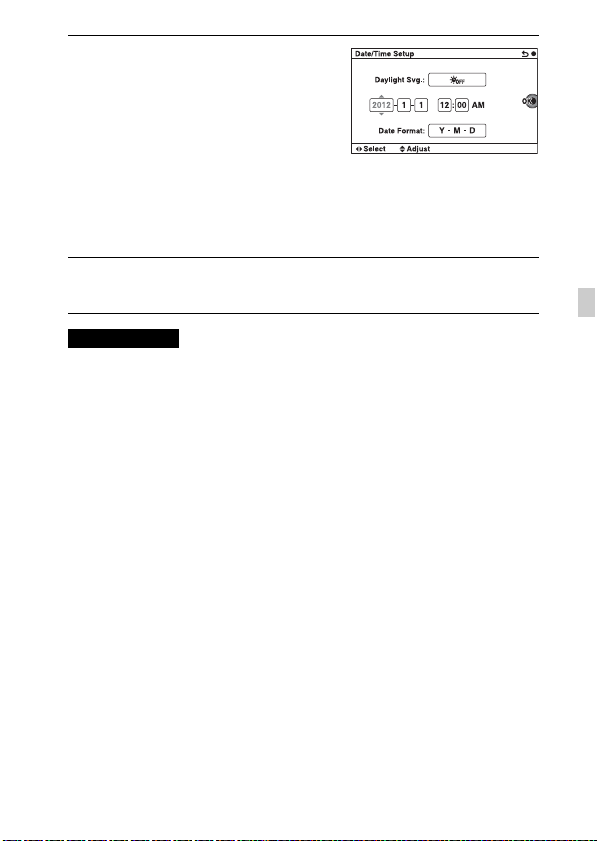
Press the left or right of the
4
control wheel to select each
item, and press the top or
bottom, or turn it to select the
numeric value.
Daylight Svg.: Turns on or off the
daytime saving time setting.
Date Format: Selects the format to
display date.
• Midnight is indicated as 12:00 AM,
and noon as 12:00 PM.
Repeat step 4 to set other items, and then press the center
5
of the control wheel.
Notes
• You cannot superimpose the date on images on this camera. Using “PlayMemories
Home” stored on the CD-ROM (supplied), you can save or print images with date.
Refer to “PlayMemories Home Help Guide” for more details (page 37).
x
Resetting the date and time/Checking the current
clock setting
Select MENU t [Setup] t [Date/Time Setup].
x
Maintaining the date and time setting
This camera has an internal rechargeable battery for maintaining the date and
time and other settings regardless of whether the power is on or off, or the
battery is installed or not. For details, see page 55.
GB
GB
25
Page 26
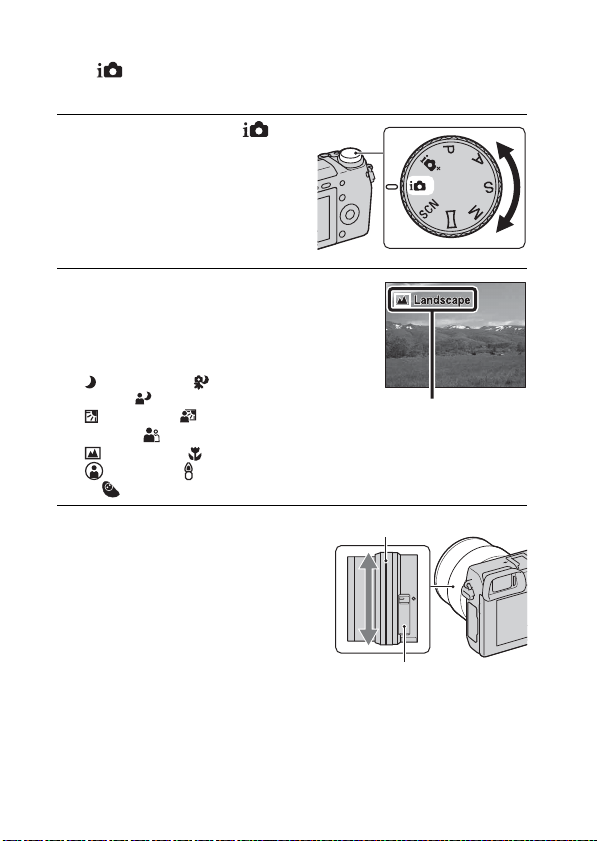
Mastering the basic operation
Shooting still images
In the (Intelligent Auto) mode, the camera analyzes the subject, and
allows you to shoot with appropriate settings.
Set the mode dial to
1
(Intelligent Auto).
Point the camera to the
2
subject.
When the camera recognizes the
scene, the Scene Recognition icon
and guide appear on the LCD screen:
(Night Scene), (Tripod Night
Scene), (Night Portrait),
(Backlight), (Backlight
Portrait), (Portrait),
(Landscape), (Macro),
(Spotlight), (Low Brightness),
or (Baby).
Scene Recognition icon and guide
Adjust the zoom scale.
3
Lens with zooming lever: Slide
the zooming lever.
Lens with zooming ring: Rotate
the zooming ring.
• Optical zooming is not available
with a fixed focus lens.
• When you operate the lens with
power zoom, the camera shifts
automatically to the [Zoom] feature
of the camera when the
magnification scale is greater than
that of the optical zoom.
GB
26
Zooming ring
Zooming lever
Page 27
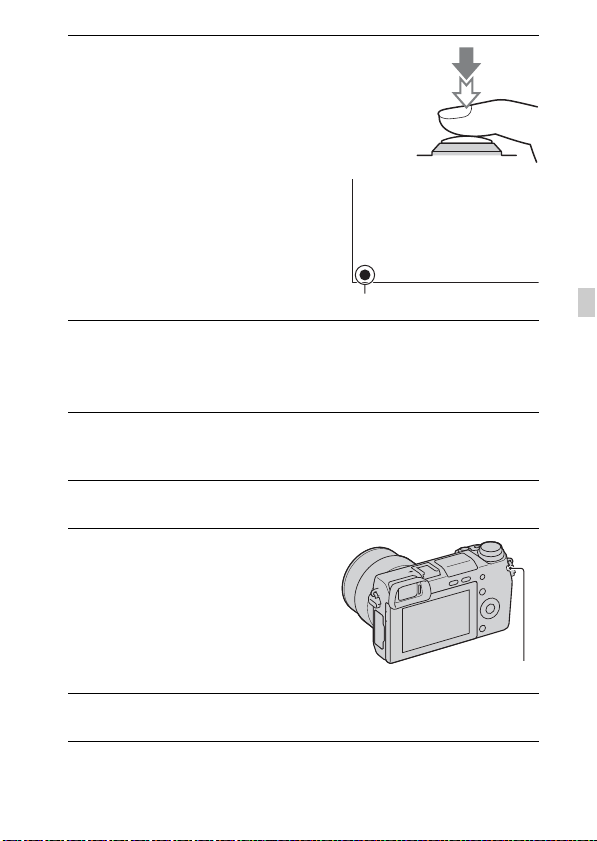
Press the shutter button
4
halfway down to focus.
When the focus is confirmed, beeps
sound and z lights up.
Focus indicator
Press the shutter button fully down.
5
When the camera detects and shoots a face with [Auto Port. Framing] set
to [Auto], the captured image is automatically trimmed into a suitable
composition. Both the original and the trimmed images are saved.
Recording movies
Point the camera to the subject.
1
Press the MOVIE button to
2
start recording.
• Focus and brightness are adjusted
automatically.
• If you press the shutter button
halfway down during recording,
you will be able to focus more
quickly.
Press the MOVIE button again to stop recording.
3
MOVIE button
GB
GB
27
Page 28
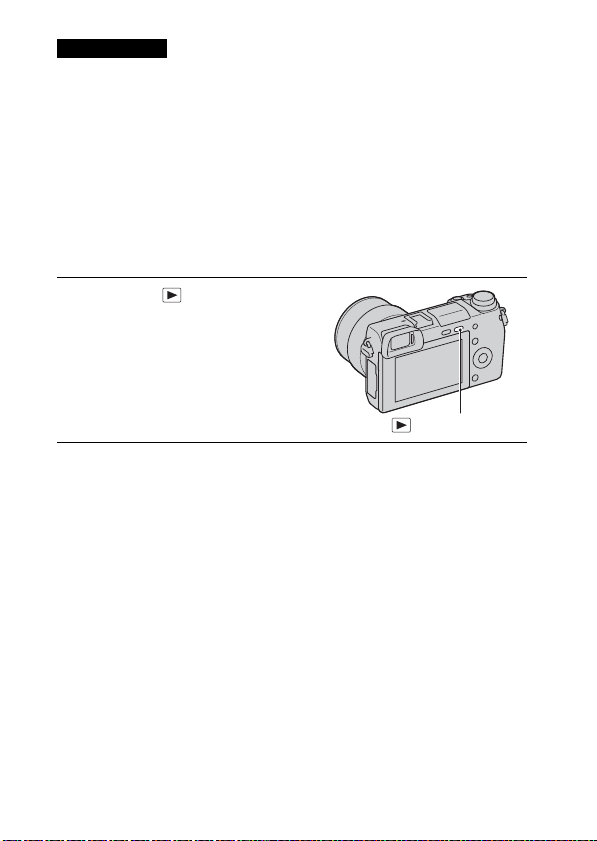
Notes
• The sound of the camera and the lens in operation might be recorded while
recording a movie. You can disable the sound recording by selecting MENU t
[Setup] t [Movie Audio Rec] t [Off].
• The continuous recording time of a movie depends on the ambient temperature or
the condition of the camera.
• When you are recording continuously for a long time, you may feel that the
camera is warm. This is normal. Also, “Internal temp. high. Allow it to cool.” may
appear. In such cases, turn the camera off and wait until the camera is ready to
shoot again.
Playing back images
Press the (Playback)
1
button.
The last recorded image is displayed
on the LCD screen.
• Press the center of the control wheel
to enlarge the displayed image.
(Playback) button
x
Selecting the image
Turn the control wheel.
28
GB
Page 29
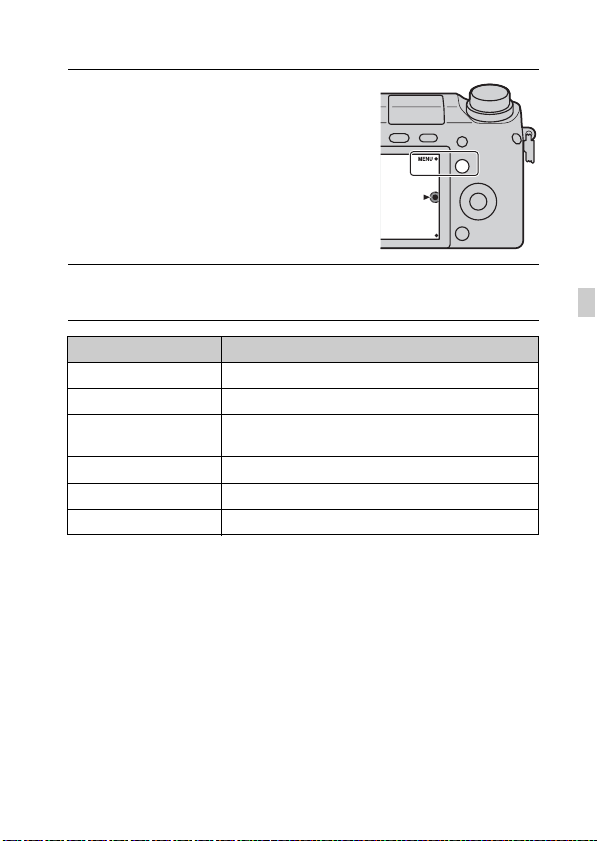
x
Playing back movies
Select MENU t [Playback]
1
t [Still/Movie Select] t
[Folder View(MP4)] or
[AVCHD View].
• To return to still image playback,
select [Folder View(Still)].
Turn the control wheel to select the desired movie, and
2
press the center.
During movie playback Control wheel operation
Pause/resume Press the center.
Fast-forward Press the right, or turn the control wheel clockwise.
Fast-rewind Press the left, or turn the control wheel
Forward slow playback Turn clockwise during pause.
Reverse slow playback* Turn counterclockwise during pause.
Adjust sound volume Press the bottom t top/bottom.
* The movie is played back frame-by-frame.
counterclockwise.
GB
GB
29
Page 30
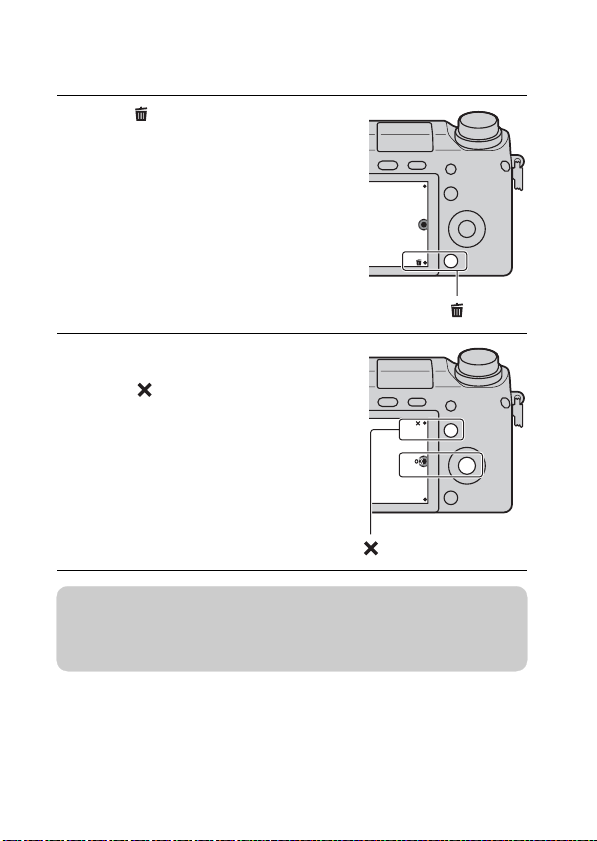
Deleting images
You can delete the image that is currently displayed.
Press (Delete).
1
Press the center of the control
2
wheel.
• Select to quit the operation.
z Deleting several images
Select MENU t [Playback] t [Delete] to select and delete several images at
the same time.
30
GB
Page 31

Operating the camera
The control wheel, control dial and soft keys allow you to use various
functions of the camera.
x
Control wheel
When shooting, DISP (Display Contents), (Exposure Comp.),
(Drive Mode) and (ISO) functions are assigned to the control wheel. When
playing back, DISP (Display Contents) and (Image Index) functions are
assigned to the control wheel.
When you turn or press the top/bottom/right/left parts of the control wheel
following the on-screen display, you can select setting items. Your selection is
determined when you press the center of the control wheel.
The arrow means you can
turn the control wheel.
When options are displayed
on the screen, you can
browse through them by
turning or pressing the top/
bottom/left/right parts of the
control wheel. Press the
center to make your choice.
• The application downloading function may not be available in some countries/
regions.
GB
GB
31
Page 32

x
Control dial
You can set the aperture value and shutter speed, etc. by turning the control
dial. The setting value assigned to the control dial changes for each shooting
mode.
Control dial
Aperture value and shutter
speed, etc.
x
Soft keys
The soft keys have different roles, depending on the context.
The assigned role (function) of each soft key is shown on the screen.
To use the function shown at the upper right corner of the screen, press soft
key A. To use the function shown at the lower right corner of the screen, press
soft key B. To use the function shown at the center, press the center of the
control wheel (soft key C).
In this manual, the soft keys are indicated by the icon or the function shown on
the screen.
In this case, soft key A
A
works as the MENU
(Menu) button, and
C
soft key B as the
(View on Smartphone)
B
button.
32
GB
Page 33

Menu list
When you press MENU, the menu items [Camera], [Image Size], [Brightness/
Color], [Playback], [Application]* and [Setup] appear on the screen.
You can set various functions in each item. Items that cannot be set in the
context are displayed in gray.
* The application downloading function may not be available in some countries/
regions.
Using the guide function of the camera
The camera provides various “Help Guides” which explain the functions, and
“Shooting tips” which introduce tips for better shooting. Use these guides to
make better use of the camera.
x
Help Guides
The camera displays the Help Guides to explain the selected function, when
you change the setting, etc.
You can hide the Help Guides by selecting MENU t [Setup] t [Help Guide
Display] t [Off].
x
Shooting tips
You can display shooting tips for better shooting from [Table of contents] by
selecting MENU t [Camera] t [Shooting Tip List].
You can also assign [Shoot. Tips] to the AEL button or soft key B.
GB
GB
33
Page 34

Using the recording functions
Shooting with various shooting modes
Select the shooting mode
1
by turning the mode dial.
(Intelligent Auto): The
camera evaluates the subject and
makes the proper settings.
SCN (Scene Selection):
Shoots with preset settings
according to the subject or
condition.
(Sweep Panorama): Shoots with panoramic size.
M (Manual Exposure): Adjusts the aperture and shutter speed.
S (Shutter Priority): Adjusts the shutter speed to express the movement
of the subject.
A (Aperture Priority): Adjusts the range in focus, or defocuses the
background.
P (Program Auto): Automatic shooting that allows you to customize
settings, except for the exposure (shutter speed and aperture).
(Superior Auto): Shoots images with a wider range of shooting
functions than those of Intelligent Auto shooting. Recognizes and
evaluates the shooting conditions automatically, performs Auto HDR, and
chooses the best image.
34
GB
Page 35

Importing images to the computer
Installing the software
To utilize images recorded with the camera, the following software is provided
with CD-ROM (supplied):
• “Image Data Converter”
You can open RAW format image files.
• “PlayMemories Home” (Windows only)
You can import still images or movies recorded with the camera to your
computer so that you can view them, and use various convenient features to
enhance the images you have shot.
Notes
• Log on as Administrator.
• Use “Image Data Converter” to play back RAW images.
• If “PMB” (Picture Motion Browser) supplied with a camera that was purchased
before 2011 has already been installed on the computer, “PMB” will be
overwritten by “PlayMemories Home,” and you may be unable to use some
functions of “PMB” that were previously available.
• “PlayMemories Home” is not compatible with Mac computers. When you play
back images on Mac computers, use the appropriate application software supplied
with the Mac computer.
x
Windows
The following computer environment is recommended when using the
supplied software and importing images via a USB connection.
OS (pre-installed) Microsoft Windows XP* SP3/Windows Vista** SP2/
“PlayMemories
Home”
“Image Data
Converter Ver.4”
* 64-bit editions and Starter (Edition) are not supported. Windows Image Mastering
API (IMAPI) Ver. 2.0
** Starter (Edition) is not supported.
Windows 7 SP1
CPU: Intel Pentium III 800 MHz or faster
For playing/editing the High Definition movies: Intel Core
Duo 1.66 GHz or faster/Intel Core 2 Duo 1.66 GHz or
faster (Intel Core 2 Duo 2.26 GHz or faster (AVC HD (FX/
FH)), Intel Core 2 Duo 2.40 GHz or faster (AVC HD PS))
Memory: Windows XP 512 MB or more (1 GB or more is
recommended), Windows Vista/Windows 7 1 GB or more
Hard Disk: Disk space required for installation—
approximately 500 MB
Display: Screen resolution—1024 × 768 dots or more
CPU/Memory: Pentium 4 or faster/1 GB or more
Display: 1024 × 768 dots or more
or later is required to use the function for creating discs.
GB
GB
35
Page 36

Turn on your computer, and insert the CD-ROM (supplied)
1
into the CD-ROM drive.
The installation menu screen appears.
• If the installation menu does not appear, double-click [Computer] (For
Windows XP: [My Computer]) t (PMHOME) t [Install.exe].
• If the AutoPlay screen appears, select “Run Install.exe” and follow the
instructions that appear on the screen to proceed with the installation.
Connect the camera to the computer.
2
Click [Install].
3
• Make sure that both “Image Data Converter” and “PlayMemories
Home” are checked and follow the instructions on the screen.
• When the restarting confirmation message appears, restart the computer
following the instructions on the screen.
• DirectX may be installed depending on the system environment of your
computer.
Remove the CD-ROM after the installation is complete.
4
The following software is installed and shortcut icons appear on the
desktop.
“Image Data Converter”
“PlayMemories Home”
“PlayMemories Home Help Guide”
x
Mac
The following computer environment is recommended when using the
supplied software and importing images via a USB connection.
OS (pre-installed) USB Connection: Mac OS X v10.3 to v10.8
“Image Data
Converter Ver.4”
GB
“Image Data Converter”: Mac OS X v10.5 to v10.8
CPU: Intel processor, such as Intel Core Solo/Core Duo/
Core 2 Duo
Memory: 1 GB or more is recommended.
Display: 1024 × 768 dots or more
36
Page 37

Turn on your Mac computer, and insert the CD-ROM
1
(supplied) into the CD-ROM drive.
Double-click the CD-ROM icon.
2
Copy the [IDC_INST.pkg] file in the [MAC] folder to the
3
hard disk icon.
Double-click the [IDC_INST.pkg] file in the destination
4
folder.
• Follow the instructions on the screen to complete the installation.
What you can do with the supplied software
x
“PlayMemories Home”
With “PlayMemories Home,” you can do the following:
• You can import images shot with the camera to your computer and display
them on the computer.
• You can trim and resize images.
• You can organize images on the computer on a calendar by shooting date to
view them.
• You can retouch (Red Eye Correction, etc.), print, send still images as e-mail
attachments and change the shooting date.
• You can print or save still images with the date.
• You can create a Blu-ray Disc, AVCHD disc or DVD disc from AVCHD
movies imported to a computer. (An internet connection environment is
required when a Blu-ray Disc/DVD disc is created for the first time.)
For details on “PlayMemories Home,” refer to “PlayMemories Home Help
Guide”.
Double-click the shortcut of (PlayMemories Home Help Guide) on the
desktop, or click [Start] t [All Programs] t [PlayMemories Home] t
[PlayMemories Home Help Guide].
“PlayMemories Home” support page (English only)
http://www.sony.co.jp/pmh-se/
GB
GB
37
Page 38

Notes
• “PlayMemories Home” is not compatible with Mac computers. When you play
back images on Mac computers, use the appropriate application software supplied
with the Mac computer.
• Movies recorded with the [60p 28M(PS)/50p 28M(PS)]/[60i 24M(FX)/50i
24M(FX)]/[24p 24M(FX)/25p 24M(FX)] setting in [Record Setting] are converted
by “PlayMemories Home” in order to create an AVCHD recording disc. This
conversion can take a long time. Also, you cannot create a disc in the original
image quality. If you want to keep the original image quality, store your movies on
a Blu-ray Disc.
x
“Image Data Converter”
With “Image Data Converter,” you can do the following:
• You can play back and edit images recorded in RAW format with various
corrections, such as tone curve and sharpness.
• You can adjust images with white balance, exposure, and [Creative Style],
etc.
• You can save the images displayed and edited on a computer.
You can either save the image as RAW format or save it in the general file
format.
• You can display and compare the RAW images and JPEG images recorded
by this camera.
• You can rank images in 5 grades.
• You can apply color labels, etc.
For details on “Image Data Converter,” refer to Help.
Click [Start] t [All Programs] t [Image Data Converter] t [Help] t
[Image Data Converter Ver.4].
“Image Data Converter” support page (English only)
http://www.sony.co.jp/ids-se/
38
GB
Page 39

Adding functions to the camera
Adding functions to the camera
You can add the desired functions to your camera by connecting to the
application downloading website (PlayMemories Camera Apps) via the
Internet.
For example, the following functions are available:
• You can control the camera using a Smartphone.
• You can use various effects for shooting images.
• You can upload images to network services directly from the camera.
Some applications may be fee-based.
x
Starting up downloading services
Access the application
1
downloading website.
http://www.sony.net/pmca
• Use Internet Explorer 8 or 9 for
Windows, and Safari 5 for Mac.
Follow the instructions on the screen and acquire a service
2
account.
• Follow the instructions on the screen to download the desired
application to the camera.
Notes
• The application downloading function may not be available in some countries and
regions. For details, refer to the application downloading website above.
GB
GB
39
Page 40

x
Downloading the application
Access the application downloading website.
1
http://www.sony.net/pmca
• Use Internet Explorer 8 or 9 for Windows, and Safari 5 for Mac.
Select the desired application
2
and download the application
to the camera following the
instructions on the screen.
• Connect the computer and the
camera using the micro USB Cable
(supplied), following the
instructions on the screen.
To the USB terminal
USB Cable
(supplied)
To the USB terminal
z How to download applications directly using Wi-Fi
function of the camera
You can download applications using the Wi-Fi function without connecting to
a computer.
Select MENU t [Application] t (PlayMemories Camera Apps), then
follow the instructions on the screen to download applications.
Acquire a service account in advance (page 39).
x
Launching the downloaded application
Select MENU t [Application] t desired application to
1
launch.
40
GB
Page 41

Connecting the camera to a network
Transferring images to a Smartphone
You can transfer still images to a Smartphone and view them. Download the
application “PlayMemories Mobile” to your Smartphone from the application
store.
Press (View on
1
Smartphone) and select the
desired mode.
• If another function is assigned to
soft key B, select MENU t
[Playback] t [View on
Smartphone].
This Image: Transfers the most
recently shot or played back image to
the Smartphone.
All Images on This Date:
Transfers all still images in the same
date range as the most recently shot
or played back image to the
Smartphone.
All Images in The Device:
Transfers all still images in the
camera to the Smartphone.
If the camera is ready for the
2
transfer, the information
screen appears on the
camera. Connect the
Smartphone and the camera
using that information.
• For details on operation of the
Smartphone, refer to
“α Handbook.”
GB
GB
41
Page 42

Notes
• Some images may not be displayed on the Smartphone, depending on the
recording format.
• The camera shares the connection information for [View on Smartphone] with a
device that has permission to connect. If you want to change the device that is
permitted to connect to the camera, reset the connection information by following
these steps. MENU t [Setup] t [Reset View on Smartphone]. After resetting
the connection information, you must register the Smartphone again.
• “PlayMemories Mobile” is not available in some countries/regions. [View on
Smartphone] is not available in some countries/regions that are not compatible
with “PlayMemories Mobile.”
Connecting to a network
You can transfer images on the camera via Wi-Fi network and view them on
other devices. The setting procedure differs depending on your LAN router or
wireless LAN access point.
• A computer or TV that is already connected to a network is required at your
home, etc.
• Be sure to set the network connection inside your wireless LAN access point
area (the accessible area).
Refer to the table below for how to register the access point.
Access point How to register
Your access point has the WPS button. Use [WPS Push].
Other than above. Use [Access Point Settings].
x
WPS Push
Select MENU t [Setup] t
1
[WPS Push].
Press the WPS button on the access point you want to
2
register.
GB
The camera starts communicating with the access point.
42
Page 43

x
Access Point Settings
Select MENU t [Setup] t
1
[Access Point Settings].
Select the access point you want to register.
2
If the desired access point is displayed on the screen:
Select the access point.
If the desired access point is not displayed on the screen:
Select [Manual Setting] and set the access point following the instructions
on the screen.
• For details, refer to “α Handbook.”
Notes
• When aboard an airplane, turn off the camera.
Saving images to a computer
You can save images on the camera to a computer that is connected to a
network. Before saving, install the software “PlayMemories Home” on your
computer, connect the computer and the camera using a USB cable, and
register the camera to “PlayMemories Home.”
Select MENU t [Playback]
1
t [Send to Computer].
GB
Notes
• Depending on the application settings on your computer, the camera may turn off
automatically after the images have been saved.
GB
43
Page 44

Viewing images on a TV
You can transfer images on the camera to a network-compatible TV without
connecting them using a cable. The transferred images can be played back on
the TV.
Select MENU t [Playback]
1
t [View on TV].
Select the device to be
2
connected to the camera.
Press the center of the control
3
wheel to play back images as
a slideshow.
• Press the right/left side of the
control wheel to move to the next/
previous image.
• Press OPTION, and then [Device
list] to change the device to be
connected.
44
GB
Page 45

Others
Checking the number of recordable images
Once you insert a memory card into the
camera and set the power switch to ON,
the number of images that can be
recorded (should you continue to shoot
using the current settings) is displayed
on the LCD screen.
Notes
• When “0” (the number of recordable images) flashes in yellow, the memory card
is full. Replace the memory card with another one, or delete images in the current
memory card (page 30).
• When “NO CARD” (the number of recordable images) flashes in yellow, it means
no memory card has been inserted. Insert a memory card.
x
Number of still images and time of movies recordable
on a memory card
Still images
The following table shows the approximate number of still images that can be
recorded on a memory card formatted with this camera. The values are defined
using Sony standard memory cards for testing. The values may vary depending
on the shooting conditions.
Image size: L 16M
Aspect ratio: 3:2*
Quality
Capacity
Standard 410 820 1650 3350 6700 13000
Fine 290 590 1150 2400 4800 9600
RAW & JPEG 79 160 320 640 1300 2600
RAW 105 215 440 880 1750 3550
* When [Aspect Ratio] is set to [16:9], you can record more images than the
numbers shown in the table above (except for [RAW]).
2GB 4GB 8GB 16GB 32GB 64GB
(Units: images)
GB
GB
45
Page 46

Movies
The following table shows the approximate recording times available. These
are the total times for all movie files.
Capacity
Record Setting
60i 24M(FX)
50i 24M(FX)
60i 17M(FH)
50i 17M(FH)
60p 28M(PS)
50p 28M(PS)
24p 24M(FX)
25p 24M(FX)
24p 17M(FH)
25p 17M(FH)
1440×1080 12M 20 m 40 m 1 h 20 m 2 h 45 m 5 h 30 m 11 h 5 m
VGA 3M 1 h 10 m 2 h 25 m 4 h 55 m 10 h
Notes
• The recording time of movies varies because the camera uses VBR (Variable Bit
Rate), an encoding method that automatically adjusts image quality according to
the shooting situation.
When you record a fast-moving subject, the image is clearer but the recording time
is shorter because much memory is used.
The recording time also vary depending on the shooting condition or your subject
or the setting of image quality/size.
• The duration of time available for movie recording varies with the temperature or
condition of the camera before you start recording. If you frequently recompose or
shoot still images after the power is turned on, the temperature inside the camera
rises and the recording time available will be shorter.
• If the camera stops movie recording due to the temperature, leave the camera for
several minutes with the power turned off. Restart recording after the temperature
inside the camera goes down.
• If you observe the following points, the recording time is longer.
– Keep the camera out of direct sunlight.
– Turn the camera off when it is not being used.
2GB 4GB 8GB 16GB 32GB 64GB
10 m 20 m 40 m 1 h 30 m 3 h 6 h
10 m 30 m 1 h 2 h 4 h 5 m 8 h 15 m
9 m 15 m 35 m 1 h 15 m 2 h 30 m 5 h 5 m
10 m 20 m 40 m 1 h 30 m 3 h 6 h
10 m 30 m 1 h 2 h 4 h 5 m 8 h 15 m
(h (hour), m (minute))
20 h 5 m
40 h 15 m
46
GB
Page 47

• The maximum size of a movie file is about 2 GB. When the file size is about 2 GB,
the movie recording stops automatically when [File Format] is set to [MP4], and a
new movie file is created automatically when [File Format] is set to [AVCHD].
• The maximum continuous recording time is approximately 29 minutes.
x
Number of still images recordable with a single
charge of the battery pack
The following table shows the approximate number of images that can be
recorded, when using the camera with the battery pack (supplied) at full
capacity.
Note that the actual numbers may be less depending on the conditions of use.
When using an LCD screen Approx. 360 images
When using the viewfinder Approx. 270 images
• The number of images is calculated using full charged battery pack under the
following conditions:
– At an ambient temperature of 25 °C (77 °F).
– An E PZ 16-50 mm F3.5-5.6 OSS lens is attached.
– [Quality] is set to [Fine].
– [Autofocus Mode] is set to [Single-shot AF].
– Shooting once every 30 seconds.
– The flash strobes once every two times.
– The power turns on and off once every ten times.
– Using the battery pack that is charged for an hour after the charge lamp goes out.
– Using Sony “Memory Stick PRO Duo” media (sold separately).
• The measurement method is based on the CIPA standard.
(CIPA: Camera & Imaging Products Association)
GB
GB
47
Page 48

List of icons on the LCD screen
Icons are displayed on the screen to indicate the camera status.
You can change the screen display using DISP (Display Contents) on the
control wheel.
Shooting standby
A
Display Indication
P A S M
Shoot Mode
Graphic display
Movie recording
Playback
GB
48
100 Number of
123Min Recordable time
16M 14M 8.4M
7.1M 4M 3.4M
Scene Selection
Scene Recognition
icon
Memory card/
Upload
recordable still
images
of movies
Aspect ratio of
still images
Image size of still
images
Page 49

Display Indication
RAW RAW+J
FINE STD
60i/50i
60i/50i
60p/50p
24p/25p
24p/25p
100%
Image quality of
still images
Recording mode
of movies
Remaining battery
Flash charge in
progress
AF illuminator
Live view
Does not record
sound during
movie recording
Wind noise
reduction is
activated
SteadyShot/
SteadyShot
warning
Control dial
Overheating
warning
Database file full/
Database file error
Zoom
magnification
Display Indication
101-0012 Playback folder –
Smart Zoom
Clear Image Zoom
Digital Zoom
View mode
File number
Protect
Print order
Wi-Fi wave being
emitted
B
Display Indication
Soft keys
C
Display Indication
±0.0
Flash Mode/Red
Eye Reduction
Flash
compensation
Drive Mode
Metering Mode
GB
GB
49
Page 50

Display Indication
AWB
7500K
A7 G7
Focus mode
Focus area mode
Face Detection
White Balance
Soft Skin Effect
Display Indication
Smile detection
sensitivity
indicator
D
Display Indication
Level
Phase Detection AF
ranging points
GB
50
DRO/Auto HDR
Auto Port.
Framing
Creative Style
Smile Shutter
Picture Effect
z
1/125 Shutter speed
F3.5 Aperture value
±0.0
±0.0
ISO400 ISO sensitivity
REC 0:12 Recording time of
2012-1-1
9:30AM
Focus status
Metered manual
Exposure
compensation
AE lock
Shutter speed
indicator
Aperture indicator
the movie (m:s)
Recorded date/time
of the image
Page 51

Display Indication
12/12 Image number/
Number of images
in the view mode
Appears when HDR
did not work on the
image.
Appears when
[Picture Effect] did
not work on the
image.
Histogram
GB
GB
51
Page 52

Learning more about the camera
(α Handbook)
“α Handbook,” which explains how to use the camera in detail, is included on
the CD-ROM (supplied). Refer to “α Handbook” for in-depth instructions on
the many functions of the camera.
x
For Windows users
Turn on your computer, and insert the CD-ROM (supplied)
1
into the CD-ROM drive.
Click [Handbook].
2
Click [Install].
3
Start “α Handbook” from the shortcut on the desktop.
4
x
For Mac users
Turn on your computer, and insert the CD-ROM (supplied)
1
into the CD-ROM drive.
Select the [Handbook] folder and copy “Handbook.pdf”
2
stored in the [GB] folder to your computer.
After copying is complete, double-click “Handbook.pdf.”
3
52
GB
Page 53

Precautions
On the functions available
with the camera
• Your camera is 1080 60i-
compatible or 1080 50icompatible.
To check whether the camera is
1080 60i-compatible or 1080
50i-compatible, check for the
following marks on the bottom of
the camera.
1080 60i-compatible camera: 60i
1080 50i-compatible camera: 50i
• Your camera is compatible with
1080 60p/50p movies. Unlike
existing standard recording modes,
which record in an interlacing
method, this camera records using
a progressive method. This
increases the resolution, and
provides a smoother, more realistic
image.
On the LCD screen and
lens
• The LCD screen is manufactured
using extremely high-precision
technology so over 99.99 % of the
pixels are operational for effective
use. However, there may be some
tiny black points and/or bright
points (white, red, blue or green in
color) that constantly appear on the
LCD screen. These points are
normal in the manufacturing
process and do not affect the
images in any way.
Black, white,
red, blue and
green points
• Do not hold the camera by the
LCD screen.
• Images may trail across on the
LCD screen in a cold location.
This is not a malfunction. When
turning on the camera in a cold
location, the LCD screen may
become temporarily dark.
• Do not press against the LCD
screen. The monitor may be
discolored and that may cause a
malfunction.
• Do not expose the camera to direct
sunlight. If reflected sunlight is
focused on a nearby object, it may
cause a fire. When you must place
the camera under direct sunlight,
attach the front lens cap.
GB
GB
53
Page 54

On using the lenses and
accessories
It is recommended that you use Sony
lenses/accessories designed to suit
the characteristics of this camera.
Using the products of other
manufacturers may cause the camera
not to operate to its capability, or
result in accidents and malfunctions
of the camera.
On the Multi Interface Shoe
• Set the power switch of the camera
to OFF before you attach or
remove an accessory, such as the
flash, to the Multi Interface Shoe.
When attaching an accessory, plug
the accessory into the Multi
Interface Shoe to the end and
fasten the screw. Make sure that
the accessory is attached to the
camera securely.
• Do not use a commercially
available flash with high-voltage
synchro terminals or with reverse
polarity. It may cause a
malfunction.
Do not use/store the
camera in the following
places
• In an extremely hot, dry or humid
place
In places such as in a car parked in
the sun, the camera body may
become deformed and this may
cause a malfunction.
• Storing under direct sunlight or
near a heater
The camera body may become
discolored or deformed, and this
may cause a malfunction.
GB
54
• In a location subject to rocking
vibration
• Near strong magnetic place
• In sandy or dusty places
Be careful not to let sand or dust
get into the camera. This may
cause the camera to malfunction,
and in some cases this malfunction
cannot be repaired.
On storing
Be sure to attach the front lens cap
when not using the camera.
On the temperature of the
camera
Your camera and battery may get hot
due to continuous use, but it is not a
malfunction.
On operating temperatures
Your camera is designed for use
under the temperatures between 0 °C
and 40 °C (32 °F and 104 °F).
Shooting in extremely cold or hot
places that exceed this range is not
recommended.
On moisture condensation
If the camera is brought directly
from a cold to a warm location,
moisture may condense inside or
outside the camera. This moisture
condensation may cause a
malfunction of the camera.
How to prevent moisture
condensation
When bringing the camera from a
cold place to a warm place, seal the
camera in a plastic bag and allow it
to adapt to conditions at the new
location over about an hour.
Page 55

If moisture condensation occurs
Turn off the camera and wait about
an hour for the moisture to
evaporate. Note that if you attempt
to shoot with moisture remaining
inside the lens, you will be unable to
record clear images.
On the internal
rechargeable battery
This camera has an internal
rechargeable battery for maintaining
the date and time and other settings
regardless of whether the power is
on or off, or the battery is installed
or not. This rechargeable battery is
continually charged as long as you
are using the camera. However, if
you use the camera for only short
periods, it gradually discharges. If
you do not use the camera at all for
about three months it becomes
completely discharged. In this case,
be sure to charge this rechargeable
battery before using the camera.
However, even if this rechargeable
battery is not charged, you can still
use the camera as long as you do not
record the date and time. If the
camera resets to the default settings
each time you charge the battery, the
internal rechargeable battery may be
dead. Consult your Sony dealer or
local authorized Sony service
facility.
Charging method of the internal
rechargeable battery
Insert a charged battery pack into the
camera, or connect the camera to a
wall outlet (wall socket) using the
AC Adaptor (supplied), and leave
the camera for 24 hours or more with
the power off.
On memory cards
Do not attach a label, etc. on a
memory card or a card adaptor. This
may cause a malfunction.
On recording/playback
• When you use a memory card with
this camera for the first time, it is
recommended to format the card
using the camera for stable
performance of the memory card
before shooting. Note that
formatting permanently erases all
data on the memory card, and is
unrecoverable. Save precious data
on a computer, etc.
• If you repeatedly record/delete
images, fragmentation of data may
occur on the memory card. Movies
may not be able to be saved or
recorded. In such a case, save your
images to a computer or other
storage location, and then format
the memory card.
• The recorded contents cannot be
compensated for even if recording
or playback is not possible due to a
malfunction of the camera or
memory card, etc.
GB
GB
55
Page 56

• To avoid the potential risk of data
loss, always copy (back up) data to
other media.
• Before you record one-time events,
make a trial recording to make sure
that the camera is working
correctly.
• This camera is neither dust-proof,
nor splash-proof, nor water-proof.
• Do not aim the camera at the sun
or other bright light. It may cause
the malfunction of the camera.
• Do not look at the sun or a strong
light through a removed lens. This
may cause irrecoverable damage to
your eyes. Or it may cause a
malfunction of the lens.
• Do not use the camera near a place
that generates strong radio waves
or emits radiation. The camera
may not be able to record or play
back properly.
• Using the camera in sandy or dusty
place may cause malfunctions.
• If moisture condensation occurs,
remove it before using the camera
(page 54).
• Do not shake or strike the camera.
In addition to malfunctions and an
inability to record images, this may
render the memory card unusable,
or cause image data breakdown,
damage or loss.
• Clean the flash surface with a soft
cloth. The heat of flash emission
may cause dirt to adhere on the
flash surface, resulting in smoking
or scorching.
• Keep the camera, supplied
accessories, etc., out of the reach
of children. A memory card, etc.,
may be swallowed. If such
problem occurs, consult a doctor
immediately.
Importing AVCHD movies
to a computer
When importing AVCHD movies to
a computer, for Windows, use the
software “PlayMemories Home” in
the CD-ROM (supplied).
On RAW images
To view RAW images recorded with
the camera, “Image Data Converter”
on the CD-ROM (supplied) is
required. If you do not intend to
modify the images you record, we
recommend that you shoot images
using the JPEG format.
Notes on playing movies
on other devices
• This camera uses MPEG-4 AVC/
H.264 High Profile for AVCHD
format recording. Movies recorded
in AVCHD format with this
camera cannot be played by the
following devices.
– Other devices compatible with
AVCHD format that does not
support High Profile
– Devices incompatible with the
AVCHD format
56
GB
Page 57

• This camera also uses MPEG-4
AVC/H.264 Main Profile for MP4
format recording. For this reason,
movies recorded in MP4 format
with this camera cannot be played
on devices other than those that
support MPEG-4 AVC/H.264.
• Discs recorded with HD (high
definition) image quality can be
played back only on AVCHD
format-compatible devices. DVDbased players or recorders cannot
play back HD image quality discs,
as they are incompatible with the
AVCHD format. Also, DVD-based
players or recorders may fail to
eject HD image quality discs.
• Movies recorded in 1080 60p/1080
50p format can be played back
only on 1080 60p/1080 50psupported devices.
Caution when flying
When aboard an airplane, turn off
the camera.
Warning on copyright
Television programs, films,
videotapes, and other materials may
be copyrighted. Unauthorized
recording of such materials may be
contrary to the provisions of the
copyright laws.
The pictures used in this
manual
The photographs used as examples
of pictures in this manual are
reproduced images, and are not
actual images shot using this
camera.
On the data specifications
described in this manual
The data on performance and
specifications are defined under the
following conditions, except as
described in this manual: at an
ordinary ambient temperature of
25 ºC (77 °F), and using a battery
pack that has been fully charged for
about an hour after the charge lamp
has turned off.
GB
GB
57
Page 58

Specifications
Camera
[System]
Camera type: Interchangeable lens
digital camera
Lens: E-mount lens
[Image sensor]
Image sensor: APS-C format
(23.5 mm × 15.6 mm) CMOS
image sensor
Total pixel number of image sensor:
Approx. 16 700 000 pixels
Effective pixel number of camera:
Approx. 16 100 000 pixels
[Anti-dust]
System: Charge protection coating on
Low-Pass Filter and ultrasonic
vibration mechanism
[Auto focus system]
System: Fast Hybrid AF (Phase
detection system/Contrast
detection system)
Sensitivity range: EV0 to EV20 (at ISO
100 equivalent, with F2.8 lens)
[Exposure control]
Metering method: 1 200-segment
metering by the image sensor
Metering range: EV0 to EV20 (at ISO
100 equivalent, with F2.8 lens)
ISO sensitivity (Recommended
exposure index):
Still images: AUTO, ISO 100 –
25 600
Movies: AUTO, ISO 100 – 6 400
equivalent
Exposure compensation: ±3.0 EV
(1/3 EV step)
GB
58
[Shutter]
Type: Electronically-controlled,
vertical-traverse, focal-plane type
Speed range:
Still images: 1/4 000 second to
30 seconds, BULB
Movies: 1/4 000 second to
1/4 second (1/3 EV step),
1080 60i-compatible device up to
1/60 second in AUTO mode (up to
1/30 second in [Auto Slow Shutter]
mode)
1080 50i-compatible device up to
1/50 second in AUTO mode (up to
1/25 second in [Auto Slow Shutter]
mode)
Flash sync speed: 1/160 second
[Recording media]
“Memory Stick PRO Duo” media,
SD card
[Electronic viewfinder]
Type: Electronic viewfinder
Screen size: 1.3 cm (0.5 type)
Total number of dots: 2 359 296 dots
Frame coverage: 100%
Magnification: 1.09 × with 50 mm lens
at infinity, –1 m
Eye point: Approx. 23 mm from the
eyepiece, 21 mm from the eyepiece
frame at –1 m
Diopter adjustment: –4.0 m–1 to
+1.0 m
–1
(diopter)
–1
–1
(diopter)
[LCD screen]
LCD panel: Wide, 7.5 cm (3.0 type)
TFT drive
Total number of dots: 921 600 dots
[Input/output terminals]
USB: Micro USB type B
HDMI: HDMI type C minijack
Page 59

[Power]
Used battery pack: Rechargeable
battery pack NP-FW50
[Power consumption]
When using an E PZ 16-50 mm F3.5-
5.6 OSS lens*
When using the viewfinder:
Approx. 3.3 W
When using an LCD screen:
Approx. 2.5 W
* supplied with NEX-6L/6Y
[Others]
Exif Print: Compatible
PRINT Image Matching III:
Compatible
DPOF: Compatible
Dimensions (CIPA compliant):
Approx. 119.9 mm × 66.9 mm ×
42.6 mm (4 3/4 inches ×
2 3/4 inches × 1 1/16 inches)
(W/H/D)
Mass (CIPA compliant):
Approx. 345 g (12.2 oz)
(including battery and “Memory
Stick PRO Duo” media)
Approx. 287 g (10.1 oz)
(camera only)
Operating temperature: 0 °C to 40 °C
(32 °F to 104 °F)
File format:
Still image: JPEG (DCF Ver. 2.0,
Exif Ver. 2.3, MPF Baseline)
compliant, RAW (Sony ARW
2.3 Format)
Movie (AVCHD format): AVCHD
format Ver. 2.0 compatible,
Video: MPEG-4 AVC/H.264
Audio: Dolby Digital 2ch
Dolby Digital Stereo Creator
• Manufactured under license from
Dolby Laboratories.
Movie (MP4 format):
Video: MPEG-4 AVC/H.264
Audio: MPEG-4 AAC-LC 2ch
USB communication: Hi-Speed USB
(USB 2.0)
[Flash]
Flash guide number: GN 6 (in meters at
ISO 100)
Recycling time: Approx. 4 seconds
Flash coverage: Covering 16 mm lens
(focal length that the lens indicates)
Flash compensation: ±2.0 EV (1/3 EV
step)
[Wireless LAN]
Supported format: IEEE 802.11 b/g/n
GB
GB
59
Page 60

AC Adaptor AC-UB10/
UB10B/UB10C/UB10D
Power requirements: AC 100 V to
240V, 50Hz/60Hz, 70mA
Output voltage: DC 5 V, 0.5 A
Operating temperature: 0 °C to 40 °C
(32 °F to 104 °F)
Storage temperature: –20 °C to +60 °C
(–4 °F to +140 °F)
Dimensions:
Approx. 50 mm × 22 mm × 54 mm
(2 inches × 7/8 inches ×
2 1/4 inches) (W/H/D)
Mass:
For the USA and Canada: Approx.
48 g (1.7 oz)
For countries or regions other than
the USA and Canada: Approx. 43 g
(1.5 oz)
Rechargeable battery pack
NP-FW50
Used battery: Lithium-ion battery
Maximum voltage: DC 8.4 V
Nominal voltage: DC 7.2 V
Maximum charge voltage: DC 8.4 V
Maximum charge current: 1.02 A
Capacity: Typical 7.7 Wh (1 080 mAh)
Minimum 7.3 Wh (1 020 mAh)
Maximum dimensions:
Approx. 31.8 mm × 18.5 mm ×
45 mm (1 5/16 inches × 3/4 inches
× 1 13/16 inches) (W/H/D)
Mass: Approx. 57 g (2.1 oz)
60
GB
Page 61

Lens
Lens E16 – 50 mm zoom lens1)E55 – 210 mm zoom lens
Camera NEX-6L/6Y NEX-6Y
Equivalent
35 mm-format focal
2)
length
(mm)
Lens groups–
elements
Angle of view
Minimum focus
2)
3)
(m (feet))
Maximum
magnification (×)
Minimum f-stop f/22 – f/36 f/22 – f/32
Filter diameter
(mm)
Dimensions (max.
diameter × height)
(Approx. mm (in.))
Mass (Approx. g
(oz.))
SteadyShot Available Available
1)
Power zoom
2)
The values for equivalent 35 mm-format focal length and angle of view are based
on digital cameras equipped with an APS-C sized image sensor.
3)
Minimum focus is the shortest distance from the image sensor to the subject.
24 – 75 82.5 – 315
8–9 9–13
83° – 32° 28.2° – 7.8°
0.25 – 0.3 (0.82 – 1) 1.0 (3.28)
0.215 0.225
40.5 49
64.7 × 29.9
(2 5/8 × 1 3/16)
63.8 × 108
(2 5/8 × 4 3/8)
116 (4.1) 345 (12.2)
GB
Design and specifications are subject to change without notice.
GB
61
Page 62

On focal length
The picture angle of this camera is
narrower than that of a 35 mm-format
camera. You can find the approximate
equivalent of the focal length of a
35 mm-format camera, and shoot with
the same picture angle, by increasing
the focal length of your lens by half.
For example, by using a 50 mm lens,
you can get the approximate equivalent
of a 75 mm lens of a 35 mm-format
camera.
On image data
compatibility
• This camera conforms with DCF
(Design rule for Camera File system)
universal standard established by
JEITA (Japan Electronics and
Information Technology Industries
Association).
• Playback of images recorded with
your camera on other equipment and
playback of images recorded or
edited with other equipment on your
camera are not guaranteed.
Trademarks
• is a trademark of Sony
Corporation.
• “Memory Stick,” , “Memory
Stick PRO,” ,
“Memory Stick Duo,”
Stick PRO Duo,”
Stick PRO-HG Duo,”
Stick Micro,” “MagicGate,” and
Sony Corporation.
• “InfoLITHIUM” is a trademark of
Sony Corporation.
• “PlayMemories Camera Apps” is a
GB
trademark of Sony Corporation.
62
, “Memory
are trademarks of
, “Memory
, “Memory
• “PhotoTV HD” is a trademark of
Sony Corporation.
• Blu-ray Disc™ and Blu-ray™ are
trademarks of the Blu-ray Disc
Association.
• “AVCHD Progressive” and
“AVCHD Progressive” logotype are
trademarks of Panasonic Corporation
and Sony Corporation.
• Dolby and the double-D symbol are
trademarks of Dolby Laboratories.
• Microsoft, Windows, and Windows
Vista are either registered trademarks
or trademarks of Microsoft
Corporation in the United States and/
or other countries.
• HDMI, the HDMI logo and HighDefinition Multimedia Interface are
trademarks or registered trademarks
of HDMI Licensing LLC.
• Mac and Mac OS are trademarks or
registered trademarks of Apple Inc.
• iOS is a trademark or registered
trademark of Cisco Systems Inc.
• Intel, Intel Core, and Pentium are
trademarks or registered trademarks
of Intel Corporation.
• Android is a registered trademark of
Google Inc.
• DLNA and DLNA CERTIFIED are
trademarks of Digital Living
Network Alliance.
• SDXC logo is a trademark of SD-3C,
LLC.
• Eye-Fi is a trademark of Eye-Fi Inc.
• MultiMediaCard is a trademark of
MultiMediaCard Association.
• “ ” and “PlaySt ation” are registered
trademarks of Sony Computer
Entertainment Inc.
• Adobe is a registered trademark or a
trademark of Adobe Systems
Incorporated in the United States and/
or other countries.
Page 63

• In addition, system and product
names used in this manual are, in
general, trademarks or registered
trademarks of their respective
developers or manufacturers.
However, the ™ or ® marks are not
used in all cases in this manual.
• Add further enjoyment with your
PlayStation 3 by downloading the
application for PlayStation 3 from
PlayStation Store (where available).
• The application for PlayStation 3
requires PlayStation Network
account and application download.
Accessible in areas where the
PlayStation Store is available.
Additional information on this
product and answers to frequently
asked questions can be found at our
Customer Support Website.
Printed using VOC (Volatile Organic
Compound)-free vegetable oil based
ink.
GB
GB
63
Page 64

Français
Monture E
Aide-mémoire
Les numéros de modèle et de série se situent sous l’appareil. Prendre en note le numéro de
série dans l’espace prévu ci-dessous. Se reporter à ces numéros lors des communications
avec le détaillant Sony au sujet de ce produit.
Modèle no NEX-6
No de série _____________________________
Modèle no AC-UB10/AC-UB10B/AC-UB10C/AC-UB10D
No de série _____________________________
AVERTISSEMENT
Afin de réduire les risques d’incendie ou de décharge électrique,
n’exposez pas cet appareil à la pluie ou à l’humidité.
IMPORTANTES INSTRUCTIONS DE SECURITE
- CONSERVEZ CES INSTRUCTIONS
DANGER
AFIN DE REDUIRE LE RISQUE D’INCENDIE OU DE
DECHARGE ELECTRIQUE, SUIVEZ EXACTEMENT CES
INSTRUCTIONS
Si la forme de la fiche ne correspond pas à la prise secteur, utilisez un adaptateur de fiche
accessoire de configuration correcte pour la prise secteur.
ATTENTION
[ Batterie
Toute erreur de manipulation de la batterie peut provoquer son explosion, entraîner un
incendie, voire même des brûlures de substances chimiques. Respectez les précautions
suivantes :
• Ne démontez pas la batterie.
• N’écrasez et n’exposez pas la batterie à des chocs ou à une force extérieure. Vous ne
devez pas la frapper avec un marteau, la laisser tomber ou marcher dessus.
• Ne court-circuitez pas les bornes de la batterie et maintenez-les à l’écart de tout contact
FR
avec des objets métalliques.
2
Page 65

• N’exposez pas la batterie à des températures supérieures à 60 °C (140 °F), notamment
les rayons directs du soleil ou l’habitacle d’un véhicule garé au soleil.
• N’incinérez pas la batterie et ne la jetez pas au feu.
• Ne manipulez jamais des batteries lithium ion qui sont endommagées ou présentent une
fuite.
• Veillez à recharger la batterie à l’aide d’un chargeur Sony authentique ou d’un appareil
capable de la recharger.
• Tenez la batterie hors de la portée des petits enfants.
• Gardez la batterie au sec.
• Remplacez-la uniquement par une batterie de même type ou d’un type équivalent
recommandé par Sony.
• Mettez les batteries au rebut sans attendre, de la manière décrite dans les instructions.
[ Adaptateur secteur
Lorsque vous utilisez l’adaptateur secteur, branchez-le à une prise murale se trouvant à
proximité. En cas de dysfonctionnement lors de l’utilisation de l’appareil, débranchez
immédiatement l’adaptateur secteur de la prise murale.
Le cordon d’alimentation, s’il est fourni, est conçu spécifiquement pour une utilisation
exclusive avec cet appareil et il ne doit pas être utilisé avec un autre appareil électrique.
Pour les utilisateurs au Canada
[ RECYCLAGE DES ACCUMULATEURS AUX IONS DE LITHIUM
Les accumulateurs aux ions de lithium sont recyclables.
Vous pouvez contribuer à préserver l’environnement en rapportant les
piles usagées dans un point de collecte et de recyclage le plus proche.
Pour plus d’informations sur le recyclage des accumulateurs,
téléphonez au numéro gratuit 1-800-822-8837 (Etats-Unis et Canada
uniquement), ou visitez
http://www.rbrc.org/
Avertissement : Ne pas utiliser des accumulateurs aux ions de lithium qui sont
endommagés ou qui fuient.
[ Batterie et objectif (dans le cas où l’objectif est fourni)
Cet appareil est conforme à la section 15 des règlements FCC. Son fonctionnement est
soumis aux deux conditions suivantes : (1) cet appareil ne doit pas provoquer
d’interférences nuisibles, (2) cet appareil doit accepter toute interférence, y compris celles
susceptibles de provoquer son fonctionnement indésirable.
Cet appareil numérique de la classe B est conforme à la norme NMB-003 du Canada.
FR
FR
3
Page 66

Cet appareil est conforme aux exigences de la FCC (Commission américaine des
communications) et d’IC (Industrie Canada) relatives aux limites d’exposition aux
radiations énoncées pour un environnement non contrôlé. Il est également conforme aux
directives de la FCC en matière d’exposition aux fréquences radioélectriques (RF)
énoncées au Supplément C de l’OET65, ainsi qu’aux normes d’IC relatives à l’exposition
aux fréquences radioélectriques énoncées au CNR-102 (Cahier des charges sur les normes
radioélectriques).
Cet appareil présente des niveaux très peu élevés d’énergie RF, réputés conformes sans test
du débit d’absorption spécifique (SAR).
À l’intention des clients aux É.-U.
UL est une organisation de sécurité reconnue internationalement.
La marque UL sur le produit signifie que celui-ci est listé par UL.
Pour toute question au sujet de cet appareil, appeler :
Sony Centre d’information à la clientèle
1-800-222-SONY (7669).
Le numéro ci-dessous concerne seulement les questions relevant de la Commission
fédérale des communications des États-Unis (FCC).
[ Information réglementaire
Déclaration de conformité
Nom commercial : SONY
No de modèle : NEX-6
Responsable : Sony Electronics Inc.
Adresse : 16530 Via Esprillo, San Diego, CA 92127 É.-U.
No de téléphone : 858-942-2230
Cet appareil est conforme à la Partie 15 de la réglementation de la FCC des États-Unis.
Son utilisation est sujette aux deux conditions suivantes : (1) Cet appareil ne doit pas
générer d’interférences nuisibles et (2) il doit être en mesure d’accepter toute
interférence reçue, y compris les interférences pouvant générer un fonctionnement
indésirable.
Cet équipement ne doit pas être co-situé ou utilisé en conjonction avec une autre antenne
ou émetteur.
[ AVERTISSEMENT
Par la présente, vous êtes avisé du fait que tout changement ou toute modification ne
faisant pas l’objet d’une autorisation expresse dans le présent manuel pourrait annuler
votre droit d’utiliser l’appareil.
FR
4
Page 67

[ Note :
L’appareil a été testé et est conforme aux exigences d’un appareil numérique de Classe B,
conformément à la Partie 15 de la réglementation de la FCC.
Ces critères sont conçus pour fournir une protection raisonnable contre les interférences
nuisibles dans un environnement résidentiel. L’appareil génère, utilise et peut émettre des
fréquences radio ; s’il n’est pas installé et utilisé conformément aux instructions, il pourrait
provoquer des interférences nuisibles aux communications radio. Cependant, il n’est pas
possible de garantir que des interférences ne seront pas provoquées dans certaines
conditions particulières. Si l’appareil devait provoquer des interférences nuisibles à la
réception radio ou à la télévision, ce qui peut être démontré en allumant et éteignant
l’appareil, il est recommandé à l’utilisateur d’essayer de corriger cette situation par l’une
ou l’autre des mesures suivantes :
– Réorienter ou déplacer l’antenne réceptrice.
– Augmenter la distance entre l’appareil et le récepteur.
– Brancher l’appareil dans une prise ou sur un circuit différent de celui sur lequel le
récepteur est branché.
– Consulter le détaillant ou un technicien expérimenté en radio/téléviseurs.
Le câble d’interface fourni doit être utilisé avec l’appareil pour que celui-ci soit conforme
aux critères régissant les appareils numériques, conformément à la sous-partie B de la
Partie 15 de la réglementation de la FCC.
Le présent appareil est conforme aux CNR d’Industrie Canada applicables aux appareils
radio exempts de licence. L’exploitation est autorisée aux deux conditions suivantes : (1)
l’appareil ne doit pas produire de brouillage, et (2) cet appareil doit accepter tout
brouillage, y compris un brouillage qui pourrait provoquer un fonctionnement inopportun
de l’appareil.
Conformément à la réglementation d’Industrie Canada, le présent émetteur radio peut
fonctionner avec une antenne d’un type et d’un gain maximal (ou inférieur) approuvé pour
l’émetteur par Industrie Canada. Dans le but de réduire les risques de brouillage
radioélectrique à l’intention des autres utilisateurs, il faut choisir le type d’antenne et son
gain de sorte que la puissance isotrope rayonnée équivalente (p.i.r.e.) ne dépasse pas
l’intensité nécessaire à l’établissement d’une communication satisfaisante.
FR
5
Page 68

Note pour les clients européens
[ Avis aux consommateurs des pays appliquant les Directives UE
Le fabricant de ce produit est Sony Corporation, 1-7-1 Konan Minato-ku Tokyo, 108-0075
Japon. Le représentant agréé pour la compatibilité électromagnétique et la sécurité du
produit est Sony Deutschland GmbH, Hedelfinger Strasse 61, 70327 Stuttgart, Allemagne.
Pour toute question relative à la garantie ou aux réparations, reportez-vous à l’adresse que
vous trouverez dans les documents ci-joints, relatifs à la garantie et aux réparations.
Par la présente Sony Corporation déclare que l’appareil photo à objectif interchangeable
NEX-6 est conforme aux exigences essentielles et aux autres dispositions pertinentes de la
directive 1999/5/CE. Pour toute information complémentaire, veuillez consulter l’URL
suivante:
http://www.compliance.sony.de/
Cet appareil a été testé et jugé conforme aux limites établies par la directive R&TTE visant
l’utilisation de câbles de connexion de moins de 3 mètres.
[ Attention
Le champ électromagnétique à des fréquences particulières peut avoir une incidence sur
l’image et le son de cet appareil.
[ Avis
Si l’électricité statique ou les champs électrostatiques entraînent une interruption lors du
transfert des données (échec), redémarrez l’application ou débranchez, puis rebranchez le
câble de connexion (USB, etc.).
[ Traitement des appareils électriques et électroniques en fin de
vie (Applicable dans les pays de l’Union Européenne et aux
autres pays européens disposant de systèmes de collecte
sélective)
Ce symbole, apposé sur le produit ou sur son emballage, indique que ce
produit ne doit pas être traité avec les déchets ménagers. Il doit être remis
à un point de collecte approprié pour le recyclage des équipements
électriques et électroniques. En vous assurant que ce produit sont mis au
rebut de façon appropriée, vous participez activement à la prévention des
conséquences négatives que leur mauvais traitement pourrait provoquer
sur l’environnement et sur la santé humaine. Le recyclage des matériaux
toute information complémentaire au sujet du recyclage de ce produit, vous pouvez
contacter votre municipalité, votre déchetterie locale ou le point de vente où vous avez
acheté le produit.
FR
contribue par ailleurs à la préservation des ressources naturelles. Pour
6
Page 69

[ Elimination des piles et accumulateurs usagés (Applicable dans
les pays de l’Union Européenne et aux autres pays européens
disposant de systèmes de collecte sélective)
Ce symbole, apposé sur les piles et accumulateurs ou sur les emballages,
indique que les piles et accumulateurs fournis avec ce produit ne doivent
pas être traités comme de simples déchets ménagers.
Sur certains types de piles, ce symbole apparaît parfois combiné avec un
symbole chimique. Les symboles pour le mercure (Hg) ou le plomb (Pb)
0,004% de plomb.
En vous assurant que ces piles et accumulateurs sont mis au rebut de façon appropriée,
vous participez activement à la prévention des conséquences négatives que leur mauvais
traitement pourrait provoquer sur l’environnement et sur la santé humaine. Le recyclage
des matériaux contribue par ailleurs à la préservation des ressources naturelles.
Pour les produits qui pour des raisons de sécurité, de performance ou d’intégrité de
données nécessitent une connexion permanente à une pile ou à un accumulateur, il
conviendra de vous rapprocher d’un service technique qualifié pour effectuer son
remplacement.
En rapportant votre appareil électrique en fin de vie à un point de collecte approprié vous
vous assurez que la pile ou l’accumulateur incorporé sera traité correctement.
Pour tous les autres cas de figure et afin d’enlever les piles ou accumulateurs en toute
sécurité de votre appareil, reportez-vous au manuel d’utilisation. Rapportez les piles ou
accumulateurs usagés au point de collecte approprié pour le recyclage.
Pour toute information complémentaire au sujet du recyclage de ce produit ou des piles et
accumulateurs, vous pouvez contacter votre municipalité, votre déchetterie locale ou le
point de vente où vous avez acheté ce produit.
sont rajoutés lorsque ces piles contiennent plus de 0,0005% de mercure ou
Pour les utilisateurs au Royaume-Uni
Une fiche moulée conforme à BS 1363 est installée sur cet équipement pour votre sécurité
et commodité.
Si le fusible dans la fiche fournie doit être remplacé, un fusible de même ampérage que
celui fourni et approuvé par ASTA ou BSI à BS 1362, (c’est-à-dire portant une marque
ou ) doit être utilisé.
Si la fiche fournie avec cet équipement comporte un couvercle de fusible détachable,
assurez-vous de remettre en place le couvercle de fusible après avoir remplacé le fusible.
N’utilisez jamais la fiche sans le couvercle de fusible. Si vous perdez le couvercle de
fusible, veuillez contacter le service après-vente Sony le plus proche.
FR
7
Page 70

Mise en garde relative à l’utilisation de l’appareil en
Italie
L’utilisation du réseau RLAN est régie : - en ce qui concerne une utilisation privée, par le
Décret législatif du 1.8.2003, no. 259 (« Code des communications électroniques »). En
particulier, l’Article 104 indique lorsque l’obtention préalable d’une autorisation générale
est requise et l’Art. 105 indique lorsqu’une utilisation libre est permise ; - en ce qui
concerne la fourniture au public de l’accès RLAN aux réseaux et services de
télécommunication, par le Décret ministériel du 28.5.2003, tel qu’amendé, et l’Art. 25
(autorisation générale pour les réseaux et services de communications électroniques) du
Code des communications électroniques.
Mise en garde relative à l’utilisation de l’appareil en
Norvège
L’utilisation de cet équipement radio n’est pas autorisée dans la zone géographique dans
un rayon de 20 km depuis le centre de Ny-Alesund, Svalbard.
Pour les clients à Singapour
Clients ayant acheté leur appareil au Japon dans un
magasin commercialisant des articles auprès des
visiteurs étrangers
[ Remarque
Toutes les fonctionnalités sans fil décrites pour l’appareil numérique à objectif
interchangeable NEX-6 sont applicables aux États-Unis, au Canada, au Mexique, en
France, en Suède, en Russie, en Ukraine, en Australie, à Singapour, en Corée, aux
Philippines, en Thaïlande, à Taiwan, en Inde et en Chine.
FR
8
Page 71

C
e mode d’emploi couvre plusieurs mo
dèl
diffé
Le nom du modèle varie selon l’objectif fourni. Le modèle disponible varie selon les
pays/régions.
Nom du modèle Objectif
NEX-6 Non fourni
NEX-6L E16 – 50 mm
NEX-6Y E55 – 210 mm et E16 – 50 mm
es fournis avec
rents objectifs.
FR
9
Page 72

Préparation de l’appareil
Vérification des éléments fournis
Commencez par vérifier le nom du modèle de votre appareil photo (page 9).
Les accessoires fournis diffèrent selon le modèle.
Le chiffre indiqué entre parenthèses représente le nombre d’éléments fournis.
x
Pour tous les modèles
• Appareil photo (1)
• Cordon d’alimentation (1)* (non
fourni aux États-Unis et au
Canada)
* Plusieurs cordons d’alimentation
peuvent être fournis avec l’appareil
photo. Utilisez le cordon approprié
qui correspond à votre pays ou
région.
• Batterie rechargeable NP-FW50
(1)
• Câble micro-USB (1)
• Adaptateur secteur AC-UB10/
UB10B/UB10C/UB10D (1)
FR
10
• Bandoulière (1)
• Oculaire de visée (1)
• Capuchon de la griffe (1) (installé
sur l’appareil)
•CD-ROM (1)
– Logiciel pour l’appareil photo α
– Guide pratique de α
• Mode d’emploi (Ce manuel) (1)
x
NEX-6
• Protège-objectif du boîtier de
l’appareil photo (1) (installé sur
l’appareil)
x
NEX-6L
• Objectif zoom E16 – 50 mm (1)/
Bouchon avant d’objectif (1)
(installé sur l’appareil)
x
NEX-6Y
• Objectif zoom E16 – 50 mm (1)/
Bouchon avant d’objectif (1)
(installé sur l’appareil)
• Objectif zoom E55 – 210 mm (1)/
Bouchon avant d’objectif (1)/
Capuchon d’objectif arrière (1)/
Pare-soleil (1)
Page 73

Identification des pièces
Pour des informations détaillées quant au fonctionnement des accessoires,
consultez les pages indiquées entre parenthèses.
D Bouton Fn (Fonction)
E Capteur de la télécommande
F Interrupteur ON/OFF
(Alimentation) (25)
G Illuminateur AF/Témoin de
retardateur/Témoin de Détection
Lorsque l’objectif est retiré
A Flash
B Déclencheur (28)
C Crochet pour bandoulière
Pour éviter de faire tomber
l’appareil et de l’endommager,
fixez la bandoulière.
de Sourire
H Griffe multi-interface
I Microphone
J Objectif (20)
K Bouton de déverrouillage
d’objectif (21)
L Monture
M Capteur d’image
N Contact d’objectif
1)
Pour connaître les accessoires
compatibles avec la griffe multiinterface, visitez le site Web Sony
de votre pays ou région. Vous
pouvez également contacter un
revendeur Sony ou un centre de
service après-vente Sony agréé. Les
accessoires de la griffe porteaccessoires peuvent également être
utilisés. Si vous utilisez des
accessoires fournis par d’autres
fabricants, leur bon fonctionnement
n’est pas garanti.
1) 2)
3)
4)
4)
FR
FR
11
Page 74

2)
Pour installer les accessoires de la
griffe porte-accessoires à
verrouillage automatique, vous
pouvez également utiliser
l’adaptateur de griffe (vendu
séparément).
3)
Ne couvrez pas cette pièce pendant
l’enregistrement de films.
4)
Ne touchez pas directement cette
pièce.
A Indicateur de position du
capteur de l’image
B Viseur (24)
C Oculaire de visée (24)
• Non installé sur l’appareil en
usine.
D Capteur de visée
E Capteur Wi-Fi (intégré)
F Témoin de charge
G Port micro-USB
H Borne HDMI
I Écran LCD
L’écran LCD peut être ajusté pour
offrir un angle de vue adapté et
vous permettre d’effectuer des
prises de vue dans la position qui
vous convient.
J Touche (Flash pop-up)
K Touche (Lecture) (29)
L Sélecteur de mode (35)
M Sélecteur de commande (33)
N Touche MOVIE (28)
O Touche AEL
P Touche programmable A (33)
Q Molette de commande (32)
R Touche programmable C (33)
S Touche programmable B (33)
T Molette d’ajustement dioptrique
(24)
12
FR
Page 75

A Couvercle de batterie/carte
mémoire (15, 22)
B Témoin d’accès (23)
C Fente d’insertion de carte
mémoire (22)
D Compartiment de la batterie (15)
E Couvercle de plaque de
connexion
Utilisez-le lorsque vous utilisez un
adaptateur secteur AC-PW20
(vendu séparément).
Insérez la plaque de connexion
dans le compartiment de la batterie,
puis faites passer le cordon dans le
couvercle de la plaque de
connexion comme illustré cidessous.
F Douille pour trépied
• Utilisez un trépied ayant une
longueur de vis de moins de
5,5 mm (7/32 po). L’utilisation
de vis de plus de 5,5 mm
(7/32 po) n’assure pas la bonne
installation du trépied et risque
d’endommager l’appareil.
G Haut-parleur
x
Objectif
Pour consulter les spécifications des
objectifs, référez-vous à la page 64.
E PZ 16 – 50 mm F3,5-5,6
OSS (fourni avec les
modèles NEX-6L/NEX-6Y)
A Bague de zoom/mise au point
B Levier du zoom
C Repère de montage
D Contact d’objectif
1)
Ne touchez pas directement cette
pièce.
1)
FR
• Assurez-vous que le cordon n’est
pas pincé lorsque vous fermez le
couvercle.
FR
13
Page 76

E55 – 210 mm F4,5-6,3 OSS
(fourni avec NEX-6Y)
A Bague de mise au point
B Bague de zoom
C Échelle de focale
D Repère de focale
E Contact d’objectif
F Repère de montage
1)
Ne touchez pas directement cette
pièce.
1)
14
FR
Page 77

Charge de la batterie
Lors de la première utilisation de l’appareil, assurez-vous de recharger la
batterie NP-FW50 « InfoLITHIUM » (fourni).
La batterie « InfoLITHIUM » peut être chargée même lorsqu’elle n’a pas été
complètement épuisée. La batterie peut également être utilisée si elle n’est pas
complètement chargée.
La batterie chargée se décharge petit à petit, même si vous ne l’utilisez pas.
Pensez à recharger la batterie avant d’utiliser l’appareil : vous éviterez ainsi
d’être à court de batterie au moment où vous souhaitez effectuer des prises de
vue.
Placez l’interrupteur
1
d’alimentation sur OFF.
Faites glisser le levier pour
2
ouvrir le couvercle.
Insérez complètement la
3
batterie en vous aidant de
l’extrémité de la batterie pour
pousser le levier de
verrouillage.
FR
Levier de verrouillage
FR
15
Page 78

Fermez le couvercle.
4
Connectez l’appareil à l’adaptateur secteur (fourni) à l’aide
5
du câble micro-USB (fourni). Branchez l’adaptateur secteur
sur la prise murale.
Le témoin de charge s’allume en
orange, et la charge commence.
• Placez l’interrupteur d’alimentation
sur OFF pendant la charge de la
batterie. Si le bouton d’alimentation
est sur la position ON, la batterie ne
peut être chargée.
• Lorsque le témoin de charge clignote,
retirez la batterie et réinsérez-la.
FR
16
Cordon
d’alimentation
Témoin de charge
Allumé : charge
Éteint : charge terminée
Clignotant : Erreur de charge
ou interruption momentanée
de la charge en raison d’une
température trop élevée.
Page 79

Remarques
• Si le témoin de charge situé sur l’appareil clignote lorsque l’adaptateur secteur est
branché la prise murale, cela signifie que la charge est momentanément
interrompue en raison d’une température trop élevée. Lorsque la température
revient dans la plage adaptée, la charge reprend. Nous vous recommandons de
charger la batterie à une température ambiante comprise entre 10 °C et 30 °C
(50 ºF et 86 ºF).
• Le témoin de charge peut clignoter rapidement lorsque la batterie est utilisée pour
la première fois ou que la batterie n’a pas été utilisée pendant longtemps. Dans ce
cas, retirez la batterie, et réinsérez-la avant de la charger.
• N’essayez pas de charger à nouveau la batterie après un chargement ou lorsqu’elle
n’a pas été utilisée après avoir été chargé. Une telle opération affectera les
performances de la batterie.
• Une fois la batterie chargée, débranchez l’adaptateur secteur de la prise murale.
• Utilisez exclusivement des batteries, un câble micro-USB (fourni) et un adaptateur
secteur (fourni) de la marque Sony.
x
Temps de charge
Lorsque vous utilisez l’adaptateur secteur (fourni), le temps de charge est
d’environ 280 minutes.
Remarques
• Le temps de charge indiqué ci-dessous correspond à la charge d’une batterie
complètement déchargée, à une température ambiante de 25 °C (77 °F). Le temps
de charge peut être plus long selon les conditions d’utilisation et le contexte.
FR
FR
17
Page 80

x
Charge en se raccordant sur un ordinateur
La batterie peut être chargée en raccordant l’appareil photo sur un ordinateur
en utilisant le câble micro-USB.
Remarques
• Notez les points suivants lorsque vous effectuez la charge via un ordinateur :
– Si l’appareil photo est raccordé à un ordinateur portable qui n’est pas branché sur
une source d’alimentation, le niveau de la batterie de l’ordinateur portable
diminue. Ne laissez pas l’appareil photo raccordé à un ordinateur pendant une
durée prolongée.
– N’allumez pas, n’éteignez pas ou ne redémarrez pas l’ordinateur, et ne le
réactivez pas à partir du mode veille, lorsqu’une connexion USB a été établie
entre l’ordinateur et l’appareil photo. L’appareil photo pourrait provoquer un
dysfonctionnement. Avant d’allumer, d’éteindre ou de redémarrer l’ordinateur,
ou de le réactiver à partir du mode veille, déconnectez l’appareil photo de
l’ordinateur.
– Nous ne garantissons pas le fonctionnement avec tous les ordinateurs. Aucune
garantie n’est donnée pour une charge effectuée en utilisant un ordinateur
construit sur mesure, un ordinateur modifié ou via un concentrateur USB. Il est
possible que vous ne puissiez pas faire fonctionner correctement l’appareil
photo, selon le type des périphériques USB que vous utilisez en même temps.
z Utilisation de votre appareil à l’étranger — Sources
d’alimentation
L’appareil et l’adaptateur secteur peuvent être utilisés dans tous les pays ou
régions où l’alimentation électrique est comprise entre 100 V et 240 V CA,
50 Hz/60 Hz.
Il n’est pas nécessaire d’utiliser un transformateur de tension électronique, et
cela pourrait provoquer un dysfonctionnement.
18
FR
Page 81

x
Vérification du niveau de batterie restant
Vérifiez le niveau grâce aux indicateurs suivants et au pourcentage qui
s’affiche sur l’écran LCD.
« Batterie
Niveau de
la batterie
Remarques
• Dans certains cas, il peut arriver que le niveau de charge restante affiché soit
incorrect.
Élevé Faible
épuisée. »
Vous ne
pouvez plus
prendre aucune
image.
z Qu’est-ce qu’une batterie « InfoLITHIUM » ?
Une batterie « InfoLITHIUM » est une batterie au lithium-ion qui possède des
fonctions pour l’échange d’informations concernant les conditions d’utilisation
de votre appareil. Lorsque vous utilisez une batterie « InfoLITHIUM », le temps
de batterie restant s’affiche sous la forme d’un pourcentage selon les conditions
d’utilisation de votre appareil.
x
Retrait de la batterie
Éteignez l’appareil, assurez-vous que le
témoin d’accès n’est pas allumé, faites
glisser le levier de verrouillage dans le
sens de la flèche et retirez la batterie.
Faites attention à ne pas faire tomber la
batterie.
Levier de verrouillage
Témoin d’accès
FR
FR
19
Page 82

Fixation/retrait de l’objectif
Placez l’interrupteur d’alimentation de l’appareil photo sur OFF avant de fixer
ou de retirer l’objectif.
Si le bouchon ou le couvercle
1
d’emballage est monté,
retirez-le de l’appareil ou de
l’objectif.
• Procédez rapidement au
changement d’objectif, à l’abri des
endroits poussiéreux pour é viter que
de la poussière ou des débris
n’entrent dans l’appareil.
Montez l’objectif en alignant
2
les repères blancs de l’objectif
et de l’appareil photo.
• Tenez l’appareil face vers le bas
pour que la poussière ne puisse pas
pénétrer à l’intérieur.
Tout en poussant doucement
3
l’objectif vers l’appareil,
tournez l’objectif dans le sens
des aiguilles d’une montre
jusqu’à ce qu’il s’enclenche
en position verrouillée.
• Assurez-vous de ne pas insérer
l’objectif de travers.
20
FR
Page 83

Remarques
• Lors de l’installation d’un objectif, n’appuyez pas sur le bouton de déverrouillage
d’objectif.
• Veillez à ne pas forcer lorsque vous installez un objectif.
• Pour utiliser un objectif monture A (vendu séparément), l’adaptateur pour monture
d’objectif (vendu séparément) est nécessaire. Pour en savoir plus, consultez le
guide d’utilisation fourni avec l’adaptateur pour monture d’objectif.
• Si vous utilisez un objectif équipé d’une douille pour trépied, installez le trépied
sur la douille de l’objectif pour une plus grande stabilité.
x
Retrait de l’objectif
Enfoncez à fond le bouton de
1
déverrouillage d’objectif et
tournez l’objectif dans le sens
inverse des aiguilles d’une
montre jusqu’à ce qu’il
s’arrête.
Bouton de déverrouillage
d’objectif
Remarques
• Lorsque vous changez d’objectif, si de la poussière ou des corps étrangers
pénètrent dans l’appareil et se fixent sur la surface du capteur d’image (celui-ci
convertit la lumière en signal numérique), il est possible que des points sombres
apparaissent sur l’image, selon les conditions de prise de vue. L’appareil vibre
légèrement lorsqu’il est éteint, à cause de la fonction anti-poussière, pour éviter
que de la poussière ne se fixe au capteur d’image. Cependant, fixez et retirez
l’objectif rapidement, à l’abri des endroits poussiéreux.
• Ne laissez pas l’appareil sans objectif.
• Si vous souhaitez acheter un protège-objectif pour le boîtier de l’appareil photo ou
un capuchon d’objectif arrière, veuillez acheter les modèles suivants : ALC-B1EM
(protège-objectif du boîtier de l’appareil photo) ou ALC-R1EM (capuchon
d’objectif arrière) (vendu séparément).
• Si vous utilisez un objectif avec zoom motorisé, mettez le bouton d’alimentation
de l’appareil sur OFF et assurez-vous que l’objectif soit complètement rétracté
avant de changer d’objectif. Si l’objectif n’est pas rétracté, ne forcez pas pour le
remettre en place.
FR
FR
21
Page 84

Insertion d’une carte mémoire (vendu séparément)
Ouvrez le couvercle.
1
Insérez une carte mémoire.
2
• Insérez la carte mémoire comme
illustré jusqu’à ce qu’elle
s’enclenche.
Vérifiez la direction du côté
biseauté.
Fermez le couvercle.
3
22
FR
Page 85

x
Cartes mémoire que vous pouvez utiliser
Vous pouvez utiliser les types de carte mémoire suivants avec cet appareil
photo. Le bon fonctionnement ne peut cependant pas être garanti pour tous les
types de carte mémoire.
Carte mémoire utilisable Image
« Memory Stick PRO
Duo »
« Memory Stick PRO-HG
Duo »
Carte mémoire SD (Classe 4 ou plus) Carte SD
Carte mémoire SDHC (Classe 4 ou plus)
Carte mémoire SDXC (Classe 4 ou plus)
Il n’est pas possible d’utiliser une MultiMediaCard.
Remarques
• Les images enregistrées sur une carte mémoire SDXC ne peuvent pas être
importées ni lues sur les ordinateurs ou autres appareils AV qui ne sont pas
compatibles exFAT. Assurez-vous que l’appareil est compatible exFAT avant de
le raccorder à l’appareil photo. Si vous branchez votre appareil photo sur un
appareil non compatible, un message pourrait vous inviter à formater la carte. Ne
formatez jamais la carte en réponse à cette invite, car cela effacerait toutes les
données qu’elle contient. (exFAT est le système de fichiers utilisé sur les cartes
mémoire SDXC.)
x
Retrait de la carte mémoire
fixe
Film Terme utilisé
dans ce manuel
(Mark2) « Memory Stick
PRO Duo »
Ouvrez le couvercle, vérifiez que le
témoin d’accès est éteint, puis poussez la
carte mémoire en une seule fois.
Témoin d’accès
FR
Remarques
• Lorsque le témoin d’accès est allumé, ne retirez pas la carte mémoire ou la batterie
et n’éteignez pas l’appareil. Ceci pourrait endommager les données.
FR
23
Page 86

Réglage du viseur (réglage dioptrique)
Réglez le viseur jusqu’à ce que l’écran s’affiche clairement.
Tournez la molette
1
d’ajustement dioptrique.
Installation et retrait de l’oculaire de visée
Nous vous recommandons d’installer l’oculaire de visée lorsque vous
souhaitez utiliser le viseur.
Alignez la partie supérieure
1
de l’oculaire de visée sur le
viseur, puis enclenchez
l’oculaire dans le viseur.
• Pour retirer l’oculaire de visée,
poussez sur les côtés de l’oculaire et
retirez-le du viseur.
Remarques
• Pensez à retirer l’oculaire de visée lorsque vous installez un accessoire (vendu
séparément) sur la griffe multi-interface.
24
FR
Page 87

Réglage de la date et de l’heure
Lorsque vous allumez l’appareil pour la première fois, l’écran de réglage de la
date et de l’heure s’ouvre.
Placez l’interrupteur
1
d’alimentation sur ON pour
allumer l’appareil.
L’écran de réglage de la date et de
l’heure s’ouvre.
• Pour éteindre l’appareil, placez
l’interrupteur d’alimentation sur
OFF.
Appuyez sur le centre de la
2
molette de commande.
Sélectionnez votre fuseau
3
horaire en appuyant à droite
ou gauche de la molette de
commande, puis appuyez sur
le centre.
FR
FR
25
Page 88

Appuyez sur la gauche ou la
4
droite de la molette de
commande pour sélectionner
chaque élément, puis sur le
haut ou le bas (ou tournez-la)
pour régler une valeur
numérique.
Heure d'été : active ou désactive le
réglage Heure d’été.
Format Date : sélectionne le format
d’affichage de la date.
• Minuit est indiqué par 12:00 AM, et
midi par 12:00 PM.
Pour procéder au réglage d’autres éléments, répétez
5
l’étape 4, puis appuyez sur le bouton central de la molette
de commande.
Remarques
• Vous ne pouvez pas superposer la date sur les images sur cet appareil. Le logiciel
« PlayMemories Home » disponible sur le CD-ROM (fourni) vous permet
toutefois d’enregistrer et d’imprimer des images en y faisant figurer la date. Pour
plus d’informations, référez-vous à « Guide d’assistance de PlayMemories
Home » (page 38).
x
Réinitialisation de la date et heure/Vérification du
réglage actuel de l’horloge
Sélectionnez MENU t [Réglage] t [Rég. date/heure].
x
Conservation du réglage de date et heure
Cet appareil comporte une batterie interne rechargeable pour la conservation
de la date, de l’heure et des autres réglages lorsque l’appareil est allumé ou
éteint, qu’une batterie soit installée ou non. Pour plus d’informations, référezvous à la page 57.
26
FR
Page 89

Maîtriser les fonctions de base
Paysage
Prise d’images fixes
Dans le mode (Auto intelligent), l’appareil photo analyse le sujet et vous
permet d’effectuer une prise de vue avec les règlages appropriés.
Placez le sélecteur de mode
1
sur (Auto intelligent).
Pointez l’appareil vers le
2
sujet.
Lorsque l’appareil reconnaît la scène,
l’icône et le guide de Reconnaissance
de scène s’affichent sur l’écran LCD :
(Scène de nuit), (Scène nuit +
trépied), (Portrait de nuit),
(Contre-jour), (Portrait contre-
jour), (Portrait), (Paysage),
(Macro), (Projecteur),
(Lumière faible), ou (Enfant en
bas âge).
Icône et guide de
Reconnaissance de scène
Paysage
FR
Réglez le facteur de zoom.
3
Objectif avec levier de zoom :
Faites glisser le levier de zoom.
Objectif avec bague de zoom :
Faites tourner la bague de zoom.
• Le zoom optique n’est pas
disponible avec les objectifs à
focale fixe.
• Lorsque vous utilisez l’objectif avec
un zoom motorisé et que le facteur
de grossissement est supérieur à
celui du zoom optique, l’appareil
bascule automatiquement sur la
fonction [Zoom] de l’appareil.
Bague de zoom
Levier du zoom
FR
27
Page 90

Enfoncez le déclencheur à mi-
4
course pour effectuer la mise
au point.
Lorsque la mise au point est
confirmée, un signal sonore retentit et
z s’allume.
Témoin de mise au point
Enfoncez complètement le déclencheur.
5
Lorsque l’appareil détecte et photographie un visage avec [Cadrage portr.
auto.] réglé sur [Auto], l’image capturée est automatiquement rognée
pour créer une composition convenable. L’image originale et l’image
rognée sont toutes deux sauvegardées.
Enregistrement de films
Pointez l’appareil vers le sujet.
1
Appuyez sur la touche MOVIE
2
pour démarrer
l’enregistrement.
• La mise au point et la luminosité
sont réglées automatiquement.
• Pendant l’enregistrement, enfoncez
le déclencheur jusqu’à mi-course
pour effectuer la mise au point plus
rapidement.
Touche MOVIE
Appuyez une nouvelle fois sur la touche MOVIE pour
3
FR
arrêter l’enregistrement.
28
Page 91

Remarques
• Le son lié au fonctionnement de l’objectif et de l’appareil photo sera également
enregistré lors de l’enregistrement d’un film. Vous pouvez désactiver
l’enregistrement du son en sélectionnant MENU t [Réglage] t [Enreg. le son
du film] t [OFF].
• Le temps d’enregistrement en continu d’un film dépend de la température
ambiante ou de la condition de l’appareil photo.
• Lorsque vous enregistrez en continu pendant une longue durée, vous pouvez
ressentir que l’appareil chauffe. Cela est normal. Il se peut également que
« Surchauffe de l'appareil. Laissez-le se refroidir. » s’affiche. Dans ce cas,
éteignez l’appareil et laisse-le refroidir jusqu’à ce qu’il soit prêt à photographier de
nouveau.
Visualisation d’images
Appuyez sur la touche
1
(Lecture).
La dernière image enregistrée
s’affiche sur l’écran LCD.
• Appuyez sur le bouton central de la
molette de commande pour agrandir
l’image affichée.
x
Sélection de l’image
Tournez la molette de commande.
FR
Touche (Lecture)
FR
29
Page 92

x
Lecture de films
Sélectionnez MENU t
1
[Lecture] t [Sélection photo/
film] t [Vue par dossier
(MP4)] ou [Vue AVCHD].
• Pour retourner à la lecture d’images
fixes, sélectionnez [Vue par dossier
(Image fixe)].
Tournez la molette de commande pour sélectionner le film
2
désiré, puis appuyez sur le centre.
Pendant la lecture de
films
Interrompre/Reprendre Appuyez sur le centre.
Avance rapide Appuyez sur le côté droit de la molette de commande
Rembobinage Appuyez sur le côté gauche de la molette de commande
Ralenti avant Tournez dans le sens horaire pendant la Pause.
Ralenti arrière* Tournez dans le sens antihoraire pendant la Pause.
Régler le volume sonore Appuyez sur le bas t haut/bas.
* Le film est lu cadre par cadre.
FR
Opération de la molette de commande
ou faites-la tourner dans le sens des aiguilles d’une
montre.
ou faites-la tourner dans le sens inverse des aiguilles
d’une montre.
30
Page 93

Suppression d’images
Vous pouvez supprimer l’image actuellement affichée.
Appuyez sur (Supprimer).
1
Appuyez sur le centre de la
2
molette de commande.
• Sélectionnez pour annuler
l’opération.
z Supprimer plusieurs images
Sélectionnez MENU t [Lecture] t [Supprimer] pour sélectionner et
supprimer plusieurs images à la fois.
FR
FR
31
Page 94

Fonctionnement de l’appareil photo
La molette de commande, le sélecteur de commande et les touches
programmables vous permettent d’utiliser différentes fonctions de l’appareil.
x
Molette de commande
Lors de la prise de vue, les fonctions DISP (Contenus d'affichage),
(Correction exposition), (Entraînement) et (ISO) sont
affectées à la molette de commande. Lors de la lecture, les fonctions
DISP (Contenus d'affichage) et (Index d'images) sont attribuées à la
molette de commande.
Après l’affichage à l’écran, vous pouvez sélectionner des éléments de réglage
en tournant la molette de commande, ou en appuyant sur sa partie haut/bas/
droite/gauche. Votre sélection est validée lorsque vous appuyez au centre de la
molette de commande.
La flèche signifie que vous
pouvez tourner la molette de
commande.
Lorsque les options
s’affichent à l’écran, vous
pouvez les parcourir en
tournant la molette de
commande, ou en appuyant
sur sa partie droite/gauche/
haut/bas. Appuyez sur le
centre pour valider votre
choix.
• Il est possible que la fonction de téléchargement d’applications ne soit pas
FR
disponible dans certains pays ou certaines régions.
32
Page 95

x
Sélecteur de commande
Le sélecteur de commande vous permet de régler l’ouverture, la vitesse
d’obturation, etc. La valeur de réglage affectée au sélecteur de commande
diffère pour chaque mode de prise de vue.
Sélecteur de commande
Ouverture, vitesse
d’obturation, etc.
x
Touches programmables
Les touches programmables ont différents rôles, selon le contexte.
Le rôle attribué (fonction) de chaque touche programmable est indiqué à
l’écran.
Pour utiliser la fonction indiquée dans le coin supérieur droit de l’écran,
appuyez sur la touche programmable A. Pour utiliser la fonction indiquée dans
le coin inférieur droit de l’écran, appuyez sur la touche programmable B. Pour
utiliser la fonction indiquée au centre, appuyez sur le centre de la molette de
commande (touche programmable C).
Dans ce manuel, les touches programmables sont indiquées par l’icône ou la
fonction affichée à l’écran.
Dans ce cas, la
A
touche programmable
A fonctionne comme
C
la touche MENU
(Menu), et la touche
B
programmable B
comme la touche
(Afficher sur
smartphone).
FR
FR
33
Page 96

Liste des menus
Lorsque vous appuyez sur MENU, les éléments de menu suivants s’affichent à
l’écran : [Appareil photo], [Taille d'image], [Luminosité/Couleur], [Lecture],
[Application]* et [Réglage].
Vous pouvez régler différentes fonctions dans chaque élément. Les éléments
qui ne peuvent pas être réglés dans le contexte apparaissent en grisé.
* Il est possible que la fonction de téléchargement d’applications ne soit pas
disponible dans certains pays ou certaines régions.
Utilisation de la fonction de guide de l’appareil photo
L’appareil propose un grand nombre de « Guides d’aide » qui en décrivent les
différentes fonctions, ainsi que des « conseils de prise de vue », qui vous
proposent des conseils pour des prises de vue optimales. Utilisez ces guides
pour parvenir à une meilleure utilisation de l’appareil photo.
x
Guides d’aide
L’appareil affiche les Guides d’aide correspondant à la fonction sélectionnée
(par exemple, lorsque vous modifiez un réglage, etc.).
Vous pouvez masquer les Guides d’aide en sélectionnant MENU t [Réglage]
t [Écran guide aide] t [OFF].
x
Conseils pour la prise de vue
Vous pouvez afficher des conseils pour de meilleures prises de vue depuis
[Table des matières]. Pour ce faire, sélectionnez MENU t [Appareil photo]
t [Conseils pr prise vue].
Vous pouvez également affecter les [Conseils pdv] au bouton AEL ou au
bouton programmable B.
FR
34
Page 97

Photographier avec différents modes de prise de vue
Faites tourner le sélecteur
1
de mode pour sélectionner
le mode de prise de vue.
(Auto intelligent) :
L’appareil photo évalue le sujet et
effectue les réglages appropriés.
SCN (Sélection scène) : Prise
de vue avec les réglages
préprogrammés selon le sujet ou
les conditions.
(Panor. par balayage) : Prise de vue en format panoramique.
M (Exposition manuelle) : Règle l’ouverture et la vitesse
d’obturation.
S (Priorité vitesse) : Règle la vitesse d’obturation pour rendre le
mouvement du sujet.
A (Priorité ouvert.) : Règle la plage de mise au point, ou floute
l’arrière-plan.
P (Programme Auto) : Prise de vue automatique qui vous permet de
personnaliser des réglages, à l’exception de l’exposition (vitesse
d’obturation et ouverture).
(Automatique supérieur) : Effectue des prises de vue avec une
gamme de fonctions de prise de vue plus large qu’avec la prise de vue
Auto intelligent. Reconnaît et évalue automatiquement les conditions de
prise de vue, applique le HDR auto et choisit la meilleure image.
FR
FR
35
Page 98

Importation d’images vers un ordinateur
Installation du logiciel
Les logiciels suivants sont fournis avec le CD-ROM (fourni) pour vous
permettre d’utiliser les images enregistrées avec l’appareil :
• « Image Data Converter »
Vous pouvez ouvrir des fichiers d’image au format RAW.
• « PlayMemories Home » (Windows uniquement)
Vous pouvez importer sur votre ordinateur des images fixes ou des films
enregistrés avec votre appareil photo, afin de pouvoir les voir et utiliser
différentes fonctions pratiques pour améliorer les images que vous avez
prises.
Remarques
• Connectez-vous en tant qu’administrateur.
• Utilisez « Image Data Converter » pour lire les images RAW.
• Si une version de « PMB » (Picture Motion Browser) fournie avec un appareil
photo acheté avant 2011 a déjà été installée sur l’ordinateur, « PMB » sera écrasé
par « PlayMemories Home » et vous ne pourrez plus utiliser certaines fonctions de
« PMB » qui étaient disponibles précédemment.
• « PlayMemories Home » n’est pas compatible avec les ordinateurs Mac. Lorsque
vous lisez des images sur les ordinateurs Mac, utilisez le logiciel approprié fourni
avec l’ordinateur Mac.
x
Windows
L’environnement matériel et logiciel suivant est recommandé pour l’utilisation
du logiciel fourni et l’importation d’images via une connexion USB.
Système
d’exploitation
(préinstallé)
« PlayMemories
Home »
« Image Data
FR
Converter Ver.4 »
36
Microsoft Windows XP* SP3/Windows Vista** SP2/
Windows 7 SP1
Processeur : Intel Pentium III 800 MHz ou plus rapide
Pour la lecture/l’édition de films Haute définition : Intel
Core Duo 1,66 GHz ou plus rapide/Intel Core 2 Duo
1,66 GHz ou plus rapide (Intel Core 2 Duo 2,26 GHz ou
plus rapide (AVC HD (FX/FH)), Intel Core 2 Duo
2,40 GHz ou plus rapide (AVC HD PS))
Mémoire : Windows XP 512 Mo ou plus (1 Go ou plus
recommandé), Windows Vista/Windows 7 1 Go ou plus
Disque dur : Espace disque requis pour l’installation—
environ 500 Mo
Écran : Résolution d’écran—1024 × 768 points ou plus
Processeur/Mémoire : Pentium 4 ou plus rapide/1 Go
ou plus
Écran : 1024 × 768 points ou plus
Page 99

* Les éditions 64 bits et le Starter (Edition) ne sont pas pris en charge. Windows
Image Mastering API (IMAPI) Ver. 2.0
pour utiliser la fonction de création de disques.
** Le Starter (Edition) n’est pas pris en charge.
Mettez l’ordinateur sous tension et insérez le CD-ROM
1
(fourni) dans le lecteur de CD-ROM.
L’écran du menu d’installation apparaît.
• Si le menu d’installation ne s’affiche pas, double-cliquez sur
[Ordinateur] (sous Windows XP : [Poste de travail]) t
(PMHOME) t [Install.exe].
• Si l’écran de Lecture automatique s’affiche, sélectionnez « Exécuter
Install.exe » et suivez les instructions qui s’affichent à l’écran pour
procéder à l’installation.
Raccordez l’appareil à l’ordinateur.
2
Cliquez sur [Installation].
3
• Assurez-vous que « Image Data Converter » et « PlayMemories
Home » sont tous deux cochés, puis suivez les instructions à l’écran.
• Lorsque le message de confirmation de redémarrage apparaît,
redémarrez l’ordinateur en procédant comme il est indiqué à l’écran.
• DirectX peut être installé selon l’environnement système de votre
ordinateur.
Une fois l’installation terminée, retirez le CD-ROM.
4
Le logiciel suivant est installé et des icônes de raccourci apparaissent sur
le Bureau.
« Image Data Converter »
« PlayMemories Home »
« Guide d’assistance de PlayMemories Home »
x
Mac
L’environnement matériel et logiciel suivant est recommandé pour l’utilisation
du logiciel fourni et l’importation d’images via une connexion USB.
Système
d’exploitation
(préinstallé)
« Image Data
Converter Ver.4 »
Connexion USB : Mac OS X v10.3 à v10.8
« Image Data Converter » : Mac OS X v10.5 à v10.8
Unité centrale : processeur Intel, tels que Intel Core
Solo/Core Duo/Core 2 Duo
Mémoire : 1 Go ou plus recommandé.
Écran : 1024 × 768 points ou plus
ou une version plus récente est nécessaire
FR
FR
37
Page 100

Allumez votre ordinateur Mac et insérez le CD-ROM
1
(fourni) dans le lecteur de CD-ROM.
Double-cliquez sur l’icône CD-ROM.
2
Copiez le fichier [IDC_INST.pkg] du dossier [MAC] sur
3
l’icône du disque dur.
Double-cliquez sur le fichier [IDC_INST.pkg] du dossier de
4
destination.
• Procédez comme indiqué à l’écran pour terminer l’installation.
Ce que vous pouvez faire avec le logiciel fourni
x
« PlayMemories Home »
Le logiciel « PlayMemories Home » vous permet d’effectuer les opérations
suivantes :
• Importer les images de l’appareil vers votre ordinateur et les afficher.
• Rogner et redimensionner les images.
• Organiser les images enregistrées sur votre ordinateur sous forme de
calendrier, en les classant par date de prise de vue pour les afficher.
• Retoucher (atténuation des yeux rouges, etc.) et imprimer les images fixes,
les envoyer par e-mail, et modifier la date de prise de vue.
• Imprimer ou enregistrer les images fixes en y faisant figurer la date de prise
de vue.
• Créer des disques Blu-ray Disc, AVCHD ou des DVD à partir de films
AVCHD importés vers votre ordinateur. (Une connexion Internet est requise
pour la création d’un Blu-ray Disc/un disque DVD pour la première fois.)
Pour plus d’informations sur « PlayMemories Home », voir « Guide
d’assistance de PlayMemories Home ».
Sur le bureau, double-cliquez sur le raccourci (Guide d’assistance de
PlayMemories Home), ou cliquez sur [Démarrer] t [Tous les programmes]
t [PlayMemories Home] t [Guide d’assistance de PlayMemories Home].
Page d’aide de « PlayMemories Home » (en anglais uniquement)
FR
http : //www.sony.co.jp/pmh-se/
38
