Page 1
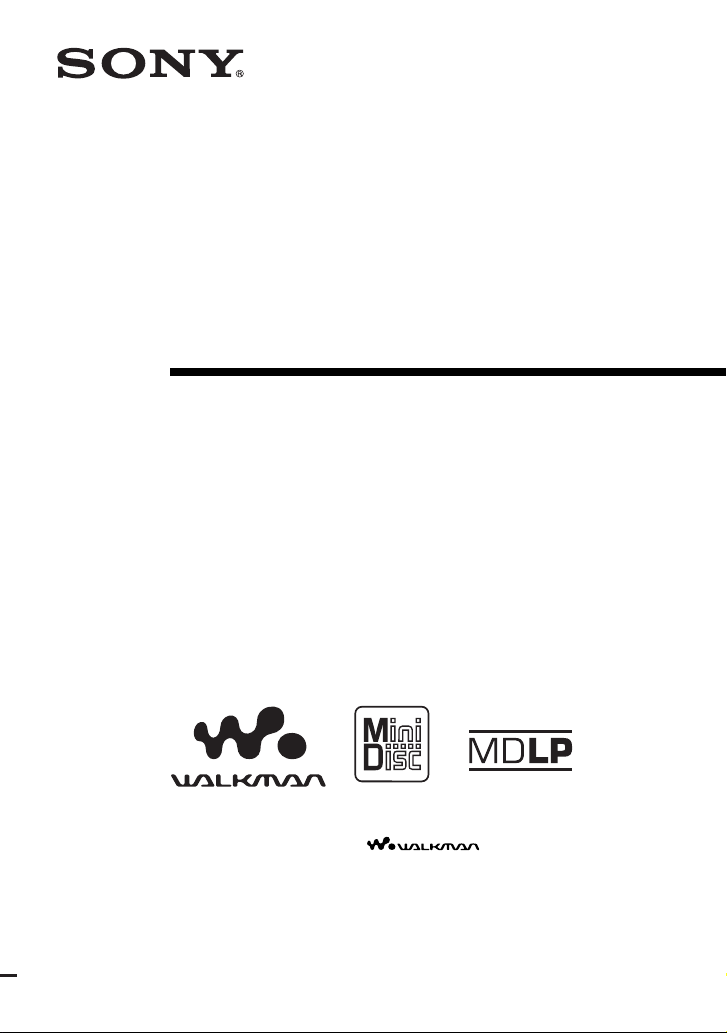
3-247-012-12(1)
Portable
MiniDisc Recorder
Operating Instructions
“WALKMAN” is a reg i stered trademark of Sony Corporat ion to represent
Headphone Stereo products. is a trademark of Sony
Corporation.
MZ-R410/R410DPC
©2002 Sony Corporation
Page 2
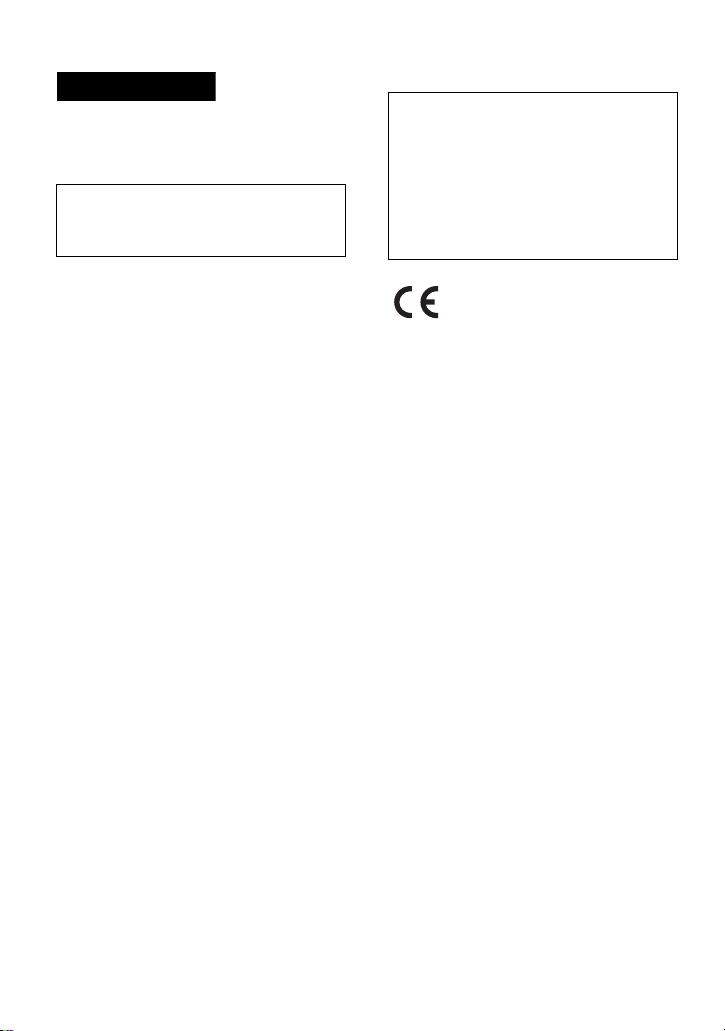
WARNING
To prevent fire or shock hazard, do
not expose the unit to rain or
moisture.
Do not install the appliance in a
confined space, such as a bookcase or
built-in cabinet.
Information
IN NO EVENT SHALL SELLER BE
LIABLE FOR ANY DIRECT,
INCIDENTAL OR
CONSEQUENTIAL DAMAGES OF
ANY NATURE, OR LOSSES OR
EXPENSES RESULTING FROM
ANY DEFECTIVE PRODUCT OR
THE USE OF ANY PRODUCT.
To prevent fire, do not cover the
ventilation of the apparatus with news
papers, table cloths, curtains, etc. And
don’t place lighted candles on the
apparatus.
To prevent fire or shock hazard, do not
place objects filled with liquids, such as
vases, on the apparatus.
Certain countries may regulate disposal of
the battery used to power this product.
Please consult with your local authority.
Caution
The use of optical instruments with this
product will increase eye hazard.
CAUTION — INVISIBLE LASER
RADIATION WHEN OPEN
AVOID EXPOSURE TO BEAM
The validity of the CE marking
is restricted to only those
countries where it is legally
enforced, mainly in the
countries EEA (European
Economic Area).
2
Page 3
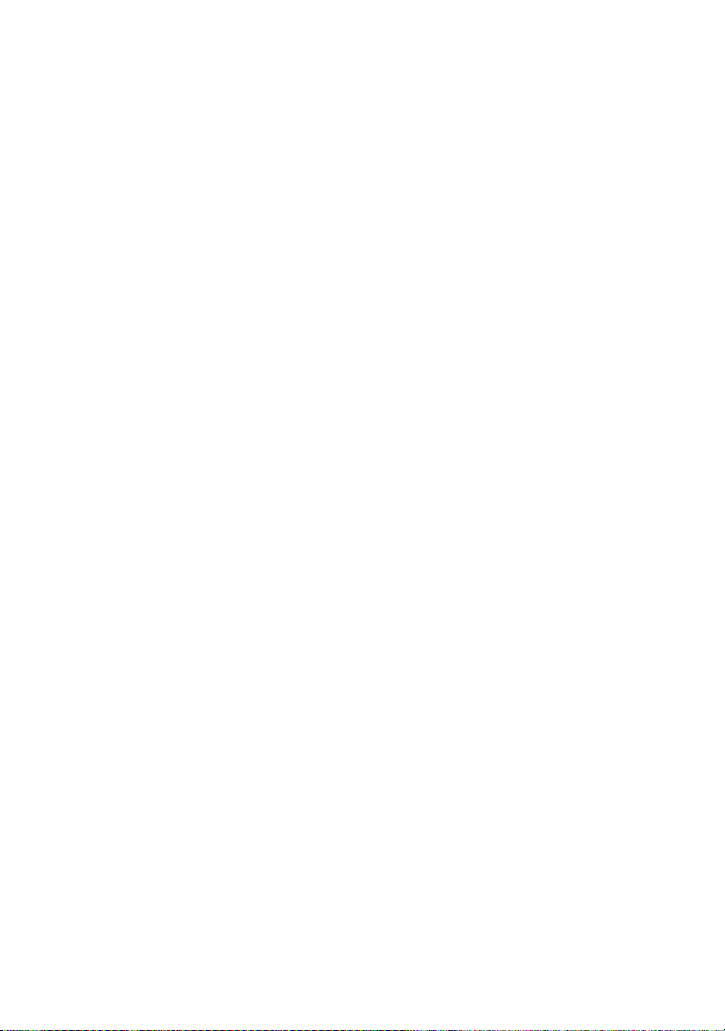
3
Page 4
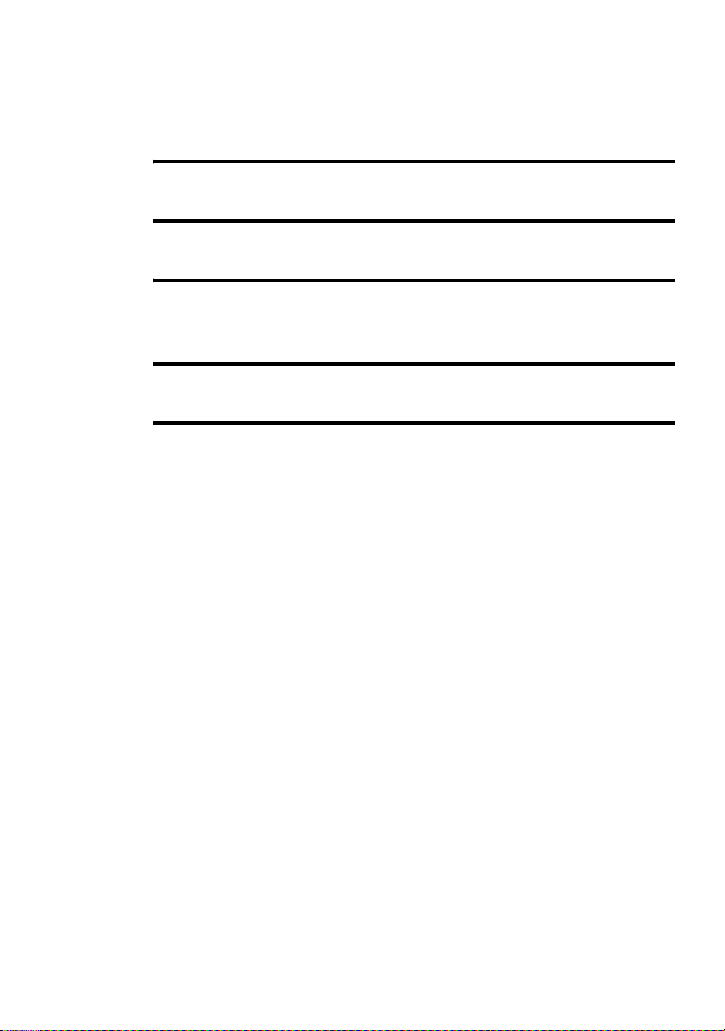
Table of contents
Checking the supplied accessories . .................................... .....................8
Looking at the controls ....................................9
Getting started! ..............................................11
Recording an MD right away!
(Synchro-recording) ........................................13
Playing an MD right away! ..............................17
Various ways of recording ..............................19
Note on digital and analog recording (Digital input and analog input) 19
Recording in analog (Analog Recording) ..................... ........................20
Long-time recording (MDLP) ..............................................................21
When you do not want “LP:” added automatically at the
beginning of a track .........................................................22
Recording tracks using the group function (Group Mode Recording) .22
To activate group mode (Group Mode Recording) ........................23
Recording a track into a new group ................................................23
Recording a track into an existing group ........................................24
Recording without overwriting existing material .................................24
Adding track marks automatically (Auto Time Stamp) ..... ...................25
Adjusting the recording level manually (Manual Recording) ..............26
Checking the remaining recordable time ..............................................27
4
Page 5
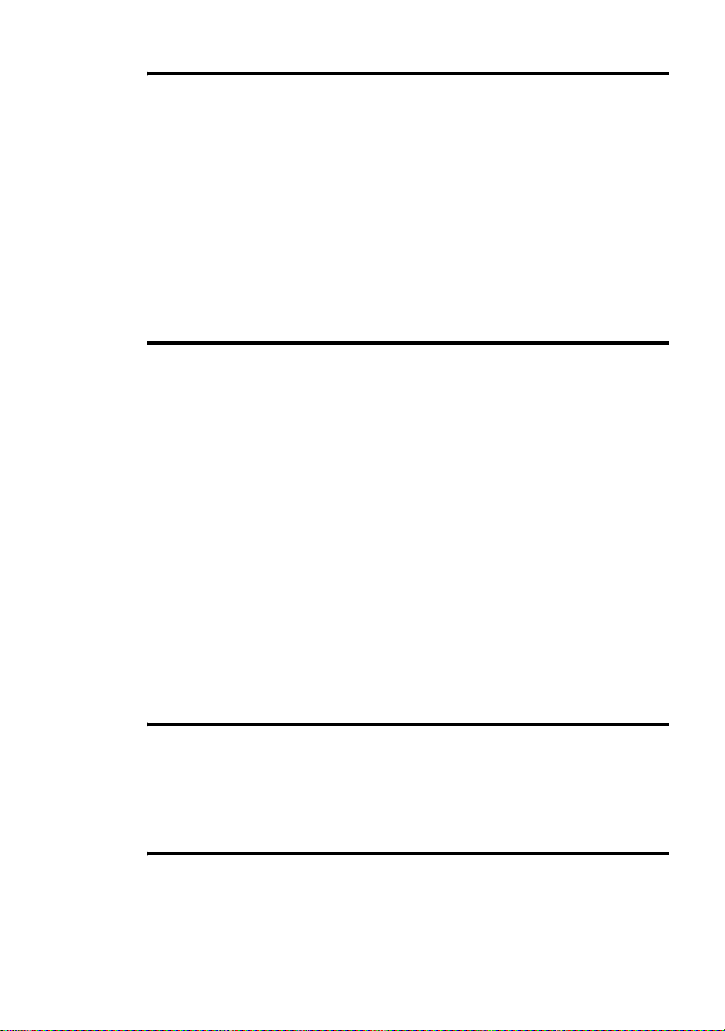
Various ways of playback ...... ........................29
Using the group function (Group Mode) ............................................. 29
Listening to tracks in a specific group (Group Mode Playback) ... 29
Selecting and playing groups (Group Skip Mode) ........................ 29
Changing play modes ........................................................................... 30
Creating a program (Program Play) . .............................................. 31
Adjusting treble or bass (Digital Sound Preset) ................................... 32
Selecting the sound quality ............................................................ 32
Adjusting the sound quality ........................................................... 32
Checking the remaining time or the playing position .......................... 33
Editing recorded tracks ..................................34
Labeling/relabeling recordings ............................................................ 34
Labeling recordings ....................................................................... 35
Relabeling recordings .................................................................... 36
Registering tracks or groups as a new group (Group Setting) ............. 36
To release a group setting .................................................................... 37
Moving recorded tracks ....................................................................... 38
Moving a track to a different group ..................................................... 39
Changing the order of a group on a disc (Group Move) ...................... 39
Adding a track mark ......... ................................... ................................. 40
Erasing a track mark ............................................................................ 40
Erasing tracks ....................................................................................... 41
To erase a track .............................................................................. 41
To erase the whole disc .................................................................. 42
To erase a group ............................................................................. 42
Other operations .............................................43
Protecting your hearing (AVLS) .......................................................... 43
Turning off the beep sound .................................................................. 43
Locking the controls (HOLD) .............................................................. 44
Power sources ................................................45
Battery life ............. ............................................................................... 45
5
Page 6
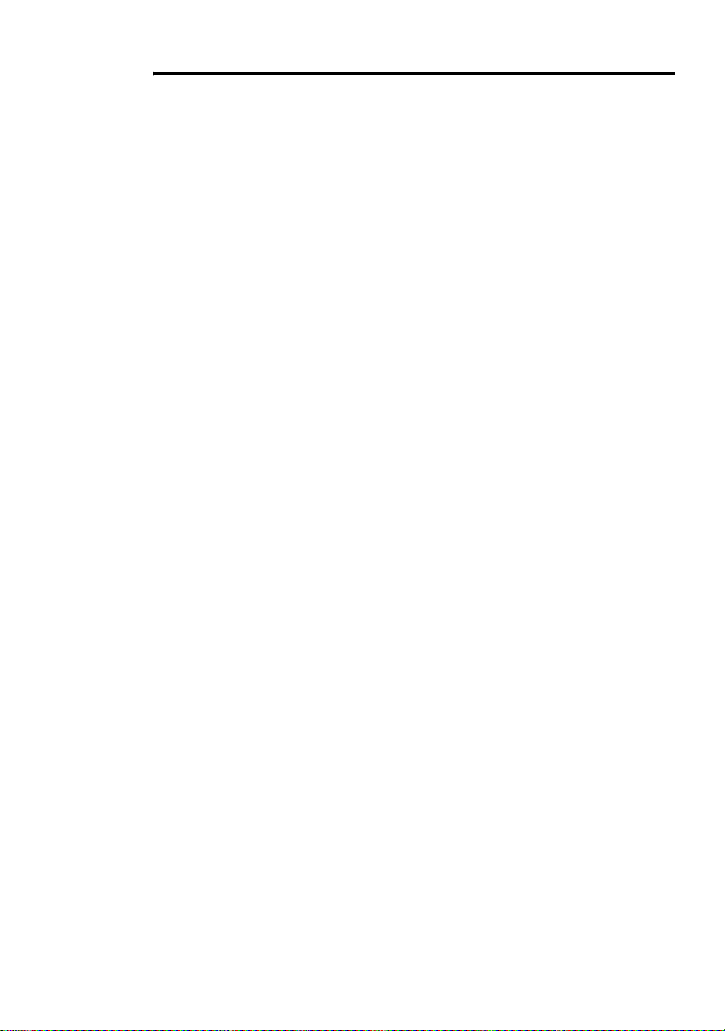
Additional information ....................................46
Precautions ................... ......................... ...................... ......................... .46
System limitations .................................................................................48
Troubleshooting ....................................................................................49
Messages .................. ............................... ............................... ...............52
List of menus ...................... ................................. .................................54
Specifications ............... ....................... ...................... .................... ........59
Explanations ............... ................................................................... ........60
Index .....................................................................................................62
6
Page 7
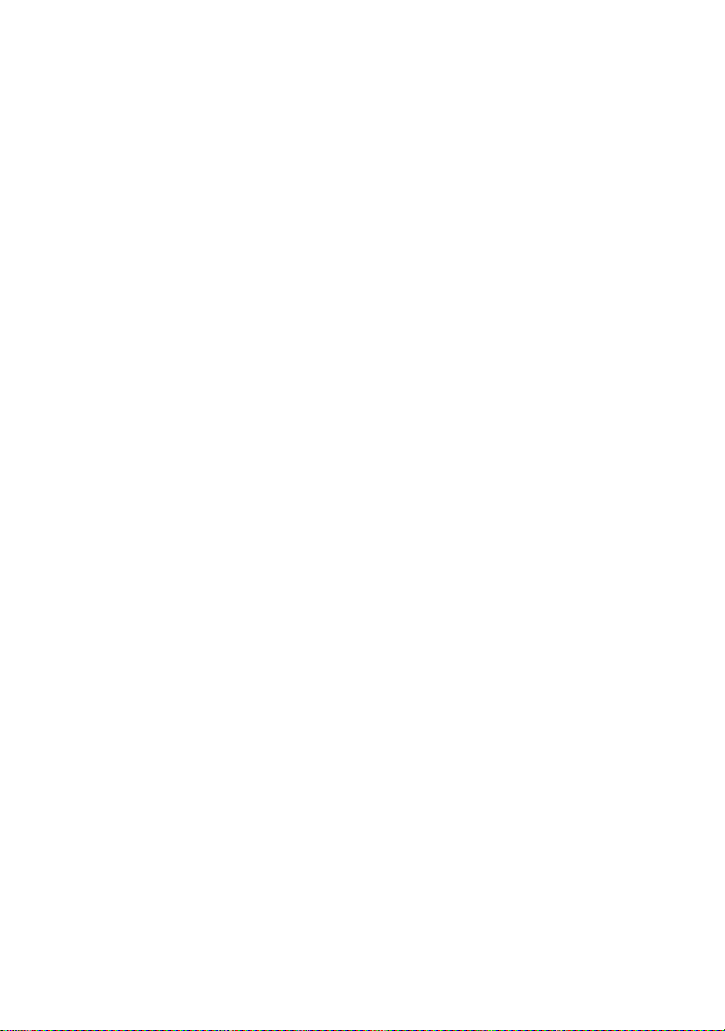
7
Page 8
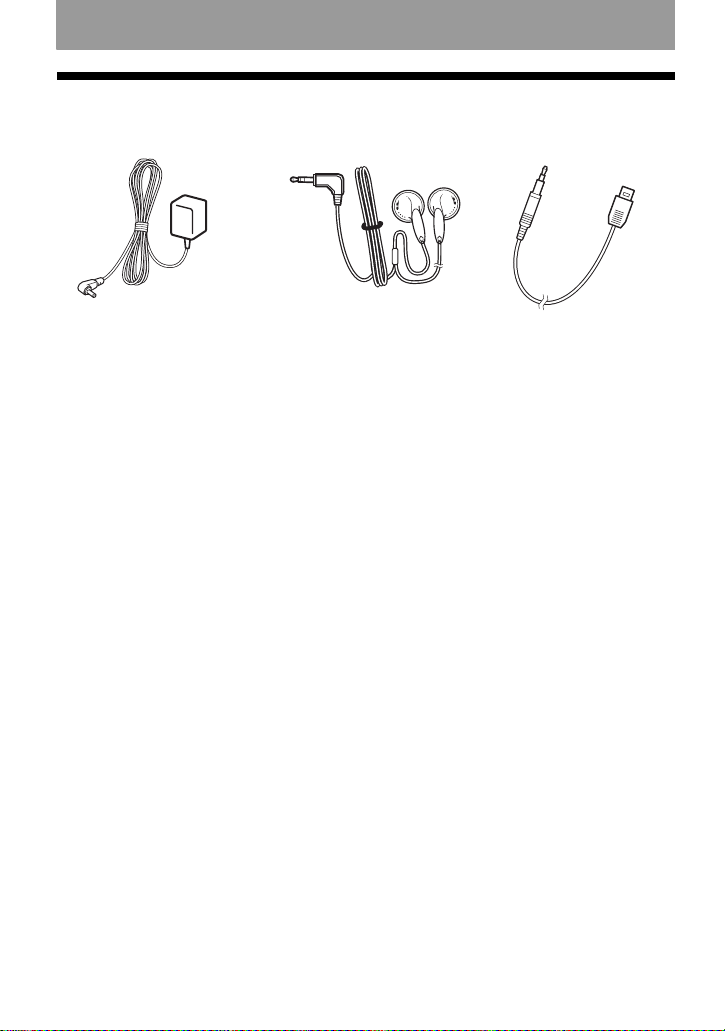
Checking the supplied accessories
• AC po wer adaptor (1) • Headphones/earphones (1) • Optical cable (1)
• Digital PCLink kit (supplied with MZ-R410DPC only) (1)
• AC plug adaptor (supplied with MZ-R410DPC) (1)
8
Page 9
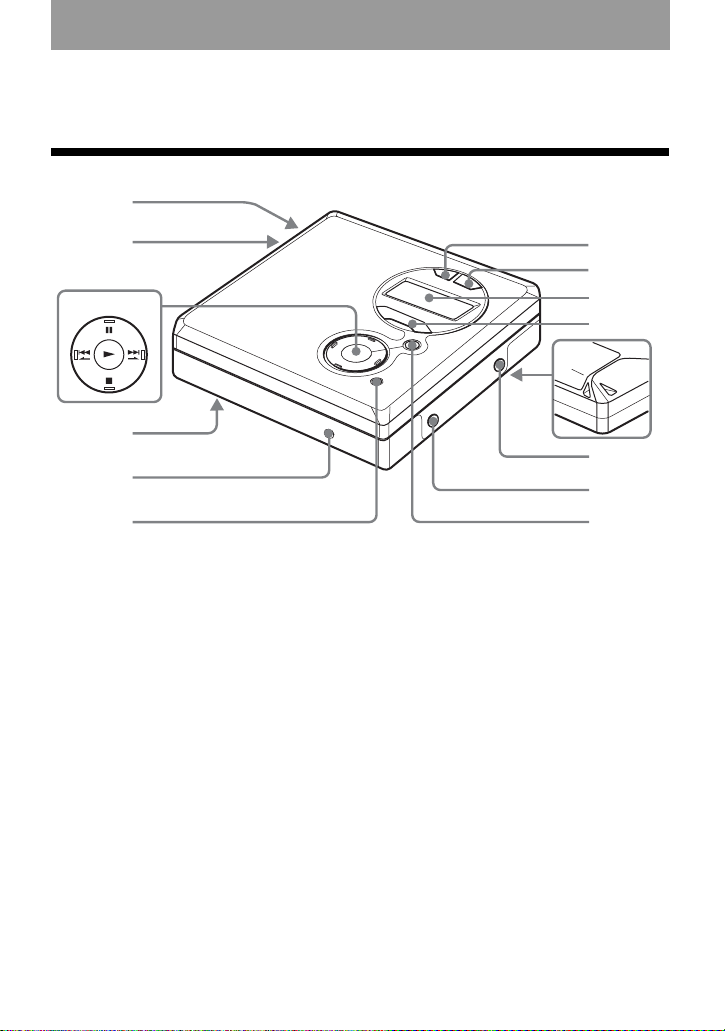
Looking at the controls
q
1
The recorder
2
3
4
5
6
A OPEN button
B Battery compartment
C 5-position control key
N *(play)
X (pause)
x (stop)
.>, >. (search, AMS)
* The N has a tactile dot.
D HOLD switch
E DC IN 3V jack
F MENU/ENTER button
7
8
9
q;
qa
qs
qd
f
G GROUP/CANCEL button
H END SEARCH button
I Display window
J VOL +, – button
The VOL + button has a tactile dot.
K Handstrap hole
Use the hole to attach your own strap.
L LINE IN (OPTICAL) jack
M i (headphones/earphones) jack
N REC/T MARK button
9
Page 10
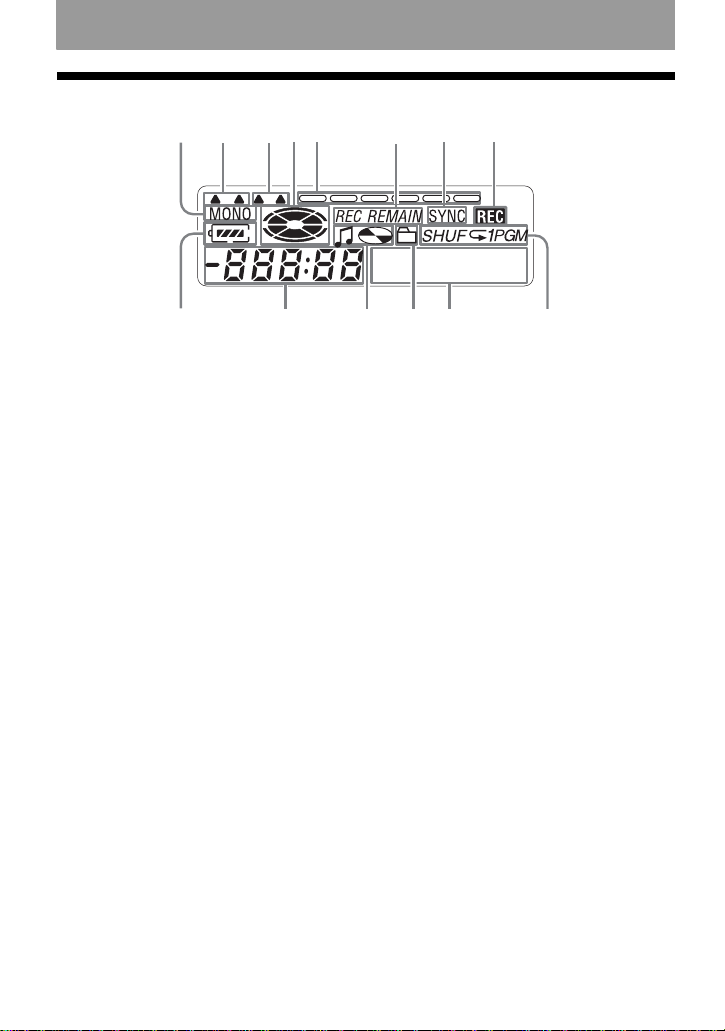
The display window of the recorder
H
AB CDE F G
.
Digital SOUND PRESETLP2
4
1.2
JIMLK N
A MONO (monaural) indication
B LP mode indication
C Sound indication
D Disc indication
Shows that the disc is rotating for
recording, playing or editing an MD.
E Level meter
Shows the volume of the MD being
played or recorded.
F REC REMAIN/REMAIN (remaining
time/tracks) indication
Lights up along with the remaining
time of the track, the remaining time
of the MD, or the remaining number
of tracks.
G SYNC (synchro-recording) indication
H REC indication
Lights up while recording. When
flashing, the recorder is in record
standby mode.
I Battery indication
Shows approximate battery condition.
J Time display
K Disc name/track name indication
Lights up when labeling a disc or a
track.
L Group indication
Lights up when group mode is on.
M Character information display
Displays the disc and track names,
error messages, track numbers, etc.
N Play mode indication
Shows play mode of the MD.
10
Page 11
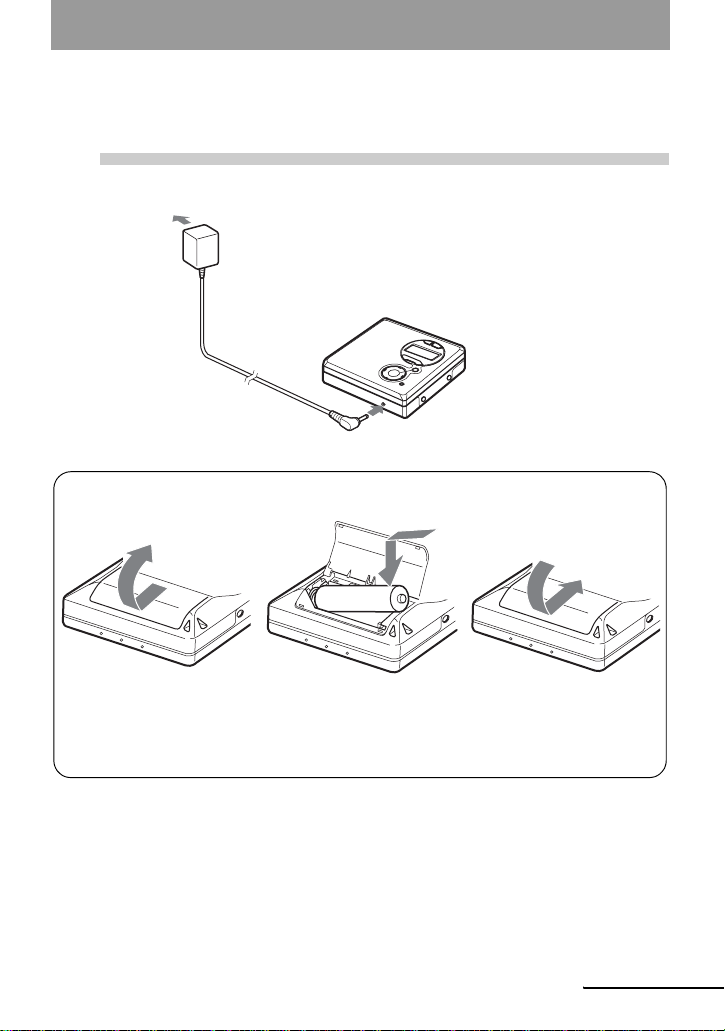
Getting started!
1
Connecting to a power source.
to a wall
outlet
Using the dry battery
Slide to open the battery
compartment lid.
AC power adaptor
Insert an LR6 (size AA)
alkaline dry battery with its
minus end first.
E
Connect the supplied AC
power adaptor.
to DC IN 3V
e
Close the lid.
continued
11
Page 12
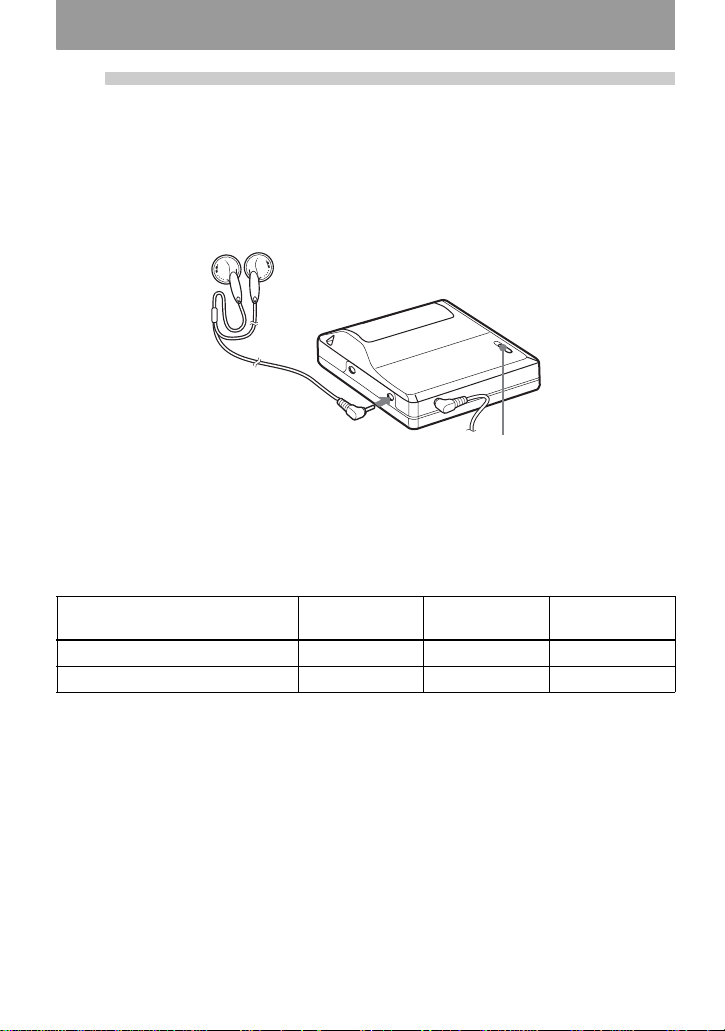
2
Make connections and unlock the
control.
1 Connect the headphones/earphones to
i.
Connect firmly.
For models supplied with the AC plug adaptor
If the AC power adaptor does not fit the wall outlet, use the AC plug adaptor.
Battery life
For details, refer to “Battery life” (page 45).
LR6 (size AA) Sony alkaline
dry battery
When recording 8 13 19
When playing 37 46 51
SP Stereo LP2 Stereo LP4 Stereo
2 Slide HOLD in the opposite direction of
the arrow indicated on the recorder
(HOLD.) to unlock the control.
to i
HOLD
(Unit: approx.hours)
12
Page 13
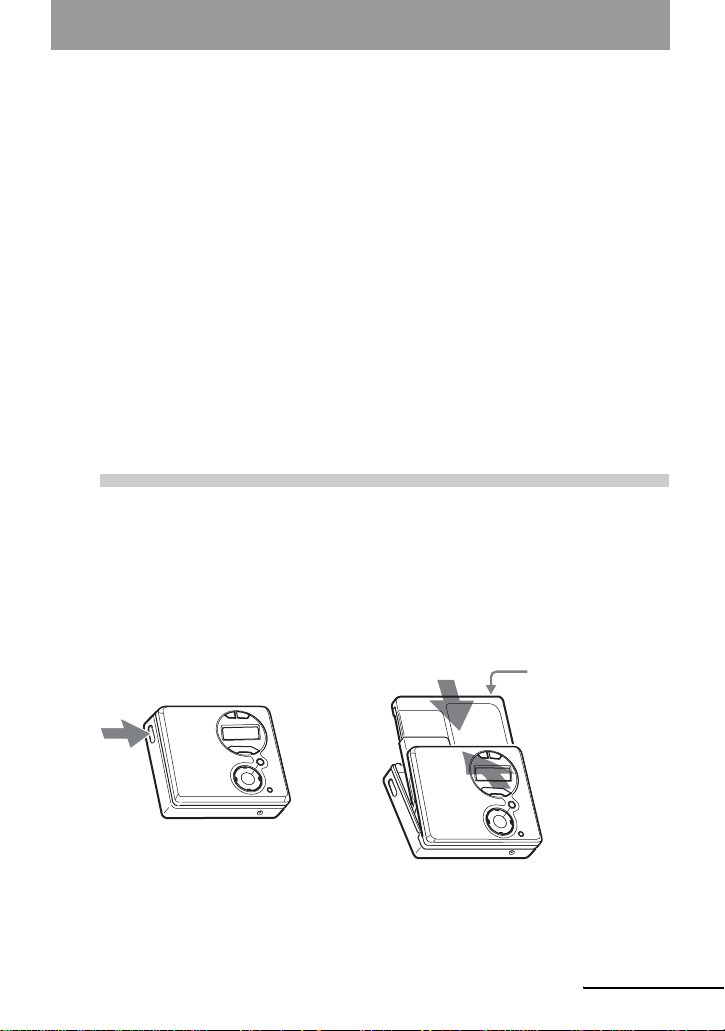
Recording an MD right away! (Synchro-recording)
This section explains the basic procedure for making digital
recordings using an optical cable connected to a CD player, Digital
TV or other digital equipment. (For further information, see “Note on
digital recording” (page 60).) During synchro-recording, the recorder
starts and stops recording in sync with the sound source. Track marks
are added wherever they appear in the sound source. It is
recommended to use the AC power adaptor when recording.
T o record from an analog source such as a cassette deck or a radio t “Recording in analog
(Analog Recording)” (page 20).
To record using group mode t “Recording tracks using the group function (Group Mode
Recording)” (page 22).
1
1
Insert an MD.
(Use a recordable MD for recording)
Press OPEN to open the lid. 2 Insert an MD with the label side facing
front, and press the lid down to close.
Make sure to
check the
record-protect
tab is closed.
continued
13
Page 14
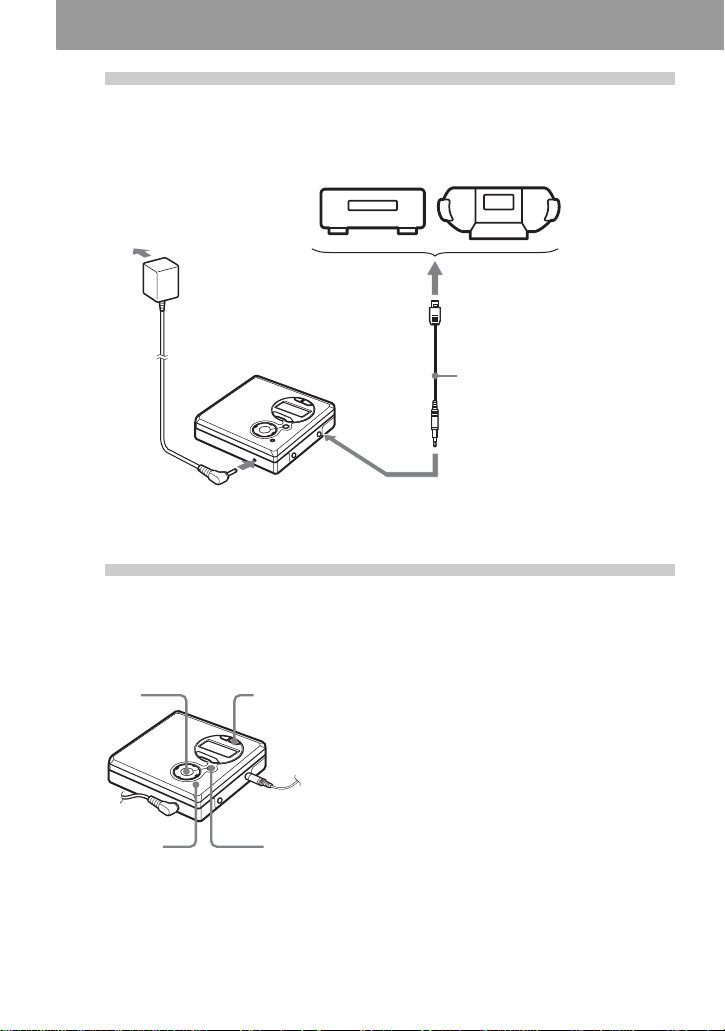
2
Make connections.
(Insert the cables
firmly and completely into the appropriate jacks)
CD player, MD
player, DVD
video player, etc.
to a wall
outlet
to DC IN 3V
3
.>,
>.
x, N, X
MENU/
ENTER
Record an MD.
,
AC power adaptor
to LINE IN (OPTICAL)
END
SEARCH
REC
1 While the recorder is stopped, press
MENU.
Menu items appear in the display.
to a digital (Optical) out jack
Optical cable
2 Press > or . repeatedly until
“SYNC-R” flashes in the display, and
then press ENTER.
3 Press > or . repeatedly until
“ON” flashes in the display, and then
press ENTER.
4 Press N while pressing REC.
The recorder pauses and stands by for
recording.
5 Play the source you want to record.
The recorder starts recording
automatically when it receives the
playing sound.
14
Page 15
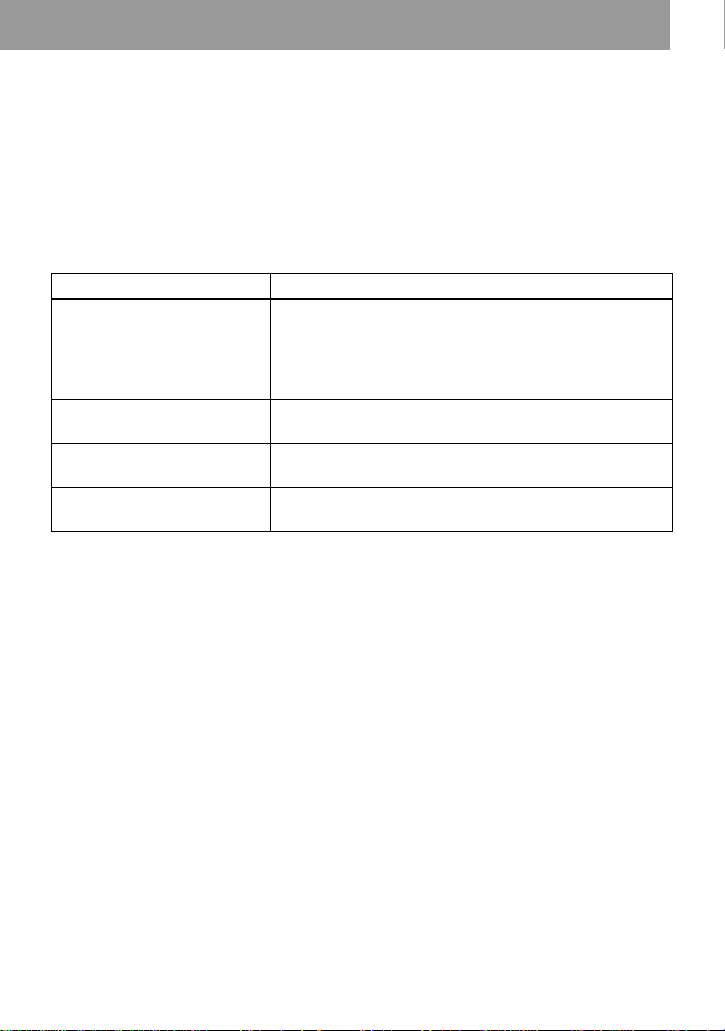
To stop recording, press x.
After you press x to stop, the recorder will automatically turn off in about 10 seconds (when using the
dry battery) or about 3 minutes (when using the AC power adaptor).
To cancel synchro-recording
Press > or . repeatedly until “OFF” flashes in the display in step 3, and then press ENTER.
Note
If you record on a previously recorded disc, the recorder is factory set to overwrite the
entire contents of the disc. If you want the recording to start after the existing contents,
do the procedure “Recording without overwriting existing material” (page 24) before
doing step 3, “Record an MD.” (page 14).
To Press
Record from the end of the
current contents
1)
If “R-Posi” (the record-starting position setting) is set to
“FrHere”, press END SEARCH, and then press N while
pressing REC.
1)
If “R-Posi” is set to “Fr End”, press N while pressing
REC.
Record over partway through
the previous recording
1)
Pause X
N, ., or > to find the start point of recording and
press x to stop. Then press N while pressing REC.
2)
.
Press X again to resume recording.
Remove the MD x and open the lid.3) (The lid does not open while “Edit”
is flashing in the display.)
1)
If “R-Posi” is set to “Fr End”, recording operations will always start from the end of the previously
recorded material without pressing END SEARCH button (page 25).
2)
A track mark is added at the point where you press X again to resume recording while pausing; thus
the remainder of the track will be counted as a new track.
3)
If you open the lid while “R-Posi” is se t to “F rHe re”, r ecor ding will begi n f ro m the top o f t he di sc the
next time you record. Check the point to start recording on the display.
If the recording does not start
• Make sure the recorder is not locked (page 12,
44).
• Make sure the MD is not record-protected
(page 61).
• Premastered MDs cannot be recorded over.
About the DSP TYPE-R for ATRAC
“TYPE-R” is a high-level Sony specification
used in the Digital Signal Processor (DSP),
which is the heart of the MiniDisc sound. This
technology gives the MiniDisc recorder twice
the signal processing capability as previous
MiniDisc Walkman models, producing a sound
quality close to that of MiniDisc decks. This
unit supports the “TYPE-R” function only
during recording or playbac k in normal stereo
(or monaural) mode. It does not support this
function in MDLP mode.
15
Page 16
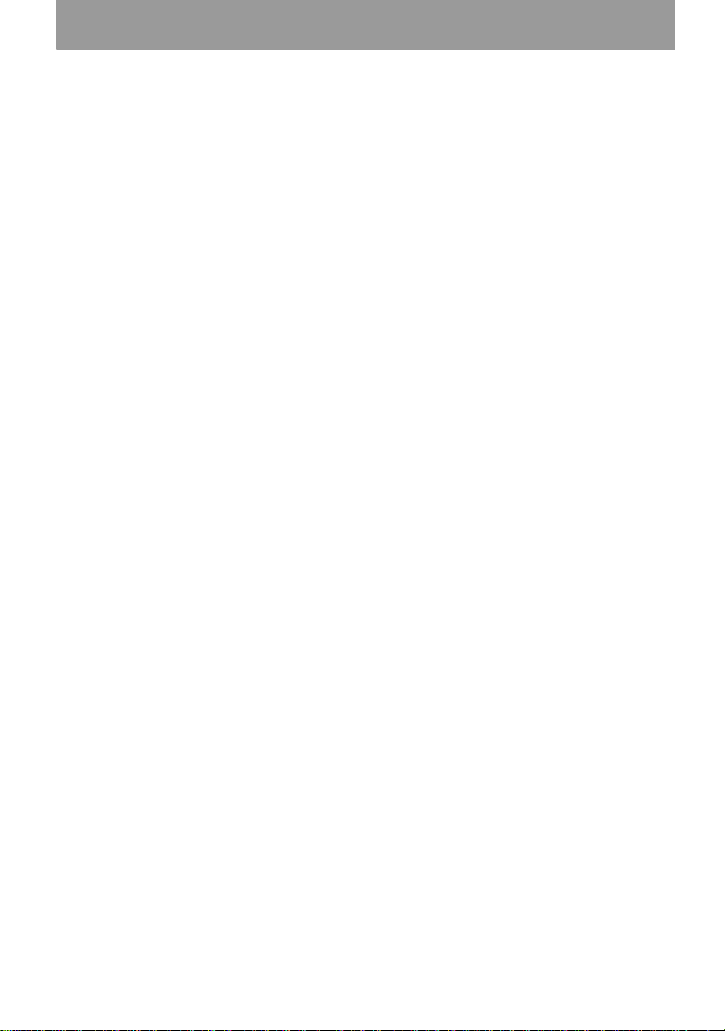
Notes
• The pause function cannot be turned on or off
manually during synchro-recording. Press x
to stop recording.
• Do not change “SYNC-R” setting while
recording. Recording may not be done
properly.
• Even when there is no recorded sound on the
sound source, there may be cases when
recording does not pause automatically during
synchro-recording due to the noise level
emitted from the sound source.
• If a silent por tion is encountered for
approximately 2 seconds during synchrorecording from a sound source other than a
CD or an MD, a new track mark is
automatically added at the point where the
silent portion ends.
• Synchro-recording cannot be done if the
connecting cord is not an optical cable.
• You cannot change the recording mode during
recording.
• “Saving” or “Edit” flashes while dat a of the
recording (the track’s start and end points,
etc.) is being recorded. Do not move the
recorder or disconnect the power source while
the indication is flashing in the display.
• The lid does not open until “Edit” disappears
in the display.
• If the power supply is disrupted (i.e. the
battery is removed or becomes exhausted or
the AC power adapto r is disc onnect ed) du ring
a recording or editing operation, or while
“Edit” appears in the display, then it will not
be possible to open the lid until power is
restored.
• You can make a digital recording only from an
optical type output.
• When recording from a portable CD player,
set the CD player to pause, and then do the
recording procedure on the recorder.
• Note the following when recording from a
portable CD player:
—Some portable CD players may not be
capable of digital out when the AC power
adaptor is disconnected. If th is is the case,
connect the AC power adaptor to the
portable CD player and use i t on AC powe r
as the power source.
—On some portable CD players, optical
output may not be possible when using an
anti-skip function (e.g., ESP* or GPROTECTION). If this is the case, turn off
the anti-skip function.
∗ Electronic Shock Protection
z
• When there is no sound (page 60) from the
player for more than 3 seconds during
synchro-recording, the recorder goes into the
standby mode automatically. When th e sound
comes from the player again, the recorder
resumes synchro-recording. If the recorder is
kept in the standby mode for 5 minutes or
longer, the recorder stops automatically.
• For MDLP recording, follow steps 1 to 3 of
“Long-time recording (MDLP)” (page 21) to
select the recording mode, and then start the
procedure of synchro-recording.
• LINE IN (OPTICAL) jack is for both digital
and analog input. The recorder automatically
recognizes the type of line cable and switches
to digital or analog input.
• The recordin g level is adjusted automatically.
To adjust the level manually, see “Adjusting
the recording level manually (Manual
Recording)” (page 26).
• You can monitor the sound during recording.
Connect the headphones/earphones to i and
adjust the volume by pressing VOL +, –. This
does not affect the recording level.
16
Page 17
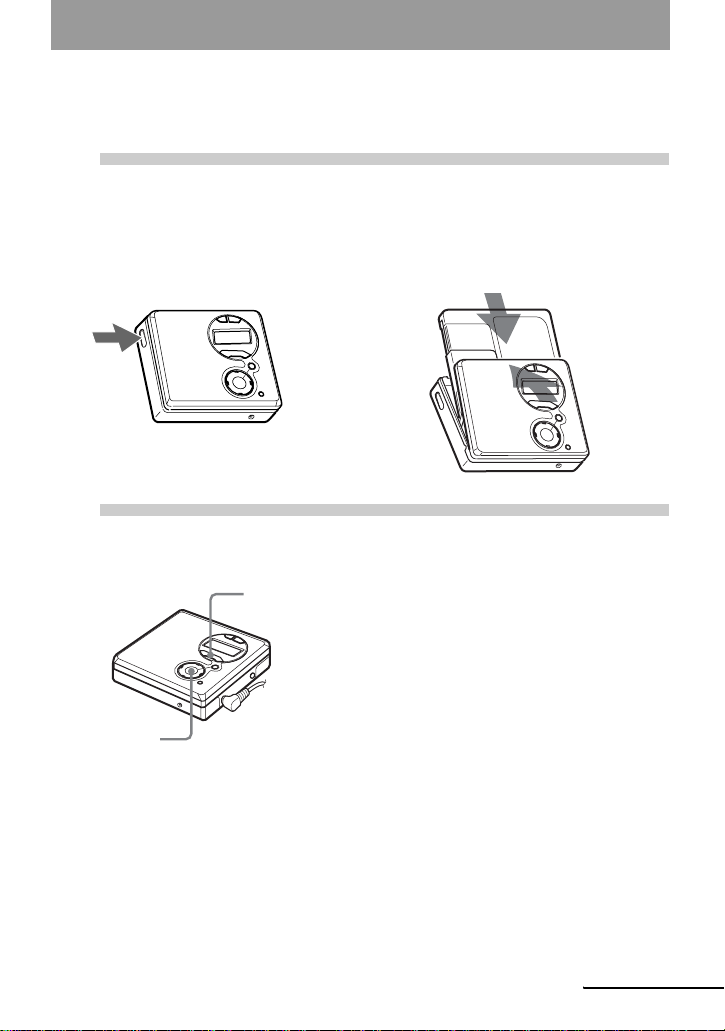
Playing an MD right away!
1
1 Press OPEN to open the lid. 2 Insert an MD with the label side facing
2
Insert an MD.
Play an MD.
N, x, .,
>, X
VOL +, –
front, and press the lid down to close.
To stop pla y, press x.
A long beep sounds in the headp hones/
earphones.
After you press x, the recorder will
automatically turn off in about 10 seconds
(when using the dry battery) or about 3 minutes
(when using the AC power adaptor).
Playback starts from the point you last stopped
playing. To start playback from the beginning
of the first track, press and hold N for 2
seconds or more.
1 Press N.
A short beep sounds in the headphones/
earphones.
2 Press VOL +, – to adjust the volume.
The volume will be shown in the
display.
continued
17
Page 18
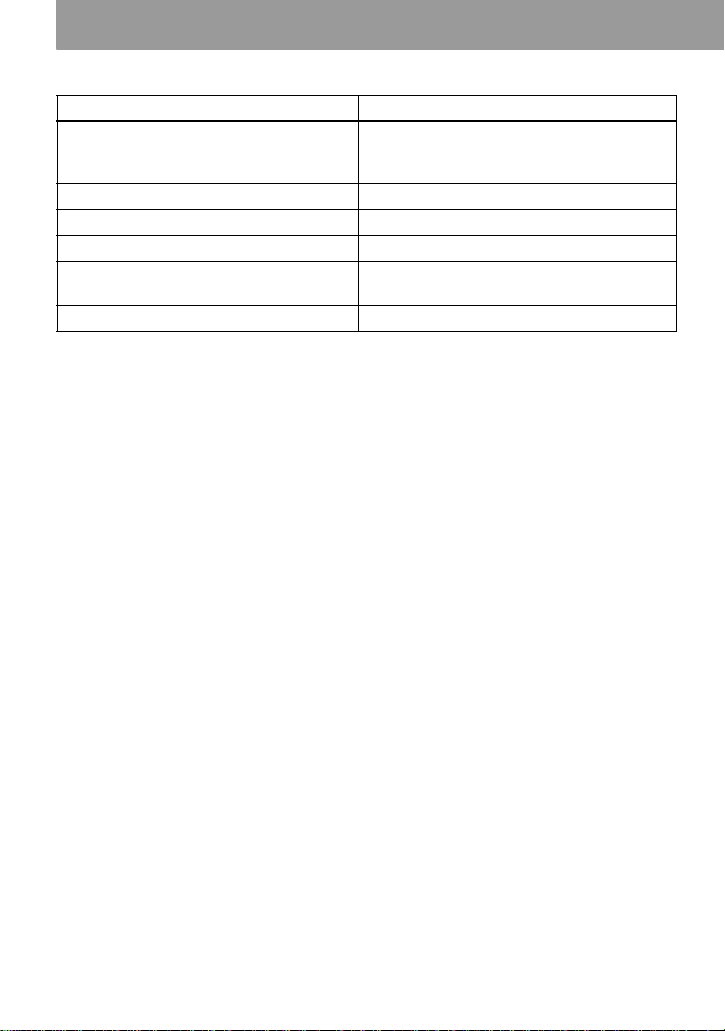
To Operation on the recorder
Find the beginning of the current track or a
previous track
1)
Press ..
Press . repeatedly until the beginning of
the desired track.
Find the beginning of the next track
2)
Press > once.
Go backwards while playing Press and hold ..
Go forward while playing Press and hold >.
Pause Press X.
Press X again to resume play.
Remove the MD Press x, and open the lid.
1)
If you press . twice continuously while playing the first track of the disc, the recorder goes to the
beginning of the last track on the disc.
2)
If you press > during the last track of the disc, the recorder goes to the beginning of the first track
on the disc.
3)
Once you open the lid, the point to start play will change to the beginning of the first track.
3)
If the play does not start
Make sure the recorder is not locked (page 12,
44).
Suppressing the skips of the sound
(G-PROTECTION)
The G-PROTECTION function was developed
to provide a higher level of shock resistance
than that of existing players.
Note
The playback sound may skip if:
• the recorder receives stronger continuous
shock.
• a dirty or scra tched MiniDisc is played.
z
• The playback mode will switch automatically
(stereo, LP2 stereo, LP4 stereo, or monaural).
• To play only the tracks in a certain group, see
“Using the group function (Group Mode)”
(page 29).
18
Page 19
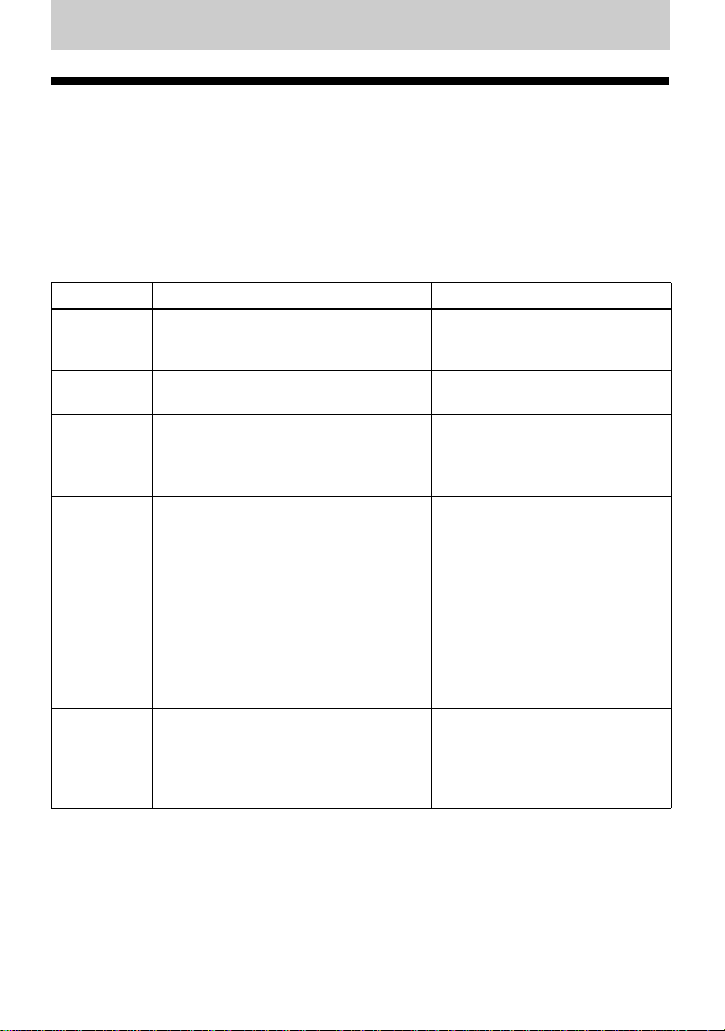
Various ways of recording
Note on digital and analog recording (Digital input and analog input)
The input jack of this recorder works as both digital and analog input jacks. Connect the
recorder to a CD player or a cassette recorder using either digital (optical) input or analog
(line) input. T o record, see “Recording an MD righ t a way! (Synchro-recording)” (page 13)
to record using digital (optical) input, and “Recording in analog (Analog Recording)”
(page 20) to record using analog (line) input.
Difference between digital (optical) and analog (line) inputs
Difference Digital (optical) input Analog (line) input
Connectable
source
Equipment with a digital (optical)
output jack (CD player, D V D player,
etc.)
Usable cord Optical cable (with an optical or an
optical-mini plug) (page 14)
Signal from
Digital Analog
the source
Track
marks
1)
Marked (copied) automatically
• at the same positions as the source
(when the sound source is a CD or an
MD).
• after more than 2 seconds of blank
(page 60) or low-level segment (with
a sound source other than a CD or an
MD).
• when the recorder is paused (3
seconds of no sound is encountered
while synchro-recording).
Recorded
sound level
Same as the source.
Can also be adjusted manually (Digital
REC level control) (“Adjusting the
recording level manually (Manual
Recording)”, page 26).
1)
You can erase unnecessary marks after recording. (“Erasing a track mark”, page 40).
Note
Track marks may be copied incorrectly:
• when you record from some CD players or multi disc players using digital (optical) input.
• when the source is in shuffle or progra m play mode while recording using digital (optical) input. In
this case, play the source in normal play mode.
• when programs with audio that is digitally broadcast (e.g., digital TV) are recorded through the digital
(optical) input.
Equipment with an analog (line)
output jack (Cassette deck, radio,
record player, etc.)
Line cable (with 2 phono plugs
or a stereo-mini plug) (page 20)
Even when a digital source (such
as a CD) is connected, the signal
sent to the recorder is analog.
Marked automatically
• after more than 2 seconds of
blank (page 60) or low-level
segment.
• when the recorder is paused
while recording.
Adjusted automatically. Can also
be adjusted manually (“Adjustin g
the recording level manually
(Manual Recording)”, page 26).
19
Page 20
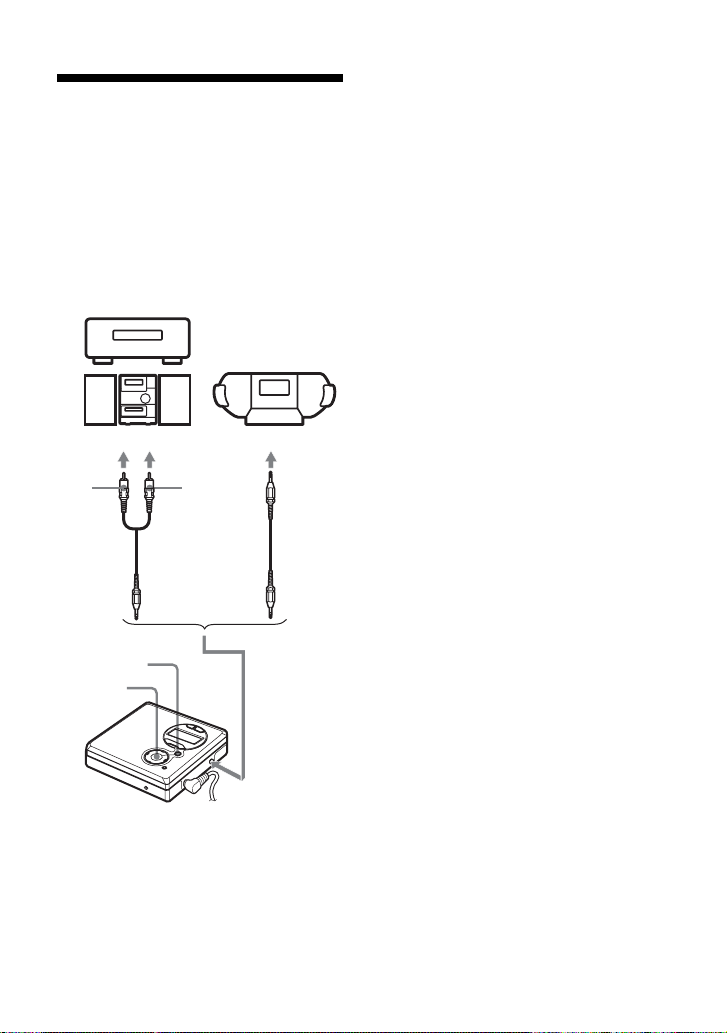
Recording in analog (Analog Recording)
The sound will be input from the
connected equipment as an analog signal,
but recorded digitally to the disc.
To connect to a sound source, an optional
line cable is required. When connecting
the cable, make sure to insert the
connectors firmly.
CD player, cassette
recorder, etc.
to LINE OUT jacks, etc
L
(white)
R (red)
Line cable*
1 Press N while pressing REC.
REC indication lights up in the
display and recording starts.
2 Play the source you want to record.
For other recording operations, see
“Recording an MD right away!
(Synchro-recording)” (page 13).
z
• LINE IN (OPTICAL) jack is for both digita l
and analog input.
The recorder automatically recogni ze s the
type of the cable and switches to digital or
analog input.
• If you press X while pressing REC in step 1
above, the recorder will enter recording
standby mode. To start recording, press X
again.
Note
If you temporarily stop a recording operation
by pressing X, a track mark will be added at
that point when you press X again to resume
recording. The recording contin ues from a new
track.
REC
N
∗ Use the connecting cords without an
attenuator. T o connect to a portable CD
player having a stereo mini-jack, use a
connecting cord with a stereo-mini
plug on both ends (not supplied).
20
to LINE IN (OPTICAL)
Page 21

Long-time recording (MDLP)
Select each recording mode according to
the recording time that you want.
Stereo recording is possible at 2 times
(LP2) or 4 times (LP4) the normal
(stereo) recording time. Monaural
recording at 2 times normal recording
time is also possible.
MDs recorded in monaural, LP2, or
LP4 mode can be played back only
on MD players or recorders with
monaural, LP2, or LP4 playback
mode.
>
, . ,
N
MENU/
ENTER
REC
1 While the recorder is stopped, press
MENU.
2 Press > or . repeatedly until
“R-MODE” flashes in the display,
and then press ENTER.
3 Press> or . repeatedly to
select the desired recording mode,
and then press ENTER.
Each time you press ., A changes.
When you press ENTER, B appears.
B
A
Recording
mode
SP Stereo SP/—
LP2 stereo LP2/ Approx.
LP4 stereo LP4/ Approx.
Monaural
1)
For better sound quality, record in normal
stereo (SP) or LP2 stereo mode.
2)
If you record a stereo source in monaural, the
sound from left and right will be mixed.
3)
When using an 80-minute recordable MD
Display
1)
A/B
(none)
2)
MONO/
MONO
Recording
3)
time
Approx.
80 min.
160 min.
320 min.
Approx.
160 min.
4 Press N while pressing REC.
5 Play the sound source.
To stop recording
Press x.
The recorder remains at the previous
setting of the recording mode when you
record the next time.
21
Page 22

When you do not want “LP:” added automatically at the beginning of a track
When recording in MDLP mode, this
recorder adds “LP:” at the front of every
track name automatically. “LP:” appears
when you try to play or edit these tracks
on a recorder or player that does not
support MDLP mode (but not on a
recorder or player that supports MDLP
mode).
If you change the recorder setting so that
“LP:” is not added, you’ll be able to enter
longer track names by using the entire text
string.
Notes
• It is reco mmended that you use the AC power
adaptor for long recordings.
• During monaural recording of a stereo sound
source connected through the digital (optical)
input jack, you can still monitor the recorde d
sound in stereo by using headphones or
earphones connected to the i jack.
• When you record in LP4 mode, momentary
noise may be produced on very rare occasions
with certain sound sources. This is because of
the special digital audio compression
technology that enables a recording time of 4
times longer than normal. If noise is produced,
it is recommended that you record in normal
stereo or LP2 mode to obtain better sound
quality.
1 While the recorder is stopped, press
MENU.
2 Press > or . repeatedly until
“OPTION” flashes in the display, and
then press ENTER.
3 Press > or . repeatedly until
“LPStmp” flashes in the display, and
then press ENTER.
4 Press > or . repeatedly until
“OFF” flashes in the display, and then
press ENTER.
If you want “LP:” added, select “ON”
in this step, and then press ENTER.
z
• Audio components that support the LP2 stereo
or LP4 stereo modes are indicated by the
or logo marks.
• You can achieve high sound quality and rich
tones when recording in SP stereo (or
monaural) thanks to the newly developed DSP
TYPE-R for ATRAC (Adaptive TRansform
Acoustic Coding) (page 15).
Recording tracks using the group function (Group Mode Recording)
What is the group function
(Group Mode)?
It is a function that allows you to separate
tracks on a disc into different groups for
playback, recording and editing.
When group mode is OFF.
Disc
Track number
123456789
When group mode is ON.
Disc
Group 1 Group 2
Track
number
Track
number
123
Group 3
Track
number
123
41 2
22
Page 23

It is convenient for managing multiple CD
123
albums recorded in MDLP (LP2 stereo/
LP4 stereo) mode onto a single MD. You
can create a maximum of 99 groups on a
disc.
How is group information
recorded?
When recording in group mode, the group
information is written to the disc name
recording area.
This information consists of text strings
that are written as shown in the following
example.
Disc name recording area
Example
1 Disc name: “Favorites”
2 Group name for tracks 1 to 5: “Rock”
3 Group name for tracks 6 to 9: “Pops”
Therefore, the above character string is
displayed in its entirety as the disc name
if you load an MD recorded in group
mode into a system that does not support
group mode, or if you try to edit the
contents of a disc on this recorder with
group mode turned off.
It is possible to change the
character string by doing
“Relabeling recordings” (page 36)
procedure in the “Labeling/
relabeling recordings”. Note that if
you rewrite this character string by
mistake, you may be unable to use
the group function of that MD.
Notes
• The group function setting is stored even if
you eject the MD or turn off the recorder.
• In group mode , the recorder treats all tracks
without group settings as belonging to the la st
group on the disc. The last group is indicated
in the display window on the recorder as “GP
--”. Within a group, the tracks appear in their
order on the disc, not their order within the
group.
END
SEARCH
REC
>
N
GROUP
, .,
To activate group mode (Group Mode Recording)
T o record tracks in group mode , you must
first turn group mode on before the start
of recording.
1 Press GROUP for 2 seconds or more.
“ ” and “GP ON” light up and
group mode turns on.
To cancel group mode
Press GROUP for 2 seconds or more
again.
Recording a track into a new group
• Turn group mode on.
1 Press END SEARCH while the
recorder is stopped.
continued
23
Page 24

2 Press N while pressing REC.
3 Play the source sound.
To stop recording
Press x.
The material that was recorded up until x
was pressed is entered as a new group.
Recording a track in to an existing group
• Turn group mode on.
• Insert a disc with group settings.
1 Press GROUP.
“ ” flashes in the display and you
can select a group directly (Group
Skip Mode) (page 29).
2 Within 5 seconds, press > or .
repeatedly until the group you want
the track to belong to appears.
3 Press N while pressing REC.
4 Play the source sound.
Newly recorded track is added after
the current contents.
Notes
• Even if “R-Posi” is set to “FrHere”, newly
recorded tracks are inserted after the existing
tracks in the specified group without
recording over the current contents (page 24).
• Group skip mode turns off automatically in
step 2 if nothing is done within 5 seconds.
To continue the procedure, do step 1 again.
z
To add a track that is playing to a group, stop
playing the track first, and then do the
procedure from step 3.
Recording without overwriting existing material
If you wish to avoid overwriting the
current contents of an MD, do the
following procedure. All new material
will then be recorded from the end of the
current contents. The recorder is factory
set to record over existing material.
>, .
MENU/
ENTER
1 While the recorder is stopped, press
MENU.
2 Press > or . until “OPTION”
flashes in the display, and then press
ENTER.
3 Press > or . repeatedly until
“R-Posi” flashes in the display, and
then press ENTER.
4 Press > or . repeatedly until
“Fr End” flashes in the display, and
then press ENTER.
To start recording from the
current point
Select “FrHere” in step 4.
24
Page 25

z
• To temporarily record without recording over
the current contents, press END SEARCH
before the start of recording. The recording
will begin after the last track, even if “R-Posi”
is set to “FrHere” (factory setting). The
remaining recordable time on the disc will
appear in the display when you press END
SEARCH.
• The recorder will not overwrite existing
material when group mode is on. In group
mode, you can only record tracks to create a
new group (page 23) or record tracks within
an existing group (page 24).
Notes
• The setting will remain even after the power is
turned off.
• If you start recording while the recorder is in
play-pause mode, the recording will begin
from the point at which it is paused even when
the “R-Posi” is set to “Fr End”.
Adding track marks automatically (Auto Time Stamp)
Use this feature to add track marks
automatically at specified intervals when
recording through the analog input
connector.
>
, .
MENU/
ENTER
1 While the recorder is recording or in
recording pause, press MENU.
2 Press > or . repeatedly until
“TimeMk” flashes in the display, and
then press ENTER.
3 Press > or . repeatedly until
the desired time interval flashes in the
display, and then press ENTER.
Select one of the following intervals:
Display Time
OFF —
5 min Approx. 5 min.
10 min Approx. 10 min.
15 min Approx. 15 min.
To cancel Auto Time Stamp
Select “OFF”, and then press ENTER in
step 3, or stop recording.
25
Page 26

Using Auto Time Stamp to add
track marks while recording
When the elapsed recording time
exceeds the time interval for Auto
Time Stamp:
The recorder adds track marks at the point
you set the time interval and from that
point the recorder adds a track mark
whenever the time interval has elapsed.
Example: Eight minutes of recording has
been completed when the Auto Time
Stamp time interval is set to 5 minutes.
A track mark will be added at the 8minute point (after the start of recording)
and after each 5-minute interval
thereafter.
When the time interval set for Auto
Time Stamp exceeds the elapsed
recording time:
The recorder adds a track mark when the
set Auto Time Stamp time interval has
elapsed.
Example: Three minutes of recording has
been completed when the Auto Time
Stamp time interval is set to 5 minutes.
A track mark will be added at the 5minute point (after the start of recording)
and after each 5-minute interval
thereafter.
z
“T” appears before the track display on the
recorder for track marks added by Auto Time
Stamp.
Notes
• Automatic track marking by Auto Time Stamp
starts when you add a normal track mark to
the disc (i.e., by pressing T MARK or X,
etc.).
• The setting will be lost when the recording
stopped.
Adjusting the recording level manually (Manual Recording)
When you record, the sound level is
adjusted automatically. If necessary, you
can set the recording level manually
during both analog and digital recording.
REC
>, ., X
MENU/
ENTER
1 Press X while pressing REC.
The recorder stands by for recording.
2 Press MENU.
3 Press > or . repeatedly until
“RecVol” flashes in the display, and
then press ENTER.
4 Press > or . repeatedly until
“Manual” flashes in the display, and
then press ENTER.
5 Play the source.
26
Page 27

6 While observing the level meter in the
AB
display, adjust the recording level by
pressing > or ..
Set the level so that the maximum
input lights up the fifth segment on
the level meter. If the sixth segment
lights up, lower the level by pressing
>.
fifth segment
Checking the remaining recordable time
You can check the remaining time, track
number, etc. when recording or during
stop. Group-related items appear only
when a track with group settings is played
and then stopped.
Recording does not start in this step.
If your source is an externally
connected component, be sure to cue
the source to the beginning of the
material to be recorded before you
start playback.
7 Press X again to start recording.
To stop recording
Press x.
The recorder will revert to automatic
recording level adjustment mode the next
time you start a recording operation.
To switch back to automatic
level control
Select “Auto” in step 4.
Notes
• To set the recording level manually during
synchro-recording, do the procedu re below.
1 Select “OFF” in step 3 of “Record an MD.”
(page 14).
2 Do steps 1 to 6 of manual recording
procedure (page 26). Then do the procedure
of “Record an MD.” (step 3 of “Recording an
MD right away! (Synchro-recording)”
(page 13) again.
Recording starts automatically whenever the
source sound is played.
• You cannot switch from “Auto” to “Manual”
(or vice-versa) during recording.
>, .
MENU/
ENTER
1 While the recorder is recording or
stopped, press MENU.
2 Press > or . repeatedly until
“DISP” flashes in the display, and
then press ENTER.
3 Press > or . repeatedly until
the information you want flashes in
the display.
Each time you press ., the display
changes as follows:
continued
27
Page 28

On B
LapTim
The elapsed time of the current
track.
r
RecRem
The remaining recordable time.
r
GP Rem
The remaining time after the current
track in a group.
r
AllRem
The remaining time after the current
location.
4 Press ENTER.
The information selected in step 3
appears in A and B.
A — the information selected in step
3.
B — track number, track name,
group name, or disc name.
Note
Items may appear differently or may not be
selectable depending on group mode’s on/off
status, the recorder’s operating status, or the
recorder settings.
z
If you want to check the playing position or
track name while playing, see page 33.
28
Page 29

Various ways of playback
Using the group function (Group Mode)
The recorder can operate various
playback with a disc which has group
setting. For more information on group
mode, see “Recording tracks using the
group function (Group Mode Recording)”
(page 22).
z
• You can also change play mode (repeat play,
or shuffle play) in the selected group. After
the procedures here, follow the steps of
“Changing play modes” (page30).
• In group mode, pressing . during the last
track of the group moves playback to the first
track of the group, and pressing > twice
continuously during the first track of the
group moves playback to the last track of the
group.
GROUP
>
, .
ENTER
Listening to tracks in a specific group (Group Mode Playback)
• Insert a disc with group settings.
1 Start playback.
2 Press GROUP for 2 seconds or more.
“ ” and “GP ON” light up in the
display and the group mode turns on.
Playback stops at the end of the last
track in the selected group.
For details on selecting another
group, see “Selecting and playing
groups (Group Skip Mode)”
(page 29).
To turn off the group function
Press GROUP for 2 seconds or more
again.
Note
In group mode, the recorder tr eats all tracks
without group settings as belonging to the last
group on the disc. The last group is indicated in
the display window on the recorder as
“GP --”. Within a group, the tracks appear in
their order on the disc, not their order within the
group.
Selecting and playing groups (Group Skip Mode)
Operations are possible regardless of
whether group mode is on or off.
However, playback on the recorder will
differ, depending on whether group mode
is on or off.
• When group mode is on:
Playback starts from the first track of the
selected group and ends with the last
track in the group.
• When group mode is off:
Playback starts from the first track of the
selected group and ends with the last
track in the disc.
29
Page 30

When group mode is off:
Disc
Track num ber
123
Changing play modes
You can select from various play modes
such as single play (1Track), shuffle play
(Shuff), and program play (PGM). You
can also select repeat play in any of play
85 6
7
4
mode.
Skip
When group mode is on:
Disc
Group 1
Track
number
123
Skip Skip Skip
• Insert a disc with group settings.
Skip Skip
Group 2
Track
number
Group 3
Track
number
1
21 2
1 Press GROUP.
“ ” flashes in the display and
groups become selectable.
2 Within 5 seconds, press > or .
repeatedly to select your desired
group, and then press ENTER.
The recorder starts playing from the
first track in the group.
Note
If no operation is performed within 5 seconds
after step 1, group skip mode will be canceled
and you will not be able to perform step 2
thereafter. To continue with step 1 at this point,
repeat from the beginning of the procedure.
>, .
MENU/
ENTER
1 While the recorder is playing, press
MENU.
2 Press > or . repeatedly until
“P-MODE” flashes in the display, and
then press ENTER.
3 Press > or . repeatedly to
select play mode, and then press
ENTER.
Each time you press ., B changes.
When you press ENTER, A appears.
A
B
30
Page 31

On B/A
Normal/(none)
All the tracks are played once.
r
AllRep/
All the tracks are played repeatedly.
r
1Track/1
A track is played once.
r
1 Rep./ 1
A single track is played repeatedly.
r
Shuff/SHUF
After the currently selected track
finishes playing, the remaining
tracks are played in random order.
r
Shuf.R/SHUF
After the currently selected track
finishes playing, the remaining
tracks are played repeatedly in
random order.
r
PGM/PGM
Tracks are played in the order that
you specified.
r
PGMRep/ PGM
Tracks are played repeatedly in the
order that you specified.
Creating a program (Program Play)
You can set the program play up to 20
tracks.
1 Press MENU while “PGM” flashes in
the display in step 3 of “Changing
play modes” (page 30)
.
2 Press > or . repeatedly to
select a track and then press ENTER.
The selected track enters.
Tra ck number
in the disc
Track number
in the program
3 Repeat step 2 to program more tracks.
4 Press ENTER for 2 seconds or more.
The program is set and the playback
starts from the first track.
z
• The program play setting will be remain in
memory even after playback finished or is
stopped.
• You can specify play mode for a selected
group when group mode is on. To activate
group mode, see “To activate group mode
(Group Mode Recording)” (page 23).
• Play mode can also be selected when the
recorder is stopped.
Notes
• All program settings are lost when the lid of
the recorder is opened.
• If the recorder is stopped and left inactive for
5 minutes in the middle of a programming
operation, the tracks selected up to that point
are entered as the program.
• If you turn group mode on or off while setting
a program, the program setting mode will be
canceled but the program you set up to that
point will remain.
• If you turn group mode on during program
play, the program setting is canceled.
31
Page 32

Adjusting treble or bass (Digital Sound Preset)
You can adjust the treble and bass to suit
your taste. The player can store two sets
of treble-bass adjustments, which can
then be selected later during playback.
>, .
MENU/
ENTER
Selecting the sound quality
Factory settings
Factory settings of the Digital Sound
Preset are as follows:
• “SOUND1”: bass +1, treble ±0
• “SOUND2”: bass +3, treble ±0
1 Press MENU.
2 Press > or . repeatedly until
“S-SEL” flashes in the display, and
then press ENTER.
3 Press > or . repeatedly until
“SOUND1” or “SOUND2” flashes in
the display, and then press ENTER.
To cancel Digital Sound Preset
Select “OFF” in step 3.
Adjusting the sound quality
You can change the preset sound quality.
To change the preset sound quality, select
“SOUND1” or “SOUND2”, the one you
want to change, in advance.
1 While playing and “SOUND1” or
“SOUND2” has been selected, press
MENU.
2 Press > or . repeatedly until
“S-SET” flashes in the display, and
then press ENTER.
The display shows the currently
selected “BASS” sound setting.
3 Press > or . repeatedly to
adjust the sound level.
Shows “SOUND1” or “SOUND2” is
selected
The sound can be adjusted in 8 steps
(–4, –3, ...±0, ...+2, +3).
4 Press ENTER.
“BASS” is set and the display
changes to “TRE” (treble) setting
mode.
5 Press > or . repeatedly to
adjust the sound level, and then press
ENTER.
“TRE” (treble) is set.
The sound settings are saved and the
playback display appears again.
32
To cancel selecting
Press CANCEL.
Page 33

z
AB
• Settings can also be changed while playback
is momentarily paused (X).
• If the recorder is not operated approximately
for 5 minutes, the current sett ing is st ored an d
the display automatically switches to normal
playback.
Notes
• When you use the Digital Sound Preset, the
sound may break or become distorted
depending on the settings or the track. In this
case, change the settings of the sound quality.
• Changing to another Digital Sound Preset
during a recording operation will not affect
the quality of recorded sound.
Checking the remaining time or the playing position
You can check the track name, disc name,
etc. during playback. Group-related items
appear only when a track with group
settings is played.
>, .
MENU/
ENTER
1 While the recorder is playing, press
MENU.
2 Press > or . repeatedly until
“DISP” flashes in the display, and
then press ENTER.
3 Press > or . repeatedly until
the information you want flashes in
the display.
Each time you press ., the display
changes as follows:
On B
LapTim
The elapsed time of the current
track.
r
1 Rem
The remaining time of the current
track.
r
GP Rem
The remaining time after the current
location in the group.
r
AllRem
The remaining time after the current
location.
4 Press ENTER.
The display changes as follows:
The information selected in step 3
appears in A and B.
A — the information selected in step
3.
B — track number, track name,
group name, or disc name.
Note
Items may appear differently or may not be
selectable, depending on group mode’s on/off
status, the recorder’s operating status, or the
recorder settings.
z
If you want to check the remaining time or the
recording position while recording or in stop
mode, see page 27.
33
Page 34

Editing recorded tracks
You can edit your recordings by adding/
erasing track marks or labeling tracks and
MDs. Premastered MDs cannot be edited.
Notes on editing
• You cannot edit tracks on an MD that is
record-protected. Before editing tracks, close
the tab on the side of the MD (page 61).
• If you perform an editing operation while
playing, be sure not to turn the power off until
“Edit” disappears in the display.
• Do not move the recorder while “Edit” is
flashing in the display.
• The lid will not open until “Ed it” disappears
in the display after editing.
• When group mode is on, editing can be
performed only for the tracks registered into
the selected group.
Labeling/relabeling recordings
You can name tracks, groups and discs
using the recorder’s character palette.
Available characters
• Capital and small letters of the English
alphabet
• Numbers 0 to 9
• ! " # $ % & ( ) * . ; < = > ?
@ _ ` + – ' , / : _ (space)
Notes
• “FULL” appe ars when you try to enter more
than 1,700 characters on a disc. Enter a shorter
name for the track, group, or disc, or set the
“LPStmp” setting to “OFF” when recording in
MDLP mode so that “LP:” is not be added at
the beginning of the track name (page 22).
• When labeling a disc which has been recorded
using the group function, make sure group
mode is on in order to prevent the group
management information from being
overwritten by mistake.
• If you enter the symbol “//” between the
characters in disc names such as “abc//def”,
you may be unable to use the group function.
GROUP/
CANCEL
>, .,
X
END
SEARCH
VOL +, –
MENU/
ENTER
Numbers of characters you
can input
Track, group, or disc name: Approx. 200
each
Numbers of characters you
can input in a disc
Numbers/marks: Approx. 1,700
34
Page 35

Labeling recordings
1 Insert a disc and do the following
operations:
To label a track
Start playing or recording a track you
want to label, and label the track
while playing or recording
operations.
To label a group
Turn group mode on (page23) and
start playing or recording a track
within the group you want to label,
and label the group while playing or
recording operations.
To label a disc
If a disc is already recorded, follow
the procedures from step 2 while the
recorder is stopped. If a disc is new,
start recording and label a disc while
recording.
If you label a disc with group settings,
turn group mode on (page 23).
2 Press MENU.
3 Press > or . repeatedly until
“EDIT” flashes in the disp la y, and
then press ENTER.
4 Press > or . repeatedly until
the following item appears in the
display, and then press ENTER.
When labeling a track
“T: Name”
When labeling a group
“G: Name”
When labeling a disc
“D: Name”
The cursor flashes and the track,
group, or disc is ready to be labeled.
5 Press > or . repeatedly to
select a letter and press ENTER.
The selected letter stops flashing and
the cursor moves to the next input
position.
The buttons used for character input
and their functions are listed below:
Functions Operations
To move the cursor Press VOL +, –.
T o switch between
capital letters, small
letters and numbers/
marks
T o select a character Press
To enter a letter Press ENTER.
To enter a name Press ENTER for
To insert a blank
space to type in a
new letter
T o delete a letter
and move back all
following letters to
the left
To cancel labeling Press CANCEL.
Press X.
> or ..
2 second or more.
Press VOL + and
END SEARCH at
the same time.
Press VOL – and
END SEARCH at
the same time.
6 Repeat step 5 and enter all characters
of the label name.
7 Press ENTER for 2 seconds or more.
The track or disc is labeled.
To cancel labeling,
Press CANCEL.
Notes
• When the recording is stopped while labeling
a track, a group, or a disc during recording, or
when the recording mov es on to the ne xt trac k
while labeling a track, the input at that po int is
entered automatically.
• “LP:” is automatically added at the beginning
of the track name for tracks recorded in
MDLP mode (page 21).
35
Page 36

Relabeling recordings
1 Insert a disc and do the following
operations:
To relabel a track
Start playing a track you want to
relabel, and change a track name
during playback operation.
To relabel a group
Turn group mode on (page 23) and
start playing or recording a track
within the group you want to relabel,
and change the group name while
playing or recording operations.
To relabel a disc
If the disc is already recorded, follow
the procedures from step 2 while the
recorder is stopped.
If you relabel a disc with group
settings, turn group mode on
(page 23).
2 Follow steps 3 to 4 of “Labeling
recordings” (page 35) to display a
track, group, or disc name.
3 Follow steps 5 to 7 of “Labeling
recordings” (page 35), and then keep
pressing ENTER for 2 seconds or
more.
Notes
• You cannot label or relabel the premastered
disc or blank disc.
• The recorder is able to display, but cannot
label using Japanese “Katakana” characters.
• The recorder cannot rewrite a disc or track
name of more than 200 letters that was created
by another devi ce.
To cancel labeling
Press CANCEL.
Registering tracks or groups as a new group (Group Setting)
Do the following procedure to register
tracks or groups as a new group. The
tracks or groups must, however, be
sequential. If the desired tracks or groups
are not consecutive, you must move them
to make them consecutive before you can
register them (“Moving recorded tracks”,
page 38). The operation of this function
depends on whether group mode is on or
off.
• When group mode is ON:
Several groups are registered as one
group.
• When group mode is OFF:
Several tracks are registered as one
group.
The following section explains the
operation when group mode is on.
Group
Group
12345678 9
Making a new
group with
tracks 1 to 3.
Group
Making a new group
with 2 groups.
Group
123456789
• Registration of non-consecutive tracks
is not possible (for example, track 3
cannot be registered into a group with
track 5 to 7).
• Tracks always appear according to their
order on the disc, not their order within
the group (even when group mode is
on).
36
Page 37

GROUP
>, .
MENU/
ENTER
1 While the recorder is stopped, press
MENU.
2 Press > or . repeatedly until
“EDIT” flashes in the disp la y, and
then press ENTER.
3 Press > or . repeatedly until
“G:Set” flashes in the display, and
then press ENTER.
The track number of the first track
(“STR”) appears in the display.
4 Press > or . repeatedly until
the number or name of the desired
first track flashes in the display, and
then press ENTER.
This selects the first track of the new
group.
Even when group mode is on, track
numbers appear according to their
order on the disc, not their order
within the group.
5 Press > or . repeatedly until
the number or name of the desired
last track flashes in the display, and
then press ENTER.
The track number of the last track in
the group (“END”) appears in the
display.
This selects the last track of the new
group.
6 Follow steps 3 to 7 of “Labeling
recordings” (page 35) to label a
group.
Notes
• In step 4, the first track must either be the first
track of an existing group or a track that does
not belong to a group.
• When selecting the last track in step 5, make
sure the track comes after the one selected in
step 4. The last track must either be the last
track of an existing group or a track that does
not belong to a group.
To release a group setting
• Insert a disc with group settings.
GROUP
>, . MENU/
ENTER
1 Press GROUP for 2 seconds or more
to turn on group mode.
2 Select a group that you want to
release and check the contents (see
“Selecting and playing groups (Group
Skip Mode)” (page 29)).
continued
37
Page 38

3 Press MENU.
4 Press > or . repeatedly until
“EDIT” flashes in the display, and
then press ENTER.
5 Press > or . repeatedly until
“G:Rls” flashes in the display, and
press ENTER.
“G:Rls?” and “ENTER” appear in the
display.
6 Press ENTER.
The group setting of the selected
group is released.
To cancel releasing
Press CANCEL.
Moving recorded tracks
You can change the order of the recorded
tracks.
Example
Move track C from the third to the second
track.
Before moving
A CDB
1 While playing the track you want to
move, press MENU.
2 Press > or . repeatedly until
“EDIT” flashes in the display, and
then press ENTER.
“ ” and “T:Name” flashes in the
display and the recorder plays the
selected track repeatedly.
3 Press > or . repeatedly until
“ ” and “T:Move” flashes in the
display, and then press ENTER.
For the example above, “003 t” and
“t 003” appear alternately in the
display.
4 Press > or . to select the
destination track number.
For the example above, “003 t” and
“t 002” appear alternately in the
display.
5 Press ENTER.
The track moves to the selected
destination track.
To cancel moving
Press CANCEL.
After moving
>, .
38
A BDC
CANCEL
MENU/
ENTER
Page 39

Moving a track to a different group
• Insert a disc with group settings.
GROUP/CANCEL
Changing the order of a group on a disc (Group Move)
• Insert a disc with group settings.
GROUP/CANCEL
>, .
MENU/
ENTER
1 Press GROUP for 2 seconds or more.
“ ” lights up in the display group
mode turns on.
2 While playing the track you want to
move, press MENU.
3 Press > or . repeatedly until
“EDIT” flashes in the disp la y, and
then press ENTER.
The recorder plays the selected track
repeatedly.
4 Press > or . repeatedly until
“T:Mov e” flashes in the display, and
then press ENTER.
5 Press > or . repeatedly until
the destination group flashes in the
display, and then press ENTER.
6 Press > or . repeatedly until
the number of the destination track
within the group flashes in the
display, and then press ENTER.
To cancel moving
Press CANCEL.
>
, .
MENU/
ENTER
1 Press GROUP for 2 seconds or more.
“ ” lights up in the display and
group mode turns on.
2 While playing a track within a group
whose order you want to change,
press MENU.
3 Press > or . repeatedly until
“EDIT” flashes in the display, and
then press ENTER.
4 Press > or . repeatedly until
“G:Move” flashes in the display, and
then press ENTER.
You can now move the selected
group.
5 Press > or . repeatedly to
select the destination point on the
disc, and then press ENTER.
To cancel moving
Press CANCEL.
39
Page 40

Adding a track mark
You can add track marks so that the part
after the new track mark is counted as a
new track. The track numbers will
increase as follows:
1 342
Add a track mark
231 4 5
Track numbers increase
T MARK
Erasing a track mark
When you record with analog (line) input,
unnecessary track marks may be recorded
where recording level is low. You can
erase a track mark to combine the tracks
before and after the track mark. The track
numbers will change as follows:
1 342
Erase a track mark
132
Track numbers decrease
T MARK
1 While playing or pausing an MD,
press T MARK at the point you want
to mark.
“MK ON” appears in the display, and
a track mark is added. The track
number will increase by one.
To add track marks while
recording (except while
synchro-recording)
Press T MARK at the point you want to
add a track mark.
You can use Auto Time Stamp to add
track marks automatically at specified
intervals (except while digital recording)
(page 25).
40
X, .
1 While playing the track with the track
mark you want to erase, press X to
pause.
2 Find the track mark by pressing .
slightly.
For example, to erase the third track
mark, find the beginning of the third
track. “00:00” appears in the display.
“MK 003” appears in the display for
2 seconds.
3 Press T MARK to erase the mark.
“MK OFF” appears in the display.
The track mark is erased and the two
tracks are combined.
z
When you erase a track mark, name assigned to
the mark is also erased.
Page 41

Notes
• When you erase a track mark between the two
consecutive tracks that are registered into
different groups while group mode is off, the
second track is re-registered into the group
containing the first track. In addition, if you
combine a track that is registered to a group
with a track that is not registered to a group
(two consecutive tracks), the second track
takes the same registration setting as the first
track. However, when group mode is on, you
can only combine tracks within the selected
group.
• You cannot erase track marks according to the
system limitations. For details, see “System
limitations” (page 48).
3 Press > or . repeatedly until
“ ” and “T:Ers” flash in the
display, and then press ENTER.
“Erase?” and “ENTER” appear
alternately in the display.
4 Press ENTER again.
The track is erased and the next track
starts to play. All the tracks after the
one erased are automatically
renumbered.
To erase a part of a track
Add track marks at the beginning and the
end of the part you want to erase
(page 40), then erase the part.
Erasing tracks
GROUP/CANCEL
>, ., x
MENU/
ENTER
To erase a track
Note that once a recording has
been erased, you cannot retrieve it .
Make sure of the track you are
erasing.
1 While playing the track you want to
erase, press MENU.
2 Press > or . repeatedly until
“EDIT” flashes in the disp la y, and
then press ENTER.
“ ” and “T:Name” flash in the
display, and the recorder plays the
selected track repeatedly.
To cancel erasing
Press CANCEL.
41
Page 42

To erase the whole disc
You can quickly erase all the tracks and
data of the MD at the same time.
Note that once a recording has
been erased, you cannot retrie ve it.
Be sure to check the contents of
the disc before you erase it.
To erase a group
You can erase tracks in a selected group.
Note that once a recording has
been erased, you cannot retrieve i t.
Be sure to check the contents of
the group before you erase it.
• Insert a disc with group settings.
1 Play the disc you want to erase to
check the contents.
2 Press x to stop.
3 While the recorder is stopped, press
MENU.
4 Press > or . repeatedly until
“EDIT” flashes in the display, and
then press ENTER.
“ ” and “D:Name” flash in the
display.
5 Press > or . repeatedly until
“ ” and “D:Ers” flash in the
display, and then press ENTER.
“Erase?” and “ENTER” appear
alternately in the display.
6 Press ENTER again.
“Edit” flashes in the display, and all
the tracks will be erased.
When erasing is complete, “BLANK”
appears in the display.
To cancel erasing
Press CANCEL.
1 Press GROUP for 2 seconds or more.
“ ” lights up in the display and
group mode turns on.
2 Select a group you want to erase
(“Selecting and playing groups
(Group Skip Mode)”, page 29) to
check the contents.
3 Press x to stop.
4 While the recorder is stopped, press
MENU.
5 Press > or . repeatedly until
“EDIT” flashes in the display, and
then press ENTER.
6 Press > or . repeatedly until
“G:Ers” flash in the display, and then
press ENTER.
“Erase?” and “ENTER” appear
alternately in the display.
7 Press ENTER again.
The group is erased.
To cancel erasing
Press CANCEL.
42
Page 43

Other operations
Protecting your hearing (AVLS)
The AVLS (Automatic Volume Limiter
System) function keeps down the
maximum volume to protect your ears.
>, .
MENU/
ENTER
1 Press MENU.
2 Press > or . repeatedly until
“OPTION” flashes in the display, and
then press ENTER.
3 Press > or . repeatedly until
“AVLS” flashes in the display, and
then press ENTER.
4 Press > or . repeatedly until
“ON” flashes in the display, and then
press ENTER.
When you try to turn the volume too
high, “AVLS” flashes in the display.
The volume is kept to a moderate
level.
Turning off the beep sound
Using the recorder, you can turn off the
beep sound.
>, .
MENU/
ENTER
1 Press MENU.
2 Press > or . repeatedly until
“OPTION” flashes in the display, and
then press ENTER.
3 Press > or . repeatedly until
“BEEP” flashes in the display and
then press ENTER.
4 Press > or . repeatedly until
“OFF” flashes in the display, and then
press ENTER.
To turn on the beep sound
Select “ON” in step 4.
To cancel AVLS
Select “OFF” in step 4.
43
Page 44

Locking the controls (HOLD)
To prevent the buttons from being
accidentally operated when you carry the
recorder, use this function.
HOLD
1 Move HOLD in the direction of the
..
To unlock the controls
Move HOLD in the opposite direction of
the arrow to unlock the controls.
44
Page 45

Power sources
You can use the recorder on house current
or an LR6 (size AA) alkaline dry battery.
It is preferable to use the recorder on
house current when recording for a long
time. When using a battery, make sure it is
a new alkaline dry battery to prevent
operations (e.g., recording and editing)
from failing due to insufficient battery
power.
Battery life
The battery life may be shorter due to
operating conditions, the temperature of
the location, and varieties of batteries.
(Unit: approx.hours)(JEITA
LR6 (SG)
Sony
alkaline dry
battery
When
recording
When playing 37 46 51
1)
Measured in accordance with the JEIT A (Japan
Electronics and Information T echnology
Industries Association) standard.
2)
When using a Sony LR6 (SG) “STAMINA”
alkaline dry battery (produced in Ja pan ).
3)
To prevent interrupted recor ding due to dr aind
battery, use a new battery for recording
operations.
SP
LP2
Stereo
Stereo
2)
81319
3)
LP4
Stereo
When to replace the battery
When the dry battery is weak, flashing
r, “LoBATT”, etc. appear in the
display. Replace the dry battery.
Note that the battery level indicated b y the
battery indication is only approximate and
varies with the recorder condition.
Note
Stop the recorder before repl acing battery.
1)
)
45
Page 46

Additional information
Precautions
On safety
• Do not put any foreign objects in the DC IN
3V jack.
• Keep the terminals on the recorder away from
metallic objects or surfaces. Such contact may
short-circuit the termi nals and cause
dangerous heat generatio n.
On power sources
• Use house current, LR6 (size AA) battery, or
car battery.
• For use in your house: Use the AC power
adaptor supplied with this r eco rd e r. Do not
use any other AC power adaptor since it may
cause the recorder to malfunction.
Polarity of the
plug
• Connect the AC power adaptor to an easily
accessible AC outl et . Sh ould you notice an
abnormality in the AC power adaptor,
disconnect it from the AC outlet immediately.
• The recorder is not dis co nnected from the AC
power source (mains) as long as it is
connected to the w all outlet, even if the
recorder itself has been turned off.
• If you are not going to use this recorder for a
long time, be sure to disconnect the power
supply (AC power adaptor, dry battery, or car
battery cord). To remove the AC power
adaptor from the wall outlet , grasp the adapt or
plug itself; never pull the cord.
On heat build-up
Heat may build up in the recorder if it is used
for an extended period of time. In this case,
leave the recorder turned of f u ntil it coo ls do wn.
On installation
• Never use the recorder where it will be
subjected to extremes of light, temperature,
moisture or vibration.
• Never wrap the recorder in an ything when it is
being used with the AC power adaptor. Heat
build-up in the recorder may cause
malfunction or damage.
On the headphones/earphones
Road safety
Do not use headphones/earphones while
driving, cycling, or operating any motorized
vehicle. It m ay create a traffic hazard and is
illegal in many areas. It can also be potentially
dangerous to play your recorder at high volume
while walking, especially at pedestrian
crossings. You should exercise extreme caution
or discontinue use in potenti ally ha zar dous
situations.
Preventing hearing damage
Avoid using headphones/earphone s at high
volume. Hearing experts advise against
continuous, loud and extended play. If you
experience a ringing in your ears, reduce the
volume or discontinue use.
Caring for others
Keep the volume at a moderate level. This wil l
allow you to hear outside sounds and to be
considerate of the people around you.
On the MiniDisc cartridge
• When carrying or storing the MiniDisc, keep
it in its case.
• Do not break open the shutter.
• Do not place the cartridge where it will be
subject to light, extreme temperatures,
moisture or dust.
• Attach the supplied MD label only in the
space designated for it on the di sc . Do not
stick it on any other disc surface.
On cleaning
• Clean the recorder casing with a soft cloth
slightly moistened with water or a mild
detergent solution. Do not use any type of
abrasive pad, scouring powder or solvent such
as alcohol or benzene as it may ma r th e finish
of the casing.
• Wipe the disc cartridge with a dry cloth to
remove dirt.
• Dust on the lens may prevent the unit from
operating properly. Be sure to close the disc
compartment lid after inserting or ejecting an
MD.
• To obtain the best sound quality, use a dry
cloth to wipe the plugs of the headphones/
earphones. Dirty plugs may cause sound
distortion or intermit te nt br e aks in the sound.
46
Page 47

Notes on battery
Incorrect battery usage may lead to leakage of
battery fluid or bursting battery. To prevent
such accidents, observe the following
precautions:
• Install the + and – poles of the battery
correctly.
• Do not try to recharge dry battery.
• When the recorder is not to be used for a long
time, be sure to remove the battery.
• Do not carry or store the dry battery with
metallic objects such as coins, key rings, or
necklaces. This may cause a short-circuit and
the generation of heat.
• If a battery le ak sho ul d develop, carefully an d
thoroughly wipe away battery fluid from the
battery compartment before inserting new
ones.
Note on mechanical noise
The recorder gives off mechanical noise while
operating, which is caused b y the power-savi ng
system of the recorder and it is not a problem.
Note on maintenance
Clean the terminals periodically with a cotton
swab or a soft cloth as illustrated.
Terminals
If you have any questions or problems
concerning your recorder, please consult your
nearest Sony dealer. (If a trouble occurred when
the disc was in the record er , we recommend tha t
the disc be left in the recorder when you consult
your Sony dealer so that the cause of trouble
may be better understood.)
47
Page 48

System limitations
The recording system in your MiniDisc recorder is radically different from those used in
cassette and DAT decks and is characterized by the limitations described below. Note,
however, that these limitations are due to the inherent nature of the MD recording system
itself and not to mechanical causes.
Symptom Cause
“TrFULL” appears even
before the disc has reached
the maximum recording
time (60, 74, or 80 minutes).
“TrFULL” appears even
before the disc has reached
the maximum track number
or recording time.
Track marks cannot be
erased.
The remaining recording
time does not increase even
after erasing numerous short
tracks.
The total recorded time and
the remaining time on the
disc may not total the
maximum recording time
(60, 74, or 80 minutes).
The edited tracks may
exhibit sound dropout
during search operations.
When 254 tracks have been recorded on the disc,
“TrFULL” appears regardless of the total recorded time.
More than 254 tracks cannot be recorded on the disc. To
continue recording, erase unnecessary tracks.
Repeated recording and erasing may cause fragmentation
and scattering of data. Although those scattered data can
be read, each fragment is counted as a track. In this case,
the number of tracks may reach 254 and further recording
is not possible. To continue recording, erase unnecessary
tracks.
When the data of a track is fragmented, the track mark of a
fragment under 12 seconds long (recorded in stereo), 24
seconds long (recorded in monaural or LP2 mode), or 48
seconds long (recorded in LP4 mode) cannot be erased.
You cannot combine a track recorded in different
recording mode, e.g., a track recorded in stereo and a track
recorded in monaural; nor can you combine a track
recorded with digital connection and a track recorded with
analog connection.
Tracks of under 12 seconds, 24 seconds, or 48 seconds in
length are not counted and so erasing them may not lead to
an increase in the recording time.
Normally, recording is done in minimum units of
approximately 2 seconds (in stereo), 4 seconds (in
monaural or LP2 mode), or 8 seconds (in LP4 mode).
When recording is stopped, the last unit of recording
always uses this unit of 2 seconds, 4 seconds, or 8 seconds
even if the actual recording is shorter. Likewise, when
recording is restarted after the stop, the recorder will
automatically insert a blank space amounting to 2 seconds,
4 seconds, or 8 seconds before the next recording. (This is
to prevent accidental erasing of a previous track whenever
a new recording is started). Therefore, the actual recording
time will decrease whenever a recording is stopped by a
maximum of 6 seconds, 12 seconds, or 24 seconds.
The fragmentation of data may cause sound dropout while
searching because the tracks are played in higher speed
than normal playback.
48
Page 49

Symptom Cause
A track cannot be recorded
to a new group. A new group
cannot be created.
Group information has been written to the area where the
disc name is stored. The disc name and track names are
recorded in the same area, which can store a maximum of
approximately 1,700 characters. If the total number
exceeds this amount, a new group cannot be created even
though group mode is on. It is also impossible to make
group settings at this time.
Troubleshooting
Should any problem persist after you have made these checks, consult your nearest Sony
dealer. Refer to “Messages” (page 52) as well.
Symptom Cause/Solution
The recorder does
not work or works
poorly.
• Audio sources may not be securely connected.
, Disconnect the audio sources once and connect them again
(pages 14, 20).
• The HOLD function is turned on (“HOLD” appears in the
display when you press an operation button).
, On the recorder, disable HOLD by sliding the HOLD switch
to the opposite direction of the arrow (pages 12, 44).
• The lid is not firmly closed.
, Close the lid until it clicks. Then press OPEN to open the lid.
• Moisture has condensed inside the recorder.
, Take the MD out and leave the recorder in a warm place for
several hours until the moisture evaporates.
• The dry battery is weak (“LoBATT” flashes or nothing appears).
, Replace the dry battery with the new one (page 11), or
connect the supplied AC power adaptor to the recorder.
• The dry battery have been inserted incorrectly.
, Insert the battery correctly (page 11).
• You pressed a button while the disc indication was rotating
quickly.
, Wait until the indication rotates slowly.
• When recording digitally from a portable CD player, you did not
use the AC power adaptor or did not disable the anti-skip
function such as ESP (page 16).
• The analog recording was made using a connecting cord with an
attenuator.
, Use a connecting cord without an attenuator (page 20).
• The AC power adaptor was unplugged during recording or a
power outage occurred.
49
Page 50

Symptom Cause/Solution
The recorder does
not work or works
poorly.
The recorder does
not start recording.
The recorder
overwrites existing
materials when
record.
“No SIG” appears in
the display when
recording from a
portable CD player.
There is no recording
on the MD after a
recording operation.
The lid does not
open.
No sound comes
through the
headphones/
earphones.
• While operating, the recorder received a mechanical shock, too
much static, abnormal power voltage caused by lightning, etc.
, Restart the operation as follows.
1 Disconnect all the power sources.
2 Leave the recorder for about 30 seconds.
3 Connect the power source.
• The disc is damaged or does not contain proper recording or
editing data.
, Reinsert the disc. Rerecord the disc. If the error message still
appears, replace it with another disc.
• The disc is record-protected (“SAVED” appears).
, Slide the tab (page 61).
• Recording level is too small to record (when recording
manually).
, Pause the recorder and adjust the recording level.
• A premastered MD is inserted (“PbONLY” appears) when
recording.
, Insert a recordable MD.
• You tried to turn group mode on while setting the program.
, Turn group mode on before setting the program.
• The recorder may be in recording standby mode (i.e., you
• The record starting-position setting (“R-Posi”) is set to
• There is no digital signal from the portable CD player.
• The AC power adaptor was unplugged or a power outage
• The power sources have been disconnected during recording or
• The lid is not firmly closed.
• The headphones/earphones plug is not firmly connected.
• Volume is too low.
• The plug is dirty.
X while pressing REC).
pressed
, Press X to start recording.
“FrHere”.
, Set “R-Posi” setting to “Fr End”.
, When recording digitally from a portable CD player, use the
AC power adaptor and disable the anti-skip function (such as
ESP) on the CD player (page 16).
occurred during recording.
editing, or the battery have been exhausted.
, Set the power sources again, or replace the e xhausted battery
with new ones.
, Close the lid until it clicks. Then press OPEN to open the lid.
, Plug in the plug of the headphones/earphones firmly to i.
, Adjust the volume by pressing VOL +, –.
, Clean the plug.
50
Page 51

Symptom Cause/Solution
Volume cannot be
turned up.
An MD is not played
normally.
An MD is not played
from the first track.
Playback sound
skips.
Sound has a lot of
static.
Cannot find the track
marks.
The disc cannot edit
on other component.
Momentary noise is
heard.
The display window
is not normal.
•AVLS is on.
, Set AVLS to “OFF” (page 43).
• Playback mode is changed.
, Change to the normal play.
• Disc playing stopped before it came to the last track.
, Press N for 2 seconds or more to start playing.
• Group mode is turned on.
, Turn group mode off and play from the first track (press N
for 2 seconds or more to start playing).
• The recorder is placed where it receives continuous vibration.
, Put the recorder on a stable place.
• A very short track may cause sound to skip.
, Try not to create a track under one second long.
• Strong magnetism from a television or such device is interfering
with operation.
, Move the recorder away from the source of strong
magnetism.
• You pressed X after pressing . or >.
, Press X before pressing . or >.
• The component does not support LP2 stereo or LP4 stereo.
, Edit on other component that support LP2 stereo or LP4
stereo.
• Due to the special digital audio compression technology used in
LP4 stereo mode, momentary noise may occur on very rare
occasions with certain sound sources.
, Record in normal stereo or LP2 stereo mode.
• The recorder was disconnected from the power source.
, Let the recorder sit for a while, or disconnect the power
source, reconnect it, and then press any of the operation
buttons.
51
Page 52

Messages
If the following messages flash in the display window, check the messages below.
Error message Meaning/Remedy
BLANK • An MD with no recording on it is inserted.
BUSY • You tried to operate the recorder while it was accessing the recorded
Edit • The MD player is recording information (track start and end
ERROR • Recording was not correctly done.
FULL • The remaining recording time on the disc is 12 seconds (stereo), 24
HiDCin • Voltage of the power supply is too high (The supplied AC power
HOLD • The recorder is locked.
LoBATT • Battery is weak.
MEMORY • You tried to record with the recorder placed where it receives
data.
, Wait until the message goes out (in rare cases, it may take a few
minutes).
position) from the memory to the disk.
, Wait until this process is completed. Do not expose the player to
physical shock, nor disrupt power supply.
, Place the recorder at a place with no vibrations and record again.
• The disc is soiled with an oil film or finger prints, is scratched, or is
not a standard disc.
, Try recording again with another disc.
• The recorder cannot read the disc information correctly.
, Reinsert the disc.
• The recorder cannot read the disc information correctly.
, Insert another disc.
, If it is no problem to erase the entire disc, do so (page 42).
seconds (LP2 stereo or monaural), 36 seconds (LP4 stereo), or less.
, Replace the disc.
• You tried to enter more than 200 lett ers to label a single t rack or disc.
• You tried to enter a total of more than 1,700 letters for track or disc
names.
, Enter a shorter name for the track, group, or disc (page 34), or set
the “LPStmp” setting to “OFF” so that “LP:” is not added at the
beginning of the track name (page 22).
adaptor or the recommended car battery cord is not used).
, Use the supplied AC power adaptor or the recommended car
battery cord.
, Slide HOLD against the arrow to unlock the recorder (page 12).
, Replace the dry battery (page11).
continuous vibration.
, Put the recorder on a stable place, and start recording again.
52
Page 53

Error message Meaning/Remedy
NoCOPY • You tried to make a copy from a disc that is protected by the Serial
NoDISC • You tried to play or record with no disc in the recorder.
No SIG • The recorder could not detect digital input signals.
PbONLY • You tried to record or edit on a pre mastered MD (Pb stands for
SAVED • You tried to record or edit on a MD with the tab in the record-protect
Saving • The MD player is recording information (sounds) from the memory
SORRY • You tried to erase the track mark at the beginning of the first track.
TEMP • Heat has built up in the recorder.
TrFULL • Track number 254 has been reached.
TrPR OT • You tried to record or edit on a track that is protected from erasing.
Copy Management System. You cannot make copies from a digitally
connected source which was itself recorded using digital connection.
, Use analog connection instead (page20).
, Insert an MD.
, Make sure that the source is connected firmly (page 13).
“playback”).
, Insert a recordable MD.
position.
, Slide the tab back (page 61).
to the disc.
, Wait until this process is completed. Do not expose the player to
any physical shock, nor disrupt power supply.
• You tried to erase a track mark to combine tracks the recorder cannot
combine (a track recorded in stereo and in mono, for example).
• You tried to overwrite a track marks.
• You tried to press X or T MARK during synchro-recording.
• You tried to turn on the group function while programming.
, T urn the group function on before programming.
, Let the recorder cool down.
, Erase unnecessary tracks (page 41).
, Record or edit on other tracks.
• You tried to edit a track that has been checked out from a computer.
, Check the track back in to the computer and then edit (page 61).
53
Page 54

List of menus
Menu functions
Press MENU to enter the menu, and press > or . to select the item.
Menu on the
recorder
EDIT Selecting editing operations (labeling, erasing tracks, discs, or groups,
DISP Displaying elapsed playing time, remaining playing time, etc. (page 27
P-MODE Selecting play mode (repeat play, shuffle play, etc.) (page 30).
RecVol Selecting the automatic or manual recording level adjustment (page 26).
R-MODE Selecting recording mode (SP stereo, LP2 stereo, LP4 stereo, or
S-SEL Selecting “SOUND1” or “SOUND2” (Digital Sound Preset) (page 32).
S-SET Changing the sound quality of the preset sound (“SOUND1” or
TimeMk Selecting the Auto Time Stamp setting (page 25).
SYNC-R Selecting “ON” or “OFF” of synchro recording (page 13).
OPTION • AVLS (Automatic Volume Limiter System) — Selecting “ON” or
1)
The menu items that can be selected vary according to the on/off status of group mode or the operating
status of the recorder.
Functions
1)
etc.) (page 35 to 39, 41 and 42).
and 33).
monaural) (page 21).
“SOUND2”) (page 32).
“OFF” (page 43).
• BEEP — Selecting “ON” or “OFF” (page 43).
• R-Posi — Selecting the start point when recording (page 24).
• LPStmp — Selecting “ON” (“LP:” will be added at the beginning of
the track name) or “OFF” (page 22).
54
Page 55

Tables of Menus on the recorder
The menus provided on the recorder for each operating status are shown on this and the
following pages. Each chart shows the various menus and the menu items that can be
selected at each menu level. See “List of menus” (page 54) for details on menu operations.
Menus and menu items toggle in the display.
Menus and menu items selected while the recorder is stopped
EDIT
DISP
P-MODE
LapTim
G:SetD:Name
RecRem
G:Rls
GP Rem
1)
2)
G:Ers
AllRem
2)
D:Ers
R-MODE
S-SEL
Normal
SP
OFF
1TrackAllRep 1 Rep. Shuff
LP2 LP4 MONO
, : Pressing ENTER
h : Pressing
SOUND1
SOUND2
Shuf.RPGMRep PGM
> or ..
continued
55
Page 56

continued from the previous page
SYNC-R
, : Pressing ENTER
h : Pressing
> or ..
OFF
OPTION
AVLS
OFF ON
1)
Appears only when the recorder is in group mode and a group other than “GP --” is selected.
2)
Appears only when the recorder is in group mode.
3)
Selectable only when group mode is turned off.
ON
BEEP R-Posi
FrHere Fr End
ON OFF
3)
LPStmp
ON OFF
Press CANCEL to cancel a menu operation.
56
Page 57

Menus and menu items selected while the recorder is playing
EDIT
T:Name G:Name
DISP
LapTim
P-MODE
1)
1 Rem GP Rem
T:Move
G:Move
2)
AllRem
1)
T:Ers
Normal
S-SEL
OFF
3)
S-SET
OPTION
AVLS
ON OFF
1)
Appears only when the recorder is in group mode and a group other than “GP --” is selected.
2)
Appears only when the recorder is in group mode.
3)
Appears only when “SOUND1” or “SOUND2” is selected.
AllRep 1Track 1 Rep. Shuff
PGM Shuf.RPGMRep
SOUND1 SOUND2
, : Pressing ENTER
h : Pressing
BEEP
OFFON
> or ..
Press CANCEL to cancel a menu operation.
57
Page 58

Menus and menu items selected while the recorder is recording
EDIT
T:Name G:Name
DISP
1)
D:Name
RecVol
R-MODE
S-SEL
S-SET
TimeMK
SYNC-R
OPTION
2)
3)
LapTim
2)
AVLS
Auto
SP
OFF
OFF
OFF
RecRem
Manual
LP2 LP4 MONO
SOUND1 SOUND2
5 min 10 min 15 min
ON
, : Pressing ENTER
h : Pressing
> or ..
OFF ON
1)
Appears only when the recorder is in group mode.
2)
Appears only when the recorder is in standby mode.
3)
Appears only when “SOUND1” or “SOUND2” is selected.
Press CANCEL to cancel a menu operation.
58
Page 59

Specifications
MD Recorder
Audio playing system
MiniDisc digital audio system
Laser diode properties
Material: GaAlAs MQW
Wavelength: λ = 790 nm
Emission duration: continuous
Laser output: less than 44.6 µW
(This output is the valu e measur ed at a distan ce
of 200 mm from the lens surface on the optical
pick-up block with 7 mm aperture .)
Recording and play ba ck time
When using MDW-80
Maximum 160 min. in monaur al
Maximum 320 min. in stere o
Revolutions
Approx. 380 rpm to 2,700 rpm (CLV)
Error correction
ACIRC (Advan ced Cross Interleave Re ed
Solomon Code)
Sampling frequency
44.1 kHz
Sampling rate converter
Input: 32 kHz/44.1 kHz/48 kHz
Coding
ATRAC (Adaptive TRansform Acoustic
Coding)
A TR AC3 — LP2/LP4
Modulation system
EFM (Eight to Fourteen Modulation)
Number of channels
2 stereo channels
1 monaural channel
Frequency response
20 to 20,000 Hz ± 3 dB
Wow and Flutter
Below measurable limit
Inputs
Line in: stereo mini- ja ck, minimum input level
49 mV
Optical (Digital) in: optical (digital) mini-jack
Outputs
i: stereo mini-jack, maximum output level
5 mW + 5 mW, load impedance 16 ohm
General
Power requirements
Sony AC Power Adaptor (supplied) connected
at the DC IN 3 V jack (country model in
parentheses):
120 V AC, 60 Hz (USA, Canada and
Taiwan)
230 V AC, 50/60 Hz (Continental Europe
and Singapore)
240 V AC, 50 Hz (Australia)
220 V AC, 50 Hz (China)
230 - 240 V AC, 50 Hz (UK and Hong
Kong)
110/220 V AC, 60 Hz (Korea)
100 - 240 V AC, 50/60 Hz (Other countries)
LR6 (size AA) alkaline dry battery
Battery operation time
See “Battery life” (page 45)
Dimensions
Approx. 81 × 27.9 × 74.4 mm (w/h/d) (31/4 ×
1
1
/8 × 3 in.) without projections.
Mass
Approx. 101 g (3.6 oz) the recorder only
US and foreign patents licensed from Dolby
Laboratories.
Design and specifications are subject to change
without notice.
Optional accessories
Optical Cable
POC-15B, POC-15AB, POC-DA12SP
Stereo Headphones/earphones* MDR-EX70LP ,
MDR-72LP, MDR-A34LP
Active Speakers SRS-Z500
Recordable MDs MDW-series
Your dealer may not handle some of the above
listed accessories. Please ask the dealer for
detailed information about the ac cess o rie s in
your country.
∗ When using optional headphones, use only
headphones/earphones with ste reo mini
plugs. You cannot use headphones/
earphones with micro plugs.
59
Page 60

Explanations
How the MiniDisc got so small
The 2.5-inch MiniDisc, encased in a plastic
cartridge that looks like a 3.5-inch diskette
(see illustration above), uses a new digital
audio compression technology called
ATRAC (Adaptive TRansform Acoustic
Coding). To store more sound in less space,
ATRAC extracts and encodes only those
frequency components actually audible to
the human ear.
Quick Random Access
Like CDs, MDs offer instantaneous random
access to the beginning of any music track.
Premastered MDs are recorded with location
addresses corresponding to each music
selection.
Recordable MDs are manufactured with a
“User TOC Area” to contain the order of the
music. The TOC (T able of Contents) system
is similar to the “directory management
system” of floppy disks. In other words,
starting and ending addresses for all music
tracks recorded on the disc are stored in this
area. This lets you randomly access the
beginning of any track as soon as you enter
the track number (AMS), as well as label the
location with a track name as you would a
file on a diskette.
The meaning of “no sound”
“No sound” describes a recorder condition in
which the input level is about 4.8 mV during
analog input or less than –89 dB during
optical (digital) input (with 0 dB as full bit
(the maximum recordable level for a
MiniDisc)).
Note on digital record ing
This recorder uses the Serial Copy
Management System, which allo ws only firstgeneration digital copies to be made from
premastered software . You can only make
copies from a home-recorded MD by using the
analog connections.
Premastered software such
as CDs or MDs.
Digital recording
Homerecorded
MD
No
digital
recording
Recordable
MD
A — User TOC Area
B — Music Data
60
BA
Contains the order and start/end
points of the music.
Page 61

Microphone, record player, tuner, etc.
(with analog output jacks).
Analog recording
Home-recorded MD
Digital recording
Restrictions on the editing of
tracks checked out from the
computer
This unit was designed so that editing
functions (i.e., erasing tracks, adding track
marks, and erasing track marks) do not
function for tracks that have been checked
out from the computer using a unit which
support Net MD. This is to prevent the loss
of check-in authorization by the checked-out
tracks. To edit these tracks, first check them
back into the computer, and then edit them
on the computer.
Recordable
MD
No
digital
recording
Recordable
MD
To protect a recorded MD
To record-protect an MD, slide open the tab at
the side of the MD. In this position, the MD
cannot be recorded or edited. To record again,
slide the tab back so the tab is visible.
Tab
Recorded material
Back of the
MD
is protected.
Recorded material
is not protected.
61
Page 62

Index
A
Accessories
supplied
8
Auto Time Stamp 25
AVLS 43
B
Battery
battery life
dry battery 11
Beep sound 43
C
Checking
playing position
remaining time 27, 33
Cleaning 46
Connecting
analog
digital 14
D
Digital Sound Preset 32
DSP TYPE-R 15
E
Erasing
a group
a track 41
a whole disc 42
G
G-PROTECTION 18
Group
erase
Group Mode Playback 29
Group Mode Recording 23
Group Move 39
Group Skip Mode 29
release 37
Setting 36
H
HOLD 12, 44
12, 45
27
20
42
42
L
Labeling 35
M
Manual Recording 26
MDLP 21
Menus 54
P
Play mode 30
R
Recording
adding track marks (Auto Time Stamp)
25
digital 13
Group Mode Recording 22
MDLP mode 21
without overwriting tracks 24
Relabeling 36
T
Track mark
Adding
40
Erasing 40
62
Page 63

63
Page 64

Printed in Malaysia
