Page 1

Portable MiniDisc Recorder MZ-R35
3-862-219-22 (1)
Portable
MiniDisc Recorder
Operating instructions
Mode d’emploi
Bedienungsanleitung
Gebruiksaanwijzing
Istruzioni per l'uso
MZ-R35
1998 by Sony Corporation
E
F
D
NL
I
Page 2
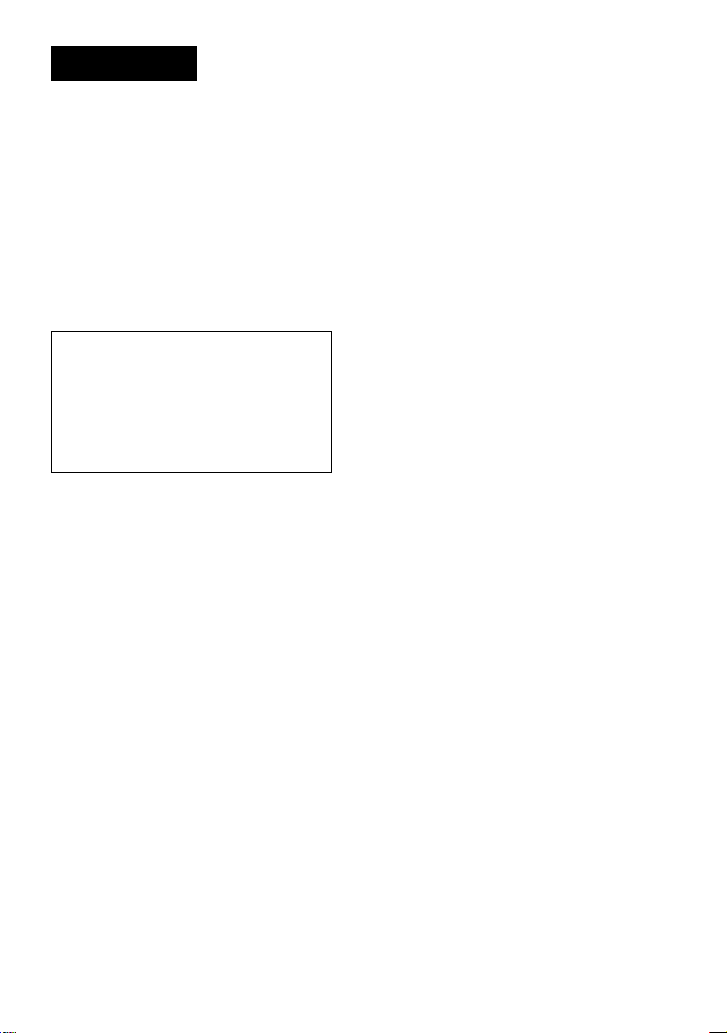
WARNING
To prevent fire or shock hazard, do not
expose the unit to rain or moisture.
To avoid electrical shock, do not open the
cabinet. Refer servicing to qualified
personnel only.
Caution
The use of optical instruments with this
product will increase eye hazard.
Information
IN NO EVENT SHALL SELLER BE
LIABLE FOR ANY DIRECT,
INCIDENTAL OR CONSEQUENTIAL
DAMAGES OF ANY NATURE, OR
LOSSES OR EXPENSES RESULTING
FROM ANY DEFECTIVE PRODUCT
OR THE USE OF ANY PRODUCT.
”MD WALKMAN” is a trademark of
Sony Corporation.
2-EN
Page 3

Welcome!
Welcome to the world of the MiniDisc!
Here are some of the capabilities and
features you'll discover with the new
MiniDisc Recorder.
• High-fidelity recording — Low-noise,
low-distortion, high-fidelity recording
through the optical digital input jack.
• Vertical jog dial — You can select your
desired tracks directly by simply
rotating a dial.
• Digital synchro-recording — The
recorder automatically starts and
pauses recording in sync with
operation on the connected digital
equipment.
• Sampling rate converter — This unit
enables you to record programs from
digital equipment using other
sampling rates, such as a BS tuner or
DAT deck.
• Long-time recording with monaural
sound — You can record up to 148
minutes on a disc using monaural
recording.
• “Kana” characters available — This
unit can display Japanese “Katakana”
characters for a title of the disc or the
track.
• Position pointer — The display shows
you the current location on the disc.
• Date and time stamp function — The
built-in clock automatically records the
date and time whenever you make a
recording.
• Title function — You can see disc and
track titles in the display while you are
playing/recording an MD.
EN
3-EN
Page 4
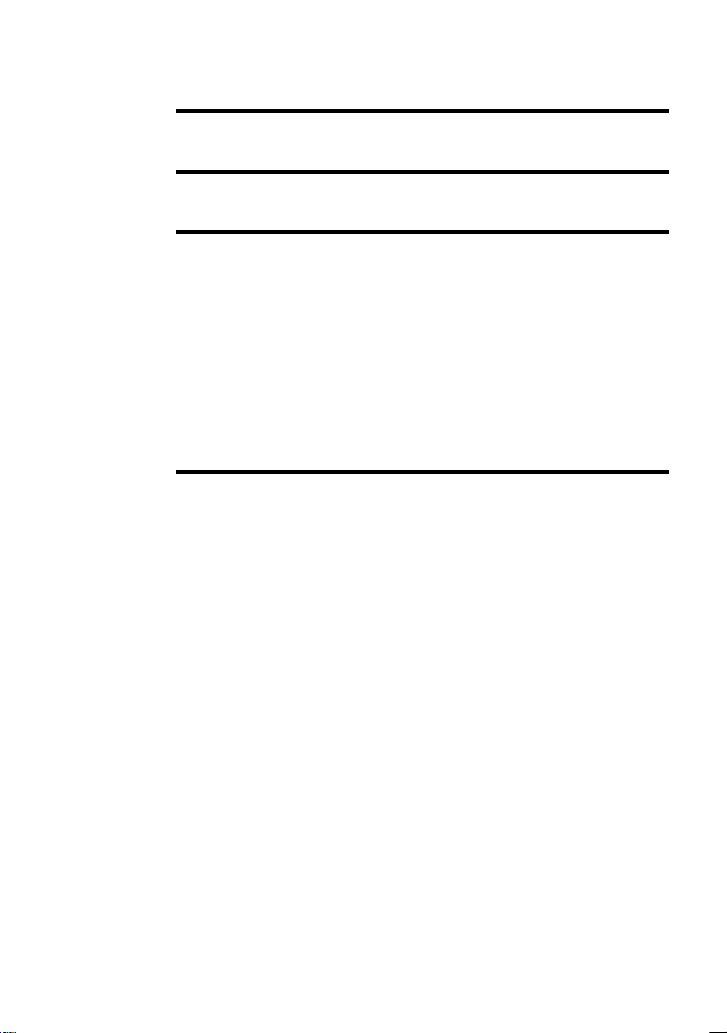
Table of contents
Recording an MD right away! .................................. 6
Playing an MD right away!.......................................8
Various ways of recording......................................10
Two ways of connecting to a sound source ......................................... 10
Recording with digital input.................................................................. 11
To start/stop recording in sync with the source player ... (Synchro-
recording) ............................................................................................. 11
Recording from a microphone ...............................................................12
Recording in monaural for double the normal recording time ........ 13
Adjusting the recording level manually (Manual recording) ........... 13
Checking the remaining time or the recording position.................... 14
Setting the clock to stamp the recorded time ...................................... 15
Various ways of playback ....................................... 17
Selecting the track number or track name directly .............................17
Playing tracks repeatedly ....................................................................... 17
Emphasizing bass (DIGITAL MEGA BASS) ....................................... 18
Protecting your hearing (AVLS) ............................................................ 18
Checking the remaining time or the playing position ....................... 19
Locking the controls (HOLD) ................................................................ 19
Connecting to a stereo system ............................................................... 20
4-EN
Page 5
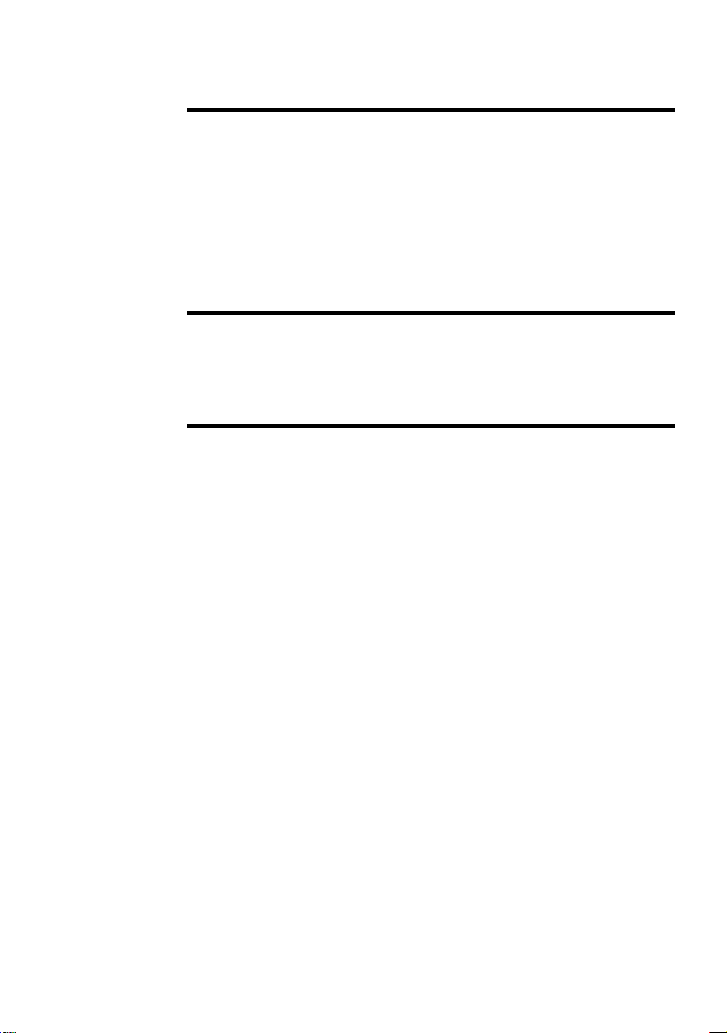
Editing recorded tracks ...........................................21
Erasing tracks ........................................................................................... 21
To erase a track .................................................................................... 21
To erase the whole disc ...................................................................... 21
Adding a track mark ............................................................................... 22
Erasing a track mark ............................................................................... 22
Moving recorded tracks.......................................................................... 23
Labeling recordings .................................................................................23
Power sources.......................................................... 25
Using a lithium ion rechargeable battery............................................. 25
Using dry batteries .................................................................................. 26
Additional information ...........................................27
Precautions ............................................................................................... 27
Troubleshooting .......................................................................................29
System limitations ................................................................................... 31
Messages ................................................................................................... 32
Specifications ............................................................................................ 34
What is an MD?........................................................................................ 35
Looking at the controls ........................................................................... 37
5-EN
Page 6
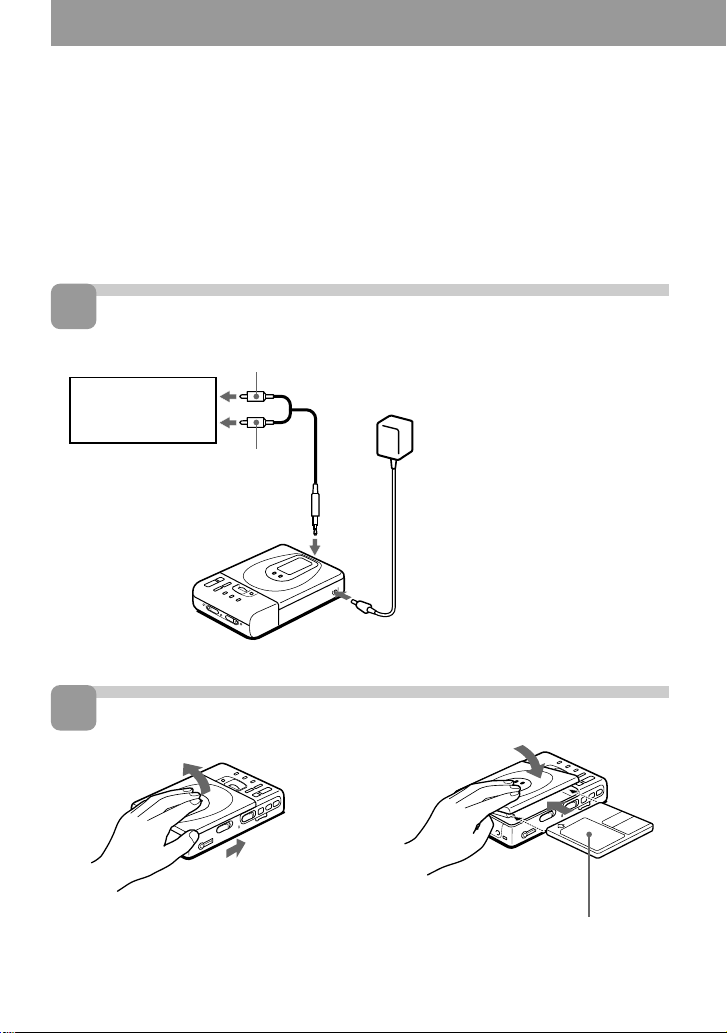
Recording an MD right away!
Sound from CD players, cassettecorders, etc., will be sent
analogically, but recorded digitally, in stereo. To record from a digital
source, see “Recording with digital input” (page 11).
1
Make connections.
CD player,
cassette recorder,
etc. (source)
to LINE OUT
to LINE IN (OPTICAL)
2
Insert a recordable MD.
1 Slide OPEN and open the lid.
6-EN
R (red)
L (white)
Line cable
(RK-G129, not supplied)*
to a wall outlet
AC power adaptor
(supplied)
*Use the connecting cords without an
attenuator. To connect to a portable
to DC IN 6V
CD player with a stereo mini-jack,
use the RK-G136 connecting cord
(not supplied).
2 Insert a recordable MD with the
label side facing up, and press the
lid down to close.
Page 7

3
Record an MD.
p
1 Press and slide REC to the right .
“REC” lights up and recording starts.
2 Play the CD or tape you want to
record.
REC
To stop recording, press p.
”Toc Edit” flashes while data of the
CD player, cassette
recorder, etc. (source)
To
Pause
recording (the track’s start and end points,
etc.) is being recorded. Do not move or jog
the recorder or disconnect the power source
while the indication is flashing in the
display.
Press
1)
P
Press P again to resume recording.
Record from the end of the
previous recording.
Record partway through the
previous recording.
END SEARCH and slide REC.
(, + or = to find the start point
of recording and press p to stop. Then
slide REC.
Remove the MD.
1)
A track mark is added at the point where you press P; thus the remainder of the track will be
counted as a new track.
2)
Once you open the lid, the point to start recording will change to the beginning of the first track.
Check the point to start recording on the display.
p and open the lid.
2)
If the recording does not start
•Make sure the recorder is not locked (page
19).
•Make sure the MD is not record-protected
(page 28).
•Premastered MDs cannot be recorded over.
z
•The level of the recorded sound is adjusted
automatically.
•You can monitor the sound during
recording. Connect the supplied
headphones with remote control to 2/
REMOTE and adjust the volume by
pressing VOLUME +/– (VOL +/– on the
remote control). This does not affect the
recording level.
7-EN
Page 8
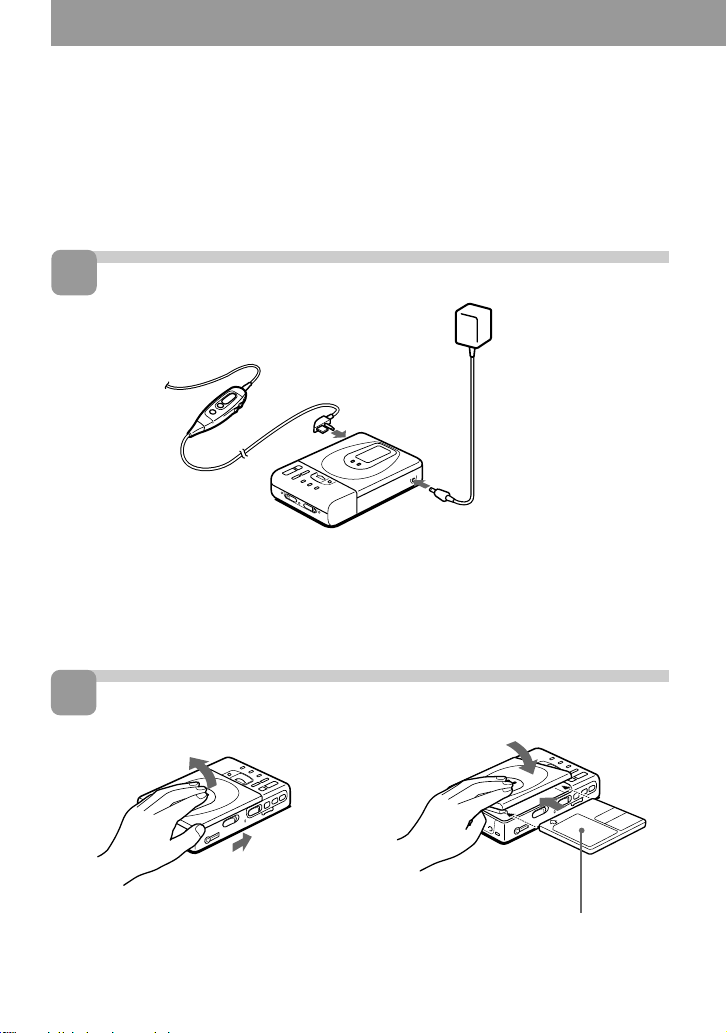
Playing an MD right away!
To use the recorder on a rechargeable battery or dry batteries, see
“Power Sources“ (pages 25, 26).
1
Make connections.
Headphones with a
remote control
(supplied)
2
Insert an MD.
to 2/REMOTE
to DC IN 6V
to a wall outlet
AC power adaptor
(supplied)
1 Slide OPEN and open the lid.
8-EN
2 Insert an MD with the label side
facing up, and press the lid down to
close.
Page 9
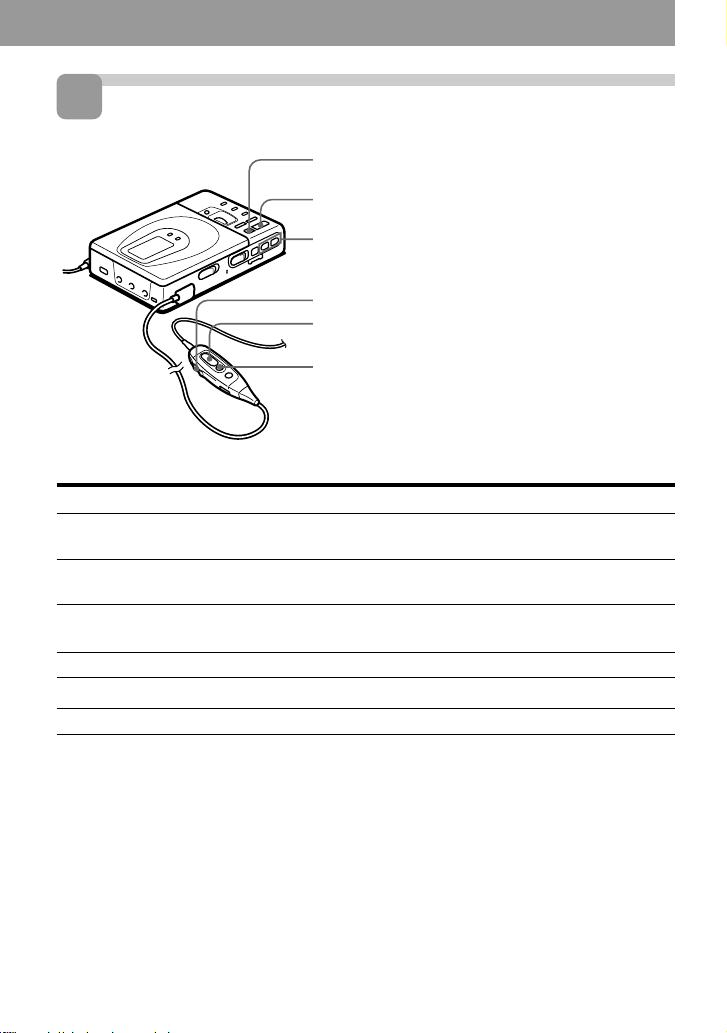
3
Play an MD.
p
(
VOLUME
+/–
1 Press (.
A short beep sounds in the headphones.
2 Press VOLUME (VOL on the remote
control) +/– to adjust the volume.
The volume will be shown in the display.
VOL +/–
(
To stop play, press p.
p
To
Pause
Find the beginning of the current track
Find the beginning of the next track
Go backwards while playing
Go forward while playing
Remove the MD
1)
To go backward or forward quickly without listening, press P and keep pressing = or +.
2)
Once you open the lid, the point to start play will change to the beginning of the first track.
1)
1)
A long beep sounds in the headphones.
Press (Beeps in the headphones)
P (Continuous short beeps)
Press P again to resume play.
= once
(Three short beeps)
+ once
(Two short beeps)
keep pressing =
keep pressing +
p and open the lid.
2)
If the play does not start
Make sure the recorder is not locked (page
19).
z
Playback will switch automatically between
stereo and monaural according to the sound
source.
9-EN
Page 10

zVarious ways of recording
Two ways of connecting to a sound source
The input jack of this recorder works as both digital and analog input jacks. Connect the
recorder to a CD player or a cassette recorder using either digital input or analog input. To
record, see “Recording with digital input” (page 11) to record using digital input, and
“Recording an MD right away!” (page 6) to record using analog input.
Difference between digital and analog inputs
Difference
Connectable source
Usable cord
Signal from the source
Recorded track numbers
Recorded sound level
Note
Track marks may be copied incorrectly :
•when you record from some CD players or multi disc players using digital input.
•when the source is in shuffle or program play mode while recording using digital input. In this
case, play the source in normal play mode.
Input
Digital input
Equipment with an optical
digital output jack
Digital cable (with an optical
or an optical-mini plug)
Digital
Marked (copied)
automatically
•at the same positions as the
source.
•when the recorder is
paused while recording.
Same as the source
Analog (line) input
Equipment with an analog
(line) output jack
Line cable (with 2 phono
plugs or a stereo-mini plug)
Analog
Even when a digital source
(such as a CD) is connected,
the signal sent to the recorder
is analog.
Marked automatically
•after more than 2 seconds of
blank or low-level segment.
•when the recorder is
paused while recording.
You can erase unnecessary
marks after recording
(“Erasing a track mark”,
page 22).
Adjusted automatically. Can
also be adjusted manually
(“Adjusting the recording
level manually”, page 13).
10-EN
Page 11

Recording with digital input
This unit has a built-in sampling rate
converter so that you can record
programs from digital equipment using
other sampling rates, such as a BS tuner
or a DAT deck.
CD player, MD player,
digital amplifier, etc.
Optical
plug
to LINE IN
(OPTICAL)
POC-15B etc.
(not supplied)
POC-15AB etc.
(not supplied)
Portable CD
player, etc.
Optical
miniplug
1 Insert a recordable MD and start
recording.
For recording operations, see
“Recording an MD right away !”
(page 6). To record from a portable
CD player, set the CD player to pause
and then start recording.
LINE IN (OPTICAL) jack is for both
digital and analog input
The recorder automatically recognizes the
type of line cable and switches to digital or
analog input.
To start/stop recording in sync with the source player (Synchro-recording)
You can easily make digital recordings of
a digital source on an MD.
Before synchro-recording, make
connections to the digital source with a
digital cable, and insert a recordable MD.
CD players,
etc.
SYNCHRO REC
1 Slide SYNCHRO REC to ON.
“SYNC” appears in the display.
SYNC
2 Press and slide REC to the right.
The recorder stands by for recording.
3 Play the source sound.
The recorder starts recording when it
receives the playing sound.
To stop recording, press p.
Notes
•You can make a digital recording only from an
optical type output.
•When recording from a portable CD player,
play it on AC power and disable the anti-skip
function (such as ESP*).
* Electronic Shock Protection
continued
11-EN
Page 12

z
•You cannot pause manually during
synchro-recording.
•When there is no sound from the player for
more than 3 seconds during synchrorecording, the recorder goes into the
standby mode automatically. When the
sound comes from the player again, the
recorder resumes synchro-recording. If the
recorder is kept in the standby mode for 5
minutes or longer, the recorder stops
automatically.
Notes
•Do not switch SYNCHRO REC after step 2.
Recording may not be done properly.
•When recording in monaural, follow steps 1
and 2 of “Recording in monaural for double
the normal recording time” (page 13) before
synchro-recording .
Recording from a microphone
Connect a stereo microphone (ECM-717,
ECM-MS907, ECM-MS957, etc.; not
supplied) to the MIC (PLUG IN POWER)
jack.
Stereo microphone
to MIC
(PLUG IN
POWER)
MIC SENS (at the bottom)
1 Select the sensitivity with MIC SENS
(at the bottom of the recorder) .
Usually, set it to HIGH. When
recording loud sounds such as a live
concert, set it to LOW.
12-EN
2 Insert a recordable MD and start
recording.
Press and slide REC to the right.
“REC” lights up and recording starts.
For other operations, see “Recording
an MD right away! ” (page 6).
Note
To record from a microphone, you must first
disconnect any digital source. If connected,
the recorder will not switch to microphone
input.
Page 13

Recording in monaural for double the normal recording time
Adjusting the recording level manually (Manual recording)
For longer recordings, choose to record in
monaural. The recording time becomes
double the normal.
MODE
P
1 While pressing P, press and slide
REC to the right.
The recorder stands by for recording.
2 Press MODE.
”Mono REC” appears in the display,
and the recorder switches to
monaural recording.
Press MODE again to record in
stereo.
3 Press P again to start recording.
4 Play the sound source.
To stop recording, press p.
The recorder switches back to stereo
recording when you record the next time.
Notes
•If you record a stereo source in monaural,
the sounds from left and right will be
mixed.
•You cannot record in monaural if
SYNCHRO REC is slid to ON.
•The MDs recorded in monaural can be
played back only with an MD player/
recorder that has the monaural playing
function.
When you record with an analog input,
the sound level is adjusted automatically.
If necessary, you can set the level
manually.
=
REC
+
PREC
1 While holding down P, press and
hold REC to the right for more than 2
seconds.
“ManualREC” appears and the
recorder stands by for recording.
To return to the automatic control,
while the recorder is in standby
mode, press and hold REC to the
right again for more than 2 seconds.
2 Play the source.
continued
13-EN
Page 14
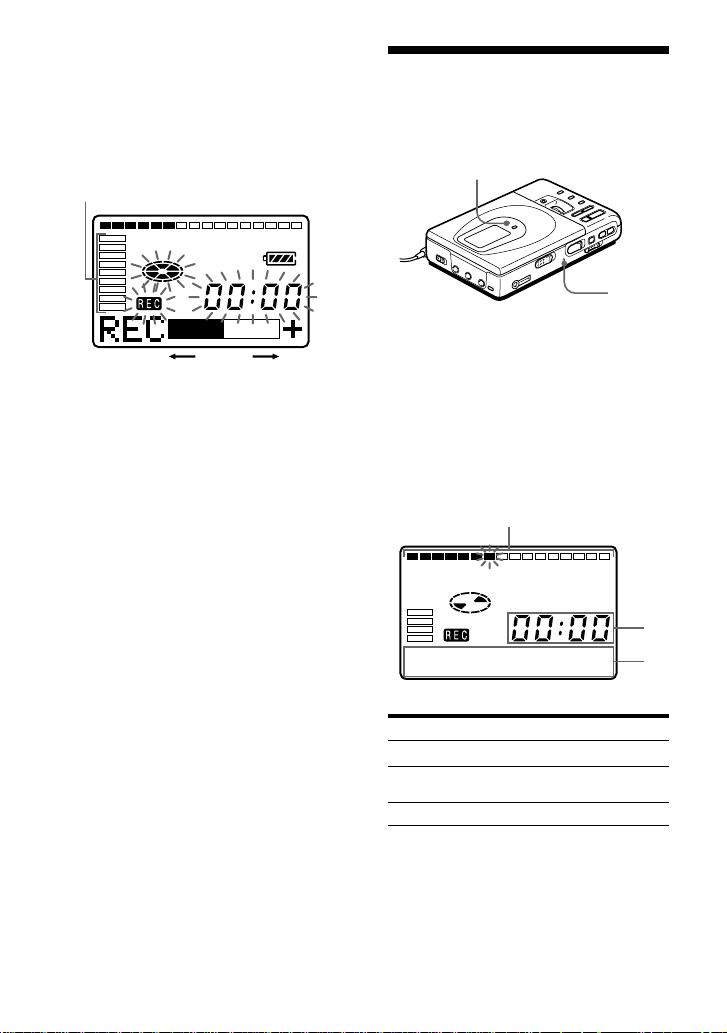
3 While observing the level meter in
the display, adjust the recording level
by pressing + (+) or = (–).
Set the level so that it hits the seventh
indicator from the bottom at
maximum input level.
.
Level meter
Volume decreases increases
Note
Adjust the recording level while the
recorder is in standby mode. You
cannot adjust it while recording.
Checking the remaining time or the recording position
DISPLAY
Record
indicator
1 Press DISPLAY while recording or in
stop mode. Each time you press the
button, the display changes as
follows.
4 Press P again to start recording.
To stop recording, press p.
The recording level control is switched back
to automatic control.
z
When you record with microphone input,
select the sensitivity with MIC SENS (page
12).
14-EN
Position pointer (shows the
current location on the MD)
While recording
A
Elapsed time
Remaining time for
recording
Current time
1)
Appears only when the clock is set.
1)
B
Track number
Track number
Current date
A
B
1)
Page 15
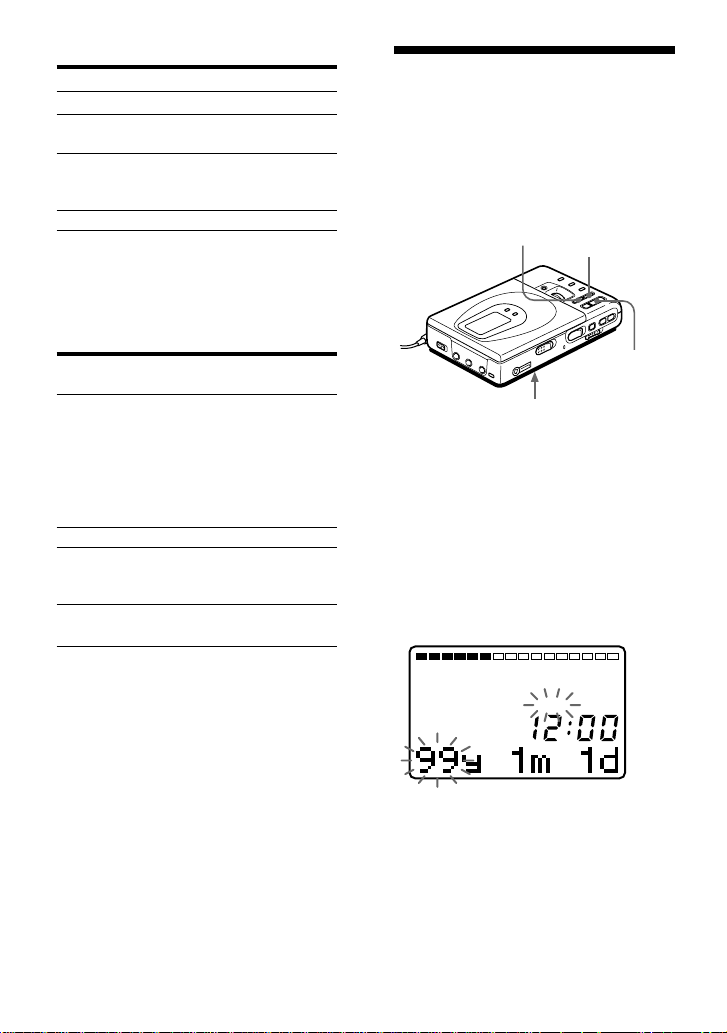
In stop mode
DATE
AM
A
Elapsed time
Remaining time for
recording
Remaining time
after the current
location
Current time
1)
Appears only if the track has been labeled.
2)
Appears only when the clock is set.
2)
B
Track number
Track name
Disc name
Current date
1)
1)
2)
To know the recording condition
The record indicator lights up or flashes
according to the recording condition.
Recording
condition
While recording
Recording standby
Less than 3
minutes’ recording
time available
A track mark has
been added
Record indicator
lights up
flashes according to
the loudness of the
source while
recording with a
microphone (voice
mirror)
flashes
flashes slowly
goes off
momentarily
Setting the clock to stamp the recorded time
To stamp the date and time on the MD
when you record, you first need to set the
clock.
=
CLOCK SET
(at the bottom)
+
(
1 Connect the power source.
Use the supplied AC power adaptor.
2 Press CLOCK SET at the bottom of
the recorder.
Use a pointed object.
The digits of the year flash.
z
If you want to check the playing position or
track name while playing, see page 19.
3 Change the current year by pressing
= or +.
To change the digits rapidly, keep
pressing = or +.
15-EN
Page 16

4 Press ( to enter the year.
The digit of the month flashes.
5 Repeat steps 3 and 4 to enter the
current month, date, hour, and
minute.
When you press ( to enter the
minute, the clock starts operating.
If you make a mistake while
setting the clock
Press p, and set the clock again from step
2. You can skip a step by pressing (.
To display the current time
When the recorder is not operating or
while recording, press DISPLAY
repeatedly until the current time appears
in the display.
To display the time in the 24hour system
While setting the clock, press DISPLAY.
To display the time in the 12-hour system,
press DISPLAY again.
Charging the built-in battery for the
clock
When you use the recorder for the first time
or after a long period of disuse, charge the
built-in battery. After setting the clock, leave
the recorder connected to the AC power for
about 2 hours to charge the built-in battery.
Once charged, the built-in battery should last
about a month without connecting to any of
the power sources. The recorder will
automatically charge the built-in battery while
connected to AC power, dry batteries or a
rechargeable battery.
16-EN
Page 17

zVarious ways of
1 SHUF
playback
Selecting the track number or track name directly
You can select the desired track directly
by using the vertical jog dial.
Playing tracks repeatedly
You can play tracks repeatedly in three
ways — all repeat, single repeat, and
shuffle repeat.
MODE
Vertical jog dial
1 Rotate the jog dial to select a track,
and press it to play the selected track.
Rotate
to select.
When you rotate the jog dial, the
track name* appears in the display.
To play the selected track, press the
jog dial.
* If the track has not been labeled, only
the track number appears in the
display.
z
If you select a track in shuffle play mode,
shuffle play starts from the selected track.
Press
to play.
1 Press MODE while the recorder is
playing an MD.
Each time you press the button, the
play mode indication changes as
follows.
Play mode indication
Indication
none
(normal play)
“f”
(all repeat)
“f 1”
(single repeat)
“f
SHUF
(shuffle repeat)
Play mode
All the tracks are
played once.
All the tracks are
played repeatedly.
A single track is
played repeatedly.
”
All the tracks are
played repeatedly in
random order.
17-EN
Page 18

Emphasizing bass (DIGITAL MEGA BASS)
Protecting your hearing (AVLS)
Mega Bass function intensifies low
frequency sound for richer quality audio
reproduction. It affects only the sound
from the headphones.
DIGITAL MEGA BASS
1 Press DIGITAL MEGA BASS.
Each time you press DIGITAL MEGA
BASS, the Mega Bass indication
changes as follows.
Mega Bass indication
BASS
Indication
none
“BASS ”
“BASS ”
Play mode
Normal play
Mega Bass
(moderate effect)
Mega Bass (strong
effect)
The AVLS (Automatic Volume Limiter
System) function keeps down the
maximum volume to protect your ears.
AVLS
1 Set AVLS at the bottom of the
recorder to LIMIT.
When you try to turn the volume too
high, “AVLS” appears in the display.
The volume is kept to a moderate
level.
Notes
•If the sound becomes distorted when
emphasizing bass, turn down the volume.
•Mega Bass function does not affect the
sound being recorded.
•Mega Bass does not function when a line
cable is connected to the LINE OUT jack on
the recorder.
18-EN
Page 19

Checking the remaining time or the playing position
DISPLAY
1 Press DISPLAY while playing.
Each time you press DISPLAY, the
display changes as follows.
Position pointer (shows the
current location on the MD)
Locking the controls (HOLD)
To prevent the buttons from being
accidentally operated when you carry the
recorder, use this function.
HOLD
HOLD
1 Slide HOLD in the direction of the
c.
A
B
On the recorder, slide HOLD to lock
the controls of the recorder. On the
remote control, slide HOLD to lock
the controls of the remote control.
2)
B
Track number
Track name
Disc name
Recorded date
1)
1)
2)
A
Elapsed time
Remaining time of
the current track
Remaining time
after the current
location
Recorded time
1)
Appears only if the track has been labeled.
2)
Appears only when the clock is set.
z
If you want to check the remaining time or
the recording position while recording or in
stop mode, see page 14.
Slide HOLD in the opposite direction
of the arrow to unlock the controls.
19-EN
Page 20

Connecting to a stereo system
Connect the LINE OUT jack of the
recorder to the LINE IN jacks of an
amplifier or a tape player with a line cable
(RK-G129 or RK-G136, not supplied). The
output is analog. The recorder plays the
MD digitally and sends analog signals to
the connected equipment.
Portable DAT
recorder
Stereo
mini-plug
RK-G136
(not
supplied)
to LINE OUT
Note
The Mega Bass does not function or will be
cancelled when the LINE OUT jack is
connected with a line cable.
Stereo
system, etc.
to LINE IN
R
(red)
2 phono plugs
L (white)
RK-G129
(not
supplied)
20-EN
Page 21

zEditing recorded tracks
You can edit your recordings by adding/
erasing track marks or labeling tracks and
MDs. Premastered MDs cannot be edited.
Notes on editing
•Do not move or jog the recorder while “Toc
Edit”* is flashing in the display.
•You cannot edit tracks on an MD that is
record-protected. Before editing tracks,
close the tab on the side of the MD.
*TOC = Table of Contents
Erasing tracks
To erase the whole disc
You can quickly erase all the tracks and
data of the MD at the same time.
Note that once a recording has been
erased, you cannot retrieve it. Be sure to
check the contents of the disc you want to
erase.
ERASE
To erase a track
Note that once a recording has been
erased, you cannot retrieve it. Make sure
of the track you are erasing.
ERASE
p
1 Press ERASE while playing the track
you want to erase.
“Erase OK?” and “Push Erase”
appear in the display alternately, and
the recorder plays the selected track
repeatedly. To cancel erasing, press
p.
2 Check the track number in the
display and press ERASE again.
The track is erased from the MD and
the remaining tracks are renumbered.
To erase a part of a track
Add track marks at the beginning and the
end of the part you want to erase, then
erase the part.
REC
p
1 In stop mode, keep pressing ERASE
and press and slide REC to the right.
”All Erase?” and ”Push Erase”
appear in the display alternately. To
cancel erasing, press p.
2 Press ERASE again.
”Toc Edit” flashes in the display.
When erasing finishes, “BLANK
DISC” appears.
21-EN
Page 22

Adding a track mark
Erasing a track mark
You can add track marks so that the part
after the new track mark is counted as a
new track.
The track numbers will increase as
follows.
1234
12345
4
Track marking
.
Track numbers increase
TRACK MARK
1 While playing or pausing an MD,
press TRACK MARK on the recorder
at the point you want to mark.
“MARK ON” appears in the display,
and a track mark is added. The track
number will increase by one.
To add track marks while
recording
Press TRACK MARK on the recorder or the
remote control.
Note
TRACK MARK on the remote control does
not function during playback.
When you record with analog (line) input,
unnecessary track marks may be recorded
where recording level is low. You can
erase a track mark to combine the tracks
before and after the track mark. The track
numbers will change as follows.
1234
.
123
Track numbers decrease
4
Erase a track mark
=
TRACK MARK
P
1 While playing the track with the track
mark you want to erase, press P to
pause.
2 Find the track mark by pressing =
slightly.
For example, to erase the third track
mark, find the beginning of the third
track. “00:00” appears in the display.
3 Press TRACK MARK to erase the
mark.
“MARK OFF” appears in the display.
The track mark is erased and the two
tracks are combined.
22-EN
z
When you erase a track mark, the date, time,
and name assigned to the mark are also
erased.
Page 23

Moving recorded tracks
Labeling recordings
You can change the order of the recorded
tracks.
Before moving
Track A Track B Track C Track D
1234
Move track C
After
moving
Track A Track C Track B Track D
$
1234
from the third to
the second track.
TITLE/ENTER
(
p
Vertical jog dial
1 While playing the track you want to
move, keep pressing ( and press
TITLE/ENTER.
The recorder plays the selected track
repeatedly.
For the example above,
“MV003n003” appears in the
display.
2 Rotate the vertical jog dial to select
the new track position.
For the example above, rotate the jog
dial until “MV003n002” appears in
the display.
To cancel moving, press p.
3 Press TITLE/ENTER again.
Moving is completed and the
recorder plays the moved track.
z
You can also move the track by pressing the
jog dial in step 3.
You can label the MDs and tracks you
recorded with letters, numbers, and
marks. Each label can be made up of up to
200 characters, and each MD can hold up
to 1700 characters.
TITLE/ENTER
END SEARCH
ERASE
VOLUME +/–
=/+
Vertical jog dial
p
(
1 To label a track , play the track you
want to label.
To label an MD, insert the recordable
MD you want to label. If an MD is
already inserted, press p to stop.
2 Press TITLE/ENTER.
If you have selected a track in step 1
above, the recorder will play that
track repeatedly.
A cursor flashes in the display.
3 Use the vertical jog dial to select and
enter a character.
Rotate
to select.
Rotate the jog dial to select a
character, and press the jog dial to
enter the selected character. The
cursor shifts rightward and stands by
for the input of the next character.
Press
to enter.
continued
23-EN
Page 24

Press
(
=/+
END SEARCH
ERASE
p
To
Switch between capital
letters, small letters, and
marks/numbers.
Move the cursor to the
left or right.
Insert a space.
Delete a character.
Cancel labeling.
4 Repeat step 3 until you have entered
all the characters for the label.
5 Press TITLE/ENTER.
Labeling is completed.
To cancel labeling, press p.
Available characters
• Capital and small letters of the English
alphabet
• Numbers 0 to 9
• ! " # $ % & ( ) * + – . ; < = > ?
@ _ ` ' , / : _ (space)
To relabel recordings
Follow steps 1 and 2 to display the label
of the track or MD. Enter a new character
over the one you want to change, then
press TITLE/ENTER.
Notes
•You cannot relabel premastered MDs or
label MDs that have not been recorded.
•The recorder is able to display, but cannot
label using, Japanese “Katakana”
characters.
24-EN
Page 25
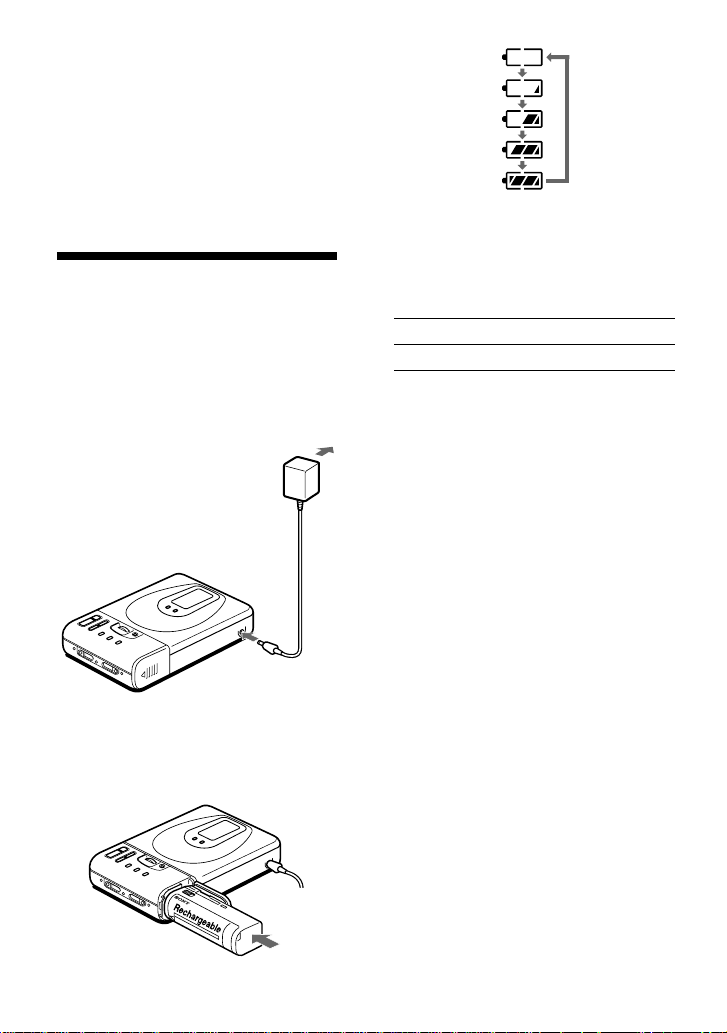
zPower sourceszPower sources
You can use the recorder on house current
or as follows.
In the recorder …
– a lithium ion rechargeable battery
(supplied)
With supplied battery case …
– dry batteries (not supplied)
It is preferable to use the recorder on
house current when recording for a long
time.
Using a lithium ion rechargeable battery
Before using the supplied LIP-12 (H)
lithium ion rechargeable battery for the
first time, charge it in the recorder.
1 Connect the supplied AC power
adaptor.
to wall outlet
AC power adaptor
(supplied)
to DC IN 6V
2 Insert the LIP-12 (H) into the recorder
and close the lid.
Battery indication appears in the
display and charging starts.
When charging is completed, battery
indication disappears.
Charging time
80% Approx. 2.5 hours
100% Approx. 5 hours
(To charge a completely discharged battery)
z
You can use the recorder while charging.
Notes
•Be sure to use the supplied AC power
adaptor.
•Charging time may vary depending on the
battery condition.
25-EN
Page 26
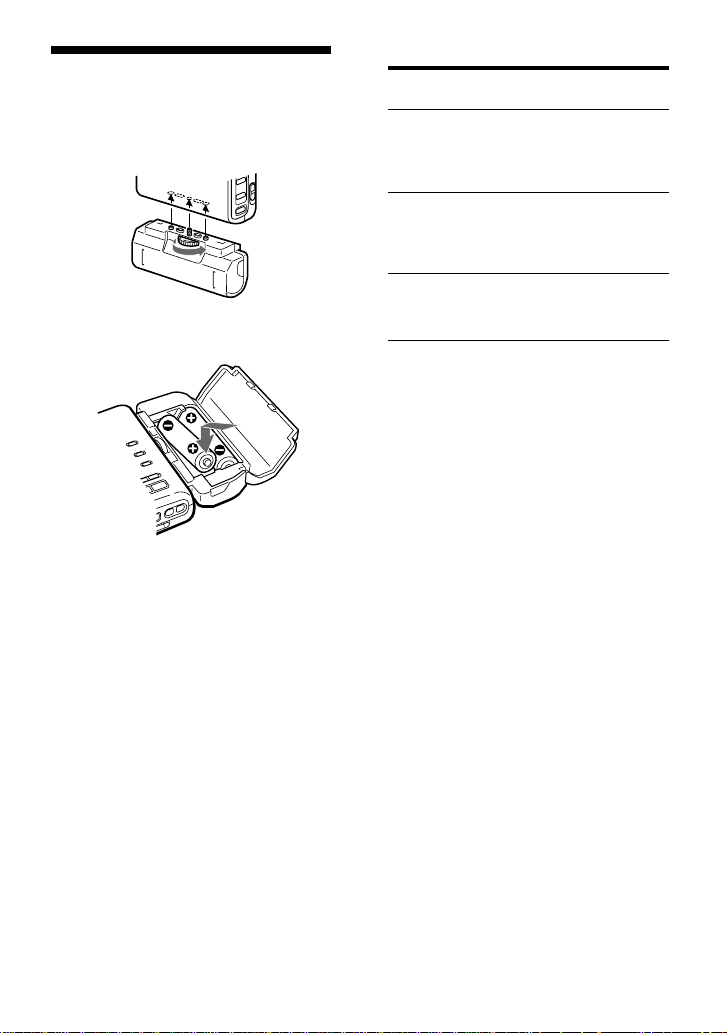
Using dry batteries
1 Attach the supplied battery case.
2 Insert two LR6 (size AA) dry batteries
(not supplied).
Battery life
Batteries
LIP-12 (H)
lithium ion
1)
Recording
Approx.
5 hours
2)
Playback
Approx.
8 hours
rechargeable
battery
Two LR6
(size AA)
-----
3)
Approx.
6.5 hours
Sony alkaline
dry batteries
LIP-12 (H)
+ Two LR6
-----
3)
Approx.
15 hours
(size AA)
1)
The battery life may be shorter due to
operating conditions and the temperature
of the location.
2)
When you record, use a fully charged
rechargeable battery.
3)
Recording time may differ according to the
alkaline batteries.
When to replace the batteries
When the dry batteries or rechargeable
battery are weak, b flashing or “LOW
BATT” appears in the display. Replace
the dry batteries or charge the
rechargeable battery.
26-EN
Page 27
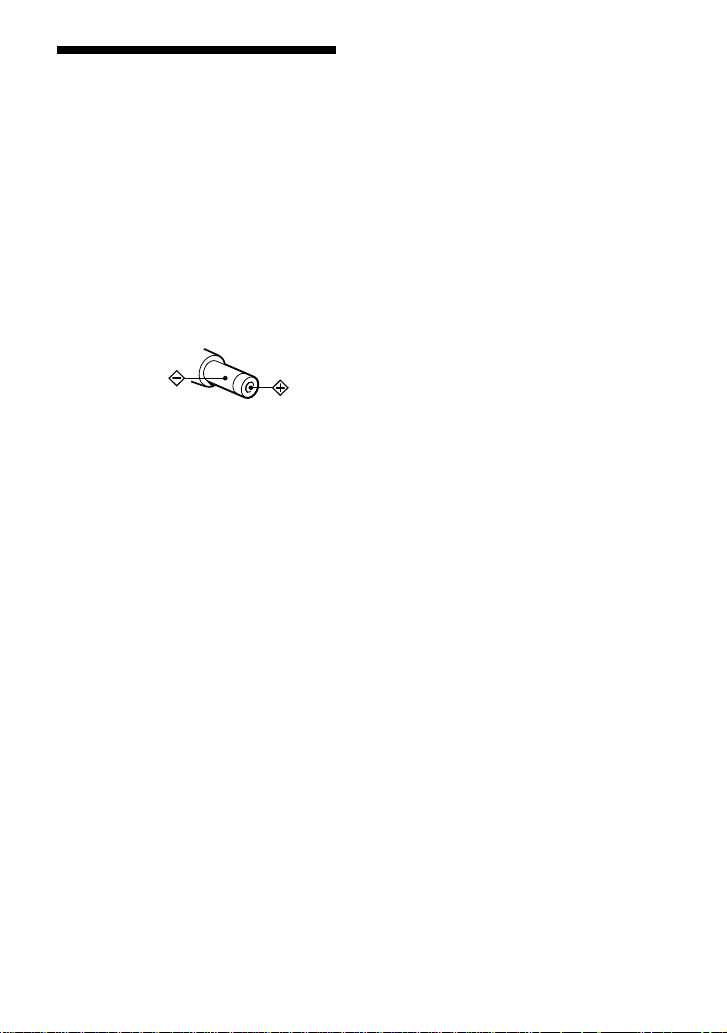
z
Additional information
Precautions
On safety
Do not put any foreign objects in the DC
IN 6 V jack.
On power sources
• Use house current, lithium ion
rechargeable battery, two LR6 (size
AA) batteries, or car battery.
• For use in your house: Use the AC
power adaptor supplied with this
recorder. Do not use any other AC
power adaptor since it may cause the
recorder to malfunction.
Polarity of
the plug
• The recorder is not disconnected from
the AC power source (mains) as long
as it is connected to the wall outlet,
even if the recorder itself has been
turned off.
• If you are not going to use this recorder
for a long time, be sure to disconnect
the power supply (AC power adaptor,
dry batteries, rechargeable battery, or
car battery cord). To remove the AC
power adaptor from the wall outlet,
grasp the adaptor plug itself; never
pull the cord.
On heat build-up
Heat may build up in the recorder if it is
used for an extended period of time. In
this case, leave the recorder turned off
until it cools down.
On installation
• Never use the recorder where it will be
subjected to extremes of light,
temperature, moisture or vibration.
• Never wrap the recorder in anything
when it is being used with the AC
power adaptor. Heat build-up in the
recorder may cause malfunction or
damage.
On the headphones
Road safety
Do not use headphones while driving,
cycling, or operating any motorized vehicle.
It may create a traffic hazard and is illegal in
many areas. It can also be potentially
dangerous to play your recorder at high
volume while walking, especially at
pedestrian crossings. You should exercise
extreme caution or discontinue use in
potentially hazardous situations.
Preventing hearing damage
Avoid using headphones at high volume.
Hearing experts advise against continuous,
loud and extended play. If you experience a
ringing in your ears, reduce the volume or
discontinue use.
Caring for others
Keep the volume at a moderate level. This
will allow you to hear outside sounds and to
be considerate of the people around you.
On the MiniDisc cartridge
• Do not break open the shutter.
• Do not place the cartridge where it will
be subject to light, extreme
temperatures, moisture or dust.
On cleaning
• Clean the recorder casing with a soft
cloth slightly moistened with water or
a mild detergent solution. Do not use
any type of abrasive pad, scouring
powder or solvent such as alcohol or
benzene as it may mar the finish of the
casing.
• Wipe the disc cartridge with a dry cloth
to remove dirt.
• Dust on the lens may prevent the unit
from operating properly. Be sure to
close the disc compartment lid after
inserting or ejecting an MD.
27-EN
Page 28

Notes on batteries
Incorrect battery usage may lead to
leakage of battery fluid or bursting
batteries. To prevent such accidents,
observe the following precautions:
• Install the + and – poles of the batteries
correctly.
• Do not install new and used batteries
or different kinds of batteries together.
• Do not try to recharge dry batteries.
• When the recorder is not to be used for
a long time, be sure to remove the
batteries.
• If a battery leak should develop,
carefully and thoroughly wipe away
battery fluid from the battery
compartment before inserting new
ones.
Note on mechanical noise
The recorder gives off mechanical noise
while operating, which is caused by the
power-saving system of the recorder and
it is not a problem.
To protect a recorded MD
To record-protect an MD, slide open the
tab at the side of the MD. In this position,
the MD cannot be recorded. To record
again, slide the tab back so that the tab is
visible.
Note on digital recording
This recorder uses the Serial Copy
Management System, which allows only
first-generation digital copies to be made
from premastered software. You can only
make copies from a home-recorded MD
by using the analog (line out) connections.
CD player, MD
player, etc.
Digital recording
Homerecorded
MD
If you have any questions or problems
concerning your recorder, please consult
your nearest Sony dealer.
No
digital
recording
Recordable
MD
Back of the MD
28-EN
Tab
Record-protect
Page 29

Troubleshooting
Should any problem persist after you have made these checks, consult your nearest Sony
dealer.
Symptom
The recorder does not work
or works poorly.
Sound level is very low or
there is no sound through
the headphones.
Cause/Solution
•Audio sources may not be securely connected.
b
Disconnect the audio sources once and connect
them again (pages 6, 11).
•Moisture has condensed inside the recorder.
b
Take the MD out and leave the recorder in a
warm place for several hours until the moisture
evaporates.
•The rechargeable battery or dry batteries are weak
(b or “LOW BATT” flashes).
b
Charge the rechargeable battery or replace the
dry batteries (pages 25, 26).
•The rechargeable battery or dry batteries have been
installed incorrectly.
b
Install the batteries correctly (page 25, 26).
•You pressed a button while the disc indication was
rotating quickly.
b
Wait until the indication rotates slowly.
•The recording volume is too low.
•When recording digitally from a portable CD player,
you did not use AC power or did not disable the
anti-skip function such as ESP (page 11).
•The analog recording was made using a connecting
cord with an attenuator.
b
Use a connecting cord without an attenuator
(page 6).
•The AC power adaptor was unplugged during
recording or a power outage occurred.
•While operating, the recorder received a mechanical
shock, too much static, abnormal power voltage
caused by lightning, etc.
b
Restart the operation as follows.
1 Disconnect all the power sources.
2 Leave the recorder for about 30 seconds.
3 Connect the power source.
•The headphones plug is not firmly connected.
b
Plug in the plug of the headphones firmly to the
remote control. Plug in the plug of the remote
control firmly to 2/REMOTE.
•Volume is too low.
b
Adjust the volume by pressing VOLUME +/–
(VOL +/– on the remote control).
•AVLS is on.
b
Slide AVLS to NORM (page 18).
29-EN
Page 30
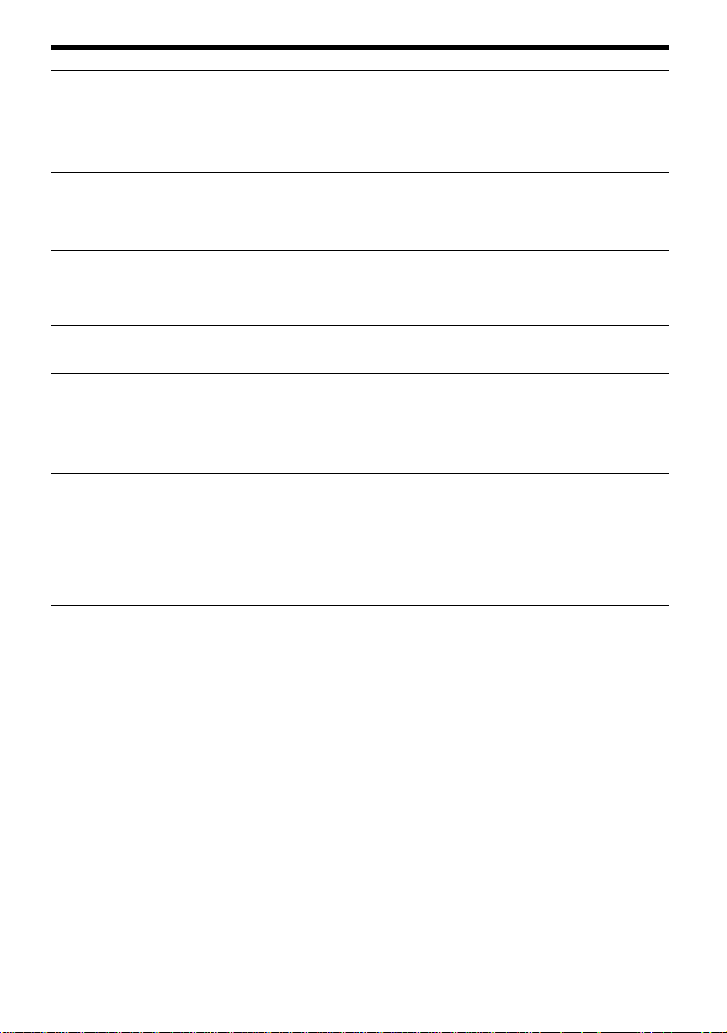
Symptom
An MD is not played from
the first track.
Playback sound skips.
Sound has a lot of static.
Cannot find the track
marks.
Charging the rechargeable
battery does not start.
The clock loses time or the
display flashes.
The recording date was not
stamped onto the disc.
Cause/Solution
•Disc playing stopped before it came to the last track.
b
Press = repeatedly or open and close the lid
once to go back to the beginning of the disc, and
restart playing after checking the track number in
the display.
•The recorder is placed where it receives continuous
vibration.
b
Put the recorder on a stable place.
•A very short track may cause sound to skip.
•Strong magnetism from a television or such device is
interfering with operation.
b
Move the recorder away from the source of strong
magnetism.
•You pressed P after pressing = or +.
b
Press P before pressing = or +.
•The rechargeable battery has been inserted
incorrectly or the AC power adaptor has been
connected incorrectly.
b
Insert the battery correctly or connect the AC
power adaptor correctly.
•The built-in battery for the clock is weak.
b
Connect the AC power adaptor to DC IN 6 V on
the recorder and the wall outlet to charge the
built-in battery. After charging, set the clock again
(page 15). Note that the clock may lose or gain up
to about 2 minutes per month under normal
condition.
30-EN
Page 31

System limitations
The recording system in your MiniDisc recorder is radically different from those used in
cassette and DAT decks and is characterized by the limitations described below. Note,
however, that these limitations are due to the inherent nature of the MD recording system
itself and not to mechanical causes.
Symptom
“TR FULL” appears even
before the disc has reached the
maximum recording time (60 or
74 minutes).
“TR FULL” appears even
before the disc has reached the
maximum track number or
recording time.
Track marks cannot be erased.
The remaining recording time
does not increase even after
erasing numerous short tracks.
The total recorded time and the
remaining time on the disc may
not total the maximum
recording time (60 or 74
minutes).
The edited tracks may exhibit
sound dropout during search
operations.
Cause
When 254 tracks have been recorded on the disc,
“TR FULL” appears regardless of the total
recorded time. More than 254 tracks cannot be
recorded on the disc. To continue recording, erase
unnecessary tracks.
Repeated recording and erasing may cause
fragmentation and scattering of data. Although
those scattered data can be read, each fragment is
counted as a track. In this case, the number of
tracks may reach 254 and further recording is not
possible. To continue recording, erase
unnecessary tracks.
When the data of a track is fragmented, the track
mark of a fragment under 12 seconds long cannot
be erased. You cannot combine a track recorded in
stereo and a track recorded in monaural; nor can
you combine a track recorded with digital
connection and a track recorded with analog
connection.
Tracks of under 12 seconds in length are not
counted and so erasing them may not lead to an
increase in the recording time.
Normally, recording is done in minimum units of
approximately 2 seconds. When recording is
stopped, the last unit of recording always uses
this unit of 2 seconds even if the actual recording
is shorter. Likewise, when recording is restarted
after the stop, the recorder will automatically
insert a blank space amounting to 2 seconds
before the next recording. (This is to prevent
accidental erasing of a previous track whenever a
new recording is started). Therefore, the actual
recording time will decrease whenever a
recording is stopped; a maximum of 6 seconds
compared to the potential recording time for each
stop.
The fragmentation of data may cause sound
dropout while searching because the tracks are
played in higher speed than normal playback.
31-EN
Page 32

Messages
If the following error messages flash in the display window, check the chart below.
Error message
BLANK DISC
DISC ERR
DISC FULL
BUSY
NAME FULL
Hi DC in
HOLD
LOW BATT
MEM OVER
NO COPY
NO DISC
Meaning/Remedy
•An MD with no recording on it is inserted.
b
Insert a recorded MD.
•The recorder cannot read the disc (it's scratched or dirty).
b
Reinsert or replace the disc.
•There is no more space to record on the disc (less than 12
seconds available).
b
Replace the disc.
•You tried to operate the recorder while it was accessing the
recorded data.
b
Wait until the message goes out (in rare cases, it may take
2–3 minutes).
•You tried to enter more than 200 characters for a track or disc
name or the total characters entered in an MD is more than
1700.
b
Enter the characters within the limit.
•Voltage of the power supply is too high (The supplied AC
power adaptor or the recommended car battery cord is not
used).
b
Use the supplied AC power adaptor or the recommended
car battery cord.
•The recorder is locked.
b
Slide HOLD against the arrow to unlock the recorder
(page 19).
•Batteries are weak.
b
Charge the rechargeable battery or replace the dry
batteries (pages 25, 26).
•You tried to record when there is no indication in the display,
with the recorder placed where it receives continuous
vibration.
b
Put the recorder on a stable place, and start recording
again.
•You tried to make a copy from a disc that is protected by the
Serial Copy Management System. You cannot make copies
from a digitally connected source which was itself recorded
using digital connection.
b
Use analog connection instead (page 6).
•You tried to play or record with no disc in the recorder.
b
Insert an MD.
32-EN
Page 33

Error message
NO SIGNAL
P/B ONLY
PROTECTED
SORRY
TEMP OVER
TR FULL
TrPROTECT
Meaning/Remedy
•The recorder could not detect digital input signals.
b
Make sure that the source is connected firmly (page 11).
•You tried to record or edit on a premastered MD (P/B means
playback.)
b
Insert a recordable MD.
•You tried to record or edit on a MD with the tab in the recordprotect position.
b
Slide the tab back (page 28).
•You tried to erase a track mark while playing the MD or at the
beginning of the first track.
•You tried to erase a track mark to combine tracks the recorder
cannot combine (caused by system limitation).
•Heat has built up in the recorder.
b
Let the recorder cool down.
•There is no more space for new data when you are editing the
MD.
b
Erase unnecessary tracks (page 21).
•You tried to record or edit on a track that is protected from
erasing.
b
Record or edit on other tracks.
33-EN
Page 34

Specifications
System
Audio playing system
MiniDisc digital audio system
Laser diode properties
Material: GaAlAs
Wavelength: λ = 780 nm
Emission duration: continuous
Laser output: less than 44.6 µW
(This output is the value measured at a
distance of 200 mm from the lens surface on
the optical pick-up block with 7 mm
aperture.)
Recording and playback time
Maximum 74 minutes (MDW-74, stereo
recording)
Maximum 148 minutes (MDW-74, monaural
recording)
Revolutions
400 rpm to 900 rpm (CLV)
Error correction
Advanced Cross Interleave Reed Solomon
Code (ACIRC)
Sampling frequency
44.1 kHz
Sampling rate converter
Input: 32 kHz/44.1 kHz/48 kHz
Coding
Adaptive TRansform Acoustic Coding
(ATRAC)
Modulation system
EFM (Eight to Fourteen Modulation)
Number of channels
2 stereo channels
1 monaural channel
Frequency response
20 to 20,000 Hz ± 3 dB
Wow and Flutter
Below measurable limit
Inputs
Microphone: stereo mini-jack, 0.22–0.78 mV
Line in: stereo mini-jack, 69–194 mV
Optical (Digital) in: optical (digital) mini-jack
Outputs
Headphones: stereo mini-jack, maximum
output level 5 mW+ 5 mW, load impedance
16 ohm
Line out: stereo mini-jack, 194 mV, load
impedance 10 kilohm
General
Power requirements
Sony AC Power Adaptor (supplied)
connected at the DC IN 6 V jack:
220–230 V AC, 50/60 Hz (European
model)
230–240 V AC, 50/60 Hz (UK model)
Lithium ion rechargeable battery LIP-12(H)
(supplied)
Two LR6 (size AA) alkaline batteries (not
supplied)
Battery operation time
See “Battery life” (page 26)
Dimensions
Approx. 116.5× 26 × 78 mm (w/h/d)
5
(4
/8 × 1 1/16 × 3 1/8 in.)
Mass
Approx. 220 g (7.1 oz) the recorder only
Approx. 317 g (10.2 oz) incl. a recordable MD
and LIP-12 (H) lithium ion rechargeable
battery
Supplied accessories
AC power adaptor (1)
Headphones with a remote control (1)
LIP-12 (H) lithium ion rechargeable battery
(1)
Dry battery case (1)
Carrying pouch (1)
34-EN
Page 35

Optional accessories
Lithium ion rechargeable battery LIP-12 (H)
Micro plug adaptor (Stereo mini plug n
Micro plug) PC-MP1HG
Optical Cable
POC-15B, POC-15AB, POC-DA12SP
Line Cable RK-G129, RK-G136
Stereo Microphones ECM-717, ECM-MS907,
ECM-MS957
Stereo Headphones MDR-series
Active Speakers SRS-A41, SRS-A91
Recordable MDs MDW-series
MiniDisc Carrying Case CK-MD4
MiniDisc Filing Box CK-MD10
Your dealer may not handle some of the
above listed accessories. Please ask the
dealer for detailed information about the
accessories in your country.
US and foreign patents licensed from Dolby
Laboratories Licensing Corporation.
Design and specifications are subject to
change without notice.
What is an MD?
How MiniDisc works
MiniDisc (MD) comes in two types:
premastered (prerecorded) and
recordable (blank). Premastered MDs,
recorded at music studios, can be played
back almost endlessly. However, they
cannot be recorded on or over like
cassette tapes. To record, you must use a
”recordable MD”.
Premastered MDs
Premastered MDs are recorded and
played like regular CDs. A laser beam
focuses on the pits in the surface of the
MD and reflects the information back to
the lens in the recorder. The recorder then
decodes the signals and plays them back
as music.
Recordable MDs
Recordable MDs, which use magnetooptical (MO) technology, can be recorded
again and again. The laser inside the
recorder applies heat to the MD,
demagnetizing the magnetic layer of the
MD. The recorder then applies a magnetic
field to the layer. This magnetic field
corresponds exactly to the audio signals
generated by the connected source. (The
north and south polarities equate to
digital ”1” and ”0”.) The demagnetized
MD adopts the polarity of the magnetic
field, resulting in a recorded MD.
35-EN
Page 36

How the MiniDisc got so small
The 2.5-inch MiniDisc, encased in a
plastic cartridge that looks like a 3.5-inch
diskette (see illustration above), uses a
new digital audio compression
technology called ATRAC (Adaptive
TRansform Acoustic Coding). To store
more sound in less space, ATRAC extracts
and encodes only those frequency
components actually audible to the
human ear.
Quick Random Access
Like CDs, MDs offer instantaneous
random access to the beginning of any
music track. Premastered MDs are
recorded with location addresses
corresponding to each music selection.
Recordable MDs are manufactured with a
“User TOC Area” to contain the order of
the music. The TOC (Table of Contents)
system is similar to the “directory
management system” of floppy disks. In
other words, starting and ending
addresses for all music tracks recorded on
the disc are stored in this area. This lets
you randomly access the beginning of any
track as soon as you enter the track
number (AMS), as well as label the
location with a track name as you would
a file on a diskette.
Shock-Resistant Memory
One major drawback of optical read
systems is that they can skip or mute
when subjected to vibration. The MD
system resolves this problem by using a
buffer memory that stores audio data.
User TOC Area
Contains the order and start/end
points of the music.
36-EN
Music Data
Page 37

Looking at the controls
See pages in ( ) for more details.
The recorder
1 TITLE/ENTER button (23)
2 Battery compartment (at the bottom)
(25)
3 MODE button (17)
4 DISPLAY button (14, 19)
5 MIC SENS switch (at the bottom) (12)
6 AVLS switch (at the bottom) (18)
7 DC IN 6V jack (at the rear) (6)
8 Display window (14, 19)
9 SYNCHRO REC (synchro-recording)
switch (11)
0 MIC (PLUG IN POWER) jack (12)
!¡ LINE IN (OPTICAL) jack (6, 11)
!™ LINE OUT jack (20)
!£ DIGITAL MEGA BASS button (18)
!¢ 2 (headphones)/REMOTE jack (8)
!∞ Vertical jog dial (17, 23)
!§ TRACK MARK button (22)
!¶ END SEARCH button (7)
!• ERASE button (21)
!ª =/+ (search /AMS) button (7, 9)
@º ( (play) button (7, 9)
@¡ P (pause) button (7, 9)
@™ VOLUME +/– button (9)
@£ HOLD switch (19)
@¢ REC (record) switch (7)
@∞ Record indicator (14)
@§ p (stop) button (7, 9)
@¶ OPEN button (6)
@• CLOCK SET button (at the bottom)
(15)
37-EN
Page 38

The display window
SYNC
1 Position pointer (14, 19)
Shows the current location on the MD.
The point under recording or playing
flashes. The recorded portion lights
up.
Current location
0% 50%
Recorded portion
Disc length
2 MONO (monaural) indication
3 Play mode indication
Shows the play mode of the MD.
4 Disc indication
Shows that the disc is rotating for
recording, playing or editing an MD.
5 SYNC (synchro-recording) indication
6 REC indication (7)
Lights up while recording. When
flashing, the recorder is in record
standby mode.
100%
AM
PM
MONO
BASS
1 SHUF
DATE REMAIN
REC
7 Level meter
Shows the volume of the MD being
played or recorded.
8 AM/PM indication (15)
Lights up along with the time
indication in the 12-hour system.
9 Mega bass indication (18)
0 Battery indication (25)
Shows battery condition.
!¡ REMAIN (remaining time/tracks)
indication (14, 19)
Lights up along with the remaining
time of the track, the remaining time
of the MD, or the remaining number
of tracks.
!™ REC DATE (recorded/current date)
indication
Lights up along with the date and
time the MD was recorded. When only
“DATE” lights up, the current date
and time are displayed.
!£ Time display (14, 19)
Shows the recorded time, current time,
elapsed time of the track or MD being
recorded or played.
!¢ Character information display (14, 19)
Displays the disc and track names,
date, error messages, track numbers,
etc.
38-EN
Page 39

The headphones with a remote
control
1 Headphones
Can be replaced with optional
headphones.
2 VOL (volume) +/– buttons (9)
3 ( (play)/=/+ (search, AMS)
buttons
Press ( to play. While playing, press
the = side to find beginning of the
current or preceding tracks or to
search backward, or press the +
side to find the beginning of the
succeeding tracks or to search
forward.
4 TRACK MARK button (22)
5 P (pause) button (7, 9)
6 HOLD switch (19)
Slide to lock the controls of the remote
controller.
7 p (stop) button (7, 9)
39-EN
Page 40

AVERTISSEMENT
Pour éviter tout risque d’incendie ou
d’électrocution, ne pas exposer l’appareil
à la pluie ou à l’humidité.
Ne pas ouvrir le châssis, sous risque
d’électrocution. Confier l’entretien
exclusivement à un personnel qualifié.
Attention
L’utilisation d’instruments optiques avec
cet appareil constitue un risque pour l'œil.
A pleine puissance, l’écoute prolongée
du baladeur peut endommager
l’oreille de l’utilisateur.
Informations
EN AUCUN CAS LE VENDEUR NE
POURRA ETRE TENU RESPONSABLE
DE TOUT DOMMAGE DIRECT OU
INDIRECT DE TOUTE NATURE, OU
DE TOUTE PERTE OU DEPENS
RESULTANT D’UN PRODUIT
DEFECTUEUX OU DE
L’UTILISATION DE TOUT PRODUIT.
”MD WALKMAN” est une marque de
commerce de Sony Corporation.
2-F
Page 41

Bienvenue !
Bienvenue dans le monde du minidisque !
Nous décrivons ci-dessous quelques-unes
des caractéristiques et des fonctions de
votre nouvel enregistreur de minidisques.
• Enregistrement haute fidélité —
Enregistrement à faible niveau de bruit,
faible taux de distorsion et haute
fidélité grâce à la prise d'entrée
numérique optique.
• Molette jog verticale — Vous pouvez
directement sélectionner vos plages
préférées en tournant simplement une
molette.
• Enregistrement synchronisé numérique
— L'enregistreur commence
automatiquement et introduit une
pause d'enregistrement en synchro
avec le fonctionnement de
l'équipement numérique raccordé.
• Convertisseur de fréquence
d’échantillonnage — Cet appareil vous
permet d’enregistrer des programmes
au départ d’un appareil numérique en
utilisant d’autres fréquences
d’échantillonnage, par exemple un
tuner BS ou une platine DAT.
• Enregistrement longue durée en mode
monaural — Vous pouvez enregistrer
jusqu’à 148 minutes sur un disque en
mode d’enregistrement monaural.
• Caractères “Kana” — Cet appareil peut
afficher des caractères “Katakana”
japonais pour le titre d’un disque ou
d’une plage.
• Indicateur de position — La fenêtre
d’affichage indique la position actuelle
sur le disque.
• Fonction d'estampillage de la date et de
l'heure — L'horloge intégrée enregistre
automatiquement la date et l'heure
chaque fois que vous effectuez un
enregistrement.
• Fonction de titrage — Vous pouvez lire
les titres de disques et de plages dans
la fenêtre d’affichage pendant la
lecture/enregistrement d’un MD.
F
3-F
Page 42

Table des matieres
Enregistrement direct d’un MD ................................ 6
Lecture directe d’un MD............................................ 8
Différents modes d’enregistrement....................... 10
Deux modes de raccordement d’une source sonore .......................... 10
Enregistrement via une entrée numérique .......................................... 11
Pour démarrer/arrêter l'enregistrement en synchro avec le
lecteur source (enregistrement synchronisé)................................... 11
Enregistrement via un microphone ...................................................... 12
Enregistrement en mode monaural pour doubler le temps
d'enregistrement normal ........................................................................ 13
Réglage manuel du niveau d'enregistrement (Enregistrement
manuel) ..................................................................................................... 14
Vérification de la durée restante ou de la position
d’enregistrement ...................................................................................... 15
Réglage de l’horloge pour l’estampillage de l’heure
d’enregistrement ..................................................................................... 16
Différents modes de lecture ................................... 17
Sélection directe d’un numéro ou d’un titre de plage........................ 17
Lecture de plages répétée ....................................................................... 17
Renforcer les graves (DIGITAL MEGA BASS).................................... 18
Protection de votre ouïe (AVLS) ........................................................... 19
Vérification de la durée restante ou de la position de lecture .......... 19
Verrouillage des commandes (HOLD) ................................................. 21
Raccordement d’une chaîne stéréo ....................................................... 21
4-F
Page 43

Montage de plages enregistrées............................ 22
Suppression de plages ............................................................................ 22
Pour effacer une plage ........................................................................ 22
Pour effacer un disque complet ........................................................ 22
Insertion de repères de plage ................................................................. 23
Suppression de repères de plage ........................................................... 23
Déplacement de plages enregistrées ..................................................... 24
Identification des enregistrements ........................................................ 24
Sources d’alimentation ........................................... 26
Utilisation d'une batterie rechargeable au lithium ion ...................... 26
Utilisation de piles sèches ...................................................................... 27
Informations complémentaires .............................. 28
Précautions ............................................................................................... 28
Dépannage ................................................................................................ 30
Limites du système .................................................................................. 32
Messages ................................................................................................... 33
Spécifications ............................................................................................ 35
Qu’est-ce qu’un MD ? ............................................................................. 36
Emplacement des commandes .............................................................. 37
5-F
Page 44

Enregistrement direct d’un MD
Le son de lecteurs CD, de magnétophones à cassettes, etc., sera
transmis sous forme analogique, mais enregistré numériquement et
en stéréo. Pour enregistrer au départ d'une source numérique,
reportez-vous à “Enregistrement via une entrée numérique” (page
11).
1
Etablissez les connexions.
Lecteur CD,
enregistreur à
cassettes, etc. (source)
vers LINE OUT
R (rouge)
L (blanc)
Câble de ligne
(RK-G129, non fourni)*
vers une prise
murale
vers LINE IN (OPTICAL)
2
Introduisez un MD enregistrable.
1 Faites coulisser OPEN et ouvrez
le couvercle.
6-F
vers DC IN 6V
2 Introduisez un MD avec l’étiquette
Adaptateur
secteur (fourni)
*Utilisez les cordons de connexion
sans atténuateur. Pour la connexion
à un lecteur CD portable doté d’une
miniprise stéréo, utilisez le cordon
de connexion RK-G136 (non fourni).
vers le haut et appuyez sur le
couvercle pour le refermer.
Page 45

3
Enregistrement d’un MD.
1 Appuyez et faites coulisser REC vers
p
2 Activez la lecture du CD ou de la
Pour arrêter l’enregistrement, appuyez
sur p.
"Toc Edit" clignote pendant l'enregistrement
des données de l'enregistrement (les points
de début et de fin de la plage, etc.). Pendant
que cette indication clignote dans la fenêtre
d’affichage, ne déplacez pas l’enregistreur,
ne tournez pas la molette et n’en débranchez
pas la source d’alimentatio.
Lecteur CD,
enregistreur à
cassettes, etc. (source)
REC
la droite.
L’indication “REC” s’allume et
l’enregistrement démarre.
cassette que vous voulez
enregistrer.
Pour
Activer une pause d’enregistrement
Appuyez sur
1)
P
Appuyez à nouveau sur la touche P pour
reprendre l’enregistrement.
Enregistrer à partir de la fin de
l'enregistrement précédent.
Réenregistrer partiellement un
enregistrement précédent.
Retirez le MD.
1)
Un repère de plage est ajouté à l'endroit où vous appuyez sur P; par conséquent, le restant de la
plage sera compté comme nouvelle plage.
2)
Lorsque vous ouvrez le couvercle, le point de début de l’enregistrement change pour le début de
la première plage. Vérifiez le point de début de l'enregistrement dans la fenêtre d'affichage.
Si l’enregistrement ne démarre pas
•Assurez-vous que l’enregistreur n’est pas
verrouillé (page 22).
•Assurez-vous que le MD n’est pas protégé
contre l’enregistrement (page 30).
•Il n’est pas possible de réenregistrer des
MD préenregistrés.
END SEARCH et faites coulisser REC.
(, + ou = pour trouver le point de
début de l’enregistrement et appuyez sur p
pour arrêter. Faites ensuite coulisser REC.
p et ouvrez le couvercle.
2)
z
•Le niveau du son enregistré se règle
automatiquement.
•Vous pouvez contrôler le son pendant
l’enregistrement. Branchez les écouteurs
fournis avec la télécommande sur 2/
REMOTE et réglez le volume en appuyant
sur la touche VOLUME +/– (VOL +/– sur
la télécommande). Cela n'affecte pas le
niveau d'enregistrement.
7-F
Page 46

Lecture directe d’un MD
Pour utiliser l'enregistreur avec une batterie rechargeable ou des
piles sèches, reportez-vous à ”Sources d'alimentation” (pages 27, 28).
1
2
Etablissez les connexions.
vers une prise murale
Adaptateur secteur
(fourni)
Écouteurs à
télécommande
(fourni)
vers 2/REMOTE
vers DC IN 6V
Introduisez un MD.
1 Faites coulisser OPEN et
ouvrez le couvercle.
8-F
2 Introduisez un MD avec l’étiquette
vers le haut et appuyez sur le
couvercle pour le refermer.
Page 47

3
Activez la lecture du MD.
p
1 Appuyez sur ( .
(
Vous entendez de brefs bips sonores
dans les écouteurs.
VOLUME
+/–
2 Appuyez sur VOLUME (VOL sur la
télécommande) +/– pour régler le
volume.
Le volume s'affichera dans la fenêtre
d'affichage.
Pour arrêter la lecture, appuyez sur p.
Vous entendez de longs bips sonores dans
les écouteurs.
Pour
VOL +/–
(
p
Appuyez sur (émission de bips sonores dans
les écouteurs)
Activer une pause de lecture
P (émission continue de brefs bips)
Appuyez à nouveau sur P pour reprendre la
lecture.
Localiser le début de la plage
= une fois (trois bips brefs)
en cours
Localiser le début de la plage
+ une fois (deux bips brefs)
suivante
Revenir en arrière en cours de
1)
lecture
Avancer en cours de lecture
1)
Retirer le MD
1)
Pour avancer ou revenir en arrière rapidement sans écouter le son, appuyez sur P et maintenez la
touche = ou + enfoncée.
2)
Si vous ouvrez le couvercle, le point de début de lecture change pour le début de la première plage.
Si la lecture ne démarre pas
Assurez-vous que l’enregistreur n’est pas
verrouillé (page 22).
maintenez la touche = enfoncée
maintenez la touche + enfoncée
p et ouvrez le couvercle.
2)
z
La lecture passera automatiquement de
stéréo à mono en fonction de la source
sonore enregistrée.
9-F
Page 48

zDifférents modes d’enregistrement
Deux modes de raccordement d’une source sonore
La prise d'entrée de cet enregistreur fonctionne à la fois comme prise d'entrée numérique et
analogique. Raccordez l’enregistreur à un lecteur CD ou à un enregistreur à cassettes via
l’entrée numérique ou l’entrée analogique. Pour enregistrer, reportez-vous aux sections
“Enregistrement via une entrée numérique” (page 11) pour enregistrer via l’entrée
numérique, et “Enregistrement direct d’un MD” (page 6) pour enregistrer via l’entrée
analogique.
Différence entre les entrées numérique et analogique
Différence
Source raccordée
Cordon à utiliser
Signal source
Numéro des plages
enregistrées
Niveau du son
enregistré
Entrée
Entrée numérique
Appareil doté d’une prise de
sortie optique numérique
Câble numérique (avec une
fiche optique ou une
minifiche optique)
Numérique
Insérés (copiés)
automatiquement
•aux mêmes positions que
sur la source.
•lorsque l’enregistreur se
trouve en pause
d’enregistrement.
Comme sur la source
Entrée (ligne) analogiques
Appareil doté d’une prise de
sortie (ligne) analogique
Câble de ligne (avec 2 fiches
phono ou une minifiche
stéréo)
Analogique
Même lorsqu’une source
numérique (comme un CD) est
raccordée, le signal transmis à
l’enregistreur est analogique.
Inséré automatiquement
•après plus de 2 secondes de
blanc ou de segment à faible
niveau.
•lorsque l’enregistreur se
trouve en pause
d’enregistrement.
Vous pouvez supprimer les
repères inutiles après
l’enregistrement (“Suppression
d’un repère de plage”, page
24).
Se règle automatiquement.
Peut également être réglé
manuellement (“Réglage du
niveau d’enregistrement”,
page 14).
Remarque
Il se peut que des repères de plage ne soient pas copiés correctement :
•lorsque vous enregistrez au départ de certains lecteurs CD ou lecteurs multidisque via une entrée
numérique.
•lorsque la source se trouve en mode de lecture aléatoire ou programmée et que vous enregistrez
via une entrée numérique. Dans ce cas, réglez la source en mode de lecture normale.
10-F
Page 49

Enregistrement via une entrée numérique
Cet appareil est doté d’un convertisseur
de fréquence d’échantillonnage intégré de
telle façon que vous puissiez enregistrer
des programmes de lecture au départ
d’un appareil numérique utilisant
d’autres fréquences d’échantillonnage,
comme un tuner BS ou une platine DAT.
Lecteur CD, lecteur
MD, amplificateur
numérique, etc.
Fiche
optique
POC-15B, etc.
(non fourni)
POC-15AB, etc.
(non fourni)
Lecteur CD
portable, etc.
Minifiche
optique
Remarques
•Vous ne pouvez réaliser un enregistrement
numérique que via une sortie de type
optique.
•Lors de l’enregistrement à partir d’un
lecteur CD portable, branchez-le à une
prise secteur et désactivez la fonction antisaut (comme ESP* par exemple).
*Protection électronique des chocs
(Electronic Shock Protection)
Pour démarrer/arrêter l'enregistrement en synchro avec le lecteur source (enregistrement synchronisé)
Vous pouvez réaliser de façon simple un
enregistrement sur MD d’une source
numérique.
Pour un enregistrement synchronisé,
raccordez la source numérique au moyen
d’un câble numérique et introduisez un
MD enregistrable.
Lecteur CD,
etc.
vers LINE IN
(OPTICAL)
1 Introduisez un MD enregistrable et
démarrez l’enregistrement.
Pour les opérations d'enregistrement,
reportez-vous à ”Enregistrement
direct d'un MD” (page 6). Pour
enregistrer au départ d’un lecteur CD
portable, activez le lecteur CD en
mode de pause et démarrez ensuite
l’enregistrement.
La prise LINE IN (OPTICAL) sert à la fois
d’entrée numérique et analogique
L'enregistreur reconnaît
automatiquement le type de câble de
ligne et permute entre l'entrée numérique
ou analogique.
SYNCHRO REC
1 Faites coulisser SYNCHRO REC sur
la position ON.
L’indication “SYNC” apparaît dans la
fenêtre d’affichage.
SYNC
à suivre
11-F
Page 50

2 Appuyez et faites coulisser REC vers
la droite.
L’enregistreur passe en mode de
veille d’enregistrement.
3 Démarrez la lecture sur le lecteur
source. L’enregistreur démarre
l’enregistrement dès qu’il reçoit le
son de lecture.
Pour arrêter l'enregistrement, appuyez
sur p.
Enregistrement via un microphone
Branchez un microphone stéréo (ECM717, ECM-MS907, ECM-MS957, etc.; non
fourni) sur la prise MIC (PLUG IN
POWER).
z
•Vous ne pouvez pas effectuer de pause
manuelle pendant l'enregistrement
synchronisé.
•Si aucun son n'est transmis par le lecteur
pendant plus de 3 secondes durant un
enregistrement synchronisé, l'enregistreur
passe automatiquement en mode de veille.
Lorsque le lecteur transmet à nouveau des
sons, l'enregistreur reprend
l'enregistrement synchronisé. Si
l'enregistreur reste en mode de veille
pendant au moins 5 minutes, l'enregistreur
s'arrête automatiquement.
Remarques
•N’enclenchez pas SYNCHRO REC après
l’étape 2. L’enregistrement risque de ne pas
se dérouler correctement.
•Lors d'un enregistrement monaural, suivez
les étapes 1 et 2 de "Enregistrement
monaural pour doubler la durée normale
d'enregistrement" (page 13) avant
l'enregistrement synchronisé.
Microphone stéréo
vers MIC
(PLUG IN
POWER)
MIC SENS (sur le dessus)
1 Sélectionnez la sensibilité avec MIC
SENS (sur le dessous de
l’enregistreur) .
En principe, réglez-le sur HIGH. Lors
de l'enregistrement de sons de forte
amplitude comme un concert live,
réglez-le sur LOW.
2 Introduisez un MD enregistrable et
démarrez l’enregistrement.
Appuyez et faites coulisser REC vers
la droite.
L’indication “REC” s’allume et
l’enregistrement démarre.
Pour d'autres opérations, reportezvous à “Enregistrement direct d'un
MD“ (page 6).
12-F
Remarque
Pour enregistrer via un microphone, vous
devez d’abord débrancher les éventuelles
sources numériques raccordées. Sinon,
l’enregistreur ne commutera pas l’entrée du
microphone.
Page 51

Enregistrement en mode monaural pour doubler le temps d'enregistrement normal
Pour augmenter la durée
d'enregistrement, enregistrez en mode
monaural. La durée d’enregistrement est
alors doublée par rapport à la durée
normale.
MODE
P
REC
1 Tout en appuyant sur P, appuyez et
faites coulisser REC vers la droite.
L’enregistreur passe en mode de
veille d’enregistrement.
Remarques
•Si vous enregistrez une source stéréo en
mode monaural, les sons des canaux
gauche et droit seront mixés.
•Vous ne pouvez pas enregistrer en
monaural si SYNCHRO REC est toujours
sur ON.
•Les MD enregistrés en monaural ne
peuvent être reproduits qu'au moyen d'un
lecteur/enregistreur MD doté de la
fonction de lecture en monaural.
2 Appuyez sur MODE.
L’indication “Mono REC” apparaît
dans la fenêtre d’affichage et
l’enregistreur passe en mode
d’enregistrement monaural.
Appuyez de nouveau sur MODE
pour enregistrer en stéréo.
3 Appuyez à nouveau sur P pour
démarrer l’enregistrement.
4 Activez la lecture de la source audio.
Pour arrêter l’enregistrement, appuyez
sur p.
L’enregistreur repasse en mode stéréo pour
votre prochain enregistrement.
13-F
Page 52

Réglage manuel du niveau d'enregistrement (Enregistrement manuel)
Lorsque vous enregistrez via une entrée
analogique, le niveau sonore se règle
automatiquement. Si nécessaire, vous
pouvez ajuster le niveau manuellement.
3 Tout en observant l’indicateur de
niveau dans la fenêtre d’affichage,
réglez le niveau d’enregistrement en
appuyant sur + (+) ou = (–).
Réglez le niveau de sorte qu'il
atteigne le septième indicateur à
partir du bas au niveau d'entrée
maximum.
Indicateur de niveau
=
REC
+
P
1 Tout en appuyant sur P, appuyez et
maintenez REC vers la droite
pendant plus de 2 secondes.
L’indication “ManualREC” apparaît
et l’enregistreur passe en mode de
veille d’enregistrement. Pour revenir
en mode de commande automatique,
alors que l'enregistreur en mode de
veille, appuyez et maintenez à
nouveau REC vers la droite pendant
plus de 2 secondes.
Le volume
diminue
Remarque
Réglez le niveau d'enregistrement
pendant que l'enregistreur est en mode
de veille. Vous ne pouvez pas le régler
en cours d’enregistrement.
augmente
4 Appuyez à nouveau sur P pour
démarrer l’enregistrement.
Pour arrêter l’enregistrement, appuyez
sur p.
La commande de niveau d’enregistrement
revient en mode de commande automatique.
z
Lorsque vous enregistrez via l’entrée
microphone, sélectionnez la sensibilité avec
MIC SENS (page 12).
2 Activez la lecture de la source audio.
14-F
Page 53

Vérification de la durée restante ou de la position d’enregistrement
DISPLAY
Indicateur
d'enregistrement
1 Appuyez sur DISPLAY en mode
d’enregistrement ou d’arrêt. Chaque
fois que vous appuyez sur cette
touche, l’affichage change selon la
séquence suivante.
Repère de position (indique la
position actuelle sur le MD)
En cours d’enregistrement
A
Durée écoulée
Durée
d’enregistrement
restante
1)
Heure
1)
Ne s’affichent que si l’horloge est réglée.
B
Numéro de plage
Numéro de plage
1)
Date
En mode d’arrêt
A
Durée écoulée
Durée
B
Numéro de plage
Titre de la plage
1)
d’enregistrement
restante
Durée restante à
Titre du disque
1)
partir de la position
actuelle
2)
Heure
1)
Apparaît uniquement si le disque/plage a
été identifiée.
2)
Ne s’affiche que si l’horloge est réglée.
Date
2)
Pour connaître le statut
d’enregistrement
L’indicateur REC allume ou clignote
suivant le statut d'enregistrement.
Statut
d’enregistrement
En cours
d’enregistrement
Indicateur
d'enregistrement
s’allume
clignote suivant
l’amplitude de la
source lors d’un
enregistrement via
un microphone
(miroir vocal)
Veille
A
B
d’enregistrement
Il reste moins de 3
minutes
d’enregistrement.
Un repère de plage
a été ajouté
clignote
clignote lentement
s'éteint
momentanément
z
Si vous voulez vérifier la position de lecture
ou le titre de la plage en cours de lecture,
reportez-vous à la page 21.
15-F
Page 54

Réglage de l’horloge pour l’estampillage de l’heure d’enregistrement
Pour estampiller la date et l’heure sur le
MD lorsque vous enregistrez, vous devez
d’abord régler l’horloge.
+
CLOCK SET
(sur le dessous)
=
(
1 Branchez la source d’alimentation.
Utilisez l’adaptateur secteur fourni.
2 Appuyez sur CLOCK SET sur le
dessous de l’enregistreur.
Utilisez un objet pointu.
Les chiffres de l’année clignotent.
DATE
AM
3 Modifiez l'année en cours en
appuyant sur = ou +.
Pour changer les chiffres rapidement,
maintenez la touche enfoncée = ou
+.
5 Répétez les étapes 3 et pour
introduire le mois, la date, l’heure et
les minutes.
L'horloge démarre lorsque vous
appuyez sur ( pour entrer les
minutes.
Si vous avez commis une erreur
en réglant l’horloge
Appuyez sur p et recommencez le
réglage de l’horloge à partir de l’étape 2.
Vous pouvez sauter une étape en
appuyant sur (.
Pour afficher l’heure
Lorsque l’enregistreur n’est pas en cours
de fonctionnement ou se trouve en cours
d’enregistrement, appuyez plusieurs fois
de suite sur DISPLAY jusqu’à ce que
l’heure apparaisse dans la fenêtre
d’affichage.
Pour afficher l’heure suivant le
système à 24 heures
Appuyez sur DISPLAY pendant que vous
réglez l’horloge. Pour afficher l’heure
suivant le système à 12 heures, appuyez à
nouveau sur DISPLAY.
Charge de la batterie intégrée de
l’horloge
Lorsque vous utilisez l'enregistreur pour la
première fois où après une longue période
d'inutilisation, chargez la batterie intégrée
pour l'horloge.
Après avoir réglé l'horloge, laissez
l'enregistreur raccordé à la source
d'alimentation pendant environ 2 heures
pour charger la batterie intégrée. Lorsqu’elle
est chargée, la batterie intégrée offre une
autonomie d’environ un mois si l’appareil
n’est connecté à aucune source
d’alimentation. L’enregistreur assure
automatiquement la charge de la batterie
intégrée lorsqu’il est connecté à l’adaptateur
secteur, à des piles sèches, au secteur ou à
une batterie rechargeable.
4 Appuyez sur ( pour entrer l'année.
Le chiffre du mois clignote.
16-F
Page 55

zDifférents modes de
lecture
Sélection directe d’un numéro ou d’un titre de plage
Vous pouvez directement sélectionner la
plage de votre choix au moyen de la
molette jog verticale.
Lecture de plages répétée
Vous pouvez activer la lecture de plages
répétée suivant trois modes — lecture
répétée du MD entier, lecture répétée
d’une plage et lecture répétée aléatoire.
MODE
Molette jog verticale
1 Tournez la molette jog pour
sélectionner une plage et appuyez
ensuite sur la molette pour activer la
lecture de la plage sélectionnée.
Tournez pour
sélectionner.
Lorsque vous tournez la molette jog,
le titre* de la plage apparaît dans la
fenêtre d’affichage. Pour activer la
lecture de la plage sélectionnée,
appuyez sur la molette jog.
* Si la plage n'a pas été identifiée, seul le
numéro de la plage apparaît dans la
fenêtre d'affichage.
z
Si vous sélectionnez une plage en mode de
lecture aléatoire, la lecture aléatoire démarre
à partir de la plage sélectionnée.
Appuyez
pour activer
la lecture.
1 Appuyez sur MODE alors que
l’enregistreur est en cours de lecture
d’un MD.
Chaque fois que vous appuyez sur la
touche, l'indication du mode de
lecture change comme suit.
1 SHUF
Indication du mode de lecture
Indication
aucune indication
(lecture normale)
“f” (lecture
répétée du MD
entier)
“f 1” (lecture
répétée d’une
plage)
“f
SHUF
(lecture répétée
aléatoire)
”
Mode de lecture
Toutes les plages
sont reproduites une
fois.
Toutes les plages
sont reproduites de
façon répétée.
Une seule plage est
reproduite de façon
répétée.
Toutes les plages
sont reproduites de
façon répétée dans
un ordre aléatoire.
17-F
Page 56

Renforcer les graves (DIGITAL MEGA BASS)
La fonction d’extrêmes graves Mega Bass
intensifie les basses fréquences pour une
qualité de restitution sonore accrue. Cette
fonction affecte uniquement le son du
casque d'écoute.
DIGITAL MEGA BASS
1 Appuyez sur DIGITAL MEGA BASS.
Chaque fois que vous appuyez sur
DIGITAL MEGA BASS, l’indication
Mega Bass change selon la séquence
suivante.
Indication Mega Bass
BASS
Remarques
•Si le son présente des distorsions lors de
l'accentuation des graves, baissez le
volume.
•La fonction Mega Bass n’affecte pas le son
enregistré.
•La fonction Mega Bass est inopérante
lorsqu'un câble de ligne est branché à la
prise LINE OUT de l'enregistreur.
Indication
aucune indication
“BASS ”
“BASS ”
18-F
Mode de lecture
Lecture normale
Mega Bass (effet
d’amplitude
modéré)
Mega Bass (effet de
pleine amplitude)
Page 57

Protection de votre ouïe (AVLS)
La fonction AVLS (Automatic Volume
Limiter System) de limitation
automatique du volume limite le volume
maximum de maniéserver votre ouïe.
AVLS
1 Réglez AVLS sur le dessous de
l’enregistreur sur la position LIMIT.
Lorsque vous essayez d'augmenter le
volume trop fort, l'indication "AVLS"
apparaît dans la fenêtre d'affichage.
Le volume est maintenu à un niveau
modéré.
Vérification de la durée restante ou de la position de lecture
DISPLAY
1 Appuyez sur DISPLAY en cours de
lecture.
Chaque fois que vous appuyez sur
DISPLAY, l’affichage change selon la
séquence suivante.
Repère de position (indique la
position actuelle sur le MD)
A
B
A
Durée écoulée
Durée restante de la
plage en cours
Durée restante à
partir de la position
actuelle
Durée enregistrée
1)
Apparaît uniquement si le disque/plage a
été identifiée.
2)
Ne s’affiche que si l’horloge est réglée.
B
Numéro de plage
Titre de la plage
Titre du disque
2)
Date
d’enregistrement
1)
1)
z
Si vous voulez vérifier la durée restante ou la
position d’enregistrement pendant un
enregistrement ou en mode d’arrêt, reportezvous à la page 15.
2)
19-F
Page 58

Verrouillage des commandes (HOLD)
Raccordement d’une chaîne stéréo
Utilisez cette fonction pour éviter que les
commandes soient accidentellement
actionnées lorsque vous transportez
l’enregistreur.
HOLD
HOLD
1 Faites coulisser HOLD dans le sens
de la c.
Sur l’enregistreur, faites coulisser
HOLD de façon à verrouiller les
commandes de l’enregistreur. Sur la
télécommande, faites coulisser HOLD
de façon à verrouiller les commandes
de la télécommande.
Faites coulisser HOLD dans le sens
opposé à la flèche pour déverrouiller
les commandes.
Raccordez la prise LINE OUT de
l’enregistreur aux prises LINE IN d’un
amplificateur ou d’un lecteur de cassettes
au moyen d’un câble de ligne (RK-G129
ou RK-G136, non fourni). La sortie est de
type analogique. L’enregistreur reproduit
le MD numériquement et transmet des
signaux analogiques à l’appareil raccordé.
Enregistreur
DAT portable
Miniprise
stéréo
RK-G136
(non
fourni)
vers
LINE OUT
Remarque
La fonction Mega Bass est inopérante ou est
désactivée lorsqu’un câble de ligne est
branché sur la prise LINE OUT.
vers LINE IN
R
(rouge)
Chaîne
stéréo, etc.
2 fiches phono
L (blanc)
RK-G129
(non
fourni)
20-F
Page 59

zMontage de plages
enregistrées
Vous pouvez monter vos propres
enregistrements en ajoutant ou en
supprimant des repères de plage ou
encore en effaçant des plages. Les MD
préenregistrés ne peuvent être montés.
Remarques sur le montage
•Ne déplacez pas l’enregistreur et
n’actionnez pas la molette jog pendant que
l’indication “Toc Edit”* clignote dans la
fenêtre d’affichage.
•Vous ne pouvez pas monter des plages sur
un MD protégé contre l’enregistrement.
Avant de monter des plages, refermez le
taquet sur le côté du MD.
* TOC = Table des matières
Suppression de plages
Pour effacer une plage
Attention qu’il n’est plus possible de
récupérer un enregistrement qui a été
effacé. Assurez-vous qu'il s'agit bien de la
plage que vous désirez effacer.
ERASE
2 Vérifiez le numéro de la plage dans la
fenêtre d’affichage et appuyez à
nouveau sur ERASE.
La plage est effacée du MD et les
plages restantes sont renumérotées.
Pour effacer un passage d’une
plage
Ajoutez des repères de plage au début et
à la fin du passage que vous voulez
effacer et supprimez ensuite ce passage.
Pour effacer un disque complet
Vous pouvez supprimer rapidement
toutes les plages et toutes les données
d’un MD en une seule opération.
Attention qu’il n’est plus possible de
récupérer un enregistrement qui a été
effacé. Vérifiez le contenu du disque que
vous voulez effacer.
ERASE
p
1 Appuyez sur ERASE pendant la
lecture de la plage que vous voulez
effacer.
Les indications “Erase OK?” et “Push
Erase” apparaissent alternativement
dans la fenêtre d’affichage et
l’enregistreur entame la lecture
répétée de la plage sélectionnée. Pour
annuler la suppression, appuyez sur
p.
REC
p
1 En mode d’arrêt, maintenez la touche
ERASE enfoncée et appuyez et faites
coulisser REC vers la droite.
Les indications “All Erase?” et “Push
Erase” apparaissent alternativement
dans la fenêtre d’affichage. Pour
annuler la suppression, appuyez sur
p.
2 Appuyez à nouveau sur ERASE.
L’indication “Toc Edit” clignote dans
la fenêtre d’affichage. Lorsque
l’effacement se termine, l’indication
“BLANK DISC” apparaît.
21-F
Page 60

Insertion de repères de plage
Suppression de repères de plage
Vous pouvez ajouter des repères de plage
de façon à ce que la partie suivant le
repère de la nouvelle plage soit comptée
comme une nouvelle plage.
Les numéros de plage augmentent
comme suit.
1234
12345
Le numéro de plage augmente
4
Insertion d’un repère de plage
.
TRACK MARK
1 Alors qu’un MD est en mode de
lecture ou de pause, appuyez sur la
touche TRACK MARK de
l’enregistreur à l’endroit où vous
souhaitez insérer un repère.
L’indication “MARK ON” apparaît
dans la fenêtre d’affichage et un
repère de plage est inséré. Le numéro
de la plage augmente d’une unité.
Pour insérer des repères de plage
en cours d’enregistrement
Appuyez sur la touche T MARK de
l’enregistreur ou de la télécommande.
Remarque
La touche TRACK MARK de la
télécommande est inopérante en cours de
lecture.
22-F
Lorsque vous enregistrez via une entrée
(ligne) analogique, il se peut que des
repères de plage inutiles soient
enregistrés. Vous pouvez supprimer un
repère de plage de façon à combiner les
plages qui se trouvent avant et après le
repère de plage. Les numéros de plages
change selon la séquence suivante.
1234
.
123
Le numéro de plage diminue
4
Suppression d’un repère de plage
P
=
TRACK MARK
1 Pendant la lecture de la plage dont
vous voulez supprimer le repère de
plage, appuyez sur P pour passer en
mode de pause.
2 Localisez le repère de plage en
appuyant légèrement sur = .
Par exemple, pour supprimer le
troisième repère de plage, localisez le
début de la troisième plage.
L’indication “00:00” apparaît dans la
fenêtre d’affichage.
3 Appuyez sur TRACK MARK pour
supprimer le repère.
L’indication “MARK OFF” apparaît
dans la fenêtre d’affichage. Le repère
de plage est effacé et les deux plages
sont combinées.
z
Lorsque vous supprimez un repère de plage,
la date, l'heure et le nom assignés au repère
sont également supprimés.
Page 61

Déplacement de plages enregistrées
Identification des enregistrements
Vous pouvez modifier l’ordre des plages
enregistrées.
Avant le déplacement
Plage A Plage B Plage C Plage D
1234
Déplacement de la
Après
déplacement
Plage A Plage C Plage B Plage D
$
1234
plage C de la troisième
à la deuxième position.
TITLE/ENTER
Molette jog verticale
p
(
1 Pendant la lecture de la plage que
vous désirez déplacer, maintenez la
touche ( enfoncée et appuyez sur
TITLE/ENTER.
L’enregistreur reproduit la plage
sélectionnée de façon répétée.
Dans l’exemple ci-dessus, l’indication
“MV003n003” apparaît dans la
fenêtre d’affichage.
2 Tournez la molette jog verticale pour
sélectionner la nouvelle position de
plage.
Dans l’exemple ci-dessus, tournez la
molette jog jusqu’à ce que l’indication
“MV003n002” apparaisse dans la
fenêtre d’affichage.
Pour annuler le déplacement,
appuyez sur p.
3 Appuyez à nouveau sur TITLE/
ENTER.
Le déplacement est terminé et
l’enregistreur reproduit la plage
déplacée.
z
Vous pouvez également déplacer une plage
en appuyant sur la molette jog à l’étape 3.
Vous pouvez identifier les MD et les
plages que vous avez enregistrés au
moyen de lettres, de numéros et de
repères. Chaque identification peut
comprendre jusqu’à 200 caractères et
chaque MD peut comporter environ 1700
caractères.
END SEARCH
TITLE/ENTER
Molette jog
verticale
ERASE
VOLUME +/–
=/+
p
(
1 Pour identifier une plage, activez la
lecture de la plage que vous voulez
identifier.
Pour identifier un MD, introduisez
dans l’appareil le MD enregistrable
que vous voulez identifier.
Si un MD se trouve déjà dans
l’appareil, appuyez sur p pour
arrêter.
2 Appuyez sur TITLE/ENTER.
Si vous avez sélectionné une plage à
l’étape 1 ci-dessus, l’enregistreur
reproduit cette plage de façon
répétée.
Un curseur clignote dans la fenêtre
d’affichage.
23-F
Page 62

3 Utilisez la molette jog verticale pour
sélectionner et introduire un
caractère.
Pour renommer des
enregistrements
Suivez les étapes 1 et 2 pour afficher
l'identification de la plage ou du MD.
Introduisez un nouveau caractère à la
place de celui que vous voulez remplacer
et appuyez ensuite sur TITLE/ENTER.
Tournez pour
sélectionner.
Tournez la molette jog pour
sélectionner un caractère et appuyez
sur la molette jog pour introduire le
caractère sélectionné. Le curseur se
déplace vers la droite et se met en
attente pour la saisie du caractère
suivant.
Appuyez sur
(
=/+
END SEARCH
ERASE
p
Appuyez pour
introduire.
Pour
Permuter entre
majuscules, minuscules
et repères/numéros.
Déplacer le curseur vers
la gauche ou vers la
droite.
Insérer un espace.
Effacer un caractère.
Annuler l’identification.
4 Répétez l’étape 3 jusqu’à ce que vous
ayez introduit tous les caractères de
l’identification.
5 Appuyez sur TITLE/ENTER.
L’identification est terminée.
Pour annuler l’identification, appuyez
sur p.
Remarques
•Vous ne pouvez pas renommer des MD
préenregistrés ou identifier des MD non
enregistrés.
•L'enregistreur est capable d'afficher, mais
ne peut pas effectuer d'identification avec
les caractères "Katakana" japonais.
Caractères disponibles
• Lettres majuscules et minuscules de
l’alphabet anglais
• Numéros de 0 à 9
• ! “ # $ % & ( ) * + – . ; < = > ?
@ _ ` ' , / : _ (espace)
24-F
Page 63

zSources
d’alimentation
Vous pouvez faire fonctionner
l’enregistreur sur secteur ou sur les
sources d’alimentation suivantes.
Dans l’enregistreur …
– une batterie rechargeable au lithium
ion (fournie)
Avec étui pour batterie fourni …
– piles sèches (non fournies)
Il est préférable de faire fonctionner
l’enregistreur sur secteur lorsque vous
réalisez des enregistrements de longue
durée.
Utilisation d'une batterie rechargeable au lithium ion
Avant d’utiliser la batterie rechargeable
au lithium ion LIP-12(H) fournie pour la
première fois, chargez-la sur
l’enregistreur.
1 Raccordez l’adaptateur secteur
fourni.
vers une prise
murale
Adaptateur
secteur (fourni)
2 Introduisez la batterie LIP-12(H) dans
l’enregistreur et refermez le
couvercle.
L’indication de la batterie apparaît
dans la fenêtre d’affichage et la
charge démarre.
Lorsque la charge est terminée,
l’indication de la batterie disparaît.
Temps de charge
80% Approx. 2,5 heures
100% Approx. 5 heures
(Pour charger une batterie complètement
déchargée)
z
Vous pouvez utiliser l’enregistreur pendant
la charge.
vers DC IN 6V
Remarques
•Utilisez l’adaptateur secteur fourni.
•Le temps de charge peut varier suivant
l’état de la batterie.
25-F
Page 64

Utilisation de piles sèches
1 Fixez le boîtier à piles fourni.
2 Introduisez deux piles sèches LR6
(AA) (non fournies).
Autonomie de fonctionnement
Batterie/piles
Batterie
rechargeable
au lithium ion
LIP-12(H)
Deux piles
sèches
alcalines LR6
(AA) Sony
LIP-12(H)
+Deux LR6
(AA)
1)
L’autonomie peut être plus courte suivant
les conditions d’utilisation et la
température ambiante.
2)
Lorsque vous enregistrez, utilisez une
batterie rechargeable complètement
chargée.
3)
La durée d’enregistrement peut différer
suivant les piles alcalines utilisées.
Enregistrement
Approx. 5
heures
3)
-----
3)
-----
2)
Lecture
Approx.
8 heures
Approx.
6.5 heures
Approx.
15 heures
Quand faut-il remplacer les piles
ou la batterie ?
Lorsque les piles sèches ou la batterie
rechargeable sont épuisées, l’indication
b clignote ou le message “LOW BATT”
apparaît dans la fenêtre d’affichage.
Remplacez les piles sèches ou chargez la
batterie rechargeable.
1)
26-F
Page 65

”Informations complémentaires
Précautions
Sécurité
N’introduisez pas d’objets étrangers dans
la prise DC IN 6 V.
Sources d’alimentation
• Utilisez trois piles LR6 (AA), le courant
secteur, une batterie rechargeable au
lithium ion ou une batterie de voiture.
• Si vous utilisez l’enregistreur chez
vous: Utilisez l’adaptateur secteur
fourni avec cet enregistreur. N’utilisez
aucune autre type d’adaptateur
secteur, qui risquerait de provoquer un
dysfonctionnement de l’enregistreur.
Polarité de
la fiche
• L’enregistreur n’est pas déconnecté de
la source d’alimentation secteur aussi
longtemps qu’il reste raccordé à la
prise murale, même si l’enregistreur
proprement dit a été mis hors tension.
• Si vous prévoyez de ne pas utiliser cet
enregistreur pendant une période
prolongée, déconnectez la source
d’alimentation (adaptateur secteur,
piles sèches, batterie rechargeable ou
batterie de voiture). Pour débrancher
l’adaptateur secteur de la prise murale,
saisissez l’adaptateur proprement dit;
ne tirez jamais sur le cordon.
Surchauffe interne
Une surchauffe interne risque de se
produire si vous utilisez l’enregistreur
pendant une période prolongée. Dans ce
cas, mettez l’enregistreur hors tension de
façon à le laisser refroidir.
Installation
• N’utilisez jamais l’enregistreur là où il
sera soumis à des conditions extrêmes
de luminosité, de température,
d’humidité ou de vibrations.
• N’enveloppez jamais l’enregistreur
dans quoi que ce soit lorsque vous
l’utilisez avec l’adaptateur secteur. Une
surchauffe interne risque d’entraîner
un dysfonctionnement de
l’enregistreur ou des dégâts.
Écouteurs
Sécurité routière
N’utilisez pas les écouteurs pendant la
conduite d’une voiture, d’une bicyclette ou
de tout véhicule motorisé. L’utilisation
d’écouteurs peut être dangereuse dans la
circulation et est illégale dans certains
endroits. Il peut également être dangereux
d’utiliser les écouteurs à volume élevé en
marchant, et plus particulièrement lorsque
vous franchissez un passage protégé.
Redoublez de vigilance ou interrompez
l’écoute dans des situations à risque.
Prévention des troubles de l’ouïe
Evitez d’utiliser les écouteurs à volume très
élevé. Les médecins déconseillent l’écoute
prolongée à volume élevé. Si vous percevez
un bourdonnement dans les oreilles,
réduisez le volume ou interrompez l’écoute.
Respect d’autrui
Maintenez le volume à un niveau modéré.
Cela vous permettra d’entendre les sons
extérieurs et d’être attentif à votre entourage.
Cartouche des minidisques
• Ne forcez pas l’ouverture de
l’obturateur du disque.
• N’exposez pas le disque à la lumière, à
des températures extrêmes, à
l’humidité ou à de la poussière.
Entretien
• Nettoyez le boîtier de l’enregistreur à
l’aide d’un chiffon doux légèrement
imprégné d’eau ou d’une solution
détergente neutre. N’utilisez pas de
tampon abrasif, de poudre à récurer ou
de solvant tel que de l’alcool ou du
benzène, qui risquent de ternir le fini.
• Essuyez la cartouche du disque à l’aide
d’un chiffon sec pour en éliminer la
poussière.
• De la poussière sur l’objectif peut
empêcher l’appareil de fonctionner
correctement. Refermez le couvercle du
compartiment à disque après avoir
introduit ou éjecté un MD.
27-F
Page 66

Remarques sur les piles
Une utilisation incorrecte des piles peut
entraîner une fuite d’électrolyte ou une
explosion des piles. Pour éviter de tels
accidents, appliquez les mesures de
précaution suivantes :
• Positionnez correctement les bornes +
et – des piles.
• N’installez pas simultanément des piles
neuves et usagées ou des piles de
différents types.
• Ne tentez pas de recharger des piles
sèches.
• Si vous prévoyez de ne pas utiliser
l’enregistreur pendant une période
prolongée, retirez-en les piles.
• Si une pile fuit, essuyez soigneusement
tout l’électrolyte qui s’est écoulé dans le
compartiment à piles avant d’installer
de nouvelles piles.
Remarque sur les bruits
mécaniques
L’enregistreur produit des bruits
mécaniques lorsqu’il fonctionne. Ces
bruits sont causés par le système
d’économie d’énergie de l’enregistreur et
ne constituent pas un dysfonctionnement.
Remarque sur l’enregistrement
numérique
Cet enregistreur utilise le système de
gestion de copie en série (Serial Copy
Management System) qui ne vous permet
de réaliser que des copies de première
génération d’informations
préenregistrées. Vous ne pouvez réaliser
de copies de MD enregistrés par vos soins
au moyen d’un raccordement analogique
(sortie de ligne).
Lecteur CD,
lecteur MD, etc.
Enregistrement numérique
MD
enregistré
par vos
soins
Pas
d’enregistrement
numérique
MD
enregistrable
Pour protéger un MD enregistré
Pour protéger un MD contre
l’enregistrement, faites coulisser le taquet
situé sur le côté du MD de façon à
dégager l’orifice. Dans cette position, le
MD ne peut être enregistré. Pour
réenregistrer sur ce MD, ramenez le
taquet dans sa position de départ de
manière à ce que le taquet soit à nouveau
visible.
Arrière du MD
Taquet
Protégé contre
l’enregistrement
28-F
Si vous avez des questions ou des
difficultés au sujet de cet enregistreur,
consultez votre revendeur Sony.
Page 67

Dépannage
Si un problème quelconque persiste après avoir appliqué ces remèdes, demandez conseil
auprès de votre revendeur Sony.
Symptômes
L’enregistreur ne
fonctionne pas ou
fonctionne mal.
Cause/Solution
•Les sources audio ne sont peut-être pas correctement
raccordées.
b
Débranchez les sources audio et rebranchez-les
ensuite (pages 6, 11).
•De l’humidité s’est condensée à l’intérieur de
l’enregistreur.
b
Retirez le MD et laissez l’enregistreur dans un
endroit chaud pendant quelques heures jusqu’à ce
que l’humidité se soit évaporée.
•Les piles sèches ou la batterie rechargeable sont
épuisées (l’indication b ou “LOW BATT” clignote).
b
Remplacez les piles sèches ou rechargez la batterie
(pages 27, 28).
•La batterie rechargeable ou les piles sèches ont été
installées incorrectement.
b
Installez correctement les piles ou la batterie (page
28).
•Vous avez appuyé sur une touche alors que
l’indicateur de disque tournait rapidement.
b
Attendez jusqu’à ce que l’indicateur de disque
tourne plus lentement.
•Le niveau du volume d’enregistrement est trop faible.
•Lors de l’enregistrement numérique à partir d’un
lecteur CD portable, vous n’avez pas utilisé
l’alimentation secteur ou désactivé la fonction antisaut ESP (page 11).
•L’enregistrement analogique a été réalisé au moyen
d’un cordon de connexion équipé d’un atténuateur.
b
Utilisez un cordon de connexion sans atténuateur
(page 6).
•L’adaptateur secteur s’est débranché en cours
d’enregistrement ou une panne de courant s’est
produite.
•L’enregistreur a été soumis en cours de
fonctionnement à un choc mécanique, à un excès
d’électricité statique, à une surtension provoquée par
la foudre, etc.
b
Redémarrez l’appareil de la façon suivante.
1 Déconnectez toutes les sources d’alimentation.
2 Laissez reposer l’enregistreur pendant environ
30 secondes.
3 Branchez la source d’alimentation.
29-F
Page 68

Symptômes
Le niveau sonore est
très bas ou aucun
son n'est diffusé par
le casque d'écoute.
Le MD n’est pas
reproduit à partir de
la première plage.
Le son de lecture
saute.
Le son est fortement
brouillé.
Impossible de
localiser les repères
de plage.
La charge de la
batterie
rechargeable ne
démarre pas.
L’horloge n’affiche
plus l’heure ou la
fenêtre d’affichage
clignote.
La date
d’enregistrement n’a
pas été enregistrée
sur le disque.
Cause/Solution
•La fiche des écouteurs n’est pas correctement branchée.
b
Branchez fermement les écouteurs à télécommande sur
2/REMOTE.
•Le volume est trop faible.
b
Réglez le volume en appuyant sur VOLUME +/– (VOL
+/– sur la télécommande).
•La fonction AVLS est activée.
b
Faites coulisser AVLS sur NORM (page 20).
•La lecture du disque s’est arrêtée avant la dernière plage.
b
Appuyez plusieurs fois de suite sur = ou alors ouvrez
et refermez le couvercle une fois pour revenir au début du
disque et redémarrez la lecture après avoir vérifié le
numéro de plage dans la fenêtre d’affichage.
•L’enregistreur se trouve à un endroit soumis à des vibrations
continues.
b
Placez l’enregistreur à endroit stable.
•Une plage très courte peut entraîner des blancs.
•Un champ magnétique puissant d’un téléviseur ou d’un
appareil similaire interfère avec le fonctionnement de
l’enregistreur.
b
Ecartez l’enregistreur de ce champ magnétique puissant.
•Vous avez appuyé sur la touche P après avoir appuyé sur
= ou +.
b
Appuyez sur P avant d’appuyer sur = ou +.
•La batterie rechargeable n’a pas été introduite correctement
ou l’adaptateur secteur n’a pas été branché correctement.
b
Introduisez la batterie correctement ou branchez
l’adaptateur secteur correctement.
•La batterie intégrée de l’horloge est épuisée.
b
Branchez l’adaptateur secteur sur la prise
DC IN 6V de l’enregistreur et sur la prise murale pour
charger la batterie intégrée. Lorsque la charge est
terminée, réglez à nouveau l’horloge (page 16). Attention
que, dans des conditions normales, l'horloge peut retarder
ou avancer d'environ 2 minutes par mois.
30-F
Page 69

Limites du système
Le système d’enregistrement de votre enregistreur MiniDisc est radicalement différent de
celui utilisé sur les platines à cassettes ou DAT et se caractérise par les limites décrites cidessous. Vous remarquerez cependant que ces limites sont dues à la nature même du
système d’enregistrement des MD et ne résultent pas de problèmes mécaniques.
Symptômes
“TR FULL” apparaît avant
que le disque ait atteint la
durée maximale
d’enregistrement (60 ou 74
minutes).
“TR FULL” apparaît même
avant que le disque ait
atteint le nombre maximum
de plages ou la durée
maximale d’enregistrement.
Impossible d’effacer des
repères de plage.
La durée d’enregistrement
restante n’augmente pas
même après avoir effacé de
nombreuses plages de
courte durée.
La somme de la durée
totale enregistrée et de la
durée restante du disque ne
correspondent pas à la
durée totale
d’enregistrement du disque
(60 ou 74 minutes).
Les plages montées peuvent
entraîner des pertes de son
durant les opérations de
recherche.
Cause
L’indication “TRACK FULL” apparaît lorsque 254 plages
ont été enregistrées sur le disque, quelle que soit la durée
enregistrée totale. Il n’est pas possible d’enregistrer plus de
254 plages sur un minidisque. Pour poursuivre
l’enregistrement, effacez les plages jugées inutiles.
Un enregistrement et un effacement répétés peuvent
provoquer une fragmentation et un éparpillement des
données. Bien que ces données éparpillées puissent être
lues, chaque fragment est compté comme une plage. En
pareil cas, le nombre de plages peut atteindre la limite de
254 et il n’est plus possible d’enregistrer quoi que ce soit.
Pour poursuivre l’enregistrement, effacez les plages jugées
inutiles.
Si les données d’une plage sont fragmentées, le repère de
plage d’un fragment de moins de 12 secondes ne peut être
effacé. Vious ne pouvez pas combiner une plage
enregistrée en stéréo et une plage enregistrée en mono;
vous ne pouvez pas non plus combiner une plage
enregistrée au moyen d’une connexion numérique et
une plage enregistrée au moyen d’une connexion
analogique.
Les plages de moins de 12 secondes ne sont pas comptées,
de telle sorte que leur effacement peut ne pas augmenter la
durée d’enregistrement.
En principe, l'enregistrement s'effectue par unités
minimales de 2 secondes environ. Lorsque l'enregistrement
s'arrête, la dernière unité d'enregistrement utilise toujours
cette unité de 2 secondes même si l'enregistrement en cours
est plus court. De même, lorsque l'enregistrement
redémarre après l'arrêt, l'enregistreur introduira
automatiquement un blanc de 2 secondes avant
l'enregistrement suivant. (Ceci pour éviter un effacement
accidentel d'une plage précédente chaque fois qu'un nouvel
enregistrement débute). Par conséquent, le temps
d'enregistrement réel diminuera chaque fois qu'un
enregistrement est arrêté; un maximum de 6 secondes
comparé à la durée potentielle d'enregistrement pour
chaque arrêt.
La fragmentation des données peut entraîner une perte de
son en cours de recherche, car les plages sont reproduites
plus rapidement qu’en mode de lecture normale.
31-F
Page 70

Messages
Si les messages d’erreur suivants clignotent dans la fenêtre d’affichage, vérifiez le tableau cidessous.
Message d’erreur
BLANK DISC
DISC ERR
DISC FULL
BUSY
NAME FULL
Hi DC in
HOLD
LOW BATT
MEM OVER
NO COPY
Signification/Remède
•Le MD introduit ne comporte aucun enregistrement.
b
Introduisez un MD enregistré.
•L’enregistreur ne peut lire le disque (disque rayé ou souillé).
b
Réintroduisez ou remplacez le disque.
•Il ne reste plus de place sur le disque (moins de 12 secondes
disponibles).
b
Remplacez le disque.
•Vous avez tenté d’utiliser l’enregistreur pendant qu’il accédait
aux données.
b
Attendez que le message disparaisse (dans de rare cas, cela
peut prendre 2–3 minutes).
•Vous avez tenté d’introduire plus de 200 caractères pour le
titre d’une plage ou d’un disque ou le nombre total de
caractères introduits est supérieur à 1700.
b
N’introduisez pas plus de caractères que la limite spécifiée.
•La tension d’alimentation est trop élevée (vous n’utilisez pas
l’adaptateur secteur fourni ou le cordon pour batterie de
voiture préconisé).
b
Utilisez l’adaptateur secteur fourni ou le cordon pour
batterie de voiture préconisé.
•L’enregistreur est verrouillé.
b
Faites coulisser HOLD dans le sens opposé à la flèche pour
déverrouiller l’enregistreur (page 22).
•Les piles ou la batterie sont plates.
b
Remplacez les piles sèches ou chargez la batterie
rechargeable (pages 27, 28).
•Vous avez tenté d’effectuer un enregistrement alors qu’ll n’y
avait aucune indication dans la fenêtre d’affichage et que
l’enregistreur se trouvait dans un endroit soumis des
vibrations continuelles.
b
Placez l’enregistreur sur une surface stable et redémarrez
l’enregistrement.
•Vous avez tenté d’effectuer une copie d’un disque protégé par
le système de gestion de copie en série. Vous ne pouvez pas
réaliser de copies via un raccordement numérique d’une
source raccordée numériquement.
b
Etablissez plutôt un raccordement analogique (page 6).
32-F
Page 71

Message d’erreur
NO DISC
NO SIGNAL
P/B ONLY
PROTECTED
SORRY
TEMP OVER
TR FULL
TrPROTECT
Signification/Remède
•Vous avez appuyé sur les touches de lecture ou
d’enregistrement alors qu’il n’y avait aucun MD dans
l’enregistreur.
b
Introduisez un MD.
•L’enregistreur n’a pu détecter de signaux d’entrée
numériques.
b
Assurez-vous que la source est correctement raccordée
(page 11).
•Vous avez tenté d’effectuer un enregistrement ou un montage
sur un MD préenregistré (P/B signifie “lecture”).
b
Introduisez un MD enregistrable.
•Vous avez tenté d’effectuer un enregistrement ou un montage
sur un MD dont le taquet est en position de protection contre
l’enregistrement.
b
Ramenez le taquet dans sa position de départ (page 30).
•Vous avez tenté de supprimer un repère de plage pendant la
lecture d’un MD ou au début de la première plage.
•Vous avez tenté de supprimer un repère de plage pour
combiner des plages que l’enregistreur ne peut combiner (en
raison d’une limite du système).
•De la chaleur s’est accumulée à l’intérieur de l’enregistreur.
b
Laissez refroidir l’enregistreur.
•Il ne reste plus de place pour de nouvelles données lors d’un
montage sur le MD.
b
Effacez les plages inutiles (page 23).
•Vous avez tenté d’enregistrer ou de monter une plage
protégée contre l’effacement.
b
Enregistrez ou montez d’autres plages.
33-F
Page 72

Spécifications
Système
Système de lecture audio
Système audionumérique MiniDisc
Propriétés de la diode laser
Matériau : GaAlAs
Longueur d’onde : λ = 780 nm
Durée d’émission : continue
Puissance laser : moins de 44,6 µW*
*Cette puissance est la valeur mesurée à une
distance de 200 mm de la surface de la
lentille de l’objectif du bloc optique avec une
ouverture de 7 mm.
Durée d’enregistrement et de lecture
Maximum 74 minutes (MDW-74,
enregistrement stéréo)
Maximum 148 minutes (MDW-74,
enregistrement monaural)
Vitesse de rotation
400 à 900 tr/min (CLV)
Correction d’erreur
Advanced Cross Interleave Reed Solomon
Code (ACIRC)
Fréquence d’échantillonnage
44,1 kHz
Convertisseur de fréquence
d’échantillonnage
Entrée : 32 kHz/44,1 kHz/48 kHz
Codage
Adaptive TRansform Acoustic Coding
(ATRAC)
Système de modulation
EFM (Eight to Fourteen Modulation)
Nombre de canaux
2 canaux stéréo
1 canal monaural
Réponse en fréquence
20 à 20.000 Hz ± 3 dB
Pleurage et scintillement
En-dessous du seuil mesurable
Entrées
Microphone : miniprise stéréo, 0,22 – 0,78
mV
Entrée de ligne : miniprise stéréo, 69 – 194
mV
Entrée optique (numérique) : miniprise
optique (numérique)
Sorties
Écouteurs : miniprise stéréo, niveau de sortie
maximum 5 mW + 5 mW, impédance de
charge 16 ohm
Sortie de ligne : miniprise stéréo, 194 mV,
impédance de charge 10 kilohms
34-F
Caractéristiques générales
Puissance de raccordement
Adaptateur secteur Sony (fourni) raccordé à
la prise DC IN 6 V :
220–230 V CA, 50/60 Hz (modèle
européen)
230-240 V CA, 50/60 Hz (modèle pour le
R.U.)
Batterie rechargeable au lithium ion
LIP-12(H) (fournie)
Deux piles alcalines LR6 (AA) (non fournies)
Autonomie de fonctionnement
Reportez-vous à la section “Autonomie de
fonctionnement” (page 28)
Dimensions
Approx. 116,5 × 26 × 78 mm (l/h/p)
5
(4
/8 × 1 1/16 × 3 1/8 pouces)
Masse
Approx. 220 g (7,1 oz), enregistreur
uniquement
Approx. 317 g (10,2 oz), avec un MD
enregistrable et la batterie rechargeable ion
lithium LIP-12(H)
Accessoires fournis
Adaptateur secteur (1)
Écouteurs avec télécommande (1)
Batterie rechargeable ion lithium LIP-12(H)
(1)
Boîtier piles (1)
Housse de transport (1)
Page 73

Accessoires optionnels
Batterie rechargeable ion lithium LIP-12(H)
Adaptateur de microfiche (minifiche stéréo
n microfiche) PC-MP1HG
Câble optique
POC-15B, POC-15AB, POC-DA12SP
Câble de ligne RK-G129, RK-G136
Microphones stéréo ECM-717, ECM-MS907,
ECM-MS957
Haut-parleurs actifs SRS-A41, SRS-A91
Etui de transport pour minidisques CK-MD4
Boîte d’archivage pour minidisques
CK-MD10
Pour les utilisateurs en France
En cas de remplacement du casque/
écouteurs, référez-vous au modéle de
casques/écouteurs adaptés à votre appareil
et indiqué ci-dessous.
MDR-E838MP
Votre revendeur peut ne pas disposer de
certains des accessoires mentionnés cidessus. Consultez votre revendeur pour des
informations détaillées sur les accessoires
disponibles dans votre pays.
Brevets américains et étrangers sous licence
de Dolby Laboratories Licensing
Corporation.
Qu’est-ce qu’un MD ?
Comment fonctionne un MiniDisc
Les minidisques (MD) se présentent en
deux types : les MD préenregistrés et les
MD enregistrables (vierges). Les MD
préenregistrés, enregistrés dans des
studios d’enregistrement, peuvent pour
ainsi dire être reproduits à l’infini. Il ne
peuvent cependant pas être réenregistrés
comme des cassettes audio. Pour
enregistrer, vous devez utiliser un “MD
enregistrable”.
MD préenregistrés
Ces MD sont enregistrés et reproduits
comme des CD ordinaires. Un faisceau
laser balaie les irrégularités de la surface
du MD et renvoie les informations vers
l’objectif de l’enregistreur. L’enregistreur
décode alors les signaux et les restitue
sous forme de musique.
La conception et les spécifications sont
sujettes à modifications sans préavis.
MD enregistrables
Les MD enregistrables, qui font appel à
une technologie magnéto-optique (MO),
peuvent être réenregistrés de multiples
fois. Le laser contenu à l’intérieur de
l’enregistreur applique de la chaleur sur
le MD, ce qui a pour effet de
démagnétiser la couche magnétique du
MD. L’enregistreur soumet alors la
couche à un champ magnétique. Ce
champ magnétique correspond
exactement aux signaux audio générés
par la source raccordée. (Les polarités
nord et sud correspondent aux chiffres
“1” et “0”.) Le MD démagnétisé adopte la
polarité du champ magnétique et devient
ainsi un MD enregistré.
35-F
Page 74

Miniaturisation
Le minidisque de 2,5 pouces, enveloppé
dans une cartouche plastique semblable à
celle d’une disquette de 3,5 pouces (voir
l'illustration ci-dessus), utilise une
nouvelle technologie numérique de
compression audio appelée ATRAC
(Adaptive TRansform Acoustic Coding).
Pour permettre le stockage d’une plus
grande quantité de sons dans moins
d’espace, la technologie ATRAC extrait et
encode uniquement les fréquences
audibles pour l’oreille humaine.
Accès aléatoire rapide
Comme les CD, les MD offrent un accès
aléatoire rapide au début de toute plage
de musique. Les MD préenregistrés sont
enregistrés avec les adresses
correspondant à chaque sélection
musicale.
Les MD enregistrables sont fabriqués avec
une “TOC Area utilisateur” qui contient
l’ordre des plages musicales. Le système
TOC (Table des matières) est comparable
au “système de gestion de répertoire” des
disquettes informatiques. En d’autre
termes, il contient les adresses de début et
de fin de toutes les musiques enregistrées
sur le disque. Ces données permettent
d’accéder rapidement au début de toute
plage dès que vous introduisez le numéro
de plage (AMS) ainsi que d’identifier
l’emplacement avec un nom de plage,
comme vous nommez un fichier sur une
disquette.
Mémoire résistant aux chocs
L’un des principaux inconvénients des
systèmes de lecture optique est qu’ils
peuvent “sauter” ou insérer des blancs
lorsqu’ils sont soumis à des vibrations. Le
système MD résout ce problème en
utilisant une mémoire tampon qui
mémorise les données audio.
TOC Area
utilisateur
Contient l’ordre des plages ainsi que
leurs points de début et de fin.
Données
musicales
36-F
Page 75

Emplacement des commandes
Pour plus détails, reportez-vous aux pages entre parenthèses.
Enregistreur
1 Touche TITLE/ENTER (23)
2 Compartiment à piles/batterie
(dessous) (25)
3 Touche MODE (17)
4 Touche DISPLAY (15, 19)
5 Commutateur MIC SENS (dessous)
(12)
6 Commutateur AVLS (dessous) (18)
7 Prise DC IN 6V (arrière) (6)
8 Fenêtre d’affichage (15,19)
9 Commutateur SYNCHRO REC
(enregistrement synchronisé) (11)
0 Prise MIC (PLUG IN POWER) (12)
!¡ Prise LINE IN (OPTICAL) (6, 11)
!™ Prise LINE OUT (20)
!£ Touche DIGITAL MEGA BASS (18)
!¢ Prise 2 (casque d’écoute)/REMOTE
(8)
!∞ Molette jog verticale (17, 23)
!§ Touche TRACK MARK (22)
!¶ Touche END SEARCH (7)
!• Touche ERASE (21)
!ª Touche =/+ (recherche /AMS)
(7, 9)
@º Touche ( (lecture) (7, 9)
@¡ Touche P (pause) (7, 9)
@™ Touche VOLUME +/– (9)
@£ Commutateur HOLD (19)
@¢ Commutateur REC (enregistrement)
(7)
@∞ Indicateur d’enregistrement (14)
@§ Touche p (stop) (7, 9)
@¶ Touche OPEN (6)
@• Touche CLOCK SET (dessous) (16)
37-F
Page 76

Fenêtre d’affichage
1 Repère de position (15, 21)
Indique la position actuelle sur le MD.
L’endroit en cours d’enregistrement
ou de lecture clignote. La section
enregistrée s’allume.
Position actuelle
0% 50%
Passage enregistré
Durée du disque
2 Indicateur MONO (monaural)
3 Indicateur de mode de lecture
Indique le mode de lecture du MD.
4 Indicateur de disque
Indique si le disque tourne pour
l’enregistrement, la lecture ou le
montage d’un MD.
5 Indicateur SYNC (enregistrement
synchronisé)
6 Indicateur REC (7)
S’allume en cours d’enregistrement.
Clignote lorsque l’enregistreur est en
mode de veille d’enregistrement.
7 Indicateur de niveau
Indique le niveau du volume du MD
en cours de lecture ou
d’enregistrement.
38-F
SYNC
100%
AM
PM
MONO
BASS
1 SHUF
DATE REMAIN
REC
8 Indicateur AM/PM (16)
S’allume en même temps que l’heure
dans le système à 12 heures.
9 Indicateur Mega bass (19)
0 Indication de la batterie/piles (27)
Indique le niveau de charge de la
batterie/piles.
!¡ Indicateur REMAIN (durée/plages
restantes) (15, 21)
S’allume en même temps que la durée
restante de la plage en cours, la durée
restante du MD ou le nombre de
plages restant.
!™ Indicateur REC DATE (date
d’enregistrement/actuelle)
S’allume en même temps que la date
et l’heure auxquelles le MD a été
enregistré. Si seule l’indication
“DATE” s’allume, la date et l’heure
sont affichées.
!£ Indication de l’heure (15, 21)
Indique l’heure de l’enregistrement,
l’heure actuelle, le temps de lecture ou
d’enregistrement écoulé du MD en
cours.
!¢ Fenêtre d’affichage de caractères (15,
21)
Indique les titres des disques et des
plages, la date, les messages d’erreur,
les numéros de plages, etc.
Page 77

Le casque d’écoute et sa
télécommande
1 Casque d’écoute
Peut être remplacé par le casque
d’écoute en option.
2 Touches VOL (volume) +/– (9)
3 Touches ( (lecture)/=/+
(recherche, AMS)
Appuyez sur ( pour activer la
lecture. En cours de lecture, appuyez
sur le côté = de la touche pour
localiser le début de la plage en cours
ou des plages précédentes ou
rechercher vers l’arrière, et appuyez
sur le côté + pour localiser le début
des plages suivantes ou rechercher
vers l’avant.
4 Touche TRACK MARK (22)
5 Touche P (pause) (7,9)
6 Commutateur HOLD (19)
Faites-le coulisser pour verrouiller les
commandes de la télécommande.
7 Touche p (stop) (7,9)
39-F
Page 78

ACHTUNG
Um Feuergefahr und die Gefahr eines
elektrischen Schlags zu vermeiden, setzen
Sie das Gerät weder Regen noch sonstiger
Feuchtigkeit aus.
Um einen elektrischen Schlag zu
vermeiden, öffnen Sie das Gehäuse nicht.
Überlassen Sie Wartungsarbeiten stets nur
qualifiziertem Fachpersonal.
Hinweis
UNTER KEINEN UMSTÄNDEN
KANN DER VERKÄUFER FÜR
DIREKTE, NEBEN- ODER
FOLGESCHÄDEN
IRGENDWELCHER ART ODER FÜR
VERLUSTE ODER
AUFWENDUNGEN, DIE SICH AUS
EINEM DEFEKTEN PRODUKT ODER
DER BENUTZUNG EINES
PRODUKTS ERGEBEN, HAFTBAR
GEMACHT WERDEN.
”MD WALKMAN” ist ein Warenzeichen
der Sony Corporation.
2-D
Page 79

Willkommen!
Willkommen in der Welt der MiniDisc!
Im folgenden wollen wir Ihnen einige der
Möglichkeiten und Funktionen Ihres
neuen MiniDisc-Recorders vorstellen.
• HiFi-Aufnahmen — Der optische
Digitaleingang Ihres Recorders erlaubt
Aufnahmen in HiFi-Tonqualität mit
minimalem Rauschen und minimalen
Tonverzerrungen.
• Vertikaler Jog-Dial-Ring — Sie können
die gewünschten Titel auswählen,
indem Sie einfach den Jog-Dial-Ring
drehen.
• Digitale Synchronaufnahme — Der
Recorder startet und unterbricht die
Aufnahme synchron mit dem Betrieb
des angeschlossenen digitalen Geräts.
• Abtastratenwandler — Mit diesem
Gerät können Sie Programme von
digitalen Geräten mit anderen
Abtastraten (z. B. Radio oder DATDeck) aufnehmen.
• Langzeitaufnahmen in Mono — Bei
Mono-Aufnahmen stehen Ihnen bis zu
148 Minuten Aufnahmezeit auf einer
MD zur Verfügung.
• “Kana”-Zeichen verfügbar — Dieses
Gerät kann japanische “Katakana”Zeichen für den Namen einer MD oder
eines Titels anzeigen.
• Positionsanzeige — Im Display sehen
Sie die aktuelle Position auf der MD.
• Datums- und Zeitmarkierungen —
Anhand der eingebauten Uhr werden
bei einer Aufnahme immer auch
Datum und Uhrzeit automatisch mit
aufgezeichnet.
• Benennungsfunktion — Beim
Aufnehmen oder Wiedergeben einer
MD können Sie den Namen der MD
bzw. der einzelnen Musiktitel im
Display sehen.
D
3-D
Page 80

Inhalt
So können Sie sofort eine MD aufnehmen! ............ 6
So können Sie sofort eine MD abspielen! ............... 8
Verschiedene Möglichkeiten für die Aufnahme ... 10
Zwei Möglichkeiten für den Anschluß an eine Tonquelle ................ 10
Aufnehmen über den Digitaleingang ...................................................11
Starten/Stoppen der Aufnahme synchron mit der Tonquelle
(Synchronaufnahme) .......................................................................... 11
Aufnehmen mit Mikrofon ...................................................................... 12
Aufnehmen in Mono (doppelte Aufnahmedauer) ............................. 13
Manuelles Einstellen des Aufnahmepegels
(manuelle Aufnahmen) ........................................................................... 14
Anzeigen der Restdauer oder der Aufnahmeposition .......................15
Einstellen der Uhr zum Aufzeichnen des Aufnahmedatums ...........17
Verschiedene Möglichkeiten für die Wiedergabe. 18
Direktes Auswählen der Titelnummer oder des Titelnamens .......... 18
Wiederholtes Wiedergeben von Titeln .................................................18
Betonen der Bässe (DIGITAL MEGA BASS) ....................................... 19
Schützen des Gehörs (AVLS-Funktion) ............................................... 20
Anzeigen der Restdauer oder der Wiedergabeposition .................... 20
Sperren der Bedienelemente (HOLD) .................................................. 21
Anschließen an eine Stereoanlage ......................................................... 21
4-D
Page 81

Bearbeiten von Aufnahmen ................................... 22
Löschen von Titeln .................................................................................. 22
So löschen Sie einen Titel ................................................................... 22
So löschen Sie die ganze MD ............................................................. 22
Einfügen von Spurmarkierungen ......................................................... 23
Löschen von Spurmarkierungen ........................................................... 23
Verschieben von Aufnahmen ................................................................ 24
Benennen von Aufnahmen .................................................................... 24
Stromquellen ........................................................... 26
Lithium-Ionen-Akku ............................................................................... 26
Trockenbatterien ...................................................................................... 27
Weitere Informationen ........................................... 28
Sicherheitsmaßnahmen........................................................................... 28
Störungsbehebung................................................................................... 30
Hinweise zu Systemeinschränkungen ................................................. 32
Meldungen................................................................................................ 33
Technische Daten ..................................................................................... 35
Was ist eine MD? ..................................................................................... 36
Lage und Funktion der Teile und Bedienelemente ............................ 38
5-D
Page 82

So können Sie sofort eine MD aufnehmen!
Der Ton von CD-Playern, Kassettenrecordern usw. wird analog zum
Gerät gesendet, aber digital aufgezeichnet, und zwar in Stereoton.
Wenn Sie von einer digitalen Tonquelle aufnehmen wollen, schlagen
Sie unter “Aufnehmen über den Digitaleingang” (Seite 11) nach.
1
Nehmen Sie die Anschlüsse vor.
CD-Player,
Kassettenrecorder
usw. (Tonquelle)
an LINE OUT
R (rot)
L (weiß)
Verbindungskabel
(RK-G129, nicht mitgeliefert)*
an eine Netzsteckdose
an LINE IN (OPTICAL)
2
Legen Sie eine bespielbare MD ein.
1 Öffnen Sie mit dem Schieber
OPEN den Deckel.
6-D
an DC IN 6V
Netzteil
(mitgeliefert)
*Verwenden Sie Verbindungskabel
ohne Dämpfung. Zum Anschließen
an einen tragbaren CD-Player mit
einer Stereominibuchse verwenden
Sie das Verbindungskabel RK-G136
(nicht mitgeliefert).
2 Legen Sie eine bespielbare MD mit
der Beschriftung nach oben ein, und
drücken Sie den Deckel zu.
Page 83

3
Nehmen Sie etwas auf die MD auf.
1 Drücken Sie dazu die Taste REC,
p
und schieben Sie sie nach rechts.
“REC” leuchtet auf, und die Aufnahme
beginnt.
2 Starten Sie die Wiedergabe der CD
oder Kassette, von der Sie
REC
CD-Player,
Kassettenrecorder
usw. (Tonquelle)
aufnehmen möchten.
Beenden Sie mit p die Aufnahme.
“Toc Edit” blinkt, während die
Aufnahmedaten (Anfang und Ende des
Titels usw.) aufgezeichnet werden. Bewegen
Sie den Recorder nicht, und trennen Sie ihn
nicht von der Stromquelle, solange diese
Anzeige im Display blinkt.
Zum
Unterbrechen der Aufnahme
Drücken Sie
1)
P
Zum Fortsetzen der Aufnahme
drücken Sie P erneut.
Aufnehmen ab dem Ende der
vorherigen Aufnahmen
Teilweisen Überspielen der
vorherigen Aufnahmen
END SEARCH und verschieben REC.
(, + oder =, bis Sie den
Anfangspunkt für die Aufnahme
gefunden haben, und stoppen Sie mit
p. Dann verschieben Sie REC.
Herausnehmen der MD
1)
An der Stelle, an der Sie P gedrückt haben, wird eine Spurmarkierung eingefügt. Der Rest des
Titels wird also als neuer Titel gezählt.
2)
Wenn Sie den Deckel öffnen, gilt wieder der Anfang des ersten Titels als Anfangspunkt für Ihre
Aufnahmen. Überprüfen Sie den Anfangspunkt für Ihre Aufnahmen im Display.
Wenn die Aufnahme nicht beginnt
• Sehen Sie nach, ob der Recorder gesperrt
ist (Seite 21).
• Sehen Sie nach, ob die MD
überspielgeschützt ist (Seite 30).
• Bespielt gekaufte MDs können nicht
überspielt werden.
p und öffnen den Deckel.
z
• Der Aufnahmetonpegel wird automatisch
eingestellt.
• Sie können den Ton während der
Aufnahme kontrollieren. Schließen Sie die
mitgelieferten Kopfhörer mit
Fernbedienung an 2/REMOTE an, und
stellen Sie die Lautstärke mit VOLUME
+/– (bzw. VOL +/– an der Fernbedienung)
ein. Dadurch wird der Aufnahmepegel
nicht beeinflußt.
2)
7-D
Page 84

So können Sie sofort eine MD abspielen!
Wie Sie den Recorder über Akku oder Trockenbatterien mit Strom
versorgen, lesen Sie bitte unter “Stromquellen” (Seite 27, 28) nach.
1
Nehmen Sie die Anschlüsse vor.
an eine Netzsteckdose
Netzteil
(mitgeliefert)
Kopfhörer mit
Fernbedienung
(mitgeliefert)
an 2/REMOTE
an DC IN 6V
2
Legen Sie eine MD ein.
1 Öffnen Sie mit dem Schieber
OPEN den Deckel.
8-D
2 Legen Sie eine MD mit der
Beschriftung nach oben ein, und
drücken Sie den Deckel zu.
Page 85

3
Starten Sie die Wiedergabe der
MD.
Zum
Unterbrechen der Wiedergabe
Ansteuern des Anfangs des
aktuellen Titels
Ansteuern des Anfangs des
nächsten Titels
Zurückschalten während der
Wiedergabe
Weiterschalten während der
Wiedergabe
Herausnehmen der MD
1)
Wollen Sie ohne Tonwiedergabe vorhergehende oder folgende Titel direkt ansteuern, drücken Sie
P und halten dabei = oder + gedrückt.
2)
Wenn Sie den Deckel öffnen, beginnt die Wiedergabe wieder mit dem Anfang des ersten Titels.
1)
1)
p
(
VOLUME
+/–
VOL +/–
(
p
Drücken Sie (Signaltöne im Kopfhörer)
P (ständige kurze Signaltöne)
Zum Fortsetzen der Wiedergabe drücken Sie P
erneut.
= einmal (drei kurze Signaltöne)
+ einmal (zwei kurze Signaltöne)
Halten Sie = gedrückt
Halten Sie + gedrückt
p und öffnen den Deckel.
1 Drücken Sie ( .
Im Kopfhörer ertönt ein kurzes Signal.
2 Stellen Sie mit VOLUME (bzw. auf
der Fernbedienung VOL) +/– die
Lautstärke ein.
Die Lautstärke wird im Display
angezeigt.
Beenden Sie mit p die Wiedergabe.
Im Kopfhörer ertönt ein langer Signalton.
2)
Wenn die Wiedergabe nicht startet
Sehen Sie nach, ob der Recorder gesperrt ist
(Seite 21).
z
Je nach Tonquelle wird automatisch
zwischen Stereo- und monauraler
Wiedergabe umgeschaltet.
9-D
Page 86

zVerschiedene Möglichkeiten für die Aufnahme
Zwei Möglichkeiten für den Anschluß an eine Tonquelle
Die Eingangsbuchse dieses Recorders fungiert als Digital- und als Analogeingang. Sie
können den Recorder über Digital- oder Analogeingang an einen CD-Player oder
Kassettenrecorder anschließen. Das Aufnehmen über den Digitaleingang ist unter
“Aufnehmen über den Digitaleingang” (Seite 11) erläutert, das Aufnehmen über den
Analogeingang unter “So können Sie sofort eine MD aufnehmen!” (Seite 6).
Unterschiede zwischen Digital- und Analogeingang
Unterschied
Eingang
Geeignete Tonquelle
Geeignetes Kabel
Signal von der
Tonquelle
Spurmarkierungen
Aufnahmetonpegel
Hinweis
Spurmarkierungen können falsch kopiert werden,
•wenn Sie über Digitaleingang von bestimmten CD-Playern oder Multi-CD/MD-Playern
überspielen.
•wenn Sie über Digitaleingang aufnehmen und sich die Tonquelle im Modus Shuffle Play oder
Program Play befindet. Schalten Sie in diesem Fall die Tonquelle in den normalen
Wiedergabemodus.
Digitaleingang
Gerät mit optischem
Digitalausgang.
Digitalkabel mit
optischem Stecker oder
optischem Ministecker.
Digital
Automatisch markiert
(kopiert)
•an denselben Stellen
wie bei der Tonquelle.
•wenn der Recorder bei
der Aufnahme in den
Pausemodus geschaltet
wird.
Entspricht der Tonquelle
Analogeingang (Line-Eingang)
Gerät mit Analogausgang (LineAusgang)
Verbindungskabel mit 2
Cinchsteckern oder einem
Stereoministecker
Analog
Auch wenn eine digitale
Tonquelle, zum Beispiel ein CDPlayer, angeschlossen ist, ist das
an den Recorder gesendete
Signal analog.
Automatisch markiert
•nach mehr als 2 Sekunden einer
leeren oder sehr leisen Passage.
•wenn der Recorder bei der
Aufnahme in den Pausemodus
geschaltet wird.
Sie können überflüssige
Markierungen nach dem
Aufnehmen löschen (siehe
“Löschen von
Spurmarkierungen” auf Seite 24).
Automatisch eingestellt. Auch
manuell einstellbar (siehe
“Manuelles Einstellen des
Aufnahmepegels (manuelle
Aufnahmen)” auf Seite 14).
10-D
Page 87

Aufnehmen über den Digitaleingang
Das Gerät verfügt über einen eingebauten
Abtastratenwandler, mit dem Sie
Programme von digitalen Geräten mit
anderen Abtastraten (z. B. Radio oder
DAT-Deck) aufnehmen können.
CD-Player, MDPlayer, digitaler
Verstärker usw.
Optischer
Stecker
an LINE IN
(OPTICAL)
POC-15B usw.
(nicht mitgeliefert)
POC-15AB usw.
(nicht mitgeliefert)
Tragbarer CDPlayer usw.
Optischer
Ministecker
Hinweise
•Digitale Aufnahmen sind nur über einen
optischen Ausgang möglich.
•Wenn Sie von einem tragbaren CD-Player
aufnehmen, schließen Sie das Gerät an das
Stromnetz an, und deaktivieren Sie die
Funktion zum Verhindern von
Tonsprüngen (z.B. ESP*).
* Elektronischer Stoßschutz
Starten/Stoppen der Aufnahme synchron mit der Tonquelle (Synchronaufnahme)
Sie können eine digitale Tonquelle
problemlos digital auf eine MD
aufnehmen.
Schließen Sie vor der Synchronaufnahme
die digitale Tonquelle mit einem digitalen
Kabel an, und legen Sie eine bespielbare
MD ein.
CD-Player usw.
1 Legen Sie eine bespielbare MD ein,
und starten Sie die Aufnahme.
Eine Erläuterung zum Aufnehmen
finden Sie unter “So können Sie
sofort eine MD aufnehmen!” (Seite 6).
Wollen Sie von einem tragbaren CDPlayer aufnehmen, schalten Sie den
CD-Player in den Pausemodus, und
starten dann die Aufnahme.
Die Buchse LINE IN (OPTICAL) ist für
digitale und analoge Tonquellen
geeignet
Der Recorder erkennt automatisch den Typ
des Verbindungskabels und schaltet auf
digitalen oder analogen Eingang.
SYNCHRO REC
1 Schieben Sie SYNCHRO REC auf ON.
“SYNC” erscheint im Display.
SYNC
Fortsetzung
11-D
Page 88

2 Drücken Sie die Taste REC, und
schieben Sie sie nach rechts.
Der Recorder schaltet in den
Aufnahmebereitschaftsmodus.
3 Starten Sie die Wiedergabe am
Wiedergabegerät. Die Aufnahme
wird gestartet, wenn am Recorder die
Wiedergabesignale eingehen.
Beenden Sie mit p die Aufnahme.
z
•Während der Synchronaufnahme können
Sie nicht manuell in den Pausemodus
schalten.
•Wenn während der Synchronaufnahme
mehr als 3 Sekunden lang kein Ton vom
Wiedergabegerät eingeht, schaltet der
Recorder automatisch in den
Bereitschaftsmodus. Wenn vom
Wiedergabegerät wieder Ton eingespeist
wird, setzt der Recorder die
Synchronaufnahme fort.
Wenn sich der Recorder 5 Minuten oder
länger im Bereitschaftsmodus befindet,
wird er automatisch gestoppt.
Hinweise
•Ändern Sie nach Schritt 2 nicht mehr die
Einstellung von SYNCHRO REC.
Andernfalls erfolgt die Aufnahme unter
Umständen nicht korrekt.
•Wenn Sie monaural aufnehmen, gehen Sie
wie in Schritt 1 und 2 unter “Aufnehmen in
Mono (doppelte Aufnahmedauer)” auf
Seite 13 erläutert vor, bevor Sie die
Synchronaufnahme ausführen.
Aufnehmen mit Mikrofon
Sie können ein Stereomikrofon (z. B.
ECM-717, ECM-MS907, ECM-MS957 nicht mitgeliefert) an die Buchse MIC
(PLUG IN POWER) anschließen.
Stereomikrofon
an MIC
(PLUG IN
POWER)
MIC SENS (unten)
1 Wählen Sie mit MIC SENS (an der
Unterseite des Recorders) die
Empfindlichkeit aus. In der Regel ist
er auf HIGH eingestellt. Wenn Sie
laute Klänge wie z. B. ein LiveKonzert aufnehmen, stellen Sie ihn
auf LOW ein.
2 Legen Sie eine bespielbare MD ein,
und starten Sie die Aufnahme.
Drücken Sie dazu die Taste REC, und
schieben Sie sie nach rechts.
“REC” leuchtet auf, und die
Aufnahme beginnt.
Weitere Funktionen sind unter “So
können Sie sofort eine MD
aufnehmen!” (Seite 6) erläutert.
12-D
Page 89

Hinweis
Um mit einem Mikrofon aufnehmen zu
können, müssen Sie das Gerät
gegebenenfalls zunächst von der
angeschlossenen digitalen Tonquelle
trennen. Solange es an eine digitale
Tonquelle angeschlossen ist, schaltet es nicht
auf Mikrofoneingang.
Aufnehmen in Mono (doppelte Aufnahmedauer)
Wenn Sie lange Aufnahmen machen
wollen, nehmen Sie in Mono auf. Dann
verdoppelt sich die zur Verfügung
stehende Aufnahmedauer.
MODE
P
REC
1 Halten Sie P gedrückt, drücken Sie
die Taste REC, und schieben Sie sie
nach rechts.
Der Recorder schaltet in den
Aufnahmebereitschaftsmodus.
2 Drücken Sie MODE.
“Mono REC” erscheint im Display,
und der Recorder schaltet in den
Mono-Aufnahmemodus.
Wenn Sie MODE nochmals drücken,
wird in stereo aufgenommen.
3 Drücken Sie nochmals P. Die
Aufnahme beginnt.
4 Starten Sie die Wiedergabe der
Tonquelle.
Beenden Sie mit p die Aufnahme.
Der Recorder schaltet zurück in den StereoAufnahmemodus, wenn Sie das nächste Mal
etwas aufnehmen wollen.
Fortsetzung
13-D
Page 90

Hinweise
•Bei einer Mono-Aufnahme von einer
Stereo-Tonquelle werden der Ton vom
linken und der vom rechten Kanal
gemischt.
•Mono-Aufnahmen sind nicht möglich,
wenn SYNCHRO REC auf ON geschoben
ist.
•Eine in Mono aufgenommene MD kann nur
auf einem MD-Player/Recorder mit MonoWiedergabefunktion abgespielt werden.
Manuelles Einstellen des Aufnahmepegels (manuelle Aufnahmen)
Wenn Sie über den analogen Eingang
aufnehmen, wird der Tonpegel
automatisch eingestellt. Sie können ihn
gegebenenfalls aber auch manuell
einstellen.
DISPLAY
Aufnahmeanzeige
1 Halten Sie P gedrückt, und halten Sie
REC mehr als 2 Sekunden lang nach
rechts gedrückt.
“ManualREC” erscheint, und der
Recorder schaltet in den
Aufnahmebereitschaftsmodus. Soll
der Pegel wieder automatisch
eingestellt werden, halten Sie REC
erneut mehr als 2 Sekunden lang
nach rechts gedrückt, während sich
der Recorder im Bereitschaftsmodus
befindet.
14-D
2 Starten Sie die Wiedergabe der
Tonquelle.
Page 91

3 Achten Sie auf die Pegelanzeige im
Display, und stellen Sie mit + (+)
oder = (–) den Aufnahmepegel
ein.
Stellen Sie den Pegel so ein, daß er
sich an Stellen mit maximalem
Eingangspegel etwa bis zur siebten
Anzeige von unten bewegt.
.
Pegelanzeige
Lautstärke nimmt ab nimmt zu
Hinweis
Stellen Sie den Aufnahmepegel ein,
solange sich der Recorder im
Bereitschaftsmodus befindet. Während
der Aufnahme läßt er sich nicht mehr
einstellen.
Anzeigen der Restdauer oder der Aufnahmeposition
DISPLAY
Aufnahmeanzeige
1 Drücken Sie während der Aufnahme
oder im Stopmodus DISPLAY. Mit
jedem Tastendruck wechselt die
Anzeige folgendermaßen.
Positionsanzeige (zeigt die
aktuelle Position auf der MD an)
4 Drücken Sie nochmals P. Die
Aufnahme beginnt.
Beenden Sie mit p die Aufnahme.
Der Aufnahmepegel wird nun wieder
automatisch ausgesteuert.
z
Wenn Sie über den Mikrofoneingang
aufnehmen, wählen Sie die Empfindlichkeit
mit MIC SENS (Seite 12) aus.
Beim Aufnehmen
A
Verstrichene Zeit
Restliche
Aufnahmedauer
Aktuelle Uhrzeit
1)
Wird nur angezeigt, wenn die Uhr
eingestellt ist.
B
Titelnummer
Titelnummer
1)
Aktuelles Datum
A
B
1)
Fortsetzung
15-D
Page 92

DATE
AM
Im Stopmodus
A
Verstrichene Zeit
Restliche
Aufnahmedauer
Restlaufzeit nach
der aktuellen
Position
Aktuelle Uhrzeit
1)
Erscheint nur, wenn für MD/Titel ein
Name eingegeben wurde.
2)
Wird nur angezeigt, wenn die Uhr
eingestellt ist.
B
Titelnummer
Titelname
MD-Name
2)
Aktuelles Datum
Einstellen der Uhr zum
Aufzeichnen des
1)
1)
2)
Aufnahmedatums
Wenn beim Aufnehmen auf eine MD
auch Datum und Uhrzeit aufgenommen
werden sollen, müssen Sie zunächst die
Uhr einstellen.
=
+
So können Sie die
Aufnahmebedingungen ablesen
Die Aufnahmeanzeige leuchtet auf oder
blinkt je nach Aufnahmebedingung.
Aufnahmebedingung
Beim
Aufnehmen
Aufnahmeanzeige
leuchtet auf
blinkt bei
Aufnahmen mit
einem Mikrofon je
nach Lautstärke der
Tonquelle (Aus–
steuerungsanzeige)
Aufnahmebereit
Weniger als 3
blinkt
blinkt langsam
Minuten
Aufnahmezeit
verfügbar
Eine
Spurmarkierung
erlischt einen
Augenblick lang
wurde eingefügt
z
Wenn Sie während der Wiedergabe die
Wiedergabeposition oder den Titelnamen
anzeigen lassen wollen, schlagen Sie auf
Seite 20 nach.
(
CLOCK SET (unten)
1 Verbinden Sie das Gerät mit der
Stromquelle.
Verwenden Sie bitte das mitgelieferte
Netzteil.
2 Drücken Sie CLOCK SET an der
Unterseite des Recorders.
Verwenden Sie dazu einen spitzen
Gegenstand.
Die Jahresziffern blinken.
3 Ändern Sie mit = oder + die
Jahresangabe.
Wenn Sie = oder + gedrückt
halten, laufen die Ziffern schnell
durch.
16-D
Page 93

4 Geben Sie mit ( das Jahr ein.
Die Monatsziffer blinkt.
5 Geben Sie wie unter Schritt 3 und 4
erläutert Monat, Tag, Stunden und
Minuten ein.
Wenn Sie zum Eingeben der
Minutenzahl ( drücken, beginnt die
Uhr zu laufen.
Wenn Sie beim Einstellen der Uhr
einen Fehler machen
Drücken Sie p, und wiederholen Sie den
Einstellvorgang ab Schritt 2. Sie können
einzelne Schritte überspringen, indem Sie
( drücken.
So zeigen Sie die aktuelle Uhrzeit
an
Wenn der Recorder nicht läuft oder wenn
Sie gerade etwas aufnehmen, drücken Sie
DISPLAY so oft, bis die aktuelle Uhrzeit
im Display erscheint.
So können Sie die Uhrzeit im 24Stunden-Format anzeigen lassen
Stellen Sie die Uhr ein, und drücken Sie
dabei DISPLAY. Wenn Sie DISPLAY
nochmals drücken, wird die Uhrzeit
wieder im 12-Stunden-Format angezeigt.
Laden des eingebauten Akkus für die
Uhr
Wenn Sie den Recorder zum ersten Mal
benutzen oder ihn lange Zeit nicht mehr
benutzt haben, laden Sie den eingebauten
Akku der Uhr.
Lassen Sie den Recorder nach dem Einstellen
der Uhr etwa 2 Stunden lang an die
Stromquelle angeschlossen, damit sich der
eingebaute Akku aufladen kann. Ist er erst
einmal aufgeladen, reicht seine Kapazität für
etwa einen Monat, ohne daß das Gerät noch
einmal an eine Stromquelle angeschlossen
werden muß. Während der Recorder an eine
Stromquelle (Netzstrom, Trockenbatterien
oder Akku) angeschlossen ist, wird der
eingebaute Akku der Uhr automatisch
aufgeladen.
17-D
Page 94

zVerschiedene
Möglichkeiten für die
Wiedergabe
Direktes Auswählen der Titelnummer oder des Titelnamens
Sie können mit dem vertikalen Jog-DialRing den gewünschten Titel direkt
auswählen.
Wiederholtes Wiedergeben von Titeln
Für die wiederholte Wiedergabe gibt es
drei Möglichkeiten: All Repeat (alles
wiederholen), Single Repeat (einen Titel
wiederholen) und Shuffle Repeat (in
willkürlicher Reihenfolge wiederholen).
MODE
Vertikaler Jog-
Dial-Ring
1 Drehen Sie den Jog-Dial-Ring zum
Auswählen eines Titels, und drücken
Sie darauf, um den ausgewählten
Titel abzuspielen.
Zum
Auswählen
drehen
Wenn Sie den Jog-Dial-Ring drehen,
erscheint der Titelname* im Display.
Zum Abspielen des ausgewählten
Titels drücken Sie den Jog-Dial-Ring.
* Wenn für den Titel kein Name
eingegeben wurde, erscheint nur die
Titelnummer im Display.
z
Wenn Sie im Modus Shuffle Play einen Titel
auswählen, beginnt Shuffle Play mit dem
ausgewählten Titel.
18-D
Zum
Abspielen
drücken
1 Drücken Sie MODE während gerade
eine MD abgespielt wird.
Mit jedem Tastendruck wechselt die
Anzeige des Wiedergabemodus
folgendermaßen.
1 SHUF
Anzeige des Wiedergabemodus
Anzeige
keine (normale
Wiedergabe)
“f”
(All Repeat)
“f 1”
(Single Repeat)
“f
SHUF
(Shuffle Repeat)
Wiedergabemodus
Alle Titel werden
einmal
wiedergegeben.
Alle Titel werden
wiederholt
wiedergegeben.
Ein einzelner Titel
wird wiederholt
wiedergegeben.
”
Alle Titel werden
wiederholt in
willkürlicher
Reihenfolge
wiedergegeben.
Page 95

Betonen der Bässe (DIGITAL MEGA BASS)
Mit der Baßanhebungsfunktion lassen
sich die niedrigen Frequenzen
intensivieren, was die Tonqualität bei der
Wiedergabe verbessert. Diese Funktion
beeinflußt nur den Ton von den
Kopfhörern.
DIGITAL MEGA BASS
1 Drücken Sie DIGITAL MEGA BASS.
Mit jedem Tastendruck auf DIGITAL
MEGA BASS wechselt die
Baßanhebungsanzeige
folgendermaßen.
Baßanhebungsanzeige
BASS
Hinweise
•Wird der Ton durch die
Baßanhebungsfunktion verzerrt, verringern
Sie die Lautstärke.
•Die Baßanhebungsfunktion hat auf den
aufgenommenen Ton keinen Einfluß.
•Die Baßanhebungsfunktion arbeitet nicht,
wenn ein Verbindungskabel an die Buchse
LINE OUT am Recorder angeschlossen ist.
Schützen des Gehörs
(AVLS-Funktion)
Mit der AVLS-Funktion (Automatic
Volume Limiter System - Automatisches
Lautstärkebegrenzungssystem) können
Sie zum Schutz Ihres Gehörs die
maximale Lautstärke einschränken.
AVLS
Anzeige
keine
“BASS ”
“BASS ”
1 Stellen Sie AVLS an der Unterseite
des Recorders auf LIMIT.
Wenn Sie versuchen, die Lautstärke
zu hoch zu drehen, erscheint “AVLS”
im Display, und die Lautstärke bleibt
moderat.
Wiedergabemodus
Normal Play
(normale
Wiedergabe)
Baßbetonung
(mäßige Wirkung)
Baßbetonung (starke
Wirkung)
19-D
Page 96

Anzeigen der Restdauer oder der Wiedergabeposition
DISPLAY
1 Drücken Sie während der
Wiedergabe DISPLAY.
Mit jedem Tastendruck auf DISPLAY
wechselt die Anzeige
folgendermaßen.
Positionsanzeige (zeigt die
aktuelle Position auf der MD an)
Sperren der Bedienelemente (HOLD)
Mit dieser Funktion können Sie
verhindern, daß die Bedienelemente
versehentlich verstellt werden, während
Sie den Recorder beispielsweise bei sich
tragen.
HOLD
A
Verstrichene Zeit
Restspieldauer des
B
Titelnummer
Titelname
aktuellen Titels
Restlaufzeit nach
MD-Name
der aktuellen
Position
Aufnahmezeit
1)
Erscheint nur, wenn für MD/Titel ein
Name eingegeben wurde.
2)
Wird nur angezeigt, wenn die Uhr
eingestellt ist.
2)
Aufnahmedatum
z
Wenn Sie beim Aufnehmen oder im
Stopmodus die Restspieldauer oder die
Aufnahmeposition anzeigen lassen wollen,
schlagen Sie auf Seite 15 nach.
20-D
A
B
HOLD
1 Schieben Sie HOLD in Richtung c.
Mit dem Schalter HOLD am Recorder
sperren Sie die Bedienelemente des
1)
1)
2)
Recorders. Mit dem Schalter HOLD
an der Fernbedienung sperren Sie die
Bedienelemente der Fernbedienung.
Schieben Sie den Schalter HOLD
entgegen der Pfeilrichtung, wenn Sie
die Tastensperre wieder aufheben
wollen.
Page 97

Anschließen an eine Stereoanlage
Verbinden Sie die Buchse LINE OUT am
Recorder über ein Verbindungskabel (RKG129 oder RK-G136, nicht mitgeliefert)
mit den Buchsen LINE IN eines
Verstärkers oder eines
Kassettenrecorders. Der ausgegebene Ton
ist analog. Der Recorder gibt die MD
digital wieder und sendet Analogsignale
an das angeschlossene Gerät.
Tragbarer
DAT-Recorder
Stereominibuchse
an LINE OUT
Hinweis
Die Baßanhebungsfunktion arbeitet nicht
oder wird deaktiviert, wenn an die Buchse
LINE OUT ein Verbindungskabel
angeschlossen ist.
RK-G136
(nicht
mitgeliefert)
an LINE IN
Stereoanlage
usw.
R
(rot)
2 Cinchstecker
L (weiß)
RK-G129
(nicht
mitgeliefert)
21-D
Page 98

zBearbeiten von
Aufnahmen
Folgende Bearbeitungsmöglichkeiten
stehen Ihnen für Ihre Aufnahmen zur
Verfügung: Einfügen/Löschen von
Spurmarkierungen oder Benennen von
Titeln und MDs. Bespielt gekaufte MDs
können Sie nicht bearbeiten.
Hinweise zum Schneiden
•Bewegen Sie den Recorder nicht, solange
“Toc Edit”* im Display blinkt.
•Sie können die Titel einer
überspielgeschützten MD nicht bearbeiten.
Schließen Sie vor dem Bearbeiten der Titel
die Lasche an der Seite der MD.
* TOC = Table of contents -
Inhaltsverzeichnis
Löschen von Titeln
So löschen Sie einen Titel
Beachten Sie bitte, daß Sie eine
Aufnahme, die gelöscht wurde, nicht
wieder abrufen können. Überprüfen Sie
also genau den Titel, den Sie löschen
wollen.
ERASE
2 Wollen Sie den Titel löschen,
überprüfen Sie noch einmal die
Titelnummer im Display, und
drücken Sie erneut ERASE.
Der Titel wird von der MD gelöscht,
und die restlichen Titel werden neu
numeriert.
So löschen Sie einen Teil eines
Titels
Setzen Sie am Anfang und am Ende des
Teils, den Sie löschen wollen,
Spurmarkierungen. Dann löschen Sie den
markierten Teil.
So löschen Sie die ganze MD
Sie können einfach alle Titel und Daten
auf der MD auf einmal löschen.
Beachten Sie bitte, daß Sie eine
Aufnahme, die gelöscht wurde, nicht
wieder abrufen können. Überprüfen Sie
also unbedingt den Inhalt der zu
löschenden MD.
ERASE
p
1 Drücken Sie ERASE während der
Wiedergabe des zu löschenden Titels.
“Erase OK?” und “Push Erase”
erscheinen abwechselnd im Display,
und der Recorder gibt den
ausgewählten Titel mehrmals wieder.
Wollen Sie ihn doch nicht löschen,
drücken Sie p.
22-D
REC
p
1 Halten Sie im Stopmodus ERASE
gedrückt, drücken Sie die Taste REC,
und schieben Sie sie nach rechts.
“All Erase?” und “Push Erase”
erscheinen abwechselnd im Display.
Wollen Sie die MD doch nicht
löschen, drücken Sie p.
2 Wollen Sie die MD löschen, drücken
Sie nochmals ERASE.
“Toc Edit” blinkt im Display. Ist der
Löschvorgang beendet, erscheint
“BLANK DISC”.
Page 99

Einfügen von Spurmarkierungen
Löschen von Spurmarkierungen
Wenn Sie Spurmarkierungen setzen, zählt
der Teil eines Titels nach einer neuen
Spurmarkierung als neuer Titel.
Die Titelnummern erhöhen sich
folgendermaßen.
1234
12345
4
Spurmarkierung
.
Titelnummern erhöhen sich.
TRACK MARK
1 Drücken Sie während der
Wiedergabe einer MD oder im
Pausemodus an der Stelle, an der Sie
eine Spurmarkierung setzen wollen,
TRACK MARK am Recorder.
“MARK ON” erscheint im Display,
und eine Spurmarkierung wird
gesetzt. Die Titelnummer erhöht sich
um eins.
So können Sie beim Aufnehmen
Spurmarkierungen setzen
Drücken Sie TRACK MARK am Recorder
oder auf der Fernbedienung.
Hinweis
Die Taste TRACK MARK auf der
Fernbedienung funktioniert während der
Wiedergabe nicht.
Beim Aufnehmen über den
Analogeingang (Line-Eingang) werden
unter Umständen unerwünschte
Spurmarkierungen gesetzt. Diese können
Sie löschen, so daß danach die Titel vor
und hinter der Spurmarkierung als ein
Titel gelten. Die Titelnummern ändern
sich folgendermaßen.
1234
.
123
Titelnummer wird kleiner.
4
Spurmarkierung wird gelöscht.
=
TRACK MARK
P
1 Schalten Sie während der
Wiedergabe des Titels, bei dem Sie
eine Spurmarkierung löschen wollen,
mit P in den Pausemodus.
2 Suchen Sie die Spurmarkierung,
indem Sie leicht die Taste =
drücken.
Wenn Sie zum Beispiel die dritte
Spurmarkierung löschen wollen,
suchen Sie den Anfang des dritten
Titels. “00:00” erscheint im Display.
3 Löschen Sie mit TRACK MARK die
Spurmarkierung.
“MARK OFF” erscheint im Display.
Die Spurmarkierung wird gelöscht,
und die beiden Titel davor und
dahinter werden zu einem Titel
kombiniert.
z
Wenn Sie eine Spurmarkierung löschen,
werden Datum, Uhrzeit und Name, die zur
Spurmarkierung gehören, ebenfalls gelöscht.
23-D
Page 100

Verschieben von Aufnahmen
Benennen von Aufnahmen
Sie können die Reihenfolge der
aufgenommenen Titel ändern.
Vor dem Verschieben
Titel ATitel BTitel CTitel
1234
Titel C wird von
der dritten an die
Nach dem
Verschieben
Titel ATitel CTitel BTitel
$
1234
Vertikaler Jog-Dial-Ring
zweite Position
verschoben.
TITLE/ENTER
1 Halten Sie während der Wiedergabe
des zu verschiebenden Titels (
gedrückt, und drücken Sie TITLE/
ENTER.
Der Recorder gibt den ausgewählten
Titel mehrmals wieder.
Im Beispiel oben erscheint
“MV003n003” im Display.
2 Wählen Sie durch Drehen des
vertikalen Jog-Dial-Rings die neue
Titelposition aus.
Im Beispiel oben drehen Sie den JogDial-Ring, bis “MV003n002” im
Display erscheint.
Wollen Sie den Titel doch nicht
verschieben, drücken Sie p.
3 Drücken Sie nochmals TITLE/
ENTER.
Der Titel wurde verschoben, und der
Recorder gibt nun diesen Titel
wieder.
z
Sie können den Titel auch verschieben,
indem Sie in Schritt 3 auf den Jog-Dial-Ring
drücken.
24-D
Sie können den MDs und den
aufgenommenen Titeln Namen geben, die
aus Buchstaben, Ziffern und Symbolen
D
D
(
p
bestehen dürfen. Ein Name kann bis zu
200 Zeichen lang sein, für eine MD
können Sie bis zu etwa 1700 Zeichen
speichern.
TITLE/
END SEARCH
ENTER
Vertikaler
Jog-Dial-Ring
ERASE
VOLUME +/–
=/+
p
(
1 Wollen Sie einem Titel einen Namen
geben, starten Sie die Wiedergabe
dieses Titels.
Wollen Sie einer MD einen Namen
geben, legen Sie diese MD ein. Es
muß sich dabei um eine bespielbare
MD handeln. Ist die MD bereits
eingelegt, drücken Sie p, so daß der
Recorder stoppt.
2 Drücken Sie TITLE/ENTER.
Wenn Sie in Schritt 1 oben einen Titel
ausgewählt haben, wird dieser Titel
nun mehrmals wiedergegeben.
Der Cursor blinkt im Display.
3 Wählen Sie mit dem vertikalen Jog-
Dial-Ring ein Zeichen aus, und geben
Sie es ein.
Zum Auswählen
drehen.
Zum Eingeben
drücken.
