Page 1
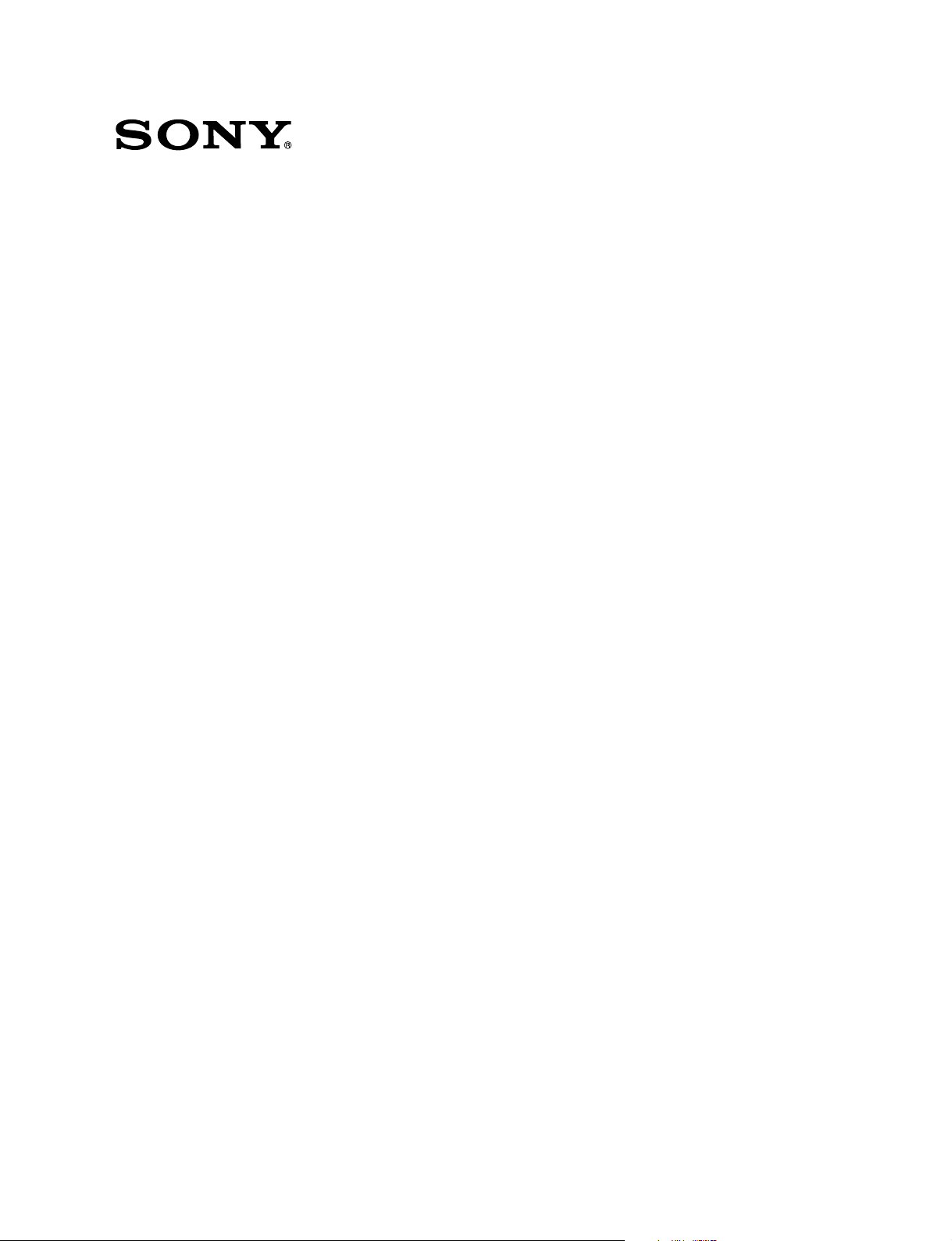
DME PROCESSOR PACK
MVE-8000A-C
MULTI FORMAT DME PROCESSOR
MVE-8000A
HK-PSU02
MKE-8020A
MKE-8040A
INSTALLATION MANUAL
1st Edition
Page 2
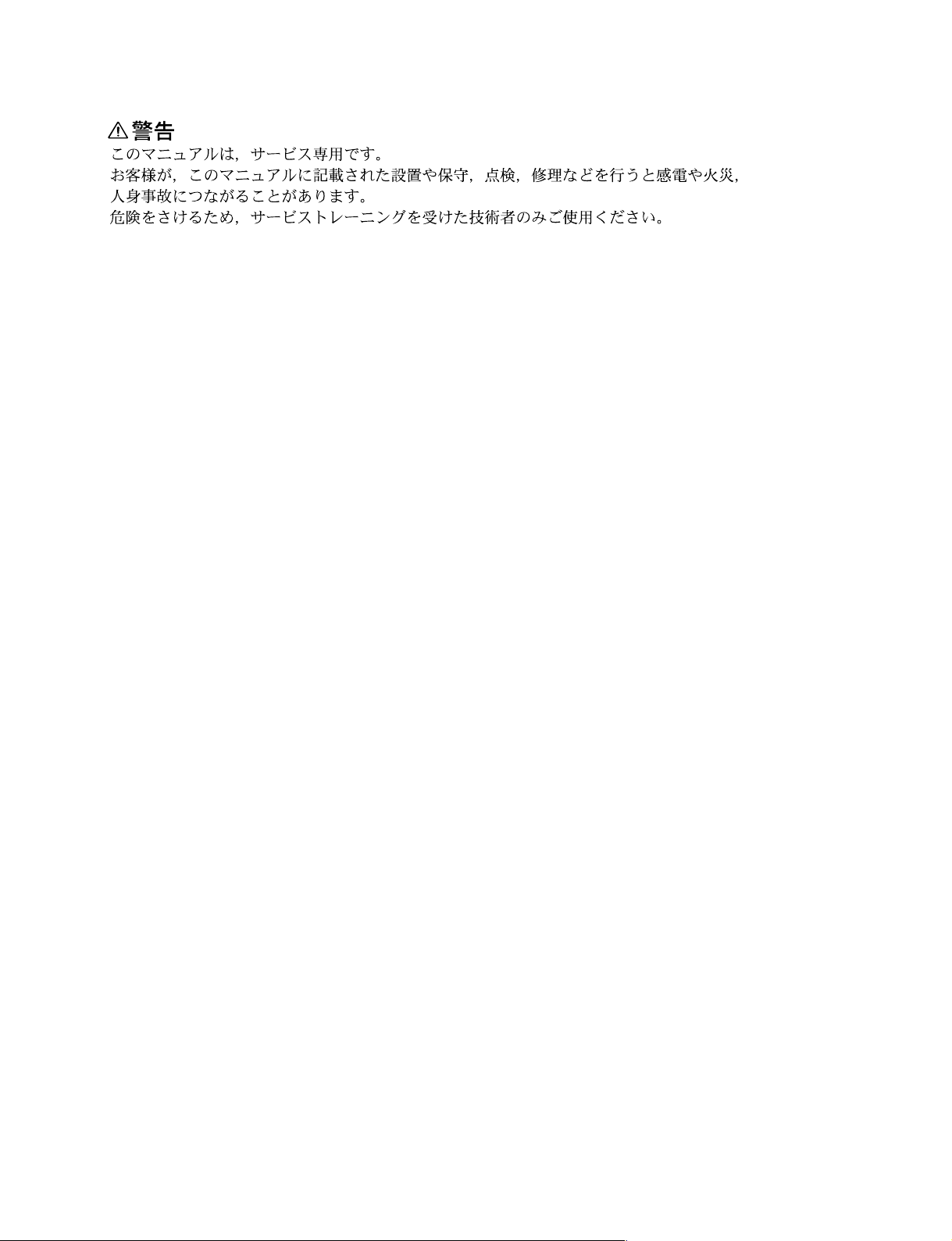
! WARNING
This manual is intended for qualified service personnel only.
To reduce the risk of electric shock, fire or injury, do not perform any servicing other than that
contained in the operating instructions unless you are qualified to do so. Refer all servicing to
qualified service personnel.
! WARNUNG
Die Anleitung ist nur für qualifiziertes Fachpersonal bestimmt.
Alle Wartungsarbeiten dürfen nur von qualifiziertem Fachpersonal ausgeführt werden. Um die
Gefahr eines elektrischen Schlages, Feuergefahr und Verletzungen zu vermeiden, sind bei
Wartungsarbeiten strikt die Angaben in der Anleitung zu befolgen. Andere als die angegeben
Wartungsarbeiten dürfen nur von Personen ausgeführt werden, die eine spezielle Befähigung
dazu besitzen.
! AVERTISSEMENT
Ce manual est destiné uniquement aux personnes compétentes en charge de l'entretien. Afin de
réduire les risques de décharge électrique, d'incendie ou de blessure n'effectuer que les
réparations indiquées dans le mode d'emploi à moins d'être qualifié pour en effectuer d'autres.
Pour toute réparation faire appel à une personne compétente uniquement.
MVE-8000A Serial No. 10001 and Higher
HK-PSU02 Serial No. 10001 and Higher
MKE-8020A Serial No. 10001 and Higher
MKE-8040A Serial No. 10001 and Higher
MVE-8000A
Page 3
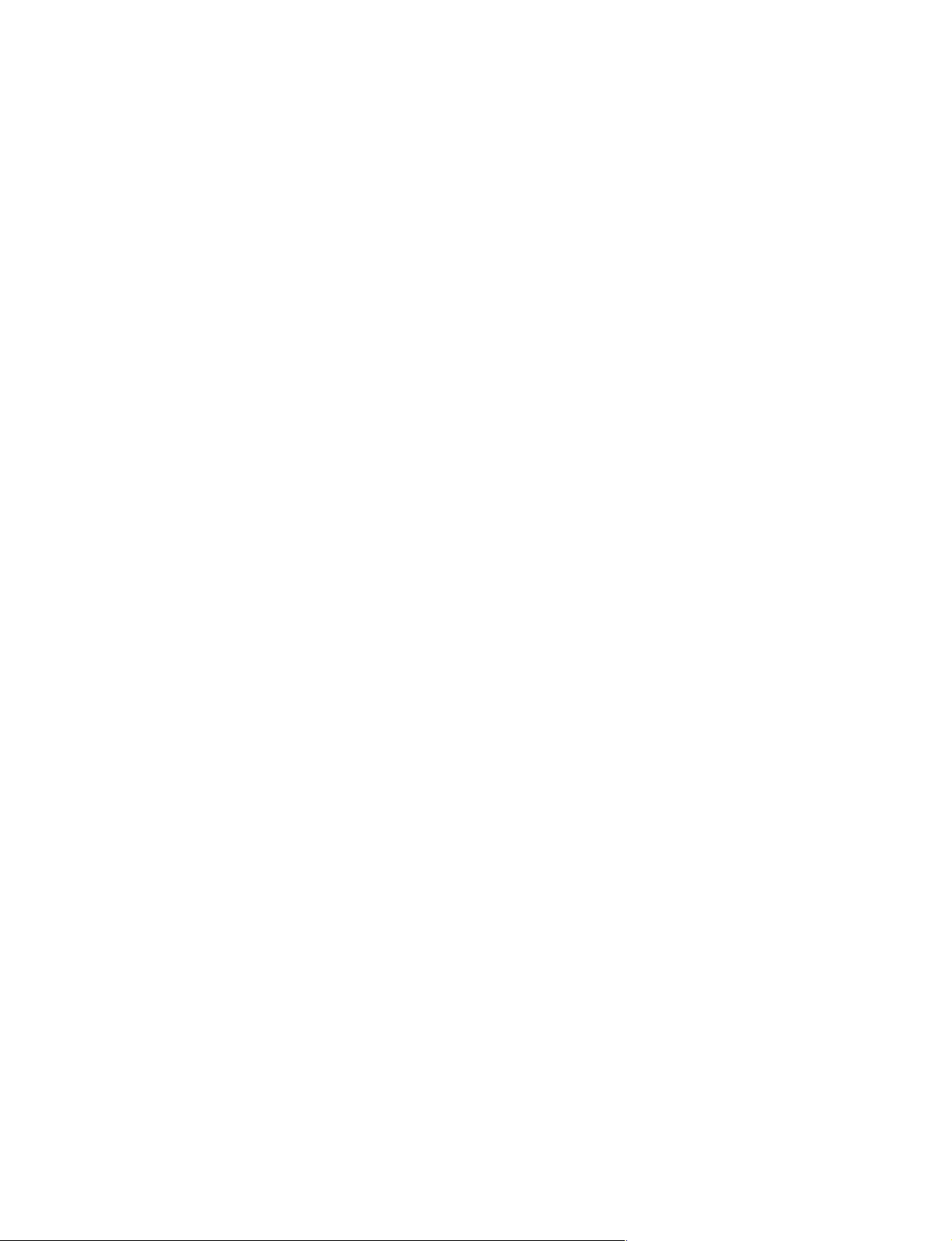
Attention-when the product is installed in Rack:
1. Prevention against overloading of branch circuit
When this product is installed in a rack and is
supplied power from an outlet on the rack, please
make sure that the rack does not overload the supply
circuit.
2. Providing protective earth
When this product is installed in a rack and is
supplied power from an outlet on the rack, please
confirm that the outlet is provided with a suitable
protective earth connection.
3. Internal air ambient temperature of the rack
When this product is installed in a rack, please make
sure that the internal air ambient temperature of the
rack is within the specified limit of this product.
4. Prevention against achieving hazardous
condition due to uneven mechanical loading
When this product is installed in a rack, please make
sure that the rack does not achieve hazardous
condition due to uneven mechanical loading.
5. Install the equipment while taking the operating
temperature of the equipment into consideration
For the operating temperature of the equipment, refer
to the specifications of the Operation Manual.
6. When performing the installation, keep the
following space away from walls in order to
obtain proper exhaust and radiation of heat.
Rear: 10 cm (4 inches) or more
Right, Left: 4 cm (1.6 inches) or more
For safety, do not connect the connector for peripheral
device wiring that might have excessive voltage to the
following port(s).
: DATA connector
: CTRL connector
Follow the instructions for the above port(s).
MVE-8000A
1 (P)
Page 4
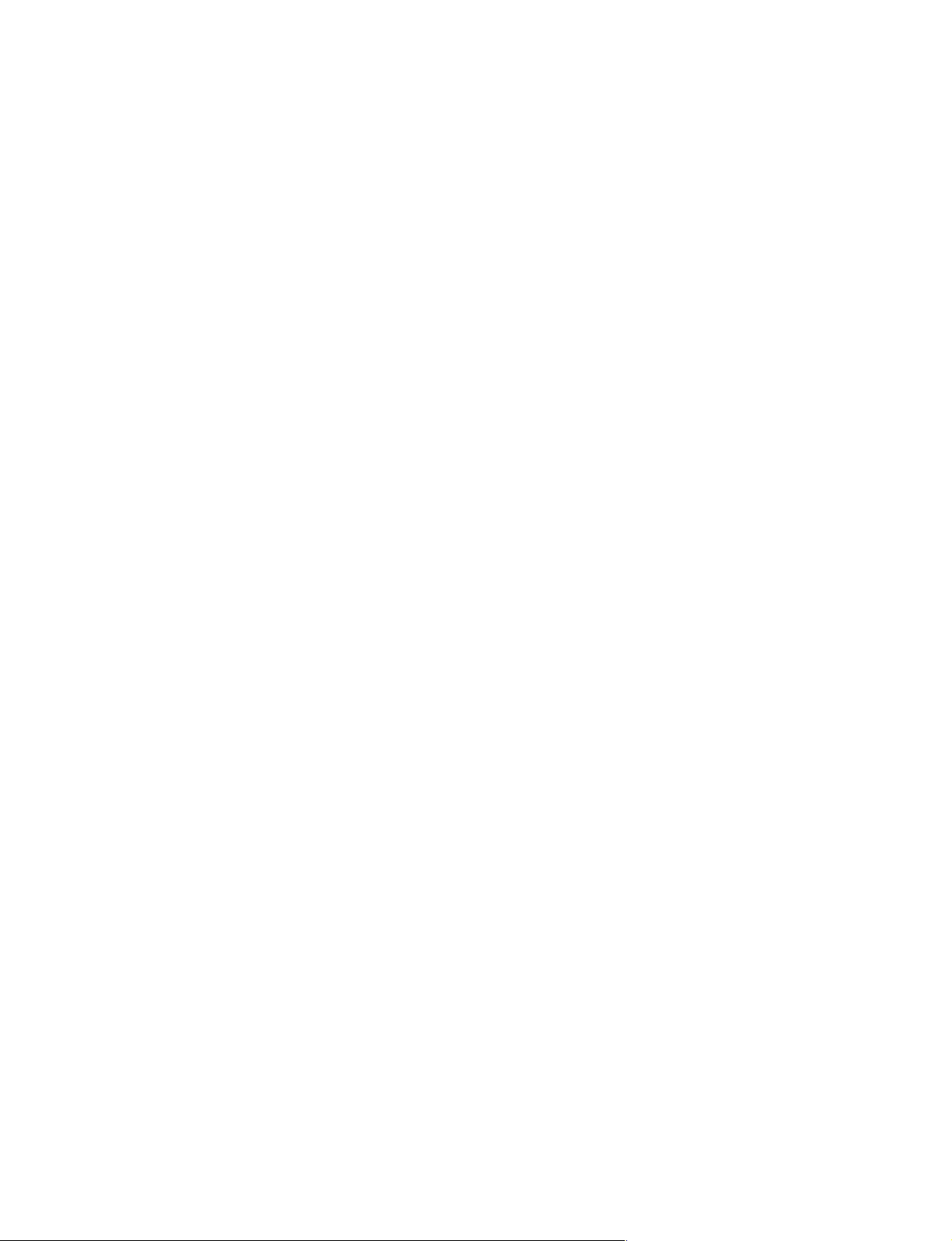
Page 5
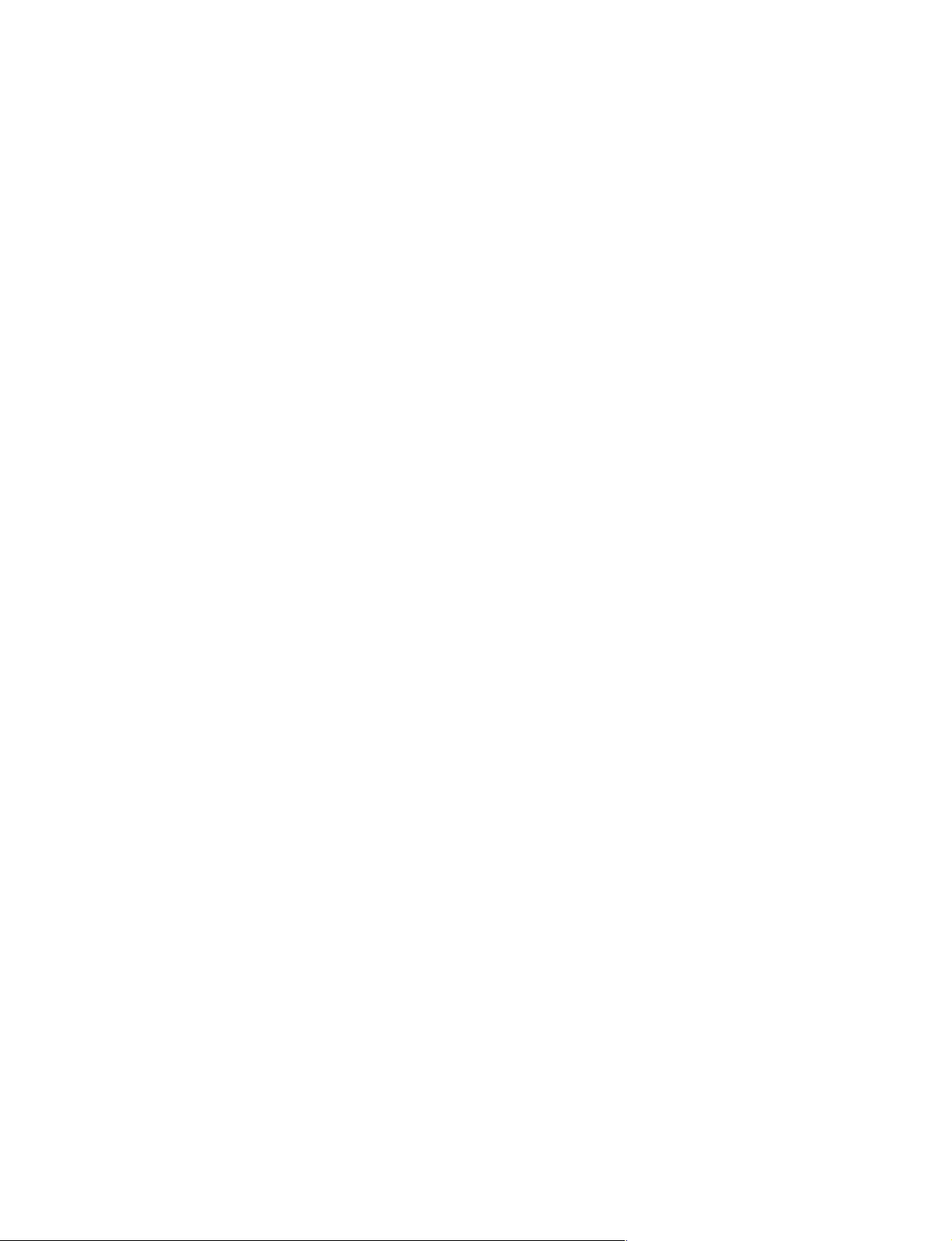
Table of Contents
Manual Structure
Purpose of this manual .............................................................................................. 2
Related manuals......................................................................................................... 2
Contents ..................................................................................................................... 2
Trademark.................................................................................................................. 2
1. Installation
1-1. Operating Environment ............................................................................... 1-1
1-2. Power Supply .............................................................................................. 1-1
1-2-1. Power Specifications ..................................................................1-1
1-2-2. Recommended Power Cord........................................................1-2
1-3. Installation Space (External dimensions).................................................... 1-3
1-4. Installing the Options ..................................................................................1-4
1-4-1. Installing the Plug-in Boards......................................................1-4
1-4-2. Installing the Connector Board ..................................................1-6
1-4-3. Installing the HK-PSU02 ...........................................................1-7
1-5. Rack Mounting............................................................................................1-9
1-6. Matching Connectors and Cables..............................................................1-11
1-7. Input/Output Signals of Connectors..........................................................1-12
1-8. Checks on Completion of Installation.......................................................1-13
1-8-1. On-board Switches Setting and LED Functions ......................1-13
1-9. System Connection....................................................................................1-22
MVE-8000A
2. Service Overview
2-1. Troubleshooting ..........................................................................................2-1
2-2. Periodic Inspection and Maintenance .........................................................2-2
2-2-1. Cleaning .....................................................................................2-2
2-3. About the Data Backup Capacitor...............................................................2-2
1
Page 6
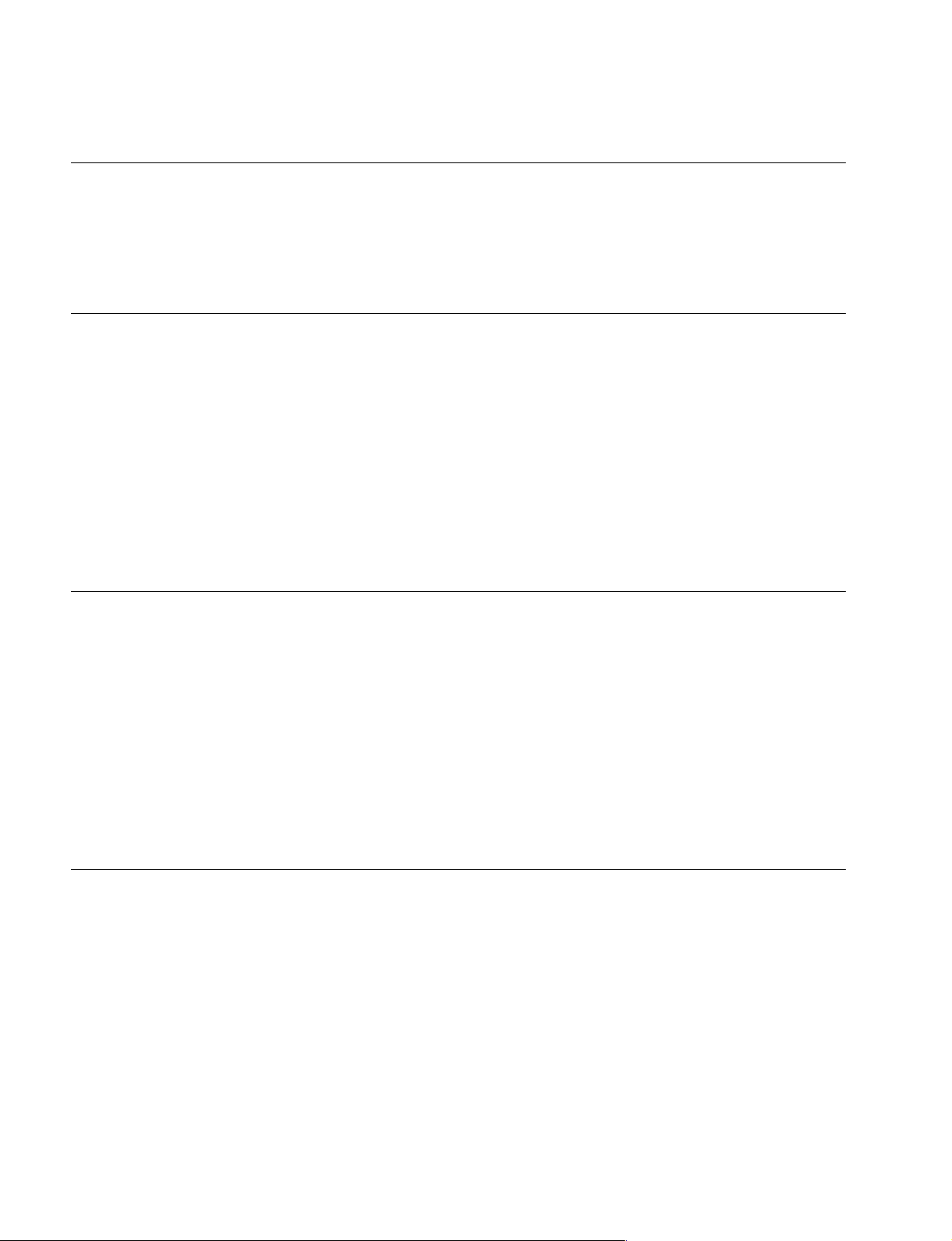
Purpose of this manual
Related manuals
Manual Structure
This manual is the installation manual of DME Processor Pack MVE-8000A-C and
their optional boards and units.
This manual is intended for use by trained system and service engineers, and
describes the information on installing the MVE-8000A-C system.
The following manuals are prepared for MVE-8000A-C and their optional boards
and units.
..
. Operation Manual (Supplied with MVE-8000A-C)
..
This manual describes the application and operation of MVE-8000A-C system.
..
. Maintenance Manual (Available on request)
..
This manual describes the detailed service information.
If this manual is required, please contact your local Sony Sales Office/Service
Center.
Contents
Trademark
This manual is organized by following sections.
Section 1 Installation
This section describes the operating environment, power supply, installation space,
installation of optional boards and units, rack mounting, connectors, input and
output signals of connectors, checking upon completion of installation, and system
configuration.
Section 2 Service Overview
This section describes the troubleshooting and periodic inspection and maintenance.
Registered trademark used in this manual is follows.
. Ethernet is a registered trademark of Xerox Corporation.
2
MVE-8000A
Page 7
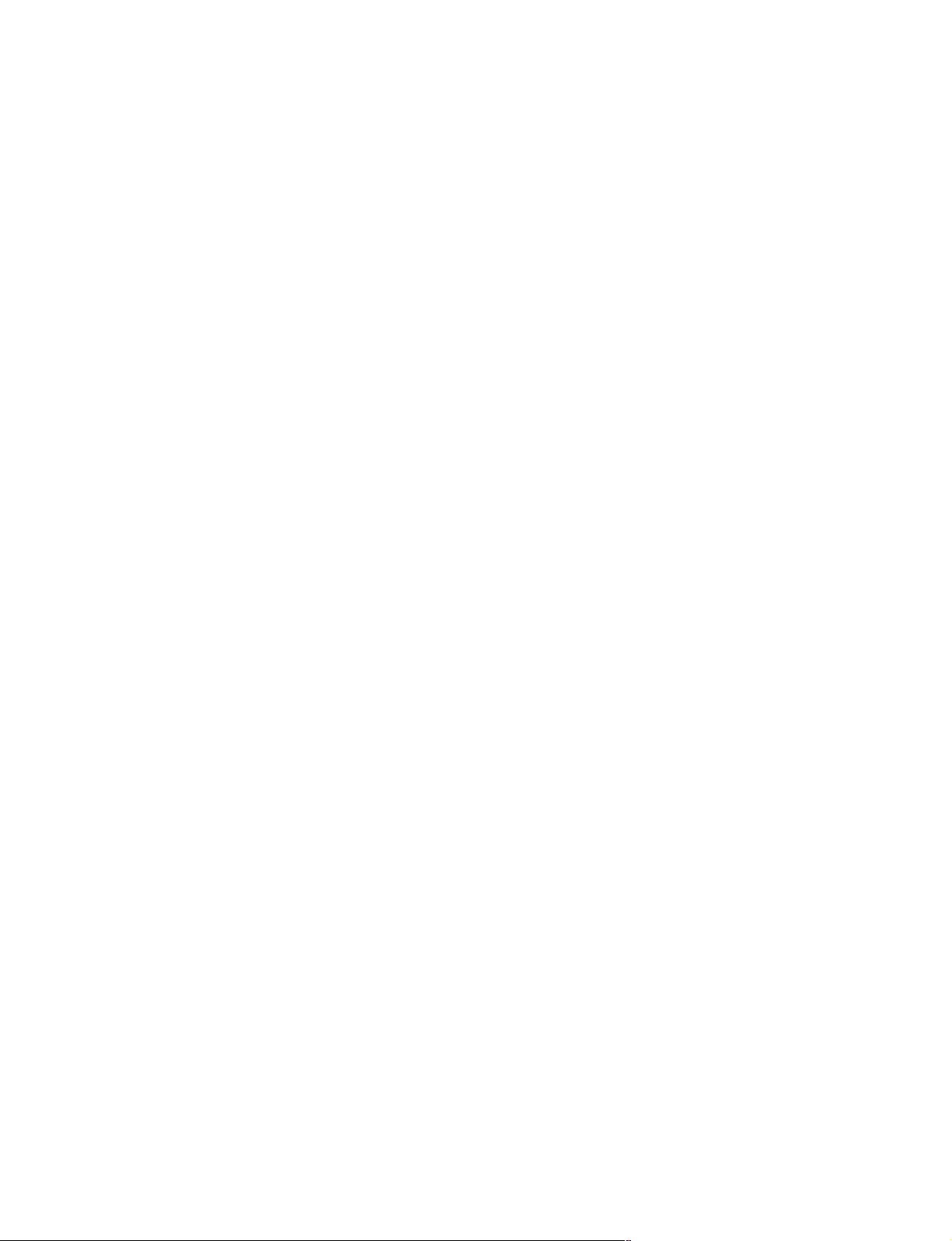
Section 1
Installation
1-1. Operating Environment
Operating guaranteed temperature : +5 dC to +40 dC
Performance guaranteed temperature : +10 dC to +35 dC
Operating humidity : 10 % to 90 %
(relative humidity)
Storage temperature : _20 dC to +60 dC
Mass (when all options are installed) : Approx. 16.5 kg
Prohibited locations for installation
. Areas where the unit will be exposed do direct sunlight
or any other strong lights.
. Dusty areas
. Areas subject to vibration.
. Areas with strong electric or magnetic fields.
. Areas near heat sources.
. Areas subject to electrical noise.
. Areas subject where is subjected to static electricity.
Ventilation
The inside of the MVE-8000A-C is cooled by a fan (both
sides).
The power supply can be damaged if the exhaust vent
(both sides) and air intake (front panel) are blocked or the
fan is stopped.
Therefore, leave a blank space of more than 10 cm in the
front and both sides of the MVE-8000A-C.
1-2. Power Supply
1-2-1. Power Specifications
A switching regulator is used for the power supply of this
unit. The voltage within the range of 100 V to 240 V can
be used without changing the supply voltage.
Power requirements : AC 100 to 240 V
Power frequency : 50/60 Hz
Current consumption (when all options are installed) :
2.8 to 1.2 A
m
. As the inrush current at turn-on is a maximum 14 A (at
100 V)/66 A (at 240 V), the capacity of the AC power
source must be commensurate with this load.
If the capacity of the AC power is not adequately large,
the AC power source braker will operate or the unit will
abnormally operate.
. The MVE-8000A contains the single power supply unit
as the standard configuration. A maximum of two power
supply units may be installed. When starting up the
MVE-8000A, be sure to turn on the power of one or
more power supply units.
MVE-8000A
1-1
Page 8
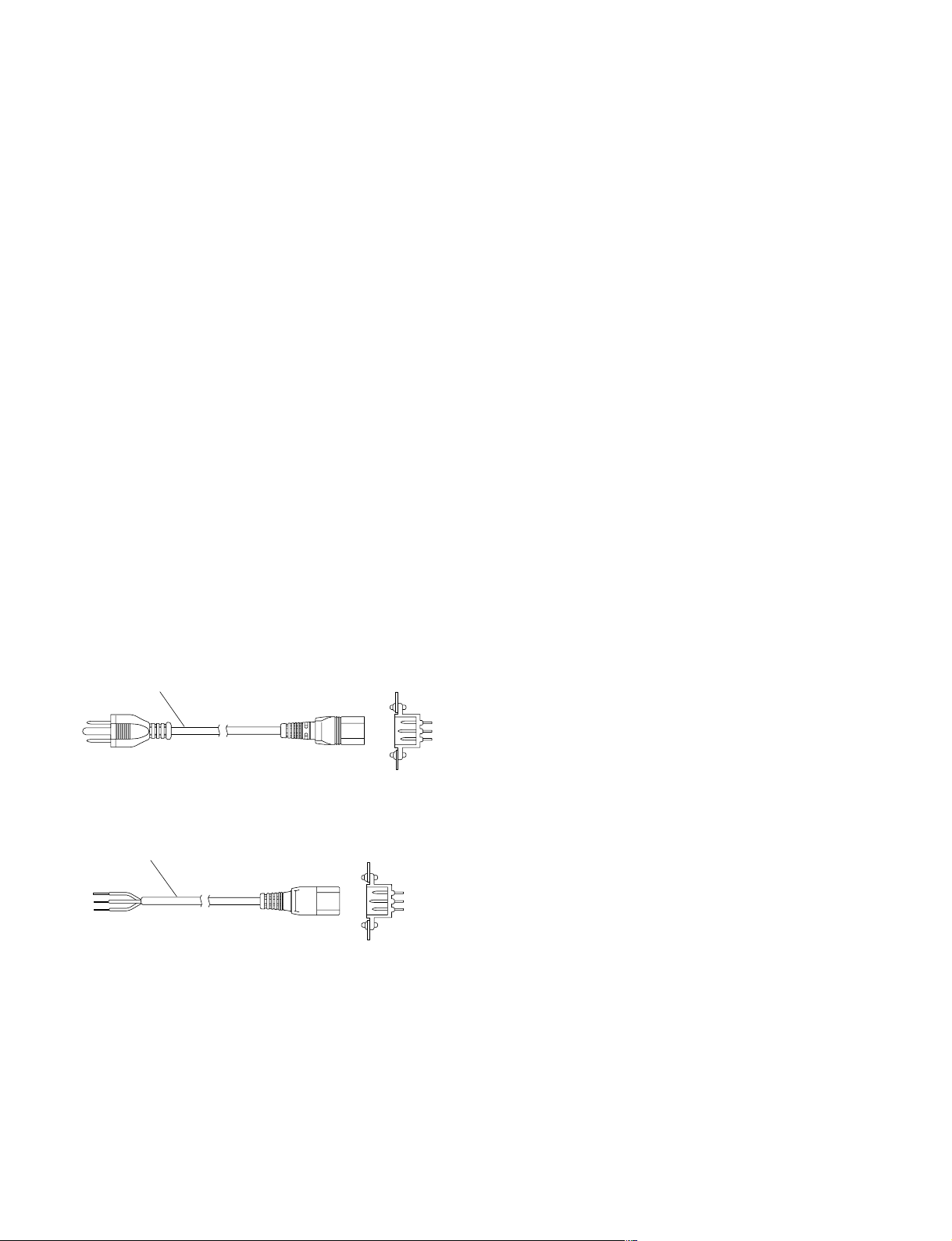
1-2-2. Recommended Power Cord
This unit does not come with a power cord.
To get a power cord, please contact your local Sony Sales
Office/Service Center.
w
. Use the approved Power Cord (3-core mains lead)/
Appliance Connector/Plug with earthing-contacts that
conforms to the safety regulations of each country if
applicable.
. Use the Power Cord (3-core mains lead)/Appliance
Connector/Plug conforming to the proper ratings (Voltage, Ampere).
If you have questions on the use of the above Power Cord/
Appliance Connector/Plug, please contact your local Sony
Sales Office/Service Center.
w
. Never use an injured power cord.
. Plugging the power cord in the AC inlet, push as far as it
will go.
For customers in the U.S.A. and Canada
1 Power cord, 125 V 10 A (2.4 m) : ! 1-557-377-11
1
For customers in the all European countries
1 Power cord, 250 V 10 A (2.4 m) : ! 1-782-929-12
1
AC inlet
AC inlet
1-2
MVE-8000A
Page 9

1-3. Installation Space (External dimensions)
440
MULTI FORMAT DME PROCESSOR
MVE-8000A
520
380
7
26Ø
61
35
MVE-8000A
375
482
87.517.5
105
Unit : mm
1-3
Page 10
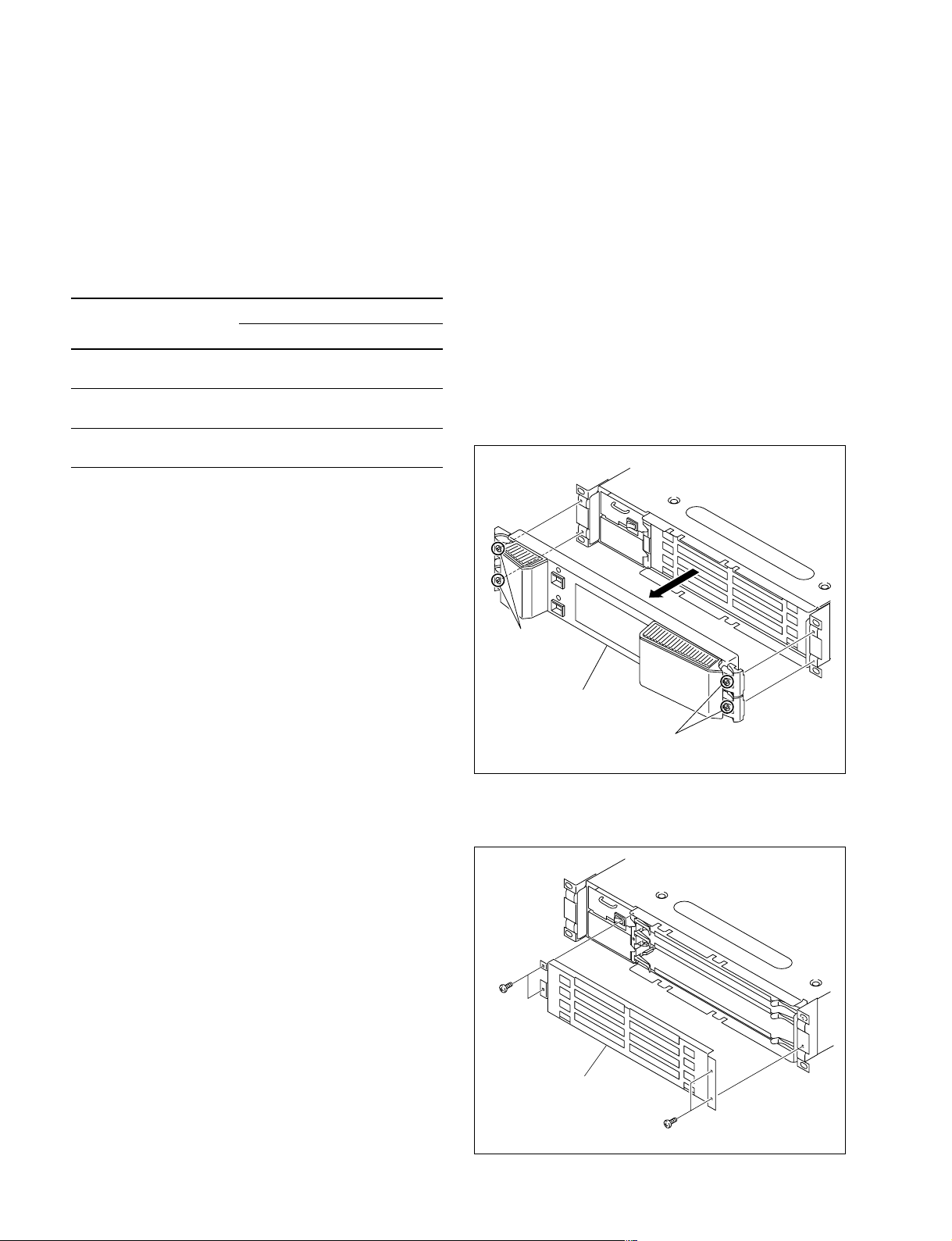
1-4. Installing the Options
1-4-1. Installing the Plug-in Boards
The MVE-8000A-C is shipped from the factory with the
necessary option (refer to the following table) already
installed in the MVE-8000A, in accordance with the
specified system configuration.
MVE-8000A-C options
Model name Board configuration
Plug-in board Connector board
MKE-8020A _ CN-2153 board
MVS Interface Board
MKE-8040A DVP-30A board
Advanced Effects Board
HK-PSU02 __
Power Supply Unit
c
Be sure to turn off the POWER switch and unplug the
power cord from the wall outlet before starting the installation work.
If the installation work is started with the POWER switch
left on, it may cause electrical shock or damage of printed
circuit boards.
Installation procedure
1. Turn off the main power of the MVE-8000A and
disconnect the AC power cord from the wall outlet.
2. Loosen the four screws (with drop-safe) and remove
the front door assembly in the direction of the arrow.
Screws
(with drop-safe)
Front door assembly
Screws
(with drop-safe)
3. Remove the four screws (B3 x 5), and remove the
“plug-in board loose-proof assembly”.
B3 x 5
Plug-in board
loose-proof assembly
1-4
B3 x 5
MVE-8000A
Page 11
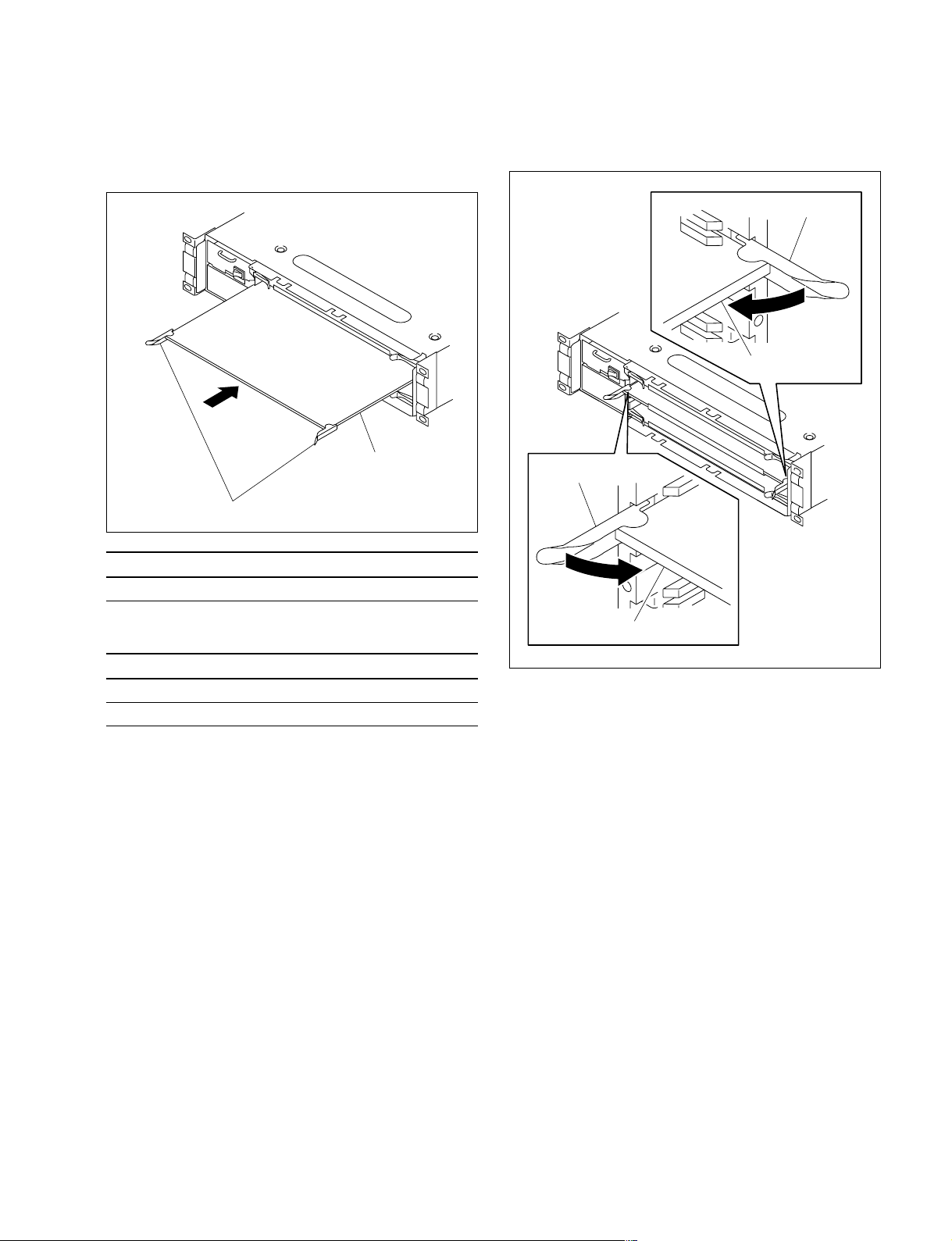
4. While the eject levers are kept open as shown in the
illustration, insert the plug-in board into the board
guide rails.
5. While closing the eject levers in the direction of arrow,
push in the plug-in board.
Eject lever
Plug-in board
Plug-in board
Eject levers
Name of option Name of board Slot on the front side
MKE-8040A DVP-30A board*12, 3
*1 : The DVP-30A boards are assigned to the following channels in
accordance with the slots to which the boards are inserted.
Slot Channel
2 CH1, CH2
3 CH3, CH4
Eject lever
Plug-in board
6. Attach the plug-in board loose-proof assembly and the
front door assembly by reversing the installation steps
2, 3.
MVE-8000A
1-5
Page 12

1-4-2. Installing the Connector Board
The board slot
Name of option Name of board Slot on the rear side
MKE-8020A CN-2153 board 1
Installation procedure
Parts required (Supplied accessory of MKE-8020A)
. Connecting cable
. Cable holder bracket
1. Remove the two screws and remove the cover panel.
n
Store the removed cover panel in a safe location.
Slot 1
Connecting the connecting cable
3. Remove the two screws of the slot 2 cover panel.
Cover panel
(Slot 2)
B3 x 5
4. Connect the connecting cables to the connectors.
B3 x 5
Cover panel
2. Insert the connector board horizontally level and
secure it with the two fixing screws.
Fixing screw
Connector board
Slot 1
Connectors
Connecting cables
1-6
Fixing screw
MVE-8000A
Page 13

5. Secure the cable holder bracket and the slot 2 cover
panel with the screws removed in step 3 as shown in
the figure.
Connecting cable
1-4-3. Installing the HK-PSU02
The HK-PSU02 is used after it is installed in the MVE8000A.
c
Before installing the HK-PSU02, be sure to turn off the
main power. If the HK-PSU02 is installed while the main
power is turned on, it can result in electrical shock or
damage to printed circuit boards.
Connecting cable
Cable holder
bracket
B3 x 5
Cable holder
bracket
Connecting cable
Cover panel
(Slot 2)
Installation procedure
1. Remove the front door assembly of the MVE-8000A.
(Refer to Section 1-4-1.)
2. Remove the two screws (PSW3 x 6) fixing the power
dummy panel, and remove the power dummy panel.
n
Store the removed power dummy panel in a safe place.
MVE-8000A
PSW3 x 6
Power dummy panel
1-7
Page 14

3. Push the portion of the HK-PSU02 indicated by the
arrow and insert the HK-PSU02 into deep end as far as
it will go.
4. Secure the HK-PSU02 with the two screws removed in
step 2.
HK-PSU02
PSW3 x 6
5. Install the front door assembly by reversing the
installation steps 1 to 4.
1-8
MVE-8000A
Page 15

1-5. Rack Mounting
B4 x 6
B4 x 6
Rack tool
Rack tool
B4 x 6
B4 x 6
Feet
assembly
Feet
assembly
The MVE-8000A installs in a 19-inch standard rack.
To mount the MVE-8000A in a rack, use the specified rack
mount kit and follow the procedure described below.
Specified rack mount kit : RMM-10
n
If a rack mount kit other than the specified one is used, the
unit may not be correctly install in a 19-inch standard rack.
Parts of the RMM-10
. Rack tools 2 pcs
. Right rack mount adaptor 1 pc
. Left rack mount adaptor 1 pc
. Rack tool attaching screws 6 pcs
(B4 x 6 : 7-682-560-09)
. Rack tool attaching screws 6 pcs
(B4 x 10 : 7-682-560-10)
1. Precautions for rack mounting
w
. To prevent the rack from falling or moving, fix the rack
on a flat and steady floor using bolts or other fixings.
If the rack falls due to the weight of the equipment, it
may cause death or injury.
. Be sure to use the specified rack mount kit.
If not, injury may result and the equipment may fall due
to insufficient strength.
. After rack mounting, be sure to tighten the screws on the
rack angle and fix the unit in the rack.
If the screws on the rack angle are not tightened, the unit
may slip from the rack and fall, causing injury.
2. Rack mounting procedure
This section describes the rack mounting procedure using
the RMM-10 rack mount kit.
n
Tighten the screws to the following torque.
Tightening torque : 120 x 10_2 N.m {12.2 kgf.cm}
1. Remove the four screws to detach the four feet
assembly from the bottom of the equipment.
2. Attach the rack tool to the side of the equipment using
the specified six screws.
n
Use B4 x 6 screws.
c
When mounting the unit in the rack, note the following:
. Be sure to mount in the rack with two persons or more.
. Be careful not to catch your fingers or hands in the rack
mount rail or others.
. Mount in the rack in a stable position.
n
If several units are mounted in a rack, it is recommended
that a ventilation fan is installed to prevent temperature rise
inside the rack.
MVE-8000A
1-9
Page 16

3. Loosen the screws on the rear of the right and left
adaptors and adjust the length of the adaptor according
to the depth of the rack.
(The illustration below shows the left adaptor.)
Adaptor
5. Tighten the screws (B4 x 6 : two screws each on the
right and left) for adjusting the length of the adaptor
completely (the screws that were loosened in step 2).
6. Align the groove of the rack tool at the side of the
equipment with the rail, and slide the equipment to the
rear.
n
The rack tools are hooked on the rails as shown below.
Portion of
the rail
B4 x 6
B4 x 6
n
Maximum depth of adaptor :750 mm
Minimum depth of adaptor : 595 mm
4. Attach the right and left adaptors to the rack completely using the specified six screws.
(The illustration below shows the left adaptor.)
B4 x 10
2U
31.75
Rack tool
Rail
Rack tool
Rail
7. Remove the front door assembly.
(Refer to Section 1-4-1.)
8. Fix the rack angles in the rack using the specified
screws.
1-10
31.75
B5 x 12
B4 x 10
Unit : mm
B5 x 12
9. Install the front door assembly to the equipment.
MVE-8000A
Page 17

1-6. Matching Connectors and Cables
Use the following connectors, cables or equivalents when connecting cables to the unit.
Model name Panel indication Connector name Matching connector and cable
Name Sony part No.
MVE-8000A REF IN BNC, 75 Z BNC, 75 Z
BELDEN 8281 coaxial cable
REMOTE 1-4 D-sub 9-pin, Female D-sub 9-pin, Male
GPI D-sub 25-pin, Female D-sub 25-pin, Male
GPI2 Connector 25-pin, Male 1-560-904-11
DATA RJ-45 modular jack
CTRL
MKE-8020A SWITCHER A, B MDR 68-pin, Female Dedicated cable _
*1 : The following crimp contact is required for the plug.
AWG#18 to #22 : 1-566-493-21
AWG#22 to #24 : 1-564-774-11
AWG#24 to #30 : 1-564-775-11
*2 : Conforms to the IEEE 802.3 Ethernet100BASE-TX standards.
Connector 9-pin, Male 1-560-651-00
Junction Shell 9-pin 1-561-749-00
Junction Shell 25-pin 1-563-377-11
*2
__
(Supplied accessory of MKE-8020A)
*1
*1
MVE-8000A
1-11
Page 18

1-7. Input/Output Signals of Connectors
The input/output signals of the connectors at the rear panel
are as follows.
GPI, GPI2 : (D-sub 25-pin, Female)
INPUT x 8, TTL
OUTPUT x 4, relay contacts 30 V 0.1 A
(resistive load)
OUTPUT x 4, open collector 30 V rated voltage
n
<CONTROLLER> indicates a controlling device.
<DEVICE> indicates a controlled device.
REMOTE 1-4 : RS-422A (D-sub 9-pin, Female)
<DEVICE> (*1)
5
_ EXT VIEW _
Pin No. Signal Name Function
1 FG Frame ground
2TX_ Transmitted data (_)
3RX+ Received data (+)
4 GND Ground
5 _ No Connection
6 GND Ground
7TX+ Transmitted data (+)
8RX_ Received data (_)
9 _ No Connection
1
69
(*1) : Editing control unit such as BVE-9100 (EDITOR)
DATA
CTRL : 100BASE-TX, RJ-45 (8-pin)
1
_ EXT VIEW _
Pin No. Signal Name Function
1TX+ Transmitted data (+)
2TX_ Transmitted data (_)
3RX+ Received data (+)
4 _ No Connection
5 _ No Connection
6RX_ Received data (_)
7 _ No Connection
8 _ No Connection
8
113
25 14
_ EXT VIEW _
Pin No. Signal Name Function
1 GND Ground
2 GND Ground
3 GPI IN 2 General-purpose input
4 GPI IN 4
5 GPI IN 6
6 GPI IN 8
7 GPI OUT 1B General-purpose relay output (B)
8 GPI OUT 2B
9 GPI OUT 3B
10 GPI OUT 4B
11 GPI OUT 6 General-purpose open collector
12 GPI OUT 8 output
13 GPI OUT COM Ground for open collector output
14 GND Ground
15 GPI IN 1 General-purpose input
16 GPI IN 3
17 GPI IN 5
18 GPI IN 7
19 GPI OUT 1A General-purpose relay output (A)
20 GPI OUT 2A
21 GPI OUT 3A
22 GPI OUT 4A
23 GPI OUT 5 General-purpose open collector
24 GPI OUT 7 output
25 GPI OUT COM Ground for open collector output
*3
*3
*2
*2
n
A and B of the same number constitute a pair of relay contacts.
(*2)
<Relay>
GPI OUT n B
GPI OUT n A
+V
(*3)
<Open collector output>
n;1-4
GPI OUT 5-8
1-12
GPI OUT COM
MVE-8000A
Page 19

1-8. Checks on Completion of Installation
1-8-1. On-board Switches Setting and LED Functions
n
The number shown in parentheses ( ) indicates the address on the circuit board.
1. CA-54CFC board (MVE-8000A)
AB C D E
S403
G
F
E
D
C
B
A
D12
D18
D19
D14
CPU-DR
D15
D16
Module
D17
SW2
(MAIN CPU)
SW1
D10
D13
ABCDE
D3
D6
D7
D1
D4
D2
D5
DIF-130
(PC CARD)
654321
D101
D102
D103
D104
D901
D902
D903
D904
D1101
D1102
D1103
D1104
12345
F
DI2
DI3
E
D
C
B
(COM CPU-1)
A
12345
F
E
D
C
B
A
(COM CPU-2)
A
B
DI6
CPU-DK
Module
DI2
DI3
DI6
CPU-DK
Module
12
D100
D101
D200
D4
D5
D1303
D601
D602
D704
D701
ND101
ND102
ND901
ND902
ND1101
ND1102
S104
S901
S1101
TP1301
1
S402
S401
D409
D410
D1002
D1001
D1201
2
D1202
S102
S103
3
S101
S902
S1102
4
5
1
2
3
DI7
SW2
DI7
SW2
DI8
SW1
DI4
DI1
DI8
SW1
DI4
DI1
SG-272
<LED>
D4 (A-1) :
++
+3.3 V power supply status indication.
++
++
+3.3 V
++
Lit when the +3.3 V power is supplied.
D5 (A-2) :
++
+12 V
++
+12 V power supply status indication.
Lit when the +12 V power is supplied.
If this LED does not light, the fuse may have blown.
D101, D102, D103, D104 (A-4), ND101 (A-3), ND102
(A-4) :
MAIN CPU status LED
Main CPU status indication.
MVE-8000A
A side/Component side
D409 (A-2) : RESET status LED
System reset status indication.
Lit when S401 is pressed or the power voltage drops to
+3.3 V.
D410 (A-2) : CPU RESET status LED
CA-54CFC board reset status indication.
Lit when S402 is pressed or the power voltage drops to
+3.3 V.
D601 (A-2) : REF EXT status LED
REF IN signal presence/absence status indication.
Lit when the REF signal is input to the REF IN connector.
Not lit when the REF signal is not input to the REF IN
connector.
1-13
Page 20

D602 (A-2) : PLL LOCK status LED
REF IN signal format status indication.
Lit when the REF IN signal matches with the switcher
format setup.
<Switch>
S101 (A-3) : Mode setting switch for the main CPU
Sets the modes of the main CPU, but this switch is currently not in use. Factory setting is all OFF.
D701 (A-2) : SBUS RX status LED
S-BUS reception status indication.
Lit while the data reception is in progress.
D704 (A-2) : SBUS TX status LED
S-BUS transmission status indication.
Lit while the data transmission is in progress.
D901 (A-4), D902, D903, D904 (A-5) : COM CPU-1
status LED
COM CPU-1 status indication.
D1001 (A-2) : COM1 100 status LED
COM CPU-1 Ethernet communication speed status
indication.
Lit : 100 Mb/s
Not lit : 10 Mb/s
D1002 (A-2) : COM1 ACT status LED
COM CPU-1 Ethernet communication status indication.
Lit while data transmission or reception is in progress.
D1101, D1102, D1103, D1104 (A-5) : COM CPU-2
status LED
COM CPU-2 status indication.
S102 (A-2) : Group ID setting switch for LAN
Sets the group ID for connecting LAN.
Factory setting and in standard use :
Bit 1 : ON
Bits 2 to 8 : OFF
S103 (A-2) : Unit ID setting switch for LAN
Sets the unit ID for connecting LAN. Do not change the
setting.
Factory setting :
Bit 1 : ON
Bits 2 to 8 : OFF
S104 (A-4) : Monitor reset switch for the main
CPU
Used for maintenance purpose. Pressing this switch resets
the system while maintaining this unit through the main
CPU control terminal pin (CN103).
S401 (A-1) : System reset switch
Pressing this switch activates the system-reset and the
system restarts.
S402 (A-1) : CA-CPU reset switch
Pressing this switch resets the CA-54CFC board.
D1201 (A-2) : COM2 ACT status LED
COM CPU-2 Ethernet communication status indication.
Lit while data send or receive is in progress.
D1202 (A-2) : COM2 100 status LED
COM CPU-2 Ethernet communication speed status
indication.
Lit : 100 Mb/s
Not lit : 10 Mb/s
D1303 (A-2) :
++
+5 V
++
+5 V power supply status indication.
Lit when the +5 V power is supplied.
ND901, ND902 (A-4) : COM CPU-1 status LED
COM CPU-1 status indication.
ND1101, ND1102 (A-4) : COM CPU-2 status LED
COM CPU-2 status indication.
1-14
S403 (B-1): Switch setting the number of the
power supply units
Sets the number of the power supply units that are required
for this unit. Do not change the setting.
Factory setting:
Bits 1 and 2: ON
Bits 3 and 4: OFF
S901 (A-4) : Monitor reset switch for the COM CPU-1
Used for maintenance purpose. Pressing this switch resets
the system while maintaining this unit through the COM
CPU-1 control terminal pin (CN503).
S902 (A-4) : Modes setting switch for the COM CPU-1
Sets the modes of the COM CPU-1, but this switch is
currently not in use. Factory setting is all OFF.
MVE-8000A
Page 21

S1101 (A-4) : Monitor reset switch for the COM CPU-2
Used for maintenance purpose. Pressing this switch resets
the system while maintaining this unit through the COM
CPU-2 control terminal pin (CN703).
S1102 (A-4) : Modes setting switch for the COM
CPU-2
Sets the modes of the COM CPU-2, but this switch is
currently not in use. Factory setting is all OFF.
<LED on the CPU-DR module> : Main CPU
D10 (A-1) : RUN status LED
RUN status indication.
Lit when the CPU-DR module starts operating.
D12 (A-4) : CD (Card Detect) status LED
Lit when the CPU-DR module is inserted correctly into the
parent board.
<LED on the CPU-DK module> : COM CPU-1
: COM CPU-2
DI1 (B-5) : CD (Card Detect) status LED
Lit when the CPU-DK module is inserted correctly to the
parent board.
DI2 (F-3) : RUN status LED
Lit when the CPU-DK module starts operating.
DI3 (F-3), DI6 (F-3), DI7 (F-3), DI8 (F-4) : STATUS1
to STATUS4 LED
Used for maintenance purpose. Only the STATUS1 LED is
lit in normal operation.
DI4 (B-5) :
++
+3.3 V
++
Indicates the status of the VCC (CORE) and VCC (I/O)
powers that are supplied to the CPU-DK module.
Lit while the specified power is turned on.
D13 (A-1) :
++
+2.5 V
++
Indicates the status of the +2.5 V power that is generated
by the VCC (CORE) and supplied to the CPU-DR module.
Lit while the specified power is turned on.
D14, D15, D16, D17 (A-3) : STATUS1 to STATUS4
status LED
Used for maintenance purpose. Only the STATUS1 LED is
lit in normal operation.
D18 (A-4) :
++
+3.3 V
++
Indicates the status of the VCC (I/O) power that is supplied
to the CPU-DR module.
Lit while the specified power is turned on.
D19 (A-4) : CORE status LED
Indicates the status of the VCC (CORE) power that is
supplied to the CPU-DR module.
Lit while the specified power is turned on.
<Switch on the CPU-DR module> : Main CPU
SW1 (A-1) : RESET switch
Pressing this switch resets the CPU-DR module.
n
In some machines in which the CPU-DR module is
installed, the system reset may be activated.
SW2 (A-2) : MODE switch
Used only for production in the assembly factory. All
switches are set to OFF for normal operation.
Factory setting is all OFF.
MVE-8000A
1-15
Page 22

<Switch on the CPU-DK module> : COM CPU-1
: COM CPU-2
SW1 (D-5) : RESET switch
Pressing this switch resets the CPU-DK module.
n
In some machines in which the CPU-DK module is
installed, the system reset may be activated.
SW2 (C-5) : MODE switch
Used only for production in the assembly factory. All
switches are set to OFF for normal operation.
Factory setting is all OFF.
<LED on the DIF-130 board> : PC card
D1 (A-1) : DETECT A
Lit when a compact flash is inserted correctly into socket
A.
D2 (A-1) : DETECT B
Lit when a compact flash is inserted correctly into socket
B.
D3 (A-1) :
++
+3.3 V
++
+3.3 V power supply status indication.
Lit when +3.3 V power is supplied.
D4 (A-1) : ACTIVE A
Lit or flashes during communication with the compact
flash in socket A.
D5 (A-1) : ACTIVE B
Lit or flashes during communication with the compact
flash in socket B.
D6 (A-1) : CD (Card Detect) status LED
Lit when the DIF-130 board is inserted into the parent
board correctly.
D7 (A-1) : GPO status LED
This switch is currently not in use.
<LED on the SG-272 board>
D100 (B-1) : REF OK status LED
Lit while V sync of the reference input is detected.
D101 (B-1) : REF EXT status LED
Lit while sync signal is input to the reference input.
D200 (B-1) : LOCK status LED
Lit while the machine is locked to the reference signal.
1-16
MVE-8000A
Page 23

2. DVP-30A board (MKE-8040A)
ABCDEFGHJK
1
2
D1204
D1203
D1202
D1201
D504
D501
D502
D505
D503
D506
3
S901
S1201
4
ND1201
ND1202
D12
SW1
SW2
D10
D13
D18
D19
D14
D15
D16
D17
A
C
B
CPU-DR
Module
(CPU B)
D
G
E
F
654321
D1104
D1103
D1102
D1101
D1004
D1002
D1003
D1001
5
6
7
8
ND1101
ND1102
S801
S1101
D703
D702
D701
D12
SW2
SW1
D10
D13
A
D18
D19
D14
D15
D16
D17
C
B
CPU-DR
Module
(CPU A)
D
E
<LED>
D501 (A-2) :
++
+3.3 V
++
+3.3 V power supply status indication.
Lit when +3.3 V power is supplied.
D502 (A-2) :
++
+2.5 V-1
++
+2.5 V-1 power supply status indication.
Lit when +2.5 V-1 power is supplied.
D503 (A-3) :
++
+1.5 V-1
++
+1.5 V-1 power supply status indication.
Lit when +1.5 V-1 power is supplied.
G
F
654321
A side/Component side
D506 (A-3) :
++
+1.5 V-2
++
+1.5 V-2 power supply status indication.
Lit when +1.5 V-2 power is supplied.
D701 (A-5) : BUS A status LED
Lit when CPU A accesses the FPGA.
D702 (A-5) : BUS B status LED
Lit when CPU B accesses the FPGA.
D703 (A-5) : READ status LED
Lit when CPU A or B makes the read access to the FPGA.
D504 (A-2) :
++
+12 V
++
+12 V power supply status indication.
Lit when +12 V power is supplied.
D505 (A-2) :
++
+2.5 V-2
++
+2.5 V-2 power supply status indication.
Lit when +2.5 V-2 power is supplied.
MVE-8000A
D1001 (A-7) : BOOT DONE status LED
Lit when IC108 starts up.
D1002 (A-7) : DLKD status LED
Lit when the DLL (Delay Locked Loop) of the FPGA is
locked. If the LED does not light, the FPGA may be
defective.
D1003 (A-7) : RCB DONE status LED
Lit when the FPGA configuration is complete.
1-17
Page 24

D1004 (A-7) : SYSTEM status LED
Lit when configuration is complete and FPGA reset is also
complete. If the LED does not light, the FPGA may be
defective.
D1101 (A-7) : DGB 7 A status LED
Used for design purpose.
D1102 (A-7) : DGB 6 A status LED
Used for design purpose.
D1103 (A-7) : DGB 5 A status LED
Used for design purpose.
D1104 (A-7) : DGB 4 A status LED
Used for design purpose.
D1201 (A-4) : DGB 7 B status LED
Used for design purpose.
D1202 (A-4) : DGB 6 B status LED
Used for design purpose.
<LED on the CPU-DR module> (C-3) and (C-7)
Refer to <LED on the CPU-DR module> in “1. CA-54
CFC Board”.
<Switch on the CPU-DR module> (C-3) and (C-7)
Refer to <Switch on the CPU-DR module> in “1. CA-54
CFC Board”.
D1203 (A-4) : DGB 5 B status LED
Used for design purpose.
D1204 (A-4) : DGB 4 B status LED
Used for design purpose.
ND1101 (A-6), ND1102 (A-6) : STATUS A LED
The status indication of the CPU A on the DVP-30A
board.
ND1201 (A-3), ND1202 (A-3) : STATUS B LED
The status indication of the CPU B on the DVP-30A board.
<Switch>
S801 (A-6) : CPU A CONFIG switch
Used for maintenance purpose.
S901 (A-4) : CPU B CONFIG switch
Used for maintenance purpose.
S1101 (A-7) : SETUP A switch
Used for maintenance purpose.
S1201 (A-4) : SETUP B switch
Used for maintenance purpose.
1-18
MVE-8000A
Page 25

3. VIF-32/IF-961 board (MVE-8000A)
C
TP601
E502
D13
D10
SW1
SW2
D17
D16
D15
D14
D19
D18
D12
B
TP201
A
CN1501
TP301
TP1101
TP1102
TP1103
TP1104
TP502
TP503
TP501
TP504
TP401
1
S901
D502
D501
D504
E201
4
A
B
C
D1001
D1002
D1003
D1004
D
D503
E
F
321
A
D7
E1
B
D6
D5
CN3
C
CN4
S1
D8
D9
D10
D
D11
S2
ND2
ND1
E
E2
D1
TP2
F
TP1
D2
D3
G
D4
D12
D13
D14
D15
CN5
H
E3
6
E501
E503
5
TP801
TP805
TP804
TP803
TP802
1
2
3
4
5
6
E504
E506
234
CPU-DR
Module
E
D
FG
E301
E505
VIF-32 board IF-961 board
[VIF-32 board]
<LED>
D501 (E1) :
++
+3.3 V
++
+3.3 V power supply status indication.
Lights when the +3.3 V power is supplied.
D502 (E1) :
++
+2.5 V
++
+2.5 V power supply status indication.
Lights when the +2.5 V power is supplied.
D503 (E1) :
++
+1.5 V
++
+1.5 V power supply status indication.
Lights when the +1.5 V power is supplied.
D504 (E1) :
++
+12 V
++
+12 V power supply status indication.
Lights when the +12 V power is supplied.
If this LED does not light, the fuse may have blown.
G
J
E401
A side/Component side
D1001 (C1) : BOOT DONE
Lights when booting is completed.
D1002 (D1) : DLKD status LED
Lights when the DLL of the FPGA is locked.
If this LED does not light, the FPGA may be defective.
D1003 (D1) : RCB DONE status LED
Lights when the FPGA configuration is completed.
D1004 (D1) : SYSTEM status LED
Lights when the system configuration and FPGA reset are
completed.
If this LED does not light, the FPGA may be defective.
<Switch>
S901 (C1) : CPU A CONFIG switch
Used for maintenance.
MVE-8000A
1-19
Page 26

<Connector>
CN1501 (C1) : ISP common connector
Used for writing a program in the JTAG device with ISP in
the production process.
<TEST terminals>
E201 (F1), E301 (E1), E401 (G2), E501 (A6),
E502 (A1), E503 (D6), E504 (D3), E505 (G5),
E506 (F3) : GND terminals
Used as ground terminals when measuring voltages on the
check terminals.
TP401 (F1), TP501 (E1) :
++
+3.3 V check terminal
++
+3.3 V measuring terminal.
<LEDs on the CPU-DR module>
Refer to <LEDs on the CPU-DR module> in “1. CA54CFC Board”.
<Switches on the CPU-DR module>
Refer to < Switches on the CPU-DR module> in “1. CA54CFC Board”.
[IF-961 board]
<LEDs>
D1 (E1) :
++
+12 V
++
+12 V power supply status indication.
Lights when the +12 V power is supplied.
If this LED does not light, the fuse may have blown.
TP301 (D1), TP502 (D1) :
++
+2.5 V check terminal
++
+2.5 V measuring terminal.
TP201 (E1), TP503 (E1) :
++
+1.5 V check terminal
++
+1.5 V measuring terminal.
TP504 (E1) :
++
+12 V check terminal
++
+12 V measuring terminal.
TP601 (D2) : Check terminal
Used for design purpose.
TP801 (A5) : CK (clock) signal check terminal
Used for checking the CK signal from the motherboard.
TP802 (A5) : FD signal check terminal
Used for checking the FD signal from the motherboard.
TP803 (A5) : CKX (control timing) signal check
terminal
Used for checking the CKX signal from the motherboard.
TP804 (A5) : HD (horizontal sync) signal check
terminal
Used for checking the HD signal from the motherboard.
TP805 (A5) : VD (vertical sync) signal check
terminal
Used for checking the VD signal from the motherboard.
D2 (G1) :
++
+3.3 V
++
+3.3 V power supply status indication.
Lights when the +3.3 V power is supplied.
D3 (G2) :
++
+2.5 V
++
+2.5 V power supply status indication.
Lights when the +2.5 V power is supplied.
D4 (G3) :
++
+1.5 V
++
+1.5 V power supply status indication.
Lights when the +1.5 V power is supplied.
D5 (B1) : BUS A
Used for design purpose. (Not lid in normal operation)
D6 (B1) : BUS B
Used for design purpose. (Not lid in normal operation)
D7 (B1) : READ
Used for design purpose. (Not lid in normal operation)
D8 (D1) : DBG 7 A
Used for design purpose. (Not lid in normal operation)
D9 (D1) : DBG 6 A
Used for design purpose. (Not lid in normal operation)
D10 (D1) : DBG 5 A
Used for design purpose. (Not lid in normal operation)
TP1101 (D1), TP1102 (D1), TP1103 (D1),
TP1104 (D1) : DBG0 - DBG3 check terminals
Used for design purpose.
1-20
D11 (D1) : DBG 4 A
Used for design purpose. (Not lid in normal operation)
D12 (G1) : BOOT DONE
Lights when booting is completed.
MVE-8000A
Page 27

D13 (G1) : DLKD status LED
Lights when the DLL of the FPGA is locked.
If this LED does not light, the FPGA may be defective.
D14 (G1) : RCB DONE status LED
Lights when the FPGA configuration is completed.
D15 (G1) : SYSTEM status LED
Lights when the system configuration and FPGA reset are
completed.
If this LED does not light, the FPGA may be defective.
ND1 (E1), ND2 (E2) : STATUS A LED
Indicates status of the VIF-32 board CPU.
<Switches>
S1 (D1) : CPU CONFIG A switch
Used for maintenance.
S2 (D1) : SETUP switch
Used for maintenance.
<Connectors>
CN3 (C1) : COM A terminal
Connected to the SUB CPU control terminal during
maintenance.
RS-232C interface compliant.
CN4 (C1) : USB terminal
Used for maintenance.
CN5 (H1) : ISP common connector
Used for writing a program in the JTAG device with ISP in
the production process.
<Test terminals>
E1 (B1), E2 (E1), E3 (H1) : GND terminals
Used as ground terminals when measuring voltages on the
check terminals.
TP1 (G1) :
++
+3.3 V check terminal
++
+3.3 V measuring terminal.
TP2 (E1) :
++
+12 V check terminal
++
+12 V measuring terminal.
MVE-8000A
1-21
Page 28

1-9. System Connection
Connection Example of the MVS-8000/8000A System (MKE-8020A Installed)
MVS-8400/8300/8200/8000/8000A-C
Switcher Processor Pack
DATA
Reference
video signal
b)
CTRL
VTR
DME 1ADME 1B
DCU-2000 Device
Control Unit Pack
DDR
PERIPH
Audio Mixer
Reference
video signal
b)
BKS-R Series
HDS-X Series
MKS-8010A System
Reference
video signal
DATA
b)
CTRL
Control Unit
PERIPH
SWITCHER B SWITCHER A
Ethernet switch
a)
Ethernet switch
a)It is recommended that the CTRL and DATA
LAN networks be configured by connecting
separate Ethernet switches for each LAN.
However, it is also possible to make connections
for both LANs on a single Ethernet switch.
b)
DATA
Reference video signal
CTRL
BVE-9100 Editing
a)
Control System
b)c)Terminate with the supplied 75 Z terminators.
Terminators are supplied in the product
package.
Supplied with MKE-8020A MVS Interface
Board Set.
MVE-8000A-C DME
Processor Pack
Cable with BNC
connectors
MDR 68-pin cable
Cross cable
1-22
MVE-8000A
Page 29

Flow of Video Signals (MKE-8020A Installed)
The figure below shows the flow of video signals in a MVS-8000/8000A system.
MVE-8000A-C DME Processor Pack
SWITCHER B
SWITCHER A
Monitor
Camera,
VTR,
routing
switcher
Monitor
MONITOR
OUTPUT 1-8
PRIMARY INPUTS 1-80
OUTPUTS 1-48
Reference video signal
DME 1B
Reference video signal
c)
100 to 240 V AC power supply
a)
DME 1A
MVS-8400/8300/8200/8000/8000A-C
Switcher Processor Pack
100 to 240 V AC power
b)
supply
100 to 240 V AC power
b)
supply
100 to 240 V AC power
b)
supply
100 to 240 V AC power
b)
c)
supply
VTR
a)b)For the AC power cord of this unit, refer to Section “1-2-2.
Recommended Power Cord” in this manual.
For the AC power cord of the MVS-8000/8000A, refer to
“Accessories not supplied” in the MVS-8400/8300/8200/8000/
8000A-C Operation Manual.
MVE-8000A
Video input signal
MDR 68-pin cable
d)
Video output signal
Video/key signal
Cable with BNC connectors
AC power supply
c)d)Terminate with the supplied 75 Z terminators.
Terminators are supplied in the product package.
Supplied with MKE-8020A MVS Interface Board Set.
1-23
Page 30

Page 31

Section 2
Service Overview
2-1. Troubleshooting
The main power cannot be turned on. (Indicator does not light green.)
Flow1
The main power of the MVE-8000A cannot be turned on.
(Indicator does not light green.)
YES
Is the POWER switch A of the MVE-8000A turned ON?
YES
Is the power cord of the MVE-8000A connected correctly?
YES
The power supply unit is probably defective.
The monitor picture is not displayed correctly.
Flow2
The monitor picture is not displayed correctly even
though the main power of the MVE-8000A is turned on.
YES
Are the plug-in boards inserted into their correct slots?
YES
Are the option boards inserted into their correct slots?
YES
Are the input and output cables connected correctly?
YES
NO
NO
NO
NO
Set it to ON.
NO
Connect it correctly.
Insert the plug-in boards into the correct slots.
(Refer to the
Insert the option boards into the correct slots
respectively. (Refer to Section 1-4.)
Connect the input and output cables and equipment
correctly.
MVE-8000A-C
Maintenance Manual.)
Is the software installed correctly?
YES
Is the system set in the Factory Set mode?
YES
The MVE-8000A is probably defective.
MVE-8000A
NO
Install the software correctly.
(Refer to the Users Guide.)
NO
Start up the system in the Factory Set mode and
check to see.
* About the Factory Set, refer to Chapter Engineering Setup
of the MVS-8000 System User s Guide.
2-1
Page 32

2-2.
Periodic Inspection and Maintenance
2-3. About the Data Backup Capacitor
2-2-1. Cleaning
Front door assembly
The filter on the rear of the
accumulate the dust. Be sure to remove dust by cleaning as
follows.
1. Remove the front door assembly.
(Refer to Section 1-4-1.)
2. Remove the dust accumulated on the filter with a
vacuum cleaner.
n
Cleaning the filter by washing in water is recommended when there is a heavy accumulation of dust.
Be sure to dry the filter completely after it has been
washed.
Front door assembly
front door assembly
can easily
A large capacitor is installed on the CA-54CFC board in
order to backup the memory storing the setup and other
data in the MVE-8000A. Leave the main power of the
MVE-8000A turned on for an hour or longer in order to
charge this capacitor. The data is backed up for about a
week when the capacitor is fully charged under normal
operating temperature.
Filters
Fan
If dust has accumulated in the intake of the fan, air is
prevented from flowing smoothly and this may result in a
temperature rise inside the machine. This may have an
adverse effect on performance and the life of the machine.
Cleaning of the fan every month is recommended.
Contact your local Sony Sales Office/Service Center for
information on cleaning the fan.
Fans
2-2
MVE-8000A
Page 33

The material contained in this manual consists of
information that is the property of Sony Corporation.
Sony Corporation expressly prohibits the duplication of
any portion of this manual or the use thereof for any
purpose other than the operation or maintenance of the
equipment described in this manual without the express
written permission of Sony Corporation.
Le matériel contenu dans ce manuel consiste en
informations qui sont la propriété de Sony Corporation.
Sony Corporation interdit formellement la copie de
quelque partie que ce soit de ce manuel ou son emploi
pour tout autre but que des opérations ou entretiens de
l’équipement à moins d’une permission écrite de Sony
Corporation.
Das in dieser Anleitung enthaltene Material besteht aus
Informationen, die Eigentum der Sony Corporation sind.
Die Sony Corporation untersagt ausdrücklich die
Vervielfältigung jeglicher Teile dieser Anleitung oder den
Gebrauch derselben für irgendeinen anderen Zweck als
die Bedienung oder Wartung der in dieser Anleitung
beschriebenen Ausrüstung ohne ausdrückliche
schriftliche Erlaubnis der Sony Corporation.
MVE-8000A
Page 34

MVE-8000A-C (SY) E
3-855-834-01 (1)
Printed in Japan
Sony Corporation 2004. 7 08
B&P Company ©2004
