Sony MVC-FD91 annexe
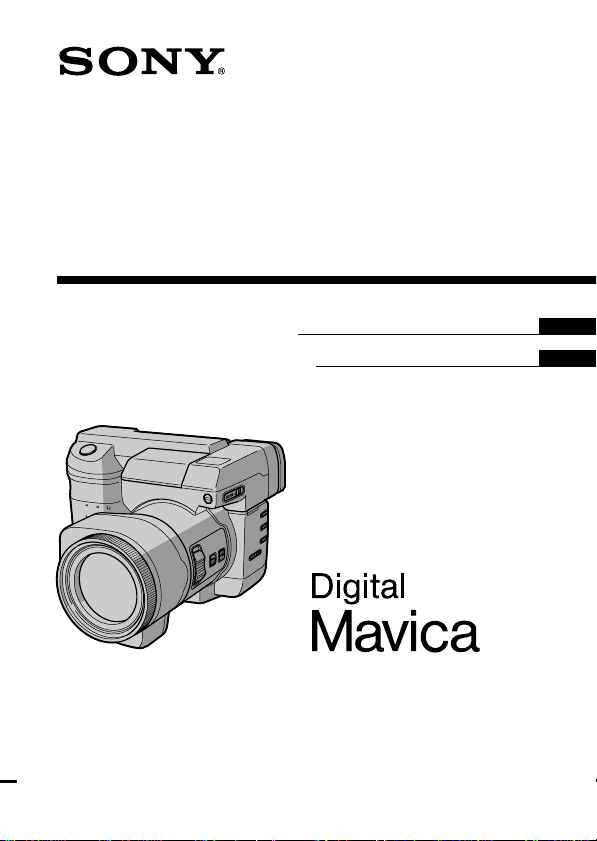
3-865-183-12 (1)
Digital Still Camera
Operating Instructions
Manual de instrucciones
MVC-FD91
©1998 by Sony Corporation
GB
ES
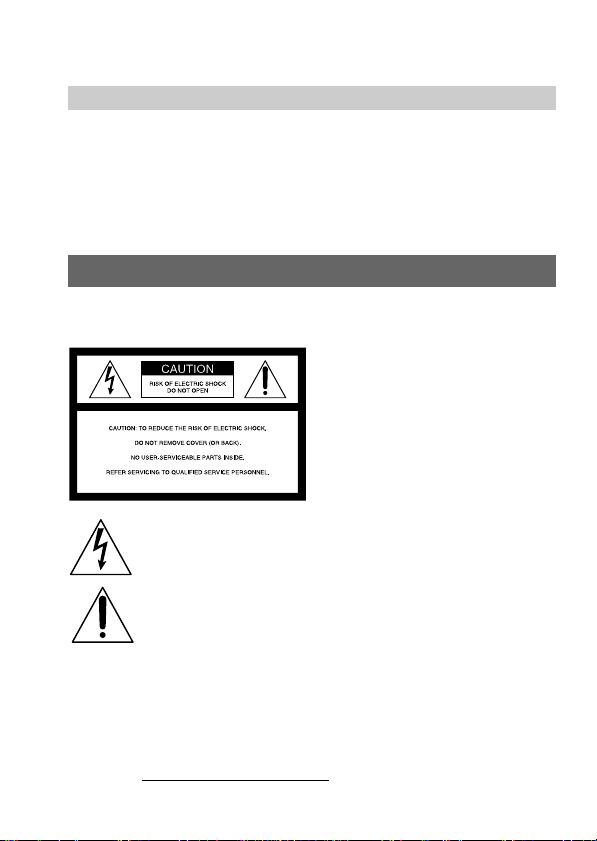
English
Operating instructions
Before operating the unit, please read this manual thoroughly,
and retain it for future reference.
As you read through this manual, buttons and settings on the
camera are shown in capital letters.
e.g., Press FLASH.
WARNING
To prevent fire or shock hazard,
do not expose the unit to rain or moisture.
This symbol is intended to alert the user to the presence of
uninsulated “dangerous voltage” within the product’s
enclosure that may be of sufficient magnitude to constitute a
risk of electric shock to persons.
This symbol is intended to alert the user to the presence of
important operating and maintenance (servicing) instructions
in the literature accompanying the appliance.
Owner’s Record
The model and serial numbers are located on the bottom. Record the serial
number in the space provided below. Refer to these numbers whenever you
call upon your Sony dealer regarding this product.
Model No. MVC-FD91
Serial No.
2-GB

CAUTION
Never expose the battery pack to temperatures above 140°F (60°C), such as in
a car parked in the sun or under direct sunlight.
TO PREVENT ELECTRIC SHOCK, DO NOT USE THIS POLARIZED AC
PLUG WITH AN EXTENSION CORD, RECEPTACLE OR OTHER OUTLET
UNLESS THE BLADES CAN BE FULLY INSERTED TO PREVENT BLADE
EXPOSURE.
You are cautioned that any changes or modifications not expressly approved
in this manual could void your authority to operate this equipment.
Note:
This equipment has been tested and found to comply with the limits for a
Class B digital device, pursuant to Part 15 of the FCC Rules. These limits are
designed to provide reasonable protection against harmful interference in a
residential installation. This equipment generates, uses, and can radiate radio
frequency energy and, if not installed and used in accordance with the
instructions, may cause harmful interference to radio communications.
However, there is no guarantee that interference will not occur in a particular
installation. If this equipment does cause harmful interference to radio or
television reception, which can be determined by turning the equipment off
and on, the user is encouraged to try to correct the interference by one or more
of the following measures:
– Reorient or relocate the receiving antenna.
– Increase the separation between the equipment and receiver.
– Connect the equipment into an outlet on a circuit different from that to
which the receiver is connected.
– Consult the dealer or an experienced radio/TV technician for help.
For the Customers in the United States and CANADA
DISPOSAL OF LITHIUM ION BATTERY.
LITHIUM ION BATTERY.
DISPOSE OF PROPERLY.
You can return you unwanted lithium ion batteries to your nearest Sony
Service Center or Factory Service Center.
Note: In some areas the disposal of lithium ion batteries in household or
business trash may be prohibited.
For the Sony Service Center nearest you call
1-800-222-SONY (United States only)
For the Factory Service Center nearest you call
416-499-SONY (Canada only)
Caution: Do not handle damaged or leaking lithium ion batteries.
3-GB
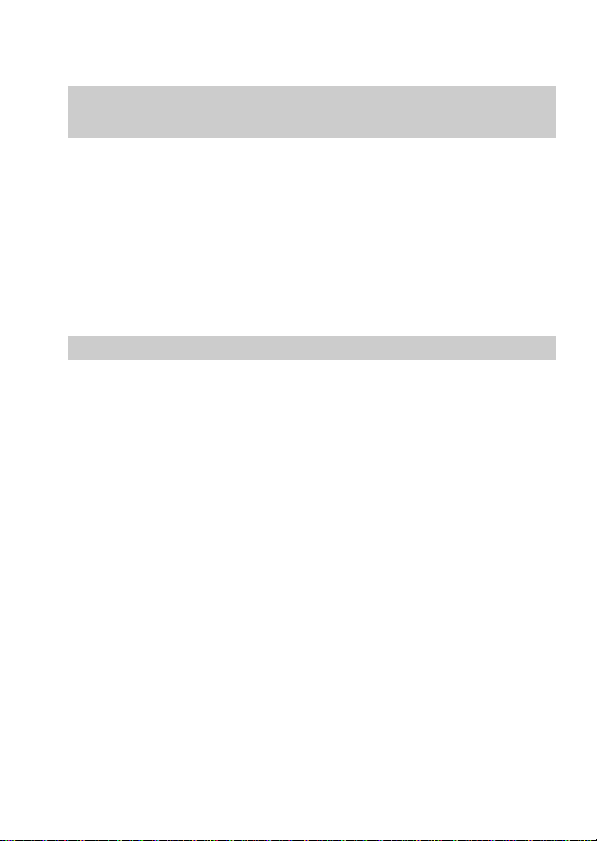
NOTICE FOR THE CUSTOMERS IN THE UNITED
KINGDOM
A moulded plug complying with BS 1363 is fitted to this equipment for your
safety and convenience.
Should the fuse in the plug supplied need to be replaced, a 5 AMP fuse
approved by ASTA or BSI to BS 1362, (i.e., marked with 2 or @ mark)
must be used.
If the plug supplied with this equipment has a detachable fuse cover, be
sure to attach the fuse cover after you change the fuse. Never use the plug
without the fuse cover. If you should lose the fuse cover, please contact
your nearest Sony service station.
ATTENTION
The electromagnetic fields at the specific frequencies may influence the
picture and sound of this camera.
4-GB

Table of contents
Before using your camera....................................................................... 7
Parts identification .................................................................................. 8
Basic operations
Preparation ...................................................................................... 12
1: Charging the battery pack........................................... 12
2: Installing the battery pack........................................... 13
3: Setting the date and time ............................................ 14
Recording and playing back images............................................ 17
1: Recording still images ................................................. 17
2: Recording moving images .......................................... 18
3: Playing back still images ............................................. 21
4: Playing back moving images ...................................... 21
Battery life/No. of images that can be recorded/
played back ....................................................................... 24
Viewing images using a personal computer ....................... 25
Advanced operations
Changing the mode settings ......................................................... 27
Using various functions for recording ........................................ 36
Focusing manually .................................................................. 36
Releasing the Steady Shot function ...................................... 36
Adjusting the white balance .................................................. 37
Using the PROGRAM AE function....................................... 38
Additional information
Changing the lithium battery in the camera .............................. 39
Precautions ...................................................................................... 40
Troubleshooting.............................................................................. 42
Self-diagnosis display .................................................................... 44
Specifications................................................................................... 45
Warning messages................................................................... 46
Function guide ................................................................................ 47
Index ................................................................................................. 51
5-GB
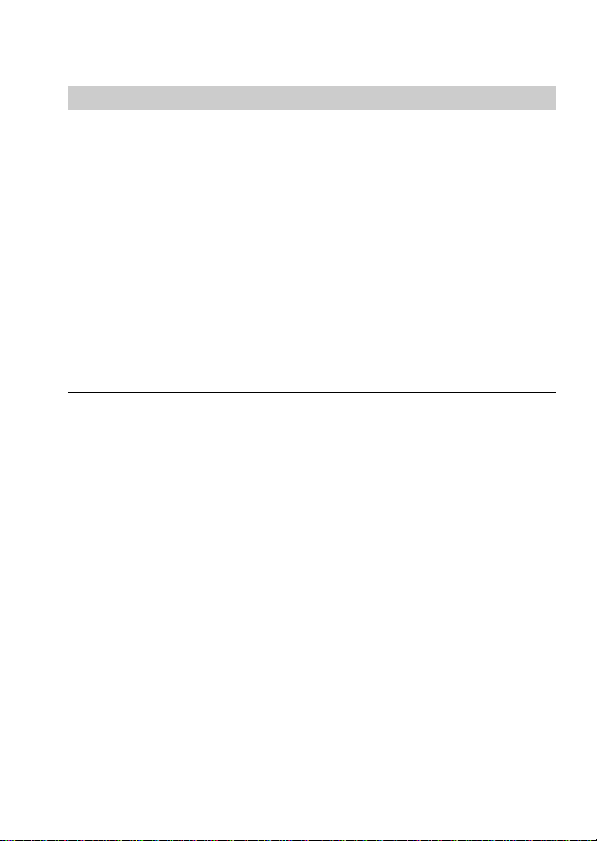
Be sure to read before using your camera
Trial recording
Before you record one-time events, you may want to make a trial
recording to make sure that the camera is working correctly.
No compensation for contents of the recording
Contents of the recording cannot be compensated for if recording or
playback cannot be made due to a malfunction of the camera, floppy
disk, etc.
Precaution on copyright
Floppy disks, television programs, films, video tapes, and other
materials may be copyrighted. Unauthorized recording of such
materials may be contrary to the provisions of the copyright laws.
• IBM PC/AT is a registered trademark of International Business Machines
Corporation of the U.S.A.
• MS-DOS and Windows are registered trademarks licensed to Microsoft
Corporation, registered in the U.S.A. and other countries.
• Netscape Navigator is a trademark of Netscape Communications
Corporation.
• Macintosh is a trademark licensed to Apple Computer, Inc., registered in the
U.S.A. and other countries.
• All other product names mentioned herein may be the trademarks or
registered trademarks of their respective companies.
Furthermore, “TM” and “” are not mentioned in each case in this manual.
6-GB
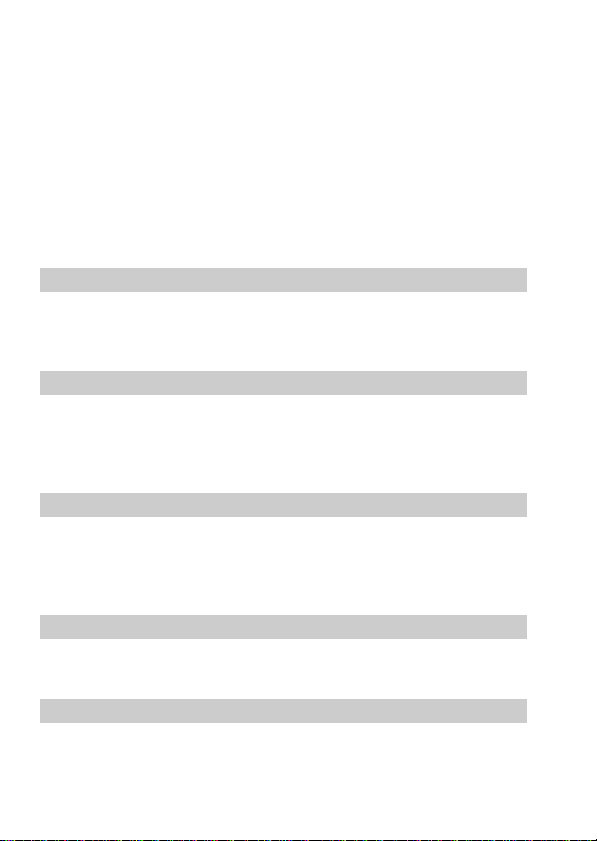
Before using your camera
This digital still camera uses a floppy disk as a medium for
recording images.
Use the following floppy disk type:
•Size: 3.5 inch
•Type: 2HD
•Capacity: 1.44 MB
•Format: MS-DOS format (512 bytes × 18 sectors)
When using 3.5 inch, 2HD floppy disk other than described above,
format it using the camera or personal computer.
Do not shake or strike the unit
Malfunctions, inability to record images as well as inability to use
floppy disks or image and memory data breakdown, damage or loss
may occur.
Do not get the unit wet
When taking pictures outdoors in the rain or under similar
conditions, be careful not to get the unit wet.
If moisture condensation occurs, refer to page 41 and follow
instructions on how to remove it before using.
Do not point the viewfinder toward the sun
Do not place the unit so as to point the viewfinder or the LCD screen
toward the sun. The inside of the viewfinder or the LCD screen may
be damaged. Be careful when placing the unit under sunlight or by a
window.
Back up recommendations
To avoid the potential risk of data loss always copy (back up) data to
disk.
Supplied accessories
Digital still camera (1) Battery charger (1)
Power cord (1 set) NP-F330 battery pack (1)
Shoulder strap (1) Lens cap (1)
7-GB
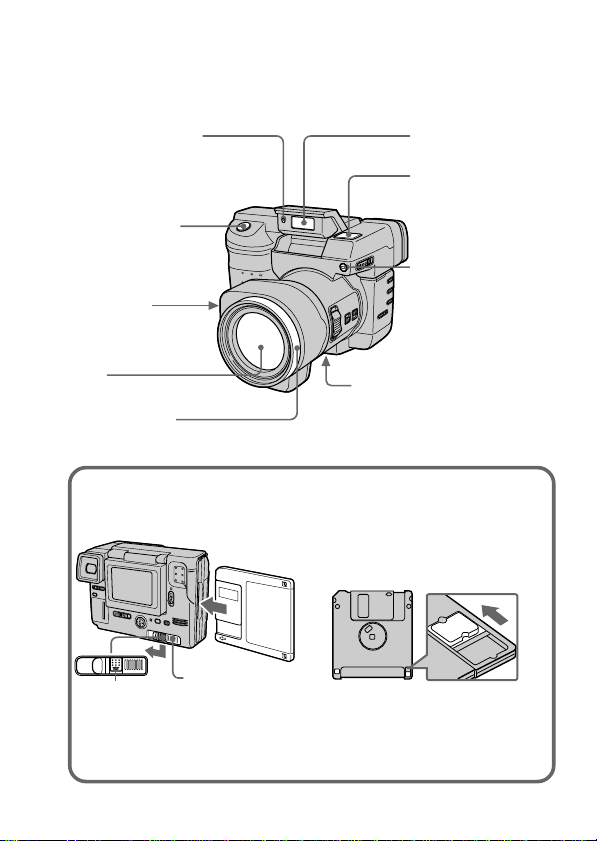
Parts identification
See pages in ( ) for more details.
Photocell window
for flash
Do not block when
recording.
Shutter button
(17, 18)
Slot for AC
power adaptor
cord
Lens
Focus ring (36)
Flash emitter (11)
Microphone
Do not touch when
recording.
Self-timer lamp
The lamp keeps on
blinking until
recording starts after
the shutter button is
depressed.
Tripod receptacle
Make sure that the length of
the tripod screw is less than
7/32 inch (6.5 mm).
To insert the floppy disk
Insert the floppy disk until it clicks.
EJECT lock
DISK EJECT lever
To remove the floppy disk
While sliding EJECT lock down, slide DISK EJECT in the direction of the
arrow.
Before inserting, check that the
write protect tab set to the
recording position.
8-GB
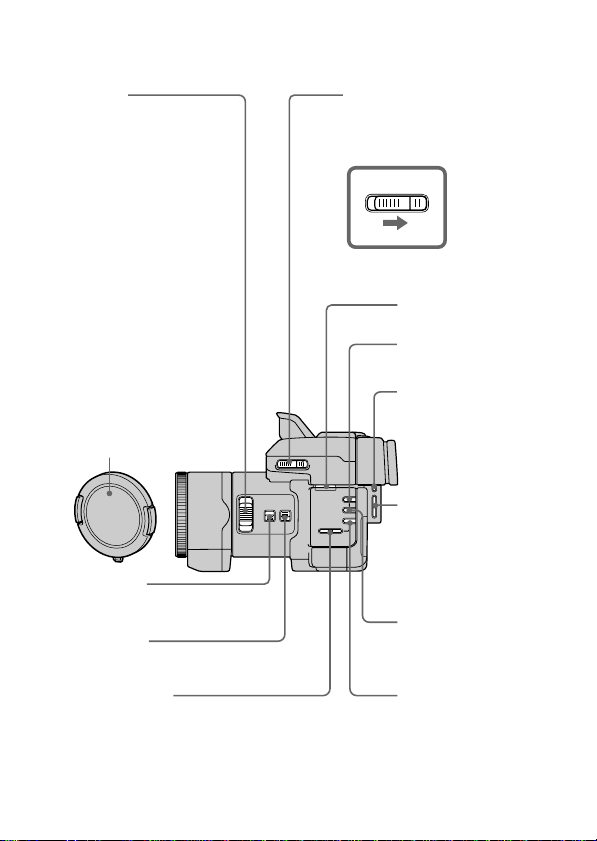
Zoom lever
“T” side: for telephoto (sub-
“W” side: for wide-angle
Move the zoom lever to the
“W” side until the focus is
sharp.
You can shoot a subject that
is at least about 2 2/3 feet
(about 80 cm) away from the
lens surface in the telephoto
position, or about 1/2 inch
(about 1 cm) away in the
wide-angle position.
FOCUS AUTO/
MANUAL switch (36, 47)
STEADYSHOT
ON/OFF switch (36, 48)
ject appears
closer)
(subject appears
farther away)
Lens cap (37)
OPEN (FLASH) switch
To pop up the flash and
use it, slide this switch in
the direction of the arrow.
Hook for strap
WHITE BALANCE
button (37, 48)
BRIGHT +/–
button
Press to adjust the
brightness of the
LCD screen.
VOLUME +/–
button
Press to adjust the
volume of the
speaker.
∑ (One-push
white balance)
button (37, 48)
PROGRAM AE –/+
button (38, 49)
PROGRAM AE
button (38, 49)
9-GB
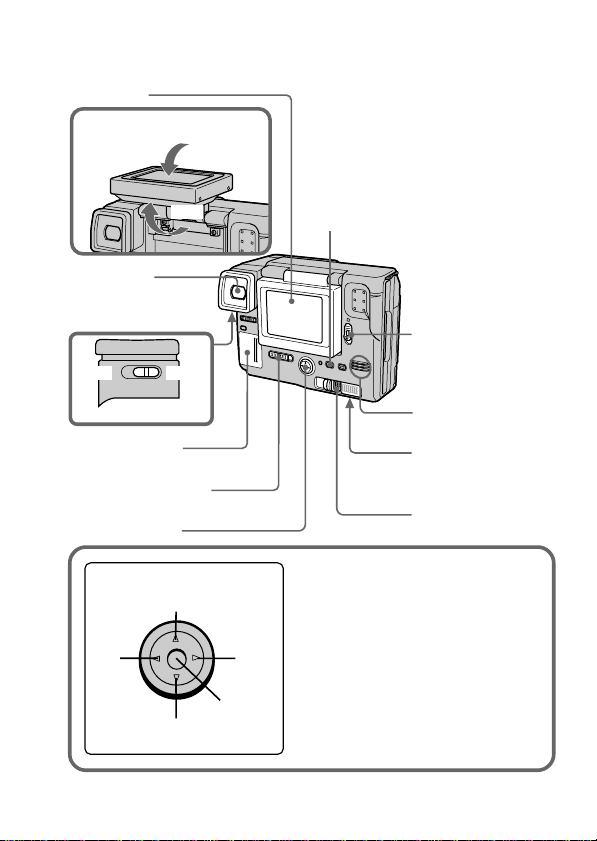
÷ Parts identification
LCD panel
Adjusting the LCD panel
90°
180°
Viewfinder
Viewfinder
adjustment lever
– side
(near) (far)
Lithium battery
compartment (39)
PLAY/STILL/MOVIE
switch (17, 18, 21)
+ side
Control button
Control button
Upper side
Left
side
Press to
Lower side
execute.
DISPLAY button
Press to display or turn off the
indicators on the LCD screen.
The indicators do not go off in the
following modes:
Program AE, White balance, Manual
focus, Zoom, AE Lock, Self-timer,
Flash and Adjusting the exposure.
Function of the control button
You can execute the functions by
pressing the upper, lower, left or right
side of the control button. When an
item is selected in the menu, the color
of the item changes from blue to
Right
yellow. To enter your selection, press
side
the center of the control button.
POWER switch
Slide down to turn
on/off the power.
Speaker
Battery cover/
OPEN (BATT)
button (13)
DISK EJECT lever (8)
10-GB
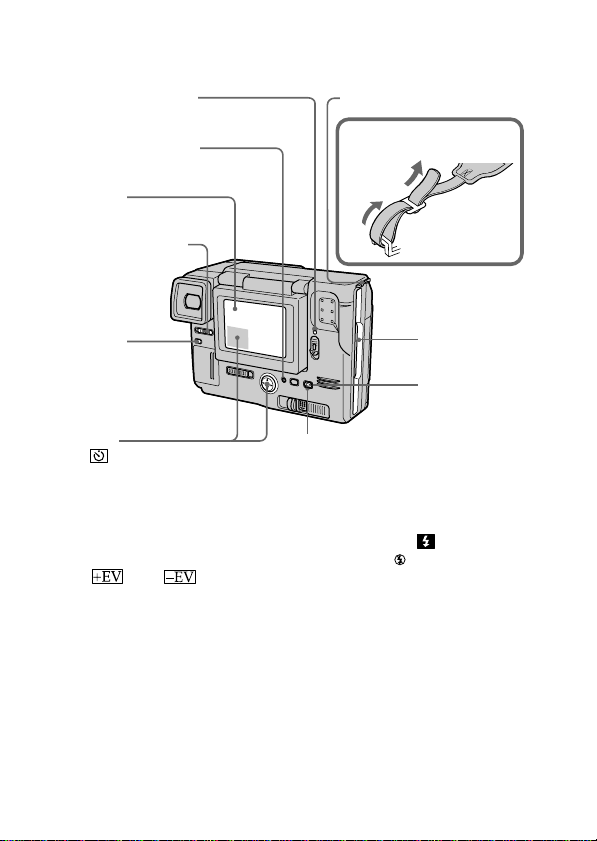
POWER lamp (17, 21) Hook for strap
ACCESS lamp (17, 21)
LCD screen
FINDER/LCD switch
Slide to change the
viewfinder or LCD
screen.
SPOT METER
button (47)
Press to change the
Complete photometry
or Spot light-metering
mode.
Self-timer
Select “ ” with the control button,
then press it.
About 10 seconds after you press
the shutter button, the subject is
recorded.
Exposure
Select “ ” or “ ” on the
LCD screen with the control button,
then press it to select the desired
value.
+EV: To raise the exposure value
(brighten the picture)
–EV: To lower the exposure value
(darken the picture)
Adjustable in a range of –1.5 EV to
+1.5 EV in steps of 0.5 EV.
Attaching the shoulder
strap
Floppy disk
slot
FLASH/
CHARGE
lamp
FLASH button
Auto-flash is set at the factory.
Each time you press the button,
the flash mode changes as
follows:
Auto-flash (no indication) n
Forced-flash n
No flash n Auto-flash
In Auto-flash mode, the flash
radiates automatically according
to the brightness of the surroundings. The subject must be 1
5/8 feet to 8 1/3 feet (0.5 m to
2.5 m) away. The flash will work
at 1/60 to 1/1500 shutter speed.
When you record using the flash
and conversion lens (not
supplied), an eclipse (shadow)
may occur. To use the flash or
change the flash mode, slide
OPEN (FLASH) to lift the flash
up. (9)
11-GB
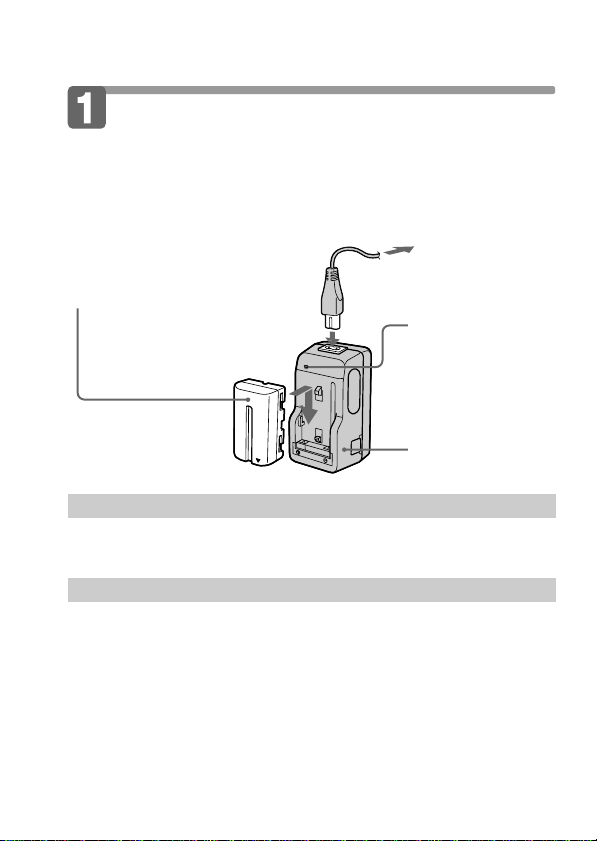
Preparation
Charging the battery pack
To charge the battery pack, use the battery charger. For details, refer
to the instruction manual of the battery charger.
1 Connect the power cord
to a wall outlet.
2 Insert the battery pack
in the direction of the
$ mark. Slide it down
until it clicks.
To remove the battery pack
Slide up the battery pack.
Charging time
Battery Full charge* Normal charge**
NP-F330 210 min. 150 min.
NP-F530 225 min. 165 min.
NP-F550 240 min. 180 min.
Approximate minutes to charge a discharged battery pack using the
battery charger BC-V615. (Lower temperatures require a longer charging
time.)
* Charging for about one hour after the CHARGE lamp goes out.
** Charging just until the CHARGE lamp goes out.
CHARGE lamp
(orange)
The CHARGE lamp
(orange) lights up.
Charging begins.
Battery charger
12-GB
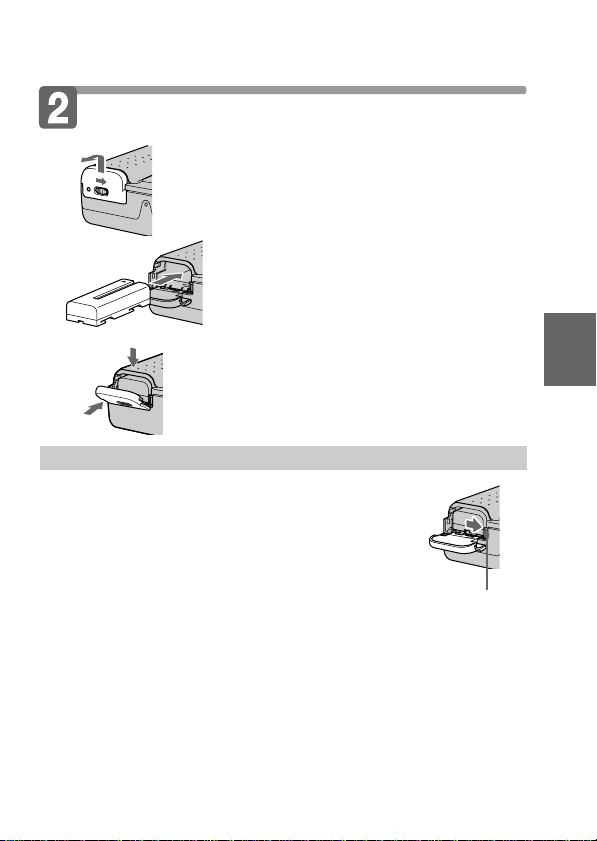
Installing the battery pack
1 Open the battery cover.
While sliding OPEN (BATT) in the
direction of the arrow.
(base)
2 Install the battery pack.
Insert the battery pack with the $
mark facing toward the battery
compartment.
3 Close the cover.
2
1
Press the cover until it clicks.
To remove the battery pack
Open the battery cover. While sliding the
battery release lever rightward, remove the
battery pack.
Be careful not to drop the battery pack when
removing.
Remaining battery time indication
This camera shows on the LCD panel how many minutes you can still keep on
recording or playing back images*. Note, however, that the time might not be
displayed correctly under some use conditions or in some environments.
* The time displayed during recording or during playback refers to the time
for which the battery lasts if you simply keep the camera on or if you simply
keep it displaying images without performing any operation.
Battery release lever
Auto power-off function
During recording if you leave the camera inactive for about 3 minutes while
the power is on, the camera turns off automatically to prevent wearing down
the battery.
13-GB
Basic operations
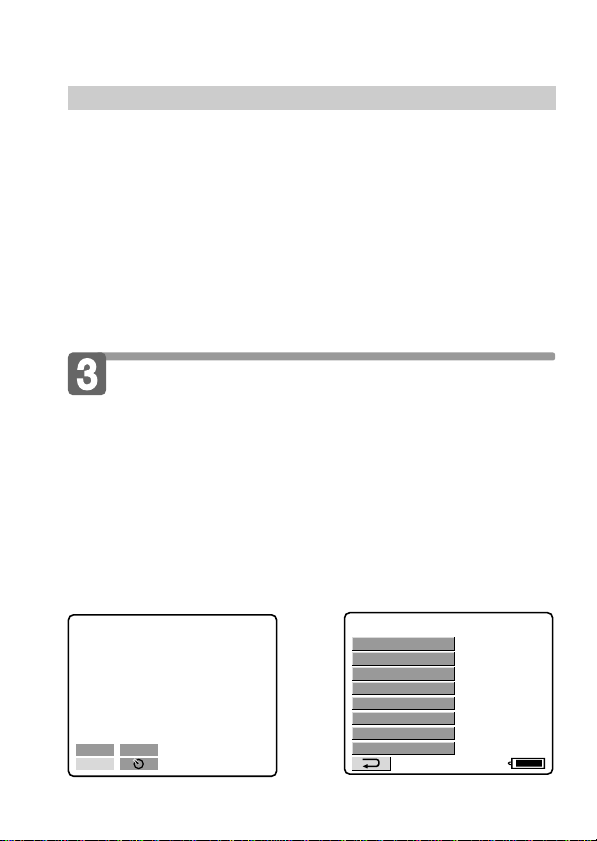
÷ Preparation
120min
CLOCK SET
BEEP
DISK TOOL
FILE NUMBER
FLASH LEVEL
IMAGE SIZE
QUALITY
REC MODE
About the power source
This camera can be powered from the following two power sources:
•InfoLITHIUM battery* NP-F330 (supplied)/F530 (not supplied)/
F550 (not supplied)
•AC power adapter AC-V700 (not supplied)
When you use the camera for a long time, we recommend you to
power the camera from a wall outlet with the AC power adaptor.
* “InfoLITHIUM” battery pack
The “InfoLITHIUM” is a lithium ion battery pack which can exchange data
with compatible equipment about its battery consumption.
”InfoLITHIUM” is a trademark of Sony Corporation.
Setting the date and time
When you use the camera first, set the date and time.
The date and time are necessary for MS-DOS format recording. If
they are not set, incorrect date and time are recorded, and CLOCK
SET screen in step 3 appears whenever you turn on the camera in
STILL/MOVIE mode.
1 Slide POWER down to turn on the power.
2 Select “CLOCK SET” in MENU with the control button,
then press it.
–EV
MENU
14-GB
+
EV
÷
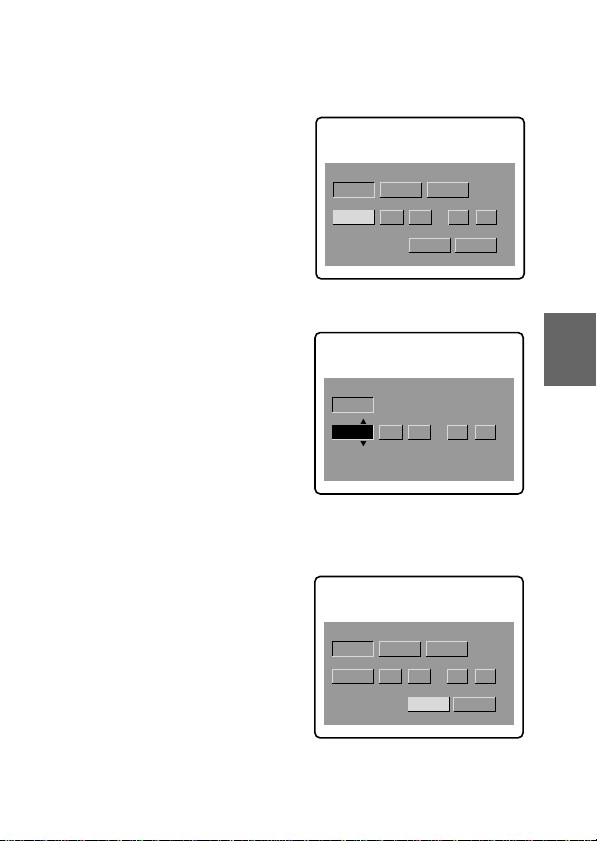
3 Select the desired display of the date with the control
button, then press it.
Y/M/D (year/month/day)
M/D/Y (month/day/year)
D/M/Y (day/month/year)
CLOCK SET
1998 1 8 10:20
D/M/Y
M/D/YY/M/D
ENTER
CANCEL
AM
4 Select the date and time with the control button, then
press it.
The item to be changed is
indicated with 4/$. Select
number by pressing the upper
side or lower side of the control
button, then press it to enter the
number.
After entering the number, 4/$
moves to the next item.
CLOCK SET
M/D/Y
Y/M/D
1 8 10:20
1998
D/M/Y
ENTER
CANCEL
AM
When “D/M/Y” is selected, set
the time on a 24-hour cycle.
5 Select “ENTER” with the control button, then press it
at the desired moment to begin clock movement.
Basic operations
CLOCK SET
1998 10 10 10:20
D/M/Y
M/D/YY/M/D
CANCEL
ENTER
15-GB
AM
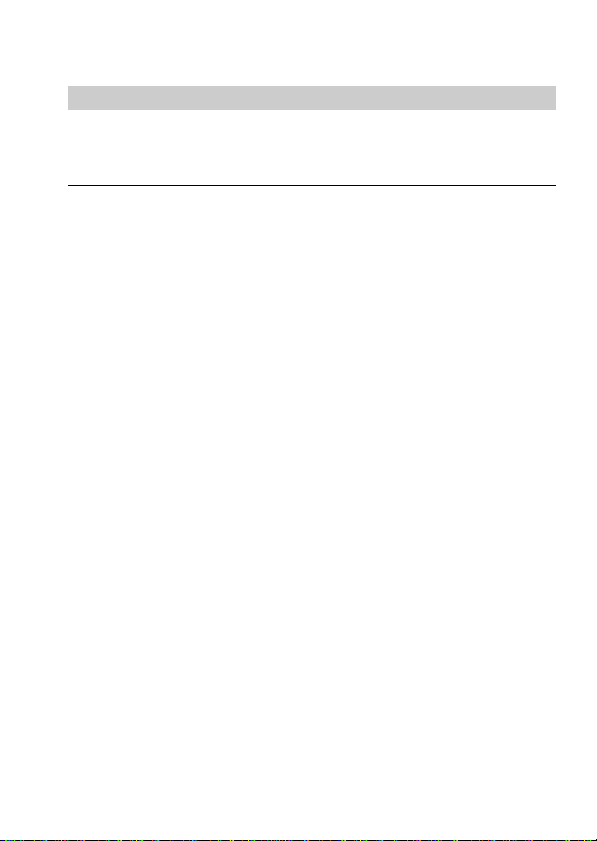
÷ Preparation
To cancel setting the date and time
Select “CANCEL” with the control button, then press it.
Note
If the “I” indicator appears on the LCD screen, replace the lithium battery
according to the procedures on page 39.
16-GB
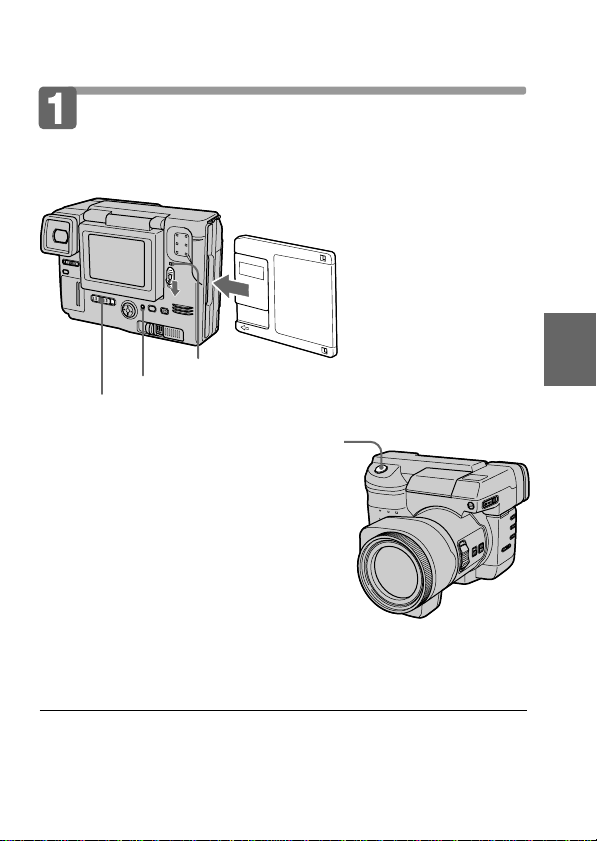
Recording and playing back images
Recording still images
To record the images, slide POWER down to turn on the power (The
POWER lamp lights up) and insert the floppy disk until it clicks.
POWER lamp
ACCESS lamp
1 Set PLAY/STILL/MOVIE to STILL.
2 Press the shutter button halfway
down.
The AE lock indicator r (green) flashes.
When AE (auto exposure), AWB (auto
white balance) and AF (auto focus) are
frozen, the AE lock indicator stops
flashing.
3 Press the shutter button fully
down.
The image is recorded on the disk.
The number of images you can
record on a floppy disk
About 10 – 16 images with all default settings. (p. 29)
Basic operations
Note
When the image is recorded on the disk, the ACCESS lamp flashes.
When the ACCESS lamp is flashing, never shake or strike the unit. Also, do
not turn the power off or remove the battery pack or floppy disk. Otherwise,
an image data breakdown may occur and the floppy disk may become
unusable.
17-GB
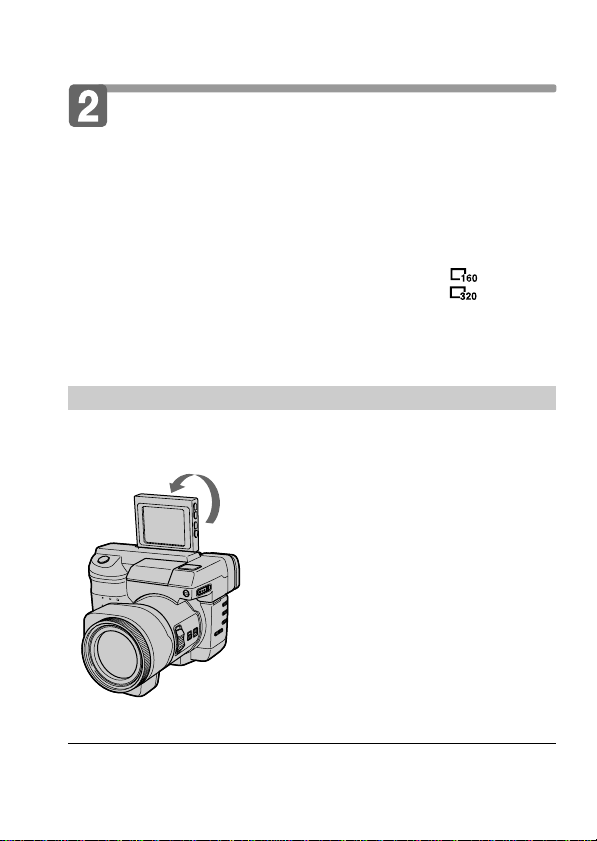
÷ Recording and playing back images
Recording moving images
1 Set PLAY/STILL/MOVIE to MOVIE.
2 Press the shutter button fully down momentarily.
The image and sound are recorded for 5 seconds.
Hold the shutter button fully down.
The image and sound are recorded until you release it.
Maximum 60 seconds when recording 160 × 112 size
Moving images will be softer than still images.
Recording with LCD panel up – Mirror mode
If you turn the LCD panel over so that it faces the other way, you
can record yourself while watching yourself on the LCD screen.
15 seconds when recording 320 × 240 size
180°
Note
The characters on the LCD screen also rotate right or left.
When recording in mirror mode,
the picture on the LCD screen
rotates right or left as if in a
mirror, but the recorded image
will be the same as the actual
subject.
18-GB
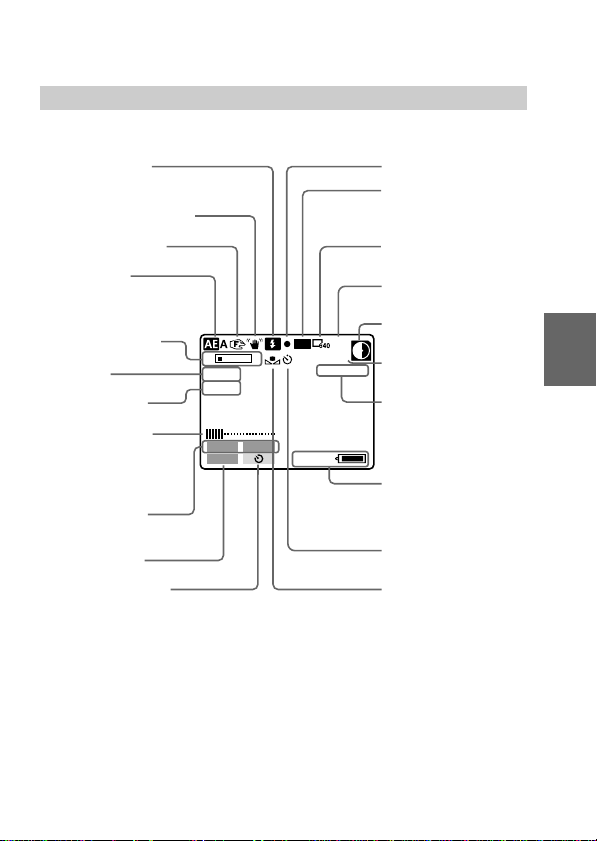
The indicators during recording
The indicators on the LCD screen are not recorded.
Flash indicator
/Flash level indicator
SteadyShot indicator
Manual focusing
Program AE
indicator
Exposure indicator/
Zoom indicator*
Aperture
Shutter Speed
LCD brightness
indicator*
/VOLUME
W T
”F2.4
60
LCD BRT
–EV
MENU
+
indicator*
Adjusting the
exposure button
MENU button
Self-timer button
* Only displayed during operation.
AE lock indicator
Recording mode
indicator/Moving
image indicator
Image size
indicator
Image quality
indicator*
Remaining disk
STD
10
capacity indicator
No. of stored
images
Self-diagnosis
function indicator
/Recording time
indicator
Remaining
battery time
indicator
Basic operations
BMP
E : 91 : 01
EV
120min
Self-timer indicator
White balance
indicator
19-GB
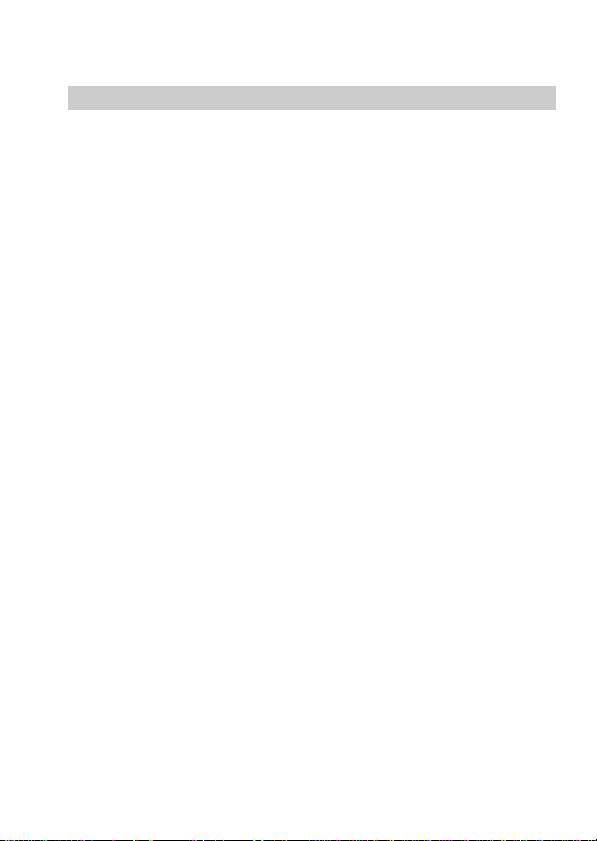
÷ Recording and playing back images
Functions you can use for image recording
Adjusting the brightness of the
LCD screen (p. 9)
Zoom (p. 9)
Flash (p. 11)*
Self-timer (p. 11)
Adjusting the exposure (p. 11)
Spot light-metering (p. 47)
Focusing manually (p. 36, 47)
Releasing the SteadyShot function
(p. 36, 48)
Adjusting the white balance
(p. 37, 48)
PROGRAM AE function
(p. 38, 49, 50)
Selecting the recording mode
– REC MODE (p. 28)*
Selecting the image quality
– QUALITY (p. 30)*
Selecting the flash level
– FLASH LEVEL (p. 30)*
Selecting the file numbering mode
– FILE NUMBER (p. 31)
Selecting the image size
– IMAGE SIZE (p. 30, 31)
* You cannot use these functions for MOVIE mode.
20-GB
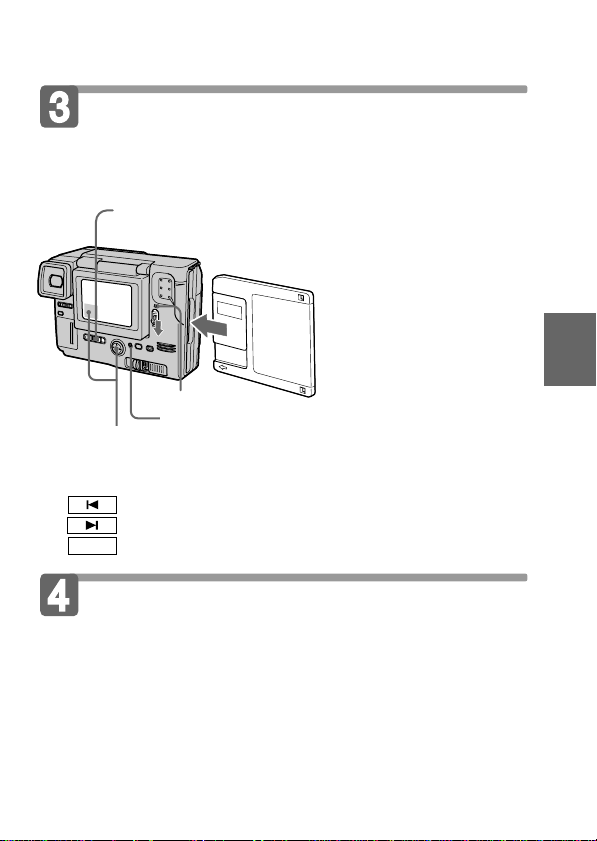
Playing back still images
To watch the recorded images on the LCD screen, slide POWER
down to turn on the power (The POWER lamp lights up) and insert
the floppy disk until clicks.
1 Set PLAY/STILL/MOVIE to PLAY.
The ACCESS lamp flashes and the last recorded image
appears on the LCD screen.
POWER lamp
ACCESS lamp
2 Select the recorded image with the control button.
Select the button on the LCD screen with the control button, then
press it.
: To display the preceding recorded image.
: To display the next image.
: To display 6 recorded images at a time (Index screen).
INDEX
Playing back moving images
1 Set PLAY/STILL/MOVIE to PLAY.
The ACCESS lamp flashes and the last recorded image appears on
the LCD screen.
The image recorded in MOVIE mode is displayed one-size
smaller than the other normal-sized images.
2 Select the playback start button on the LCD screen
with the control button, then press it.
The moving image and sound start.
21-GB
Basic operations
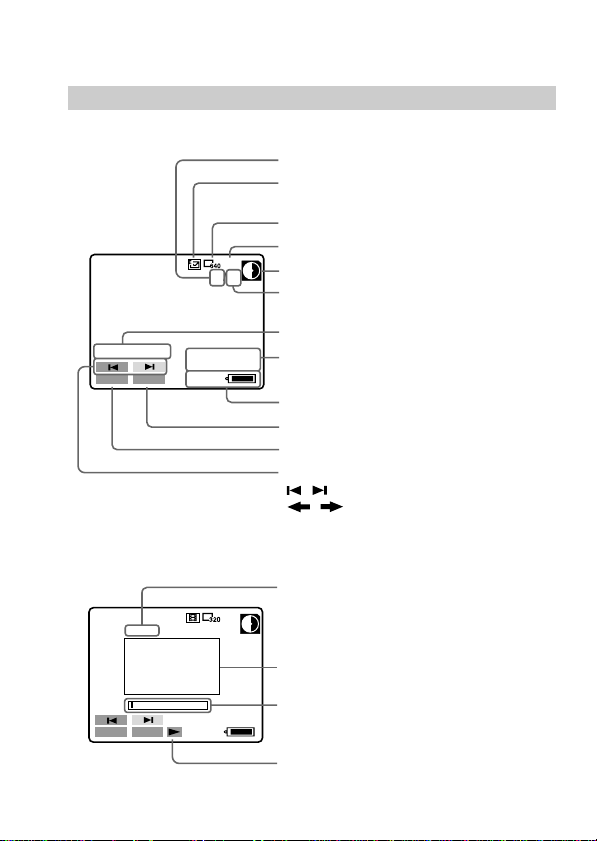
÷ Recording and playing back images
The indicators during playback
During playback still images (STILL)
Image number
Recording mode of the playback
image indicator
Image size indicator
STD
11/12
[
MVC-011S
MENU
INDEX
]
1998 7 4
12:30PM
120min
During playback moving images (MOVIE)/Still images with
sounds (VOICE)
Image quality indicator
Remaining disk capacity indicator
Number of stored images in the
floppy disk
File name
Recording date of the playback
image
Remaining battery time indicator
INDEX button
MENU button
Image search buttons
/ buttons (Single screen mode)
/ buttons (Index screen mode)
Counter
MENU
22-GB
0:00
INDEX
9/12
Playback image
Play bar
120min
Playback moving image start/
pause button/Playback VOICE
start button
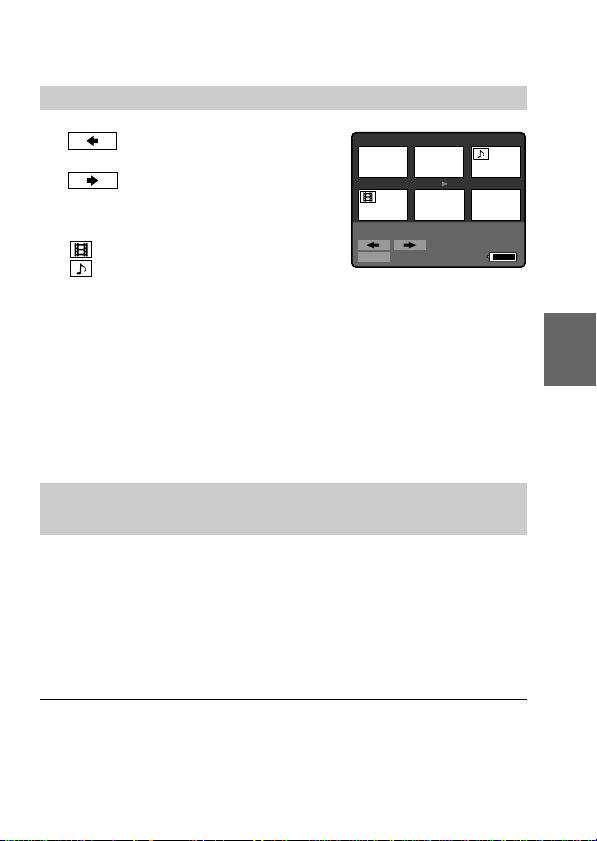
In Index screen mode (INDEX)
7
: To display the preceding
89
6 images.
: To display the following
10 11
6 images.
: Moving image file (MOVIE)
: Still image with sound file
[
MVC-011S
MENU
]
11/12
1998 7 4
12:30PM
120min
(VOICE)
• To return to the normal playback screen (Single screen), select an image
with the control button, then press it.
• The number displayed at the upper right side of the image shows the
recording order on the disk. It is different from the file number (p. 31).
Functions you can use for playback of recorded
images
12
Basic operations
Adjusting the volume of the
speaker (p. 9)
Adjusting the brightness of the
LCD screen (p. 9)
Protecting images
– PROTECT (p. 32)
Copying recorded images to
another floppy disk
– COPY (p. 33)
Deleting images – DELETE (p. 34)
Note
The images recorded by this camera may not be played back correctly by
MVC-FD5/FD7/FD51/FD71/FDR1/FDR3.
23-GB
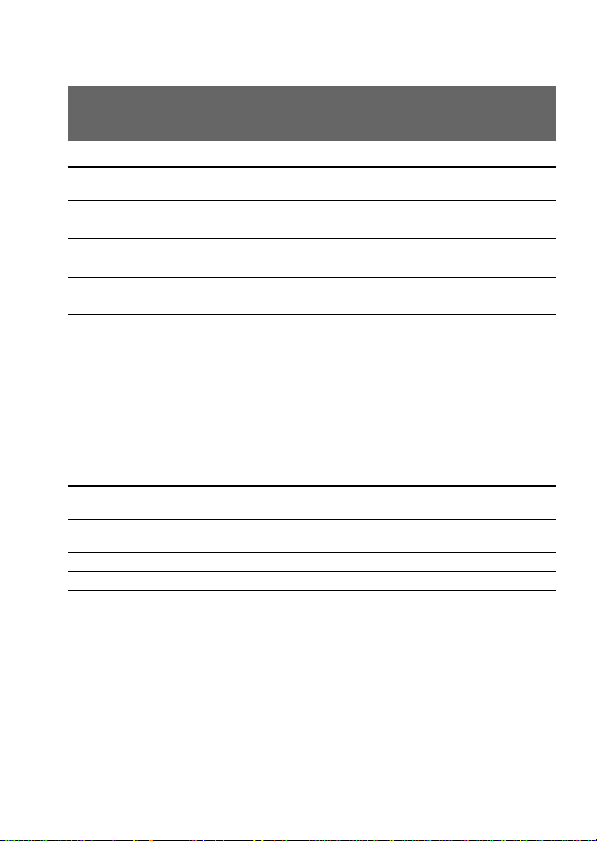
÷ Recording and playing back images
Battery life/No. of images that can be
recorded/played back
STILL mode
Battery Battery life No. of images
NP-F330 Continuous recording* 55 (50) 650 (550)
(Supplied) Continuous playing
NP-F530 Continuous recording* 90 (80) 1100 (950)
NP-F550 Continuous recording* 120 (110) 1500 (1350)
Approximate battery life and no. of images that can be recorded/played back
at a temperature of 77°F (25°C), 640 × 480 image size, in NORMAL recording
and STANDARD quality mode. Numbers in parentheses indicate the time
when using a normally charged battery. The battery life and no. of images are
the same as when using the flash. If you record 1240 × 768 size images, the no.
of images that can be recorded is reduced from the above figures by about
10%.
* Recording at about 5 second intervals
**Playing back single image at about 4 second intervals
Continuous playing
Continuous playing** 210 (190) 3100 (2800)
MOVIE mode
Battery Battery life No. of images
NP-F330 Continuous recording 55 (50) 35 (30)
(Supplied)
NP-F530 Continuous recording 90 (80) 55 (50)
NP-F550 Continuous recording 130 (115) 85 (75)
Approximate minutes that can be recorded at a temperature of 77°F (25°C)
and 160 × 112 image size. Numbers in parentheses indicate the time when you
use a normally charged battery.
(min.) (record/playback)
** 100 (90) 1500 (1350)
** 160 (140) 2400 (2100)
(min.) (record)
• Battery life and no. of images will be decreased if you use the camera in a
cold environment or while you repeat turning the power on/off and
zooming.
• The capacity of a floppy disk is limited. The above figures are a guide when
continuously recording/playing back while replacing the floppy disks.
• Battery life and no. of images when using the LCD panel are same as those
when using the viewfinder.
24-GB
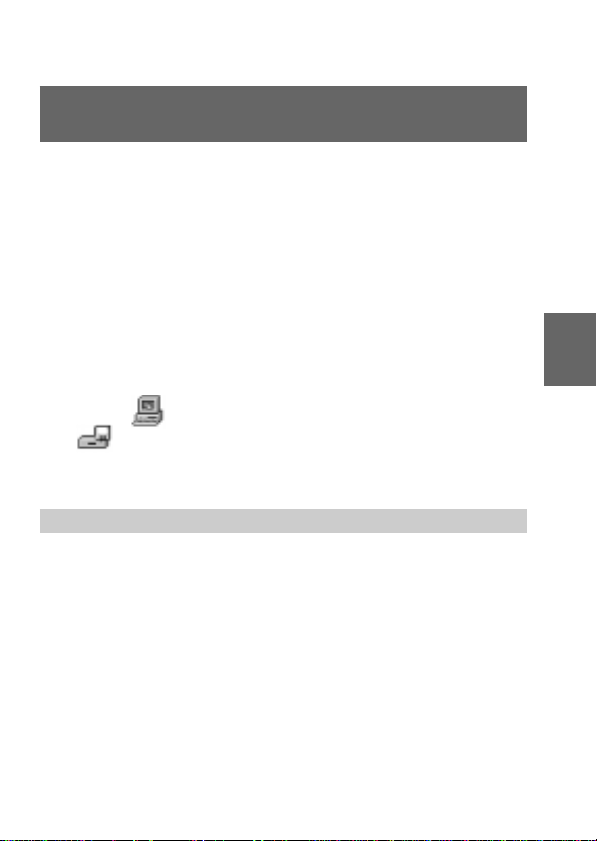
Viewing images using a personal
computer
With this camera, the still image data is compressed in JPEG format
and move image data is compressed with MPEG-1 format. These
data can be viewed using a personal computer which installed JPEG
and MPEG browsing software as Microsoft Internet Explorer 4.0. For
further information to use the browsing software, refer to the
personal computer instruction manual.
Example: personal computer with Windows 95/98 installed
1 Start up personal computer and insert the floppy
disk into the disk drive of the personal
computer.
2 Open “ My computer” and double click
“
3.5 inch FD (A:)”.
3 Double-click the desired data file.
Recommended OS/applications example
OS
Windows 3.1, Windows 95 or later, Windows NT3.51 or later, etc.
applications
Microsoft Internet Explorer 4.0, Netscape Navigator etc.
To display the image list, double-click “MAVICA.HTM” of the
floppy disk recorded with this camera if your personal computer is
installed with a browser such as Microsoft Internet Explorer.
Basic operations
25-GB
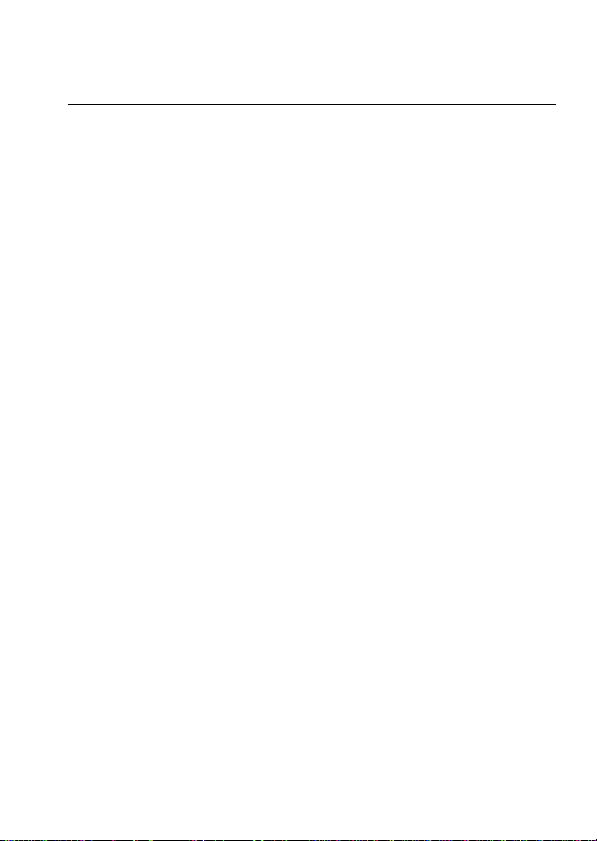
÷ Recording and playing back images
Notes
•To play back an MPEG file, install ActiveMovie Player (DirectShow).
• For playing back a file recorded in MOVIE or VOICE mode, first copy it to
the hard disk of the personal computer. If you play back the file from a
floppy disk, the picture and sound may break off.
• You cannot play back an MPEG file with Windows 3.1.
• Opening non-compressed images recorded in BITMAP mode (p. 28) requires
an application program designed to view bitmapped images.
• For Macintosh, you can use the floppy disk recorded with this camera using
the PC Exchange with Mac OS system 7.5 or higher. A viewing application
for Macintosh is also necessary for viewing images. To play back an MPEG
file, install QuickTime 3.0.
26-GB
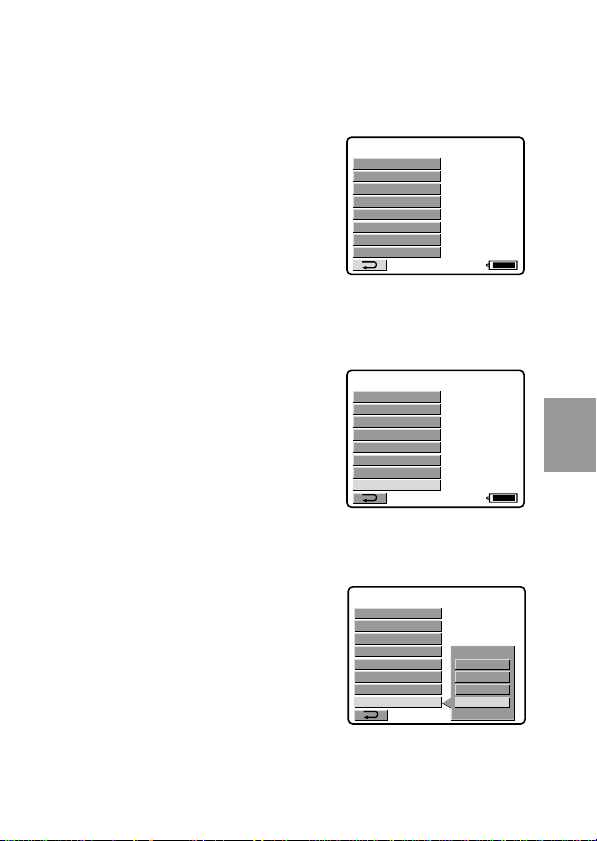
Changing the mode settings
1 Select “MENU” with the control button, then
press it.
The menu appears on the LCD
screen.
2 Select desired item with the control button, then
press it.
When an item is selected, the color of
the item changes from blue to yellow.
3 Change the setting with the control button, then
press it.
When the setting is finished, the
menu screen returns to the screen of
step 1.
CLOCK SET
BEEP
DISK TOOL
FILE NUMBER
FLASH LEVEL
IMAGE SIZE
QUALITY
REC MODE
CLOCK SET
BEEP
DISK TOOL
FILE NUMBER
FLASH LEVEL
IMAGE SIZE
QUALITY
REC MODE
CLOCK SET
BEEP
DISK TOOL
FILE NUMBER
FLASH LEVEL
IMAGE SIZE
QUALITY
REC MODE
120min
(
NORMAL
120min
BITMAP
VOICE
E–MAIL
NORMAL
Advanced operations
27-GB

÷ Changing the mode settings
To cancel changing the mode settings
Press the left side of the control button. The screen returns to the
menu screen. To cancel the menu screen, select “ ” with the
control button, then press it.
Setting the mode of each item
* is set at the factory.
Items in STILL mode
REC MODE <NORMAL*/ E-MAIL/ VOICE/
BITMAP>
•Normally select NORMAL. A JPEG file is recorded in selected
image size.
•Select E-MAIL to record a 320 × 240 JPEG file besides a 640 × 480
(or 1024 × 768) JPEG file. E-mail files are suitable for
e-mail transmission, etc. because they contain compressed data.
•Select VOICE to record a still image and sound together besides a
JPEG file.
Press the shutter button down momentarily.
The sound is recorded for 5 seconds.
Hold the shutter button down.
The sound is recorded until you release it. (Maximum 40 seconds)
•Select BITMAP to record a non-compressed image (640 × 480)
besides a JPEG file. This is good for recording images in clearer
detail.
28-GB

Recording Image Recorded file File name can be recorded
mode size (ex.)** on a floppy disk
NORMAL 1024 JPEG (1024 × 768) 001L.JPG
E-MAIL 1024 JPEG (1024 × 768) 001L.JPG
VOICE 1024 JPEG (1024 × 768) 001L.JPG
BITMAP* 1024 JPEG (1024 × 768) 001L.JPG
* The non-compressed image in BITMAP mode is 640 × 480 size regardless of
IMAGE SIZE in the MENU settings.
**If you record images in FINE quality mode, the last character of file name
will be “X” or “F”. (ex. MVC-001X.JPG)
× 10 – 16 6 – 8
768 For index screen 001L.411
640 JPEG (640 × 480) 001S.JPG
× 25 – 40 15 – 20
480 For index screen 001S.411
× JPEG (320 × 240) 001E.JPG 9 –14 5 – 7
768 For index screen 001L.411
640 JPEG (640 × 480) 001S.JPG
× JPEG (320 × 240) 001E.JPG 20 – 35 12 – 15
480 For index screen 001S.411
× MPEG audio with
768 still image 001A.MPG 4 – 9 3 – 6
(320 × 240)
For index screen 001L.411
640 JPEG (640 × 480) 001S.JPG
× MPEG audio with
480 still image 001A.MPG 5 – 14 4 – 10
(320 × 240)
For index screen 001S.411
× Non-compress
768 (640 × 480)
For index screen 001L.411
640 JPEG (640 × 480) 001S.JPG
× Non-compress
480 (640 × 480)
For index screen 001S.411
001L.BMP 1 1
001S.BMP 1 1
No. of images that
MVC– STANDARD FINE
29-GB
Advanced operations
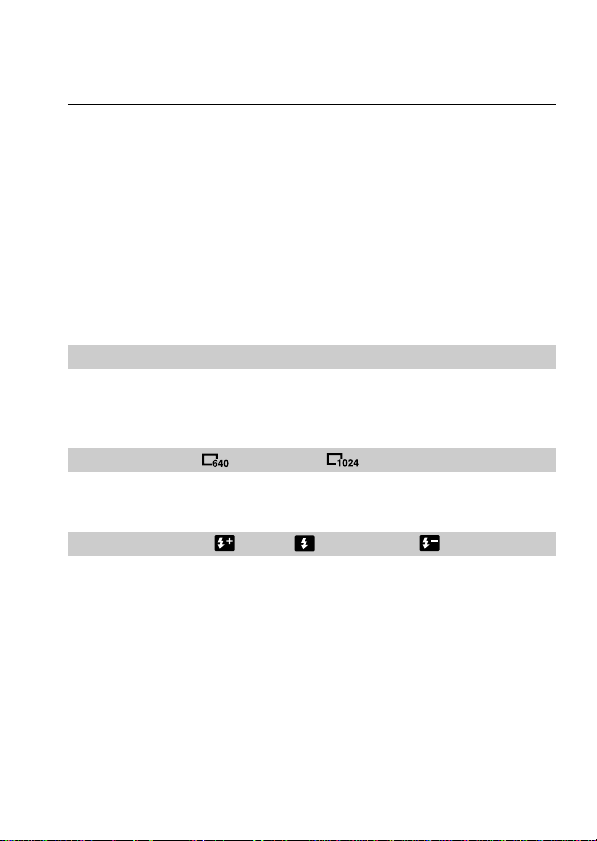
÷ Changing the mode settings
Notes
• The file data for index screen is a available only on this camera.
• If you attempt to record 55 images or above, “DISK FULL” appears on the
LCD screen and you cannot record the image even when the remaining disk
capacity indicator is not emptied.
320 × 240 size E-mail files are stored in another folder. The compression
•
ratio is standard and does not depend on the image quality settings.
• A remaining capacity of about 1MB is needed when recording in BITMAP
mode. After recording the BITMAP picture, “DISK FULL” appears on the
LCD screen.
• The images recorded in VOICE mode are displayed one-size smaller than
the other normal-sized images.
• When the remaining disk capacity indicator flashes, image and sound data
cannot be recorded.
QUALITY <FINE/STANDARD*>
•Select FINE when giving priority to image quality.
•Select STANDARD as a standard image quality.
IMAGE SIZE < 640 x 480/ 1024 x 768*>
Select a size of JPEG still image.
FLASH LEVEL < HIGH/ NORMAL*/ LOW>
•Select HIGH to make the flash level higher than normal.
•Normally select NORMAL.
•Select LOW to make the flash level lower than normal.
30-GB
