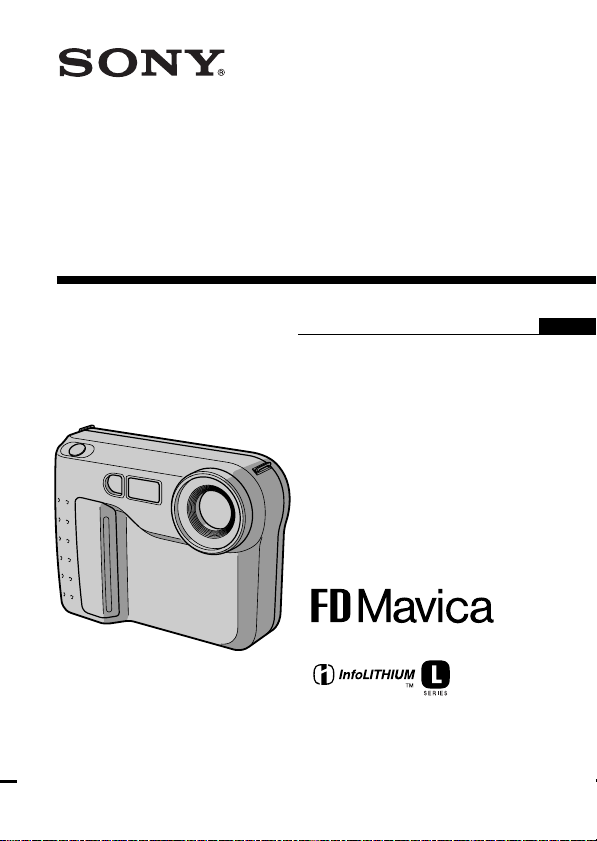
3-066-544-11 (2)
Digital Still Camera
Operating Instructions
MVC-FD75
©2001 Sony Corporation
GB
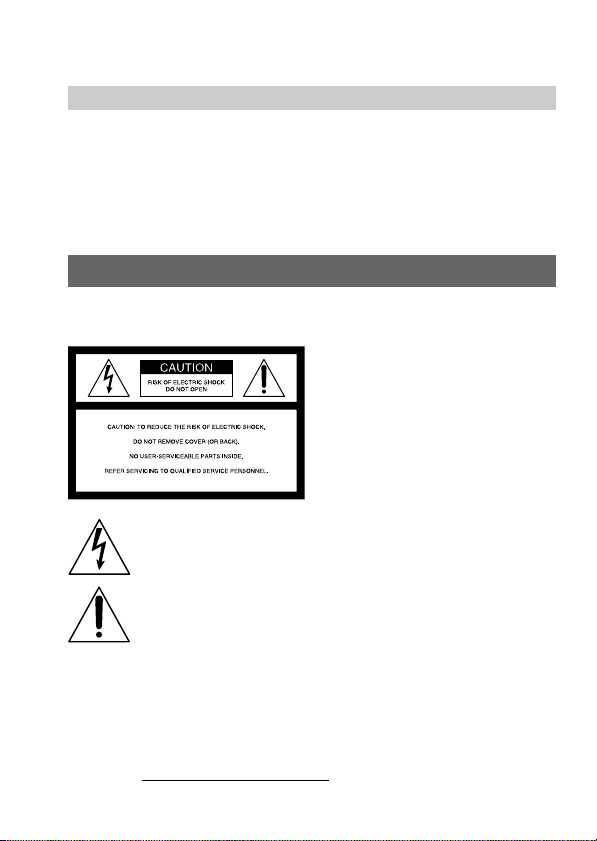
English
Operating instructions
Before operating the unit, please read this manual thoroughly,
and retain it for future reference.
As you read through this manual, buttons and settings on the
camera are shown in capital letters.
e.g., Press FLASH.
WARNING
To prevent fire or shock hazard,
do not expose the unit to rain or moisture.
This symbol is intended to alert the user to the presence of
uninsulated “dangerous voltage” within the product’s
enclosure that may be of sufficient magnitude to constitute a
risk of electric shock to persons.
This symbol is intended to alert the user to the presence of
important operating and maintenance (servicing) instructions
in the literature accompanying the appliance.
Owner’s Record
The model and serial numbers are located on the bottom. Record the serial
number in the space provided below. Refer to these numbers whenever you
call upon your Sony dealer regarding this product.
Model No. MVC-FD75
Serial No.
2-GB
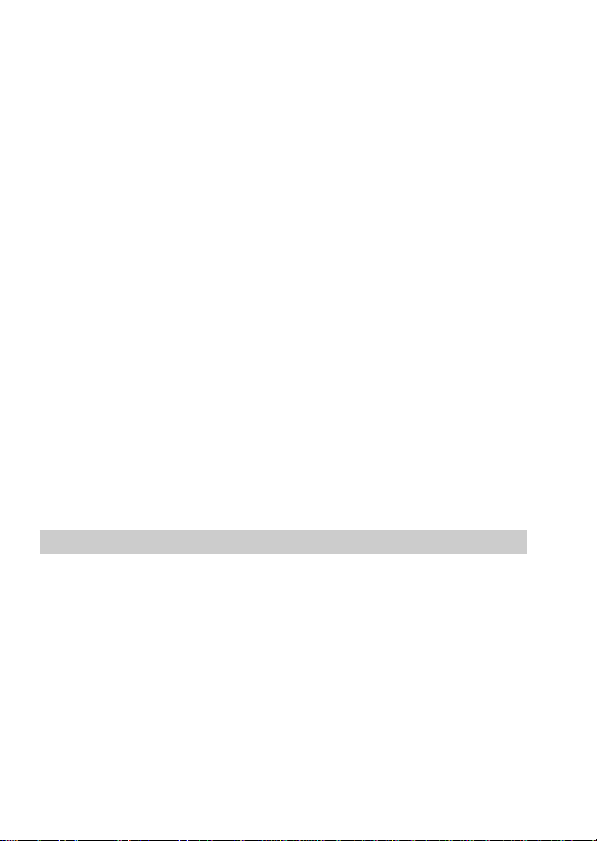
CAUTION
Never expose the battery pack to temperatures above 60°C (140°F ), such as in
a car parked in the sun or under direct sunlight.
TO PREVENT ELECTRIC SHOCK, DO NOT USE THIS POLARIZED AC
PLUG WITH AN EXTENSION CORD, RECEPTACLE OR OTHER OUTLET
UNLESS THE BLADES CAN BE FULLY INSERTED TO PREVENT BLADE
EXPOSURE.
You are cautioned that any changes or modifications not expressly approved
in this manual could void your authority to operate this equipment.
Note:
This equipment has been tested and found to comply with the limits for a
Class B digital device, pursuant to Part 15 of the FCC Rules. These limits are
designed to provide reasonable protection against harmful interference in a
residential installation. This equipment generates, uses, and can radiate radio
frequency energy and, if not installed and used in accordance with the
instructions, may cause harmful interference to radio communications.
However, there is no guarantee that interference will not occur in a particular
installation. If this equipment does cause harmful interference to radio or
television reception, which can be determined by turning the equipment off
and on, the user is encouraged to try to correct the interference by one or more
of the following measures:
– Reorient or relocate the receiving antenna.
– Increase the separation between the equipment and receiver.
– Connect the equipment into an outlet on a circuit different from that to
which the receiver is connected.
– Consult the dealer or an experienced radio/TV technician for help.
For the Customers in the United States and CANADA
DISPOSAL OF LITHIUM ION BATTERY.
LITHIUM ION BATTERY.
DISPOSE OF PROPERLY.
You can return you unwanted lithium ion batteries to your nearest Sony
Service Center or Factory Service Center.
Note: In some areas the disposal of lithium ion batteries in household or
business trash may be prohibited.
For the Sony Service Center nearest you call
1-800-222-SONY (United States only)
For the Factory Service Center nearest you call
416-499-SONY (Canada only)
Caution: Do not handle damaged or leaking lithium ion batteries.
3-GB
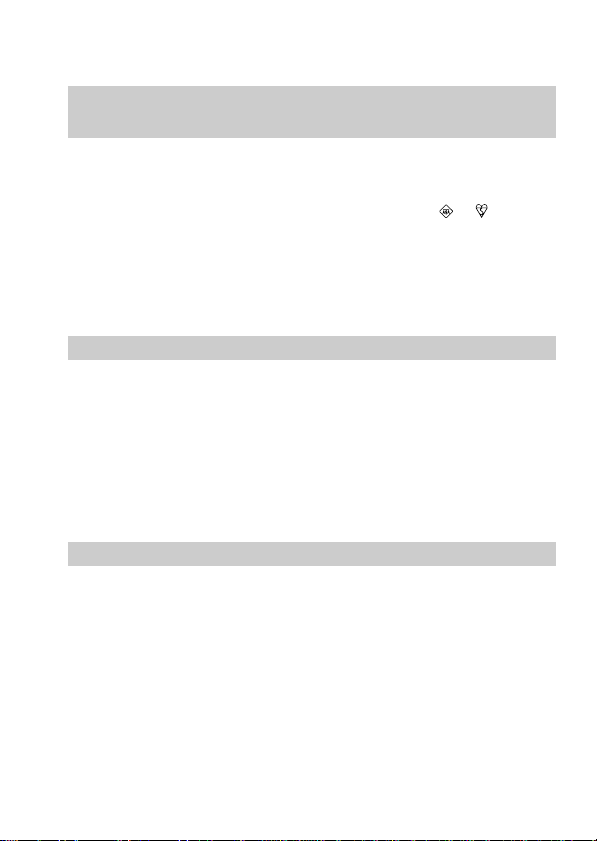
NOTICE FOR THE CUSTOMERS IN THE UNITED
KINGDOM
A moulded plug complying with BS 1363 is fitted to this equipment for your
safety and convenience.
Should the fuse in the plug supplied need to be replaced, a 5 AMP fuse
approved by ASTA or BSI to BS 1362, (i.e., marked with
must be used.
If the plug supplied with this equipment has a detachable fuse cover, be
sure to attach the fuse cover after you change the fuse. Never use the plug
without the fuse cover. If you should lose the fuse cover, please contact
your nearest Sony service station.
or mark)
For the customers in Germany
Directive: EMC Directive 89/336/EEC.
This equipment complies with the EMC regulations when used under the
following circumstances:
• Residential area
• Business district
• Light-industry district
(This equipment complies with the EMC standard regulations EN55022 Class
B.)
92/31/EEC
ATTENTION
The electromagnetic fields at the specific frequencies may influence the picture
of this camera.
4-GB
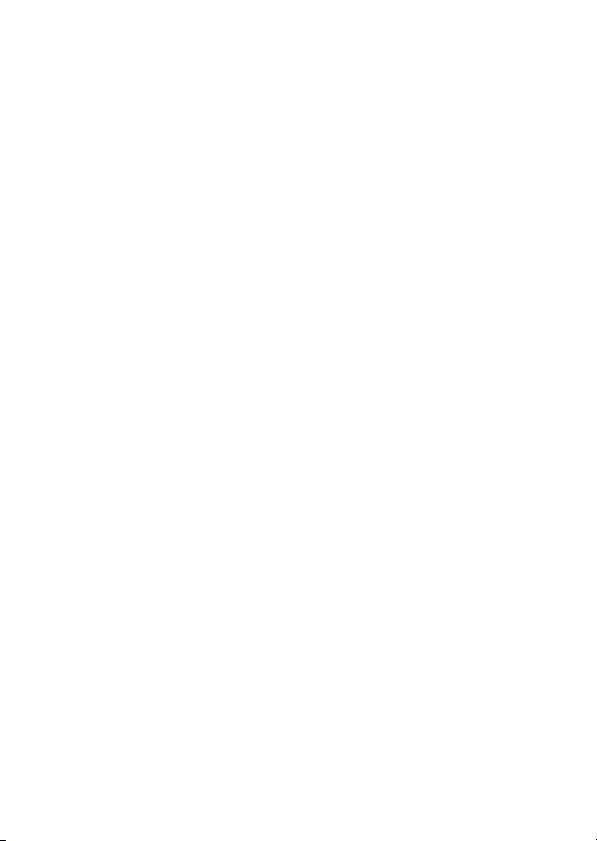
Table of contents
Before using your camera....................................................................... 7
Parts identification .................................................................................. 8
Basic operations
Preparation ...................................................................................... 11
1: Charging the battery pack........................................... 11
2: Installing the battery pack .......................................... 12
3: Setting the date and time ............................................ 13
Recording and playing back images............................................ 16
1: Recording images ......................................................... 16
2: Playing back images on the LCD screen ................... 18
Battery life/No. of images that can be recorded/
played back ....................................................................... 20
Viewing images using your computer ................................. 21
Advanced operations
Changing the mode settings ......................................................... 22
Using various functions for recording ........................................ 31
Enjoying Picture Effect ........................................................... 31
Using the PROGRAM AE function....................................... 32
Additional information
Changing the lithium battery in the camera .............................. 33
Precautions ...................................................................................... 34
Troubleshooting.............................................................................. 37
Self-diagnosis display .................................................................... 39
Specifications................................................................................... 40
Warning messages................................................................... 41
Index ................................................................................................. 42
5-GB
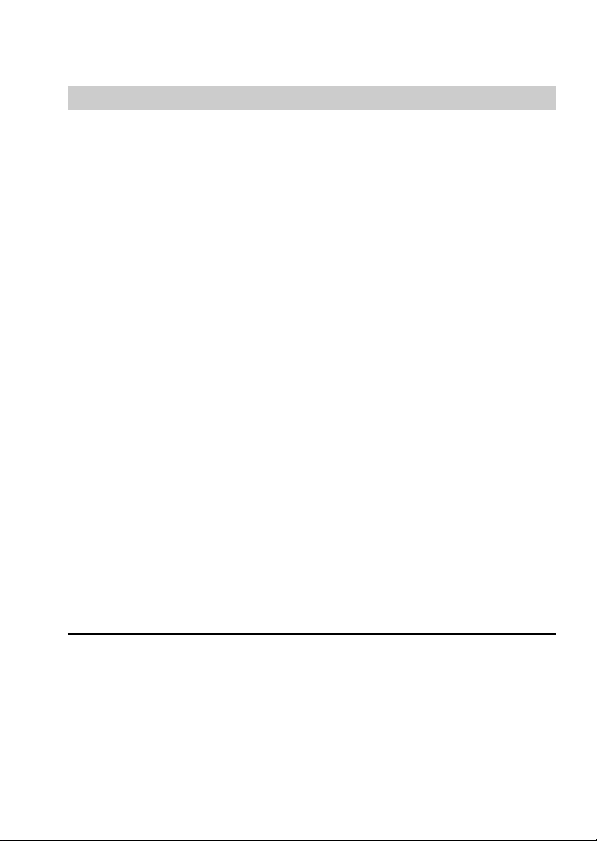
Be sure to read before using your camera
Trial recording
Before you record one-time events, you may want to make a trial
recording to make sure that the camera is working correctly.
No compensation for contents of the recording
Contents of the recording cannot be compensated for if recording or
playback is not made due to a malfunction of the camera, floppy
disk, etc.
Lens and LCD screen/finder (on mounted models only)
•The LCD screen and the finder are manufactured using
extremely high-precision technology so over 99.99% of the
pixels are operational for effective use.
However, there may be some tiny black points and/or bright
points (white, red, blue or green in color) that constantly
appear on the LCD screen and the finder. These points are
normal in the manufacturing process and do not affect the
recording in any way.
•Be careful when placing the camera near a window or outdoors.
Exposing the LCD screen, the finder or the lens to direct sunlight
for long periods may cause malfunctions.
Precaution on copyright
Floppy disk, television programs, films, video tapes, and other
materials may be copyrighted. Unauthorized recording of such
materials may be contrary to the provision of the copyright laws.
• MS DOS and Windows are either registered trademarks or trademarks of
Microsoft Corporation in the United States and/or other countries.
• Netscape Navigator is a trademark of Netscape Communications
Corporation.
• Macintosh and Mac OS are trademarks of Apple Computer, Inc.
• All other product names mentioned herein may be the trademarks or
registered trademarks of their respective companies.
Furthermore, “TM” and “” are not mentioned in each case in this manual.
6-GB
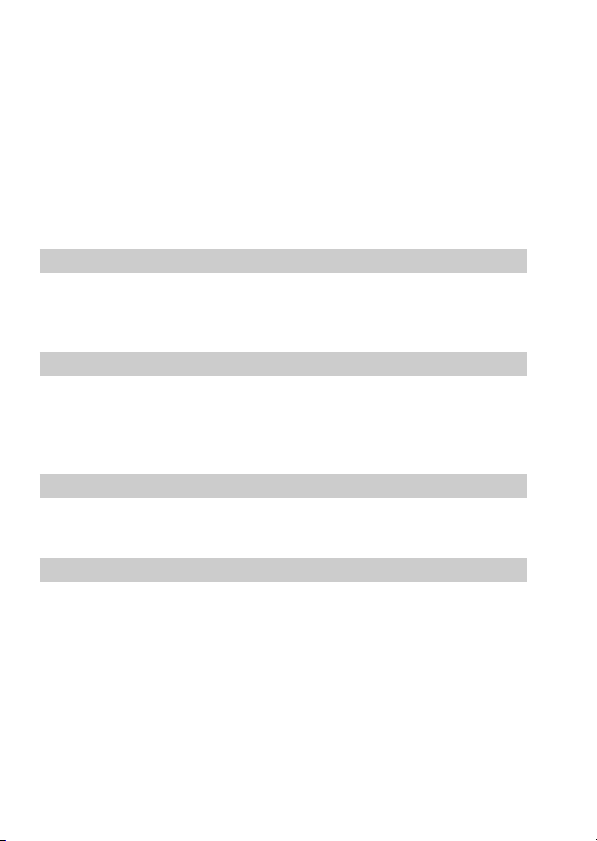
Before using your camera
This digital still camera uses a floppy disk as media.
Use the following floppy disk type.
•Size: 3.5 inch
•Type: 2HD
•Capacity: 1.44 MB
•Format: MS-DOS format (512 bytes × 18 sector)
When using 3.5 inch, 2HD floppy disk other than described above,
format it using the camera or your computer.
Do not shake or strike the unit
Malfunctions, inability to record images as well as inability to use
floppy disks or image and memory data breakdown, damage or loss
may occur.
Do not get the unit wet
When taking pictures outdoors in the rain or under similar
conditions, be careful not to get the unit wet.
If moisture condensation occurs, refer to page 35 and follow
instructions on how to remove it before using.
Back up recommendations
To avoid the potential risk of data loss always copy (back up) data to
disk.
Supplied accessories
Digital still camera (1) Battery charger (1)
Power cord (1 set) NP-F330 battery pack (1)
Shoulder strap (1) Lens cap (1)
7-GB
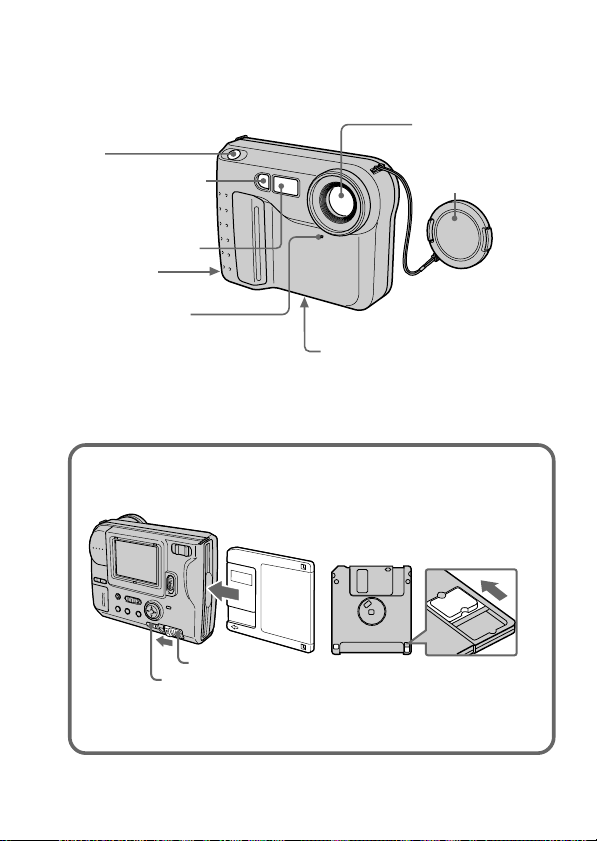
Parts identification
See pages in ( ) for more details.
Shutter button
(16)
Photocell window
for flash
Do not block when
recording.
Flash emitter (10)
Slot for AC
power adaptor code
Self-timer lamp
The lamp keeps on
blinking until
recording starts after
the shutter button is
depressed.
To insert the floppy disk
Insert the floppy disk until it clicks.
Tripod receptacle
Make sure that the length of the
tripod screw is less than
6.5 mm (7/32 inch).
Before inserting, check that the
write protect tab set to the
recordable position.
Lens
Lens cap
DISK EJECT lever
PUSH button
To remove the floppy disk
While pressing PUSH, slide DISK EJECT in the direction of the arrow.
8-GB
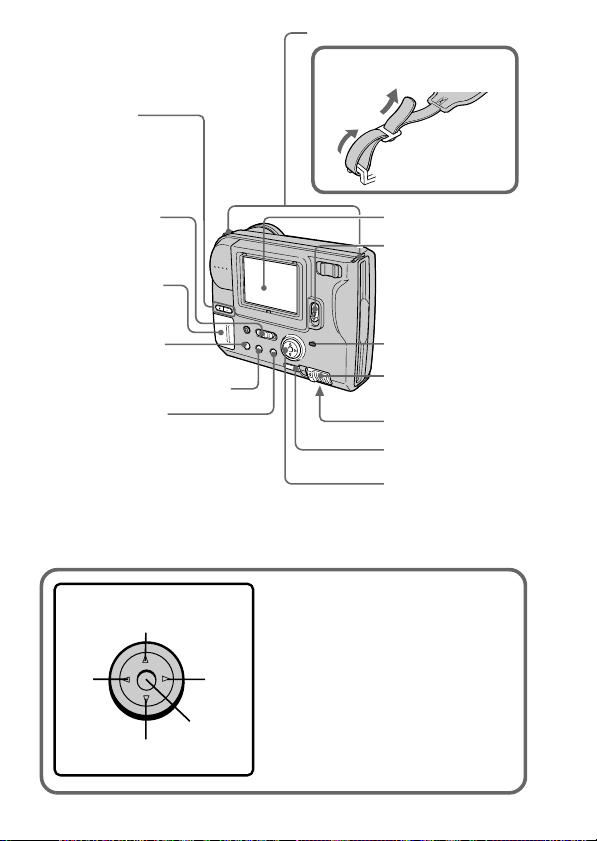
BRIGHT +/–
button
Press to adjust
the brightness of
the LCD screen.
Hooks for strap
Attaching the shoulder
strap
PLAY/CAMERA
switch (16, 18)
Lithium battery
compartment (33)
PICTURE EFFECT
button (31)
PROGRAM AE button (32)
DISPLAY button
Press to display or go off the
indicators on the LCD screen.
The indicators do not go off in
the following modes:
Program AE, Picture effect,
Zoom, AE Lock, Self-timer, Flash
and Adjusting the exposure.
Control button
Upper side
Left
side
Right
side
Press to
Lower side
execute.
LCD screen
POWER switch
Slide down to
turn on/off the
power.
ACCESS lamp (16)
DISK EJECT lever
(8)
Battery cover (12)
PUSH button (8)
Control button
Function of the control button
You can execute the functions by
pressing the upper, lower, left or right
side of the control button. When an
item is selected in the menu, the color
of the item changes from blue to
yellow. To enter your selection, press
the center of the control button.
9-GB
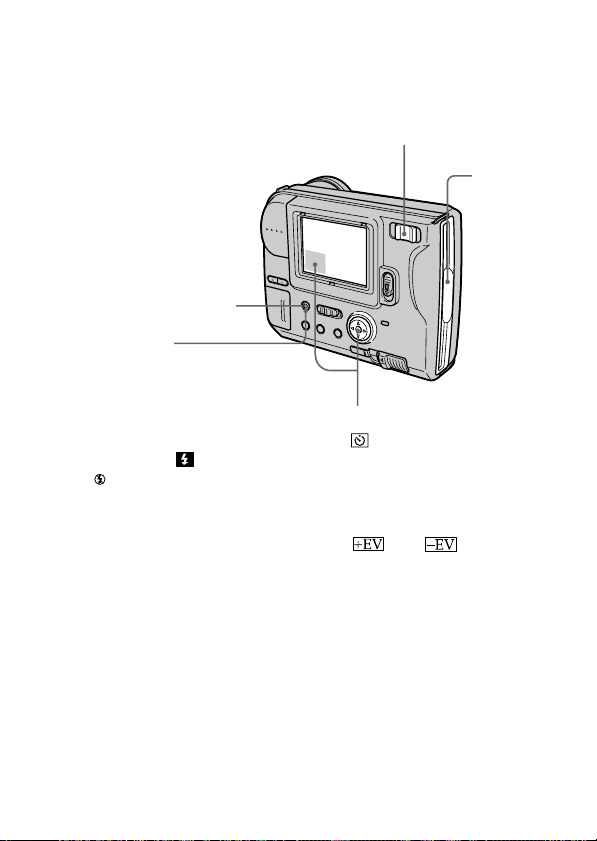
Zoom lever
“T” side: for telephoto (subject appears closer)
“W” side: for wide-angle (subject appears farther away)
Move the zoom lever to the “W” side until the focus is sharp.
You can shoot a subject that is at least about 100 cm (about 3 1/4 feet)
away from the lens surface in the telephoto position, or about 1 cm
(about 1/2 inch) away in the wide-angle position.
Floppy
disk slot
FLASH CHARGE lamp
Flash button
The default setting is set to
AUTO.
Each time you press the
button, the flash mode changes
as follows:
AUTO (no indication) t
forced-flash t no flash
t AUTO
In AUTO mode, the flash goes
off automatically according to
the brightness of the surroundings.
The subject must be 0.5 m to
2.5 m (1 5/8 feet to 8 1/3 feet)
away.
When you record using the
flash and conversion lens
(optional), an eclipse may
occur.
Self-timer
Select “ ” with the control button,
then press it.
About 10 seconds after you press the
shutter button, the subject is recorded.
Exposure
Select “ ” or “ ” on the LCD
screen with the control button, then
press it to select the desired value.
+EV: To raise the exposure value
(brighten the picture)
–EV: To lower the exposure value
(darken the picture)
Adjustable in a range of –1.5 EV to
+1.5 EV in steps of 0.5 EV.
10-GB
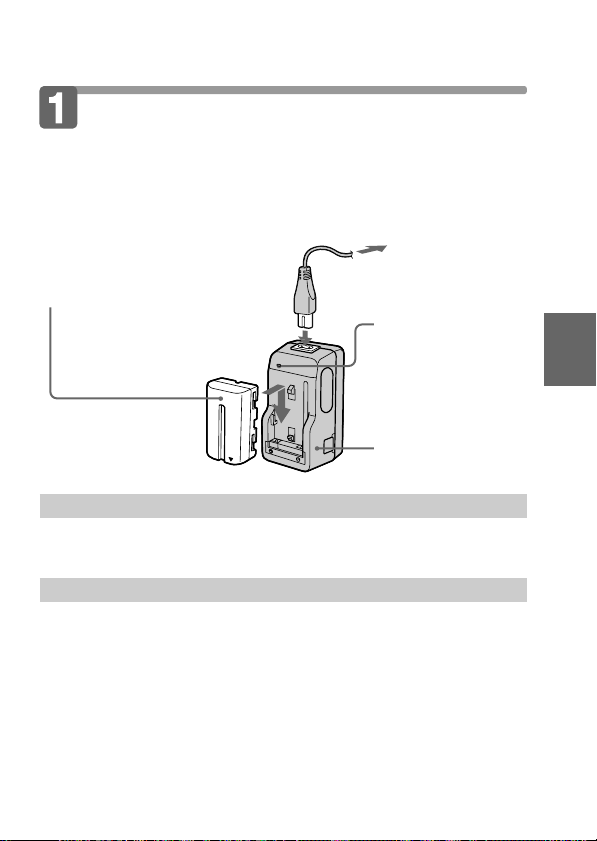
Preparation
Charging the battery pack
To charge the battery pack, use the battery charger. For details, refer
to the instruction manual of the battery charger.
1 Connect the power cord
to a wall outlet.
2 Insert the battery pack
in the direction of the
V mark. Slide it down
until it clicks.
To remove the battery pack
Slide up the battery pack.
Charging time
Battery Full charge* Normal charge**
NP-F330 (Supplied) 210 min. 150 min.
NP-F550 240 min. 180 min.
Approximate minutes to charge an empty battery pack using the battery
charger BC-V615. (Lower temperatures require a longer charging time.)
* Charging for about one hour after the CHARGE lamp goes out.
** Charging just until the CHARGE lamp goes out.
CHARGE lamp
(orange)
The CHARGE lamp
(orange) lights up.
Charging begins.
Battery charger
Basic operations
11-GB
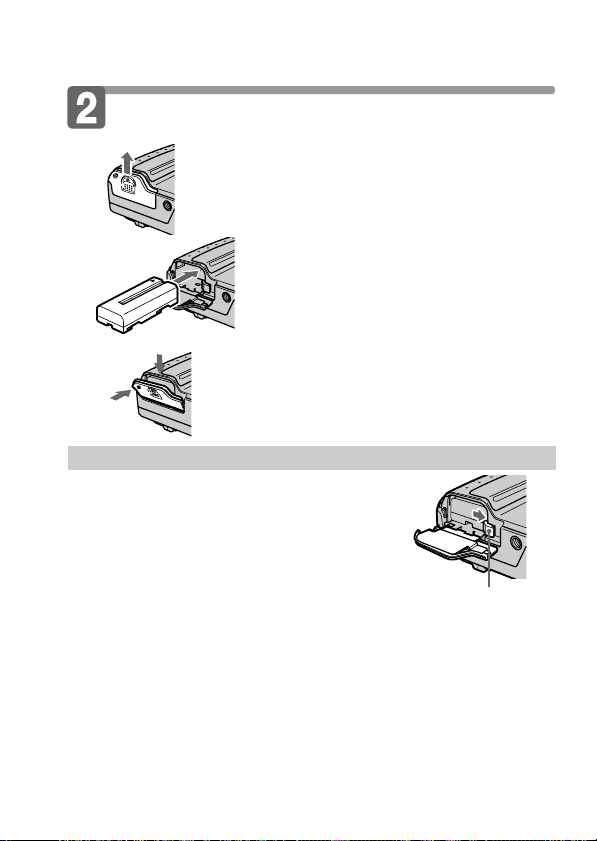
k Preparation
Installing the battery pack
1 Open the battery cover.
While sliding the battery cover in the
direction of the arrow.
(base)
2 Install the battery pack.
Insert the battery pack with the V
mark facing toward the battery
compartment.
3 Close the cover.
2
1
Press the cover until it clicks.
To remove the battery pack
Open the battery cover. While sliding the
battery release lever rightward, remove
the battery pack.
Be careful not to drop the battery pack when
removing.
Remaining battery time indication
This camera shows on the LCD panel how many minutes you can still keep on
recording or playing back images*. Note, however, that the time might not be
displayed correctly under some use conditions or in some environments.
* The time displayed during recording or during playback refers to the time
for which the battery lasts if you simply keep the camera on or if you simply
keep it displaying images without performing any operation.
Battery release lever
Auto power-off function
During recording if you leave the camera inactive for about 3 minutes while
the power is on, the camera turns off automatically to prevent wearing down
the battery.
12-GB
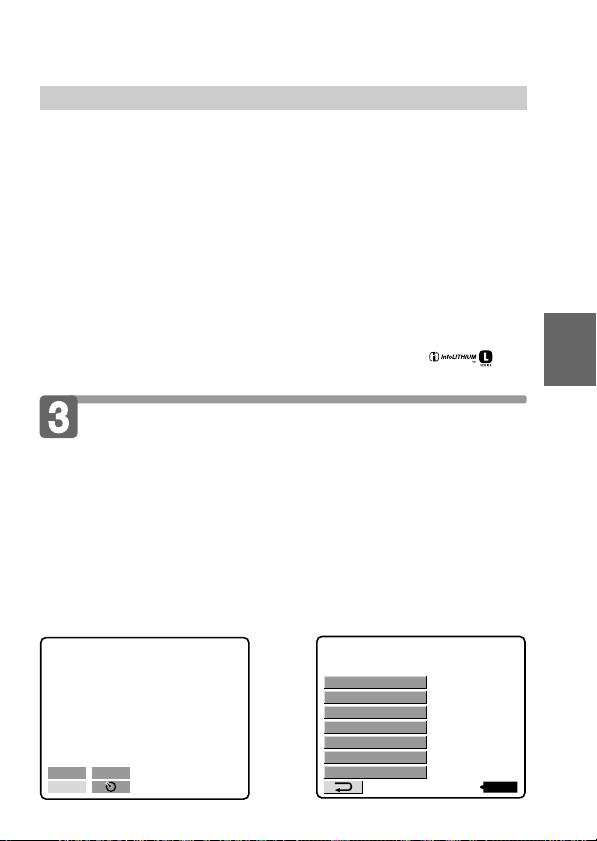
About the power source
This camera can be powered from the following two power sources:
•Sony InfoLithium battery* (L series), NP-F330 (supplied)/F550
(optional)
•AC power adopter AC-VQ850D (optional)
When you use the camera for a long time, we recommend you to
power the camera from a wall outlet with the AC power adaptor.
Using a car battery
Use Sony DC Adaptor/Charger (optional).
* What is “InfoLITHIUM?”
“InfoLITHIUM” is a lithium ion battery pack which can exchange
information such as battery consumption with compatible video
equipment. “InfoLITHIUM” L series battery packs have the
mark. “InfoLITHIUM” is a trademark of Sony Corporation.
Setting the date and time
When you use the camera first, set the date and time.
The date and time data are necessary for MS-DOS format recording.
If they are not set, incorrect date and time are recorded, and CLOCK
SET screen in step 3 appears whenever you turn on the camera in
CAMERA mode.
1 Slide POWER down to turn on the power.
2 Select “CLOCK SET” in MENU with the control button,
then press it.
Basic operations
–EV
MENU
CLOCK SET
BEEP
k
+
EV
DISK TOOL
FILE NUMBER
FLASH LEVEL
QUALITY
REC MODE
110min
13-GB
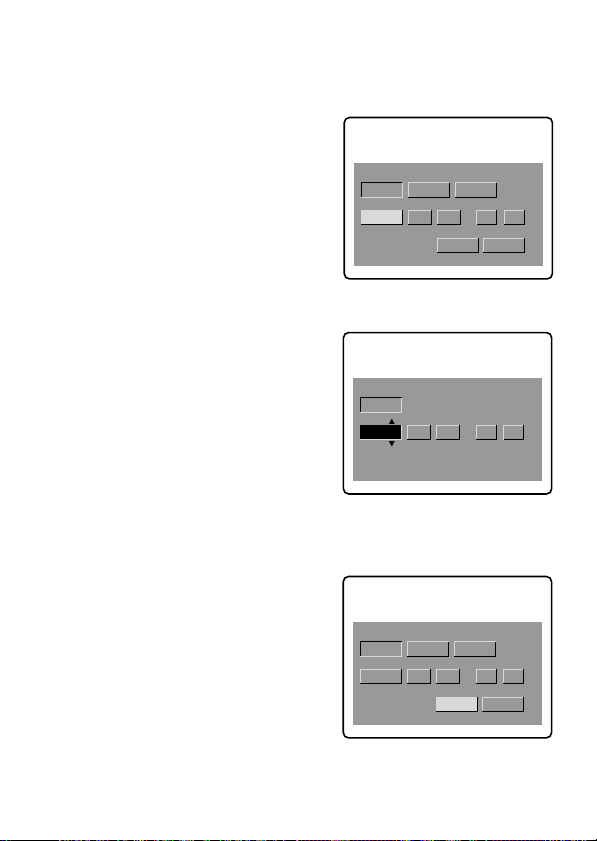
k Preparation
CANCEL
CLOCK SET
D/M/Y
M/D/YY/M/D
2001 1 8 10:20
AM
ENTER
CANCEL
3 Select the desired display of the date with the control
button, then press it.
Y/M/D (year/month/day)
M/D/Y (month/day/year)
D/M/Y (day/month/year)
4 Select the date and time with the control button, then
press it.
The item to be changed is
indicated with v/V. Select
number by pressing the upper
side or lower side of the control
button, then press it to enter the
number.
After entering the number, v/V
moves to the next item.
CLOCK SET
M/D/Y
Y/M/D
1 8 10:20
2001
D/M/Y
ENTER
CANCEL
AM
When “D/M/Y” is selected, set
the time on a 24-hour cycle.
5 Select “ENTER” with the control button, then press it
at the desired moment to begin clock movement.
14-GB
CLOCK SET
2001 10 10 10:20
D/M/Y
M/D/YY/M/D
ENTER
CANCEL
AM
