Page 1

3-866-211-11 (1)
Digital Still Camera
Operating Instructions
Manual de instrucciones
MVC-FD73
©1999 by Sony Corporation
GB
ES
Page 2
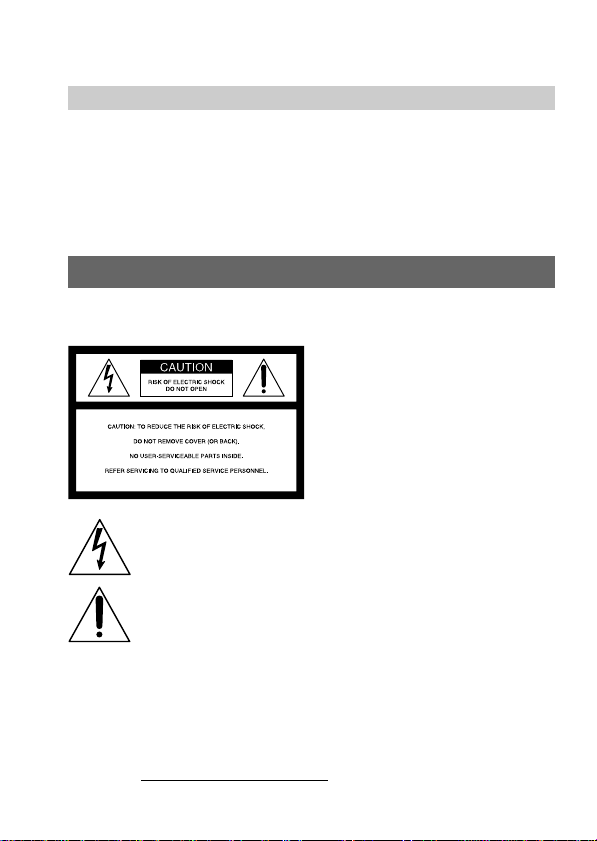
English
Operating instructions
Before operating the unit, please read this manual thoroughly,
and retain it for future reference.
As you read through this manual, buttons and settings on the
camera are shown in capital letters.
e.g., Press FLASH.
WARNING
To prevent fire or shock hazard,
do not expose the unit to rain or moisture.
This symbol is intended to alert the user to the presence of
uninsulated “dangerous voltage” within the product’s
enclosure that may be of sufficient magnitude to constitute a
risk of electric shock to persons.
This symbol is intended to alert the user to the presence of
important operating and maintenance (servicing) instructions
in the literature accompanying the appliance.
Owner’s Record
The model and serial numbers are located on the bottom. Record the serial
number in the space provided below. Refer to these numbers whenever you
call upon your Sony dealer regarding this product.
Model No. MVC-FD73
Serial No.
2-GB
Page 3

CAUTION
Never expose the battery pack to temperatures above 140°F (60°C), such as in
a car parked in the sun or under direct sunlight.
TO PREVENT ELECTRIC SHOCK, DO NOT USE THIS POLARIZED AC
PLUG WITH AN EXTENSION CORD, RECEPTACLE OR OTHER OUTLET
UNLESS THE BLADES CAN BE FULLY INSERTED TO PREVENT BLADE
EXPOSURE.
You are cautioned that any changes or modifications not expressly approved
in this manual could void your authority to operate this equipment.
Note:
This equipment has been tested and found to comply with the limits for a
Class B digital device, pursuant to Part 15 of the FCC Rules. These limits are
designed to provide reasonable protection against harmful interference in a
residential installation. This equipment generates, uses, and can radiate radio
frequency energy and, if not installed and used in accordance with the
instructions, may cause harmful interference to radio communications.
However, there is no guarantee that interference will not occur in a particular
installation. If this equipment does cause harmful interference to radio or
television reception, which can be determined by turning the equipment off
and on, the user is encouraged to try to correct the interference by one or more
of the following measures:
– Reorient or relocate the receiving antenna.
– Increase the separation between the equipment and receiver.
– Connect the equipment into an outlet on a circuit different from that to
which the receiver is connected.
– Consult the dealer or an experienced radio/TV technician for help.
For the Customers in the United States and CANADA
DISPOSAL OF LITHIUM ION BATTERY.
LITHIUM ION BATTERY.
DISPOSE OF PROPERLY.
You can return you unwanted lithium ion batteries to your nearest Sony
Service Center or Factory Service Center.
Note: In some areas the disposal of lithium ion batteries in household or
business trash may be prohibited.
For the Sony Service Center nearest you call
1-800-222-SONY (United States only)
For the Factory Service Center nearest you call
416-499-SONY (Canada only)
Caution: Do not handle damaged or leaking lithium ion batteries.
3-GB
Page 4
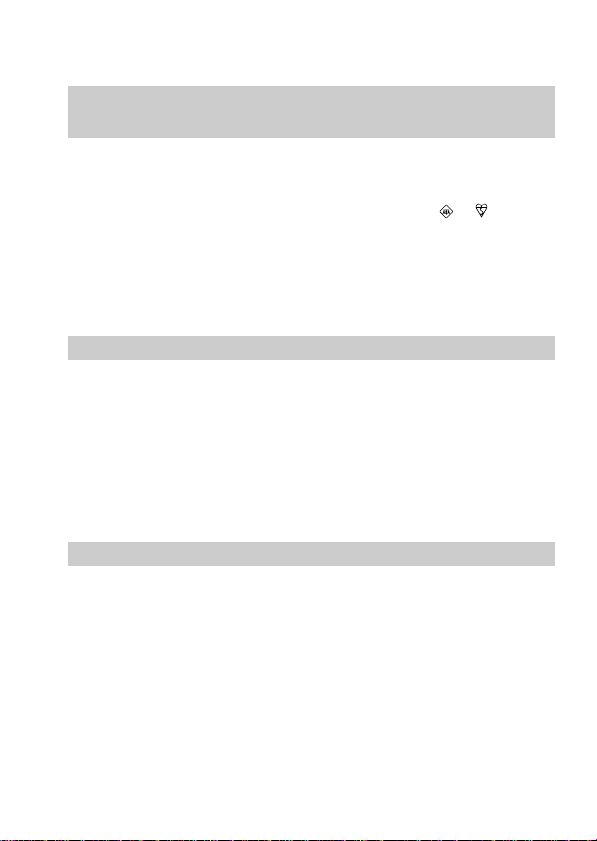
NOTICE FOR THE CUSTOMERS IN THE UNITED
KINGDOM
A moulded plug complying with BS 1363 is fitted to this equipment for your
safety and convenience.
Should the fuse in the plug supplied need to be replaced, a 5 AMP fuse
approved by ASTA or BSI to BS 1362, (i.e., marked with
must be used.
If the plug supplied with this equipment has a detachable fuse cover, be
sure to attach the fuse cover after you change the fuse. Never use the plug
without the fuse cover. If you should lose the fuse cover, please contact
your nearest Sony service station.
or mark)
For the customers in Germany
Directive: EMC Directive 89/336/EEC.
This equipment complies with the EMC regulations when used under the
following circumstances:
•Residential area
•Business district
•Light-industry district
(This equipment complies with the EMC standard regulations EN55022 Class
B.)
92/31/EEC
ATTENTION
The electromagnetic fields at the specific frequencies may influence the picture
of this camera.
4-GB
Page 5

Table of contents
Before using your camera....................................................................... 7
Parts identification .................................................................................. 8
Basic operations
Preparation ...................................................................................... 11
1: Charging the battery pack........................................... 11
2: Installing the battery pack .......................................... 12
3: Setting the date and time ............................................ 13
Recording and playing back images............................................ 16
1: Recording images ......................................................... 16
2: Playing back images on the ........................................ 18
Battery life/No. of images that can be recorded/
played back ....................................................................... 20
Viewing images using a personal computer ....................... 21
Advanced operations
Changing the mode settings ......................................................... 22
Using various functions for recording ........................................ 31
Enjoying Picture Effect ........................................................... 31
Using the PROGRAM AE function....................................... 32
Additional information
Changing the lithium battery in the camera .............................. 33
Precautions ...................................................................................... 34
Troubleshooting.............................................................................. 36
Self-diagnosis display .................................................................... 38
Specifications................................................................................... 39
Warning messages................................................................... 40
Index ................................................................................................. 41
5-GB
Page 6
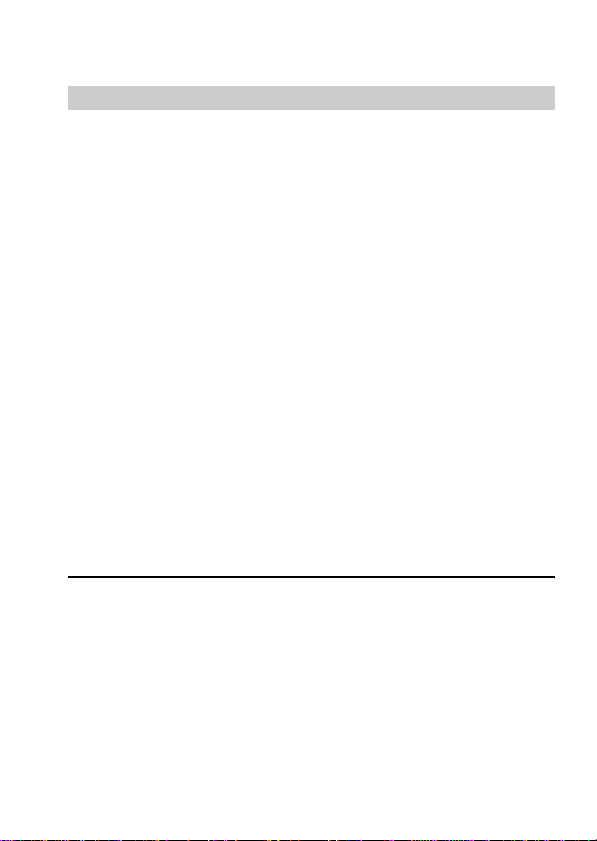
Be sure to read before using your camera
Trial recording
Before you record one-time events, you may want to make a trial
recording to make sure that the camera is working correctly.
No compensation for contents of the recording
Contents of the recording cannot be compensated for if recording or
playback is not made due to a malfunction of the camera, floppy
disk, etc.
Precautions on camera care
The LCD screen is manufactured using high-precision technology.
However, there may be some tiny black spots and/or bright spots
(red, blue or green in colour) that constantly appear on the LCD
screen. These spots occur normally in the manufacturing process
and do not affect the recorded picture in any way. Effective number
of pixels is 99.99% or more.
Do not place your camera so as to point the LCD screen toward the
sun. The inside of the LCD screen may be damaged.
Precaution on copyright
Floppy disk, television programs, films, video tapes, and other
materials may be copyrighted. Unauthorized recording of such
materials may be contrary to the provision of the copyright laws.
•IBM PC/AT is a registered trademark of International Business Machines
Corporation of the U.S.A.
•MS-DOS and Windows are registered trademarks licensed to Microsoft
Corporation, registered in the U.S.A. and other countries.
•Netscape Navigator is a trademark of Netscape Communications
Corporation.
•Macintosh is a trademark licensed to Apple Computer, Inc., registered in the
U.S.A. and other countries.
•All other product names mentioned herein may be the trademarks or
registered trademarks of their respective companies.
Furthermore, “TM” and “” are not mentioned in each case in this manual.
6-GB
Page 7
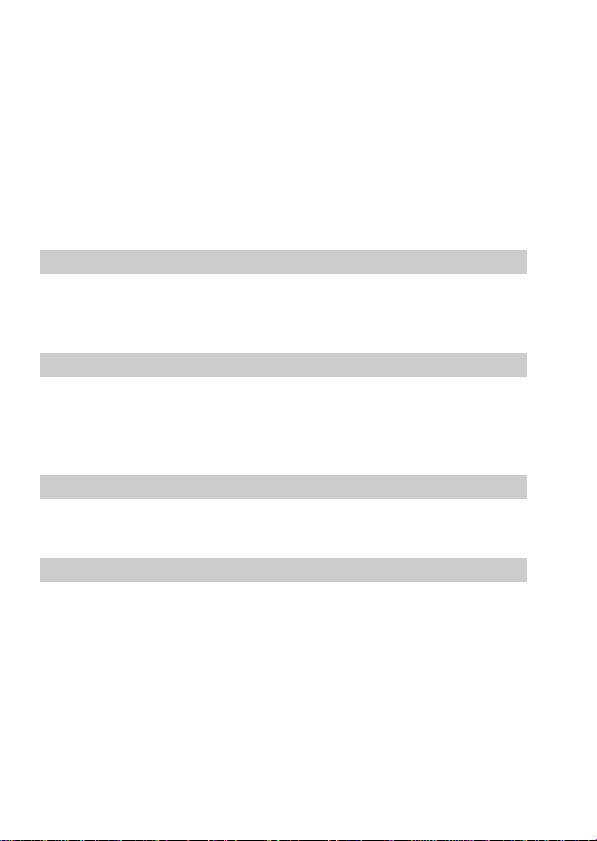
Before using your camera
This digital still camera uses a floppy disk as media.
Use the following floppy disk type.
•Size: 3.5 inch
•Type: 2HD
•Capacity: 1.44 MB
•Format: MS-DOS format (512 bytes × 18 sector)
When using 3.5 inch, 2HD floppy disk other than described above,
format it using the camera or personal computer.
Do not shake or strike the unit
Malfunctions, inability to record images as well as inability to use
floppy disks or image and memory data breakdown, damage or loss
may occur.
Do not get the unit wet
When taking pictures outdoors in the rain or under similar
conditions, be careful not to get the unit wet.
If moisture condensation occurs, refer to page 35 and follow
instructions on how to remove it before using.
Back up recommendations
To avoid the potential risk of data loss always copy (back up) data to
disk.
Supplied accessories
Digital still camera (1) Battery charger (1)
Power cord (1 set) NP-F330 battery pack (1)
Shoulder strap (1) Lens cap (1)
7-GB
Page 8
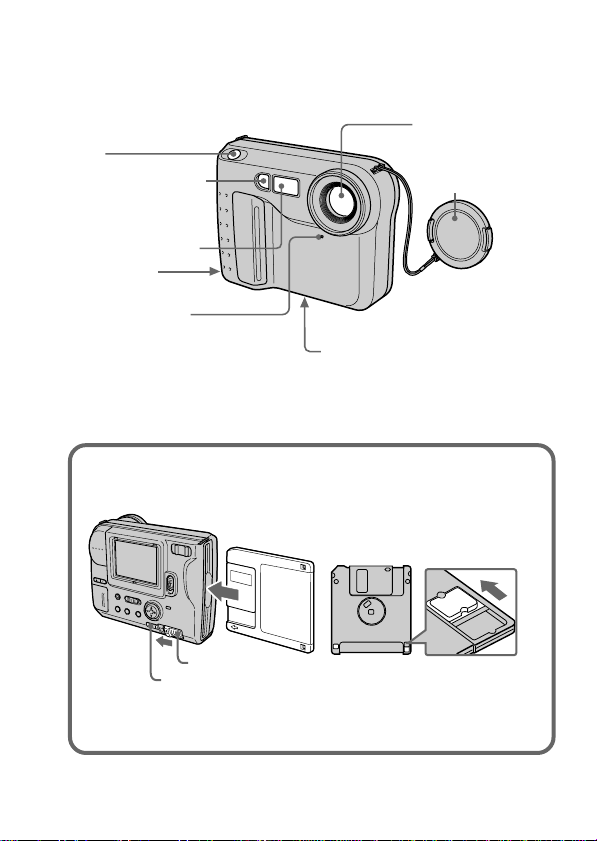
Parts identification
See pages in ( ) for more details.
Shutter button
(16)
Photocell window
for flash
Do not block when
recording.
Flash emitter (10)
Slot for AC
power adaptor code
Self-timer lamp
The lamp keeps on
blinking until
recording starts after
the shutter button is
depressed.
To insert the floppy disk
Insert the floppy disk until it clicks.
Tripod receptacle
Make sure that the length of the
tripod screw is less than
7/32 inch (6.5 mm).
Before inserting, check that the
write protect tab set to the
recordable position.
Lens
Lens cap
DISK EJECT lever
PUSH button
To remove the floppy disk
While pressing PUSH, slide DISK EJECT in the direction of the arrow.
8-GB
Page 9
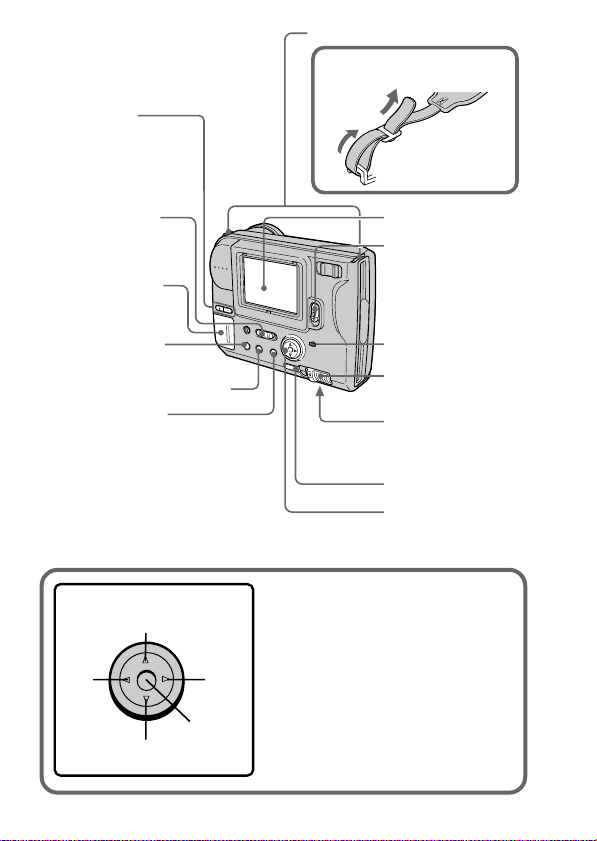
BRIGHT +/–
button
Press to adjust
the brightness of
the LCD screen.
Hooks for strap
Attaching the shoulder
strap
PLAY/CAMERA
switch (16, 18)
Lithium battery
compartment (33)
PICTURE EFFECT
button (31)
PROGRAM AE button (32)
DISPLAY button
Press to display or go off the
indicators on the LCD screen.
The indicators do not go off in
the following modes:
Program AE, Picture effect,
Zoom, AE Lock, Self-timer, Flash
and Adjusting the exposure.
Control button
Upper side
Left
side
Right
side
Press to
Lower side
execute.
LCD screen
POWER switch
Slide down to
turn on/off the
power.
ACCESS lamp (16)
DISK EJECT lever
(8)
Battery cover/
OPEN (BATT)
button (12)
PUSH button (8)
Control button
Function of the control button
You can execute the functions by
pressing the upper, lower, left or right
side of the control button. When an
item is selected in the menu, the color
of the item changes from blue to
yellow. To enter your selection, press
the center of the control button.
9-GB
Page 10

Zoom lever
“T” side: for telephoto (subject appears closer)
“W” side: for wide-angle (subject appears farther away)
Move the zoom lever to the “W” side until the focus is sharp.
You can shoot a subject that is at least about 3 1/4 feet (about 100 cm)
away from the lens surface in the telephoto position, or about 1/2 inch
(about 1 cm) away in the wide-angle position.
Floppy
disk slot
FLASH CHARGE lamp
Flash button
AUTO is set at the factory.
Each time you press the
button, the flash mode changes
as follows:
AUTO (no indication) t
forced-flash
t AUTO
In AUTO mode, the flash goes
off automatically according to
the brightness of the surroundings.
The subject must be 1 5/8 feet
to 8 1/3 feet (0.5 m to 2.5 m)
away.
When you record using the
flash and conversion lens (not
supplied), an eclipse may
occur.
t no flash
Self-timer
Select “ ” with the control button,
then press it.
About 10 seconds after you press the
shutter button, the subject is recorded.
Exposure
Select “ ” or “ ” on the LCD
screen with the control button, then
press it to select the desired value.
+EV: To raise the exposure value
(brighten the picture)
–EV: To lower the exposure value
(darken the picture)
Adjustable in a range of –1.5 EV to
+1.5 EV in steps of 0.5 EV.
10-GB
Page 11
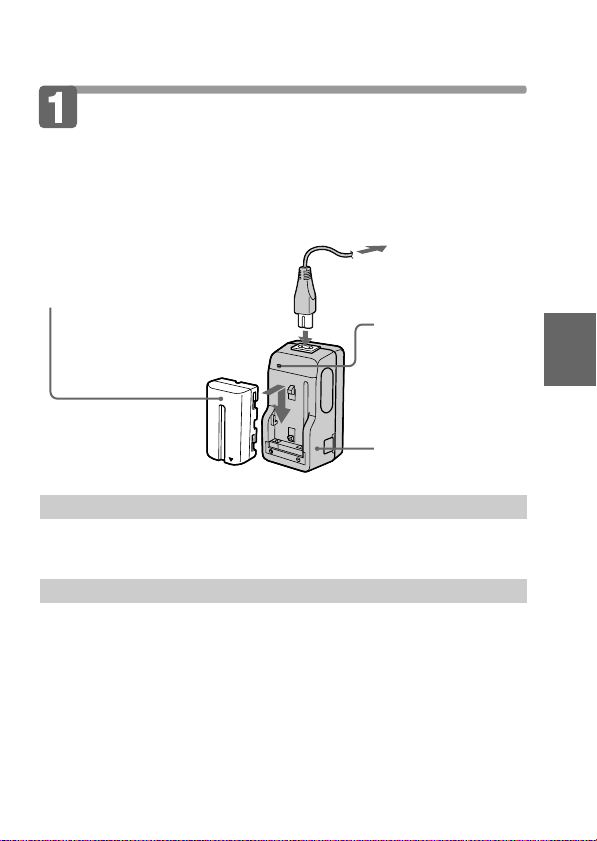
Preparation
Charging the battery pack
To charge the battery pack, use the battery charger. For details, refer
to the instruction manual of the battery charger.
1 Connect the power cord
to a wall outlet.
2 Insert the battery pack
in the direction of the
V mark. Slide it down
until it clicks.
To remove the battery pack
Slide up the battery pack.
Charging time
Battery Full charge* Normal charge**
NP-F330 (Supplied) 210 min. 150 min.
NP-F530 225 min. 165 min.
NP-F550 240 min. 180 min.
Approximate minutes to charge an empty battery pack using the battery
charger BC-V615/V615A. (Lower temperatures require a longer charging
time.)
* Charging for about one hour after the CHARGE lamp goes out.
** Charging just until the CHARGE lamp goes out.
CHARGE lamp
(orange)
The CHARGE lamp
(orange) lights up.
Charging begins.
Battery charger
Basic operations
11-GB
Page 12
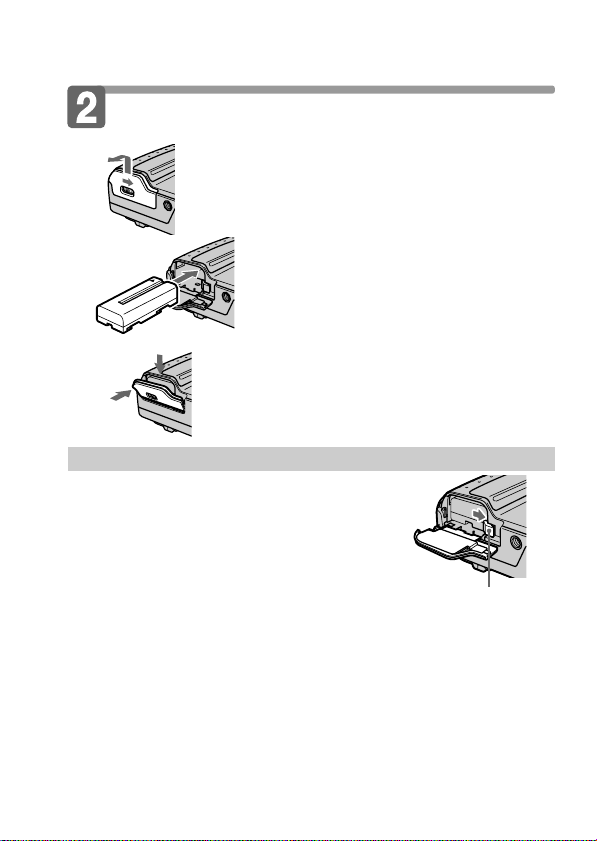
kPreparation
Installing the battery pack
1 Open the battery cover.
While sliding OPEN (BATT) in the
direction of the arrow.
(base)
2 Install the battery pack.
Insert the battery pack with the V
mark facing toward the battery
compartment.
3 Close the cover.
2
1
Press the cover until it clicks.
To remove the battery pack
Open the battery cover. While sliding the
battery release lever rightward, remove
the battery pack.
Be careful not to drop the battery pack when
removing.
Remaining battery time indication
This camera shows on the LCD panel how many minutes you can still keep on
recording or playing back images*. Note, however, that the time might not be
displayed correctly under some use conditions or in some environments.
* The time displayed during recording or during playback refers to the time
for which the battery lasts if you simply keep the camera on or if you simply
keep it displaying images without performing any operation.
Battery release lever
Auto power-off function
During recording if you leave the camera inactive for about 3 minutes while
the power is on, the camera turns off automatically to prevent wearing down
the battery.
12-GB
Page 13
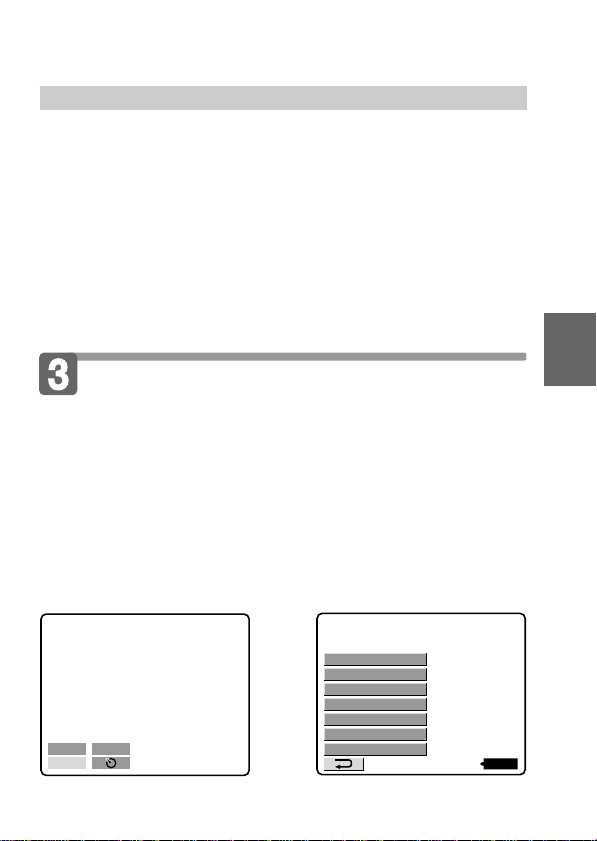
About the power source
This camera can be powered from the following two power sources:
•Sony InfoLithium battery* (L series), NP-F330 (supplied)/F530 (not
supplied)/F550 (not supplied)
•AC power adopter AC-VQ800 (not supplied)
When you use the camera for a long time, we recommend you to
power the camera from a wall outlet with the AC power adaptor.
* “InfoLITHIUM” battery pack
The “InfoLITHIUM” is a lithium ion battery pack which can exchange data
with compatible equipment about its battery consumption.
”InfoLITHIUM” is a trademark of Sony Corporation.
Setting the date and time
When you use the camera first, set the date and time.
The date and time data are necessary for MS-DOS format recording.
If they are not set, incorrect date and time are recorded, and CLOCK
SET screen in step 3 appears whenever you turn on the camera in
CAMERA mode.
1 Slide POWER down to turn on the power.
2 Select “CLOCK SET” in MENU with the control button,
then press it.
CLOCK SET
BEEP
DISK TOOL
FILE NUMBER
FLASH LEVEL
QUALITY
REC MODE
110min
13-GB
–EV
MENU
k
+
EV
Basic operations
Page 14
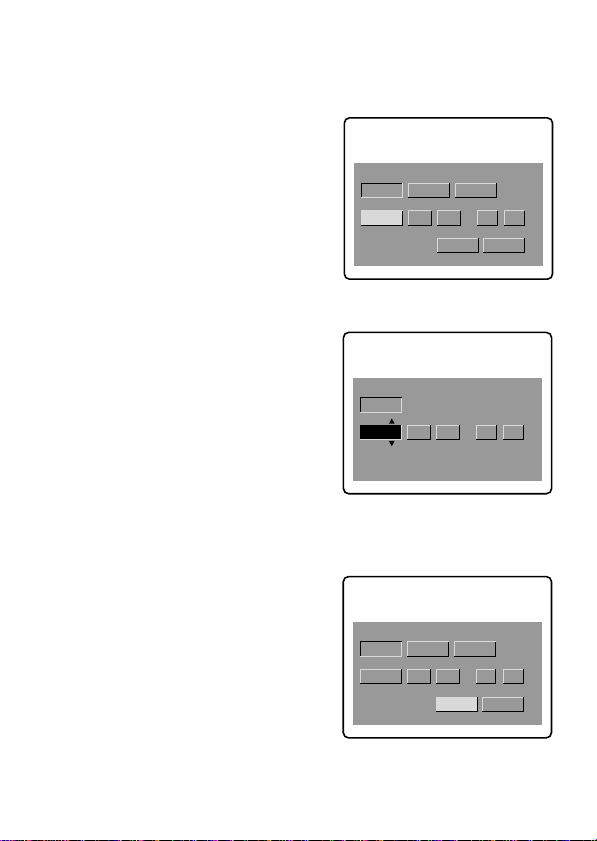
kPreparation
CANCEL
CLOCK SET
D/M/Y
M/D/YY/M/D
1999 1 8 10:20
AM
ENTER
CANCEL
3 Select the desired display of the date with the control
button, then press it.
Y/M/D (year/month/day)
M/D/Y (month/day/year)
D/M/Y (day/month/year)
4 Select the date and time with the control button, then
press it.
The item to be changed is
indicated with v/V. Select
number by pressing the upper
side or lower side of the control
button, then press it to enter the
number.
After entering the number, v/V
moves to the next item.
CLOCK SET
M/D/Y
Y/M/D
1 8 10:20
1999
D/M/Y
ENTER
CANCEL
AM
When “D/M/Y” is selected, set
the time on a 24-hour cycle.
5 Select “ENTER” with the control button, then press it
at the desired moment to begin clock movement.
14-GB
CLOCK SET
1999 10 10 10:20
D/M/Y
M/D/YY/M/D
ENTER
CANCEL
AM
Page 15
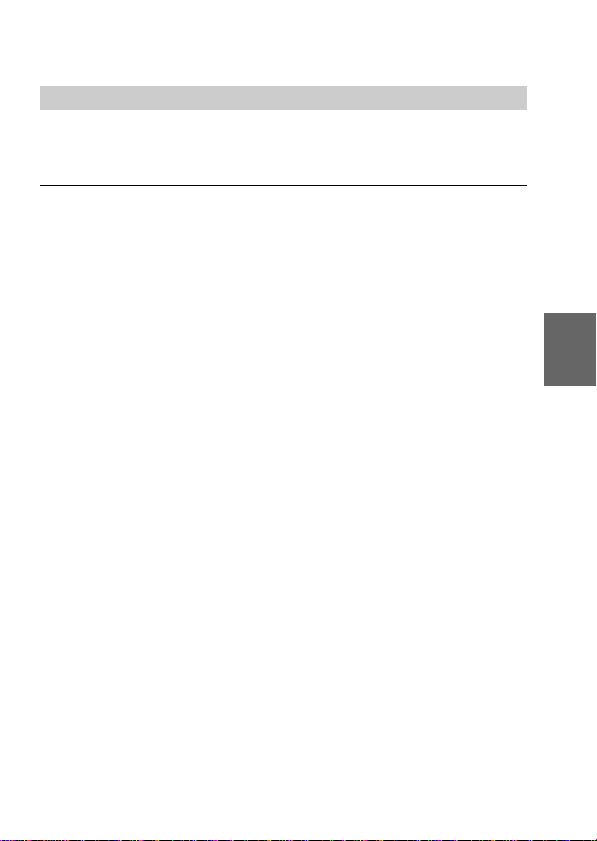
To cancel setting the date and time
Select “CANCEL” with the control button, then press it.
Note
If the “W” indicator appears on the LCD screen, replace the lithium battery
according to the procedures on page 33.
Basic operations
15-GB
Page 16
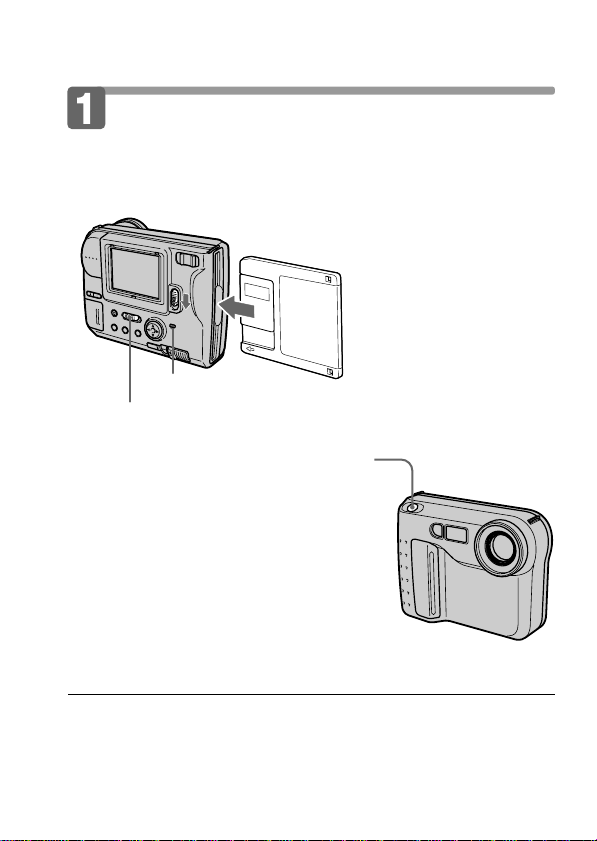
Recor ding and playing back images
Recording images
To record the images, slide POWER down to turn on the power and
insert the floppy disk until it clicks.
ACCESS lamp
1 Set PLAY/CAMERA to CAMERA.
2 Press the shutter button halfway
down.
The AE lock indicator z (green) appears.
AE (auto exposure), AWB (auto white
balance) and AF (auto focus) are frozen.
3 Press the shutter button fully
down.
The image is recorded on the disk.
The number of images you can
record on a floppy disk
About 25 – 40 images with all default settings. (p. 24)
Note
When the image is recorded on the disk, the ACCESS lamp flashes.
When the ACCESS lamp is flashing, never shake or strike the unit. As well do
not turn the power off or remove the battery pack or floppy disk. Otherwise,
the image data breakdown may occur and the floppy disk may become
unusable.
16-GB
Page 17
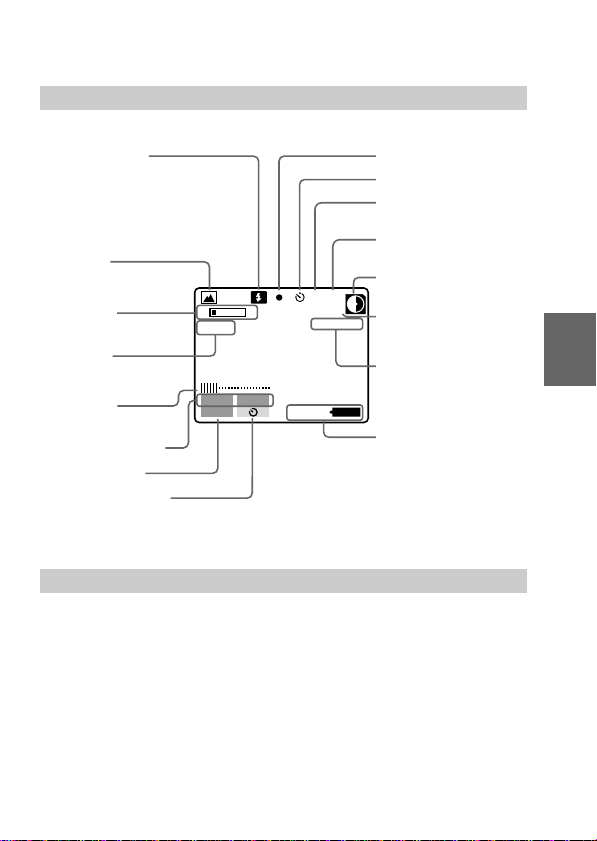
The indicators during recording
The indicators on the LCD screen are not recorded.
Flash indicator
/Flash level indicator
Program AE
indicator
Exposure/Zoom
indicator*
Picture effect
indicator
LCD brightness
indicator*
Adjusting the
exposure button
MENU button
W T
SEPIA
–EV
MENU
BMP
E : 91 : 01
+
EV
110min
AE lock indicator
Self-timer indicator
Recording mode
indicator
Image quality
indicator
Remaining disk
capacity indicator
STD
10
No. of stored
images
Self-diagnosis
function indicator
Remaining
battery time
indicator
Self-timer button
* Only displayed during operation.
Functions you can use for image recording
Adjusting the brightness of the
LCD screen (p. 9)
Flash (p. 10)
Zoom (p. 10)
Self-timer (p. 10)
Adjusting the exposure (p. 10)
Picture effect (p. 31)
PROGRAM AE function (p. 32)
Selecting the recording mode
– REC MODE (p. 23)
Selecting the image quality
– QUALITY (p. 25)
Selecting the flash level
– FLASH LEVEL (p. 25)
Selecting the file numbering mode
– FILE NUMBER (p. 25)
Basic operations
17-GB
Page 18
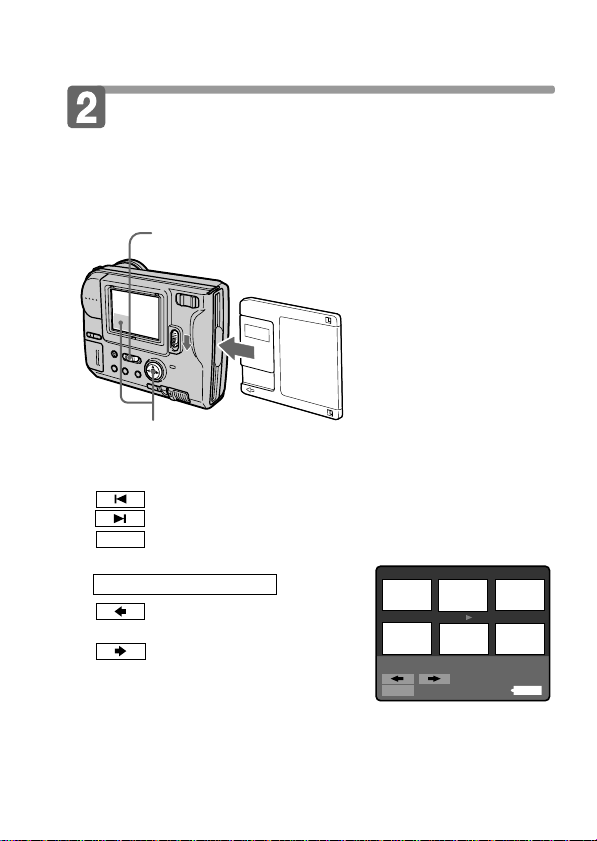
kRecording and playing back images
Playing back images on the
LCD screen
To watch the recorded images, slide POWER down to turn on the
power and insert the floppy disk until clicks.
1 Set PLAY/CAMERA to PLAY.
The last recorded image appears on the LCD screen.
2 Select the recorded image with the control button.
Select the button on the LCD screen with the control button, then
press it.
: To display the preceding recorded image.
: To display the next image.
: To display 6 recorded images at a time (INDEX screen)
INDEX
7
In INDEX screen mode
: To display the preceding
6 images.
: To display the following
6 images.
• To return to the normal playback screen (SINGLE screen), select an
image with the control button, then press it.
• The number displayed at the upper right side of the image shows the
recording order on the disk. It is different from the file name (p. 24).
10 11
MVC-011S
MENU
89
1999 7 4
12:30PM
11/12
110min
12
18-GB
Page 19

The indicators during playback
Image number
File type indicator
Image quality indicator
Remaining disk capacity indicator
11/12
STD
Number of stored images in the
floppy disk
File name
MVC-011S
MENU
INDEX
1999 7 4
12:30PM
110min
Recording date of the playback
image
Remaining battery time indicator
Slide show button *
INDEX button
MENU button
Image search buttons
/ buttons (Single screen mode)/
/ buttons (Index screen mode)
* Only displayed when the MULTI mode image is played back.
Functions you can use for playback of recorded
images
Adjusting the brightness of the
LCD screen (p. 9)
Playing back recorded images like
an animated slide show (p. 23)
Protecting images – PROTECT
(p. 26)
Copying recorded images to
another floppy disk
– COPY (p. 27)
Deleting images – DELETE (p. 28)
Basic operations
19-GB
Page 20
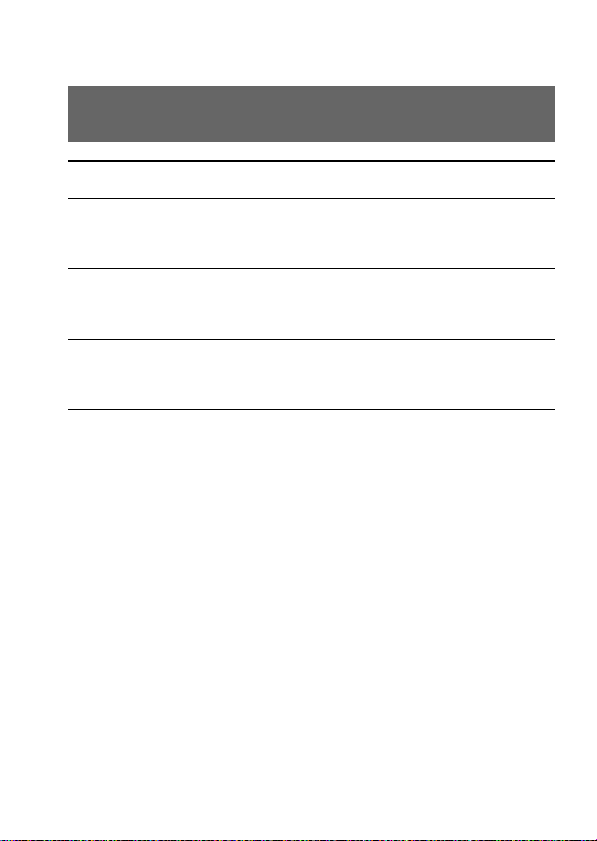
kRecording and playing back images
Battery life/No. of images that can be
recorded/played back
Battery Battery life No. of images
(min.) (record/playback)
NP-F330 Unusing the flash
Continuous recording
(Supplied) Using the flash
Continuous playing
Continuous recording
NP-F530
Unusing the flash
Using the flash
Continuous playing
Continuous recording
NP-F550
Unusing the flash
Using the flash
Continuous playing
1)
2)
3)
2)
3)
2)
3)
70 (60) 950 (850)
60 (50) 600 (500)
110 (100) 1700 (1500)
1)
130 (110) 1750 (1500)
120 (100) 1200 (1000)
230 (200) 3400 (3000)
1)
150 (130) 2000 (1750)
130 (110) 1300 (1100)
250 (220) 3700 (3250)
Approximate battery life and No. of images that can be recorded/played back
under the temperature of 77°F (25°C), in NORMAL recording mode and
STANDARD quality mode. Numbers in parentheses indicate the time when
you use a normally charged battery.
1)
Recording at about 4 second intervals
2)
Recording at about 6 second intervals
3)
Playing back single image at about 4 second intervals
•Battery life and No. of images will be decreased if you use the camera in a
cold environment or while you repeat turning the power on/off and
zooming.
•The capacity of a floppy disk is limited. The above figures are a guide when
continuously recording/playing back while replacing the floppy disks.
20-GB
Page 21
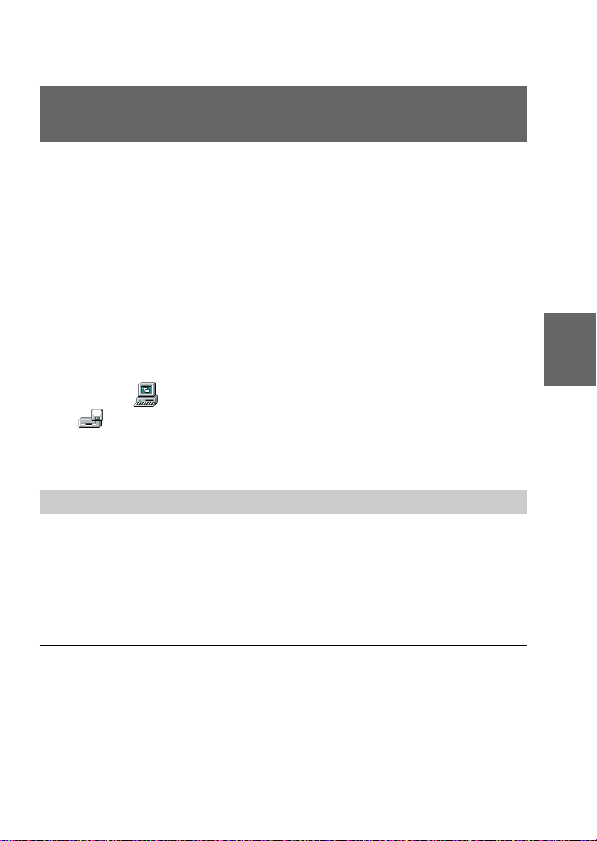
Viewing images using a personal
computer
The image data recorded with this camera is compressed in JPEG
format. This data can be viewed using a personal computer which
has JPEG view ability application installed such as Microsoft
Internet Explorer. For detailed procedures using image data with an
application, refer to the personal computer instruction manual.
Example: personal computer installed Windows 95/98
1 Start up personal computer and insert the floppy
disk into the disk drive of the personal
computer.
2 Open “ My computer” and double click
3.5 inch FD”.
“
3 Double-click the desired data file.
Recommended OS/applications example
OS
Windows 3.1, Windows 95 or later, Windows NT 3.51 or later, etc.
applications
Microsoft Internet Explorer, Netscape Navigator etc.
Note
•For Macintosh, you can use the floppy disk recorded with this camera using
the PC Exchange with Mac OS system 7.5 or higher. A viewing application
for Macintosh is also necessary for viewing images.
•Opening non-compressed images recorded in BITMAP mode (p. 23, 24)
requires an application program designed to view bitmapped images.
Basic operations
21-GB
Page 22
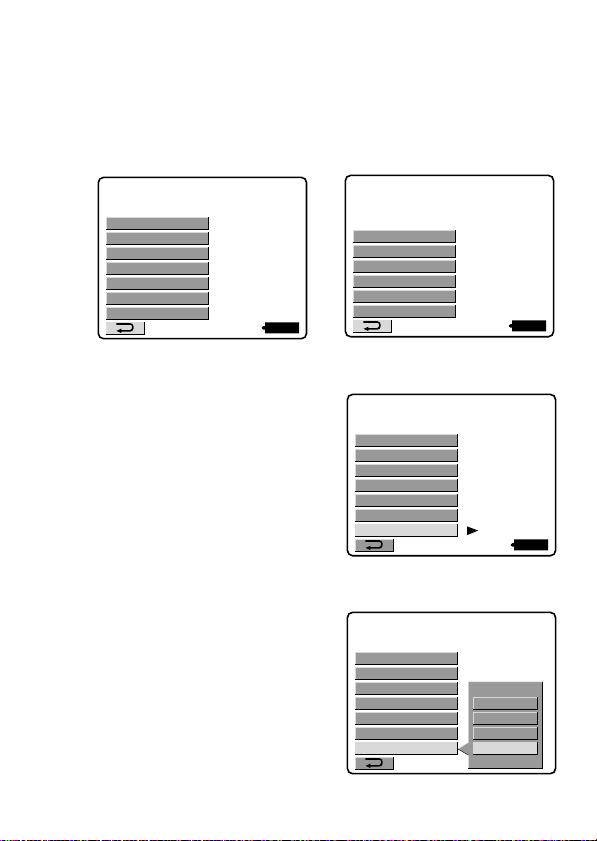
CLOCK SET
BEEP
DISK TOOL
FILE NUMBER
FLASH LEVEL
QUALITY
REC MODE
MULTI
BITMAP
E–MAIL
NORMAL
CLOCK SET
BEEP
DISK TOOL
FILE NUMBER
FLASH LEVEL
QUALITY
REC MODE
110min
NORMAL
Changing the mode settings
110min
CLOCK SET
BEEP
DISK TOOL
DELETE
COPY
PROTECT
1 Select “MENU” with the control button, then
press it.
The menu appears on the LCD screen.
CAMERA mode PLAY mode
CLOCK SET
BEEP
DISK TOOL
FILE NUMBER
FLASH LEVEL
QUALITY
REC MODE
2 Select desired item with the control button, then
press it.
When an item is selected, the
color of the item changes from
blue to yellow.
3 Change the setting with the control button, then
press it.
When the setting is finished, the
menu screen returns to the screen
of step 1.
110min
22-GB
Page 23
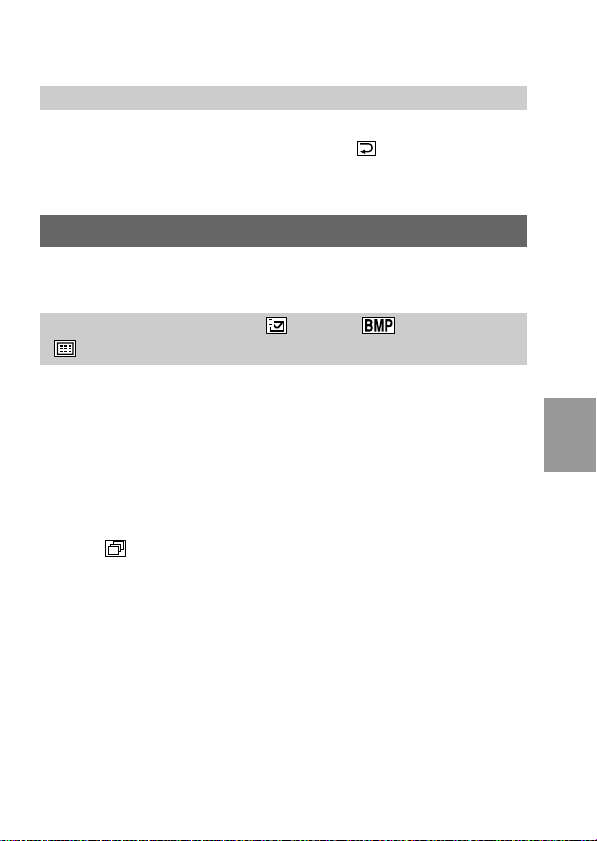
To cancel changing the mode settings
Press the left side of the control button. The screen returns to the
menu screen. To cancel menu screen, select “ ” with the control
button, then press it.
Setting the mode of each item
* is set at the factory.
Items in CAMERA mode
REC MODE <NORMAL*/ E-MAIL/ BITMAP/
MULTI>
•Normally select NORMAL. A JPEG file (640 × 480) is recorded.
•Select E-MAIL to record a 1/4-size (320 × 240) JPEG file besides a
640 × 480 JPEG file. E-mail files are suitable for e-mail
transmission, etc. because they contain compressed data.
•Select BITMAP to record a non-compressed image besides a JPEG
file. This is good for recording images in clearer detail.
•Select MULTI to record in the Multi-Image Continuos Recording
mode. In this mode, Images are continuously recorded as 1 file
each at a rate of about 1 every 0.25 seconds. In PLAY mode, if you
select “ ” on the LCD screen with the control button, the images
will be played back continuously like an animated slide show
(Only once).
When playing back on another machine, only 1 image will be
displayed.
Advanced operations
23-GB
Page 24
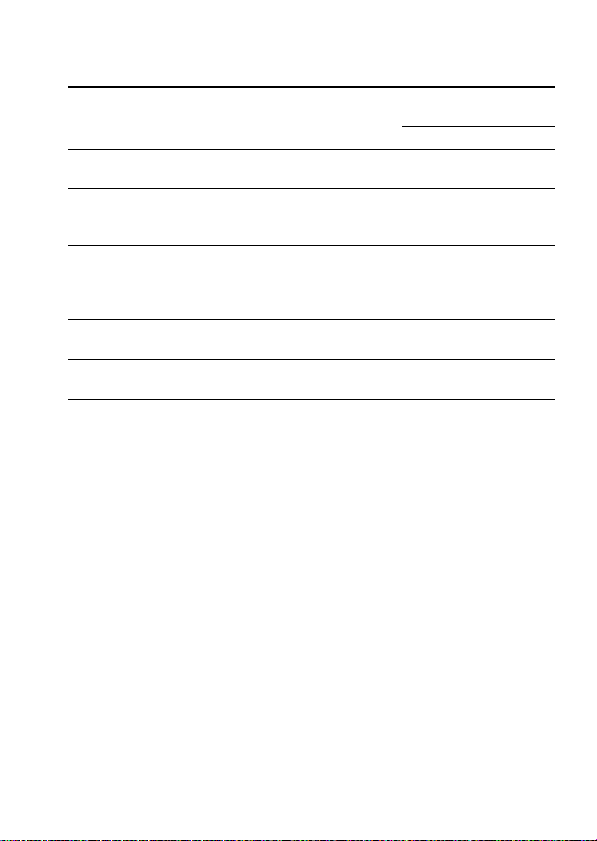
kChanging the mode settings
Recording
mode
Recorded file (ex.) can be recorded
NORMAL JPEG (640 × 480) 001S.JPG
For index screen 001S.411
File name No. of images that
MVC– STANDARD FINE
25 - 40 15 - 20
E-MAIL JPEG (640 × 480) 001S.JPG
JPEG (320 × 240) 001E.JPG 20 - 35 12 - 15
For index screen 001S.411
BITMAP non-compress
(640 × 480)
JPEG (640 x 480) 001S.JPG
001S.BMP
11
For index screen 001S.411
MULTI JPEG (960 × 720) 001M.JPG
For index screen 001S.411
10 - 15
Notes
•The file data for index screen is a available only on this camera.
•If you attempt to record 55 images or above, “DISK FULL” appears on the
LCD screen and you cannot record the image even when the remaining disk
capacity indicator is not emptied.
•1/4-size E-mail files are stored in another folder. The compression ratio is
standard and does not depend on the image quality settings.
•A remaining capacity of about 1MB is needed when recording in BITMAP
mode. After recording the BITMAP picture, “DISK FULL” appears on the
LCD screen.
•In MULTI mode, the program AE, picture effect and focus are fixed to the
selected mode and effect, respectively, and the flash is kept OFF. The focus
may not be right if the zoom is operated. The compression ratio is standard
and does not depend on the image quality settings.
•During playback of a series of images recorded in MULTI mode, the first
image of the nine is displayed one-size smaller than the other normal-sized
images.
•Be sure to play back images recorded in MULTI mode on MVC-FD71/FD73.
Those images cannot be played back correctly on other models.
•When the remaining disk capacity indicator flashes, image data cannot be
recorded.
•A MPEG file cannot be played back correctly on this camera.
24-GB
Page 25

QUALITY <STANDARD*/FINE>
•Select STANDARD as a standard image quality.
•Select FINE when giving priority to image quality.
FLASH LEVEL < HIGH/ NORMAL*/ LOW>
•Set to make the flash level higher than normal.
•Normally select NORMAL.
•Set to make the flash level lower than normal.
FILE NUMBER <NORMAL*/SERIES>
•Select NORMAL to reset the numbering of files each time the
floppy disk is changed.
•Select SERIES to put numbers to files in sequence even if the
floppy disk is changed.
DEMO MODE <STANDBY/ON* or OFF>
Only when you use the AC power adaptor (not supplied), DEMO
MODE appears in the menu.
•Select ON to make the demonstration appear. The demonstration
will start about 10 minutes after the power is turned on if the
camera has not been operated.
•Select OFF to deactivate the demonstration mode.
Note
To stop the demonstration, turn off the camera.
25-GB
Advanced operations
Page 26

kChanging the mode settings
Items in PLAY mode
PROTECT
Select this item to protect a displayed image(s) from being deleted
by mistake.
To protect or unprotect an image file, select the desired option from
the menu while the image is displayed on the LCD screen.
In SINGLE screen mode
<ON/OFF*>
•Select ON to protect displayed image.
•Select OFF to release protection of the image.
In INDEX screen mode
<ALL/SELECT>
•Select ALL to protect all the images on the floppy disk.
•Select SELECT to protect selected images.
1 Use the control button to display the red B mark at the
image you want to protect.
The selected image number reverses color. To cancel selection, press
the control button again. The image number returns to normal.
2 Select “ENTER” with the control button, then press it.
- appears on the upper left side of the image.
To cancel protection of the images in INDEX screen mode, select the images
you want to cancel protection in step 1, then press the control button.
The “-” indicator at the upper left side of the image disappears.
When you have finished the cancelling, select “ENTER” with the control
button, then press it.
To cancel protecting image, select “CANCEL” with the control
button, then press it. The screen returns to the menu screen.
26-GB
Page 27

COPY
Select this item to copy a displayed image(s) to another floppy disk.
To copy an image(s), select the desired copy option from the menu
while the image(s) is displayed on the LCD screen.
In SINGLE screen mode
<OK/CANCEL>
•Select OK to copy displayed image.
•Select CANCEL to cancel copying image.
In INDEX screen mode
<ALL/SELECT>
•Select ALL to copy all the images on the floppy disk.
•Select SELECT to copy selected images.
1 Use the control button to display the red B mark at the
image you want to copy.
The selected image number reverses color. To cancel selection, press
the control button again. The image number display returns to
normal.
2 Select “ENTER” with the control button, then press it.
To cancel copying image, select “CANCEL” with the control button,
then press it. The screen returns to the menu.
To copy to another floppy disk
1 In SINGLE screen mode, select “OK”. Or In INDEX screen
mode, select “ALL”, then “OK” or select “SELECT”, then
carry out steps 1 and 2 above.
“CHANGE FLOPPY DISK” will be displayed.
2 Eject the floppy disk.
“INSERT FLOPPY DISK” will be displayed.
3 Insert another floppy disk until you hear it click.
“DISK ACCESS” will be displayed.
Advanced operations
27-GB
Page 28

kChanging the mode settings
4 Once copying is completed, the message “COMPLETE”
is displayed.
To copy images to another floppy disk, select “CONTINUE” with the
control button and repeat the operations in steps 2 through 4 above.
To discontinue copying, select “EXIT” with the control button.
Notes
•When you copy to the floppy disk which is a small remaining capacity,
“DISK FULL” may appear on the LCD screen.
•To discontinue copying on a floppy disk halfway (in the middle of the above
steps from 1 through 4), turn off the camera.
DELETE
Select this item to delete a displayed image(s)
To delete an image(s), select the desired delete option from the menu
while the image(s) is displayed on the LCD screen.
In SINGLE screen mode
<OK/CANCEL>
•Select OK to delete displayed image.
•Select CANCEL to cancel deleting image.
In INDEX screen mode
<ALL/SELECT>
•Select ALL to delete all the images on the floppy disk.
•Select SELECT to delete selected images.
1 Use the control button to display the red B mark at the
image you want to delete.
The selected image number reverses color. To cancel selection, press
the control button again. The image number display returns to
normal.
2 Select “ENTER” with the control button, then press it.
To cancel deleting image, select “CANCEL” with the control button,
the press it. The screen returns to the menu screen.
Notes
•Once you delete an image, you cannot restore it. Check the images to delete
carefully before deleting them.
•Even when you select “ALL”, you cannot delete the protected image.
•When you select “SELECT” , you cannot select a protected image.
28-GB
Page 29

Items for both CAMERA and PLAY modes
DISK TOOL <FORMAT/DISK COPY>
•Select FORMAT to format the floppy disk loaded in the camera.
•Select DISK COPY to copy all data stored in a floppy disk to
another.
To format a floppy disk
Select “FORMAT”, then “OK”.
“FORMATTING” will be displayed. Once formatting is completed,
the message “FORMATTING” is disappeared.
To copy all data stored in a floppy disk to another
1 Select “DISK COPY”, then “OK”.
“FILE ACCESS” will be displayed.
2 When “CHANGE FLOPPY DISK” is displayed, eject the
floppy disk.
3 When “INSERT FLOPPY DISK” is displayed, insert
another disk.
“DISK ACCESS” will be displayed.
4 Once copying is completed, the message “COMPLETE”
is displayed.
Notes
•In the middle of the above steps from 1 through 4, turn off the camera.
•Formatting erases all information on the floppy disk, and with copying disk,
all information saved on the recipient floppy disk are erased to be replaced
by newly written data including the protected image data. Check the
contents of the disk before formatting and copying disk.
•Be sure that the battery is fully charged when formatting and copying a
floppy disk. Formatting and copying takes about 1 minutes maximum.
•Be sure to use the formatted floppy disk to carry out DISK COPY.
Advanced operations
29-GB
Page 30

kChanging the mode settings
BEEP <ON*/OFF>
•Normally select ON.
•Select OFF to turn the beep sound off.
CLOCK SET
Select this item to set the date and time. See page 13.
30-GB
Page 31

Using various functions for recording
PROGRAM AE
PICTURE EFFECT
Enjoying Picture Effect
Press PICTURE EFFECT repeatedly to select the
desired picture effect mode.
NEG. ART: The color and brightness of the picture is reversed.
SEPIA: The picture is sepia.
B&W: The picture is monochrome (black and white).
SOLARIZE: The light intensity is more clear, and the picture
looks an illustlation.
To cancel picture effect
Press PICTURE EFFECT repeatedly until the indicator on the LCD
screen goes out. When you turn the power off or set PLAY/
CAMERA to PLAY, the picture effect is automatically cancelled.
Advanced operations
31-GB
Page 32

kUsing various functions for recording
Using the PROGRAM AE function
You can select one of five PROGRAM AE (Auto Exposure) modes to
suit your shooting situation, referring to the following.
Press PROGRAM AE repeatedly to select the desired
PROGRAM AE mode.
Soft Portrait mode
Creates a soft background for subjects such as people or flowers,
and faithfully reproduces skin color.
Sports Lesson mode
For recording fast-moving subjects such as in tennis or golf
games.
Beach & Ski mode
For people or faces in strong light or reflected light, such as at a
beach in midsummer or on a ski slope.
Sunset & Moon mode
For recording subjects in dark environments such as sunsets,
fireworks, neon signs, or general night views.
Landscape mode
For distant subjects such as mountains or when recording a
subject behind an obstacle such as a window or screen.
Panfocus mode
For recording close or distant subjects quickly and simply. Or,
for recording with flash in a dark place where it is hard to bring
the camera into focus.
To cancel PROGRAM AE
Press PROGRAM AE repeatedly until the indicator on the LCD
screen goes out.
Notes on focus settings
•You cannot take close-ups in Sports Lesson and Beach & Ski modes.
•You can focus only on distance subjects in Sunset & Moon and Landscape
modes.
•In Panfocus mode, the zoom position and focus are fixed.
32-GB
Page 33

Changing the lithium battery in the
camera
When the lithium battery becomes weak or dead, the “W” indicator
flashes on the LCD screen. In this case, replace the battery with a
Sony CR2025 or Duracell DL-2025 lithium battery. Use of any other
battery may present a risk of fire or explosion.
When installing the lithium battery, keep the battery pack attached.
Otherwise, you will need to reset the date and time retained by the
lithium battery.
1 Slide the lid of the lithium
battery compartment and
open it.
2 Push the lithium battery once
and push it out from the
holder.
3 Install the lithium battery with
the positive (+) side facing out.
4 Close the lid.
WARNING
The battery may explode if mistreated. Do not recharge, disassemble, or
dispose of in fire.
Additional information
CAUTION
Danger of explosion if battery is incorrectly replaced.
Replace only with the same type recommended by the manufacturer.
Discard used batteries according to the manufacturer’s instructions.
33-GB
Page 34

Precautions
On cleaning
Cleaning the LCD screen
Wipe the screen surface with a LCD cleaning kit (not supplied) to
remove fingerprints, dust, etc.
Cleaning the camera surface
Clean the camera surface with a soft cloth slightly moistened with
water. Do not use any type of solvent such as alcohol or benzene as
it may mar the finish of the casing.
Using the camera on a sandy beach or in a dusty place
Do not let sand get into the camera. Sand or dust may cause the unit
to malfunction, and sometimes this malfunction cannot be repaired.
Concerning floppy disks
To protect data recorded on floppy disk, note the following:
• Avoid storing floppy disks near magnets or magnetic fields such
as those of speakers and televisions, permanent erasure of disk
data may result.
• Avoid storing floppy disks in areas subject to direct sunlight or
sources of high temperature, such as a heating device. Floppy disk
warping or damage may result, rendering the disk useless.
• Avoid contact with the disk’s surface by opening the disk shutter
plate. If the disk’s surface becomes blemished, data may be
rendered unreadable.
• Avoid getting liquids on the floppy disk.
• Be sure to use a floppy disk case to ensure protection of important
data.
• Use a 2HD or a 2DD type disk head cleaner when cleaning the
disk drive.
•Even when you use a 3.5 inch 2HD floppy disk, image data may
not be recorded and/or displayed depending on the using
environment. In this case, use other brand disks.
34-GB
Page 35

Operational temperature recommendations
This camera’s operational temperature is between 32 °F to +104 °F
(0 °C to +40 °C). Do not use this camera in extreme climates outside
the operational temperature range.
Moisture condensation
If the camera is brought directly from a cold to a warm location, or is
placed in a very damp room, moisture may condense inside or
outside the camera. Should this occur, the camera will not operate
properly. In this case, remove the floppy disk, turn off the camera,
and wait about an hour for the moisture to evaporate.
To prevent moisture condensation
When bringing the camera from a cold place to a warm place, put
the camera in a plastic bag and allow it to adapt to room conditions
over period of time.
1 Be sure to tightly seal the plastic bag containing the camera.
2 Remove the bag when the air temperature inside it has reached
the temperature surrounding it (about 1 hour).
Notes on lithium battery
•Keep the lithium battery out of the reach of children.
Should the battery be swallowed, immediately consult a doctor.
•Wipe the battery with a dry cloth to assure a good contact.
•Do not hold the battery with metallic tweezers, otherwise a shortcircuit may occur.
•Note that the lithium battery has a positive (+) and a negative (–)
terminals. Be sure to install the lithium battery so that terminals on
the battery match the terminals on the camera.
Additional information
35-GB
Page 36

Troubleshooting
Should any problem persist after you have made those checks,
consult your nearest Sony dealer. If “C: ss: ss” appears on the
LCD screen, the self-diagnosis function has worked. See page 38.
Symptom Cause and/or Solution
The camera does not
work.
You cannot record
images.
The picture is noisy.
The picture is too dark.
Incorrect date and time
are recorded.
•The camera does not operate when using a
battery pack that is not an “InfoLITHIUM”
battery pack.
t Use an “InfoLITHIUM” battery pack.
(p. 13)
•The floppy disk is not installed properly.
t Remove the disk and reinstall it. (p. 8)
•PLAY/CAMERA is not set to CAMERA.
t Set it to CAMERA. (p. 16)
•The tab on the disk is set to the writing
impossible position.
t Set it to the writing possible position. (p. 8)
•The camera is placed near a TV or other
equipment that uses strong magnets.
t Place the camera away from the TV, etc.
•You are shooting a subject with the light source
behind the subject or light is insufficient.
t Adjust brightness of the image. (p. 9)
•The LCD screen is adjusted too dark.
t Adjust brightness. (p. 9)
•The date and time are not set.
t Set the date and time. (p. 13)
Vertical streaks appear
when shooting a very
bright subject.
The battery life
deteriorates too fast.
36-GB
•The smear phenomenon.
t The camera is not malfunctioning.
•The ambient temperature is too low.
•Charging of the battery pack is not enough.
t Charge the battery pack fully.
•The battery pack has served its time.
t Replace the battery pack with a new one.
Page 37

Symptom Cause and/or Solution
Zoom does not work.
You cannot play back the
images.
You cannot delete an
image.
The power turns off
automatically.
The image is out of focus.
•Panfocus mode in PROGRAM AE is working.
t Cancel it. (p. 32)
•PLAY/CAMERA is not set to PLAY.
t Set it to PLAY. (p. 18)
•The battery is dead.
t Use a charged battery pack. (p. 11, 12)
•The image is protected.
t Cancel the protection of the image. (p. 26)
•If you leave the camera inactive in CAMERA
mode for about 3 minutes while the power is on,
it turns off automatically to prevent wearing
down the battery.
t Turn the power on. (p. 16)
t Select Panfocus mode in PROGRAM AE
when shooting in a dark place which is
difficult to focus on. (p. 32)
Additional information
37-GB
Page 38

Self-diagnosis display
The camera has a self-diagnosis
display. This function displays
the camera condition with fivedigits (a combination of a letter
and figures) on the LCD screen.
If this occurs check the
following code chart. The fivedigit display informs you of the
camera current condition. The
last two digits (indicated by
ss) will differ depending on
the state of the camera.
First three digits Cause and/or Corrective Action
C:32:ss
C:13:ss
E:91:ss
E:61:ss
•Trouble is with the disk drive.
tTurn the power off and on again.
•The unformatted disk is installed.
tFormat the disk. (p. 29)
•The unusable disk with the camera is
installed.
tChange the disk. (p. 8)
•A camera malfunction which you can not
reverse has occurred.
tContact your Sony dealer or local
Self-diagnosis display
•C: ss: ss
You can reverse the camera
malfunction yourself.
•E: ss: ss
Contact your Sony dealer or
local authorized Sony service
facility.
authorized Sony service facility and
inform them of the five digits.
(example: E:61:10)
C:32:ss
38-GB
Page 39

Specifications
System
Image device 1/4-inch CCD
Lens f=4.2 – 42 mm (40 – 400 mm, when converted
into a 35 mm still camera)
F1.8 – 2.9
Exposure control Automatic exposure
White balance Automatic
Data compression Standard JPEG
Memory Floppy disk:
3.5 inch 2HD MS-DOS format (1.44 MB)
Flash Recording distance limitations:
1 5/8 – 8 1/3ft. (0.5 – 2.5 m)
LCD screen
Screen size 2.5 inch
LCD panel TFT
Total dot number 84260 dots
General
Application Sony battery pack NP-F330/F530/F550
Power requirements 7.2 V (battery pack)
Power consumption (During shooting)
3.0 W
Operation temperature 32 °F to +104 °F (0 °C to +40 °C)
Storage temperature –4 °F to 140 °F (–20 °C to 60 °C)
Dimensions Approx. 5 2/5 × 4 1/8 × 2 1/2 in.
(137.5 × 103 × 62 mm) (w/h/d)
Mass Approx. 20 4/5 oz. (590 g) (including battery
pack NP-F330, lithium battery CR2025, floppy
disk, shoulder strap and lens cap)
Supplied accessories See page 7.
Design and specifications are subject to change without notice.
Additional information
39-GB
Page 40

kSpecifications
Warning messages
Various messages appear on the LCD screen. Check them with the
following list.
Message
DRIVE ERROR
NO DISK
DISK ERROR
DISK PROTECT
DISK FULL
NO FILE
FILE ERROR
FILE PROTECT
E
W
Meaning
Trouble is with the disk drive.
No disk has been inserted.
Trouble is with the disk.
Or the floppy disk loaded is not MS-DOS
formatted (512 bytes x 18 sectors).
The tab on the disk is set to the writing
impossible position.
The disk is full.
No image has been recorded on the disk.
Trouble has occurred during playback.
The image is protected.
The battery is weak.
The lithium battery is weak or is not installed.
40-GB
Page 41

Index
A
AC power adaptor.................. 13
Adjusting brightness
LCD screen.............................. 9
Image ..................................... 10
Adjusting the exposure.......... 10
AE (auto exposure)................. 16
Auto power-off function........ 12
B, C
Battery pack ....................... 11, 12
Battery charger ........................ 11
BEEP ......................................... 30
BITMAP ................................... 23
Charging .................................. 11
Cleaning ................................... 34
CLOCK SET ............................. 30
Control button........................... 9
COPY ........................................ 27
D, E
DELETE.................................... 28
DEMO MODE ......................... 25
DISK COPY ............................. 29
DISK TOOL ............................. 29
E-MAIL..................................... 23
F
FILE NUMBER ........................ 25
FLASH LEVEL ........................ 25
Floppy disk .......................... 7, 34
FORMAT.................................. 29
Full charge ............................... 11
I
Image quality .......................... 25
INDEX screen .......................... 18
Indicators on the LCD
screen ............................... 17, 19
InfoLITHIUM battery pack
..... 13
J, L
JPEG .................................... 21, 23
Lithium battery ....................... 35
M
Menu......................................... 22
Moisture condensation .......... 35
MULTI ...................................... 23
N, P
Normal charge ........................ 11
PICTURE EFFECT .................. 31
Playing back ............................ 18
PROGRAM AE........................ 32
PROTECT................................. 26
R
REC MODE.............................. 23
Recording................................. 16
Remaining battery indicator
.......................................... 17, 19
S, T
Self-diagnosis display ............ 38
Self timer .................................. 10
Setting the date and time ....... 13
Solar window .......................... 10
Troubleshooting...................... 36
U, V
Using flash ............................... 10
Viewing images using a
personal computer ............... 21
W, Z
Watching on the LCD screen
Warning messages.................. 40
Zoom ........................................ 10
..... 18
Additional information
41-GB
Page 42

Español
Manual de instrucciones
Antes de utilizar la unidad, lea detenidamente este manual de
instrucciones y consérvelo para futuras referencias.
En este manual, las teclas y los ajustes de la videocámara se indican
en mayúsculas.
P. ej., Presione FLASH.
ADVERTENCIA
Para evitar incendios o el riesgo de electrocución, no exponga la
unidad a la lluvia ni a la humedad.
Para evitar descargas eléctricas, no abra la unidad.
En caso de avería, solicite sólo los servicios de personal
cualificado.
ATENCIÓN
Los campos magnéticos de frecuencias específicas pueden influir en
las imágenes de esta cámara.
2-ES
Page 43

ÍNDICE
Antes de utilizar su cámara ................................................................... 5
Identificación de partes........................................................................... 6
Operaciones básicas
Preparativos ...................................................................................... 9
1: Carga de la batería ......................................................... 9
2: Instalación de la batería ............................................... 10
3: Ajuste de la fecha y la hora ......................................... 11
Grabación y reproducción de imágenes ..................................... 14
1: Grabación de imágenes ............................................... 14
2: Reproducción de imágenes en la pantalla de cristal
líquido ......................................................................... 16
Duración de la batería/Núm. de imágenes que podrán
grabar/reproducirse ........................................................ 18
Contemplación de imágenes utilizando un PC .................. 19
Operaciones avanzadas
Cambio de los ajustes de los modos ............................................ 20
Utilización de varias funciones para grabación ......................... 29
Disfrute de efectos de imagen ............................................... 29
Utilización de la función de exposición automática
programada ....................................................................... 30
Información adicional
Cambio de la pila de litio de la cámara ....................................... 31
Precauciones .................................................................................... 32
Solución de problemas................................................................... 34
Visualización de autodiagnóstico ................................................ 36
Especificaciones .............................................................................. 37
Mensajes de aviso .................................................................... 38
Índice alfabético .............................................................................. 39
3-ES
Page 44

Cerciórese de leer esto antes de utilizar su cámara.
Grabación de prueba
Antes de grabar acontecimientos irrepetibles, realice una grabación
de prueba para comprobar si la cámara está trabajando
correctamente.
No se ofrecerá ninguna compensación por el
contenido de la grabación.
El contenido de la grabación no podrá compensarse si ésta o la
reproducción no se realiza debido al mal funcionamiento de la
cámara, el disquete, etc.
Precauciones sobre el cuidado de la cámara
La pantalla de cristal líquido ha sido fabricada utilizando tecnología
de gran precisión. Sin embargo, es posible que en esta pantalla
aparezcan continuamente algunos puntos diminutos negros y/o
puntos brillantes (rojos, azules, o verdes). Estos puntos son normales
en el proceso de fabricación y no afectarán de ninguna forma las
imágenes grabadas. El número efectivo de pixeles es del 99,99% o
más.
No coloque su cámara de forma que la pantalla de cristal líquido
quede apuntando hacia el sol. El interior de la pantalla de cristal
líquido podría dañarse.
Precaución sobre los derechos de autor
Los disquetes, programas y películas de televisión, las cintas de
vídeo, y otros materiales, pueden tener reservado el derecho de
reproducción. La grabación no autorizada de tales materiales puede
ir en contra de lo dispuesto por las leyes sobre derechos de autor.
•IBM PC/AT es marca registrada de International Business Machines
Corporation de EE.UU.
•MS-DOS y Windows son marcas registradas con licencia de Microsoft
Corporation, registradas en EE.UU. y otros países.
•Netscape Navigator es marca comercial de Netscape Communications
Corporation.
•Macintosh es marca con licencia de Apple Computer, Inc., registrada en
EE.UU. y otros países.
•Todos los demás nombres de productos mencionados aquí son marcas
comerciales o registradas de sus respectivas compañías.
Además, “TM” y “” no se mencionan en cada caso en este manual.
4-ES
Page 45

Antes de utilizar su cámara
Esta cámara digital utiliza disquetes (discos floppy) como medio de
grabación.
Utilice el tipo de disquete siguiente:
•Tamaño: 3,5 pulgadas
•Tipo: 2HD
•Capacidad: 1,44 MB
•Formato: MS-DOS (512 bytes x 18 sectores)
Para utilizar un disquete de 3,5 pulgadas, 2HD, que no sea como el
descrito arriba, formatéelo utilizando la cámara o su PC.
No sacuda ni golpee la cámara.
Si lo hiciese, podría producirse un mal funcionamiento, la
imposibilidad de grabación de imágenes o de utilización de
disquetes, o la pérdida de imágenes o de datos de la memoria,
daños, o pérdidas.
Evite que la cámara se humedezca.
Cuando fotografíe en exteriores, bajo la lluvia o en condiciones
similares, tenga cuidado de que no se humedezca la unidad.
Si se produce condensación de humedad, consulte la página 33 y
siga las instrucciones sobre cómo eliminarla antes de utilizar la
unidad.
Haga copias de protección.
Para evitar el riesgo de pérdida de datos copie siempre los datos en
un disquete.
Accesorios suministrados
Cámara digital (1) Cargador de baterías (1)
Cable de alimentación (1 juego) Batería NP-F330 (1)
Bandolera (1) Tapa para el objetivo (1)
5-ES
Page 46

Identificación de partes
Para más detalles, consulte las páginas de ( ).
Botón disparador
(14)
Ventanilla de la
fotocélula para
flash
No la bloquee
cuando fotografíe.
Emisor del flash (8)
Ranura para el
cable del adaptador
de alimentación de
CA
Lámpara del
autodisparador
La lámpara parpadeará hasta
que comience la grabación
después de haber presionado
el botón disparador.
Rosca para trípode
Cerciórese de que la longitud del
tornillo del trípode sea inferior a
6,5 mm.
Para insertar el disquete
Inserte el disquete hasta que chasquee.
Antes de insertarlo, cerciórese de
que la lengüeta de seguridad esté
en la posición de posibilidad de
grabación.
Objetivo
Tapa del objetivo
Palanca de expulsión del disco (DISK EJECT)
Botón de liberación (PUSH)
Para extraer el disquete
Manteniendo presionado PUSH, deslice DISK EJECT en el sentido de la
flecha.
6-ES
Page 47

Gancho para la correa
Colocación de la
bandolera
BRIGHT +/– button
Presiónelo para ajustar
el brillo de la pantalla
de cristal líquido.
Selector de
reproductor/
cámara (PLAY/
CAMERA) (14, 16)
Compartimiento
de la pila de litio
(31)
Botón de efectos
de imagen
(PICTURE EFFECT) (29)
Tecla de exposición
automática programada
(PROGRAM AE) (30)
Tecla de visualización
Presiónela para hacer que los
indicadores aparezcan/
desaparezcan en/de la pantalla de
cristal líquido.
Los indicadores no desaparecerán
en los modos siguientes: Exposición automática programada,
efectos de imagen, bloqueo de la exposición automática,
autodisparador, flash, y ajuste de la exposición.
Botón de liberacíon (PUSH) (6)
Pantalla de cristal
líquido
Interruptor de
alimentación (POWER)
Deslícelo hacia abajo
para conectar/
desconectar la
alimentación.
Lámpara de acceso
(ACCESS) (14)
Palanca de
expulsión del disco
(DISK EJECT) (6)
Mando de apertura de
la cubierta de la batería
[OPEN (BATT)] (10)
Mando de control
Mando de control
Parte superior
Parte
izquierda
Parte inferior
Parte
derecha
Presione
para
ejecutar.
Función del mando de
control
Usted podrá ejecutar funciones
presionando la parte superior,
inferior, izquierda, o derecha del
mando de control. Cuando
seleccione un ítem del menú, su
color cambiará de azul a amarillo.
Para introducir su selección,
presione el centro del mando de
control.
7-ES
Page 48

Palanca del zoom
Lado “T”:para telefoto (el motivo aparecerá más cercano)
Lado “W”:para gran angular (el motivo aparecerá más alejado)
Mueva la palanca del zoom hacia el lado “W” hasta que el motivo quede
nítidamente enfocado.
Usted podrá fotografiar un motivo que se encuentre a por lo menos 100
cm de la superficie del objetivo en la posición de telefoto, o a
aproximadamente 1 cm en la posición de gran angular.
Ranura
para el
disquete
Lámpara indicadora de
carga del flash (FLASH
CHARGE)
Tecla del flash
En fábrica se ha ajustado
AUTO.
Cada vez que la presione, el
modo del lash cambiará de la
forma siguiente:
AUTO (sin indicación) t
flash forzado
sin flash
En el modo AUTO, el flash se
apagará automáticamente de
acuerdo con el brillo del
entorno.
El motivo deberá estar de 0,5 a
2,5 m de distancia.
Cundo fotografíe utilizando el
flash y un objetivo de
conversión (no suministrado),
puede ocurrir un eclipse.
t
t AUTO
Autodisparador
Seleccione “ ” con el mando de
control, y después presiónelo.
Unos 10 segundos después de haber
presionado el botón disparador, el
motivo se grabará.
Exposición
Seleccione “ ” o “ ” en la
pantalla de cristal líquido con el
mando de control, y después
presiónelo para seleccionar el valor
deseado.
+EV: Para aumentar el valor de
exposición (imagen más
brillante)
–EV: Para reducir el valor de
exposición (imagen más
obscura)
El margen de ajuste es de –1,5EV a
+1,5EV en pasos de 0,5 EV.
8-ES
Page 49

Preparativos
Carga de la batería
Para cargar la batería, utilice el cargador de baterías. Con respecto a
los detalles, consulte el manual de instrucciones del cargador de
baterías.
2 Inserte la batería en el
sentido de la marca V.
Deslícela hacia abajo
hasta que chasquee.
Para extraer la batería
Deslice la batería hacia arriba.
Tiempo de carga
Batería Carga completa* Carga normal**
NP-F330 (suministrada) 210 min. 150 min.
NP-F530 225 min. 165 min.
NP-F550 240 min. 180 min.
Minutos aproximados para cargar una batería vacía utilizando el
cargador de baterías BC-V615/V615A. (A bajas temperaturas, el tiempo
de carga será mayor.)
* Carga durante aproximadamente una hora después de que se haya
apagado la lámpara CHARGE.
** Carga hasta que se apague la lámpara CHARGE.
1 Conecte el cable de alimentación
en un tomacorriente.
Lámpara
indicadora de
carga (CHARGE)
(anaranjada)
La lámpara
CHARGE
(anaranjada) se
encenderá. Se
iniciará la carga.
Cargador de
baterías
9-ES
Operaciones básicas
Page 50

kPreparativos
Instalación de la batería
1 Abra la cubierta de la batería.
Hágalo deslizando OPEN (BATT) en
el sentido de la flecha.
(base)
2 Instale la batería.
Insértela con la marca Vencarada
hacia el compartimiento de la
2
1
3 Cierre la cubierta.
batería.
Presione la cubierta hasta que
chasquee.
Para extraer la batería
Abra la cubierta de la batería. Deslizando la
palanca de liberación de la batería,
extraiga ésta.
Tenga cuidado de no dejar caer la batería cuando
la extraiga.
Palanca de liberación de la batería
Indicación de duración restante de la batería
Esta vidoecámara muestra en el panel de cristal líquido cuántos minutos
puede continuar la grabación o la reproducción*. Sin embargo, tenga en
cuenta que es posible que el tiempo no se visualice correctamente en
ciertas condiciones o entornos.
* El tiempo visualizado durante la grabación o la reproducción se refiere al
tiempo de duración de la batería con la alimentación de la vidoecámara
conectada o simplemente si hace que se visualicen continuamente imágenes
sin realizar ninguna otra operación.
Función de desconexión automática de la alimentación
Durante la grabación, si deja la cámara inactiva durante unos 3 minutos con la
alimentación conectada, ésta se desconectará automáticamente para evitar la
descarga de la batería.
10-ES
Page 51

Fuentes de alimentación
Esta cámara podrá utilizarse con las dos fuentes de alimentación
siguientes:
•Batería InfoLithium* (série L), NP-F330 (suministrada)/F530 (no
suministrada)/F550 (no suministrada) Sony.
•Adaptador de alimentación AC-VQ800 (no suministrado)
Cuando vaya a utilizar la cámara durante mucho tiempo, le
recomendamos que la alimente de la red con el adaptador de CA.
* Batería “InfoLithium”
“InfoLITHIUM” es una batería de iones de litio que puede intercambiar
datos con equipos compatibles sobre su consumo.
“InfoLITHIUM” es marca comercial de Sony Corporation.
Ajuste de la fecha y la hora
Antes de utilizar la cámara por primera vez, ajuste la fecha y la hora.
La fecha y la hora serán necesarias para la grabación en formato MSDOS.
Si no están correctamente ajustadas, se grabarán la fecha y la hora
incorrectas, y aparecerá la pantalla CLOCK SET en el paso 3 cada
vez que ponga la cámara en el modo CAMERA.
1 Deslice POWER hacia abajo para conectar la
alimentación.
2 Seleccione “CLOCK SET” de MENU con el mando de
control, y después presiónelo.
CLOCK SET
BEEP
DISK TOOL
FILE NUMBER
FLASH LEVEL
QUALITY
REC MODE
110min
11-ES
–EV
MENU
k
+
EV
Operaciones básicas
Page 52

kPreparativos
CANCEL
CLOCK SET
D/M/Y
M/D/YY/M/D
1999 1 8 10:20
AM
ENTER
CANCEL
3 Seleccione la visualización deseada de la fecha con el
mando de control, y después presiónelo.
Y/M/D (año/mes/día)
M/D/Y (mes/día/año)
D/M/Y (día/mes/año)
4 Seleccione la fecha y la hora con el mando de control, y
después presiónelo.
El ítem a cambiarse se indicará
con v/V. Seleccione el número
presionando la parte superior o
inferior del mando de control, y
después presiónelo para
introducir el número.
Después de haber introducido el
número, v/V se moverá al ítem
CLOCK SET
M/D/Y
Y/M/D
1 8 10:20
1999
D/M/Y
ENTER
CANCEL
AM
siguiente.
Cuando haya seleccionado
“D/M/Y”, ajuste la hora según el ciclo
de 24 horas.
5 Seleccione “ENTER” con el mando de control, y después
presiónelo en el momento deseado para poner en
funcionamiento el reloj.
12-ES
CLOCK SET
1999 10 10 10:20
D/M/Y
M/D/YY/M/D
ENTER
CANCEL
AM
Page 53

Para cancelar el ajuste de la fecha y la hora
Seleccione “CANCEL” con el mando de control, y después
presiónelo.
Nota
Si en la pantalla de cristal líquido aparece el indicador “W”, reemplace la pila
de litio de acuerdo con los procedimientos de la página 31.
Operaciones básicas
13-ES
Page 54

Grabación y repr oducción de
imágenes
Grabación de imágenes
Para grabar imágenes, deslice POWER hacia abajo a fin de conectar
la alimentación e inserte un disquete hasta que chasquee.
Lámpara ACCESS
1 Ponga PLAY/CAMERA en CAMERA.
2 Presione el botón disparador
hasta la mitad de su recorrido.
Aparecerá el indicador de bloqueo de
exposición automática z (verde). AE
(exposición automática), AWB (equilibrio
automático del blanco), y AF (enfoque
automático) se congelarán.
3 Presione a fondo el botón
disparador.
La imagen se grabará en el disco.
Número de imágenes que podrán grabarse en un disquete
Unas 25 - 40 imágenes con todos los ajustes predeterminados. (p. 22)
Nota
Cuando una imagen se grabe en el disco, la lámpara ACCESS parpadeará.
Cuando la lámpara ACCESS esté parpadeando, no sacuda ni golpee la cámara.
Tampoco desconecte la alimentación, ni extraiga la batería ni el disquete. De lo
contrario, se interrumpirían los datos de la imagen y el disquete podría quedar
inservible.
14-ES
Page 55

Indicadores durante la grabación
Los indicadores de la pantalla de cristal líquido no se grabarán.
Indicador de bloqueo de
la exposición automática
Indicador del flash/
Indicador de nivel del flash
Indicador de exposición
automática
programada
Indicador de
exposición/Zoom*
Indicador de
efectos de imagen
Indicador de
brillo de la pantalla
de cristal líquido*
Tecla de ajuste de
la exposición
Tecla de menú
(MENU)
W T
SEPIA
–EV
MENU
Tecla del autodisparador
BMP
E : 91 : 01
+
EV
110min
* Solamente se visualizará durante
la operación.
Indicador del
autodisparador
Indicador de modo
de grabación
Indicador de calidad
de la imagen
Indicador de
capacidad restante
del disquete
STD
10
Número de imágenes
almacenadas
Indicador de función
de autodiagnóstico
Indicador de duración
restante de la batería
Funciones que podrán utilizarse para grabar imágenes
Ajuste del brillo de la pantalla de
cristal líquido (p. 7)
Flash (p. 8)
Zoom (p. 8)
Autodisparador (p. 8)
Ajuste de la exposición (p. 8)
Efectos de imagen (p. 29)
Función de exposición automática
programada (p. 30)
Selección del modo de grabación
– REC MODE (p. 21)
Selección de la calidad de la
imagen – QUALITY (p. 23)
Selección del nivel del flash
– FLASH LEVEL (p. 23)
Selección del modo de numeración
de archivos – FILE NUMBER
(p. 23)
Operaciones básicas
15-ES
Page 56

kGrabación y reproducción de imágenes
Reproducción de imágenes
en la pantalla de cristal líquido
Para contemplar las imágenes grabadas, deslice POWER hacia abajo
a fin de conectar la alimentación e inserte el disquete hasta que
chasquee.
1 Ponga PLAY/CAMERA en PLAY.
En la pantalla de cristal líquido aparecerá la última
imagen grabada.
2 Seleccione la imagen grabada con el mando de control.
Seleccione la tecla de la pantalla de cristal líquido con el mando
de control, y después presiónela.
: Para hacer que se visualice la imagen grabada anterior.
: Para hacer que se visualice la imagen grabada siguiente.
: Para hacer que se visualicen 6 imágenes a la vez (pantalla
INDEX
INDEX).
En el modo de pantalla INDEX
: Para hacer que se visualicen las
6 imágenes anteriores.
: Para hacer que se visualicen las
6 imágenes siguientes.
• Para volver a la pantalla de reproducción normal (pantalla SINGLE),
seleccione una imagen con el mando de control, y después presiónelo.
• El número visualizado en la superior derecha de la imagen indica el
orden de grabación en el disquete. Es diferente del nombre de archivo
(p. 22).
7
10 11
MVC-011S
MENU
89
1999 7 4
12:30PM
11/12
110min
12
16-ES
Page 57

Indicadores durante la reproducción
Número de imagen
Indicador de tipo de archivo
Indicador de calidad de la imagen
11/12
STD
Indicador de capacidad restante del
disquete
Número de imágenes almacenadas en
el disquete
Nombre de archivo
MVC-011S
MENU
INDEX
1999 7 4
12:30PM
110min
Fecha de grabación de la imagen
reproducida
Indicador de duración restante de la
batería
Tecla para reproducción en forma de diapositivas *
Tecla de índice (INDEX)
Tecla de menú (MENU)
Teclas de búsqueda de imágenes
Teclas / (modo de pantalla única)/
Teclas / (modo de pantalla de índice)
* Solamente se visualizará cuando reproduzca imágenes en el modo
MULTI.
Funciones que podrán utilizarse para reproducir
imágenes grabadas
Ajuste del brillo de la pantalla de
cristal líquido (p. 7)
Reproducción de imágenes
grabadas en forma de
diapositivas (p. 21)
Protección de imágenes
– PROTECT (p. 24)
Copia de imágenes grabadas a
otro disquete – COPY (p. 25)
Borrado de imágenes
– DELETE (p. 26)
Operaciones básicas
17-ES
Page 58

kGrabación y reproducción de imágenes
Duración de la batería/Núm. de imágenes
que podrán grabar/reproducirse
Batería Duración de Núm. de imágenes
(grabación/reproducción)
NP-F330 Sin flash
suministrada
(
) Con flash
Reproducción continua
Grabación continua
Grabación continua
NP-F530
Sin flash
Con flash
Reproducción continua
Grabación continua
NP-F550
Sin flash
Con flash
Reproducción continua
la batería (min.)
1)
2)
1)
2)
1)
2)
70 (60) 950 (850)
60 (50) 600 (500)
3)
110 (100) 1700 (1500)
130 (110) 1750 (1500)
120 (100) 1200 (1000)
3)
230 (200) 3400 (3000)
150 (130) 2000 (1750)
130 (110) 1300 (1100)
3)
250 (220) 3700 (3250)
Duración de la batería y número de imágenes, aproximados, que podrán
grabar/reproducirse a una temperatura de 25°C en el modo de grabación
NORMAL y en calidad STANDARD. Los números entre paréntesis indican la
duración cuando se utilice una batería normalmente cargada.
1)
Grabación a intervalos de unos 4 segundos
2)
Grabación a intervalos de unos 6 segundos
3)
Reproducción de una sola imagen a intervalos de unos 4 segundos
•La duración de la batería y el número de imágenes se reducirán si utiliza la
cámara en climas fríos, y si repite las operaciones de conexión/desconexión
de la alimentación y del zoom.
•La capacidad de un disquete es limitada. Los valores indicados arriba son
solamente una guía cuando grabe/reproduzca continuamente
reemplazando disquetes.
18-ES
Page 59

Contemplación de imágenes utilizando
un PC
Los datos de las imágenes grabadas con esta cámara se comprimen
en formato JPEG. Estos datos podrán verse utilizando un PC que
tenga instalada una aplicación para ver imágenes de tal formato,
como Microsoft Internet Explorer. Con respecto a los procedimientos
detallados sobre la utilización de datos de imágenes con una
aplicación, consulte el manual de instrucciones de su PC.
Ejemplo: PC con Windows 95/98 instalado
1 Inicie su PC e insértele el disquete en la unidad
de disquete.
2 Abra “ My computer” y haga doble clic en
3.5 inch FD”.
“
3 Haga doble clic en el archivo de datos deseado.
Ejemplo de OS/aplicaciones recomendados
OS (Sistema operativo)
Windows 3.1, Windows 95 o posterior, Windows NT 3.51 o
posterior, etc.
Aplicaciones
Microsoft Internet Explorer, Netscape Navigator, etc.
Nota
•Para Macintosh, podrá utilizar el disquete grabado con esta cámara usando
PC Exchange con el sistema Mac OS 7.5 o posterior. También necesitará una
aplicación de contemplación de imágenes para Macintosh.
•La apertura de imágenes no comprimidas grabadas en el modo BITMAP
(p. 21 y 22) requiere un programa de aplicación diseñado para ver imágenes
con formato de mapa de bits.
Operaciones básicas
19-ES
Page 60

CLOCK SET
BEEP
DISK TOOL
FILE NUMBER
FLASH LEVEL
QUALITY
REC MODE
MULTI
BITMAP
E–MAIL
NORMAL
CLOCK SET
BEEP
DISK TOOL
FILE NUMBER
FLASH LEVEL
QUALITY
REC MODE
110min
NORMAL
Cambio de los ajustes de los modos
110min
CLOCK SET
BEEP
DISK TOOL
DELETE
COPY
PROTECT
1 Seleccione “MENU” con el mando de control, y
después presiónelo.
En la pantalla de cristal líquido aparecerá el menú.
Modo CAMERA Modo PLAY
CLOCK SET
BEEP
DISK TOOL
FILE NUMBER
FLASH LEVEL
QUALITY
REC MODE
2 Seleccione el ítem deseado con el mando de
control, y después
presiónelo.
Cuando seleccione un ítem, su
color cambiará de azul a amarillo.
3 Cambie el ajuste con el mando de control, y
después presiónelo.
Cuando haya finalizado el ajuste,
el menú volverá al de la pantalla
del paso 1.
110min
20-ES
Page 61

Para cancelar el cambio de los ajustes de los modos
Presione la parte izquierda del mando de control. la pantalla volverá
a la del menú. Para cancelar la pantalla del menú, seleccione “ ”
con el mando de control, y después presiónelo.
Ajuste del modo de cada ítem
* Éste es el ajuste de fábrica.
Ítemes del modo CAMERA
REC MODE <NORMAL*/ E-MAIL/ BITMAP/
MULTI>
•Normalmente seleccione NORMAL. Se grabará un archivo JPEG
(640 × 480).
•Seleccione E-MAIL para grabar un archivo JPEG de 1/4 de tamaño
(320 × 240) además del archivo JPEG de (640 × 480). Los archivos
JPEG son muy adecuados para correo electrónico (e-mail), etc
porque contienen datos comprimidos.
•Seleccione BITMAP para grabar una imagen no comprimida
además del archivo JPEG. Esto será muy útil para grabar imágenes
con mayor detalle.
•Seleccione MULTI para grabar en el modo de grabación continua
de imágenes múltiples. En este modo, se grabarán continuamente
imágenes com 1 archivo a la velocidad de una imagen cada 0,25
segundos aproximadamente. En el modo PLAY, si selecciona
“ ” en la pantalla de cristal líquido con el mando de control, las
imágenes se reproducirán continuamente (una sola vez) como en
diapositivas.
Cuando reproduzca en otro equipo, solamente se visualizará 1
imagen.
Operaciones avanzadas
21-ES
Page 62

kCambio de los ajustes de los modos
Modo de
grabación
NORMAL JPEG (640 × 480) 001S.JPG
E-MAIL JPEG (640 × 480) 001S.JPG
BITMAP Sin comprimir
MULTI JPEG (960 × 720) 001M.JPG
Archivo grabado archivo
Para la pantalla de
índice
JPEG (320 × 240) 001E.JPG
Para la pantalla de
índice
(640 × 480)
JPEG (640 × 480) 001S.JPG 1 1
Para la pantalla de
índice
Para la pantalla de
índice
Nombre de
(extensión) STANDARD FINE
MVC-
001S.411
001S.411
001S.BMP
001S.411
001S.411
Núm. de imágenes que
podrán grabarse
25 - 40 15 - 20
20 - 35 12 - 15
10 - 15
Notas
•Los datos del archivo para la pantalla de índice solamente estarán
disponibles en esta cámara.
•Si intenta grabar 55 o más imágenes, en la pantalla de cristal líquido
aparecerá “DISK FULL”, y usted no podrá grabar más imágenes aunque el
indicador de capacidad restante del disquete no esté vacío.
•Los archivos de E-mail de tamaño de 1/4 se almacenará en otra carpeta. La
relación de compresión será estándar y no dependerá de los ajustes de
calidad de la imagen.
•Para grabar en el modo BITMAP, se necesitará una capacidad restante de
aproximadamente 1 Megabyte. Después de la grabación de la imagen de
mapa de bits, en la pantalla de cristal líquido aparecerá “DISK FULL”.
•En el modo MULTI, la exposición programada automática, el efecto de
imagen, y el enfoque estarán fijados, respectivamente, al modo y al efecto
seleccionados, y el flash permanecerá desactivado. Si utiliza el zoom, es
posible que el enfoque no sea correcto. La relación de compresión será
estándar y no dependerá de los ajustes de calidad de la imagen.
•Durante la reproducción de una serie de imágenes grabadas en el modo de
grabación MULTI, la primera imagen de las nueve se visualizará un tamaño
inferior al del resto de las imágenes de tamaño normal.
•Cerciórese de reproducir las imágenes grabadas en el modo MULTI en la
MVC-FD71/FD73. Tales imágenes no podrán reproducirse correctamente en
otros modelos.
•Cuando parpadee el indicador de capacidad restante del disco, no podrán
grabarse datos de imágenes.
•En esta cámara no podrán reproducirse correctamente archivos MPEG.
22-ES
Page 63

QUALITY <STANDARD*/FINE>
•Seleccione STANDARD como calidad de imagen estándar.
•Seleccione FINE para dar prioridad a la calidad de la imagen.
FLASH LEVEL < HIGH/ NORMAL*/ LOW>
•Seleccione HIGH para hacer que el nivel del flash sea más alto
de lo normal.
•Normalmente seleccione NORMAL.
•Seleccione LOW para hacer que el nivel del flash sea más bajo
de lo normal.
FILE NUMBER <NORMAL*/SERIES>
•Seleccione NORMAL para reponer la numeración de archivos cada
vez que cambie el disquete.
•Seleccione SERIES para que se asignen secuencialmente números a
archivos aunque se cambie el disquete.
DEMO MODE <STANDBY/ON* u OFF>
En el menú, solamente aparecerá DEMO MODE cuando utilice un
adaptador de alimentación de CA (no suministrado).
•Seleccione ON para hacer que aparezca la demostración. La
demostración se iniciará unos 10 minutos después de haber
conectado la alimentación si no utiliza la cámara.
•Seleccione OFF para desactivar el modo de demostración.
Nota
Para parar la demostración, desconecte la alimentación de la cámara.
Operaciones avanzadas
23-ES
Page 64

kCambio de los ajustes de los modos
Ítemes del modo PLAY
PROTECT
Seleccione este ítem para proteger imágenes visualizadas contra el
borrado accidental.
Para proteger o desproteger un archivo de imágenes, seleccione la
opción deseada del menú mientras la imagen esté visualizándose en
la pantalla de cristal líquido.
En el modo de pantalla SINGLE
<ON/OFF*>
•Seleccione ON para proteger la imagen visualizada.
•Seleccione OFF para eliminar la protección de la imagen.
En el modo de pantalla INDEX
<ALL/SELECT>
•Seleccione ALL para proteger todas las imágenes del disquete.
•Seleccione SELECT para proteger las imágenes seleccionadas.
1 Utilice el mando de control para hacer que se visualice
la marca B roja en la imagen que desee proteger.
El color del número de la imagen seleccionada se invertirá. Para
cancelar la selección, vuelva a presionar el mando de control. El
número de la imagen volverá a ser normal.
2 Seleccione “ENTER” con el mando de control, y después
presiónelo.
En la parte superior izquierda de la imagen aparecerá -.
Para cancelar la protección de las imágenes en el modo de pantalla INDEX,
seleccione las imágenes cuya protección desee cancelar en el paso 1, y
después presióne el mando de control.
El indicador “-” desaparecerá de la parte superior izquierda de la imagen.
Cuando haya finalizado la cancelación, seleccione “ENTER” con el mando de
control, y después presiónelo.
Para cancelar la protección de imágenes, seleccione “CANCEL” con el mando
de control, y después presiónelo. La pantalla volverá a la del menú.
24-ES
Page 65

COPY
Seleccione este ítem para copiar imágenes visualizadas en otro
disquete.
Para copiar una o más imágenes, seleccione la opción de copia
deseada del menú mientras la imagen (o las imágenes) esté(n)
visualizándose en la pantalla de cristal líquido.
En el modo de pantalla SINGLE
<OK/CANCEL>
•Seleccione OK para copiar la imagen visualizada.
•Seleccione CANCEL para cancelar la copia de la imagen.
En el modo de pantalla INDEX
<ALL/SELECT>
•Seleccione ALL para copiar todas las imágenes del disquete.
•Seleccione SELECT para copiar las imágenes seleccionadas.
1 Utilice el mando de control para hacer que se visualice
la marca B roja en la imagen que desee copiar.
El color del número de la imagen seleccionada se invertirá. Para
cancelar la selección, vuelva a presionar el mando de control. El
número de la imagen volverá a ser normal.
2 Seleccione “ENTER” con el mando de control, y después
presiónelo.
Para cancelar la copia de imágenes, seleccione “CANCEL” con el
mando de control, y después presiónelo. La pantalla volverá a la del
menú.
Paracopiar en otro disquete
1 En el modo de pantalla SINGLE, seleccione “OK”. O en
el modo de pantalla INDEX, seleccione “ALL” y después
“OK”, o seleccione “SELECT” y después realice los
pasos 1 y 2 anteriores.
Se visualizará “CHANGE FLOPPY DISK”.
2 Extraiga el disquete.
Se visualizará “INSERT FLOPPY DISK”.
3 Inserte otro disquete hasta que oiga un chasquido.
Se visualizará “DISK ACCESS”.
25-ES
Operaciones avanzadas
Page 66

kCambio de los ajustes de los modos
4 Cuando haya finalizado la copia, se visualizará el
mensaje “COMPLETE”.
Para copiar imágenes en otro disquete, seleccione “CONTINUE” y
repita las operaciones de los pasos 2 a 4 anteriores con el mando de
control.
Para dejar de copiar, seleccione “EXIT” con el mando de control.
Notas
•Cuando copie en un disquete que tenga menos capacidad restante, es
posible que en la pantalla de cristal líquido aparezca “DISK FULL”.
•Para cesar la copia de un disquete en la mitad (en medio de los pasos 1 a 4
anteriores), desconecte la alimentación de la cámara.
DELETE
Seleccione este ítem para borrar imágenes visualizadas.
Para borrar una o más imágenes, seleccione la opción deseada del
menú mientras la imagen (o las imágenes) esté(n) visualizándose en
la pantalla de cristal líquido.
En el modo de pantalla SINGLE
<OK/CANCEL>
•Seleccione OK para borrar la imagen visualizada del disquete.
•Seleccione CANCEL para cancelar el borrado de la imagen.
En el modo de pantalla INDEX
<ALL/SELECT>
•Seleccione ALL para borrar todas las imágenes del disquete.
•Seleccione SELECT para borrar las imágenes seleccionadas.
1 Utilice el mando de control para hacer que se visualice
la marca B roja en la imagen que desee borrar.
El color del número de la imagen seleccionada se invertirá. Para
cancelar la selección, vuelva a presionar el mando de control. El
número de la imagen volverá a ser normal.
2 Seleccione “ENTER” con el mando de control, y después
presiónelo.
Para cancelar el borrado de imágenes, seleccione “CANCEL” con el
mando de control, y después presiónelo. La pantalla volverá a la del
menú.
Notas
•Después de haber borrado una imagen, no podrá recuperarla. Antes de
borrar imágenes, compruébelas cuidadosamente.
•Aunque seleccione “ALL”, no podrá borrar imágenes protegidas.
•Cuando haya seleccionado “SELECT”, no podrá elegir una imagen
protegida.
26-ES
Page 67
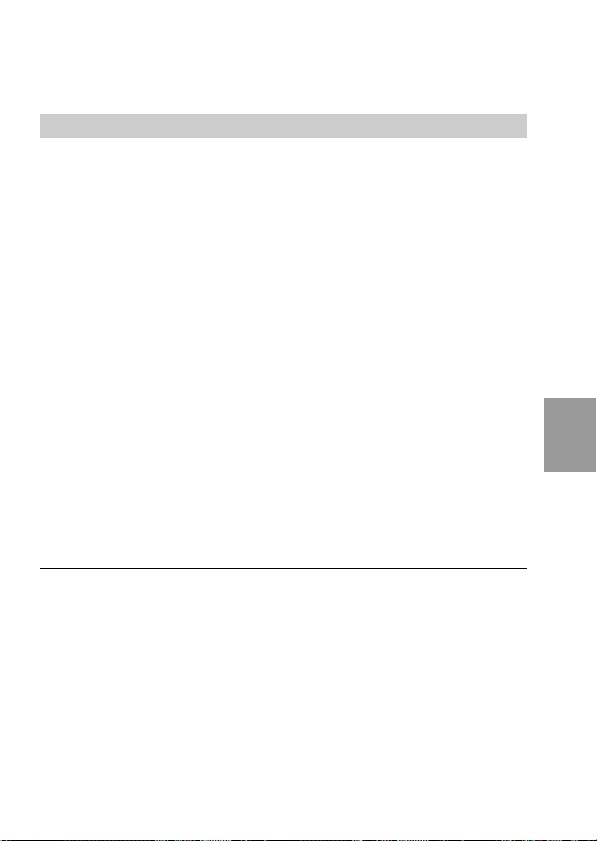
Ítemes para ambos modos, CAMERA y PLAY
DISK TOOL <FORMAT/DISK COPY>
•Seleccione FORMAT para formatear el disquete cargado en la
cámara.
•Seleccione DISK COPY para copiar todos los datos almacenados en
un disquete a otro.
Para formatear un disquete
Seleccione “FORMAT”, y después “OK”.
Se visualizará “FORMATTING”. Una vez finalizado el formateo, el
mensaje “FORMATTING” desaparecerá.
Para copiar todos los datos almacenados de un disquete a
otro
1 Seleccione “DISK COPY”, y después “OK”.
Se visualizará “FILE ACCESS”.
2 Cuando se visualice “CHANGE FLOPPY DISK”, extraiga
el disquete.
3 Cuando se visualice “INSERT FLOPPY DISK”, inserte
otro disquete.
Se visualizará “DISK ACCESS”.
4 Cuando finalice la copia, se visualiza´ra el mensaje
“COMPLETE”.
Notas
•Para cesar la copia de un disquete en la mitad (en medio de los pasos 1 a 4
anteriores), desconecte la alimentación de la cámara.
•Al formatear un disquete, se borrarán todos los datos del mismo, y con la
copia de disquete, toda la información almacenada en el disquete receptor se
borrará y reemplazará por los nuevos datos escritos, incluyendo los de las
imágenes protegidas. Antes de formatear un disco, compruebe su contenido.
•Antes de formatear un disco, cerciórese de que la batería esté completamente
cargada. El formateo de un disco tardará 1 minutos como máximo.
•Cerciórese de utilizar un disquete formateado para realizar DISK COPY.
Operaciones avanzadas
27-ES
Page 68

kCambio de los ajustes de los modos
BEEP <ON*/OFF>
•Normalmente seleccione ON.
•Seleccione OFF para silenciar los pitidos.
CLOCK SET
Seleccione este ítem para ajustar la fecha y la hora. Consulte la
página 11.
28-ES
Page 69

Utilización de varias funciones para
grabación
PROGRAM AE
PICTURE EFFECT
Disfrute de efectos de imagen
Presione repetidamente PICTURE EFFECT para
seleccionar el modo de efecto de imagen deseado.
NEG. ART: El color y el brillo de la imagen se invierte.
SEPIA: La imagen es de color sepia.
B&W: La imagen es monocroma (blanco y negro).
SOLARIZE: La intensidad de la luz es más clara, y la imagen
parece una ilustración.
Para cancelar el efecto de imagen
Presione repetidamente PICTURE EFFECT hasta que el indicador
desaparezca de la pantalla de cristal líquido. Cuando desconecte la
alimentación o ponga PLAY/CAMERA en PLAY, el efecto de
imagen se cancelará automáticamente.
Operaciones avanzadas
29-ES
Page 70

kUtilización de varias funciones para grabación
Utilización de la función de exposición
automática programada
Usted podrá seleccionar uno de cinco modos de exposición
automática programada (PROGRAM AE)
Presione repetidamente PROGRAM AEpara
seleccionar el modo de exposición automática
programada deseado.
Modo de retrato suave
Crea un fondo suave para motivos tales como personas o flores,
y reproduce fielmente el color de la piel.
Modo de aprendizaje de deportes
Para grabación de motivos moviéndose rápidamente, como en
juegos de tenis o de golf.
Modo de playa y esquí
Para personas o caras con iluminación intensa o reflejada, como
en una playa verano o en una pista de esquí.
Modo de puesta del sol e iluminación lunar
Para grabar motivos que se encuentren en ambientes obscuros,
como puestas del sol, fuegos artificiales, letreros de neón, o vistas
nocturnas en general.
Modo de paisaje
Para motivos distantes, como montañas, o para grabar un motivo
situado detrás de un obstáculo, como una ventana o una
pantalla.
Modo de enfoque universal
Para fotografiar rápida y fácilmente motivos cercanos o
distantes. O para fotografiar con flash en un lugar obscuro
cuando sea difícil enfocar.
Para cancelar la exposición automática programada
Presione repetidamente PROGRAM AE hasta que desaparezca el
indicador de la pantalla de cristal líquido.
Notas sobre los ajustes del enfoque
•Usted no podrá tomar primeros planos en el modo de aprendizaje de
deportes ni en el de playa y esquí.
•Usted solamente podrá enfocar objetos distantes en el modo de puesta del
sol e iluminación lunar y en el de paisaje.
•En el modo de instantánea, la posición del zoom y el en fo que estarán fijos.
30-ES
Page 71

Cambio de la pila de litio de la
cámara
Cuando la pila de litio se debilite o se agote, el indicador “W”
parpadeará en la pantalla de cristal líquido. En este caso, reemplace
la pila por otra de litio CR2025 Sony o DL-2025 Duracell. La
utilización de otra pila podría suponer el riesgo de incendio o de
explosión.
Cuando instale la pila de litio, deje la batería instalada. De lo
contrario tendría que volver a ajustar la fecha y la hora conservadas
por la pila de litio.
1 Deslice la tapa del
compartimiento de la pila de
litio hacia abajo y ábrala.
2 Empuje una vez la pila de litio
y extráigala del portapila.
3 Instale la pila de litio con la
cara positiva (+) hacia fuera.
4 Cierre la tapa.
Información adicional
ADVERTENCIA
La pila puede explotar si la trata mal. No la recargue, no la desarme, ni la tire
al fuego.
PRECAUCIÓN
Si instala incorrectamente la pila, es posible que explote.
Reemplace la pila solamente por otra del mismo tipo o por la recomendada
por el fabricante.
Tire las pilas de acuerdo con las instrucciones del fabricante.
31-ES
Page 72

Precauciones
Sobre la limpieza
Limpieza de la pantalla de cristal líquido
Limpie la superficie de la pantalla de cristal líquido con un juego de
limpieza para pantallas de cristal líquido (no suministrado) para
eliminar las huellas dactilares, el polvo, etc.
Limpieza de la superficie de la cámara
Limpie la superficie de la cámara con un paño suave ligeramente
humedecido en agua. No utilice ningún tipo de disolvente, como
alcohol o bencina, ya que podría dañar el acabado de la caja.
Utilización de la cámara en una playa o en un lugar
polvoriento
No permita que entre arena en la cámara. La arena o el polvo podría
causar el mal funcionamiento de la cámara, que a veces puede
resultar imposible de solucionar.
Sobre los disquetes
Para proteger los datos de un disquete, tenga en cuenta lo siguiente:
• Evite guardar los disquetes cerca de imanes o campos magnéticos,
como los de altavoces y televisores, ya que podrían borrarse
permanentemente los datos.
•Evite guardar los disquetes en lugares sometidos a la luz solar
directa o a gran temperatura, como cerca de un dispositivo de
calefacción. Los disquetes podrían alabearse y quedar inservibles.
•Evite el contacto con la superficie del disquete al abrir el obturador
del mismo. Si la superficie del disquete se manchase, los datos
podrían resultar ilegibles.
•Evite que dentro de los disquetes entre líquido.
•Para asegurar la protección de datos importantes, cerciórese de
guardar los discos en sus cajas.
•Para limpiar la unidad de disquete, utilice un limpiador de cabezas
de unidad de disquete de tipo 2HD o de tipo 2DD.
•Aunque utilice disquetes de 3,5 pulgadas, es posible que los datos
de imágenes no puedan grabar ni visualizarse dependiendo del
entorno de utilización. En este caso, utilice discos de otras marcas.
32-ES
Page 73

Temperatura de funcionamiento recomendada
Esta cámara ha sido diseñada para utilizarse a temperaturas
comprendidas entre 0 y 40°C. No la utilice en climas extremados,
fuera de la gama de temperaturas recomendada.
Condensación de humedad
Si traslada directamente la cámara de un lugar frío a otro cálido, o si
la coloca en una sala muy húmeda, es posible que se condense
humedad en su interior o exterior. Cuando ocurra esto, la cámara no
funcionará adecuadamente. En este caso, extraiga el disquete,
desconecte la alimentación de la cámara, abra la cubierta del
disquete, y espere aproximadamente una hora para que se evapore
la humedad.
Para evitar la condensación de humedad
Cuando tenga que trasladar la cámara de un lugar frío a otro cálido,
métala en una bolsa de plástico y deje que se adapte a las
condiciones de la sala durante cierto tiempo.
1 Cerciórese de sellar herméticamente la bolsa de plástico que
contenga la cámara.
2 Extraiga la cámara de la bolsa de plástico cuando la temperatura
de su interior haya alcanzado la ambiental (aproximadamente
una hora).
Notas sobre la pila de litio
•Mantenga la pila de litio fuera del alcance de los paño seco para
asegurar un buen contacto.
Si alguien traga la piala, consulte inmediatamente a un médico.
•Frote la pila con un paño seco para asegurar un buen contacto.
•No sujete la pila con pinzas metálicas, ya que de lo contrario
podría producirse un cortocircuito.
•Tenga en cuenta que la pila de litio tiene caras positiva (+) y
negativa (–). Cerciórese de instalar la pila de litio de forma que sus
caras coincidan con los terminales de la cámara.
Información adicional
33-ES
Page 74

Solución de problemas
Si después de haber realizado estas comprobaciones persiste
cualquier problema, consulte a su proveedor Sony. Si en la pantalla
de cristal líquido aparece “C : ss : ss”, se habrá activado la
función de autodiagnóstico. Consulte la página 36.
Síntoma Causa y/o solución
La cámara no funciona.
No es posible grabar
imágenes.
La imagen contiene
ruido.
La imagen es demasiado
obscura.
Se han grabado una fecha
y una hora incorrectas.
Al fotografiar un motivo
muy brillante aparecen
franjas verticales.
La duración de la batería
se acorta demasiado
rápidamente.
34-ES
•La cámara no funcionará cuando utilice una
batería que no sea “InfoLITHIUM”.
t Utilice una batería “InfoLITHIUM”. (p. 11)
•El disquete no está correctamente instalado.
t Extraiga el disquete y vuelva a instalarlo bien.
(p. 6)
•PLAY/CAMERA no está en CAMERA.
t Póngalo en CAMERA. (p. 14)
•La lengüeta del disquete está en la posición de
protección contra escritura.
t Póngala en la posición que permite la
escritura. (p. 6)
•La cámara está cerca de un televisor o de otro
equipo que utiliza imanes potentes.
t Aleje la cámara del televisor, etc.
•Está fotografiando un motivo con la fuente de
iluminación detrás de él, o la iluminación es
insuficiente.
t Ajuste el brillo de la imagen (p. 7)
•La pantalla de cristal líquido esta ajustada a un
nivel demasiado obscuro.
t Ajuste el brillo. (p. 7)
•La fecha y la hora no están ajustadas.
t Ajuste la fecha y la hora. (p. 11)
•Éste es el fenómeno de borrosidad.
t La cámara no está funcionando mal.
•La temperatura ambiental es demasiado baja.
•No cargó suficientemente la batería.
t Cargue completamente la batería.
•La batería ha llegado al final de su duración útil.
t Reemplace la batería por otra nueva.
Page 75

Síntoma Causa y/o solución
El zoom no trabaja.
No es posible reproducir
imágenes.
No es posible borrar una
imagen.
La alimentación se
desconecta
automáticamente.
La imagen está
desenfocada.
•Está trabajando el modo de enfoque universal en
exposición automática programada (PROGRAM
AE).
t Cancélelo. (p. 30)
•PLAY/CAMERA no está en PLAY.
t Póngalo en PLAY. (p. 16)
•La batería está agotada.
t Utilice una batería cargada. (p. 9 y 10)
•La imagen está protegida.
t Cancele la protección de la imagen. (p. 24)
•Si deja la cámara inactiva en el modo CAMERA
durante unos tres minutos con la alimentación
conectada, ésta se desconectará automáticamente
para evitar que la batería se descargue.
t Conecte la alimentación. (p. 14)
t Seleccione el modo de enfoque universal en
exposición automática programada
(PROGRAM AE) cuando fotografíe en un
lugar obscuro donde sea difícil enfocar. (p. 30)
Información adicional
35-ES
Page 76

Visualización de autodiagnóstico
La cámara posee una
visualización de
autodiagnóstico. Esta función
visualizará la condición de la
cámara con cinco dígitos
(combinación de una letra y
cuatro números) en la pantalla
de cristal líquido. Esta
indicación de cinco dígitos le
notificará la condición de la
cámara. Los dos últimos dos
dígitos (indicados mediante
ss) diferirán dependiendo del
estado de la cámara.
Primeros tres dígitos Causa y/o solución
C:32:ss
C:13:ss
E:91:ss
E:61:ss
•La avería se encuentra en la unidad de
disquete.
tDesconecte y vuelva a conectar la
•Ha instalado un disquete sin formatear.
Formatee el disquete. (p. 27)
•Ha insertado un disquete que no puede
utilizarse con esta cámara.
tCambie el disco. (p. 6)
•Ha ocurrido un mal funcionamiento en la
cámara que usted no puede reparar.
tPóngase en contacto con su proveedor
Visualización de autodiagnóstico
•C: ss: ss
Usted podrá solucionar el mal
funcionamiento de la cámara.
•E: ss: ss
Póngase en contacto con su
proveedor Sony o con un centro
de reparaciones autorizado.
alimentación.
Sony o con un centro de reparaciones
Sony y notifíqueles los cinco dígitos.
(Ejemplo: E:61:10)
C:32:ss
36-ES
Page 77

Especificaciones
Sistema
Dispositivo de imagen Dispositivo de transferencia de carga (CCD) de
1/4 pulgadas
Objetivo f=4,2 - 42 mm (40 - 400 mm, convertida a una
cámara fotográfica de 35 mm)
F1.8 - 2.9
Control de exposición Exposición automática
Equilibrio del blanco Automático
Compresión de datos Normas JPEG
Memoria Disquete
3,5 pulgadas, 2HD, formato MS-DOS (1,44 MB)
Flash Limitación de distancia de grabación:
0,5 - 2,5 m
Pantalla de cristal líquido
Tamaño de la pantalla 2,5 pulgadas
Panel de cristal líquido TFT (transistor de película fina)
Número total de puntos 84260 puntos
Generales
Aplicación Batería NP-F330/F530/F550
Alimentación 7,2 V (batería)
Consumo (durante el fotografiado)
3,0 W
Temperatura de funcionamiento
0 a 40°C
Temperatura de almacenamiento
–20 a 60°C
Dimensiones Aprox. 137,5 × 103 × 62 mm (an/al/prf)
Masa Aprox. 590 g (excluyendo la batería NP-330, la
pila de litio CR2025, el disquete, la bando lera, y
la tapa del objectivo)
Accesorios suministrados Consulte la página 5.
El diseño y las especificaciones están sujetos a cambio sin previo aviso.
Información adicional
37-ES
Page 78

kUtilización de varias funciones para grabación
Mensajes de aviso
En la pantalla de cristal líquido pueden aparecer varios mensajes.
Compruébelos de acuerdo con la lista siguiente.
Mensaje
DRIVE ERROR
NO DISK
DISK ERROR
DISK PROTECT
DISK FULL
NO FILE
FILE ERROR
FILE PROTECT
E
W
Significado
El problema se encuentra en la unidad de
disquete.
No hay disquete insertado.
El problema se encuentra en el disquete.
Ha insertado un disquete no formateado con
MS-DOS (512 bytes × 18 sectores)
La lengüeta del disquete está en la posición
de protección contra escritura.
El disco está lleno.
No hay imágenes grabadas en el disquete.
Se ha producido un problema durante la
reproducción.
La imagen está protegida.
La batería está débil.
La pila de litio está débil o no está instalada.
38-ES
Page 79

Índice alfabético
A
Adaptador de alimentación de
CA .......................................... 11
AE (Exposición automática).. 14
Ajuste de la exposición ............ 8
Ajuste del brillo
Imagen ..................................... 8
Pantalla de cristal líquido ..... 7
Ajuste de la fecha y la hora ... 11
Autodisparador ........................ 7
B
Batería....................................... 10
Batería “InfoLithium” ............ 11
BEEP ......................................... 28
BITMAP ................................... 21
C
Calidad de la imagen ............. 23
Carga .......................................... 9
Carga completa ......................... 9
Carga normal............................. 9
Cargador de baterías ................ 9
Condensación de humedad
................................................ 33
Contemplación de imágenes
utilizando un PC .................. 19
Contemplación en la pantalla de
cristal líquido ........................ 16
COPY ........................................ 25
CLOCK SET ............................. 28
D, E
DELETE.................................... 26
DEMO MODE ......................... 23
DISK COPY ............................. 27
DISK TOOL ............................. 27
Disquete ............................... 5, 32
E-MAIL..................................... 21
F
FILE NUMBER ........................ 23
FLASH LEVEL ........................ 23
FORMAT.................................. 27
Función de desconexión automática
de la alimentación
................... 10
G, I
Grabación................................. 14
Indicador de duración restante
de la batería .................... 15, 17
Indicadores de la pantalla de
cristal líquido .................. 15, 17
J, L, M
JPEG .................................... 19, 21
Limpieza .................................. 32
Mando de control ..................... 7
Mensajes de aviso ................... 38
Menú......................................... 20
MULTI ...................................... 21
P
Pantalla INDEX ....................... 16
PICTURE EFFECT .................. 29
Pila de litio ............................... 11
PROGRAM AE........................ 30
PROTECT................................. 24
R, S, U, V, Z
REC MODE.............................. 21
Reproducción .......................... 16
Solución de problemas........... 34
Utilización del flash.................. 8
Ventanilla solar ......................... 8
Visualización de
autodiagnóstico .................... 36
Zoom .......................................... 8
Información adicional
39-ES
Page 80

Sony Corporation Printed in Japan
