Page 1
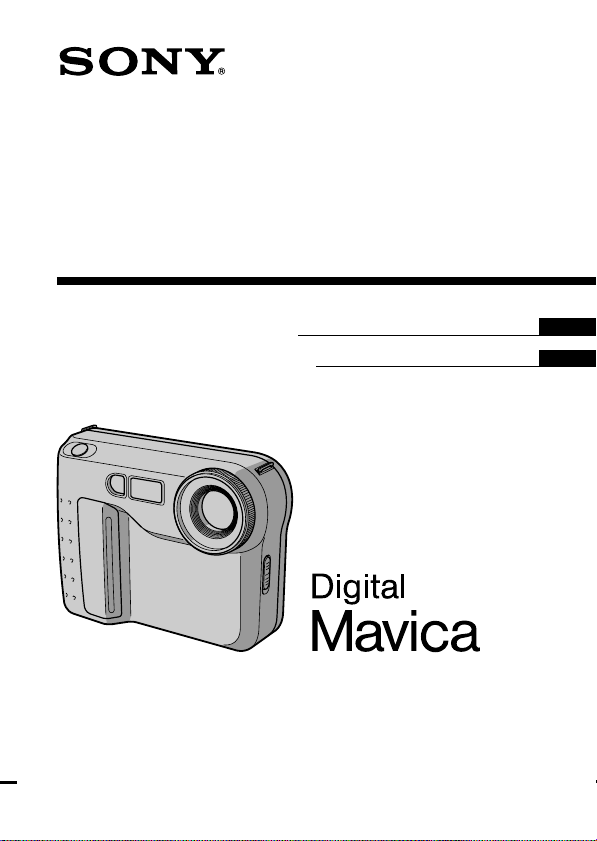
3-862-986-11 (1)
Digital Still Camera
Operating Instructions
Manual de instrucciones
MVC-FD71
©1998 by Sony Corporation
EN
ES
Page 2
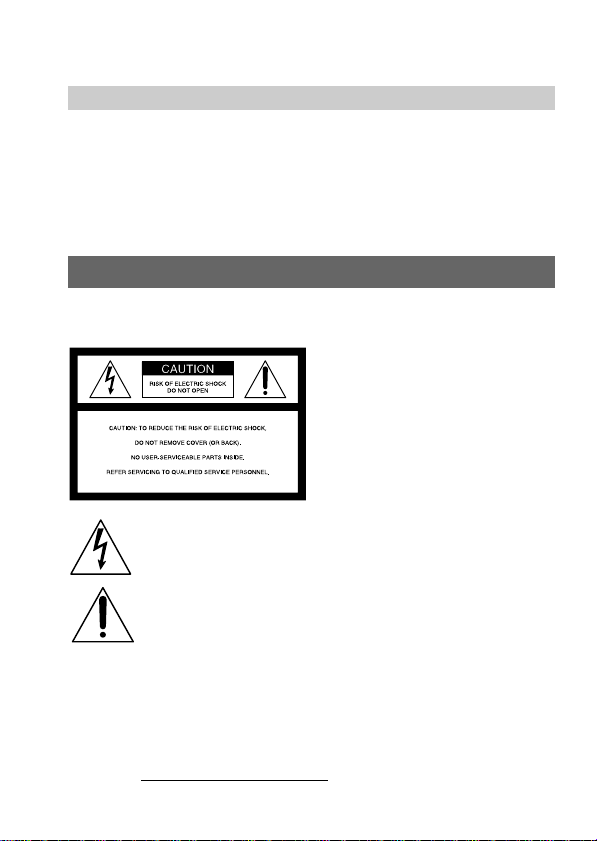
English
Operating instructions
Before operating the unit, please read this manual thoroughly,
and retain it for future reference.
As you read through this manual, buttons and settings on the
camera are shown in capital letters.
e.g., Press FLASH.
WARNING
To prevent fire or shock hazard,
do not expose the unit to rain or moisture.
This symbol is intended to alert the user to the presence of
uninsulated “dangerous voltage” within the product’s
enclosure that may be of sufficient magnitude to constitute a
risk of electric shock to persons.
This symbol is intended to alert the user to the presence of
important operating and maintenance (servicing) instructions
in the literature accompanying the appliance.
Owner’s Record
The model and serial numbers are located on the bottom. Record the serial
number in the space provided below. Refer to these numbers whenever you
call upon your Sony dealer regarding this product.
Model No. MVC-FD71
Serial No.
2-EN
Page 3
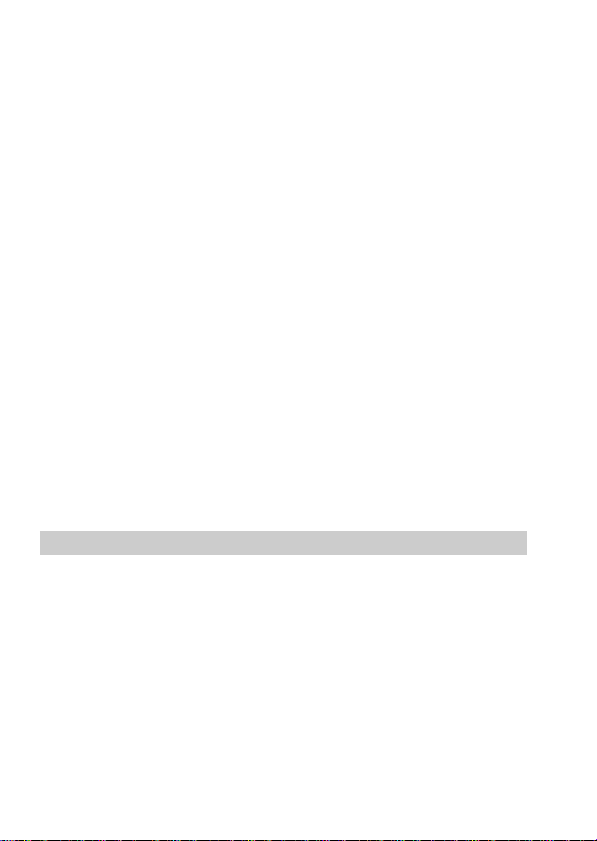
CAUTION
Never expose the battery pack to temperatures above 140°F (60°C), such as in
a car parked in the sun or under direct sunlight.
TO PREVENT ELECTRIC SHOCK, DO NOT USE THIS POLARIZED AC
PLUG WITH AN EXTENSION CORD, RECEPTACLE OR OTHER OUTLET
UNLESS THE BLADES CAN BE FULLY INSERTED TO PREVENT BLADE
EXPOSURE.
You are cautioned that any changes or modifications not expressly approved
in this manual could void your authority to operate this equipment.
Note:
This equipment has been tested and found to comply with the limits for a
Class B digital device, pursuant to Part 15 of the FCC Rules. These limits are
designed to provide reasonable protection against harmful interference in a
residential installation. This equipment generates, uses, and can radiate radio
frequency energy and, if not installed and used in accordance with the
instructions, may cause harmful interference to radio communications.
However, there is no guarantee that interference will not occur in a particular
installation. If this equipment does cause harmful interference to radio or
television reception, which can be determined by turning the equipment off
and on, the user is encouraged to try to correct the interference by one or more
of the following measures:
– Reorient or relocate the receiving antenna.
– Increase the separation between the equipment and receiver.
– Connect the equipment into an outlet on a circuit different from that to
which the receiver is connected.
– Consult the dealer or an experienced radio/TV technician for help.
For the Customers in the United States and CANADA
DISPOSAL OF LITHIUM ION BATTERY.
LITHIUM ION BATTERY.
DISPOSE OF PROPERLY.
You can return you unwanted lithium ion batteries to your nearest Sony
Service Center or Factory Service Center.
Note: In some areas the disposal of lithium ion batteries in household or
business trash may be prohibited.
For the Sony Service Center nearest you call
1-800-222-SONY (United States only)
For the Factory Service Center nearest you call
416-499-SONY (Canada only)
Caution: Do not handle damaged or leaking lithium ion batteries.
3-EN
Page 4
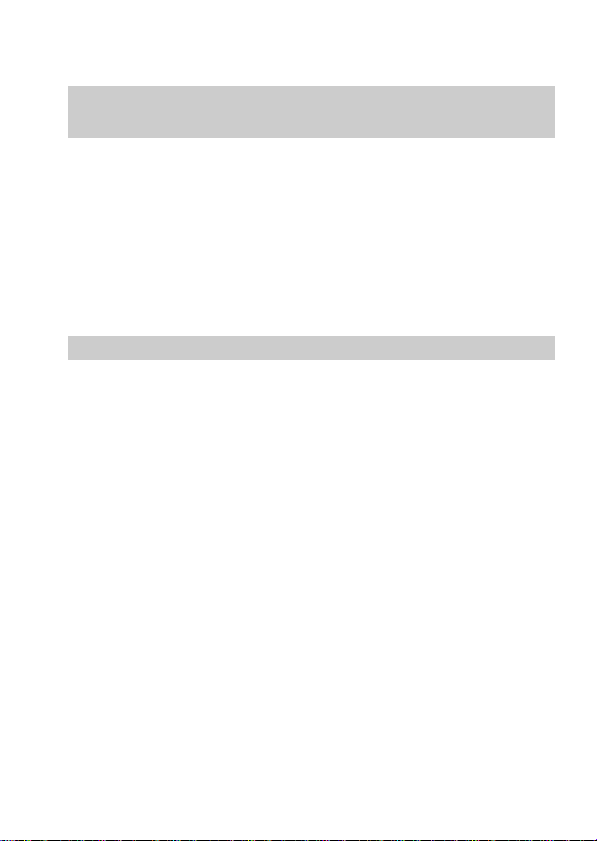
NOTICE FOR THE CUSTOMERS IN THE UNITED
KINGDOM
A moulded plug complying with BS 1363 is fitted to this equipment for your
safety and convenience.
Should the fuse in the plug supplied need to be replaced, a 5 AMP fuse
approved by ASTA or BSI to BS 1362, (i.e., marked with 2 or @ mark)
must be used.
If the plug supplied with this equipment has a detachable fuse cover, be
sure to attach the fuse cover after you change the fuse. Never use the plug
without the fuse cover. If you should lose the fuse cover, please contact
your nearest Sony service station.
ATTENTION
The electromagnetic fields at the specific frequencies may influence the
picture of this camera.
4-EN
Page 5
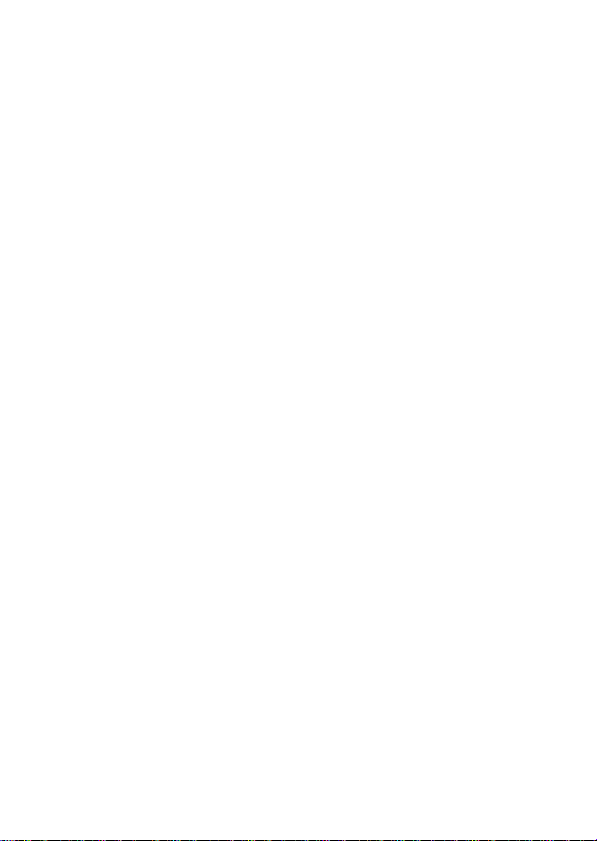
MVC-FD71(E)
Table of contents
Table of contents 5
Before using your camera....................................................................... 7
Parts identification .................................................................................. 8
Basic operations 11
Preparation ...................................................................................... 11
1: Charging the battery pack........................................... 11
2: Installing the battery pack........................................... 12
3: Setting the date and time ............................................ 13
Recording and playing back images............................................ 16
1: Recording images ......................................................... 16
2: Playing back images on the LCD screen ................... 18
Battery life/No. of images that can be recorded/
played back ....................................................................... 20
Viewing images using a personal computer ....................... 21
Advanced operations 22
Changing the mode settings ......................................................... 22
Using various functions for recording ........................................ 30
Focusing manually .................................................................. 30
Enjoying Picture Effect ........................................................... 31
Using the PROGRAM AE function....................................... 32
Additional information 33
Changing the lithium battery in the camera .............................. 33
Precautions ...................................................................................... 34
Troubleshooting.............................................................................. 36
Self-diagnosis display .................................................................... 38
Specifications................................................................................... 39
Warning messages................................................................... 40
Index ................................................................................................. 41
5-EN
Page 6
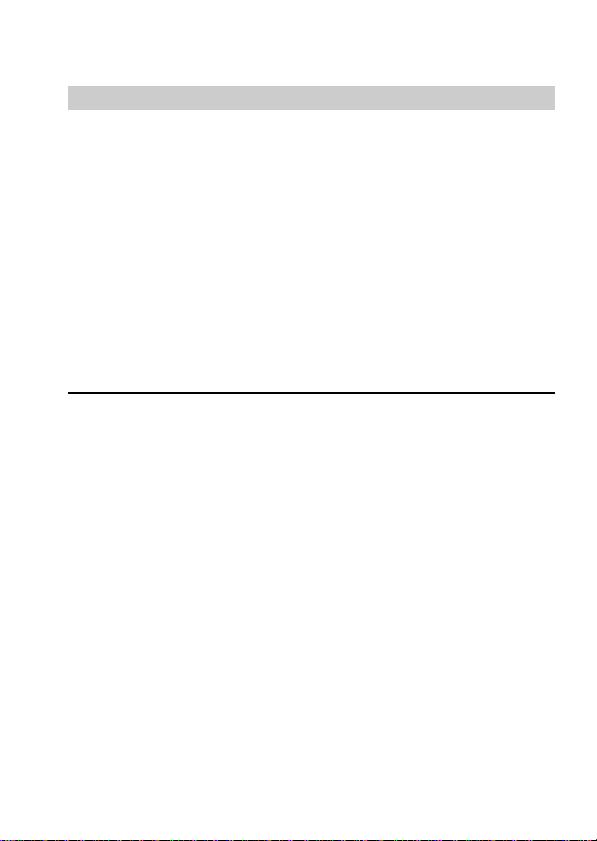
Be sure to read before using your camera
Trial recording
Before you record one-time events, you may want to make a trial
recording to make sure that the camera is working correctly.
No compensation for contents of the recording
Contents of the recording cannot be compensated for if recording or
playback is not made due to a malfunction of the camera, floppy
disk, etc.
Precaution on copyright
Floppy disk, television programs, films, video tapes, and other
materials may be copyrighted. Unauthorized recording of such
materials may be contrary to the provision of the copyright laws.
•IBM PC/AT is a registered trademark of International Business Machines
Corporation of the U.S.A.
•MS-DOS and Windows are registered trademarks licensed to Microsoft
Corporation, registered in the U.S.A. and other countries.
•Netscape Navigator is a trademark of Netscape Communications
Corporation.
•Macintosh is a trademark licensed to Apple Computer, Inc., registered in the
U.S.A. and other countries.
•All other product names mentioned herein may be the trademarks or
registered trademarks of their respective companies.
Furthermore, “TM” and “” are not mentioned in each case in this manual.
6-EN
Page 7
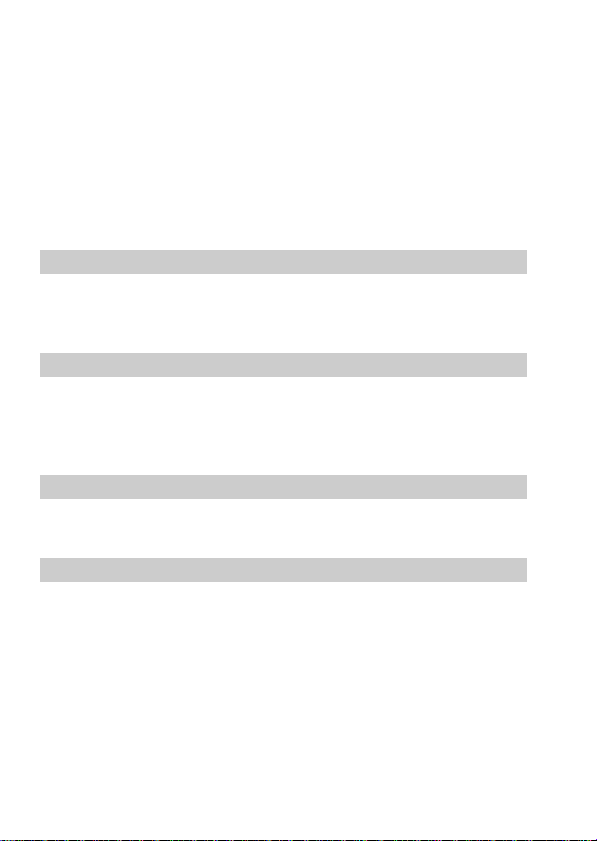
Before using your camera
This digital still camera uses a floppy disk as media.
Use the following floppy disk type.
•Size: 3.5 inch
•Type: 2HD
•Capacity: 1.44 MB
•Format: MS-DOS format (512 bytes × 18 sector)
When using 3.5 inch, 2HD floppy disk other than described above,
format it using the camera or personal computer.
Do not shake or strike the unit
Malfunctions, inability to record images as well as inability to use
floppy disks or image and memory data breakdown, damage or loss
may occur.
Do not get the unit wet
When taking pictures outdoors in the rain or under similar
conditions, be careful not to get the unit wet.
If moisture condensation occurs, refer to page 35 and follow
instructions on how to remove it before using.
Back up recommendations
To avoid the potential risk of data loss always copy (back up) data to
disk.
Supplied accessories
Digital still camera (1) Battery charger (1)
Power cord (1 set) NP-F330 battery pack (1)
Shoulder strap (1) Lens cap (1)
7-EN
Page 8
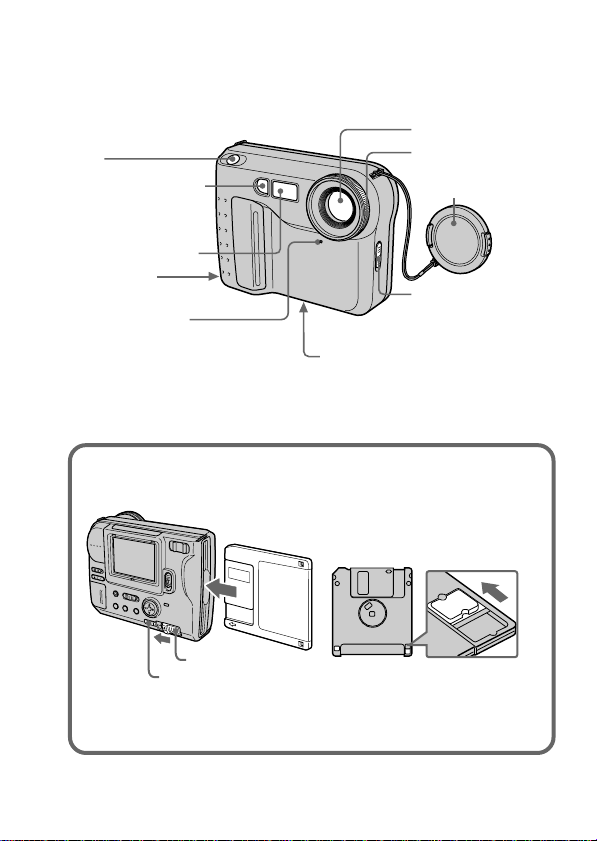
Parts identification
See pages in ( ) for more details.
Shutter button
(16)
Photocell window
for flash
Do not block when
recording.
Flash emitter (10)
Slot for AC
power adaptor code
Self-timer lamp
The lamp keeps on
blinking until
recording starts after
the shutter button is
depressed.
Tripod receptacle
Make sure that the length of the
tripod screw is less than
7/32 inch (6.5 mm).
Lens
Focus ring (30)
Lens cap
FOCUS AUTO/
MANUAL switch
(30)
To insert the floppy disk
Insert the floppy disk until it clicks.
DISK EJECT lever
PUSH button
To remove the floppy disk
While pressing PUSH, slide DISK EJECT in the direction of the arrow.
Before inserting, check that the
write protect tab set to the
recordable position.
8-EN
Page 9
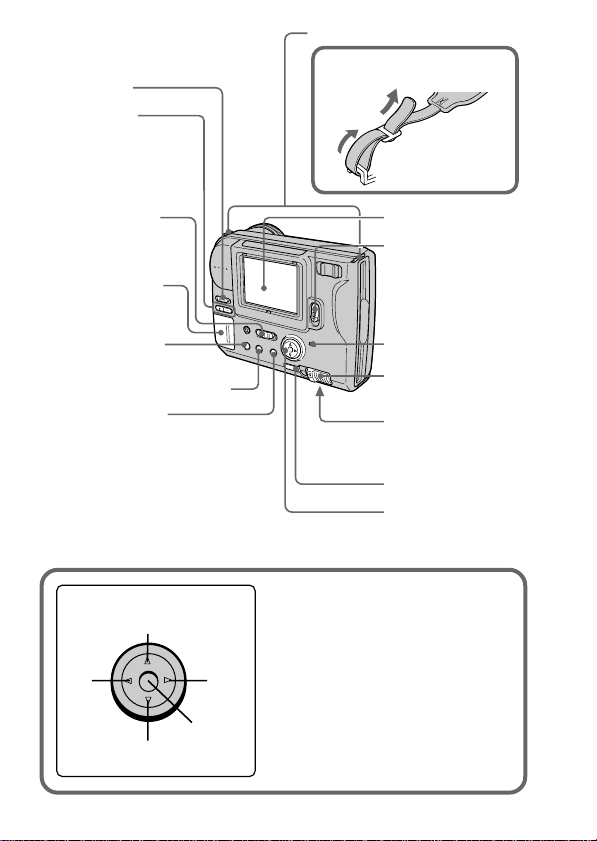
LCD BACK LIGHT switch
Normally select ON.
Set to OFF to save
the battery.
BRIGHT +/–
button
Press to adjust
the brightness of
the LCD screen.
Hooks for strap
Attaching the shoulder
strap
PLAY/CAMERA
switch (16, 18)
Lithium battery
compartment (33)
PICTURE EFFECT
button (31)
PROGRAM AE button (32)
DISPLAY button
Press to display or go off the
indicators on the LCD screen.
The indicators do not go off in
the following modes:
Program AE, Picture effect,
Manual focus, Zoom, AE Lock,
Self-timer, Flash and Adjusting
the exposure.
Control button
Upper side
Left
side
Right
side
Press to
Lower side
execute.
LCD screen
POWER switch
Slide down to
turn on/off the
power.
ACCESS lamp (16)
DISK EJECT lever
(8)
Battery cover/
OPEN (BATT)
button (12)
PUSH button (8)
Control button
Function of the control button
You can execute the functions by
pressing the upper, lower, left or right
side of the control button. When an
item is selected in the menu, the color
of the item changes from blue to
yellow. To enter your selection, press
the center of the control button.
9-EN
Page 10
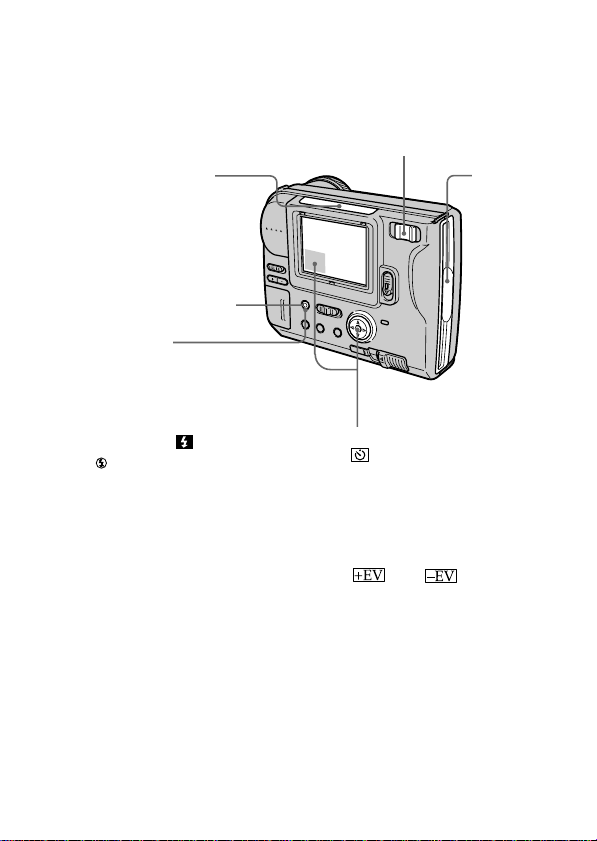
Zoom lever
“T” side: for telephoto (subject appears closer)
“W” side: for wide-angle (subject appears farther away)
Move the zoom lever to the “W” side until the focus is sharp.
You can shoot a subject that is at least about 3 1/4 feet (about 100 cm)
away from the lens surface in the telephoto position, or about 1/2 inch
(about 1 cm) away in the wide-angle position.
Photocell window
for LCD screen
The LCD screen becomes
brighter when exposed to
sunlight.
Floppy
disk slot
FLASH CHARGE lamp
Flash button
AUTO is set at the factory.
Each time you press the
button, the flash mode changes
as follows:
AUTO (no indication) n
forced-flash
n AUTO
In AUTO mode, the flash goes
off automatically according to
the brightness of the surroundings.
The subject must be 1 5/8 feet
to 8 1/3 feet (0.5 m to 2.5 m)
away.
When you record using the
flash and conversion lens (not
supplied), an eclipse may
occur.
n no flash
Self-timer
Select “ ” with the control button,
then press it.
About 10 seconds after you press the
shutter button, the subject is
recorded.
Exposure
Select “ ” or “ ” on the LCD
screen with the control button, then
press it to select the desired value.
+EV: To raise the exposure value
(brighten the picture)
–EV: To lower the exposure value
(darken the picture)
Adjustable in a range of –1.5 EV to
+1.5 EV in steps of 0.5 EV.
10-EN
Page 11
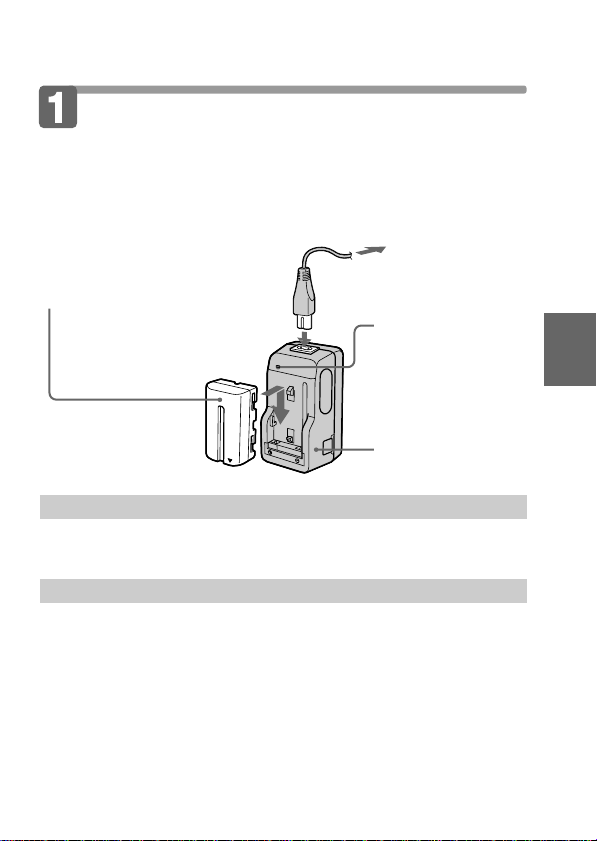
Preparation
Charging the battery pack
To charge the battery pack, use the battery charger. For details, refer
to the instruction manual of the battery charger.
1 Connect the power cord
to a wall outlet.
2 Insert the battery pack
in the direction of the
$ mark. Slide it down
until it clicks.
To remove the battery pack
Slide up the battery pack.
Charging time
Battery Full charge* Normal charge**
NP-F330 210 min. 150 min.
NP-F530 225 min. 165 min.
NP-F550 240 min. 180 min.
Approximate minutes to charge an empty battery pack using the battery
charger BC-V615. (Lower temperatures require a longer charging time.)
* Charging for about one hour after the CHARGE lamp goes out.
** Charging just until the CHARGE lamp goes out.
CHARGE lamp
(orange)
The CHARGE lamp
(orange) lights up.
Charging begins.
Battery charger
Basic operations
11-EN
Page 12
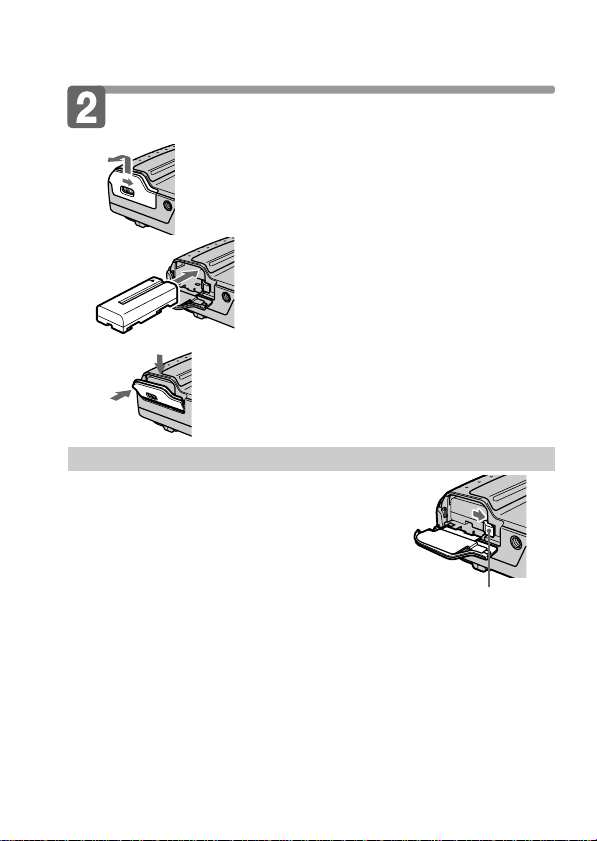
÷Preparation
Installing the battery pack
1 Open the battery cover.
While sliding OPEN (BATT) in the
direction of the arrow.
(base)
2 Install the battery pack.
Insert the battery pack with the $
mark facing toward the battery
compartment.
3 Close the cover.
2
1
Press the cover until it clicks.
To remove the battery pack
Open the battery cover. While sliding the
battery release lever rightward, remove
the battery pack.
Be careful not to drop the battery pack when
removing.
Remaining battery time indication
This camera shows on the LCD panel how many minutes you can still keep on
recording or playing back images*. Note, however, that the time might not be
displayed correctly under some use conditions or in some environments.
* The time displayed during recording or during playback refers to the time
for which the battery lasts if you simply keep the camera on or if you simply
keep it displaying images without performing any operation.
Battery release lever
Auto power-off function
During recording if you leave the camera inactive for about 3 minutes while
the power is on, the camera turns off automatically to prevent wearing down
the battery.
12-EN
Page 13
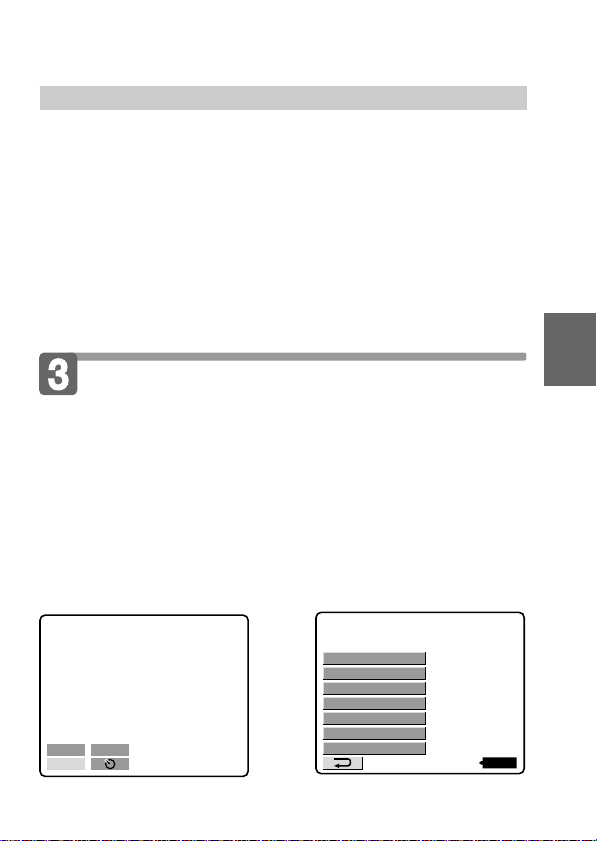
About the power source
This camera can be powered from the following two power sources:
•Sony InfoLithium battery* NP-F330 (supplied)/F530 (not
supplied)/F550 (not supplied)
•AC power adopter AC-V700 (not supplied)
When you use the camera for a long time, we recommend you to
power the camera from a wall outlet with the AC power adaptor.
* “InfoLITHIUM” battery pack
The “InfoLITHIUM” is a lithium ion battery pack which can exchange data
with compatible equipment about its battery consumption.
”InfoLITHIUM” is a trademark of Sony Corporation.
Setting the date and time
When you use the camera first, set the date and time.
The date and time data are necessary for MS-DOS format recording.
If they are not set, incorrect date and time are recorded, and CLOCK
SET screen in step 3 appears whenever you turn on the camera in
CAMERA mode.
1 Slide POWER down to turn on the power.
2 Select “CLOCK SET” in MENU with the control button,
then press it.
CLOCK SET
BEEP
DISK TOOL
FILE NUMBER
FLASH LEVEL
QUALITY
REC MODE
120min
13-EN
–EV
MENU
÷
+
EV
Basic operations
Page 14

÷Preparation
CLOCK SET
D/M/Y
M/D/YY/M/D
1998 1 8 10:20
AM
ENTER
CANCEL
3 Select the desired display of the date with the control
button, then press it.
Y/M/D (year/month/day)
M/D/Y (month/day/year)
D/M/Y (day/month/year)
4 Select the date and time with the control button, then
press it.
The item to be changed is
indicated with 4/$. Select
number by pressing the upper
side or lower side of the control
button, then press it to enter the
number.
After entering the number, 4/$
moves to the next item.
CLOCK SET
M/D/Y
Y/M/D
1 8 10:20
1998
D/M/Y
ENTER
CANCEL
AM
When “D/M/Y” is selected, set
the time on a 24-hour cycle.
5 Select “ENTER” with the control button, then press it
at the desired moment to begin clock movement.
14-EN
CLOCK SET
1998 1 8 10:20
D/M/Y
M/D/YY/M/D
ENTER
CANCEL
AM
Page 15

To cancel setting the date and time
Select “CANCEL” with the control button, then press it.
Note
If the “I” indicator appears on the LCD screen, replace the lithium battery
according to the procedures on page 33.
Basic operations
15-EN
Page 16

Recor ding and playing back images
Recording images
To record the images, slide POWER down to turn on the power and
insert the floppy disk until it clicks.
ACCESS lamp
1 Set PLAY/CAMERA to CAMERA.
2 Press the shutter button halfway
down.
The AE lock indicator r (green) appears.
AE (auto exposure), AWB (auto white
balance) and AF (auto focus) are frozen.
3 Press the shutter button fully
down.
The image is recorded on the disk.
The number of images you can
record on a floppy disk
About 25 – 40 images with all default settings. (p. 24)
Note
When the image is recorded on the disk, the ACCESS lamp flashes.
When the ACCESS lamp is flashing, never shake or strike the unit. As well do
not turn the power off or remove the battery pack or floppy disk. Otherwise,
the image data breakdown may occur and the floppy disk may become
unusable.
16-EN
Page 17

The indicators during recording
The indicators on the LCD screen are not recorded.
Flash indicator
/Flash level indicator
Manual focusing
Program AE
indicator
Exposure/Zoom
indicator*
Picture effect
indicator
LCD brightness
indicator*
Adjusting the
exposure button
MENU button
f
W T
SEPIA
–EV
MENU
BMP
E : 91 : 01
+
EV
120min
AE lock indicator
Self-timer indicator
Recording mode
indicator
Image quality
indicator
Remaining disk
capacity indicator
STD
10
No. of stored
images
Self-diagnosis
function indicator
Remaining
battery time
indicator
Self-timer button
* Only displayed during operation.
Functions you can use for image recording
Adjusting the brightness of the
LCD screen (p. 9)
Flash (p. 10)
Zoom (p. 10)
Self-timer (p. 10)
Adjusting the exposure (p. 10)
Focusing manually (p. 30)
Picture effect (p. 31)
PROGRAM AE function (p. 32)
Selecting the recording mode
– REC MODE (p. 23)
Selecting the image quality
– QUALITY (p. 25)
Selecting the flash level
– FLASH LEVEL (p. 25)
Selecting the file numbering mode
– FILE NUMBER (p. 25)
Basic operations
17-EN
Page 18

÷Recording and playing back images
Playing back images on the
LCD screen
To watch the recorded images, slide POWER down to turn on the
power and insert the floppy disk until clicks.
1 Set PLAY/CAMERA to PLAY.
The last recorded image appears on the LCD screen.
2 Select the recorded image with the control button.
Select the button on the LCD screen with the control button, then
press it.
: To display the preceding recorded image.
: To display the next image.
: To display 6 recorded images at a time (INDEX screen)
INDEX
7
In INDEX screen mode
: To display the preceding
6 images.
: To display the following
6 images.
• To return to the normal playback screen (SINGLE screen), select an
image with the control button, then press it.
• The number displayed at the upper right side of the image shows the
recording order on the disk. It is different from the file name (p. 24).
10 11
MVC-011S
MENU
89
1998 7 4
12:30PM
11/12
120min
12
18-EN
Page 19

The indicators during playback
Image number
File type indicator
Image quality indicator
Remaining disk capacity indicator
11/12
STD
Number of stored images in the
floppy disk
File name
MVC-011S
MENU
INDEX
1998 7 4
12:30PM
120min
Recording date of the playback
image
Remaining battery time indicator
Slide show button *
INDEX button
MENU button
Image search buttons
/ buttons (Single screen mode)/
/ buttons (Index screen mode)
* Only displayed when the MULTI mode image is played back.
Functions you can use for playback of recorded
images
Adjusting the brightness of the
LCD screen (p. 9)
Playing back recorded images like
an animated slide show (p. 23)
Protecting images – PROTECT
(p. 26)
Copying recorded images to
another floppy disk
– COPY (p. 27)
Deleting images – DELETE (p. 28)
Basic operations
19-EN
Page 20

÷Recording and playing back images
Battery life/No. of images that can be
recorded/played back
Battery Battery life No. of images
(min.) (record/playback)
NP-F330 Unusing the flash
Continuous recording
(Supplied) Using the flash
Continuous playing
Continuous recording
NP-F530
Unusing the flash
Using the flash
Continuous playing
Continuous recording
NP-F550
Unusing the flash
Using the flash
Continuous playing
1)
2)
3)
2)
3)
2)
3)
70 (60) 950 (850)
60 (50) 600 (500)
110 (100) 1700 (1500)
1)
130 (110) 1750 (1500)
120 (100) 1200 (1000)
230 (200) 3400 (3000)
1)
150 (130) 2000 (1750)
130 (110) 1300 (1100)
250 (220) 3700 (3250)
Approximate battery life and No. of images that can be recorded/played back
under the temperature of 77°F (25°C), in NORMAL recording mode and
STANDARD quality mode. Numbers in parentheses indicate the time when
you use a normally charged battery.
1)
Recording at about 4 second intervals
2)
Recording at about 6 second intervals
3)
Playing back single image at about 4 second intervals
•Battery life and No. of images will be decreased if you use the camera in a
cold environment or while you repeat turning the power on/off and
zooming.
•The capacity of a floppy disk is limited. The above figures are a guide when
continuously recording/playing back while replacing the floppy disks.
20-EN
Page 21

Viewing images using a personal
computer
The image data recorded with this camera is compressed in JPEG
format. This data can be viewed using a personal computer which
has JPEG view ability application installed such as Microsoft
Internet Explorer. For detailed procedures using image data with an
application, refer to the personal computer instruction manual.
Example: personal computer installed Windows 95
1 Start up personal computer and insert the floppy
disk into the disk drive of the personal
computer.
2 Open “ My computer” and double click “ 3.5
inch FD”.
3 Double-click the desired data file.
Recommended OS/applications example
OS
Windows 3.1, Windows 95 or later, Windows NT 3.51 or later, etc.
applications
Microsoft Internet Explorer, Netscape Navigator etc.
Note
•For Macintosh, you can use the floppy disk recorded with this camera using
the PC Exchange with Mac OS system 7.5 or higher. A viewing application
for Macintosh is also necessary for viewing images.
•Opening non-compressed images recorded in BITMAP mode (p. 23, 24)
requires an application program designed to view bitmapped images.
Basic operations
21-EN
Page 22

CLOCK SET
BEEP
DISK TOOL
FILE NUMBER
FLASH LEVEL
QUALITY
REC MODE
MULTI
BITMAP
E–MAIL
NORMAL
CLOCK SET
BEEP
DISK TOOL
FILE NUMBER
FLASH LEVEL
QUALITY
REC MODE
(
NORMAL
120min
Changing the mode settings
120min
CLOCK SET
BEEP
DISK TOOL
DELETE
COPY
PROTECT
1 Select “MENU” with the control button, then
press it.
The menu appears on the LCD screen.
CAMERA mode PLAY mode
CLOCK SET
BEEP
DISK TOOL
FILE NUMBER
FLASH LEVEL
QUALITY
REC MODE
2 Select desired item with the control button, then
press it.
When an item is selected, the
color of the item changes from
blue to yellow.
3 Change the setting with the control button, then
press it.
When the setting is finished, the
menu screen returns to the screen
of step 1.
120min
22-EN
Page 23

To cancel changing the mode settings
Press the left side of the control button. The screen returns to the
menu screen. To cancel menu screen, select “ ” with the control
button, then press it.
Setting the mode of each item
* is set at the factory.
Items in CAMERA mode
REC MODE <NORMAL*/ E-MAIL/ BITMAP/
MULTI>
•Normally select NORMAL. A JPEG file (640 x 480) is recorded.
•Select E-MAIL to record a 1/4-size (320 x 240) JPEG file besides a
640 x 480 JPEG file. E-mail files are suitable for e-mail transmission,
etc. because they contain compressed data.
•Select BITMAP to record a non-compressed image besides a JPEG
file. This is good for recording images in clearer detail.
•Select MULTI to record in the Multi-Image Continuos Recording
mode. In this mode, Images are continuously recorded as 1 file
each at a rate of about 1 every 0.25 seconds. In PLAY mode, if you
select “ ” on the LCD screen with the control button, the images
will be played back continuously like an animated slide show
(Only once).
When playing back on another machine, only 1 image will be
displayed.
Advanced operations
23-EN
Page 24

÷Changing the mode settings
Recording
mode
Recorded file (ex.) can be recorded
NORMAL JPEG (640 x 480) 001S.JPG
For index screen 001S.411
File name No. of images that
MVC– STANDARD FINE
25 - 40 15 - 20
E-MAIL JPEG (640 x 480) 001S.JPG
JPEG (320 x 240) 001E.JPG 20 - 35 12 - 15
For index screen 001S.411
BITMAP non-compress
(640 x 480)
JPEG (640 x 480) 001S.JPG
001S.BMP
11
For index screen 001S.411
MULTI JPEG (960 x 720) 001M.JPG
For index screen 001S.411
10 - 15
Notes
•The file data for index screen is a available only on this camera.
•If you attempt to record 55 images or above, “DISK FULL” appears on the
LCD screen and you cannot record the image even when the remaining disk
capacity indicator is not emptied.
•1/4-size E-mail files are stored in another folder. The compression ratio is
standard and does not depend on the image quality settings.
•A remaining capacity of about 1MB is needed when recording in BITMAP
mode. After recording the BITMAP picture, “DISK FULL” appears on the
LCD screen.
•In MULTI mode, the program AE, picture effect and focus are fixed to the
selected mode and effect, respectively, and the flash is kept OFF. The focus
may not be right if the zoom is operated. The compression ratio is standard
and does not depend on the image quality settings.
•During playback of a series of images recorded in MULTI mode, the first
image of the nine is displayed one-size smaller than the other normal-sized
images.
•The images recorded in MULTI mode cannot be played back correctly by
MVC-FD5/FD7/FD51/FDR1/FDR3.
•When the remaining disk capacity indicator flashes, image data cannot be
recorded.
24-EN
Page 25

QUALITY <STANDARD*/FINE>
•Select STANDARD as a standard image quality.
•Select FINE when giving priority to image quality.
FLASH LEVEL < HIGH/ NORMAL*/ LOW>
•Set to make the flash level higher than normal.
•Normally select NORMAL.
•Set to make the flash level lower than normal.
FILE NUMBER <NORMAL*/SERIES>
•Select NORMAL to reset the numbering of files each time the
floppy disk is changed.
•Select SERIES to put numbers to files in sequence even if the
floppy disk is changed.
DEMO MODE <STANDBY/ON* or OFF>
Only when you use the AC power adaptor (not supplied), DEMO
MODE appears in the menu.
•Select ON to make the demonstration appear. The demonstration
will start about 10 minutes after the power is turned on if the
camera has not been operated.
•Select OFF to deactivate the demonstration mode.
Note
To stop the demonstration, turn off the camera.
25-EN
Advanced operations
Page 26

÷Changing the mode settings
Items in PLAY mode
PROTECT
Select this item to protect a displayed image(s) from being deleted
by mistake.
To protect or unprotect an image file, select the desired option from
the menu while the image is displayed on the LCD screen.
In SINGLE screen mode
<ON/OFF*>
•Select ON to protect displayed image.
•Select OFF to release protection of the image.
In INDEX screen mode
<ALL/SELECT>
•Select ALL to protect all the images on the floppy disk.
•Select SELECT to protect selected images.
1 Use the control button to display the red ” mark at the
image you want to protect.
The selected image number reverses color. To cancel selection, press
the control button again. The image number returns to normal.
2 Select “ENTER” with the control button, then press it.
H appears on the upper left side of the image.
To cancel protection of the images in INDEX screen mode, select the images
you want to cancel protection in step 1, then press the control button.
The “H” indicator at the upper left side of the image disappears.
When you have finished the cancelling, select “ENTER” with the control
button, then press it.
To cancel protecting image, select “CANCEL” with the control
button, then press it. The screen returns to the menu screen.
26-EN
Page 27

COPY
Select this item to copy a displayed image(s) to another floppy disk.
To copy an image(s), select the desired copy option from the menu
while the image(s) is displayed on the LCD screen.
In SINGLE screen mode
<OK/CANCEL>
•Select OK to copy displayed image.
•Select CANCEL to cancel copying image.
In INDEX screen mode
<ALL/SELECT>
•Select ALL to copy all the images on the floppy disk.
•Select SELECT to copy selected images.
1 Use the control button to display the red ” mark at the
image you want to copy.
The selected image number reverses color. To cancel selection, press
the control button again. The image number display returns to
normal.
2 Select “ENTER” with the control button, then press it.
To cancel copying image, select “CANCEL” with the control button,
then press it. The screen returns to the menu.
To copy to another floppy disk
1 In SINGLE screen mode, select “OK”. Or In INDEX screen
mode, select “ALL”, then “OK” or select “SELECT”, then
carry out steps 1 and 2 above.
“CHANGE FLOPPY DISK” will be displayed.
2 Eject the floppy disk.
“INSERT FLOPPY DISK” will be displayed.
3 Insert another floppy disk until you hear it click.
“DISK ACCESS” will be displayed.
Advanced operations
27-EN
Page 28
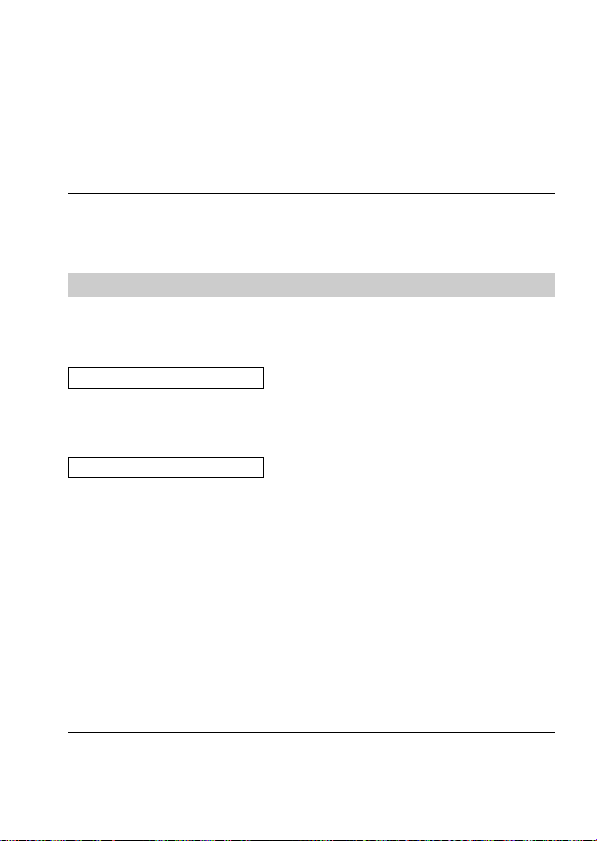
÷Changing the mode settings
4 Once copying is completed, the message “COMPLETE”
is displayed.
To copy images to another floppy disk, select “CONTINUE” with the
control button and repeat the operations in steps 2 through 4 above.
To discontinue copying, select “EXIT” with the control button.
Notes
•When you copy to the floppy disk which is a small remaining capacity,
“DISK FULL” may appear on the LCD screen.
•To discontinue copying on a floppy disk halfway (in the middle of the above
steps from 1 through 4), turn off the camera.
DELETE
Select this item to delete a displayed image(s)
To delete an image(s), select the desired delete option from the menu
while the image(s) is displayed on the LCD screen.
In SINGLE screen mode
<OK/CANCEL>
•Select OK to delete displayed image.
•Select CANCEL to cancel deleting image.
In INDEX screen mode
<ALL/SELECT>
•Select ALL to delete all the images on the floppy disk.
•Select SELECT to delete selected images.
1 Use the control button to display the red ” mark at the
image you want to delete.
The selected image number reverses color. To cancel selection, press
the control button again. The image number display returns to
normal.
2 Select “ENTER” with the control button, then press it.
To cancel deleting image, select “CANCEL” with the control button,
the press it. The screen returns to the menu screen.
Notes
•Once you delete an image, you cannot restore it. Check the images to delete
carefully before deleting them.
•Even when you select “ALL”, you cannot delete the protected image.
•When you select “SELECT” , you cannot select a protected image.
28-EN
Page 29

Items for both CAMERA and PLAY modes
DISK TOOL <FORMAT/DISK COPY>
•Select FORMAT to format the floppy disk loaded in the camera.
•Select DISK COPY to copy all data stored in a floppy disk to
another.
To copy all data stored in a floppy disk to another
1 Select “DISK COPY”, then “OK”.
“FILE ACCESS” will be displayed.
2 When “CHANGE FLOPPY DISK” is displayed, eject the
floppy disk.
3 When “INSERT FLOPPY DISK” is displayed, insert
another disk.
“DISK ACCESS” will be displayed.
4 Once copying is completed, the message “COMPLETE”
is displayed.
Notes
•In the middle of the above steps from 1 through 4, turn off the camera.
•Formatting erases all information on the floppy disk, and with copying disk,
all information saved on the recipient floppy disk are erased to be replaced
by newly written data including the protected image data. Check the
contents of the disk before formatting and copying disk.
•Be sure that the battery is fully charged when formatting and copying a
floppy disk. Formatting and copying takes about 1 minutes maximum.
•Be sure to use the formatted floppy disk to carry out DISK COPY.
BEEP <ON*/OFF>
•Normally select ON.
•Select OFF to turn the beep sound off.
Advanced operations
CLOCK SET
Select this item to set the date and time. See page 13.
29-EN
Page 30

Using various functions for recording
Focus
ring
FOCUS
PROGRAM AE
PICTURE EFFECT
Focusing manually
1 Set AUTO/MANUAL to MANUAL.
f appears on the LCD screen.
2 Turn the focus ring to achieve a sharp focus.
The position marked indicates the area in focus.
To reactivate auto focusing, set AUTO/MANUAL to AUTO.
Notes
•When recording in relatively dark environment, it is recommended to record
after focusing manually, or set PROGRAM AE to Panfocus mode.
•When you focus manually in dark environment “
displayed.
” may not be
AUTO/
MANUAL
30-EN
Page 31

Enjoying Picture Effect
Press PICTURE EFFECT repeatedly to select the
desired picture effect mode.
NEG. ART: The color and brightness of the picture is reversed.
SEPIA: The picture is sepia.
B&W: The picture is monochrome (black and white).
SOLARIZE: The light intensity is more clear, and the picture
looks an illustlation.
To cancel picture effect
Press PICTURE EFFECT repeatedly until the indicator on the LCD
screen goes out. When you turn the power off or set PLAY/
CAMERA to PLAY, the picture effect is automatically cancelled.
Advanced operations
31-EN
Page 32
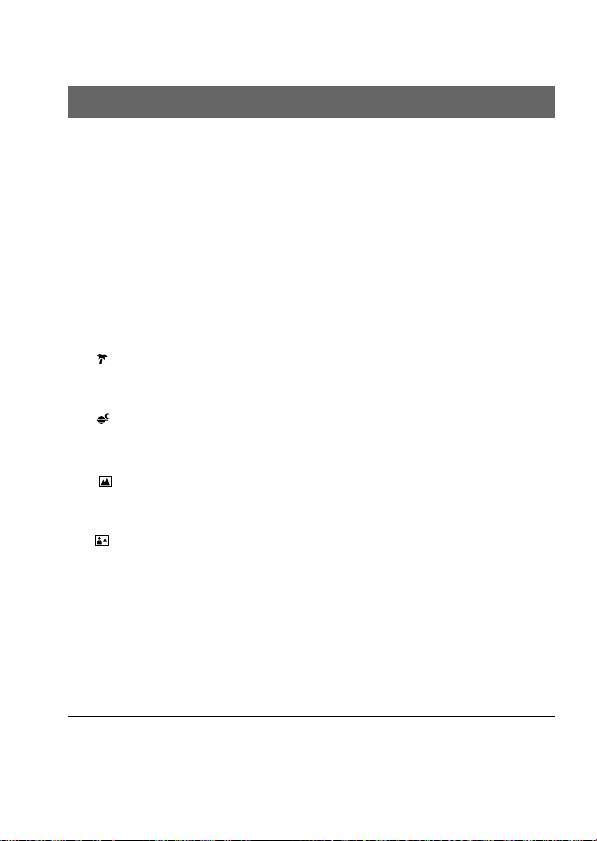
÷Using various functions for recording
Using the PROGRAM AE function
You can select one of five PROGRAM AE (Auto Exposure) modes to
suit your shooting situation, referring to the following.
Press PROGRAM AE repeatedly to select the desired
PROGRAM AE mode.
a Soft Portrait mode
Creates a soft background for subjects such as people or flowers,
and faithfully reproduces skin color.
A Sports Lesson mode
For recording fast-moving subjects such as in tennis or golf
games.
Beach & Ski mode
For people or faces in strong light or reflected light, such as at a
beach in midsummer or on a ski slope.
Sunset & Moon mode
For recording subjects in dark environments such as sunsets,
fireworks, neon signs, or general night views.
Landscape mode
For distant subjects such as mountains or when recording a
subject behind an obstacle such as a window or screen.
Panfocus mode
For recording close or distant subjects quickly and simply. Or,
for recording with flash in a dark place where it is hard to bring
the camera into focus.
To cancel PROGRAM AE
Press PROGRAM AE repeatedly until the indicator on the LCD
screen goes out.
Notes on focus settings
•You cannot take close-ups in Sports Lesson and Beach & Ski modes.
•You can focus only on distance subjects in Sunset & Moon and Landscape
modes.
•In Panfocus mode, the zoom position and focus are fixed.
32-EN
Page 33

Changing the lithium battery in the
camera
When the lithium battery becomes weak or dead, the “I” indicator
flashes on the LCD screen. In this case, replace the battery with a
Sony CR2025 or Duracell DL-2025 lithium battery. Use of any other
battery may present a risk of fire or explosion.
When installing the lithium battery, keep the battery pack attached.
Otherwise, you will need to reset the date and time retained by the
lithium battery.
1 Slide the lid of the lithium
battery compartment and
open it.
2 Push the lithium battery once
and push it out from the
holder.
3 Install the lithium battery with
the positive (+) side facing out.
4 Close the lid.
WARNING
The battery may explode if mistreated. Do not recharge, disassemble, or
dispose of in fire.
Additional information
CAUTION
Danger of explosion if battery is incorrectly replaced.
Replace only with the same type recommended by the manufacturer.
Discard used batteries according to the manufacturer’s instructions.
33-EN
Page 34

Precautions
On cleaning
Cleaning the LCD screen
Wipe the screen surface with a LCD cleaning kit (not supplied) to
remove fingerprints, dust, etc.
Cleaning the camera surface
Clean the camera surface with a soft cloth slightly moistened with
water. Do not use any type of solvent such as alcohol or benzene as
it may mar the finish of the casing.
Using the camera on a sandy beach or in a dusty place
Do not let sand get into the camera. Sand or dust may cause the unit
to malfunction, and sometimes this malfunction cannot be repaired.
Concerning floppy disks
To protect data recorded on floppy disk, note the following:
• Avoid storing floppy disks near magnets or magnetic fields such
as those of speakers and televisions, permanent erasure of disk
data may result.
• Avoid storing floppy disks in areas subject to direct sunlight or
sources of high temperature, such as a heating device. Floppy disk
warping or damage may result, rendering the disk useless.
• Avoid contact with the disk’s surface by opening the disk shutter
plate. If the disk’s surface becomes blemished, data may be
rendered unreadable.
• Avoid getting liquids on the floppy disk.
• Be sure to use a floppy disk case to ensure protection of important
data.
• Use only a 2HD type disk head cleaner when cleaning the disk
drive.
•Even when you use a 3.5 inch 2HD floppy disk, image data may
not be recorded and/or displayed depending on the using
environment. In this case, use other brand disks.
34-EN
Page 35

Operational temperature recommendations
This camera’s operational temperature is between 32°F to +104°F
(0°C to +40°C). Do not use this camera in extreme climates outside
the operational temperature range.
Moisture condensation
If the camera is brought directly from a cold to a warm location, or is
placed in a very damp room, moisture may condense inside or
outside the camera. Should this occur, the camera will not operate
properly. In this case, remove the floppy disk, turn off the camera,
and wait about an hour for the moisture to evaporate.
To prevent moisture condensation
When bringing the camera from a cold place to a warm place, put
the camera in a plastic bag and allow it to adapt to room conditions
over period of time.
1 Be sure to tightly seal the plastic bag containing the camera.
2 Remove the bag when the air temperature inside it has reached
the temperature surrounding it (about 1 hour).
Notes on lithium battery
•Keep the lithium battery out of the reach of children.
Should the battery be swallowed, immediately consult a doctor.
•Wipe the battery with a dry cloth to assure a good contact.
•Do not hold the battery with metallic tweezers, otherwise a shortcircuit may occur.
•Note that the lithium battery has a positive (+) and a negative (–)
terminals. Be sure to install the lithium battery so that terminals on
the battery match the terminals on the camera.
Additional information
35-EN
Page 36

Troubleshooting
Should any problem persist after you have made those checks,
consult your nearest Sony dealer. If “C: ππ: ππ” appears on the
LCD screen, the self-diagnosis function has worked. See page 38.
Symptom Cause and/or Solution
The camera does not
work.
You cannot record
images.
The picture is noisy.
The picture is too dark.
Incorrect date and time
are recorded.
•The camera does not operate when using a
battery pack that is not an “InfoLITHIUM”
battery pack.
n Use an “InfoLITHIUM” battery pack.
(p. 13)
•The floppy disk is not installed properly.
n Remove the disk and reinstall it. (p. 8)
•PLAY/CAMERA is not set to CAMERA.
n Set it to CAMERA. (p. 16)
•The tab on the disk is set to the writing
impossible position.
n Set it to the writing possible position. (p. 8)
•The camera is placed near a TV or other
equipment that uses strong magnets.
n Place the camera away from the TV, etc.
•You are shooting a subject with the light source
behind the subject or light is insufficient.
n Adjust brightness of the image. (p. 9)
•The LCD screen is adjusted too dark.
n Adjust brightness. (p. 9)
•The date and time are not set.
n Set the date and time. (p. 13)
Vertical streaks appear
when shooting a very
bright subject.
The battery life
deteriorates too fast.
36-EN
•The smear phenomenon.
n The camera is not malfunctioning.
•The ambient temperature is too low.
•Charging of the battery pack is not enough.
n Charge the battery pack fully.
•The battery pack has served its time.
n Replace the battery pack with a new one.
Page 37

Symptom Cause and/or Solution
Zoom does not work.
You cannot play back the
images.
You cannot delete an
image.
The power turns off
automatically.
•Panfocus mode in PROGRAM AE is working.
n Cansel it.
•PLAY/CAMERA is not set to PLAY.
n Set it to PLAY. (p. 18)
•The battery is dead.
n Use a charged battery pack.
•The image is protected.
n Cancel the protection of the image. (p. 26)
•If you leave the camera inactive in CAMERA
mode for about 3 minutes while the power is on,
it turns off automatically to prevent wearing
down the battery.
n Turn the power on.
Additional information
37-EN
Page 38

Self-diagnosis display
The camera has a self-diagnosis
display. This function displays
the camera condition with fivedigits (a combination of a letter
and figures) on the LCD screen.
If this occurs check the
following code chart. The fivedigit display informs you of the
camera current condition. The
last two digits (indicated by
ππ) will differ depending on
the state of the camera.
First three digits Cause and/or Corrective Action
C:32:ππ
C:13:ππ
E:91:ππ
E:61:ππ
•Trouble is with the disk drive.
nTurn the power off and on again.
•The unformatted disk is installed.
nFormat the disk. (p. 29)
•The unusable disk with the camera is
installed.
nChange the disk. (p. 8)
•A camera malfunction which you can not
reverse has occurred.
nContact your Sony dealer or local
Self-diagnosis display
•C: ππ: ππ
You can reverse the camera
malfunction yourself.
•E: ππ: ππ
Contact your Sony dealer or
local authorized Sony service
facility.
authorized Sony service facility and
inform them of the five digits.
(example: E:61:10)
C:32:ππ
38-EN
Page 39

Specifications
System
Image device 1/4-inch CCD
Lens f=4.2 – 42 mm (40 - 400 mm, when converted into
a 35 mm still camera)
F1.8 – 2.9
Exposure control Automatic exposure
White balance Automatic
Data compression Standard JPEG
Memory Floppy disk:
3.5 inch 2HD MS-DOS format (1.44 MB)
Flash Recording distance limitations:
1 5/8 – 8 1/3ft. (0.5 – 2.5 m)
LCD screen
Screen size 2.5 inch
LCD panel TFT
Total dot number 84260 dots
General
Application Sony battery pack NP-F330/F530/F550
Power requirements 7.2 V (battery pack)
Power consumption (During shooting)
3.0 W
Operation temperature 32°F to +104°F (0°C to +40°C)
Storage temperature –4°F to 140°F (–20°C to 60°C)
Dimensions Approx. 5 2/5 x 4 1/8 x 2 1/2 in.
(137.5 x 103 x 62 mm) (w/h/d)
Mass Approx. 20 4/5 oz. (590 g) (including battery
pack NP-F330, lithium battery CR2025, floppy
disk, shoulder strap and lens cap)
Supplied accessories See page 7.
Design and specifications are subject to change without notice.
Additional information
39-EN
Page 40

÷Specifications
Warning messages
Various messages appear on the LCD screen. Check them with the
following list.
Message
DRIVE ERROR
NO DISK
DISK ERROR
DISK PROTECT
DISK FULL
NO FILE
FILE ERROR
FILE PROTECT
i
I
Meaning
Trouble is with the disk drive.
No disk has been inserted.
Trouble is with the disk.
Or the floppy disk loaded is not MS-DOS
formatted (512 bytes x 18 sectors).
The tab on the disk is set to the writing
impossible position.
The disk is full.
No image has been recorded on the disk.
Trouble has occurred during playback.
The image is protected.
The battery is weak.
The lithium battery is weak or is not installed.
40-EN
Page 41

Index
A
AC power adaptor.................. 13
Adjusting brightness
LCD screen.............................. 9
Image ..................................... 10
Adjusting the exposure.......... 10
AE (auto exposure)................. 16
Auto power-off function........ 12
B, C
Battery pack ....................... 11, 12
Battery charger ........................ 11
BEEP ......................................... 29
BITMAP ................................... 23
Charging .................................. 11
Cleaning ................................... 34
CLOCK SET ............................. 29
Control button........................... 9
COPY ........................................ 27
D, E
DELETE.................................... 28
DEMO MODE ......................... 25
DISK COPY.............................. 29
DISK TOOL ............................. 29
E-MAIL..................................... 23
F
FILE NUMBER ........................ 25
FLASH LEVEL ........................ 25
Floppy disk .......................... 7, 34
FORMAT.................................. 29
Full charge ............................... 11
I
Image quality .......................... 25
INDEX screen .......................... 18
Indicators on the LCD
screen ............................... 17, 19
InfoLITHIUM battery pack
..... 13
J, L
JPEG .................................... 21, 23
Lithium battery ....................... 35
M
Manual focusing ..................... 30
Menu......................................... 22
Moisture condensation .......... 35
MULTI ...................................... 23
N, P
Normal charge ........................ 11
PICTURE EFFECT .................. 31
Playing back ............................ 18
PROGRAM AE........................ 32
PROTECT................................. 26
R
REC MODE.............................. 23
Recording................................. 16
Remaining battery indicator
.......................................... 17, 19
S, T
Self-diagnosis display ............ 38
Self timer .................................. 10
Setting the date and time ....... 13
Solar window .......................... 10
Troubleshooting...................... 36
U, V
Using flash ............................... 10
Viewing images using a
personal computer ............... 21
W, Z
Watching on the LCD screen
Warning messages.................. 40
Zoom ........................................ 10
..... 18
Additional information
41-EN
