Page 1
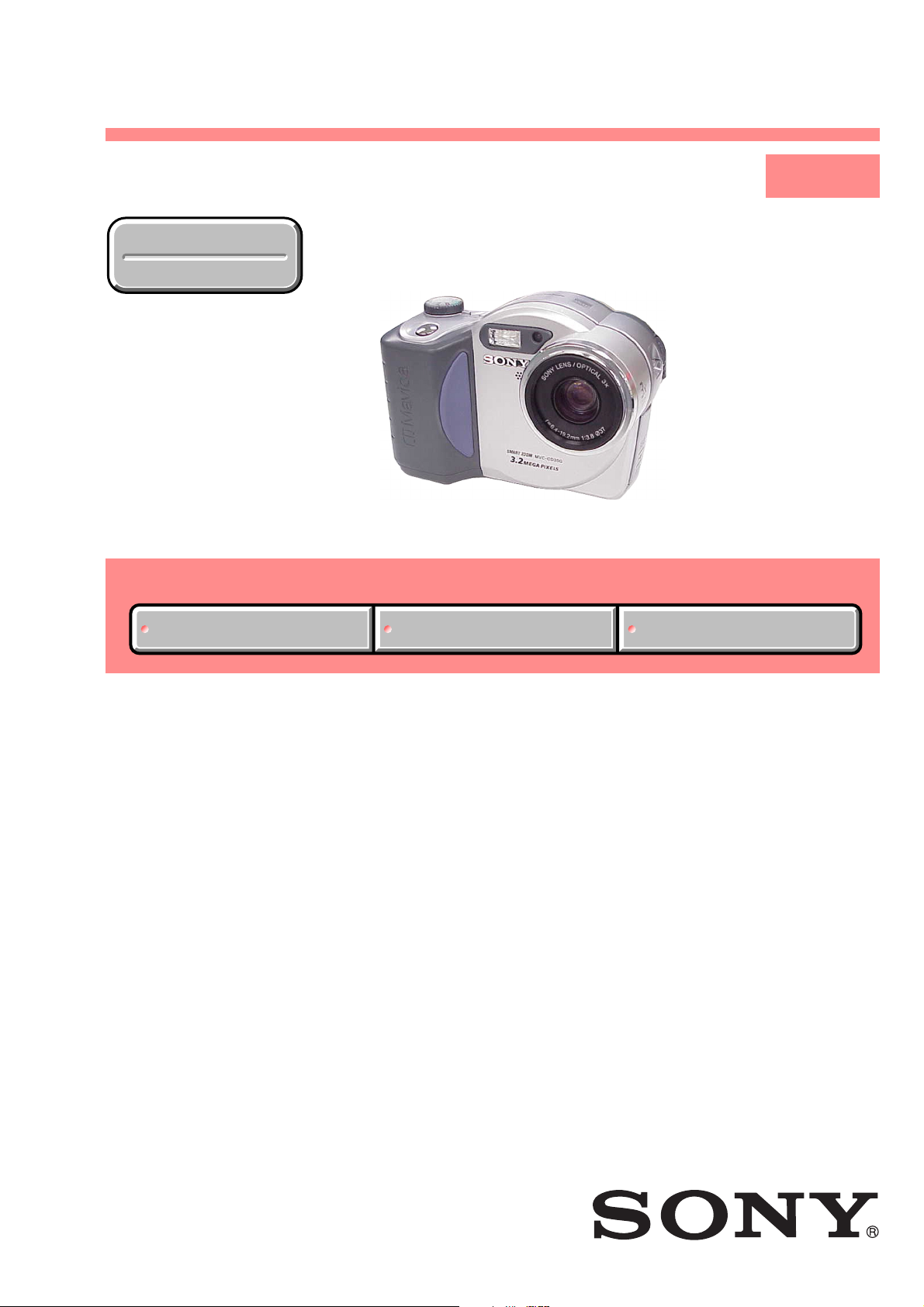
MVC-CD350
SERVICE MANUAL
Ver 1.0 2003. 04
Revision History
Revision History
Link
Link
SELF DIAGNOSIS FUNCTION
SELF DIAGNOSIS FUNCTION
LEVEL 1
US Model
ORNAMENTAL PARTSSPECIFICATIONS
ORNAMENTAL PARTSSPECIFICATIONS
• INSTRUCTION MANUAL is shown at the end of this document.
DIGITAL STILL CAMERA
Page 2
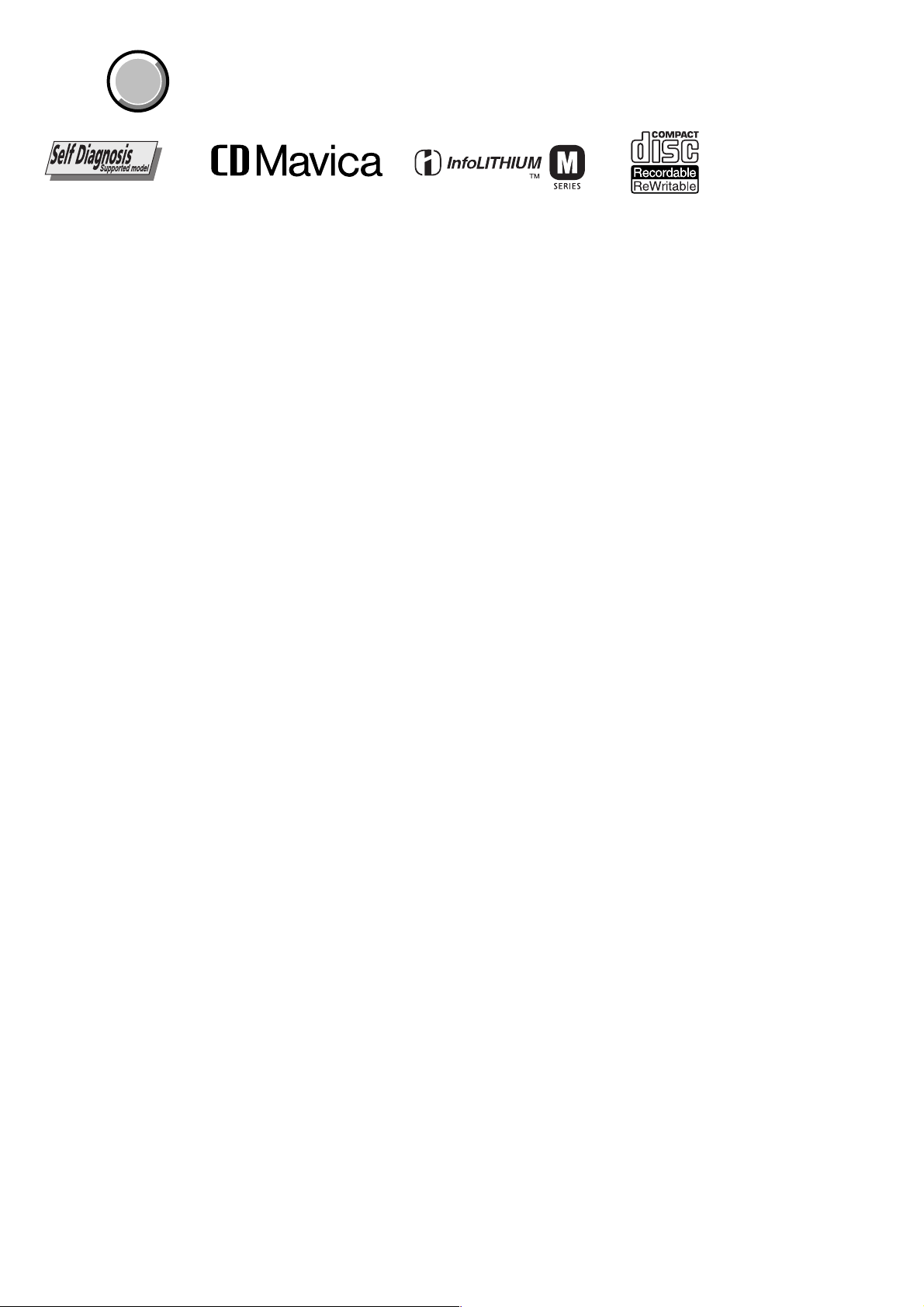
MVC-CD350
COVER
COVER
x Camera
[System]
Image device
Total pixels number of camera
Effective pixels number of camera
Lens 3 zoom lens
Exposure control
White balance
File format (DCF compliant)
Recording media
Flash Recommended distance (ISO set to
[Drive]
Readout Non-contact optical readout (using
Laser Wavelength: 779 to 789 nm
6.67 mm (1/2.7 type) color CCD
Primary color filter
Approx. 3 338 000 pixels
Approx. 3 207 000 pixels
f = 6.4 – 19.2 mm (9/32 –
25/32 inches) (41 – 123 mm (1 5/8 –
4 7/8 inches) when converted to a
35 mm still camera
F3.8 – 3.9
Automatic exposure, Scene selection
(7 modes)
Automatic, Daylight, Cloudy,
Fluorescent, Inc ande scent, Flash
Still images: Exif Ver. 2.2 JPEG
compliant, GIF (for Clip Motion),
TIFF, DPOF compatible
Audio with still image:
MPEG1 compliant (Monaural)
Movies:
MPEG1 compliant (Monaural)
8 cm CD-R/CD-RW
Auto): 0.8 m to 2.5 m (31 1/2 inches
to 8 feet 2 7/16 inches)
semiconductor laser)
Maximum output: 23 mW
SPECIFICATIONS
[Input and Output connectors]
A/V OUT (MONO) (Monaural)
USB jack mini-B
[LCD screen]
LCD panel
Total number of dots
[General]
Used battery pack
Power requirements
Power co nsumption (d uring shoot ing with
LCD backlight on)
Operating temperature
Storage temperature
Dimensions
Mass Approx. 522 g (1 lb 2 oz) (including
Built in microphone
Built-in speaker
Exif print Compatible
Print Image Matching II Compatible
Minijack
Video: 1 Vp-p, 75Ω, unbalanced,
sync negative
Audio: 327 mV (at a 47 k load)
Output impedance 2.2 k
6.2 cm (2.5 type) TFT drive
123 200 (560 × 220) dots
NP-FM50
7.2 V
2.6 W
0°C to +40°C (32°F to +104°F)
–20°C to +60°C (4°F to +140°F)
131.7 ××92.3 73.8 mm
(5 1/43 × 3/43 inches)
(W/H/D, excluding maximum
protrusions)
battery pack NP-FM50, disc, and lens
cap)
Electret condenser microphone
Dynamic speaker
Ω
Ω
x AC-L15A/L15B AC Adaptor
Power re quirements
Current consumption
Power consumption
Output voltage
Operating temperature
Storage temperature
Dimensions (approx.)
Mass (app rox.)
100 – 240 V AC, 50/60 Hz
0.35 – 0.18 A
18 W
8.4 V DC, 1.5 A
0°C to +40°C (32°F to +104°F)
–20°C to +60°C (–4°F to +140°F)
56 × 31 × 100mm
×
(2 1/4 1 1/4 4 inches) (w/h/d)
excluding projecting parts
190 g (6.7 oz) excluding power cord
×
x NP-FM50 battery pack
Used battery
Maximum voltage
Nominal voltage
Capacity 8.5 Wh (1 180 mAh)
Lithium-ion battery
DC 8.4 V
DC 7.2 V
x Accessories
AC Adaptor (1)
Power cord (1)
USB cable (1)
NP-FM50 battery pack (1)
A/V connecting cable (1)
8 cm CD adaptor (1)
Mavica disc (2) (CD-R (1), CD-RW (1))
Shoulder strap (1)
Lens cap (1)
Lens cap strap (1)
CD-ROM (SPVD-010) (1)
Operating instructions (1)
Design and specifications are subject to change
without notice.
— 2 —
Page 3

MVC-CD350
CAUTION
Use of controls or adjustments or performance
procedures other than those specified herein may
result in hazardous radiation exposure.
WARNING!!
WHEN SERVICING, DO NOT APPROA CH THE LASER
EXIT WITH THE EYE TOO CLOSELY. IN CASE IT IS
NECESSARY TO CONFIRM LASER BEAM EMISSION,
BE SURE TO OBSER VE FROM A DISTANCE OF MORE
THAN 30 cm FROM THE SURFACE OF THE
OBJECTIVE LENS ON THE OPTICAL PICK-UP BLOCK.
CAUTION :
Danger of explosion if battery is incorrectly replaced.
Replace only with the same or equivalent type.
SAFETY-RELATED COMPONENT WARNING!!
COMPONENTS IDENTIFIED BY MARK 0 OR DOTTED LINE WITH
MARK 0 ON THE SCHEMATIC DIAGRAMS AND IN THE PARTS
LIST ARE CRITICAL TO SAFE OPERATION. REPLACE THESE
COMPONENTS WITH SONY PARTS WHOSE PART NUMBERS
APPEAR AS SHOWN IN THIS MANUAL OR IN SUPPLEMENTS
PUBLISHED BY SONY .
CAUTION:
The use of optical instrument with this product will increase eye
hazard.
ATTENTION AU COMPOSANT AYANT RAPPORT
À LA SÉCURITÉ!
LES COMPOSANTS IDENTIFÉS P AR UNE MARQUE 0 SUR LES
DIAGRAMMES SCHÉMA TIQUES ET LA LISTE DES PIÈCES SONT
CRITIQUES POUR LA SÉCURITÉ DE FONCTIONNEMENT. NE
REMPLACER CES COMPOSANTS QUE PAR DES PIÈSES SONY
DONT LES NUMÉROS SONT DONNÉS DANS CE MANUEL OU
DANS LES SUPPÉMENTS PUBLIÉS PAR SONY.
After correcting the original service problem, perform the following
safety checks before releasing the set to the customer.
1. Check the area of your repair for unsoldered or poorly-soldered
connections. Check the entire board surface for solder splashes
and bridges.
2. Check the interboard wiring to ensure that no wires are
"pinched" or contact high-wattage resistors.
3. Look for unauthorized replacement parts, particularly
transistors, that were installed during a previous repair. Point
them out to the customer and recommend their replacement.
4. Look for parts which, through functioning, show obvious signs
of deterioration. Point them out to the customer and
recommend their replacement.
5. Check the B+ voltage to see it is at the values specified.
6. Flexible Circuit Board Repairing
• Keep the temperature of the soldering iron around 270˚C
during repairing.
• Do not touch the soldering iron on the same conductor of the
circuit board (within 3 times).
• Be careful not to apply force on the conductor when soldering
or unsoldering.
SAFETY CHECK-OUT
Unleaded solder
Boards requiring use of unleaded solder are printed with the leadfree mark (LF) indicating the solder contains no lead.
(Caution: Some printed circuit boards may not come printed with
the lead free mark due to their particular size.)
: LEAD FREE MARK
Unleaded solder has the following characteristics.
• Unleaded solder melts at a temperature about 40°C higher than
ordinary solder.
Ordinary soldering irons can be used but the iron tip has to be
applied to the solder joint for a slightly longer time.
Soldering irons using a temperature regulator should be set to
about 350°C.
Caution: The printed pattern (copper foil) may peel away if the
heated tip is applied for too long, so be careful!
• Strong viscosity
Unleaded solder is more viscous (sticky, less prone to flow) than
ordinary solder so use caution not to let solder bridges occur such
as on IC pins, etc.
• Usable with ordinary solder
It is best to use only unleaded solder but unleaded solder may
also be added to ordinary solder.
— 3 —
Page 4
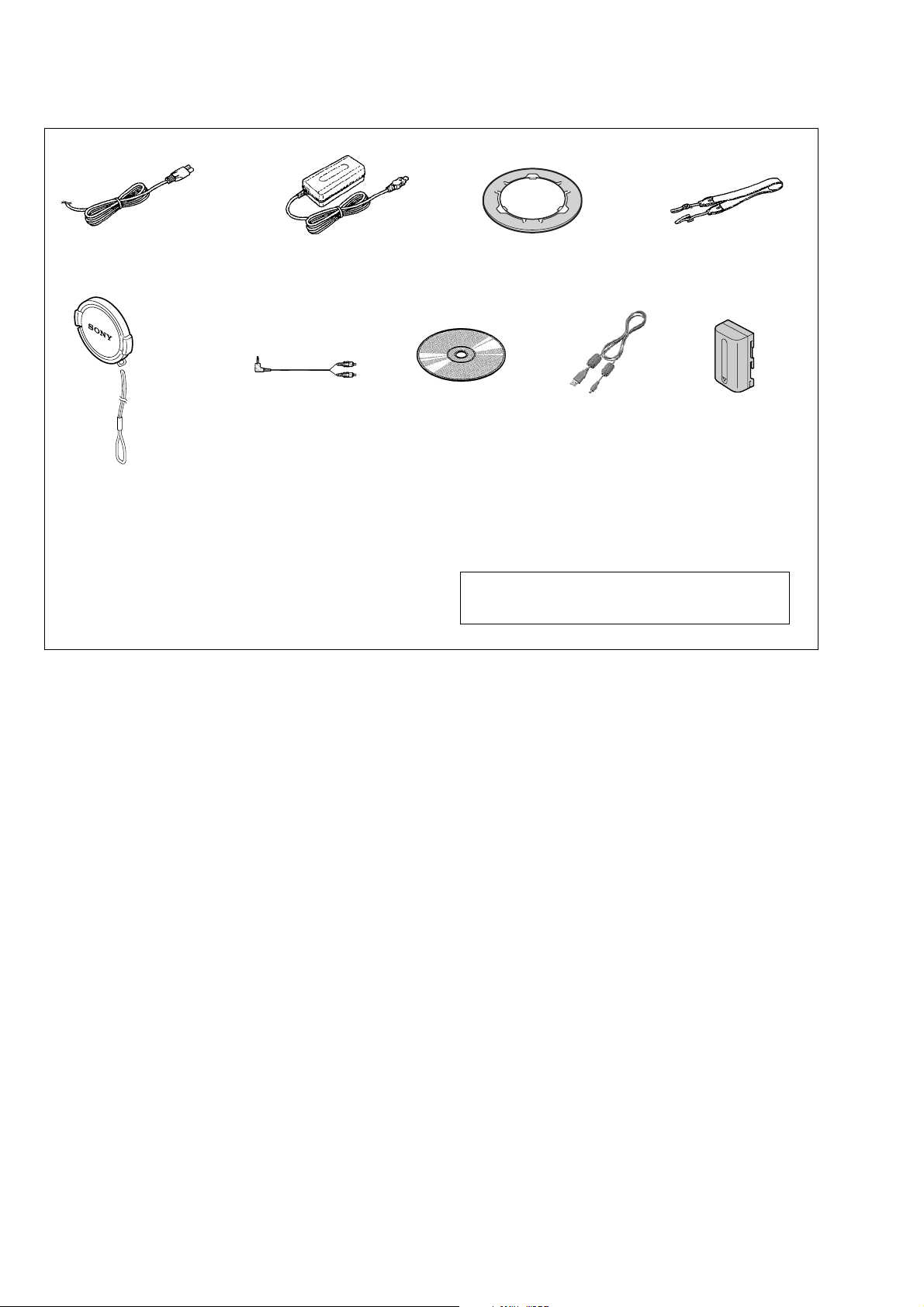
MVC-CD350
Checking supplied accessories.
Make sure that the following accessories are supplied with your camcorder.
Power cord (Main lead)(1)
0
1-790-107-22
(Fig. A)
(Fig. B)
(Fig. A) Lens cap (1)
(Fig. B) Lens cap strap (1)
(X-3953-430-1)
3-067-797-01
AC power adaptor (1)
(AC-L15A/L15B)
0
A/V connecting cable
(1.5m) (1)
1-824-111-11
Other accessories
3-081-835-11 MANUAL, INSTRUCTION(ENGLISH)
1-477-533-31
8 cm CD adaptor
(D adaptor) (1)
3-063-085-01
CD-ROM
(SPVD-010(I)) (1)
3-078-943-03
Note : The components identified by mark 0 or dotted
Shoulder strap (1)
3-071-638-01
USB cable (1)
1-827-038-11
line with mark 0 are critical for safety.
Replace only with part number specified.
NP-FM50 battery
pack (1)
(not supplied)
— 4 —
Page 5
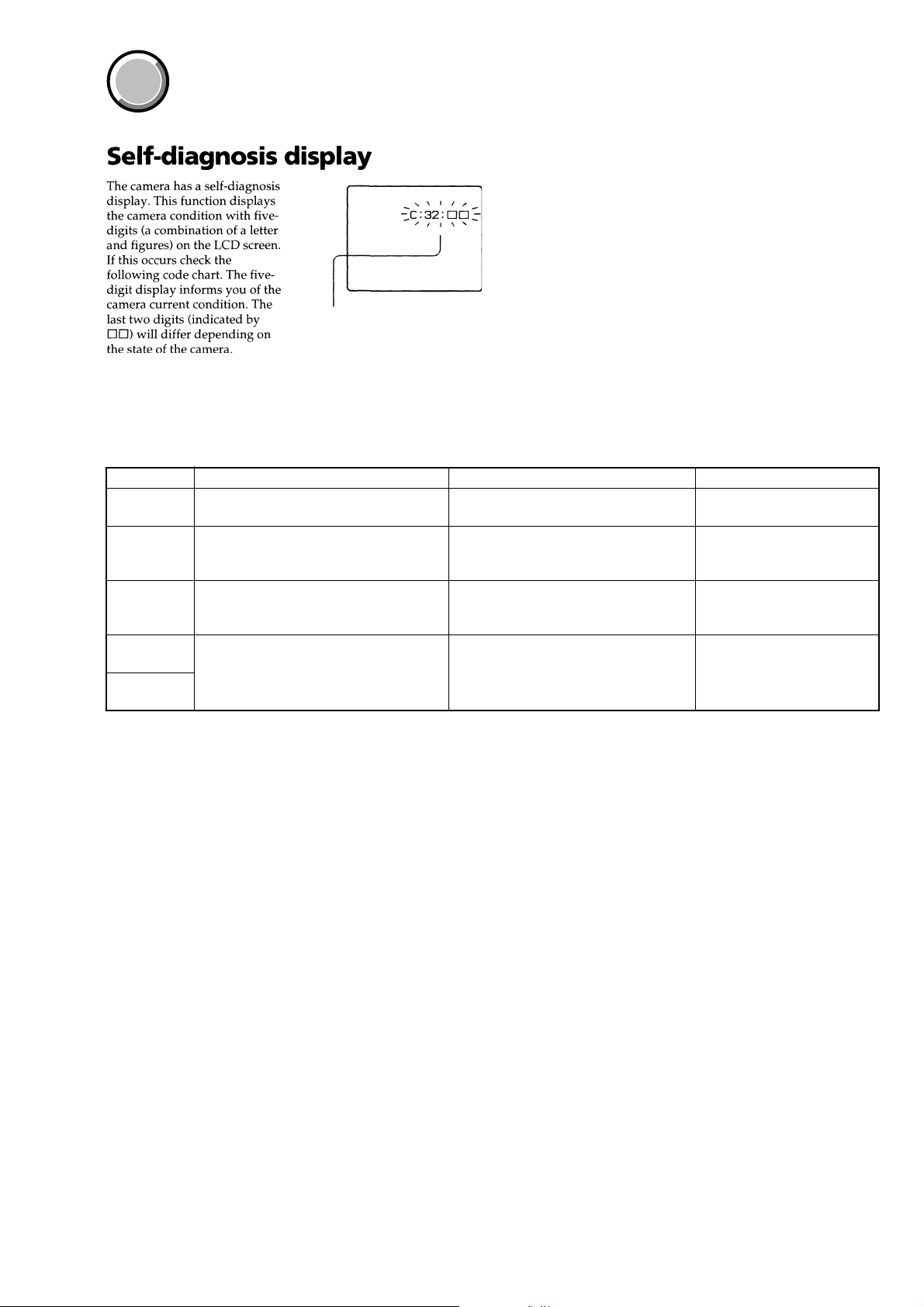
MVC-CD350
COVER
SELF-DIAGNOSIS FUNCTION
COVER
[Description on Self-diagnosis Display]
Self-diagnosis display
• C: ss: ss
The contents which can be handled
by customer, are displayed.
• E: ss: ss
The contents which can be handled
by engineer, are displayed.
Display Code
C:32:01
C:13:01
E:91:01
*1
E:61:00
*1
E:61:10
Change the disk and turn off the main
power then back on.
Replace the CD-R/RW disk.
Checking of flash unit or replacement of
flash unit
Checking of lens drive circuit
Countermeasure
Cause
Defective base unit.
• The type of CD-R/RW disk that cannot
be used by this machine, is inserted.
• Data is damaged.
Abnormality when flash is being
charged.
When failed in the focus initialization.
Caution Display During Error
DRIVE ERROR
DISK ERROR
Flash LED
Flash display
Flashing at 3.2 Hz
—
Note: The error code is cleared if the battery is removed.
*1 : The error display is given in two ways.
— 5 —
Page 6

MVC-CD350
COVER
MAIN PARTS
COVER
Note:
• Follow the disassembly procedure in the numerical order given.
• Items marked “*” are not stocked since they are seldom required for routine service.
Some delay should be anticipated when ordering these items.
• The parts numbers of such as a cabinet are also appeared in this section.
Refer to the parts number mentioned below the name of parts to order.
1. ORNAMENTAL PARTS
Jack cover
3-082-802-01
CPC lid
3-073-661-21
— 6 —
Page 7
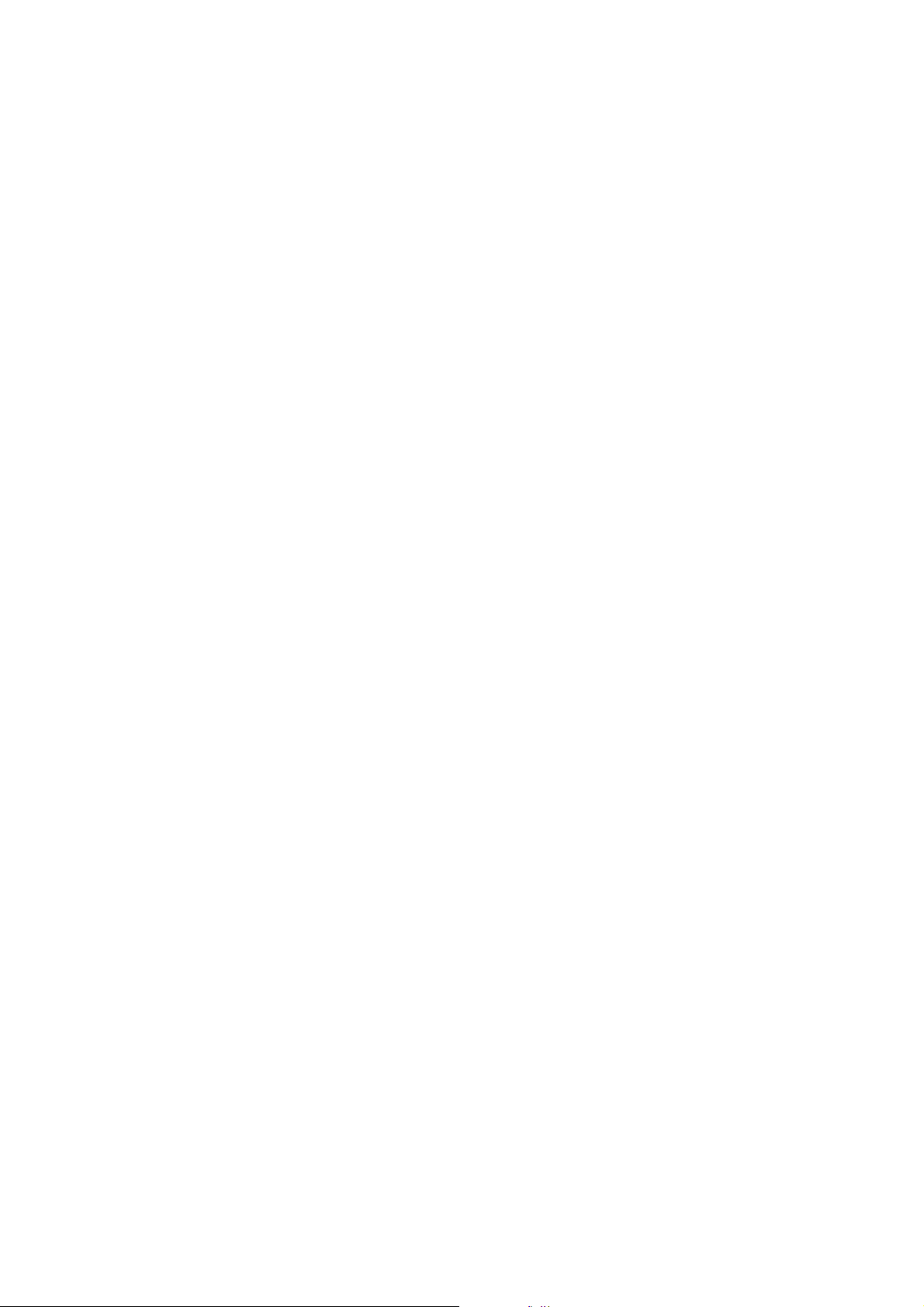
MVC-CD350
9-876-225-41
Sony EMCS Co.
— 8 —
2003D1600-1
©2003.4
Published by DI Customer Center
Page 8

3-081-835-11(1)
_
_
_
_
_
_
_
_
_
_
_
_
_
Getting started_______________________
Digital Still Camera
Operating Instructions
Before operating the unit, please read this manual thoroughly, and
retain it for future reference.
Owner’s Record
The model and seria l nu mbers are located on the bottom. Record the
serial number in the space provided be low. Refer to th ese numbers
whenever you call upon your Son y dea l er regarding this product.
Model No. MVC-CD350
Serial No.
MVC-CD350
© 2003 Sony Corporation
Shooting still images _________________
Viewing still images __________________
Deleting still images__________________
Before advanced oper at ions ____________
Advanced still image shooting___________
Advanced still image viewing____________
Still image editing _____________________
Enjoying movies_______________________
Enjoying images on you r co m put er ______
Troubleshooting _______________________
Additional information__________________
Index_____________________________
Page 9
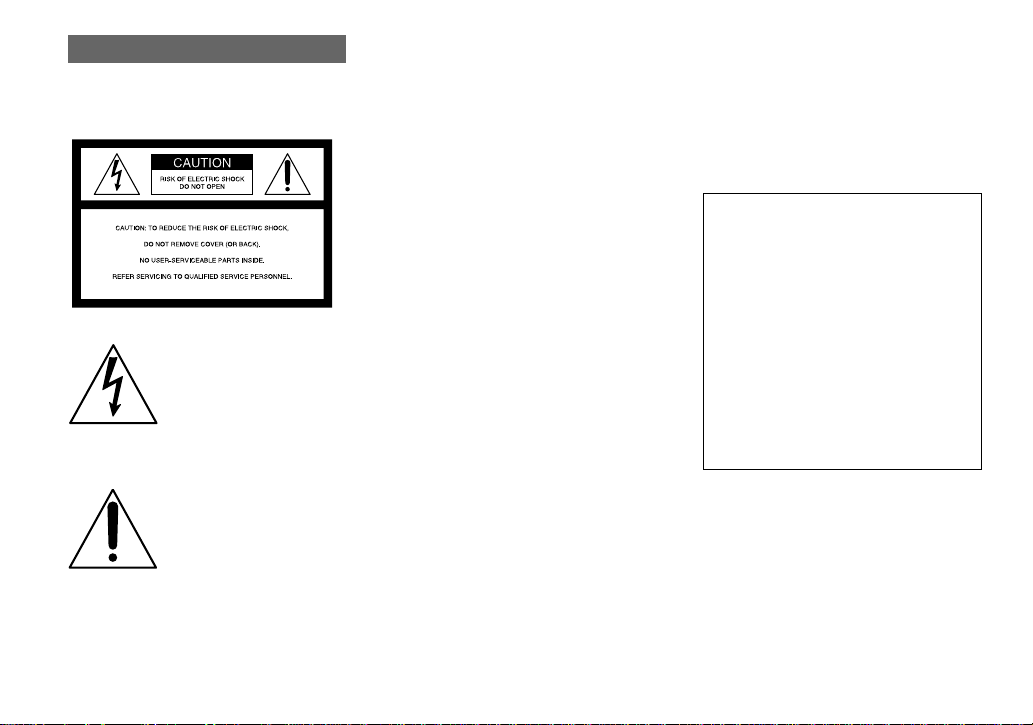
WARNING
To prevent fire or shock hazard, do
not expose the unit to rain or
moisture.
This symbol is intended to alert
the user to the presence of
uninsulated “dangerous
voltage” within the product’s
enclosure that may be of
sufficient magnitude to
constitute a risk of electric
shock to persons.
This symbol is intended to alert
the user to the presence of
important operating and
maintenance (servicing)
instructions in the literature
accompanying the appliance.
CAUTION
The use of op tical instrum ents with this
product will in crease eye hazard.
Use of controls or adjustments or
performance of procedures other than those
specified herein may result in haz ard ous
radiation exposure.
If you have any questions about this product,
you may call:
Sony Customer Information Center
1-800-222-SONY (7669)
The number below is for the FCC related matters
only.
Regulatory Information
Declaration of Conformity
Trade Name: SONY
Model No.: MVC-CD350
Responsible Party: Sony Electronics Inc.
Address: 680 Kinderkamack Road,
Oradell, NJ 07649 USA
Telephone No.: 201-930-6972
This device complies with Part 15 of the
FCC Rules. Operation is subject to the
following two conditions: (1) This device
may not cause harmful interf ere nc e , a nd
(2) this device must accept a ny in terferenc e
received, including interference that may
cause undesired operatio n.
2
Page 10

CAUTION
Y ou are cautioned that any changes or
modifications not expressly approved in this
manual could void your authority to operate this
equipment.
Note:
This equipment has been tested and found to
comply with the limits for a Class B digital
device, pursuant to Part 15 of the FCC Rules.
These limits are designed to provide reasonable
protection against harmful interference in a
residential installation. This equipment generates,
uses, and can radiate radio frequency energy and,
if not installed and used in accordance with the
instructions, may cause harmful interference to
radio communications. However, there is no
guarantee that interference will not occ ur in a
particular installation. If this equipment does
cause harmful interference to radio or television
reception, which can be determined by turning
the equipment off and on, the user is encouraged
to try to correct the interference by one or more of
the following measures:
— Reorient or relocate the receiving antenna.
— Increase the separation between the
equipment and receiver.
— Connect the equipment into an outlet on a
circuit different from that to which the
receiver is connected.
— Consult the dealer or an experienced radio/
TV technician for help.
The shielded interface cable recommended in this
manual must be used with the equipment in order
to comply with the limits for a disital device
pursuant to Subpart B of Part 15 of FCC Rules.
RECYCLING LITHIUM-ION
BATTERIES
Lithium-Ion batteries are
recyclable.
You can help preserve our
environment by returning your
used rechargeable batteries to
the collection and recycling location nearest
you.
For more information regarding recycling of
rechargeable batteries, call toll free
1-800-822-8837, or visit
http://www.rbrc.org/
Caution:Do not handle damaged or leaking
Lithium-Ion batteries.
CAUTION
TO PREVENT ELECTRIC SHOCK, DO NOT
USE THIS POLARIZED AC PLUG WITH AN
EXTENSION CORD, RECEPTACLE OR
OTHER OUTLET UNLESS THE BLADES
CAN BE FULLY INSERTED TO PREVENT
BLADE EXPOSURE.
3
Page 11
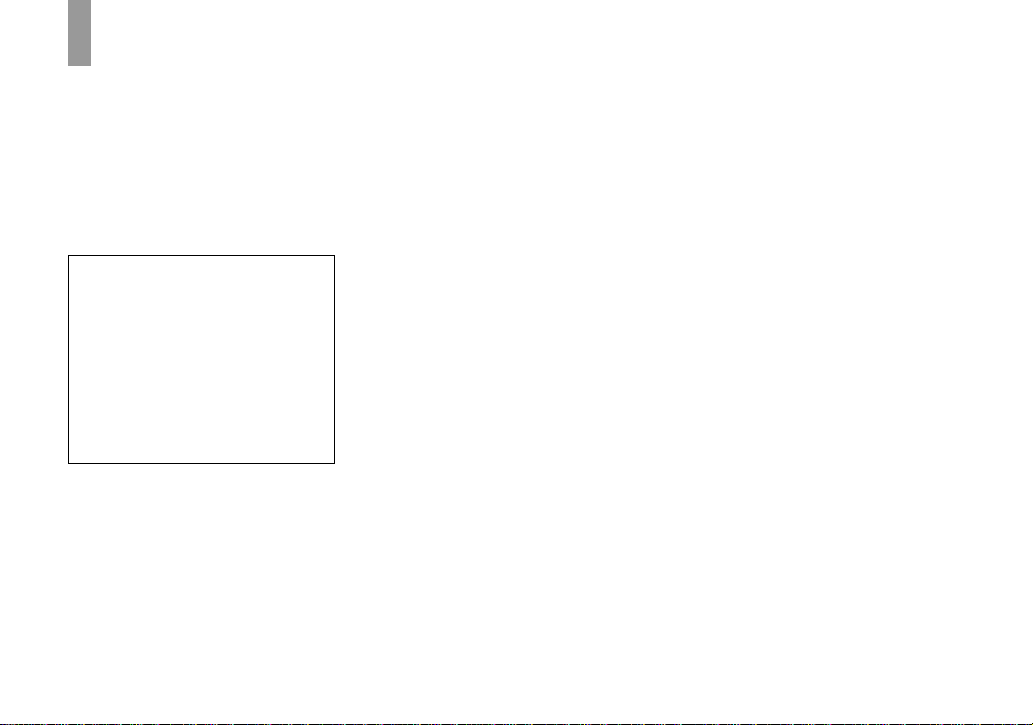
Before using your camera
This digital still camera uses 8 cm CD-Rs/ CD RWs as recording media. “CD-R” or “CD-R W”
mentioned above is indicated as “disc” in this
manual. When a distinction between CD-Rs and
CD-RWs is necessary, “disc” is indicated as
“CD-R” or “CD-RW.”
Refer to page 18 for discs that can be used with
this camera, and page 108 for precautions on
handling discs.
• We recommend that you use
this camera with Mavica
discs*.
• While the image is being
read from or written to the
disc, the ACCESS lamp
flashes (red). When this
lamp is lit, do not shake or
strike the camera.
∗ The Mavica disc is an 8 cm CD- R /C D- RW
with the Mavica logo.
Trial recording
Before you record one-time events, you may want
to make a trial recording to make sure that the
camera is working correctly.
No compensation for contents of the
recording
Contents of the recording cannot be compensated
for if recording or playback is not possible due to
a malfunction of your camera or recording media,
etc.
Back up recommendation
To avoid the potential risk of data loss, always
copy (back up) data to a disk.
Notes on image data compatibility
• This camera conforms with the Design rule for
Camera File system universal standard
established by the JEITA (Japan Electronics
and Information Technology Industries
Association).
• Playback of images recorded with your camera
on other equipment and playback of images
recorded or edited with other equipment on
your camera are not guaranteed.
Precaution on copyright
Television programs, films, video tapes, and other
materials may be copyrighted. Unauthorized
recording of such materials may be contrary to
the provision of the copyright laws.
Do not shake or strike the camera
In addition to malfunctions and inability to record
images, this may render the discs unusable or
image data breakdown, damage or loss may
occur.
LCD screen, LCD finder (only models
with an LCD finder) and lens
• The LCD screen and the LCD finder are
manufactured using extremely high-precision
technology so over 99.99% of the pixels are
operational for effective use. However, there
may be some tiny black points and/or bright
points (white, red, blue or green in color) that
constantly appear on the LCD screen and the
LCD finder. These points are normal in the
manufacturing process and do not affect the
recording in any way.
• Be careful when placing the camera near a
window or outdoors. Exposing the LCD screen,
the finder or the lens to direct sunlight for long
periods may cause malfunctions.
• Do not press the LCD screen hardly. The screen
may be uneven and that may cause a
malfunction.
• Images may be trailed on the LCD screen in a
cold location. This is not a malfunction.
4
Page 12

Clean the flash surface before use
The heat of flash emission may cause dirt on the
flash surface to become discolored or to stick to
the flash surface, resulting in insufficient light
emission.
Do not get the camera wet
When taking pictures outdoors in the rain or
under similar conditions, be careful not to get the
camera wet. If moisture condensation occurs, see
page 108 and follow the instructions on how to
remove it before using the camera.
Do not expose the camera to sand or
dust
Using the camera in sandy or dusty locations may
cause malfunction.
Do not aim the camera at the sun or
other bright light
This may cause irrecoverable damage to your
eyes. Or it may cause the malfunction of your
camera.
Notes on the camera locations
• Do not use the camera near a location that
generates strong radio wave or emits radiation.
The camera may not be able to record or play
back properly.
• Do not use the camera near a TV, radio, tuner.
Noise may be caused on the camera.
The pictures used in this manual
The photographs used as examples of pictures in
this manual are reproduced images, and are not
actual images shot using this camera.
Trademarks
• “InfoLITHIUM” is a trademark of Sony
Corporation.
• Microsoft and Windows are registered
trademarks of the U.S. Microsoft Corporation
in the United States and other countries.
• Macintosh and Mac OS are trademarks or
registered trademarks of Apple Computer, Inc.
• Pentium is a trademark or a registered
trademark of Intel Corporation.
• In addition, system and product names used in
this manual are, in general, trademarks or
registered trademarks of their respective
developers or manufacturers. However, the
or ® marks are not used in all cases in this
manual.
™
5
Page 13
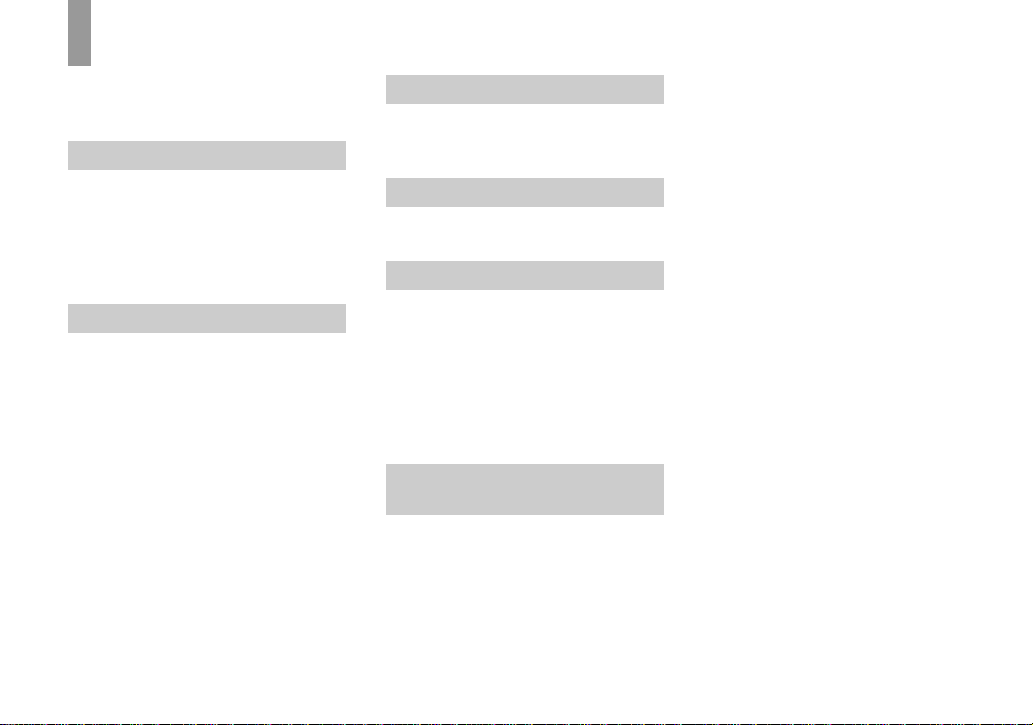
Table of contents
Before using your camera.........................4
Introduction...............................................8
Identifying the parts ................................. 9
Getting started
Charging the battery pack.......................11
Using an external power source..............14
Using your camera abroad......................14
Turning on/off your camera ....................15
How to use the control button.................15
Setting the date and time.........................16
Shooting still images
Inserting and removing a disc.................18
Initializing a disc.....................................19
What is initialization?.........................19
Setting the still image size......................20
Image size and quality ............................21
Basic still image shooting
— Auto adjustment mode....... ........22
Checking the last image you sh ot
— Quick Review.................... ........24
Using the zoom feature....................... 24
Shooting close-ups — Macro.............25
Using the self-timer............................26
Selecting a flash mode........................27
Indicators on the screen during
shooting..........................................29
Inserting the date and time on a still
image..............................................30
6
Viewing still images
Viewing images on the LCD screen of your
camera............................................ 31
Viewing images on a TV screen.............33
Deleting still images
Deleting images........................... ........... 35
Formatting a CD-RW............................. 38
Before advanced operations
How to setup and operat e your camera .. 40
Changing the menu settings............... 40
Changing the items in the SET U P
screen ............................................. 40
Deciding the still image quality.............. 41
Creating or selecting a folder................. 41
Creating a new folder.........................42
Changing the recording folder ........... 42
Advanced still image
shooting
Choosing an auto focus method.............43
Choosing a focus range finder frame
— AF range finder ......................... 43
Choosing a focus operation
— AF Mode................................... 44
Setting the distance to the subject
— Focus preset ..............................46
Adjusting the exposure
— EV adjustment...........................46
Selecting the metering mode...................47
Adjusting color tones
— White Balance ...........................48
Adjusting th e flash level
— Flash Level................................49
Shooting multiple fra mes
— Clip Motion ...............................50
Shooting in Multi Burst mode
— Multi Burst.................................51
Shooting two images continuously
— Burst 2 .......................................52
Shooting still images in TIFF mode
— TIFF...........................................53
Shooting still images for e-mail
— E-Mail........................................53
Shooting still images with au di o files
— Voice..........................................54
Shooting according to scene conditions
— Scene Selection..........................55
Adding specia l effects
— Picture Effect.............................57
Confirming whether to record images
— Confirm before write.................57
Page 14
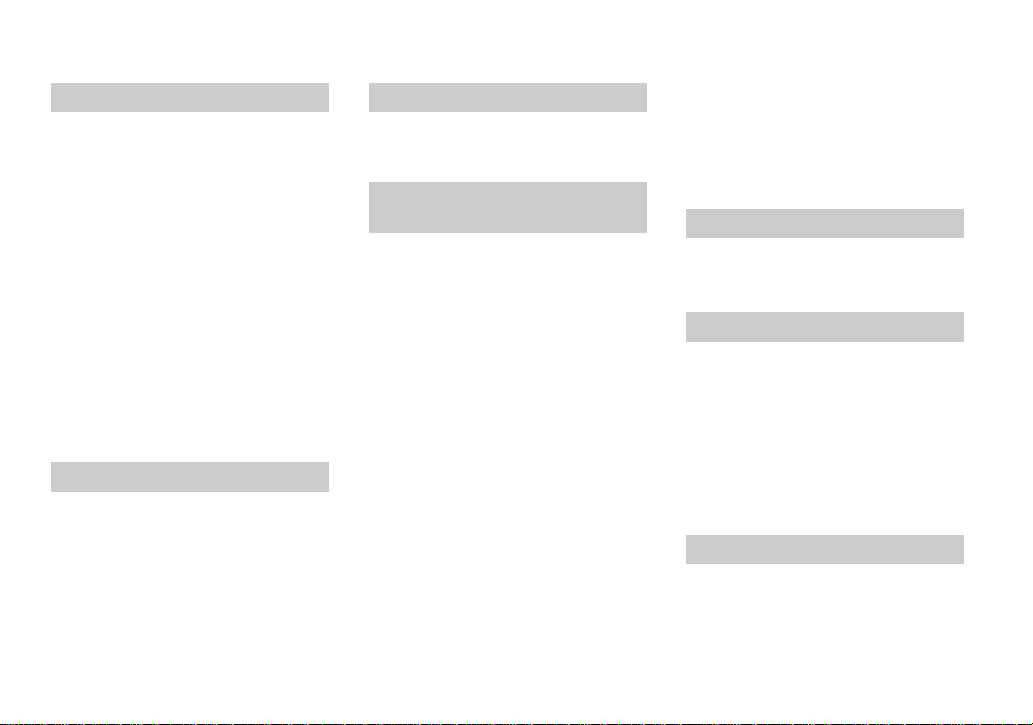
Advanced still image viewing
Selecting the folder an d playing back
images
— Folder............................. ... .........59
Enlarging a portion of a still image.........60
Enlarging an image
— Playback zoom.................... .......60
Recording an enlarged image
— Trimming.................................. .61
Playing back successive images
— Slide Show.................. ...............61
Rotating still images
— Rotate.........................................62
Playing back images sh ot in Multi Burst
mode ...............................................63
Playing back continuously..................63
Playing back frame by fr am e
— Jog playback..............................63
Still image editing
Protecting images
— Protect........................................65
Changing image size
— Resize.................................. .......67
Choosing im ages to print
— Print (DPOF) mark....................67
Enjoying movies
Shooting movies.....................................70
Viewing movies on the LCD screen....... 71
Deleting movies — Delete......................72
Enjoying images on your
computer
Viewing images on your computer
— Introduction...............................74
Viewing images using CD-RO M drive .. 75
Finalizing a disc..................................75
What is finalization?...........................75
Canceling finalizati on (U nfinalize)
(CD-RW only)................................76
Using the supplied 8cm CD a dapter... 77
Viewing images throug h a CD -ROM
drive................................................78
Image file storage destinati ons and
image file names ............................79
Copying images into your computer
through a USB connection.............81
Installing the PTP Manager................81
Installing “ImageMixer”..................... 83
Connecting the camera to your
computer.........................................83
Copying images..................................85
When the PTP Manager does not
start up................................ ............86
Copying images using the Window s XP
AutoPlay Wizard.......... ................. ..86
Viewing images on your computer. . .. .87
Creating a Video CD...........................87
For Mac OS X (v10.0/v10.1/v10.2)
users................................................87
Troubleshooting
Troubleshooting......................................88
Warnings and messages..........................96
Self-diagnosis display .............................98
Additional information
Number of images that can be sav ed or
shooting time...................................99
Menu items............................................101
SET UP items..................................... ...1 0 5
Precautions............................................107
On discs.................................................108
On “InfoLITHIUM” battery pack .........109
Specifications........................................111
The LCD screen ................... .................113
Index
Index......................................................116
7
Page 15
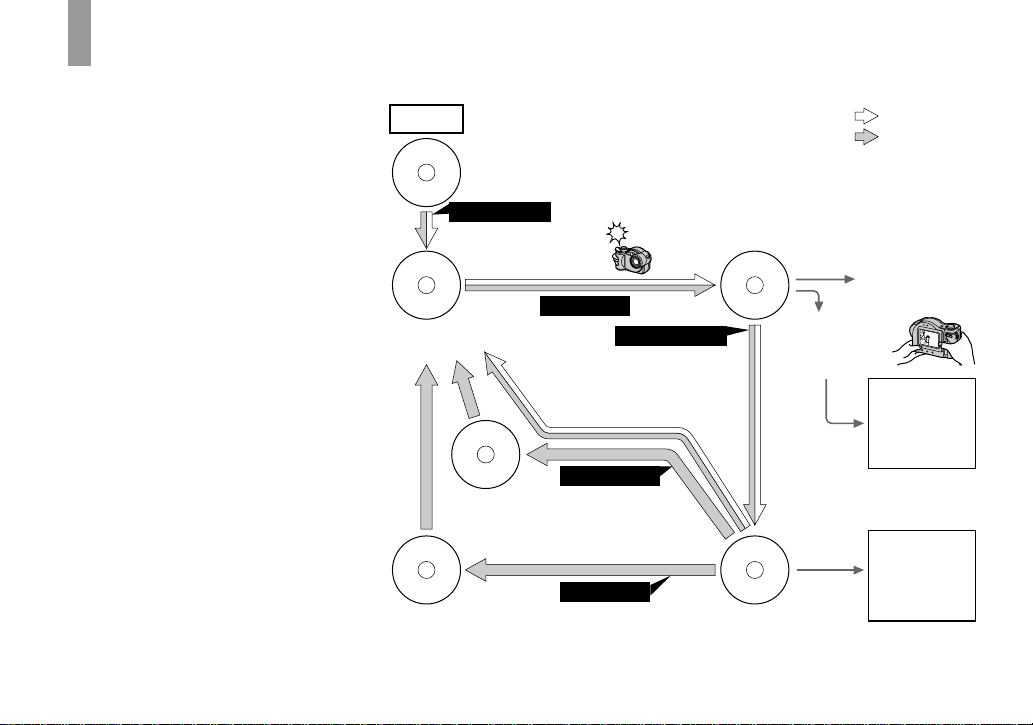
Introduction
This digital still camera is capable of
recording still image s and movies onto 8 cm
CD-R/CD-RW discs.
Capture images with your
computer
You can easily copy imag e s ont o your
computer through a CD -ROM drive or the
USB cable, and view and modify images on
your computer using applicat io n s oftware.
When using a CD-ROM drive to view
images on your computer, fin al ization is
required (page 75).
Flow chart for disc operations
Start
A new disc
Initialize
(page 19)
Preparation for recording
on a disc
Record
Disc preparation for
recording is complete.
The disc status is
pre-finalization.
Blank di sc
Unfinalize
(page 76)
About 13 MB disc space
is restored.
Format
(page 38)
The disc space is fully
available.
Finalize
(page 75)
Preparation for viewing
recorded images on a
computer
Recording is complete.
View on a computer
(page74)
Disc preparation for
viewing recorded images
through a CD-ROM drive
is complete.
: CD-R
: CD-RW
View on the camera
(page 31)
View through
the USB cable
(pages 81, 87)
View through a
CD-ROM drive
(page75)
8
Page 16
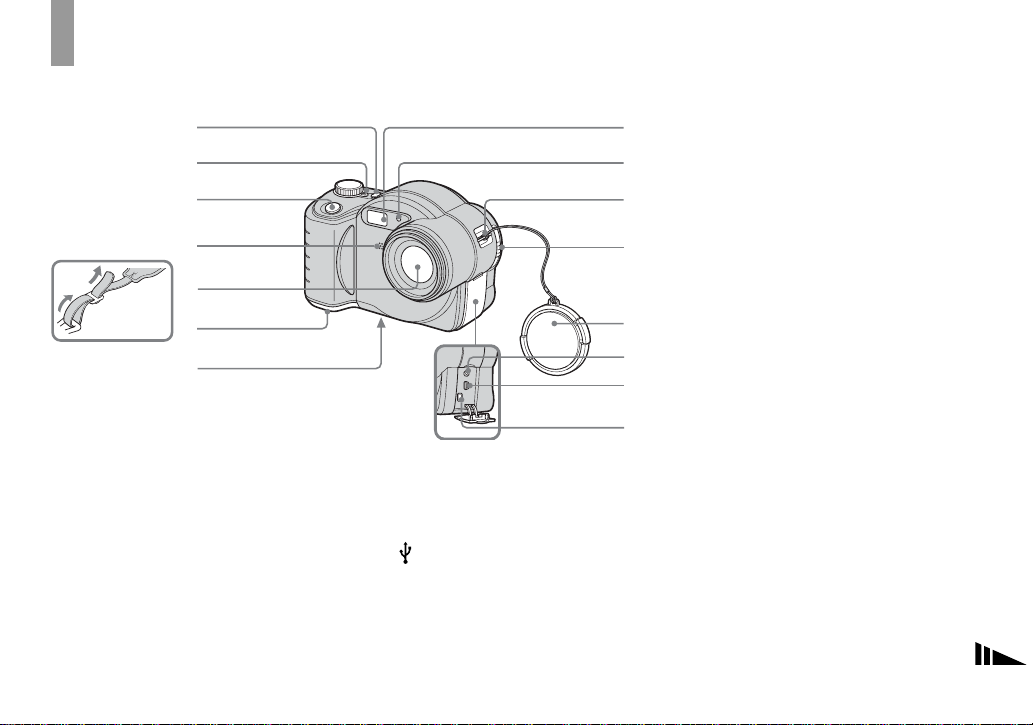
Identifying the parts
1
See the pages in parentheses for details of operati on .
2
3
4
5
8
9
0
qa
• Use a tripod with a screw length of less than 5.5
mm (7/32 inch). You will be unable to firmly
secure the camera to tripods having longer
screws, and may damage the camera.
• Do not touch the microphone while recording.
• The “3.2 MEGA PIXELS” indicated on the
camera shows the number of effective pixels.
The number of actually recorded pixels is
maximum 3.1 MEGA PIXELS. The effective
pixels number is determined according to the
recommendation of the JCIA (Japan Camera
Industry Association).
Attaching the
shoulder strap
A POWER button (15)
B POWER lamp (15)
C Shutter button (22)
D Microphone
E Lens
F Battery cover (11)
G Tripod receptacle (bottom
surface)
H Flash emitter (27)
I Self-timer lamp (26)/
AF illuminator (28, 105)
6
7
qs
qd
qf
qg
J Hook for lens cap/shoulder stra p
K Disc cover OPEN lever (18)
L Lens ca p
M A/V OUT (MONO) jack (33)
N (USB) jack (84)
O DC IN jack (11, 14)
9
Page 17

1
2
3
4
5
6
7
8
9
q;
qa
qs
J Hook for shoulder strap
K Zoom button (for shooting) (24)/
Index button ( for viewing) (32)
L (Image Size/Delete)
button (20, 35)
A ACCESS lamp (18)
B /CHG (charge) lamp (12)
C LCD screen
D Speaker
E Control button
(Menu on) (v/V/b/B/z)
(Menu off) ( / /7/) (27, 26,
24, 25)
F MENU button (40, 101)
G DISPLAY ON/OFF button (29)
H RESET button (bottom surface)
(88)
10
I Mode dial (16)
: To shoot still images in auto
adjustment mode
:T o shoot still images in
programmed mode
SCN: To shoot in the Scene
Selection mode
SET UP: To set the SET UP items
: To shoot movies, Clip
Motion images or Multi
Burst mode images
: To view or edit images
Page 18
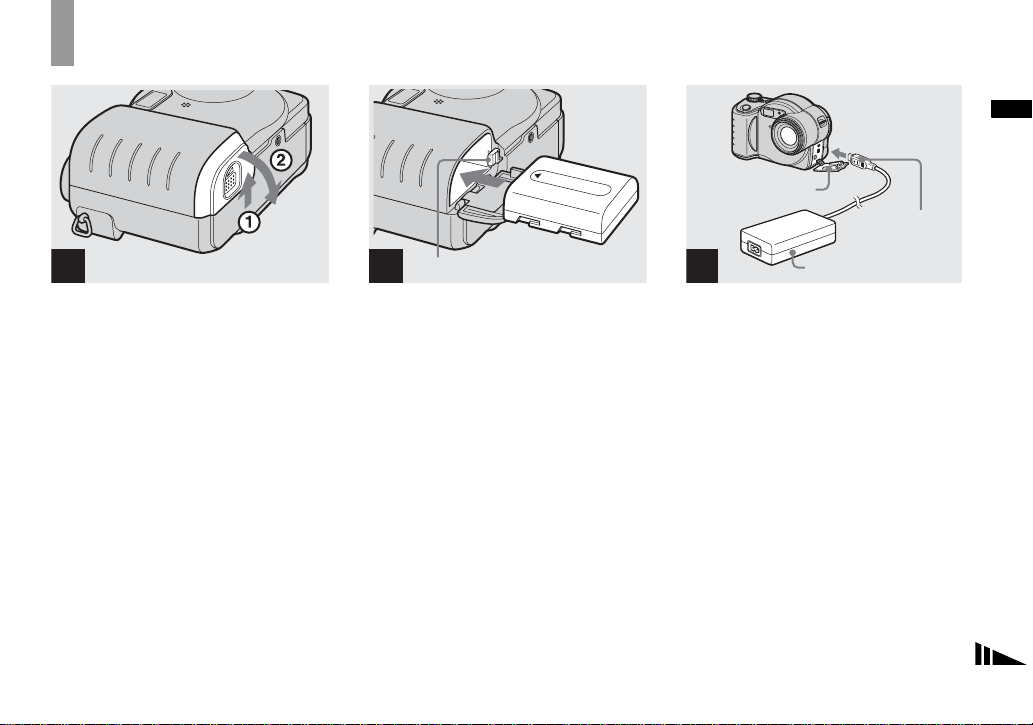
Getting started
Charging the battery pack
Getting started
DC IN jack cover
DC plug
1
, Open the battery cover.
Slide the cover in the direction of the arrow.
• Be sure to turn off your camera when
charging the battery pack (page 15).
• Your camera operates only with the
“InfoLITHIUM” NP-FM50 battery pack (M
series) (supplied) (page 109).
Battery eject lever
2
, Install the battery pack, then
close the battery cover .
Insert the battery pack with the b mark
facing toward the battery compartment as
illustrated.
Make sure the battery pack is firmly
inserted all the way, then close the cover.
• The battery pack is easily inserted by pushing
the battery eject lever at the front of the battery
compartment up.
3
AC Adaptor
, Open the DC IN jack cover and
connect the AC Adaptor
(supplied) to the DC IN jack of
your camera.
Connect the DC plug with the v mark
facing forward.
• Do not short the DC plug of the AC Adaptor
with a metallic object, as this may cause
malfunction.
• Clean the DC plug of the AC Adaptor with a
dry cotton bud. Do not use the dirty plug. Use
of the dirty plug may not properly charge the
battery pack.
11
Page 19

2 To wall outlet
Power cord
1
AC Adaptor
4
, Connect the power cord to the
AC Adaptor and then to a wall
outlet.
The /CHG lamp (orange) lights up when
charging begins, and goes off when
charging is completed.
/CHG lamp
• After charging the battery pack, disconnect the
AC Adaptor from the DC IN jack of your
camera.
To remove the battery pack
Battery eject lever
Open the battery cover. Slide the battery
eject lever in the direction of the arrow, and
remove the battery pack.
• Be careful not to drop the battery pack when
removing it.
Battery remaining indicator
The battery remaining indicator on the LCD
screen shows the remaining shooting or viewing
time.
60min
• The black portion of the battery remaining
indicator in the illustration shows the actual
remaining time.
• The displayed remaining time may not be
correct under certain circumstances or
conditions.
3.1M
M AF
101
4
Charging time
Approximate time to charge a completely
discharged battery pack using the AC Adaptor at
a temperature of 25°C (77°F).
Battery pack
NP-FM50 (supplied) Approx. 150
Charging time
(min.)
12
Page 20

Number of images and battery
life that can be recorded/
viewed
The tables show the approximate number of
images and the battery life that can be recorded/
viewed when you shoot images in normal mode
with a fully charged battery pack at a temperature
of 25°C (77°F). The numbers of images that can
be recorded or viewed take into account changing
the supplied disc as necessary . Note that the actual
numbers may be less than indicated depending on
the conditions of use.
Shooting still images
Under the average conditions
NP-FM50 (supplied)
Image size
No. of
images
3.1M Approx. 270 Approx. 135
VGA Approx. 290 Approx. 145
1) Shooting in the following situations:
– [P. Quality] is set to [Fine]
– Shooting one time every 30 seconds
– The zoom is switched alternately between
the W and T ends
– The flash strobes once every two times
– The power turns on and off once every ten
times
– [AF Mode] is set to [Monitor] in the SET
UP settings
Viewing still images
Image size
3.1M Approx. 1900 Approx. 160
VGA Approx. 2000 Approx. 170
2) Viewing single images in order at about five
second intervals
NP-FM50 (supplied)
No. of
images
1)
Battery life
(min.)
2)
Battery life
(min.)
Shooting movies
3)
NP-FM50 (supplied)
Battery life (min.)
Continuous shooting Approx. 1 50
3) Shooting continuously at 160 (Mail) image
size
• The number of images and the battery life that
can be recorded/viewed are decreased under the
following conditions:
– The surrounding temper ature is low
– The flash is used
– The camera has been turned on and off many
times
– The zoom is used frequently
– [LCD Backlight] is set to [Bright] in the SET
UP settings
– The battery power is low.
The battery capacity decreases as you use it
more and more and as time pass es (p age110).
– [AF M ode] is set to [Cont] in the SET UP
settings
Getting started
13
Page 21
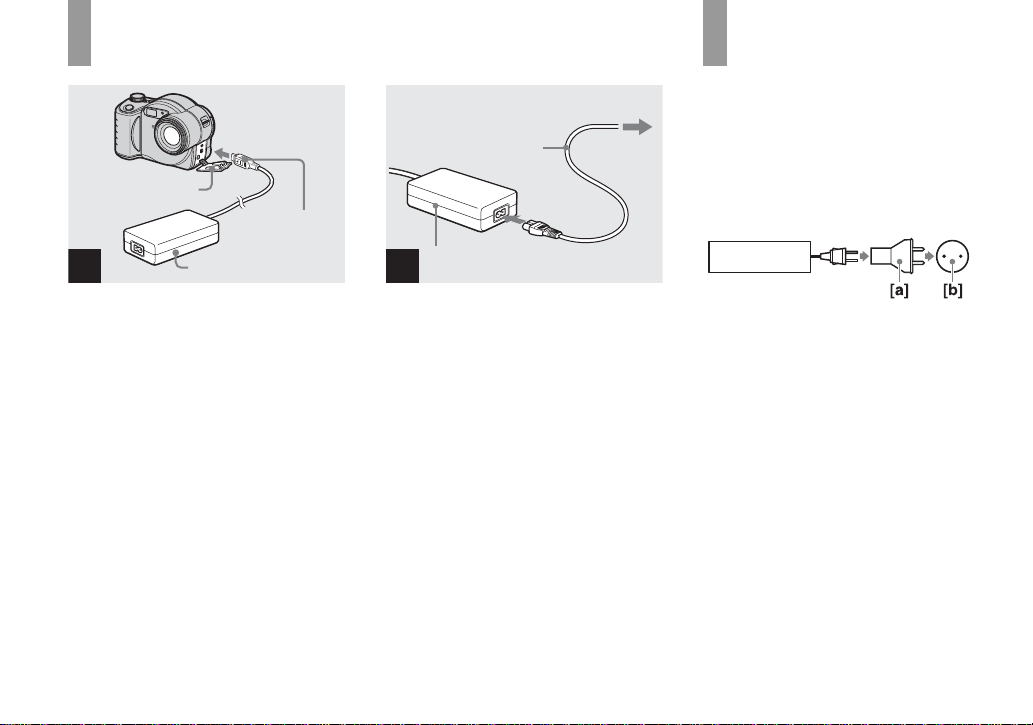
Using an external power source
DC IN jack cover
DC plug
Power cord
2 To wall outlet
1
Using your camera
abroad
Power sources
You can use your cam er a in any coun t ry or
region with the supplied AC Adaptor within
100 V to 240 V AC, 50/60 Hz. Us e a
commercially available AC plug adaptor
[a], if necessary, depending on the design of
the wall outlet [b].
1
AC Adaptor
, Open the DC IN jack cover and
connect the AC Adaptor
(supplied) to the DC IN jack of
your camera.
Connect th e DC plug with th e v mark
facing forward .
• Connect the AC Adaptor to an easily accessible
wall outlet close by. If any trouble occurs while
using the adaptor, immediately shut off the
power by disconnecting the plug from the wall
outlet.
14
AC Adaptor
2
, Connect the power cord to the
AC Adaptor and then to a wall
outlet.
• When you have finished using the AC Adaptor ,
disconnect it from the DC IN jack of the
camera.
• The set is not disconnected from the AC power
source as long as it is connected to the wall
outlet, even if the unit itself has been turned off.
AC-L15A/L15B
• Do not use an electronic transformer (travel
converter), as this may cause a malfunction.
Page 22
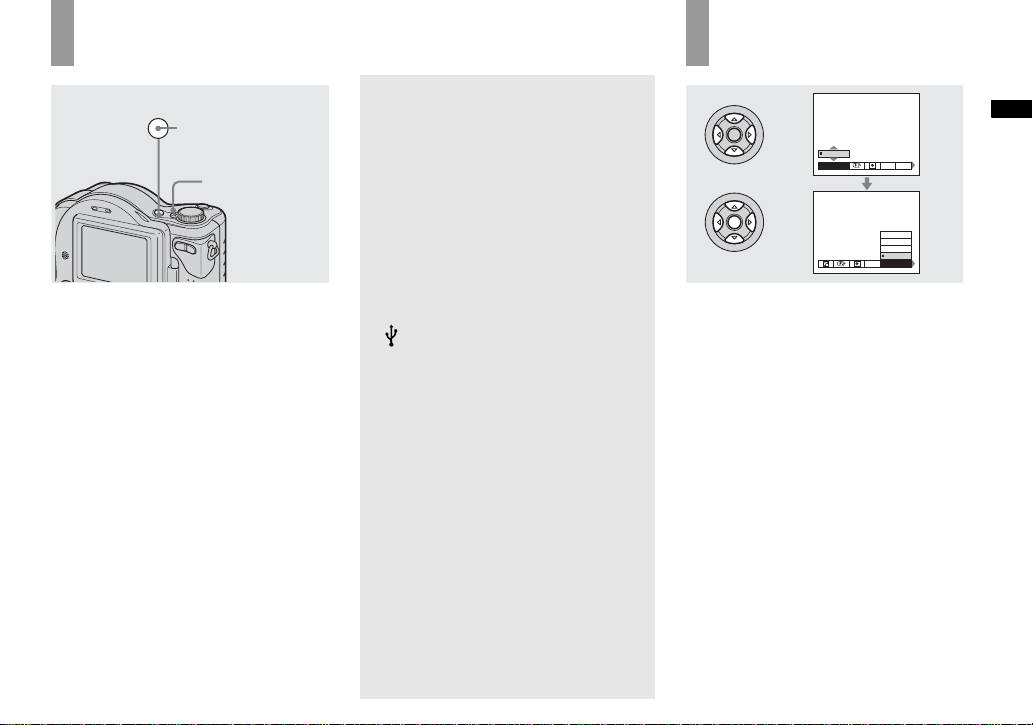
Turning on/off your camera
POWER
POWER button
POWER lamp
, Press POWER.
The POWER lamp (g reen) li ghts u p and th e
power is on. When you turn on your camera
for the first time, the Clock Set screen
appears (pag e16).
Turning off the power
Press POWER again. Th e POWER lamp
goes out, and the camera turns off.
Auto power-off function
If you do not operate the camera for about
three minutes during shooting or viewing or
when performing SET UP, the camera turns
off automatically to prevent wearing down
the battery. The auto power-off function
only operates when the camer a is opera ting
using a batter y pack. The auto power-off
function a ls o will not oper ate in the
following circumstance s.
• W hen viewing movies
• When a connector is plugged into the
(USB) jack or the A/V OUT (MONO)
jack.
How to use the
control button
0EV
0EV
WB
EV ISO
400
200
100
Auto
WB
ISO
To change the current settings of the
camera, bring up the menu or the SET UP
screen (page 40), and use the control button
to make the changes.
For each item, press v/V/b/B to select the
desired value, then press the center z or
v/V/b/B to make th e setting.
Getting started
15
Page 23
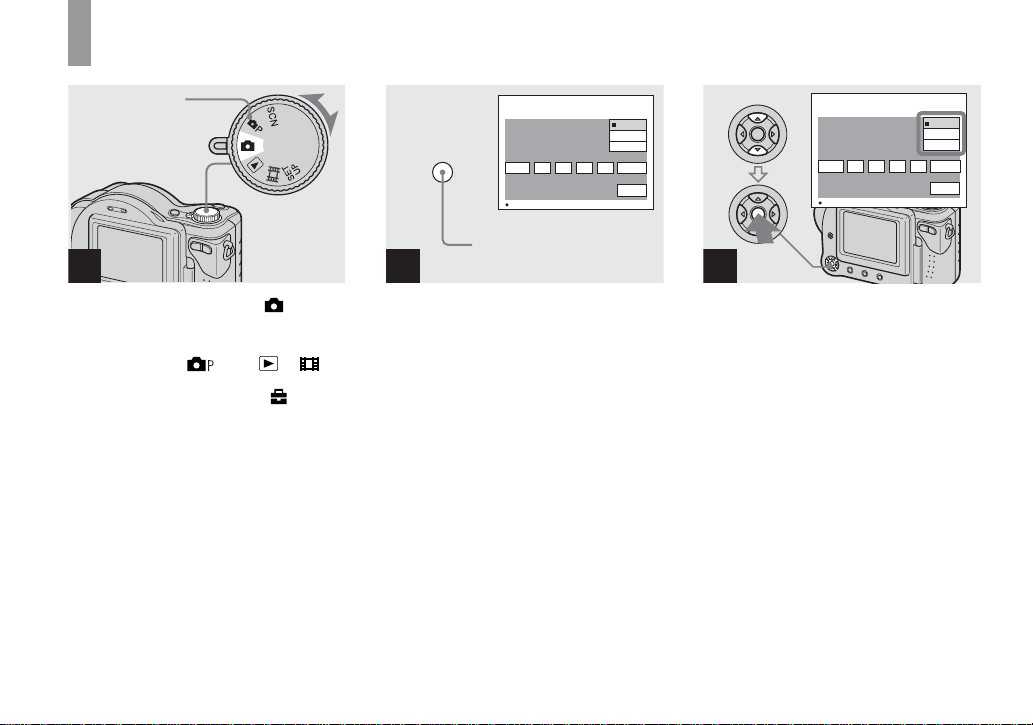
Setting the date and time
Mode dial
1
2
POWER
Clock Set
2003
1
/:
/
1
OK
POWER button
12 00
AM
Y/M/D
M/D/Y
D/M/Y
OK
Cancel
Clock Set
2003
1
/:
/
1
OK
12 00
Y/M/D
M/D/Y
D/M/Y
AM
Cancel
OK
3
, Set the mode dial to .
• You can also carry out this operation when the
mode dial is set to , SCN, or .
• To change the date and time, set the mode dial
to
SET UP, select [Clock Set] in (Setup 1)
(page 106), and perform the procedure from
step 3.
16
, Press POWER to turn on the
power.
The POWER lamp (g reen) l ights up and the
Clock Set screen appears on t he L CD
1
screen.
, Select the desired date display
format with v/V on the control
button, then press z.
Select from [Y/M/D] (year/ mo nth/day),
[M/D/Y] (month/day/yea r) or [D/ M / Y ]
(day/month/year).
• If the rechargeable button battery, which
provides the power for saving the time data, is
ever fully discharged (page 108), the Clock Set
screen will appear again. When this happens,
reset the date and time, by starting from step 3
above.
Page 24
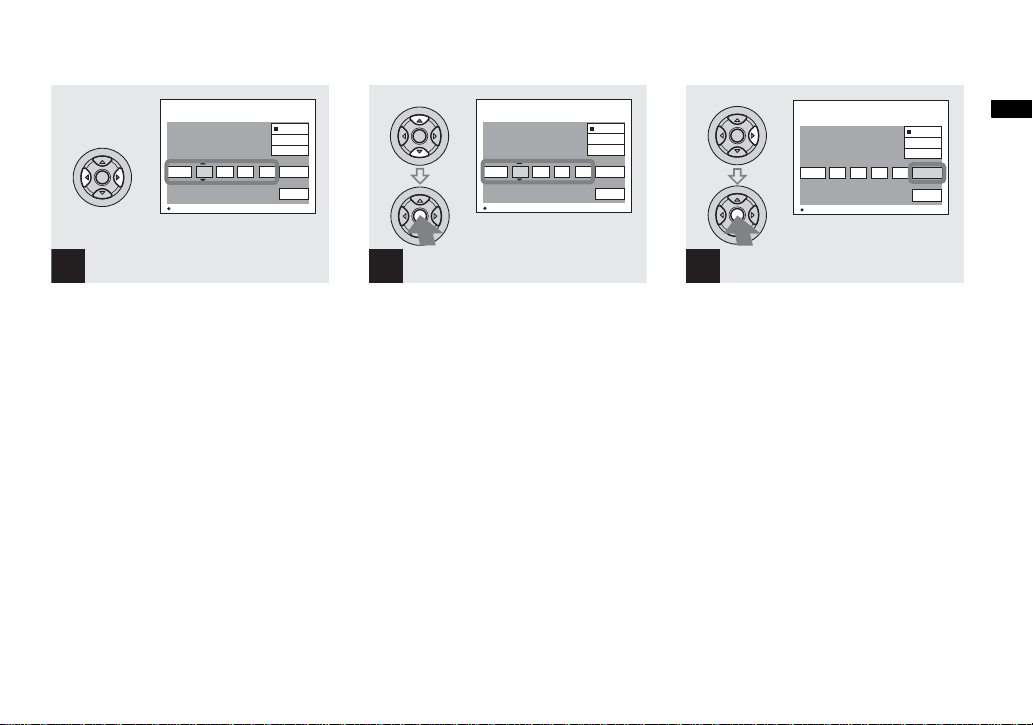
Clock Set
1
2003
/
12 00
/:
1
OK
Y/M/D
M/D/Y
D/M/Y
AM
Cancel
Clock Set
2003
1
/:/
OK
7
OK
12 00
AM
Y/M/D
M/D/Y
D/M/Y
OK
Cancel
Clock Set
2003
/:/
OK
Y/M/D
M/D/Y
D/M/Y
4
10 30
7
AM
OK
Cancel
Getting started
4
, Select the year, month, day,
hour or minute item you want
to set with b/B on the control
button.
The item to b e s et is indicate d w ith v/V.
5
, Set the numeric value with v/V
on the control button, then
press z to enter it.
After entering the number, v/V move s to
the next item. Repeat this step until all of
the items are set.
• If you selected [D/M/Y] in step 3, s et the time
on a 24-hour cycle.
6
, Select [OK] with B on the
control button, then press z.
The date and time ar e entere d and th e clock
starts to keep time.
• To cancel the date an d time setting, select
[Cancel] with v/V/b/B on the control button,
then press z.
17
Page 25

Shooting still image
s
Inserting and removing a disc
Disc cover
OPEN lever
Pickup lens
Disc
1
, Open the disc cover.
Slide down the disc cover OPEN lever, and
open the disc cover.
• You can use only 8 cm CD-R/CD-RW
discs that have these marks.
• For details on disc, see page 108.
18
2
Push here
, Place a disc in the disc tray.
Place the disc wit h the printed side up, and
push down on the center of the disc until it
clicks.
• Do not forcibly push on the disc.
• Do not touch the pickup lens.
3
, Close the disc cover.
Removing the disc
Open the disc cover. Check to make sure that the
disc has completely stopped rotating, then remove
the disc.
• When the ACCESS lamp is flashing, it
means that image data is being read or
written. Never open the disc cover or
turn off the power at this time, as the
image data may be da mage d or th e d is c
may become unusable.
• While the camera is writing data on a disc, the
disc cover OPEN lever is locked.
• After you change the disc, “Repairing Data”
may appear on the LCD screen and it may take
about 10 minutes to prepare the disc for
recording depending on the disc condition.
Page 26
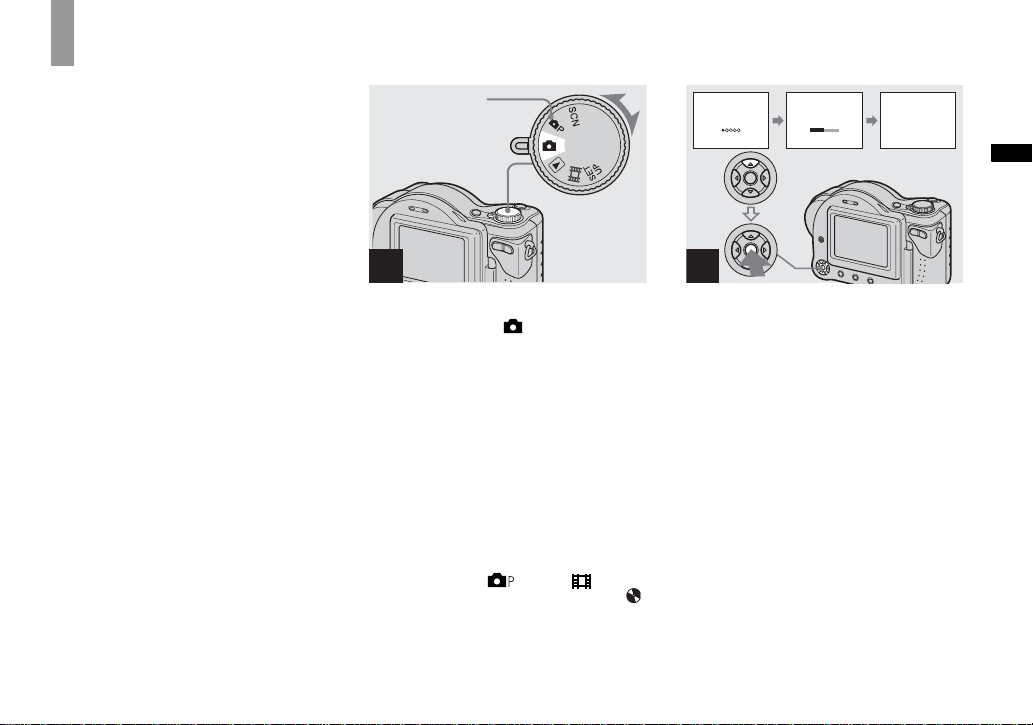
Initializing a disc
What is initialization?
Initialization is required to record images
on a disc.
When you perform fina li za ti on (page 75)
using your camera to view images through
a CD-ROM drive, initialization is also
automatically pe rformed, and you can
continue to reco rd images. Im ages record ed
before finalization remain on the disc.
Mode dial
1
, Insert a new disc and set the
mode dial to , then turn on
the power.
“Initialize Place on level surface ” ap pears
on the LCD screen.
To cancel initialization
Select [Cancel] with
button, th en press
initialization , open and close the disc cover,
then perform the proce dure from step 1.
• You can also carry out this operation when the
mode dial is set to , SCN or .
•
Y ou can also perform initialization using
(Disc Tool 1) in the SET UP settings
(page 105).
V on the control
z. After canceling the
Initialize
Avoid any vibration
Ready to initialize
Initialize
Avoid any vibration
Initialize in progress
2
, Select [OK] with v on the
control button, then press z.
Initialization starts. Do not shake or strike
the camera during initialization.
1
Initialize
Initialize complete
Shooting still images
19
Page 27
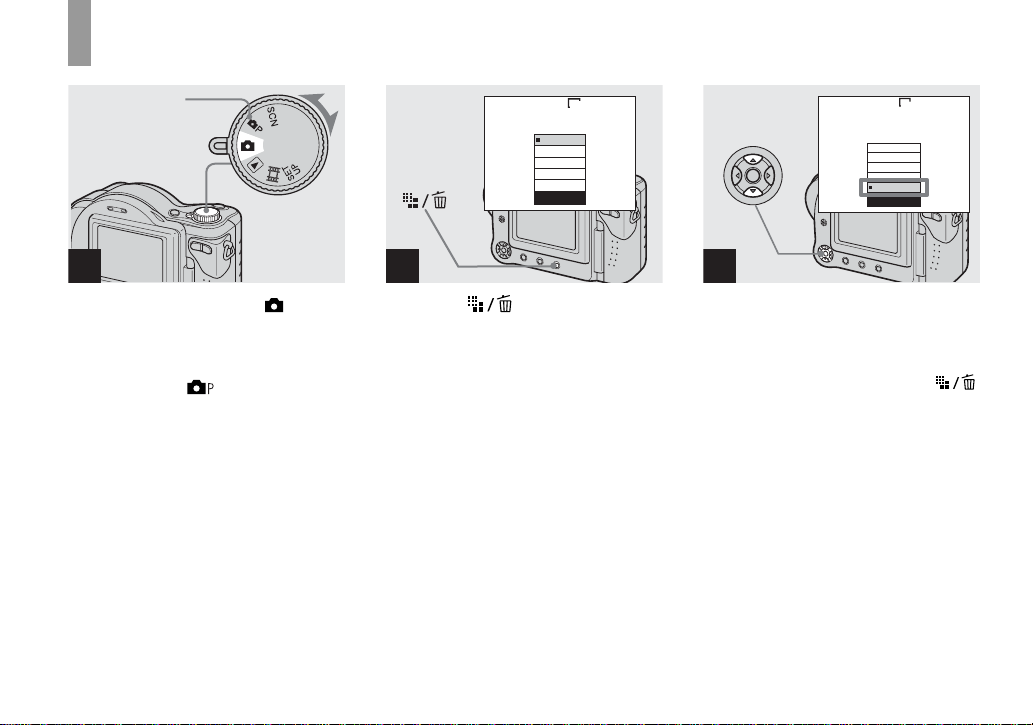
Setting the still image size
Mode dial
1
, Set the mode dial to and
turn on the power.
• You can also carry out this operation when the
mode dial is set to or SCN.
3.1M
3.1M
2.8M(3:2)
2.0M
1.2M
VGA
Image Size
2
, Press (Image Size).
The Image Size setup appears.
• For details on the image size, see page 21.
VGA
3.1M
2.8M(3:2)
2.0M
1.2M
VGA
Image Size
3
, Select the desired image size
with v/V on the control button.
The image size is set.
When the setting is compl ete, pre ss
(Image Size) so that the Image Size setup
disappears from the LCD screen.
• The image size selected here is maintained even
when the power is turned off.
20
Page 28
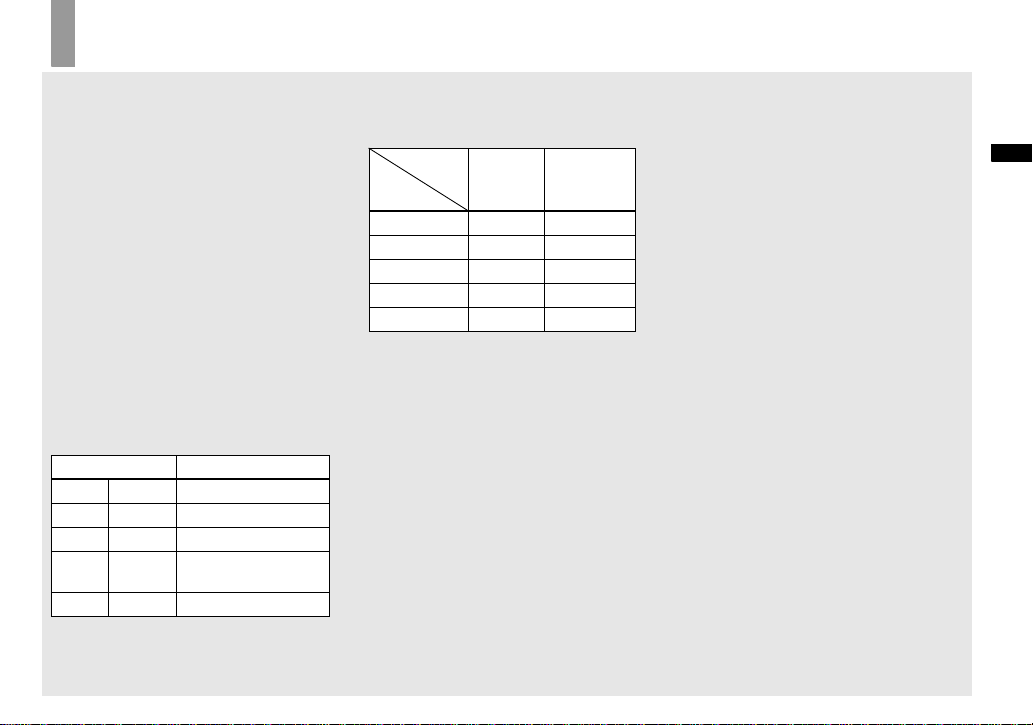
Image size and quality
You can choose image si ze (number of
pixels) and im age quality (compression
ratio) based on the kind of images you want
to shoot. The larger yo u ma ke the image
size and the higher you make the image
quality, the better your image, but also the
larger the amount of data needed to preserve
your image. This means you can save fewer
images in your disc.
Choose an image size and qu al it y le ve l
appropriately for the kind of i mages you
want to sho o t.
You can resize the images later (Resize
function, see page 67).
You can choose image si ze from among th e
five options in the following tables. The
below image size is a minimum setting for
examples. When you want to improve
image qual ity, select the larger image si ze.
Image size Examples
3.1M
2.8M(3:2)
2.0M
1.2M
2048×1536
2048 (3:2)
1632×1224
1280×960
Printing A4 size images
1)
3:2 prints
Printing A5 size images
Printing postcard size
images
VGA
640×480
1)
This option records images in a horizontal to
vertical proportion of 3:2 to match the size of
the print paper used.
Creating home pages
The number of images that can
be saved in a supplied CD-R
2)
(Units: images)
3)
Quality
Fine Standard
Image size
3.1M 81 145
2.8M(3:2) 81 145
2.0M 131 234
1.2M 194 345
VGA 655 1285
2)
When [REC Mode] is set to [Normal]
For the number of images that can be saved in
other modes, see page 99.
3)
For more information about the image quality
mode, see page 41.
• The “3.2 MEGA PIXELS” indicated on the
camera shows the number of effective pixels.
The number of actually recorded pixels is
maximum 3.1 MEGA pixels.
• When images recorded using earlier Sony
models are played back on this camera, the
display may differ from the actual image size.
• When the images are viewed on the LCD
screen of the camera, they all look the same
size.
• Number of shooting images can differ from
these values according to shooting conditions.
• When the number of remaining shooting
images is greater than 9999, the >9999
indicator appears on the LCD screen.
Shooting still images
21
Page 29
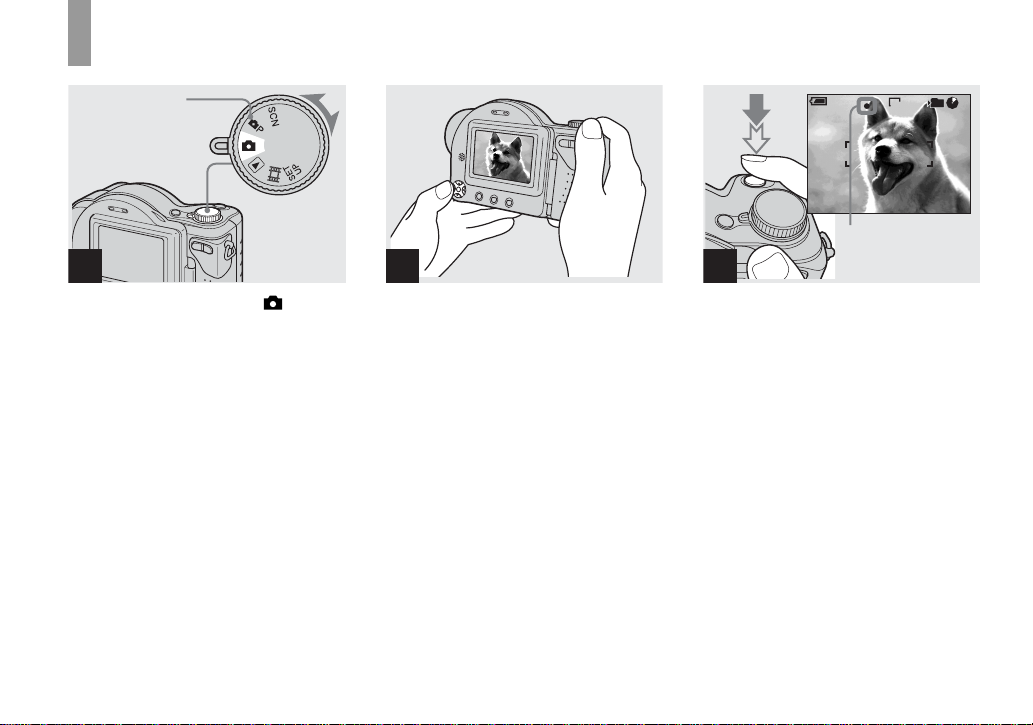
Basic still image shooting — Auto adjustment mode
Mode dial
1
, Set the mode dial to , and
turn on the power.
The name of the folder where th e image will
be recorded ap pears on the LCD screen for
approximately five seconds.
• This camera can create new folder s and select
folders to be stored in the disc (page 41).
2
, Hold the camera steadily with
both hands and position the
subject in the center of the
focus frame.
Do not cover the lens or flash with your
fingers.
• The minimum focal distance to the subject is
50 cm (19 3/4 inches) at the W end and 80 cm
(31 1/2 inches) at the T end. To shoot even
closer subjects, use macro recording mode
(page 25).
min
60
AE/AF lock indicator
Flashes green
3
t Lights up
101
FINE
3.1M
96
M AF
F3.8
30
, Press and hold the shutter
button halfway down.
The beep sounds. When the AE/AF lock
indicator changes from flash ing to steadily
lit, the camera is ready for shooting.
(The LCD screen may be frozen for a split
second depending on the subjec t.)
• If you release the shutter button, the recording
will be canceled.
• When the camera does not beep, the AF
adjustment is not complete. Y ou can continue to
shoot, but the AF is not set properly (except in
Continuous AF).
• The frame appearing on the LCD screen shows
the focus adjustment range. (For more details
on the AF range finder frame, see page 43.)
22
Page 30
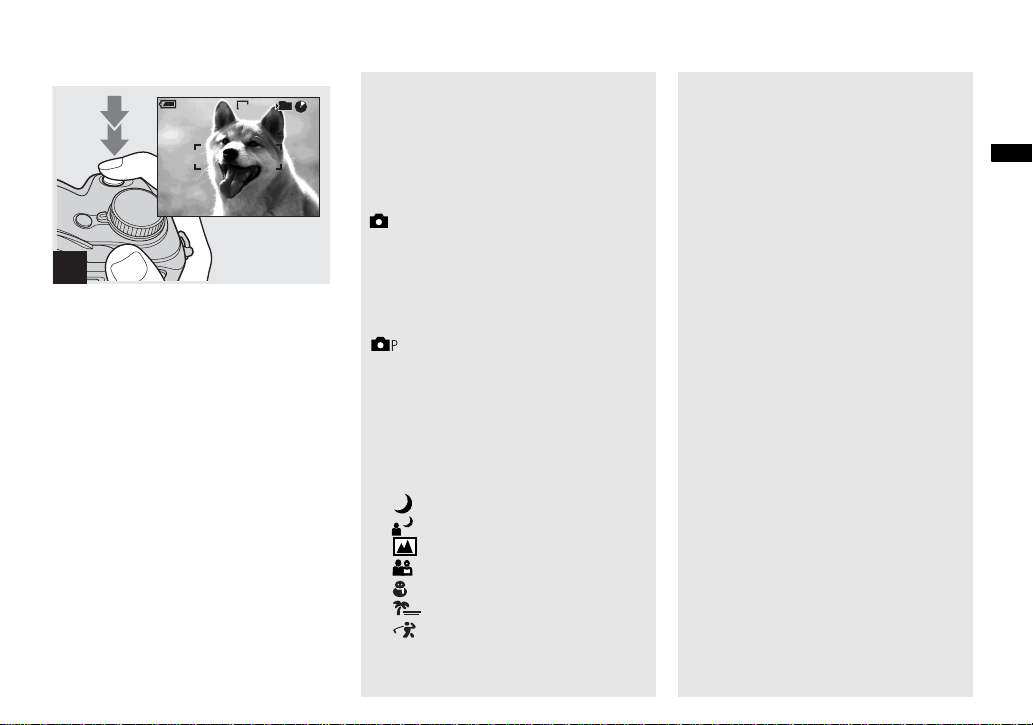
60
min
101
3.1M
95
M AF
4
, Press the shutter button fully
down.
The shutter sounds. The image will be
recorded in the d isc. When
(page 10) goes out, you can sh oot the
next image
• When operating the camera using a battery
pack, if you do not operate the camera for about
three minutes during recording, the camera
turns off automatically to prevent wearing
down the battery (page 15).
• While the image is being recorded on the disc,
the ACCESS lamp flashes. Do not shake or
strike the camera while this lamp is flashing.
Also do not turn off the power, remove the
battery pack, or open the disc cover at this time,
as the data may be damaged or the disc may
become unusable.
.
ACCESS lamp
Mode dial for still image
shooting
When shooting still images with your
camera, you can choose from the following
shooting methods.
(Auto adjustment mode)
The focus, exposure and white balance are
automatically adjusted to allow easy
shooting. The image quality is set to [ F in e]
(page 41).
(Program auto shooting)
You can set the desired shooting functions
using menus (pages 40 and 101).
SCN (Scene Selection)
You can select from the following modes to
shoot according to the scene conditions
(page 55).
– (Twilight mode)
– (Twilight portrait mode)
–
(Landscape mode)
– (Soft snap mode)
–
(Snow mode)
– (Beach mode)
–
(High-speed shutter mode)
Auto Focus
When you try to shoot a subject that is
difficult to f o cus on, the AE/AF lock
indicator changes to flas hi ng slowly.
The Auto Focus function may have
difficulty working unde r th e following
conditions. In such cases, release the shutter
button, then recompose the shot and focus
again.
• T he subject is distant from the camera
and dark.
• T he contrast between the subject and i ts
background is poor.
• The subject is seen through glass, such as
a window.
• A fast-moving subject.
• T he subj ec t refle c ts or has a lustrou s
finish, such as a mirror or a luminous
body.
• A fl ashing subject.
• A backlit subject.
There are two Auto Focus functions: “AF
range finder frame” which set s the focus
position according to the su bject position
and size, and “AF mode” which sets the
focus operation according to the AF
response and the battery consumption.
See page 43 for details.
Shooting still images
23
Page 31

Checking the last image you
shot — Quick Review
60
min
3.1M
8/8
Review
RETURN
101
10:30
2003 7 4101-0029
PM
Using the zoom feature
min
60
x1.1
T (telephoto)W (wide-angle)
101 101
VGA
min
60
96
M AF
x3.0
VGA
96
M AF
, Press b (7) on the control
button.
To return to the normal shooting mode,
press lightly on the shutter button or press b
(7) again.
To delete the image displayed on the
screen
1 Press (Delete).
2 Select [Delete] with v on the control
button, then press z.
The image is d eleted.
24
, Press the zoom button to
choose the desired zoom
position for shooting.
Minimum focal distance to the
subject
When the zoom is set to the W side:
Approx. 50 cm (19 3/4 inches) from the lens
surface
When the zoom is set to the T side:
Approx. 80 cm (31 1/2 inches) from the lens
surface
Page 32

Shooting close-ups — Macro
Smart zoom
Digital processing lets you zoom in the
image without deterioration.
When the zoom ex ceeds 3 ×, enla rgem ent is
carried out usi ng th e smart zoom. When t he
smart zoom is not needed, set [Smart Zoom]
to [Off] in the SET UP settings (page 105).
When you press the zoom button, the zoom
scaling indicator appears on the LCD
screen.
Zoom scaling indicator
The T side of this line shows
the extent of smart zoom
x2.5
The maximum zoom scal e de pe nds on the
image size.
[2.0M]: 3. 8×
[1.2M]: 4. 8×
[VGA]: 9.6×
When the image size is [3.1M] or
[2.8M(3:2)], the smart zoom does not
work.
• When using the smart zoom, the image on the
LCD screen may look rough. However, this
phenomenon has no effect on the recorded
image.
• AF range finder is not shown when using the
smart zoom. When 9 (Focus) is set to [Multi
AF] or [Center AF], or flashes and the
centrally-located subject has priority to focus
on.
Shooting still images
The macro recording mode is used when
zooming up a small subject, such as flowers
or insects. You can shoot close-ups of
subjects up to the distances specified below.
When the zoom is set all the way to
the W side:
Approx. 3 cm (1 3/16 inches) from the lens
surface
When the zoom is set all the way to
the T side:
Approx. 80 cm (31 1/2 inches) from the lens
surface
25
Page 33

Using the self-timer
60
min
101
3.1M
96
M AF
60
min
FINE
101
3.1M
95
M AF
F3.8
30
60
min
101
3.1M
96
M AF
1
, Set the mode dial to , and
press B ( ) on the control
button.
The (m ac ro) indicator appears on the
screen.
• If the menu is currently displayed, press MENU
first so that the menu disappears.
• You can also carry out this operation when the
mode dial is set to , SCN (other than
(Twilight mode) or (Landscape mode),
page 55) or .
26
2
, Center the subject in the frame,
and press the shutter button
fully down.
To return to normal recording mode
Press B ( ) on the control bu t ton aga in.
The indicator disappears.
1
, Turn the mode dial to , and
press V ( ) on the control
button.
The (self-timer) indicator appears on the
LCD screen.
• If the menu is currently displayed, press MENU
first so that the menu disappears.
• You can also carry out this operation when the
mode dial is set to , SCN or .
Page 34

Selecting a flash mode
60
min
FINE
101
3.1M
96
M AF
F3.8
30
2
, Center the subject in the frame,
and press the shutter button
fully down.
The self-timer lamp (page 9) flash es and a
beep sounds after you press the shutter
button until the shutter oper ates
(approximately 10 seconds).
To cancel the self-timer in the middle
of the operation
Press V ( ) on the control button again.
The indicator disappears from the LCD
screen.
• If you press the shutter button while standing in
front of the camera, the focus and the exposure
may not be correctly set.
60
min
101
3.1M
96
M AF
, Set the mode dial to , and
press v ( ) on the control
button repeatedly to select a
flash mode.
Each time you press v ( ), the indicator
changes as follows.
No indicator (Auto): The flash
automatically strobes when shooting
images in a dark pl ace or against a light
source.
(Forced flash): The flash strobes
regardless of the surrounding brightness.
(Slow synchro): The flash strobes
SL
regardless of the surrounding brightness.
The shutter spee d is slow in a dark plac e, so
you can clearly shoot the background that is
out of flash light.
(No flash): The flash does not strobe.
• If the menu is currently displayed, press MENU
first so that the menu disappears.
• You can also carry out this operation when the
mode dial is set to , SCN ( Soft snap
mode) or (Clip Motion).
• The recommended shooting distance using the
flash is approximately 0.8 m to 2.5 m
(31 1/2 inches to 8 feet 2 7/16 inches) (when
[ISO] is set to [Auto]).
• You can change the brightness of the flash with
[Flash Level] in the menu settings (page 102).
(You cannot change the brightness of the flash
while the mode dial is set to .)
• When using the (Slow synchro) or (No
flash) mode, the shutter speed becomes slower
in dark places, so using a tripod is
recommended.
•
While charging the flash, the /CHG lamp
SL
flashes. After the charging is complete, the
lamp goes out.
• When you press the shutter button halfway
down while the flash is strobing, the /CHG
lamp turn s on .
• Attaching a conversion lens (not supplied) may
block the light from the built-in flash or cause
the lens shadow to appear.
• This setting is maintained even when the power
is turned off.
Shooting still images
27
Page 35

When shooting images against
a light source
If the flash is set to Auto (no indicator),
shooting against a light sou r ce
automatically flashes even when there is
enough light around the subject (Daylight
synchro).
Before flashed
When flashed
• The best performance may not be given
depending on shooting conditions.
• When you do not want to use the flash, set the
flash mode to (No flash).
To reduce the red-eye
phenomenon when shooting
live subjects
Set [Red Eye Re duction ] to [On] in the SE T
UP settings (page 105). indicator
appears on the LC D sc reen, and the flash
pre-strobes before shooting to redu ce the
red-eye phenomenon.
m
• Red-eye reduction may not produce the desired
effects depending on individual differences, the
distance to the subject, if the subject does not
see the pre-strobe, or other conditions.
Recording images with the AF
illuminator
The AF illuminator is fill light to focus
more easily on a subject in dark
surroundings. When not using this function,
set [AF Illuminator] to [Off] in the SET UP
settings (page 105).
appears on the scre en and the AF
ON
illuminator emit s red lig ht when the s hutt er
button is pressed halfway unti l the focus is
locked.
FINE
60
min
ON
101
3.1M
96
M AF
F3.8
30
28
Page 36

Indicators on the screen during shooting
• If the AF illuminator light does not reach the
subject sufficiently or the subject has weak
contrast, focus will not be achieved. (An
approximate distance of 0.3 m to 2.3 m (11 7/8
inches to 7 feet 6 1/2 inches) is recommended.)
• Focus is achieved as long as AF illuminator
light reaches the subject, even if the light is
slightly off the center of the subject.
• When the focus pre set distance is set (p age 46),
the AF illuminator does not function.
• The AF illuminator emits very bright light.
Although there are no problems with safety,
directly looking into the AF illuminator at close
range is not recommended.
• When 9 (Focus) is set to [Multi AF] or
[Center AF], the AF range finder is not
displayed. or flashes and the centrallylocated subject has priority to focus on.
• The AF illuminator does not operate when SCN
is set to
(Twilight mode) or
(Landscape mode) in the menu settings
(page 55).
DISPLAY ON/OFF
Each time you press DISPLAY ON/OFF,
the display changes in the following order.
Indicators on
60min
Indicators off
101
3.1M
96
M AF
r
M AF
• For a detailed description of the indicators, see
page 113.
• The setting selected here is maintained even
when the power is turned off.
Shooting still images
29
Page 37

Inserting the date and time on a still image
Camera
Moving Image :
1
AF Mode :
2
Smart Zoom :
Date/Time :
1
Red Eye Reduction :
2
AF Illuminator :
SELECT
MPEG Movie
Monitor
On
Off
Off
Auto
1
, Set the mode dial to SET UP.
The SET UP screen appears.
• When images are shot with the date and time
superimposed, the date and time cannot be
removed later.
• The date and time do not appear on the LCD
screen during shooting, instead, “ ” appears
in the upper left corner of the LCD screen. The
actual date and time appear in red during
playback only.
Camera
Moving Image :
1
AF Mode :
2
Smart Zoom :
Date/Time :
1
Red Eye Reduction :
2
AF Illuminator :
OK
Day&Time
Date
Off
2
, Select (Camera) with v on
the control button, then press
B.
Select [Date/Time] with v/V,
then press B.
• If you select [Date], the date is superimposed
onto the image in the order selected in “Setting
the date and time” (page 16).
Camera
Moving Image :
1
AF Mode :
2
Smart Zoom :
Date/Time :
1
Red Eye Reduction :
2
AF Illuminator :
PAGE SELECT
MPEG Movie
Monitor
On
Date
Off
Auto
3
, Select the date and time setting
with v/V on the control button,
then press z.
Day & Time: Superimposes the date, hour,
and minute onto the image.
Date: Superimposes the year, mont h and
day onto the image.
Off: Does not superimpos e th e date and
time onto the image.
After the setting has been complet ed, set the
mode dial to , and shoot the image.
• You can also superimpose the date and time
with the mode dial set to or SCN.
• This setting is maintained even when the power
is turned off.
30
Page 38

Viewing still image
s
Viewing images on the LCD screen of your
camera
Single (single-image)
screen
60min
VGA
101
8/9
10:30
2003 7 4101-0008
BACK/NEXT VOLUME
PM
You can view images shot with your camera
almost immediately on the LCD screen.
You can select the following three methods
for viewing images.
Single (single-image) screen
You can view one image at a time,
displayed over the entire scre en .
Index (nine-image) screen
Nine images are displaye d simultaneously
in separate panels on the scree n.
Index (triple-image) screen
Three images are dis pl ayed si mult aneo usly
in separate panels on the screen. V ari ous
image information items are also displayed.
Index (nine-image)
screen
MOVESINGLE DISPLAY
• For a detailed description of the screen
• For details on viewing movies, see page 71.
Index (triple-image)
screen
Aperture Value:
Shutter Speed:
Exposure Value:
ISO:
SINGLE DISPLAY
indicators, see page 113.
2003 7 4101-0002
F3.8
1/30
0.0
100
BACK/NEXT
10:30
Viewing single images
60min
VGA
101
8/9
10:30
VOLUME
PM
Viewing still image s
2003 7 4101-0008
BACK/NEXT
PM
1
, Set the mode dial to , and
turn on the power.
The last image in the selected recording
folder (page41) appears on th e s creen.
31
Page 39

Viewing an index screen (nine-image or triple-image)
60min
VGA
101
3/9
2003 7 4101-0003
BACK/NEXT VOLUME
10:30
Aperture Value:
Shutter Speed:
Exposure Value:
ISO:
PM
MOVESINGLE DISPLAY
SINGLE DISPLAY
2003 7 4101-0002
F3.8
1/30
0.0
100
BACK/NEXT
10:30
PM
2
, Select the desired still image
with b/B on the control button.
b : To display the preced ing im age
B : To display the next image
32
, Press the zoom W (index)
button once.
The display switches to the Index (nineimage) screen.
To display the next (previous) index
screen
Press v/V/
b/B on the control button t o
move the yellow frame up /do w n/ le ft/right.
, Press the zoom W (index)
button once more.
The display switches to the Index (tripleimage) screen.
Press v/V on the control button to display
the remaining image information.
To display the next (previous) index
screen
b/B on the control button.
Press
To return to the single-image screen
Press the zoom T r e peat edly , or pre ss z on
the control button.
Page 40

Viewing images on a TV screen
A/V
connecting
cable
(supplied)
1
A/V OUT (MONO) jack
2
TV/Video switch
VGA
101
2/9
10:30
PM
2003 7 4101-0002
BACK/NEXT VOLUME
Viewing still image s
3
, Connect the supplied A/V
connecting cable to the A/V
OUT (MONO) jack of the
camera and the audio/video
input jacks of the TV.
If your TV has stereo input jacks, connect
the audio plug (black ) of th e A /V
connecting cable to the Lch jack.
• Turn off both your camera and the TV before
connecting the camera and the TV with the A/V
connecting cable.
• We recommend using the AC Adaptor
(supplied) to prevent the power from turning off
partway.
, Turn on the TV and se t t he TV/
Video switch to “Video”.
• The name and location of this switch may differ
depending on your TV. For details, see the
operating instructions supplied with the TV.
, Set the mode dial to , and
turn on the camera.
Press b/B on the control button to select the
desired image.
• When using your camera abroad, it may be
necessary to switch the video output signal to
match that of your TV system (page 106).
33
Page 41

Viewing images on a TV screen
If you want to view images on a TV screen,
you need a TV with a video input jack and
the A/V connectin g ca ble (supplied).
The color system of the TV must ma tch that
of your digital still camera. Check the
following lists:
NTSC system
Bahama Islands, Bolivia, Canada, Central
America, Chile, Colombia, Ecuador,
Jamaica, Japan, Korea, Mexico, Peru,
Surinam, Taiwan, the Philippines, the
U.S.A., Venezuela, etc.
PAL system
Australia, Austria, Belg iu m, Ch ina, Czech
Republic, Denmark, Finland, Germany,
Holland, Hong Kong, Italy, Kuwait,
Malaysia, New Zealand, Norway, Portugal,
Singapore, Slovak Republi c, Spai n,
Sweden, Switzerland, Thailand, United
Kingdom, etc.
PAL-M system
Brazil
PAL-N system
Argentina, Paraguay, Uruguay
SECAM system
Bulgaria, France, Guiana, Hu nga ry, Ira n,
Iraq, Monaco, Pola nd, R ussi a, Ukrai ne, etc.
34
Page 42

Deleting still images
Deleting images
60
min
VGA
101
2/9
60
min
VGA
101
2/9
60
min
VGA
101
2/9
10:30
2003 7 4101-0002
BACK/NEXT VOLUME
PM
1
, Set the mode dial to , and
turn on the camera.
Press b/B on the contro l
button to select the image you
want to delete.
• When using a CD-R, the disc remaining space
does not increase even if you delete images.
• When using a CD-RW, the disc remaining
space increases only if you delete the last
image you shot while is indicated on the
LCD screen. If you modify an image, or open
and close the disc cover, disappears.
• It may take some time to delete the images.
Delete
BACK/NEXTOK
Exit
2
, Press (Delete).
The image has not yet been deleted at this
point.
• You cannot delete the protected image
(page 65).
• If the disc remaining space is not suf ficient, you
may not be able to delete the image.
Delete
BACK/NEXTOK
Exit
3
, Select [Delete] with v on the
control button, then press z.
When the message “Disc access”
disappears, the image has been deleted.
To continue and delete other images
Display the image to be deleted with
on the control button. Then, select [Delete]
v and press z.
with
To cancel deleting
Select [Exit] with V on the control button,
then press z.
b/B
Deleting still images
35
Page 43

Deleting images in index (nine-image) mode
Select
Delete
Exit
All In Folder
Delete
Select
Exit
All In Folder
TO NEXTMOVESELECT
1
, While an index (nine-image)
screen (page 32) is displayed,
press (Delete).
36
2 3
, Select [Se lect] with b/B on the
control button, then press z.
To delete all the images in the folder
Select [All In Folder] with B on the control
button, then press z. Select [OK], then
press z. All of the unprotected images in
the folder are deleted. To cancel deleting,
select [Cancel], then press z.
, Select an image you want to
delete with v/V/b/B on the
control button, then press z.
The green indicator appears on the
selected image. At this poi nt, the ima ge has
not yet been deleted. Repeat this step for all
of the images you want to delete.
• To cancel a selection, press z again so that the
indicator disappears.
Page 44

Deleting images in index (triple-image) mode
Exit
Delete
OK
4
, Press (Delete) and select
[OK] with B on the control
button, then press z.
When the message “Disc access”
disappears, the images have been deleted.
To cancel deleting
Select [Exit] with b on the control button,
then press z.
2003 7 4101-0002
F3.8
1/30
0.0
100
BACK/NEXT
10:30
Aperture Value:
Shutter Speed:
Exposure Value:
ISO:
SINGLE DISPLAY
1
, While an index (triple-image)
screen (page 32) is displayed,
set the image you want to
delete to the center with b/B on
the control button.
Delete
Exit
PM
10:30
2003 7 4101-0002
BACK/NEXTOK
PM
Deleting still images
2
, Press (Delete).
The image has not yet been deleted at this
point.
37
Page 45

BACK/NEXTOK
Delete
Exit
2003 7 4101-0002
10:30
Formatting a CD-RW
Disc Tool 1
Finalize:
1
Format:
2
Initialize:
Unfinalize:
1
PM
2
OK
OK
Cancel
3
, Select [Delete] with v on the
control button, then press z.
When the message “Disc access”
disappears, the image has been deleted.
To cancel deleting
Select [Exit] with V on the control button,
then press z.
38
1
, Place the CD-RW you want to
format in the disc tray.
Set the mode dial to SET UP,
and turn on the camera.
• A CD-R cannot be formatted.
• Formatting is performed to delete all the images
on the CD-RW or to use a CD-RW formatted
with other equipment than this camera.
• When you format a CD-RW, all data
stored on the disc including protected
images will be deleted. The CD-RW is
also automatically initialized after
formatting.
2
, Select (Disc Tool 1) with v/
V on the control button, then
press B. Select [Format] with
v/V, then press B.
• We recommend using the AC Adaptor to
prevent the power from turning off partway
through the formatting.
1
Page 46

Format
Place on level surface
All data will be erased
Ready?
O K
OK
Cancel
Format
Avoid any vibration
Format in progress
3
, Select [OK] with v on the
control button, then press z.
“Format Place o n lev e l sur fac e” appe ars on
the LCD screen.
To cancel formatting
Select [Cancel] with V on the control
button, then press z.
4
Deleting still images
, Select [OK] with v, then press
z.
When the message “Format in progress”
disappears, formatting ha s bee n completed.
• It may take some time to format a CD-RW.
• A CD-RW can be formatted about 300 times.
• A CD-RW form atted using other equipment
than this camera cannot be used with this
camera. Format the disc again with this camera.
39
Page 47

Before advanced operation
s
How to setup and
operate your camera
The usage of the menus and SET UP screen
items that are most frequently used for
“Advanced operations” is desc ri bed below.
Control button
Mode dial
MENU
Changing the menu settings
a Press MENU.
The menu appears.
0EV
0EV
EV ISO
WB
b Press b/B on t he co ntrol
button to select the item you
want to set.
The selected item turns yellow.
400
200
100
Auto
WB
ISO
c Press v/V on the control
button to select the desired
setting.
The frame of the selected setting turns
yellow, and the setting is entered.
To turn off the menu display
Press MENU.
Changing the items in the
SET UP screen
a Set the mode dial to SET UP.
The SET UP screen appears.
Camera
Moving Image :
1
AF Mode :
2
Smart Zoom :
Date/Time :
1
Red Eye Reduction :
2
AF Illuminator :
SELECT
MPEG Movie
Monitor
On
Off
Off
Auto
b Press v/V/b/B on the control
button to select the item you
want to set.
The frame of the selected item turns
yellow.
Setup 1
LCD Brightness:
1
LCD Backlight:
2
Beep:
Language:
1
Clock Set:
2
OK
OK
OK
Cancel
c Press z on the control button
to enter the setting.
To turn off the SET UP screen
display
Set the mode dial to anythin g other than
SET UP.
40
Page 48

Deciding the still
image quality
Mode dial: /SCN
You can select the still image quality from
[Fine] or [Standard].
Control butt on
Mode dial
MENU
a Set the mode dial to or
SCN.
b Press MENU.
The menu appears.
c Select (P. Quality) with b/B,
then select the desired image
quality with v/V.
FINE
Fine
Standard
P.Quality
• You can also carry out this operation when the
mode dial is set to
(page 51).
• This setting is maintained even when the power
is turned off.
PFXMode
(Multi Burst only)
Creating or selecting
a folder
Mode dial: SET UP
Your camera can create multiple fold ers
within a disc. You can select the folder used
to store images.
When not creating a new folder,
“101MSDCF” folder is selected as the
recording folder.
You can create folders up to “999MSDCF.”
Control button
Mode dial
MENU
• Up to 4000 images can be stored in one folder.
When the folder capacity is exceeded, a new
folder is automatically created.
Before advanced operations
41
Page 49

Creating a new folder
a Set the mode dial to SET UP.
b Select (Disc Tool 2) with v/
2
V, [Create REC. Folder] with B/
v/V, and [OK] with B/v, then
press z.
The following screen appears.
60min
Create REC. Folder
Creating REC. Folder 102MSDCF
Ready?
O K
OK
Cancel
c Select [OK] with v, then press
z.
A new folder is c r eated with a number
one higher than the largest number in
the disc, a nd the folder becomes the
recording folder.
To cancel folder creation
Select [Cancel] in step 2 or 3.
• Once you create a ne w folder, you ca nnot delete
the new folder with the camera.
• Images are recorded i n the ne wly created f older
until a different folder is created or selected.
Changing the recording
folder
a Set the mode dial to SET UP.
b Select (Disc Tool 2) with v/
2
V, [Change REC. Folder] with
B/v/V, and [OK] with B/v, then
press z.
The recording fo l der selectio n screen
appears.
Select REC. Folder 2/2
102
Folder Name:
102MSDCF
No. Of Files:
0
Created:
2003 7 4
AM
1:05:34
O K
OK BACK/NEXT
Cancel
c Select the desired folder with
b/B, and [OK] with v, then
press z.
To cancel changing the
recording folder
Select [Cancel] in step 2 or 3.
• You cannot select the “100MSDCF” folder as a
recording folder.
• The image is stored in the newly selected
folder. You cannot move images to a different
folder with this camera.
42
Page 50

Advanced still image shooting
Choosing an auto
focus method
You can set the AF range fi nde r frame and
the AF mode.
AF focus range finder frame
The AF range finder frame selects the focus
position according to the subject position
and size.
AF Mode
The AF mode sets the focus operation
according to the AF response a nd the
battery consumption.
Choosing a focus range
finder frame
— AF range finder
Mode dial: /SCN/
Multipoint AF
The camera calculates the distance in three
places to the left and right and in the center
of the image, l etting you shoot using the
auto focus function without worrying about
the image composition. This is useful when
it is difficult to fo cus on the subj ect because
it is not in the center of the frame. You can
check the position where the focus was
adjusted using the green fra m e.
The Multipoint AF is the factory setting.
c Select 9 (Focus) with b/B,
then select [ M ulti AF] or
[Center AF] with v/V.
The focus is adjusted auto matically.
When you press and hold the shutter
button halfway down and the focus is
adjusted, the color of the AF range
finder frame changes from whit e to
green.
Multipoint AF
101
60
FINE
min
3.1M
98
M AF
AF range
finder frame
Advanced still image shooting
Control button
MENU
Mode dial
Center AF
The AF range f inder is on ly the c enter of t he
frame. You can shoot in desired image
composition using the AF lock meth o d.
a Set the mode dial to , SCN
or .
b Press MENU.
The menu appears.
Center AF
60
min
101
FINE
3.1M
98
M AF
AF range
finder frame
43
Page 51

• When you are shooting movies (MPEG Movie)
and you choose Multipoint AF, the distance to
the center of the screen is estimated as an
average, so the AF works even with a certain
amount of vibration. The Center AF
automatically focuses only on the center of the
image, so it is convenient when you want to
focus only on what you aim at.
• When you use the smart zoom or AF
illuminator, priority AF movement is given to
subjects in or near the center of the frame. In
this case, or flashes and the AF range
finder frame is not displayed.
Choosing a focus operation
— AF Mode
Mode dial: SET UP
You can select from the foll ow i ng three
focus modes for your camera.
Single AF
This mode allows accurate focusin g over a
wide range from near to distant subjects,
and is useful for shooting stationar y
subjects. The focus is not adjusted befo re
the shutter button is pressed and held
halfway down. When the shutter button is
pressed and held halfway down and AF lock
is complete, the focus is locked.
Monitoring AF
This shortens t h e time ne eded fo r fo cus ing .
The camera adjusts the f ocus before the
shutter button is pressed and hel d ha lf w ay
down, letting you compose images with the
focus already adjusted. When the shutter
button is pressed and held halfway down
and AF lock is complete, the focus is
locked. The factory setting i s Moni tor ing
AF.
• Battery consumption may be faster than in
Single AF mode.
Continuous AF
The camera adjusts the focu s be fore the
shutter button is pressed and held halfway
down, and then cont inues to adjust the focus
even after AF lock is completed. This
allows shooting of moving subjects with
continued focus.
• The focus is not adjusted after the lock is
completed in the following cases, and the C AF
indicator flashes. The camera operates in
Monitoring AF mode.
– When shooting in the dark place
– When shooting with a slow shutter speed
• The AF range finder frame is locked to the
center.
• Focus adjustment may not be able to keep up
when shooting fast moving subjects.
• There is no lock sound when the focus is
adjusted.
• When recording with the self timer, the focus is
locked when you press the shutter button all the
way down.
• Battery consumption may be faster than in any
other AF mode.
44
Page 52

a Set the mode dial to SET UP.
b Select (Camera) with v, [AF
Mode] with B/v/V.
c Select the desired mode with
B/v/V, then press z.
• When shooting in Macro mode, the AF speed
drops in order to focus accurately on close
subjects. For quicker shooting, using a different
mode than Macro mode is recommended.
Shooting techniques
When shooting with the subject at the edge of
the frame, the camera may focus on the center
instead of on the subject at the edge of the
frame. In a case like this, use AF lock to focus
on the subject, and then recompose the picture
and shoot (except in Continuous AF mode).
Compose the shot so that the subject is
centered in the AF range finder, and press the
shutter button halfway down.
When the AE/AF lock indicator stops flashing
and remains on, return to the fully composed
shot, and press the shutter button fully down.
AE/AF lock indicator
101
60
FINE
min
3.1M
98
M AF
AF range
F3.8
30
finder frame
m
101
60
FINE
min
3.1M
98
M AF
F3.8
30
• When you are using AF lock, you can
capture an image with the correct focus even
if the subject is at the edge of the frame.
• You can carry out the AF lock adjustment
process before you press the shutter button
fully down.
Advanced still image shooting
45
Page 53

Setting the distance
to the subject
— Focus preset
Mode dial: /SCN/
When shooting an image using a previously
set distance to the subject, or when shooting
a subject through a net or through window
glass, it is difficult to get the proper focus in
auto focus mode. In these cases, use of the
Focus preset is convenient.
Control button
Mode dial
a Set the mode dial to , SCN,
or .
b Press MENU.
The menu appears.
c Select 9 (Focus) with b/B,
then select the distance to the
subject with v/V.
You can select from the following
distance settings
0.5m, 1.0m, 3.0m, 7.0m and ∞
(infinity)
7.0m
3.0m
1.0m
0.5m
Center AF
Multi AF
Focus
1.0m
WB ISO
To reactivate auto focusing
In step 3, select 9 (Focus), then select
[Multi AF] or [Center AF].
Adjusting the
exposure
— EV adjustment
Mode dial: /SCN/
This lets you adjust the ex posure value
which is set by automatic adjustment. You
can select values rang in g from +2.0EV to
–2.0EV in steps of 1/3EV.
Control button
MENU
Mode dial
46
MENU
• Focus setting information is approximate, and
should be used as a reference.
• If you point the lens up or down, the error will
increase.
• If you select 0.5 m (9 3/4 inches) with the zoom
set to the T side, you may not get a clear focus.
In such cases, the focus setting information
flashes. Press the zoom W button until the
indicator stops flashing.
• The focus preset does not work properly when
attaching a conversion lens (not supplied).
Page 54

a Set the mode dial to , SCN
or
.
b Press MENU.
The menu appears.
c Select (EV) with b/B.
The value of the exposure adjustment
is displayed.
0EV
0EV
EV ISO
WB
d Select the desired exposure
value with v/V.
Adjust the exposure value while
checking the brightness of the
background.
To reactivate auto exposure
Return the exposure adjustment value to
0EV.
• If a subject is being shot in extremely bright or
dark conditions, or the flash is used, the
exposure adjustment may not be effective.
Shooting techniques
Normally, the camera automatically adjusts
the exposure. If the image is too dark or too
bright as shown below, we recommend that
you adjust the exposure manually. When
shooting a back-lit subject or a subject
against a white (e.g. snowy) background,
adjust the exposure toward the + side. When
shooting a black, subject that fills the screen,
adjust the exposure toward the – side.
Underexposed
t Adjust toward +
Appropriate exposure
Overexposed
t Adjust toward –
Selecting the
metering mode
Mode dial: /SCN/
This function enables you t o sel ec t t he
metering mode to suit the shooting
conditions and purpose.
Multi-pattern metering
The image is divided into multiple regions
and metering is performed for each region.
The camera judges the sub ject po si tion and
background brightness, and determines a
well-balanced exposure.
The camera is set to multi-pattern metering
as the factory setting.
Spot metering
Light is measured only for the specif ic
region where the subject is located. This lets
you adjust the exposure to the subject even
when the subject is back lit or there is strong
contrast between the subject and the
background.
Position the spot metering cross hair on one
point of the subject you want to shoo t.
To focus on the metering position, setting
9 (Focus) to [Center AF] is recommended
(page 43).
Advanced still image shooting
47
Page 55

Spot metering
Spot
Multi
Metering Mode
Control button
MENU
WB
cross hair
ISO
Mode dial
a Set the mode dial to , SCN
or .
b Press MENU.
The menu appears.
c Select (Metering Mode) with
b/B, then select [Multi] or
[Spot] with v/V.
48
Adjusting color tones
— White Balance
Mode dial: /SCN/
When the white balance is set to Auto, th e
white balance is automatically set and the
overall colo r b al ance is adjusted according
to the shooting conditions. However, when
you shoot under fixed conditions or special
lighting conditions, you ca n m an ually
adjust the white balance.
Auto (no display)
Adjusts the white ba lance automatically
(Daylight)
Shooting outdoors, shooting night scenes,
neon signs, fireworks or sunrises, or
shooting just before and after sundown
(Cloudy)
Shooting under a cloudy sky
(Fluorescent)
Shooting under fluorescent lighting
(Incandescent)
• Places where the lighting conditions
change quickly
• Under bright lightin g s uch as
photography studios
(Flash)
WB
Adjusts the white balance only to the flash
conditions
Control button
MENU
Mode dial
a Set the mode dial to , SCN
or .
b Press MENU.
The menu appears.
c Select [WB] (White Bal) with b/
B, then select the desired
setting with v/V.
To reactivate auto adjustment
Select [Auto] in step 3.
Page 56

• Under fluorescent lights that flicker, the white
balance adjustment function may not work
correctly even though you select
(Fluorescent).
• When the flash strobes, the manual setting is
canceled, and the image is recorded in [Auto]
mode (except in (Flash) mode).
Shooting techniques
The subject coloring is affected by the
lighting conditions. For example, the entire
image appears blue under sunlight in the
summer, and white items gain a reddish tint
under incandescent light bulbs, etc. The
human eye can resolve these problems, but
digital still cameras cannot recognize the
correct colors without adjustments.
Normally, the camera makes these
adjustments automatically, but if recorded
image colors appear unnatural, we
recommend that you adjust the white
balance.
WB
Adjusting the flash
level
— Flash Level
Mode dial: /SCN
You can adjust the am out of flash light.
Control button
Mode dial
MENU
a Set the mode dial to or
SCN.
b Press MENU.
The menu appears.
c Select [ ] (Flash Level) with
b/B, then select the desired
setting with v/V.
High: Makes the flash level higher
than normal.
Normal: Normal setting.
Low: Makes the flash level lower than
normal.
• You can carry out this operation even when the
mode dial is set to (Clip M otion).
Advanced still image shooting
49
Page 57

Shooting multiple
frames
— Clip Motion
Mode dial:
You can shoot a number of consecutive still
images (GIF animation). The GIF format
has a small file size, making it co nvenient
for creating home pages or attaching images
to e-mail.
• Due to the limitations of the GIF format, the
number of colors for Clip Motion images is
reduced to 256 colors or less. Therefore, the
image quality may deteriorate for some images.
Normal (160×120)
Clip Motion of up to 10 frames can be
recorded. This is suitable for use on home
pages, etc.
Mobile (120×108)
Clip Motion of up to two frame s can be
recorded. This is suitable for use with
portable data terminals.
• The file size is reduced in Mobile mode, so the
image quality deteriorates.
Before operation
Set [Moving Image] to [Clip Motion] in the
SET UP settings (pages 40 and 105).
Control button Shutter
Mode dial
a Set the mode dial to .
b Press (Image Size).
The Image Size setup appears.
c Select the desired mode with
v/V.
You can select from [Normal] or
[Mobile].
d Shoot the image for the first
frame.
Making “Clip Motion”
e Shoot the image for the next
frame.
Press the shutter button to shoot the
next frame, then repeat this operation
until you have shot the desired number
of frames.
f Press z.
All the frame images are recorded on
the disc.
To delete some or all of the
frame images while making a
Clip Motion recording
1 Press b (7) in step 4 or 5.
The frame images y ou s hot are played
back in turn and stop at the last image.
2 Press (Delete), and select
[Delete Last] , or [D ele te A ll] with b/B,
then press z.
50
Page 58

3 Se lect [Delete] with v, then press z.
When [Delete Las t] is s electe d in ste p 2,
each time you repeat steps 1 through 3,
the last frame you shot is deleted.
• Note that all images are not recorded on the
disc until you carry out step 6.
• Fo r the number of images that can be recorded
in Clip Motion, see page 100.
• The date and time are not superimposed onto
Clip Motion images.
• When viewing an image recorded in Clip
Motion on the index screen, the image may
appear different fro m the actual image.
• GIF files not created on this camera may not be
displayed correctly.
Shooting in Multi
Burst mode
— Multi Burst
Mode dial:
This mode records 16 fr ames in succ ess ion
each time you press th e shutter button. This
is convenient for ch ec king your form in
sports, for example.
Before operation
Set [Moving Image] to [Multi Burst] in the
SET UP settings (pages 40 and 105).
Control button
MENU
Mode dial
Shutter
a Set the mode dial to .
b Press MENU.
The menu appears.
c Select (Interval) with b/B,
then select the desired frame
interval with v/V.
You can choose the frame interv al
from the menu settings (pages 40 and
103).
1/30
1/7.5
1/15
1/30
WB
Interval
Advanced still image shooting
51
Page 59

d Shoot the image.
The 16 frames are recorded as a single
image (image size: 1.2M).
• See page 63 to play back images recorded in
Multi Burst mode using this camera.
• For the number of images that can be recorded
in Multi Burst mode, see page 100.
• You cannot use the flash in this mode.
• Date and time cannot be superimposed onto
images.
Shooting two images
continuously
— Burst 2
Mode dial: / /SCN
This mode is used for continuous shooting.
Each time you press the shutter butt o n in
this mode, the camera records two images
in succession.
Control button Shutter
Mode dial
a Set the mode dial to , or
SCN.
b Press MENU.
The menu appears.
c Select [Mode] (REC Mode) with
b/B, then select [Burst 2] with
v/V.
TIFF
Voice
E-Mail
Burst 2
Normal
REC Mode
d Shoot the image.
When the “Recording” indication
disappears, you can shoot the next
image.
52
MENU
To return to normal mode
Select [Normal] in step 3.
• You cannot use the flash in this mode.
• During shooting in this mode, the images are
not displayed on the screen. Compose the
image before pressing the shutter button.
• The recording interval is approximately
0.5 second.
Page 60

Shooting still images
in TIFF mode
— TIFF
Mode dial: / /SCN
This mode records an imag e w i thout
compression, so the image quality does not
deteriorate. Images recorded in this mode
are suitable for editing on a computer, etc.
Control button
Shutter
Mode dial
d Shoot the image.
When the “Recording” indication
disappears, you can shoot the next
image.
To return to normal mode
Select [Normal] in step 3.
• JPEG images are also recorded in the image
size selected by the (Image Size) menu
(page 20). Uncompressed (TIFF) images are
recorded in [3.1M] size except when [2.8M
(3:2)] is selected.
• Writing data takes more time than in normal
recording mode.
• For the number of images you can record in
TIFF mode, see page 99.
Shooting still images
for e-mail
— E-Mail
Mode dial: / /SCN
In E-mail m ode, a small- size image
(320×240) that is suitable for e-mail
transmission is also recorded at the same
time as recording a normal st ill i mage. ( See
page 20 for the normal still image sizes.)
Control button Shutter
Mode dial
Advanced still image shooting
MENU
a Set the mode dial to , or
SCN.
b Press MENU.
The menu appears.
c Select [Mode] (REC Mode) with
b/B, then select [TIFF] with v.
MENU
a Set the mode dial to , or
SCN.
b Press MENU.
The menu appears.
53
Page 61

c Select [Mode] (REC Mode) with
b/B, then select [E-Mail] with
v/V.
d Shoot the image.
When the “Recording” indication
disappears, you can shoot th e next
image.
To return to normal mode
Select [Normal] in step 3.
• For instructions on how to attach images to an
e-mail message, consult the User’s Manual for
your e-mail software.
• For the number of images you can record in
E-mail mode, see page 99.
Shooting still images
with audio files
— Voice
Mode dial: / /SCN
In Voice mode, an audio track is also
recorded at the same time as recording a
normal still image.
Control button
Mode dial
MENU
a Set the mode dial to , or
SCN.
b Press MENU.
The menu appears.
c Select [Mode] (REC Mode) with
b/B, then select [Voice] with v/
V.
Shutter
d Shoot the image.
If you press and release the
shutter button, sound is recorded
for five seconds.
If you hold down the shutter
button, sound is recorde d until you
release the shutter button for up to
40 seconds.
To return to normal mode
Select [Normal] in step 3.
• To view images recorded in Voice mode, carry
out the same procedure described in “Viewing
movies on the LCD screen” (page 71).
• For the number of images you can record in
Voice mode, see page 99 .
54
Page 62

Shooting according to
scene conditions
— Scene Selection
Mode dial: SCN
When shooting night scenes, shoot ing
people at night, shooting landscapes,
shooting portraits, shooting snowy sce ne s ,
shooting at the shore, or shooting with
priority on the shu tter sp eed such as moti on
scenes, use the following modes to increase
the quality of yo ur images.
Twilight mode
Allows you to shoot night scen es at far
distance without losing the dark atmosphere
of the surroundings. The shutter speed
becomes slower, so we recommend that you
use a tripod to p revent shaking.
Twilight portrait mode
Suitable for shooting portraits in dark
places. Allows you to shoot sharp images of
people in dark places without losing t he
dark atmosphere of the surroundings. The
shutter speed becomes slower, so we
recommend that you use a tripod to prevent
shaking.
• The flash strobes regardless of the surrounding
brightness.
Landscape mode
Focuses on a distant subject to shoot
landscapes, etc.
Soft snap mode
The soft snap mode lets you shoot skin
colors in brighter and warmer tones for
more beautiful pictures. In addition, the soft
focus effect creates a gent le atm osph ere fo r
portraits of people, flowers, etc.
Snow mode
When shooting snowy scenes or oth er
places where the whole screen appears
white, use this mode to pr event sunken
colors and recor d cl ear and sharp images .
• The flash is set to (Forced flash) or (No
flash).
Advanced still image shooting
• You cannot shoot in macro mode.
• You cannot use the flash.
• You cannot shoot in macro mode.
• The flash is set to (Forced flash) or (No
flash).
55
Page 63

Beach mode
When shooting seas id e or lakeside scenes ,
the blue of the water is clearly record ed.
• The flash is set to (Forced flash) or (No
flash).
High-speed shutter mode
Use this mode to shoot moving sub je cts
outdoors or in other bright places.
• The shutter speed becomes faster, so images
shot in dark places become darker.
• The flash is set to (Force flash) or (No
flash).
Control button
Mode dial
MENU
a Set the mode dial to SCN.
b Press MENU.
The menu appears.
c Select [SCN] with b, then
select the desired mode with
v/V.
To cancel Scene Selection
Set the mode dial to a differe nt m ode.
• If you record in Burst 2 mode, the shutter speed
becomes faster, so the image may not be
recorded just as you intended.
• The setting is maintained even when the power
is turned off.
NR slow shutter
The NR slow shutter function removes noise
from recorded images, providing clear
images. When the shutter speed is low, the
NR slow shutter function activates
automatically and “NR” appears before the
shutter speed indication.
Press the shutter
button fully down.
r
Then the screen
Capturing
r
Processing
• To eliminate the effects of vibration, use
of a tripod is recommended.
turns black.
Finally, when
“Processing”
disappears, the
image has been
recorded.
56
Page 64

Adding special effects
— Picture Effect
Mode dial: /SCN/
You can digitally process images to ob ta in
special eff ects.
Solarize B&W
The light contrast is
clearer and the picture
looks like an
illustration.
Sepia Neg.Art
The picture is
monochrome
(black and white).
Control button
MENU
Mode dial
a Set the mode dial to , SCN
or .
b Press MENU.
The menu appears.
c Select [PFX] (P. Effect) with b/
B, then select the desired
mode with v/V.
Confirming whether to
record images
— Confirm before write
Mode dial: / /SCN
When this function is acti v ated, record ed
images are temporar ily stored in the camera
memory, letting you confirm whether or not
to save the images you have rec orded on a
disc. If you delete an unwanted image
before recording, the disc remaining space
does not decrease.
Control button
Shutter
Mode dial
Advanced still image shooting
The picture is sepiatoned like an old
photograph.
The color and
brightness of the
picture are reversed
as in a negative.
To cancel Picture Effects
Select [Off] in step 3.
a Set the mode dial to SET UP.
b Select (Disc Tool 2) with v/
2
V, [Confirm B. Write] with B/V,
and [On] with B/v, then press
z.
c Set the mode dial to ,
or SCN.
57
Page 65

d Record the image.
Confirm
OK
60min
FINE
101
3.1M
1/1
Record
Delete
e Select [Record] or [Delete]
with v/V, then press z.
If you select [Record]
“Recording” appears on the screen,
and the image will be recorded on the
disc.
If you select [Delete]
Select [Delete], then press z to not
record the image on the disc.
Select [Cancel] , then press z to return
to the previous screen.
• You can carry out this operation even when the
mode dial is set to (Multi Burst).
To confirm recording of images
shot in the Burst 2 mode
You can confirm whether to record each of
the images by pressing
displaying the two images in or der.
Confirm
BACK/NEXT
60min
FINE
3.1M
OK
b/B in step 5 and
101
1/2
Record
Delete
58
Page 66

Ad
vanced s
till i
mage viewing
Selecting the folder
and playing back
images
— Folder
Mode dial:
Select the folder that images you want to
playback are stored.
Control button
MENU
a Set the mode dial to .
b Press MENU.
The menu appears.
c Select [Folder] with b, then
press z.
Mode dial
d Select the des ired folder with
b/B.
Select Folder
102
Folder Name:
No. Of Files:
Created:
OK BACK/NEXT
102MSDCF
9
2003 7 4
1:05:34
AM
O K
Cancel
2/2
e Select [OK] with v, then press
z.
To cancel the selection
In step 5, select [Cancel].
When multiple folders are
created in the disc
When the first or last image in the folder is
displayed, the followi n g indicators ap pear
on the screen.
: Moves to the p r evious folder.
: Moves to the next folder.
: Moves to both the previous and ne xt
folders.
Single screen
60
min
VGA
101
9/9
10:30
2003 7 4101-0009
BACK/NEXT VOLUME
PM
Index (nine-image) screen
SINGLE DISPLAY MOVE
Index (triple-image) screen
2003 7 4101-0001
BACK/NEXT
F3.8
1/30
0.0
100
10:30
PM
Aperture Value:
Shutter Speed:
Exposure Value:
ISO:
SINGLE DISPLAY
• When no images are stored in the folder, “No
file in this folder” appears.
• You can play back images from a last-shot one
without selecting the folder.
Advanced still image viewing
59
Page 67

Enlarging a portion of
a still image
Mode dial:
You can enlarge a pa rt of an im age up to
five times the original size. You can also
record the magnified image as a new file.
Control butt on
MENU
Mode dial
Zoom button
Enlarging an image
— Playback zoom
a Set the mode dial to .
b Display the image to be
enlarged.
c Press the zoom T button to
zoom in on the image.
d Select the desired portion of
the image with v/V/b/B.
Press v
Press
b
Press V
v:To view more of the top of the image
V:To view more of the bottom of the
image
b:To view more of the left side of the
image
B:To view more of the right side of the
image
Press
B
e Adjust the image size with the
zoom W/T button.
To cancel playback zoom
Press z.
• You cannot use playback zoom for movies
(MPEG Movie), Clip Motion images and Multi
Burst images.
• If you press the zoom W button while a non-
enlarged image is displayed, the LCD screen
switches to the index screen (page 32).
• You can enlarge the images displayed with the
Quick Review function (page 24) by
performing steps c to e.
60
Page 68

Recording an enlarged
image — Trimming
a Press MENU after playback
zoom.
The menu appears.
b Select [Trimming] with B, then
press z.
c Select the image size with v/V,
then press z.
The image is recorded, and the image
on the screen returns to the normal size
after recordin g.
• The trimmed image is recorded as the newest
file in the selected recording folder, and the
original image is retained.
• The quality of trimmed images may deteriorate.
• You cannot trim to an image size of 3:2.
• You cannot trim uncompressed (TIFF) images.
• You cannot trim images displayed with Quick
Review.
• If you trim an image, the disc remaining space
will decrease.
• If the disc remaining space is not sufficient, you
may not be able to trim an image.
Playing back
successive images
— Slide Show
Mode dial:
You can play back rec orded images in
order. This function is useful for c hecking
your images or for presentations, etc.
Control button
Mode dial
MENU
a Set the mode dial to .
b Press MENU.
The menu appears.
c Select [Slide] with b/B, then
press z.
Set the follow ing it ems wi th v/V/b/B.
Interval
5 sec/10 sec/30 sec/1 min
Image
Folder:
Plays back all images in the
selected fold er.
All: Plays back all images stored in
the disc.
Repeat
On: Plays back images in a
continuous loop (approx.
20 min)*.
Off: After all the images have been
played back, the slide show
ends.
* The slide show does not end until all the images
have been played back, even if the playback
time exceeds 20 minutes.
d Select [Start] with V/B, then
press z.
The slide show begins.
To cancel the Slide Show setting
Select [Cancel] in step 3.
Advanced still image viewing
61
Page 69

To stop slide show playback
Press z, select [Exit] wit h B, then press z
again.
To skip to the next/previous
image during the slide show
Press B (next) or b (previous).
• The interval setting time is approximate, and
may vary according to the playback image size.
Rotating still images
— Rotate
Mode dial:
You can rotate an image recorded in por trait
orientation and display it in landscape
orientation.
Control button
Mode dial
a Set the mode dial to , and
display the image to rotate.
b Press MENU.
The menu appears.
c Select [Rotate] with B, then
press z.
d Select with v, then rotate
the image with b/B.
e Select [OK] with v/V, then
press z.
To cancel rotation
Select [Cancel] in step 4 or 5, then press
z.
• You cannot rotate protected images and images
recorded as movies (MPEG Movie), Clip
Motion, Multi Burst and uncompress ed (TIFF)
images.
• You may not be able to rotate images shot with
other cameras.
• When viewing images on a computer, the
image rotation information may not be
reflected depending on the application
software.
• If you rotate an image, the disc remaining space
will decrease.
• If the disc remaining space is not sufficient, you
may not be able to rotate an image.
62
MENU
Page 70

Playing back images
shot in Multi Burst
mode
Mode dial:
You can play back Multi Burst images
continuously or play them back frame by
frame. This function is used for checking
the image.
Control button
• When Multi Burst images are played back on a
computer or on a camera without the Multi
Burst function, the 16 frames you shot will be
displayed at the same time as part of one image.
Mode dial
Playing back continuously
a Set the mode dial to .
b Select the Multi Burst image
with b/B.
The selected Multi Burst image is
played back continuously.
60
min
101
14/14
10:30
2003 7 4101-0014
BACK/NEXTPAUSE VOLUME
PM
To pause playback
Press z. To resume playback, press z
again. The playback starts from the frame
displayed on the LCD screen.
Playing back frame by frame
— Jog playback
a Set the mode dial to .
b Select the Multi Burst image
with b/B.
The selected Multi Burst image is
played back continuously.
c Press z when the desired
frame is displayed.
“Step” appears.
60
min
101
Step
12/16
PLAY
14/14
10:30
2003 7 4101-0014
FRAME BACK/NEXT VOLUME
PM
d Advance the frame with b/B.
B: A next frame is display ed. W hen
you keep and press B, the frame
advances.
b: A previous frame is displayed .
When you keep and press b, the
frame advances in the reverse
direction.
Advanced still image viewing
63
Page 71

To return to the normal playback
Press z in step 4. The playback start s
from the frame displayed on th e L CD
screen.
To delete shot images
When using this mode, you cann ot delet e
only certain frames. When you delete
images, all 16 of the frames are deleted at
the same time.
1 Display the desired Multi Burst image to
delete.
2 Press (Delete).
3 Select [Delete], then press z.
All of the frames are delete d .
64
Page 72

Protecting images
Still i
diti
— Protect
Mode dial:
This function protects images against
accidental erasure.
Control button
MENU Zoom button
• If you protect an image, the disc remaining
space will decrease. If you cancel the
protection, the disc remaining space will also
decrease.
• If the disc remaining space is not sufficient, you
may not be able to protect an image.
• It may take some time to protect the images.
Mode dial
mage e
ng
In single-image mode
a Set the mode dial to .
b Display the image you want to
protect with b/B.
c Press MENU.
The menu appears.
d Select [Protect] wit h b/B, then
press z.
The displayed image is protected. The
- (protect) indicator appears on the
image.
60
min
VGA
101
2/9
Protect
Exit
BACK/NEXTOK
e To continue and protect other
images, select the desired
image with b/B, then press z.
To cancel the protection
Press z again in step 4 or 5. The indicator disappears.
In index (nine-image) mode
a Set the mode dial to , then
press the zoom W (index) to
display the index (nine-image)
screen.
b Press MENU.
The menu appears.
c Select [Protect] wi th b/B, then
press z.
d Select [Select] with b/B, then
press z.
e Select the image you wan t to
protect with v/V/b/B, then
press z.
The green - indicator appears on the
selected im age.
MENU
SELECTSELECT MOVE TO NEXT
f Repeat step 5 to protect other
images.
Still image editing
65
Page 73

g Press MENU.
h Select [OK] with B, then press
z.
The - indicator turns white. The
selected images are protected.
To exit the Protect function
Select [Cancel] in step 4 or select [Exit] in
step 8, then press z.
To cancel individual protection
Select the image to be unprotected with
v/V/b/B, then press z in step 5. The -
indicator turns gray. Repea t this operation
for all images that are to be unprotected.
Press MENU, select [OK], and then press
z.
In index (triple-image) mode
a Set the mode dial to , then
press the zoom W (index)
twice to display the index
(triple-image) scree n.
b Display the image you want to
protect in the center position
with b/B.
c Press MENU.
The menu appears.
d Select [Protect] wi th v/V, then
press z.
The center image is prot ected. Th e indicator appears on the image.
To cancel previously set
protection
Select the image to be unprotected, and
press z in step 4. To cancel protection of
all images, repeat this process f or eac h
image.
To protect all images in the
folder
Select [All In Folder] in step 4, and press
z. Select [On], then press z.
To cancel all protection of all
images in the folder
Select [All In Folder] in step 4, and press
z. Select [Off], then press z.
66
DPOF
Protect
Folder
10:30PM2003 7 4101-0002
BACK/NEXTOK
e To protect other images,
display the image you want to
protect in the center position
with b/B, and repeat step 4.
Page 74

Changing image size
— Resize
Mode dial:
You can change the im ag e siz e of a
recorded image, and save it as a new file.
You can resize to the following size s.
3.1M, 2.0M, 1.2M, VGA
The original image is retained even after
resizing.
Control button
Mode dial
MENU
a Set the mode dial to .
b Display the image you want to
resize with b/B.
c Press MENU.
The menu appears.
d Select [Resize] with b/B, then
press z.
e Select the des ired size with v/
V, then press z.
The resized image is recorded in the
recording folder as the newest file.
To cancel resizing
Select [Cancel] in step 5.
• You cannot change the size of movies (MPEG
Movie), Clip Motion, Multi Burst or
uncompressed (TIFF) images.
• When you change from a small size to a large
size, the image quality deteriorates.
• You cannot resize to an image size of 3:2.
• When you resize a 3:2 image, the upper and
lower black portions will be displayed on the
image.
• If you resize an image, the disc remaining space
will decrease.
• If the disc remaining space is not suf ficient, you
may not be able to resize an image.
Choosing images to
print
— Print (DPOF) mark
Mode dial:
You can mark still images shot with your
camera that you want to ha ve pri n ted. This
function is convenient when you have
images printed at a shop or using a printer
that conforms with the DPOF (Digital Print
Order Format) standard.
Control button
MENU
• You cannot mark movies (MPEG Movie) or
Clip Motio n images.
• In E-mail mode, a print (DPOF) mark is
marked on the normal size image that is
recorded at the same time.
• When you mark images shot in Multi Burst
mode, all the images are printed on one image
divided into 16 frames.
Mode dial
Zoom button
Still image editing
67
Page 75

• If you mark an image shot in TIFF mode with a
print (DPOF) mark, only the uncompressed
(TIFF) image is printed, and the JPEG image
recorded at the same time is not printed.
• If you mark an image with a print mark, the
disc remaining space will decrease. If you
unmark the print mark, the disc remaining
space will also decrease.
• If the disc remaining space is not suff icient, you
may not be able to mark an image with a print
mark.
• Make sure to finalize the disc before having
images printed at a shop that supports the
DPOF standard (page 75).
In single-image mode
a Set the mode dial to .
b Display the image you want to
mark with b/B.
c Press MENU.
The menu appears.
d Select [DPOF] with b/B, then
press z.
The mark is marked on the
displaye d i m age.
60
min
VGA
101
2/9
DPOF
Exit
BACK/NEXTOK
e To continue and mark other
images, display the desire d
image with b/B, then press z.
To unmark the mark
Press z again in step 4 or 5. The
mark disappears.
In index (nine-image) mode
a Set the mode dial to , then
press the zoom W (index) to
display the index (nine-image)
screen.
b Press MENU.
The menu appears.
c Select [DPOF] with B, then
press z.
d Select [Selec t ] with b/B, then
press z.
• When marking marks, you cannot select
[All In Folder].
e Select the image you want to
mark with v/V/b/B, then press
z.
The green m ark appears on the
selected image.
MENU
TO NEXT
MOVESELECT
68
f Repeat step 5 to mark other
images.
Page 76

g Press MENU.
h Select [OK] with B, then press
z.
The mark turns white. Th e
mark settin g is complete d .
To unmark marks
Select the images to be unmarked in step
5, then press z.
To unmark all the marks in
the folder
Select [All In Folder] in step 4, then press
z. Select [Off], then press z.
To exit the mark function
Select [Cancel] in step 4, or select [Exit]
in step 8.
In index (triple-image) mode
a Set the mode dial to , then
press the zoom W (in dex)
twice to display the index
(triple-image) screen.
b Display the image you want to
mark in the center po si tion
with b/B.
c Press MENU.
The menu appears.
d Select [DPOF] with v, then
press z.
The mark is marked on the center
image.
DPOF
Protect
Folder
10:30PM2003 7 4101-0002
BACK/NEXTOK
e To continue and mark other
images, display the image you
want to print in the center
position with b/B, and repeat
step 4.
To unmark the mark
Press z again in step 4. The mark
disappears. Repeat this operation for all the
images you want to unmark.
Still image editing
69
Page 77

Enjoying movie
s
Shooting movies
Mode dial:
You can shoot movies with sound (MPE G
movies) using your camera.
Before starting
Set [Moving Image] to [MPEG Movie] in
the SET UP settings (pages 40 and 105).
Control button
DISPLAY ON/OFF
Mode dial
a Set the mode dial to .
b Press (Image Size).
The Image Size setup appears.
Shutter
c Select the desired size with v/
V.
You can choose from 640 (VGA), 160
(Mail).
For details on the recor di n g ti me fo r
each image size, see page 100.
d Press the shutter button fully
down.
“REC” appears on the screen and the
camera starts recording the image and
sound.
VGA
00:00:02[00:10:48
101
]
60
min
REC
• Recording stops when the disc is full.
e Press the shutter button fully
down again to stop recording.
Indicators during shooting
The screen indicators are not recorded.
Each time you press DISPLAY ON/OFF,
the status of the L CD s creen changes as
follows: Indicators off t All indicators on.
For a detailed description of the indicators,
see page 114.
Shooting close-ups (Macro)
Set the mode dial to and follow the
procedure on page 25.
Using the self-timer
Set the mode dial to and follow the
procedure on page 26.
• Do not touch the microphone during shooting
movies.
• You cannot use the flash.
• The date and time are not superimposed onto
movies.
70
Page 78

Viewing movies on
the LCD screen
Mode dial:
You can view mov ies on the LCD screen
with sound from the speaker.
Control button
Speaker
DISPLAY ON/OFF
Mode dial
a Set the mode dial to .
b Select the des ired movie with
b/B.
Movies with the image size [160
(Mail)] are displayed a size smaller.
60
min
160
101
10/10
00:00:00
PLAY BACK/NEXT VOLUME
10:30PM2003 7 4101_0010
• Movies with the image size [640 (VGA)] are
displayed on the full screen.
c Press z.
The movie and sou nd are played back .
During playback, B (Playback)
appears on the screen.
60
min
160
101
10/10
00:00:03
Playback bar
STOP REV/CUE VOLUME
10:30PM2003 7 4101_0010
To stop playback
Press z again.
To adjust the volume
Press v/V to adjust the volume.
To advance or rewind the movie
Press b/B during playback.
To return to the normal playba ck, press z.
Indicators during viewing
movies
Each time you press DISPLAY ON/OFF,
the status of the screen changes as follows:
Indicators off t All indica tor s on.
For a detailed descr i ption of the indicato r s ,
see page 115.
• The procedure for viewing movies on a TV is
the same as that for viewing still images
(page 33).
• The movies recorded using earlier Sony models
may be also displayed a size smaller.
Enjoying movies
71
Page 79

Deleting movies
— Delete
Mode dial:
You can delete unwant ed movies.
Control butt on
• When using a CD-R, the disc remaining space
does not increase even if you delete images.
• When using a CD-RW, the disc remaining
space only increases if you delete the last image
you shot while is indicated on the LCD
screen. If you modify an image, or open and
close the disc cover, disappears.
• If the disc remaining space is not suff icient, you
may not be able to delete an image.
Mode dial
Zoom button
In single-image mode
a Set the mode dial to .
b Display the movie you want to
delete with b/B.
c Press (Delete).
The movie has not yet been deleted at
this point.
d Select [Delete] with v, then
press z.
When the message “Disc access”
disappears, the movie has be en
deleted.
e To continue and delete other
movies, display the movie you
want to delete with b/B, and
repeat step
4.
To cancel deletion
Select [Exit] in step 4 or 5, then press z.
In index (nine-image) mode
a Set the mode dial to , then
press the zoom W (index) to
displa y an index (nine-image)
screen.
b Press (Delete).
c Select [Selec t ] with b/B, then
press z.
d Select the movie you want to
delete with v/V/b/B, then
press z.
The green (Delete) indicator
appears on the selected movie.
TO NEXTMOVESELECT
The movie has not yet been del et e d at
this point.
e Repeat step 4 to delete other
movies.
f Press (Delete).
72
Page 80

g Select [OK] with B, then press
z.
When the message “Disc access”
disappears, the movies have been
deleted.
To cancel deletion
Select [Exit] in step 3 or 7.
To delete all movies in the folder
Select [All In Folder] in step 3, then press
z. To cancel deletion, sele ct [C ance l] with
b, then press z.
In index (triple-image) mode
a Set the mode dial to , then
press zoom W (index) twic e to
display an index (triple-image )
screen.
b Display the movie you want to
delete in the center position
with b/B.
c Press (Delete).
Delete
Exit
10:30
PM
2003 7 4101_0010
OK BACK/NEXT
•
The movie has not yet been delete d at
this point.
d Select [Delete] with v, then
press z.
When the message “Disc access”
disappears, the middle-positione d
movie has been deleted.
To cancel deletion
Select [Exit] in step 4, then press z.
Enjoying movies
73
Page 81

Enjoyi
ng images on your compute
r
Viewing images on
your computer
— Introduction
There are two methods for viewing
images on a computer.
– V i e w ing im ages using a CD-ROM drive
(Windows only) (page 75).
– Copying images into your computer
through a USB connection (Windows,
Mac OS X only) (pages 81 and 87).
Recommended computer
environment
x Recommended Windows
environment
OS: Microsoft Windows 98, Windows
98SE, Windows 2000 Professional,
Windows Millennium Edit ion , Wi ndows
XP Home Edition, or Windows XP
Professional
The above OS must be inst alled at the
factory. Ope ration is not ass ured in an
environment upgrad ed to the operating
systems described above or in a multi-boot
environment.
CPU: MMX Pentium 200 MHz or faster
USB connector: Provided as standard
Display: 800 × 600 dots or more
High Color (16-bit color, 65,000 co lor s) or
more
x Recommended Macintosh
environment
OS: Mac OS X (v10.0/v10.1/v10.2)
Only USB conne ct ion is possible.
You cannot view the contents of discs using
the CD-ROM drive.
USB connector: Provided as standard
Display: 800 × 600 dots or more
32,000-color mode or more
• If you connect two or more USB equipment to
a single computer at the same time, some
equipment, including your camera, may not
operate depending on the type of USB
equipment.
• Operations are not guaranteed when using a
USB hub.
• Operations are not guaranteed for all the
recommended computer environments
mentioned above.
Communication with your
computer
When your computer resumes from the
suspend or sleep mode, communication
between your camera and your computer
may not recover at the same time.
When a USB connector is not
provided on your computer
You can copy images u s ing a CD-ROM
drive. Finalize the disc before ha nd
(Windows only).
74
Page 82

Viewing images using
RW
RW
CD-ROM drive
Finalizing a disc
You must execute finalizat ion before
viewing images r ecor ded wit h y our came ra
through a CD-ROM drive . Di scs th at hav e
not been finalized cannot be read with a
CD-ROM drive.
What is finalization?
• Finalization is required to view images
recorded with your camera th rough a CDROM drive.
• You can record new images on a finalized
disc by initializing it again. Initialization
is automatically performed when a disc is
finalized us in g the camera. You must
execute finalization to view new images
through a CD-ROM drive . However,
each time you exec ut e finalization, the
disc remain i ng space will decrease by
approximately 13 MB. Ther efore, we
recommend that yo u exec ute f inal iz at ion
for multip le images at a time.
• You can finalize a disc later, even if you
remove it from the camera.
• T he CD -R O M dri ve mu st supp ort
MultiRead in order to read discs that have
been finalized.
Control button
Mode dial
a Set the mode dial to SET UP,
and turn on the power.
The SET UP screen appears on the
LCD screen.
• During finalization, we recommend using the
AC Adaptor to prevent the power from turning
off partway.
b Select (Disc Tool 1) with v/
1
V on the control button, then
press B.
Select [Finalize] with v, then
press B.
Disc Tool 1
1
2
1
2
OK
Finalize :
Format :
Initialize :
Unfinalize :
OK
Cancel
c Select [OK] with v on the
control button, then press z.
Finalize
Place on level surface
Ready?
O K
OK
Cancel
“Finalize Place on level surface”
appears on the LCD screen.
d Select [OK] again with v on
the control button, then press
z.
Finalize
Avoid any vibration
Finalize in progress
When “Finalize in progress”
disappears, finalization has been
completed.
Finalization starts and the disc
remaining indicator changes from
to , or from to .
Finalization may take some time. Place
RW
RW
the camera on a stable surface, and do
not shake or strike the camera du rin g
finalization.
Enjoying images on your computer
75
Page 83

To cancel finalization
RW
RW
Select [Cancel] with V on the control button
in step 3 or 4, then press z. Once
finalization starts, you cannot cancel it.
Canceling finalization
(Unfinalize) (CD-RW only)
a Place the CD-RW you want to
unfinalize in the disc tray.
Set the mode dial to .
Unfinalize
Place on level surface
Ready?
O K
OK
Cancel
“Unfinaliz e P lace on level su rface”
appears on the LCD screen.
• You can also carry out this operation when the
mode dial is set to , SCN or .
• You can cancel the last-executed finalization
(unfinalization). Once canceled, the disc space
used for that finalization is recove red.
b Select [OK] with v on the
control button, then press z.
Unfinalize
Avoid any vibration
Unfinalize in progress
When “Unfinalize in prog ress”
disappears, unfinalization has been
completed.
Unfinalization starts and the disc
remaining indicator cha nges from
to .
RW
Unfinalization may take some time.
RW
Place the camera on a stab le surface,
and do not shake or strike the camera
during unfinalization.
To cancel the unfinalization
Select [Cancel] with V on the control
button in step 1, then press z.
To unfinalize again after
canceling the unfinalization
Set the mode dial to SET UP, then select
[Unfinalize] under (Disc Tool 1) in the
SET UP settings (pages 40 and 10 5).
1
• You cannot execute unfinalization when you
record a new image or edit an image on a CDRW after executing final ization.
76
Page 84

Using the supplied 8cm CD
adapter
a Slide the disc i nto the inner
groove and under two of the
tabs on the inner circle of the
adaptor in the order shown by
the numbers.
b Pull the third tab to the outside
and slip the disc into place.
Release the third tab and the
disc will be held firmly in
place.
c Check that the disc is set
correctly in the grooves of the
adaptor, all the tabs are even
with the surface of the adaptor,
and the disc does not protrude
from the adaptor.
1
2
Printed side of
the disc
Printed side of
the adaptor
If your CD-ROM drive does not
support 8 cm CD, use the supplied
8 cm CD adaptor.
• The supplied adaptor may not be compatible
with your CD-ROM drive. For details, see the
operating instructions for the CD-ROM drive.
• The reverse side of the disc is the recordable
surface.
•
“SONY” is printed on the rev er se side of
the adaptor and the surface is lustrous.
• Do not expose the adaptor to direct sunlight or
heat sources.
• The adaptor can be used only with Mavica
discs. It cannot be used with other 8 cm CD-R/
CD-RW.
Enjoying images on your computer
• If the tabs protrude, press them into place, as
this may cause your CD-ROM drive to
malfunction.
77
Page 85

Viewing images through a
CD-ROM drive
— Windows 98/98SE/2000/M e/XP
a Start up your computer and
insert a finalized disc into the
CD-ROM drive of your
computer.
• To view images on a CD-RW using a CD-R OM
drive, the drive must support MultiRead.
Consult the drive manufacturer as to whether
your drive supports MultiRead.
• This section describes how to view images
through a CD-ROM drive using Wind ows Me
as an example. The required operations may
differ depending on your OS.
• You can use the “ImageMixer Ver. 1.5 for
Sony” software to view images on your
computer. For details, see page 83.
b Open [My Computer] and
double-click the drive you use
for the disc
(Example:[MV_20030101(E:)]).
c Double-click “DCIM,” then
double-click the folder
containing the image file you
want to view.
101
The folder contents are displayed .
d Double-click the desired image
file.
1
1
1
1
The file opens.
• Copying a file to the hard disk of your
computer before viewing it is recommended. If
you play back the file directly from the disc, the
image and sound may break off.
78
Page 86

Image file storage destinations and image file names
Image files recorded with you r ca mera are
grouped as folders in the disc.
Example: For Windows Me users
1
1
3
• Data in the “100MSDCF” or “MSSONY”
folders is for playback only, and your camera
cannot record images in these folders.
• For more information about the folder, see
page 41.
Folder conta ining image data recorded using a
camera without the folder creation function
Folder containing image data recorded with this
camera
When no new folders have been created, this is only
“101MSDCF”
Folder containing E-mail mode image data, movie data
and Voice mode audio data recorded using a camera
without the folder creation functi on
Enjoying images on your computer
79
Page 87

Folder
101MSDCF
up to 999MSDCF
File name
DSC0ssss.JPG
DSC0ssss.JPE
DSC0ssss.MPG
DSC0ssss.TIF
CLP0ssss.GIF
CLP0ssss.THM
MBL0ssss.GIF
MBL0ssss.THM
MOV0ssss.MPG
File meaning
• Still image files shot in
– Normal mode
– Burst 2 mode (page 52)
• Image files shot in Multi Burst mode (page 51)
• Still image files recorded simultaneously in
– E -Mail mode (page 53)
– T IF F mode (page 53)
– Voice mode (page 5 4)
• Small-size image files shot in E-Mail mode (page 53)
• Audio files shot in Voice mode (page 54)
• Uncompressed (TIFF) image file recorded in TIFF mode (page 53)
• Clip Motion files shot in Normal mode (page 50)
• Index image files of Clip Motion files shot in Normal mode
• Clip Motion files shot in Mobile mode (page 50)
• Index image files of Clip Motion files shot in Mobile mode
• Movie files shot in MPEG Movie mode (page 70)
• ssss stands for any num ber within the range from 0001 to 99 99.
• T he numerical portions of the followi ng fi le s are the sam e.
–A small-size image file shot in E-Mail mode and its corresponding image file
–An audio file shot in Voice mode and its corresponding image fil e
–An uncompressed image fi le shot in TIFF mode and its correspond in g im age file
–An image file shot with Clip Motion and it s corr esponding index image file
80
Page 88

Copying images into
your computer
through a USB
connection
b Click [CD Mavica] on the
model selection screen.
d Select the desired languag e
then click [OK].
• Close down all applications running on the
computer before installing.
• When using Windo ws 2000 or XP, log on as
Administrator.
Installing the PTP Manager
— Windows 98/98SE/2000/Me
• When using Windows XP, you need not install
the PTP Manager.
• Once the PTP Manager is installed, you need
not install the PTP Manager again.
a Start up your computer, and
insert the supplied CD-RO M
into the CD-ROM drive.
Do not connect your camera to
your computer at this time.
The model selection screen appears. If
it does not appear, double-cl ic k
(My Computer) t (ImageMixer)
in that order.
The installing menu screen appe ars.
c Click [PTP Manager USB
Driver] on the installing menu
screen.
The “Choose Setup Language” screen
appears.
“Welcome to the InstallSheild Wizard
for PTP Manager” screen appear s.
• This section describes the English screen.
e Click [Next].
“Choose Destination Location” screen
appears.
Enjoying images on your computer
81
Page 89

f Select the des tination folder,
then click [Next].
h Check the settings and click
[Next].
j Select “Yes, I want to restart
my computer now,” then click
[Finish].
“Select Program Folder” screen
appears.
g Select [PTP Manager] as a
program folder, then click
[Next].
“Start Copying Files” screen ap pea rs.
82
The PTP Manager installation starts.
When installation finishes,
“InstallShield Wizard Comp lete”
screen appears.
i Click [Finish].
The computer turns off and then
immediately on agai n (re sta rt).
Page 90

Installing “ImageMixer”
— Windows 98/98SE / 2000/Me/X P
You can use the “ImageMixer Ver. 1.5 for
Sony” software to copy, view and edit
images. For details, see the software’s help
files.
a Click [ImageMixer] on the
installing menu screen.
Select the desired language,
then click [OK].
The “Welcome to the InstallS hield
Wizard” screen appears.
• This section describes the English screen.
b Follow instructions on each
succeeding screen.
Install “ImageMixer” according to the
screen.
• When you use Windows 2000 or Windows XP,
install “WinASPI.”
• If DirectX8.0a or a later version is not installed
in your computer, the “Information” screen
appears. Follow the procedure on the screen to
install.
c Restart your computer
according to the screen.
d Remove the CD-ROM .
Connecting the camera to
your computer
a Insert the disc with the images
you want to copy into the
camera.
Connect the power cord to the
AC Adaptor (supplied) and
then to a wall outlet.
Enjoying images on your computer
To a wall outlet
• For further details on the AC Adaptor, see
page 14.
• For further details on the disc, see page18.
83
Page 91

b Turn on your computer and
the camera.
POWER
POWER button
c Connect the supplied USB
cable to the
(USB) jack of
the camera.
d Connect the USB cable to your
computer.
• When you use a desktop computer, we
recommend that you connect the USB cable to
the USB connector on the rear panel.
• When using Windo ws XP, the AutoPlay wizard
automatically appears on the desktop. Proceed
to page 86.
Current Folder:
101
Use
USB Mode
a a a a
MENU
PTP
to move folder
Access
indicators*
“USB Mode PTP” appears on the LCD
screen of the camera.
* During communication, the access
indicators turn red.
It may take some time for your
computer to reco gnize the disc.
PDisconnecting the USB cable
from your computer or removing
the disc from your camera
during USB connection
Windows 98/98SE/2000/ Me Users
1 Click [Cancel] and close the window
when using the PTP Manager
2 Disconnect the USB cab le f rom the ja ck
on the computer, or remove th e disc.
84
Page 92

Copying images
a Follow the steps on page 83 to
make the USB connection,
then the PTP Manager st arts.
Click [Next].
The images stored on the disc are
displayed. It may take some time to
load the images from the disc.
b Select the images that you
want to copy, then click [Next].
The Copy Destination and Group
Name Setup screen appears.
The images in the selected recording
folder appear.
To copy an image in a different folder,
follow the procedure on page 41 and
change the recordi ng folder.
c Specify the im age group
names to be copied and the
copy destination, then cli ck
[Next].
Image copying starts. When the
copying is completed, the c opying
completed message appear s.
• The images are copied into the “My
Documents” folder as an example.
d Click [Finish].
The Explorer star ts up a nd the copy
destination folder opens.
Enjoying images on your computer
The images a r e copied to the copy
destination folder.
85
Page 93

When the PTP Manager does
not start up
1 Right-c li ck [My Computer], then click
[Properties].
The “System Properties” screen appears.
• When using Windows 2000, click [Hardware]
tab on the “System Properties” screen.
2 Check w he ther the other device is
already install ed.
1 Click [Device Manager].
2 Check for a [ Sony PTP] with a
mark.
3 If th e d evice is inst alled, remov e it.
1 Click [ Sony PTP].
(When using Windows 2000, rightclick [ Sony PTP].)
2 Click [Remove] (or [Uninstall] in
Wind ows 2000).
The “Confirm Devic e Removal”
screen appear s .
3 Click [OK].
The device is deleted.
Try PTP Manager installation agai n using
the supplied CD-ROM (page 81).
Copying images using the
Windows XP AutoPlay
Wizard
— Windows XP
a Make a USB connection
(page 83).
The “Scanner and Ca mer a Wizard”
screen appears.
b Click [Next].
The images stored on the disc are
displayed.
c Click the checkbox of images
that you do not want to copy to
your computer and remove the
checkmark, then click [Next].
The “Picture Name and Destinat io n ”
screen appears.
d Select a name and destination
for your pictures, then click
[Next].
Image copying starts. When copying is
completed, the “ Oth er Optio ns” scre en
appears.
e Select [Nothing. I’m finished
working with these pictures],
then click [Next].
The “Completing th e S canner and
Camera Wizard” screen appears.
f Click [Finish].
The wizard closes .
86
Page 94

Viewing images on your
computer
a Double-click [My Documents]
on the desktop.
The “My Documents” folder cont ents
are displayed.
b Double-click the desired folder
and image file.
The image is display ed.
• This section describes the procedure for
viewing copied images in the “My Documents”
folder.
• When using Windows XP, double-click [Start]
t [My Documents] in that order.
• You can use the “ImageMixer Ver. 1.5 for
Sony” software to view and edit images on your
computer. For details, see the software’s help
files.
Creating a Video CD
You can create V ideo CDs using
commercially available 12 cm CD-R.
For details, see the “ImageMixer” help
files.
For Mac OS X (v10.0/v10.1/
v10.2) users
Only Mac OS X users can view images
using a USB connection.
a Prepare your camera and
computer.
For details, see page 83.
b Connect your camera to your
computer with the USB cable.
For details, see page 84.
c Copy the images to your
computer using “Image
Capture.”
The “Image Capture” starts
automatically. Copy the images
following the on-screen directions.
• You may not be able to copy movie files.
Enjoying images on your computer
87
Page 95

T
roubleshooting
2 Should your c ame ra still not work
Troubleshooting
If you experience trouble with your camera,
try the following solutions.
1 First check the items on the tables be low.
If code displays “C:ss:ss”
appear on the screen, the self-
properly, press the RESET button on the
bottom of the camera using a fine-tipped
object, then turn on the power again. (All
the settings including date and time are
cleared.)
RESET button
diagnosis display function is
working (page 98).
Battery pack and power
Symptom Cause Solution
You cannot charge the
battery pack.
The battery pack cannot
be installed.
The /CHG lamp flashes
when charging a battery
pack.
The /CHG lamp does not
light up when charging a
battery pack.
• The camera is turned on. p Turn the camera off (page 15).
• Th e ba tt ery pa ck is not installed correctly. pInstall the battery pack while pushing the battery eject leve r
• Th e ba tt ery pa ck is not installed correctly.
• Th e battery pack has malfunctioned.
• Th e AC Adap tor is disconnected.
• Th e ba tt ery pa ck is not installed correctly.
• Th e battery pack is completely charged.
outward using the front edge of the batter y pa ck (pa ge 11).
p Install the batter y pack cor r ect ly (page 11).
p Consult your Sony de aler or local authorized So ny service
facility.
p Properly connect the AC Adaptor (page 12).
p Install the batter y pack cor r ect ly (page 11).
—
3 Should your c ame ra sti ll not work
properly, consult your Sony dea le r or
local author ized Sony service facility.
88
Page 96

Symptom Cause Solution
The battery remaining
indicator is incorrect, or
sufficient battery
remaining indicator is
displayed but the power
runs out soon.
The battery pack runs
down too quickly.
You cannot turn on the
camera.
The power turns off
suddenly.
• You have used the came r a fo r a long time in an
extremely hot or an extremely cold location.
• T he battery pack is dead (page 110).
• T he battery pack is discharged.
• A deviation has occurred in the remaining
battery time .
• Yo u are shoot ing/viewing images in an
extremely cold location.
• T he batt ery pa c k is not charged enough.
• T he battery pack is dead (page 110).
• T he battery pack is not installed correct ly.
• T he AC A dap tor is dis co nne c te d.
• T he battery pack is discharged.
• T he battery pack is dead (page 110).
• If you do not operate the camera for about three
minutes when using a battery pack, th e c am era
turns off auto matica lly to pr event wearin g down
the battery (page 15).
• T he battery pack is discharged.
—
p Replace the battery pack with a new one.
p Install a charged battery pack (page 11).
p Fully charge the battery pack (page 12).
—
p Charge the battery pack (page 11).
p Replace the battery pack with a new one.
p Install the battery pack correctly (page 11).
p Properly connect the AC Ad aptor (page 14).
p Install a charged battery pack (page 11).
p Replace the battery pack with a new one.
p Turn on the camera again (page 15) or use the AC Adapter
(page 14).
p Replace it with a charged battery pack (page 11).
Troubleshooting
89
Page 97

Shooting still images/movies
Symptom Cause Solution
The subject is not visible
on the screen.
The image is out of focus. • The subject is too close.
Smart zoom does not
function.
The image is too dark. • You are shooting a subject with a light source
The image is too bright. • You are shooting a spotlighted subject in a dark
The image is
monochrome (black and
white).
Vertical streaks appear
when you ar e shooting a
very bright subject.
Noise appears in the
image when you view the
LCD screen in a dark
place.
• Th e m ode dial is not set to
.
•The
• Th e foc us pr e se t fu nct ion is se le ct ed .
• You cannot use smart zoom while shooting
• [S ma r t Z oom] is set to [Off] in the SET UP
• The image size is set to [3.1M] or [2.8M (3:2)].
• Th e brightness of the screen is too low.
• Th e brightness of the LCD screen is too bright.
• [P FX] (P. Effect) in the menu settings is set to
• Th e sme ar phe nomenon is occurring. p This is not a malfunction.
• The camera is functioning to incre ase the
(Twilight mode) or (Landscape
mode) is selected for the Scene Selection
function.
movies (MPEG Movie).
settings.
behind the subject.
location s uch as on a stage.
[B&W].
visibility of the LCD screen by temporarily
brightening the image under co ndit ions of low
illumination.
, , SCN or
p Set it to , , SCN or (pages 22 an d 70).
p Record in the mac ro reco rdin g mode . Make s ure t o pos iti on th e
lens farther away from the subje c t tha n the shortest shooting
distance when shooting (page 25).
p Set it to other modes (page 55).
p Cancel the function (page46).
—
p Set [Smart Zoom] to [On] (pages 40 and 105) .
p Set the image size to other settings except [ 3 .1M] and [2.8M
(3:2)].
p Adjust the exposure (page 46).
p Adjust the brightness of the LCD screen (pages 40 and 106) .
p Adjust the exposure (page 46).
p Adjust the brightness of the LCD screen (pages 40 and 106) .
p Cancel the B&W mode (page 57).
p There is no effect on the recorded image.
90
Page 98

Symptom Cause Solution
Your camera cannot
record images.
The flash does not work. • The mode dial is not to
The macro function does
not work.
The eyes of the subject
come out red.
The date and t i me are
recorded incorrectly.
The F value and shutter
speed flash when you
press and hold the shutter
button halfway down.
• No disc has been inserted.
• T he di sc is fu ll.
• T he di sc h as not been initialized.
• You cannot record images while charging the
flash.
• T he mode d ial is not set to
when shooting a still image.
• T he m ode dia l is not set to
movie.
Motion).
• The flash is set to (No flash).
The (Twilight mode) is selected for the
•
Scene Selection function.
• (High-speed shutter mode), (Beach
mode), (Snow mode) or (Landscape
mode) is selected for the Scene Selection
function.
• [Moving Image] in the SET UP settings is set to
[MPEG Movie] or [Multi Burst].
• [Mode] (REC Mode) in the menu settings is set
to [Burst 2].
The (Twilight mode) or (Landscape
•
mode) is selected for the Scene Selection
function.
— p Set [Red Eye Reduction] in the SET UP settings to [On] (pages
• T he date and time are not set correctly. p Set the correct date and time (page 16).
• The exposure is incorrect. p Correct the exposure (page 46).
, or SCN
when shooting a
, or (Clip
p Insert a disc (page 18).
p Replace it with a new one. Format the disc when using a CD-
RW.
p Initialize the disc (pag e19).
—
p Set it to
p Set it to (page 70).
p Set it to
p Set the flash to Auto (No indicator) or (Forced flash)
(page 27).
p Set it to other settings (page 55).
p Set the flash to (Forced flash) (page 27).
p Set it to [Clip Motion].
p Set it to other settings.
p Set it to other settings (page 55).
28 and 105).
, , or SCN (page 22) .
, or (Clip Motion) (pages 22 and 70).
Troubleshooting
91
Page 99

Viewing images
Symptom Cause Solution
Your camera cannot play
back images.
The image appears rough
right after playback star ts.
The image does not
appear on the TV screen.
The image cannot be
played back on a
computer.
Unknown beeps are heard
from the camera while
viewing a movie.
• Th e m ode dial is not set to .
• Your camera cannot play back image files
copied from the hard disk of your computer if the
folder/file name has been changed or the image
has been modified.
• The camera is in USB mode.
— p This is not a malfunction.
• The video output signal setting of your camera in
the SET UP settings is incorrect.
• Th e conne c ti on is not correct.
— p See page 93.
• These beeps are heard when the auto focus is
working.
Deleting/Editing Images
Symptom Cause Solution
Your camera cannot
delete an image.
You have deleted an
image by mistake.
The resizing function
does not work.
You cannot display a print
(DPOF) mark.
• The image is protected.
• The disc remaining space is not sufficient.
• On ce you ha ve del et ed an im a ge, you c an not
restore it.
• You cannot resize movies (MPEG Movie), Clip
Motion, Multi Burst and uncompressed (TIFF)
images.
• The disc remaining space is not sufficient.
• You cannot display print (DPOF) marks on
movies and Clip Motion images.
• The disc remaining space is not sufficient.
92
p Set it to (page 31).
—
p Cancel USB communication (page 84).
p Change the setting (pages 40 and 106).
p Check the connection (page 33).
p This is not a malfunction. Shoot the image using the focus preset
(page 46).
p Cancel the protectio n (pag e65).
p This is not a malfunction.
p Marking
—
p This is not a malfunction.
—
p This is not a malfunction.
- ( protect) will prevent you from deleting images by
mistake (page 65).
Page 100

Computers
Symptom Cause Solution
You do not know if the OS
of your computer is
compatible.
You cannot install PTP
Manager.
Your computer does not
recognize your camera.
You cannot copy images. • The camera is not correctly connecte d to your
The image cannot be
played back on a
computer.
— p Check “Recommended computer environment” (page 74).
— p In Windows 2000, log on as Administrator (authorized
• The camera is turned off.
• T he battery level is low.
• Yo u are n ot usi ng the supplied USB cable.
• T he USB cab le is not conn ecte d f ir ml y.
• The camera was connected to a computer with
the USB cable before installing P TP M anage r ,
so the device was not recognized by the
computer.
• The USB connectors on your computer are
connected to other equipment besides the
keyboard, the mouse, and you r came ra.
• PT P Ma na ger is not installed.
• T he ca me r a is not co nnected directly to your
computer.
computer.
• You are not using the correct copy procedure for
your OS.
—
—
—
Administrators) (page 81).
p Turn on the camera (page 15).
p Use the AC Adaptor (page 14).
p Use the supplied USB cable (page 84).
p Disconnect the USB cable, and connect it again firmly. Make
sure that “USB Mode” is displayed on the scre e n (p age 84).
p Delete the device which is not recogniz ed, the n install PTP
Manager (pages 86 and 81).
p Disconnect the USB cables except for the ones connected to the
keyboard, the mouse, and your camera.
p Install PTP Manager (page 81).
p Connect the camera directly to your computer without passing
through a USB hub or other device.
p Connect the camera and your computer c orrectly using t he USB
cable (pag e 83).
p Follow the designated copy procedure for your OS (pages 85
and 87).
p If you are using the “ImageMixer Ver. 1.5 for Sony” application
software, click on HELP.
p If you are using the “ImageMixer Ver. 1.5 for Sony” application
software, click on HELP.
p Consult the computer or software manufacturer.
Troubleshooting
93
