
Portable DVD
Player
Operating Instructions
2-021-315-11 (1)
Owner’s Record
The model and serial numbers are located on the bottom of the unit.
Record these numbers in the space provided below.
Refer to these numbers whenever you call upon your Sony dealer regarding this
product.
Model No. MV-65ST Serial No.
For installation and connections, refer to “Connection” on page 8.
MV-65ST
© 2004 Sony Corporation
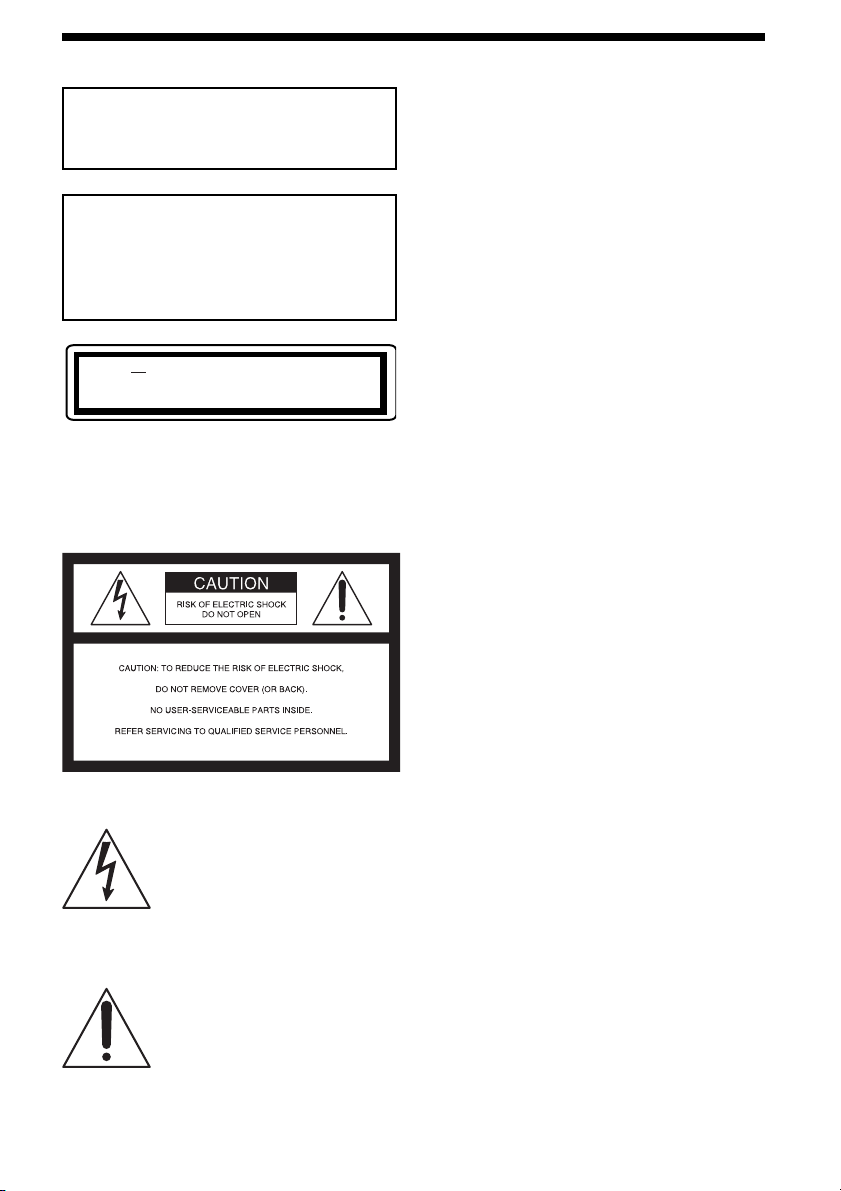
Warning
CAUTION
The use of optical instruments with this
product will increase eye hazard.
CAUTION
Use of controls or adjustments or
performance of procedures other than
those specified herein may result in
hazardous radiation exposure.
DANGER INVISIBLE
This is located on the drive unit's internal
chassis.
To prevent fire or shock hazard, do not
expose the unit to rain or moisture.
LASER RADIATION WHEN OPEN.
AVOID DIRECT EXPOSURE TO BEAM.
Warning
This equipment has been tested and found to
comply with the limits for a Class B digital
device, pursuant to Part 15 of the FCC Rules.
These limits are designed to provide
reasonable protection against harmful
interference in a residential installation. This
equipment generates, uses, and can radiate
radio frequency energy and, if not installed
and used in accordance with the instructions,
may cause harmful interference to radio
communications. However, there is no
guarantee that interference will not occur in a
particular installation. If this equipment does
cause harmful interference to radio or
television reception, which can be determined
by turning the equipment off and on, the user
is encouraged to try to correct the interference
by one or more of the following measures:
— Reorient or relocate the receiving
antenna.
— Increase the separation between the
equipment and receiver.
— Connect the equipment into an outlet on
a circuit different from that to which the
receiver is connected.
— Consult the dealer or an experienced
radio/TV technician for help.
You are cautioned that any changes or
modifications not expressly approved in this
manual could void your authority to operate
this equipment.
CAUTION
The use of optical instruments with this
product will increase eye hazard.
For the customers in the United
This symbol is intended to
alert the user to the presence of
uninsulated “dangerous
voltage” within the product’s
enclosure that may be of
sufficient magnitude to
constitute a risk of electric
shock to persons.
This symbol is intended to
alert the user to the presence of
important operating and
maintenance (servicing)
instructions in the literature
accompanying the appliance.
States
This product contains mercury. Disposal of
this product may be regulated if sold in the
United States. For disposal or recycling
information, please contact your local
authorities or the Electronics Industries
Alliance (http://www.eiae.org).
2
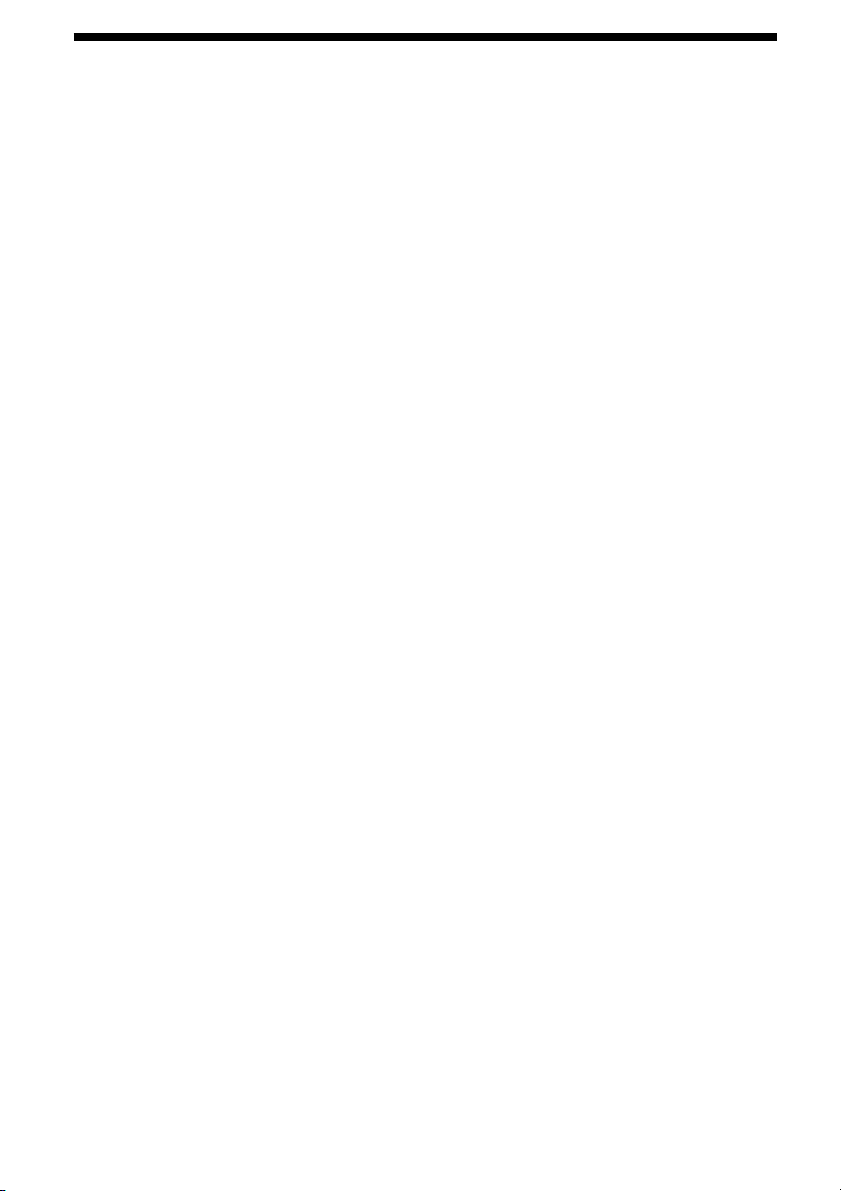
Table of Contents
Welcome ! .............................................................. 4
Precautions ............................................................ 4
About this manual ............................................... 5
About discs this player can play ........................ 6
Connection ............................................................ 8
Resetting the player ........................................... 10
Location of controls ........................................... 11
Various Playback
Playing a disc ...................................................... 13
Searching a chapter/title/track directly .......... 14
Resume playback ................................................. 15
Using MP3/JPG menu ........................................ 15
Displaying elapsed time ................................... 16
Changing the subtitle language ....................... 17
Using a DVD menu ............................................ 18
Using the TOP MENU button ............................18
Using the MENU button .....................................18
Changing the audio language .......................... 19
Changing angles ................................................. 19
Changing the audio output .............................. 20
Using the PBC (playback control) function .... 20
Changing Setup
System settings — SYSTEM menu .................. 21
Selecting the language on the menus
— OSD LANGUAGE.....................................21
Setting the screen saver
— SCREEN SAVER ........................................22
Returning this player to the factory setting
— LOAD SETUP DEF....................................22
Settings for DVD playback
— DVD SETUP menu .................................. 22
Selecting the audio language for DVD
— AUDIO .......................................................22
Displaying the subtitles for DVD
— SUBTITLE ...................................................23
Setting the aspect ratio for the TV screen
— TV SCREEN ...............................................23
Displaying the multi-angle notice
— ANGLE MARK .......................................... 23
Preparing for the initial parental setting
— PARENTAL CONTROL .......................... 23
Setting the password — PASS WORD ..............24
Selecting the speaker mode
— SPEAKER menu ....................................... 25
Selecting the downmix mode
— DOWNMIX ................................................ 25
Selecting the digital audio output mode
— AUDIO menu ........................................... 25
Selecting the color system for the output
video signal — VIDEO menu ..................... 26
Monitoring video signals input from the
connected device ........................................... 26
Selecting the color system for the input
video signal.................................................... 27
Settings by using the MENU button on the
monitor ........................................................... 27
Adjusting the contrast .........................................27
Adjusting the brightness .....................................28
Adjusting the color .............................................. 28
Adjusting the hue (NTSC only) ......................... 28
Adjusting the dimmer .........................................28
Resetting the adjustments...................................28
Setting the screen mode ...................................... 28
Setting the FM transmitter ..................................29
Setting the blue background screen .................. 29
Exiting the menu operation ................................29
Turning the image upside down...................... 30
Setting the reference volume ............................ 30
Additional information
Maintenance........................................................ 31
Notes on discs ..................................................... 32
About MP3 files .................................................. 33
Specifications ...................................................... 34
Tr oubleshooting.................................................. 35
Error display ....................................................... 36
Language Code List ........................................... 37
3
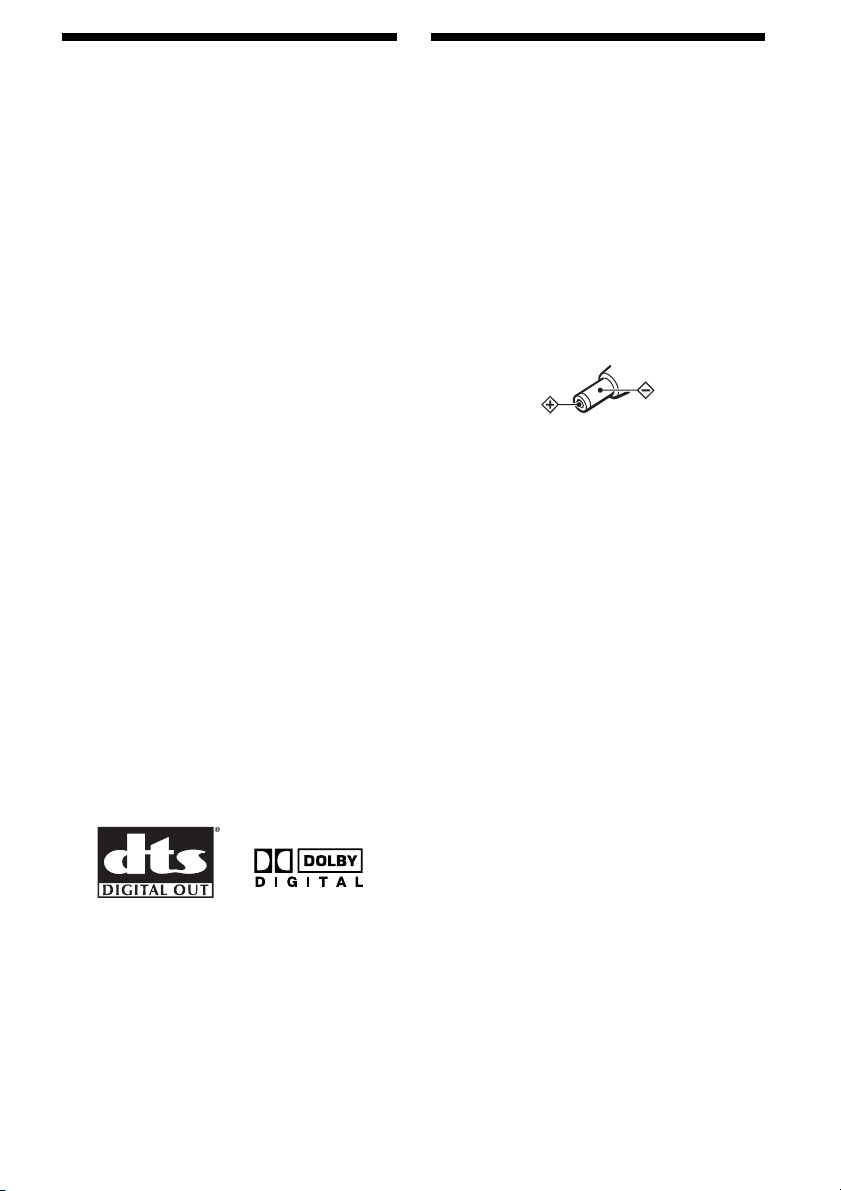
Welcome !
Precautions
Thank you for purchasing this Sony Portable
DVD Player. You can enjoy its various features
even more with:
•DVD/Video CD/Audio CD playback.
•Support DTS/Dolby digital through optical
digital output terminal.
•MP3/JPG file playback (recorded on CDROMs/CD-Rs/CD-RWs).
•Supplied controller accessory
Card remote commander
RM-X137
Before operating the player, please read this
operating instructions thoroughly and retain it
for future reference.
Copyrights
This product incorporates copyright protection
technology that is protected by method claims
of certain U.S. patents, other intellectual
property rights owned by Macrovision
Corporation, and other rights owners. Use of
this copyright protection technology must be
authorized by Macrovision Corporation, and is
intended for home and other limited viewing
uses only unless otherwise authorized by
Macrovision Corporation. Reverse engineering
or disassembly is prohibited.
Manufactured under license from Dolby
Laboratories. “Dolby”, “Pro Logic”, and the
double-D symbol are trademarks of Dolby
Laboratories. Confidential unpublished works.
Copyright 1998-1999 Dolby Laboratories. All
rights reserved.
“DTS,” “DTS Digital Surround” and “DTS
Digital Out” are trademarks of Digital Theater
Systems, Inc.
To avoid the risk of serious injury or accident,
read the following precautions before
installing and operating the player.
On safety
Do not put any foreign objects in the DC IN
12V jack.
On power sources
•Use house current or car battery (12 V DC).
•For use in your house, use the AC power
adaptor supplied with the player. Do not use
any other AC power adaptor since it may
cause the player to malfunction.
Polarity of
the plug
•Connect the AC power adaptor to an easily
accessible AC outlet. Should you notice an
abnormality in the AC power adaptor,
disconnect it from the AC outlet
immediately.
•The player is not disconnected from the AC
power source (mains) as long as it is
connected to the wall outlet, even if the
player itself has been turned off.
•If you are not going to use the player for a
long time, be sure to disconnect the power
supply (AC power adapter or car battery
cord). To remove the AC power adaptor from
the wall outlet, grasp the plug itself; never
pull the cord.
On heat build-up
Heat may build up in the player if it is used for
an extended period of time. This, however, is
not an malfunction.
For driver's safety
Comply with your local traffic rules and
regulations.
•While driving
— The driver must not watch or operate the
player. It may lead to distraction and
cause an accident.
— The driver must not use the headphones.
It may lead to distraction and cause an
accident.
Park the car in a safe place when the
driver watch and operate the player or use
the headphones.
4
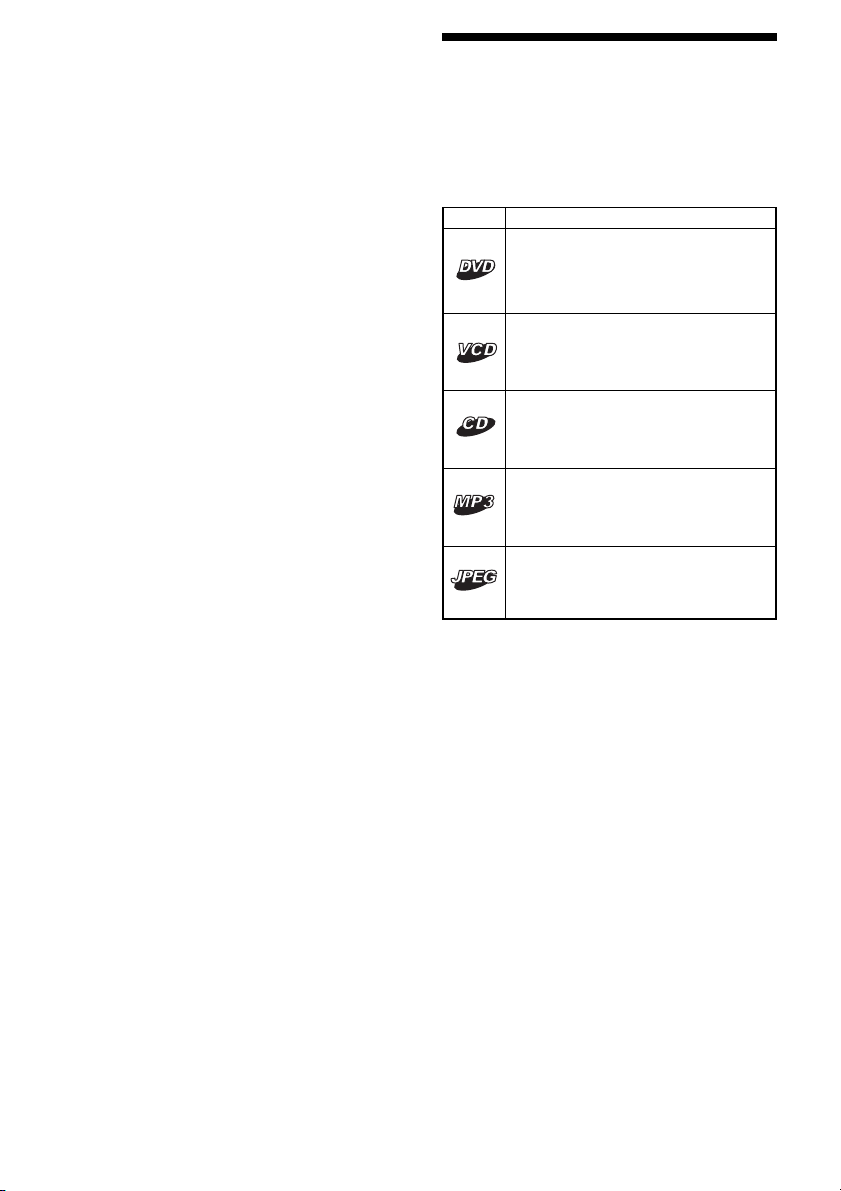
•While operating
— Do not insert your hands, fingers or
foreign objects into the player. It may
cause injury or damage to the player.
— Take extra care not to wind the wire of the
headphones around your neck avoiding
injury or suffocation in the event of a
sudden movement of the vehicle.
— Keep small articles out of the reach of
children.
•If the player does not work, check the
connections first. If everything is in order,
check the fuse.
•If your car was parked in direct sunlight,
allow the player to cool off before operating
it.
•Avoid installing the player in places:
— subject to temperature below 0 °C (32 °F)
or above 45 °C (113 °F)
— subject to direct sunlight
— near heat sources (such as heaters)
— exposed to rain or moisture
— exposed to excessive dust or dirt
— subject to excessive vibration
— subject to heat:
Keep the player away from nearby hot
vehicle components that heat up over
time such as hoses, high current wires,
and braking systems components. Make
sure to leave enough room for ventilation
on openings and slots to protect from over
heating.
If you have any questions or problems
concerning the player, please consult your
nearest Sony dealer.
About this manual
Conventions
•Instructions in this manual describe how to
use the player mainly by using the controls
on the supplied wireless card remote
commander.
•The icons below are used in this manual:
Icon Meaning
Functions available for DVD
VIDEOs or DVD-Rs/DVD-RWs in
video mode
Functions available for Video CDs
or CD-Rs/CD-RWs in video CD
format
Functions available for music CDs
or CD-Rs/CD-RWs in music CD
format
Functions available for files in MP3
format stored on CD-ROMs/CDRs/CD-RWs
Functions available for files in
JPEG format stored on CD-ROMs/
CD-Rs/CD-RWs
Moisture condensation
On a rainy day or in a very damp area,
moisture condensation may occur inside the
lenses. Should this occur, the player will not
operate properly. In such a case, remove the
disc and wait for about an hour until the
moisture has evaporated.
To maintain high sound quality
Be careful not to splash juice or other soft
drinks onto the player or discs.
5
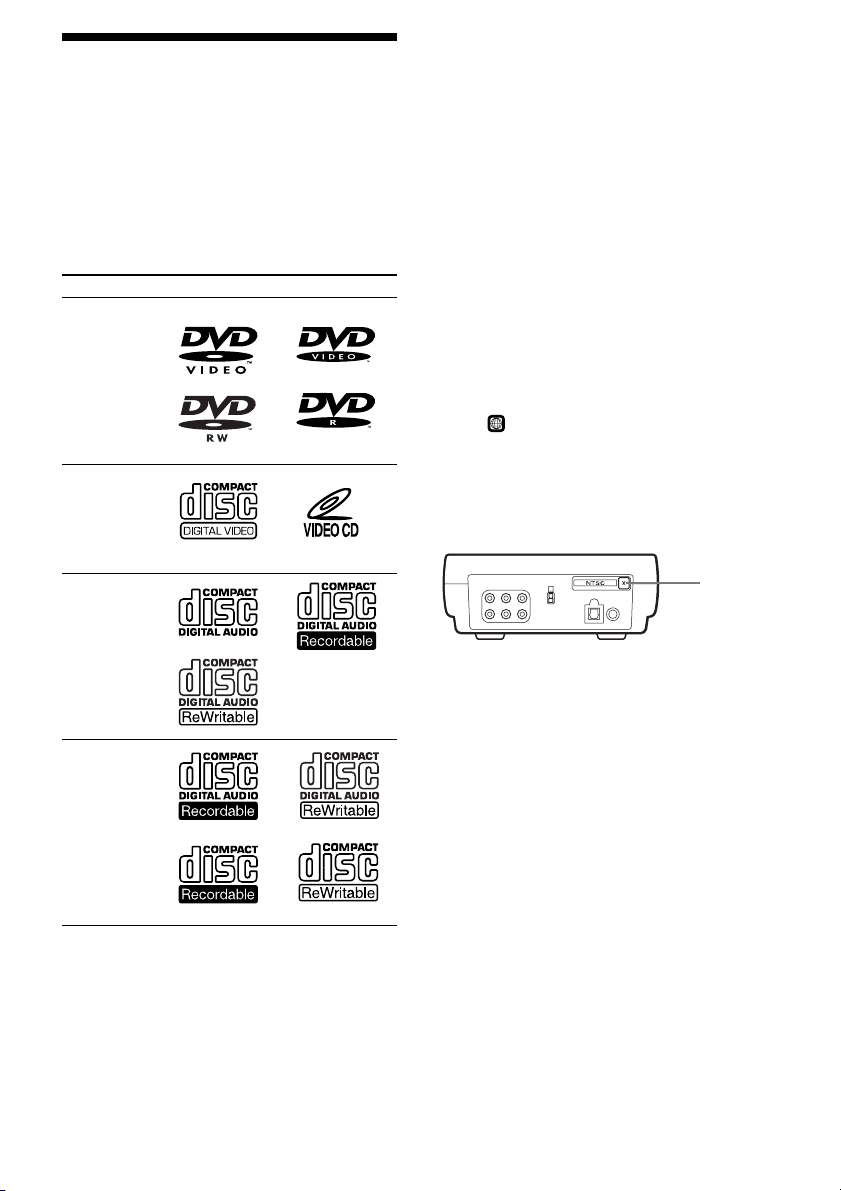
About discs this player can
play
This player can play the following discs:
•DVD
•DVD-R
•DVD-RW
•Video CD
•Audio CD
•CD-R/CD-RW
Disc type Label on the disc
Notes on CD-Rs (recordable CDs)/
CD-RWs (rewritable CDs)
•Some CD-Rs/CD-RWs (depending on the
equipment used for its recording or the
condition of the disc) may not play on this
player.
•You cannot play a CD-R/CD-RW that is not
finalized*.
•You cannot play a CD-R/CD-RW that is
recorded in Multi Session.
•You can play MP3/JPEG files recorded on
CD-ROMs, CD-Rs, and CD-RWs.
* A process necessary for a recorded CD-R/CD-RW
disc to be played on the audio CD player.
DVD Videos
Video CDs
Audio CDs
MP3 files/
JPEG files
“DVD VIDEO,” “DVD-R” and “DVD-RW” are
trademarks.
Region code of DVDs this player
can play
This player has a region code printed on the
rear of the player and will only play DVDs that
are labeled with identical region codes. DVDs
ALL
labeled
If you try to play any other DVD, the message
“REGION ERROR” will appear on the screen.
Depending on the DVD, the region code
indication may not appear even if the DVD is
prohibited by area restrictions.
Cautions
• This player CANNOT play these discs.
— DVD-Audio — DVD-RAM
— DVD-ROM — CD-G
— SVCD — CD-I
— Photo-CD — VSD
— Active-Audio (Data)
— CD-Extra (Data)
— Mixed CD (Data)
— CD-ROM (the data other than the MP3/JPEG
— DVD-RW recorded in VR mode
• This product incorporates copyright protection
technology that is protected by method claims of
certain U.S. patents and other intellectual
property rights owned by Macrovision
Corporation and other rights owners. Use of this
copyright protection technology must be
authorized by Macrovision Corporation, and is
intended for home and other limited viewing
uses only unless otherwise authorized by
Macrovision Corporation. Reverse engineering or
disassembly is prohibited.
will also be played on this player.
Region
code
file)
6
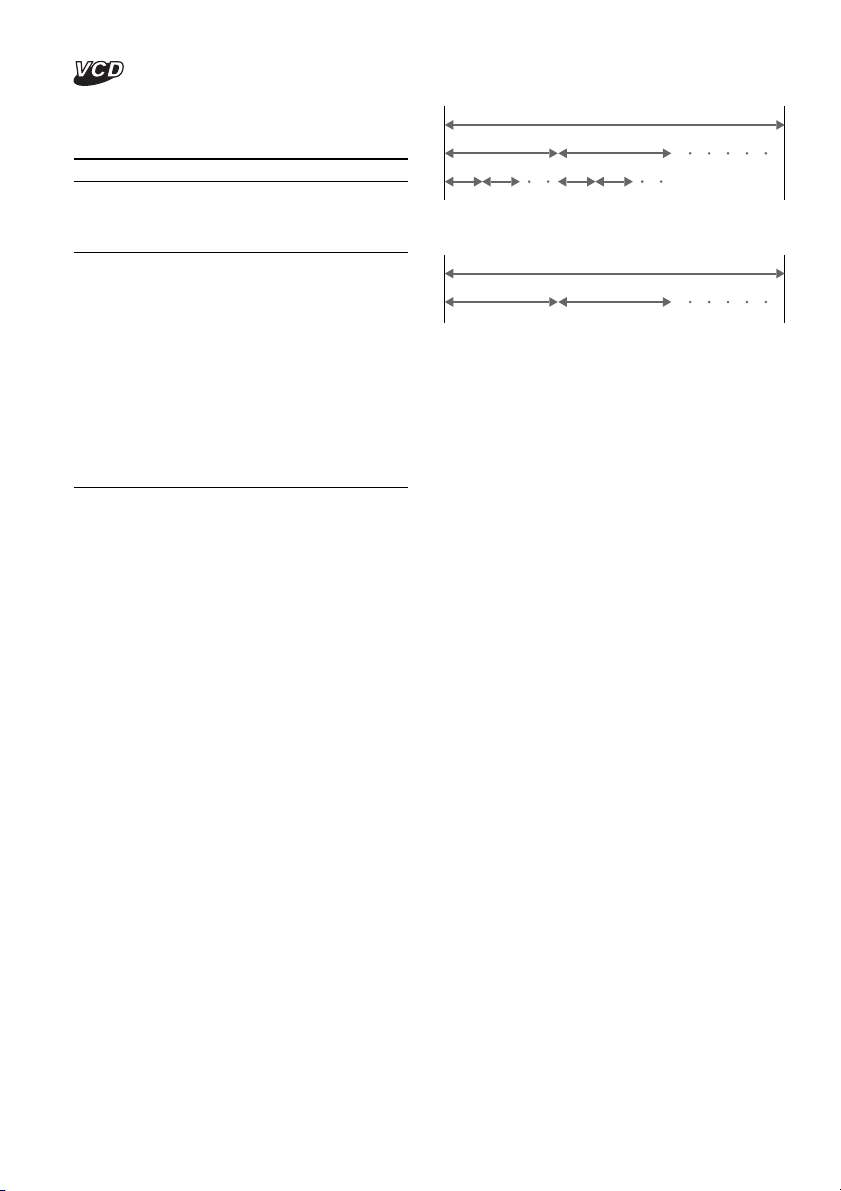
Note on PBC (Playback Control)
Terms for discs
This player conforms to Ver. 1.1 and Ver. 2.0 of
Video CD standards. You can enjoy two kinds
of playback according to the disc type.
Disc type
Video CDs without
PBC functions
(Ver. 1.1 discs)
Video CDs with
PBC functions
(Ver. 2.0 discs)
Note on DTS-encoded CDs
When playing DTS*-encoded CDs, excessive
noise will be heard from the analog stereo
outputs. To avoid possible damage to the
audio system, the consumer should take
proper precautions when the analog stereo
outputs of this player is connected to an
amplification system. To enjoy DTS Digital
Surround™ playback, an external 5.1-channel
DTS Digital Surround™ decoder system must
be connected to the digital output of this
player.
* “DTS,” “DTS Digital Surround” and “DTS Digital
Out” are trademarks of Digital Theater Systems,
Inc.
You can
Video playback (moving
pictures) as well as music.
• Interactive software
with menu screens
displayed on the
monitor
(PBC Playback, page
20).
• Video playback
functions.
• High-resolution still
pictures if they are
included on the disc.
DVD structure
Disc
Title
Chapter
Video CD/Audio CD structure
Disc
Track
• Title
The longest section of a picture or music
feature on a DVD, e.g., a movie for video
software, or an album for audio software, etc.
• Chapter
Sections of a picture or a music feature that
are smaller than titles. A title is composed of
several chapters. Each chapter is assigned a
chapter number enabling you to locate the
chapter you want. Depending on the disc,
chapters may not be recorded.
• Track
Sections of a picture or a music feature on a
Video CD/Audio CD. Each track is assigned
a track number enabling you to locate the
track you want.
• Scene
On a Video CD with PBC (playback control)
functions, the menu screens, moving pictures
and still pictures are divided into sections
called “scenes.” Each scene is assigned a
scene number enabling you to locate the
scene you want.
7
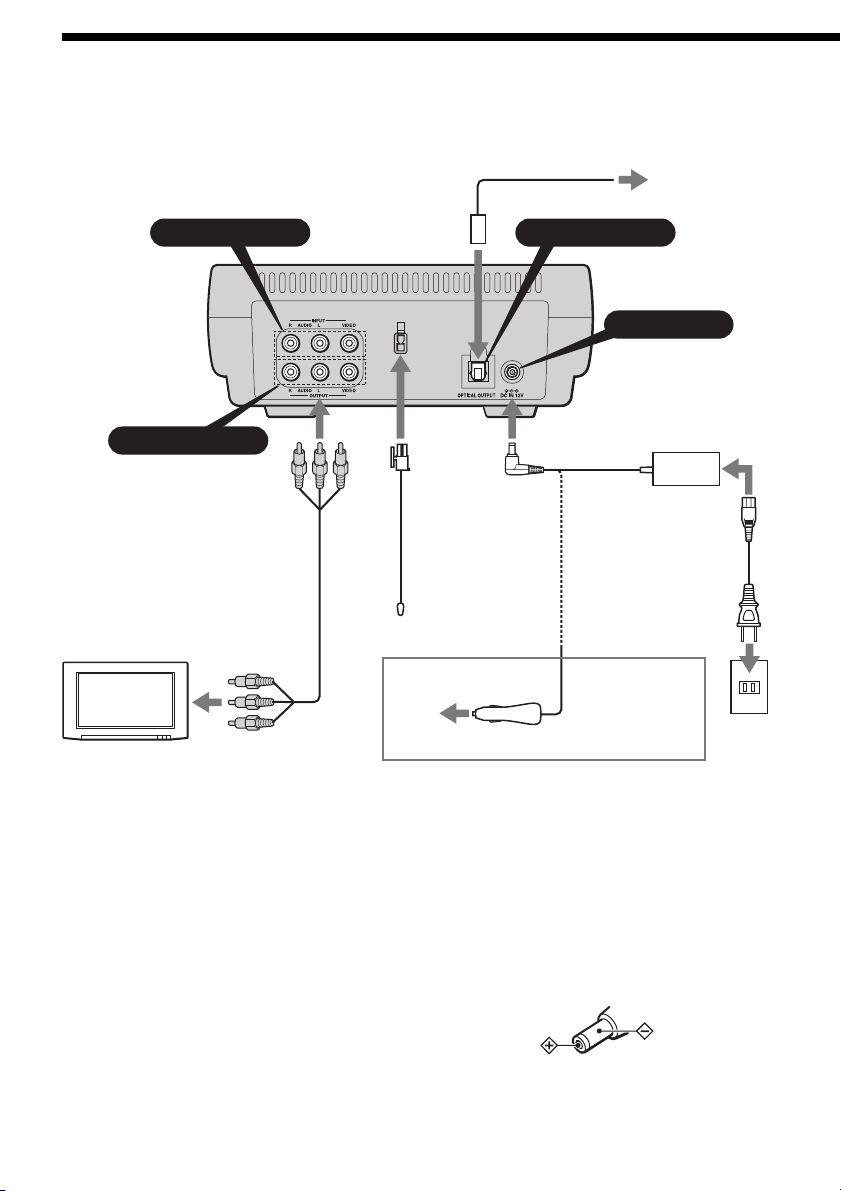
Connection
This player is supplied with two types of
power cable. When you use the player in the
car, connect the player to the cigar lighter
socket; when using at home, connect it to the
AC outlet.
AUDIO/VIDEO INPUT OPTICAL OUTPUT
Two headphones
connectors
(at the side)
AUDIO/VIDEO OUTPUT
Audio/video
cable
(not supplied)
TV, etc.
Antenna for FM
transmission
(supplied)
Optical cable
(not supplied)
AC power
adaptor
(supplied)
*
Power cord for the
cigar lighter socket
amplifier, etc.
DC IN 12V
AC power cord
(supplied)
(supplied)
When using the
player in the car
To a digital
To audio/video
input connectors
On AUDIO/VIDEO OUTPUT
connectors
You can connect a TV to the AUDIO/VIDEO
OUTPUT connectors to output the contents
being played back on the player. Connect the
yellow plugs of the audio/video cable to the
video connectors on both the TV and the
player and connect the white plugs and the red
plugs to the white (left audio) connectors and
red (right audio) connectors respectively.
On AUDIO/VIDEO INPUT connectors
You can connect a VTR, etc. to the AUDIO/
VIDEO INPUT connectors to input the
contents being played back on the device. You
can connect the device in the same way as
described on “On AUDIO/VIDEO OUTPUT
connectors” above.
8
To the cigar lighter socket
Notes
• When connecting the other device to the player,
be sure to connect the player to the power
source after all other connections are completed.
• If an obstacle such as cigar ash is caught inside
the cigar lighter socket, the contact between the
power cord plug and the socket becomes
incomplete and the plug may get extremely hot
during use. To avoid this, check the socket and
clean it if necessary before connecting the power
cord.
* Polarity of the plug
To a
wall
outlet
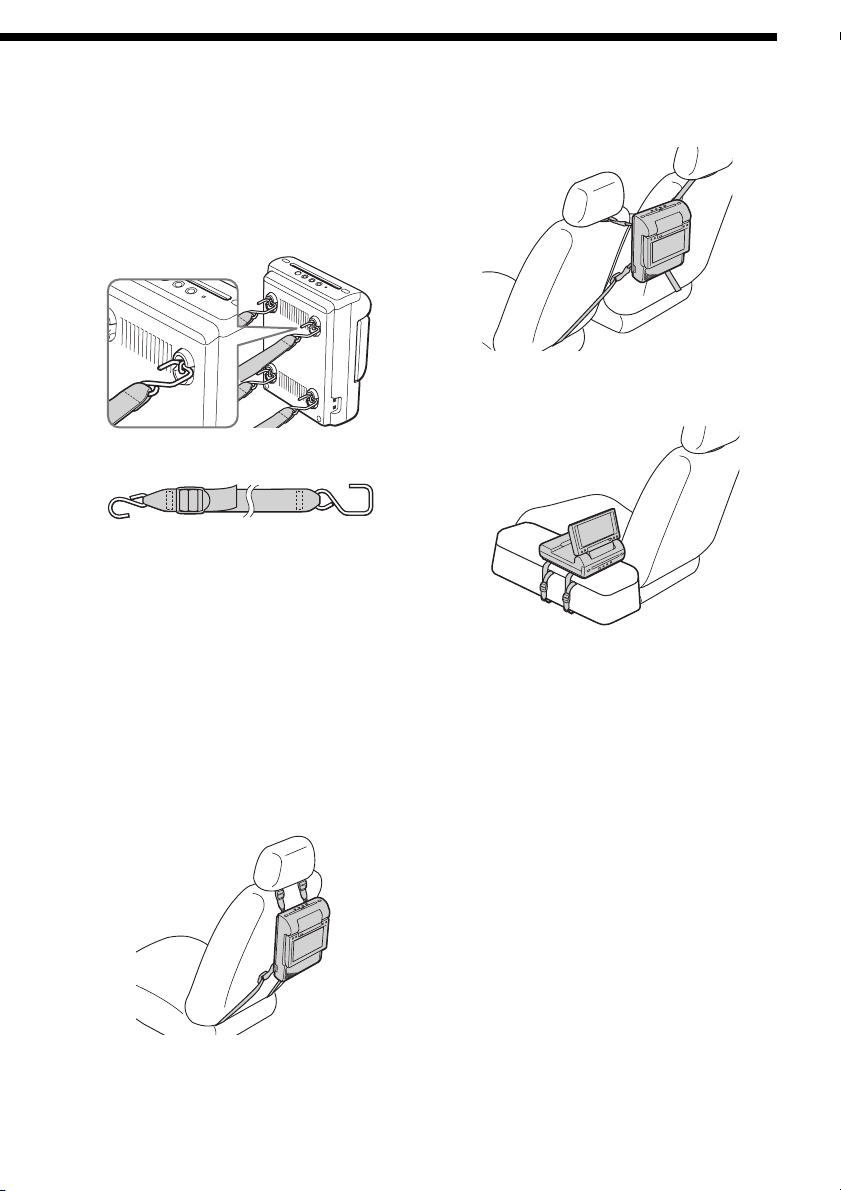
Installing the player in the car
The player can be installed in the car by using
the supplied mounting straps.
1 Attach the angled hook on each of the
supplied mounting straps to the four
brackets at the bottom of the player.
Example when the player is attached between
the seats
Example when the player is attached to the
center console
To the car
Round hook Angled hook
To the player
2 Attach the round hooks to the car.
Be sure to hook the player to a steady
objects such as the headrest shafts of the
seat or the seat rails.
When you attach the player to the center
console, secure the round hooks to the
bottom edge of the console.
3 Take in the slack of the belts to secure
the player.
Example when the player is attached behind
the seat
continue to next page t
9
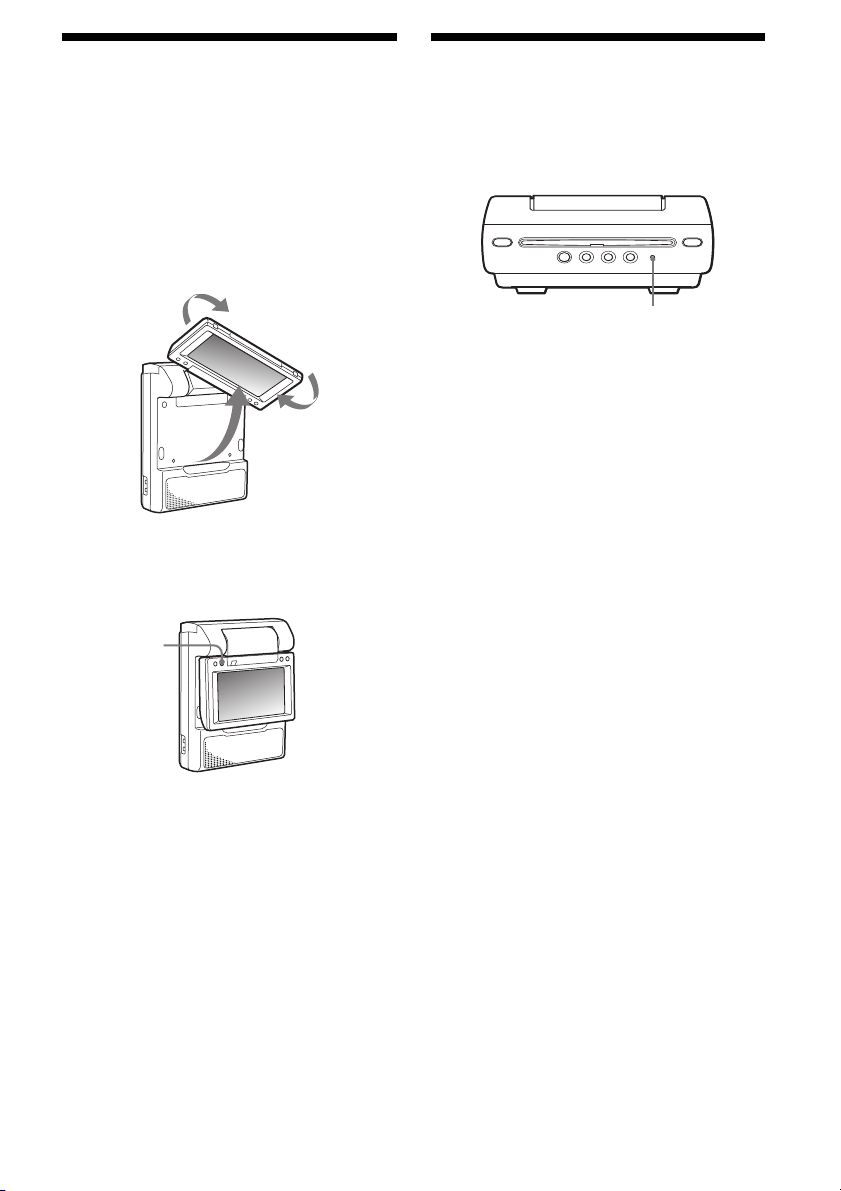
Resetting the player
When the player is installed behind
the seat or between the seats
The player is installed upside down.
Do the procedure below to turn the picture on
the screen upside down and switch the audio
channels to use the player.
1 Open the monitor of the player, rotate it
in 180 degrees, then close it with the
screen facing upward.
2 Turn on the player, then press
(REVERSE) on the monitor.
REVERSE
Before operating the player for the first time,
you must reset the player.
Press (RESET) with a pointed object, such as a
ballpoint pen. Pushing it with force by using a
needle may damage the player.
RESET
Notes
• When you press (RESET), some of the previous
settings may be lost. If this occurs, make the
settings again.
• It takes about 10 seconds for the player to reset
itself after pressing (RESET). Do not insert a disc
during this time. If you do, the player may not be
reset properly.
To cancel this, press (REVERSE) again.
When the player is attached to the center console
• When picture noise appears or the sound
dropouts occur due to vibrations from the car,
place a cushioning material under the player.
• If a gap exists between the top of the center
console and the bottom of the player, fill the
gap with a material with optimum thickness so
that the player becomes stable.
10
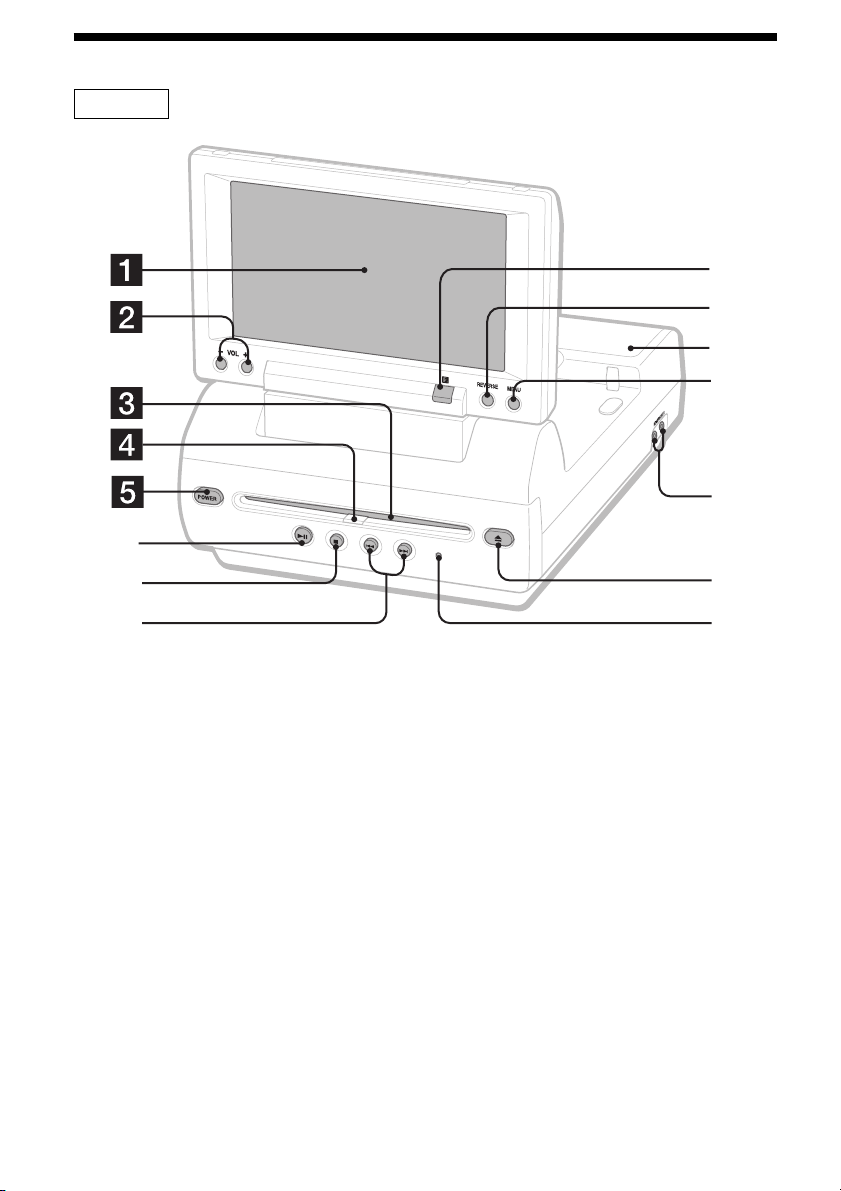
Location of controls
MV-65ST
6
9
0
qa
qs
qd
D
IS
C
IN
R
E
S
E
T
7
8
Refer to the pages listed for details.
1 Monitor
2 VOL –/+ buttons 13, 27
To turn up or down the volume or to select
the item during menu operation.
3 Disc slot
4 DISC IN light
When a disc is in the player, the DISC IN
light glows orange.
5 POWER (on/off) button 13
To turn on/off the player.
6 u (play/pause) button 13, 14, 15, 20
7 x (stop) button 14, 15
8 . (previous)/> (next) buttons 14,
20
9 Receptor for the card remote
commander
q; Reverse button 10, 30
To switch images upside down and
reverse the output of the audio channels.
qf
qg
qa Speakers (left/right)
qs MENU button 27
To make various display settings and FM
transmitter setting.
qd HEADPHONES jacks
To connect the headphones. 2 sets of
headphones can be connected.
qf Z (eject) button 14
Available to eject a disc from the player
even when the player is turned off.
qg RESET button 10
Note
Even when the player is turned off by pressing
(POWER), you can eject a disc from the player,
though you cannot insert a disc.
continue to next page t
11
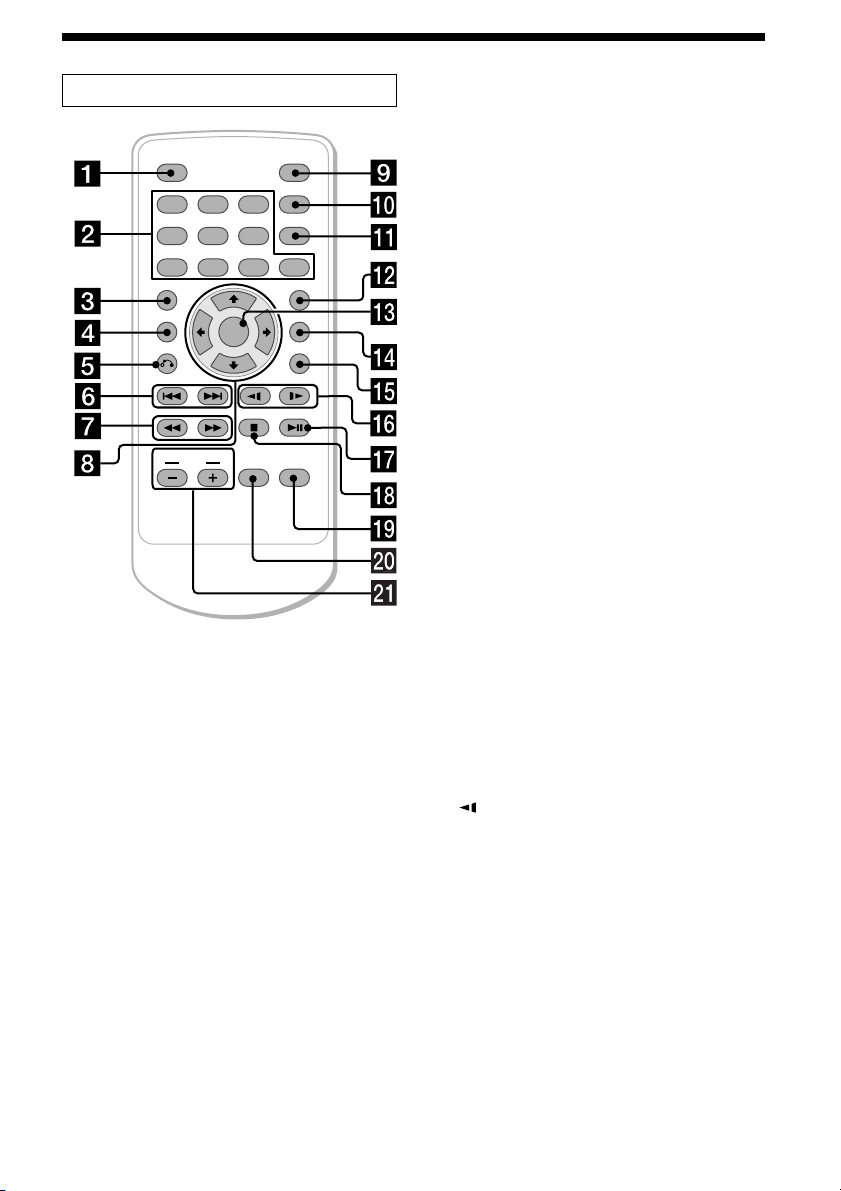
Card remote commander RM-X137
ENTER
INPUT
POWER
SEARCH
CLEAR
SUBTITLE
ANGLE
AUDIO
SETUP
DISPLAY
123
456
7 890
TOP MENU
MENU
VOL
The corresponding buttons of the card
remote commander control the same
functions as those on the player.
Instructions in this manual describe how to use
the player by mainly using the card remote
commander.
Tip
Refer to “Replacing the lithium battery of the card
remote commander” for details on how to replace
the battery (page 31).
Refer to the pages listed for details.
1 DISPLAY button 16
To display the time information of the disc.
2 Number buttons (0 to 9) 14, 20, 24
3 TOP MENU button 18
To display the top menu of a recorded
DVD.
4 MENU button 18, 20
To display the recorded DVD menu, or to
turn on/off the PBC (Playback control)
menu of a Video CD.
5 O (return) button 20
6 ./> (previous/next) buttons 14, 20
7 m (fast reverse)/
M (fast forward) buttons 14
8 M/,/m/< buttons 14, 15, 18, 21
9 POWER (on/off) button 13
To turn on/off the player.
q; SEARCH button 14
To specify a desired point on a disc by
chapter, title, or track.
qa CLEAR button
qs SUBTITLE button 17
To change the subtitle language while
playing a DVD.
12
qd ENTER button 14, 21
To enter a setting.
qf ANGLE button 19
To select the multiple angles of view while
playing a DVD.
qg AUDIO button 19
To change the audio output/audio
language.
qh (slow reverse)/y (slow forward)
buttons 14
qj u (play/pause) button 13, 14, 15, 20
qk x (stop) button 14, 15
ql SETUP buttons 22
Used to perform menu operations.
w; INPUT button 26
To select the input source.
wa VOL (–/+) buttons 13, 27
To turn up or down the volume.
