Sony Muteki LBT-ZX99I User Manual
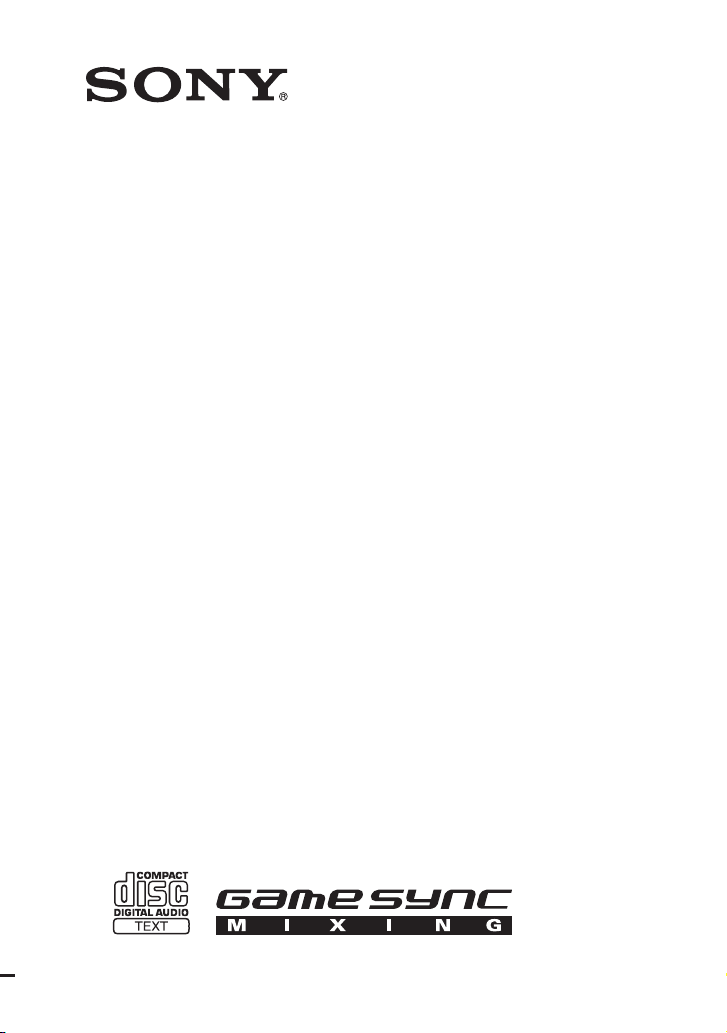
Mini HI-FI
Component
System
4-128-304-11(2)
Operating Instructions
LBT-ZX99i
LBT-ZX66i
©2009 Sony Corporation
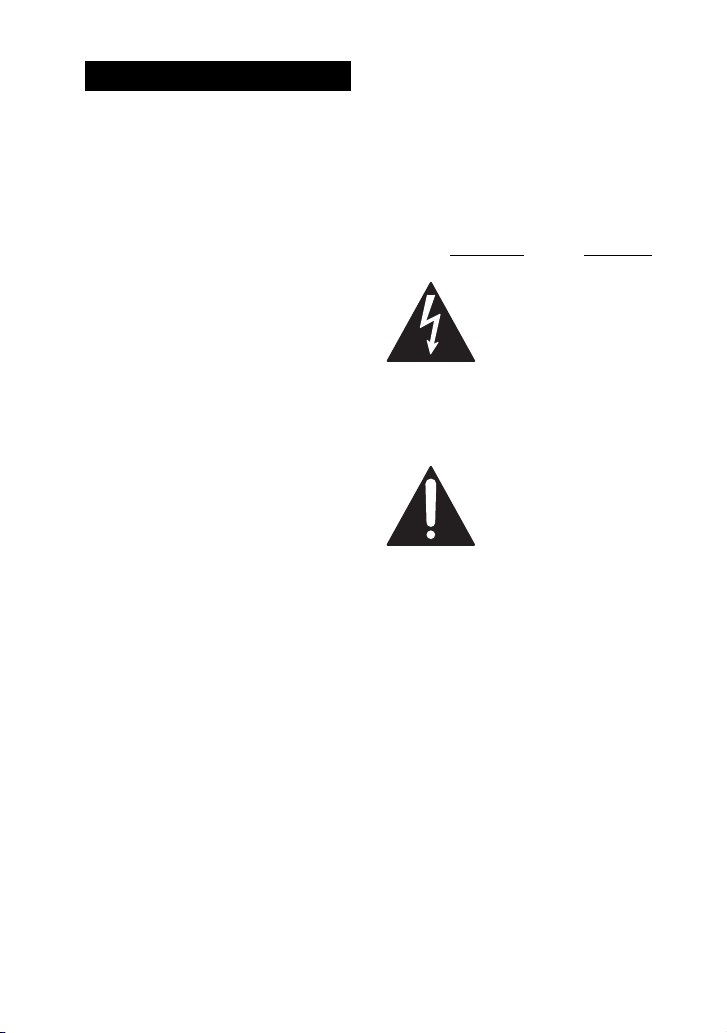
WARNING
To reduce the risk of f ire or electric shock, do
not expose this apparatus to rain or moisture.
To reduce the risk of fire, do not cover the
ventilation opening of the apparatus with
newspapers, tablecloths, curtains, etc.
Do not place the naked flame sources such as
lighted candles on the apparatus.
To reduce the risk of f ire or electric shock, do
not expose this apparatus to dripping or
splashing, and do not place objects filled
with liquids, such as vases, on the apparatus.
Do not expose batteries or apparatus with
battery-installed to excessive heat such as
sunshine, fire or the like.
Do not install the appliance in a confined
space, such as a bookcase or built-in cabinet.
As the main plug is used to disconnect the
unit from the mains, connect the unit to an
easily accessible AC outlet. Should you
notice an abnormality in the unit, disconnect
the main plug from the AC outlet
immediately.
Excessive sound pressure from earphones
and headphones can cause hearing loss.
The unit is not disconnected from the AC
power source (mains) as long as it is
connected to the wall socket, even if the unit
itself has been turned off.
CAUTION
The use of optical instruments with this
product will increase eye hazard.
For customer in the United
States
Owner’s Record
The model and serial numbers are located on
the rear of the unit. Record these numbers in
the space provided below. Refer to them
whenever you call upon your Sony dealer
regarding this product.
M o d e l N o . S e r i a l N o .
This symbol is intended to
alert the user to the
presence of uninsulated
“dangerous voltage”
within the product’s
enclosure that may be of
sufficient magnitude to
constitute a risk of electric
shock to persons.
This symbol is intended to
alert the user to the
presence of important
operating and maintenance
(servicing) instructions in
the literature
accompanying the
appliance.
The following FCC statement applies only to
the version of this model manufactured for
sale in the U.S.A. Other versions may not
comply with FCC technical regulations.
US
2
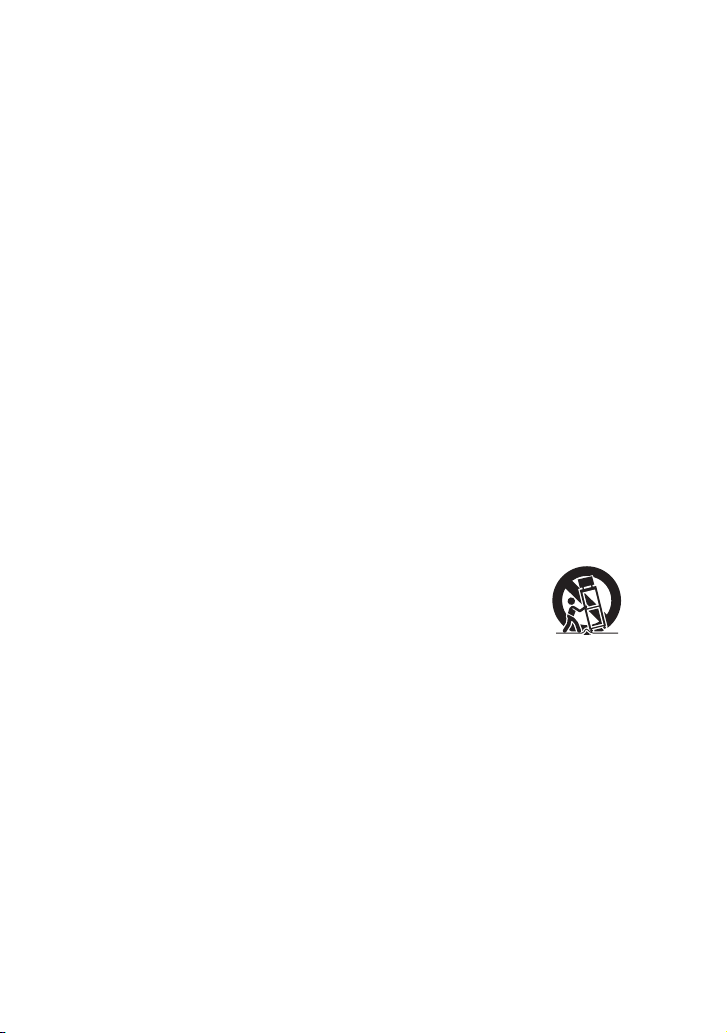
NOTE
This equipment has been tested and found to
comply with the limits for a Class B digital
device, pursuant to Part 15 of the FCC Rules.
These limits are designed to provide
reasonable protection against harmful
interference in a residential installation. This
equipment generates, uses, and can radiate
radio frequency energy and, if not installed
and used in accordance with the instructions,
may cause harmful interference to radio
communications. However, there is no
guarantee that interference will not occur in
a particular installation.
If this equipment does cause harmful
interference to radio or television reception,
which can be determined by turning the
equipment off and on, the user is encouraged
to try to correct the interference by one or
more of the following measures:
– Reorient or relocate the receiving antenna.
– Increase the separation between the
equipment and receiver.
– Connect the equipment into an outlet on a
circuit different from that to which the
receiver is connected.
– Consult the dealer or an experienced radio/
TV technician for help.
CAUTION
You are cautioned that any changes or
modification not expressly approved in this
manual could void your authority to operate
this equipment.
Important Safety
Instructions
1) Read these instructions.
2) Keep these instructions.
3) Heed all warnings.
4) Follow all instructions.
5) Do not use this apparatus near water.
6) Clean only with dry cloth.
7) Do not block any ventilation openings.
Install in accordance with the
manufacturer’s instructions.
8) Do not install near any heat sources such
as radiators, heat registers, stoves, or
other apparatus (including amplifiers)
that produce heat.
9) Do not defeat the safety purpose of the
polarized or grounding-type plug. A
polarized plug has two blades with one
wider than the other. A grounding type
plug has two blades and a third
grounding prong. The wide blade or the
third prong are provided for your safety.
If the provided plug does not fit into your
outlet, consult an electrician for
replacement of the obsolete outlet.
10) Protect the power cord from being
walked on or pinched particularly at
plugs, convenience receptacles, and the
point where they exit from the apparatus.
11) Only use attachments/accessories
specified by the manufacturer.
12) Use only with the cart, stand, tripod,
bracket, or table specified by the
manufacturer, or sold with the apparatus.
When a cart is used, use caution when
moving the cart/apparatus combination
to avoid injury from tip-over.
13) Unplug this apparatus during lightning
storms or when unused for long periods
of time.
14) Refer all servicing to qualified service
personnel. Servicing is required when
the apparatus has been damaged in any
way, such as power-supply cord or plug
is damaged, liquid has been spilled or
objects have fallen into the apparatus, the
apparatus has been exposed to rain or
moisture, does not operate normally, or
has been dropped.
Continued
l
US
3
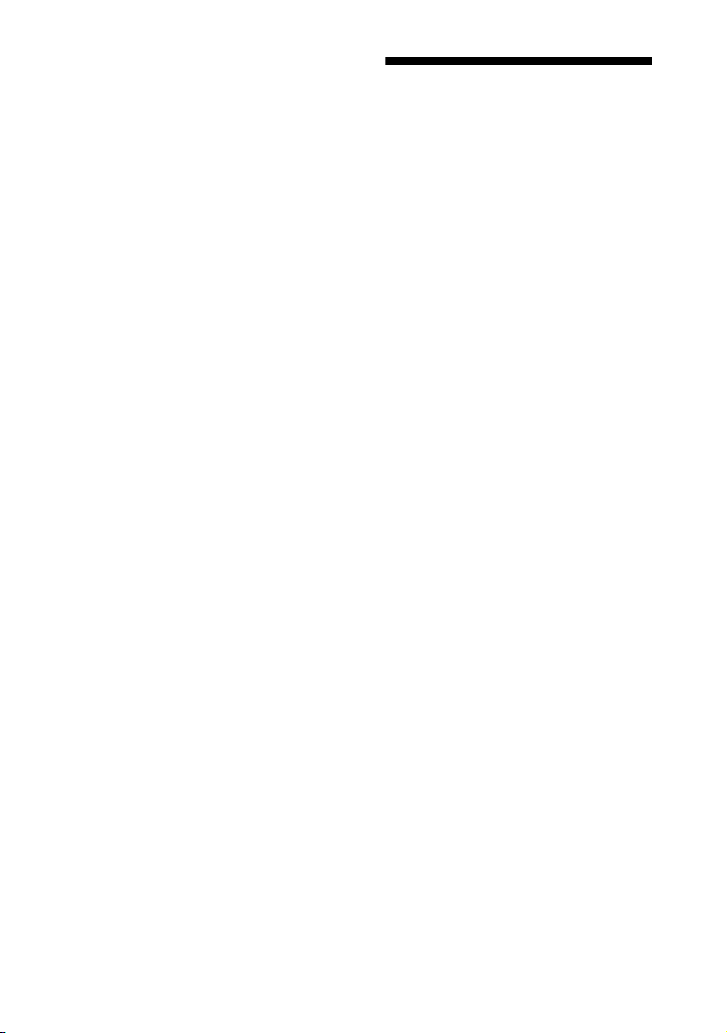
Note on DualDiscs
A DualDisc is a two sided disc product
which mates DVD recorded material on one
side with digital audio material on the other
side. However, since the audio material side
does not conform to the Compact Disc (CD)
standard, playback on this product is not
guaranteed.
Music discs encoded with
copyright protection
technologies
This product is designed to play back discs
that conform to the Compact Disc (CD)
standard. Recently, various music discs
encoded with copyright protection
technologies are marketed by some record
companies. Please be aware that among
those discs, there are some that do not
conform to the CD standard and may not be
playable by this product.
Note on Multi Session disc
When you play back Multi Session discs
with different formats for each session, the
format of the first session is recognized as
the disc type. Tracks in the second and
subsequent sessions are played back if they
are the same formats as the first session.
MPEG Layer-3 audio coding techno logy and
patents licensed from Fraunhofer IIS and
Thomson.
iPod is a trademark of Apple Inc., registered
in the U.S. and other countries.
About this manual
The instructions in this manual are for
models LBT-ZX99i and LBT-ZX66i. In
this manual, the LBT-ZX99i is used for
illustration purposes unless stated
otherwise.
The LBT-ZX99i consists of:
– Unit HCD-ZX99i
– Speaker System
• Front speakers SS-ZX99i
• Surround speakers SS-ZX99i
The LBT-ZX66i consists of:
– Unit HCD-ZX66i
– Speaker System
• Front speakers SS-ZX66i
US
4
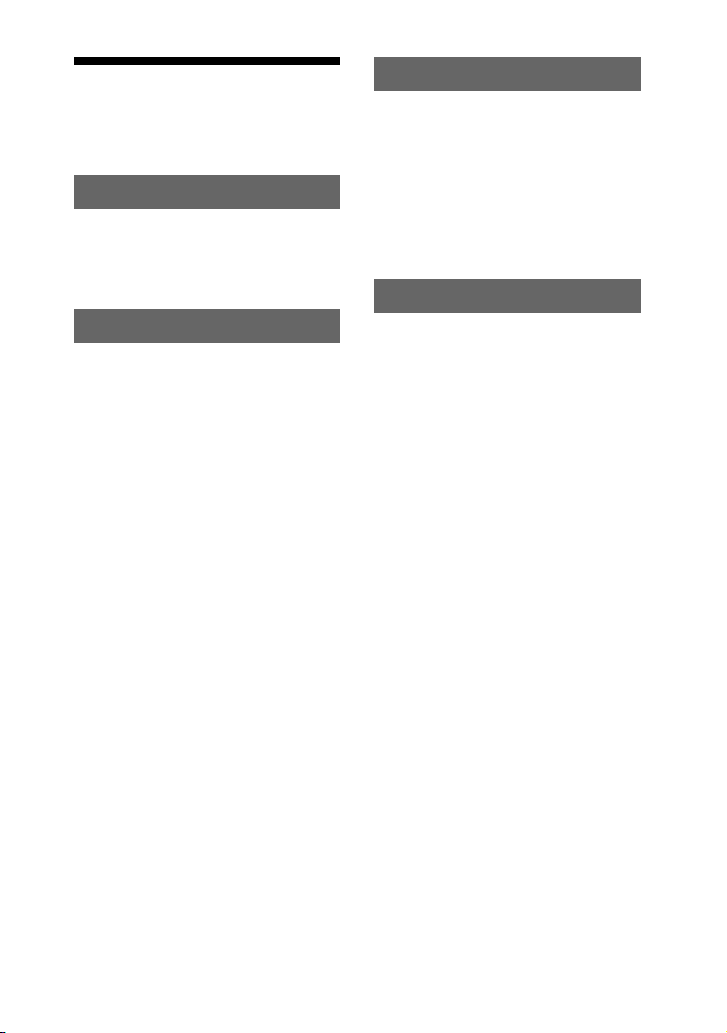
Table of Contents
About this manual ........................4
Guide to parts and controls ..........6
Getting Started
Hooking up the system...............11
Positioning the speakers.............15
Setting the clock.........................16
Basic Operations
Playing a CD/MP3 disc..............17
Listening to the radio .................19
Playing the iPod .........................20
Using optional components........22
Adjusting the sound ...................22
Creating a party atmosphere ......23
(LBT-ZX99i only)
Selecting the speaker setting......25
(LBT-ZX99i only)
Enhancing the video game
sound .....................................25
— Game Sync
Mixing video game sound with
other sound source ................26
— Game Mixing
Changing the display..................26
Viewing information in the
display ...................................28
Other Operations
Creating your own program ...... 29
— Program Play
Presetting radio stations ............ 30
Creating your own sound
effect..................................... 31
Singing along ............................ 32
Using the timer.......................... 32
Additional Information
Troubleshooting ........................ 34
Messages ................................... 37
Precautions ................................ 38
Specifications ............................ 39
Compatible iPod models with
this system............................ 42
Index.......................................... 43
US
5
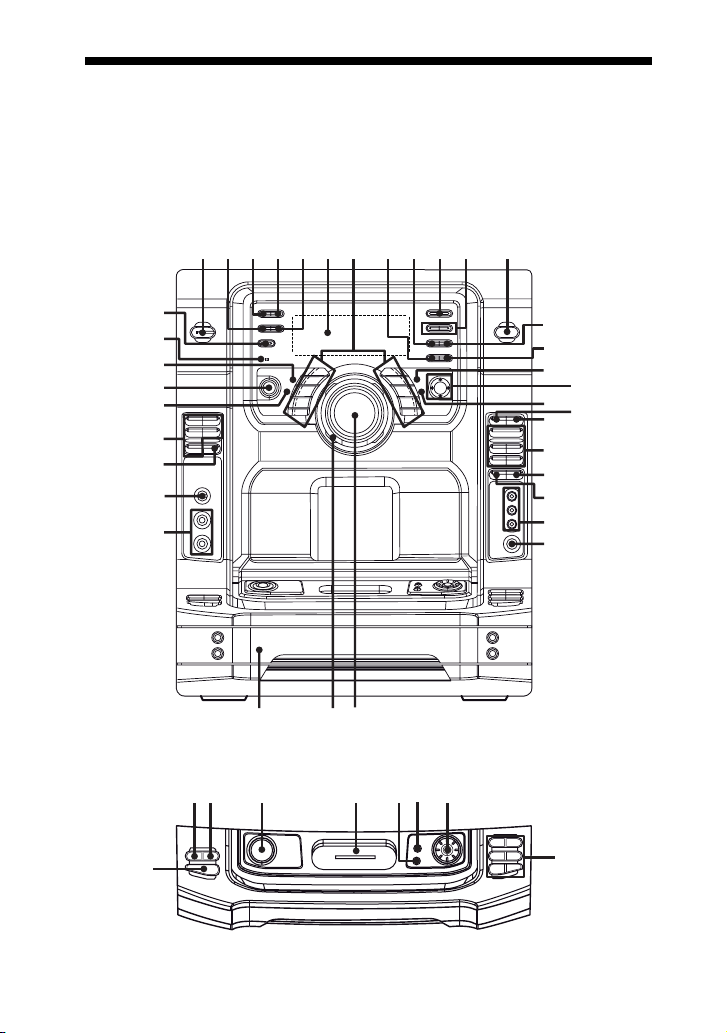
Guide to parts and controls
s
This manual mainly explains operations using the buttons on the unit, but the same
operations can also be performed using the buttons on the remote having the same or
similar names.
Unit
– Front view
1234567 89q;qa qs
eh
eg
ef
ed
es
ea
e;
wl
wk
– Top view
rg
wgwhwj
r;elekej
rars rd
PLAY
MODE
HS s
qd
qf
qg
qj
ql
w;
wa
ws
wd
wf
qh
qk
rf
US
6
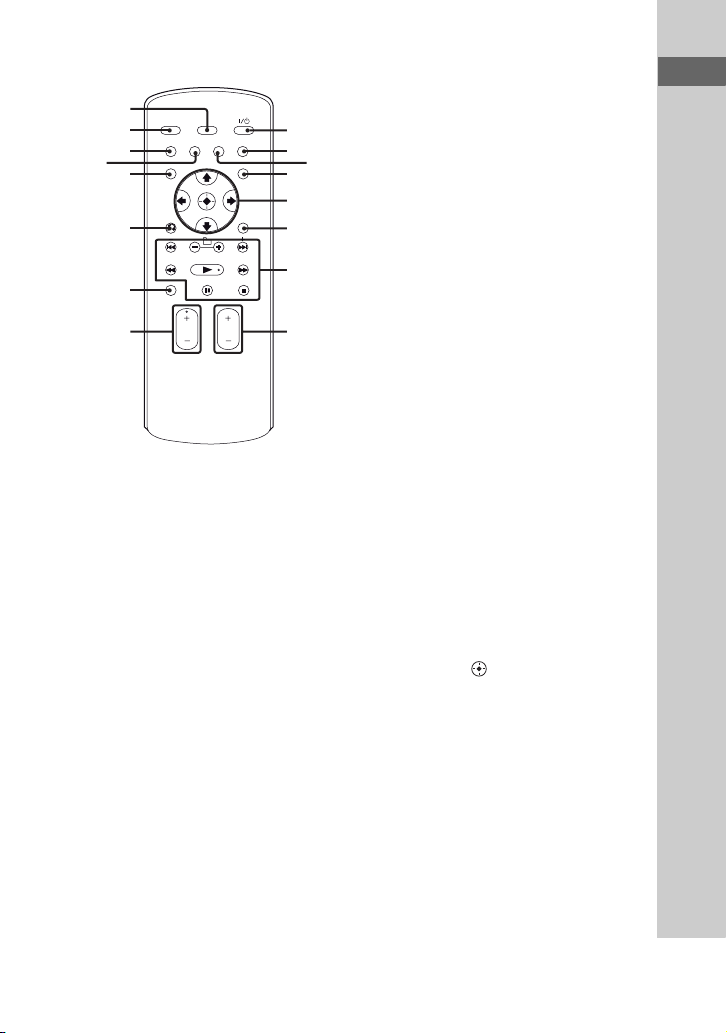
Remote RM-AMU008
3
5
t;
rl
qf
qj
ej
wg
A "/1 (on/standby) (pages 13, 14,
16, 20, 34, 37)
Press to turn the system on or off.
B TIMER MENU (pages 16, 32)
Press to set the clock and the timers.
C DISPLAY (pages 16, 21, 27, 28)
Press to change the information in
the display.
D ILLUMINATION (page 26)
Press to select the power illuminator.
E SLEEP (page 32)
Press to set the Sleep Timer.
F Display (pages 10, 26, 28, 37)
G Preset Effect buttons (SALSA/
REGGAE/POP/SAMBA/TANGO/
ROCK/JAZZ/DANCE/MOVIE/
GAME) (page 22)
Press to select preset effect.
H AMP MENU (pages 23, 27, 31)
Press to display the menu to operate
the system.
1
rh
2
qh
qg
rk
qs
rj
I FM MODE (pages 20, 37)
Press to select the FM monaural or
stereo reception.
J TUNER/BAND (page 19)
Press to select AM or FM band.
K TUNING +/– (pages 19, 30)
Press to tune in a radio station.
L Unit: FUNCTION (pages 14, 17,
22, 29)
Remote: FUNCTION +/–
(pages 17, 19, 22, 29)
Press to select a function.
M TUNING MODE (pages 19, 31,
37)
Press to select the tuning mode.
N TUNER MEMORY (page 30)
Press to preset a radio station.
O TOOL MENU (page 21)
Press to return to previous menu of
the iPod.
P
V/v/B/b (pages 16, 21, 23, 27,
31, 32)
Push to select the menu items of the
system and iPod.
Unit: ENTER (pages 16, 21, 23,
27, 29, 30, 31, 32)
Remote: (pages 16, 21, 29,
30, 32)
Press to enter the settings.
Q Unit: RETURN (page 21)
Remote: O RETURN (page 21)
Press to return to previous menu of
the iPod.
R iPod (page 20)
Press to select iPod function.
S PHONO (page 22)
Press to select PHONO function.
Continued
l
Guide to parts and controls
US
7
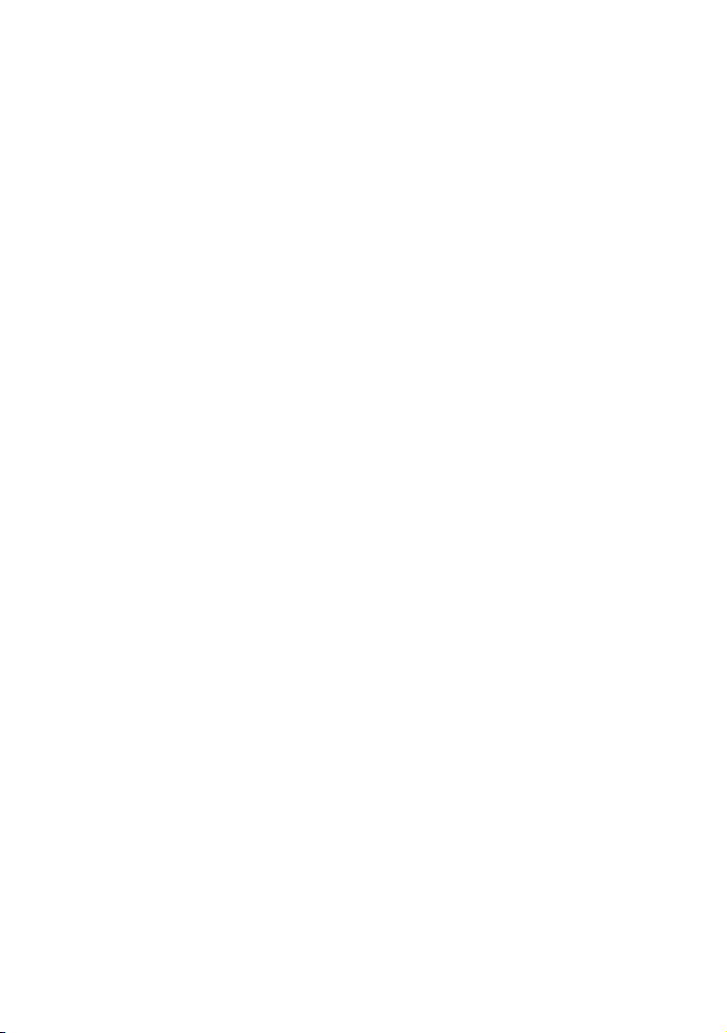
T Operation buttons for iPod
function:
BX (play/pause) (pages 20, 21)
Press to start or pause playback.
m/M (rewind/fast foward)
(page 21)
Press to find a point in a track.
./> (go backward/go
forward) (page 21)
Press to select a track.
U GAME MIXING (page 26)
Press to select the level of the GAME
input.
V GAME (pages 22, 25)
Press to select the GAME function.
W GAME INPUT VIDEO jack
(pages 13, 22)
GAME INPUT AUDIO L/R jacks
(pages 13, 22)
Connect to an optional video game
player.
X PHONES jack (pages 34, 39)
Connect the headphones.
Y Unit: VOLUME +/– (pages 17, 19,
20, 22, 32, 34)
Turn to adjust the volume.
Remote: VOLUME +*/–
(pages 17, 19, 20, 22, 32, 34)
Press to adjust the volume.
Z Power illuminator (page 26)
wj Disc tray (pages 10, 14, 17, 35,
37)
wk MIC 1/MIC 2 jack (pages 32, 34,
39)
Connect an optional microphone.
wl MIC LEVEL (pages 32, 34)
Turn to adjust the microphone
volume.
e; PLAY MODE (pages 18, 36, 37)
Press to select the play mode of CD
function.
ea DISC 1 ~ 5 (pages 17, 29)
Press to select a disc.
Press to switch to CD function from
other function.
es USER EQ (page 31)
Press to select the preset user
equalizer.
ed X-GROOVE (page 22)
Press to reinforce the bass.
ef SURROUND (page 22)
Press to select the surround effect.
eg IR Receptor (page 35)
eh EFFECT ON/OFF (page 22)
Press to activate or deactivate the
preset effect.
ej DISC SKIP (pages 14, 17, 29)
Press to select next disc.
ek EX-CHANGE (page 17)
Press to exchange other discs during
playback.
el (LBT-ZX99i only)
SOUND FLASH (page 24)
Press and hold to select “SOUND
FLASH” effect.
r; iPod connector (pages 13, 20)
Place an optional iPod on the
connector to listen to audio contents
stored in the iPod.
US
8
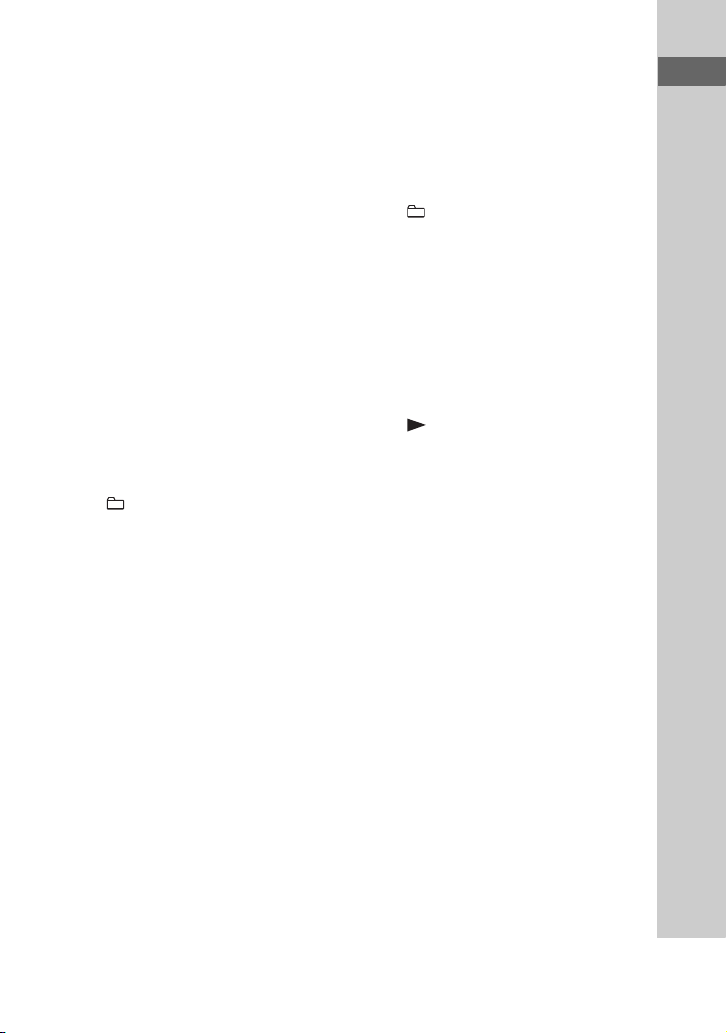
ra (LBT-ZX99i only)
MODE (page 23)
When X-ROUND is set to on, press
to select X-ROUND mode.
(LBT-ZX99i only)
SPEAKERS (page 25)
When X-ROUND is set to off, press
to select speaker setting.
rs (LBT-ZX99i only)
X-ROUND ON/OFF (pages 23,
25)
Press to activate or deactivate
X-ROUND mode.
rd (LBT-ZX99i only)
JOG (page 24)
Turn to select X-ROUND setting.
Turn to select SOUND FLASH
speed.
rf Operation buttons for CD
function:
+/– (pages 17, 29)
Press to select a folder of MP3 files.
m/M (rewind/fast forward)
(page 17)
Press to fast forward or rewind.
./> (go backward/go
forward) (page 17)
Press to select a track.
NX (play/pause) (pages 17, 27,
29, 35)
Press to start or pause playback.
x (stop) (pages 17, 19)
Press to stop playback.
rg Z OPEN/CLOSE (pages 14, 17,
35)
Press to open or close the disc tray.
rh EQ (pages 22, 31)
Press to select a preset sound effect.
rj CLEAR (page 30)
Press to delete the last step from the
program list.
rk Operation buttons on remote:
+/– (tuning) (pages 19, 30)
Press to tune in a radio station.
+/– (pages 17, 29)
Press to select a folder of MP3 files.
./> (go backward/go
forward) (pages 17, 21)
Press to select a track.
m/M (rewind/fast forward)
(pages 17, 21)
Press to fast forward or rewind.
* (play) (pages 17, 20, 29, 35)
Press to start playback.
X (pause) (pages 17, 21)
Press to pause playback.
x (stop) (pages 17, 19)
Press to stop playback.
rl REPEAT/FM MODE (pages 17,
37)
Press to change the Repeat Play
setting of CD function.
Press to select the FM monaural or
stereo reception.
t; PLAY MODE/TUNING MODE
(pages 18, 19, 29, 31, 36, 37)
Press to select the play mode of CD
function.
Press to select the tuning mode.
* The VOLUME + and N buttons have tactile
dots. Use the tactile dots as references when
operating the system.
Continued
l
Guide to parts and controls
US
9
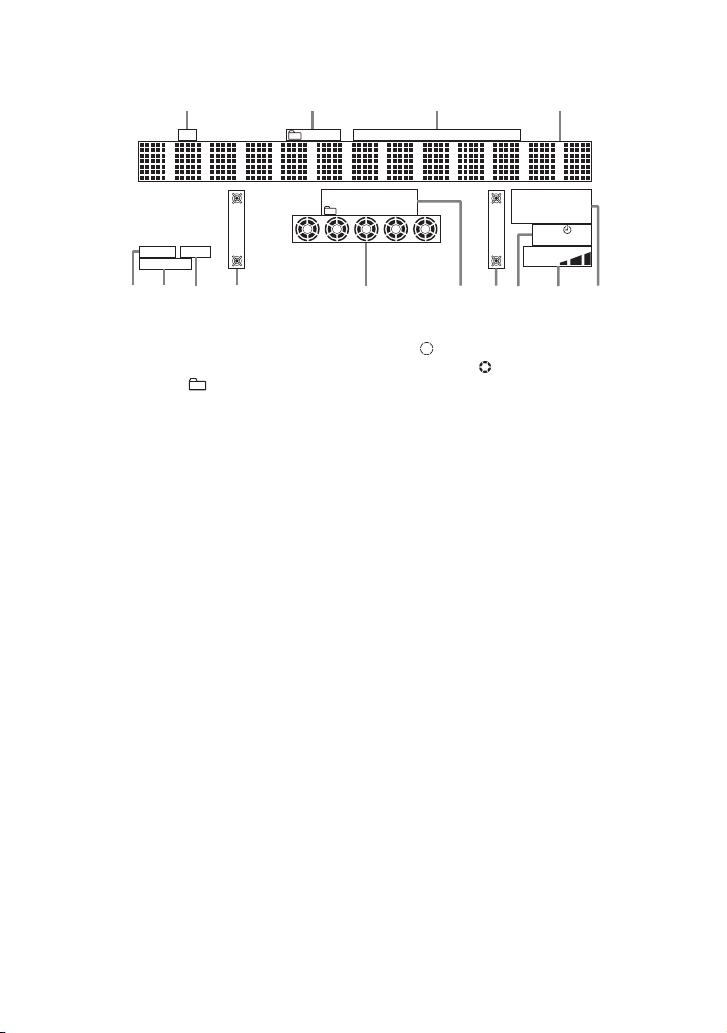
– Display
1
ID3
EFFECT
SURR
X-GROOVE
qdqs qa 8 9 87 6 5
A Lights up when the MP3 file contains
ID3 tag information.
B “TRK” lights up when a file name is
displayed. “ ” lights up when a
folder name is displayed.
C Indicates the type of disc or file that
the system recognized.
D Displays the current status and
information (page 28).
E Indicators for the TUNER function
(pages 19, 30).
F Indicators for the level of the Game
2 3 4
TRK MP3 CD TEXT
ALL 1 DISC S
SHUF PGM REP 1
12345
q;
J Indicators for the disc tray (page 17).
“ ” lights up when the disc is
selected. “ ” lights up when there is
a disc on the disc tray. “1”, “2”, “3”,
“4” and “5” light up when the system
is turned on.
K Lights up when the surround effect is
activated (page 22).
L Lights up when the X-GROOVE
effect is activated (page 22).
M Lights up when the sound effect is
activated (page 22).
Mixing (page 26).
G Lights up when the timer is set
(page 32).
H (LBT-ZX99i only)
Lights up according to the speaker
system setting.
I Indicates the selected play mode for
CD function (pages 18, 28).
ST MONO TUNED
AUTO PRESET
MANUAL
SLEEP PLAY
GAME
MIXING
10
US
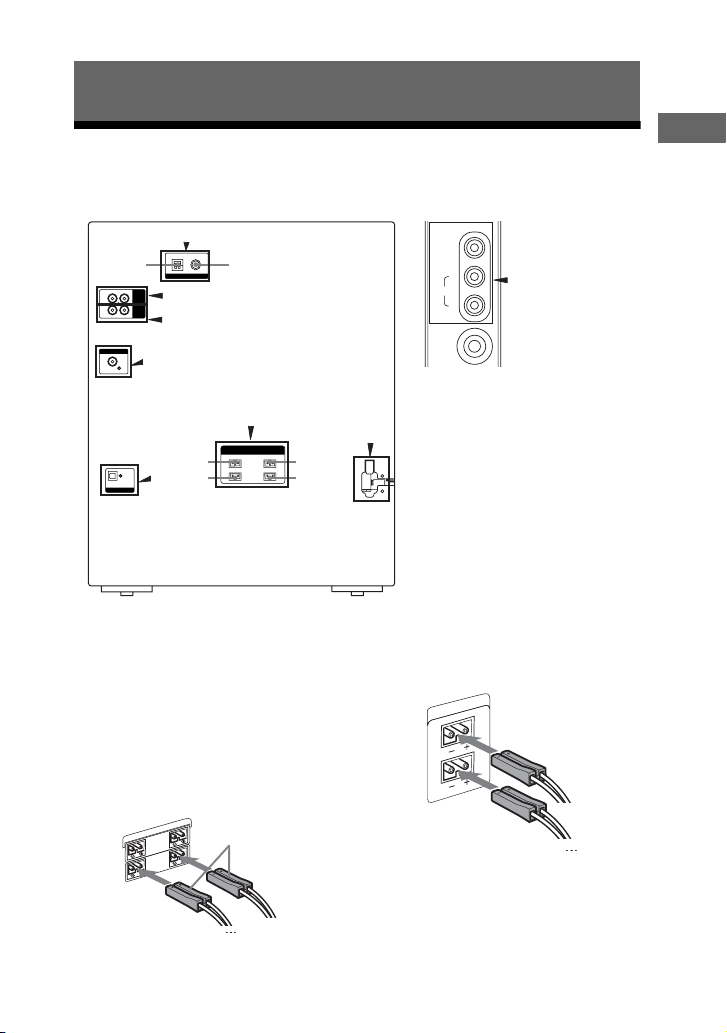
Getting Started
Hooking up the system
B
1
F
E
D
C
A Speakers
The speaker connectors are color-coded
with their respective speaker terminals on
the unit.
Front speakers
(LBT-ZX99i only)
Connect the speaker cords to the
SPEAKER FRONT (SPEAKER A)
terminals.
SPEAKER
ND
L
)
SURROU
B
R
E
K
A
E
P
R
(S
L
R
T
N
O
R
F
(SPEAKER A)
2
A
5
3
White
**
6
4
– Front panel– Rear panel
GAME INPUT
VIDEO
L
AUDIO
PHONES
1 To AM loop antenna
2 To FM lead antenna
H
3 To front speaker (right)
4 To front speaker (left)
5 To surround speaker (right)
6 To surround speaker (left)
* LBT-ZX99i only.
(LBT-ZX66i only)
Connect the speaker cords to the
SPEAKER terminals.
SPEAKER
G
R
L
R
Getting Started
Continued
l
11
US
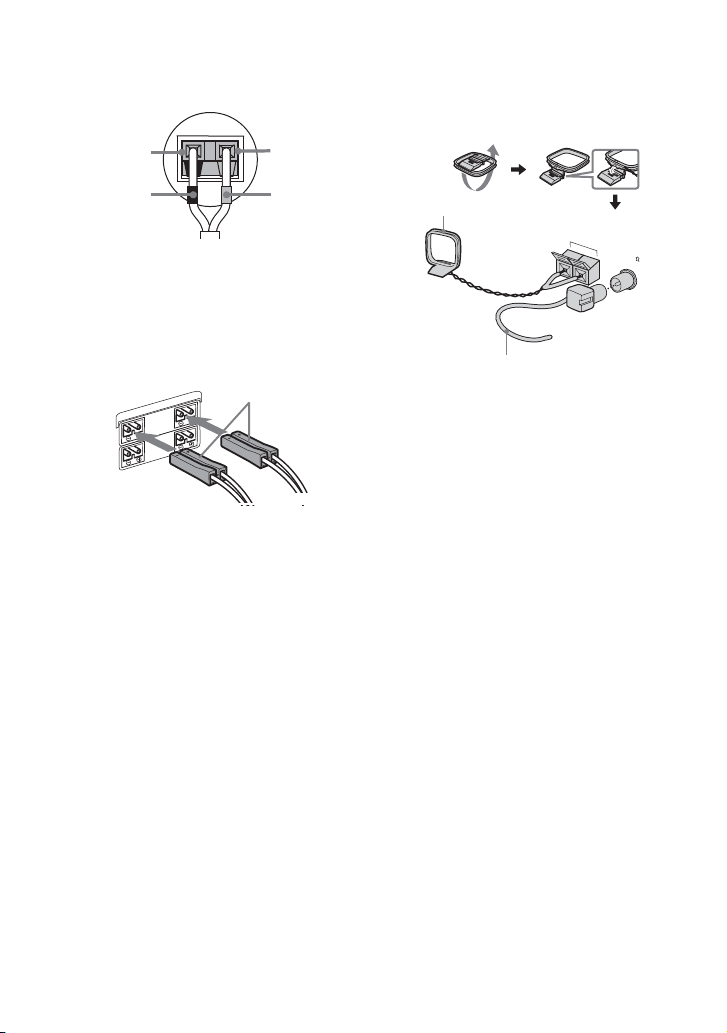
Tip
Connect the speaker cords to the terminals on
the front speakers.
Black (#)
Red (3)
B Antennas
Find a location and an orientation that
provide good reception, and then set up
the antennas.
Black (#)
Red (3)
Surround speakers
(LBT-ZX99i only)
Connect the speaker cords to the
SPEAKER SURROUND (SPEAKER B)
terminals and to the terminals on the
speakers as shown in the tip above.
SPEAKER
R
SU
EAK
P
R
(S
R
FRONT
(SPEA
D
N
U
O
L
R
R B)
E
L
)
A
KER
Grey
Notes
• Be sure to use only the supplied speakers.
• Be sure to connect the speakers securely and
correctly. When connecting speaker cords,
insert the connector straight into the
terminals.
AM loop antenna
AM
FM75
COAXIAL
Extend the FM lead
antenna horizontally
Note
Keep the antennas away from the speaker cords
and the power cord to avoid picking up noise.
C CD DIGITAL OUT jack
Use a digital optical cable (square, not
supplied) to connect the digital input of
the optional MD deck to this jack. You
can then record digital audio from this
system.
Note
There is no digital audio output from this jack
during playback of MP3 files.
D VIDEO OUT jack
Use a video cable (not supplied) to
connect the video input of TV to this jack.
E PHONO IN L/R jacks
Use an audio cord (not supplied) to
connect the audio output of the turntable
to these jacks. You can then output audio
through this system.
12
US
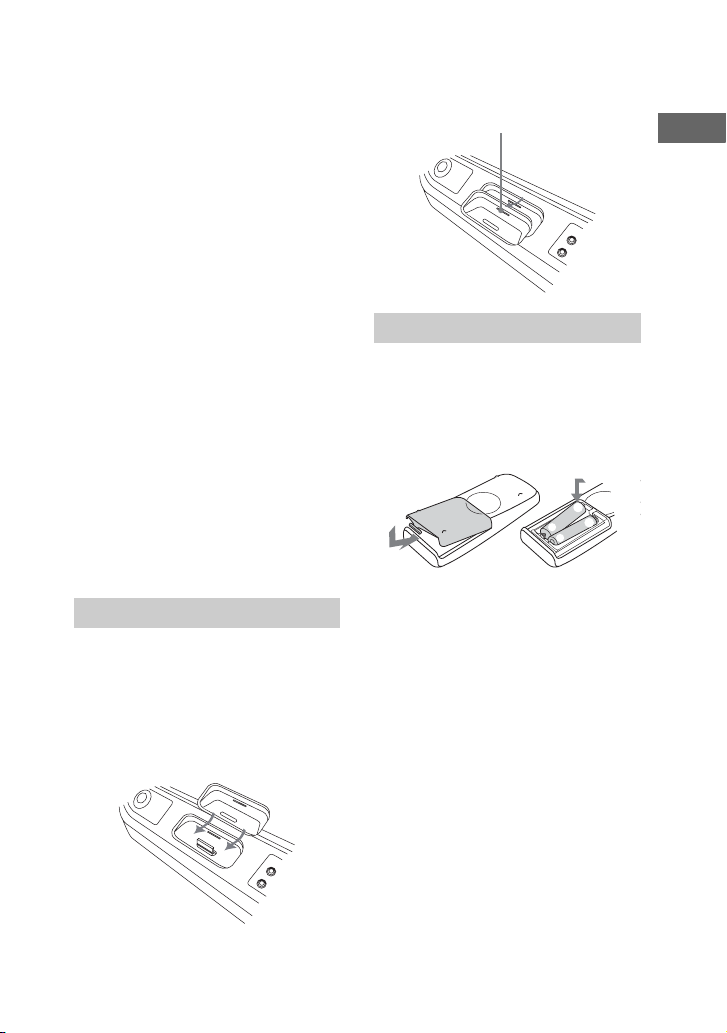
F PC IN L/R jacks
Use an audio cord (not supplied) to
connect the audio output of the computer
to these jacks. You can then output audio
through this system.
G GAME INPUT jacks
GAME INPUT VIDEO jack
Use a video cable (not supplied) to
connect the video output of the optional
video game player to this jack. You can
then output video through this system.
Note
The video game player image may appear on the
TV screen even if the system is turned off.
GAME INPUT AUDIO L/R jacks
Use an audio cord (not supplied) to
connect the audio output of the optional
video game player to these jacks. You can
then output audio through this system.
H Power
Connect the power cord to a wall outlet.
The demonstration appears in the display.
When you press "/1, the system turns on
and the demonstration automatically
ends.
Using the iPod
Insert the iPod Dock Adapter (not
supplied) into the iPod connector before
use.
Use a Dock Adapter supplied with your
iPod. Otherwise, a compatible Dock
Adapter will need to be purchased
separately from Apple Inc.
To remove the iPod Dock Adapter, pull it
up with your fingernail or a flat object
using the slot inside the adapter.
Slot
Using the remote
Slide and remove the battery
compartment lid, and insert the two
supplied R6 (size AA) batteries, E side
first, matching the polarities shown
below.
e
E
E
e
Notes
• If you do not use the remote for a long period
of time, remove the batteries to avoid possible
damage from battery leakage and corrosion.
• With normal use, the batteries should last for
about six months. When the remote no longer
operates the system, replace both batteries
with new ones.
• Batteries installed devices shall not be
exposed to excessive heat such as sunshine,
fire or the like.
Getting Started
13
US
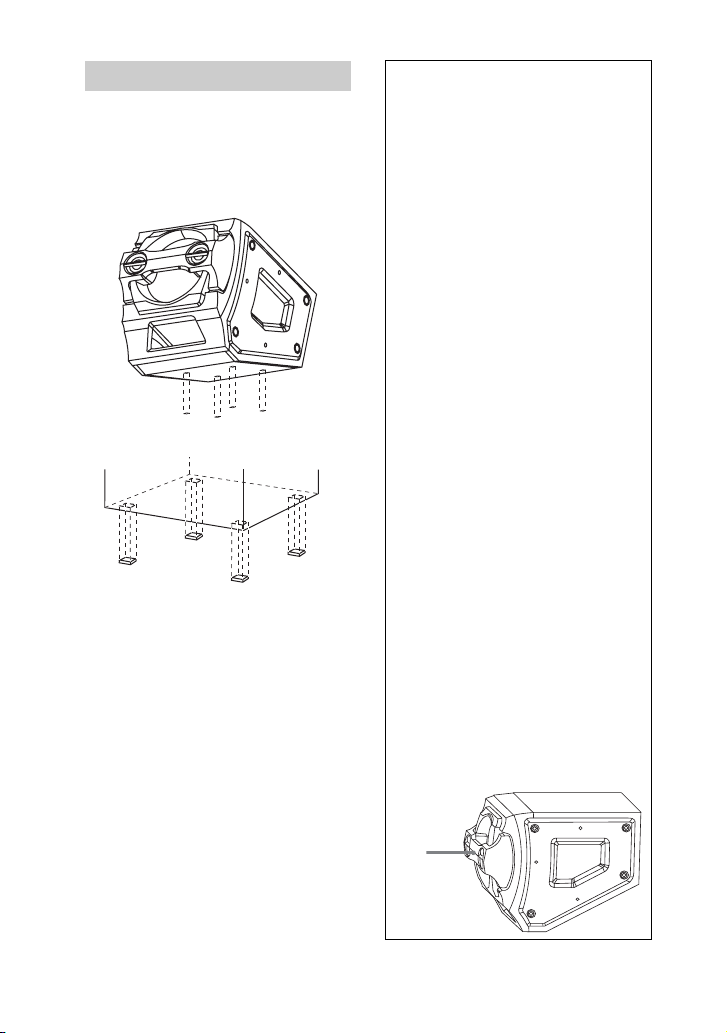
Attaching the speaker pads
Attach the supplied speaker pads at each
corner on the bottom of the speakers to
stabilize the speakers and to prevent them
from slipping.
(LBT-ZX99i only)
(LBT-ZX66i only)
When carrying the unit
Do the following procedure to protect
the disc mechanism.
Use the buttons on the unit for the
operation.
1 Press "/1 to turn on the system.
2 Press FUNCTION repeatedly to
select “CD”.
3 Press Z OPEN/CLOSE to open
the disc tray and remove the
disc. If there are more than one
disc in the disc tray, press DISC
SKIP to remove the discs.
4 Press Z OPEN/CLOSE again to
close the disc tray. Wait until
“CD No Disc” appears in the
display.
5 Hold down DISC SKIP and then
press "/1 until “STANDBY”
appears in the display. Then,
“MECHA LOCK” appears in the
display.
6 Unplug the AC power cord.
Note
Before carrying the unit, be sure to
disconnect the iPod.
(LBT-ZX99i only)
When carrying the front and
surround speakers
Do not carry the front and surround
speakers by their sub panel.
Otherwise, the speakers may be
damaged.
14
Sub
panel
US
