Sony MSACFD1B Operating Manual
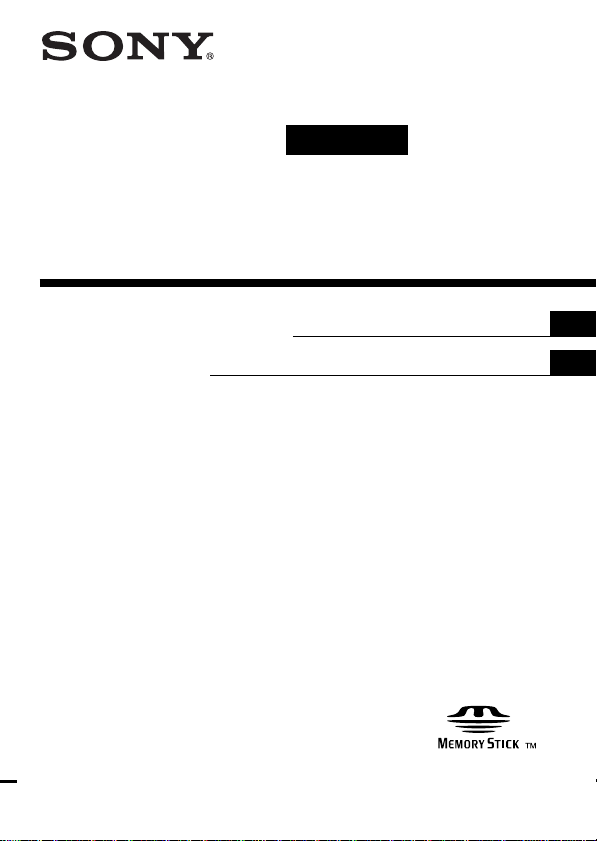
3-060-039-11 (1)
For Macintosh
Read Only
Floppy Disk Adaptor for
Memory Stick
Operating Instructions
Mode d’emploi
US
FR
MSAC-FD1B
1999 Sony Corporation
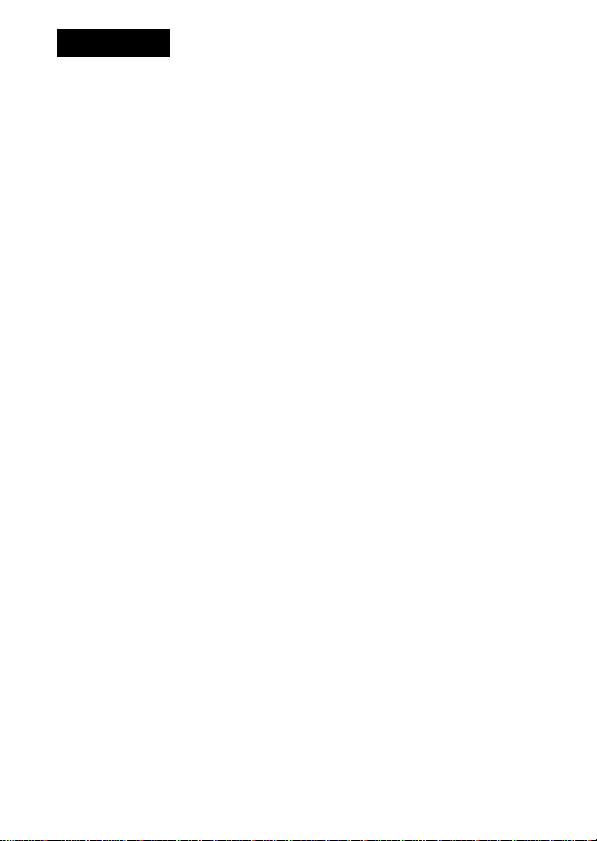
English
Before operating the unit, please read this instructions thoroughly, and retain it for
future reference.
For the customers in U.S.A.
This device complies with Part 15 of the FCC Rules. Operation is subject to the
following two conditions:
(1) This device may not cause harmful interference, and
(2) this device must accept any interference received, including interference that may
cause undesired operation.
CAUTION
You are cautioned that any changes or modifications not expressly approved in this
manual could void your authority to operate this equipment.
Note:
This equipment has been tested and found to comply with the limits for a Class B
digital device, pursuant to Part 15 of the FCC Rules. These limits are designed to
provide reasonable protection against harmful interference in a residential installation.
This equipment generates, uses, and can radiate radio frequency energy and, if not
installed and used in accordance with the instructions, may cause harmful interference
to radio communications. However, there is no guarantee that interference will not
occur in a particular installation. If this equipment does cause harmful interference to
radio or television reception, which can be determined by turning the equipment off
and on, the user is encouraged to try to correct the interference by one or more of the
following measures:
– Reorient or relocate the receiving antenna.
– Increase the separation between the equipment and receiver.
– Connect the equipment into an outlet on a circuit different from that to which the
receiver is connected.
– Consult the dealer or an experienced radio/TV technician for help.
For the customers in Canada
This Class B digital apparatus complies with Canadian ICES-003.
For the customers in Germany
Directive:EMC Directive 89/336/EEC.
92/31/EEC
This equipment complies with the EMC regulations when used under the following
circumstances:
• Residential area
• Business district
• Light-industry district
(This equipment complies with the EMC standard regulations EN55022 Class B.)
2-US
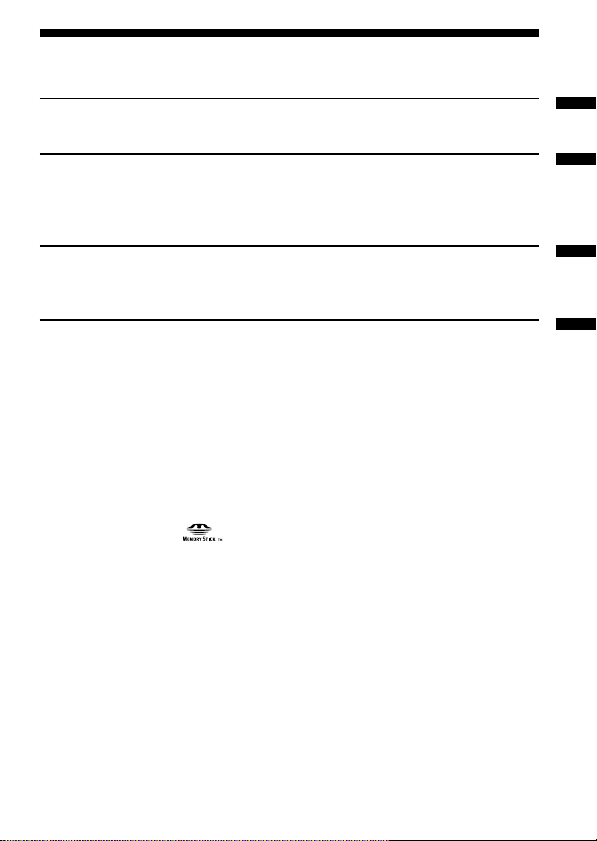
Table of Contents
Before You Begin
Check the items supplied .................................................................................... 4
Setting Up
Installing lithium batteries .................................................................................. 5
Installing utility software .................................................................................... 7
Uninstalling utility software ............................................................................... 7
Operation
Inserting “Memory Stick” ................................................................................... 8
Using MSAC-FD1 ................................................................................................. 9
Additional Information
Precautions .......................................................................................................... 15
Troubleshooting.................................................................................................. 16
Specifications....................................................................................................... 17
PNotes
• Menus shown in the instructions may differ slightly from the actual software
menus.
• Dialog window illustrations in the instructions are for Mac OS 8.6.
Trademarks
• “Memory Stick” and are trademarks of Sony Corporation.
• Apple, Macintosh and Mac OS are trademarks of Apple Computer, Inc.
• All other company and product names are registered trademarks or
trademarks of their respective companies.
The symbols for “trademark” and “registered,” ™ and ®, are omitted in these
instructions.
® 1999, Sony Corporation and SmartDisk Corporation, All rights
reserved. U.S.Patent 5584043 and others.
3-US
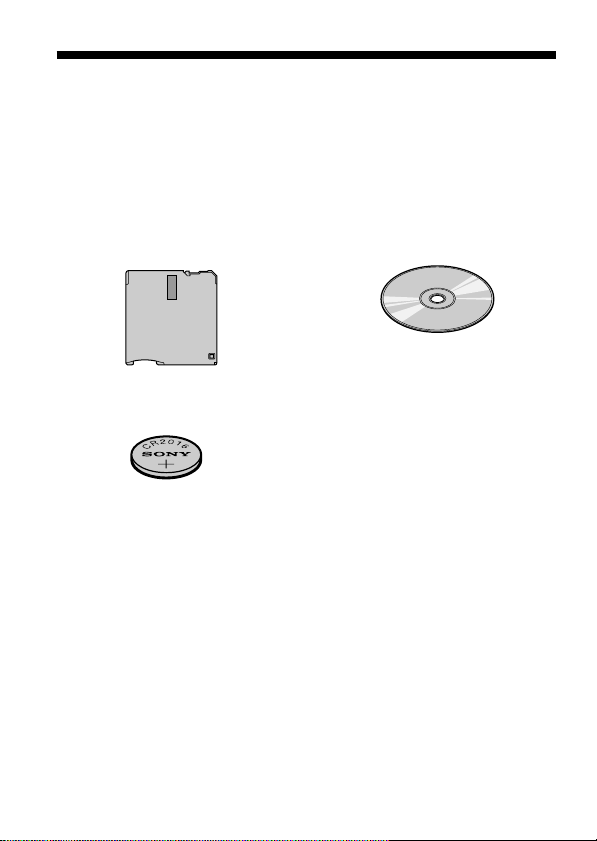
BBefore You Begin
Check the items supplied
Check to make sure the package contains all of the following items.
If any item is missing, get in touch with your Sony dealer or local
authorized Sony service facility.
MSAC-FD1
Floppy Disk Adaptor
for Memory Stick
CR2016 lithium battery (2)
Operating Instructions for MSAC-FD1B (4)
Warranty (1)
Driver software
(CD-ROM) (1)
4-US
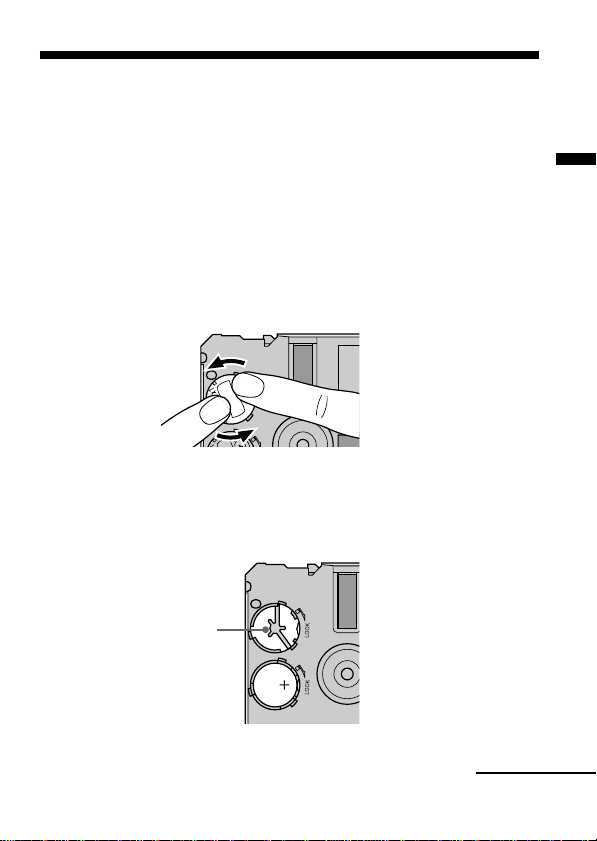
BSetting Up
Installing lithium batteries
The power source for the MSAC-FD1 consists of two lithium button
batteries (CR2016).
( The CR2016 lithium battery will be indicated below simply as “battery.”)
Before beginning operation, follow the steps shown below to install the
batteries.
1 Remove battery covers
Place the MSAC-FD1 on a flat surface. With your finger, press and
hold the upper groove on the battery cover. Turn the battery cover
counterclockwise until it clicks and then remove the battery cover.
2 Insert batteries
Insert two new batteries into the battery wells, making sure that the
plus sign faces upward.
Setting Up
electrode
Continued
5-US
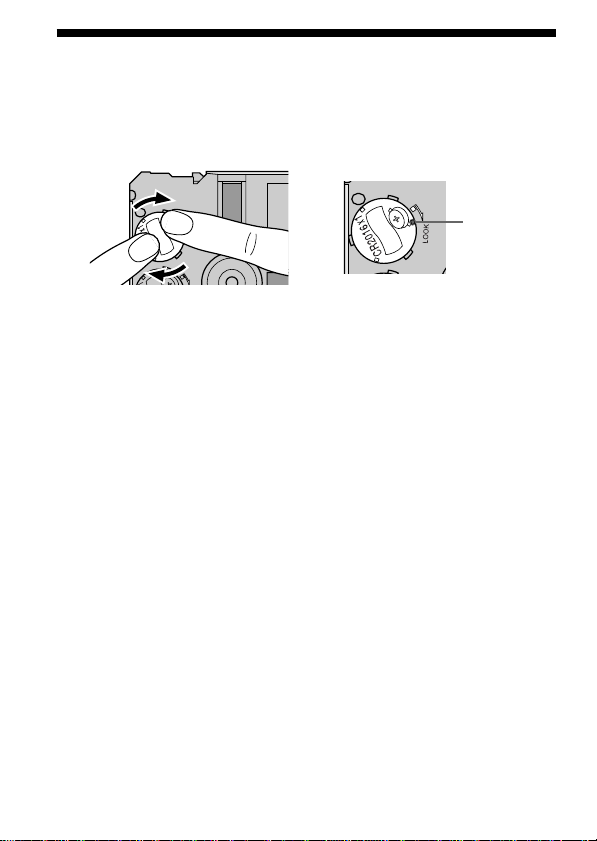
Installing lithium batteries (continued)
3 Replace the battery covers
After replacing the battery cover, press down and hold the upper
groove with your finger and turn it clockwise until the mark is aligned
with the arrow LOCK mark.
mark on
battery
cover
PNotes
• Always replace both batteries at the same time.
• When attaching the battery cover, make sure you do not apply too much force
in pressing on the cover. Too much force could break the cover.
PWARNING
The battery may explode if mistreated. Do not recharge, disassemble, nor
dispose of it in fire.
PLithium Battery
• Use lithium button battery CR2016. Use of any other battery may present a
risk of fire or explosion. Discord used batteries according to the
manufacturer’s instructions.
• Keep the lithium battery out of the reach of children.
• Should the battery be swallowed, immediately consult a doctor.
• Wipe the battery with a dry cloth to ensure good contact.
6-US
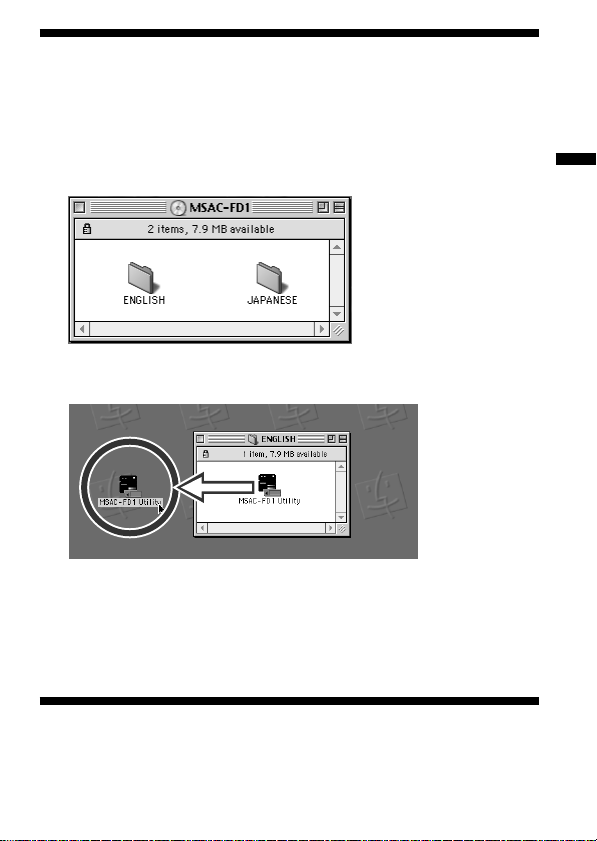
Installing utility software
1 Insert the CD-ROM supplied with the adaptor into the CD-
ROM drive.
2 Double-click on the CD-ROM icon that appears on the desktop
to display the folder list window. Then double-click on the
ENGLISH folder.
3 In the ENGLISH folder, select [MSAC-FD1 Utility] and drag-and-
drop it onto the hard disk to copy it.
That completes the installation.
PNotes
• Do not copy more than one [MSAC-FD1 Utility] onto the hard disk. If an
operating error causes more than one [MSAC-FD1 Utility] to run at the same
time, MSAC-FD1 or “Memory Stick” could be destroyed.
• MSAC-FD1 cannot be used in a network.
Setting Up
Uninstalling utility software
1
Move the [
MSAC-FD1
Utility] from the hard disk to Trash.
7-US
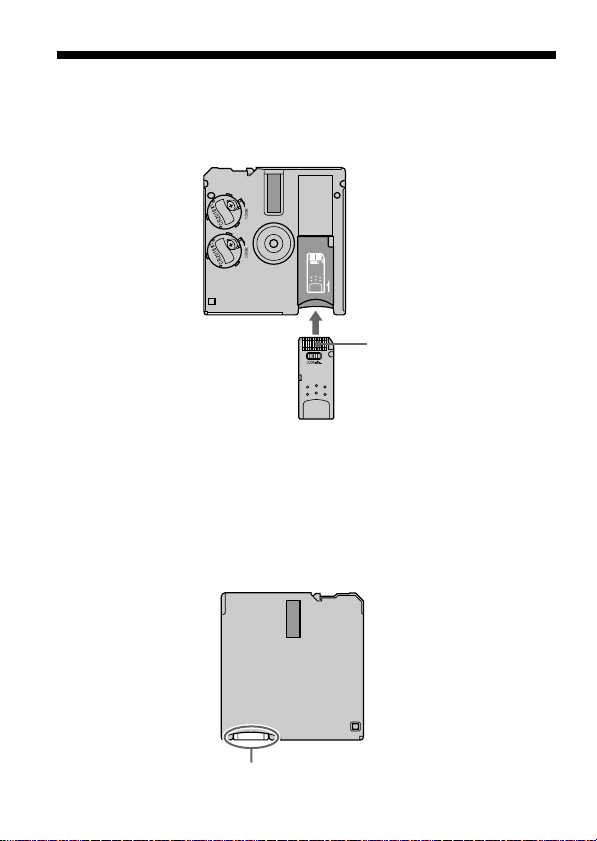
BOperation
Inserting “Memory Stick”
Insert the “Memory Stick” as shown in the diagram all the way until it
clicks.
Terminals face upward
Make sure that “Memory Stick” is seated securely in the floppy disk
adaptor. Otherwise, it will not work correctly.
Removing “Memory Stick”
Grasp the “Memory Stick” that protrudes from part A of the floppy disk
adaptor and pull out gently.
8-US
A
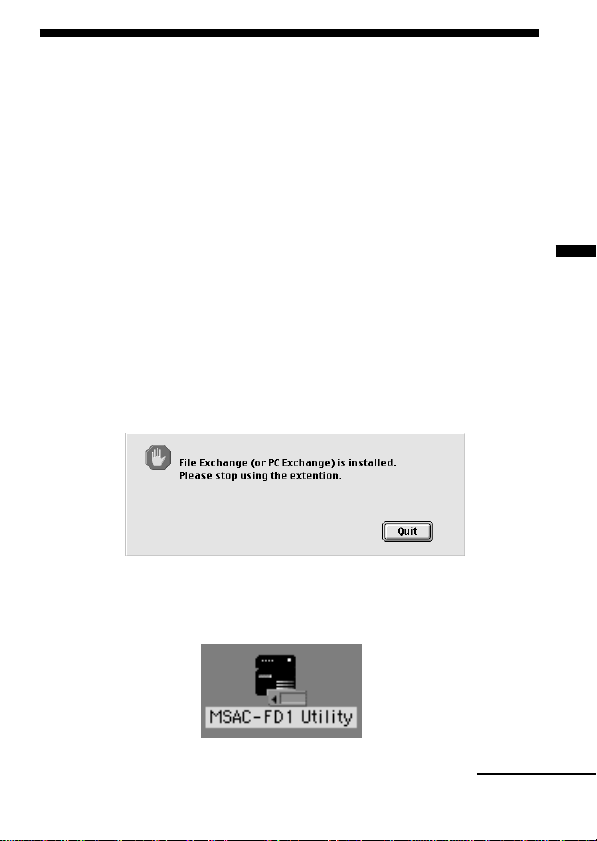
Using MSAC-FD1
The Floppy Disk Adaptor Utility software can only be used to download
data (images, etc.) from the Floppy Disk Adapter for Memory Stick
(referred to hereafter as the MSAC-FD1). You cannot use Floppy Disk
Adaptor Utility to write data to "Memory Stick"(delete or rename files,
format disks, etc.).
Refer to your Macintosh User's Guide for more information
on using your Macintosh computer.
Use MSAC-FD1 only when Quick Time is installed.
1 Disable the File Exchange (PC Exchange)
This unit does not operate with File Exchange (PC Exchange) in
<enabled> state. Start application. Then when the menu below
appears, go to the Apple Menu, find [Extensions Manager] in the
Control Panels and disable the File Exchange (PC Exchange).
Once PC exchange is disabled, it will remain disabled in subsequent
startups.
2 Startup
Double click on [MSAC-FD1 Utility] to start.
Operation
Continued
9-US
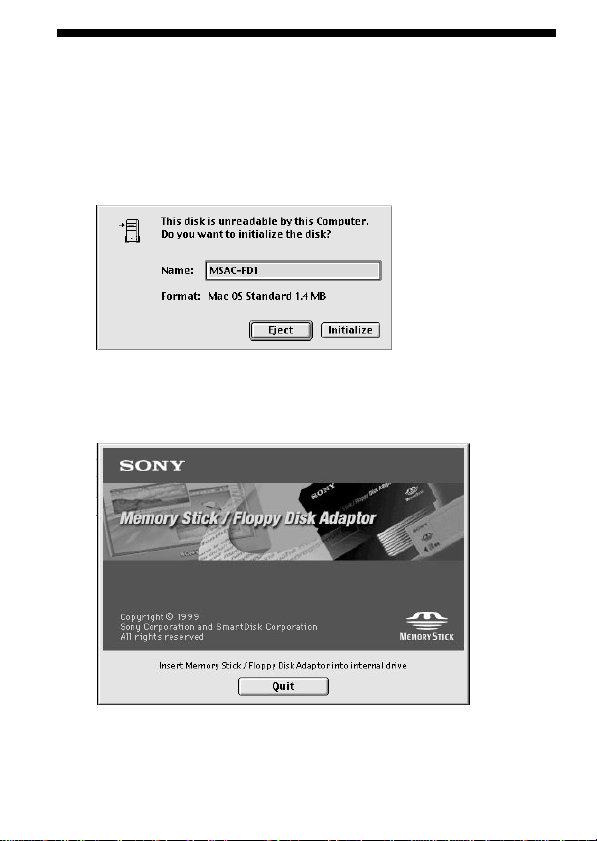
Using MSAC-FD1 (continued)
* After [MSAC-FD1 Utility] starts, insert MSAC-FD1.
If the application does not start, the menu below appears.
Always press [Eject] when this menu displays. Then repeat the steps
above from the beginning.
Do not select [Initialize]. Selecting [Initialize] will cause the
computer to crash.
3 Insert Adaptor
When the startup menu appears, insert MSAC-FD1 into the floppy
disk drive. Check to make sure “Memory Stick” is correctly attached.
10-US
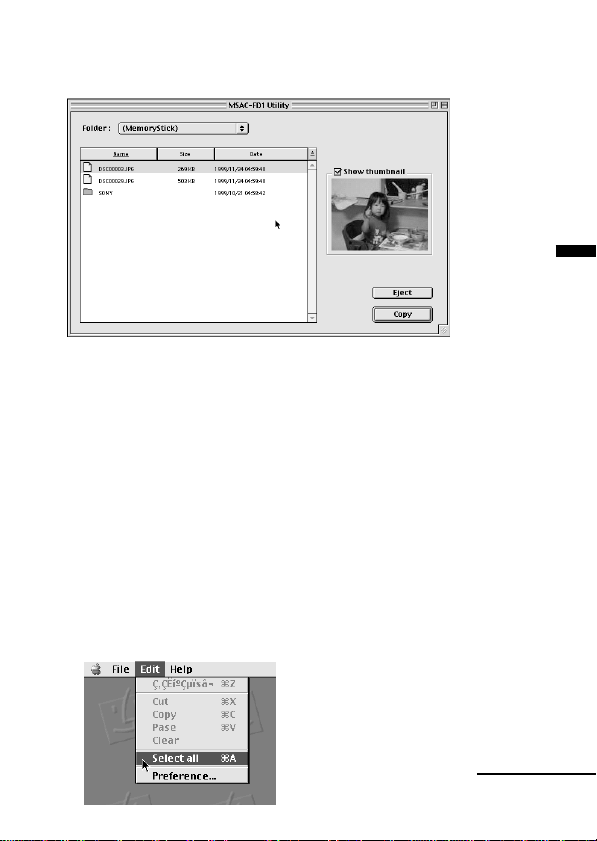
Folder or file appears in “Memory Stick.”
JPG file thumbnails can be displayed by placing a check in the [Show
thumbnail] check box to the right of the sub.file list.
(Some types of JPG files will not allow the displaying of thumbnails.)
4 File handling
1. Select file
Selecting one folder or one file
Click on the desired file or folder.
Opening the selected folder
Double click on the folder.
Selecting more than one folder or file
•To select folders or files in consecutive order, press and hold the
shift key, and then click on the folder or file at the same time.
•To select any folder or file desired, press the command key and
click on the folder or file.
•To select all folders or files, click on [Select all] from the [Edit]
menu.
Operation
Continued
11-US
