Page 1
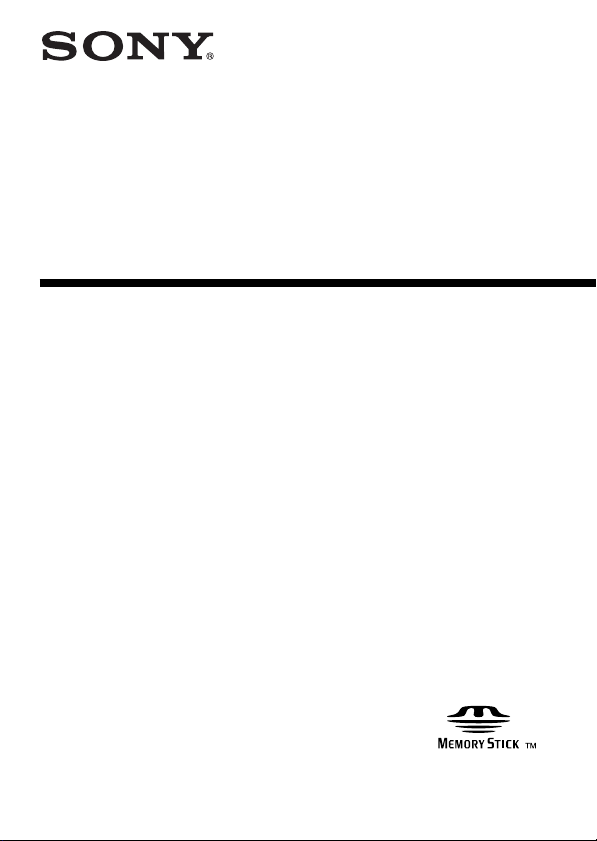
3-218-418-11 (1)
Memory Stick Duo
ExpressCard™ Adaptor
Operating Instructions
MSAC-EX1
Page 2
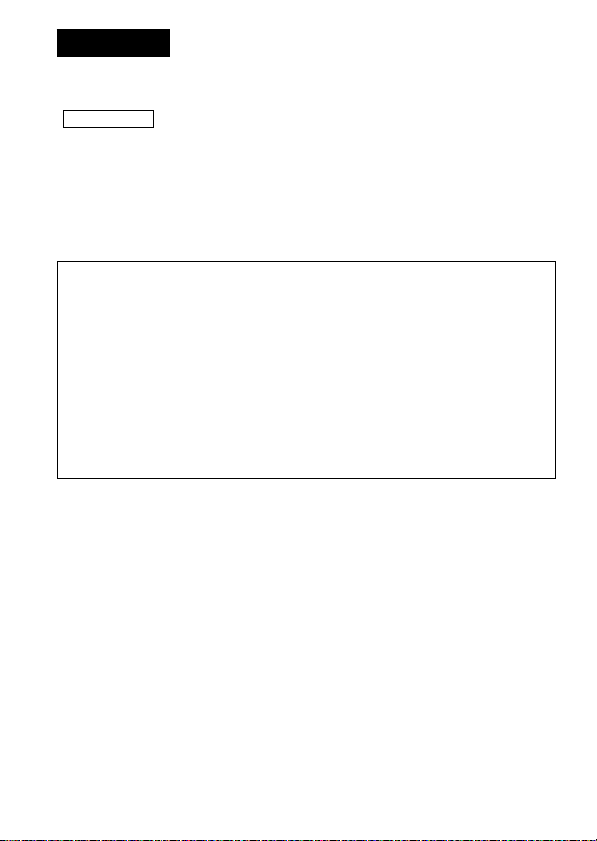
English
Before operating the unit, please read this instructions thoroughly, and
retain it for future reference.
WARNING
To reduce fire or shock hazard, do not expose the unit to rain or moisture.
For the Customers in the U.S.A.
If you have any questions about this product, you may call:
Sony Customer Information Service Center, 1-800-222-7669 (SONY).
The number below is for the FCC related matters only.
Regulatory Information
Trade Name : SONY
Model : MSAC-EX1
Responsible Party : Sony Electronics lnc.
Address : 16530 Via Esprillo, San Diego CA
Telephone number : 858-942-2230
This device complies with Part 15 of the FCC Rules. Operation is
subject to the following two conditions: (1) This device may not cause
harmful interference, and (2) this device must accept any interference
received, including interference that may cause undesired operation.
Declaration of Conformity
92127 U.S.A.
Note:
This equipment has been tested and found to comply with the limits for a
Class B digital device, pursuant to Part 15 of the FCC Rules. These limits
are designed to provide reasonable protection against harmful interference
in a residential installation.
This equipment generates, uses, and can radiate radio frequency energy
and, if not installed and used in accordance with the instructions, may
cause harmful interference to radio communications.
However, there is no guarantee that interference will not occur in a
particular installation. If this equipment does cause harmful interference to
radio or television reception, which can be determined by turning the
equipment off and on, the user is encouraged to try to correct the
interference by one or more of the following measures:
– Reorient or relocate the receiving antenna.
– Increase the separation between the equipment and receiver.
– Connect the equipment into an outlet on a circuit different from that to
which the receiver is connected.
– Consult the dealer or an experienced radio/TV technician for help.
2-GB
Page 3
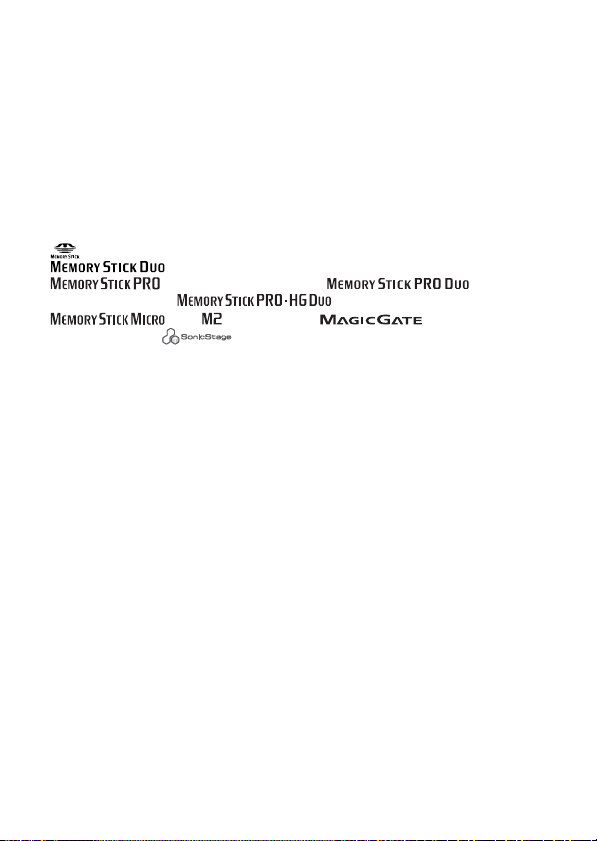
CAUTION
You are cautioned that any changes or modifications not expressly approved
in this manual could void your authority to operate this equipment.
Notice for the customer in the countries applying EU Directives
The manufacturer of this product is Sony Corporation, 1-7-1 Konan
Minato-ku Tokyo, 108-0075 Japan. The Authorized Representative for
EMC and product safety is Sony Deutschland GmbH, Hedelfinger Strasse
61, 70327 Stuttgart, Germany. For any service or guarantee matters please
refer to the addresses given in separate service or guarantee documents.
Program©2007 Sony Corporation
Documentation©2007 Sony Corporation
, Memory Stick, MagicGate Memory Stick, Memory Stick Duo,
•
Stick PRO-HG Duo,
“SonicStage” and
Corporation.
• Microsoft, Windows, and Windows Vista are either registered trademarks or
trademarks of Microsoft Corporation in the United States and/or other
countries.
• Adobe and Adobe Reader are registered trademarks or trademarks of Adobe
Systems, Inc. in the United States and/or other countries.
• Macintosh and Mac OS are trademarks of Apple Inc., registered in the U.S.
and other countries.
• Intel and Core are registered trademarks or trademarks of Intel Corporation
and subsidiaries in the United States and /or other countries.
• The ExpressCard™ word mark and logos are owned by the PCMCIA and any
use of such marks by Sony is under license. Other trademarks and trade
names are those of their respective owners.
• All other trademarks and registered trademarks are trademarks of their
respective holders.
• TM and ® are not mentioned in each case in this manual.
, MagicGate Memory Stick Duo, Memory Stick PRO,
, Memory Stick PRO Duo, , Memory
, M2, , “MagicGate,” , “ATRAC,”
are registered trademarks or trademarks of Sony
, Memory Stick Micro,
3-GB
Page 4
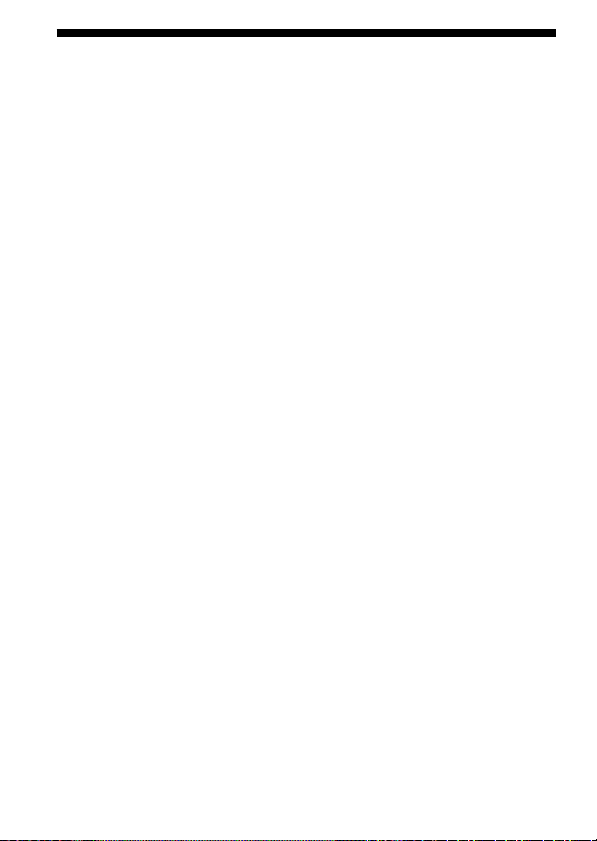
Precautions on use
Pay attention to the following points when using this unit.
• If the body becomes dirty, wipe with a soft cloth. Never use benzine,
alcohol, paint thinner or other solvents, which may damage the unit.
• Data cannot be guaranteed if not properly operated.
4-GB
Page 5
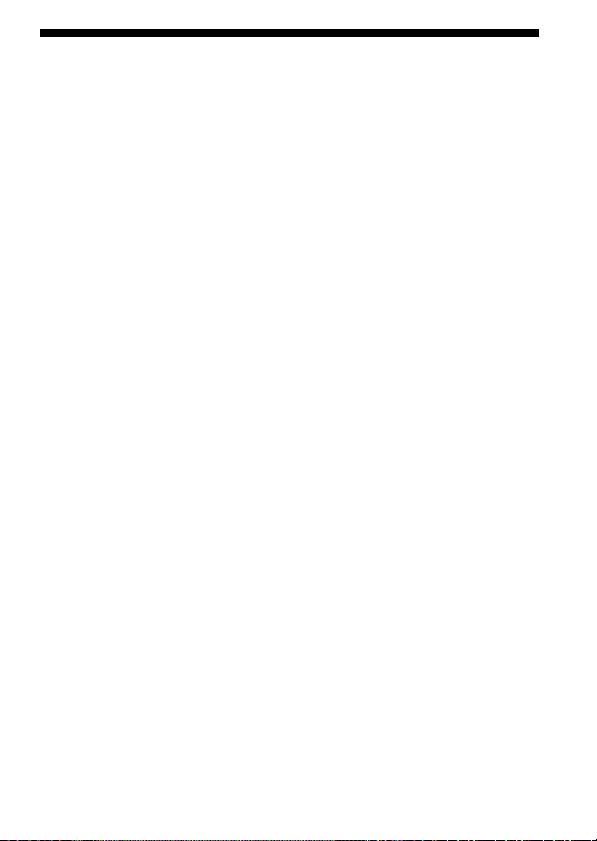
Table of contents
Precautions on use ................................................................................................ 4
Features of this unit .............................................................................................. 6
Checking the included items .............................................................................. 8
System requirements ............................................................................................ 9
Supplied software ............................................................................................... 10
For Windows
Installing the software on your computer ...................................................... 11
How to use this unit ........................................................................................... 13
When the removable disk (Memory Stick icon) is not indicated ................ 16
Removing this unit from your computer ........................................................ 21
About “MagicGate” (copyright protection technology) ............................... 23
Formatting/initializing the Memory Stick™ media ....................................... 24
For Mac OS
Installing the software on your computer ...................................................... 25
How to use this unit ........................................................................................... 27
Uninstalling the device driver .......................................................................... 29
Troubleshooting .................................................................................................. 30
Specifications ....................................................................................................... 31
LIMITED WARRANTY ..................................................................................... 32
5-GB
Page 6
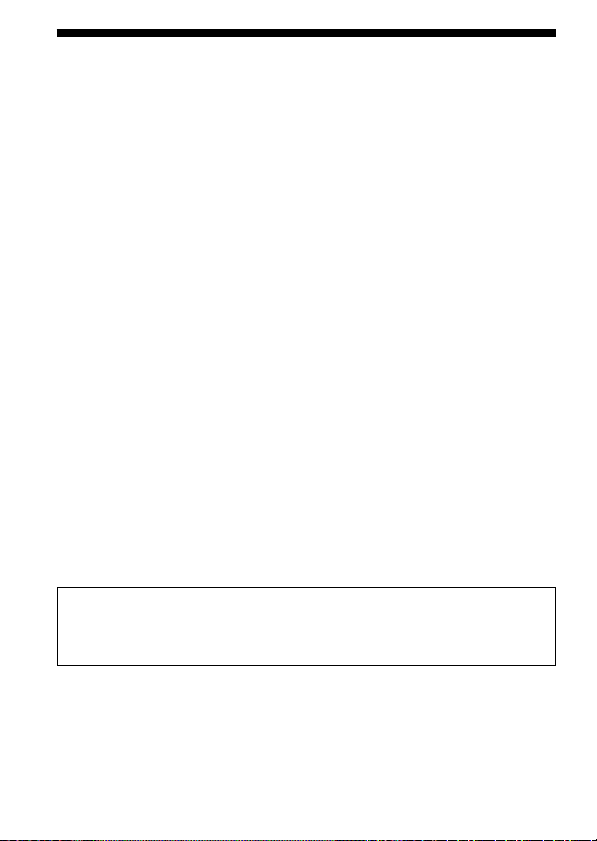
Features of this unit
This unit is the ExpressCard Adaptor and is only compatible with duo-size
Memory Stick™ media, and this unit can be used by inserting it into the
ExpressCard slot of your computer.
This unit is compatible with the 8-bit parallel interface of the Memory Stick
PRO-HG Duo™ media, and also adopts the PCI Express interface allowing
data transfer of Max.30 MB/s (240 Mbps) (reading/writing).*
You can forward a large amount of recorded data from the Memory Stick
media to your computer or vice versa.
* The Memory Stick PRO-HG Duo™ media (MS-EX4G) has achieved this
transfer speed right after full-formatting this under Sony's proven
environment of file-copying time and calculated the time of transferring.
• Following is the actual measurement and condition.
<Computer environment>
Model: VGN-AR92US (VAIO manufactured by Sony)
CPU: Intel Core 2 Duo T7600 2.33 GHz
Chipset: Intel 945PM Express chipset
Main memory: 2 GB
Hard disk drive: 80 GB × 2 (RAID 0)
OS: Windows Vista Ultimate
<Transfer data>
About 922 MB size video file
In addition, data transfer speed varies with size of transferring files, media
used, speed of OS or CPU, and other usage conditions; therefore, the
transfer speed of 30 MB/s (240 Mbps) is not warranted at all times.
PNote
Actual speed of transferring (reading/writing) may vary depending on the
combination of this unit and the Memory Stick
computer environment.
media you use or
™
™
6-GB
Page 7
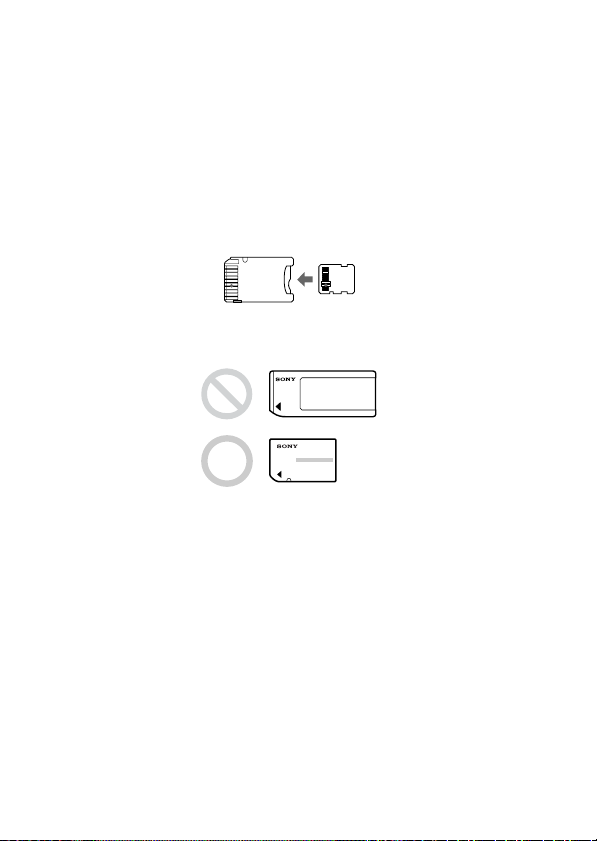
Memory Stick™ media types that can be used
with this unit (not supplied)
– Memory Stick Duo™ (without MagicGate)
– Memory Stick Duo™ (with MagicGate)
– MagicGate Memory Stick Duo
– Memory Stick PRO Duo
– Memory Stick PRO-HG Duo
– Memory Stick Micro™ (M2™)*
* Use the specified adaptor, (MSAC-MMD/not supplied), to use the
Memory Stick Micro™ media with this unit.
• Standard size Memory Stick™ media cannot be used with this unit.
• Sony does not guarantee this unit will operate with all kinds of Memory
Stick™ media. Performance has been verified with any Memory Stick
media up to 8 GB (MSX-M8GS) (as of July, 2007). Please check the
following Web Site to verify which Memory Stick™ media this supports.
MemoryStick™ media updates/releases can be found on our Web Site:
http://www.sony.net/memorystick/supporte/
™
™
™
™
7-GB
Page 8
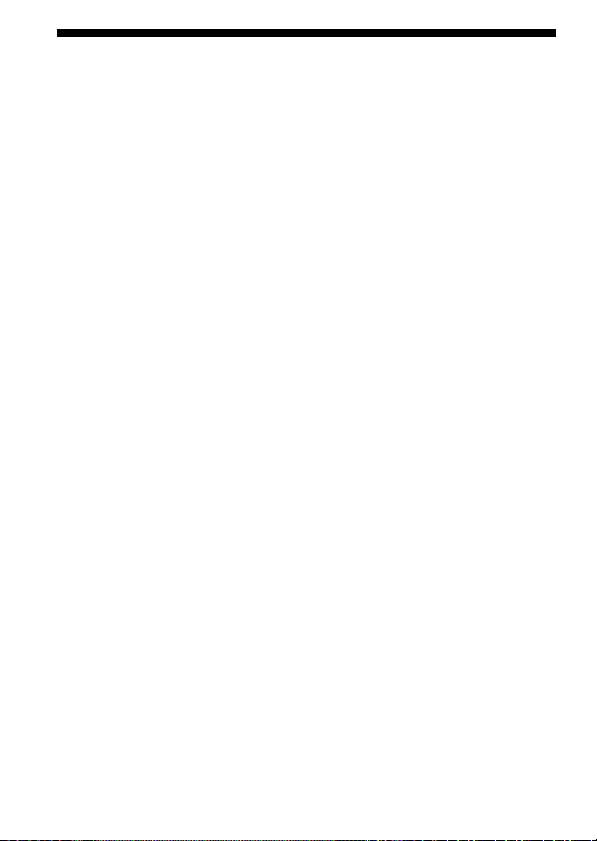
Checking the included items
The Memory Stick™ media is not supplied.
• Memory Stick Duo ExpressCard Adaptor (this unit) (1)
• CD-ROM (1)
The CD-ROM contains the following software programs:
– Device driver
– “Memory Stick Formatter” (Windows)
– Operating Instructions (PDF file)
• Setup Guide (1)
8-GB
Page 9
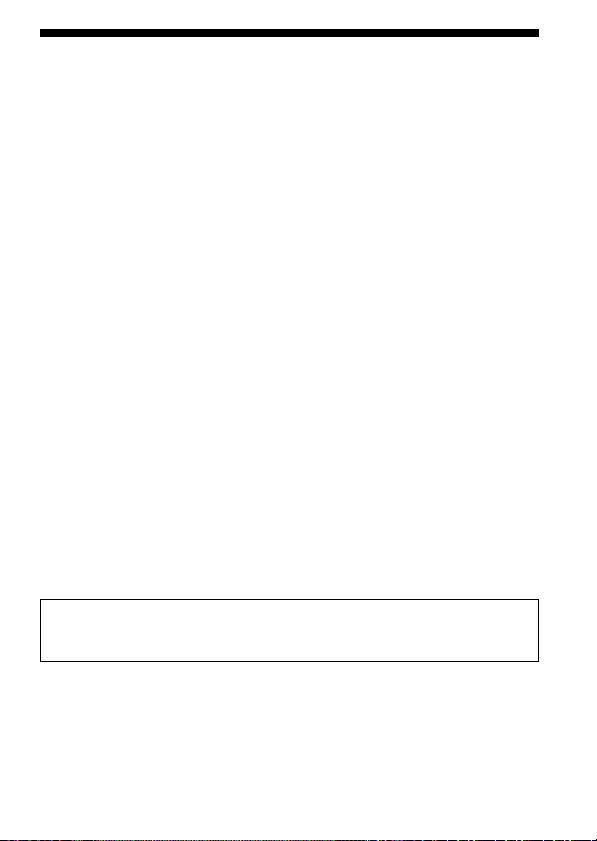
System requirements
Recommended Windows environment
•OS
Windows XP:
Microsoft Windows XP Home Edition Service Pack 2 later
Microsoft Windows XP Professional Service Pack 2 later
Windows Vista:
Microsoft Windows Vista Home Basic
Microsoft Windows Vista Home Premium
Microsoft Windows Vista Business
Microsoft Windows Vista Enterprise
Microsoft Windows Vista Ultimate
– The operating systems mentioned above must be installed on the
computer when shipped from the factory.
– Operation is not guaranteed for upgraded operating systems even if
they are among those mentioned above.
• ExpressCard slot (standard equipment)
• CD-ROM drive
Recommended Macintosh environment
• OS: Mac OS X v10.4 (10.4.9 or later)
– The operating system mentioned above must be installed on the
computer when shipped from the factory.
– Operation is not guaranteed for upgraded operating system even if it is
mentioned above.
• ExpressCard slot (standard equipment)
• CD-ROM drive
PNote
Operation is not guaranteed for all computers even if they comply with the
recommended environments.
9-GB
Page 10
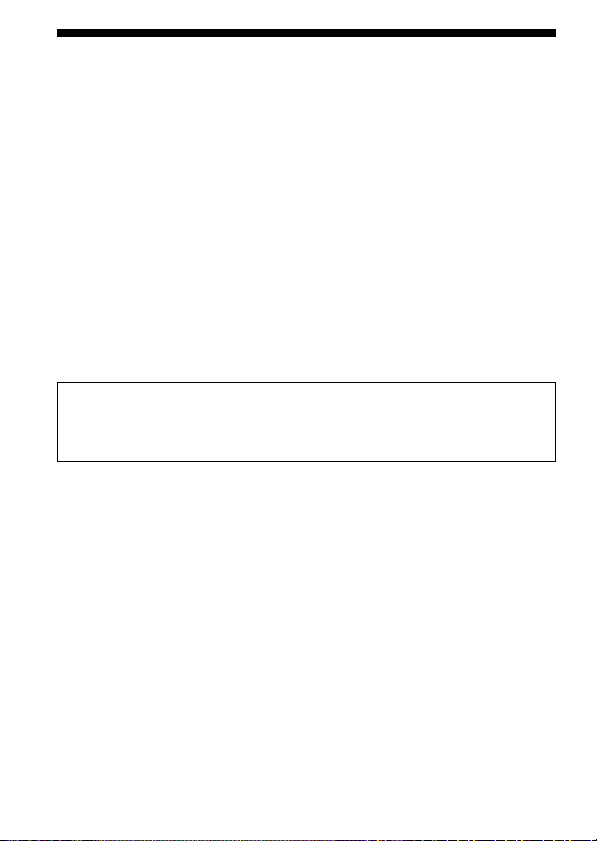
Supplied software
The CD-ROM (supplied) contains the following software programs;
Device driver
The device driver must be installed when this unit is used on the
computer.
For how to install the device driver, see page 11 (Windows) or 25 (Mac
OS).
“Memory Stick Formatter” (Windows)
This is a software program for formatting (initializing) Memory Stick
media. Formatting deletes all the data recorded on the Memory Stick
media.
In order to maintain the compatibility of the Memory Stick™ media when
using it with compatible products, always use this software when
formatting Memory Stick™ media on this unit. See page 24 for details.
PNote
Formatting the Memory Stick™ media to which data has already been
written will delete the existing data. Be careful not to delete important data
by mistake.
™
™
10-GB
Page 11
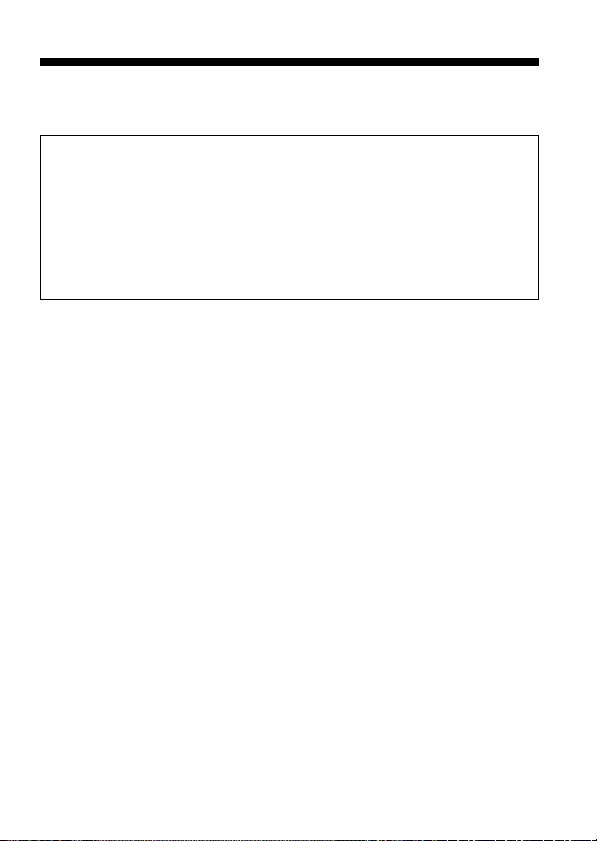
For Windows
Installing the software on your
computer
PNote
• Be sure to install the device driver from the CD-ROM (supplied) before
you insert this unit into your computer.
Do not perform the installation while this unit is inserted into your
computer.
Restart your computer when installation is complete, and then insert this
unit into your computer.
• Simultaneously with the installation of the device driver, the “Memory
Stick Formatter” is also installed on your computer.
In the following example, Windows Vista is used for instructions.
Depending on the OS type and the settings on your computer, the screens
may look different.
Use the following procedure to install the device driver.
Some of the installation may be automatic.
1 Turn on your computer.
At this point, do not insert this unit into your computer.
Close all running applications.
To install the device driver, you must log on with administrative
privileges. Please see the manual of your computer for process to log
on the administrative privilege.
2 Insert the CD-ROM (supplied) into the CD-ROM drive on your
computer.
“AutoPlay” appears on the screen.
3 Click [Run Setup.exe].
The installer launcher starts up.
4 Click the [Driver] button in the menu.
5 Carefully read the License Agreement, and then click the
[Agree] button.
Installation of the device driver starts.
11-GB
Page 12

6 Click the [Next] button as prompted on the screen.
“Ready to install the Program” appears.
7 Click the [Install] button.
8 Click the [Finish] button.
The device driver installation is complete, and following this,
installation of the “Memory Stick Formatter” starts.
9 Select the language on the “Choose Setup Language” screen,
then click the [Next] button.
10
Follow the instructions on the screen and click the [Next]
button.
11
Click the [Finish] button.
Installation of the “Memory Stick Formatter” is completed. To use the
“Memory Stick Formatter,” select [Start] – [All Programs] – [Memory
Stick Utility] – [Memory Stick Formatter].
12
Restart your computer.
12-GB
Page 13

For Windows
How to use this unit
In the following example, Windows Vista is used for instructions.
Depending on the OS type and the settings on your computer, the screens
may look different.
1 Insert the Memory Stick
on this unit.
Memory Stick
™
slot
media into the Memory Stick™ slot
™
Access lamp
2 Insert this unit into the ExpressCard slot on your computer.
This unit is recognized.
The “Found New Hardware Wizard” starts up and this unit is
recognized when using Windows XP.
Pressing the access
lamp hard may
damage this unit.
Press here when inserting or
removing this unit.
When you insert this unit into your computer or when you remove
this unit from your computer, please handle it as shown in the picture.
Depending on your computer, the way to remove this unit varies.
13-GB
Page 14

PNote
Insert this unit completely into your computer. Be sure to insert in this
unit oriented correctly to avoid damage.
3 Confirm that this unit is recognized.
1 Click [Start] and click [Computer].
2 Confirm that the newly recognized “Memory Stick (F:)” icon is
shown.
This “Memory Stick
(F:)” indicates this unit
is inserted into the
computer. Depending
on your computer, the
drive name ((F:) etc.)
may differ.
The insertion is complete when the “Memory Stick (F:)” icon is shown.
It may take a little while before the “Memory Stick (F:)” icon appears.
4 Drag and drop the data you want to transfer.
Drag and drop the data you want to transfer from your computer to
the Memory Stick™ media (this unit) or from the Memory Stick™ media
(this unit) to your computer.
14-GB
Page 15

PNote
When the access lamp blinks, it indicates that data is being accessed.
Never remove the Memory Stick™ media, turn off the computer, or
remove this unit from the computer while the access lamp is blinking.
Doing so may damage the data on the Memory Stick™ media.
15-GB
Page 16

For Windows
When the removable disk (Memory
Stick icon) is not indicated
The device driver may have not been installed correctly. Insert this unit
into your computer, and then perform the following procedure.
When using Windows XP
Log on as Administrator or using an user ID that has administrative
privileges. Please see the manual of your computer for process to log on
the administrative privilege.
1 Show the “System Properties” screen.
1 Click [start].
2 Click [Control Panel].
3 Double-Click [Performance and Maintenance].
4 Click the “System” icon.
16-GB
Page 17

2 Check if the device driver has already been installed correctly.
1 Click the [Hardware] tab on the
“System Properties” screen.
2 Click [Device Manager].
The “Device Manager” screen
appears.
Check whether [Mass Storage
Controller] preceded by the “!”
symbol is shown.
17-GB
Page 18

3 Delete the registration of device driver if the device driver is
not installed correctly.
If you use the procedure described in Step 2 and confirm that [!Mass
Storage Controller] is shown, the device driver is not installed
correctly.
Use the following procedure to delete this device driver.
Do not delete devices other than [!Mass Storage Controller].
1 Right-click [!Mass Storage Controller].
2 Click [Uninstall]. The “Confirm Device Removal” screen appears.
3 Click the [OK] button. The device is removed.
4 Restart your computer after disconnecting this unit from the
computer.
Install the device driver again by performing the procedure from
Step 1 on page 11.
PNote
If you delete devices other than [!Mass Storage Controller], your
computer may no longer operate normally.
18-GB
Page 19

When using Windows Vista
Log on as Administrator or using an user ID that has administrative
privileges. Please see the manual of your computer for process to log on
the administrative privilege.
1 Show the “Device Manager” screen.
1 Click [Start].
2 Click [Control Panel].
3 Click [Device Manager] of “System and Maintenance.”
“User Account Control” appears.
4 Click [Continue].
2 Check if the device driver has already been installed correctly.
Check if [Mass Storage Controller]
preceded by the “!” symbol is shown.
19-GB
Page 20

3 If the wrong device driver is installed, reinstall the device
driver.
If you use the procedure described in Step 2 and confirm that [!Mass
Storage Controller] is shown, the device driver is not installed
correctly.
1 Right-Click [!Mass Storage Controller] and click [Properties].
The “Mass Storage Controller Properties” screen appears.
2 Click [Reinstall Driver].
20-GB
Page 21

For Windows
Removing this unit from your computer
Perform the procedure below before removing this unit from the
computer.
In the following, the screens shown in Windows Vista are used for
instructions. Depending on the OS type and the settings, the screens on
your computer may look different.
1 Click the “Safely Remove Hardware” icon in the task tray in
the lower right corner of the screen.
Click this icon.
This section is the task tray.
2 Click the [Safely remove Sony Memory Stick Duo ExpressCard
Adaptor-Drive(F:)].
Click this section.
The drive name ((F:) etc.) may differ depending on the computer used.
21-GB
Page 22

3 “This device can now be safely removed from the computer.”
is displayed and you can remove this unit from your
computer.
PNote
The indications may be different depending on the OS on your computer.
PNote
• When you remove the Memory Stick™ media from this unit, you must first
remove this unit from your computer as described above.
• Do not remove the Memory Stick™ media from this unit while the access
lamp is blinking. Data on the Memory Stick
• Removing this unit or the Memory Stick
performing the operations above may cause damage to the Memory Stick
media. Remove this unit or the Memory Stick™ media after performing
these operations.
Sony will not be liable for any damage caused as a result of not following
the instructions above.
Microsoft product screen shots reprinted with permission from Microsoft
Corporation.
media could be corrupted.
™
media in this unit without
™
™
22-GB
Page 23

For Windows
About “MagicGate” (copyright
protection technology)
“MagicGate” is the generic name for a copyright protection technology
developed by Sony. Music and other data that require copyright protection
can be recorded and played back by using a combination of “MagicGate”
compatible Memory Stick™ media and equipment compatible with
“MagicGate,” such as this unit.
By using “SonicStage CP” with this unit, you can transfer ATRAC format
music data with copyright protection to the Memory Stick™ media.
About “SonicStage CP”
“SonicStage CP” is comprehensive software for enjoying music.
With “SonicStage CP,” you can enjoy music sources such as music CDs,
etc., or you can import music into the hard disk of your computer for
complete management of your collection.
Furthermore, music data that has been imported into the hard disk of your
computer can also be transferred to the Memory Stick™ media by using this
unit, so that they can be enjoyed outside the computer environment.
You can download “SonicStage CP” at the following Web Site for free.
Serial number indicated at the reverse of this unit is needed to
download.
http://www.sony.net/memorystick/supporte/
23-GB
Page 24

For Windows
Formatting/initializing the Memory
Stick™ media
Formatting deletes all the data recorded on the Memory Stick™ media. Use
the “Memory Stick Formatter” software (supplied) to format the Memory
Stick™ media.
For details on how to use the “Memory Stick Formatter,” refer to the help
supplied with the “Memory Stick Formatter.”
You can download the “Memory Stick Formatter” at the following Web
Site.
http://www.sony.net/memorystick/supporte/
PNote
If you format the Memory Stick™ media that contains data, the already
recorded data will be deleted. Be careful not to inadvertently delete
important data.
1 Insert the Memory Stick
media into this unit.
™
2 Insert this unit into your computer.
3 Start “Memory Stick Formatter.”
4 After confirming that the drive on which the Memory Stick
media has been mounted is selected, click [Start format].
PNote
Never remove this unit from the computer while formatting the Memory
Stick
media. The data on the Memory Stick™ media may be damaged.
™
24-GB
™
Page 25

For Mac OS
Installing the software on your
computer
PNote
Be sure to install the device driver from the CD-ROM (supplied) before you
insert this unit into your computer.
Do not perform the installation while this unit is inserted into your
computer.
Restart your computer when installation is complete, and then insert this
unit into your computer.
Use the following procedure to install the device driver.
Some of the installation may be automatic.
1 Turn on your computer.
At this point, do not insert this unit into your computer.
Close all running applications.
2 Insert the CD-ROM (supplied) into the CD-ROM drive on your
computer.
3 Open the “Mac OS” folder, and double-click the [MSAC-EX1
Device Driver.dmg] file.
The “MSAC-EX1 Device Driver” screen appears.
4 Double click the [MSAC-EX1 Device Driver Installer].
5 Click the [Continue] button on the “Welcome to MSAC-EX1
Device Driver vxxx Installer” screen.
6 Click the [Continue] button on the “Select Destination” screen.
7 Click the [Install] button on the “Easy install to ‘xxx’” screen.
8 Type in your “ID” and “password” and click the [OK] button
on the authentication screen.
25-GB
Page 26

9 Click the [Continue to install] button on the install
confirmation screen.
Installation of the device driver starts.
10
After installation is complete, click the [Restart] button.
26-GB
Page 27

For Mac OS
How to use this unit
PNote
Be sure to install the device driver from the CD-ROM (supplied) before you
insert this unit into your computer. Restart your computer following
installation.
1 Insert the Memory Stick
media into the Memory Stick™ slot
™
on this unit.
Access lamp
Memory Stick
™
slot
2 Insert this unit into the ExpressCard slot on your computer.
Pressing the access
lamp hard may
damage this unit.
Press here when inserting or
removing this unit.
When you insert this unit into your computer or when you remove
this unit from your computer, please handle it as shown in the picture.
Depending on your computer, the way to remove this unit varies.
27-GB
Page 28

PNote
Insert this unit completely into your computer. Be sure to insert in this
unit oriented correctly to avoid damage.
3 Confirm that this unit is recognized.
Confirm that the newly recognized “Memory Stick” icon is shown on
the desktop.
4 Drag and drop the data you want to transfer.
Drag and drop the data you want to transfer from your computer to
the Memory Stick™ media (this unit) or from the Memory Stick™ media
(this unit) to your computer.
5 Remove this unit.
Drag and drop the “Memory Stick” icon on the trash can and remove
this unit from your computer.
PNote
• The drive icon for this unit does not appear on the desktop unless you
insert the Memory Stick
• When the access lamp blinks, it indicates that data is being accessed.
Never remove the Memory Stick
remove this unit from the computer while the access lamp is blinking.
Doing so may damage the data on the Memory Stick
media into this unit.
™
media, turn off the computer, or
™
media.
™
28-GB
Page 29

For Mac OS
Uninstalling the device driver
1 Insert the CD-ROM (supplied) into the CD-ROM drive on your
computer.
2 Open the “Mac OS” folder, and double-click the [MSAC-EX1
Device Driver.dmg] file.
The “MSAC-EX1 Device Driver” screen appears.
3 Double-click the [MSAC-EX1 Device Driver Uninstaller].
Uninstalling of the device driver begins.
29-GB
Page 30

Troubleshooting
Symptom
The Removable disk icon
(Memory Stick) is not
displayed.
The Memory Stick
media cannot be accessed
™
from Explorer or My
Computer (Computer).
The access lamp does not
turn on when the
Memory Stick™ media is
inserted.
Cause/Solution
•This unit or the Memory Stick™ media is
not inserted correctly.
t Insert correctly. (Page 13)
•The device driver is not or is installed
improperly.
t Install or remove and re-install the
device driver from the CD-ROM
(supplied). (Page 11)
•No Memory Stick™ media is inserted.
t Insert the Memory Stick™ media.
•The connector of the Memory Stick
media is dirty.
™
t Check for dust or dirt on the
connector of the Memory Stick
media.
™
Remove any foreign matter and reinsert the Memory Stick™ media.
30-GB
Page 31

Specifications
Interface: ExpressCard/34
External dimensions Approx. 34 mm × 5 mm × 75 mm
Mass Approx. 22 g (0.8 oz.)
Operating conditions Temperature 0 °C to 55 °C (32 °F to 131 °F)
Design and specifications are subject to change without notice.
If you have any questions/comments related to this product, please visit
our Customer Support Web Site at
http://www.sony.net/memorystick/supporte/
(1 3/8 × 7/32 × 3 in.)
(Width × Height × Depth)
(not including Memory Stick™ media)
Humidity 20 % to 80 %
(condensation not allowed)
31-GB
Page 32

LIMITED WARRANTY
SONY ELECTRONICS INC. (for U.S. sales) or SONY OF CANADA LTD.
(for Canadian Sales) (“SONY”) warrants this product against defects in
material or workmanship for the time periods and as set forth below.
Pursuant to this Limited Warranty, SONY will, at its option, (i) repair the
product using new or refurbished parts or (ii) replace the product with a new
or refurbished product. For purposes of this Limited Warranty, “refurbished”
means a product or part that has been returned to its original specifications.
In the event of a defect, these are your exclusive remedies.
one year
Term: For a period of
product, SONY will, at its option, repair or replace with new or refurbished
product or parts, any product or parts determined to be defective.
This Limited Warranty covers only the hardware components packaged with
the Product. It does not cover technical assistance for hardware or software
usage and it does not cover any software products whether or not contained
in the Product; any such software is provided “AS IS” unless expressly
provided for in any enclosed software Limited Warranty. Please refer to the
End User License Agreements included with the Product for your rights and
obligations with respect to the software.
Instructions: To obtain warranty service, you must deliver the product,
freight prepaid, in either its original packaging or packaging affording an
equal degree of protection to the SONY authorized service facility specified.
It is your responsibility to backup any data, software or other materials
you may have stored or preserved on your unit. It is likely that such
data, software, or other materials will be lost or reformatted during
service and SONY will not be responsible for any such damage or loss.
A dated purchase receipt is required. For specific instructions on how to
obtain warranty service for your product, product support, online knowledge
database, frequently asked questions and free updates via the Internet:
Or call the
Repair / Replacement Warranty: This Limited Warranty shall apply to any
repair, replacement part or replacement product for the remainder of the
original Limited Warranty period or for ninety (90) days, whichever is longer.
Any parts or product replaced under this Limited Warranty will become the
property of SONY.
Sony Customer Information Service Center
from the original date of purchase of the
Visit SONY’s Web Site:
www.sony.com/service
1-800-222SONY
32-GB
Page 33

This Limited Warranty only covers product issues caused by defects in
material or workmanship during ordinary consumer use; it does not cover
product issues caused by any other reason, including but not limited to
product issues due to commercial use, acts of God, misuse, limitations of
technology, or modification of or to any part of the SONY product. This
Limited Warranty does not cover SONY products sold AS IS or WITH ALL
FAULTS or consumables (such as fuses or batteries). This Limited Warranty
is invalid if the factory-applied serial number has been altered or removed
from the product. This Limited Warranty is valid only in the country of
purchase, either the United States of America or Canada.
LIMITATION ON DAMAGES: SONY SHALL NOT BE LIABLE FOR ANY
INCIDENTAL OR CONSEQUENTIAL DAMAGES FOR BREACH OF ANY
EXPRESS OR IMPLIED WARRANTY OR CONDITION ON THIS
PRODUCT.
DURATION OF IMPLIED WARRANTIES: EXCEPT TO THE EXTENT
PROHIBITED BY APPLICABLE LAW, ANY IMPLIED WARRANTY OR
CONDITION OF MERCHANTABILITY OR FITNESS FOR A PARTICULAR
PURPOSE ON THIS PRODUCT IS LIMITED IN DURATION TO THE
DURATION OF THIS WARRANTY.
Some states or jurisdictions do not allow the exclusion or limitation of
incidental or consequential damages, or allow limitations on how long an
implied warranty lasts, so the above limitations or exclusions may not apply
to you. This Limited Warranty gives you specific legal rights and you may
have other rights which vary from state to state or jurisdiction to jurisdiction.
In the United States contact: Sony Customer Information Service Center,
12451 Gateway Blvd., Fort Myers, FL 33913; www.sony.com/service; or
(800) 222-7669 (SONY).
In Canada contact: Sony of Canada Ltd. 115 Gordon Baker Road, Toronto,
Ontario M2H 3R6
33-GB
Page 34

Sony Corporation
