Page 1
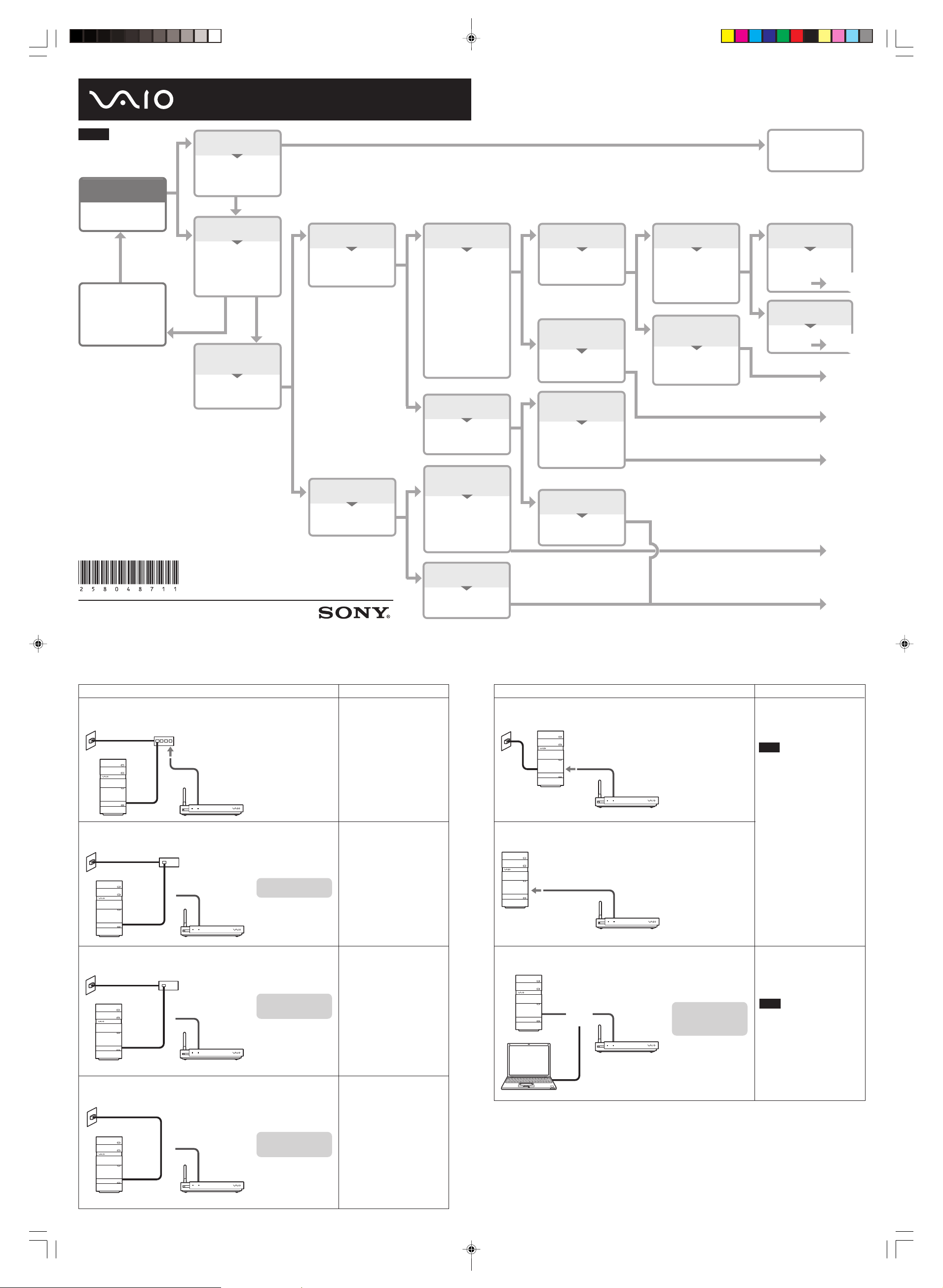
Quick Connection Guide
Guide de connexion rapide
How you connect the Network Media Receiver to your computer depends on your system environment. Refer to the
flow-chart to see which connection method you should use.
Also refer to “Setup” in the supplied Operating Instructions (page 13).
For information on how to view the Operating Instructions PDF file, refer to the printed Quick Start Guide.
English
START!
Are you using a
wireless LAN?
Return to
START.
Refer to the operating
instructions included
with your wireless
network device to
connect your computer
to the wireless network.
1
When playing high-quality video material, the picture and
sound may not be smooth if a wireless LAN connection is
used. For playback of high-quality material, connect the
Network Media Receiver to the computer via a network
cable.
2
To check whether your ADSL/cable modem has router
capability, consult the instructions that came with the modem.
2-580-487-11(1)
YES
Using a wireless LAN
Are you using a IEEE
802.11b or 802.11g
wireless network?
Not using a wireless LAN
NO
Will you add a
wireless network to
your computer for use
with the Network
Media Receiver?
YES
Not using a wireless LAN
with the Network Media
Receiver
Is your computer
connected to the
Internet?
©2005 Sony Corporation Printed in China
NO
YES
YES YES
Connected to the Internet
Is the computer
connected by a
1
NO
network (LAN) cable?
Not connected to the
Internet
NO
Are you connecting the
Network Media Receiver
to a single computer?
Connected by a network
(LAN) cable
What is connected to
the computer’s network
(LAN) connector?
• ADSL modem,
cable modem or
similar (directly or
through a hub).
c Go to YES.
• Connecting directly
to a LAN outlet in a
building-wide
network, etc.
c Go to NO.
Connecting with something
other than network (LAN) cable
NO
Are you connecting the
Network Media Receiver
to a single computer?
Connecting the Network
YES
Media Receiver to a single
computer
Connect the Network
Media Receiver directly
to the computer. Use
the crossover cable
when connecting
directly to a computer.
Connecting to multiple
computers
NO
A router with built-in
hub or a stand-alone
hub is required.
NON
YES
Connected to ADSL/cable
modem, etc.
Does your modem or
hub have router
capability?
Connecting directly to a
LAN outlet in a buildingwide network, etc.
NO
A router with built-in
hub is required.
YES
Connecting the Network
Media Receiver to a single
computer
Connect the Network
Media Receiver directly
to the computer, using
the crossover cable.
Connecting to multiple
computers
NO
A router with built-in
hub or a stand-alone
hub is required.
Refer to “5 Configure
wireless LAN settings”
in the Operating
Instructions (page 30).
YES
ADSL/cable modem has
router capability
Does your ADSL/
2
cable modem or hub
have an available
LAN port? (Does it
have hub capability?)
ADSL/cable modem or hub
does not have router
capability
NO
A router or a router
with built-in hub is
required.
YES
Open LAN port is
available
Connect the Network
Media Receiver to the
open port.
No open LAN port
available
NO
A hub is required.
Go to
Go to
Go to
Go to
Go to
Go to
Go to
A
B
C
D
E
F
G
Perform the proper connection for your system environment.
For details, refer to “Setup” in the supplied Operating Instructions (page 13).
System environment How to connect
A
B
ADSL/cable modem
with router capability
ADSL/cable modem
with router capability
LAN port available on
ADSL/cable modem
with router capability
Network Media
Receiver
No open LAN port
available on the
ADSL/cable modem
with router capability
Connect the Network Media
Receiver to an open LAN port
using a network cable.
Refer to “Case 2: Connecting via a
hub” in the Operating Instructions
(page 26).
v
A hub is required.
Network Media
Receiver
System environment How to connect
E
F
Using an internal
modem to connect to
the Internet
Network Media
Receiver
Not connected to the
Internet
Network Media
Receiver
Refer to “Case 3: Network
connector of computer is free” in
the Operating Instructions (page
27).
Note
After connection, set the IP address
of the computer to a fixed value, as
described in “Assigning a fixed IP
address to the computer” in the
Operating Instructions (page 27).
C
D
ADSL/cable modem
or hub without router
capability
Network Media
Receiver
Network Media
Receiver
ADSL/cable modem or
hub has no router
capability
v
A router with built-in
hub is required.
Connecting directly to
a LAN outlet in a
building-wide
network, etc.
v
A router with built-in
hub is required.
Refer to “Case 1: Connecting via a
router with built-in hub” in the
Operating Instructions (page 25,
C).
Refer to “Case 1: Connecting via a
router with built-in hub” in the
Operating Instructions (page 25,
D).
Refer to “Case 1: Connecting via a
router with built-in hub” in the
Operating Instructions (page 25,
G).
Note
When using a stand-alone hub, set
the IP address of the computer to a
fixed value, as described in
“Assigning a fixed IP address to
the computer” in the Operating
Instructions (page 27).
G
Network Media
Receiver
Connecting to
multiple computers in
the
E or F
environment
v
A router with built-in
hub (or a stand-alone
hub) is required.
z Hints
• To check whether your ADSL/cable modem has router capability, consult the instructions that came with the modem, or contact
our ADSL or cable internet provider.
• The default setting of the Network Media Receiver is “Obtain an IP address automatically (using router)”. Depending on your
system environment, this setting may have to be changed. For information on how to do this, refer to page 33 of the Operating
Instructions.
MR-100 Quick Connection_WW_2-580-487-11(1)
Page 2
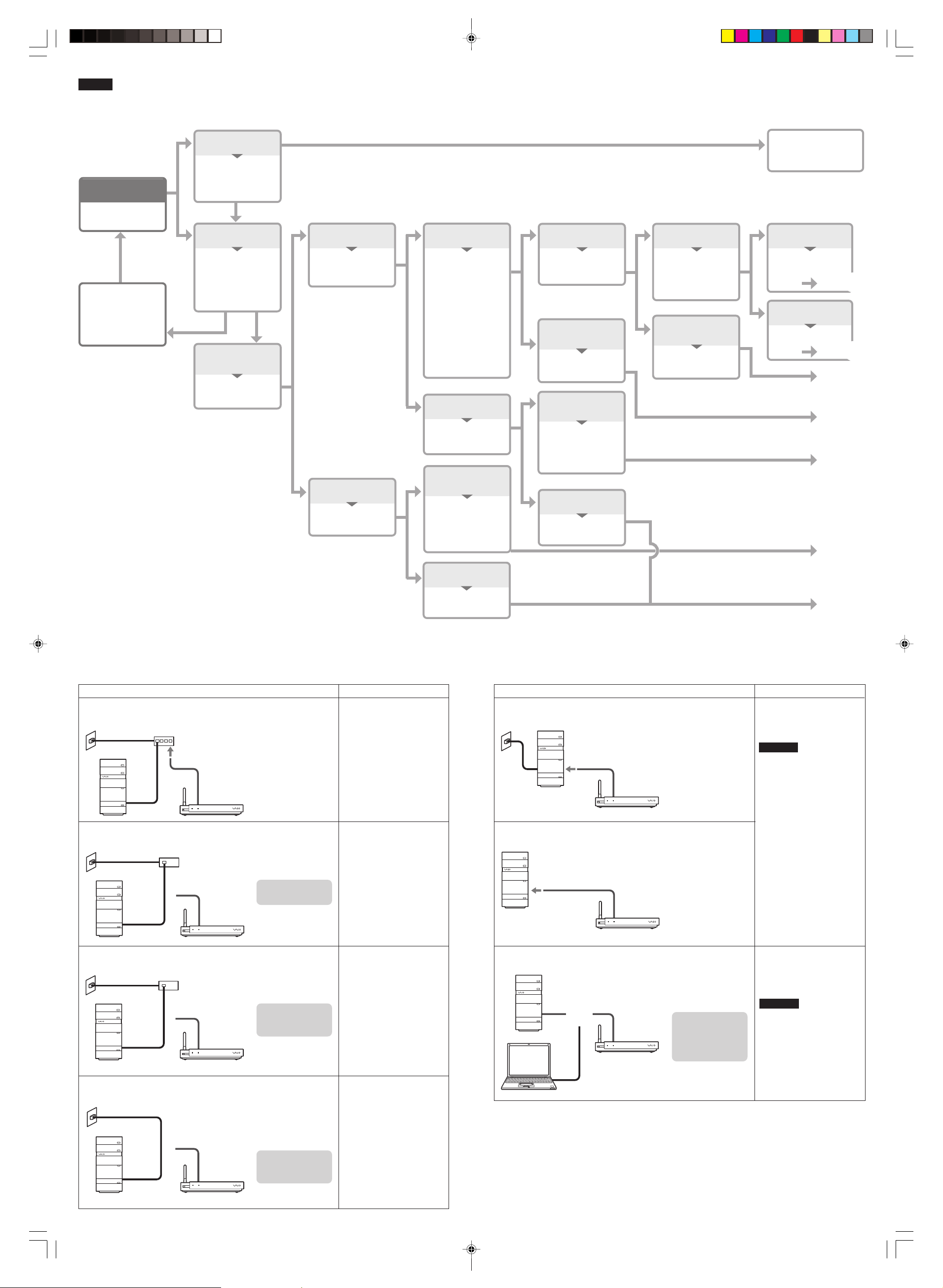
Français
OUI
Vous utilisez un réseau
LAN sans fil
Utilisez-vous un
réseau sans fil avec
DEMARRER !
Utilisez-vous un
réseau LAN sans fil ?
Retour à
DEMARRER.
Reportez-vous au mode
d’emploi fourni avec
votre périphérique réseau
sans fil pour raccorder
votre ordinateur au
réseau sans fil.
1
Lors de la lecture de supports vidéo haute définition, l’image
et le son risquent de ne pas être réguliers si une connexion
LAN sans fil est utilisée. Pour lire des supports haute
définition, raccordez le Network Media Receiver à
l’ordinateur via un câble réseau.
2
Pour vérifier si votre modem ADSL/câble est doté d’un
routeur, reportez-vous au mode d’emploi du modem.
protocole IEEE
802.11b ou 802.11g ?
Vous n’utilisez pas un
réseau LAN sans fil
NON
Souhaitez-vous
ajouter un réseau sans
fil à votre ordinateur
lors de son utilisation
avec le Network Media
Receiver ?
OUI
Le réseau LAN sans fil n’est
pas utilisé avec le Network
Media Receiver
Votre ordinateur est-il
raccordé à Internet ?
NON
1
OUI
OUI OUI
Raccordé à Internet
L’ordinateur est-il
raccordé à l’aide d’un
câble réseau (LAN) ?
NON
Non raccordé à l’Internet
NON
Raccordez-vous le
Network Media Receiver
à un seul ordinateur ?
Raccordé à l’aide d’un câble
réseau (LAN)
Quel périphérique est
raccordé au
connecteur réseau
(LAN) de l’ordinateur ?
•
Modem ADSL, modem
câble ou similaire
(raccordement direct ou
via un concentrateur).
c Passer à OUI.
•
Raccordement direct à
une prise LAN du réseau
d’un bâtiment, etc.
c Passer à NON.
Raccordement avec un câble
autre qu’un câble réseau (LAN)
NON
Raccordez-vous le
Network Media Receiver
à un seul ordinateur ?
Raccordement du Network
OUI
Media Receiver à un seul
ordinateur
Raccordez le Network
Media Receiver directement
à l’ordinateur. Utilisez le
câble simulateur de modem
lors d’un raccordement
direct à un ordinateur.
Raccordement à plusieurs
ordinateurs
NON
Un routeur avec concentrateur
intégré ou un concentrateur
autonome est nécessaire.
La méthode à utiliser pour raccorder le Network Media Receiver à votre ordinateur dépend de votre environnement
système. Reportez-vous au diagramme pour savoir quelle méthode de raccordement utiliser.
Consultez également la section « Installation » du mode d’emploi fourni (page 13).
Pour obtenir davantage d’informations sur la visualisation du fichier PDF de mode d’emploi, reportez-vous à la
version papier du Guide de démarrage rapide.
Reportez-vous à la
section « 5 Configurez le
réseau LAN sans fil » du
mode d’emploi (page 30).
NON
OUI
Raccordé à un modem
ADSL/câble, etc.
Votre modem ou
concentrateur est-il
doté d’un routeur ?
Raccordement direct à une
prise LAN du réseau d’un
bâtiment, etc.
NON
Un routeur avec
concentrateur intégré
est nécessaire.
OUI
Raccordement du Network
Media Receiver à un seul
ordinateur
Raccordez le Network
Media Receiver
directement à l’ordinateur
à l’aide du câble
simulateur de modem.
Raccordement à plusieurs
ordinateurs
NON
Un routeur avec concentrateur
intégré ou un concentrateur
autonome est nécessaire.
OUI
Le modem ADSL/câble est
doté d’un routeur
Votre modem ADSL/
2
câble ou concentrateur
possède t-il un port
LAN libre ? (Est-il doté
d’un concentrateur ?)
Votre modem ADSL/câble
ou concentrateur n’est pas
doté d’un routeur
NON
Un routeur ou un routeur
avec concentrateur
intégré est nécessaire.
OUI
Un port LAN libre est
disponible
Raccordez le Network
Media Receiver sur le
port libre.
Aucun port LAN libre n’est
disponible
NON
Un concentrateur est
nécessaire.
Passer à
Passer à
Passer à
Passer à
Passer à
Passer à
Passer à
A
B
C
D
E
F
G
Procédez au raccordement correspondant à votre environnement système.
Pour obtenir davantage d’informations, reportez-vous à la section « Installation » du mode d’emploi fourni (page 13).
Environnement système Comment se connecter
A
B
Modem ADSL/câble
avec routeur
Modem ADSL/câble
avec routeur
Si un port LAN est
disponible sur un
modem ADSL/câble
avec routeur
Network Media
Receiver
Si le modem ADSL/
câble avec routeur ne
comporte aucun port
LAN libre
Connectez le Network Media
Receiver au port LAN libre à l’aide
d’un câble réseau.
Reportez-vous à la section « Cas 2 :
connexion via un concentrateur »
du mode d’emploi (page 26).
v
Un concentrateur est
nécessaire.
Network Media
Receiver
Environnement système Comment se connecter
E
F
Lors d’une connexion
à Internet via un
modem interne
Network Media
Receiver
Si l’ordinateur n’est
pas connecté à
Internet
Network Media
Receiver
Reportez-vous à la section « Cas 3 :
le connecteur réseau de l’ordinateur
est libre » du mode d’emploi (page
27).
Remarque
Après la connexion, définissez
l’adresse IP de l’ordinateur à une
valeur fixe, comme indiqué dans la
section « Attribution d’une adresse
IP fixe à l’ordinateur » du mode
d’emploi (page 27).
C
D
Modem ADSL/câble ou
concentrateur sans routeur
Network Media
Receiver
Network Media
Receiver
Si le modem ADSL/
câble ou concentrateur
n’est équipé d’aucun
routeur
v
Un routeur avec un
concentrateur
intégré est nécessaire.
Lors d’une connexion
directe à un réseau
LAN étendu à
l’ensemble d’un
bâtiment ou à un
réseau similaire.
v
Un routeur avec
concentrateur intégré
est nécessaire.
Reportez-vous à la section « Cas 1 :
connexion via un routeur avec
concentrateur intégré » du mode
d’emploi (page 25,
Reportez-vous à la section « Cas 1 :
connexion via un routeur avec
concentrateur intégré » du mode
d’emploi (page 25,
C).
D).
Reportez-vous à la section « Cas 1 :
connexion via un routeur avec
concentrateur intégré » du mode
d’emploi (page 25,
G).
G
Lorsque plusieurs
ordinateurs sont
connectés dans
l’environnement
E ou
F
Remarque
Lors de l’utilisation d’un
concentrateur autonome, définissez
l’adresse IP de l’ordinateur à une
valeur fixe, comme indiqué dans la
section « Attribution d’une adresse
IP fixe à l’ordinateur » du mode
d’emploi (page 27).
Network Media
Receiver
v
Un routeur avec
concentrateur intégré
(ou un concentrateur
autonome) est
nécessaire.
z Conseils
• Pour vérifier si votre modem ADSL/câble dispose d’un routeur, reportez-vous au mode d’emploi du modem ou contactez notre
fournisseur Internet ADSL ou câble.
• Le réglage par défaut du Network Media Receiver est « Obtenir une adresse IP automatiquement (à l'aide d'un routeur) ». Selon
votre environnement système, ce réglage peut nécessiter une modification. Pour plus d’informations sur la procédure à suivre,
reportez-vous à la page 33 du mode d’emploi fourni.
MR-100 Quick Connection_WW_2-580-487-11(1)
