Page 1
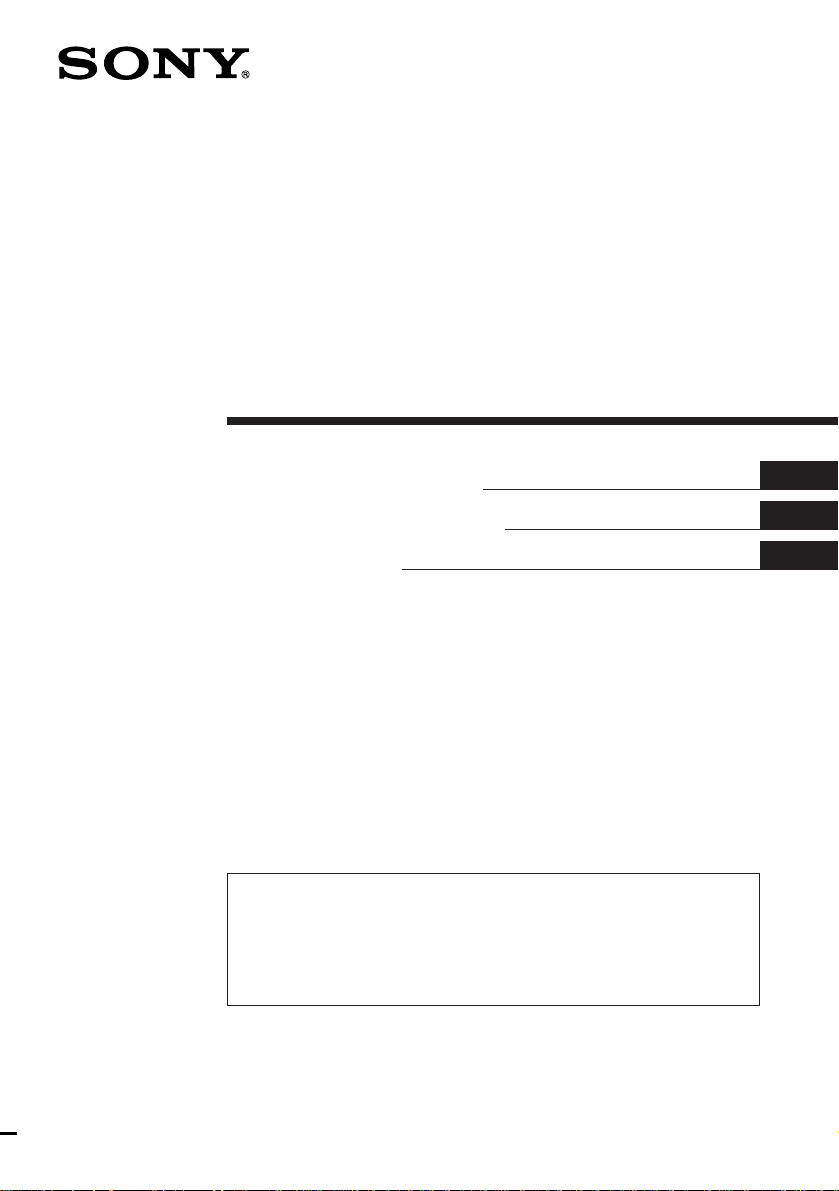
FM/MW/SW
Cassette Car
Stereo
Operating Instructions
Manual de instrucciones
#########
For installation and connections, see the supplied Installation/Connections
manual.
Con respecto a la instalación y las conexiones, consulte el manual de Instalación/
conexiones suministrado.
#########.
XR-C7200W
EN
ES
C
XR-C7200
1998 by Sony Corporation
Page 2
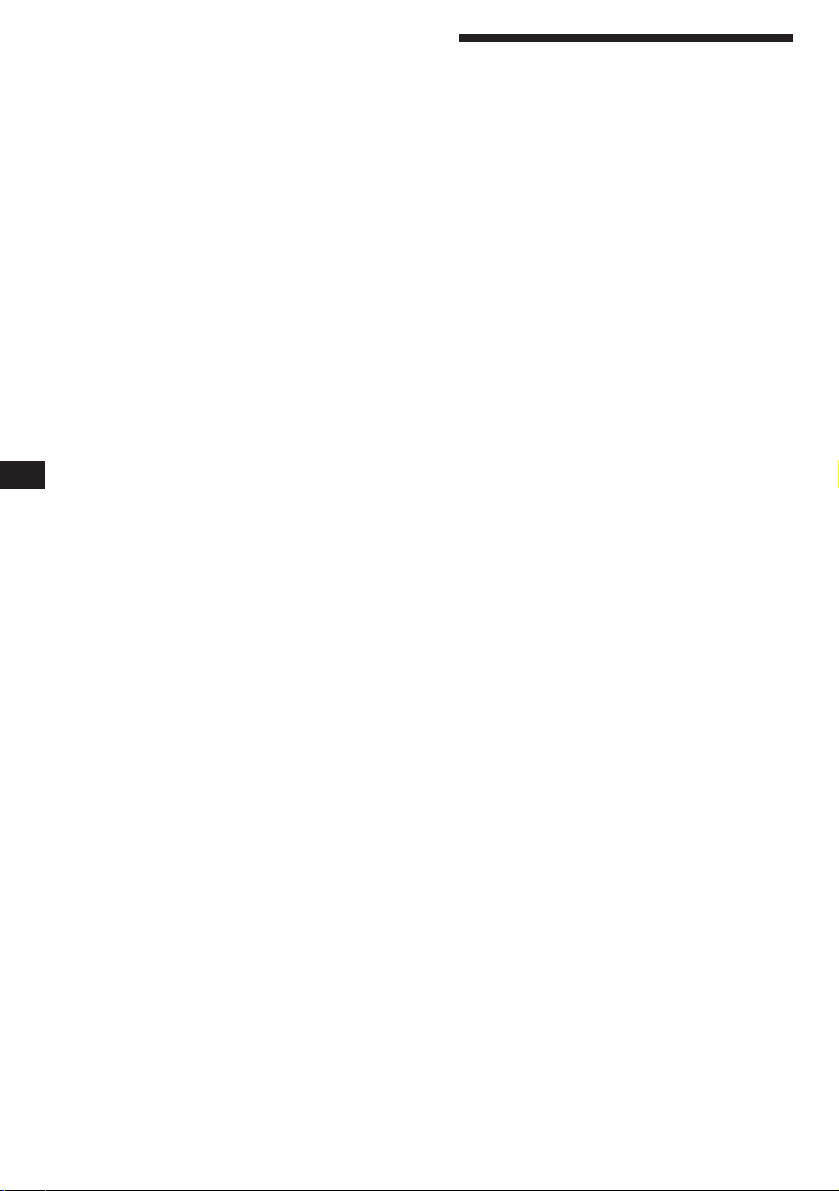
EN
Welcome !
Thank you for purchasing the Sony Cassette
Player. This unit lets you enjoy a variety of
features by using either a supplied rotary
commander or a supplied wireless remote.
In addition to the tape playback and radio
operations, you can expand your system by
connecting an optional CD/MD unit*.
* You can connect to an CD changer, MD changer, or an
CD player, MD player.
2
Page 3
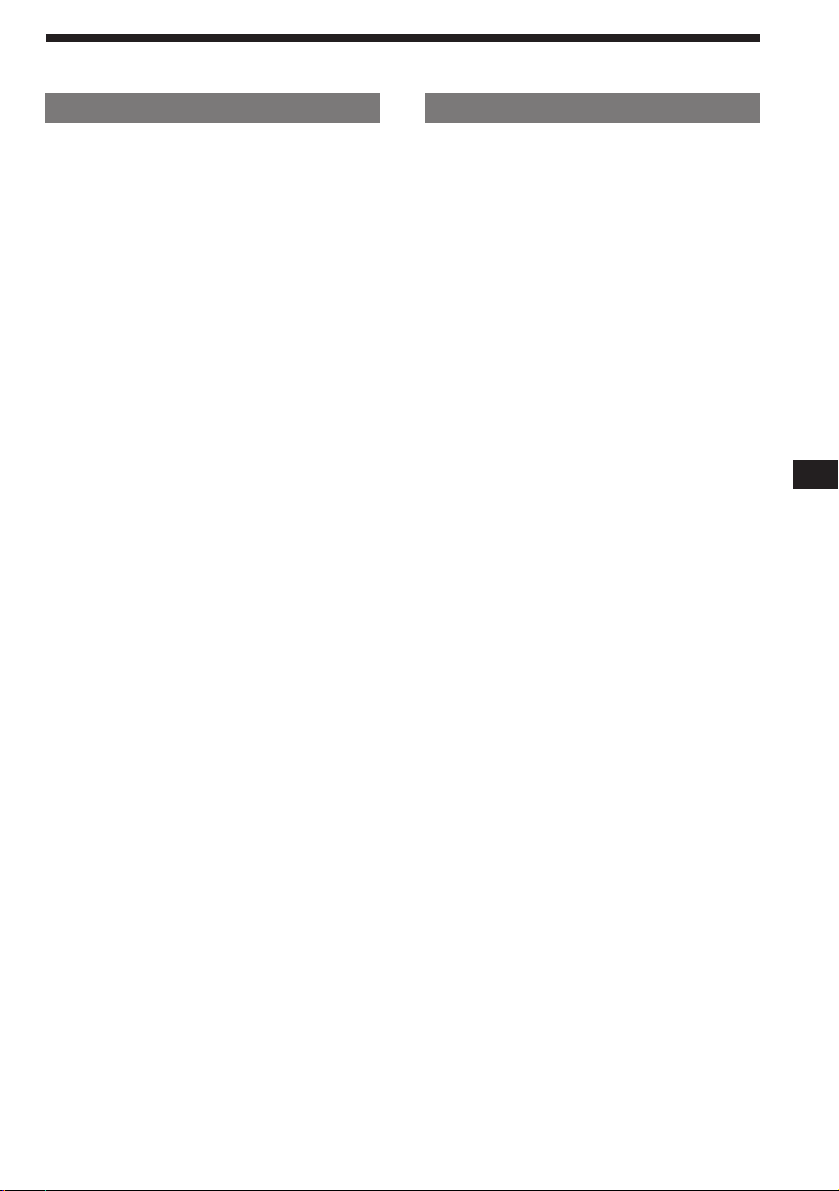
Table of contents
This Unit Only
Getting Started
Resetting the unit ................................................ 4
Detaching the front panel .................................. 4
Preparing the rotary commander ..................... 4
Preparing the wireless remote .......................... 5
Setting the clock .................................................. 5
Cassette Player
Listening to a tape ............................................... 6
Playing tracks repeatedly
— Repeat Play ................................................ 6
Playing a tape in various modes ....................... 7
Radio
Memorising stations automatically
— Best Tuning Memory (BTM) ................... 7
Memorising only the desired stations.............. 8
Receiving the memorized stations.................... 8
Storing the station names
— Station Memo ............................................ 9
Locating a station by frequency and name
— List-up ........................................................ 9
Other Functions
Using the rotary commander .......................... 10
Adjusting the sound characteristics ............... 11
Muting the sound.............................................. 11
Changing the sound and display settings ..... 11
With Optional Equipment
CD/MD Unit
Playing a CD or MD ......................................... 12
Scanning the tracks
— Intro Scan ................................................. 12
Playing tracks repeatedly
— Repeat Play .............................................. 13
Playing tracks in random order
— Shuffle Play .............................................. 13
Labeling a CD
— Disc Memo/Custom File ....................... 13
Locating a disc by name
— List-up ...................................................... 14
Selecting the specific tracks for playback
— Bank/Custom File .................................. 14
EN
Additional Information
Precautions ......................................................... 15
Maintenance ....................................................... 16
Dismounting the unit ....................................... 17
Location of controls .......................................... 18
Specifications ..................................................... 20
Troubleshooting guide ..................................... 21
Index ................................................................... 23
3
Page 4
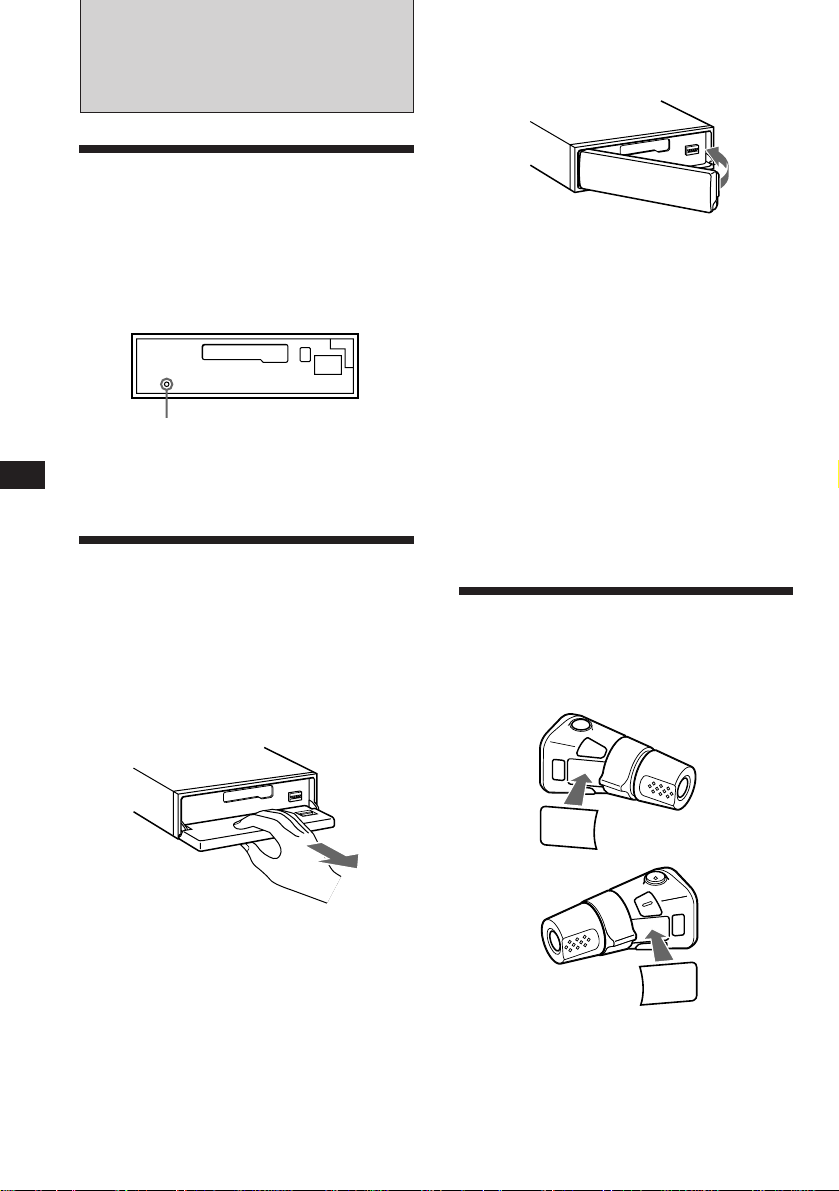
EN
Getting Started
Resetting the unit
Before operating the unit for the first time or
after replacing the car battery, you must reset
the unit.
Press the reset button with a pointed object
such as a ball-point pen.
Front panel detached
Reset button
Note
Pressing the reset button will erase the clock and some
memorized functions.
Detaching the front panel
You can detach the front panel of this unit to
prevent the unit from being stolen.
1 Press (OFF).
2 Press (OPEN) to open up the front panel,
then pull it off towards you.
Attaching the front panel
Align the front panel with the unit, and push
in.
Notes
• Be sure not to attach the front panel upside down.
• Do not press the front panel hard against the unit when
attaching it. Press it lightly against the unit.
• Do not press hard or put excessive pressure on the
display windows of the front panel.
• Do not expose the front panel to direct sunlight, heat
sources such as hot air ducts, and do not leave it in a
humid place. Never leave it on the dashboard of a car
parked in direct sunlight where there may be a
considerable rise in temperature.
Caution alarm
If you turn the ignition key switch to the OFF
position without removing the front panel, the
caution alarm will beep for a few seconds
(only when the POWER SELECT switch on the
bottom of the unit is set to the A position).
Preparing the rotary
commander
When you mount the rotary commander,
attach the label in the illustration below.
Notes
• Do not put anything on the inner surface of the front
panel.
• Be sure not to drop the panel when detaching it from the
unit.
• If you detach the panel while the unit is still on, the
power will turn off automatically to prevent the speakers
from being damaged.
• When you carry the front panel with you, put it in the
supplied front panel case.
4
MODE
SOUND
LIST
SOUND
MODE
LIST
Page 5
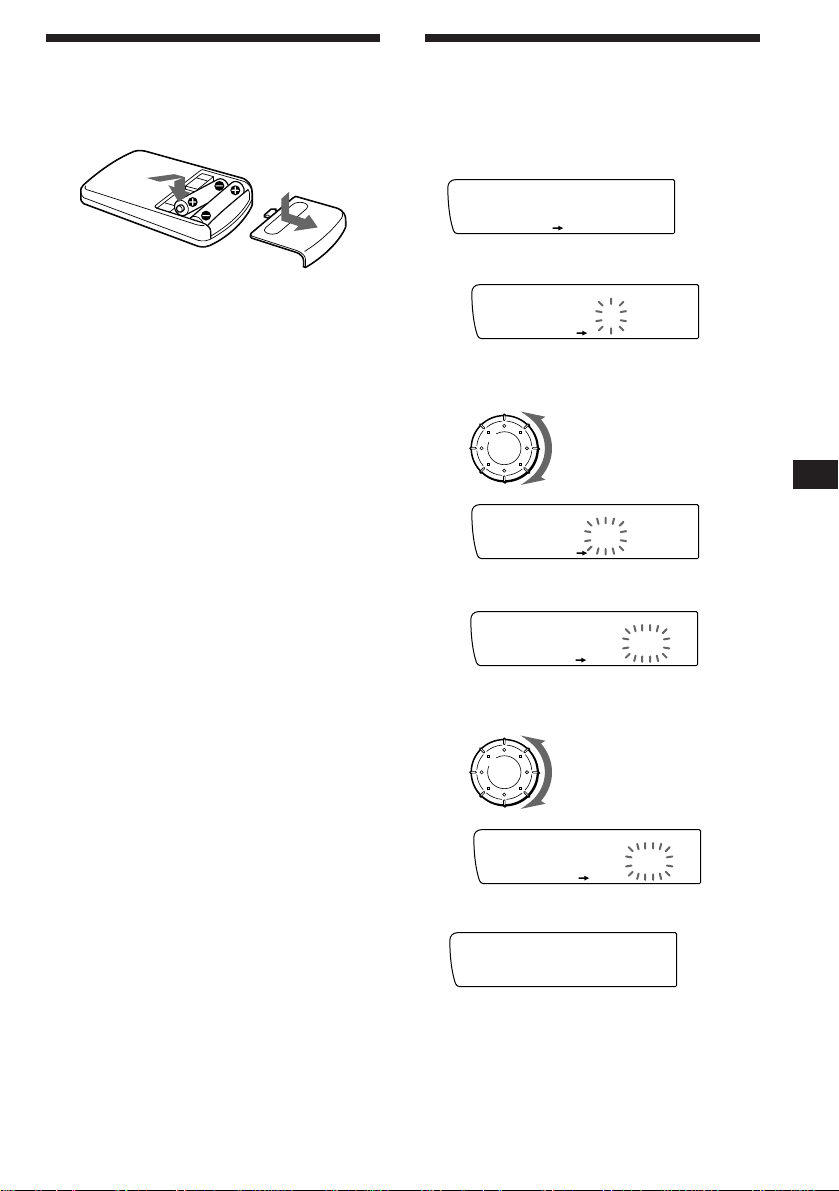
1‚:‚8
SUR EQ
Set
Clock
SET UP
SUR EQ
Set
1:‚‚
SET UP
SUR EQ
Set
1‚:‚‚
SET UP
SUR EQ
Set
1‚:‚‚
SET UP
SUR EQ
Set
1‚:‚8
SET UP
SUR EQ
Preparing the wireless
remote
Installing the batteries
Setting the clock
The clock has a 12-hour digital indication.
Example: Set the clock to 10:08
1 Press (SHIFT), then press (2) (SET UP).
Two size AA (R6) batteries
Battery life is approx. six months although it
depends on the way of use.
Notes on batteries
To avoid damage from battery leakage and
subsequent corrosion:
— insert the batteries by matching the “+” and
“–” on the batteries to the “+” and “–” in
the battery compartment
— do not use an old battery with a new one,
or different types of batteries together
— remove the batteries when you do not use
the unit for a long period of time
— do not charge the batteries.
If any battery leakage occurs, replace the
batteries with new ones after cleaning the
battery compartment.
Notes on wireless remote
•Do not leave the wireless remote in a location
near any heat sources, or in a place subject to
direct sunlight (especially on the dashboard
in summer etc.).
•When you park your car in direct sunlight,
detach the wireless remote and place it in a
location such as the glove-box, where it will
not be subjected to direct sunlight.
1 Press (4) (n).
The hour digit flashes.
2 Set the hour.
to go backward
to go forward
3 Press (4) (n).
The minute digits flash.
4 Set the minute.
to go backward
to go forward
EN
Getting Started
2 Press (SHIFT).
The clock starts.
Note
If the POWER SELECT switch on the bottom of the unit is
set to the B position, turn the power on first, then set the
clock. To turn the power on, press (SOURCE).
5
Page 6
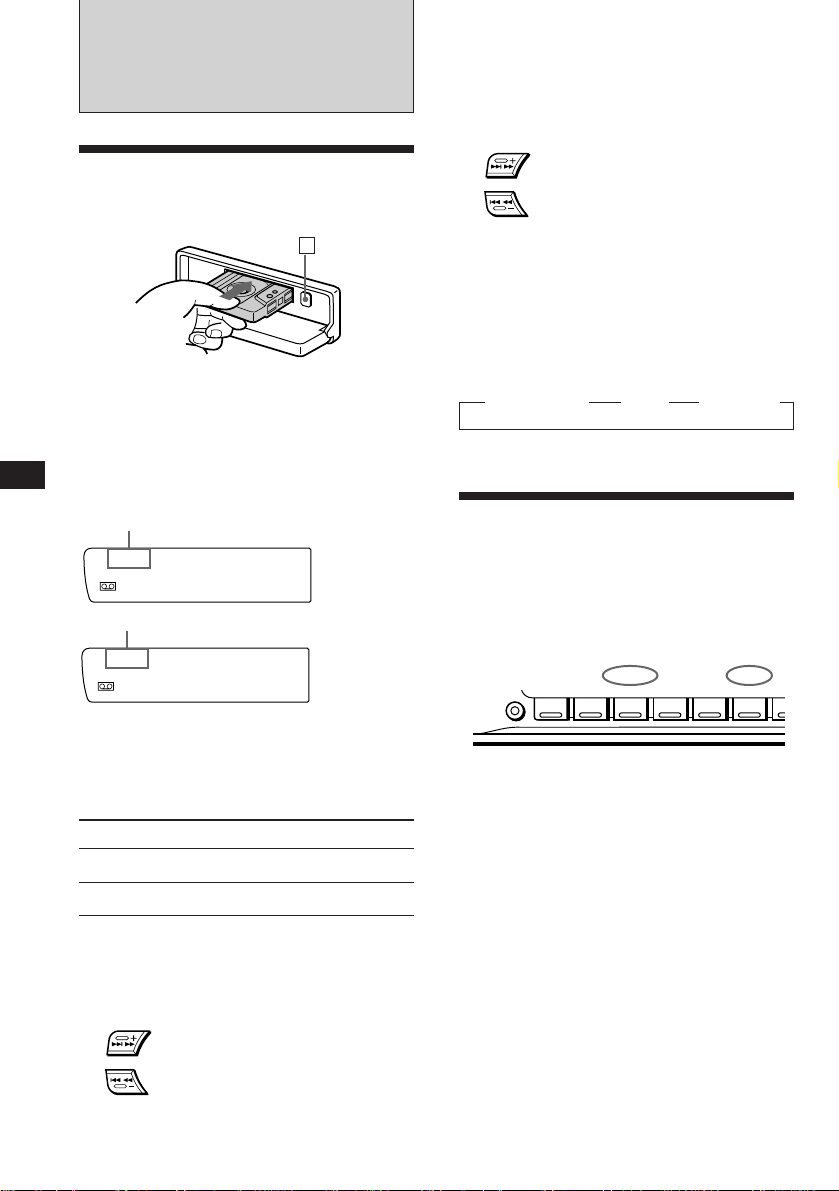
EN
Cassette Player
Listening to a tape
1 Press (OPEN) and insert a cassette.
6
Playback starts automatically.
2 Close the front panel.
If a cassette is already inserted, press
(SOURCE) until “FWD” or “REV” appears to
start playback.
The side facing up is being played.
FWD
SUR EQ
Play
The side facing down is being played.
REV
SUR EQ
Play
Tips
• To change the tape transport direction, press (MODE)
(*).
• “Metal” appears in the display when you insert a metal
2 tape (Auto Metal function).
or CrO
Locating the beginning of a track
— Automatic Music Sensor (AMS)
You can skip up to nine tracks at one time.
During playback, press either side of
(SEEK/AMS) momentarily.
SEEK/AMS
To locate
succeeding tracks
To locate preceding
tracks
Note
The AMS function may not work when:
• the blanks between tracks are shorter than four seconds.
• there is noise between tracks.
• there are long sections of low volume or quiet sections.
Changing the displayed item
Each time you press (DSPL), the item changes
as follows:
z Tape playback z Clock z Frequency*
* While the ATA function is activated.
Playing tracks repeatedly
— Repeat play
You can repeat play the current track.
1 During playback press (SHIFT).
Each time you press (SHIFT), only the items
you can select light up.
SHIFT
123456
2 Press (6) (REP).
Repeat play starts.
PLAY MODE
REP
To Press
Stop playback (OFF)
Eject the cassette (OPEN) then 6
Fast-winding the tape
During playback, press either side of
(SEEK/AMS) for one second.
SEEK/AMS
Fast-forward
Rewind
To start playback while fast-forwarding or
6
rewinding, press (MODE)(*).
To go back to the normal playback mode, press
(6) again.
3 Press (SHIFT).
Page 7
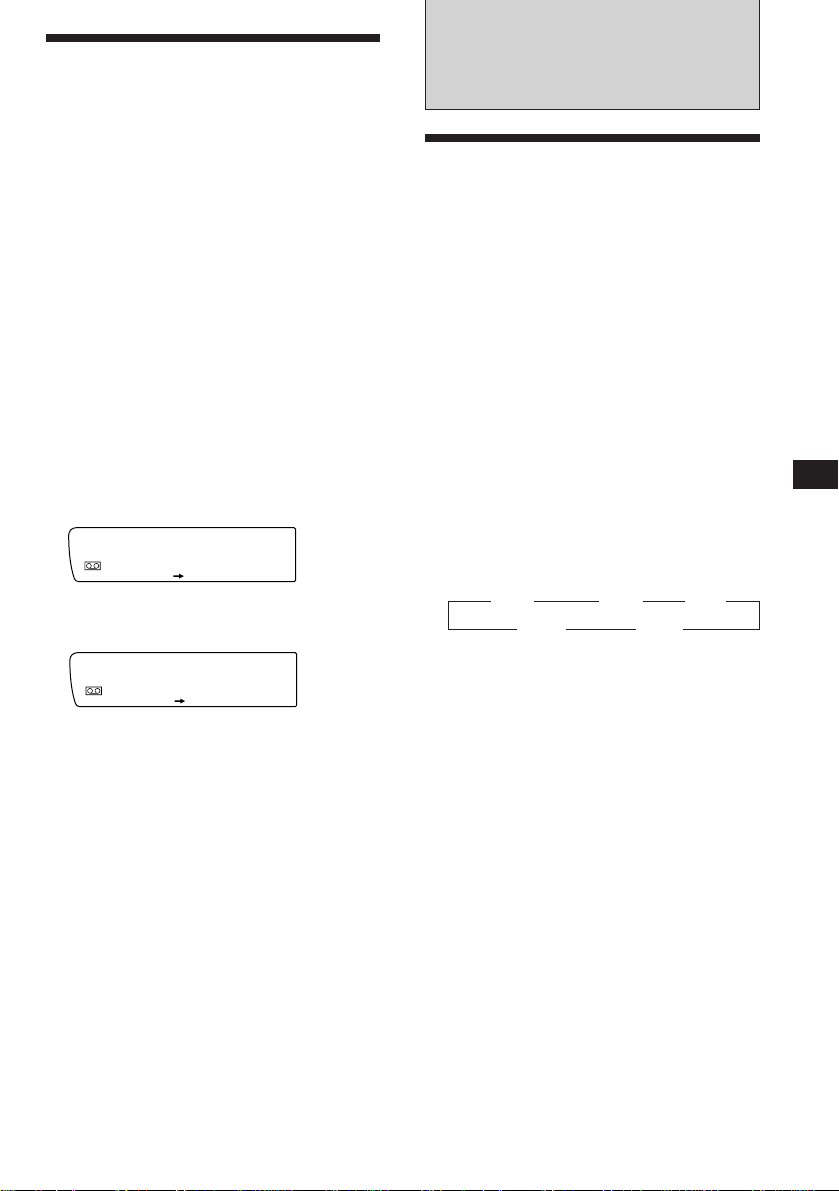
Playing a tape in various
modes
You can play the tape in various modes:
•Intro (Intro Scan) lets you play the first 10
seconds of all the tracks.
•NR (Dolby NR) lets you select the Dolby* NR
B system.
•ATA (Automatic Tuner Activation) turns on
the tuner automatically while fast-winding
the tape.
•B.Skip (Blank Skip) skips blanks longer than
eight seconds.
∗ Dolby noise reduction manufactured under license
from Dolby Laboratories Licensing Corporation.
“DOLBY” and the double-D symbol a are
trademarks of Dolby Laboratories Licensing
Corporation.
Radio
Memorising stations
automatically
— Best Tuning Memory (BTM)
The unit selects the stations with the strongest
signals and memorizes them. You can store up
to 10 stations on each band (FM 1, FM 2, MW,
SW 1 and SW 2).
Caution
When tuning in stations while driving, use
Best Tuning Memory to prevent accidents.
1 Press (SHIFT), then press (3) (PLAY
MODE) repeatedly until the desired play
mode appears.
Each time you press (3), the item changes
as follows:
Intro n NR n ATA n B.Skip
FWD
SUR EQ
Intro off
PLAY MODE
2 Press (4) (n) to select the desired play
mode setting (for example: on, NR B).
FWD
SUR EQ
Intro on
PLAY MODE
Playback starts.
3 Press (SHIFT).
To go back to the normal playback mode,
select “off” in step 2 above.
1 Press (SOURCE) repeatedly to select the
tuner.
Each time you press (SOURCE), the source
changes as follows:
Tape ˜ Tuner
2 Press (MODE) repeatedly to select the
desired band.
Each time you press (MODE), the band
changes as follows:
z FM 1 z FM 2 z MW
SW 2 Z SW 1 Z
3 Press (SHIFT), then press (3) (PLAY
MODE) repeatedly until “B.T.M” appears.
4 Press (4) (n) until “B.T.M” flashes.
The unit stores stations in the order of their
frequencies on the number buttons.
A beep sounds and the setting is stored.
5 Press (SHIFT).
Notes
• The unit does not store stations with weak signals. If
only a few stations are received, some number buttons
remain empty.
• When a preset number is indicated in the display, the
unit starts storing stations from the one currently
displayed.
EN
Cassette Player/Radio
7
Page 8
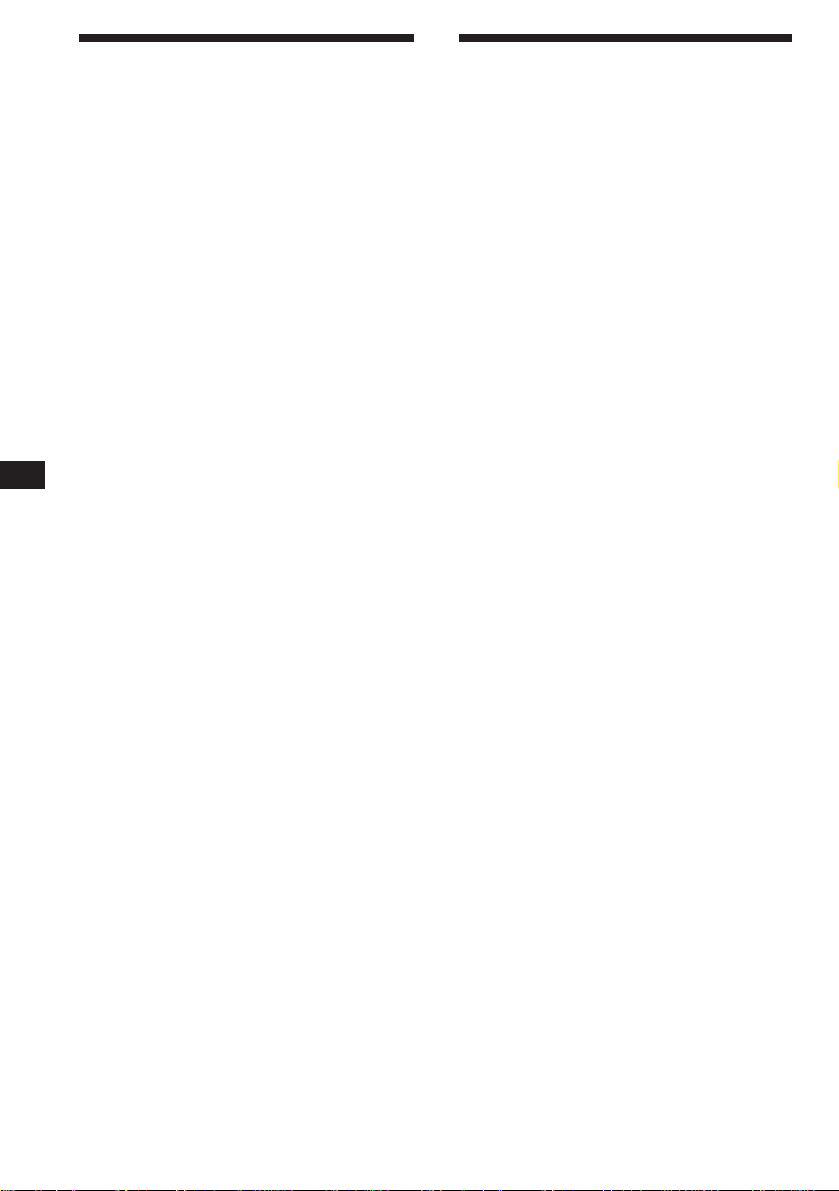
Memorising only the
desired stations
You can store up to 10 stations on each band
(20 for FM 1 and FM 2, 20 for SW 1 and SW 2,
10 for MW) in the order of your choice.
Receiving the memorized
stations
1 Press (SOURCE) repeatedly to select the
tuner.
EN
1 Press (SOURCE) repeatedly to select the
tuner.
2 Press (MODE) repeatedly to select the
desired band.
3 Press either side of (SEEK/AMS) to tune
in the station you want to store on the
number button.
4 Keep the desired number button ((1) to
(10)) pressed until “MEM” appears in the
display.
The number button indication appears in the
display.
Note
If you try to store another station on the same number
button, the previously stored station will be erased.
2 Press (MODE) repeatedly to select the
desired band.
3 Press the number button ((1) to (10))
momentarily where the desired station is
stored.
If you cannot tune in a preset
station
Press either side of (SEEK/AMS)
momentarily to search for the station
(automatic tuning).
Scanning stops when the unit receives a
station. Press either side of (SEEK/AMS)
repeatedly until the desired station is
received.
Note
If the automatic tuning stops too frequently, press
(SHIFT), then press (3) (PLAY MODE) repeatedly until
“Local” (local seek mode) appears. Then press (4) (n) to
select “Local on.” Press (SHIFT).
Only the stations with relatively strong signals will be
tuned in.
Tip
If you know the frequency of the station you want to listen
to, press and hold down either side of (SEEK/AMS) for a
few seconds until the desired frequency appears (manual
tuning).
If FM stereo reception is poor
— Monaural Mode
1 Press (SHIFT), then press (3) (PLAY
MODE) repeatedly until “Mono” appears.
2 Press (4) (n) repeatedly until
“Mono on” appears.
The sound improves, but becomes
monaural (“ST” disappears).
3 Press (SHIFT).
To go back to the normal mode, select “Mono
off” in step 2 above.
Changing the displayed item
Each time you press (DSPL), the item changes
as follows:
Frequency ˜ Clock
8
Page 9
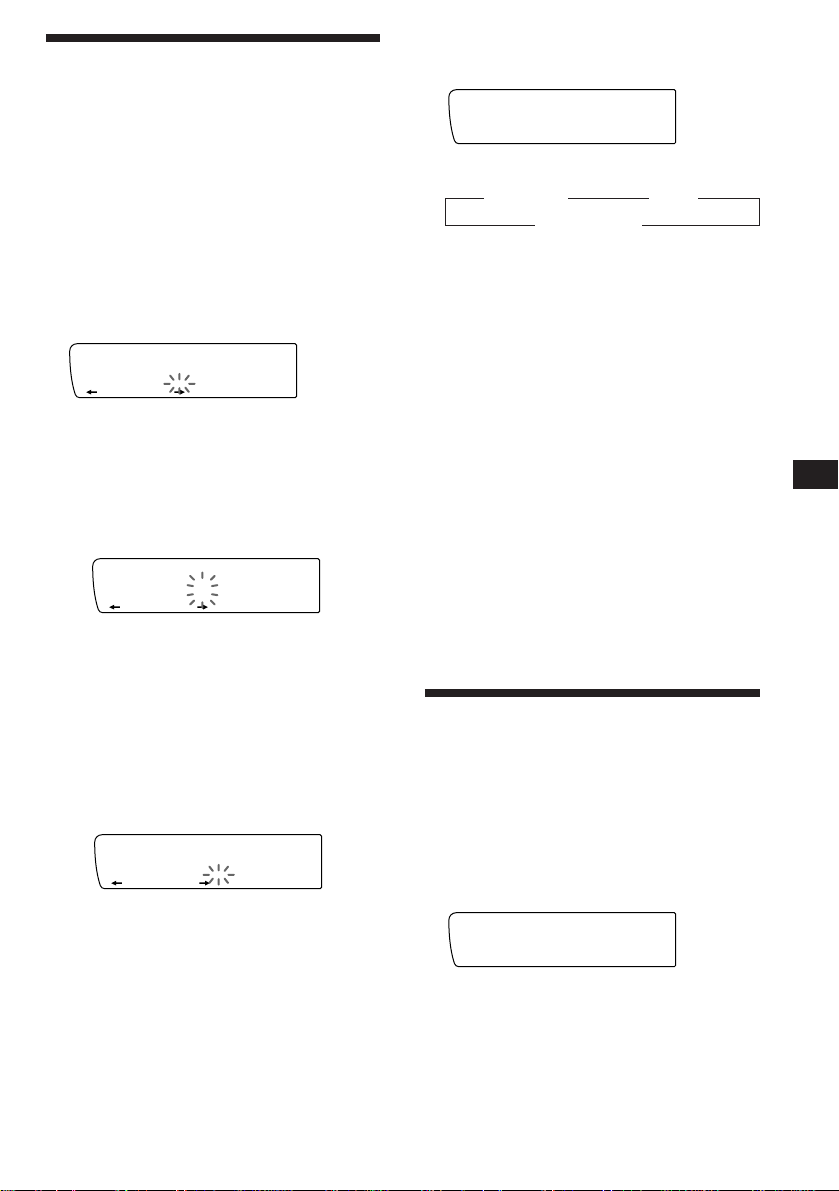
LST
2 WRKISS
ENTER
SUR EQ
FM1
2 WRKISS
SUR EQ
Storing the station names
— Station Memo
You can assign a name to each radio station
and store it in memory. The name of the
station currently tuned in appears in the
display. You can store up to eight characters
for a station.
Storing the station names
1 Tune in a station whose name you want
to store.
2 Press (LIST) for two seconds.
FM1
SUR EQ
2 ________
3 Enter the characters.
1 Rotate the dial in a clockwise
direction to select the desired
characters.
(A n B n C n ··· Z n 0 n 1 n 2 n
··· 9 n + n – n * n / n \ n > n <
n . n _ )
FM1
SUR EQ
2 W_______
If you rotate the dial in a
counterclockwise direction, the
characters appear in the reverse order.
If you want to put a blank space
between characters, select “_” (underbar).
2 Press (4) (n) after locating the
desired character.
The flashing cursor moves to the next
space.
FM1
SUR EQ
2 W_______
If you press (1) (N), the flashing cursor
moves to the left.
Displaying the station name
Press (DSPL) during radio reception.
Each time you press (DSPL), the item
changes as follows:
z Frequency z Clock
Station name* Z
* If the station name is not stored, “NO Name”
appears in the display for one second.
Erasing the station name
1 Tune in any station and press (LIST) for
two seconds.
2 Press (DSPL) for two seconds.
“Delete” and the station name appear in the
display.
3 Rotate the dial to select the name that
you want to erase.
4 Press (5) (ENTER) for two seconds.
The name is erased.
Repeat steps 3 and 4 if you want to erase
other names.
5 Press (LIST) for two seconds.
The unit returns to the normal radio
reception mode.
Locating a station by
frequency and name
You can search for the memorized stations
names in the display.
1 Press (LIST) momentarily.
The frequency or the name assigned to the
station currently receiving appears in the
display.
— List-up
EN
Radio
3 Repeat steps 1 and 2 to enter the
entire name.
4 To return to the normal radio reception,
press (LIST) for two seconds.
Tip
To erase/correct a name, enter “_” (under-bar) for each
character.
2 Press (LIST) repeatedly until you find the
desired station.
3 Press (5) (ENTER) to tune in the desired
station.
Note
Once the station name or frequency has been displayed for
five seconds, the display goes back to its normal mode.
To go back to the normal mode, press (DSPL).
9
Page 10
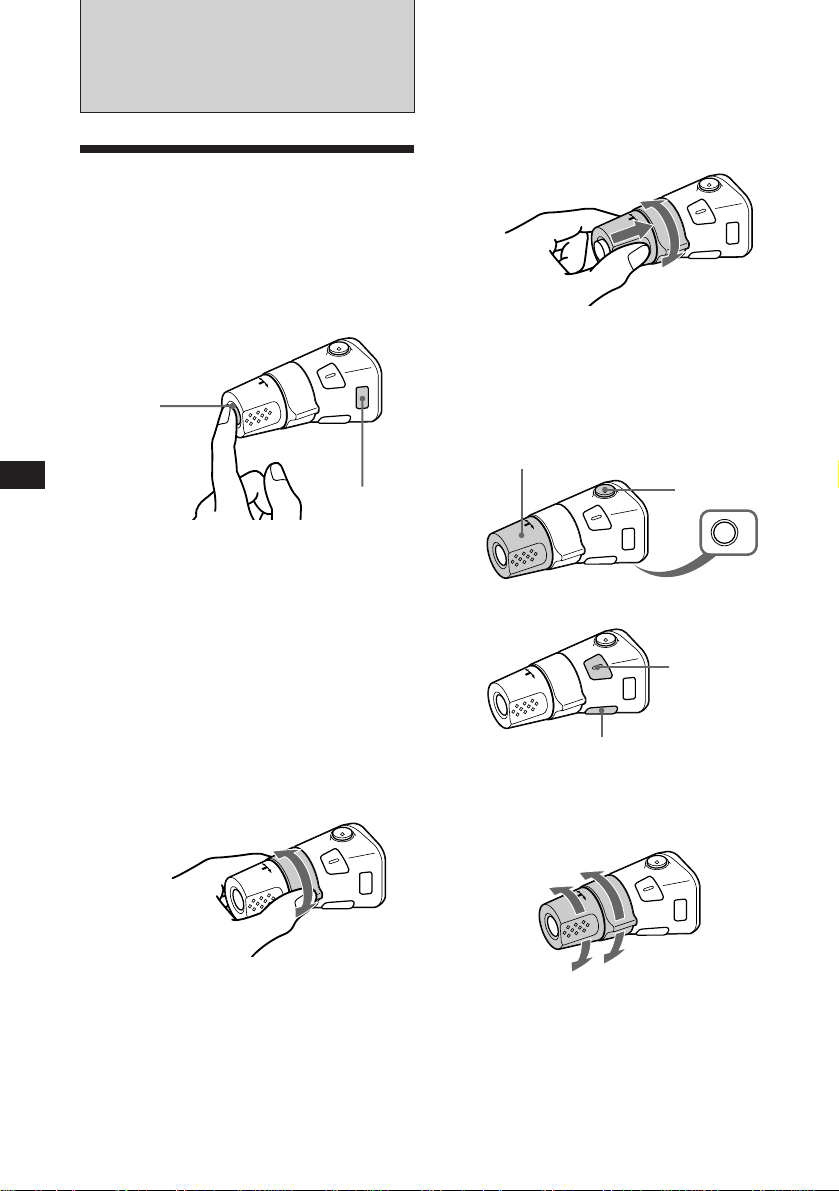
EN
Other Functions
Using the rotary
commander
The rotary commander works by pressing
buttons and/or rotating controls.
You can control the optional CD and MD
changer with the rotary commander.
By pressing the button
(the SOURCE button)
(SOURCE)
(MODE)
•Tune in stations automatically. Rotate and
hold the control to tune in the specific
station.
By rotating the control while
pushing in (the PRESET/DISC
control)
Push in and rotate the control to:
•Receive the stations memorized on the
preset buttons.
•Change the disc.
Other operations
Rotate the VOL control to
adjust the volume.
Press (MUTE) to
mute the sound.
Each time you press (SOURCE), the source
changes as follows:
Tuner n CD n MD n Tape
Pressing (MODE) changes the operation in
the following ways
• the tape transport direction
• the band: FM1 n FM2 n MW n SW 1 n
SW 2
• the CD unit: CD1 n CD2 n ....
• the MD unit: MD1 n MD2 n ....
Tip
You can turn on this unit by pressing (SOURCE) on the
rotary commander.
By rotating the control
(the SEEK/AMS control)
Rotate the control momentarily and
release it to:
•Locate the beginnings of the tracks on the
tape. Rotate and hold the control, and
release it to fast-wind the tape. To
playback, rotate and hold the control
again, and release it.
•Locate a specific track on a disc. Rotate
and hold the control until you locate the
specific point in a track, then release it to
10
start playback.
OFF
Press (OFF) to
turn off the
unit.
Press (SOUND) to
adjust the volume
and sound menu.
Press (LIST) to display
memorized names.
Changing the operative direction
The operative direction of controls is factory
preset as in the illustration below.
To increase
To decrease
If you need to mount the rotary commander on
the right of the steering column, you can
reverse the operative direction of the controls.
Page 11
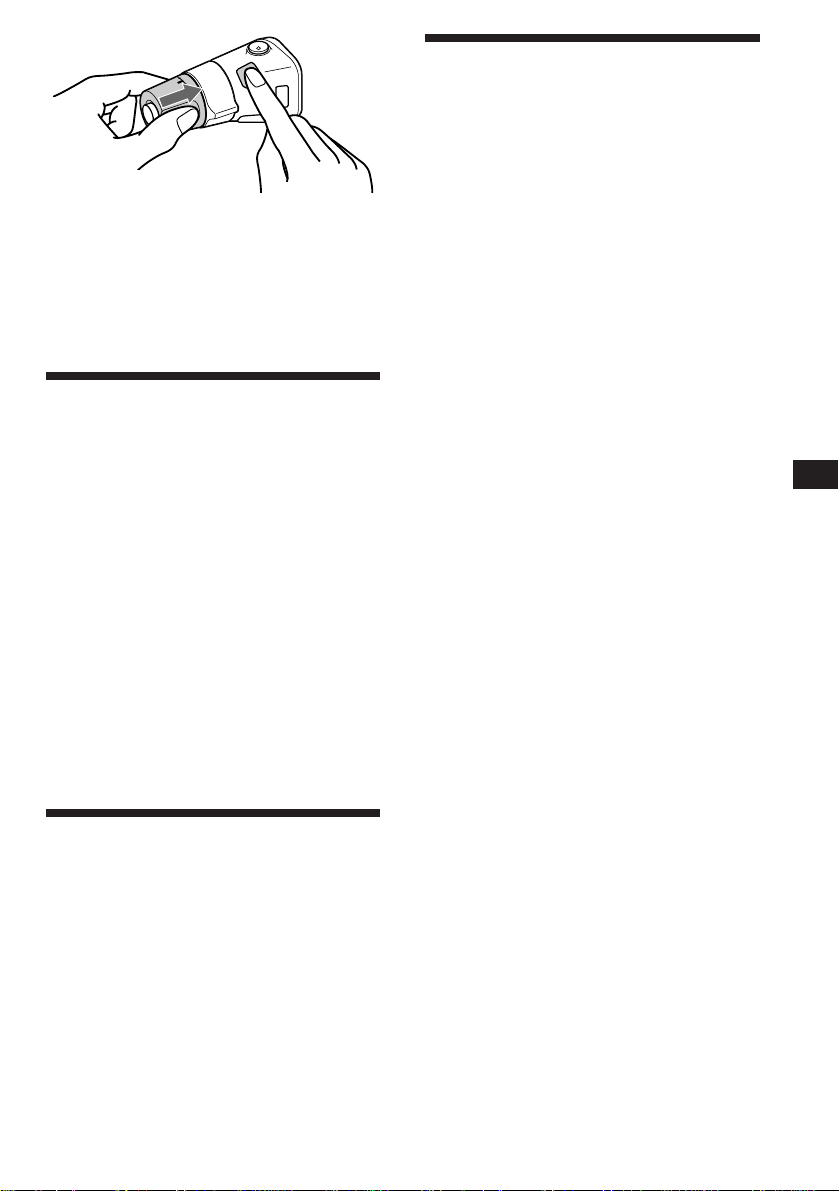
Press (SOUND) two seconds while
pushing the VOL control.
Tip
You can change the operative direction of controls with the
unit, refer to “Changing the sound and display settings”.
Adjusting the sound
characteristics
You can adjust the bass, treble, balance and
fader.
Each source can store the bass and treble level
respectively.
1 Select the item you want to adjust by
pressing (SOUND) repeatedly.
VOL (volume) n BAS (bass) n TRE (treble) n
BAL (left-right) n FAD (front-rear)
2 Adjust the selected item by rotating the
dial.
Adjust within three seconds after selection.
(After three seconds, the dial works as the
volume control dial.)
Changing the sound and
display settings
You can set:
•Clock (page 5)
•D. Info (Dual Information) to display the
clock and the play mode at the same time
(ON), or to display the information
alternately (OFF).
•Amber/Green to change the illumination
color to amber or green.
•Dimmer to change the brightness of the
display.
— Select “Auto” to dim the display only
when you turn the lights on.
— Select “on” to dim the display.
•Contrast to adjust the contrast if the
indications in the display are not
recognizable because of the unit’s installed
position.
•Beep to turn on or off the beeps.
•RM (Rotary Commander) to change the
operative direction of the controls of the
rotary commander.
— Select “norm” to use the rotary
commander in the factory preset position.
— Select “rev” when you mount the rotary
commander on the side right of the
steering column.
•Loud (Loudness) to enjoy bass and treble
even at low volume. The bass and treble will
be reinforced.
•A. Scrl (Auto Scroll) (page 12)
Note
The displayed item will differ depending on the source.
1 Press (SHIFT), then press (2) (SET UP).
EN
Other Functions
Muting the sound
The unit decreases the volume automatically
when a telephone call is received (Telephonemute function).
2 Press (2) (SET UP) repeatedly until the
desired setting mode appears.
Each time you press (2) (SET UP), the item
changes as follows:
Clock n D.Info n Amber/Green n Dimmer n
Contrast n Beep n RM n Loud n A.Scrl
3 Press (4) (n) to select the desired
setting (for example: “on” or “off”).
For the “Contrast” setting, pressing (4)
(n) makes the contrast higher, and
pressing (1) (N) makes the contrast lower.
4 Press (SHIFT).
When the mode setting is complete, the
normal playback mode appears.
11
Page 12
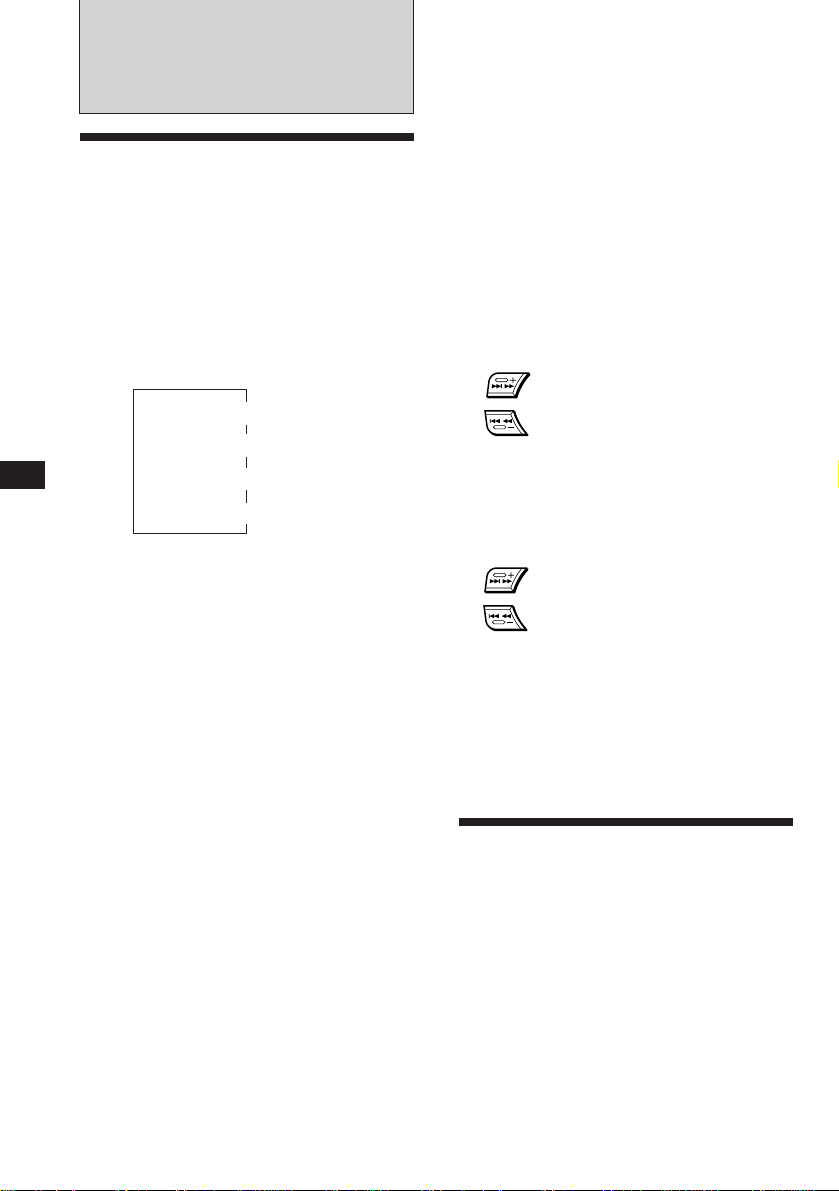
EN
With Optional Equipment
CD/MD Unit
Playing a CD or MD
1 Press (SOURCE) repeatedly to select the
CD or MD.
2 Press (MODE) until the desired unit
indication appears in the display.
CD/MD playback starts.
Changing the displayed item
Each time you press (DSPL) during CD/MD
playback, the item changes as follows:
Elapsed playback time
*1If you have not labeled the CD, “NO Name” appears in
the display. If there is no prerecorded name for an MD,
“NO D. Name” appears in the display.
2
If the track name of an MD is not prerecorded, “NO T.
*
Name” appears in the display.
$
$
Disc name*
$
Track name*
$
Clock
1
2
3 Press (SHIFT).
To cancel Auto Scroll, select “A. Scrl off” in
step 2 above.
Displaying the recording date of
the currently selected MD
Press (DSPL) for two seconds during MD
playback.
The recording date of the track is displayed
for about three seconds.
Locating a specific track
— Automatic Music Sensor (AMS)
During playback, press either side of
(SEEK/AMS) once for each track you wish
to skip.
SEEK/AMS
To locate succeeding tracks
To locate preceding tracks
Locating a specific point in a track
— Manual Search
During playback, press and hold either
side of (SEEK/AMS). Release the button
when you have found the desired point.
SEEK/AMS
To search forward
To search backward
Tip
If the name of the MD is too long, you can scroll it across
the display by pressing (SHIFT), then (1) (N).
Automatically scrolling a disc name
— Auto Scroll
If the disc name or track name on an MD
exceeds 10 characters and the Auto Scroll
function is on, the name automatically scrolls
on the display as follows.
• The disc name appears when the disc has changed (if the
disc name is selected).
• The track name appears when the track has changed (if
the track name is selected).
• The disc or track name appears depending on the setting
when you press (SOURCE) to select an MD.
If you press (DSPL) to change the display
item, the disc or track name of the MD is
scrolled automatically whether you set the
function on or off.
1 Press (SHIFT), then press (2) (SET UP)
repeatedly until “A. Scrl” appears.
2 Press (4) (n) to select “A. Scrl on.”
12
Locating a disc by disc number
— Direct Disc Selection
Press the number button that
corresponds with the desired disc
number.
The desired disc in the currently selected
changer begins playback.
Scanning the tracks
— Intro Scan
You can play the first 10 seconds of all the
tracks on the current disc.
1 During playback, press (SHIFT), then
press (3) (PLAY MODE) repeatedly until
“Intro” appears.
2 Press (4) (n) repeatedly until
“Intro on” appears.
Intro Scan starts.
3 Press (SHIFT).
To go back to the normal playback mode,
select “Intro off” in step 2 above.
Page 13
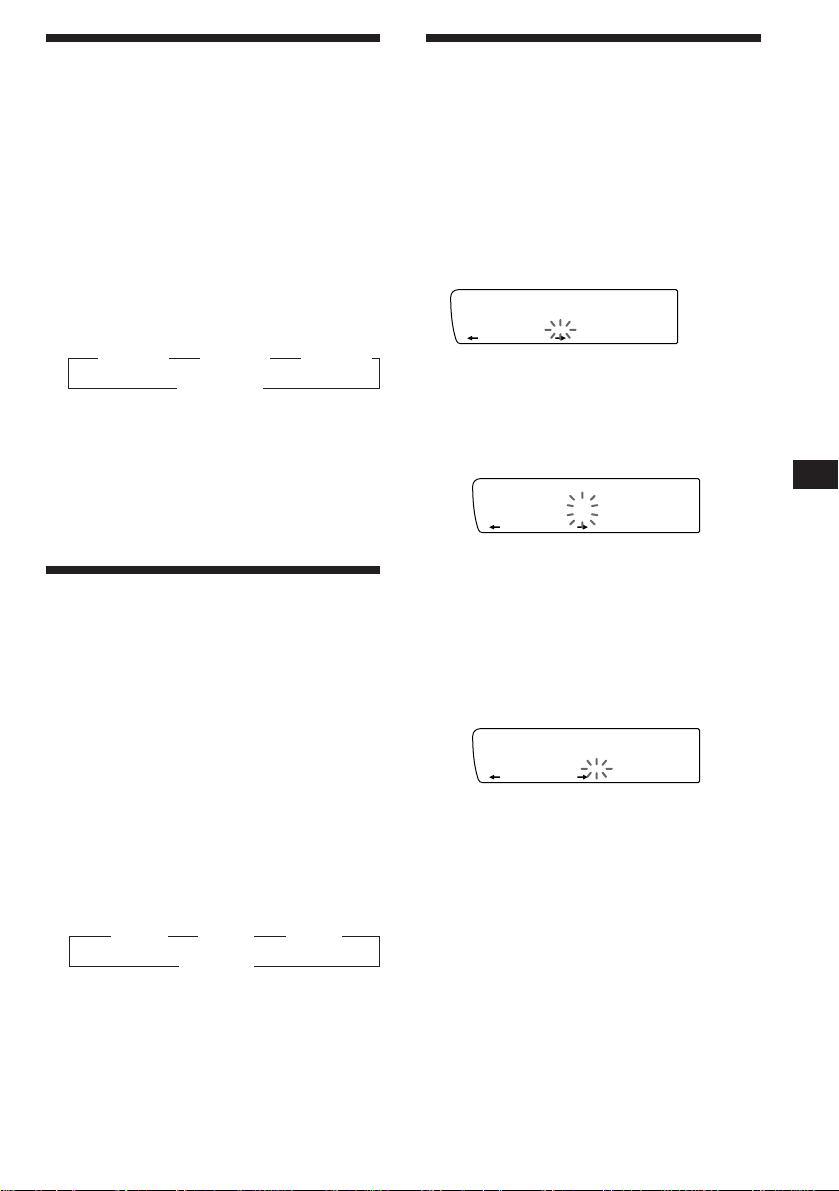
Playing tracks repeatedly
CD1
4 ________
NAMEDISC
SUR EQ
CD1
4 S_______
NAMEDISC
SUR EQ
CD1
4 S_______
NAMEDISC
SUR EQ
— Repeat Play
You can select:
•Repeat 1 to repeat a track.
•Repeat 2 to repeat a disc.
•Repeat 3 to repeat all the discs in the current
unit when you connect two or more units.
1 During playback, press (SHIFT), then
press (6) (REP) repeatedly until “Repeat”
appears.
2 Press (6) (REP) repeatedly until the
desired setting appears.
” Repeat 1 ” Repeat 2 ” Repeat 3
Repeat off Z
Repeat play starts.
3 Press (SHIFT).
To go back to the normal playback mode,
select “Repeat off” in step 2 above.
Playing tracks in random
order
You can select:
•Shuf 1 to play the tracks on the current disc
in random order.
•Shuf 2 to play the tracks in the current unit in
random order.
•Shuf 3 to play all the tracks in random order
when you connect two or more units.
1 During playback, press (SHIFT), then
2 Press (7) (SHUF) repeatedly until the
3 Press (SHIFT).
— Shuffle Play
press (7) (SHUF) repeatedly until “Shuf”
appears.
desired setting appears.
” Shuf 1 ” Shuf 2 ” Shuf 3
Shuf off “
Shuffle play starts.
Labeling a CD
— Disc Memo/Custom File
(CD unit with custom file function)
You can label each disc with a personalized
name. You can enter up to 8 characters for a
disc. If you label a CD, you can locate a disc by
name (page 14) and select the specific tracks
for playback (page 14).
1 Play the CD and press (LIST) for two
seconds.
2 Enter the characters.
1 Rotate the dial clockwise direction to
select the desired characters.
(A n B n C n ··· Z n 0 n 1 n 2 n
··· 9 n + n – n * n / n \ n > n <
n . n _ )
If you rotate the dial counterclockwise,
the characters appear in reverse order.
If you want to put a blank space
between characters, select “_” (underbar).
2 Press (4) (n) after locating the
desired character.
The flashing cursor moves to the next
space.
If you press (1) (N), the flashing cursor
moves to the left.
3 Repeat steps 1 and 2 to enter the
entire name.
3 To return to the normal CD playback
mode, press (LIST) for two seconds.
Tip
To erase/correct a name, enter “_” (under-bar) for each
character.
EN
CD/MD Unit
To go back to the normal playback mode,
select “Shuf off” in step 2 above.
13
Page 14
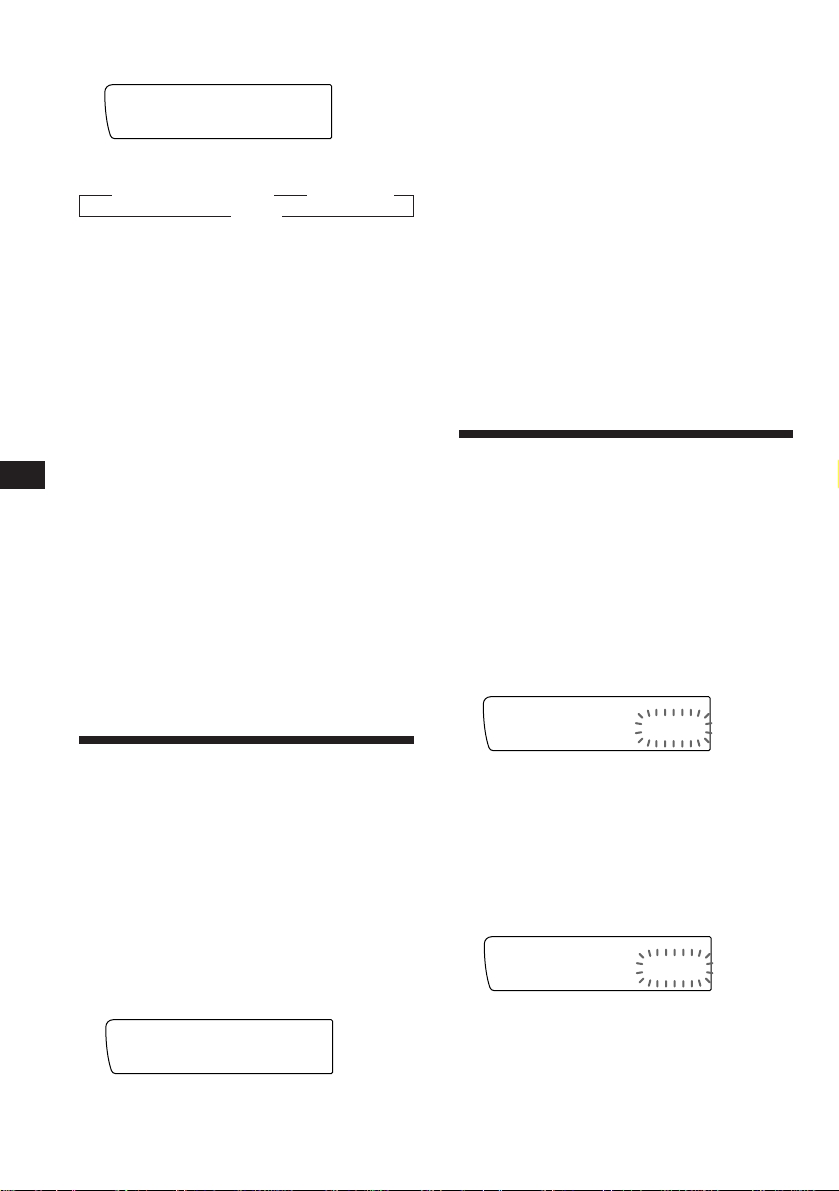
EN
Displaying the disc memo
During playback, press (DSPL).
CD1
SUR EQ
Each time you press (DSPL) during CD
playback, the item changes as follows:
z Elapsed playback time z Disc name
NAMEDISC
4 SCHUBERT
Clock Z
Erasing the disc memo
1 Press (SOURCE) repeatedly to select CD.
2 Press (MODE) repeatedly to select the CD
unit.
3 Press (LIST) for two seconds.
4 Press (DSPL) for two seconds.
“Delete” and the disc memo appear in the
display.
5 Rotate the dial to select the name you
want to erase.
6 Press (5) (ENTER) for two seconds.
The name is erased.
Repeat steps 5 and 6 if you want to erase
other names.
7 Press (LIST) for two seconds.
The unit returns to the normal CD playback
mode.
Locating a disc by name
— List-up (CD unit with custom file function
or MD unit)
You can use this function for the discs that
have been assigned a personalized name. For
more information on disc names, refer to
“Labeling a CD” (page 13).
1 Press (LIST) momentarily.
The names assigned to the disc currently
playing and the next disc to be played
appear in the display. The name assigned to
currently playing disc is flashing.
LST
SUR EQ
4 SCHUBERT
ENTER
2 Press (LIST) repeatedly until you find the
desired disc.
3 Press (5) (ENTER) to play back the disc.
Notes
• To go back to the normal display, press (DSPL). Once a
disc name has been displayed for five seconds, the display
goes back to the normal playback mode.
• The track names are not displayed during MD playback.
• If there are no discs in the magazine, “NO Disc” appears
in the display.
• If a disc has not been assigned a custom file, “********”
appears in the display.
• If the disc information has not been read by the unit, “?”
appears in the display. To load the disc, first press a
number button, then choose a disc that has not been
loaded.
• The information appears only in upper cases. There are
also some letters which cannot be displayed (during MD
playback).
Selecting the specific
tracks for playback
— Bank/Custom File
(CD unit with custom file function)
If you label the disc, you can set the unit to
skip tracks and play only the tracks you want.
1 Start playing the disc and press (SHIFT).
Then press (3) (PLAY MODE) for two
seconds.
Bank edit mode
CD1
SUR EQ
Note
If you have not labeled the disc, the bank edit mode does not
appear and the program edit mode appears. To go back to
the normal playback mode, press (3) (PLAY MODE) for
two seconds.
2 Press either side of (SEEK/AMS) to select
the track number you want to skip and
press (5) (ENTER).
CD1
SUR EQ
The indication changes from “Play” to
“Skip.” If you want to return to “Play,”
press (5) (ENTER) again.
TRACKDISC
2 2 Play
PLAY MODE ENTER
TRACKDISC
2 4 Skip
PLAY MODE ENTER
14
Page 15
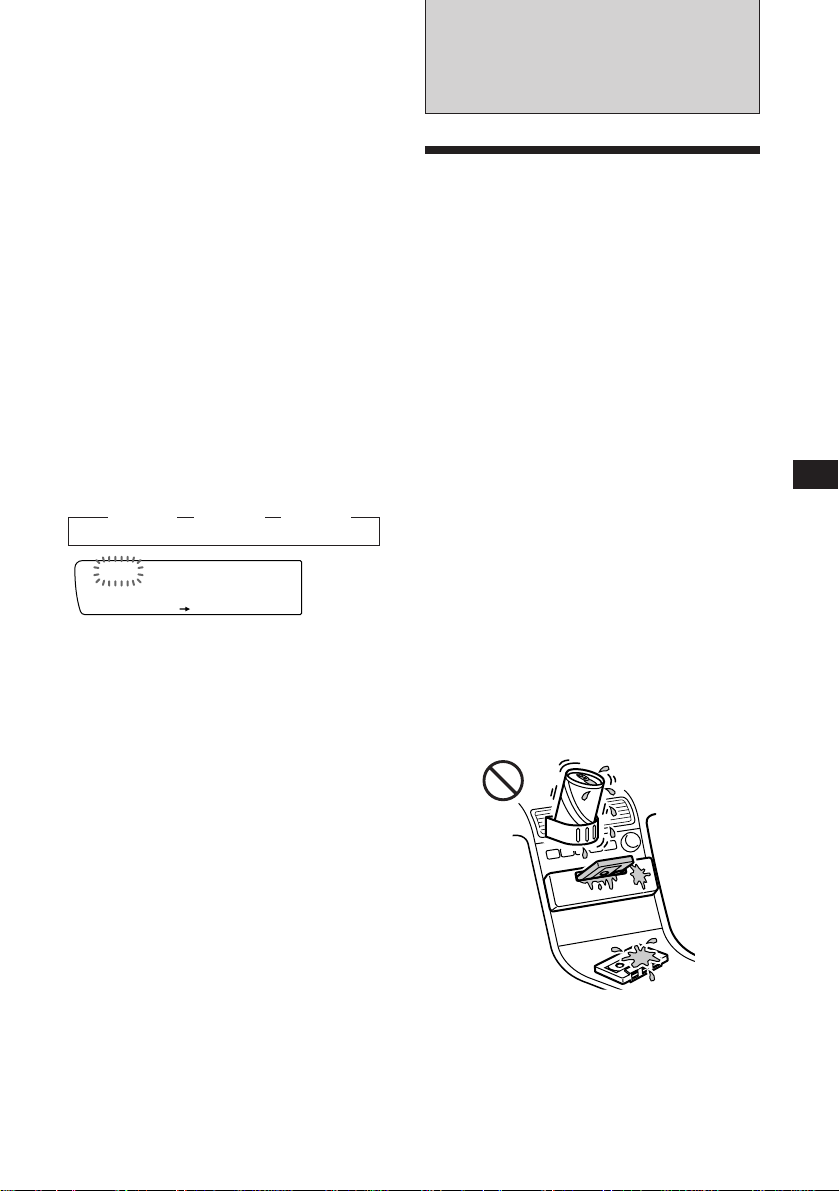
3 Repeat step 2 to set the “Play” or “Skip”
mode on all the tracks.
4 Press (3) (PLAY MODE) for two seconds.
5 Press (SHIFT).
Notes
• You can set the “Play” and “Skip” modes on up to 24
tracks.
• You cannot set the “Skip” mode on all the tracks.
Playing the specific tracks only
You can select:
•Bank on to play the tracks with the “Play”
setting.
•Bank inv (inverse) to play the tracks with the
“Skip” setting.
1 During playback, press (SHIFT), then
press (3) (PLAY MODE) repeatedly until
“Bank” appears.
2 Press (4) (n) repeatedly until the
desired setting appears.
z Bank on z Bank inv z Bank off
CD1
SUR EQ
Bank on
PLAY MODE
Playback starts from the track following the
current one.
BANK
3 Press (SHIFT).
To go back to the normal playback mode,
select “Bank off” in step 2 above.
Additional
Information
Precautions
• If your car was parked in direct sunlight
resulting in a considerable rise in
temperature inside the car, allow the unit to
cool off before operating it.
• If no power is being supplied to the unit,
check the connections first. If everything is in
order, check the fuse.
• If no sound comes from the speakers of a
two-speaker system, set the fader control to
the center position.
•If your car is equipped with a power
antenna, note that it will extend
automatically while the tuner function is
selected.
If you have any questions or problems
concerning your unit that are not covered in
this manual, please consult your nearest Sony
dealer.
To maintain high quality sound
If you have drink holders near your audio
equipment, be careful not to splash juice or
other soft drinks onto the car audio. Sugary
residues on this unit or cassette tapes may
contaminate the playback heads, reduce the
sound quality, or prevent sound reproduction
altogether.
Cassette cleaning kits do not remove sugar
from the tape heads.
EN
CD/MD Unit/Additional Information
15
Page 16

EN
Notes on cassette deck tape head
•Long use of cassette tapes contaminates the
tape head causing poor sound quality or
complete sound dropout. Therefore, we
recommend cleaning the tape head once a
month or so with the separately available
Sony Cassette Cleaning Set. If the sound does
not improve after using a cleaning cassette,
please consult your nearest Sony dealer.
•In case of old or inferior cassette tapes, the
tape head gets contaminated much more
quickly. Depending on the tape, one or two
playbacks may cause poor sound.
Cassette care
•Do not touch the tape surface of a cassette, as
any dirt or dust will contaminate the heads.
•Keep cassettes away from equipment with
built-in magnets such as speakers and
amplifiers, as erasure or distortion on the
recorded tape could occur.
•Do not expose cassettes to direct sunlight,
extremely cold temperatures or moisture.
•Slack in the tape may cause the tape to be
caught in the machine. Before you insert the
tape, use a pencil or similar object to turn the
reel and take up any slack.
Slack
•Distorted cassettes and loose labels can cause
problems when inserting or ejecting tapes.
Remove or replace loose labels.
Maintenance
Fuse replacement
When replacing the fuse, be sure to use one
that matches the amperage described on the
fuse. If the fuse blows, check the power
connection and replace the fuse. If the fuse
blows again after replacement, there may be an
internal malfunction. In such a case, consult
your nearest Sony dealer.
Fuse (10 A)
Warning
Never use a fuse with an amperage rating
exceeding the one supplied with the unit as
this could damage the unit.
Cleaning the connectors
The unit may not function properly if the
connectors between the unit and the front
panel are not clean. To prevent this, open the
front panel by pressing (OPEN), then detach it
and clean the connectors with a cotton swab
dipped in alcohol. Do not apply too much
force. Otherwise, the connectors may be
damaged.
Cassettes longer than 90 minutes
The use of cassettes longer than 90 minutes is
not recommended except for long continuous
play. The tapes used for these cassettes are
very thin and tend to be stretched easily.
Frequent playing and stopping of these tapes
may cause them to be pulled into the cassette
deck mechanism.
16
Main unit
Back of the front panel
Notes
• For safety, before cleaning the connectors, turn off the
engine and remove the key from the ignition switch.
• Never touch the connectors directory with your fingers
or any metal device.
Page 17

Dismounting the unit
Release key
(supplied)
µ
µ
µ
EN
Additional Information
µ
Press the clip inside the front cover with
a thin screwdriver, and lever the front
cover free.
17
Page 18

Location of controls
EN
SOURCE
SOUND
SHIFT
12345678910
SEEK/AMS
MODE
OFF
Refer to the pages for details.
1 SEEK/AMS (seek/Automatic Music
Sensor/manual search) button 6, 8,
12, 14
2 MODE (band select, unit select, tape
transport direction) button 6, 7, 8, 12,
14
3 SOURCE (source select) button 5, 7, 8,
12, 14
4 SOUND button 11
5 Display window
6 6 (eject) button (located on the front of
the unit hidden by the front panel) 6
7 DSPL button (display mode change)
button 6, 8, 9, 12, 14
8 OPEN button 4, 6, 16
9 LIST button
Disc Memo 13
List-up 9, 14
Station Memo 9
!º OFF button 4, 6
!¡ Reset button (located on the front of
the unit hidden by the front panel) 4
OPEN
DSPL LIST
!™ Dial (volume/bass/treble/left-right/
front-rear control) 5, 9, 13
!£ SHIFT button
BTM 7
SET UP 5, 11, 12
PLAY MODE 7, 12, 14, 15
!¢ During radio reception:
Preset number buttons 8
During CD/MD playback:
Direct disc selection buttons 12
!∞ POWER SELECT switch (located on the
bottom of the unit)
See “POWER SELECT switch” in the
Installation/Connections manual.
!§ Frequency Select switch (located on the
bottom of the unit)
See “Frequency Select switch” in the
Installation/Connections manual.
!¶ Receptor for wireless remote
18
Page 19

Wireless remote
(RM-X45)
Buttons with the same functions as
those on this unit.
1 OFF button
2 MODE button
3 SOURCE button
4 SEEK/AMS button
You cannot do manual search and manual tuning
with the remote commander.
5 PRESET/DISC button
6 MUTE button
SOURCE
OFF
MUTE DSPL
MODE
SEEK
–
=
–
REW
–
AMS
PRESET
DISC
SOUND
+
+
+
FF
7 (–) (+) buttons
8 DSPL button
9 SOUND button
+
EN
Additional Information
The unit cannot be operated with the wireless remote unless (SOURCE) on the unit is pressed or
a cassette is inserted to activate the unit first.
19
Page 20

Specifications
EN
Cassette player section
Tape track 4-track 2-channel stereo
Wow and flutter 0.08 % (WRMS)
Frequency response 30 – 20,000 Hz
Signal-to-noise ratio
Cassette type
TYPE II, III, IV
TYPE I
Dolby B NR
67 dB
64 dB
Dolby NR off
61 dB
58 dB
Tuner section
FM
Tuning range FM tuning interval:
Antenna terminal External antenna connector
Intermediate frequency 10.7 MHz
Usable sensitivity 9 dBf
Selectivity 75 dB at 400 kHz
Signal-to-noise ratio 65 dB (stereo),
Harmonic distortion at 1 kHz
Separation 35 dB at 1 kHz
Frequency response 30 – 15,000 Hz
Capture ratio 2 dB
MW
Tuning range MW tuning interval:
Antenna terminal External antenna connector
Intermediate frequency 10.71 MHz/450 kHz
Sensitivity 30 µV
SW1, 2
Tuning range SW1: 2,940 – 7,735 kHz
Antenna terminal External antenna connector
Intermediate frequency 10.71 MHz/450 kHz
Sensitivity 50 µV
50 kHz/200 kHz
switchable
87.5 – 108.0 MHz
(at 50 kHz step)
87.5 – 107.9 MHz
(at 200 kHz step)
68 dB (mono)
0.5% (stereo),
0.3% (mono)
9 kHz/10 kHz switchable
531 – 1,602 kHz
(at 9 kHz step)
530 – 1,710 kHz
(at 10 kHz step)
SW2: 9,500 – 18,135 kHz
(except for 10,140 – 11,575
kHz)
General
Outputs Line outputs (2)
Power antenna relay
control lead
Power amplifier control
lead
Tone controls Bass ±8 dB at 100 Hz
Treble ±8 dB at 10 kHz
Power requirements 12 V DC car battery
(negative earth)
Dimensions Approx. 184 × 50 × 176 mm
(w/h/d)
Mounting dimensions Approx. 182 × 53 × 163 mm
(w/h/d)
Mass Approx. 1.3 kg
Supplied accessories Parts for installation and
connections (1 set)
Front panel case (1)
Rotary commander
RM-X2S (1)
Wireless remote
RM-X45 (1)
Optional accessories BUS cable (supplied with
an RCA pin)
RC-61 (1 m), RC-62 (2 m)
RCA pin cord
RC-63 (1 m)
Optional equipment CD changer
10 discs:
CDX-715
6 discs:
CDX-T65, CDX-T62
MD changer
MDX-62
Source selector
XA-C30
Design and specifications are subject to change without
notice.
Power amplifier section
Outputs Speaker outputs
Speaker impedance 4 – 8 ohms
Maximum power output 40 W × 4 (at 4 ohms)
(sure seal connectors)
35 W × 4 (at MW and SW
band, 4 ohms)
20
Page 21

Troubleshooting guide
The following checklist help you remedy most problems you may encounter with your unit.
Before going through the checklist below, check the connection and operating procedures.
General
Problem
No sound
The contents of the memory
have been erased.
Indications do not appear in
the display.
No beep tone.
Tape playback
Problem
Playback sound is distorted.
The AMS does not operate
correctly.
Cause/Solution
•Rotate the dial clockwise to adjust the volume.
•Set the fader control to the center position for 2-speaker
systems.
• The power cord or battery has been disconnected.
• The reset button has been pressed.
n Store again into the memory.
Remove the front panel and clean the connectors. See “Cleaning
the connectors” (page 16) for details.
The beep tone is turned off (page 11).
Cause/Solution
Contamination of the tape head. n Clean the head.
• There is noise in the space between tracks.
• A blank space is too short (less than four seconds).
• + on (SEEK/AMS) is pressed immediately before the
following tracks.
• = on (SEEK/AMS) is pressed immediately after the track
starts.
• A long pause, or a passage of low frequencies or very low
sound level is treated as a blank space.
EN
Additional Information
Radio reception
Problem
Preset tuning is not possible.
Automatic tuning is not
possible.
The “ST” indication flashes.
Cause/Solution
• Store the correct frequency.
• The broadcast is too weak.
The broadcast is too weak.
n Use manual tuning.
•Tune in the frequency correctly.
•The broadcast signal is too weak.
n Set to the monaural mode (page 8).
21
Page 22

Error displays (when an optional CD/MD unit is connected)
The following indications flash for about five seconds, and an alarm sound is heard.
EN
Display Cause
The disc magazine is not inserted
NO Mag
NO Disc
NG Discs
Error
Blank
*
*
Push reset
Not ready
High temp
*1When an error occurs during playback of a CD or MD, the disc number of the CD or MD does not appear in the display.
2
The disc number of the disc causing the error appears in the display.
*
If the above-mentioned solutions do not help improve the situation, consult your nearest Sony
dealer.
in the CD/MD unit.
No disc is inserted in the CD/MD
unit.
A CD/MD cannot play because of
some problem.
A CD is dirty or inserted upside
2
down.*
1
An MD cannot play because of
some problem.*
1
No tracks have been recorded on
an MD.*
The CD/MD unit cannot be
operated because of some problem.
The lid of the MD unit is open or
MDs are not inserted properly.
The ambient temperature is more
than 50° C.
2
2
Solution
Insert the disc magazine with discs
into the CD/MD unit.
Insert discs in the CD/MD unit.
Insert another CD/MD.
Clean or insert the CD correctly.
Insert another MD.
Play back an MD with recorded
tracks on it.
Press the reset button of the unit.
Close the lid or insert the MDs
properly.
Wait until the temperature goes
below 50° C.
22
Page 23

Index
A
Automatic Music Sensor (AMS) 6, 12
Automatic Tuner Activation (ATA) 6
Automatic tuning 8
Auto-Metal 6
Auto Scroll 12
B
BAL (left-right) 11
Bank Play 14
BAS (bass) 11
Beep tone 11
Best Tuning Memory (BTM) 7
Blank Skip 7
C
Caution alarm 4
Changing
the displayed items 6, 8, 12
CD playback 12
Clock 5
Contrast 11
D, E
Direct disc selection 12
Disc Memo 13
Dolby 7
Dual information 11
F, G, H
FAD (front-rear) 11
Front panel 4
Fuse 16
I, J, K
Illumination color 11
Intro Scan 7, 12
L
List-up 9, 14
Local seek mode 8
Locating
a disc 14
a specific track 12
a station 9
Loudness 11
Mute 11
P, Q
PLAY MODE
ATA 7
Bank 14
B. Skip 7
Intro 7, 12
Local 8
Mono 8
NR 7
Repeat 6, 13
Shuf 13
R
Radio 7
Repeat Play 6, 13
Reset 4
Rotary commander 4, 10
S
SET UP
Amber 11
A.Scrl 12
Beep 11
Clock 5
Contrast 11
D. Info 11
Dimmer 11
Green 11
Loud 11
RM 11
Shuffle Play 13
Station memo 9
T, U
Tape playback 6
Telephone-mute 11
TRE (treble) 11
V
Volume 11
W, X, Y, Z
Wireless remote 5, 19
EN
Additional Information
M, N, O
Manual search 12
Manual tuning 8
MD playback 12
Metal 6
Memorising a station 8
Monaural mode 8
23
Page 24

ES
¡Bienvenido!
Enhorabuena por la adquisición del
reproductor de cassettes Sony. Esta unidad le
permitirá disfrutar de una gran variedad de
funciones mediante el uso del mando a
distancia giratorio o el mando a distancia
inalámbrico, ambos suministrados.
Además de las operaciones de reproducción de
cintas y de la radio, usted podrá ampliar su
sistema conectando una unidad de CD/MD
opcional*.
* Es posible conectar un cambiador o reproductor de CD o
MD.
2
Page 25

Indice
Sólo esta unidad
Procedimientos iniciales
Restauración de la unidad ................................. 4
Extracción del panel frontal............................... 4
Preparación del mando a distancia
giratorio ........................................................... 4
Preparación del mando a distancia
inalámbrico ..................................................... 5
Ajuste del reloj..................................................... 5
Reproductor de cassettes
Escucha de cintas ................................................ 6
Reproducción repetida de temas
— Reproducción repetida............................. 7
Reproducción de cintas en diversos modos.... 7
Radio
Memorización automática de emisoras
— Memorización de la mejor sintonía
(BTM) ............................................................... 8
Memorización de las emisoras deseadas......... 8
Recepción de emisoras memorizadas .............. 8
Almacenamiento de los nombres de emisoras
— Memorando de emisoras ......................... 9
Localización de una emisora por su frecuencia
y nombre
— Función de listado .................................. 10
Otras funciones
Uso del mando a distancia giratorio .............. 10
Ajuste de las características de sonido........... 11
Cancelación del sonido .................................... 12
Cambio de los ajustes de sonido y
visualización ................................................. 12
Equipo opcional
Unidad de CD/MD
Reproducción de discos compactos (CD) o de
minidiscos (MD) .......................................... 13
Exploración de temas
— Exploración de introducción ................. 14
Reproducción repetida de temas
— Reproducción repetida........................... 14
Reproducción de temas en orden aleatorio
— Reproducción aleatoria .......................... 14
Asignación de títulos a los discos compactos
— Memorando de discos/archivo
personalizado ............................................... 14
Localización de discos mediante el nombre
— Función de listado .................................. 15
Selección de temas específicos para su
reproducción
— Función de banco/archivo
personalizado ............................................... 16
ES
Información complementaria
Precauciones ...................................................... 17
Mantenimiento .................................................. 18
Desmontaje de la unidad ................................. 19
Ubicación de los controles ............................... 20
Especificaciones ................................................. 22
Guía para la solución de problemas ............... 23
Indice alfabético ................................................ 25
3
Page 26

Procedimientos
iniciales
Restauración de la unidad
Antes de utilizar la unidad por primera vez o
después de sustituir la batería del automóvil,
es necesario restaurar dicha unidad.
Pulse el botón de restauración con un objeto
puntiagudo, como un bolígrafo.
Panel frontal extraído
Botón de restauración
Nota
Si pulsa el botón de restauración, borrará el reloj y algunas
funciones memorizadas.
ES
Extracción del panel
frontal
Es posible extraer el panel frontal de esta
unidad con el fin de evitar su robo.
1 Pulse (OFF).
2 Pulse (OPEN) para abrir el panel frontal,
y después extráigalo tirando hacia
delante.
Fijación del panel frontal
Alínee el panel frontal con la unidad y
empújelo hacia dentro.
Notas
• Asegúrse de no fijar el panel frontal al revés.
• No ejerza excesiva presión sobre el panel al fijarlo a la
unidad. Presiónelo ligeramente.
• No ejerza excesiva presión sobre el visor del panel.
• No exponga el panel frontal a la luz solar directa, a
fuentes térmicas, como conductos de aire caliente, ni lo
deje en un lugar húmedo. No lo deje nunca sobre el
salpicadero de un automóvil aparcado bajo la luz solar
directa, ya que podría producirse un considerable
aumento de temperatura en el interior.
Alarma de precaución
Si gira el interruptor de la llave de encendido a
la posición OFF sin haber extraído el panel
frontal, la alarma de precaución emitirá pitidos
durante unos segundos (sólo si el interruptor
POWER SELECT de la parte inferior de la
unidad está ajustado en la posición A).
Preparación del mando a
distancia giratorio
Cuando monte el mando a distancia giratorio,
péguele la etiqueta tal como se muestra en la
ilustración siguiente.
Notas
• No coloque nada en la superficie interior del panel
frontal.
• Tenga cuidado para que el panel no se caiga cuando lo
extraiga de la unidad.
• Si extrae el panel con la alimentación conectada, ésta se
desconectará automáticamente para evitar que se dañen
los altavoces.
• Para transportar el panel frontal, métalo en la caja para
el mismo suministrada.
4
MODE
SOUND
LIST
SOUND
MODE
LIST
Page 27

Set
Clock
SET UP
SUR EQ
Set
1:‚‚
SET UP
SUR EQ
Set
1‚:‚‚
SET UP
SUR EQ
Set
1‚:‚‚
SET UP
SUR EQ
Set
1‚:‚8
SET UP
SUR EQ
1‚:‚8
SUR EQ
Preparación del mando a
distancia inalámbrico
Inserción de las pilas
Dos pilas R6 (tamaño AA)
La duración de las pilas es de unos seis meses,
aunque depende de la forma de utilización.
Notas sobre las pilas
Para evitar el daño que podria causar el
electrólito de las pilas:
— Inserte las pilas haciendo coincidir sus
polos “+” y “–” con las marcas “+” y “–”
del compartimiento de las mismas
— No utilice una pila vieja con otra nueva, ni
dos de tipo diferente
— Cuando no vaya a utilizar la unidad
durante mucho tiempo, extraiga las pilas
— No cargue las pilas
Si se producen fugas del electrólito de las pilas,
reemplácelas por otras nuevas después de
haber limpiado el compartimiento.
Notas sobre el mando a distancia
inalámbrico
•No deje el mando a distancia en un lugar
cercano a fuentes de calor, ni expuesto a la
luz directa del sol (especialmente en el
salpicadero en verano etc.).
•Cuando aparque el automóvil al sol, retire el
mando a distancia y colóquelo en la guantera
por ejemplo, de forma que no quede
expuesto a la luz directa del sol.
Ajuste del reloj
El reloj dispone de una indicación digital de 12
horas.
Ejemplo: Ajuste del reloj a las 10:08
1 Pulse (SHIFT) y, a continuación, (2) (SET
UP).
1 Pulse (4) (n).
Los dígitos de hora parpadean.
2 Ajuste la hora.
para retroceder
para avanzar
3 Pulse (4) (n).
Los dígitos de los minutos parpadean.
4 Ajuste los minutos.
para retroceder
para avanzar
ES
Procedimientos iniciales
2 Pulse (SHIFT).
El reloj se pone en funcionamiento.
Nota
Si el selector POWER SELECT de la parte inferior de la
unidad está en la posición B, conecte en primer lugar la
alimentación, y después ajuste el reloj. Para conectar la
alimentación, pulse (SOURCE).
5
Page 28

Reproductor de
SEEK/AMS
cassettes
Bobinado rápido de la cinta
Durante la reproducción, pulse cualquier
lado de (SEEK/AMS) durante un segundo.
SEEK/AMS
Avance rápido
Escucha de cintas
1
Pulse (OPEN) e inserte el cassette.
La reproducción se iniciará de forma
automática.
2 Cierre el panel frontal.
Si ya hay un cassette insertado, pulse
(SOURCE) hasta que aparezca “FWD” o
“REV” para iniciar la reproducción.
ES
La cara orientada hacia arriba está
reproduciéndose.
FWD
SUR EQ
Play
La cara orientada hacia abajo está
reproduciéndose.
REV
SUR EQ
Play
Consejos
• Para cambiar el sentido de transporte de la cinta, pulse
(MODE) (*).
• “Metal” aparece en el visor si inserta una cinta de metal
o de cromo CrO
cintas de metal).
2 (Función de detección automática de
Rebobinado
Para iniciar la reproducción durante el
avance rápido o el rebobinado, pulse
6
(MODE) (*).
Localización del comienzo de los
temas
— Sensor de música automático (AMS)
Es posible omitir un máximo de nueve temas
de una vez.
Durante la reproducción, pulse
momentáneamente cualquier lado de
(SEEK/AMS).
Para localizar temas posteriores
Para localizar temas anteriores
Nota
La función AMS puede no activarse si:
• los espacios en blanco entre los temas son inferiores a
cuatro segundos.
• hay ruido entre los temas.
• existen largas secciones con volumen bajo o sin sonido.
Cambio de los elementos
visualizados
Cada vez que pulse (DSPL), el elemento
cambiará de la forma siguiente:
z Reproducción de cintas ␣ ␣ z Reloj
Frecuencia* Z
* Mientras esté activada la función de ATA.
Para Pulse
Detener la reproducción (OFF)
Expulsar el cassette (OPEN) y, a
6
continuación, 6
Page 29

Reproducción repetida de
FWD
Intro off
PLAY MODE
SUR EQ
FWD
Intro on
PLAY MODE
SUR EQ
temas
Puede reproducir repetidamente el tema
actual.
— Reproducción repetida
1 Durante la reproducción pulse (SHIFT).
Cada vez que pulse (SHIFT), se iluminarán
sólo los elementos que pueden
seleccionarse.
SHIFT
PLAY MODE
123456
REP
1 Pulse (SHIFT) y, a continuacion, pulse
(3) (PLAY MODE) varias veces hasta que
aparezca el modo de reproducción que
desee.
Cada vez que pulse (3), los elementos
cambian de la siguiente forma:
Intro n NR n ATA n B.Skip
2 Pulse (4) (n) para seleccionar el ajuste
del modo de reproducción deseado (por
ejemplo: on, NR B).
2 Pulse (6) (REP).
La reproducción repetida se iniciará.
Para volver al modo de reproducción normal,
pulse (6) otra vez.
3 Pulse (SHIFT).
Reproducción de cintas en
diversos modos
Usted podrá reproducir la cinta en varios
modos:
•Intro (exploración de introducciones), que
permite reproducir los 10 primeros segundos
de todos los temas.
•NR (Dolby NR), que permite seleccionar el
sistema Dolby* NR B.
•ATA (activación automática del
sintonizador), que activa el sintonizador de
forma automática durante el bobinado
rápido de la cinta.
•B.Skip (omisión de espacios en blanco), que
omite espacios en blanco superiores a ocho
segundos.
* Reducción de ruido Dolby fabricado bajo licencia de
Dolby Laboratories Licensing Corporation. DOLBY y
el simbolo de la D doble a son marcas de Dolby
Laboratories Licensing Corporation.
La reproducción se iniciará.
3 Pulse (SHIFT).
Para volver al modo normal, seleccione “off”
en el paso 2 anterior.
ES
Reproductor de cassettes
7
Page 30

Radio
Memorización automática
de emisoras
— Memorización de la mejor sintonía (BTM)
La unidad seleccionará las emisoras con señal
más intensa, y las memorizará. Usted podrá
almacenar hasta 10 emisoras en cada banda
(FM 1, FM 2, MW, SW 1 y SW 2).
Memorización de las
emisoras deseadas
Usted podrá almacenar hasta 10 emisoras de
cada banda (20 para FM 1 y FM 2, 20 para
SW 1 y SW 2, 10 para MW) en el orden que
desee.
1 Pulse (SOURCE) varias veces para
seleccionar el sintonizador.
2 Pulse (MODE) varias veces para
seleccionar la banda que desee.
Precaución
Cuando sintonice una emisora mientras esté
conduciendo, utilice la función de
memorización de la mejor sintonía para evitar
accidentes.
1 Pulse (SOURCE) varias veces para
seleccionar el sintonizador.
ES
Cada vez que pulsa (SOURCE), la fuente
cambia de la siguiente forma:
Platina ˜ Sintonizador
2 Pulse (MODE) varias veces para
seleccionar la banda deseada.
Cada vez que pulsa (MODE), la banda
cambia de la siguiente forma:
z FM 1 z FM 2 z MW
SW 2 Z SW 1 Z
3 Pulse (SHIFT) y, a continuación, pulse
(3) (PLAY MODE) varias veces hasta que
aparezca “B.T.M”.
4 Pulse (4) (n) hasta que “B.T.M”
parpadee.
La unidad almacenará las emisoras en los
botones numéricos por orden de frecuencia.
Sonará un pitido y se almacenará el ajuste.
5 Pulse (SHIFT).
Notas
• La unidad no almacenará emisoras de señales débiles. Si
se reciben pocas emisoras, algunos botones numéricos
permanecerán vacíos.
• Cuando en el visor aparezca un número de
memorización, la unidad comenzará a almacenar
emisoras a partir de la actualmente visualizada.
3 Pulse cualquier lado de (SEEK/AMS) para
sintonizar la emisora que desee
almacenar en el botón numérico.
4 Mantenga pulsado el botón numérico
que desee ((1) a (10)) hasta que el visor
muestre “MEM”.
La indicación del botón numérico aparecerá en
el visor.
Nota
Si almacena otra emisora en el mismo botón numérico, la
emisora previamente almacenada se borrará.
Recepción de emisoras
memorizadas
1 Pulse (SOURCE) varias veces para
seleccionar el sintonizador.
2 Pulse (MODE) varias veces para
seleccionar la banda que desee.
3 Pulse momentáneamente el botón
numérico ((1) a (10)) en el que esté
almacenada la emisora deseada.
Si no puede sintonizar una emisora
programada
Pulse momentáneamente cualquier lado
de (SEEK/AMS) para buscar la emisora
(sintonización automática).
La exploración se detiene al recibirse una
emisora. Pulse varias veces cualquier lado
de (SEEK/AMS) hasta recibir la emisora que
desee.
8
Page 31

Nota
FM1
2 W_______
SUR EQ
FM1
2 W_______
SUR EQ
FM1
2 WRKISS
SUR EQ
Si la sintonización automática se detiene con demasiada
frecuencia, pulse (SHIFT) y, a continuación, (3) (PLAY
MODE) varias veces hasta que el visor muestre “Local”
(modo de búsqueda local). A continuación, pulse (4) (n)
para seleccionar “Local on”. Pulse (SHIFT).
Sólo se sintonizarán las emisoras de señal relativamente
intensa.
Consejo
Si conoce la frecuencia de la emisora que desea escuchar,
mantenga pulsado cualquier lado de (SEEK/AMS) durante
unos segundos hasta que aparezca la frecuencia deseada
(sintonización manual).
Si la recepción de FM en estéreo es
de mala calidad — Modo monofónico
1 Pulse (SHIFT), y después pulse
repetidamente (3) (PLAY MODE) hasta
que aparezca “Mono”.
2 Pulse (4) (n) varias veces hasta que el
visor muestre “Mono on”.
El sonido mejora, aunque será monofónico
(la indicación “ST” desaparecerá).
3 Introduzca los caracteres.
1 Gire el dial en el sentido de las agujas
del reloj para seleccionar los
caracteres que desee.
(A n B n C n ··· Z n 0 n 1 n 2 n
··· 9 n + n – n * n / n \ n > n <
n . n _ )
Si gira el dial en sentido contrario a las
agujas del reloj, los caracteres aparecen
en orden inverso.
Si desea dejar un espacio en blanco entre
caracteres, seleccione “_” (subrayado).
2 Pulse (4) (n) después de haber
localizado el carácter deseado.
El cursor parpadeante se moverá hasta
el espacio siguiente.
3 Pulse (SHIFT).
Para volver al modo normal, seleccione “Mono
off” en el paso 2 anterior.
Cambio de la indicación del visor
Cada vez que pulse (DSPL), la indicación
cambiará de la forma siguiente:
Frecuencia ˜ Reloj
Almacenamiento de los
nombres de emisoras
— Memorando de emisoras
Usted podrá asignar un nombre a cada
emisora y almacenarlo en la memoria. El
nombre de la emisora actualmente sintonizada
aparecerá en el visor. Usted podrá utilizar
hasta ocho caracteres por emisora.
Almacenamiento de los nombres
de emisoras
1 Sintonice la emisora cuyo nombre desee
almacenar.
2 Mantenga pulsado (LIST) durante dos
segundos.
FM1
SUR EQ
2 ________
Si pulsa (1) (N), el cursor parpadeante
se moverá hacia la izquierda.
3 Repita los pasos 1 y 2 hasta haber
introducido todo el nombre.
4 Para volver al modo de recepción normal
de la radio, mantenga pulsado (LIST)
durante dos segundos.
Consejo
Para borrar/corregir un nombre, introduzca “_”
(subrayado) para cada carácter.
Visualización del nombre de la
emisora
Pulse (DSPL) durante la recepción de una
emisora.
Cada vez que pulse (DSPL), elemento
cambiará de la forma siguiente.
z Frecuencia z Reloj
Nombre de la emisora* Z
* Si el nombre de la emisora no está almacenado, en el
visor aparecerá durante un segundo “NO Name”.
ES
Radio
9
Page 32

Borrado del nombre de una emisora
1 Sintonice cualquier emisora y mantenga
pulsado (LIST) durante dos segundos.
2 Mantenga pulsado (DSPL) durante dos
segundos.
El visor muestra “Delete” y el nombre de la
emisora.
3 Gire el dial para seleccionar el nombre
que desee borrar.
4 Mantenga pulsado (5) (ENTER) durante
dos segundos.
El nombre se borrará.
Si desea borrar otros nombres, repita los
pasos 3 y 4.
5 Mantenga pulsado (LIST) durante dos
segundos.
La unidad volverá al modo de recepción
normal de la radio.
Otras funciones
Uso del mando a distancia
giratorio
El mando a distancia giratorio funciona
mediante la pulsación de botones y/o el giro
de controles.
Es posible controlar la unidad opcional de CD
y MD con el mando a distancia giratorio.
Mediante la pulsación del botón
SOURCE
(SOURCE)
ES
Localización de una
emisora por su frecuencia
y nombre
Puede buscar las emisoras memorizadas en el
visor.
1 Pulse momentáneamente (LIST).
Se muestra en el visor la frecuencia o el
nombre asignado a la emisora recibida.
LST
SUR EQ
2 Pulse repetidamente (LIST) hasta
encontrar la emisora deseada.
3 Pulse (5) (ENTER) para sintonizar la
emisora deseada.
Nota
Después de haberse visualizado el nombre o la frecuencia de
una emisora durante cinco segundos, la indicación volverá
al modo normal. Par volver al modo normal, pulse
(DSPL).
— Función de listado
2 WRKISS
ENTER
(MODE)
Cada vez que pulse (SOURCE), la fuente
cambia de la siguiente forma:
Tuner n CD n MD n Tape
Al pulsar (MODE) el funcionamiento cambia
de la siguiente manera:
• sentido de transporte de cinta
• banda: FM1 n FM2 n MW n SW 1 n
SW 2
• la unidad de CD: CD1 n CD2 n ....
• la unidad de MD: MD1 n MD2 n ....
Consejo
Es posible activar esta unidad pulsando (SOURCE) en el
mando a distancia giratorio.
Mediante el giro del control
(control SEEK/AMS)
10
Page 33

Gire el control durante un instante y
suéltelo para:
•Localizar el comienzo de las canciones de
la cinta. Gire el control, y suéltelo para
hacer que la cinta se bobine rápidamente.
Para reproducir, vuelva a girar el control
y suéltelo para soltarlo.
•Localice un tema específico en un disco.
Gire y mantenga rotado el control hasta
que localice un punto específico en el
tema, después suelte el control para
reproducir dicho tema.
•Sintonizar emisoras automáticamente.
Gire el control para sintonizar una
determinada emisora.
Mediante el giro y presión sobre el
control (control PRESET/DISC)
Cambio del sentido de operación
El sentido de operación de los controles ha
sido preajustado en fábrica como se muestra
en la ilustración siguiente.
Para aumentar
Para reducir
Si necesita montar el mando a distancia
giratorio en la parte derecha de la columna de
dirección, podrá invertir el sentido de
operación de los controles.
Presione y gire el control para:
•Recibir emisoras memorizadas en los
botones numéricos.
•Cambiar el disco.
Otras operaciones
Gire el control VOL para
ajustar el volumen.
Pulse (MUTE)
para cancelar el
sonido.
Pulse (LIST) para
mostrar nombres
memorizados.
OFF
Pulse (OFF)
para desactivar
la unidad.
Pulse (SOUND)
para ajustar el
menú de
sonido y el
volumen.
Mantenga pulsado (SOUND) durante dos
segundos mientras presiona el control
VOL.
Consejo
Es posible controlar la dirección de los controles con la
unidad, consulte “Cambio de los ajustes de sonido y
visualización”.
Ajuste de las
características de sonido
Es posible ajustar los graves, agudos, balance y
equilibrio de los altavoces.
Cada fuente puede almacenar el nivel de
graves y agudos, respectivamente.
1 Pulse (SOUND) varias veces para
seleccionar el elemento que desee ajustar.
VOL (volumen) n BAS (graves) n
TRE (agudos) n BAL (izquierda-derecha) n
FAD (frontal-posterior)
2 Gire el dial para ajustar el elemento
seleccionado.
Realice el ajuste en un intervalo de tres
segundos después de la selección.
(Transcurridos tres segundos, la función
del dial será de control del volumen).
ES
Radio/Otras funciones
11
Page 34

Cancelación del sonido
La unidad reducirá automáticamente el
volumen cuando entre una llamada telefónica
(función de silenciamiento para teléfono).
Cambio de los ajustes de
sonido y visualización
Es posible ajustar:
•Clock (Reloj) (página 5)
•D. Info (Información Dual) para mostrar el
reloj y el modo de reproducción de forma
simultánea (ON) o para mostrar la
información alternativamente (OFF).
•Amber/Green para cambiar el color de
iluminación a ámbar o verde.
•Dimmer (Amortiguador) para cambiar el
brillo del visor.
— Seleccione “Auto” para atenuar el brillo
del visor sólo al encender las luces.
ES
— Seleccione “on” para atenuar el brillo del
visor.
•Contrast para ajustar el contraste si las
indicaciones del visor no son reconocibres
debido a la posición de instalación de la
unidad.
•Beep para activar o desactivar los pitidos.
•RM (mando a distancia giratorio) para
cambiar el sentido de operación de los
controles del mando a distancia giratorio.
— Seleccione “norm” para utilizar el mando
a distancia giratorio en la posición
preajustada de fábrica.
— Seleccione “rev” si desea montar el mando
a distancia giratorio en la parte derecha de
la columna de dirección.
•Loud (Sonoridad) para disfrutar de buena
calidad de graves y agudos incluso a bajo
volumen. Los graves y los agudos se
refuerzan.
•A. Scrl (Desplazamiento automático)
(página 13)
1 Pulse (SHIFT) y, a continuación, (2) (SET
UP).
2 Pulse (2) (SET UP) varias veces hasta que
aparezca el modo de ajuste que desee.
Cada vez que pulse (2) (SET UP), los
elementos cambian de la siguiente forma:
Clock n D.Info n Amber/Green n Dimmer n
Contrast n Beep n RM n Loud n A.Scrl
3 Pulse (4) (n) para seleccionar el ajuste
que desee (por ejemplo, “on” u “off”).
En el ajuste correspondiente a “Contrast”,
el contraste aumenta al pulsar (4) (n) y
disminuye al pulsar (1) (N).
4 Pulse (SHIFT).
Una vez finalizado el ajuste de modo,
aparecerá la indicación de modo de
reproducción normal.
Nota
El elemento en el visor será distinto dependiendo de la
fuente.
12
Page 35

Equipo opcional
Unidad de CD/MD
Reproducción de discos
compactos (CD) o de
minidiscos (MD)
1 Pulse (SOURCE) varias veces para
seleccionar el CD o MD.
2
Pulse (MODE) hasta que aparezca en el
visor la indicación apropiada de la unidad.
Comienza la reproducción del CD/MD.
Cambio de los elementos
visualizados
Cada vez que pulse (DSPL) durante la
reproducción de CD/MD, la indicación cambia
de la siguiente forma:
Tiempo de reproducción transcurrido
1
*
Si no ha asignado ninguna etiqueta al CD, en el visor
aparecerá “NO Name”. Si el MD no dispone de ningún
título previamente registrado, el visor mostrará
“NO D. Name”.
2
Si el título de tema de un MD no está registrado, en el
*
visor aparecerá “NO T. Name”.
Consejo
Si el título del MD es demasiado largo, es posible hacer que
se desplace por el visor pulsando (SHIFT) y, a
continuación, (1) (N).
Desplazamiento automático del
nombre de un disco
— Desplazamiento automático
Si le titre du disque ou le titre d’une plage d’un
MD comporte plus de 10 caractères et si la
fonction de défilement automatique est
activée, le titre ou le nom défile
automatiquement dans la fenêtre d’affichage
comme suit.
• Le titre du disque s’affiche lorsque le disque a changé
(si le titre du disque est sélectionné).
$
$
Título de disco*
$
Título de tema*
$
Reloj
1
2
• Le titre de la plage s’affiche lorsque la plage a changé
(si le titre de la plage est sélectionné).
• Le titre du disque ou de la plage s’affiche suivant le
réglage lorsque vous appuyez sur (SOURCE) pour
sélectionner un MD.
Si vous appuyez sur (DSPL) pour changer le
paramètre affiché, le titre du disque ou de la
plage du MD défile automatiquement, que
vous ayez activé la fonction ou non.
1 Pulse (SHIFT), y después pulse
repetidamente (2) (SET UP) hasta que
aparezca “A. Scrl”.
2 Pulse (4) (n) para seleccionar “A. Scrl
on”.
3 Pulse (SHIFT).
Para cancelar el desplazamiento automático,
seleccione “A. Scrl off” en el paso 2 anterior.
Visualización de la fecha de
grabación del MD actualmente
seleccionado
Mantenga pulsado (DSPL) durante dos
segundos durante la reproducción de un
MD.
La fecha de grabación del tema aparecerá
durante tres segundos aproximadamente.
Localización de un tema específico
— Sensor de música automático (AMS)
Durante la reproducción, pulse cualquier
lado de (SEEK/AMS) tantas veces como
temas desee omitir.
SEEK/AMS
Para localizar temas posteriores
Para localizar temas anteriores
Localización de un punto específico
de un tema — Búsqueda manual
Durante la reproducción, mantenga
pulsado cualquier lado de (SEEK/AMS).
Suelte el botón cuando localice el punto
que desee.
SEEK/AMS
Para buscar hacia delante
Para buscar hacia atrás
ES
Otras funciones/Unidad de CD/MD
13
Page 36

Localización de discos mediante el
número de disco
— Selección directa de disco
Pulse el botón numérico correspondiente
al número de disco que desee.
El disco que se encuentra en el cambiador
actualmente seleccionado comienza a
reproducirse.
Exploración de temas
— Exploración de introducción
Puede reproducir los 10 primeros segundos de
todos los temas del disco actual.
1 Durante la reproducción, pulse (SHIFT) y,
a continuación, (3) (PLAY MODE) varias
veces hasta que aparezca “Intro”.
2 Pulse (4) (n) varias veces hasta que
aparezca “Intro on”.
ES
La exploración de introducción se iniciará.
3 Pulse (SHIFT).
Para volver al modo de reproducción normal,
seleccione “Intro off” en el paso 2 anterior.
3 Pulse (SHIFT).
Para volver al modo de reproducción normal,
seleccione “Repeat off” en el paso 2 anterior.
Reproducción de temas en
orden aleatorio
— Reproducción aleatoria
Usted podrá seleccionar:
•Shuf 1 para reproducir los temas del disco
actual en orden aleatorio.
•Shuf 2 para reproducir los temas de la
unidad actual en orden aleatorio.
•Shuf 3 para reproducir todos los temas en
orden aleatorio cuando haya conectado dos o
más unidades.
1 Durante la reproducción, pulse (SHIFT) y,
a continuación, (7) (SHUF) varias veces
hasta que aparezca “Shuf”.
2 Pulse (7) (SHUF) varias veces hasta que
aparezca el ajuste que desee.
” Shuf 1 ” Shuf 2 ” Shuf 3
Shuf off “
La reproducción aleatoria se iniciará.
Reproducción repetida de
temas
Usted podrá seleccionar:
•Repeat 1 para repetir un tema.
•Repeat 2 para repetir un disco.
•Repeat 3 para repetir todos los discos de la
unidad actual cuando haya conectado dos o
más unidades.
1 Durante la reproducción, pulse (SHIFT) y,
a continuación, (6) (REP) varias veces
hasta que aparezca “Repeat”.
2 Pulse (6) (REP) varias veces hasta que
aparezca el ajuste que desee.
” Repeat 1 ” Repeat 2 ” Repeat 3
Repeat off Z
La reproducción repetida se iniciará.
— Reproducción repetida
14
3 Pulse (SHIFT).
Para volver al modo de reproducción normal,
seleccione “Shuf off” en el paso 2 anterior.
Asignación de títulos a los
discos compactos
— Memorando de discos/archivo
personalizado (Unidad de CD con función de
archivo personalizado)
Usted podrá asignar una etiqueta a cada disco
con un nombre personalizado. También podrá
introducir hasta 8 caracteres para un disco. Si
asigna una etiqueta a un CD, podrá localizarlo
por el nombre (página 15) y seleccionar
canciones específicas para la reproducción
(página 16).
Page 37

1 Reproduzca el CD y pulse (LIST) durante
LST
4 SCHUBERT
ENTER
SUR EQ
dos segundos.
CD1
SUR EQ
NAMEDISC
4 ________
2 Introduzca los caracteres.
1 Gire el dial en el sentido de las agujas
del reloj para seleccionar los
caracteres que desee.
(A n B n C n ··· Z n 0 n 1 n 2 n
··· 9 n + n – n * n / n \ n > n <
n . n _ )
CD1
SUR EQ
Si gira el dial en sentido contrario a las
agujas del reloj, los caracteres aparecen
en orden inverso.
Si desea dejar un espacio en blanco entre
caracteres, seleccione “_” (subrayado).
2 Después de haber localizado el
carácter deseado, pulse (4) (n).
El cursor parpadeante se desplaza al
espacio siguiente.
CD1
SUR EQ
NAMEDISC
4 S_______
NAMEDISC
4 S_______
Borrado del memorando de discos
1 Pulse (SOURCE) varias veces para
seleccionar el CD.
2 Pulse (MODE) varias veces para
seleccionar la unidad de CD.
3 Mantenga pulsado (LIST) durante dos
segundos.
4 Mantenga pulsado (DSPL) durante dos
segundos.
El visor muestra “Delete” y el memorando
de discos.
5 Gire el dial para seleccionar el nombre
que desee borrar.
6 Pulse (5) (ENTER) durante dos segundos.
El nombre se borra.
Para borrar otros nombres, repita los pasos
5 y 6.
7 Pulse (LIST) durante dos segundos.
La unidad vuelve al modo normal de
reproducción de CD.
ES
Unidad de CD/MD
Si pulsa (1) (N), el cursor parpadeante
se desplaza al lado izquierdo.
3 Repita los pasos 1 y 2 para
introducir el título completo.
3 Para volver al modo normal de
reproducción de CD, pulse (LIST)
durante dos segundos.
Consejo
Para borrar/corregir un nombre, introduzca “_”
(subrayado) para cada carácter.
Visualización del memorando de
discos
Pulse (DSPL) durante la reproducción de
CD.
CD1
SUR EQ
Cada vez que pulse (DSPL) durante la
reproducción de CD, la indicación cambia
de la siguiente forma:
z Tiempo de reproducción transcurrido
NAMEDISC
4 SCHUBERT
Z Título de disco Z
Reloj
Localización de discos
mediante el nombre
— Función de listado (Unidad de CD con
función de archivo personalizado o unidad
de MD)
Es posible realizar esta función después de
asignar títulos personalizados a los discos.
Para obtener más información sobre títulos de
disco, consulte “Asignación de títulos a los
discos compactos” (página 14).
1 Pulse (LIST) durante un instante.
El visor muestra los nombres asignados al
disco actualmente en reproducción y al
siguiente disco que va a reproducirse; el
nombre asignado al disco actualmente en
reproducción parpadea.
2 Pulse (LIST) varias veces hasta que
localice el disco que desee.
continúa en la página siguiente n
15
Page 38

3 Pulse (5) (ENTER) para reproducir el
CD1
Bank on
PLAY MODE
BANK
SUR EQ
disco.
Notas
• Para volver al visor normal, pulse (DSPL). Después de
que el nombre de un disco se haya visualizado durante
cinco segundos, la visualización volverá a su modo de
reproducción normal.
• No es posible mostrar los títulos de tema durante la
reproducción de MD.
• Si no hay discos en el cargador, el visor mostrará “NO
Disc”.
• Si no se ha asignado ningún nombre personalizado a un
disco, el visor mostrará “********”.
• Si la unidad no ha leído la información del disco, en el
visor aparecerá “?”. Para cargar el disco, pulse en primer
lugar el botón numérico, y después elija el disco que no se
haya cargado.
• La información aparecerá sólo en letras mayúsculas. No
es posible mostrar ciertas letras (durante la reproducción
de MD).
Selección de temas
específicos para su
ES
reproducción
— Función de banco/archivo personalizado
(Unidad de CD con función de archivo
personalizado)
Si asigna títulos a los discos, puede programar
la unidad de forma que omita temas y
reproduzca únicamente los que desee.
2 Pulse cualquier lado de (SEEK/AMS) para
seleccionar el número de tema que desee
omitir y, a continuación, pulse (5)
(ENTER).
CD1
SUR EQ
La indicación cambia de “Play” a “Skip”. Si
desea volver al modo “Play”, vuelva a
pulsar (5) (ENTER).
TRACKDISC
2 4 Skip
PLAY MODE ENTER
3 Repita el paso 2 para definir el modo “Play”
o “Skip” en todos los temas.
4 Pulse (3) (PLAY MODE) durante dos
segundos.
5 Pulse (SHIFT).
Notas
• Es posible definir el modo “Play” y “Skip” para un
máximo de 24 temas.
• No es posible definir el modo “Skip” para todos los
temas.
Reproducción sólo de temas
específicos
Usted podrá seleccionar:
•Bank on para reproducir las canciones con el
ajuste “Play”.
•Bank inv (inverso) para reproducir las
canciones con el ajuste “Skip”.
1 Reproduzca el disco, pulse (SHIFT) y, a
continuación, (3) (PLAY MODE) durante
dos segundos.
Modo de edición de banco
16
CD1
SUR EQ
Nota
Si no ha asignado una etiqueta al disco, el modo de
edición de banco no aparecerá y en su lugar aparecerá
el modo de edición de programa. Para volver al modo de
reproducción normal, pulse (3) (PLAY MODE)
durante dos segundos.
TRACKDISC
2 2 Play
PLAY MODE ENTER
1 Durante la reproducción, pulse (SHIFT) y,
a continuación, (3) (PLAY MODE) varias
veces hasta que aparezca “Bank”.
2 Pulse repetidamente (4) (n) hasta que
aparezca el ajuste deseado.
z Bank on z Bank inv z Bank off
La reproducción se inicia a partir del tema
siguiente al actual.
3 Pulse (SHIFT).
Para volver al modo normal de reproducción,
seleccione “Bank off” en el paso 2 anterior.
Page 39

Información
complementaria
Precauciones
•Si aparca el automóvil bajo la luz solar
directa y se produce un considerable
aumento de temperatura en su interior, deje
que la unidad se enfríe antes de utilizarla.
•Si la unidad no recibe alimentación,
compruebe las conexiones en primer lugar. Si
todo está en orden, examine el fusible.
•Si los altavoces no emiten sonido con un
sistema de dos altavoces, ajuste el control de
equilibrio en la posición central.
•Si el automóvil dispone de antena
motorizada, observe que ésta se extenderá
automáticamente mientras la función de
sintonizador se encuentre seleccionada.
Si desea realizar alguna consulta o solucionar
algún problema referentes a la unidad que no
se mencionen en este manual, póngase en
contacto con el proveedor Sony más próximo.
Para mantener una alta calidad de
sonido
Si existen soportes para bebidas cerca del
equipo de audio, tenga cuidado de que no
salpiquen zumos u otras bebidas dulces sobre
el mismo, ya que la existencia de residuos
azucarados en la unidad o en las cintas de
cassette puede ensuciar los cabezales de
reproducción, reducir la calidad de sonido o
eliminar el sonido de reproducción.
Los kits de limpieza para cassettes no eliminan
las sustancias azucaradas de los cabezales de
cinta.
Notas sobre los cabezales de cintas
de cassette.
•El uso durante largo tiempo de cintas de
cassette ensucia el cabezal de cinta, causando
un sonido de baja calidad o la supresión total
del sonido. Por ello, se recomienda limpiar el
cabezal de cinta una vez al mes,
aproximadamente, con el kit de limpieza de
cassette Sony, disponible por separado. Si la
calidad del sonido no mejora después de usar
un cassette limpiador, consulte al proveedor
Sony más cercano.
•Con cintas de cassette antiguas o de poca o
de poca calidad, el cabezal de cinta se ensucia
con mucha más rapidez. Dependiendo de la
cinta, una o dos reproducciones de la misma
podrian causar mala calidad de sonido.
Cuidados de los cassettes
•No toque la superficie de la cinta del cassette,
ya que la suciedad o el polvo ensucian los
cabezales.
•Mantenga los cassettes alejados de equipos
provistos de imanes incorporados, como
altavoces y amplificadores, ya que el sonido
de la cinta grabada podría borrarse o
distorsionarse.
•No exponga los cassettes a la luz solar
directa, a temperaturas extremadamente frías
ni a la humedad.
•La existencia de holguras en la cinta puede
provocar que ésta se enrede en el mecanismo.
Antes de insertarla, utilice un lápiz o un
objeto similar para girar la bobina y eliminar
holguras.
Holgura
ES
Cambiador de CD/MD /Información complementaria
•Los cassettes deformados y las etiquetas mal
adheridas pueden causar problemas al
insertar o expulsar las cintas. Retire o adhiera
con firmeza las etiquetas.
17
Page 40

Cassettes de duración superior a 90
minutos
No se recomienda el uso de cassettes de
duración superior a 90 minutos, salvo para
reproducciones extensas y continuas. Las
cintas utilizadas para estos cassettes son muy
finas y tienden a estirarse con facilidad. Las
operaciones frecuentes de reproducción y
parada de estas cintas puede causar que se
enreden en el mecanismo de la platina de
cassettes.
ES
Mantenimiento
Sustitución del fusible
Al sustituir el fusible, asegúrese de utilizar uno
cuyo amperaje coincida con el especificado en
el fusible. Si éste se funde, compruebe la
conexión de alimentación y sustitúyalo. Si una
vez sustituido vuelve a fundirse, es posible
que exista un funcionamiento defectuoso
interno. En este caso, póngase en contacto con
el proveedor Sony más próximo.
Limpieza de los conectores
La unidad puede no funcionar correctamente
si los conectores de la misma y del panel
frontal están sucios. Con el fin de evitarlo, abra
el panel frontal pulsando (OPEN); a
continuación, sepárelo y limpie los conectores
con un bastoncillo humedecido en alcohol. No
aplique demasiada presión, ya que los
conectores podrían dañarse.
Unidad principal
Parte posterior del panel frontal
Notas
• Como medida de seguridad, antes de limpiar los
conectores, apague el motor y extraiga la llave del
interruptor de encendido.
• No toque nunca los conectores directamente con los
dedos o con cualquier dispositivo metálico.
Fusible (10 A)
Advertencia
No utilice nunca un fusible de amperaje
superior al del suministrado con la unidad, ya
que ésta podría dañarse.
18
Page 41

Desmontaje de la unidad
Llave de
liberación
(suministrada)
µ
µ
µ
µ
Presione el clip del interior de la cubierta
frontal con un destornillador fino y abra
dicha cubierta.
ES
Información complementaria
19
Page 42

Ubicación de los controles
SOURCE
SOUND
SHIFT
12345678910
SEEK/AMS
MODE
OFF
Consulte las páginas indicadas para obtener más información.
1 Botón SEEK/AMS (búsqueda/sensor de
ES
música automático/búsqueda manual)
6, 8, 13, 16
2 Botón MODE (selección de banda,
selección de unidad, cambio del sentido
de transporte de cinta) 6, 8, 10, 13, 15
3 Botón SOURCE (selección de fuente) 5,
6, 8, 10, 13, 15
4 Botón SOUND 11
5 Visor
6 6 Botón de expulsión (situado en la
parte frontal de la unidad oculta por el
panel frontal) 6
7 Botón DSPL (cambio del modo de
indicación) 6, 9, 13, 15, 16
8 Botón OPEN 4, 6, 18
9 Botón LIST
Memorando de emisoras 9, 10
Función de listado 10
Memorando de discos 15
!º Botón OFF 4, 6
!¡ Botón de restauración (situado en la
parte frontal de la unidad oculta por el
panel frontal) 4
OPEN
DSPL LIST
!™ Dial (control de volumen/graves/
agudos/izquierda-derecha/frontalposterior) 5
!£ Botón SHIFT
BTM 8
SET UP 5, 12, 13
PLAY MODE 7, 14, 16
!¢ Durante la recepción de radio:
Botones numéricos de programación 8
Durante la reproducción de CD/MD:
Botones de selección directa de disco
14
!∞ Interruptor POWER SELECT (situado en
la parte inferior de la unidad)
Consulte “Interruptor POWER SELECT”
en el manual de Instalación/Conexiones.
!§ Selector de frecuencia (situado en la
parte inferior de la unidad)
Consulte “Selector de frecuencia” en el
manual de Instalación/Conexiones.
!¶ Receptor para el mando a distancia
inalámbrico
20
Page 43

Mando a distancia
inalámbrico
(RM-X45)
OFF
MUTE DSPL
Botones con la misma función a los de
la unidad principal.
1 Botón OFF
2 Botón MODE
3 Botón SOURCE
4 Botón SEEK/AMS
No es posible realizar la búsqueda manual ni la
sintonización manual con el mando a distancia.
5 Botón PRESET/DISC
6 Botón MUTE
SOURCE
MODE
SEEK
–
=
–
REW
–
AMS
PRESET
DISC
SOUND
+
+
+
FF
+
ES
Información complementaria
7 Botones (–) (+)
8 Botón DSPL
9 Botón SOUND
No será posible emplear la unidad con el mando a distancia inalámbrico, a menos que pulse
(SOURCE) en dicha unidad o que inserte un cassette para que ésta se active en primer lugar.
21
Page 44

Especificaciones
Sección del reproductor de
cassettes
Pista de cinta 4 pistas, 2 canales, estéreo
Fluctuación y trémolo 0,08 % (WRMS)
Respuesta de frecuencia 30 – 20.000 Hz
Relación señal-ruido
Tipo de cassette
TYPE II, III, IV
TYPE I
Dolby B NR
67 dB
64 dB
Dolby NR desactivado
61 dB
58 dB
Sección del sintonizador
FM
Gama de sintonización Intervalo de sintonía de
Terminal de antena Conector de antena externa
Frecuencia intermedia 10,7 MHz
Sensibilidad útil 9 dBf
Selectividad 75 dB a 400 kHz
ES
Relación señal-ruido 65 dB (estéreo),
Distorsión armónica a 1 kHz
Separación 35 dB a 1 kHz
Respuesta de frecuencia 30 – 15.000 Hz
Relación de captura 2 dB
MW
Gama de sintonía Intervalo de sintonía de
Terminal de antena Conector de antena externa
Frecuencia intermedia 10,71 MHz/450 kHz
Sensibilidad 30 µV
SW1, 2
Gama de sintonía SW1: 2.940 – 7.735 kHz
Terminal de antena Conector de antena externa
Frecuencia intermedia 10,71 MHz/450 kHz
Sensibilidad 50 µV
FM:
50 kHz/200 kHz,
conmutable
87,5 – 108,0 MHz
(intervalo de 50 kHz)
87,5 – 107,9 MHz
(intervalo de 200 kHz)
68 dB (mono)
0,5 % (estéreo),
0,3 % (mono)
MW:
9 kHz/10 kHz, conmutable
531 – 1.602 kHz
(intervalo de 9 kHz)
530 – 1.710 kHz
(intervalo de 10 kHz)
SW2: 9.500 – 18.135 kHz
(excepto para
10.140 – 11.575 kHz
Sección del amplificador de
potencia
Salidas Salidas de altavoz
(conectores herméticos de
seguridad)
Impedancia de altavoz 4 – 8 ohmios
Salida máxima de potencia
40 W × 4 (a 4 ohmios)
35 W × 4 (a MW y SW
banda, 4 ohmios)
Generales
Salidas Salida de línea (2)
Cable de control de relé de
antena motorizada
Cable de control de
amplificador de potencia
Controles de tono Graves ±8 dB a 100 Hz
Agudos ±8 dB a 10 kHz
Requisitos de alimentación
Batería de automóvil de
12␣ V CC (negativo a masa)
Dimensiones Aprox. 184 × 50 × 176 mm
(an/al/prf)
Dimensión de montaje Aprox. 182 × 53 × 163 mm
(an/al/prf)
Masa Aprox. 1,3 kg
Accesorios suministrados
Componentes para
instalación y conexiones
(1 juego)
Estuche para el panel
frontal (1)
Mando a distancia
giratorio RM-X2S (1)
Mando a distancia
inalámbrico RM-X45 (1)
Accesorios opcionales Cable BUS (suministrado
con un cable de pines
RCA)
RC-61 (1 m), RC-62 (2 m)
Cable de pines RCA
RC-63 (1 m)
Equipo opcional Cambiador de CD
10 discos:
CDX-715
6 discos:
CDX-T65, CDX-T62
Cambiador de MD
MDX-62
Selector de fuente
XA-C30
Diseño y especificaciones sujetos a cambios sin previo
aviso.
22
Page 45

Guía para la solución de problemas
La comprobación siguiente le ayudará a solucionar la mayoría de los problemas que pueda
encontrar en su unidad.
Antes de pasar a la lista de comprobaciones siguiente, compruebe las conexiones y los
procedimientos de operación.
Generales
Problema
Ausencia de sonido
Se ha borrado el contenido de
la memoria.
El visor no muestra
indicaciones.
Ausencia de pitidos.
Causa/Solución
• Gire el dial en el sentido de las agujas del reloj para ajustar el
volumen.
• Ajuste el control de equilibrio entre los altavoces en la posición
central para sistemas de 2 altavoces.
• Ha desconectado el cable de alimentación o la batería.
• Ha pulsado el botón de restauración.
n Vuelva a realizar el almacenamiento en la memoria.
Retire el panel frontal y limpie los conectores. Consulte el
apartado “Limpieza de los conectores” (página 18) para obtener
más información.
Los pitidos están desactivados (página 12).
Reproducción de cintas
Problema
El sonido de reproducción se
distorsiona.
La función AMS no se activa
correctamente.
Recepción de radio
Problema
No es posible realizar la
sintonización de
programación.
No es posible realizar la
sintonización
automática.
La indicación “ST” parpadea.
Causa/Solución
Suciedad en el cabezal de cinta. n Límpielo.
• Se produce ruido en el espacio entre cada tema.
• El espacio en blanco es demasiado corto (inferior a cuatro
segundos).
• Ha pulsado el lado + de (SEEK/AMS) inmediatamente antes
del comienzo de los temas siguientes.
• Ha pulsado el lado = de (SEEK/AMS) inmediatamente
después del comienzo del tema.
• Una larga pausa, una sección de bajas frecuencias o un nivel de
sonido muy bajo se interpreta como un espacio en blanco.
Causa/Solución
• Almacene la frecuencia correcta.
• La emisión es demasiado débil.
La emisión es demasiado débil.
n Utilice la sintonización manual.
• Sintonice correctamente la frecuencia.
• La emisión es demasiado débil.
n Realice el ajuste en el modo monofónico (página 9).
ES
Información complementaria
23
Page 46

Indicaciones de error [con una unidad opcional de CD/MD conectada]
Las siguientes indicaciones parpadearán durante cinco segundos aproximadamente y se oirá una alarma.
Indicación
NO Mag
NO Disc
NG Discs
Error
Blank
Push reset
ES
Not ready
High temp
*1Cuando ocurra un error durante la reproducción de un CD o de un MD, el número de tal disco no aparecerá en el visor.
2
El número del disco que esté causando el error aparecerá en el visor.
*
Si el problema no se soluciona con las sugerencias anteriormente enumeradas, póngase en contacto
con el proveedor Sony más próximo.
Causa
No se ha insertado el cargador de
discos en la unidad de CD/MD.
No se ha insertado ningún disco en
la unidad de CD/MD.
Un CD/MD no puede reproducirse
debido a algún problema.
Un CD está sucio o lo ha insertado
al revés.*
1
*
No es posible reproducir un MD
debido a algún problema.*
No ha grabado ningún tema en el
1
*
MD.*
No es posible emplear la unidad de
CD/MD debido a algún problema.
La tapa de la unidad de MD está
abierta o los MD no se han
insertado correctamente.
La temperatura ambiente es
superior a 50°C.
2
2
2
Solución
Inserte el cargador de discos con
discos en la unidad de CD/MD.
Inserte discos en la unidad de
CD/MD.
Inserte otro CD/MD.
Limpie el CD o insértelo
correctamente.
Inserte otro MD.
Reproduzca un MD con temas
grabados.
Pulse el botón de restauración de
la unidad.
Cierre la tapa o inserte los
minidiscos correctamente.
Espere hasta que la temperatura
descienda por debajo de 50°C.
24
Page 47

Indice alfabético
A
Activación automática del sintonizador
(ATA) 7
Agudos (TRE) 11
Alarma de precaución 4
B
Búsqueda manual 13
C
Cambio
Elementos visualizados 6, 9, 13
Color de iluminación 12
Contraste 12
D, E, F
Desplazamiento automático 13
Detección automática de cintas de metal 6
Dolby 7
Exploración de introducciones 7, 14
Frontal-posterior (FAD) 11
Función de listado 15
Fusible 18
G, H, I, J, K, L
Graves (BAS) 11
Información dual 12
Izquierda-derecha (BAL) 11
Localización
de una emisora 10
de un disco 15
de un tema específico 13
M, N, O
Mando a distancia giratorio 4, 10
Mando a distancia inalámbrico 5, 21
Memorando de discos 14
Memorando de emisoras 9
Memorización de la mejor sintonía (BTM) 8
Modo de búsqueda local 9
Metal 6
Modo monofónico 9
Omisión de espacios en blanco 7
P, Q
Panel frontal 4
Pitidos 12
PLAY MODE
ATA 7
Bank 16
B.Skip 7
Intro 7, 14
Local 9
Mono 9
NR 7
Repeat 7, 14
Shuf 14
R
Radio 8
Reloj 5
Reproducción aleatoria 14
Reproducción de banco 16
Reproducción de CD 13
Reproducción de cintas 6
Reproducción de MD 13
Reproducción repetida 7, 14
Restauración 4
S, T, U
Selección directa de disco 14
Sensor de música automático (AMS) 6, 13
SET UP
Amber 12
A.Scrl 13
Beep 12
Clock 5
Contrast 12
D. Info 12
Dimmer 12
Green 12
Loud 12
RM 12
Silenciamiento 12
Silenciamiento para teléfono 12
Sintonización automática 8
Sintonización manual 9
Sonoridad 12
Volumen 11
ES
Información complementaria
25
Page 48

Sony Corporation Printed in Japan
*I-3-862-508-11*(1)
