Page 1
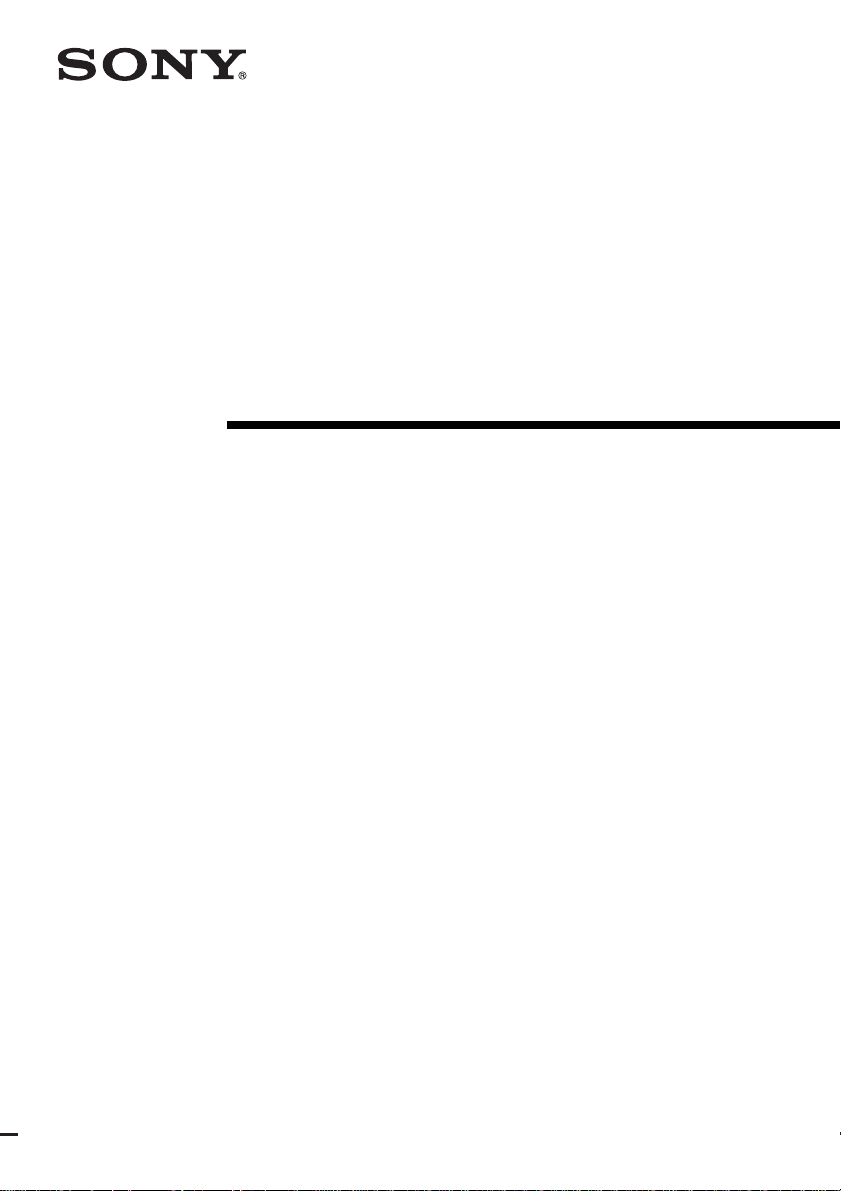
2-656-285-14(1)
FM Stereo
FM/AM Receiver
Operating Instructions
STR-DK5
©2006 Sony Corporation
Page 2
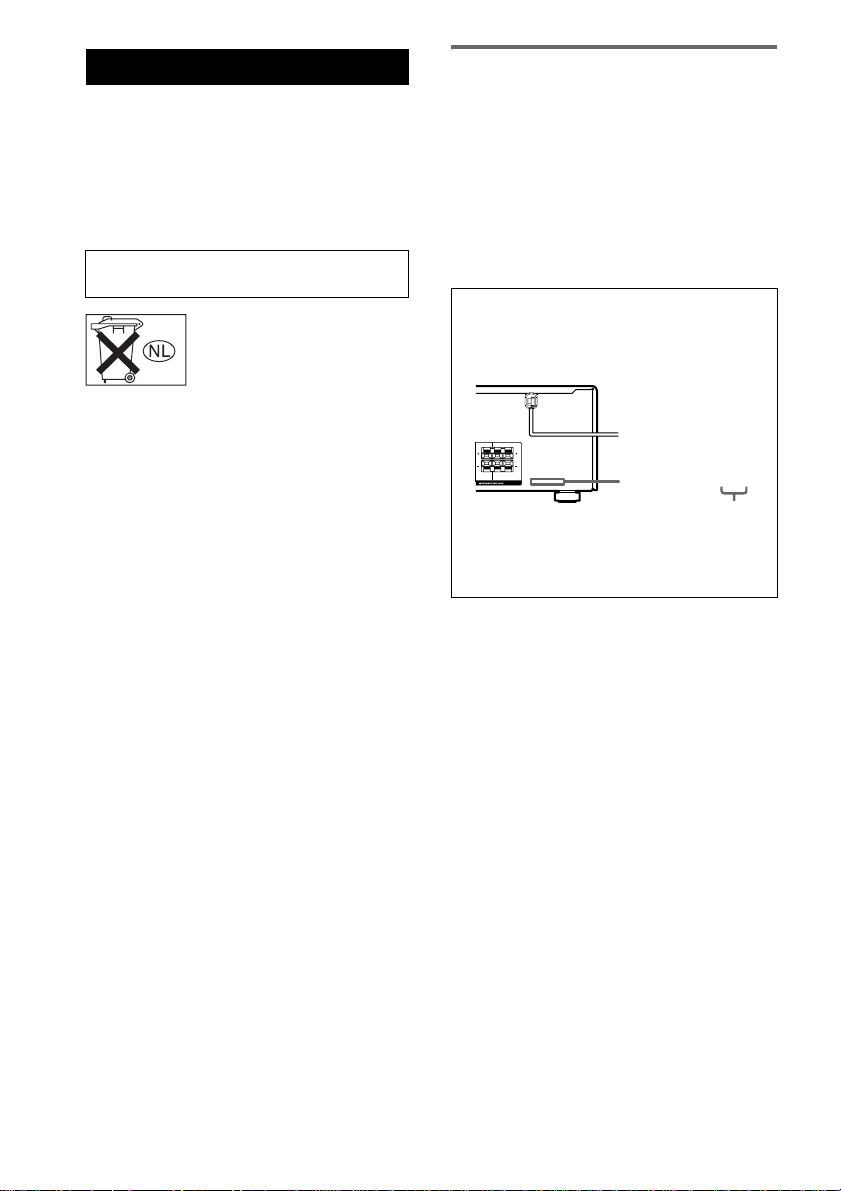
WARNING
S
To reduce the risk of fire or electric
shock, do not expose this apparatus to
rain or moisture.
To prevent fire, do not cover the ventilation of the
apparatus with newspapers, table-cloths, curtains, etc.
And don’t place lighted candles on the apparatus.
To prevent fire or shock hazard, do not place objects
filled with liquids, such as vases, on the apparatus.
Do not install the appliance in a confined space,
such as a bookcase or built-in cabinet.
Don’t throw away batteries with
general house waste; dispose of
them correctly as chemical waste.
About This Manual
• The instructions in this manual are for model
STR-DK5. Check your receiver’s model number by
looking at the lower right corner of the front panel. In
this manual, the models of area code SP is used for
illustration purposes unless stated otherwise.
• The instructions in this manual describe the controls
on the receiver. You can also use the controls on the
supplied remote if they have the same or similar
names as those on the receiver. For details on the use
of your remote, see pages 33–36.
About area codes
The area code of the receiver you purchased is
shown on the lower portion of the rear panel (see
the illustration below).
LR
L
R
CENTER
FRONT
Any differences in operation, according to the area
code, are clearly indicated in the text, for example,
“Models of area code AA only”.
This receiver incorporates Dolby* Digital and Pro
Logic Surround and the DTS** Digital Surround
System.
* Manufactured under license from Dolby
Laboratories.
“Dolby”, “Pro Logic” and the double-D symbol are
trademarks of Dolby Laboratories.
** “DTS” and “DTS Digital Surround” are registered
trademarks of Digital Theater Systems, Inc.
2-XXX-XXX-XX AA
Area code
GB
2
Page 3
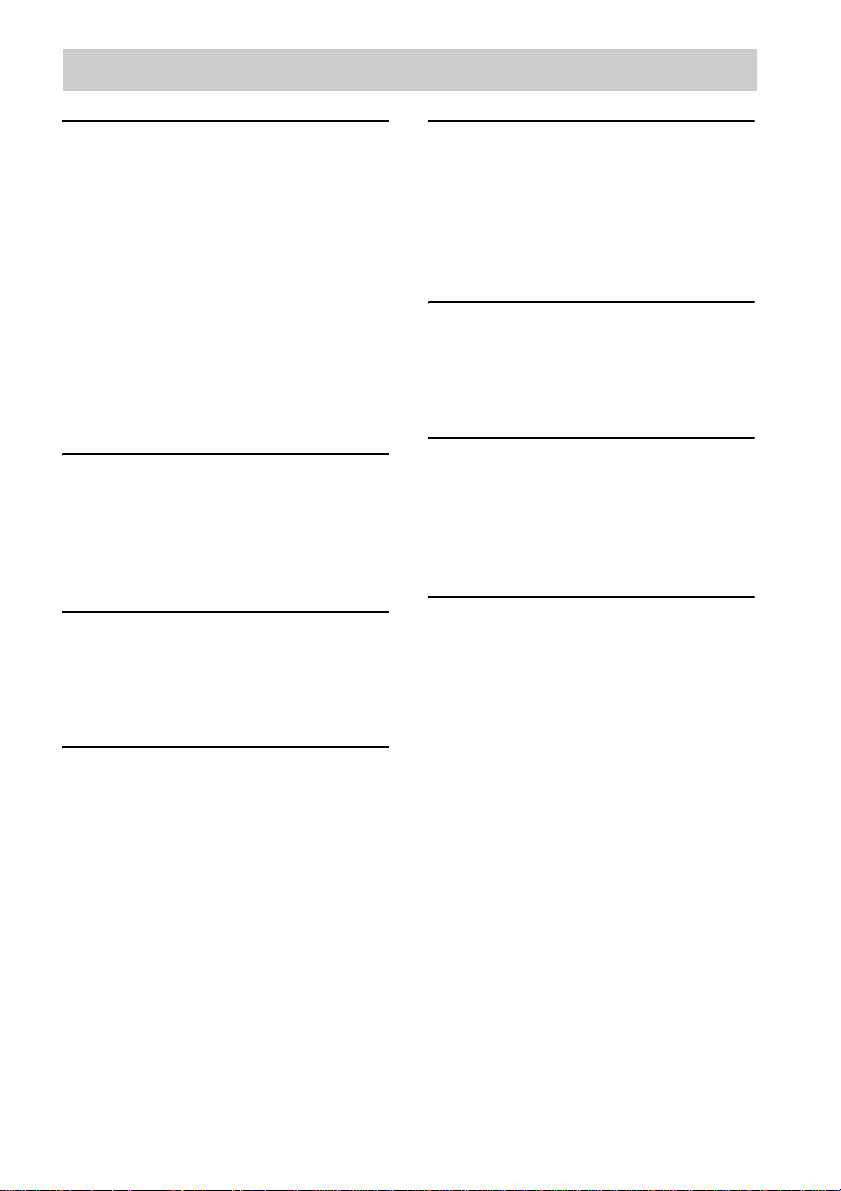
Table of Contents
Getting Started
1: Check how to hookup your
components ....................................... 4
1a: Connecting components with
digital audio output jacks ........... 6
1b: Connecting components with only
analog audio jacks ......................8
2: Connecting the antennas .....................9
3: Connecting speakers .........................10
4: Connecting the AC power cord ........12
5: Setting up the speakers ..................... 13
6: Adjusting the speaker levels and
balance ............................................ 16
— TEST TONE
Amplifier Operation
Selecting the component ....................... 17
Listening to FM/AM radio.................... 17
Presetting radio stations ........................18
Changing the display............................. 19
About the display .................................. 20
Enjoying Surround Sound
Using only the front speakers ............... 21
Enjoying higher fidelity sound.............. 21
— AUTO FORMAT DIRECT
Selecting a sound field ..........................22
Enjoying Karaoke
Using Karaoke ...................................... 24
Advanced karaoke settings ...................25
Advanced Adjustments and
Settings
Switching the audio input mode for digital
components..................................... 27
— INPUT MODE
Customizing sound fields ..................... 27
Advanced settings................................. 29
Other Operations
Naming preset stations and inputs........ 30
Using the Sleep Timer .......................... 30
Enjoying the lighting effects................. 31
Optional karaoke scoring system.......... 32
Operations Using the Remote
RM-AAU002
Before you use your remote.................. 33
Remote button description.................... 33
Changing the factory setting of an input
button.............................................. 36
Additional Information
Precautions............................................ 37
Troubleshooting.................................... 38
Specifications........................................ 40
List of button locations and reference
pages............................................... 42
Index ..................................................... 43
GB
3
Page 4
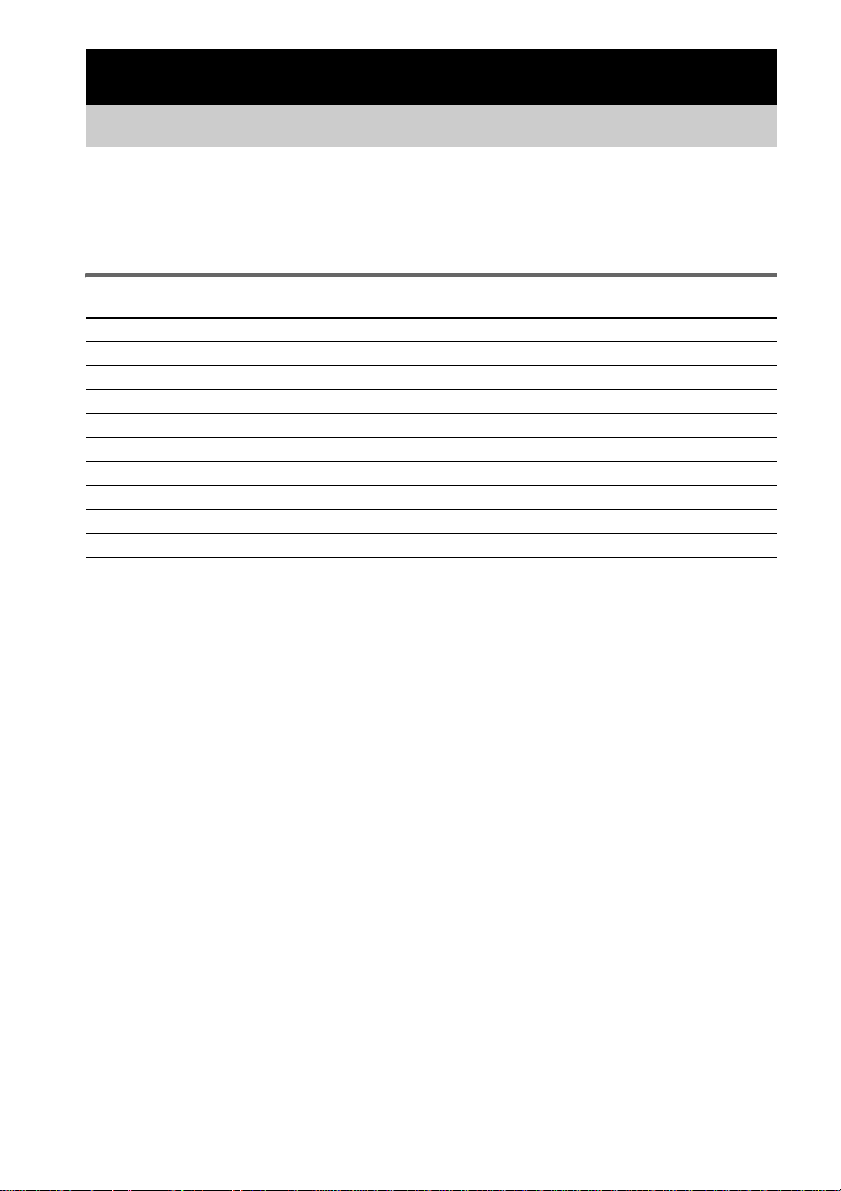
Getting Started
1: Check how to hookup your components
Steps 1a through 1b beginning on page 6 describe how to hook up your components to this receiver.
Before you begin, refer to “Connectable components” below for the pages which describe how to
connect each component.
After hooking up all your components, proceed to “2: Connecting the antennas” (page 9).
Connectable components
Component to be connected Page
DVD player
With digital audio output
With analog audio output only
Satellite tuner
With analog audio output only
Super Audio CD/CD player
With digital audio output
With analog audio output only
VCR 8
a)
Model with a DIGITAL OPTICAL OUTPUT or DIGITAL COAXIAL OUTPUT jack, etc.
b)
Model equipped only with AUDIO OUT L/R jacks, etc.
a)
b)
b)
a)
b)
6
8
8
7
8
GB
4
Page 5
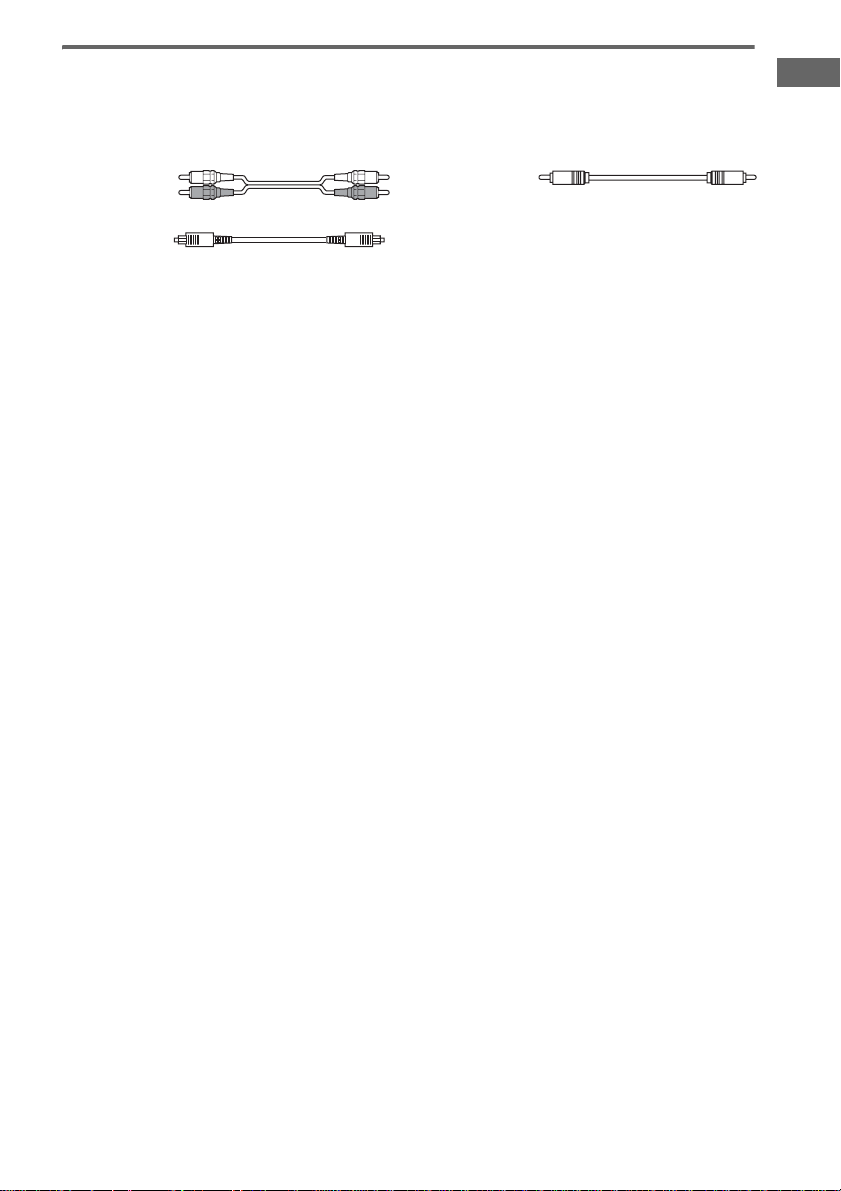
Required cords
The hookup diagrams on the subsequent pages assume the use of the following optional connection
cords (A to C) (not supplied).
A Audio cord
White (L)
Red (R)
B Optical digital cord
Notes
• Turn off the power to all components before making any connections.
• Be sure to make connections firmly to avoid hum and noise.
• When connecting an audio cord, be sure to match the color-coded pins to the appropriate jacks on the components:
white (left, audio) to white; and red (right, audio) to red.
• When connecting optical digital cords, insert the cord plugs straight in until they click into place.
• Do not bend or tie optical digital cords.
C Coaxial digital cord
Getting Started
GB
5
Page 6
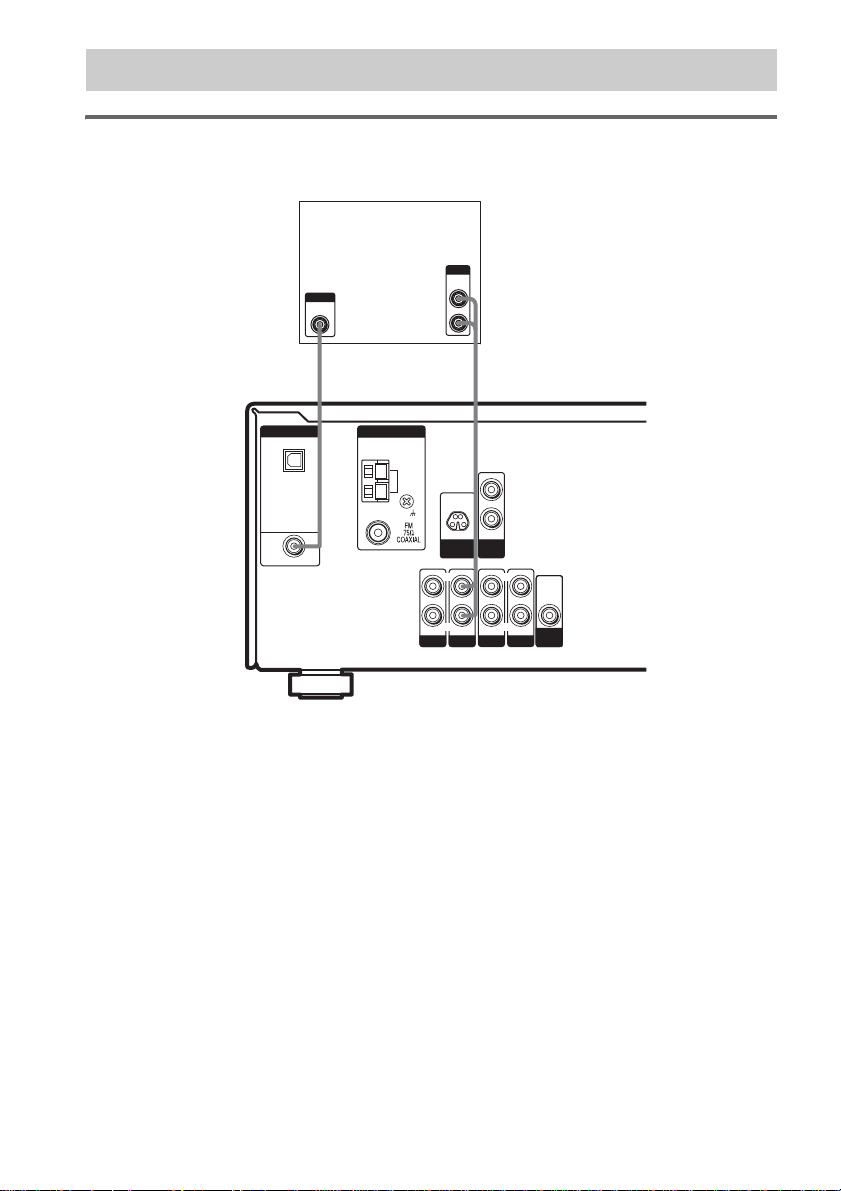
.
1a: Connecting components with digital audio output jacks
Hooking up a DVD player
For details on the required cords (A–C), see page 5.
DVD player
OUTPUT
AUDIO
OUT
OUTPUT
DIGITAL
COAXIAL
L
R
AC
DIGITAL
OPTICAL
SA-CD/
CD
IN
DVD IN
COAXIAL
ANTENNA
AM
SA-CD/CD
D-LIGHT
SYNC OUT
L
R
AUDIO IN AUDIO IN
DVD
MIC
OUT
AUDIO IN
VIDEO 2
L
R
L
R
AUDIO IN
VIDEO 1
AUDIO
OUT
SUB
WOOFER
GB
6
Page 7
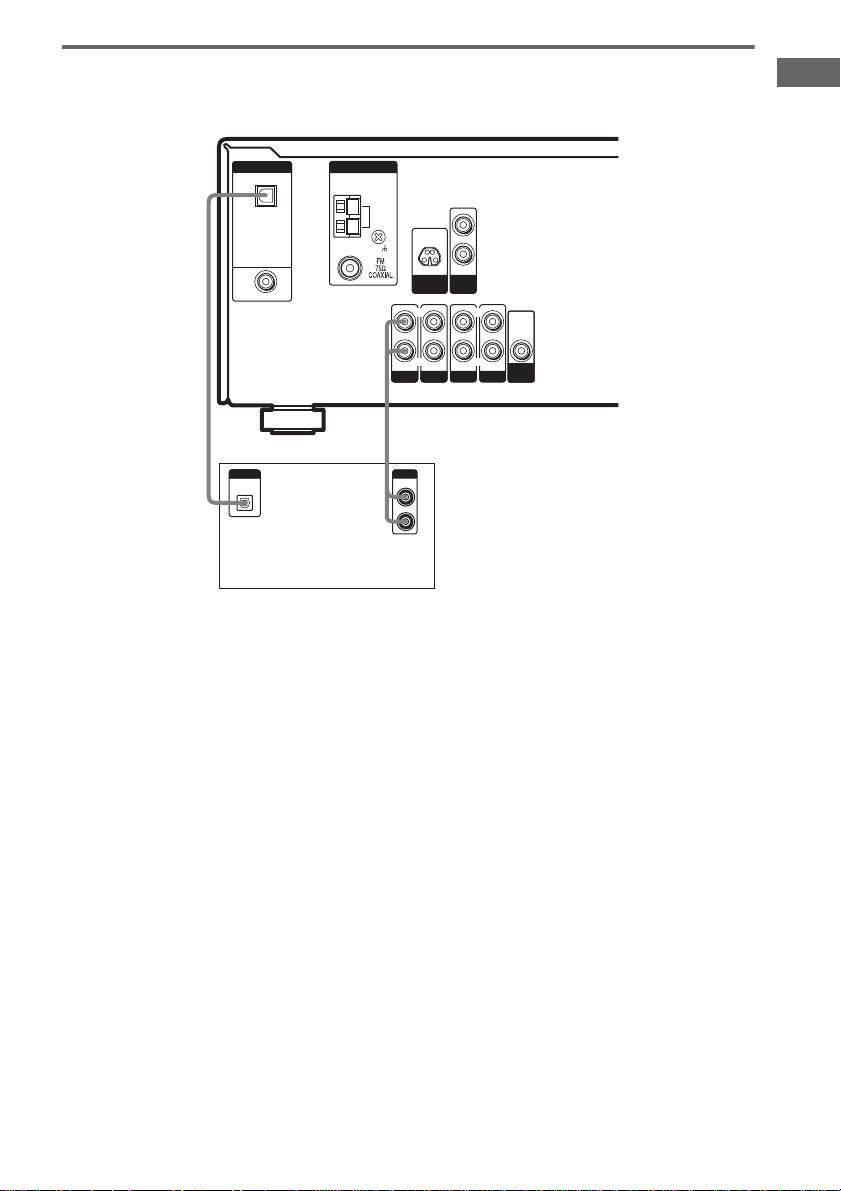
Hooking up a Super Audio CD/CD player
For details on the required cords (A–C), see page 5.
Getting Started
DIGITAL
OPTICAL
SA-CD/
CD
IN
DVD IN
COAXIAL
ANTENNA
AM
D-LIGHT
SYNC OUT
L
R
AUDIO IN AUDIO IN
SA-CD/CD
DVD
MIC
OUT
AUDIO IN
VIDEO 2
L
R
L
R
AUDIO IN
VIDEO 1
AUDIO
OUT
SUB
WOOFER
BA
DIGITAL
OPTICAL
OUT
OUTPUT
LINE
L
R
Super Audio CD/
CD player
Tip
All the digital audio jacks are compatible with 32 kHz, 44.1 kHz, 48 kHz and 96 kHz sampling frequencies.
Note
The sound is not output when you play a Super Audio CD on the Super Audio CD player connected to the
SA-CD/CD OPTICAL IN jack on this receiver. Connect to the analog input jacks (SA-CD/CD IN jacks). Refer to
the operating instructions supplied with the Super Audio CD player.
GB
7
Page 8
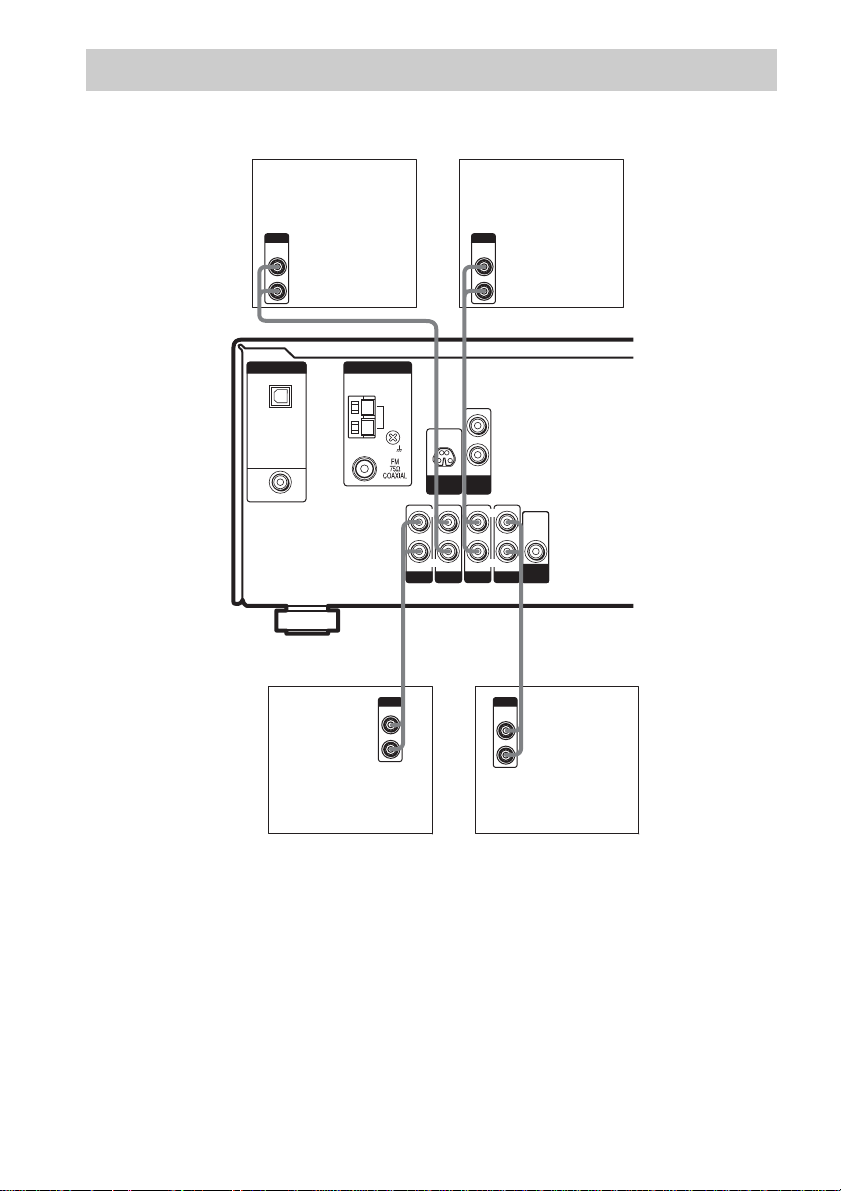
1b: Connecting components with only analog audio jacks
For details on the required cords (A–C), see page 5.
OUTPUT
DIGITAL
OPTICAL
SA-CD/
CD
IN
DVD IN
COAXIAL
AUDIO
OUT
L
R
DVD player
Satellite Tuner
or VCR
OUTPUT
AUDIO
OUT
L
A
R
A
ANTENNA
AM
L
R
MIC
D-LIGHT
OUT
SYNC OUT
L
L
R
AUDIO IN AUDIO IN
SA-CD/CD
DVD
AUDIO IN
VIDEO 2
R
AUDIO IN
VIDEO 1
AUDIO
OUT
SUB
WOOFER
AA
OUTPUT
LINE
L
R
OUTPUT
AUDIO
OUT
L
R
Super Audio CD/CD
player
GB
8
VCR
Page 9
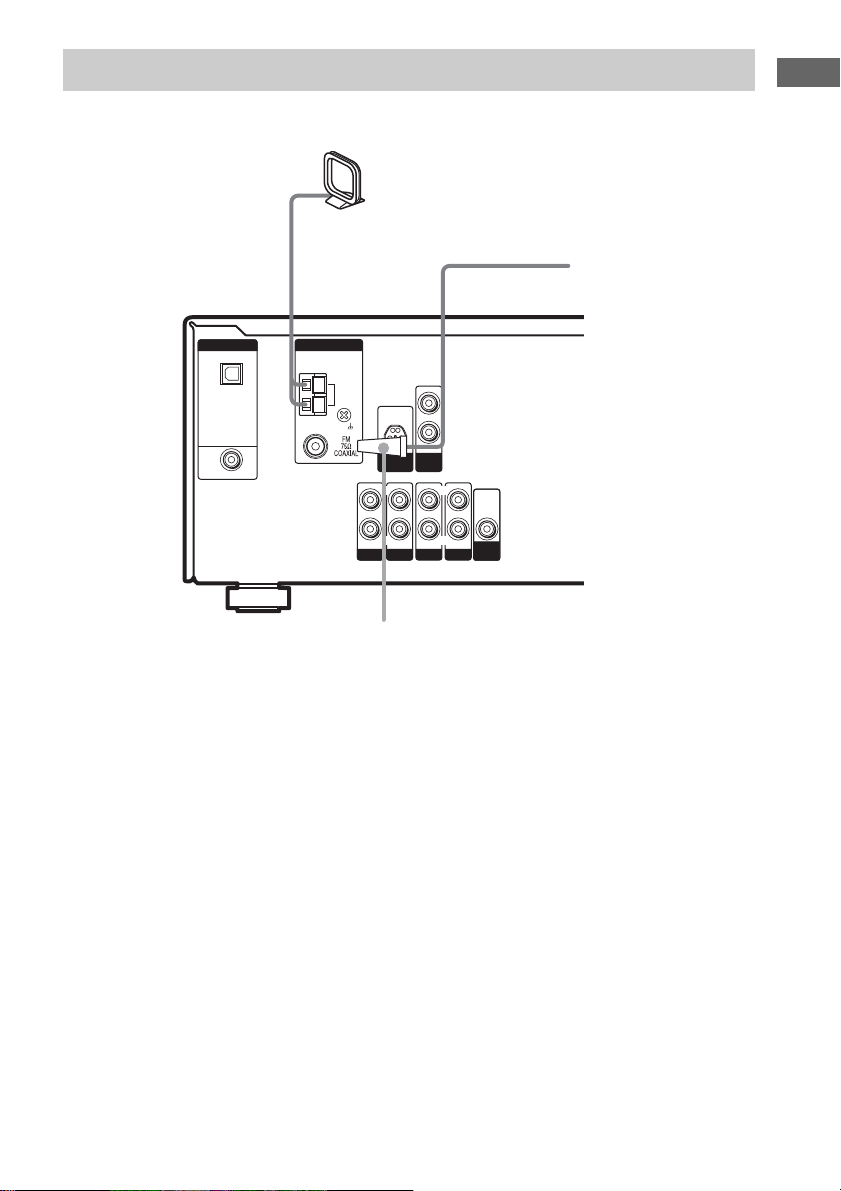
2: Connecting the antennas
Connect the supplied AM loop antenna and FM wire antenna.
AM loop antenna
(supplied)
FM wire antenna
(supplied)
Getting Started
DIGITAL
OPTICAL
SA-CD/
CD
IN
DVD IN
COAXIAL
ANTENNA
AM
D-LIGHT
SYNC OUT
L
R
AUDIO IN AUDIO IN
DVD
SA-CD/CD
MIC
OUT
AUDIO IN
VIDEO 2
L
R
L
R
AUDIO IN
VIDEO 1
AUDIO
OUT
SUB
WOOFER
*
* The shape of the connector varies depending on the area code.
Notes
• To prevent noise pickup, keep the AM loop antenna away from the receiver and other components.
• Be sure to fully extend the FM wire antenna.
• After connecting the FM wire antenna, keep it as horizontal as possible.
GB
9
Page 10
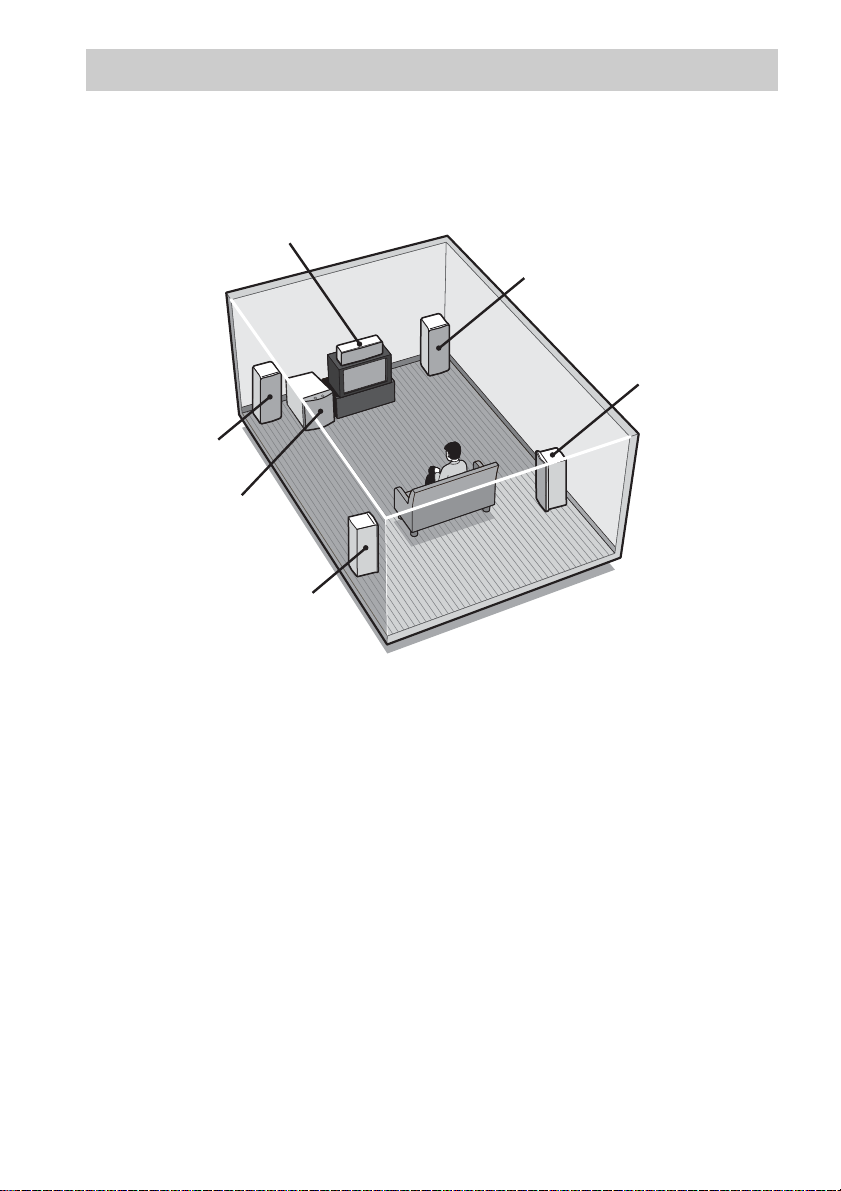
3: Connecting speakers
Connect your speakers to the receiver. This receiver allows you to use a 5.1 channel speaker system.
To fully enjoy theater-like multi channel surround sound requires five speakers (two front speakers, a
center speaker, and two surround speakers) and a sub woofer (5.1 channel).
Example of 5.1 channel speaker system configuration
Center speaker
Front speaker (Right)
Surround speaker (Right)
Front speaker (Left)
Sub woofer
Surround speaker (Left)
Tip
Since the sub woofer does not emit highly directional signals, you can place it wherever you want.
GB
10
Page 11
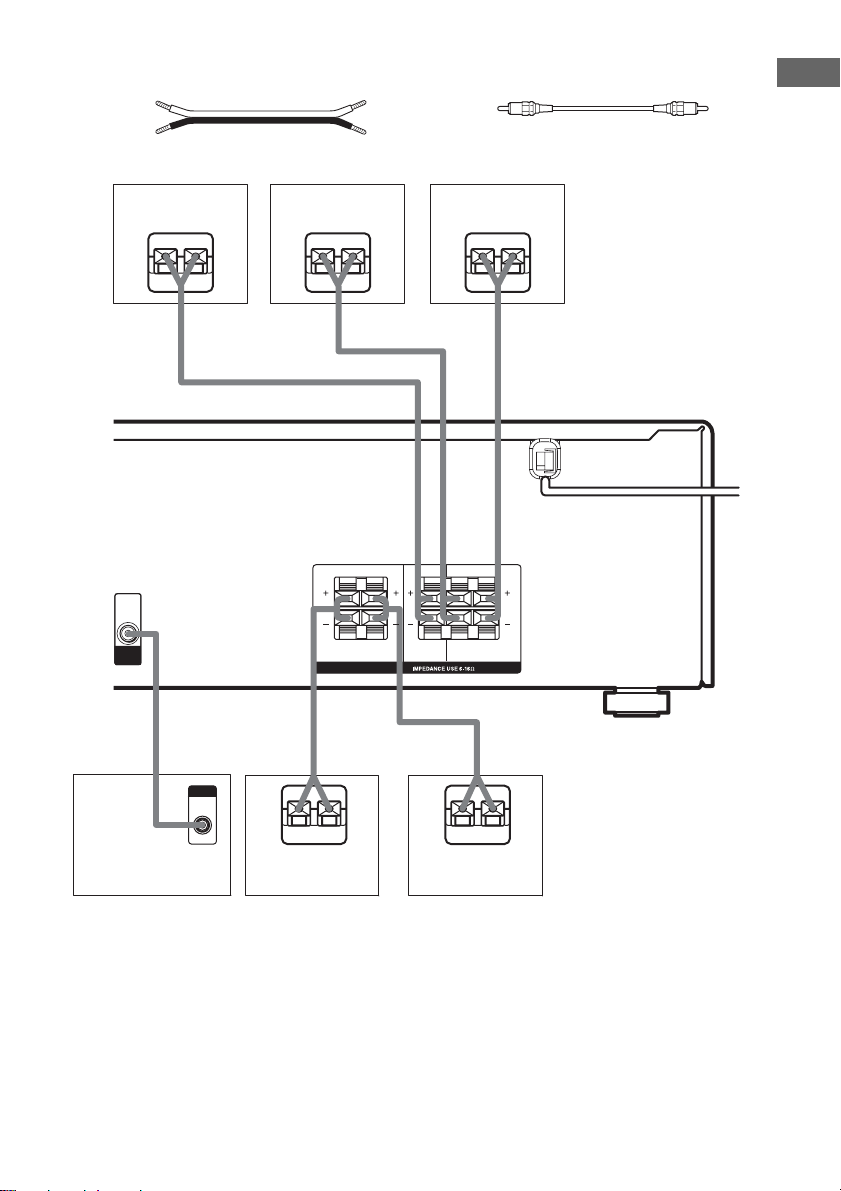
Required cords
A Speaker cords (not supplied)
(+)
(–)
B Monaural audio cord (not supplied)
Black
Getting Started
Center speaker
Ee
A
AUDIO
OUT
SUB
WOOFER
B
INPUT
AUDIO
Front speaker
(Right)
Ee
A
LR
R
SPEAKERS
A
IN
E
e
Front speaker
Ee
RL
CENTER
FRONTSURROUND
E
(Left)
A
LR
L
A
e
Sub woofer
Surround speaker
(Right)
Surround speaker
(Left)
11
GB
Page 12
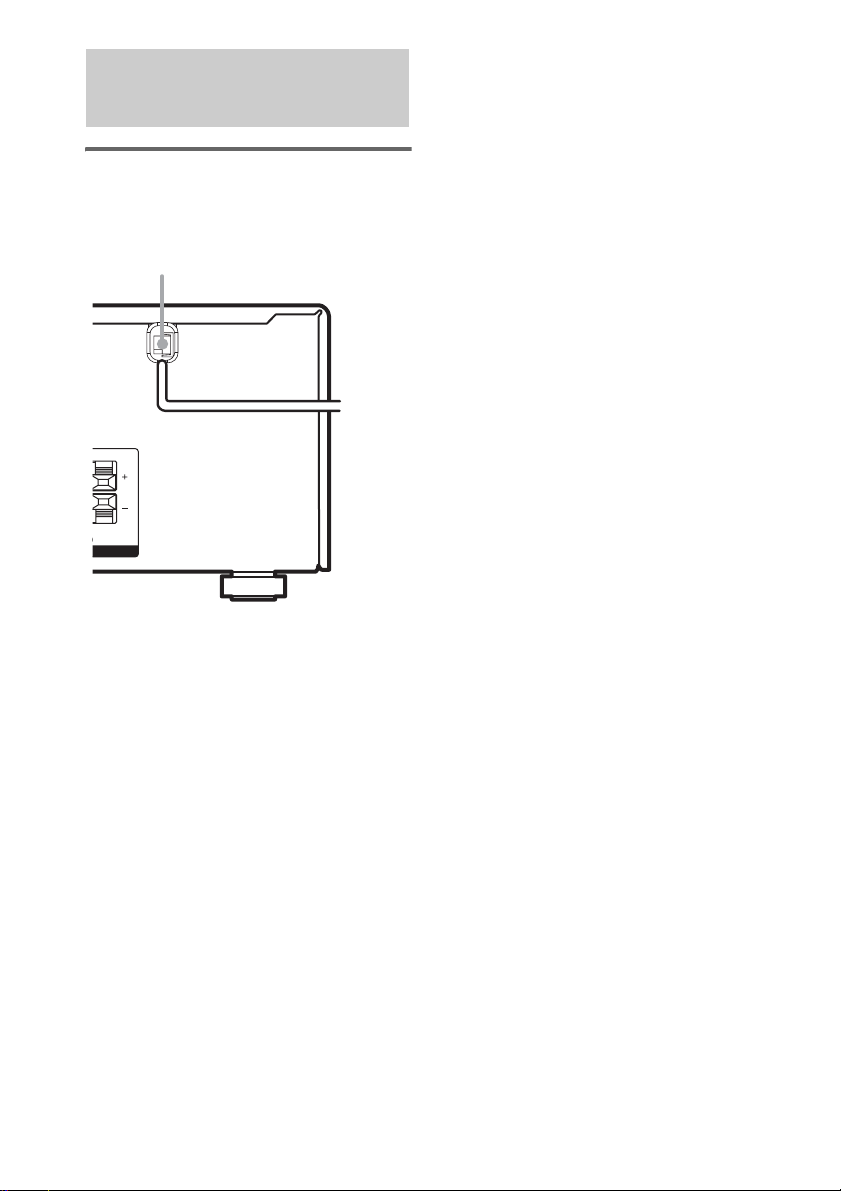
4: Connecting the AC power cord
Connecting the AC power
cord
Connect the AC power cord to a wall outlet.
\
AC power cord
b
To a wall
L
L
NT
Note
Install this system so that the power cord can be
unplugged from the wall socket immediately in the
event of trouble.
outlet
12
GB
Page 13
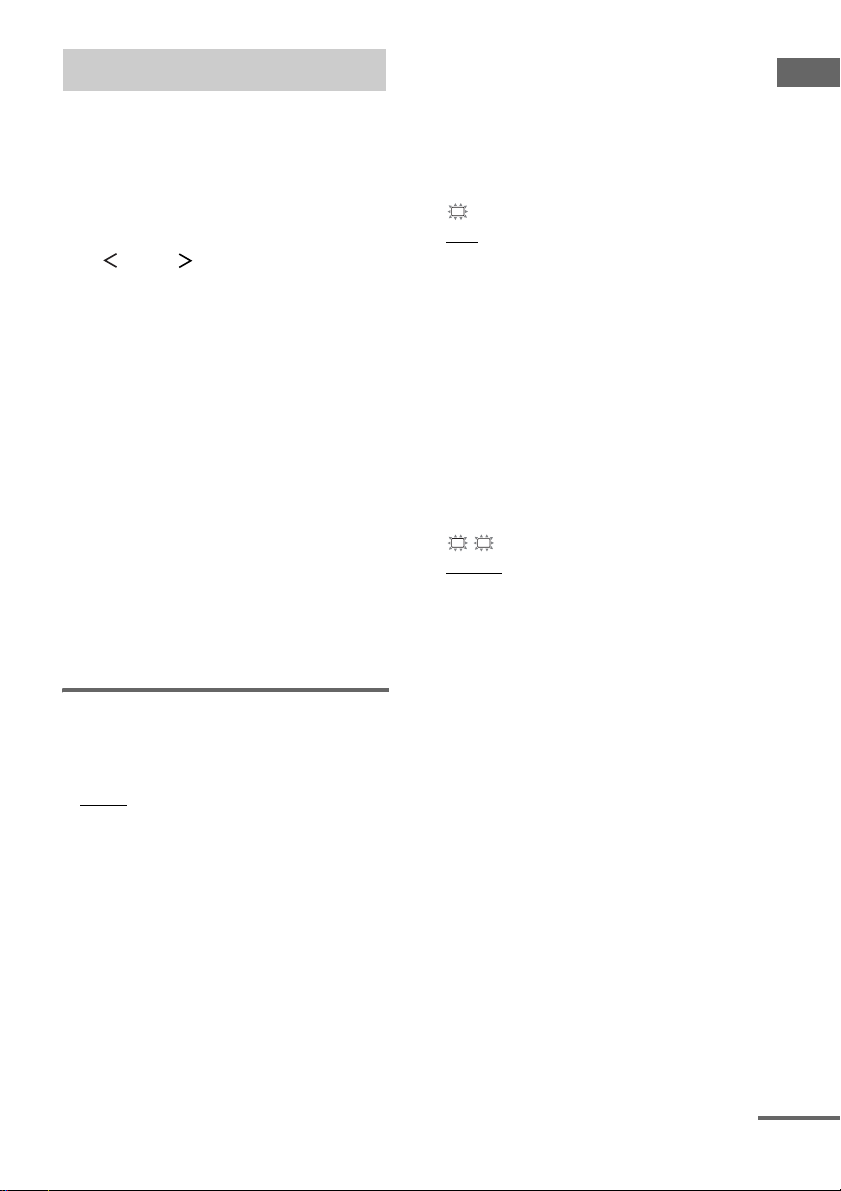
5: Setting up the speakers
You can use the SETUP menu to set the size,
distance and location of the speakers connected
to this receiver.
Use the remote for the operation.
1 Press ?/1 to turn on the receiver.
2 Press MAIN MENU repeatedly to select
“ SET UP ”.
3 Press V or v repeatedly to select the
parameter you want to adjust.
For details, see “SETUP menu parameters”
on page 13.
Note
Some speaker setup items may appear dimmed in
the display. This means that they have been
adjusted automatically due to other speaker
settings or may not be adjustable.
4 Press B or b repeatedly to select the
setting you want.
The setting is entered automatically.
Note
Press ENTER if you select the setting for
“SP. PAT. X –X”.
5 Repeat steps 3 and 4 until you have set
all of the items that follow.
SETUP menu parameters
The initial setting is underlined.
x XXXX SET (Speaker easy setup)
•EASY
If you want to set up your speakers
automatically, select “EASY SET”. You can
select a pre-defined speaker pattern (see the
supplied “Easy Setup Guide”).
•NORM
If you want to adjust the settings of each
speaker manually, select “NORM SET”.
x SP. PAT. X –X (Speaker setup pattern)
When you select “EASY SET”, select the
speaker setup pattern. Press B or b repeatedly to
select the speaker setup pattern and press
ENTER to enter the selection. Check your
speaker pattern using the supplied “Easy Setup
Guide”.
SW
x S.W. XXX (Sub woofer selection)
•YES
If you connect a sub woofer, select “YES”.
•NO
If you did not connect a sub woofer, select
“NO”. The front speakers are automatically
set to “LARGE” and you cannot change this
setting. This activates the bass redirection
circuitry and outputs the LFE signals from
other speakers.
Note
In order to take full advantage of the Dolby Digital
bass redirection circuitry, we recommend that you set
the cut off frequency on the sub woofer as high as
possible.
L
R
x XXXXX (Front speakers size)
• LARGE
If you connect large speakers that will
effectively reproduce bass frequencies, select
“LARGE”. Normally, select “LARGE”.
•SMALL
If the sound is distorted, or you feel a lack of
surround effects when using multi channel
surround sound, select “SMALL” to activate
the bass redirection circuitry and output the
front channel bass frequencies from the sub
woofer. When the front speakers are set to
“SMALL”, the center and surround speakers
are also automatically set to “SMALL”
(unless previously set to “NO”).
Getting Started
continued
13
GB
Page 14
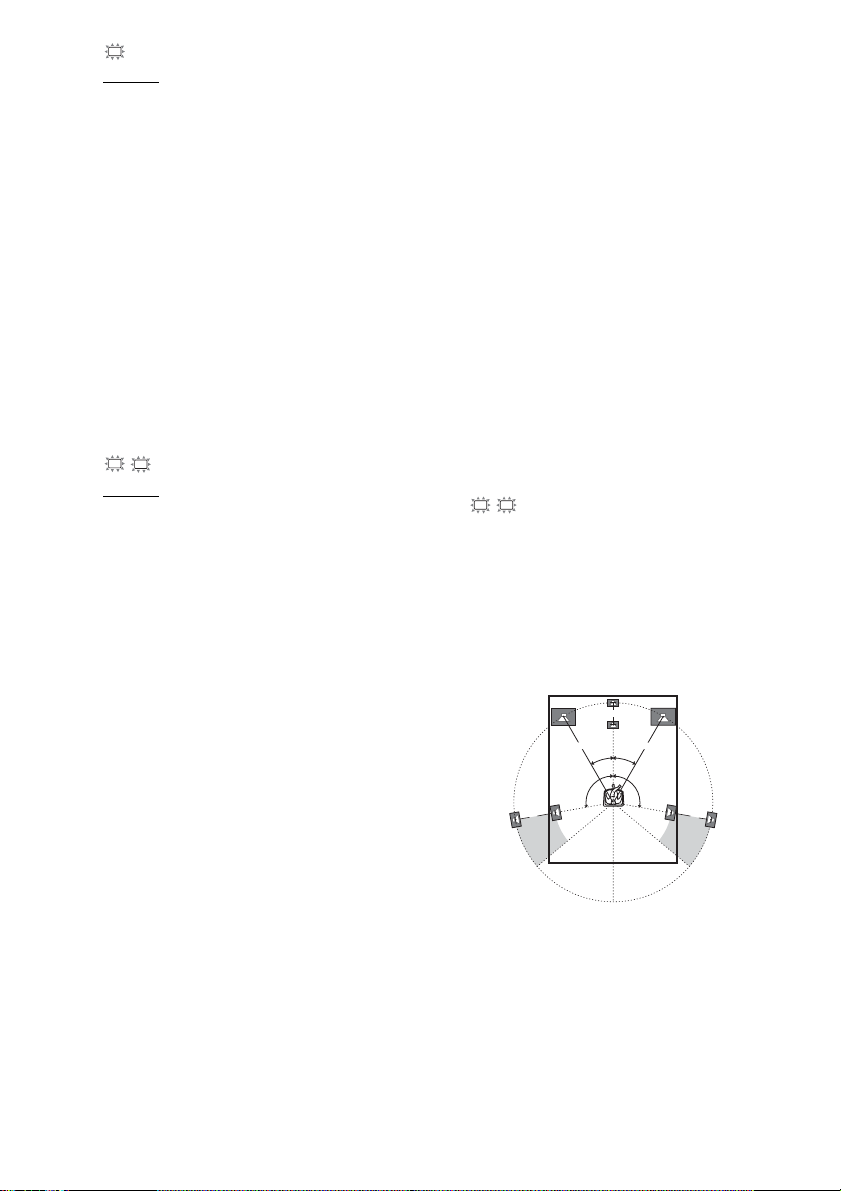
C
x XXXXX (Center speaker size)
•LARGE
If you connect a large speaker that will
effectively reproduce bass frequencies, select
“LARGE”. Normally, select “LARGE”.
However, if the front speakers are set to
“SMALL”, you cannot set the center speaker
to “LARGE”.
•SMALL
If the sound is distorted, or you feel a lack of
surround effects when using multi channel
surround sound, select “SMALL” to activate
the bass redirection circuitry and output the
center channel bass frequencies from the front
speakers (if set to “LARGE”) or sub woofer.
•NO
If you did not connect a center speaker, select
“NO”. The sound of the center channel will be
output from the front speakers.
SL
SR
x XXXXX (Surround speakers size)
b)
•LARGE
If you connect large speakers that will
effectively reproduce bass frequencies, select
“LARGE”. Normally, select “LARGE”.
However, if the front speakers are set to
“SMALL”, you cannot set the surround
speakers to “LARGE”.
•SMALL
If the sound is distorted, or you feel a lack of
surround effects when using multi channel
surround sound, select “SMALL” to activate
the bass redirection circuitry and output the
surround channel bass frequencies from the
sub woofer or other “LARGE” speakers.
•NO
If you did not connect surround speakers,
select “NO”.
c)
Tips
• a)–c) correspond to the following Dolby Pro Logic
modes
a) NORMAL
b) PHANTOM
c) 3 STEREO
• The “LARGE” and “SMALL” settings for each
speaker determine whether the internal sound
processor will cut the bass signal from that channel.
When the bass is cut from a channel, the bass
redirection circuitry sends the corresponding bass
frequencies to the sub woofer or other “LARGE”
speakers.
However, since bass sounds have a certain amount of
directionality, it is best not to cut them, if possible.
a)
Therefore, even when using small speakers, you can
set them to “LARGE” if you want to output the bass
frequencies from that speaker. On the other hand, if
you are using a large speaker, but prefer not to have
bass frequencies output from that speaker, set it to
“SMALL”.
If the overall sound level is lower than you prefer, set
all speakers to “LARGE”.
L
R
x DIST. X.X m
(Front speaker distance)
Initial setting: 3.0 m
Lets you set the distance from your listening position
to the front speakers (A). You can adjust from 1.0
meter to 7.0 meters in 0.1 meter steps.
If both front speakers are not placed an equal distance
from your listening position, set the distance to the
closest speaker.
B
A
CC
A
30˚30˚
100˚-120˚100˚-120˚
14
GB
Page 15

C
x DIST. X.X m
(Center speaker distance)
Initial setting: 3.0 m
Lets you set the distance from your listening position
to the center speaker. Center speaker distance should
be set from a distance equal to the front speaker
distance (A on page 14) to a distance 1.5 meters closer
to your listening position (B on page 14).
SR
SL
x DIST. X.X m
(Surround speaker distance)
Initial setting: 3.0 m
Lets you set the distance from your listening position
to the surround speakers. Surround speaker distance
should be set from a distance equal to the front speaker
distance (A on page 14) to a distance 4.5 meters closer
to your listening position (C on page 14).
If both surround speakers are not placed an equal
distance from your listening position, set the distance
to the closest speaker.
Tip
The receiver lets you to input the speaker position in
terms of distance. However, it is not possible to set the
center speaker further than the front speakers. Also, the
center speaker cannot be set more than 1.5 meters
closer than the front speakers.
Likewise, the surround speakers cannot be set further
away from the listening position than the front
speakers. And they can be no more than 4.5 meters
closer.
This is because incorrect speaker placement is not
conducive to the enjoyment of surround sound.
Please note that, setting the speaker distance closer than
the actual location of the speakers will cause a delay in
the output of the sound from that speaker. In other
words, the speaker will sound like it is further away.
For example, setting the center speaker distance 1–2
meters closer than the actual speaker position will
create a fairly realistic sensation of being “inside” the
screen. If you cannot obtain a satisfactory surround
effect because the surround speakers are too close,
setting the surround speaker distance closer (shorter)
than the actual distance will create a larger sound stage.
Adjusting these parameter while listening to the sound
often results in much better surround sound. Give it a
try!
SR
SL
x XXXX/XX
(Surround speaker position)*
Lets you specify the location of yo ur surround speakers
for proper implementation of the surround effects in
the Cinema Studio EX modes (page 22).
120˚
100˚
A
B
D
C
A
B
D
60
C
30
• SIDE/LO
Select if the location of your surround speakers
corresponds to section A and C.
•SIDE/HI
Select if the location of your surround speakers
corresponds to section A and D.
• BEHD/LO
Select if the location of your surround speakers
corresponds to section B and C.
• BEHD/HI
Select if the location of your surround speakers
corresponds to section B and D.
* This setup item is not available when the surround
speakers size parameter is set to “NO”.
Getting Started
continued
15
GB
Page 16

Tip
Surround speaker position is designed specifically for
implementation of the Cinema Studio EX modes.
For other sound fields, speaker position is not so
critical. Those sound fields were designed under the
premise that the surround speakers would be located
behind the listening position, but presentation remains
fairly consistent even with the surround speakers
positioned at a rather wide angle. However, if the
speakers are pointing toward the listener from the
immediate left and right of the listening position, the
surround effects becomes unclear unless set to
“SIDE/LO” or “SIDE/HI”.
Nevertheless, each listening environment has many
variables, such as wall reflections, and you may obtain
better results using “BEHD/HI” if your speakers are
located high above the listening position, even if they
are to the immediate left and right.
Therefore, although it may result in a setting contrary
to the above explanation, we recommend that you
playback multi channel surrou nd encoded software and
select the setting that provides a good sense of
spaciousness and that best succeeds in forming a
cohesive space between the surround sound from the
surround speakers and the sound of the front speakers.
If you are not sure which sounds best, select
“BEHD/LO” or “BEHD/HI” and then use the speaker
distance parameter and speaker level adjustments to
obtain proper balance.
x SP > XXX Hz
(Speaker crossover frequency)*
Initial setting: 100 Hz
Lets you adjust the bass crossover frequency of
speakers in SETUP menu. You can adjust the bass
crossover frequency from 40 Hz to 160 Hz in 9 steps.
* This setup item is only available when at least one
speaker is set to “SMALL” and the corresponding
speaker segment flashes in the display.
6: Adjusting the speaker levels and balance
— TEST TONE
Adjust the speaker levels and balance while
listening to the test tone from your listening
position.
Use the remote for the operation.
Tip
The receiver employs a test tone with a frequency
centered at 800 Hz.
1 Press ?/1 to turn on the receiver.
2 Press TEST TONE.
“T. TONE” appears in the display.
The test tone is output from each speaker in
sequence and the display will automatically
change as follows:
LEFT (Front left) t CENTER (Center) t
RIGHT (Front right) t SURR R
(Surround right) t SURR L (Surround
left) t S. WOOFER (Sub woofer)
3 Adjust the speaker levels and balance
using the LEVEL menu so that the level
of the test tone sounds the same from
each speaker.
For details on the LEVEL menu settings,
see page 27.
Tips
• To adjust the level of all speakers at the same
time, press MASTER VOL +/– on the remote or
turn MASTER VOLUME on the receiver.
• The adjusted value are shown in the display
during adjustment.
4 Press TEST TONE again after
adjustment.
The test tone turns off.
16
Note
The test tone will automatically cancel when you
activate the karaoke function.
GB
Page 17

Amplifier Operation
Selecting the component
1 Turn INPUT SELECTOR to select the
input.
The selected input appears in the display.
To select the Display
VCR VIDEO 1 or
Satellite tuner VIDEO 2
DVD player DVD
Super Audio CD or
CD player
Built-in tuner (FM) FM and frequency
Built-in tuner (AM) AM and frequency
VIDEO 2
SA-CD/CD
2 Turn on the component and start
playback.
Note
If you select any video components, set the TV’s
video input to match the component you selected.
3 Turn MASTER VOLUME to adjust the
volume.
Note
To avoid damaging your speakers, make sure that
you turn down the volume before you turn off the
receiver.
To mute the sound
Press MUTING on the remote.
The muting function will be canceled when you
do the following.
• Press MUTING on the remote again.
• Turn the power off.
• Increase the volume.
Listening to FM/AM radio
You can listen to FM and AM broadcasts
through the built-in tuner. Before operation,
make sure you have connected the FM and AM
antennas to the receiver (see page 9).
Tip
The tuning scale differs depending on the area code as
shown in the following table. For details on area codes,
see page 2.
Area code FM AM
SP, VN, TH 50 kHz 9 kHz
Automatic tuning
If you do not know the frequency of the station
you want, you can let the receiver scan all
available stations in your area.
1 Turn INPUT SELECTOR to select the
FM or AM band.
The last received station is tuned in.
2 Press TUNING + or TUNING –.
Press TUNING + to scan from low to high;
press TUNING – to scan from high to low.
The receiver stops scanning whenever a
station is received.
In case of poor FM stereo
reception
If the FM stereo reception is poor and
“STEREO” flashes in the display, select
monaural audio so that the sound will be less
distorted.
Use the remote for the operation.
1 Press MAIN MENU repeatedly to select
“ TUNER ”.
2 Press V or v repeatedly to select “FM
AUTO”.
3 Press B or b repeatedly to select “FM
MONO”.
The FM reception switches to monaural.
Tip
You will not be able to enjoy the stereo effect, but the
sound will be less distorted. To return to stereo mode,
select “FM AUTO” in step 3.
Amplifier Operation
continued
17
GB
Page 18

Direct tuning
You can enter the frequency of the station you
want directly.
Use the remote for the operation.
1 Press TUNER repeatedly to select the
FM or AM band.
The last received station is tuned in.
Tip
You can also use the INPUT SELECTOR knob
on the receiver.
2 Press D.TUNING.
3 Press the numeric buttons to enter the
frequency.
Example 1: FM 102.50 MHz
Press 1 b 0 b 2 b 5 b 0
Example 2: AM 1,350 kHz
Press 1 b 3 b 5 b 0
If you have tuned in an AM station, adjust
the direction of the AM loop antenna for
optimum reception.
If you cannot tune in a station
and the entered numbers flash
Make sure you have entered the right frequency.
If not, repeat step 3. If the entered numbers still
flash, the frequency is not used in your area.
Presetting radio stations
You can preset up to 30 FM or AM stations.
Then you can easily tune in the stations you
often listen to.
Presetting radio stations
1 Turn INPUT SELECTOR to select the
FM or AM band.
The last received station is tuned in.
2 Tune in the station that you want to
preset using automatic tuning
(page 17) or direct tuning (page 18).
3 Press MEMORY/ENTER.
“MEMORY” lights up in the display for a
few seconds. Do steps 4 to 5 before the
display goes out.
4 Press TUNING + or TUNING –
repeatedly to select a preset station
number.
Each time you press the button, you can
select the preset station number as follows:
tA1yA2y...yA0yB1yB2y...yB0T
tC0y...yC2yC1T
If “MEMORY” turns off before you select
the preset station number, start again from
step 3.
Tip
You can also use the remote to select a preset
station number. Press SHIFT repeatedly to select
a memory page (A, B or C) and then press the
numeric buttons to select a preset number.
5 Press MEMORY/ENTER again.
The station is stored to the selected preset
number.
If “MEMORY” turns off before you press
MEMORY/ENTER, start again from step
3.
6 Repeat steps 2 to 5 to preset another
station.
18
GB
Page 19

Tuning to preset stations
Use the remote for the operation.
1 Press TUNER repeatedly to select the
FM or AM band.
The last received station is tuned in.
Tip
You can also use the INPUT SELECTOR knob
on the receiver.
2 Press PRESET + or PRESET –
repeatedly to select the preset station
you want.
Each time you press the button, you can
select the preset station as follows:
tA1yA2y...yA0yB1yB2y...yB0T
tC0y...yC2yC1T
To select the preset station
directly
Press the numeric buttons on the remote.
The preset station of the selected number in the
current memory page is tuned in. Press SHIFT
repeatedly on the remote to change the memory
page.
Changing the display
Changing the information in
the display
You can check the sound field etc. by changing
the information in the display.
Press DISPLAY repeatedly.
Each time you press DISPLAY, the display will
change cyclically as follows.
Current karaoke score
2)
input
t Selected input t Sound field
currently applied
When the tuner is selected
Index name of preset station2) t Frequency t
Sound field currently applied
1)
Karaoke score appears only when you have
activated the karaoke function and scoring system.
2)
Index name appears only when you have assigned
one to the input or preset station (page 30). Index
name does not appear when only blank spaces have
been entered, or it is the same as the input name.
1)
t Index name of the
Amplifier Operation
19
GB
Page 20

About the display
q
214356 7
;;
LFE
SW
L C R
SL SSR
s
DIGITAL
SP
SLEEP OPT COAX
qa
PRO LOGIC II
9q;
DTS
D.RANGE
8
STEREO MONO
MEMORY
A SW: Lights up when sub woofer selection is
set to “YES” (page 13) and the audio signal is
output from the SUB WOOFER jack.
B LFE: Lights up when the disc being played
back contains the LFE (Low Frequency
Effect) channel and the LFE channel signal is
actually being reproduced.
C SP: Lights up when you turn on the receiver.
D ; DIGITAL: Lights up when the receiver is
decoding signals recorded in the Dolby Digital
format.
Note
When playing a Dolby Digital format disc, be
sure that you have made digital connections and
that INPUT MODE is not set to “ANALOG”
(page 27).
E ; PRO LOGIC II: “; PRO LOGIC” lights
up when the receiver applies Pro Logic
processing to 2 channel signals in order to
output the center and surround channel
signals. “; PRO LOGIC II” lights up when
the Pro Logic II Movie/Music decoder is
activated. However, these indicators do not
light up if both the center and surround
speakers are set to “NO” and you select a
sound field using the A.F.D. button.
F DTS: Lights up when DTS signals are input.
Note
When playing a DTS format disc, be sure that you
have made digital connections and that INPUT
MODE is not set to “ANALOG” (page 27).
G Tuner indicators: Lights up when using the
receiver to tune in radio stations, etc. See
pages 17–19 for tuner operations.
H D.RANGE: Lights up when dynamic range
compression is activated (page 28).
I COAX: Lights up when the source signal is a
digital signal being input through the
COAXIAL terminal.
J OPT: Lights up when the source signal is a
digital signal being input through the
OPTICAL terminal.
K SLEEP: Lights up when sleep timer is
activated.
L Playback channel indicators: The letters
(L, C, R, etc.) indicate the channels being
played back. The boxes around the letters vary
to show how the receiver downmixes the
source sound (based on the speakers settings).
L (Front Left), R (Front Right), C (Center
(monaural)), SL (Surround Left), SR
(Surround Right), S (Surround (monaural or
the surround components obtained by Pro
Logic processing))
Example:
Recording format (Front /Surround): 3/2
Output channel: When the surround speakers size
parameter is set to “NO”
Sound Field: A.F.D. AUTO
L C R
SL SR
GB
20
Page 21

Enjoying Surround Sound
Using only the front speakers
In this mode, the receiver outputs the sound
from the front left/right speakers only. There is
no sound from the sub woofer.
Listening to 2 channel stereo
sources (2CH STEREO)
Standard 2 channel stereo sources completely
bypass the sound field processing and multi
channel surround formats are downmixed to 2
channel.
Press 2CH.
“2CH ST.” appears in the display and the
receiver switches to the 2CH STEREO mode.
Note
No sound is output from the sub woofer in the 2CH
STEREO mode. To listen to the 2 channel stereo
sources using the front left/right speakers and a sub
woofer, set A.F.D. mode to “A.F.D. AUTO”.
Enjoying higher fidelity sound
— AUTO FORMAT DIRECT
The Auto Format Direct (A.F.D.) mode allows
you to select the decoding mode you want for
your audio sound.
A.F.D. mode
(Display)
A.F.D. AUTO
(A.F.D. AUTO)
PRO LOGIC
(DOLBY PL)
PRO LOGIC II MOVIE
(PLII MV)
PRO LOGIC II MUSIC
(PLII MS)
MULTI STEREO
(MULTI ST.)
Notes
• When the karaoke function is activated, you can only
select “A.F.D. AUTO”.
• If you activate the karaoke function while A.F.D.
mode is operating, the system will automatically
switch to “A.F.D. AUTO”.
Decoding mode
As encoded
Dolby Pro Logic
Dolby Pro Logic II
Enjoying Surround Sound
Decoding the input audio
signal automatically
In this mode, the receiver automatically detects
the type of audio signal being input (Dolby
Digital, DTS, standard 2 channel stereo, etc.)
and performs the proper decoding if necessary.
This mode presents the sound as it was recorded/
encoded, without adding any surround effects.
However, if there are no low frequency signals
(Dolby Digital LFE, etc.) it will generate a low
frequency signal for output to the sub woofer.
Press A.F.D. repeatedly to select “A.F.D.
AUTO”.
The receiver automatically detects the type of
audio signal being input and performs the proper
decoding if necessary.
continued
21
GB
Page 22

Enjoying stereo sound in multi
channel (2 channel decoding
mode)
This mode lets you specify the type of decoding
for 2 channel audio sources. This receiver can
reproduce 2 channel sound in 5 channels
through Dolby Pro Logic II; or 4 channels
through Dolby Pro Logic.
Press A.F.D. repeatedly to select the 2
channel decoding mode.
The selected type of decoding appears in the
display.
x DOLBY PL (PRO LOGIC)
Performs Dolby Pro Logic decoding. The source
recorded in 2 channel is decoded into 4.1 channels.
x PLII MV (PRO LOGIC II MOVIE)
Performs Dolby Pro Logic II Movie mode decoding.
This setting is ideal for movies encoded in Dolby
Surround. In addition, this mode can reproduce sound
in 5.1 channel when watching videos of overdubbed or
old movies.
x PLII MS (PRO LOGIC II MUSIC)
Performs Dolby Pro Logic II Music mode decoding.
This setting is ideal for normal stereo sources such as
CDs.
x MULTI ST. (MULTI STEREO)
Outputs the 2 channel left/right signals from all
speakers. The sound of speakers may not output
depending on the speakers settings.
If you connect a sub woofer
When the audio signal is 2 channel stereo or if
the source signal does not include a LFE signal,
the receiver generates a low frequency signal for
output to the sub woofer.
Selecting a sound field
You can take advantage of surround sound
simply by selecting one of the receiver’s preprogrammed sound fields. They bring the
exciting and powerful sound of movie theaters
and concert halls into your home.
Selecting a sound field for
movies
Press MOVIE repeatedly to select the
sound field you want.
The selected sound field appears in the display.
Sound field Display
CINEMA STUDIO EX A DCS C.ST.EX A
CINEMA STUDIO EX B DCS C.ST.EX B
CINEMA STUDIO EX C DCS C.ST.EX C
About DCS (Digital Cinema
Sound)
Sound fields with DCS marks use DCS
technology.
DCS is the concept name of the surround
technology for home theater developed by Sony.
DCS uses the DSP (Digital Signal Processor)
technology to reproduce the sound
characteristics of an actual cinema cutting studio
in Hollywood.
When played at home, DCS will create a
powerful theater effect that mimics the artistic
combination of sound and action as envisioned
by the movie director.
x C.ST.EX A (CINEMA STUDIO EX A) DCS
Reproduces the sound characteristics of the Sony
Pictures Entertainment “Cary Grant Theater” cinema
production studio. This is a standard mode, great for
watching most any type of movies.
x C.ST.EX B (CINEMA STUDIO EX B) DCS
Reproduces the sound characteristics of the Sony
Pictures Entertainment “Kim Novak Theater” cinema
production studio. This mode is ideal for watching
science-fiction or action movies with lots of sound
effects.
22
GB
Page 23

x C.ST.EX C (CINEMA STUDIO EX C)
Reproduces the sound characteristics of the Sony
Pictures Entertainment scoring stage. This mode is
ideal for watching musicals or films where orchestra
music is featured in the soundtrack.
DCS
About CINEMA STUDIO EX modes
CINEMA STUDIO EX modes are suitable for
watching motion picture DVDs (etc.), with
multi channel surround effects. You can
reproduce the sound characteristics of Sony
Pictures Entertainment’s dubbing studio in your
home.
The CINEMA STUDIO EX modes consist of
the following three elements.
• Virtual Multi Dimension
Creates 5 sets of virtual speakers from a single
pair of actual surround speakers.
• Screen Depth Matching
Creates the sensation that the sound is coming
from inside the screen like in theaters.
• Cinema Studio Reverberation
Reproduces the type of reverberation found in
theaters.
The CINEMA STUDIO EX modes integrate
these three elements simultaneously.
Notes
• The effects provided by the virtual speakers may
cause increased noise in the playback signal.
• When listening with sound fields that employ the
virtual speakers, you will not be able to hear any
sound coming directly from the surround speakers.
Selecting a sound field for
music
Press MUSIC repeatedly to select the
sound field you want.
The selected sound field appears in the display.
Sound field Display
HALL HALL
JAZZ CLUB JAZZ
LIVE CONCERT CONCERT
x HALL
Reproduces the acoustics of a classical concert hall.
x JAZZ (JAZZ CLUB)
Reproduces the acoustics of a jazz club.
x CONCERT (LIVE CONCERT)
Reproduces the acoustics of a 300-seat live house.
To turn off the surround effect
Press 2CH to select “2CH ST.” or press A.F.D.
repeatedly to select “A.F.D. AUTO”.
Tips
• The receiver lets you apply the last selected sound
field to an input whenever it is selected (Sound Field
Link). For example, if you select HALL for the
SA-CD/CD input, then change to a different input
and then return to SA-CD/CD, HALL will
automatically be applied again.
• You can identify the encoding format of DVD
software, etc. by looking at the logo on the package.
– : Dolby Digital discs
– : Dolby Surround encoded
programs
– : DTS Digital Surround encoded programs
Notes
• Sound fields do not function for the signals with a
sampling frequency of more than 48 kHz.
• When one of the following sound fields are selected
no sound is output from the sub woofer if all the
speakers are set to “LARGE” in the SETUP menu.
However, the sound will be output from the sub
woofer if the digital input signal contains LFE (Low
Frequency Effect) signals, or if the front, center, or
surround speakers are set to “SMALL”.
–HALL
– JAZZ CLUB
– LIVE CONCERT
• The center channel sound will be down mixed to front
channel and output from the front speakers when the
karaoke function is activated and a sound field is
selected using the MOVIE button.
Enjoying Surround Sound
23
GB
Page 24

Enjoying Karaoke
Using Karaoke
You can enjoy karaoke by singing along with the
selected input. Before operation, make sure you
have set the receiver to karaoke function.
Note
The karaoke function cannot be used when you select
Tuner FM/AM.
1 Turn INPUT SELECTOR to select the
input you want.
2 Press KARAOKE ON/OFF repeatedly to
select “KARA ON”.
The KARAOKE ON/OFF indicator lights
up and the karaoke function is activated.
Tip
You can also use the KARAOKE menu to
activate the karaoke function (page 25).
3 Turn MIC 1 VOL or MIC 2 VOL to MIN to
reduce the microphone volume level.
4 Connect a microphone to MIC 1 or MIC
2 jack.
Tip
You need to connect 2 microphones if you want
to sing duet.
5 Start playing the source and turn
MUSIC VOLUME to adjust the music
volume level.
For details, see “Adjusting the music” on
page 24.
6 Turn MIC 1 VOL or MIC 2 VOL to adjust
the microphone volume level.
7 Turn MIC 1 Tone knobs or MIC 2 Tone
knobs to adjust the microphone tone
level.
You can adjust microphone tone level in 3
bands
– Low, Medium and High.
8 Turn ECHO to adjust the microphone
echo effect.
To cancel the echo effect, turn ECHO to
MIN.
Note
The same echo level is applied to both MIC 1 and
MIC 2.
To cancel the karaoke function
The karaoke function will be canceled when you
do the following.
• Press KARAOKE ON/OFF repeatedly to
select “KARA OFF” (the indicator turns off).
• Set “KARA XXX” in the KARAOKE menu
to “KARA OFF”.
• Select another input.
• Turn the power off.
Notes
• You can use the MUSIC VOLUME knob and
microphone only when the karaoke function is
activated.
• If acoustic feedback (howling) occurs, move the
microphone away from the speakers or change the
direction of the microphone.
Adjusting the music
You can adjust the music volume level and
music tone of the selected input.
x MUSICXXX dB (Music volume level)
Lets you adjust the music volume level relative to the
microphone volume level. If the music volume level is
higher compared to the microphone volume level, you
can
– turn the MUSIC VOLUME counterclockwise to
reduce the music volume level, or
– turn the MIC 1 VOL or MIC 2 VOL clockwise to
increase the microphone volume level.
Turn MUSIC VOLUME to adjust the music
volume level to suit your preference.
Initial setting: 0 dB
You can adjust the music volume level from –10 dB to
+10 dB in 1 dB steps.
24
GB
Page 25

Notes
• This parameter is valid only when the karaoke
function is activated.
• If the music is very loud during karaoke function and
you have reduced the volume level using the MUSIC
VOLUME knob, be sure to adjust the MASTER
VOLUME to reduce the overall volume level before
you cancel the karaoke function. This is because the
MASTER VOLUME level is not reduced when you
adjust the MUSIC VOLUME.
x Music tone
Turn Music Tone knobs to adjust the music
tone level.
You can adjust the music tone level in 3 bands – Low,
Medium and High.
Advanced karaoke settings
Using the KARAOKE menu to
adjust the karaoke settings
You can adjust various karaoke settings using
the KARAOKE menu.
Use the remote for the operation.
1 Press MAIN MENU repeatedly to select
“ KARA ”.
2 Press V or v repeatedly to select the
parameter you want to adjust.
For details, see “KARAOKE menu
parameters” on page 25.
3 Press B or b repeatedly to select the
setting you want.
The setting is entered automatically.
4 Repeat steps 2 and 3 to adjust the other
items.
KARAOKE menu parameters
x KARA XXX (Karaoke on/off)
Initial setting: OFF
Select “ON” to activate the karaoke function.
The following parameters are valid only
when you have activated the karaoke
function.
The initial setting is underlined.
Enjoying Karaoke
continued
25
GB
Page 26

x XXXXXXXX (Vocal select)
Lets you select the vocal type you want when singing
karaoke.
• VOCAL ST. (Vocal stereo)
You can hear the original stereo sound.
• VOCAL L (Vocal left)
Left channel sound is output f rom both front speakers
when you play a multiplex disc.
• VOCAL R (Vocal right)
Right channel sound is output from both front
speakers when you play a multiplex disc.
• V. OFF (Vocal off)
The vocal is cut off.
• V. ASSIST (Vocal assist)
You can hear the vocal when you stop singing using
the microphone for few seconds during a song.
However, the vocal will be automatically cut off
when you resume singing.
Tips
• You can also use the VOCAL SELECT button on the
receiver.
• If you sing along with a multiplex disc, we
recommend you to set the vocal select to “VOCAL
L” or “VOCAL R”.
• The VOCAL SELECT indicator lights up when you
select any setting except “VOCAL ST.”.
Notes
• Depending on the audio format of the disc, the vocal
may not be cut off perfectly e ven though you have set
the vocal select to “V. OFF”. In this case, select the
audio format you want on the connected component.
For details, please refer to the operating instructions
supplied with the connected component.
• The vocal may not be cut off perfectly when
– only a few instruments are playing.
– a duet is being played back.
– the source has strong echoes or chorus.
– the vocal deviates from center.
– the voice on the source is singing in high soprano
or tenor.
x KEY XX (Key control)
Lets you change the pitch of the music to suit your
vocal range.
Initial setting: 0
You can adjust the key from –6 to +6 in 13 steps.
Tip
You can also use the KEY CONTROL #/2 button on
the receiver.
Notes
• This parameter is valid only when
– the speaker setting is 2 channel, or
– you use a sound field selected with 2CH button
(2CH STEREO mode).
• The key control will reset to initial setting (0) when
– no sound is output for more than few seconds.
– you turn off the karaoke function.
– you select another input.
– you turn off the power.
– the MUSIC VOLUME level is too low.
– you use a sound field selected with MOVIE or
MUSIC button.
– the input source is other than 2 channel.
x SCORE X (Scoring system on/off)
Lets you know the score from singing a song.
This score calculation is based on 2 criteria:
– Comparison between the pitch of the voice input
through microphone to the original vocal.
– Voice level input through the microphone.
• N (Off)
The scoring system is not activated.
•Y (On)
The scoring system is activated. A few seconds after
you finish singing a song, the score will appear in the
display.
Tips
• You can also use the SCORE button on the receiver.
• You can also view your score by pressing DISPLAY
on the receiver.
• If you sing along with a AUDIO CD or any 2 channel
stereo sources, we recommend you to set the vocal
select to “V. OFF” or “V. ASSIST”. Then, the
scoring system will perform effectively.
Notes
• If the music volume level is too low, your score will
appear in the display even though you have not finish
singing a song. In this case, cancel the scoring
system.
• Depending on the input source, the score calculation
may be different from expectation.
26
GB
Page 27

Advanced Adjustments and Settings
Switching the audio input mode for digital components
— INPUT MODE
You can switch the audio input mode for
components which have digital audio input
jacks.
1 Turn INPUT SELECTOR to select the
input.
2 Press INPUT MODE repeatedly to
select the audio input mode.
The selected audio input mode appears in
the display.
Audio input modes
x AUTO IN
Gives priority to digital signals when there are both
digital and analog connections. If there are no digital
signals, analog is selected.
x COAX IN
Specifies the digital audio signals input to the
DIGITAL COAXIAL input jack.
x OPT IN
Specifies the digital audio signals input to the
DIGITAL OPTICAL input jacks.
x ANALOG
Specifies the analog audio signals input to the AUDIO
IN (L/R) jacks.
Notes
• When signals with a sampling frequency of more
than 48 kHz is input, the D.B.F.B. (Dynamic Bass
Feedback) and sound field cannot be used.
• Some audio input modes may be dimmed depending
on the input. This means that the selected input is
unavailable.
Customizing sound fields
By adjusting the LEVEL menu, you can
customize the sound fields to suit your particular
listening situation.
Note on the displayed items
The setup items you can adjust in each menu vary
depending on the sound field. Certain setup parameters
may be dimmed in the display. This means that the
selected parameter is either unavailable or fixed and
unchangeable.
Advanced Adjustments and Settings
Adjusting the LEVEL menu
You can adjust the balance and level of each
speaker. These settings are applied to all sound
fields except for effect level parameter. The
effect level parameter settings are stored
individually for each sound field.
Use the remote for the operation.
1 Start playing a source encoded with
multi channel surround effects (DVD,
etc.).
2 Press MAIN MENU repeatedly to select
“ LEVEL ”.
3 Press V or v repeatedly to select the
parameter you want to adjust.
For details, see “LEVEL menu parameters”
on page 28.
4 While monitoring the sound, press B or
b repeatedly to select the setting you
want.
The setting is entered automatically.
5 Repeat steps 3 and 4 to adjust the other
parameters.
continued
27
GB
Page 28

LEVEL menu parameters
The initial setting is underlined.
L
R
x BAL. L/R XX
(Front speaker balance)
Initial setting: BALANCE (0)
Lets you adjust the balance between front left and right
speakers. You can adjust in the range of BAL. L (+1 to
+8), BALANCE (0), BAL. R (+1 to +8) in 17 steps.
x CTR XXX dB
(Center speaker level)
x SUR.L. XXX dB
(Surround speaker (left) level)
x SUR.R. XXX dB
(Surround speaker (right) level)
x S.W. XXX dB
(Sub woofer level)
Initial setting: 0 dB
You can adjust from –10 dB to +10 dB in 1 dB steps.
x D.B.F.B. XXX
(Dynamic Bass Feedback)
Lets you reinforce the bass and treble of the selected
input.
•ON
The front speaker’s bass and treble level are
reinforced.
•OFF
The front speaker’s bass and treble level are not
reinforced.
Tips
• You can also use the D.B.F.B. button on the receiver.
• When the Dynamic Bass Feedback is activated, the
D.B.F.B. indicator lights up.
Note
This parameter is not valid when PCM 96 kHz signal
is input.
D.RANGE
x COMP. XXX
(Dynamic range compressor)
Lets you compress the dynamic range of the sound
track. This may be useful when you want to watch
movies at low volumes late at night.
•OFF
The dynamic range is not compressed.
•STD
The dynamic range is compressed as intended by the
recording engineer.
•MAX
The dynamic range is compressed dramatically.
Tip
Dynamic range compressor lets you compress the
dynamic range of the soundtrack based on the dynamic
range information included in the Dolby Digital signal.
“COMP. STD” is the standard setting, but it only
enacts light compression. Therefore, we recommend
using the “COMP. MAX” setting. This greatly
compresses the dynamic range and lets you view
movies late at night at low volumes. Unlike analog
limiters, the levels are predetermined and provide a
very natural compression.
Note
Dynamic range compression is possible with Dolby
Digital sources only.
x EFCT. XXX (Effect level)
Initial setting: STD
Lets you adjust the “presence” of the surround effect in
3 levels - MIN (minimum effect), STD (standard
effect) and MAX (maximum effect).
Note
This parameter is valid only when you use a sound
field selected with the MOVIE or MUSIC button.
Resetting sound fields to the
initial settings
Use the buttons on the receiver for the operation.
1 Press ?/1 to turn off the power.
2 While holding down 2CH, press
?/1.
“SF. CLR.” appears in the display and all
sound fields are reset to the initial setting.
28
GB
Page 29

Advanced settings
Using the CUSTOMIZE menu
to adjust the receiver
You can adjust various receiver settings using
the CUSTOMIZE menu.
Use the remote for the operation.
1 Press MAIN MENU repeatedly to select
“CUSTOM”.
2 Press V or v repeatedly to select the
parameter you want to adjust.
For details, see “CUSTOMIZE menu
parameters” on page 29.
3 Press B or b repeatedly to select the
setting you want.
The setting is entered automatically.
4 Repeat steps 2 and 3 to adjust the other
items.
CUSTOMIZE menu parameters
The initial setting is underlined.
x A.V.SYNC. X
(Time alignment)
• Y (Yes) (delay time : 68 ms)
The audio output is delayed so that the time gap
between the audio output and visual display is
minimized.
•N (No) (delay time : 0 ms)
The audio output is not delayed.
Notes
• This parameter is useful when you use a large LCD
or Plasma monitor or projection TV.
• This parameter is only valid when you use a sound
field selected with the 2CH or A.F.D. buttons.
• This parameter is not valid when PCM 96 kHz or
DTS 2048 signals are input.
x DEC. XXXX
(Digital audio input decoding priority)
Lets you specify the input mode for the digital signal
input to the DIGITAL IN jacks.
•AUTO
Automatically switches the input mode between
DTS, Dolby Digital, or PCM.
•PCM
PCM signals are given priority (to prevent the
interruption when playback starts). Even when other
signals are input, the sound is output. However, this
receiver cannot decode DTS-CD when set to “DEC.
PCM”.
Note
When set to “DEC. AUTO” and the sound from the
digital audio jacks (for CD, etc.) is interrupted when
playback starts, set to “DEC. PCM”.
x DUAL XXX
(Digital broadcast language selection)
Lets you select the language you want to listen to
during digital broadcast. This feature only functions
for Dolby Digital sources.
• M/S (Main/Sub)
Sound of the main language will be output through
the front left speaker and sound of the sub language
will be output through the front right speaker
simultaneously.
• M (Main)
Sound of the main language will be output.
• S (Sub)
Sound of the sub language will be output.
• M+S (Main + Sub)
Mixed sound of both the main a nd sub languages will
be output.
x [DIMMER]
(Brightness of the display)
Lets you adjust the brightness of the display in 3 steps.
x NAME IN
(Naming the inputs)
Lets you set the name of inputs selected with the input
buttons on the remote (except for TUNER). For details,
see “Naming preset stations and inputs” on page 30.
Advanced Adjustments and Settings
29
GB
Page 30

Other Operations
Naming preset stations and inputs
You can enter a name of up to 8 characters for
preset stations and inputs selected with the input
buttons, and display it in the receiver’s display.
Use the remote for the operation.
1 To index a preset station
Press TUNER to select the FM or AM
band, then tune in the preset station
you want to create an index name for
(page 19). Then, press MAIN MENU
repeatedly to select “ TUNER ”.
To index an input
Press the input button (VIDEO 1, VIDEO
2, DVD or SA-CD/CD) to select the input
you want to create an index name for.
Then, press MAIN MENU repeatedly to
select “ CUSTOM ”.
2 Press V or v repeatedly to select
“NAME IN”.
3 Press ENTER.
The cursor flashes and you can select a
character.
4 Use V or v and B or b to create an index
name.
Press V or v repeatedly to select a
character, then press b to move the cursor
to the next position.
Tips
• You can select the character type as follows by
pressing V or v repeatedly.
Alphabet (upper case) t Numbers t Symbols
• To enter a blank space, press V or v repeatedly
until a blank space appears in the display.
• If you made a mistake, press B or b repeatedly
until the character you want to change flashes,
then press V or v repea tedly to select the correct
character.
5 Press ENTER to store the index name.
Using the Sleep Timer
You can set the receiver to turn off automatically
at a specified time.
Use the remote for the operation.
Press SLEEP while the power is on.
Each time you press SLEEP, the display changes
cyclically as follows:
2-00-00 t 1-30-00 t 1-00-00 t
0-30-00 t OFF
While using Sleep Timer, “SLEEP” lights up in
the display.
Tip
To check the remaining time before the receiver turns
off, press SLEEP. The remaining time appears in the
display. If you press SLEEP again, the sleep timer will
be canceled.
30
GB
Page 31

Enjoying the lighting effects
You can create a party environment using the D-LIGHT SYNC OUT jack on this receiver.
Connect the lighting devices (not supplied) to the D-LIGHT SYNC OUT jack using the
D-LIGHT SYNC Controller (DLS-1) (not supplied).
The D-LIGHT SYNC Controller will synchronize the lighting effects to the music’s rhythm.
Lighting devices
(not supplied)
DIGITAL
OPTICAL
SA-CD/
CD
IN
DVD IN
COAXIAL
ANTENNA
AM
D-LIGHT
SYNC OUT
L
R
AUDIO IN AUDIO IN
SA-CD/CD
DVD
MIC
OUT
AUDIO IN
VIDEO 2
L
R
L
R
AUDIO IN
VIDEO 1
AUDIO
OUT
SUB
WOOFER
D-LIGHT SYNC
Controller (DLS-1)
(not supplied)
For details on the use of the D-LIGHT SYNC Controller and the lighting devices, refer to operating
instructions supplied with the respective devices.
Other Operations
31
GB
Page 32

Optional karaoke scoring system
If you have a karaoke component with karaoke
scoring system (for example, DVDKARAOKE), you can view your karaoke score
on your TV screen using the MIC OUT jack on
this receiver.
Connect the karaoke component to MIC
OUT jack using an audio cord (not
supplied).
For details on the use of the karaoke component,
refer to operating instructions supplied with the
karaoke component.
Note
You can use the MIC 1 and MIC 2 jacks
simultaneously for this operation. The signal will be
output from the MIC OUT jack to the connected
karaoke component.
32
GB
Page 33

Operations Using the Remote RM-AAU002
)
)
You can use the remote RM-AAU002 to operate
the components in your system.
Before you use your remote
Inserting batteries into the
remote
Insert R6 (size-AA) batteries with the + and –
properly oriented in the battery compartment.
When using the remote, point it at the remote
sensor on the receiver.
Tip
Under normal conditions, the batteries should last for
about 6 months. When the remote no longer operates
the receiver, replace all batteries with new ones.
Notes
• Do not leave the remote in an extremely hot or humid
place.
• Do not use a new battery with an old one.
• Do not expose the remote sensor to direct sunlight or
lighting apparatuses. Doing so may cause a
malfunction.
• If you don’t use the remote for an extended period of
time, remove the batteries to avoid possible damage
from battery leakage and corrosion.
Remote button description
AV ?/1
el
TV/VIDEO
TEST
SLEEP
TONEAV?/1
ek
**ej
**eh
**eg
ef
ed
*es
ea
e;
wl
wk
wj
wh
wg
wf
wd
VIDEO 1 VIDEO 2 DVD SA-CD/CD
2CH A.F.D.
123
46
78
>10
-
TOP MENU/
GUIDE MUTING
Gg
RETURN/EXIT
TV CH –
PRESET –
.
TUNING –
TV
SYSTEM STANDBY
TUNER
MAIN MENU
MOVIE MUSIC
DUAL MONO
5
9
MEMORY SHIFT
0/10
ENTER
D.SKIPCLEAR ANGLE
AV
MENU
F
ENTER
REPLAY ADVANCE
<
MASTER VOL
f
DISPLAY
c STEP C
<
HmM
Xx
ws
* The MASTER VOL +, numeric button 5 and H
buttons have a tactile dot. Use the tactile dot as a
reference when operating the receiver and other
audio/video components.
** Input buttons
TV
?/1
?/1
FM MODE
MPX
AUDIO
D.TUNING
ANT
SUBTITLE
JUMP
TV VOL
TV CH +
PRESET +
>
TUNING +
1
(on/standby
switch
TV ?/1, ?/1
2
(on/standby
switch
3**
4**
5
6
7
8
9
q;
qa
qs
qd
qf
qg*
qh
qj
qk
ql
w;
wa*
Operations Using the Remote RM-AAU002
continued
33
GB
Page 34

The tables below show the settings of each
button.
Remote
Button
A.F.D. ef Receiver Selects the decoding
ANGLE qsDVD player Selects viewing angle or
ANT 0 VCR/
AUDIO 9DVD player/
AV
MENU qd
AV ?/1 1VCR/
CLEAR eaDVD player/
DISPLAY qhReceiver/
D.SKIP qaCD player/
D.TUNING
DUAL
MONO 8
DVD 3 Receiver To watch DVD.
ENTER qaTV/VCR/
Operations Function
mode for audio sound.
changes the angles.
Selects output signal
Satellite tuner
from the antenna
terminal: TV signal or
VCR program.
Changes the sound to
Satellite tuner
Multiplex, Bilingual or
Multi channel TV
sound.
VCR/
Displays menu.
DVD player/
Satellite tuner
Turns the audio and
CD player/
DVD player/
video components on or
off.
Satellite tuner/
MD deck
Clears a mistake when
Satellite tuner
you press the incorrect
numeric buttons or
returns to continuous
playback etc.
Selects information
VCR/
CD player/
displayed on the TV
screen.
DVD player/
Satellite tuner/
MD deck
Skips discs (multi-disc
DVD player
changer only).
0Receiver Enters direct tuning
mode.
Receiver Selects the language you
want during digital
broadcast.
After selecting a
Satellite tuner
channel, disc or track
using the numeric
buttons, press to enter
the value.
Remote
Button
ENTER wl Receiver/
Operations Function
Enters the selection.
VCR/
CD player/
DVD player/
Satellite tuner/
MD deck
FM MODE 9Receiver Selects FM monaural
or stereo reception.
JUMP qs Satellite tuner Toggles between the
previous and the
current channels.
MAIN
MENU 5
MASTER
VOL +/–
qg
Receiver Selects the menu of
the receiver.
Receiver/TV Adjusts the master
volume of the
receiver.
MEMORY qaReceiver Stores the radio
stations.
MOVIE 6 Receiver Selects the pre-
programmed sound
fields for movie.
MPX 9 VCR Select main or sub
language.
MUSIC 7 Receiver Selects the pre-
programmed sound
fields for music.
MUTING qf Receiver Mutes the sound from
the receiver.
PRESET +/–
Receiver Selects preset stations.
qj wh
TV/VCR/
Select preset channel.
Satellite tuner
RETURN/
EXIT wj
DVD player Returns to the
previous menu.
Satellite tuner Exits the menu.
SA-CD/CD 4Receiver To listen to Super
Audio CD or compact
disc.
SHIFT qs Receiver Selects a memory
page for presetting
radio stations or
tuning to preset
stations.
34
GB
Page 35

Remote
Button
Operations Function
SLEEP el Receiver Activates the sleep
function and the
duration which the
receiver turns off
automatically.
SUBTITLE 0DVD player Changes the subtitles.
SYSTEM
STANDBY
(Press AV
?/1 1 and
?/1 2 at
the same
Receiver/
TV/VCR/
CD player/
DVD player/
Satellite tuner/
MD deck
Turns off the receiver
and other Sony audio/
video components.
time)
TEST
Receiver Outputs test tone.
TONE ek
TOP MENU/
DVD player Displays DVD title.
GUIDE e;
Satellite tuner Display guide menu.
TUNER eg Receiver To listen to radio
programs.
TUNING +/–
Receiver Scans radio station.
ql wf
TV wd TV To watch TV
programs.
TV CH +/–
qj wh
TV Selects preset TV
channels.
TV/VIDEO elTV Selects input signal:
TV input or video
input.
TV VOL
+/– qg
TV Adjusts the volume of
the TV.
TV ?/1 2 TV Turns the TV on or
off.
VIDEO 1 ej Receiver To watch VCR.
(VTR mode 3)
VIDEO 2 eh Receiver To watch VCR.
(VTR mode 1)
Remote
Button
1-9 and
0/10 es
Operations Function
Receiver Use with SHIFT to
preset radio station or
tuning to preset
stations and with
D.TUNING for direct
tuning.
CD player/
DVD player/
Selects track numbers.
0/10 selects track 10.
MD deck
TV/
VCR/
Selects channel
numbers.
Satellite tuner
2CH ed Receiver Selects 2CH STEREO
mode.
>10 ea VCR/
CD player/
Selects track numbers
over 10.
Satellite tuner/
MD deck
-/-- ea TV Selects the channel
entry mode, either one
or two digit.
?/1 2 Receiver Turns the receiver on
or off.
c
STEP
C
REPLAY /
<
ADVANCE
<
wg qk
./>
wh qj
VCR/
DVD player
CD player/
DVD player/
Replay the previous
scene or fast forward
the current scene.
Skips tracks.
MD deck/
Tape deck
m/M
wf ql
DVD player Searches tracks in the
forward or backward
direction.
VCR/
CD player/
Fastforwards or
rewinds.
MD deck/
Tape deck
H wa VCR/
Starts playback.
CD player/
DVD player/
MD deck/
Tape deck
Operations Using the Remote RM-AAU002
continued
35
GB
Page 36

Remote
Button
X ws VCR/
x w; VCR/
O wj DVD player Returns to the
V/v wk Receiver Selects a menu item.
B/b wk Receiver Adjusts or changes
V/v/B/b wk VCR/
Tips
• To activate the buttons with orange printing, press
TV and the button you want simultaneously.
• Before you use the V/v/B/b button for receiver
operation, press MAIN MENU. To operate other
components, press TOP MENU/GUIDE or AV
MENU after pressing the input button.
Notes
• Some functions explained in this section may not
work depending on the model.
• The above explanation is intended to serve as an
example only. Therefore, depending on the
component the above operation may not be possible
or may operate differently than described.
• When you press input buttons (VIDEO 1, VIDEO 2
or DVD), the input mode of the TV might not switch
to the corresponding input mode that you want. In
this case, press TV/VIDEO button to switch the input
mode of the TV.
Operations Function
CD player/
DVD player/
MD deck/
Tape deck
CD player/
DVD player/
MD deck/
Tape deck
Satellite tuner/
DVD player
Pauses playback or
recording. (Also start s
recording with
components in
recording standby.)
Stops playback.
previous menu or
exits the menu.
the setting.
Selects a menu item.
Changing the factory setting of an input button
If the factory settings of the input buttons do not
match your system components, you can change
them. For example, if you have a CD player and
you do not have a DVD player, you can assign
the DVD button to your CD player.
1 Hold down the input button whose
input you want to change (for example,
DVD).
2 Press the corresponding button of the
component you want to assign to the
input button (for example, 5 – CD
player).
The following buttons are assigned to select
the input:
To operate Press
VCR (command mode VTR 3*) 1
VCR (command mode VTR 2*) 2
DVD player or
DVD recorder
(command mode DVD1)
DVD recorder
(command mode DVD3)
CD player 5
MD deck 6
Tape deck B 7
Tuner (this receiver) 8
DSS (Digital Satellite Receiver) 9
DCS (Digital CS Tuner) 0/10
BSD (Digital BS Tuner) -/--
*Sony VCRs are operated with a VTR 2 or 3
setting. These correspond to 8 mm and VHS
respectively.
Now you can use the DVD button to control
the CD player.
To reset a button to its factory
setting
Repeat the above procedure.
To reset all the input buttons to
their factory setting
Press ?/1, TEST TONE and MASTER VOL –
at the same time.
3
4
36
GB
Page 37

Additional Information
Precautions
On cleaning
Clean the cabinet, panel and controls with a soft cloth
slightly moistened with a mild detergent solution. Do
not use any type of abrasive pad, scouring powder or
solvent such as alcohol or benzine.
On safety
Should any solid object or liquid fall into the cabinet,
unplug the receiver and have it checked by qualified
personnel before operating it any further.
On power sources
• Before operating the receiver, check that the
operating voltage is identical with your local power
supply. The operating voltage is indicated on the
nameplate at the rear of the receiver.
• The receiver is not disconnected from the AC power
source (mains) as long as it is connected to the wall
outlet, even if the receiver itself has been turned off.
• If you are not going to use the receiver for a long
time, be sure to disconnect the receiver from the wall
outlet. To disconnect the AC power cord, grasp the
plug itself; never pull the cord.
• AC power cord must be changed only at the qualified
service shop.
On heat buildup
Although the receiver heats up during operation, this is
not a malfunction. If you continuously use this receiver
at a large volume, the cabinet temperature of the top,
side and bottom rises considerably. To avoid burning
yourself, do not touch the cabinet.
On placement
• Place the receiver in a location with adequate
ventilation to prevent heat buildup and prolong the
life of the receiver.
• Do not place the receiver near heat sources, or in a
place subject to direct sunlight, excessive dust or
mechanical shock.
• Do not place anything on top of the cabinet that
might block the ventilation holes and cause
malfunctions.
• Use caution when placing the receiver on surfaces
that have been specially treated (with wax, oil,
polish, etc.) as staining or discoloration of the surface
may result.
On operation
Before connecting other components, be sure to turn
off and unplug the receiver.
If you have any question or problem concerning your
receiver, please consult your nearest Sony dealer.
Additional Information
37
GB
Page 38

Troubleshooting
If you experience any of the following
difficulties while using the receiver, use this
troubleshooting guide to help you remedy the
problem.
There is no sound or only a very low-level
sound no matter which component is
selected.
• Check that the speakers and components are
connected securely and correctly.
• Check that both the receiver and all components
are turned on.
• Check that you have selected the correct
component on the receiver.
• Check that MASTER VOLUME is not set at
“VOL MIN”.
• Press MUTING on the remote to cancel the
muting function.
There is no sound from a specific component.
• Check that the component is connected correctly
to the audio input jacks for that component.
• Check that the cord(s) used for the connection is
(are) fully inserted into the jacks on both the
receiver and the component.
• Check that you have selected the correct
component on the receiver.
There is no sound from analog 2 channel
sources.
• Check that the INPUT MODE is not set to
“COAX IN” or “OPT IN” (page 27).
There is no sound from digital sources (from
COAXIAL or OPTICAL input jack).
• Check that the INPUT MODE is not set to
“ANALOG” (page 27). Check that the INPUT
MODE is not set to “COAX IN” for the sources
from OPTICAL input jack, or set to “OPT IN” for
the sources from COAXIAL input jack.
The left and right sounds are unbalanced or
reversed.
• Check that the speakers and components are
connected correctly and securely.
• Adjust balance parameters in the LEVEL menu.
There is severe hum or noise.
• Check that the speakers and components are
connected securely.
• Check that the connecting cords are away from a
transformer or motor, and at least 3 meters away
from a TV set or fluorescent light.
• Move your audio components away from the TV.
• The plugs and jacks are dirty. Wipe them with a
cloth slightly moistened with alcohol.
There is no sound or only a very low-level
sound is heard from the center or/and
surround speakers.
• Select a CINEMA STUDIO EX mode (page 22).
• Adjust the speaker level (page 16).
• Make sure the center/surround speakers size
parameter are set to either “SMALL” or
“LARGE” (page 14).
There is no sound from the sub woofer.
• Make sure you have turn on your sub woofer.
• Check that the sub woofer is connected correctly
and securely.
• Make sure the sub woofer selection parameter is
set to “YES” (page 13).
• There is no sound output from the sub woofer
depending on the sound field.
The surround effect cannot be obtained.
• Make sure the sound field function is on (press
MOVIE or MUSIC).
• Sound fields do not function for the signals with a
sampling frequency of more than 48 kHz.
Dolby Digital or DTS multi channel sound is
not reproduced.
• Check that the playing DVD, etc. is recorded in
Dolby Digital or DTS format.
• When connecting the DVD player, etc. to the
digital input jacks of this receiver, check the audio
setting (settings for the audio output) of the
connected component.
38
GB
Page 39

The FM reception is poor.
• Use a 75-ohm coaxial cable (not supplied) to
connect the receiver to an outdoor FM antenna as
shown below. If you connect the receiver to an
outdoor antenna, ground it against lightning. To
prevent a gas explosion, do not co nnect the ground
wire to a gas pipe.
Outdoor FM antenna
Receiver
ANTENNA
AM
Ground wire
(not supplied)
Remote control
The remote does not function.
• Point the remote at the remote sensor on the
receiver.
• Remove any obstacles in the path between the
remote and the receiver.
• Replace all the batteries in the remote with new
ones, if they are weak.
• Make sure you select the correct input on the
remote.
• To activate the buttons with orange printing, press
TV and the button you want simultaneously.
• Before you use the V/v/B/b button for receiver
operation, press MAIN MENU. To operate other
components, press TOP MENU/GUIDE or AV
MENU after pressing the input button.
To ground
Radio stations cannot be tuned in.
• Check that the antennas are connected securely.
Adjust the antennas and connect an external
antenna if necessary.
• The signal strength of the stations is too weak
(when tuning in with automati c tuning). Use direct
tuning (page 18).
• Make sure you set the tuning interval correctly
(when tuning in AM stations with direct tuning).
• No stations have been preset or the preset stations
have been cleared (when tuning by scanning
preset stations). Preset the stations (page 18).
• Press DISPLAY repeatedly so that the frequency
appears in the display.
Error messages
If there is a malfunction, the display shows a
message. You can check the condition of the
receiver by the message. Refer to the following
table to solve the problem.
DEC. EROR
Appears when the signal which the receiver cannot
decode (ex. DTS-CD) is input when “DEC. XXXX”
in the CUSTOMIZE menu is set to “DEC. PCM”.
Set to “DEC. AUTO”.
PROTECT
Irregular current is output from the speakers. The
receiver will automatically turn off after a few
seconds. Check the speaker connection and turn on
the power again. If this problem persists, consult
your nearest Sony dealer.
Additional Information
continued
39
GB
Page 40

If you are unable to remedy the
problem using the
troubleshooting guide
Clearing the receiver’s memory may remedy the
problem. You can clear the receiver’s memory
by performing the following procedure.
Use the buttons on the receiver for the operation.
Notes
• All memorized settings will be reset to their factory
settings and you will have to readjust all settings on
the receiver.
• (Models of area code VN, TH only)
The preset speaker settings is 2.0 channel. When you
have initialized the receiver, the speaker settings will
return to its initial setting 5.1 channel. Therefore, you
need to readjust the speaker setup pattern (SP. PAT.
X –X) in SETUP menu to “SP. PAT. 2 –0” or
according to your speaker combination (page 13).
1 Press ?/1 to turn off the receiver.
2 Hold down ?/1 for 5 seconds.
“PUSH” and “ENTER” appears in the
display alternatingly.
3 Press MEMORY/ENTER.
“CLEARING” appears in the display for a
while, then “CLEARED” appears.
The following are reset to their factory
settings.
• All settings in the SETUP, KARAOKE,
LEVEL, CUSTOMIZE and TUNER
menus.
• The sound field memorized for each
input and preset station.
• All sound field parameters.
• All preset stations.
• All index names for inputs and preset
stations.
• MASTER VOLUME is set to “VOL
MIN”.
• MUSIC VOLUME is set to “MUSIC
0 dB”.
Tip
To clear customized sound fields, refer to “Resetting
sound fields to the initial settings” on page 28.
Specifications
Amplifier section
Power Output
Models of area code SP
(6 ohms 1 kHz, THD 0.7%)
FRONT
CENTER
SURR2): 80 W/ch
(6 ohms 1 kHz, THD 10%)
FRONT2): 110 W/ch
CENTER2): 110 W
SURR
Models of area code VN, TH
(6 ohms 1 kHz, THD 0.7%)
FRONT
CENTER2): 70 W
SURR
(6 ohms 1 kHz, THD 10%)
FRONT
CENTER
SURR
1) Measured under the following conditions:
Area code Power requirements
SP 230 V AC, 50 Hz
VN, TH 220 V AC, 50 Hz
2) Depending on the sound field settings and the
source, there may be no sound output.
Inputs (Analog)
SA-CD/CD, DVD,
VIDEO 1, 2
Inputs (Digital)
DVD (Coaxial) Sensitivity: –
SA-CD/CD (Optical) Sensitivity: –
Output (Analog)
SUB WOOFER Voltage: 2 V
Reproduction frequency range:
1)
2)
: 80 W/ch
2)
: 80 W
2)
: 110 W/ch
2)
: 70 W/ch
2)
: 70 W/ch
2)
: 95 W/ch
2)
: 95 W
2)
: 95 W/ch
Sensitivity: 800 mV
Impedance: 50 k ohms
Impedance: 75 ohms
Impedance: –
Impedance: 1 k ohm
20 – 20,000 Hz
If the problem persist
Consult your nearest Sony dealer.
GB
40
Page 41

FM tuner section
Tuning range 87.5 – 108.0 MHz
Antenna FM wire antenna
Antenna terminals 75 ohms, unbalanced
Intermediate frequency 10.7 MHz
AM tuner section
Tuning range
Models of area code SP, VN, TH
With 9-kHz tuning scale: 531 – 1,602 kHz
Antenna Loop antenna
Intermediate frequency 450 kHz
General
Power requirements
Area code Power requirements
SP 230 – 240 V AC,
VN, TH 220 – 230 V AC,
50/60 Hz
50/60 Hz
Power consumption
Area code Power consumption
SP, VN, TH 165 W
Power consumption (during standby mode)
0.2 W
Dimensions (w/h/d) (Approx.)
430 × 145 × 296 mm
including projecting parts
and controls
Mass (Approx.) 7.0 kg
Supplied accessories
FM wire antenna (1)
AM loop antenna (1)
Remote commander RM-AAU002 (1)
R6 (size-AA) batteries (2)
For details on the area code of the component you
are using, see page 2.
Design and specifications are subject to change
without notice.
Additional Information
41
GB
Page 42

List of button locations and reference pages
Illustrati
6
w
w
w
How to use this page
Use this page to find the location of buttons that are
mentioned in the text.
Receiver
ALPHABETICAL ORDER
A - L
A.F.D. qg (21, 22, 23)
D.B.F.B. (button/indicator) 8
(28)
DISPLAY 5 (19, 39)
Display 6 (20)
ECHO wh (24)
INPUT MODE q; (27)
INPUT SELECTOR qa (17, 18,
19, 24, 27)
IR (receptor) ql (33, 39)
KARAOKE ON/OFF (button/
indicator) wj (24)
KEY CONTROL #/2 4 (26)
1
423
M - Z
MASTER VOLUME 9 (16, 17,
25, 38, 40)
MEMORY/ENTER qj (18, 40)
MIC 1 (jack) wf (24)
MIC 2 (jack) wd (24)
MIC 1 Tone knobs
LOW, MID, HIGH 2 (24)
MIC 2 Tone knobs
LOW, MID, HIGH 3 (24)
MIC 1 VOL wg (24)
MIC 2 VOL ws (24)
MOVIE qf (22, 28, 38)
MUSIC qd (23, 28, 38)
5
on number
r
DISPLAY 5 (19, 39)
Name of button/part Reference page
RR
Music Tone knobs
LOW, MID, HIGH 7 (25)
MUSIC VOLUME qs (24, 25)
SCORE (button/indicator) wa
(26)
TUNING –/+ qk (17, 18)
VOCAL SELECT (button/
indicator) w; (26)
NUMBERS AND SYMBOLS
2CH qh (21, 23, 28)
?/1 (power) 1 (13, 28, 40)
89
7
ql
wdwfwh
j
GB
42
g
w;wa
s
qk
qdqfqgqhqj
qaqs q;
Page 43

Index
A
Adjusting
CUSTOMIZE parameters
KARAOKE parameters
LEVEL parameters
SETUP parameters
speaker levels and balance
Automatic tuning
27
13
17
C
Changing
display
19
Clearing receiver’s memory
CUSTOMIZE menu
29
D
Digital Cinema Sound 22
Direct tuning
Dual Mono
18
29
I
Indexing. See Naming
K
Karaoke
adjusting the music
advanced settings
using karaoke
KARAOKE menu
24
25
24
25
L
Labeling. See Naming
LEVEL menu
27
25
40
29
16
P
Preset stations
how to
18
how to tune
19
R
Remote commander 33–36
S
Selecting
component
sound field
SETUP menu
Sleep Timer
Sound field
customizing
pre-programmed
resetting
selecting
Speaker crossover frequency
Speakers
adjusting speaker levels and balance
connection
placement
Supplied accessories
17
22–23
13
30
27
22–23
28
22–23
16
10
10
41
T
Test tone 16
Tuning
automatically
directly
to preset stations
17
18
19
Additional Information
16
N
Naming 30
43
GB
Page 44

Sony Corporation Printed in Malaysia
