Page 1
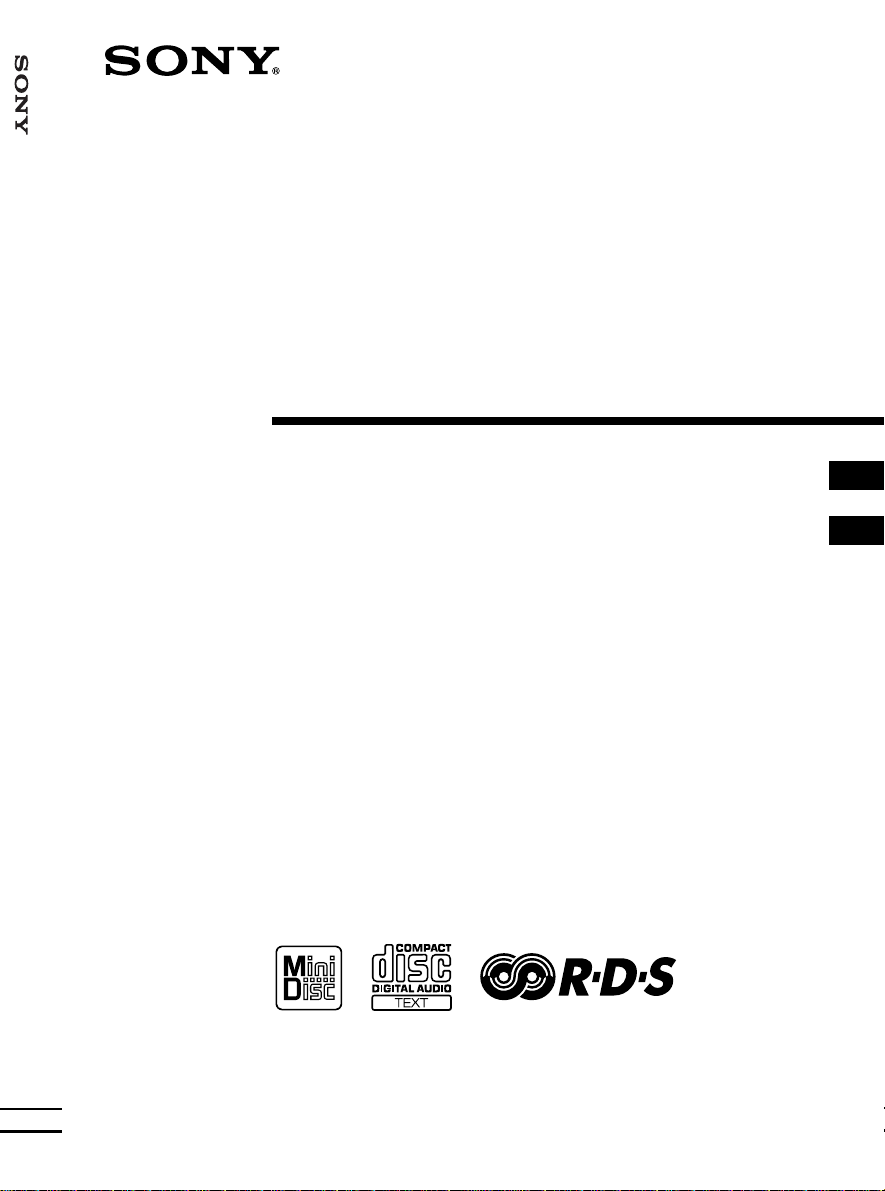
Personal MiniDisc System
3-866-600-21(1)
Personal MiniDisc
System
PMC-MD55
Operating Instructions page 2
Manual de instrucciones página 2
GB
GB
ES
ES
PMC-MD55
1999 by Sony Corporation
Page 2
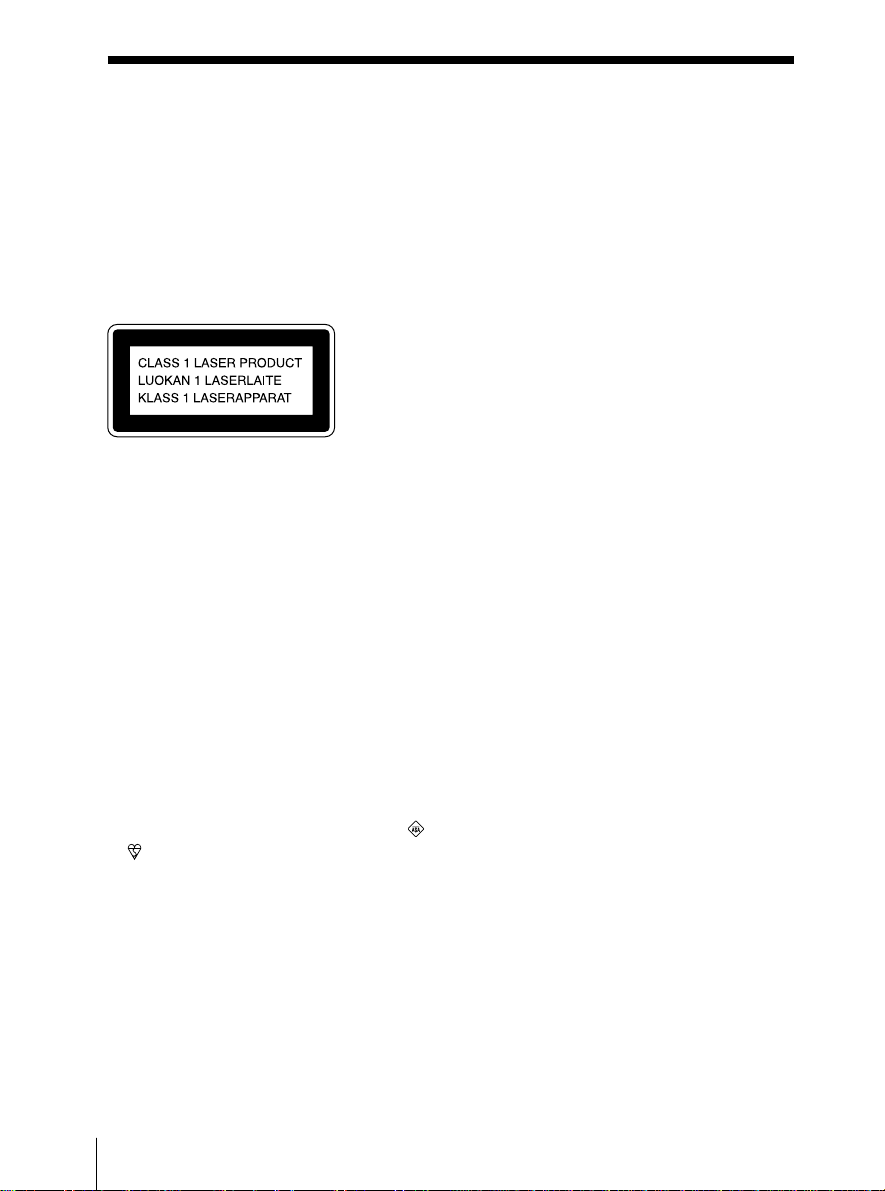
Warning
To prevent fire or shock hazard, do
not expose the player to rain or
moisture.
To avoid electrical shock, do not open
the cabinet. Refer servicing to
qualified personnel only.
Information
This Compact Disc/MiniDisc player is
classified as a CLASS 1 LASER product.
The CLASS 1 LASER PRODUCT label is
located at the bottom.
Warning
Do not install the appliance in a confined
space, such as a bookcase or built-in cabinet.
CAUTION
• You can use this player on AC power
source only. You cannot use it on batteries.
When you use this player for the first time,
or when you have not used it for a long
time, leave it connected to AC power
source for about one hour to charge the
built-in backup battery for the clock, timer,
preset radio stations, etc. You can use the
player during charging. The player will
charge the battery automatically as long as
it is connected to a power source.
When you disconnect the mains lead after
charging, be sure to turn the power off
first. Once fully charged, the backup
battery will last for about 30 minutes
without being connected to any power
sources.
If the stored data are erased, reenter them
when you use the player again.
• Do not put foreign objects in the duct of
the super woofer. If a foreign object should
enter the super woofer’s duct, turn off the
power and contact your nearest Sony
service station immediately.
• The speakers, super woofer, and player are
designed to be used as a single unit. Never
connect the speakers, super woofer, and
player to different equipment. Doing so
may cause the connected equipment to
malfunction.
Notice for customers in the United
Kingdom
A moulded plug complying with BS 1363 is
fitted to this equipment for your safety and
convenience.
Should the fuse in the plug supplied need to
be replaced, same rating fuse approved by
ASTA or BSI to BS 1362, (i.e. marked with
or mark) must be used.
If the plug supplied with this equipment has
a detachable fuse cover, be sure to attach the
fuse cover after you change the fuse. Never
use the plug without the fuse cover. If you
should lose the fuse cover, please contact
your nearest Sony service station.
GB
Introduction2
Page 3
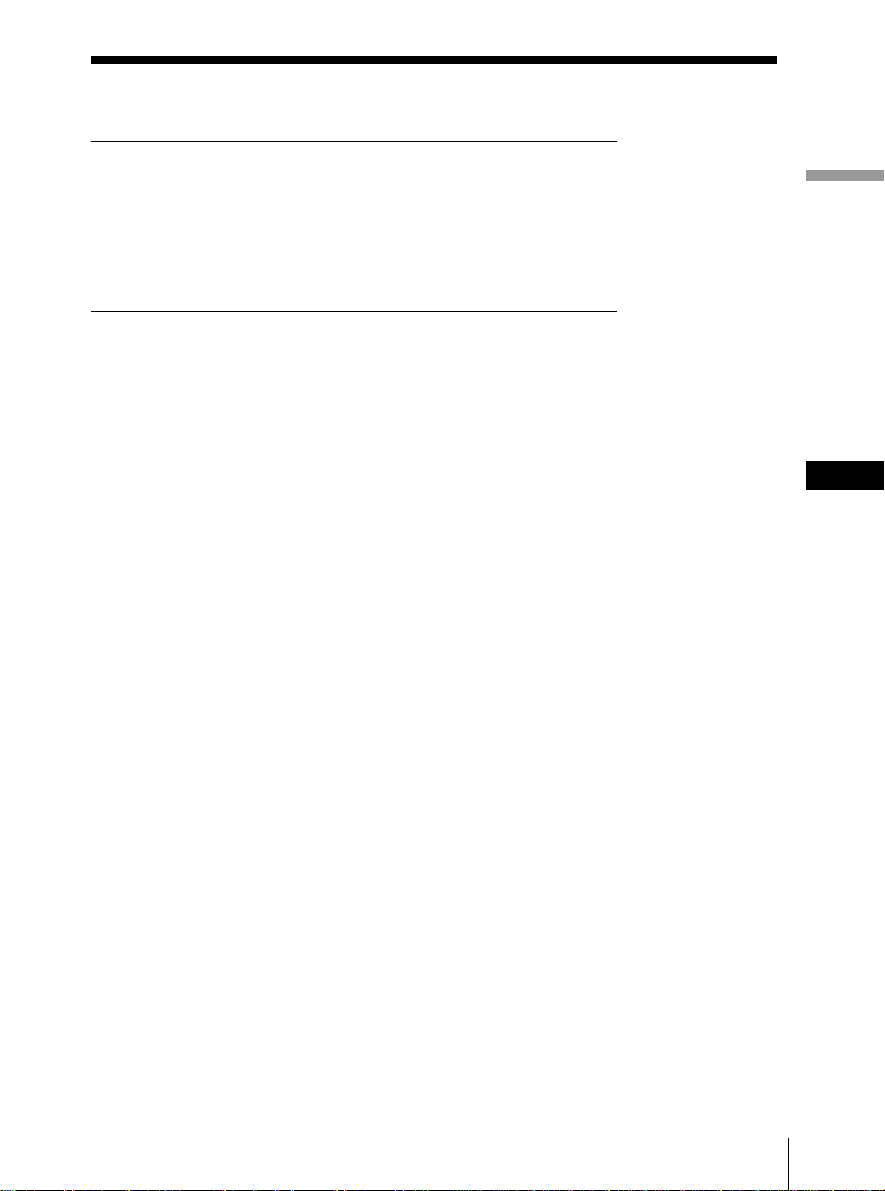
Table of contents
Basic Operations
4 Playing a CD
6 Recording a whole CD (Synchronized recording)
8 Playing an MD
10 Listening to the radio
The CD Player•The MD
Player
12 Using the display
16 Checking CD text information
18 Locating a specific track
19 Playing tracks repeatedly
(Repeat Play)
20 Creating your own programme
(Programme Play)
22 Playing tracks in random order
(Shuffle Play)
The Radio
23 Presetting radio stations
25 Playing preset radio stations
26 Using the Radio Data System
(RDS)
Recording
33 Recording the track you are
listening to
(Synchronized recording of a
single track – REC IT)
34 Recording the tracks you
programmed
(Synchronized recording of the
tracks you programmed)
36 Recording from the radio or a CD
38 Recording on a recorded MD
Editing recorded tracks on
the MD
39 Before editing
41 Erasing recordings
(Erase Function)
44 Dividing recorded tracks
(Divide Function)
46 Combining recorded tracks
(Combine Function)
48 Moving recorded tracks
(Move Function)
49 Labelling recordings
(Name Function)
The Timer
53 Setting the clock
55 Waking up to music
57 Timer-recording radio
programmes
59 Falling asleep to music
Setting Up
60 Hooking up the system
66 Connecting optional components
68 Using the super woofer
69 Adjusting the audio emphasis
Additional Information
70 Precautions
72 System limitations of the MD
74 Getting to know the MD
76 Troubleshooting
79 Error messages
80 Specifications
82 Index
Introduction
Basic Operations
GB
GB
3
Page 4
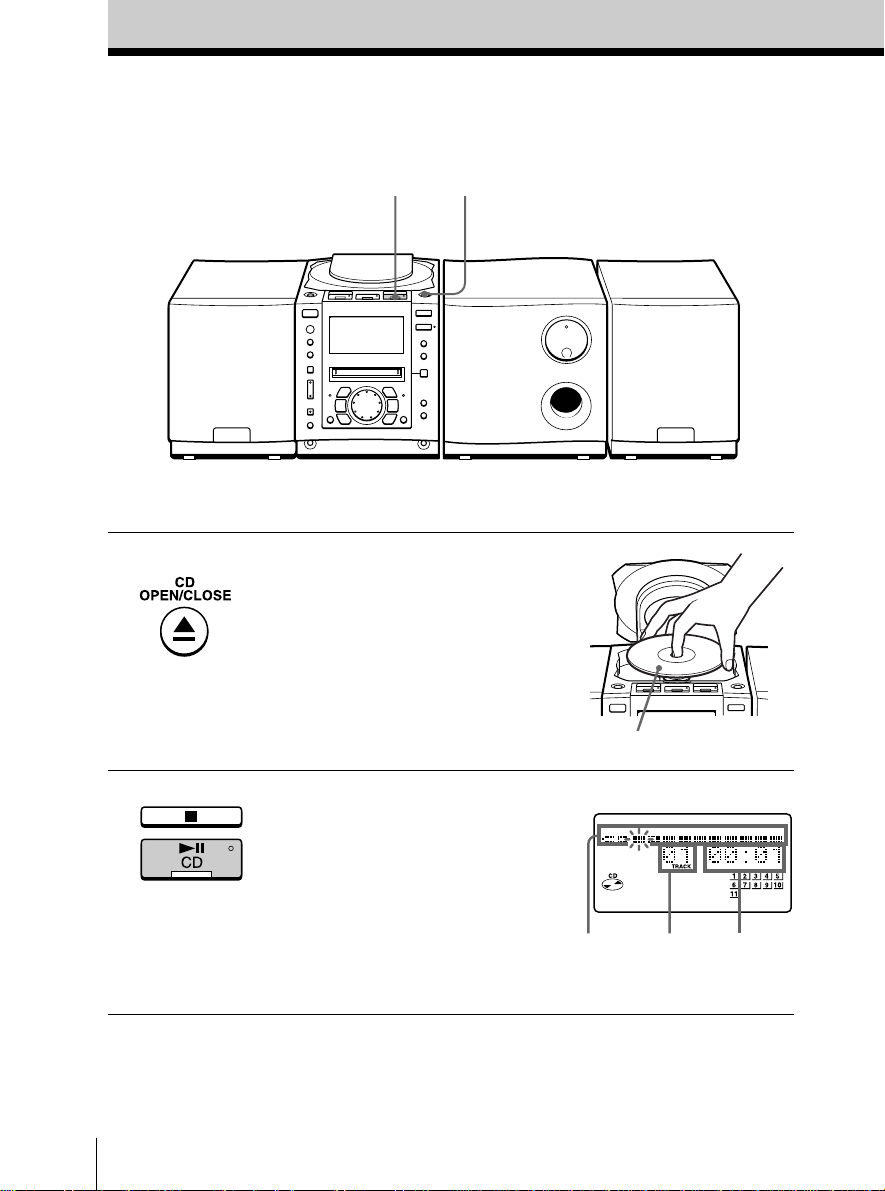
Basic Operations
Playing a CD
12
For hookup instructions, see pages 60 - 65.
1 Press 6 CD OPEN/CLOSE
(direct power-on) and place the
CD on the CD compartment.
2 Press CD ^ (CD ( on the
remote).
The lid of the CD compartment
closes and the player plays all the
tracks once.
GB
Basic Operations4
With the label side up
Display
Position
pointer
Track
number
Playing
time
Page 5
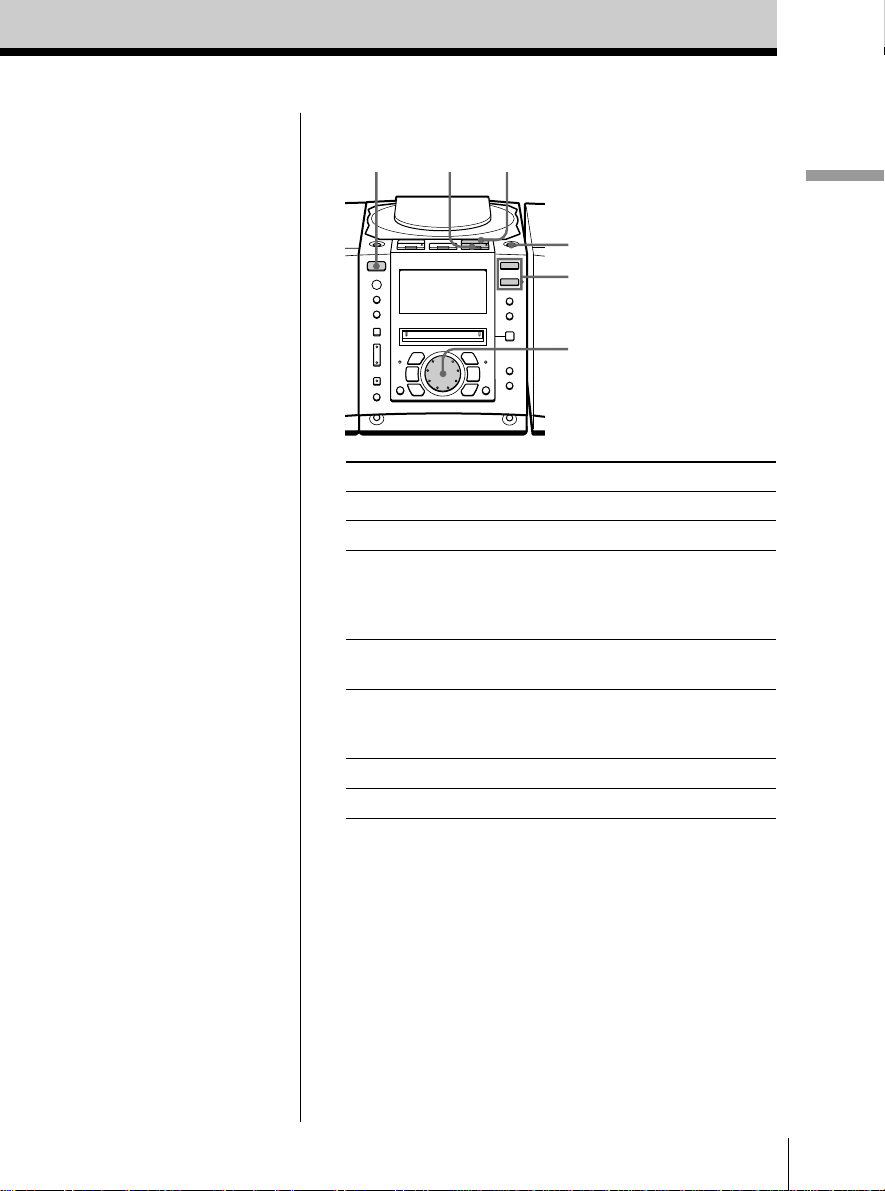
Use these buttons for additional operations
CD ^
CD pOPERATE
6 CD
OPEN/CLOSE
VOL +, –
Jog dial
Basic Operations
Tips
• Next time you want to
listen to a CD, just press
CD ^. The player
turns on automatically
and starts playing the
CD.
• What is the position
pointer in the display?
It shows about where on
the CD track the player
is playing.
• When opening or
closing the lid of the CD
compartment, be careful
not to pinch your
fingers, etc., between the
lid and the player. If
pinched, press 6 CD
OPEN/CLOSE again to
open the lid.
To Do this
adjust the volume Press VOL +, –
stop playback Press CD p.
pause playback Press CD ^ (CD P on the
remote).
Press the button again to
resume play after pause.
go to the next track Turn the jog dial clockwise.
(On the remote, press +.)
go back to the previous track Turn the jog dial
counterclockwise.
(On the remote, press =.)
remove the CD Press 6 CD OPEN/CLOSE.
turn on/off the player Press OPERATE.
Basic Operations
GB
5
Page 6
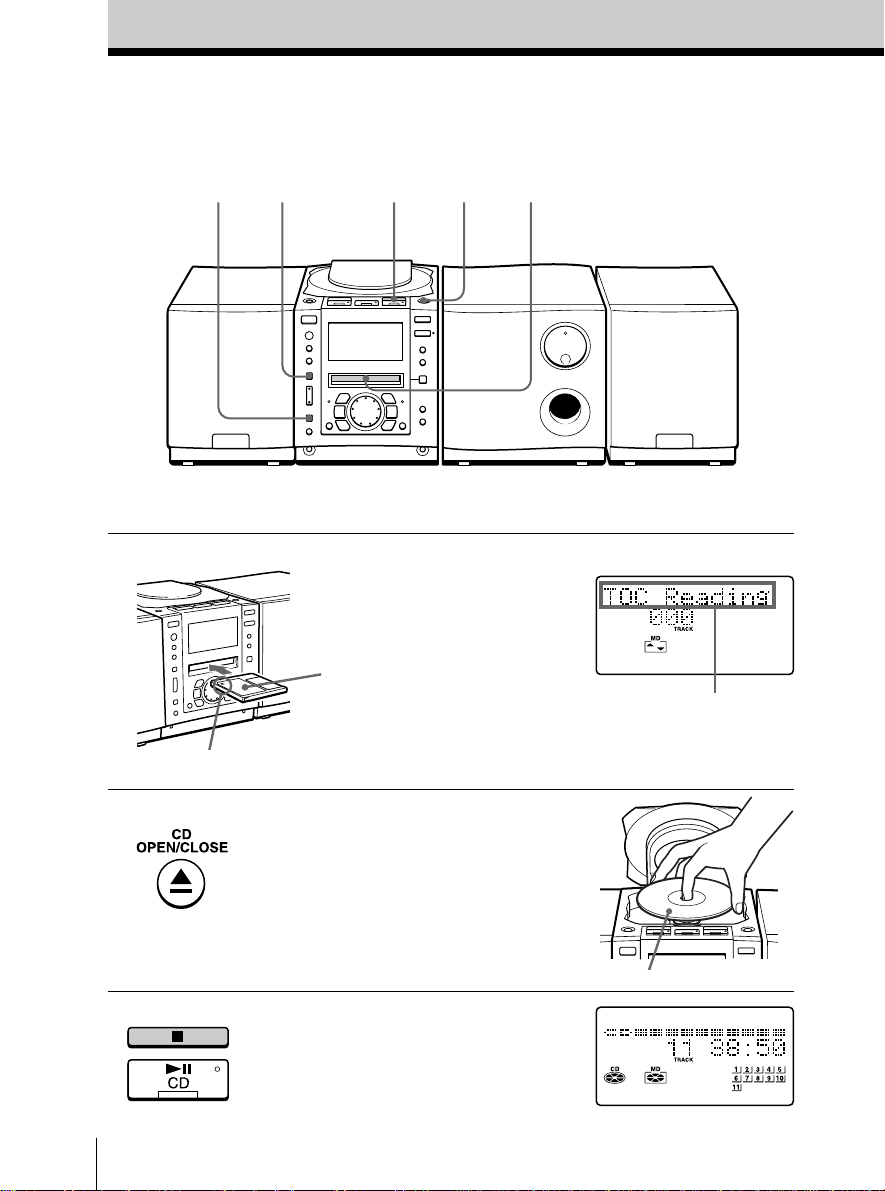
Recording a whole CD
(Synchronized recording)
4
For hookup instructions, see pages 60 - 65.
3512
1 Insert a recordable MD (direct
power-on).
With the label
side up
Insert in the direction of
the arrow
Display
After “TOC Reading” is
displayed, the disc name
will be displayed if it is
labelled.
2 Press 6 CD OPEN/CLOSE and
place the CD on the CD
compartment.
Press 6 CD OPEN/CLOSE again
to close the CD compartment.
3 Press CD p.
GB
Basic Operations6
With the label side up
Page 7
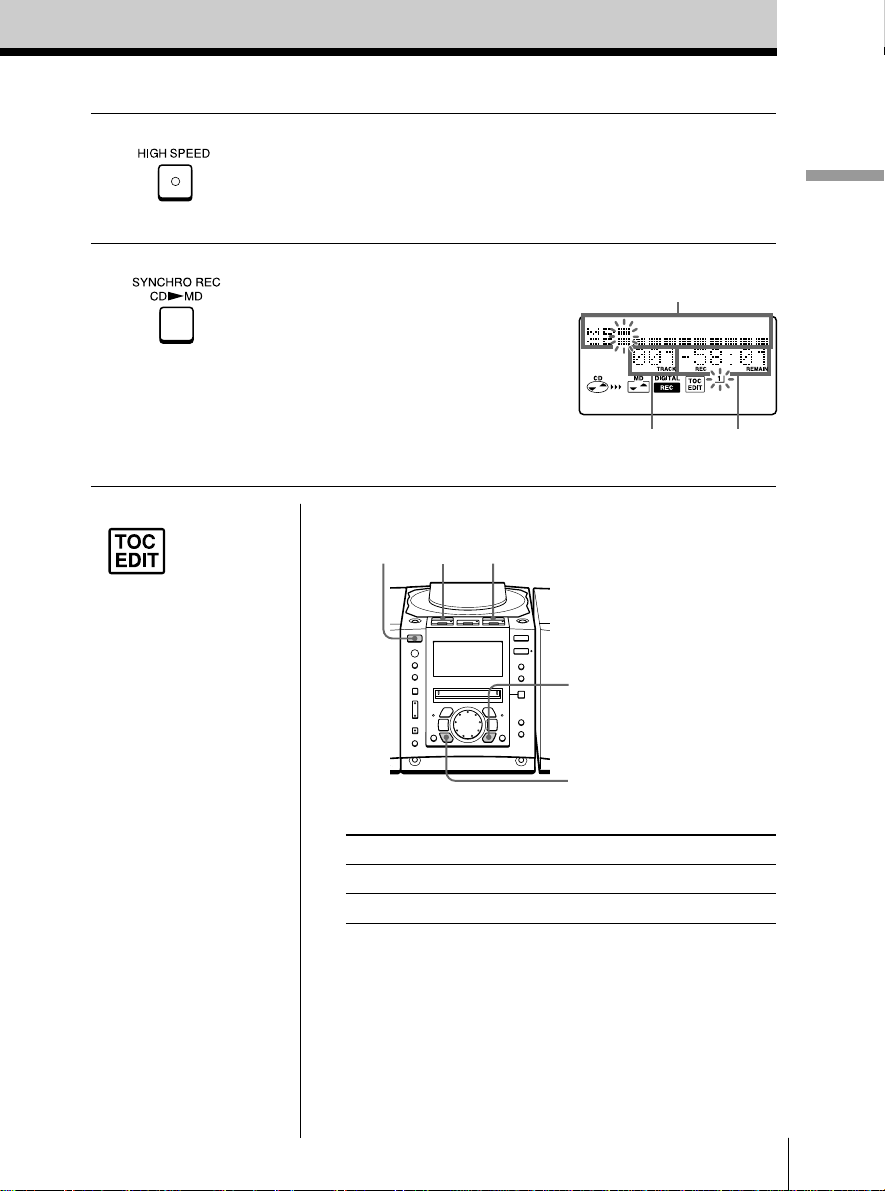
4 To record at high speed, press HIGH
SPEED.
The indicator on the button lights up.
To record at normal speed, skip this step.
Basic Operations
5 Press SYNCHRO REC CD (
MD.
The player starts recording
automatically.
If the MD has any previous
recording, recording will be
made from the last recorded
position.
Notes
• After you
stop
recording, do
not disconnect the
mains lead or move
the player while “TOC
EDIT” is flashing in the
display. If you do so,
recording may not be
done properly.
• When you record a
whole CD, you cannot
pause recording.
Tips
• Adjusting the volume or
the audio emphasis
(page 69) will not affect
the recording level.
Keep the volume at a
moderate level so as to
prevent the sound from
skipping.
• To record over the
previous recording, see
page 38.
• Once the clock is set, the
recording date and time
are stamped
automatically (page 53).
• You can label an MD or a
track during recording
(page 49).
Use these buttons for additional operations
MD p
OPERATE
To Press
stop recording MD p or CD p
turn on/off the player OPERATE
If “CD>MD OK?” alternates with time display
There is not enough space on the MD to record the whole
CD.
If it is all right to record as much as possible and cancel
recording of some tracks, press YES•ENTER. To stop
recording, press NO•CANCEL.
If any other messages are displayed, see page 79.
CD p
Position pointer (showing
playing position on the CD and
recording position on the MD)
Track number
of MD
YES
ENTER
NO
CANCEL
Remaining
recording
time of MD
Basic Operations
GB
7
Page 8
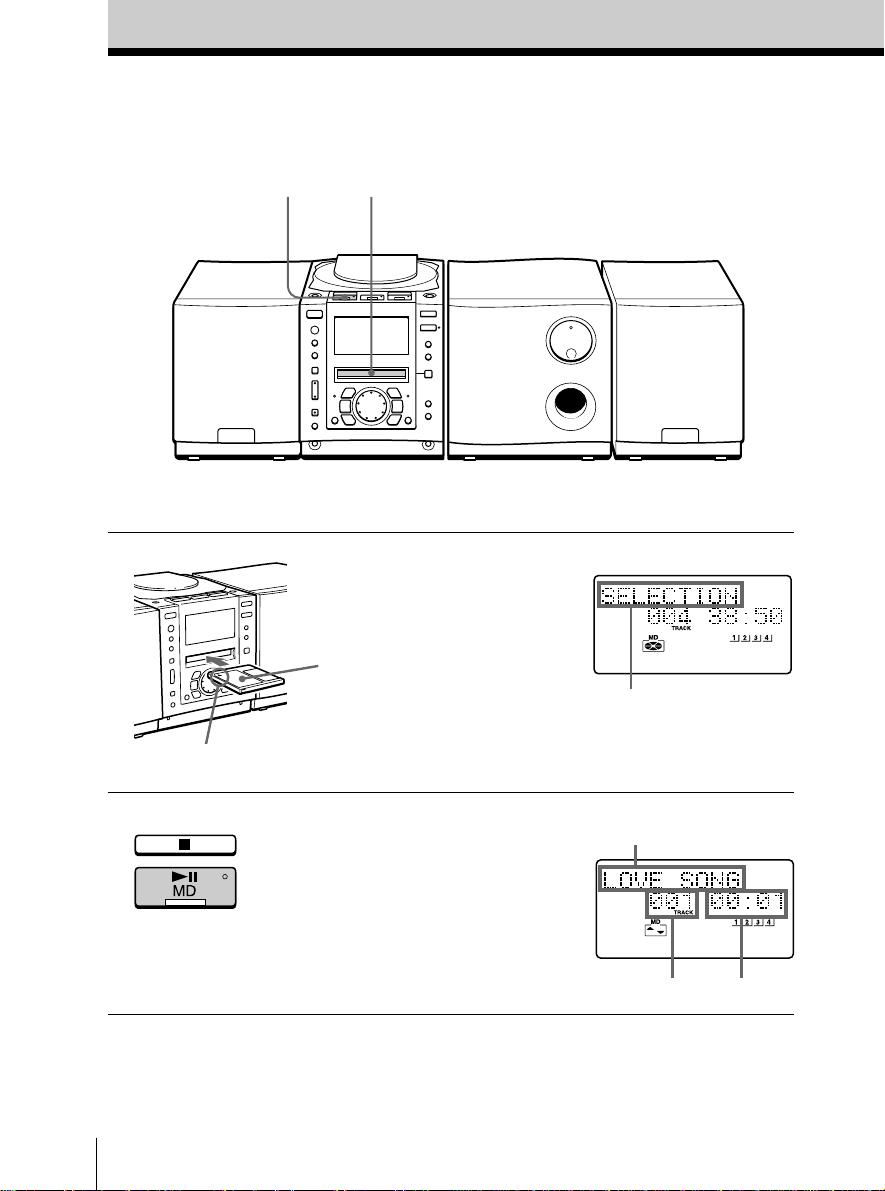
Playing an MD
For hookup instructions, see pages 60 - 65.
12
1 Insert the MD (direct power-on).
With the label
side up
Insert in the direction of
the arrow
2 Press MD ^ (MD ( on the
remote).
The player plays all the tracks
once.
GB
Basic Operations8
Display
After “TOC Reading” is
displayed, the disc name
will be displayed if it is
labelled.
Track name is displayed
if it is labelled.
Playing timeTrack number
Page 9
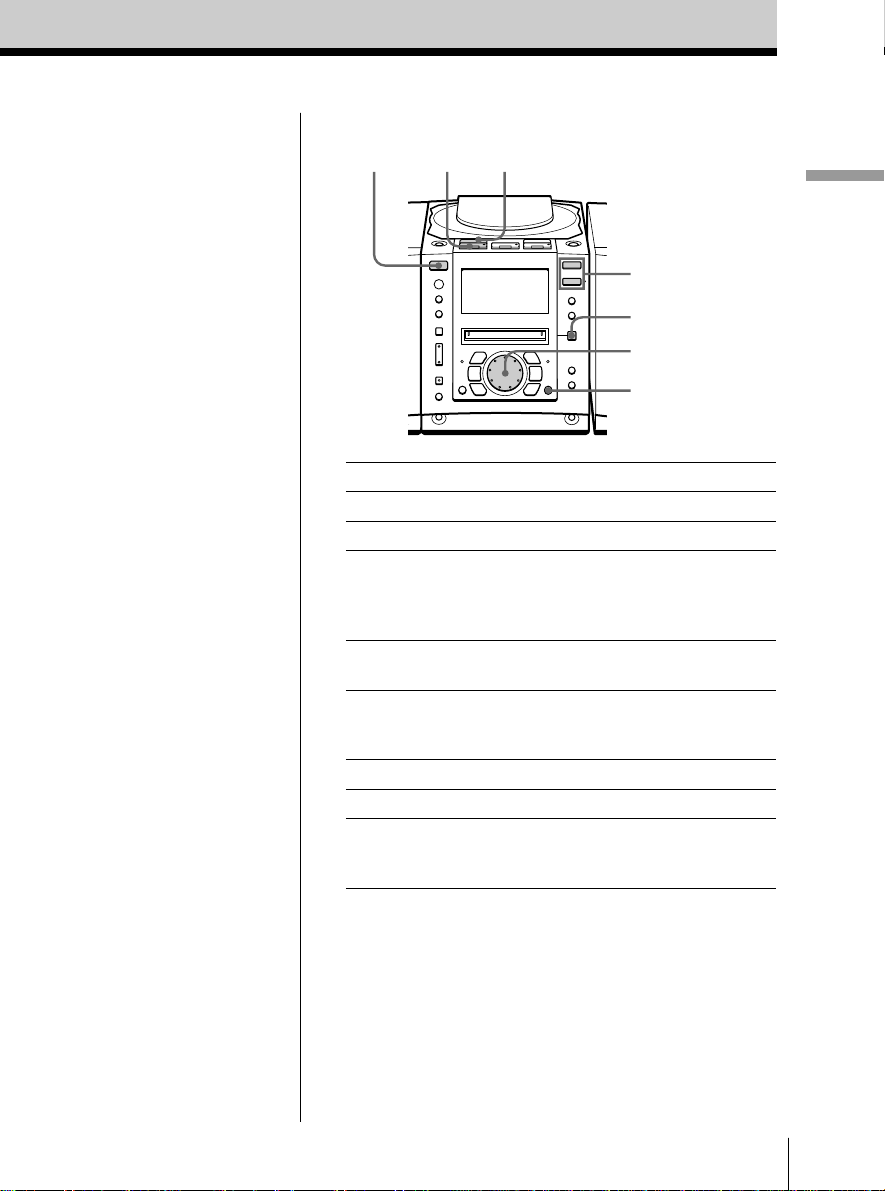
Use these buttons for additional operations
Tip
Next time you want to
listen to an MD, just
press MD ^. The
player turns on
automatically and starts
playing the MD.
OPERATE
To Do this
adjust the volume Press VOL +, –
stop playback Press MD p.
pause playback Press MD ^ (MD P on the
go to the next track Turn the jog dial clockwise.
go back to the previous track Turn the jog dial
remove the MD Press 6 MD EJECT.
turn on/off the player Press OPERATE.
check the playing position Press DISPLAY.
in the display using the
position pointer
MD ^
MD p
VOL +, –
6 MD EJECT
Jog dial
DISPLAY
remote).
Press the button again to
resume play after pause.
(On the remote, press +.)
counterclockwise.
(On the remote, press =.)
Basic Operations
Basic Operations
GB
9
Page 10
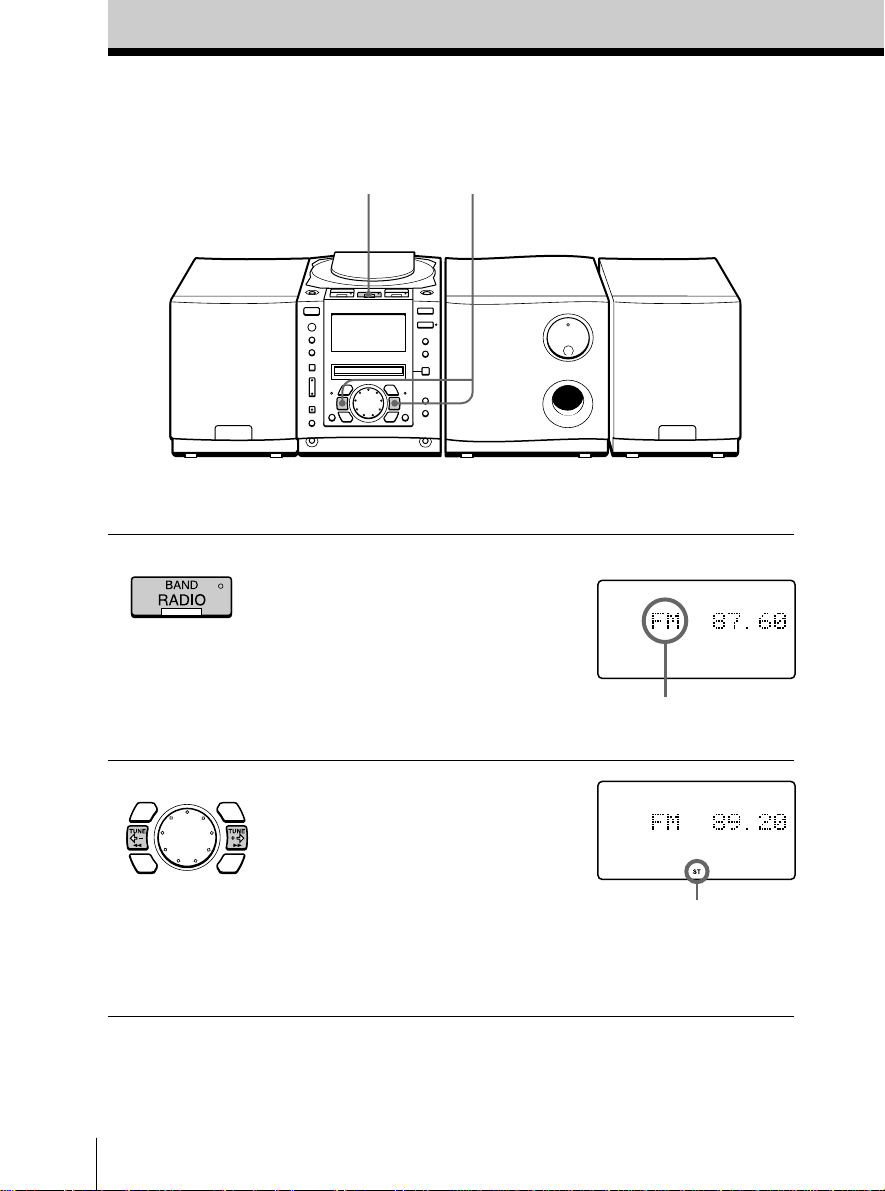
Listening to the radio
12
For hookup instructions, see pages 60 - 65.
1 Press RADIO BAND until the
band you want appears in the
display (direct power-on).
2 Hold down TUNE + or TUNE –
until the frequency digits begin to
change in the display.
The player automatically scans
the radio frequencies and stops
when it finds a clear station.
If you can’t tune in a station,
press TUNE + or TUNE –
repeatedly to change the
frequency step by step.
GB
Basic Operations10
Display
“FM”, “MW” or “LW”
appears
Indicates an FM stereo
broadcast
Page 11
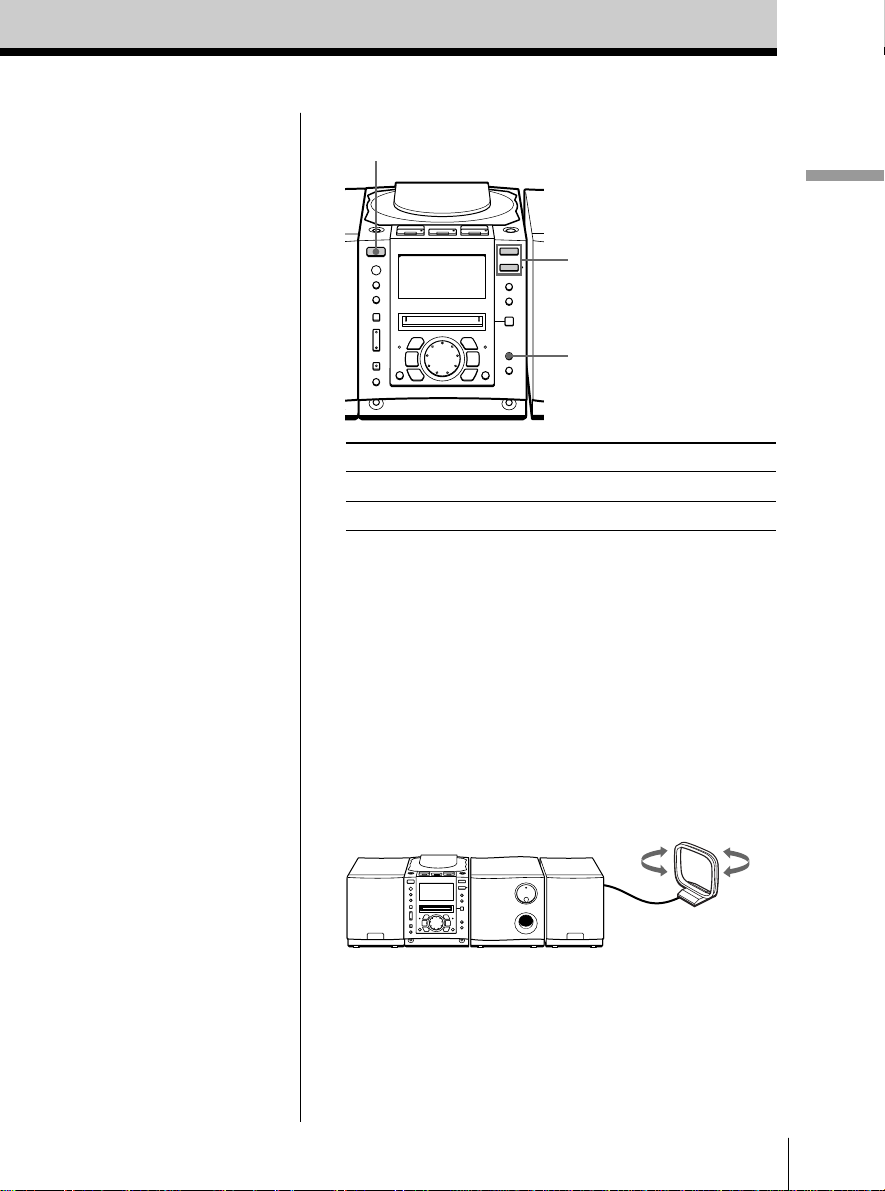
Use these buttons for additional operations
OPERATE
VOL +, –
MONO/ST
Basic Operations
Tips
• If the FM broadcast is
noisy, press MONO/ST
(MODE on the remote)
until “Mono” appears in
the display and radio
will play in monaural.
• Next time you want to
listen to the radio, just
press RADIO BAND.
The player turns on
automatically and starts
playing the previous
station.
To Press
adjust the volume VOL +, –
turn on/off the radio OPERATE
To improve broadcast reception
FM:
Keep the FM lead aerial as horizontal as possible and
reorient it.
If the FM broadcast is still noisy, disconnect the FM
lead aerial and connect the FM outdoor aerial
(not supplied) (page 65).
MW/LW:
Keep the MW/LW loop aerial as far as possible from
the player and reorient it.
If the broadcast is still noisy, connect the external
aerial (page 65).
Basic Operations
11
GB
Page 12
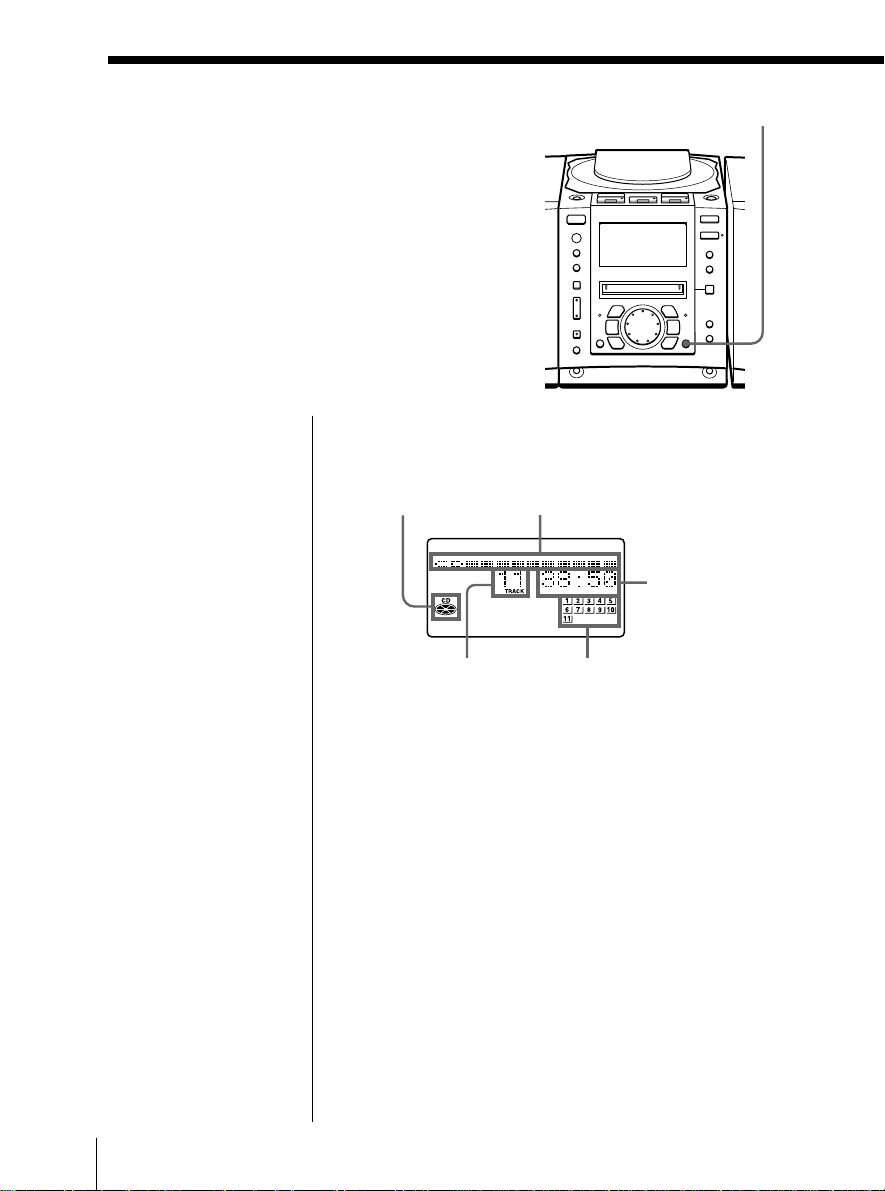
The CD Player•The MD Player
Using the display
You can check information about the CD
and MD using the display.
DISPLAY
Tip
When using the CD
containing text
information, the disc
name, the artist name,
etc. appear in the
display (page 16).
During stop (CD)
The total track number and playing time are
displayed.
CD indication Position pointer
Total playing time
Total track number
If the CD has more than 20 tracks, “OVER 20” appears
in the display.
Music calendar
GB
The CD Player•The MD Player12
Page 13
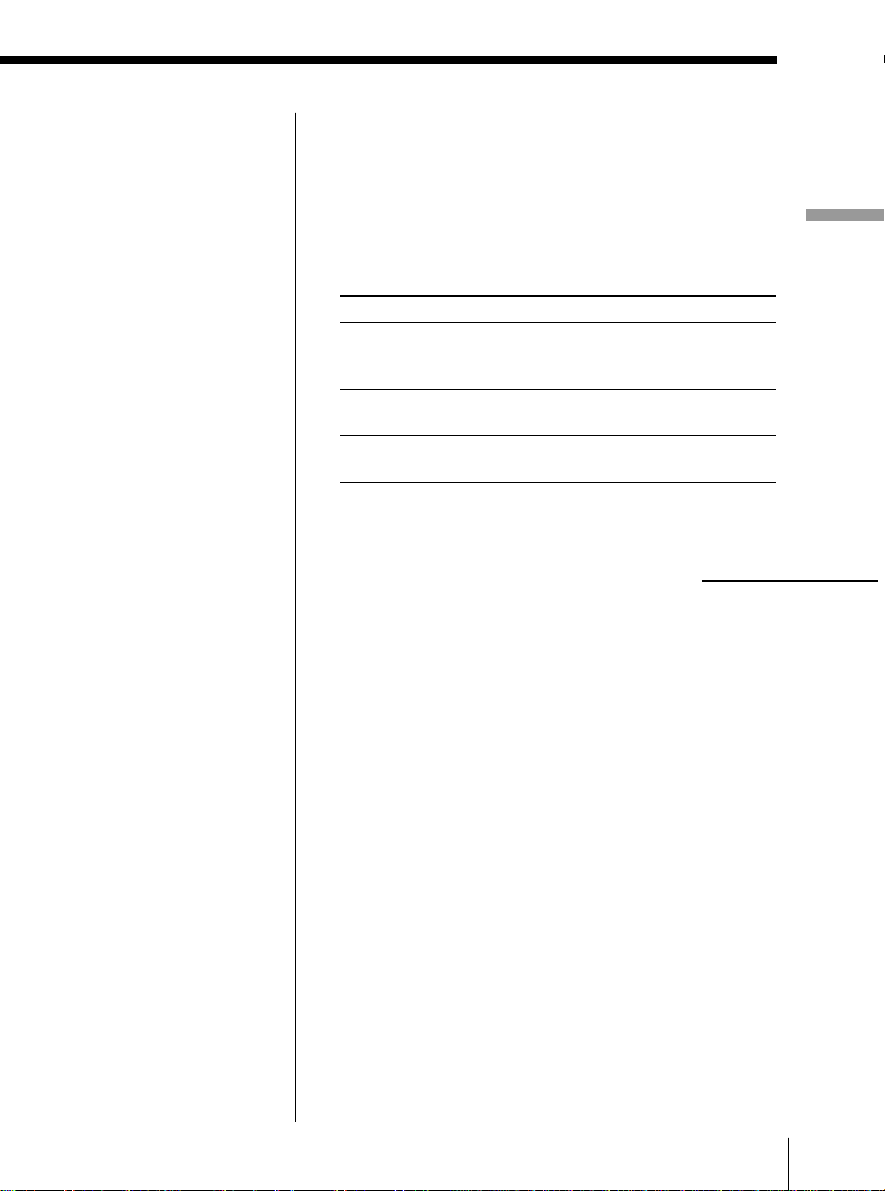
Note
During repeat play
(page 19), programme
play (page 20) and
shuffle play (page 22),
the number of tracks
left and remaining time
on the CD will not be
displayed.
During play (CD)
The current track number and playing time are
displayed. The track numbers in the music calendar
disappear after they are played.
To check the remaining time
Press DISPLAY.
To display
the current track number and once
remaining time on the current
track
the number of tracks left and twice
remaining time on the CD
the current track number three times
and playing time
Press DISPLAY
continued
The CD Player•The MD Player
The CD Player•The MD Player 13
GB
Page 14
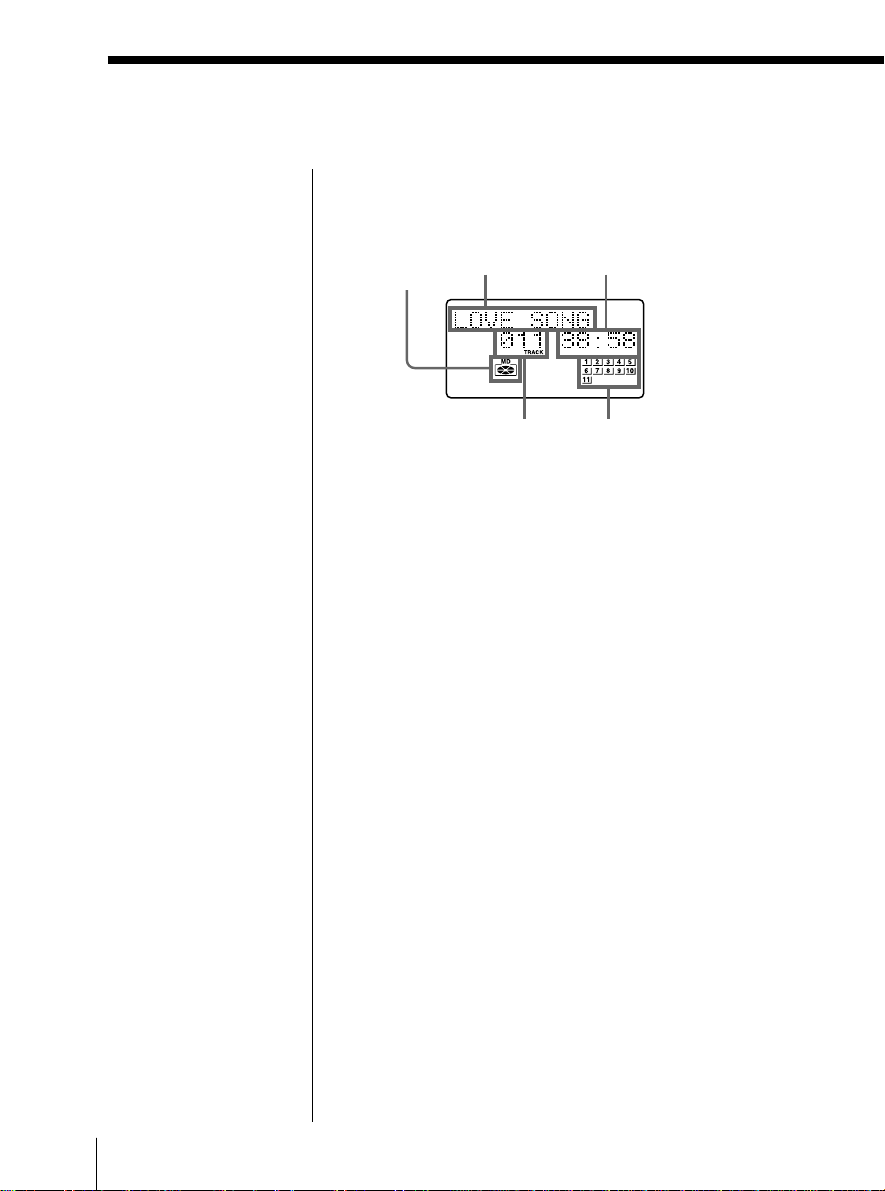
Using the display (continued)
Tip
The disc name or the
track name is displayed
only with the MDs that
have been electronically
labelled.
During stop (MD)
The total track number and playing time are
displayed.
MD
indication
Disc name
Total track number
If the MD has more than 20 tracks, “OVER 20”
appears in the display.
To check the remaining recording time on the MD
Press DISPLAY.
The position pointer also appears in the display.
Total playing time
Music calendar
GB
The CD Player•The MD Player14
Page 15
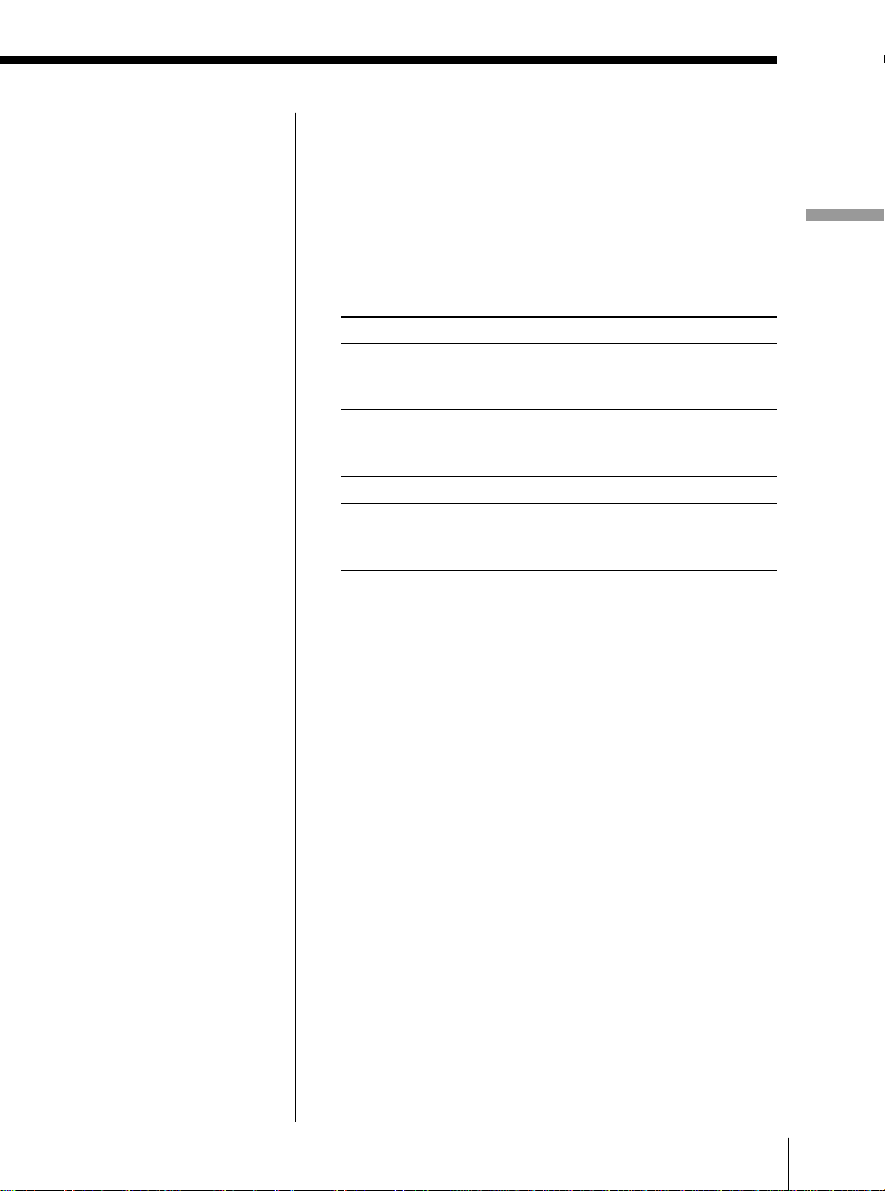
Note
During repeat play
(page 19), programme
play (page 20) and
shuffle play (page 22),
the number of tracks
left and remaining time
on the MD will not be
displayed.
During play (MD)
The current track number, playing time and the track
name are displayed. The track numbers in the music
calendar disappear after they are played.
To check the remaining time, recording date and
time, etc.
Press DISPLAY.
To display
the current track number, once
remaining time on the current
track and position pointer
the number of tracks left, twice
remaining time on the MD
and the disc name
recording date and time* three times
the current track number, four times
playing time and the track
name
* Once the clock is set, the recording date and time are
stamped automatically (page 53).
Press DISPLAY
The CD Player•The MD Player
The CD Player•The MD Player 15
GB
Page 16
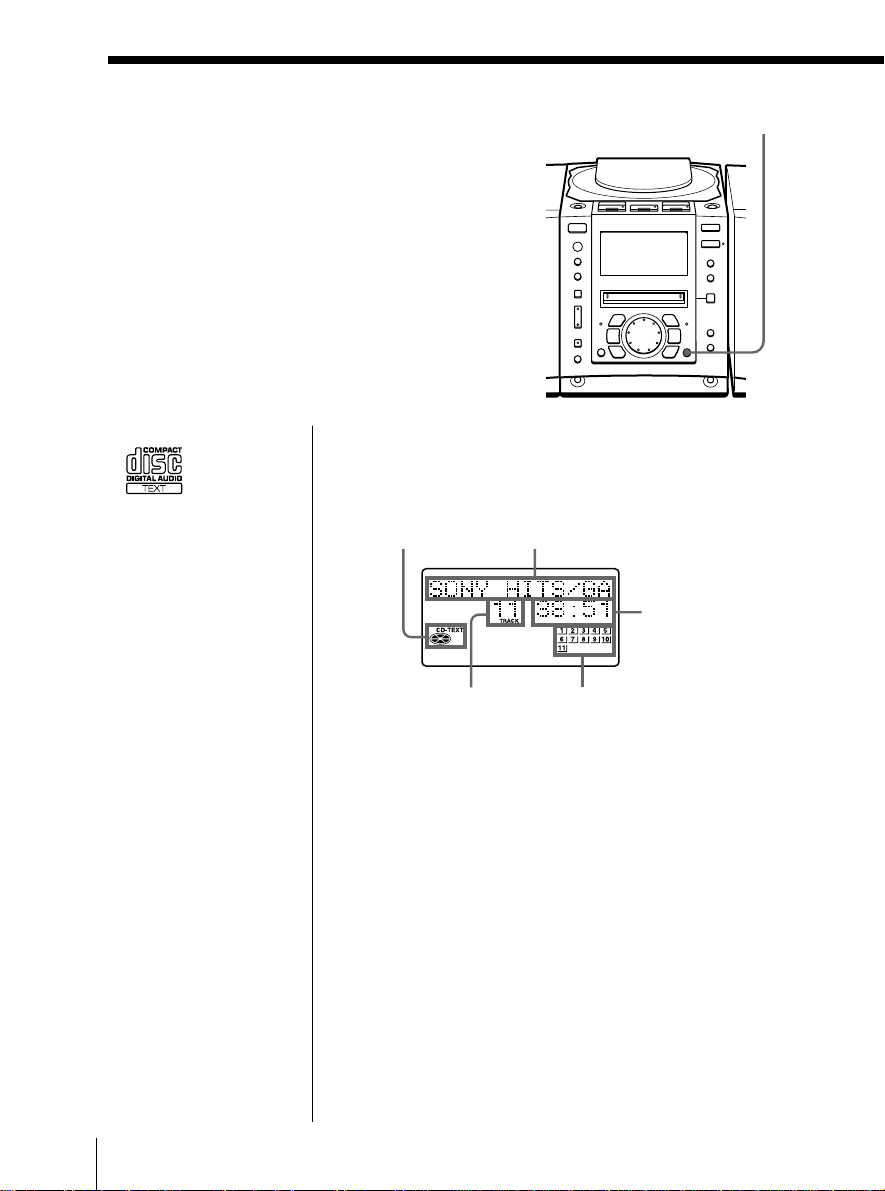
Checking CD text
information
You can display the CD text (the disc
name, the artist name, the track name,
etc.) when this information is recorded
on the CD.
DISPLAY
Tips
• This mark
appears on
the CD, the
CD case, etc., when the
CD contains text
information.
• This player can display
up to 1,500 characters
of text information per
CD. If a CD has text
information of more
than 1,500 characters,
the excess characters
will be omitted.
During stop (CD)
The total track number and playing time are
displayed.
CD text
indication
Total track number
* If you press DISPLAY once, the position pointer is
displayed. If you press it twice, the display returns
to the initial one.
Disc name/artist name*
Total playing time
Music calendar
GB
The CD Player•The MD Player16
Page 17
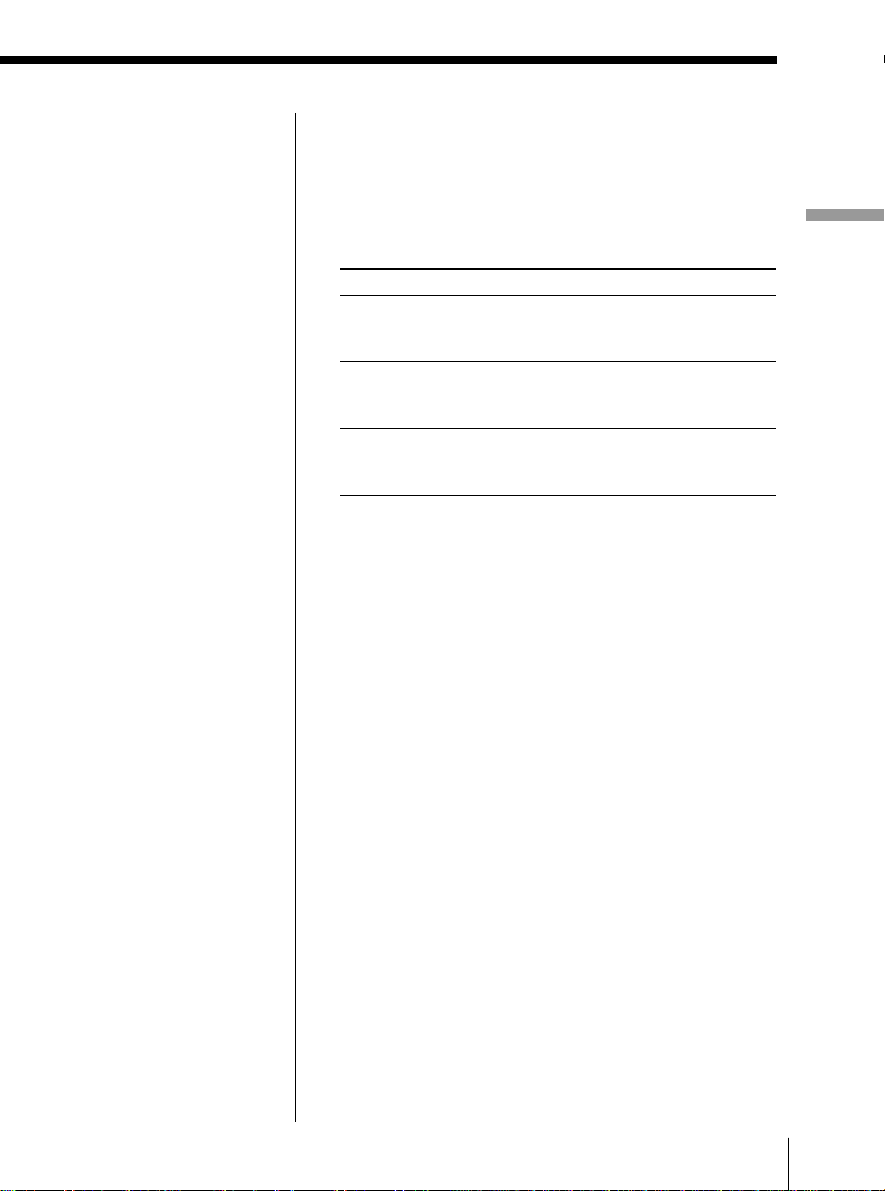
During play (CD)
The current track name, the current track number and
playing time are displayed.
If you press DISPLAY, indications in the display
change as follows:
To display
the position pointer, the current once
track number and remaining
time on the current track
the disc name/artist name, twice
the number of tracks left and
remaining time on the CD
the current track name, three times
the current track number
and playing time
Press DISPLAY
The CD Player•The MD Player
The CD Player•The MD Player 17
GB
Page 18
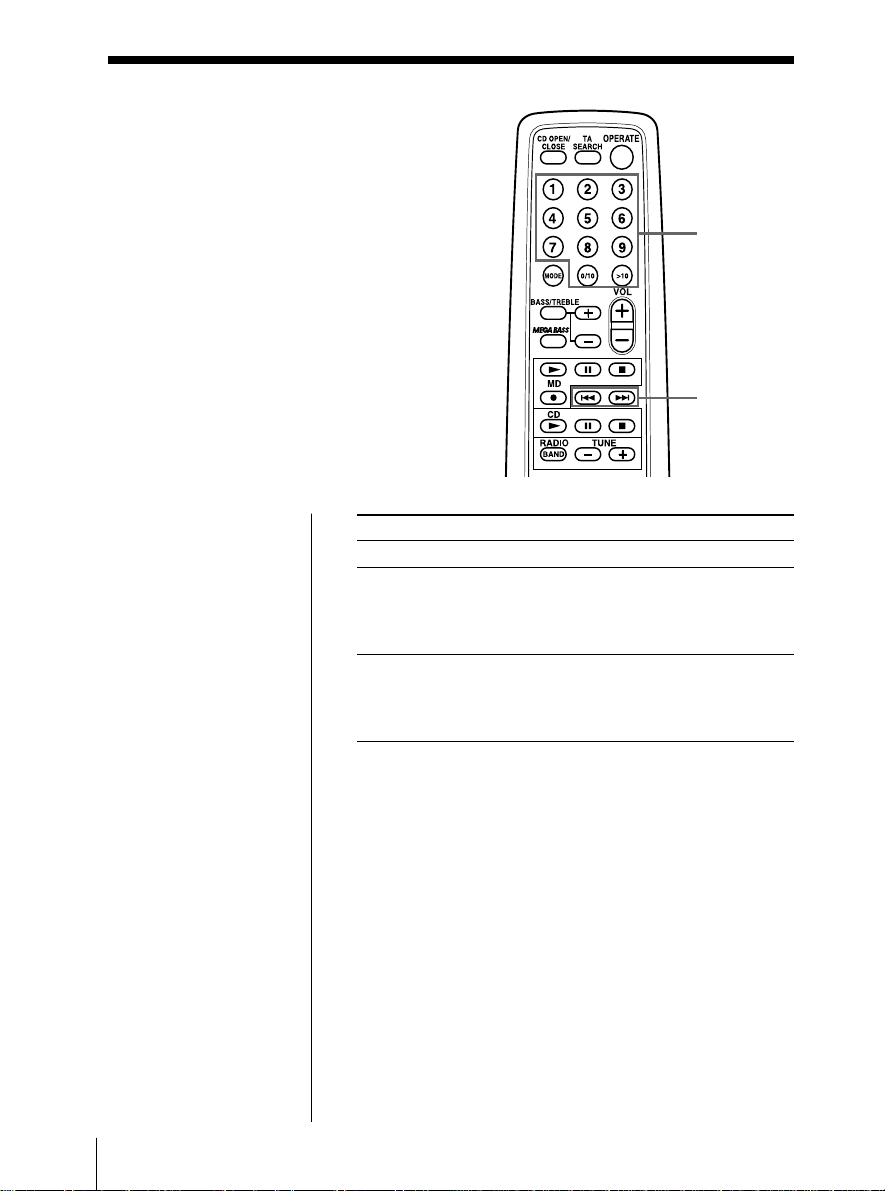
Locating a specific
track
You can quickly locate any track on a CD
or an MD using the number buttons on
the remote. You can also find a specific
point in a track while playing a CD or an
MD.
Number
buttons
=, +
Note
You cannot locate a
specific track if “REP
PGM”, “REP SHUF”,
“PGM” or “SHUF” is lit
in the display. Turn off
the indication by
pressing p.
Tips
• To locate a track
numbered over 10,
press >10 first, then the
corresponding number
buttons.
Example:
To play the track
number 23, press >10
first, then 2 and 3.
To play the track
number 10, you can use
the 0/10 button as well
as >10, 1 and 0.
• To select a track on an
MD numbered 100 or
more, press >10 twice,
then the corresponding
number buttons.
To locate Press
a specific track directly the number button of the track.
a point while listening to + (forward) or = (backward)
the sound while playing and hold down
until you find the point.
(On the player, use ) or 0.)
a point while observing + (forward) or = (backward)
the display in pause and hold down until
you find the point.
(On the player, use ) or 0.)
GB
The CD Player•The MD Player18
Page 19
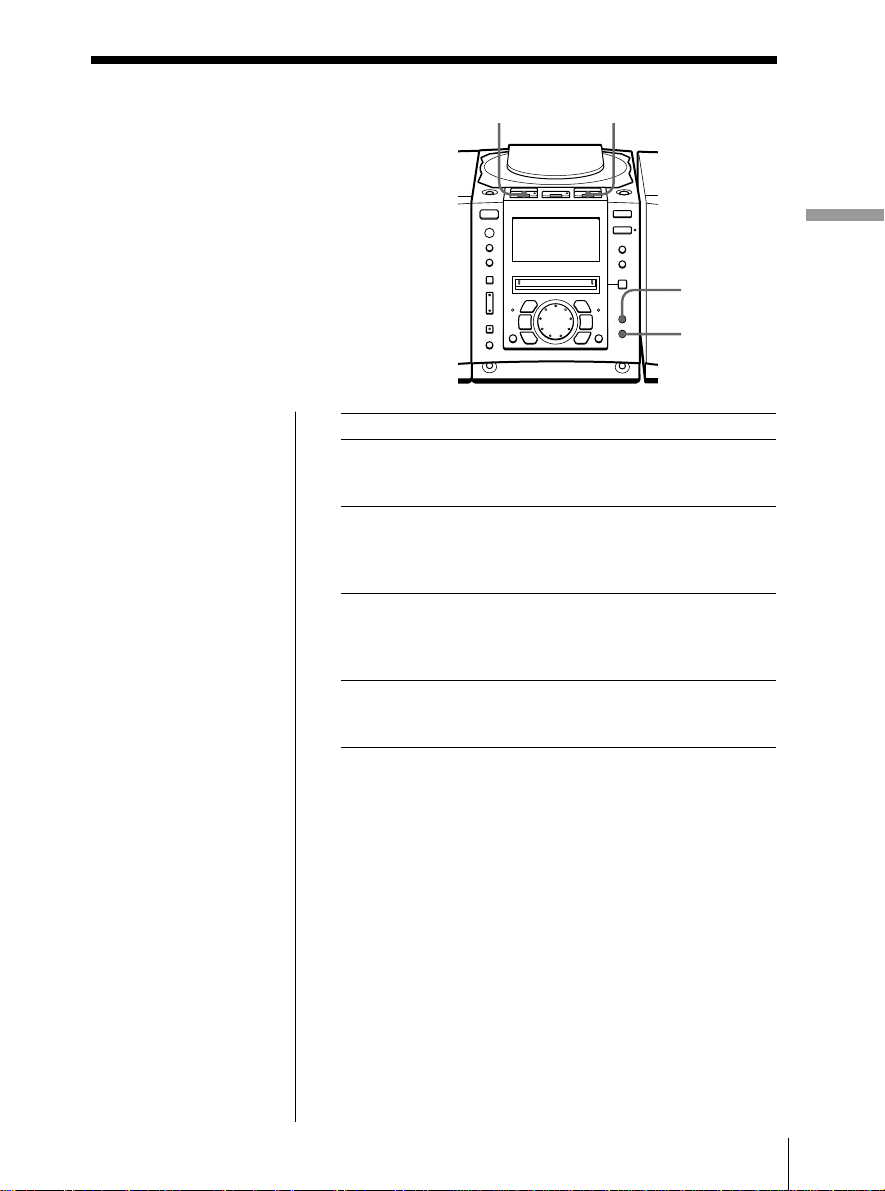
Playing tracks
repeatedly
(Repeat Play)
MD ^ CD ^
You can play tracks repeatedly in
normal, shuffle or programme play
modes (page 20).
On the remote
During stop, press
MODE repeatedly until
“REP 1”, “REP ALL”,
“REP SHUF” or “REP
PGM” appears in the
display. Then play the
CD or the MD.
You can also select “REP
1” or “REP ALL” during
play.
To repeat Do this
a single track 1 Play the track you want.
all the tracks 1 Start normal play.
tracks in random 1 Start shuffle play (page 22).
order 2 Press REPEAT until
programmed tracks 1 Start programme play (page 20).
The CD Player•The MD Player
REPEAT
SHUF/PGM
2 Press REPEAT until
“REP 1” appears in the display.
2 Press REPEAT until
“REP ALL” appears in the
display.
“REP SHUF” appears in the
display.
2 Press REPEAT until “REP PGM”
appears in the display.
To cancel Repeat Play
Stop play first. Then, press REPEAT until “REP”
disappears from the display.
The CD Player•The MD Player 19
GB
Page 20
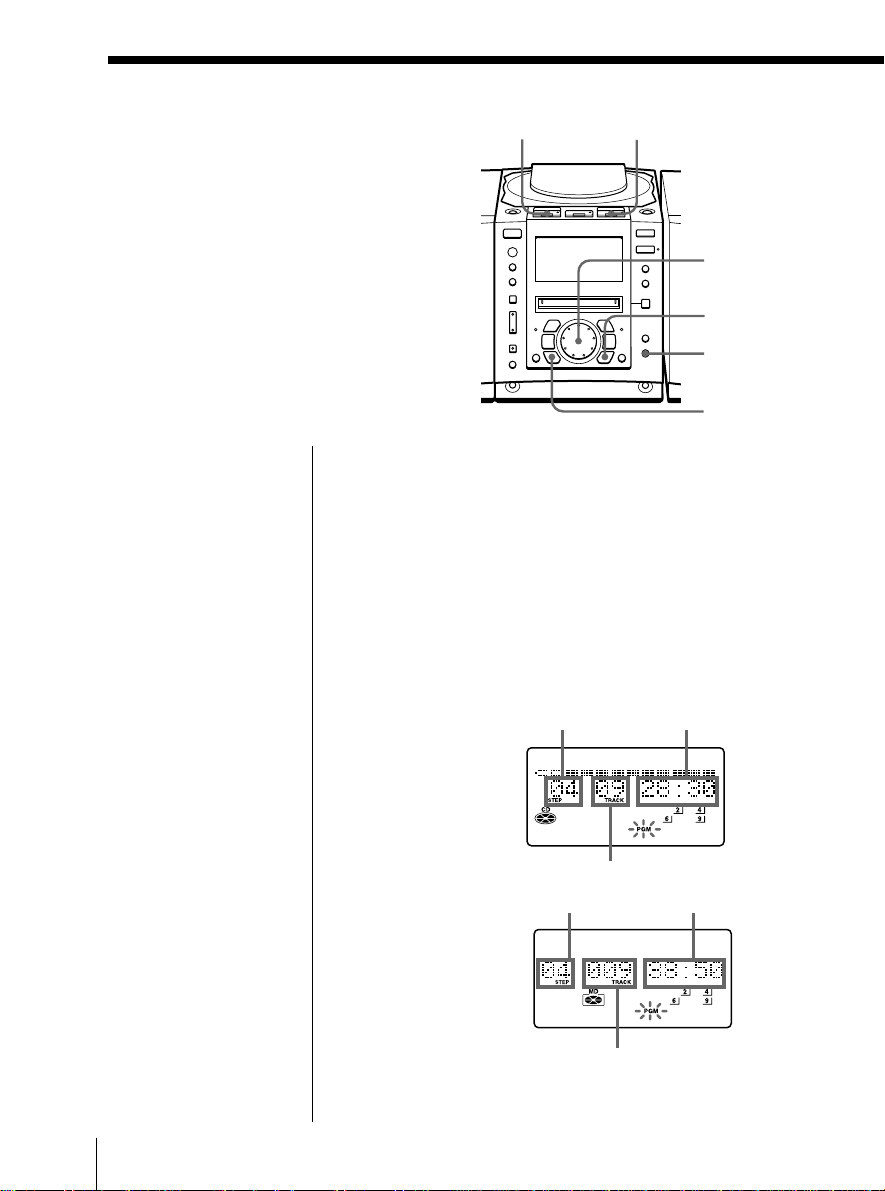
Creating your
own programme
(Programme Play)
MD ^
CD ^
You can arrange the playing order
of up to 20 tracks on a CD or an MD.
On the remote
Press MODE until
“PGM” appears in the
display, then press the
number button to select
the track.
Tip
If you made a mistake,
press NO•CANCEL
and re-enter the track
number by turning the
jog dial and press
YES•ENTER.
Before you begin, make sure that the CD or MD player
is in stop mode.
1 Press SHUF/PGM until “PGM” appears in the
2 Turn the jog dial to select the track you want to
Jog dial
YES
ENTER
SHUF/PGM
NO
CANCEL
display.
programme, and press YES•ENTER.
Repeat this step.
Programmed tracks appear in the music calendar.
(In case of CD)
Playing order
Total programmed time
(In case of MD)
Track number
Playing order
Track number
Total programmed time
3 Press CD ^ ( or MD ^) to start programme
play.
GB
The CD Player•The MD Player20
Page 21
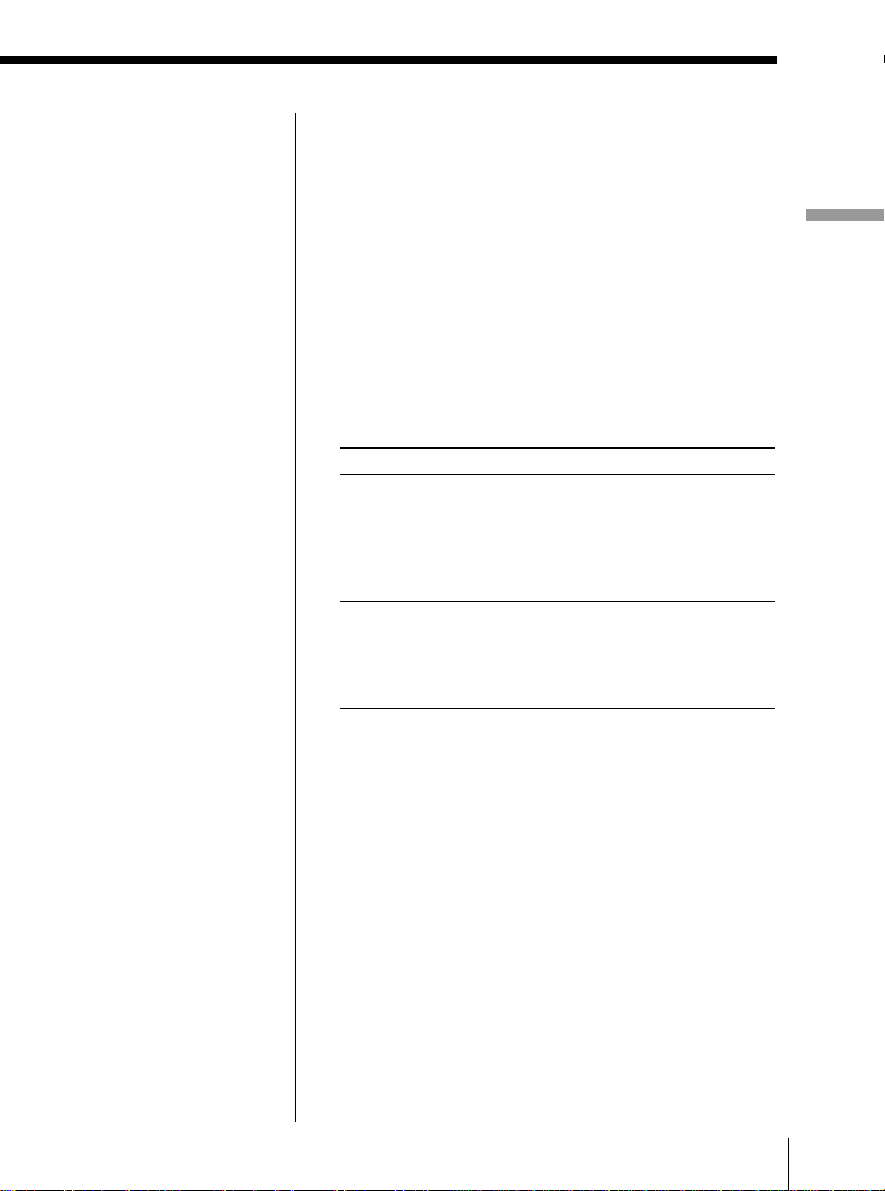
Tips
• If the programme play
is finished, the
programme is saved.
You can play the same
programme again by
pressing ^.
• The programme is
erased:
– if you open the lid of
the CD compartment
or
– if you take out the
MD.
• During play, total
programmed time
cannot be displayed.
To cancel Programme Play
Stop play first. Then, press SHUF/PGM until “PGM”
disappears from the display.
To check the order of tracks before play
Before starting the programme play, press
YES•ENTER.
“PGM Check” appears in the display. Every time you
press YES•ENTER, the track number appears in the
programmed order.
To change the current programme
Change before starting the programme play.
To Do this
erase the last track in 1 Press NO•CANCEL.
the programme The track programmed last is
erased.
2 Reenter the track numbers by
turning the jog dial and pressing
YES•ENTER.
change the whole 1 Press p to erase the whole
programme completely programme.
2 Create a new programme
following the programming
procedure.
The CD Player•The MD Player
The CD Player•The MD Player 21
GB
Page 22
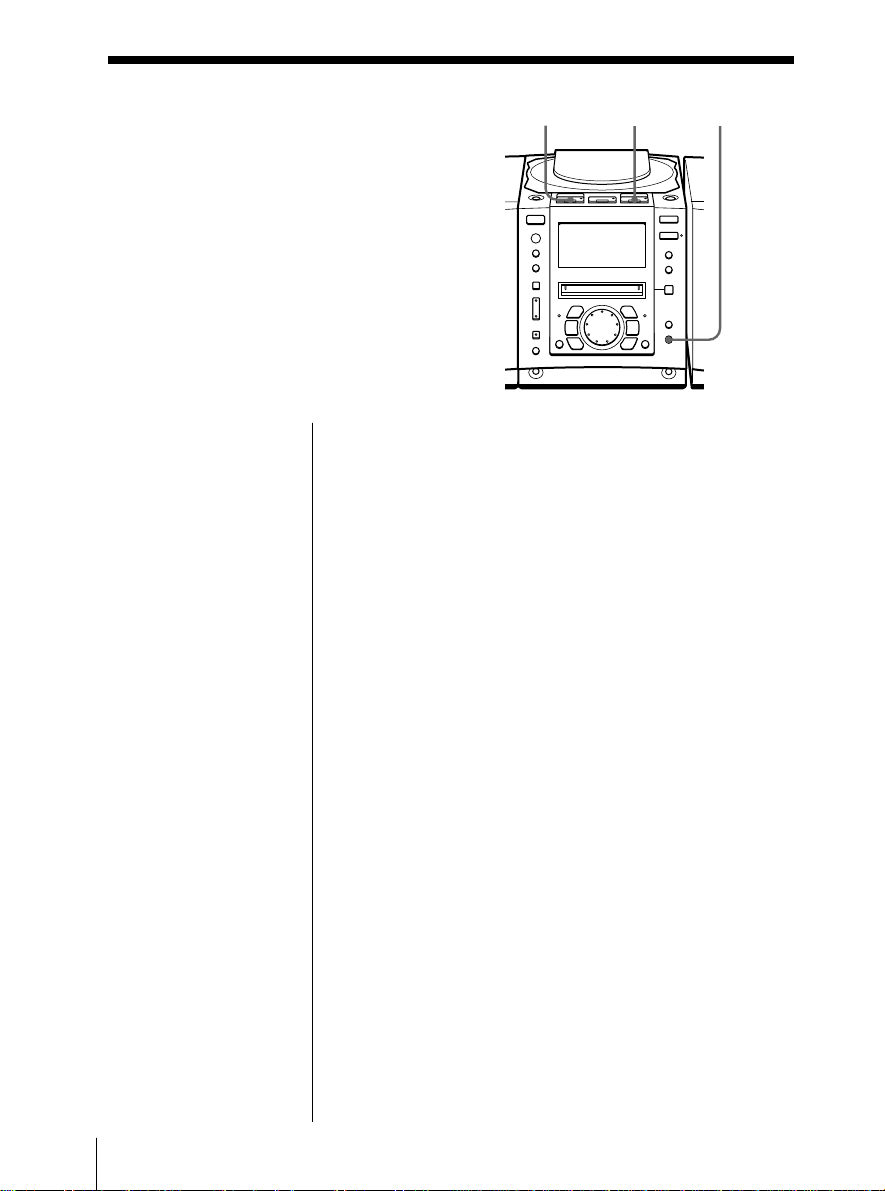
Playing tracks
in random order
(Shuffle Play)
You can play tracks in random
order.
CD ^
SHUF/PGMMD ^
Tip
During shuffle play,
you cannot select the
previous track by
turning the jog dial (or
by pressing = on the
remote).
On the remote
Press MODE until
“SHUF” appears in the
display.
Before you begin, make sure that the CD or MD
player is in stop mode.
1 Press SHUF/PGM until “SHUF” appears in the
display.
2 Press CD ^ (or MD ^) to start shuffle play.
To cancel Shuffle Play
Stop play first. Then, press SHUF/PGM until “SHUF”
disappears from the display.
GB
The CD Player•The MD Player22
Page 23
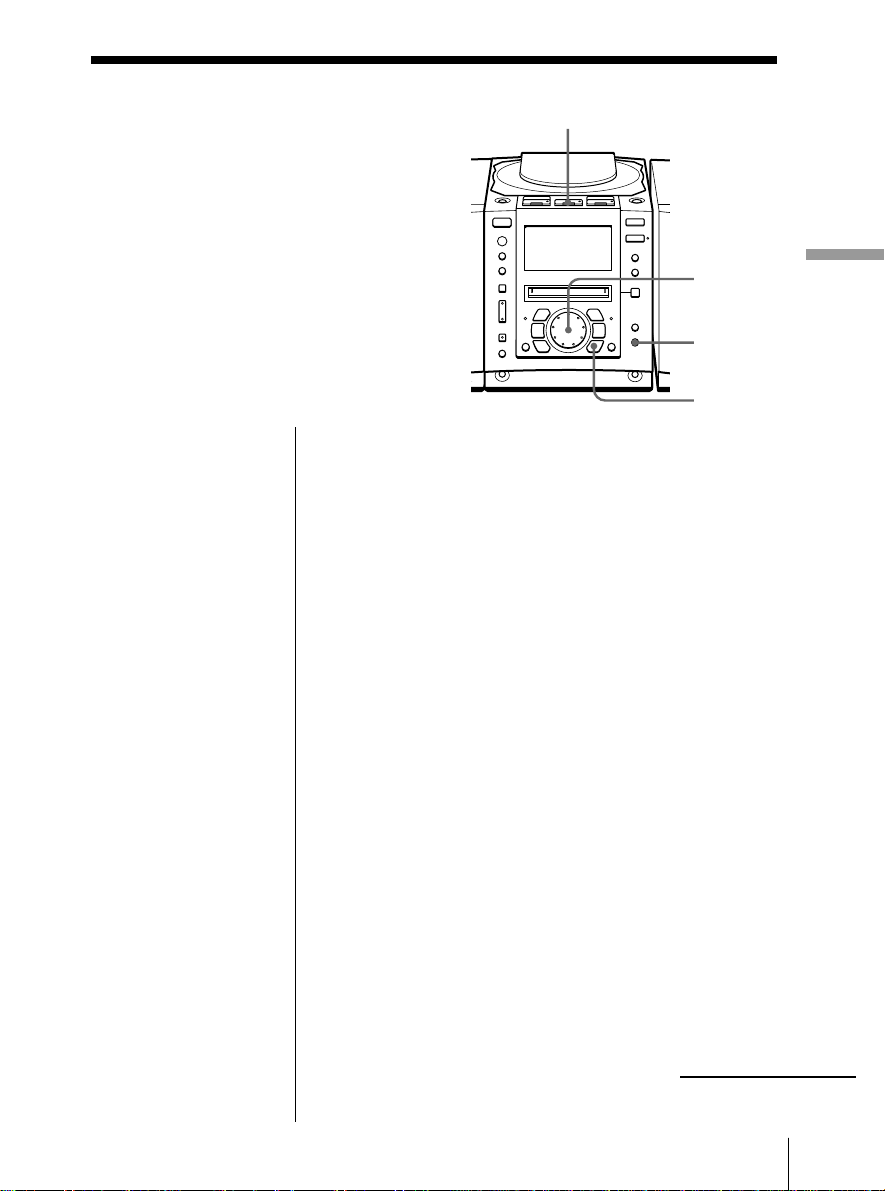
The Radio
Presetting radio
stations
You can store radio stations into the
player’s memory. You can preset
up to 30 stations, 10 for each band in
any order.
1 Press RADIO BAND until the band you want
2 Hold down AUTO PRESET/RDS until “Auto
RADIO BAND
Jog dial
AUTO
PRESET/
RDS
YES
ENTER
appears in the display.
Preset” flashes in the display.
The stations are stored in memory from the lower
frequencies (from the preset number 1, in
numerical order) as long as the station has a signal
strong enough.
When you’ve done presetting, the station stored in
the preset number 1 will be tuned in automatically.
The Radio
On the remote
1 Press BAND until the
band you want
appears in the
display.
2 Press TUNE + or –
until you tune in the
station you want.
3 Hold down the
number button that
you want to preset
the new station on
for 2 seconds.
If a station cannot be preset automatically
You need to preset a station with a weak signal
manually. Also, when you want to replace preset
stations with a new one, proceed as follows:
1 Press RADIO BAND until the band you want
appears in the display.
2 Press TUNE + or TUNE – repeatedly until you
tune in the station you want, and then, hold down
YES•ENTER for 2 seconds.
3 Select the preset number you want to preset the
new station on by turning the jog dial.
4 Press YES•ENTER.
The new station replaces the old one.
continued
The Radio 23
GB
Page 24
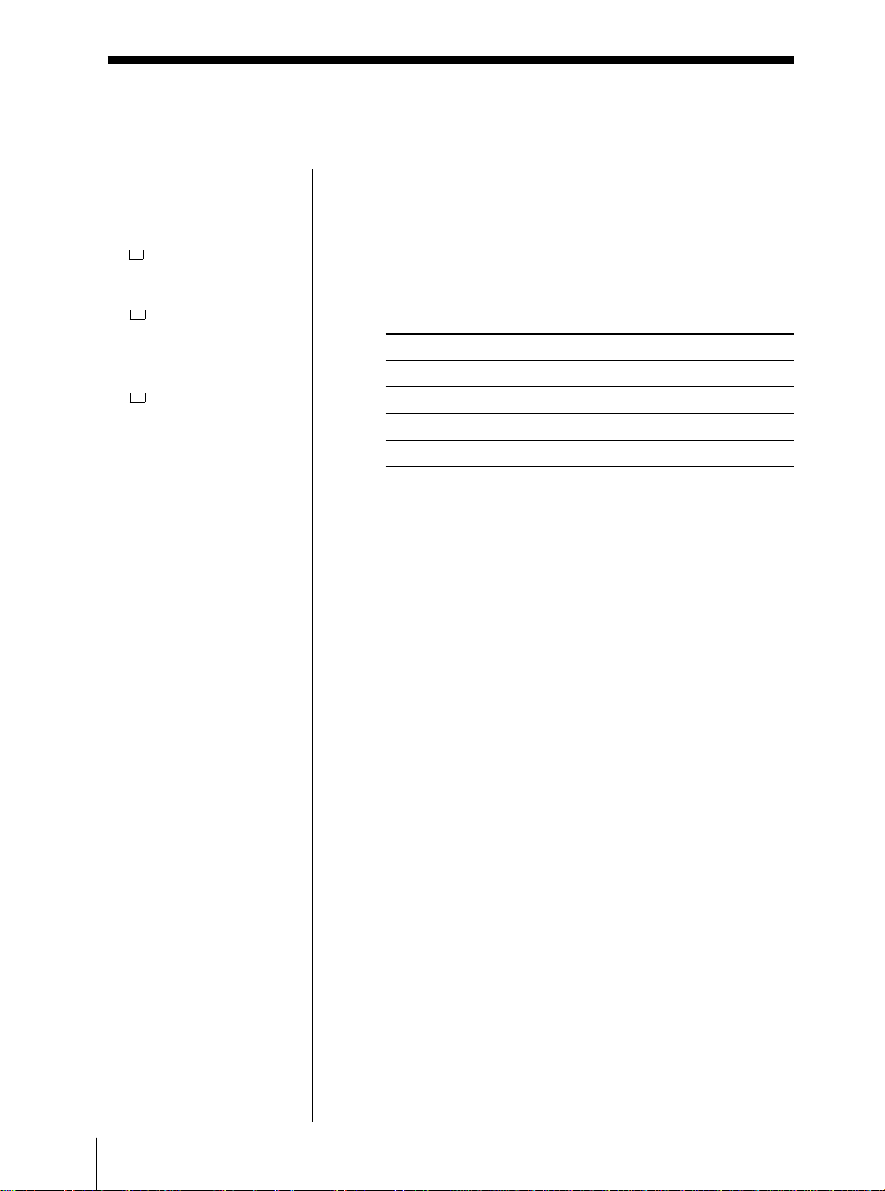
Presetting radio stations (continued)
The characters you can
input
• Uppercase letters:
ABCD.....WXYZ’,/:
(space)
• Lowercase letters:
abcd.....wxyz’,/:
(space)
• Numbers and symbols:
0123456789!"#$%&()*.;
<=>? @_`+ –’,/:
(space)
To label the preset station
1 According to the procedure on page 25, tune in the
station you want to label.
2 Press and hold EDIT for 2 seconds.
3 Input the name of the station (up to 8 characters).
For details, see step 3 on page 50.
To Do this
move the cursor Press ¿ or ÷.
select the characters Turn the jog dial.
erase the characters Press DELETE.
insert the characters Use INSERT.
4 Press YES•ENTER.
GB
The Radio24
Page 25
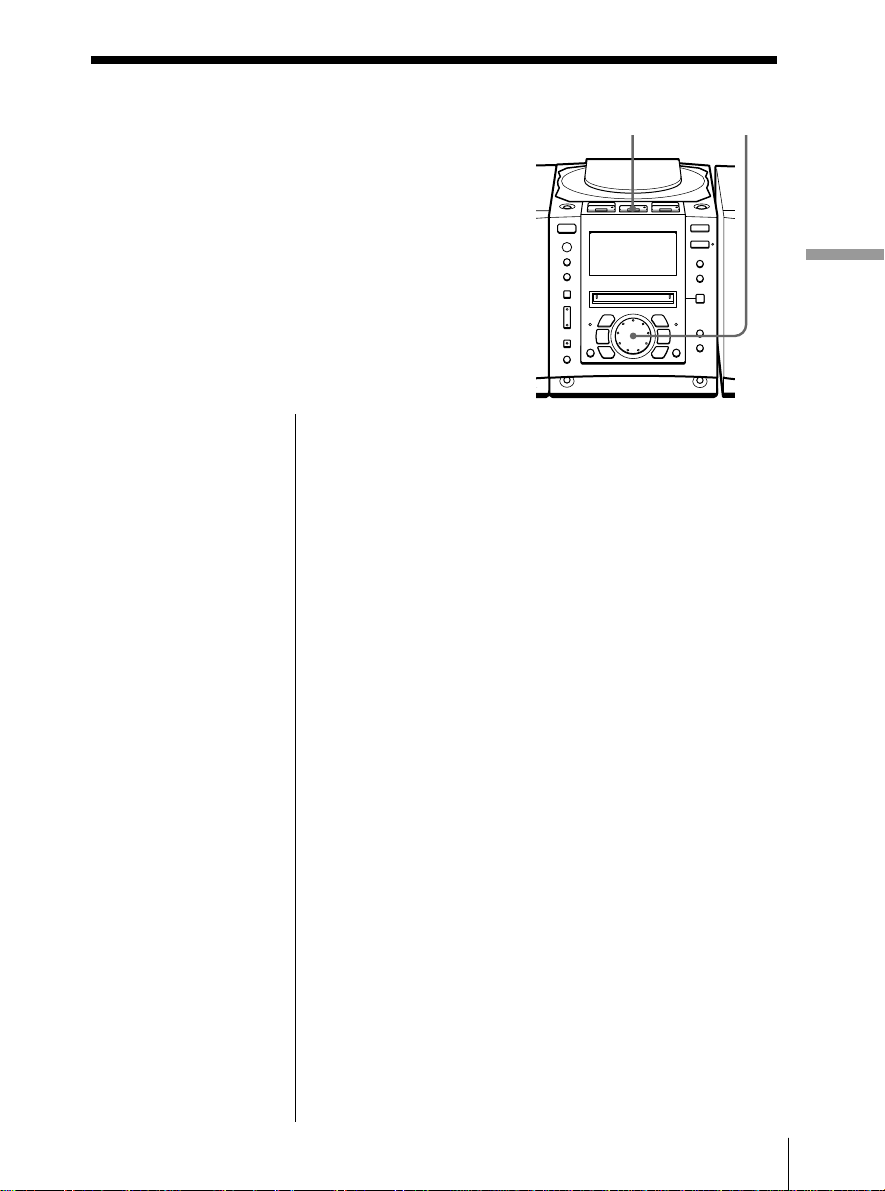
Playing preset
radio stations
Once you’ve preset the stations, use the
jog dial on the player or the number
buttons on the remote to tune in your
favourite stations.
RADIO BAND
Jog dial
The Radio
On the remote
1 Press BAND until the
band you want
appears in the
display.
2 Press the number
button to tune in a
stored station.
1 Press RADIO BAND until the band you want
appears in the display.
2 Turn the jog dial to display the preset number of
the station you want.
The Radio 25
GB
Page 26
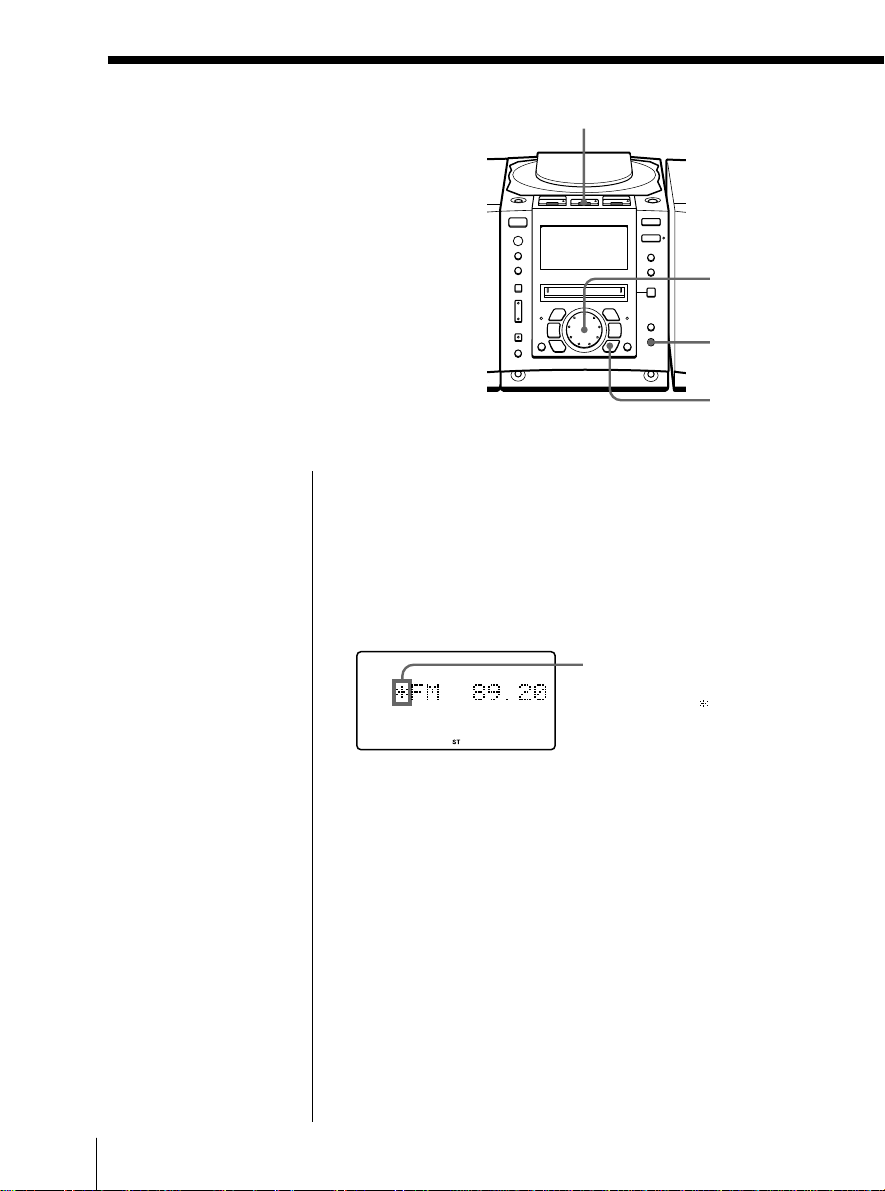
Using the Radio
Data System
(RDS)
Radio Data System (RDS) is a
broadcasting service that allows
radio stations to send additional
information along with the regular
programme signal. This player
offers convenient RDS features like
station name display, location of
stations by programme type, etc.
RDS is available only on FM
stations.
RADIO BAND
Jog dial
AUTO
PRESET/
RDS
YES
ENTER
Notes
• Not all FM stations
provide RDS services,
nor do they provide the
same type of services. If
you are not familiar
with the RDS system,
check with your local
radio stations for
details on RDS services
in your area.
• RDS may not work
properly if the station
you tuned in is not
transmitting the RDS
signal properly or if the
signal strength is weak.
Before receiving RDS broadcasts
Be sure to preset the FM stations according to the
procedure on page 23.
Receiving RDS broadcasts
Simply select a station from the FM band.
When you tune in a
station that provides
RDS services, “ ” will
be displayed on the left
side of the frequency
indication.
GB
The Radio26
Page 27
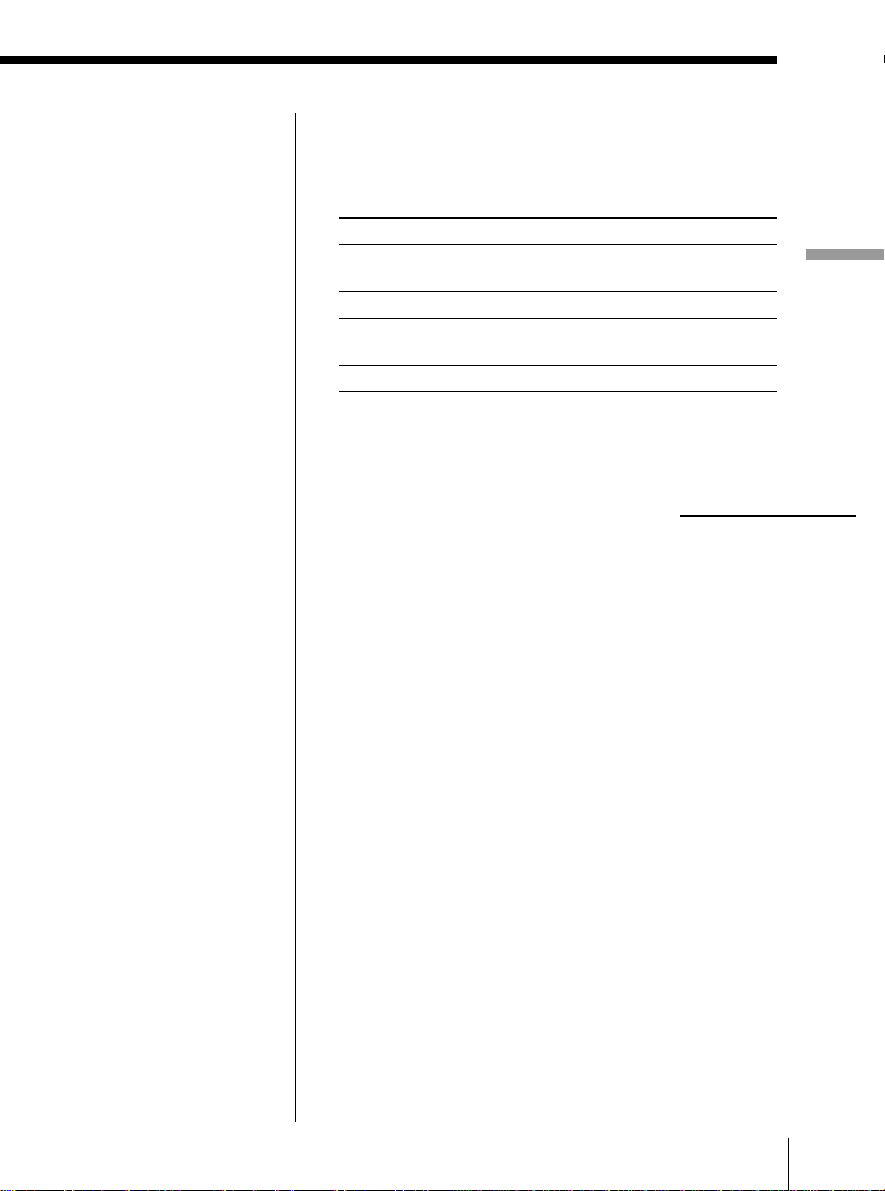
Notes
• If the RDS broadcast is
not received, the
station name,
programme type and
radio text may not
appear in the display.
In addition, if the
receiving conditions
are not good,the above
information may not
appear in the display
properly.
• When receiving a
station that does not
provide the radio text
information, “NoRT”
will be displayed when
you select “RT disp“.
To check the RDS information
Press DISPLAY.
Each time you press the button, the indication in the
display changes as follows:
Indication
PS disp Station name,
PTY disp Programme type
RT disp Radio text,
(normal display) —
What information it shows
up to 8 characters
up to 64 characters
continued
The Radio
The Radio 27
GB
Page 28
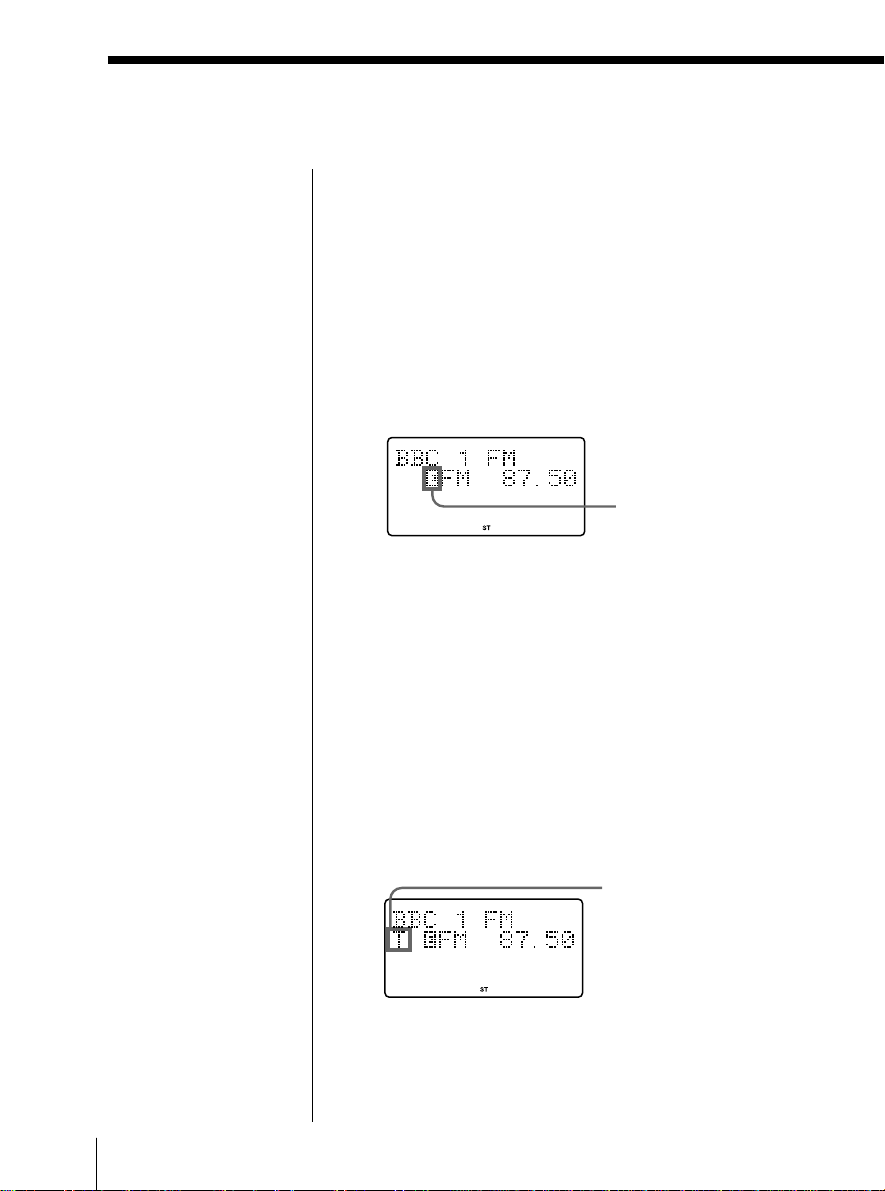
Using the Radio Data System (RDS) (continued)
Monitoring traffic information, news, or
weather informatin (EON)
Using the Enhanced Other Networks (EON) function,
the player can automatically switch to a network
station broadcasting traffic information, news, or
weather information. After the programme ends, the
player switches back to the station you were listening
to.
1 Tune in the station that provides the EON
function.
2 Press AUTO PRESET/RDS.
3 Turn the jog dial until “EON Wait” appears in the
display.
4 Press YES•ENTER.
5 Turn the jog dial until the information you want
appears in the display.
The display changes as follows: “Traffic” n
“News” n “Weather” n “Off”
6 Press YES•ENTER.
The player stands by for the EON stations to start
broadcasting the information you selected.
When a certain network station starts broadcasting
the information you selected, it switches to that
station automatically.
When receiving
an EON station,
E is displayed.
Lights up while standing
by for the information
you selected, and then
starts flashing when
receiving the
information.
“T” for “Traffic”
“N” for “News”
“W” for “Weather”
GB
The Radio28
Page 29
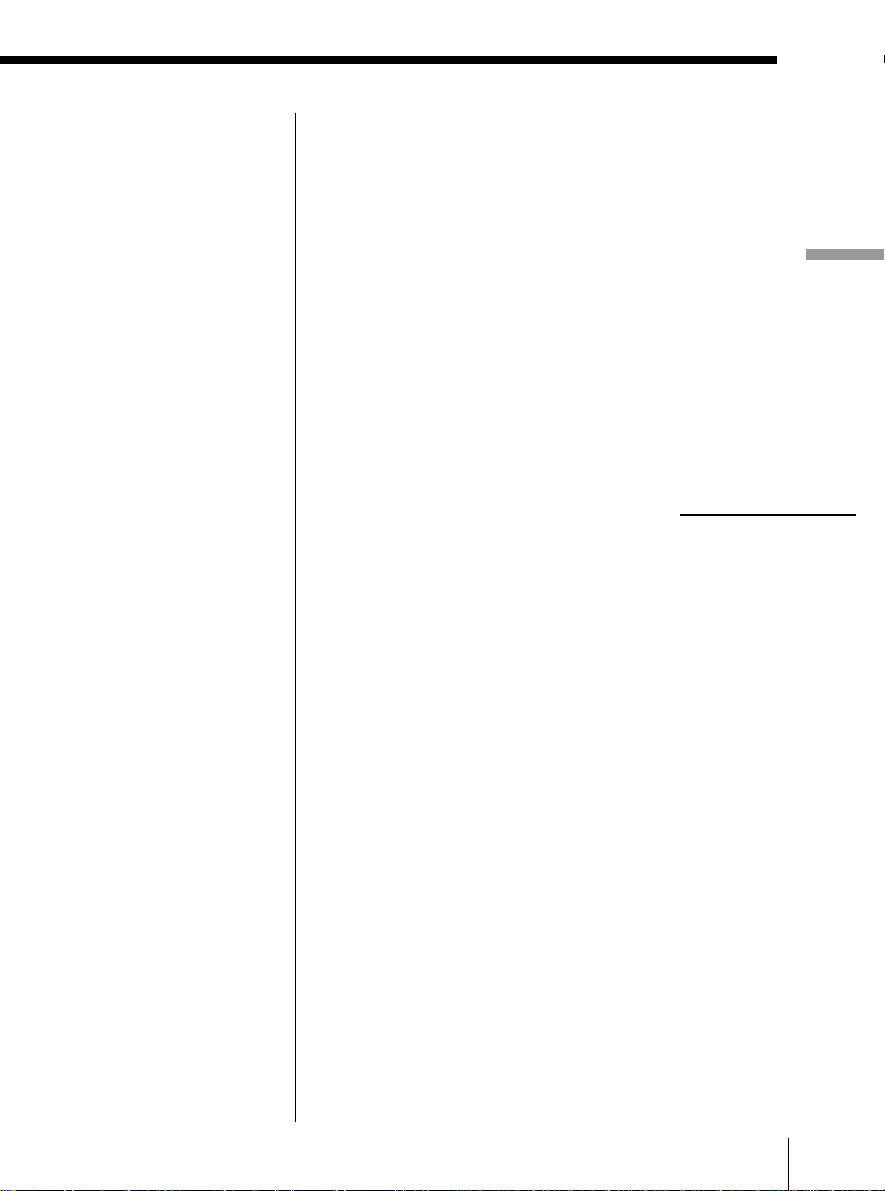
Monitoring traffic announcement (TA)
Press TA SEARCH on the remote.
If you are not listening to the radio, it turns on
automatically.
The player starts searching for a station that will
broadcast the traffic information. When it locates the
station, it switches to that station automatically and
stands by for the traffic information. If you want to
select another station, press TA SEARCH again.
If the station the player located provides the EON
function, the player automatically switches to another
network station when that station starts broadcasting
the traffic information.
continued
The Radio
The Radio 29
GB
Page 30
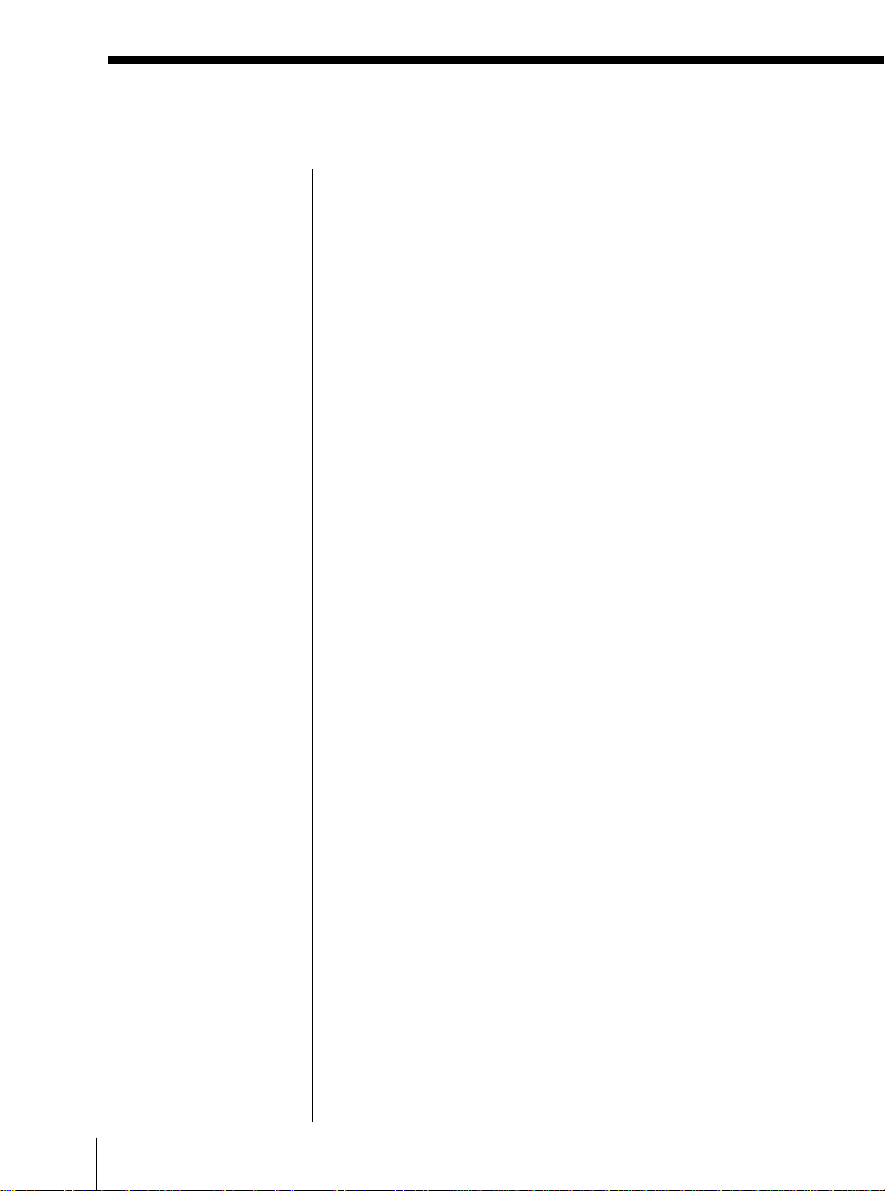
Using the Radio Data System (RDS) (continued)
Note
“No memory” appears
when the programme
type that you selected
is not currently being
broadcast.
Locating a station by programme type (PTY)
You can locate a station you want by selecting a
programme type.
1 While listening to the radio, press AUTO PRESET/
RDS.
2 Turn the jog dial until “PTY Search” appears in the
display.
3 Press YES•ENTER.
4 Turn the jog dial until the programme type you
want appears in the display.
See the list of programme types (PTY) on pages 31
and 32.
5 Press YES•ENTER.
The player starts searching the preset RDS stations
for the programme. “PTY Search” is flashing
during searching.
When the player finds the programme type you
want, it stops searching.
GB
The Radio30
Page 31

List of programme types (PTY)
Characters in parentheses show the indications in the display.
News (News)
Short accounts of facts, events and
publicly expressed views, reportage and
actuality.
Current affairs (Affairs)
Topical programme expanding or
enlarging upon the news, generally in
different presentation style or concept,
including debate, or analysis.
Information (Info)
Programme the purpose of which is to
impart advice in the widest sense.
Sport (Sport)
Programme concerned with any aspect
of sport.
Education (Educate)
Programme intended primarily to
educate, of which the formal element is
fundamental.
Drama (Drama)
All radio plays and serials.
Culture (Culture)
Programmes concerned with any aspect
of national or regional culture, including
language, theater, etc.
Science (Science)
Programmes about the natural sciences
and technology.
Varied (Varied)
Used for mainly speech-based
programmes usually of lightentertainment nature, not covered by
other categories. Examples include:
quizzes, panel games, personality
interviews.
Pop Music (Pop M)
Commercial music, which would
generally be considered to be of current
popular appeal, often featuring in current
or recent record sales charts.
Rock Music (Rock M)
Contemporary modern music, usually
written and performed by young
musicians.
M.O.R. Music (M.o.R. M)
(Middle of the Road Music). Common
term to describe music considered to be
“easy-listening”, as opposed to Pop, Rock
or Classical. Music in this category is
often but not always, vocal, and usually of
short duration.
Light classics (Light M)
Classical Musical for general, rather than
specialist appreciation. Examples of music
in this category are instrumental music,
and vocal or choral works.
Serious classics (Classics)
Performances of major orchestral works,
symphonies, chamber music, etc., and
including Grand Opera.
Other Music (Other M)
Musical styles not fitting into any of the
other categories. Particularly used for
specialist music of which Rhythm & Blues
and Reggae are examples.
Weather (Weather)
Weather reports and forecasts and
Meteorological information.
Finance (Finance)
Stock Market reports, commerce, trading,
etc.
The Radio
continued
The Radio 31
GB
Page 32

Using the Radio Data System (RDS) (continued)
Children’s programmes (Children)
For programmes targeted at a young
audience, primarily for entertainment and
interest, rather than where the objective is
to educate.
Social Affairs (Social)
Programmes about people and things that
influence them individually or in groups.
Includes: sociology, history, geography,
psychology and society.
Religion (Religion)
Any aspect of beliefs and faiths, involving
a God or Gods, the nature of existence
and ethics.
Phone In (Phone In)
Involving members of the public
expressing their views either by phone or
at a public forum.
Travel (Travel)
Features and programmes concerned with
travel to near and far destinations,
package tours and travel ideas and
opportunities. Not for use for
Announcements about problems,
delays, or roadworks affecting
immediate travel where TP/TA should
be used.
Leisure (Leisure)
Programmes concerned with recreational
activities in which the listener might
participate. Examples include, Gardening,
Fishing, Antique collecting, Cooking,
Food & Wine, etc.
Jazz Music (Jazz)
Polyphonic, syncopated music
characterised by improvisation.
Country Music (Country)
Songs which originate from, or continue
the musical tradition of the American
Southern States. Characterized by a
straightforward melody and narrative
story line.
National Music (Nation M)
Current Popular Music of the Nation or
Region in that country’s language, as
opposed to International ‘Pop’ which is
usually US or UK inspired and in
English.
Oldies Music (Oldies)
Music from the so-called “golden age” of
popular music.
Folk Music (Folk M)
Music which has its roots in the musical
culture of a particular nation, usually
played on acoustic instruments. The
narrative or story may be based on
historical events or people.
Documentary (Document)
Programme concerned with factual
matters, presented in an investigative
style.
PTY undefined (None)
Any programmes not defined above.
GB
The Radio32
Page 33

Recording
Recording the
track you are
listening to
(Synchronized recording of a
single track – REC IT)
You can record the track you are
listening to from its beginning using the
TO TOP or TO END button.
Notes
• After you
stop
recording,
do not disconnect the
mains lead or move
the player while “TOC
EDIT” is flashing in
the display. If you do
so, recording may not
be done properly.
• If you turn up the
volume too high, sound
skipping may occur.
Tips
• To record over the
previous recording, see
page 38.
• Once the clock is set,
the recording date and
time are stamped
automatically (page 53).
• You can label the track
during recording (page
49).
1 Insert a recordable MD.
2 Insert the CD and play the track you want to
record.
3 To record at high speed, press HIGH SPEED.
The indicator on the button lights up.
To record at normal speed, skip this step.
4 Press TO TOP or TO END of REC IT.
The player goes back to the beginning of the track
you are listening to, and starts recording.
When you use a recorded MD:
To record before the previous recording, press
TO TOP.
To record after the previous recording, press
TO END.
When you use a new MD:
Press either TO TOP or TO END.
REC IT
TO TOP
TO END
HIGH SPEED
Recording
When recording is finished, MD player will stop
operation automatically but CD player will continue
play.
Recording 33
GB
Page 34

Recording the
tracks you
programmed
(Synchronized recording of
the tracks you programmed)
SYNCHRO REC
CD(MD
CD p
Jog dial
You can record the tracks you
programmed.
Tip
If you made a mistake,
press NO•CANCEL
and re-enter the track
number using the jog
dial and YES•ENTER.
YES
ENTER
SHUF/
PGM
NO
CANCEL
1 Insert a recordable MD.
2 Insert the CD you want to record and press CD p.
3 Press SHUF/PGM until “PGM” appears in the
display.
4 Turn the jog dial to select the track you want to
programme, and press YES•ENTER.
Repeat this step.
Programmed tracks appear in the music calendar.
Playing order Total programmed time
Programmed track
5 Press SYNCHRO REC CD ( MD.
The player starts recording automatically.
If the MD has any previous recording, recording
will be made from the last recorded position.
When recording is finished, both the MD player and
CD player will stop operation automatically.
GB
Recording34
Page 35

Notes
• After you
stop
recording,
do not disconnect the
mains lead or move
the player while “TOC
EDIT” is flashing in
the display. If you do
so, recording may not
be done properly.
• If you turn up the
volume too high,
sound skipping may
occur.
Tips
• To record over the
previous recording, see
page 38.
• Once the clock is set,
the recording date and
time are stamped
automatically (page
53).
• You can label the MD
and the track during
recording (page 49).
If “CD>MD OK?” alternates with time dislay
There is not enough space on the MD to record the
whole programme.
If it is all right to record as much as possible and
cancel recording of some tracks, press YES•ENTER.
To stop recording, press NO•CANCEL.
If any other messages are displayed, see page 79.
Recording
Recording 35
GB
Page 36

Recording from
the radio or a
CD
You can record from the radio or a
CD to an MD using the REC
button. You can start or stop
recording at any point you want.
You can also pause recording.
Notes
• After you
stop
recording,
do not disconnect the
mains lead or move
the player while “TOC
EDIT” is flashing in
the display. If you do
so, recording may not
be done properly.
• While recording from
radio, you cannot
change the station.
• If you turn up the
volume too high,
sound skipping may
occur.
Tips
• To record over the
previous recording, see
page 38.
• To add track marks
during recording, press
REC where you want to
add track marks.
• To add track marks
after recording, see
“Dividing recorded
tracks” on page 44.
Recording from the radio
When receiving conditions are good, track marks are
added on the MD automatically:
– when there is no sound input during recording for
– when a soft sound like pianissimo continues during
– when you pause recording.
If unnecessary track marks are added, erase them after
recording (see “Combining recorded tracks” on page
46).
1 Tune in the station you want to record from.
2 Insert a recordable MD.
3 Press REC (r on the remote).
4 Press MD ^ (MD ( or MD P on the remote).
To stop recording
Press MD p.
REC
more than 2 seconds.
recording.
The player stands by for recording.
Recording will be made from the last recorded
position.
RADIO BAND
MD ^
CD p
CD ^
Jog dial
GB
Recording36
Page 37

Tip
When you record a
programme of a station
whose name is labelled
on this player, the
station name is
recorded automatically
as the track name (up
to 50 names) (page 24).
Notes
• After you
stop
recording,
do not disconnect the
mains lead or move
the player while “TOC
EDIT” is flashing in
the display. If you do
so, recording may not
be done properly.
• If you turn up the
volume too high,
sound skipping may
occur.
Tips
• To record over the
previous recording, see
page 38.
• To add track marks
during recording, press
REC where you want
to add track marks.
• To add track marks
after recording, see
“Dividing recorded
tracks” on page 44.
To pause recording
Press MD ^ (MD P on the remote). Press the button
again to resume recording.
Recording from a CD
Track marks on the source CD are recorded on the
same positions on the MD. Track marks are also added
automatically on the MD when you pause recording.
If unnecessary track marks are added, erase them after
recording (see ”Combining recorded tracks” on page
46).
1 Insert a CD.
2 Press CD p to activate the CD player.
3 Insert a recordable MD.
4 Press REC (r on the remote).
The player stands by for recording.
5 Press MD ^ (MD ( or MD P on the remote).
Recording will be made from the last recorded
position.
6 Press CD ^.
To stop recording
Press MD p.
To pause recording
Press MD ^ (MD P on the remote). Press the button
again to resume recording.
Recording
Recording 37
GB
Page 38

Recording on a recorded MD
There are two ways of recording on a
recorded MD.
• To add to the previous recording. The
previous recording will remain.
• To record over the previous recording.
The previous recording will be erased.
Adding recording (the previous
recording will remain)
Insert a recorded MD, and start
recording (pages 6, 36 and 37).
Recording will be made from the last
recorded position.
If there is not enough space on the
MD to record
When recording a whole CD, “CD>MD
OK?” appears in the display (page 7).
When recording from the radio or a CD,
press DISPLAY to check the recording
remaining time on the MD.
Recording over the previous
recording (the previous recording
will be erased)
To record over from the beginning of
the MD after erasing all tracks on the
MD
First, erase all tracks on an MD (page
42). You can use the MD the same as a
new one. Then, record on the MD as
usual.
To record over from a specific point
on the MD
1 Play the MD and press MD ^ to
pause play at the point you want to
start recording.
2 Press REC to make the player in
standby mode.
3 Play the sound source.
4 Press MD ^ to start recording.
Note
When recording over from a specific point
on the MD:
If the new recording is shorter than the
previous recording, a part of the previous
recording will remain after the recording.
As you repeat this type of recording, many
fragments of recording will remain on the
MD. We recommend that you erase all
tracks on the MD (page 42) if you no longer
need to keep the recording. Then, start
recording on the blank MD.
GB
Recording38
Page 39

Editing recorded tracks on the MD
Before editing
On the MD, track marks are inserted
between the tracks. You can find the
beginning of the tracks quickly using the
track marks. You can change the
positions of the track marks. For
instance, you can divide a certain track
into several tracks by adding track
marks. You can also combine some
tracks into a new longer track by erasing
some track marks.
The position of the track marks to be
added are different depending on the
type of recording or recording
conditions
The type of The position of the
recording track marks to be
added
Recording The same positions on
a whole CD the source CD
(page 6)
Recording •The same positions on
from a CD the source CD
using REC •The position where
button you pause recording
(page 37) •The position where
you press REC
Recording •When there is no
from the radio sound input or a soft
or other sound continues
equipment during recording for
connected to more than 2 seconds
the player •The positions where
(pages 36 and you pause recording
67) •The positions where
you press REC
You can add or erase track marks after
recording. When you record, for
instance, from a radio or other
equipment connected to the player, track
marks may be added to the positions
you do not want. If that happens,
change the positions of the track marks
to those you want.
Editing recorded tracks on the MD
Change the track marks correctly
• To erase a track mark n “Combining
recorded tracks (Combine Function)”
(page 46): You can combine two tracks
into a single one by erasing the track
mark between the two tracks.
• To add a track mark n “Dividing
recorded tracks (Divide Function)”
(page 44): You can divide one track
into two tracks by adding a track
mark.
continued
Editing recorded tracks on the MD 39
GB
Page 40

Before editing (continued)
You can also use the following
functions
• Erasing a single track n “Erasing
recordings (Erase Function)” (page
41)
• Erasing all tracks on an MD n
“Erasing recordings (Erase
Function)” (page 42)
• Changing the order of the tracks n
“Moving recorded tracks (Move
Function)” (page 48)
• Locating any point in the track
quickly n “Dividing recorded
tracks (Divide Function)” (page 44)
• Combining several independently
recorded portions into a single track
n “Erasing recordings (Erase
Function)” (page 41) and
“Combining recorded tracks
(Combine Function)” (page 46)
Note
After you stop recording, do
not disconnect the mains
while “TOC EDIT” is flashing in the
display. If you do so, recording may not
be done properly.
GB
Editing recorded tracks on the MD40
lead or move the player
Page 41

Erasing recordings
(Erase Function)
You can quickly erase the recorded tracks
or unnecessary portion in the track. Unlike
a cassette-corder, blank portion will not
remain after erasure.
Here are three options to erase recordings:
• Erasing a single track
• Erasing all tracks on an MD
• Erasing a portion of a track
EDIT
YES
ENTER
Editing recorded tracks on the MD
Notes
• If “Protected” appears
in the display, the tab
on the MD is in the
record-protect position
(page 71).
• After you
stop
recording,
do not disconnect the
mains lead or move
the player while “TOC
EDIT” is flashing in
the display. If you do
so, recording may not
be done properly.
Erasing a single track
You can erase a whole track quickly. When you erase
a track, the total number of tracks on the MD
decreases by one and all tracks following the erased
one are renumbered.
1 Play the track you want to erase.
2 Press EDIT repeatedly until “Track Erase” appears
in the display.
3 Press YES•ENTER.
“Erase OK?” appears in the display, and one-track
repeat play starts. Once you have erased a track,
you cannot recover it. Be sure to check the contents
of the track you are trying to erase.
If you want to cancel the erase function at this
point:
Press NO•CANCEL or MD p.
4 Press YES•ENTER.
“Complete” appears in the display for a few
seconds, and the current track will be erased.
continued
Editing recorded tracks on the MD 41
GB
Page 42

Erasing recordings (Erase Function) (continued)
Note
After you
stop
recording,
do not disconnect the
mains lead or move
the player while “TOC
EDIT” is flashing in
the display. If you do
so, recording may not
be done properly.
Erasing all tracks on an MD
You can erase the disc name, all recorded tracks and
their names at the same time. After you have erased
all tracks on the MD, you can use it as a new MD.
1 While the player is stopped, press EDIT repeatedly
until “All Erase” appears in the display.
2 Press YES•ENTER.
“Erase OK?” appears in the display. Once you
have erased a track, you cannot recover it. Be sure
to check the contents of the track you are trying to
erase.
If you want to cancel the erase function at this
point:
Press NO•CANCEL or MD p.
3 Press YES•ENTER.
After “TOC EDIT” disappears from the display,
“Blank Disc” appears in the display, and all
contents on the MD are erased.
GB
42
Editing recorded tracks on the MD
Page 43

Note
After you
stop
recording,
do not disconnect the
mains lead or move
the player while “TOC
EDIT” is flashing in
the display. If you do
so, recording may not
be done properly.
Erasing a portion of a track
By using the Divide (page 44), Erase (page 41) and
Combine (page 46) functions, you can erase specific
portions of a track.
Example: Erasing a portion of track A
Track
numbern
Portion to be
erased
1
A
2
3
BC
1 Divide A into three parts (page 44).
Editing recorded tracks on the MD
1
A#1
2
3
2 Erase A#2 (page 41).
2
1
A#1
3
A#3 B C
3 Combine A#1 and A#3 (page 46).
1
A(#1+#3) B C
2
54
B
4
3
CA#2 A#3
Editing recorded tracks on the MD 43
GB
Page 44

Dividing recor ded
tracks
(Divide Function)
When recording from the radio, etc.,
track marks may not be added correctly.
A number of tracks may be included in a
single track. You can divide these tracks
into separate tracks, and add a new
track mark to each track. All tracks
following the divided tracks are
renumbered.
EDIT MD ^
YES
ENTER
Tips
• To put the divided
tracks together, see
“Combining recorded
tracks” on page 46.
• To divide a track
during recording, press
REC at the point where
you want to add the
track mark.
Note
If “Sorry” appears in
the display, you cannot
divide the track.
If you repeat editing on
the MD, you may not
be able to divide a
track. This is due to the
system limitations of
the MD (page 72), but
not caused by malfunction.
Example: Dividing track 1 into three tracks
Track
number
Dividing
1
ABC D
Track 1 is divided, and the track marks 2 and
3 are added.
12
A
3
B
2
4
C
D
1 While playing the MD, press MD ^ at the point
where you want to create a new track.
The player pauses.
2 Press EDIT repeatedly until “Divide” appears in
the display.
3 Press YES•ENTER.
“Divide OK?” appears in the display.
If you want to cancel the divide function at this
point:
Press NO•CANCEL or MD p.
GB
44
Editing recorded tracks on the MD
Page 45

Note
After you
stop
recording,
do not disconnect the
mains lead or move
the player while “TOC
EDIT” is flashing in
the display. If you do
so, recording may not
be done properly.
4 Press YES•ENTER.
“Complete” appears in the display for a few
seconds after the track is divided. The original
track only has the track name, while the new track
has no name (this happens only when the track
you divided had its track name). One track is
added to the music calendar.
Editing recorded tracks on the MD
Editing recorded tracks on the MD 45
GB
Page 46

Combining
recorded tracks
(Combine Function)
You can combine two adjacent tracks
into a single one. Using the combine
function, you can combine a number of
fragmented recordings or delete the
unnecessary track marks. All tracks
following the combined track are
renumbered.
EDIT
YES
ENTER
Notes
• If “Sorry” appears in
the display, you cannot
combine the tracks.
If you repeat editing on
the MD, you may not
be able to combine the
tracks. This is due to
the system limitations
of the MD (page 72),
but not caused by malfunction.
• If “Cannot Edit”
appears in the display,
you may be trying to
combine the tracks on
the first track. You
cannot use the combine
function on the first
track.
Example: Combine the tracks B and C
Track
number
Combining
B and C are combined into one track.
12
1
2
3
B
A
A
B
4
C
3
C
D
D
1 Play the track you want to combine.
Example: To combine tracks B and C, play the
track C.
2 Press EDIT repeatedly until “Combine” appears in
the display.
3 Press YES•ENTER.
“Combine OK?” appears in the display; the player
enters the playback pause mode.
If you want to cancel the combine function at
this point:
Press NO•CANCEL or MD p.
GB
46
Editing recorded tracks on the MD
Page 47

Note
After you
stop
recording,
do not disconnect the
mains lead or move
the player while “TOC
EDIT” is flashing in
the display. If you do
so, recording may not
be done properly.
4 Press YES•ENTER.
“Complete” appears in the display for a few
seconds after the tracks are combined. If both of
the combined tracks had track names, the name of
the latter track is erased. The total number of
tracks in the music calendar decreases by one.
Editing recorded tracks on the MD
Editing recorded tracks on the MD 47
GB
Page 48

Moving recorded
tracks
(Move Function)
You can change the order of the tracks.
After you move the track, the track
numbers are renumbered automatically.
EDIT
Jog dial YES
ENTER
Note
After you
stop
recording,
do not disconnect the
mains lead or move
the player while “TOC
EDIT” is flashing in
the display. If you do
so, recording may not
be done properly.
Example: Moving C to the position of track 1
Track
number
Moving
2
1
AD
Track number of the C changes to 1
1
C
3
B
2
C
3
4
4
D
BA
1 Play the track you want to move.
2 Press EDIT repeatedly until “Track Move” appears
in the display.
3 Press YES•ENTER.
“nTrack 003?” appears in the display, and onetrack repeat play starts.
4 Turn the jog dial to select the new track position.
If you want to cancel the move function at this
point:
Press NO•CANCEL or MD p.
5 Press YES•ENTER.
“Complete” appears in the display for a few
seconds after the track is moved.
GB
48
Editing recorded tracks on the MD
Page 49

Labelling
recordings
(Name Function)
Either during recording or
after recording, you can label
the MDs and the tracks you
have recorded with letters,
numbers and symbols. You
can input up to about 1,700
characters into each MD.
Notes
• When recording a CD
containing CD text
information, a track
name appears in the
display at the time of
labelling. Change the
name according to step
3 on page 50, if
necessary, then press
YES• ENTER. The
track names that have
been labelled on a CD
will not be recorded on
an MD until you press
YES•ENTER to
confirm it.
• Certain characters
contained in the CD
text information (É, å,
ñ, ç, ß, [,], etc.) cannot
be labelled on the MD.
These characters will be
labelled as blanks on
the MD.
EDIT
DELETE
¿÷
INSERT
Jog dial
DISPLAY
YES
ENTER
Labelling during recording
• You can label both MDs and tracks during
synchronized recording of a whole CD (page 6) or
the tracks you programmed (page 34).
• You can label the tracks only during synchronized
recording of a single track – REC IT (page 33).
During synchronized recording of a whole CD or
the tracks you programmed
You can label an MD or a track with up to 50
characters. You can label up to 30 tracks. If you want
to label more than 30 tracks, label the tracks after
recording (page 52).
1 During recording, press EDIT repeatedly until
“Disc Name” or “Track Name” appears in the
display, and press YES•ENTER.
When you label an MD, select “Disc Name”.
When you label a track, select “Track Name”.
2 When you label a track, turn the jog dial to select a
track number in a CD, and press YES•ENTER.
When you label an MD, proceed to step 3.
continued
Editing recorded tracks on the MD 49
Editing recorded tracks on the MD
GB
Page 50

Labelling recordings (Name Function) (continued)
The characters you can
input
• Uppercase letters:
ABCD.....WXYZ’,/:
(space)
• Lowercase letters:
abcd.....wxyz’,/:
(space)
• Numbers and symbols:
0123456789!"#$%&()*.;
<=>? @_`+ –’,/:
(space)
Note
After you
stop
recording,
do not disconnect the
mains lead or move
the player while “TOC
EDIT” is flashing in
the display. If you do
so, recording may not
be done properly.
3 Input the characters using the jog dial.
Turn the jog dial
clockwise or
counterclockwise to
select the character, and
press ÷ to make the
cursor shift rightward.
Besides the jog dial, you can use the following
buttons:
Button to use Function
DISPLAY Each time you press the button,
the character changes as follows:
Uppercase letters n Lowercase letters
n Numbers and symbols.
¿, ÷ Move the cursor leftward or
rightward.
DELETE Delete the character marked by the
cursor.
INSERT Make a space between the characters.
Display
Cursor
4 Repeat step 3 to complete an entire name.
5 Press YES•ENTER.
The name has been labelled on the MD.
GB
50
Editing recorded tracks on the MD
Page 51

Notes
• When recording a CD
containing CD text
information, a track
name appears in the
display at the time of
labelling. Change the
name according to step
3 on page 50, if
necessary, then press
YES• ENTER. The
track names that have
been labelled on a CD
will not be recorded on
an MD until you press
YES•ENTER to
confirm it.
• Certain characters
contained in the CD
text information (É, å,
ñ, ç, ß, [,], etc.) cannot
be labelled on the MD.
These characters will be
labelled as blanks on
the MD.
During REC IT recording
You can label a track name only. You can input up to
100 characters.
1 During recording, press EDIT.
The display waits for the input of the characters.
2 According to steps 3 and 4 on page 50, label a
track.
3 Press YES•ENTER.
The name is labelled on the MD.
Editing recorded tracks on the MD
continued
Editing recorded tracks on the MD 51
GB
Page 52

Labelling recordings (Name Function) (continued)
Labelling after recording
To label an MD or a track, operate as follows. You can
input up to 100 characters for each label.
1 When you label an MD, insert the MD you want to
label and stop operation.
When you label a track, play the track you want to
label.
Tip
When using an MD
that has been already
labelled, a disc name or
a track name appears in
the display at the time
of labelling. Change the
name according to step
3 on page 50, if
necessary, then press
YES• ENTER to
confirm the new name.
2 Press EDIT repeatedly until “Disc Name” or
“Track Name” appears in the display, and press
YES•ENTER.
When you label an MD, select “Disc Name”.
When you label a track, select “Track Name”.
3 Label the MD or the track according to steps 3 and
4 on page 50.
4 After completing an entire name, press YES•
ENTER.
The name is labelled on the MD.
GB
52
Editing recorded tracks on the MD
To change the name
According to step 1 on this page, make the disc name
or the track name you want to change appear in the
display. Replace the old name with a new one, and
press YES•ENTER.
Page 53

The Timer
Setting the clock
“- -y - -m - -d” and “- -:- -” indications
appear in the display until you set the
clock.
Once the clock is set, the recording date
and time are stamped automatically
(pages 7, 33 and 35).
CLOCK
Jog dial
YES
ENTER
The Timer
Tips
• The time display
system of this player is
the 24-hour system.
• You can set the clock of
this player any time, no
matter whether power
is on or off.
1 Press and hold CLOCK
until the year digits flash.
2 Set the date.
1 Turn the jog dial to set
the year and press
YES•ENTER.
.
2 Turn the jog dial to set
the month and press
YES•ENTER.
.
3 Turn the jog dial to set
the day and press
YES•ENTER.
3 Set the time.
1 Turn the jog dial to set the hour and press
YES•ENTER.
2 Turn the jog dial to set the minutes.
continued
The Timer 53
GB
Page 54

Setting the clock (continued)
4 Press YES•ENTER.
To display the time
Press CLOCK. To go back to the previous display,
press CLOCK again. When the power is turned off, the
time indication is displayed.
The clock starts from 00
seconds.
GB
The Timer54
Page 55

Waking up to
music
You can wake up to music or a radio
programme at a preset time.
Make sure you have set the clock (see
“Setting the clock” on page 53).
STANDBY
TIMER
YES
ENTERJog dial
The Timer
Notes
• You cannot preset
waking up timer and
recording timer (page
57) at the same time.
• When playing the
sound of the
component connected
to the LINE IN jack of
the player, refer to the
operating instructions
of the component.
Before you begin, make sure “TIMER PLAY” or
“TIMER REC” is not displayed. If either one is
displayed, press STANDBY.
1 Prepare the music source you want to play.
Source Do this
CD Insert a CD.
MD Insert an MD.
RADIO Tune in the station.
LINE Turn on the equipment connected to
LINE IN.
2 Press TIMER.
“TIMER PLAY” or
“TIMER REC” flashes in
the display.
Make the following settings by checking the
indications in the display.
3 Turn the jog dial until “TIMER PLAY” flashes in
the display, and press YES•ENTER.
“MD”, “CD”, “RADIO” or “LINE” flashes in the
display.
4 Turn the jog dial until the music source you want
to play (“MD”, “CD”, “RADIO” or “LINE”)
appears in the display, and press YES•ENTER.
continued
The Timer 55
GB
Page 56

Waking up to music (continued)
Tip
If you made a mistake,
press NO•CANCEL.
The setting entered last
will be cleared. Reenter it.
Tips
• To exit the standby
mode, press STANDBY
to make “TIMER
PLAY” disappear from
the display.
• The preset settings
remain until you reset
them.
• As long as the t
indication appears in
the display, the player
is in timer mode.
5 Set the timer to the hour and the minutes you want
the music to go on.
1 Turn the jog dial to
set the hour and
press YES•ENTER.
2 Turn the jog dial to
set the minutes
and press
YES•ENTER.
6 Set the timer to the hour and the minutes you want
the music to go off. (Do as step 5.)
7 Turn the jog dial to set
the volume you want,
and press YES•ENTER.
8 Press STANDBY.
“TIMER PLAY” lights up; the player enters the
standby mode.
At the preset time, the power will go on and music
will play. Then the power will go off at the preset
time, and the player will enter the standby mode
again.
To check/change the waking up timer settings
Press TIMER, then press YES•ENTER. Each time you
press YES•ENTER, a stored setting is displayed in the
set order. To change the setting, display the setting
you want to change and re-enter it.
To use the player before a timer playback starts
If you turn on the player, you can use it as usual (in
case of the radio, if you listen to the station which is
different from the one you tuned in step 1 on page 55,
you will hear that station at the preset time). Turn off
the player before the preset time.
To stop play
Turn off the power.
GB
The Timer56
Page 57

Timer-recording
radio programmes
You can set timer to record the radio at a
certain time. You can also record from the
component connected to the LINE IN jack
of the player.
Make sure you have set the clock (see
“Setting the clock” on page 53).
STANDBY
Jog dial
TIMER
YES
ENTER
The Timer
Notes
• You cannot preset
recording timer and
waking up timer (page
55) at the same time.
• When recording from
the component
connected to the LINE
IN jack of the player,
refer to the operating
instructions of the
component.
Tip
If you made a mistake,
press NO•CANCEL.
The setting entered last
will be cleared. Reenter it.
Before you begin, make sure “TIMER PLAY” or
“TIMER REC” is not displayed. If either one is
displayed, press STANDBY.
1 Tune in the radio station and insert an MD.
2 Press TIMER.
“TIMER PLAY” or
“TIMER REC” flashes in
the display.
Make the following settings by checking the
indications in the display.
3 Turn the jog dial until “TIMER REC” flashes in the
display, and press YES•ENTER.
4 Turn the jog dial until “RADIO” flashes in the
display, and press YES•ENTER.
When recording from the component connected to
the LINE IN jack of the player, turn the jog dial
until “LINE” flashes in the display, and press
YES•ENTER.
5 Set the timer to the hour and the minutes you want
to start recording.
1 Turn the jog dial to
set the hour and
press YES•ENTER.
2 Turn the jog dial to
set the minutes,
and press
YES•ENTER.
continued
The Timer 57
GB
Page 58

Timer-recording radio programmes (continued)
6 Set the timer to the hour and the minutes you want
to stop recording. (Do as step 5.)
7 Turn the jog dial to set
the volume you want,
and press YES•ENTER.
Tips
• To exit the standby
mode, press STANDBY
to make “TIMER REC”
disappear from the
display.
• The preset settings
remain until you reset
them.
• As long as the t
indication appears in
the display, the player
is in timer mode.
8 Press STANDBY.
“TIMER REC” is displayed, and the player enters
the standby mode.
At the preset time, the power will go on and the
recording will start. Then the power will go off at
the preset time, and the player will enter the
standby mode again.
To check/change the recording timer settings
Press TIMER, then press YES•ENTER. Each time you
press YES•ENTER, a stored setting is displayed in the
set order. To change the setting, display the setting
you want to change and re-enter it.
To use the player before a timer-recording starts
If you turn on the player, you can use it as usual (in
case of the radio, if you listen to the station which is
different from the one you tuned in step 1 on page 57,
you will hear that station at the preset time). Turn off
the player before the preset time.
To stop timer-recording
Turn off the power.
GB
The Timer58
Page 59

Falling asleep to
music
You can set the player to turn off
automatically after 10, 20, 30, 60, 90 and
120 minutes, allowing you to fall asleep
while listening to music.
SLEEP
The Timer
Tips
• You can combine the
waking up timer with
the sleeping timer. Set
the waking up timer
first (page 55), turn on
the player, and then set
the sleeping timer.
• You can prepare the
different music for the
waking up timer and
the sleeping timer.
However, you cannot
store different radio
stations.
• You can set different
volume for the waking
up timer and the
sleeping timer. For
instance, you can sleep
at lower volume and
wake up at higher
volume.
1 Play the music source you want.
2 Press SLEEP until “SLEEP” appears in the display.
3 Press SLEEP to select the minutes for the sleeping
timer.
Each time you press
the button, the
indication changes as
follows:
“60” n “90” n “120”
n no indication n
“10” n “20” n “30”.
If 4 seconds have passed after you pressed SLEEP,
the minutes in the display are entered.
The preset time has passed, the player goes off
automatically.
To cancel the sleep function
Press SLEEP to make “SLEEP” disappear from the
display.
To change the preset time
Do the steps 2 and 3 again.
The Timer 59
GB
Page 60

Setting Up
Hooking up the
system
According to the illustrations,
connect the cords firmly.
Wrong connections cause malfunctions. Connect the mains
lead last.
Right
speaker
2 Speaker cord
4 FM lead aerial
2 Audio connecting
cord
Super woofer
4 MW/LW loop aerial
2 Power cord
Left
speaker
Note
Be sure to turn off the
power of the player
before connecting/
disconnecting the
mains lead.
GB
Setting Up60
3 Audio connecting
cord
5 Power cord
5 Mains lead
to the mains
1 Arranging the super woofer and speakers
Leave at least a small space between the player, super
woofer, and speakers. If you do not do this, vibration
from the super woofer may cause the sound to skip.
Page 61

Note
Connect the supplied
speakers to this player.
If you connect any
other speakers or
equipment, a malfunction may occur.
2 Hooking up the speakers
1 Connect the power cord of the POWER OUTPUT
on the left speaker to the POWER INPUT jack of
the player.
Setting Up
2 Connect the audio connecting cord (supplied) to
the SIGNAL OUTPUT jacks of the player and the
SIGNAL INPUT jacks of the left speaker.
Connect the white plugs to the L (left) jacks and
the red plugs to the R (right) jacks.
continued
Setting Up 61
GB
Page 62

Hooking up the system (continued)
3 Connect the speaker cord of the right speaker to
the SPEAKER OUTPUT terminals of the left
speaker.
1 Push open the tab of the terminal.
2 Connect the red wire to the (+) plus terminal,
and the black wire to the (–) minus terminal.
3 Push the tab of the terminal back.
3 Hooking up the super woofer
Connect the audio connecting cord (supplied) to the
SIGNAL OUTPUT (WOOFER) jack of the player and
the SIGNAL INPUT (WOOFER) jack of the super
woofer.
GB
Setting Up62
Page 63

4 Hooking up the aerials
1 For the MW/LW loop aerial only: Strip the coating
from the end of the cable and twist the wires.
2 Connect the wires of the MW/LW loop aerial and
the FM lead aerial to the terminals.
Connect the MW/LW loop aerial according to the
following procedure.
1 Press and hold the tab of the terminal.
2 Connect the wires to the terminal.
3 Release the tab of the terminal.
Setting Up
Note
Keep the MW/LW loop
aerial away as far as
possible from the
player. If you do not,
noise may be heard.
MW/LW loop aerial*
(supplied)
*Reorient the aerial to improve broadcast reception.
**Keep the aerial as horizontal as possible.
FM lead aerial**
(supplied)
Setting up the MW/LW loop aerial
continued
Setting Up 63
GB
Page 64

Hooking up the system (continued)
Tip
The sound quality may
be changed depending
on the polarity of the
mains lead plug.
Change the direction of
inserting the plug and
check the sound
quality.
5 Connecting the mains lead
Connect the power cord of the left speaker to the AC
OUTLET MAX 35 W jack of the super woofer.
Then, connect the mains lead of the super woofer to
the mains.
to the mains
6 Inserting batteries into the remote
Insert two R6 (size AA) batteries (not supplied)
Replacing batteries
With normal use, the batteries should last for about six
months. When the remote no longer operates the
player, replace all the batteries with new ones.
GB
Setting Up64
Page 65

Important
When you use an
outdoor aerial, be sure
to connect the y
terminal to earth
against lightning. To
prevent a gas
explosion, do not
connect the ground
wire to a gas pipe.
To improve the FM reception
Connect the FM outdoor aerial (not supplied). If you
use a distributor, you can also use the TV aerial.
IEC standard socket
connector (not supplied)
FM outdoor aerial
(not supplied)
Earth
To improve the MW/LW reception
Connect a 6- to 15-meter (20- to 50 feet) insulated wire
(not supplied) to the MW/LW ANTENNA terminal.
Keep the wire as horizontal as possible near the
window or outdoor. You do not need to disconnect
the supplied MW/LW loop aerial.
Earth
Insulated wire
(not supplied)
Setting Up
Setting Up 65
GB
Page 66

Connecting
optional
components
You can enjoy the sound from a TV or
VCR through the speakers of this player.
Be sure to turn off the power of each
component before making connections.
For details, refer to the instructions of the
component to be connected.
LINE/LINE LEVEL
LINE IN
Note
Connect the cords
firmly to avoid any
malfunction.
Connecting a TV or a VCR
RK-G129 (not
supplied), etc.
TV, VCR, etc.
to line out jack
RK-G136 (not
supplied), etc.
TV, VCR, etc.
to headphones jack
After finishing the connections, turn on the player,
and press LINE/LINE LEVEL on the top panel to
display “LINE”.
Front panel of
this player
to LINE IN
GB
Setting Up66
Page 67

Tip
If there is no sound
input for more than 2
seconds during
recording, a track mark
is stamped
automatically.
Recording the sound from the connected
components
1 Insert a recordable MD.
2 Press LINE/LINE LEVEL on the top panel to
display “LINE”.
3 Press REC.
The player stands by for recording.
4 Press MD ^.
Recording starts.
5 Play the optional component connected to the
LINE IN jack of the player.
Setting Up
If the volume of the component connected to the
LINE IN jack is too high
Press LINE/LINE LEVEL repeatedly to display
“Level: High” (“Level: Normal” under the normal
conditions ) or reduce the volume of the connected
component.
Setting Up 67
GB
Page 68

Using the super
woofer
You can enjoy bass-boosted
sound using the supplied
super woofer.
Adjusting the woofer level
1 Press OPERATE to turn on the player.
Tip
When adjusting the
bass level, use a piece
of music you listen to
often. A piece with a
strong bass line, such as
music which features a
bass guitar is also
suitable for level
adjustment.
2 Play your favourite music at your usual volume
3 Adjust the bass level of the super woofer using the
LEVEL controlOPERATE
The power of the super woofer turns on
automatically.
setting.
LEVEL control.
Turn the control clockwise little by little to increase
the bass sound. Adjust the bass level to your
personal preference.
Once you have adjusted the bass level to match
your music, you do not have to make any further
adjustments. The volume of the super woofer will
change accordingly as you adjust the volume of
the player.
GB
Setting Up68
Page 69

Adjusting the
audio emphasis
You can adjust the audio emphasis of the
bass sound or the bass/treble sound you
are listening to.
Reinforcing the bass sound
Press MEGA BASS until “MEGA BASS On” appears in
the display.
BASS/
TREBLE
Display
MEGA BASS
Setting Up
On the remote
1 Press BASS/TREBLE.
2 Adjust the sound
using + or – button.
Note
When the volume is too
high, the sound
adjustments may not be
effective.
Adjusting the bass/treble sound
1 Press BASS/TREBLE until “BASS” or “TREBLE”
appears in the display.
2 Adjust the bass or treble sound using the jog dial.
As you turn the jog dial, the
cursor moves left or right.
As the cursor moves rightward,
the level will be turned up. As
the cursor moves leftward, the
level will be turned down.
Setting Up 69
GB
Page 70

Additional Information
Precautions
On safety
• As the laser beam used in the CD and
MD player section is harmful to the
eyes, do not attempt to disassemble
the casing. Refer servicing to qualified
personnel only.
• Should any solid object or liquid fall
into the player, unplug the player, and
have it checked by qualified personnel
before operating it any further.
On power sources
• The player is not disconnected from
the AC power source (mains) as long
as it is connected to the wall outlet,
even if the player itself has been
turned off.
• When the batteries are not to be used,
remove them to avoid damage that
can be caused by battery leakage or
corrosion.
• The nameplate indicating operating
voltage, power consumption, etc. is
located on the bottom.
• If the player is left in a car parked in
the sun, be sure to choose a location in
the car where the player will not be
subjected to the direct rays of the sun.
• Since a strong magnet is used for the
speakers, keep personal credit cards
using magnetic coding or springwound watches away from the player
to prevent possible damage from the
magnet.
On operation
• If the player is brought directly from a
cold to a warm location, or is placed in
a very damp room, moisture may
condense on the lenses inside the CD
and MD player section. Should this
occur, the player will not operate
properly. In this case, remove the CD
or MD and wait about an hour for the
moisture to evaporate.
If you have any questions or problems
concerning your player, please consult
your nearest Sony dealer.
On placement
• Do not leave the player in a location
near heat sources, or in a place subject
to direct sunlight, excessive dust or
mechanical shock.
• Do not place anything within 10 mm
of the side of the cabinet. The
ventilation holes must be
unobstructed for the player to operate
properly and prolong the life of its
components.
GB
Additional Information70
Page 71

Notes on CDs
• Before playing, clean the CD with a
cleaning cloth. Wipe the CD from the
centre out.
• Do not use solvents such as benzine,
thinner, commercially available
cleaners or anti-static spray intended
for vinyl LPs.
• Do not expose the CD to direct
sunlight or heat sources such as hot
air ducts, nor leave it in a car parked
in direct sunlight as there can be a
considerable rise in temperature
inside the car.
• Do not stick paper or sticker on the
CD, nor scratch the surface of the CD.
• After playing, store the CD in its case.
If there is a scratch, dirt or fingerprints
on the CD, it may cause tracking error.
Cleaning the lens
If the lens becomes dirty, it may cause a
skipping of sound during CD operation.
Clean with a commercially available
blower.
Cleaning the cabinet
Clean the cabinet, panel and controls
with a soft cloth slightly moistened with
a mild detergent solution. Do not use
any type of abrasive pad, scouring
powder, or solvent, such as alcohol or
benzene.
Notes on MDs
• Do not open the shutter to expose the
MD. Close the shutter immediately if
the shutter opens.
Shutter
Cartridge
• Wipe the disc cartridge with a dry
cloth to remove dirt.
Protecting a recorded MD
To record-protect an MD, slide open the
tab at the side of the MD (so the tab is
concealed).
In this position, the MD cannot be
recorded. To record on the MD, slide
close the tab.
Slide open the tab.
Lens
Additional Information
71
GB
Page 72

System limitations of the MD
The recording system in your MiniDisc
recorder is radically different from those
used in cassette and DAT decks and the
system has limitations described below.
Note, however, that these limitations are
due to the inherent nature of the MD
recording system itself and not to
mechanical causes.
”Disc Full” appears in the display even
before the MD has reached the
maximum recording time (60, 74 or 80
minutes).
When 254 tracks have been recorded on
the MD, ”Disc Full” appears regardless
of the total recorded time. More than
254 tracks cannot be recorded on the
MD. To continue recording, erase
unnecessary tracks.
”Disc Full” appears in the display
even before the MD has reached the
maximum track number or recording
time.
Repeated recording and erasing may
cause fragmentation and scattering of
data. Although those scattered data can
be read, each fragment is counted as a
track. In this case, the number of tracks
may reach 254 and further recording is
not possible. To continue recording,
erase unnecessary tracks.
Some tracks cannot be combined
with others.
Track combination may become
impossible when tracks are under 12
seconds long.
The total recorded time and the
remaining time on the MD may not
reach the maximum recording time
(60, 74 or 80 minutes).
Recording is done in minimum units of
2 seconds each, no matter how short the
material. The contents recorded may
thus be shorter than the maximum
recording capacity. Disc space may also
be further reduced by scratches.
The sound may dropout while fastfowarding or rewinding the edited
tracks.
Tracks created through editing may
exhibit sound dropout during fastforwarding or rewinding because highspeed playback takes time to search for
the position on the disc when the tracks
are scattered on the disc.
The remaining recording time does
not increase even after erasing
numerous short tracks.
Tracks under 12 seconds long are not
counted, so erasing them may not
increase the recording time.
GB
Additional Information72
Page 73

Guide to the serial copy
management system
Digital audio equipment such as CDs,
MDs, DATs, etc., copy music easily with
high quality, for these products process
music as a digital signal. The Serial
Copy Management System allows you
to make only a single copy of a recorded
digital source through digital-to-digital
connections because music programmes
may be copyrighted.
This system is applied to this player.
You can make only a firstgeneration copy* through a
digital-to-digital connection.
That is :
1 You can make a copy of a digital
sound programme on the market such
as CDs, MDs, etc., but you cannot
make a second copy from the firstgeneration copy.
2 You can make a copy of a digital
signal from a digitally-recorded
analog sound programme on the
market such as an analog record,
music cassette tape, etc., or from
digital satellite broadcasts, but you
cannot make a second copy.
Note
No restrictions apply when a digital signal is
recorded as an analog signal (that is, when a
digital signal is recorded through analog-toanalog connection).
* A first-generation copy is a digital
recording of a digital signal made on
digital audio equipment through a digitalto-digital connection.
During recording, “DIGITAL REC”
appears in the display on this player.
Additional Information
73
GB
Page 74

Getting to know the MD
Structure
The 2.5-inch MiniDisc (MD) is compact
and easy to handle requiring less care as
it is encased in a plastic cartridge that
looks like a 3.5-inch diskette (see
illustrations below).
Parts making up a MiniDisc
Plastic cartridge
Disc
Shutter
Disc variation
MDs come in two types: pre-mastered
(pre-recorded) and recordable (blank).
Pre-mastered MDs cannot be recorded
on or over like cassette tapes. To record,
you must use a “recordable MD.”
Pre-mastered MDs
Pre-mastered MDs are recorded and
played like regular CDs. A laser beam
focus on the pits on the surface of the
MD and reflects the information back to
the lens in the recorder. The recorder
then decodes the signals and plays them
back as music.
Recordable MDs
Recordable MDs, which use magnetooptical (MO) technology, can be
recorded again and again. The laser
inside the recorder applies heat to the
MD, demagnetizing the magnetic layer
of the MD. The recorder then applies a
magnetic field to the layer. This
magnetic field corresponds exactly to
the audio signals generated by the
connected source. (The north and south
polarities equate to digital “1” and “0.”)
The demagnetised MD adopts the
polarity of the magnetic field, resulting
in a recorded MD.
GB
Additional Information74
Page 75

Features
Long recording
The MD uses a new digital audio
compression technology called Adaptive
TRansform Acoustic Coding (ATRAC).
To store more sound in less space,
ATRAC extracts and encodes only those
frequency components actually audible
to the human ear.
Quick random access
Like CDs, MDs offer instantaneous
random access to the beginning of any
music track. Pre-mastered MDs are
recorded with location addresses
corresponding to each music track.
Shock-resistant memory
One major drawback of optical read
systems is that they skip or mute the
sound when subject to vibration. The
MD system resolves this problem by
using a buffer memory that stores audio
data.
Additional Information
75
GB
Page 76

Troubleshooting
Symptom
There is no audio.
General
The picture of your TV becomes
unstable.
Noise is heard
The CD does not play./“No Disc“
lights in the display even when a
CD is in place.
The sound drops out.
CD Player
An incompletely inserted MD
cannot be pulled out.
"Disc Error" lights in the display
and the player does not operate.
MD Player
“– – –:– –” appears in the display
instead of the playing time or the
remaining time.
Remedy
• Press OPERATE to turn on the player.
• Connect the mains lead to a wall outlet securely.
• Connect the power cord to POWER INPUT of
the player (page 61).
• Connect the audio connecting cord correctly
(page 61).
• Adjust the volume.
• Unplug the headphones from the 2 jack when
listening through speakers.
• Wait until “TOC Reading” disappears from the
display.
• Move the player away from the TV.
• Someone is using a portable telephone or other
equipment that emits radio waves near the
player. n Move the portable telephone, etc.,
away from the player.
• Make sure that the CD compartment is closed.
• Place the CD with the label surface up.
• Clean the CD.
• Take out the CD and leave the CD compartment
open for about an hour to dry moisture
condensation.
• Reduce the volume.
• Clean the CD, or replace it if the CD is badly
damaged.
• Place the player in a location free from
vibration.
• The MD player’s self-lock system has gripped
the MD. Insert the MD completely, then press
6 MD EJECT.
• Take the MD out and insert it again. If "Disc
Error" remains, replace the MD. Try erasing all
tracks on the MD (page 42).
• This player can display the time up to 159
minutes 59 seconds. If the time is longer than
this, it will be displayed as “– – –:– –”.
GB
Additional Information76
Page 77

Symptom
The MD does not play.
The MD does not record.
MD Player
The recorded sound drops out.
A stereo programme cannot be
received in stereo.
The audio is weak or has poor
quality.
Radio
Remedy
• Take out the MD and leave the player in a warm
place for several hours until the moisture
evaporates.
• The MD is inserted in the wrong direction.
Slide the MD into the disc compartment with
the label side up and the arrow pointing
towards the opening until the player grips it.
• The MD may be blank (the music calendar does
not appear). Replace the disc with one that has
been recorded.
• The MD is record-protected ("Protected"
appears). Close the record-protect slot.
• The track has been protected using another MD
recorder ("Trk Protect" appears). Release the
track-protect on the same MD recorder that
protected the track.
• The player is not connected properly to the
sound source. Make connections properly to
the sound source.
• A pre-mastered MD is inserted. Replace it with
a recordable MD.
• There is not enough space left on the MD.
Replace it with another recordable MD with
enough space, or erase unnecessary tracks.
• There has been a power failure. The mains lead
has been disconnected. Data recorded to that
point may be lost. Repeat the recording
procedure.
• The sound was recorded at high volume.
Record again at lower volume.
• Press MONO/ST until "Stereo" appears in the
display (page 11).
• The FM stereo broadcast may be noisy (page
11).
• Move the player away from the TV.
• If you are using the remote while listening to an
MW/LW radio, noise may be heard. This is
unavoidable.
• Move the MW/LW loop aerial away from the
player.
continued
Additional Information
77
GB
Page 78

Troubleshooting (continued)
Symptom
The timer does not operate.
The remote does not function.
Remote Timer
Operation may become unstable depending on the power supply or other causes because this
player employs a microcomputer to link each operation. If other troubles not described above
occur, disconnect the mains lead from the wall outlet, then connect it again after about 20
seconds. If the problem still occurs, press the RESET button at the bottom of the player
with a pointed object (in this case, clock set, timer or preset radio stations are reset to the initial
settings. Set these items again if you need). If the problem persists, please consult your nearest
Sony dealer.
Remedy
• Make sure the time on the clock is correct.
• Check to see if the AC power had been cut off.
• Make sure "TIMER REC" or "TIMER PLAY"
appears in the display.
• Check and change the preset start/stop time if
both times are set to the same time.
• Replace all the batteries in the remote with new
ones if they are weak (page 64).
• Make sure that you are pointing the remote at
the remote sensor on the player.
• Remove any obstacles in the path of the remote
and the player.
• Make sure the remote sensor is not exposed to
strong light such as direct sunlight or
fluorescent lamp light.
• Move closer to the player when using the
remote.
RESET
GB
Additional Information78
Page 79

Error messages
If the player cannot perform an MD or a CD operation, one of the following error
messages may flash in the display window.
This message will flash If
Blank Disc you try to play an MD with no recording on it.
Cannot Edit you try to use the combine function on the first track of the MD.
Disc Error you inserted a damaged MD or an MD missing a
Disc Full there is no more space for recording or editing on the MD. (See
Name Full the labelling capacity of the MD has reached its limit. Each label
No Disc you try to play or record with no CD or MD in the player.
No MD you try to play or record with no MD in the player (in case of
PB Disc you try to record or edit on a pre-mastered MD (PB means
Protected you try to record or edit on an MD with the tab in the record-
Sorry you try to edit, ignoring the system limitations of the MD.
Trk Protect you try to record or edit a track that has been already protected
No Text you have selected the track that has no text information when
TOC (information on recording contents).
“System limitations of the MD” on page 72.)
can be made up of up to 100 characters. You can input up to
about, 1,700 characters into each MD.
synchronized recording, etc.).
playback).
protect position.
using other MD recorders.
playing a CD containing CD text information.
Additional Information
79
GB
Page 80

Specifications
CD player section
System
Compact disc digital audio system
Laser diode properties
Material: GaAlAs
Wave length: 785 nm
Emission duration: Continuous
Laser output: Less than 44.6 µW
(This output is the value measured at a distance of
about 200 mm from the objetive lens surface on the
optical pick-up block with 7 mm aperture.)
Spindle speed
200 r/min (rpm) to 500 r/min (rpm) (CLV)
Number of programme positions
2
Frequency response
20 - 20,000 Hz +1/–1 dB
Wow and flutter
Below measurable limit
Radio section
Frequency range
FM: 87.5 - 108 MHz
MW: 531 - 1,602 kHz
LW: 153 - 279 kHz
IF
FM: 10.7 MHz
MW/LW: 450 kHz
Aerials
FM: Lead aerial
MW/LW: Loop aerial
MD player section
System
Minidisc digital audio system
Disc
MiniDisc
Laser diode properties
Material: GaAlAs
Wave length: 785 nm
Emission duration: Continuous
Laser output: Less than 44.6 µW
(This output is the value measured at a distance of
about 200 mm from the objetive lens surface on the
optical pick-up block with 7 mm aperture.)
Recording/playback time
Maximum 80 minutes (with MDW-80)
Revolutions
400 rpm to 900 rpm (CLV)
Error correction
Advanced Cross Interleave Reed Solomon Code
(ACIRC)
Sampling frequency
44.1 kHz
Coding
Adaptive TRansform Acoustic Coding (ATRAC)
Modulation system
EFM (Eight-to-Fourteen Modulation)
Number of programme positions
2 stereo programme positions
Frequency response
20 - 20,000 Hz +1/–2 dB
Signal-to-noise ratio
Over 80 dB (during playback)
Wow and flutter
Below measurable limit
Super woofer
Speaker
Woofer: 10 cm (4 in.) dia., 4.0 ohms, cone type
Power output
30 W (at 100 Hz)
Power consumption
AC 28 W
Dimensions
Mass
(incl. projecting parts)
Approx. 172 × 181 × 231 mm (w/h/d)
7
⁄8 × 7 1⁄4 × 9 1⁄8 inches)
(6
Approx. 3.6 kg (7 lb. 15 oz.)
GB
Additional Information80
Page 81

General
Speaker
Full-range : 8 cm (3 in.) dia., 4 ohms cone type (2)
Inputs
LINE IN (stereo minijack): Sensitivity 436 mV/
870 mV
Outputs
Headphones jack (stereo minijack) (1):
For 32 ohms impedance headphones
Maximum power output
7 W + 7 W
Power requirements
For personal minidisc system:
230 V AC, 50 Hz
For remote controller:
3 V DC, 2 R6 (size AA) batteries
Power consumption
34 W
Dimensions
Mass
Supplied accessories
(incl. projecting parts)
Player: approx. 152 × 189 × 235 mm (w/h/d)
Left speaker: approx. 139 × 181 × 235 mm
Right speaker: approx. 139 × 181 × 235 mm
Player: approx. 2.9 kg (6 lb. 6 oz.)
Left speaker: approx. 2.8 kg (6 lb. 3 oz.)
Right speaker: approx. 1.4 kg (3 lb. 1 oz.)
Remote controller (1)
FM lead aerial (1)
MW/LW loop aerial (1)
1
⁄2 × 9 3⁄8 inches)
(6 × 7
(w/h/d) (5
(w/h/d) (5
1
⁄2 × 7 1⁄4 × 9 3⁄8 inches)
1
⁄2 × 7 1⁄4 × 9 3⁄8 inches)
Audio connecting cord (2)
Optional accessories
Sony MDR headphone series
U.S. and foreign patents licensed from Dolby
Laboratories Licensing Corporation.
Design and specifications are subject to change without
notice.
Additional Information
81
GB
Page 82

Index
A
Adjusting
bass 69
treble 69
volume 5, 9, 11
ATRAC 75
AUTO PRESET 23
B
Batteries
for the remote
controller 64
C
CD player 12
Checking playing time
a CD 12
an MD 14
Cleaning 71
Clock 53
Combine function 46
Connecting
mains lead 64
optional components 66
the system. See Hooking
up the system
Creating your own
programme 20
D
Display 12 - 15
Divide function 44
E, F
Editing 39
EON 28
Erase function 41
Error message 79
G
Getting to know the MD 74
H
HIGH SPEED 7, 33
Hooking up
aerials 63, 65
speakers 61
super woofer 62
system 60
I, J, K
Improving broadcast
reception 11
L
Listening to the radio 10
Locating a specific point on
a track 18
Locating a specific track
18
M
MD player 12
MEGA BASS 69
Move function 48
N, O
Name function 49
P, Q
Playing
a CD 4
an MD 8
preset radio stations 25
tracks repeatedly 19
Power sources 64
Presetting radio stations
23
Programme Play 20
PTY 30
R
Radio stations
playing 10
presetting 23
RDS 26
Recording
a CD 6, 37
on an MD 6, 37, 38
Repeat Play 19
S
Serial copy management
system 73
Setting up 60
Shuffle Play 22
Super woofer 62, 68
System limitations 72
T
TA 29
Text information on a CD 16
Timer
playback 55
recording 57
Troubleshooting 76
U, V, W, X, Y, Z
Using
the display 12 - 15
GB
Additional Information82
Page 83

Additional Information
83
GB
Page 84

Advertencia
Para evitar el riesgo de incendios o
electrocución, no exponga el
reproductor a la lluvia ni a la
humedad.
Para evitar descargas eléctricas, no
abra el aparato. Solicite asistencia
técnica sólo a personal especializado.
Información
Este reproductor de discos compactos y
minidiscos está clasificado como producto
láser de Clase 1.
La etiqueta CLASS 1 LASER PRODUCT está
situada en la parte inferior.
Advertencia
No instale el aparato en un espacio cerrado,
como una estantería para libros o un armario
empotrado.
PRECAUCIÓN
• Este reproductor puede emplearse sólo
con fuente de alimentación de CA. No es
posible emplearlo con pilas.
Al emplear este reproductor por primera
vez, o si no lo ha utilizado durante
mucho tiempo, déjelo conectado a una
fuente de alimentación durante
aproximadamente una hora con el fin de
cargar la pila de reserva incorporada para
el reloj, temporizador, emisoras de radio
programadas, etc. Es posible emplear el
reproductor durante la carga. Éste
cargará la pila automáticamente mientras
esté conectado a una fuente de
alimentación.
Al desconectar el cable de alimentación
de CA después de la carga, asegúrese de
desactivar primero la alimentación. Una
vez completamente cargada, la duración
de la pila de reserva será de 30 minutos
aproximadamente sin realizar la
conexión a ninguna fuente de
alimentación.
Si los datos almacenados se borran,
vuelva a introducirlos cuando utilice el
reproductor de nuevo.
• No coloque objetos extraños en el
conducto del super woofer (altavoz
potenciador de graves). Si se introduce
algún objeto extraño en dicho conducto,
desactive la alimentación y póngase en
contacto inmediatamente con el centro
de servicio técnico Sony más próximo.
• Los altavoces, super woofer y el
reproductor están diseñados para
utilizarse como una sola unidad. No
conecte nunca dichos componentes a
diferentes equipos. Si lo hace, es posible
que se produzcan fallos de
funcionamiento en el equipo conectado.
ES
Introducción2
Page 85

Índice
Operaciones básicas
4 Reproducción de CD
6 Grabación de un CD completo (Grabación sincronizada)
8 Reproducción de MD
10 Recepción de la radio
Operaciones básicas
Reproductor de
CD•Reproductor de MD
12 Uso del visor
16 Comprobación de la información
de texto del CD
18 Localización de temas específicos
19 Reproducción repetida de temas
(Reproducción repetida)
20 Creación de su propio programa
(Reproducción de programa)
22 Reproducción de temas en orden
aleatorio
(Reproducción aleatoria)
Radio
23 Memorización de emisoras de
radio
25 Sintonización de emisoras de
radio memorizadas
26 Uso de RDS
(Sistema de datos de radio)
Grabación
33 Grabación de los temas que
escuche
(Grabación sincronizada de un
solo tema – REC IT)
34 Grabación de temas programados
(Grabación sincronizada de los
temas programados)
36 Grabación de la radio o de un CD
38 Grabación en un MD grabado
Edición de temas grabados en
el MD
39 Antes de editar
41 Borrado de grabaciones
(Función de borrado)
44 División de temas grabados
(Función de división)
46 Combinación de temas grabados
(Función de combinación)
48 Desplazamiento de temas grabados
(Función de desplazamiento)
49 Etiquetado de grabaciones
(Función de nombre)
Temporizador
53 Ajuste del reloj
55 Activación automática de la unidad
57 Grabación de programas de radio con
temporizador
59 Desactivación automática de la unidad
Instalación
60 Conexión del sistema
66 Conexión de componentes opcionales
68 Uso del super woofer
69 Ajuste del énfasis de sonido
Información complementaria
70 Precauciones
72 Limitaciones del sistema de MD
74 Descripción de los minidiscos
76 Solución de problemas
79 Mensajes de error
80 Especificaciones
Contraportada
Índice alfabético
Introducción
ES
ES
3
Page 86

Operaciones básicas
Reproducción de CD
12
Para ver las instrucciones de conexión, consulte las páginas
60 a 65.
1 Pulse 6 CD OPEN/CLOSE
(activación directa) y coloque el
disco en el compartimiento de
CD.
2 Pulse CD ^ (CD ( en el
mando a distancia).
La tapa del compartimiento de
CD se cierra y el reproductor
reproduce todos los temas una
vez.
ES
Operaciones básicas4
Puntero de
posición
Con el lado de la etiqueta
hacia arriba
Visor
Número
de tema
Tiempo de
reproducción
Page 87

Utilice estos botones para realizar operaciones
adicionales
Consejos
• La próxima vez que
desee escuchar un CD,
bastará con pulsar CD
^. El reproductor se
encenderá
automáticamente e
iniciará la reproducción
del CD.
• ¿Qué es el puntero de
posición del visor?
Muestra el punto del
tema del CD que el
reproductor está
reproduciendo.
• Al abrir o cerrar la tapa
del compartimiento de
CD, tenga cuidado para
no pillarse los dedos
entre la tapa y el
reproductor. Si esto
ocurre, vuelva a pulsar
6 CD OPEN/CLOSE
para abrir la tapa.
CD ^
Para
ajustar el volumen
detener la reproducción
introducir una pausa
durante la reproducción
pasar al tema siguiente
retroceder al tema anterior
extraer el CD
encender/apagar el
reproductor
CD pOPERATE
Operaciones básicas
6 CD
OPEN/CLOSE
VOL +, –
Dial de avance
Realice lo siguiente
Pulse VOL +, –.
Pulse CD p.
Pulse CD ^ (CD P en el
mando a distancia).
Vuelva a pulsar el botón para
reanudar la reproducción
después de la pausa.
Gire el dial de avance en el
sentido de las agujas del reloj.
(En el mando a distancia, pulse
+.)
Gire el dial de avance en
sentido contrario a las agujas
del reloj. (En el mando a
distancia, pulse =.)
Pulse 6 CD OPEN/CLOSE.
Pulse OPERATE.
Operaciones básicas
ES
5
Page 88

Grabación de un CD completo
(Grabación sincronizada)
34125
Para ver las instrucciones de conexión, consulte las páginas
60 a 65.
1 Inserte un MD grabable
(activación directa).
Con el lado de la
etiqueta hacia arriba
Inserte en la dirección de la flecha
2 Pulse 6 CD OPEN/CLOSE y
coloque el disco en el
compartimiento de CD.
Pulse 6 CD OPEN/CLOSE de
nuevo para cerrar el
compartimiento de CD.
3 Pulse CD p.
ES
Operaciones básicas6
Visor
Una vez mostrado “TOC
Reading”, el nombre del disco
aparecerá si se ha etiquetado.
Con el lado de la etiqueta hacia arriba
Page 89

4 Para grabar a alta velocidad, pulse HIGH SPEED.
Se ilumina el indicador del botón.
Para grabar a la velocidad normal, omita este paso.
Operaciones básicas
5 Pulse SYNCHRO REC CD (
MD.
El reproductor inicia la
grabación automáticamente.
Si el MD contiene grabaciones
anteriores, la grabación se
realizará a partir de la última
posición grabada.
Notas
• Después de
detener la
grabación, no
desconecte el cable de
alimentación de CA ni
mueva el reproductor
mientras “TOC EDIT”
parpadee en el visor. Si lo
hace, es posible que la
grabación no se realice
correctamente.
• Al grabar un CD completo,
no es posible realizar pausas
durante la grabación.
Consejos
• El ajuste del volumen o del
énfasis de sonido (página
69) no afecta al nivel de
grabación. Mantenga el
volumen a un nivel
moderado para evitar que se
produzcan saltos de sonido.
• Para grabar sobre
grabaciones anteriores,
consulte la página 38.
• Una vez ajustado el reloj, se
registrarán
automáticamente la fecha y
hora de grabación (página
53).
• Es posible etiquetar un MD
o un tema durante la
grabación (página 49).
Utilice estos botones para realizar operaciones
adicionales
OPERATE
Para Pulse
detener la grabación MD p o CD p
encender/apagar el reproductor OPERATE
Si “CD>MD OK?” se alterna con la indicación de hora
Significa que no hay espacio suficiente en el MD para grabar
el CD completo.
Si desea grabar el máximo posible y cancelar la grabación de
algunos temas, pulse YES•ENTER. Para detener la
grabación, pulse NO•CANCEL.
Si aparecen otros mensajes, consulte la página 79.
MD p
CD p
Puntero de posición (muestra la
posición de reproducción en el
CD y la de grabación en el MD)
Número de
tema del MD
YES
ENTER
NO
CANCEL
Tiempo de
grabación
restante del MD
Operaciones básicas
ES
7
Page 90

Reproducción de MD
12
Para ver las instrucciones de conexión, consulte las páginas
60 a 65.
1 Inserte el MD (activación directa).
Con el lado de la
etiqueta hacia arriba
Inserte en la dirección
de la flecha
2 Pulse MD ^ (MD ( en el
mando a distancia).
El reproductor reproduce todos
los temas una vez.
ES
Operaciones básicas8
Visor
Una vez aparezca “TOC
Reading”, aparecerá el
nombre del disco si se ha
etiquetado.
El nombre del tema
aparecerá si se ha
etiquetado.
Número del
tema
Tiempo de
reproducción
Page 91

Utilice estos botones para realizar operaciones
adicionales
Consejo
La próxima vez que
desee escuchar un MD,
bastará con pulsar MD
^. El reproductor se
encenderá
automáticamente e
iniciará la reproducción
del MD.
MD ^
Para
ajustar el volumen
detener la reproducción
introducir pausas durante
la reproducción
pasar al tema siguiente
retroceder al tema anterior
extraer el MD
encender/apagar el
reproductor
comprobar la posición de
reproducción en el visor
mediante el puntero de
posición
MD pOPERATE
Operaciones básicas
VOL +, –
6 MD EJECT
Dial de avance
DISPLAY
Realice lo siguiente
Pulse VOL +, –.
Pulse MD p.
Pulse MD ^ (MD P en el
mando a distancia).
Pulse el botón de nuevo para
reanudar la reproducción
después de la pausa.
Gire el dial de avance en el
sentido de las agujas del reloj.
(En el mando a distancia, pulse
+.)
Gire el dial de avance en
sentido contrario a las agujas
del reloj. (En el mando a
distancia, pulse =.)
Pulse 6 MD EJECT.
Pulse OPERATE.
Pulse DISPLAY.
Operaciones básicas
ES
9
Page 92

Recepción de la radio
12
Para ver las instrucciones de conexión, consulte las páginas
60 a 65.
1 Pulse RADIO BAND hasta que el
visor muestre la banda que desee
(activación directa).
2 Mantenga pulsado TUNE + o
TUNE – hasta que los dígitos de
frecuencia comiencen a cambiar
en el visor.
El reproductor explora
automáticamente las frecuencias
de radio y se detiene al encontrar
una emisora con nitidez.
Si no consigue sintonizar una
emisora, pulse TUNE + o TUNE –
varias veces para cambiar la
frecuencia paso a paso.
ES
Operaciones básicas10
Visor
Aparece “FM”, “MW”
o “LW”
Indica emisiones de
FM en estéreo
Page 93

Utilice estos botones para realizar operaciones
adicionales
Consejos
• Si la emisión en FM se
oye con ruido, pulse
MONO/ST (MODE en
el mando a distancia)
hasta que “Mono”
aparezca en el visor. La
emisión se oirá en
monofónico.
• La próxima vez que
desee escuchar la radio,
bastará con pulsar el
botón RADIO BAND. El
reproductor se
encenderá
automáticamente y
reproducirá la emisora
previamente
sintonizada.
OPERATE
VOL +, –
MONO/ST
Para Pulse
ajustar el volumen VOL +, –
encender/apagar la radio OPERATE
Para mejorar la recepción de la emisión
FM:
Mantenga la antena de cable de FM lo más horizontal
posible y reoriéntela.
Si la emisión de FM aún se recibe con ruido,
desconecte dicha antena y conecte la antena exterior
de FM (no suministrada) (página 65).
MW/LW:
Mantenga la antena cerrada de MW/LW lo más
alejada posible del reproductor y reoriéntela.
Operaciones básicas
Si la emisión aún se recibe con ruido, conecte la
antena externa (página 65).
Operaciones básicas
11
ES
Page 94

Reproductor de CD•Reproductor de MD
Uso del visor
Es posible comprobar información sobre
el CD y el MD mediante el visor.
DISPLAY
Consejo
Al utilizar CD que
contienen información
de texto, el título del
disco, nombre del
artista, etc. aparecen en
el visor (página 16).
Durante la parada (CD)
Aparecen el número de temas y el tiempo de
reproducción totales.
Indicación de CD
Número total de
temas
Si el CD contiene más de 20 temas, el visor mostrará
“OVER 20”.
Puntero de posición
Tiempo total de
reproducción
Calendario musical
ES
Reproductor de CD•Reproductor de MD12
Page 95

Nota
Durante la
reproducción repetida
(página 19), de
programa (página 20) y
aleatoria (página 22), el
número de temas
restantes y el tiempo
restante del CD no
aparecerán.
Durante la reproducción (CD)
Aparecen el número del tema actual y el tiempo de
reproducción. Los números de los temas del
calendario musical desaparecen una vez reproducidos.
Reproductor de CD•Reproductor de MD
Para comprobar el tiempo restante
Pulse DISPLAY.
Para mostrar Pulse DISPLAY
el número del tema actual y una vez
el tiempo restante del mismo
el tiempo y número de temas dos veces
restantes del CD
el tiempo de reproducción y tres veces
número del tema actual
continúa
Reproductor de CD•Reproductor de MD 13
ES
Page 96

Uso del visor (continuación)
Consejo
El nombre del disco o
del tema sólo aparece
en el caso de los MD
etiquetados
electrónicamente.
Durante la parada (MD)
Aparecen el número de temas y tiempo de
reproducción totales.
Indicación
de MD
Nombre del
disco
Número total de
temas
Si el MD contiene más de 20 temas, “OVER 20”
aparecerá en el visor.
Para comprobar el tiempo de grabación restante
del MD
Pulse DISPLAY.
El puntero de posición también aparece en el visor.
Tiempo total de
reproducción
Calendario musical
ES
Reproductor de CD•Reproductor de MD14
Page 97

Nota
Durante la
reproducción repetida
(página 19), de
programa (página 20) y
aleatoria (página 22), el
número de temas
restantes y tiempo
restante del MD no
aparecerán.
Durante la reproducción (MD)
Aparecen el número del tema actual, el tiempo de
reproducción y el nombre del tema. Los números de
tema del calendario musical desaparecen una vez
reproducidos.
Para comprobar el tiempo restante, fecha y hora de
grabación, etc.
Pulse DISPLAY.
Para mostrar Pulse DISPLAY
el número del tema actual, una vez
tiempo restante del mismo y
puntero de posición
el tiempo y número de temas dos veces
restantes del MD y nombre
del disco
fecha y hora de grabación* tres veces
el número del tema actual, cuatro veces
tiempo de reproducción y
nombre del tema
* Una vez ajustado el reloj, la fecha y hora de grabación
quedarán registradas automáticamente (página 53).
Reproductor de CD•Reproductor de MD
Reproductor de CD•Reproductor de MD 15
ES
Page 98

Comprobación de
la información de
texto del CD
El texto del CD (los nombres del disco,
artista, tema, etc.) podrá mostrarse
cuando esta información se haya
grabado en el CD.
DISPLAY
Consejos
• Esta marca
aparece en el
CD, estuche
de CD, etc., cuando el
CD contiene
información de texto.
• Este reproductor puede
mostrar hasta 1.500
caracteres de
información de texto
por CD. Si un CD
contiene más de 1.500
caracteres de
información de texto, se
omitirán los caracteres
sobrantes.
Durante la parada (CD)
Aparecen el número de temas y el tiempo de
reproducción totales.
Información de
texto del CD
temas
* Si pulsa DISPLAY una vez, aparece el puntero de
posición. Si lo pulsa dos veces, vuelve a aparecer la
pantalla inicial.
Título del disco/nombre del
artista*
Tiempo total de
reproducción
Calendario musicalNúmero total de
ES
Reproductor de CD•Reproductor de MD16
Page 99

Durante la reproducción (CD)
Aparecen el título y número del tema actual y el
tiempo de reproducción.
Si pulsa DISPLAY, las indicaciones del visor cambian
de la siquiente forma:
Para mostrar Pulse DISPLAY
el puntero de posición y el número una vez
y tiempo restante del tema actual
el título del disco/nombre del artista, dos veces
número de temas y tiempo restantes
del CD
el título y número del tema actual tres veces
y el tiempo de reproducción
Reproductor de CD•Reproductor de MD
Reproductor de CD•Reproductor de MD 17
ES
Page 100

Localización de
temas específicos
Puede localizar rápidamente cualquier
tema de un CD o MD mediante los
botones numéricos del mando a
distancia. También es posible localizar
un punto específico de un tema mientras
se reproduce un CD o un MD.
Botones
numéricos
=, +
Nota
No es posible localizar
un tema específico si
“REP PGM”, “REP
SHUF”, “PGM” o
“SHUF” está iluminado
en el visor. Desactive la
indicación pulsando p.
Consejos
• Para localizar un tema
de número superior a
10, pulse >10 primero
y, a continuación, los
botones numéricos
correspondientes.
Ejemplo:
Para reproducir el tema
número 23, pulse >10
primero y, a
continuación, 2 y 3.
Para reproducir el tema
número 10, puede
utilizar el botón 0/10,
así como >10, 1 y 0.
• Para seleccionar un
tema de un MD de
número 100 o superior,
pulse >10 dos veces y, a
continuación, los
botones numéricos
correspondientes.
ES
Reproductor de CD•Reproductor de MD18
Para localizar
un tema específico
directamente
un punto mientras escucha
el sonido
un punto mientras observa
el visor
Pulse
el botón numérico del tema.
+ (hacia delante) o =
(hacia atrás) durante la
reproducción y manténgalo
pulsado hasta que encuentre el
punto.
(En el reproductor, utilice ) o
0.)
+ (hacia delante) o =
(hacia atrás) en el modo de
pausa y manténgalo pulsado
hasta que encuentre el punto.
(En el reproductor, utilice ) o
0.)
