Sony model HTP-78SS User Manual
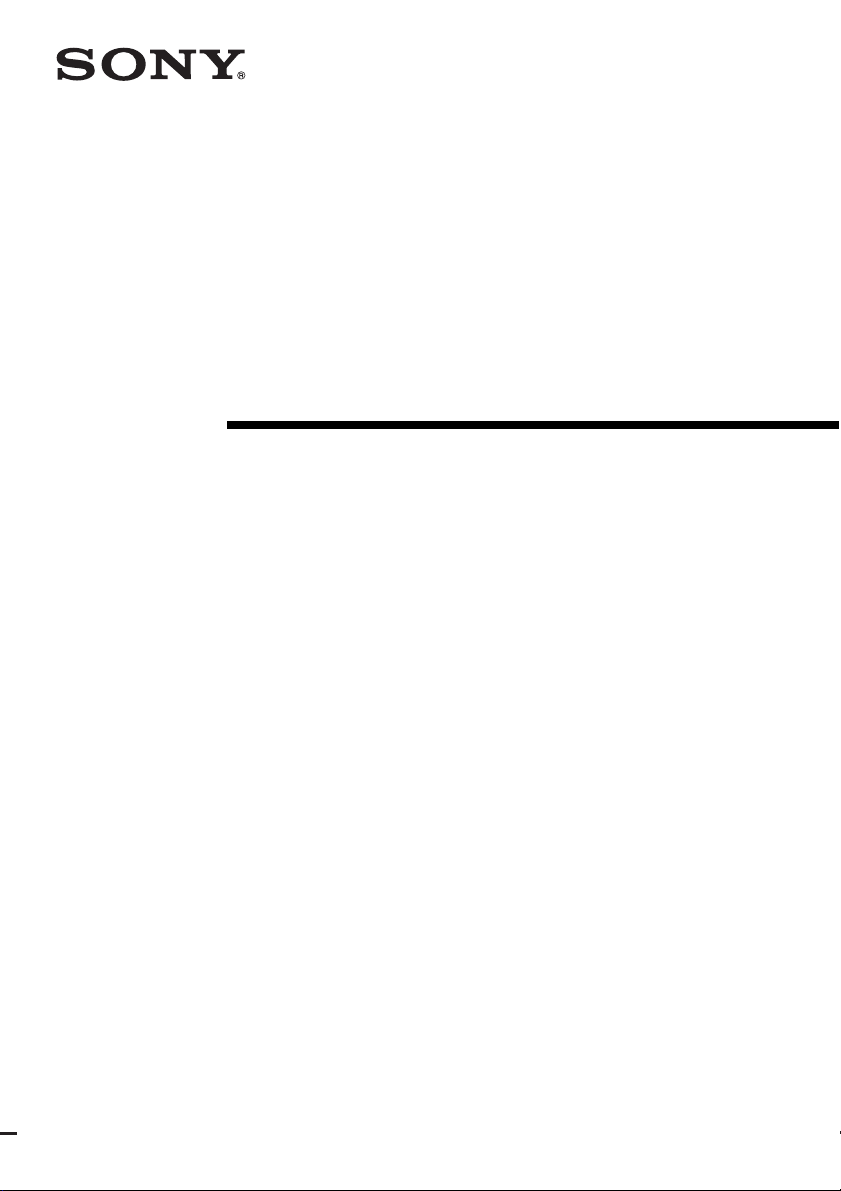
3-209-590-11(1)
DVD Home
Theatre System
Operating Instructions
HTP-78SS
©2007 Sony Corporation
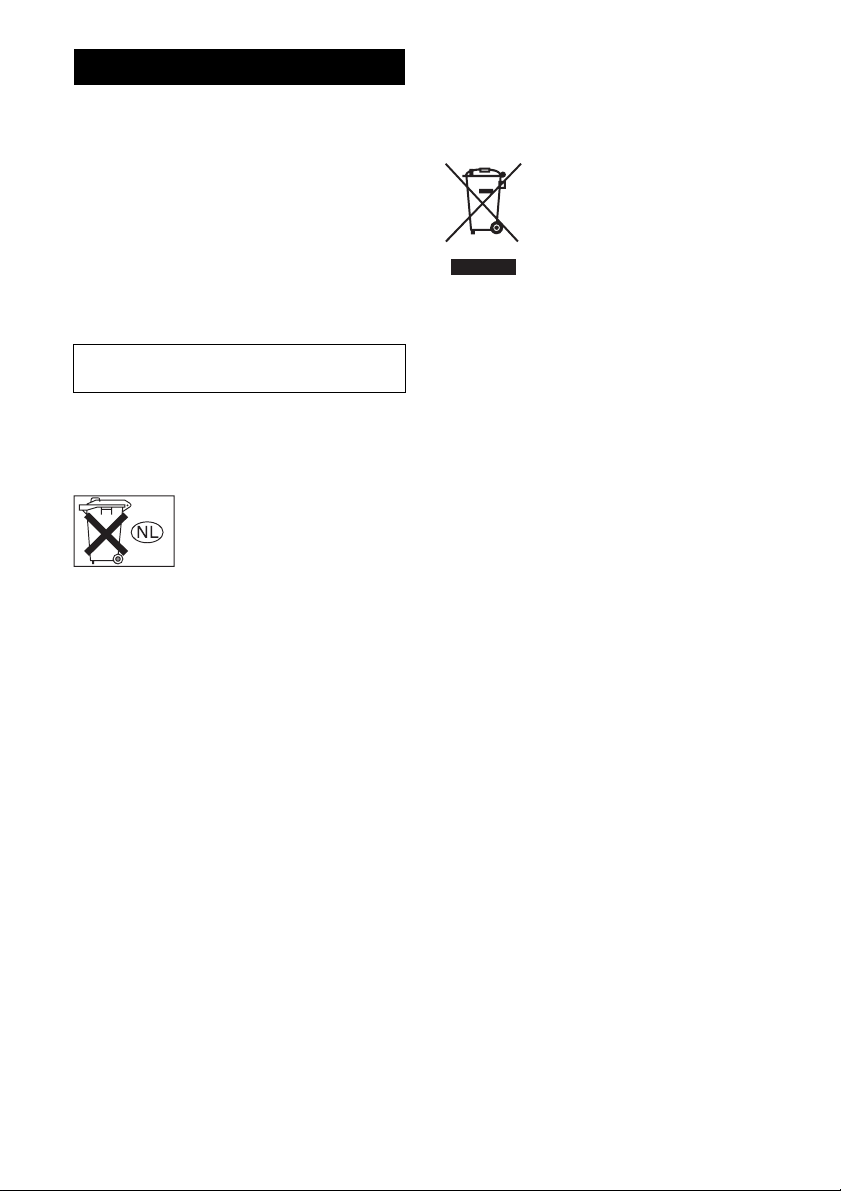
WARNING
To reduce the risk of fire or electric
shock, do not expose this apparatus to
rain or moisture.
To prevent fire, do not cover the ventilation of the
apparatus with newspapers, table-cloths, curtains,
etc. And don’t place lighted candles on the
apparatus.
To prevent fire or shock hazard, do not place objects
filled with liquids, such as vases, on the apparatus.
Batteries or batteries installed apparatus shall not be
exposed to excessive heat such as sunshine, fire or
the like.
Do not install the appliance in a confined space,
such as a bookcase or built-in cabinet.
Install this system so that the power cord can be
unplugged from the wall socket immediately in the
event of trouble.
Don’t throw away batteries with
general house waste; dispose of
them correctly as chemical waste.
For customers in Europe
Disposal of Old Electrical & Electronic
Equipment (Applicable in the European
Union and other European countries
with separate collection systems)
This symbol on the product or on its
packaging indicates that this product
shall not be treated as household
waste. Instead it shall be handed over
to the applicable collection point for
the recycling of electrical and
electronic equipment. By ensuring this
product is disposed of correctly, you
will help prevent potential negative
consequences for the environment and
human health, which could otherwise
be caused by inappropriate waste
handling of this product. The recycling
of materials will help to conserve
natural resources. For more detailed
information about recycling of this
product, please contact your local
Civic Office, your household waste
disposal service or the shop where you
purchased the product.
The manufacturer of this product is Sony
Corporation, 1-7-1 Konan Minato-ku Tokyo,
108-0075 Japan. The Authorized Representative for
EMC and product safety is Sony Deutschland
GmbH, Hedelfinger Strasse 61, 70327 Stuttgart,
Germany. For any service or guarantee matters
please refer to the addresses given in separate
service or guarantee documents.
GB
2
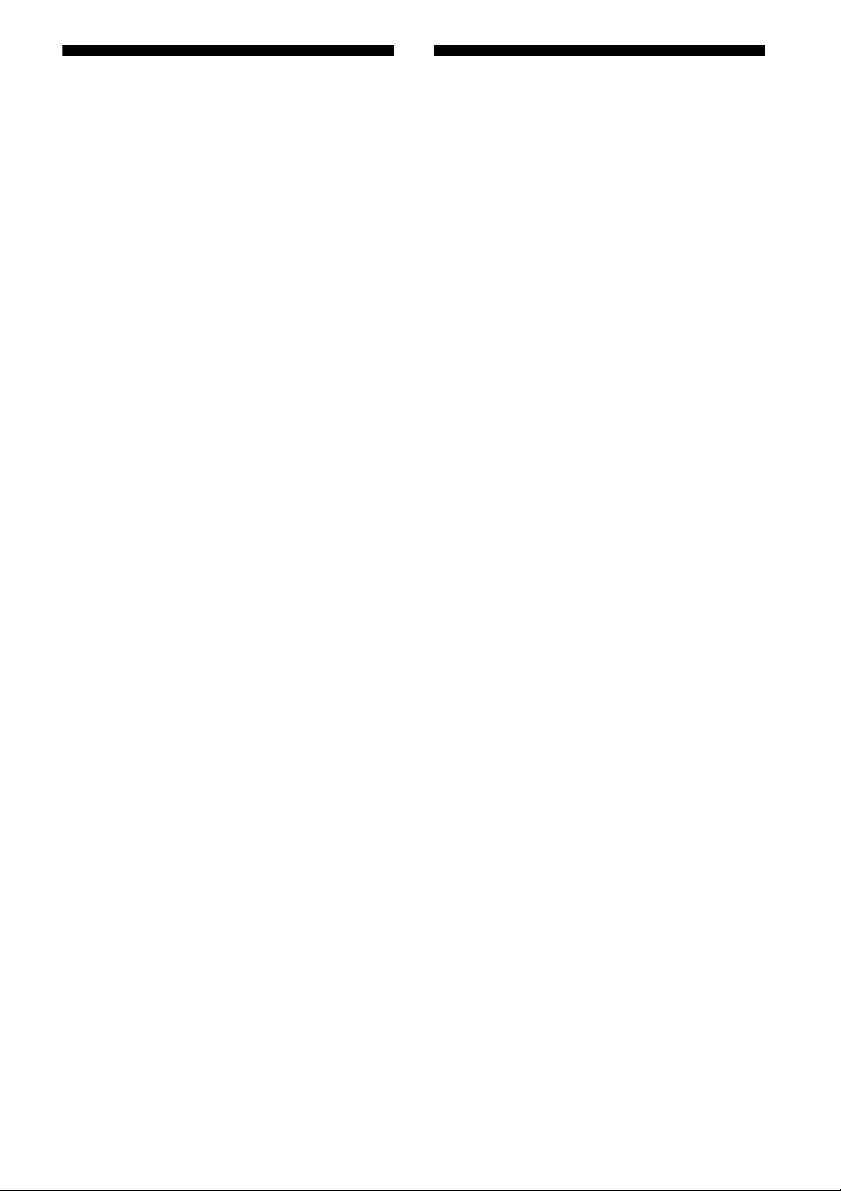
About This Manual
Note for the supplied remote
• The instructions in this manual are for model
HTP-78SS. Check your receiver’s model number
by looking at the lower right corner of the front
panel.
The HTP-78SS consists of:
• Receiver STR-KS1100
• DVD player DVP-NS78H
• Speaker system
– Front speakers SS-MSP1100
– Center speaker SS-CNP1100
– Surround speakers SS-SRP1100
– Sub woofer SS-WP1100
a)
Be sure to use only the supplied speakers.
• The instructions in this manual describe the
controls on the supplied remote. You can also use
the controls on the receiver if they have the same
or similar names as those on the remote. For
details on the use of your DVD player, refer to the
operating instructions supplied with the DVD
player.
This receiver incorporates Dolby* Digital and Pro
Logic Surround and the DTS** Digital Surround
System.
* Manufactured under license from Dolby
Laboratories.
“Dolby”, “Pro Logic” and the double-D symbol
are trademarks of Dolby Laboratories.
**“DTS” and “DTS Digital Surround” are
registered trademarks of DTS, Inc.
a)
(RM-AAU017)
The VIDEO 3 button on the remote is not
available for receiver operation.
This receiver incorporates High-Definition
Multimedia Interface (HDMI
HDMI, the HDMI logo and High-Definition
Multimedia Interface are trademarks or registered
trademarks of HDMI Licensing LLC.
TM
) technology.
GB
3
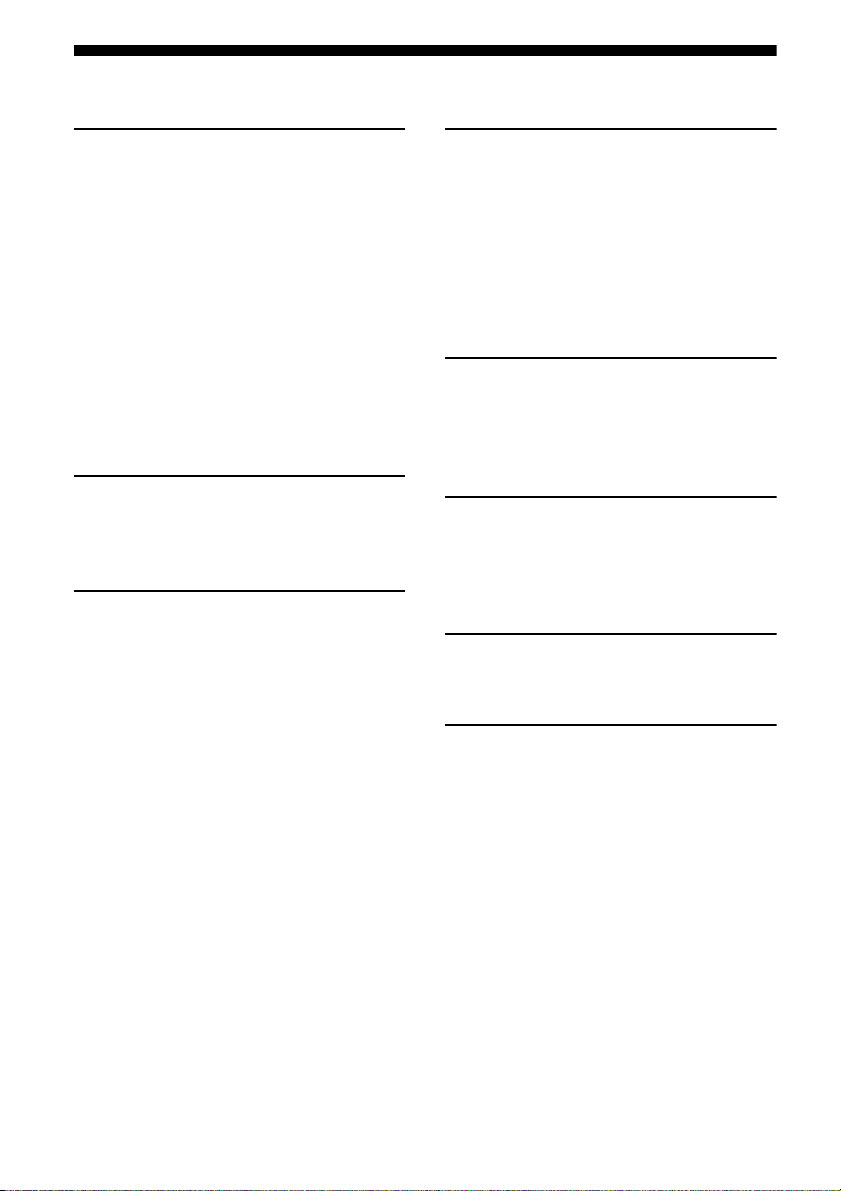
Table of Contents
Getting Started
Description and location of parts...................5
1: Installing speakers...................................11
2: Connecting speakers................................13
3: Connecting the audio/video
components.............................................14
4: Connecting the antennas..........................19
5: Preparing the receiver and the remote .....20
6: Calibrating the appropriate settings
automatically
(AUTO CALIBRATION).......................21
7: Adjusting the speaker levels and
balance (TEST TONE) ...........................25
Playback
Selecting a component.................................26
Listening/Watching a component ................27
Amplifier Operations
Navigating through menus...........................29
Adjusting the level (LEVEL menu).............32
Adjusting the tone (TONE menu) ...............33
Settings for the surround sound
(SUR menu)............................................33
Settings for the tuner (TUNER menu).........34
Settings for the audio (AUDIO menu).........34
Settings for the system (SYSTEM menu) ...35
Calibrating the appropriate settings
automatically (A. CAL menu)................37
Enjoying Surround Sound
Enjoying Dolby Digital and DTS Surround
sound (AUTO FORMAT DIRECT)....... 37
Selecting a pre-programmed sound field.... 39
Using only the front speakers and sub
woofer (2CH STEREO)......................... 41
Resetting sound fields to the initial
settings ................................................... 42
Tuner Operations
Listening to FM/AM radio.......................... 42
Presetting radio stations.............................. 44
Using the Radio Data System (RDS).......... 45
Other Operations
Enjoying the DIGITAL MEDIA PORT
(DMPORT) ............................................ 47
Using the Sleep Timer ................................ 49
Using the Remote
Changing button assignments..................... 49
Additional Information
Glossary ...................................................... 50
Precautions.................................................. 51
Troubleshooting .......................................... 53
Specifications.............................................. 56
Index ........................................................... 58
GB
4
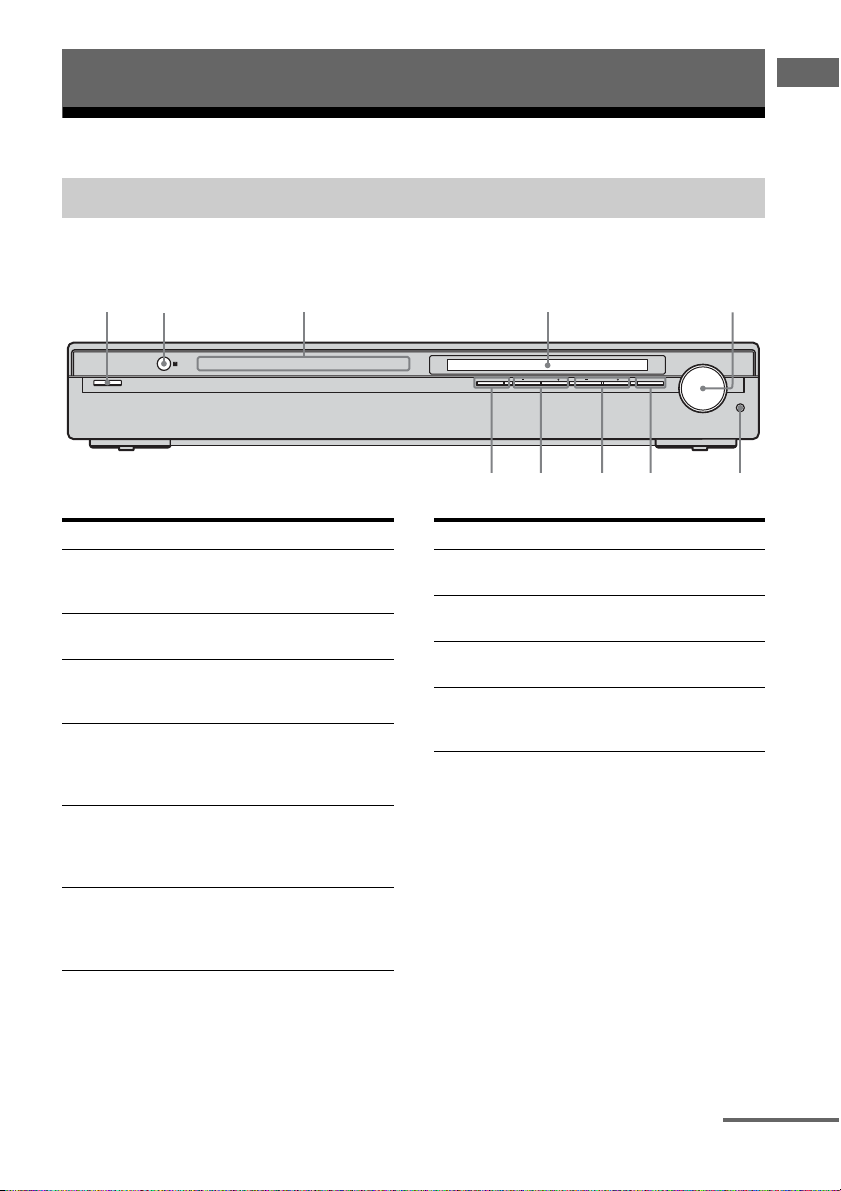
Getting Started
2 431 5
Description and location of parts
Receiver
Front panel
Getting Started
?/1
DMPORT VIDEO 1 VIDEO 2/BD DVD SAT TV SA-CD/CD TUNER
Name Function
A ?/1
(on/standby)
B Remote sensor Receives signals from
C Input lamps The lamp of the chosen
D Display The current status of the
E MASTER
VOLUME
F AUTO CAL MIC
jack
Press to turn the receiver
on or off (page 20, 27, 28,
42).
remote commander.
input source lights up
(page 26).
selected component or a
list of selectable items
appears here (page 6).
Turn to adjust the volume
level of all speakers at the
same time (page 25, 26,
27, 28).
Connects to the supplied
optimizer microphone for
the Auto Calibration
function (page 22).
INPUT SELECTOR
PRESET TUNING
SOUND FIELD MUTING
MASTER VOLUME
AUTO CAL MIC
67q; 89
Name Function
G MUTING Press to mute the sound
H SOUND FIELD
+/–
I PRESET TUNING
+/–
J INPUT
SELECTOR
(page 26).
Press to select a sound
field (page 37, 39, 41, 42).
Press to select a preset
station (page 45).
Press to select the input
source to playback (page
26).
continued
GB
5
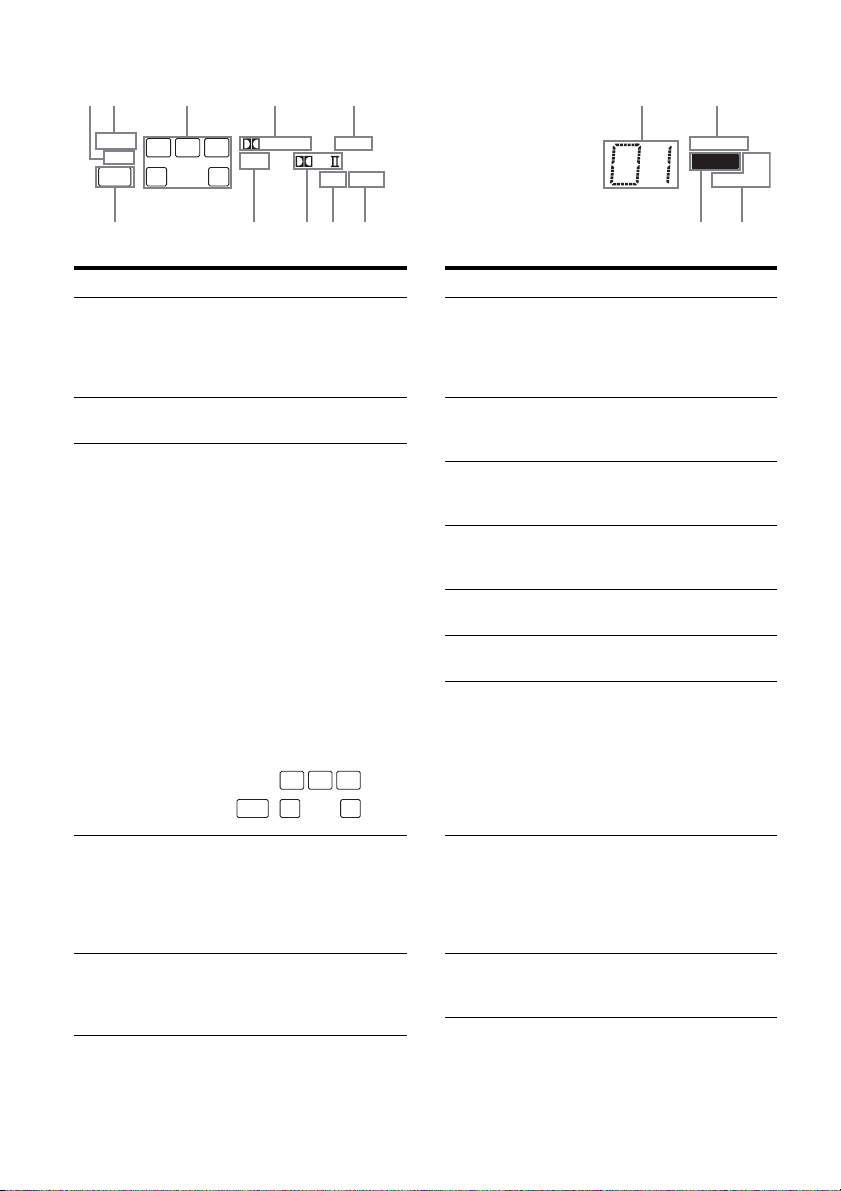
About the indicators on the display
21 3 4 5 6 7
89q
qaq
q
q
SLEEP
L
LFE
SW
CR
SL SR
S
f
Name Function
A LFE Lights up when the disc being
B SLEEP Lights up when the sleep timer is
C Playback
channel
indicators
L
R
C
SL
SR
S
DIGITAL Lights up when receiver is
D ;
E HDMI Lights up when a playback
played back contains an LFE
(Low Frequency Effect) channel
and the LFE channel signal is
actually being reproduced.
activated (page 49).
The letters (L, C, R, etc.) indicate
the channels being played back.
The boxes around the letters vary
to show how the receiver
downmixes the source sound.
Front Left
Front Right
Center (monaural)
Surround Left
Surround Right
Surround (monaural or the
surround components obtained
by Pro Logic processing)
Example:
Recording format (Front/
Surround): 3/2.1
Sound Field: A.F.D. AUTO
decoding Dolby Digital signals.
Note
When playing a Dolby Digital
format disc, be sure that you
have made digital connections.
component is connected to this
receiver using a HDMI jack
(page 17).
DIGITAL
DTS
d
SW
HDMI
PL
OPT
s
L
CR
SL SR
COAX
;
Name Function
F Preset
station
indicators
G D.RANGE Lights up when dynamic range
H Tuner
indicators
I MEMORY Lights up when a memory
J COAX Lights up when the DVD input is
K OPT Lights up when the VIDEO 2 or
L ;PL(II) “; PL” lights up when the
M DTS Lights up when the receiver is
N SW Lights up when the audio signal
Lights up when using the
receiver to tune in radio stations
you have preset. For details on
presetting radio stations, see
page 44.
compression is activated (page
30).
Lights up when using the
receiver to tune in radio stations
(page 42), etc.
function, such as Preset Memory
(page 44), etc., is activated.
selected.
SAT input is selected.
receiver applies Pro Logic
processing to 2 channel signals
in order to output the center and
surround channel signals.
“; PLII” lights up when the
Pro Logic II Movie/Music
decoder is activated.
decoding DTS signals.
Note
When playing a DTS format
disc, be sure that you have made
digital connections.
is output from the
SUBWOOFER jack.
D.RANGE
RDS
MEMORY
ST MONO
GB
6
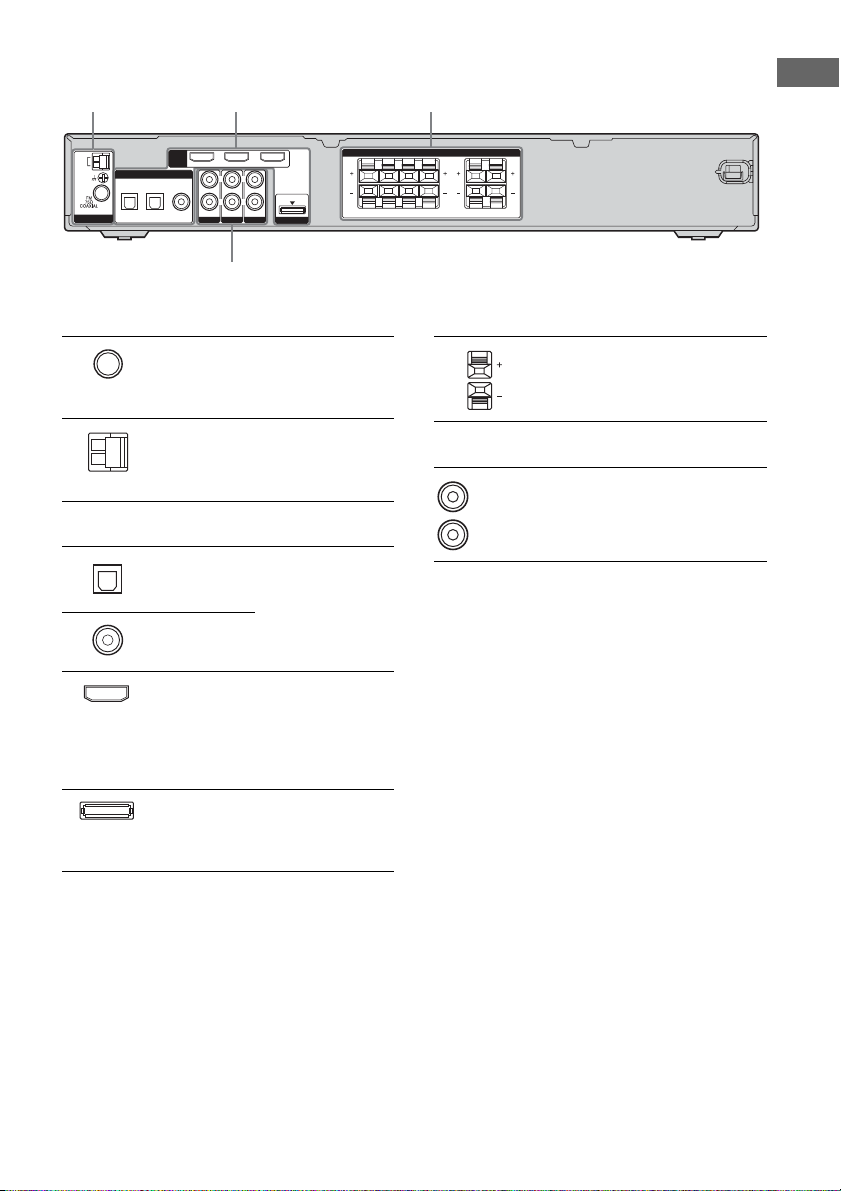
Rear panel
12 3
Getting Started
AM
ANTENNA
OPT IN
SAT
DIGITAL
OPT IN
VIDEO 2/BD
HDMI
DVD IN VIDEO 2/BD IN OUT
COAX IN AUDIO IN
DVD
SA-CD/CD
L
RLR
AUDIO INTVAUDIO IN
VIDEO 1
DMPORT
4
A ANTENNA section
FM
ANTENNA
jack
AM
ANTENNA
terminals
Connects to the FM
wire antenna
supplied with this
receiver (page 19).
Connects to the AM
loop antenna
supplied with this
receiver (page 19).
B DIGITAL INPUT/OUTPUT section
OPT IN jack Connects to a DVD
COAX IN
jack
HDMI IN/
OUT jack
DMPORT
jack
player, etc. The
COAX IN jack
provides a better
quality of loud sound
(page 15).
Connects to a DVD
player or a Blu-ray
disc player. An
image and the sound
are output to a TV or
a projector (page 17).
Connect to a
DIGITAL MEDIA
PORT adapter (page
47).
FRONT R SUR L CENTER SUBWOOFERSUR RFRONT L
SPEAKERS
C SPEAKERS section
D AUDIO INPUT section
White (L)
Red (R)
AUDIO IN
jack
Connects to speakers
(page 13).
Connects to a Super
Audio CD player,
CD player, etc. (page
14, 15).
GB
7
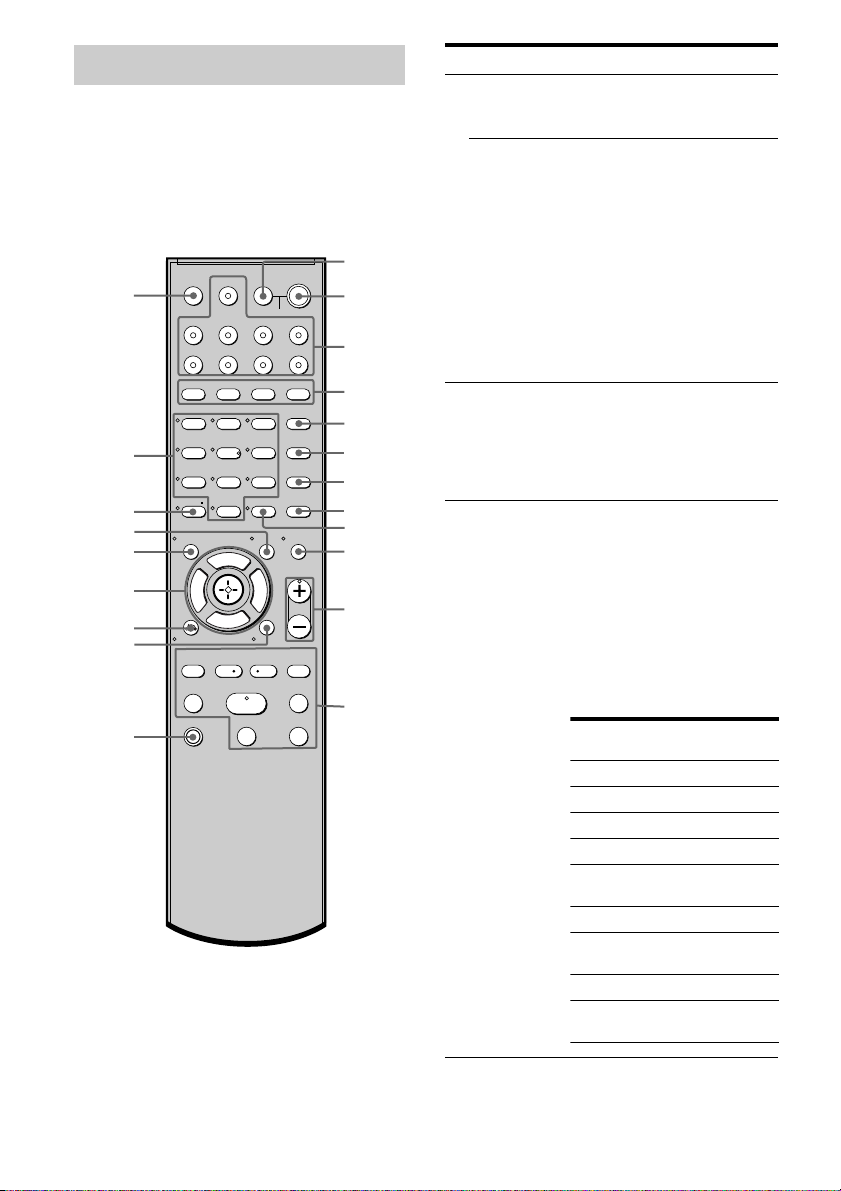
Remote commander
You can operate the receiver with the supplied
remote. You can also use the remote to control
the Sony audio/video components that the
remote is assigned to operate (page 49).
RM-AAU017
wa
w;
ql
qk
qj
qh
qg
qf
qd
TV INPUT
SLEEP
VIDEO 1 VIDEO 2 VIDEO 3 DVD
SAT TV SA-CD/CD TUNER
2CH A.F.D.
>10/
-
CLEAR
RETURN/EXIT
TV CH –
PRESET –
.
TUNING –
TV
TV
?/1
DMPORT
AV
?/1
SYSTEM STANDBY
MOVIE MUSIC
123
46
78
Gg
REPLAY ADVANCE
AMP MENU
AUTO CAL
5
D.TUNING
9
MEMORY DVD MENU
0/10
ENTER
TOOLSDISPLAY
F
MASTER VOL
f
MENU
<
<
TUNING +
HmM
Xx
?/1
D.SKIP
FM MODE
MUTING
TV VOL
TV CH +
PRESET +
>
1
2
3
4
5
6
7
8
9
q;
qa
qs
Name Function
A TV ?/1
(on/standby)
AV ?/1
(on/standby)
B ?/1
(on/standby)
C Input
buttons
Press TV ?/1 and TV (M) at
the same time to turn the TV on
or off.
Press to turn on or off the Sony
audio/video components that
the remote is assigned to
operate.
If you press ?/1 (B) at the
same time, it will turn off the
receiver and other components
(SYSTEM STANDBY).
Note
The function of the AV ?/1
switch changes automatically
each time you press the input
buttons (C).
Press to turn the receiver on or
off.
To turn off all components,
press ?/1 and AV ?/1 (A) at
the same time (SYSTEM
STANDBY).
Press one of the buttons to
select the component you want
to use. When you press any of
the input buttons, the receiver
turns on. The buttons are
factory assigned to control Sony
components as follows. You
can change the button
assignment following the steps
in “Changing button
assignments” on page 49.
Button Assigned Sony
VIDEO 1 VCR (VTR mode 3)
VIDEO 2 VCR (VTR mode 2)
VIDEO 3 Not assigned
DVD DVD player
SAT Digital Satellite
TV TV
SA-CD/CD Super Audio CD/
TUNER Built-in tuner
DMPORT DIGITAL MEDIA
component
Receiver
CD player
PORT adapter
GB
8
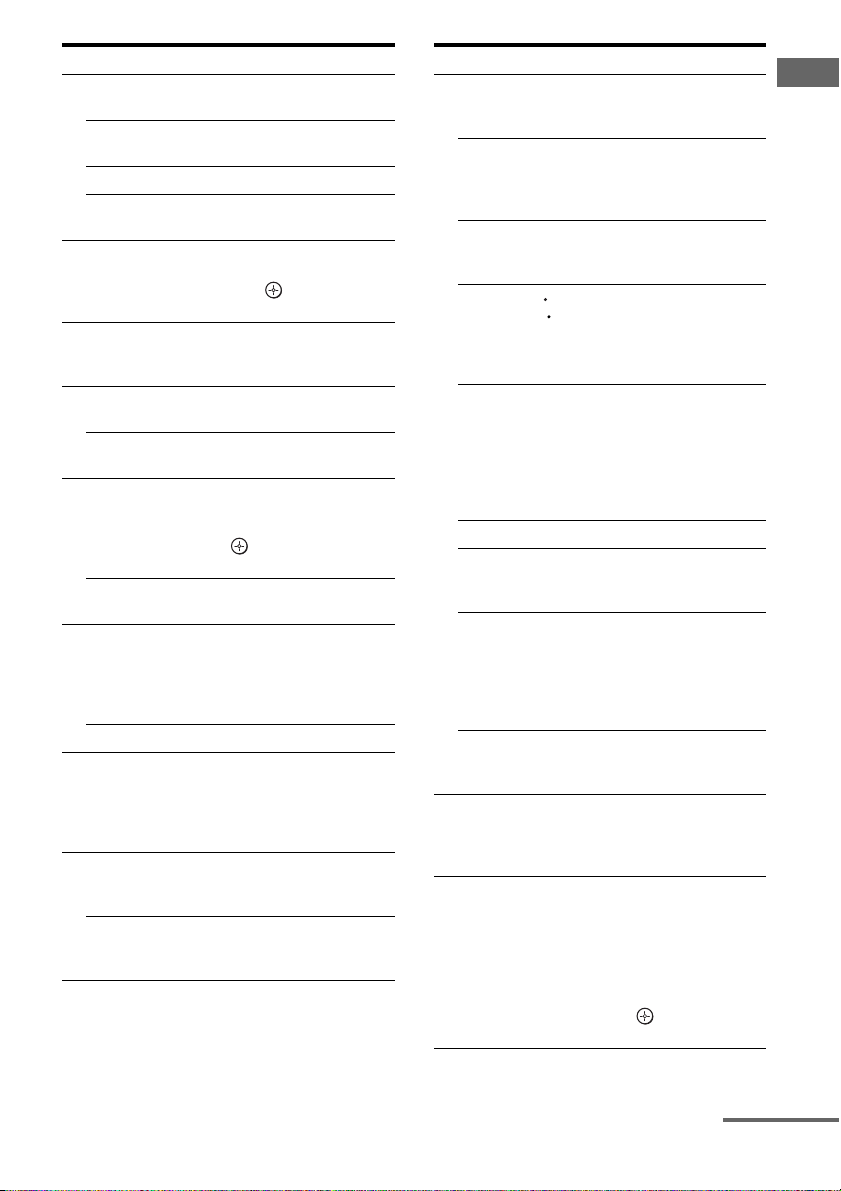
Name Function
D MOVIE Press to select sound fields
MUSIC Press to select sound fields
A.F.D. Press to select A.F.D. mode.
2CH Press to select 2CH STEREO
E AMP MENU Press to display the menu of
F AUTO CAL Press to activate the Auto
G D.TUNING Press to enter direct tuning
D.SKIP Press to skip a disc when
H DVD MENU Press to display the menu of
FM MODE Press to select the FM
I ENTER Press to enter the value after
MEMORY Press to store a station.
J MUTING Press to activate the muting
K TV VOL
a)
/–
+
MASTER
a)
VOL +
(MOVIE).
(MUSIC).
mode.
the receiver. Then, use V, v,
B, b and (P) to perform
menu operations.
Calibration function (page
22).
mode.
using a multi-disc changer.
the DVD player on the TV
screen. Then, use V, v, B, b
and (P) to perform menu
operations.
monaural or stereo reception.
selecting a channel, disc or
track using the numeric
buttons of the TV, VCR or
satellite tuner.
function.
Press MUTING and TV (M)
at the same time to activate
the TV’s muting function.
Press TV VOL +/– and TV
(M) at the same time to adjust
the TV volume level.
Press to adjust the volume
/–
level of all speakers at the
same time.
Name Function
L TV CH +/– Press TV CH +/– and TV (M)
PRESET +/– Press to select
./>
REPLAY /
ADVANCE
m/M
TUNING +/– Press to scan a station.
a)b)
H
b)
X
b)
x
M TV Press TV and the button you
N MENU Press to display the menu of
at the same time to select
preset TV channels.
– preset stations.
– preset channels of the VCR
or satellite tuner.
b)
Press to skip a track of the CD
player, DVD player or Bluray disc player.
<
Press to replay the previous
<
scene or fast forward the
current scene of the VCR,
DVD player or Blu-ray disc
player.
b)
Press to
– search tracks in the forward/
reverse direction of the
DVD player.
– start fast forward/rewind of
the VCR, CD player or Bluray disc player.
Press to start playback of the
VCR, CD player, DVD player
or Blu-ray disc player.
Press to pause playback or
recording of the VCR, CD
player, DVD player or Bluray disc player. (Also starts
recording with components in
recording standby.)
Press to stop playback of the
VCR, CD player, DVD player
or Blu-ray disc player.
want at the same time to
activate the buttons with
orange printing.
the VCR, DVD player,
satellite tuner or Blu-ray disc
player on the TV screen.
Press MENU and TV (M) at
the same time to display the
TV’s menu. Then, use V, v,
B, b and (P) to perform
menu operations.
Getting Started
continued
GB
9
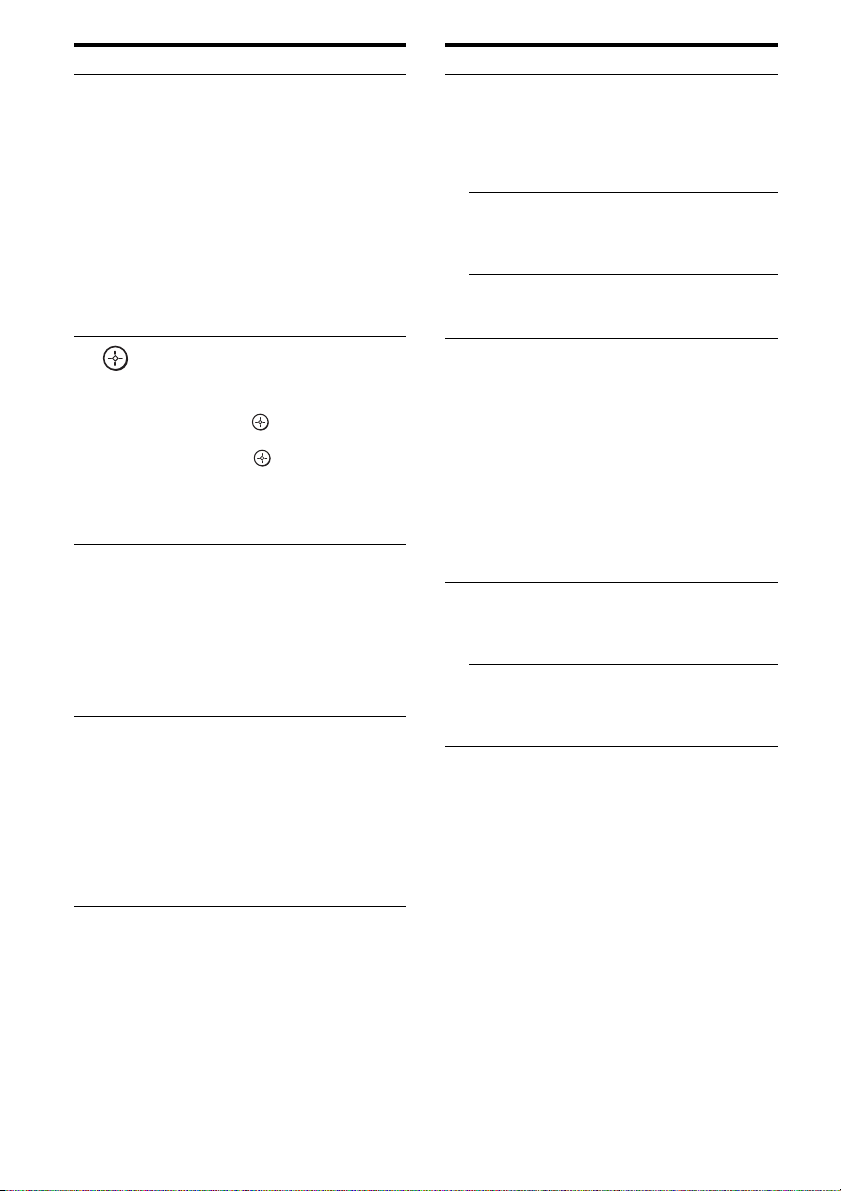
Name Function
O RETURN/
EXIT O
P
,
V/v/B/b
Q DISPLAY Press to select information
R TOOLS Press to display options
Press to
– return to the previous menu.
– exit the menu while the
menu or on-screen guide of
the VCR, DVD player,
satellite tuner or Blu-ray
disc player is displayed on
the TV screen.
Press RETURN/EXIT O
and TV (M) at the same time
to return to the previous menu
or exit the TV’s menu while
the menu is displayed on the
TV screen.
After pressing AMP MENU
(E), DVD MENU (H), or
MENU (N), press V, v, B or
b to select the settings. Then,
press to enter the selection
for DVD MENU or MENU.
Press also to enter the
selection of the receiver,
VCR, satellite tuner, CD
player, DVD player or Bluray disc player.
displayed on the TV screen of
the VCR, satellite tuner, CD
player, DVD player or Bluray disc player.
Press DISPLAY and TV (M)
at the same time to select TV
information displayed on the
TV screen.
applicable to the entire disc
(e.g. disc protection), re corder
(e.g. audio settings during
recording), or multiple items
on a list menu (e.g. erasing
multiple titles).
Press TOOLS and TV (M) at
the same time to display
options applicable to the TV.
Name Function
x
S >10/
Press to select
– track numbers over 10 of the
VCR, satellite tuner or CD
player.
– channel numbers of the
Digital CATV terminal.
-/-- Press -/-- and TV (M) at the
same time to select the
channel entry mode, either
one or two digits of the TV.
CLEAR Press to clear a mistake when
you press the incorrect
numeric button.
T Numeric
buttons
(number 5
Press to
– preset/tune to preset
a)
)
stations.
– select track numbers of the
CD player, DVD player or
Blu-ray disc player. Press
0/10 to select track number
10.
– select channel numbers of
the VCR or satellite tuner.
Press the numeric buttons and
TV (M) at the same time to
select the TV channels.
U TV INPUT Press TV INPUT and TV (M)
at the same time to select the
input signal (TV input or
video input).
SLEEP Press to activate the Sleep
Timer function and the
duration which the receiver
turns off automatically.
a)
The number 5, MASTER VOL +, TV VOL + and
H buttons have tactile dots. Use the tactile dots
as references when operating the receiver.
b)
This button is also available for DIGITAL MEDIA
PORT adapter operation. For details on the
function of the button, see the operating
instructions supplied with the DIGITAL MEDIA
PORT adapter.
Notes
• The VIDEO 3 button on the remote is not available
for receiver operation.
• Some functions explained in this section may not
work depending on the model.
• The above explanation is intended to serve as an
example only. Therefore, depending on the
component, the above operation may not be
possible or may operate differently than described.
10
GB
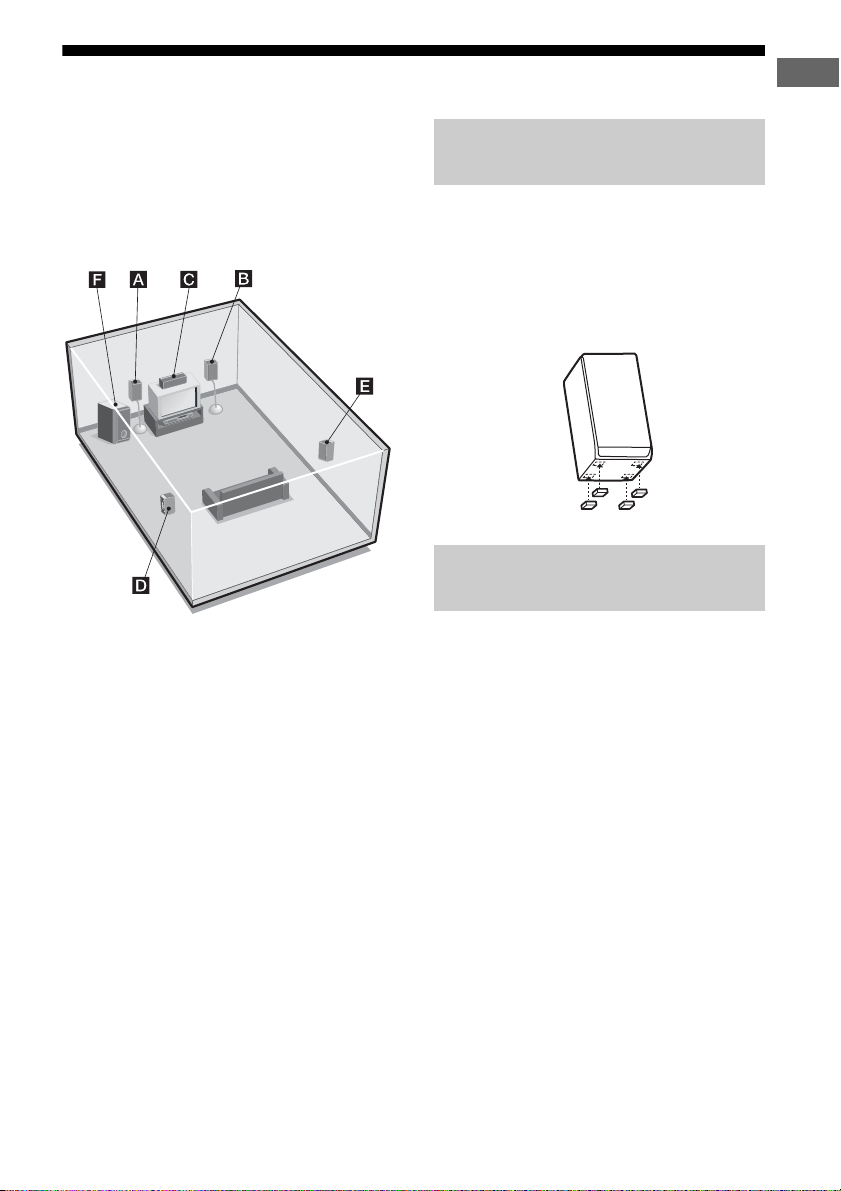
1: Installing speakers
This receiver allows you to use a 5.1 channel
speaker system. To fully enjoy theater-like
multi channel surround sound requires five
speakers (two front speakers, a center speaker,
and two surround speakers) and a sub woofer
(5.1 channel).
Getting Started
Installing the speakers on a flat
surface
Before you install the speaker and sub woofer,
be sure to attach the supplied foot pads to
prevent vibration or movement as shown in the
illustration below.
Example of front speaker
Installing the speakers on the
speaker stand
AFront speaker (Left)
BFront speaker (Right)
CCenter speaker
DSurround speaker (Left)
ESurround speaker (Right)
FSub woofer
Tip
Since the sub woofer does not emit highly
directional signals, you can place it wherever you
want.
For greater flexibility in positioning the
speakers, use the optional WS-FV11 or
WS-FV10D speaker stand (available only in
certain countries). Be sure to detach the screw
from the speaker and use it when you install
the speaker to the speaker stand. For details,
refer to operating instructions supplied with
the speaker stand.
11
GB
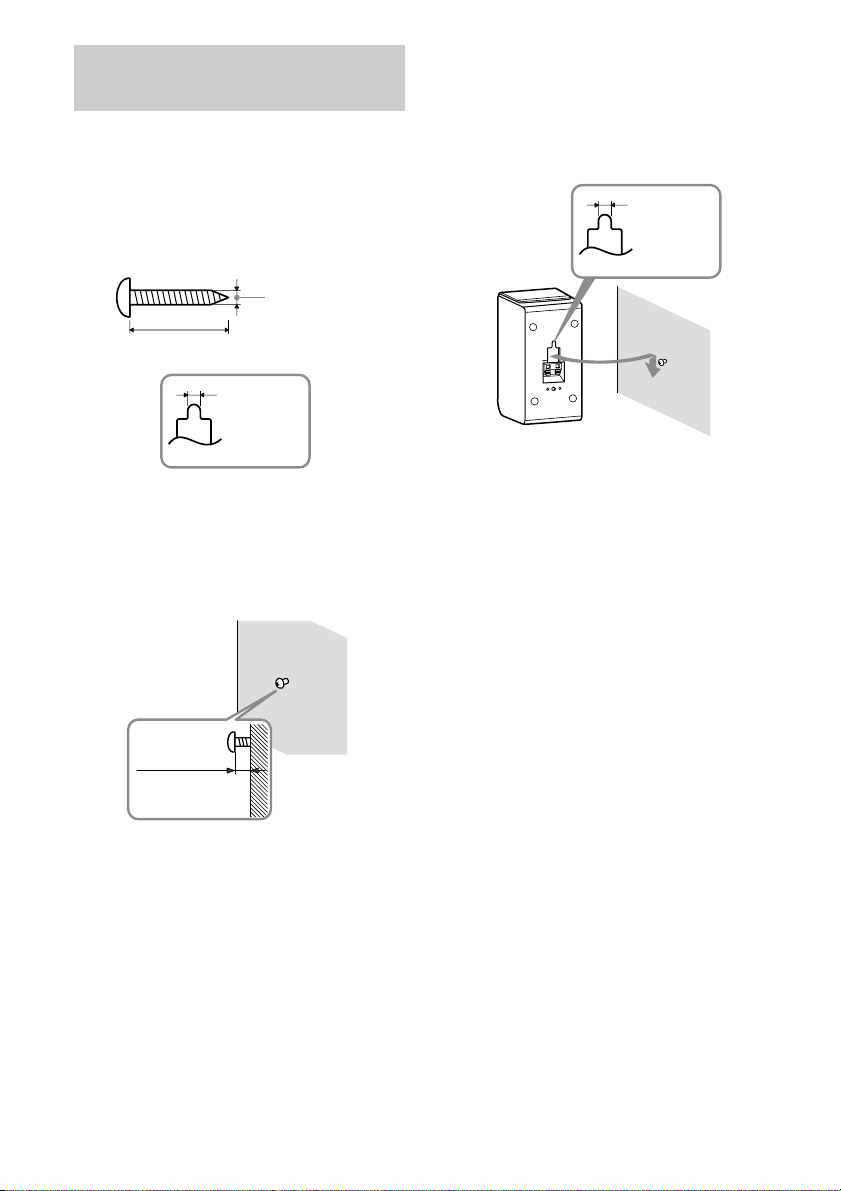
Installing the speakers on the
wall
You can install your speakers on the wall.
1 Prepare screws (not supplied)
that are suitable for the hook on
the back of each speaker. See
the illustrations below.
4 mm
more than 25 mm
4.5 mm
3 Hang the speakers on the
screws.
Example of installing the speakers on
the wall
Hook on the back of the speaker
4.5 mm
Hook on the back of the speaker
2 Fasten the screws to the wall.
The screws should protrude 5
to 7 mm.
5 to 7 mm
Notes
• Use screws that are suitable for the wall material
and strength. As a plaster board wall is especially
fragile, attach the screws securely to a beam and
fasten them to the wall. Install the speakers on a
vertical and flat wall where reinforcement is
applied.
• Contact a screw shop or installer regarding the
wall material or screws to be used.
• Sony is not responsible for accident or damage
caused by improper installation, insufficient wall
strength or improper screw installation, natural
calamity, etc.
12
GB
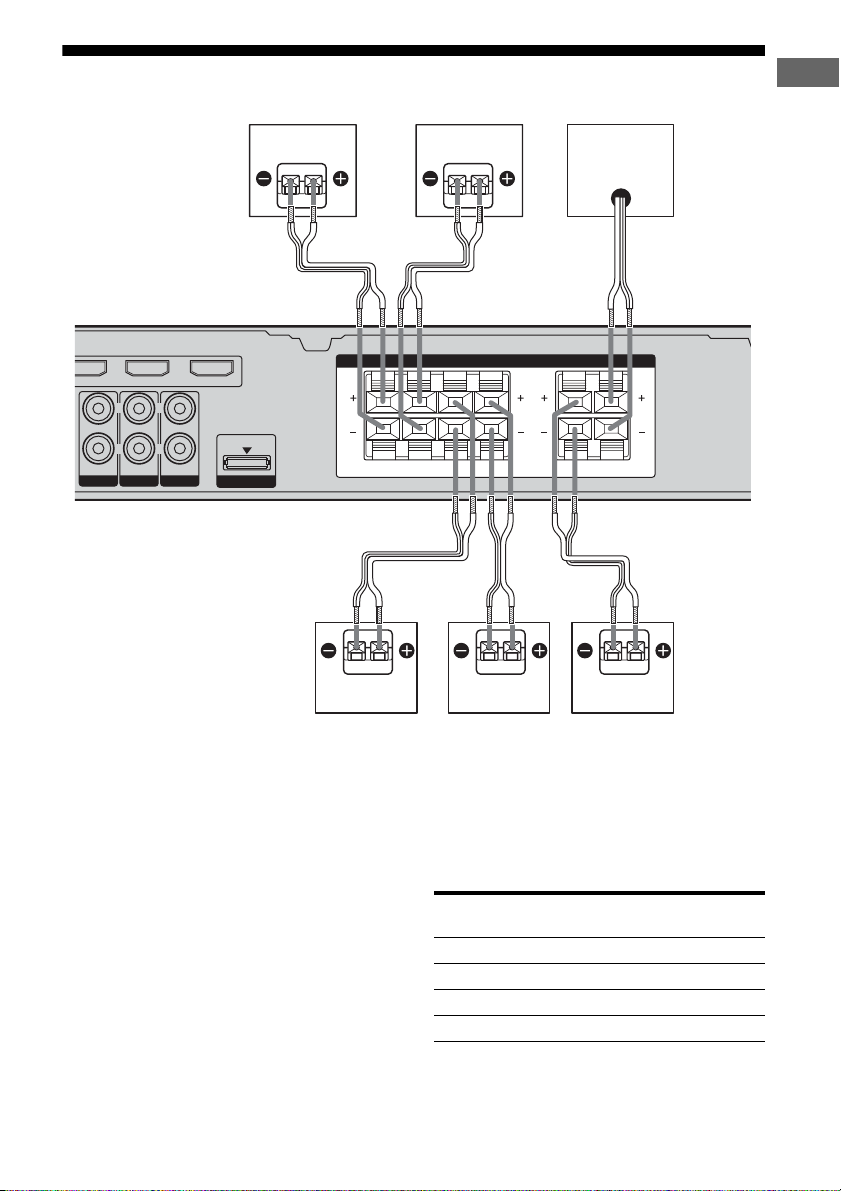
2: Connecting speakers
D
Getting Started
VD IN VIDEO 2/BD IN OUT
L
RLR
AUDIO IN
AUDIO INTVAUDIO IN
SA-CD/CD
VIDEO 1
DMPORT
B
A
A
FRONT R SUR L CENTERSUR RFRONT L
A
A
SPEAKERS
F
SUBWOOFER
AA
CDE
A Speaker cord (supplied)
AFront speaker (Left)
BFront speaker (Right)
CCenter speaker
DSurround speaker (Left)
ESurround speaker (Right)
FSub woofer
a)
Note on speakers
To connect the speakers correctly, be sure to
check the type of speakers by referring to the
speaker label* at the rear panel or bottom of
the speakers.
Character on
Speaker type
speaker label
a)
Use the long speaker cords to connect the surround
speakers and the short speaker cords to connect the
front and center speakers.
Note
Do not connect/disconn ect the speaker cords to/from
SPEAKERS terminals while the receiver is turned
on.
L Front left
R Front right
SL Surround left
SR Surround right
* The center speaker and sub woofer do not have the
character on the speaker label. For details on the
speaker type, see page 3.
13
GB
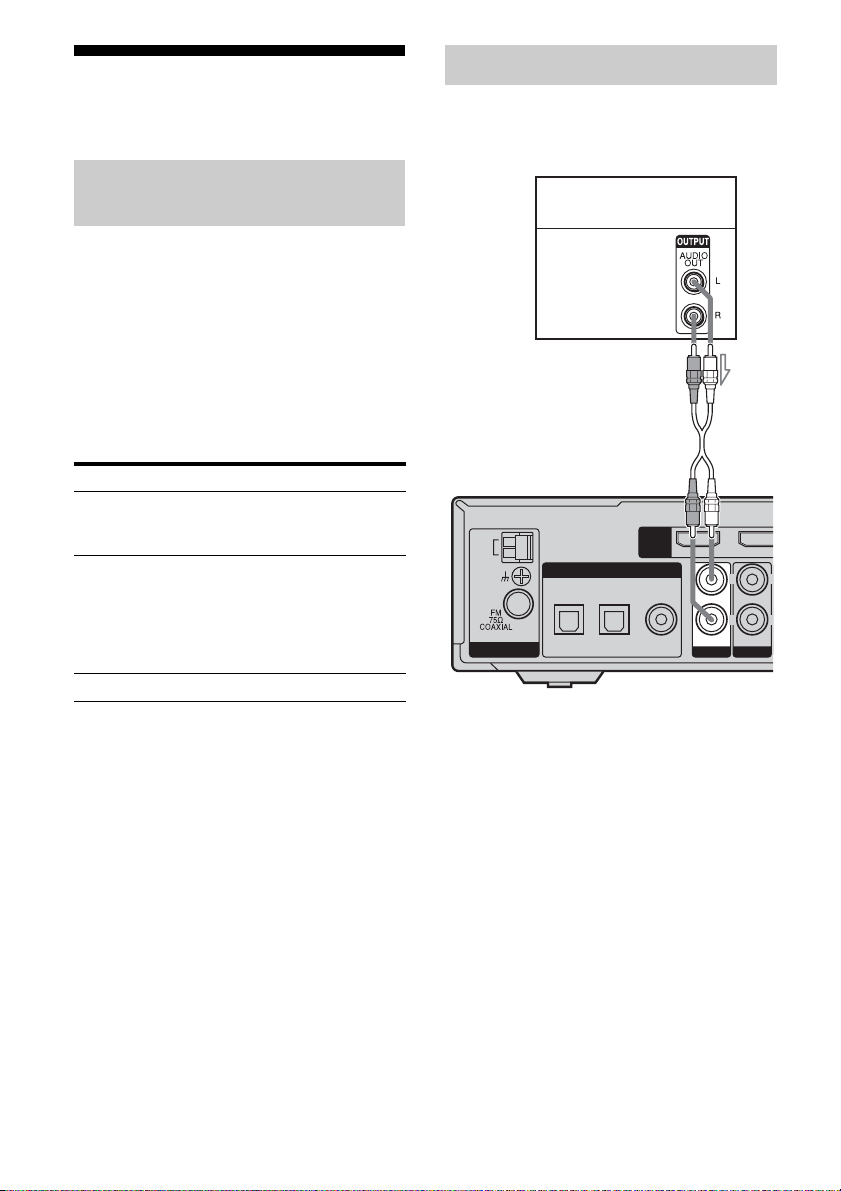
3: Connecting the audio/
D
R
L
video components
Connecting audio components
The following illustration shows how to
connect audio components such as Super
Audio CD player or CD player.
How to hook up your
components
This section describes how to hook up your
components to this receiver. Before you begin,
refer to “Component to be connected” below
for the pages which describe how to connect
the audio/video components.
After hooking up all your components,
proceed to “4: Connecting the antennas” (page
19).
Component to be connected
To connect See
Audio components
• Super Audio CD player/
CD player
Video components
• DVD player/DVD recorder
• Blu-ray disc player
• Satellite tuner/Set-top box
•VCR
•TV
Components with HDMI jack page 17
page 14
page 15
Super Audio CD player/
CD player
Audio signal
A
AM
ANTENNA
OPT IN
SAT
DIGITAL
OPT IN
VIDEO 2/BD
HDMI
COAX IN
DVD
A Audio cord (not supplied)
DVD IN
AUDIO IN
SA-CD/CD
VIDEO 2/B
L
R
AUDIO IN
TV
14
GB
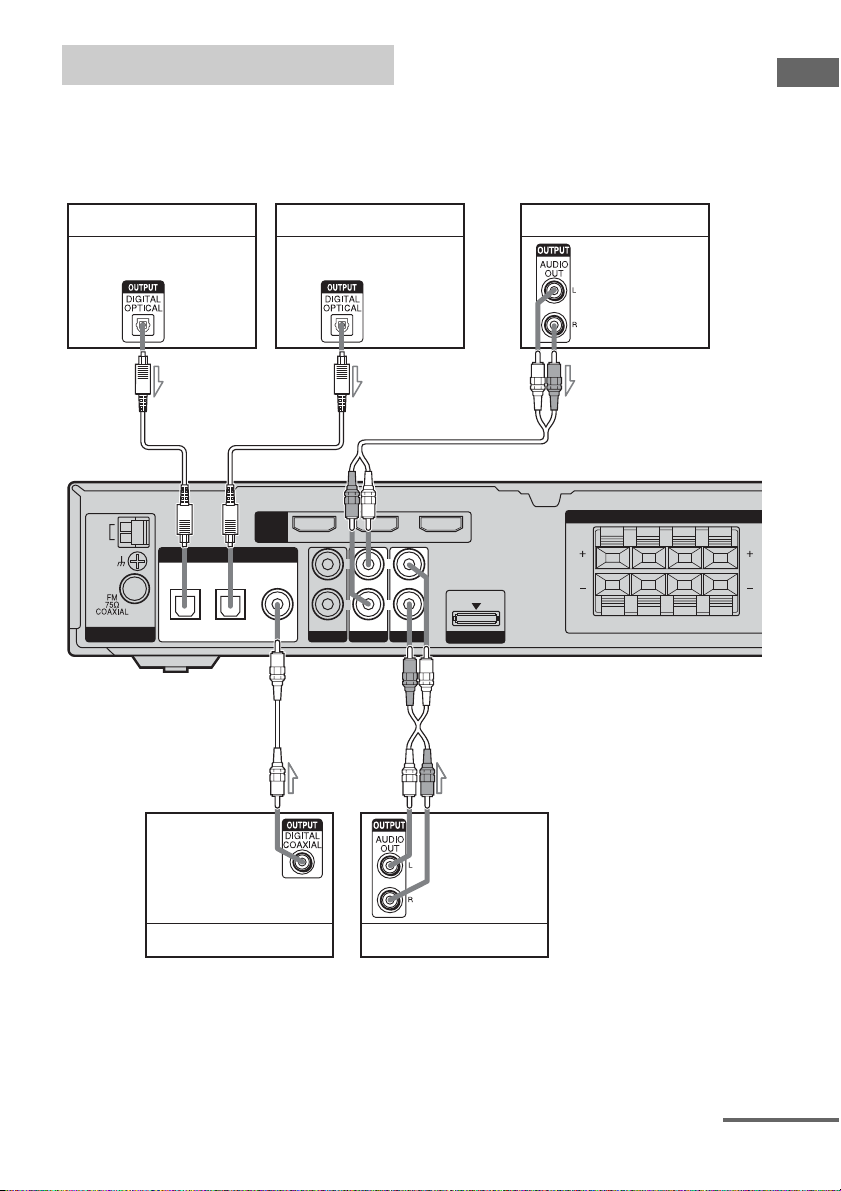
Connecting video components
The following illustration shows how to
connect video components such as DVD
player, DVD recorder, satellite tuner or VCR.
If you connect a DVD recorder
Be sure to change the factory setting of the
DVD input button on the remote so that you
can use the button to control your DVD
recorder. For details, see “Changing button
assignments” (page 49).
Getting Started
Satellite tuner/Set-top box TV
Blu-ray disc player
Audio signal Audio signal Audio signal
AB
AM
DIGITAL
OPT IN
OPT IN
SAT
ANTENNA
VIDEO 2/BD
A
HDMI
DVD IN OUT
L
R R
AUDIO IN
COAX IN
DVD
SA-CD/CD
VIDEO 2/BD IN
L
AUDIO IN
AUDIO IN
TV
VIDEO 1
DMPORT
SPEAKERS
FRONT R SUR LSUR RFRONT L
BC
Audio signal Audio signal
DVD player/DVD recorder VCR
A Optical digital cord (not supplied)
B Audio cord (not supplied)
C Coaxial digital cord (supplied)
continued
15
GB
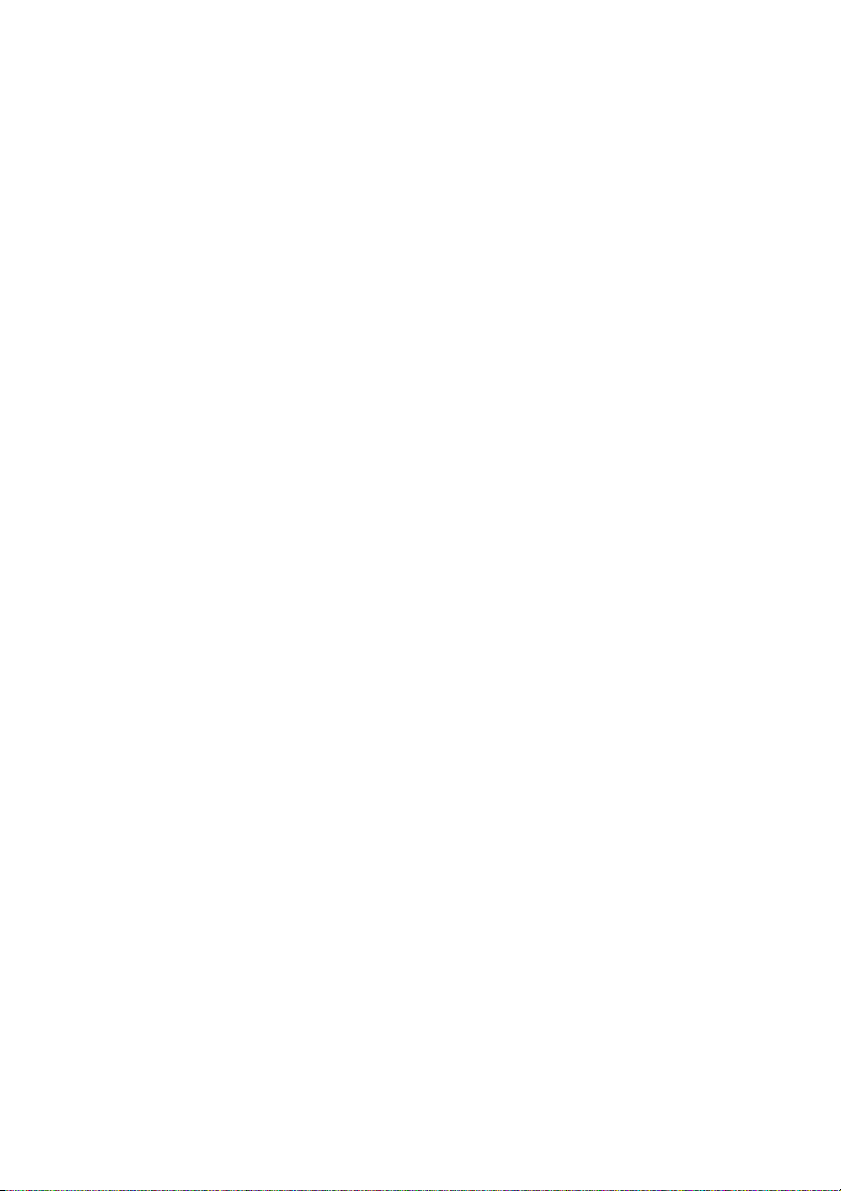
Notes
• You cannot do recording on the DVD recorder or
VCR via this receiver. For details, refer to the
operating instructions supplied with the DVD
recorder or VCR.
• To input multi channel digital audio from the DVD
player, set the digital audio output setting on the
DVD player. Refer to the operating instructions
supplied with the DVD player.
• As this receiver does not have analog audio input
jack for DVD, connect your DVD player to the
DIGITAL DVD COAX IN jack on the receiver.
To output sound from the front left/right speakers
only, press 2CH.
• When connecting optical digital cords, insert the
plugs straight in until they click into place.
• Do not bend or tie optical digital cords.
Tips
• All the digital audio jacks are compatible with
32 kHz, 44.1 kHz, 48 kHz, and 96 kHz sampling
frequencies.
• To output the sound of the TV from the speakers
connected to the receiver, be sure to:
– connect the audio output jacks of the TV to the
TV AUDIO IN jacks of the receiver.
– turn off or mute the TV’s volume.
16
GB
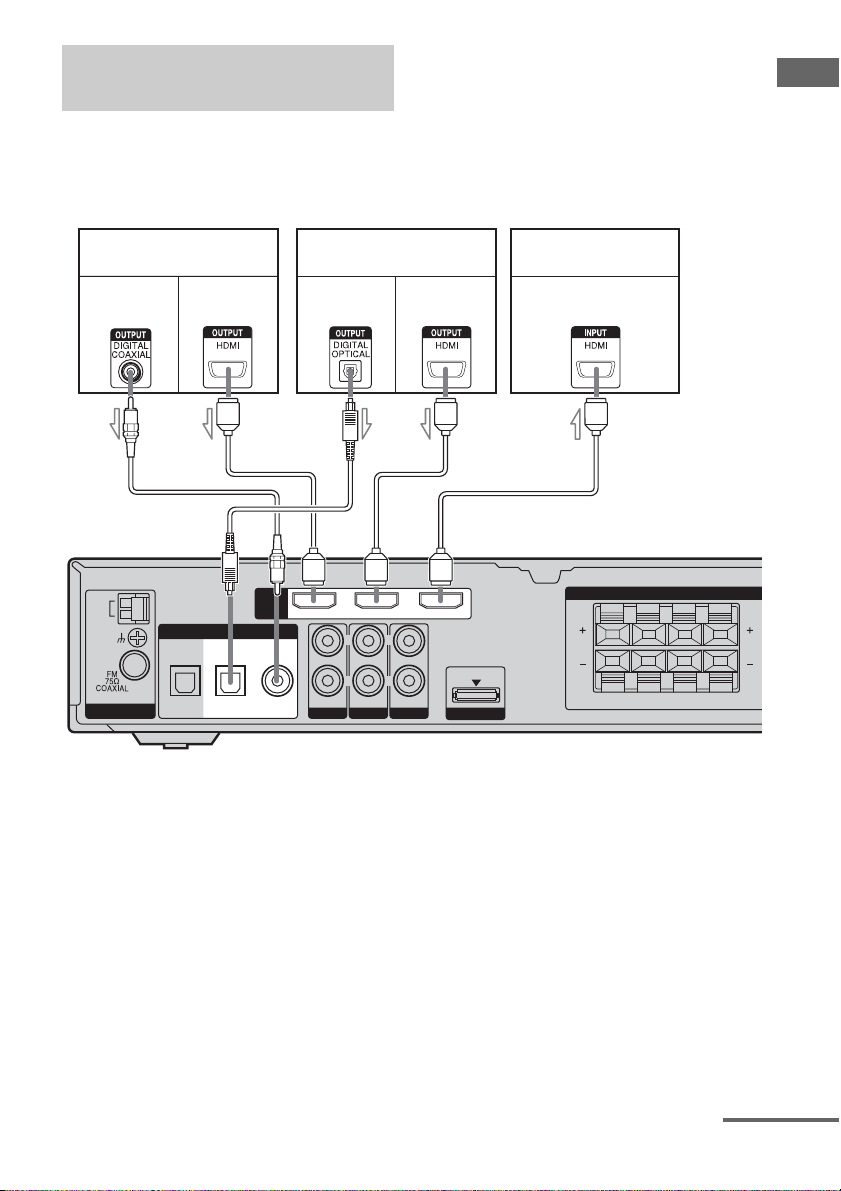
Connecting components with
HDMI jacks
HDMI is the abbreviated name for HighDefinition Multimedia Interface. It is an
interface which transmits video and audio
signals in digital format.
DVD player Blu-ray disc player TV, projector, etc.
Getting Started
Audio signal Audio/video
AC
AM
ANTENNA
OPT IN
SAT
signal
BBB
DIGITAL
OPT IN
VIDEO 2/BD
Audio signal Audio/video
HDMI
DVD IN VIDEO 2/BD IN OUT
RLR
AUDIO IN
SA-CD/CD
AUDIO INTVAUDIO IN
COAX IN
DVD
A Coaxial digital cord (supplied)
B HDMI cable (not supplied)
We recommend that you use a Sony HDMI cable.
C Optical digital cord (not supplied)
L
VIDEO 1
signal
DMPORT
Audio/video signal
SPEAKERS
FRONT R SUR LSUR RFRONT L
continued
17
GB
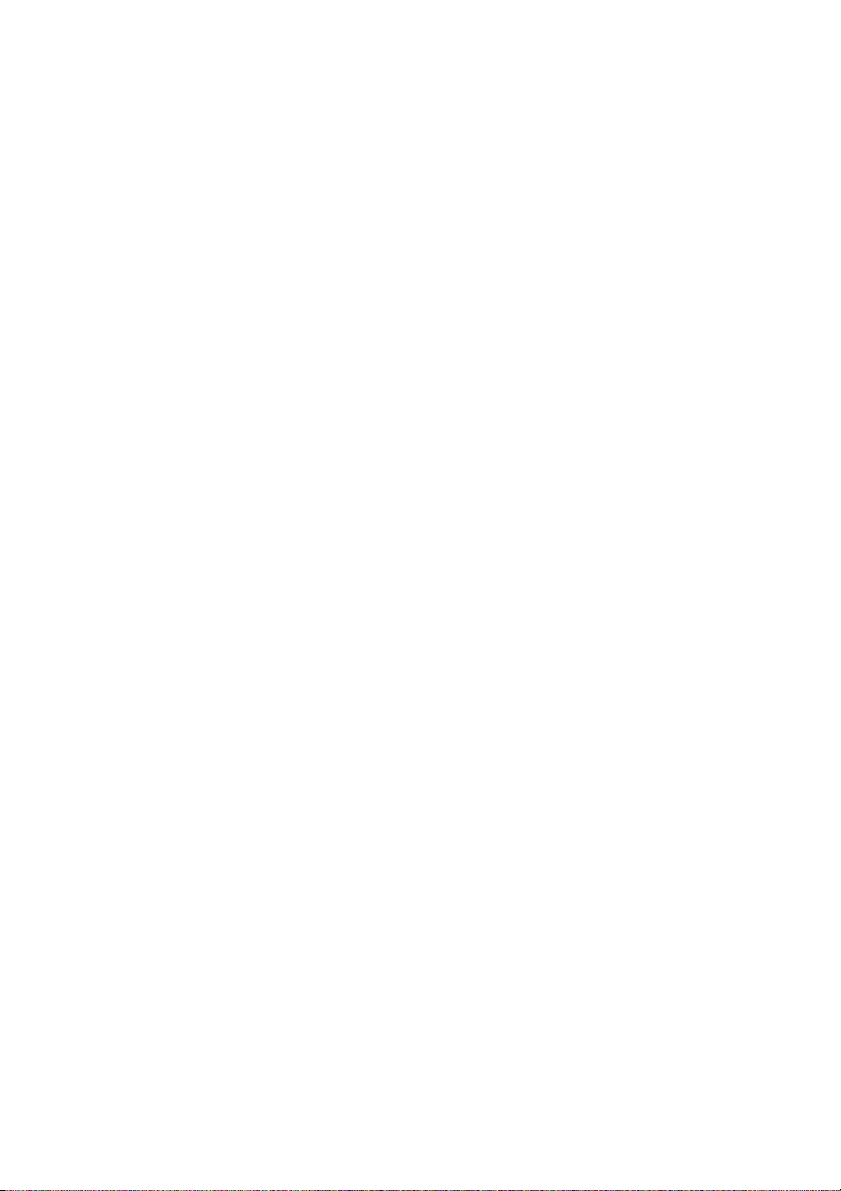
Notes on HDMI connections
• The sound is output from the TV speaker
only when a playback component and this
receiver, as well as this receiver and the TV
are connected via the HDMI jack. To output
the sound from the supplied speakers and to
take advantage of the multi channel surround
sound, be sure to
– connect the digital audio jacks on the
playback component to the receiver.
– turn off or mute the TV’s volume.
• The receiver does not support HDMI
CONTROL function.
• This receiver may not be able to transfer
video or audio signals with certain types of
components.
• The multi/stereo area audio signals of a
Super Audio CD are not output.
• Audio signals (sampling frequency, bit
length, etc.) transmitted from a HDMI jack
may be restricted by the connected
component. If the image is poor or no sound
is output from the component connected via
the HDMI cable, check the setup of the
connected component.
• Be sure to turn on the receiver, when video
and audio signals of a playback component
are being output to a TV through HDMI
jacks of the receiver. Unless the power is on,
neither video nor audio signals will be
transmitted.
• For details on HDMI setup of the connected
component, refer to operating instructions
supplied with the connected component.
Notes
• When connecting optical digital cords, insert the
plugs straight in until they click into place.
• Do not bend or tie optical digital cords.
• Be sure to change the factory setting of the VIDEO
2 input button on the remote so that you can use the
button to control your Blu-ray disc player. For
details, see “Changing button assignments” (page
49).
Tip
All the digital audio jacks are compatible with
32 kHz, 44.1 kHz, 48 kHz, and 96 kHz sampling
frequencies.
GB
18
