Sony Model CMT-CP1 User Manual
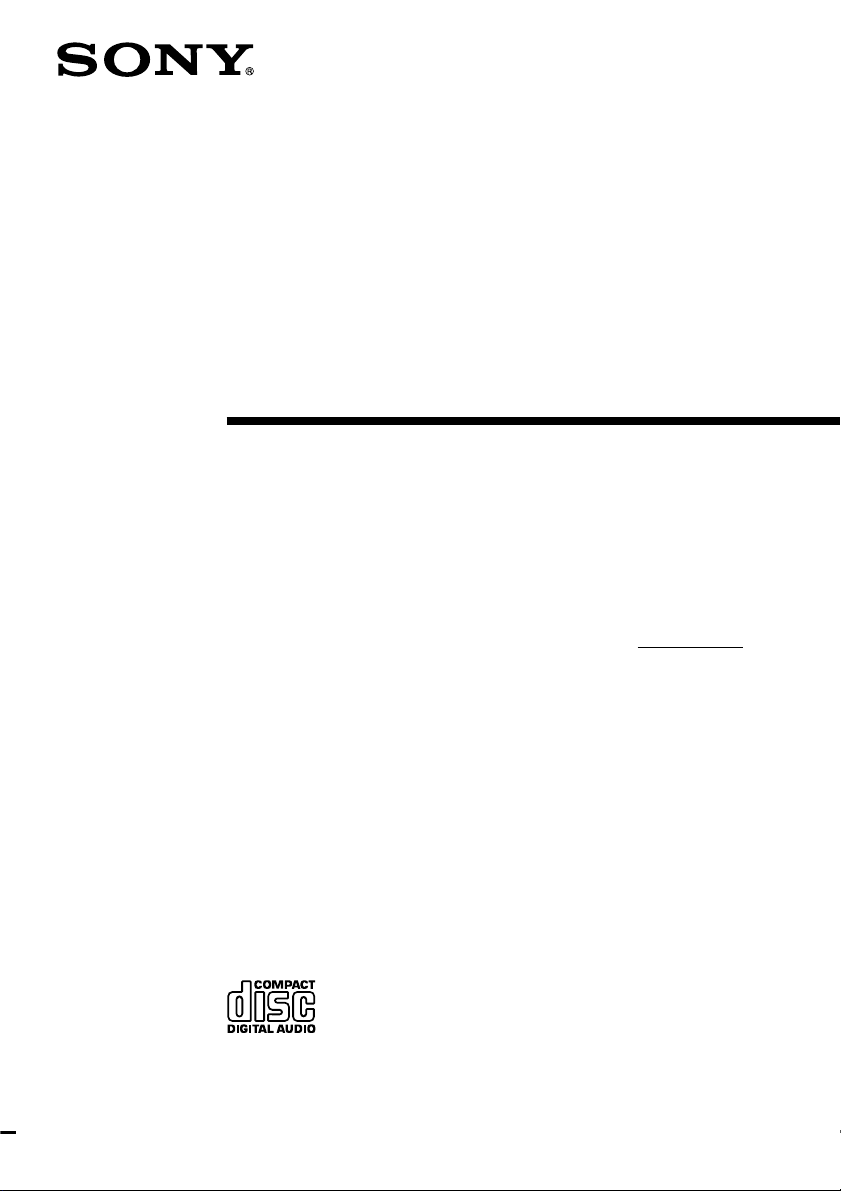
4-230-518-11(2)
Micro HiFi
Component
System
Operating Instructions
Owner’s Record
The model and serial numbers are located on the rear of the system. Record the
serial number in the space provided below. Refer to them whenever you call upon
your Sony dealer regarding this product.
Model No. CMT-CP1 Serial No.
CMT-CP1
©1998 by Sony Corporation
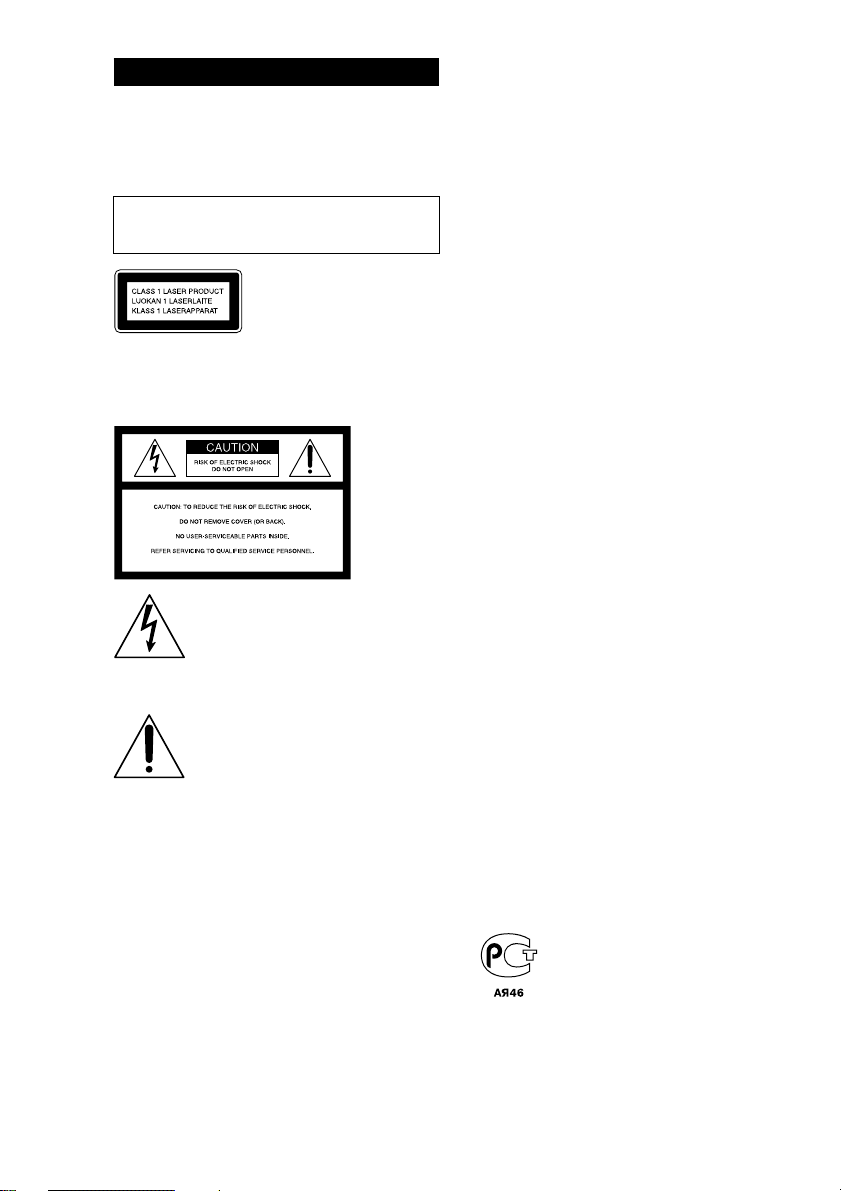
WARNING
To prevent fire or shock hazard, do not
expose the system to rain or moisture.
To avoid electrical shock, do not open the cabinet.
Refer servicing to qualified personnel only.
Do not install the appliance in a confined space,
such as a bookcase or built-in cabinet.
This appliance is classified as
a CLASS 1 LASER product.
The CLASS 1 LASER
PRODUCT MARKING is
located on the rear exterior.
NOTICE FOR THE CUSTOMERS IN THE
U.S.A.
This symbol is intended to alert the
user to the presence of uninsulated
“dangerous voltage” within the
product’s enclosure that may be of
sufficient magnitude to constitute a
risk of electric shock to persons.
This symbol is intended to alert the
user to the presence of important
operating and maintenance
(servicing) instructions in the
literature accompanying the
appliance.
CAUTION
The use of optical instruments with this product will
increase eye hazard.
INFORMATION
This equipment has been tested and found to
comply with the limits for a Class B digital device,
pursuant to Part 15 of the FCC Rules. These limits
are designed to provide reasonable protection
against harmful interference in a residential
installation. This equipment generates, uses, and can
radiate radio frequency energy and, if not installed
and used in accordance with the instructions, may
cause harmful interference to radio
communications. However, there is no guarantee
that interference will not occur in a particular
installation. If this equipment does cause harmful
interference to radio or television reception, which
can be determined by turning the equipment off and
on, the user is encouraged to try to correct the
interference by one or more of the following
measures:
– Reorient or relocate the receiving antenna.
– Increase the separation between the equipment
and receiver.
– Connect the equipment into an outlet on a circuit
different from that to which the receiver is
connected.
– Consult the dealer or an experienced radio/TV
technician for help.
CAUTION
You are cautioned that any changes or modification
not expressly approved in this manual could void
your authority to operate this equipment.
NOTICE FOR THE CUSTOMERS IN
CANADA
CAUTION
TO PREVENT ELECTRIC SHOCK, DO NOT USE
THIS POLARIZED AC PLUG WITH AN
EXTENSION CORD, RECEPTACLE OR OTHER
OUTLET UNLESS THE BLADES CAN BE FULLY
INSERTED TO PREVENT BLADE EXPOSURE.
This system is equipped with the Dolby* B-type
noise reduction system.
* Dolby noise reduction manufactured under license
from Dolby Laboratories Licensing Corporation.
“DOLBY” and the double-D symbol ; are
trademarks of Dolby Laboratories Licensing
Corporation.
2
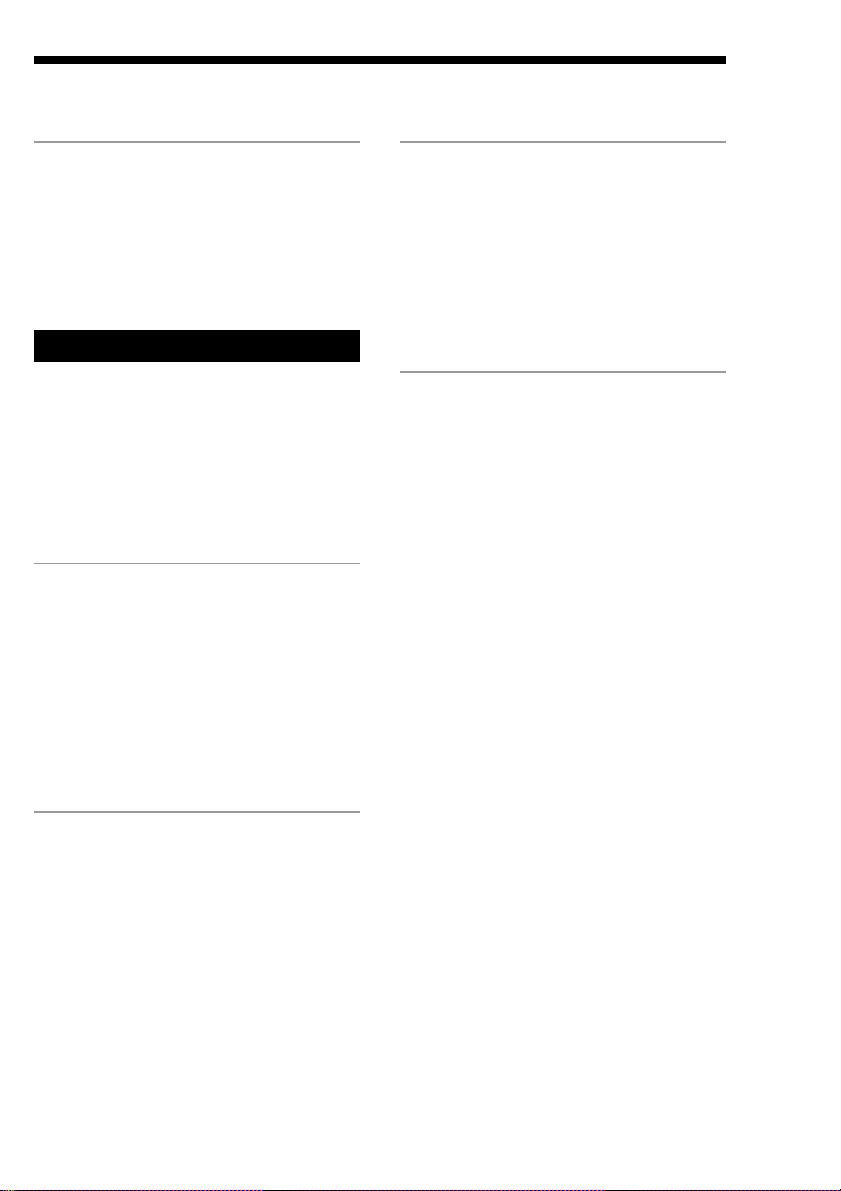
Table of Contents
Getting Started
Step 1: Hooking up the system............ 4
Step 2: Setting the time ......................... 6
Step 3: Presetting radio stations
— Preset ............................................ 7
Connecting optional components ........ 8
Basic Operations
Playing a CD — Normal Play............. 11
Recording from a CD to a tape
— CD Synchro Recording ............ 12
Listening to the radio
— Preset Tuning ............................ 14
Recording from the radio .................... 15
Playing a tape........................................ 17
The CD Player
Checking the remaining playing time
on the CD ........................................ 18
Playing CD tracks repeatedly
— Repeat Play ................................ 19
Playing CD tracks in random order
— Shuffle Play................................ 20
Playing CD tracks in a favorite order
–– Program Play............................. 21
Other Features
Generating a more dynamic sound ... 25
Using the Radio Data System (RDS)*..
Falling asleep to music
— Sleep Timer ................................ 26
Waking up to music — Daily Timer.. 26
Timer-activated recording of radio
programs — REC Timer ............... 28
Additional Information
Precautions ............................................ 30
Troubleshooting ................................... 31
Specifications ........................................ 33
Index....................................................... 35
* European model only
25
The Tape Deck
Recording to a tape manually ............ 22
Recording your favorite CD tracks to a
tape — Program Edit..................... 23
3
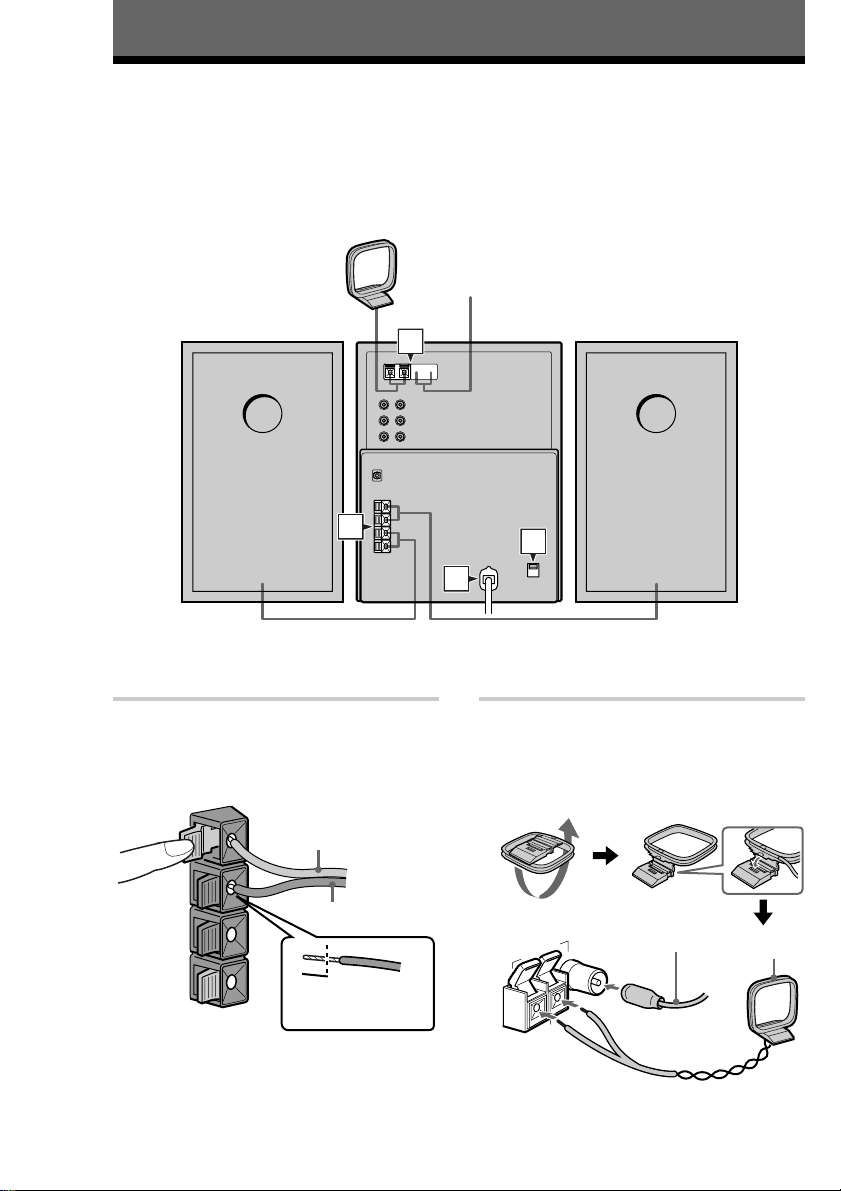
Getting Started
Step 1: Hooking up the system
Follow steps 1 through 4 of the procedure below to hook up your system using the supplied
cords and accessories.
AM loop antenna
FM antenna
Right speaker Left speaker
1
1 Connect the speakers.
Connect the right and left speaker cords
to the SPEAKER terminals of the same
color.
3
Red (3)
L
#
Black (#)
#
R
3
Insert this
portion
Note
Keep the speaker cords away from the
antennas to prevent noise.
2
3
4
2 Connect the FM and AM antennas.
Set the AM loop antenna up before
connecting it.
Jack type A
Extend the FM
wire antenna
Ω
75
FM
horizontally
ANTENNA
U
AM
AM loop
antenna
4
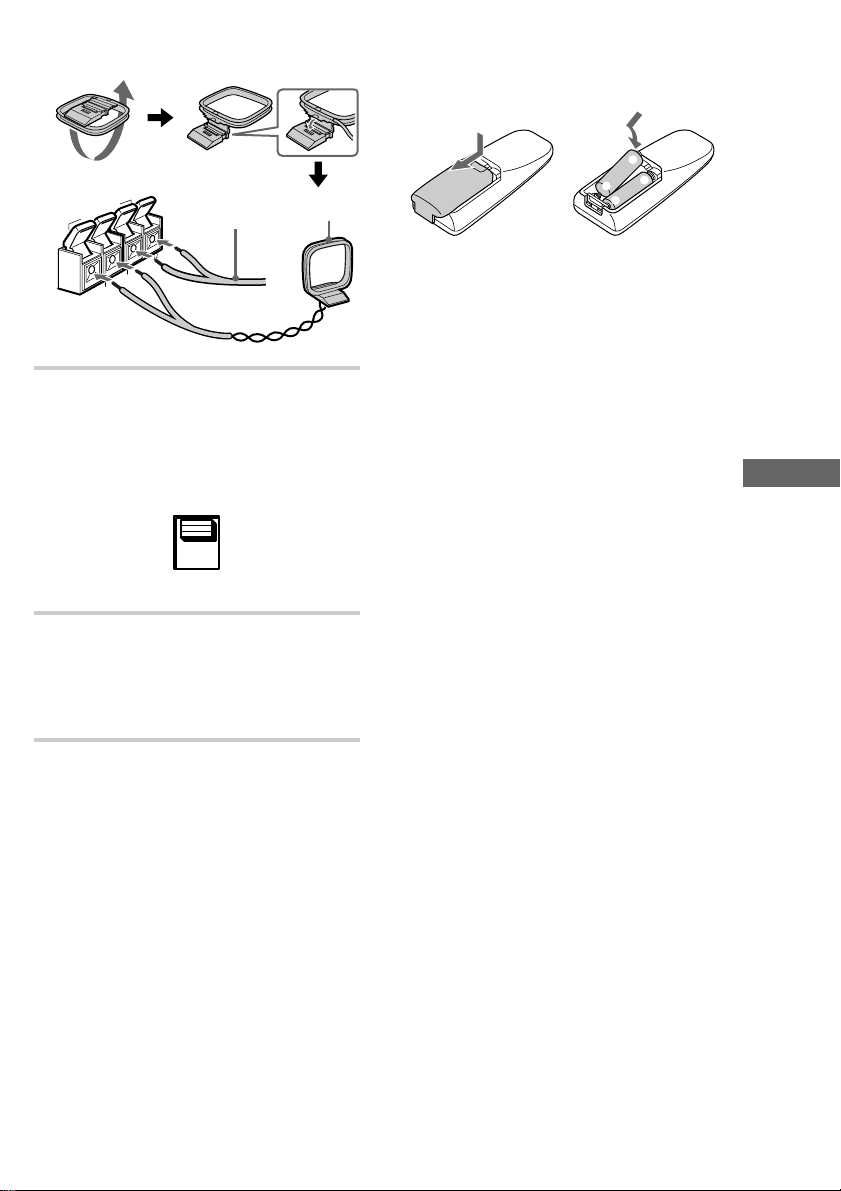
Jack type B
ANTENNA
U
AM
Ω
75
FM
U
Extend the FM
wire antenna
horizontally
AM loop
antenna
3 For models with a voltage selector,
set VOLTAGE SELECTOR to the
local power line voltage.
VOLT AGE
SELECTOR
110V~120V
220V~240V
4 Connect the power cord to a wall
outlet.
If the plug does not fit the wall socket,
detach the supplied plug adaptor (only
for models equipped with an adaptor).
Inserting two size-AA (R6)
batteries into the remote
e
E
E
e
Tip
With normal use, the batteries should last for about
six months. When the remote no longer operates the
system, replace both batteries with new ones.
Notes on batteries
• Make sure the battery poles (plus/minus) are
properly oriented.
• Do not use a new battery with an old one.
• Do not use different types of batteries together.
• If you do not use the remote for a long period of
time, remove the batteries to prevent possible
damage from battery leakage and corrosion.
• Do not use a battery that is leaking.
• If a battery has leaked, clean the battery
compartment and replace all the batteries.
• Do not place the remote in an extremely hot or
humid place.
• Do not expose the remote sensor to direct sunlight
or lighting apparatuses. Doing so may cause a
malfunction.
Getting Started
5
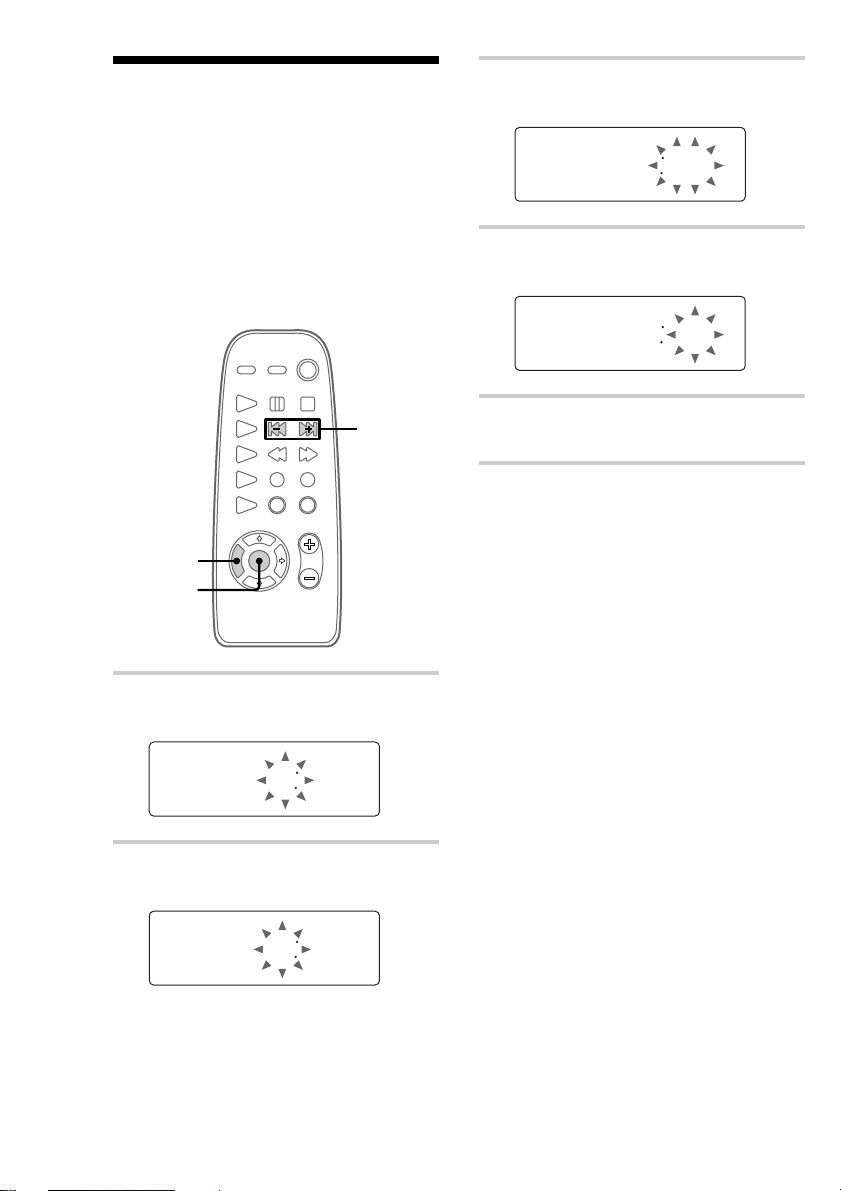
Step 2: Setting the
1300
1310
time
Before you can use the system’s timer
functions, set the internal clock.
The clock uses a 24-hour system on the
European model, and a 12-hour system on
other models.
The 24-hour system is used here for
illustration purposes.
3 Press ENTER.
The minute indication flashes.
4 Press l/L repeatedly to set
the minute.
2,4
1
3,5
1 Press TIMER SET.
The hour indication flashes.
000
2 Press l/L repeatedly to set
the hour.
1300
5 Press ENTER.
The clock will begin operating.
To reset the system clock
You can reset the system clock even when the
system is on or off.
1 Press TIMER SET.
2 Press l/L repeatedly until
“SET CLOCK” appears, then press ENTER.
3 Repeat step 2 to 5 in “Step 2: Setting the
time”.
Tip
If you make a mistake, start over from step 1.
6
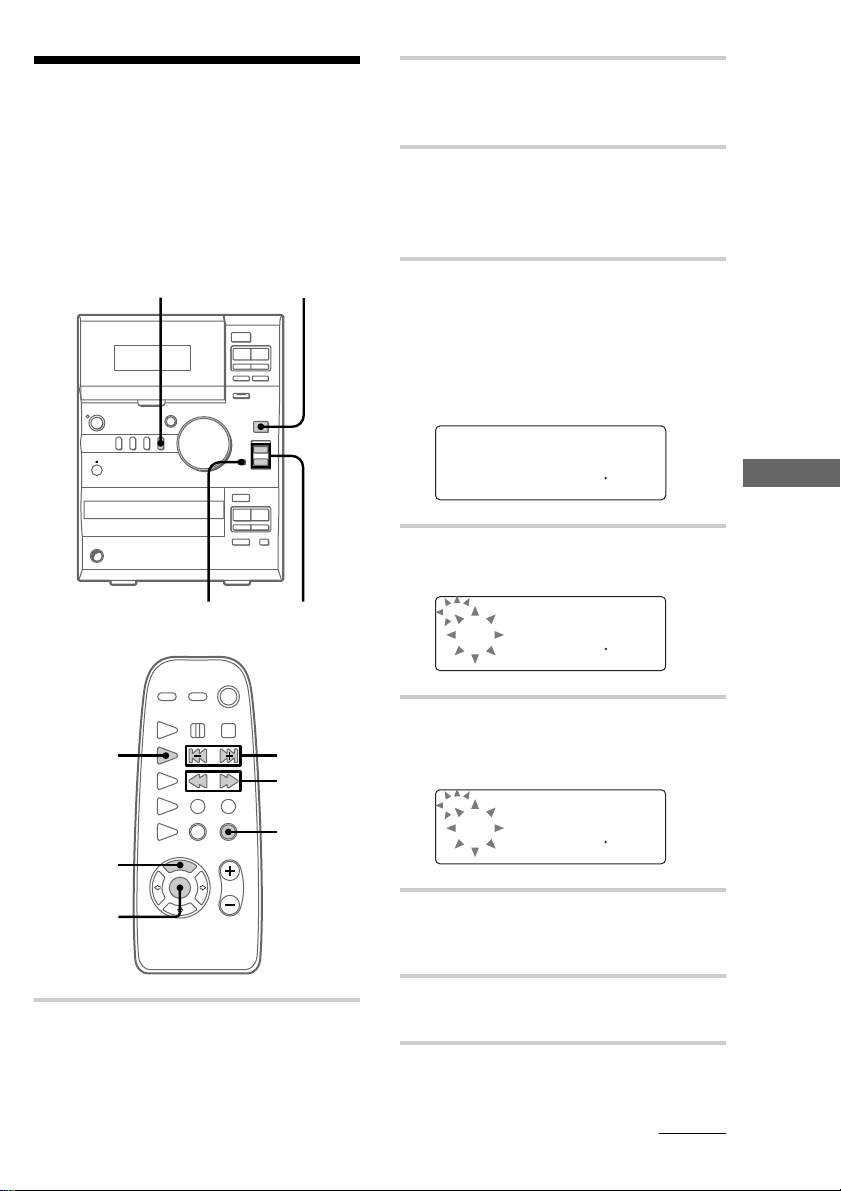
Step 3: Presetting
FM1005
AUTO
PGM
STEREO
TUNED
MH
z
1FM1005
PRESET PGM
STEREO
TUNED
MH
z
3FM1005
PRESET PGM
STEREO
TUNED
MH
z
radio stations
— Preset
2 Press TUNER BAND (or
TUNER/BAND on the remote) to
select FM or AM.
The system can store a total of 30 preset
stations (20 for FM and 10 for AM). This
section explains how to tune in stations and
preset them.
12
A
bB x
mM
Xz
?/1
+
–
A
ux
>
.
M
m
3 4,6
TUNER/
BAND
l/L
j/J
3 Press TUNING MODE (or
TUNING/PLAY MODE on the
remote) repeatedly until “AUTO”
appears.
4 Press TUNING +/– (or j/J on
the remote).
The frequency changes as the system
scans for a station. Scanning stops
automatically when a station is tuned in.
At that time, “TUNED” and “STEREO”
(for stereo programs only) appear.
Getting Started
5 Press MEMORY on the remote.
A preset number flashes.
6 Press TUNING +/– (or l/L
on the remote) repeatedly to select
the preset number that you want.
5
7
1 Press TUNER.
“TUNER” appears.
TUNING/
PLAY MODE
7 Press ENTER on the remote.
The station is stored to the selected
preset number.
8 Repeat steps 2 through 7 to preset
other stations.
continued
7
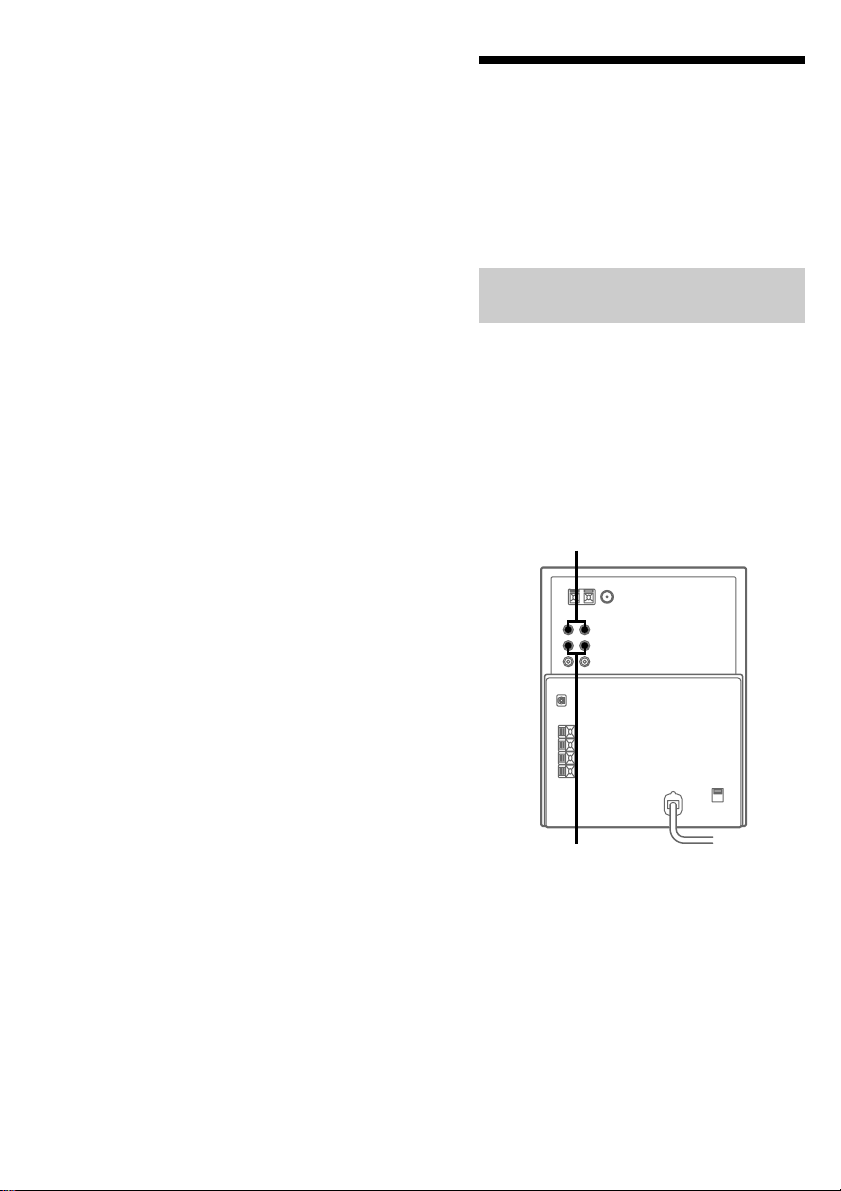
Step 3: Presetting radio stations
(continued)
To tune in a weak station
In step 3, press TUNING MODE (or
TUNING/PLAY MODE on the remote)
repeatedly until “AUTO” and “PRESET”
disappear, then press TUNING +/– (or
j/J on the remote) repeatedly to tune in
the station.
To change the preset number
Start over from step 2.
Tip
The preset stations are saved in the system’s
memory for about two days even if you disconnect
the power cord or a power failure occurs.
To change the AM tuning interval
(not applicable on the European
and Middle Eastern models)
The AM tuning interval is factory-preset to 9 kHz
(or 10 kHz on North American model). To switch
the AM tuning interval, tune in any AM station first,
then turn off the system. Pressing TUNING + down,
turn the system back on. When you change the
interval, all the AM preset stations are erased. To
change back to the original interval, repeat the same
procedure.
Connecting optional components
This section explains how to connect a variety
of components to your system in order to
enhance it. Refer to the instructions included
with each component for details.
Connecting audio
components
Connecting an MD deck for analog
recording
You can connect an MD deck to the system
with commercially available audio cords. Be
sure to match the color-coded pins to the
appropriate jacks. To listen to the MD deck
after connecting it, press MD/VIDEO until
“MD” appears.
To the audio input jacks on
the MD deck
To the audio output jacks on the
MD deck
8
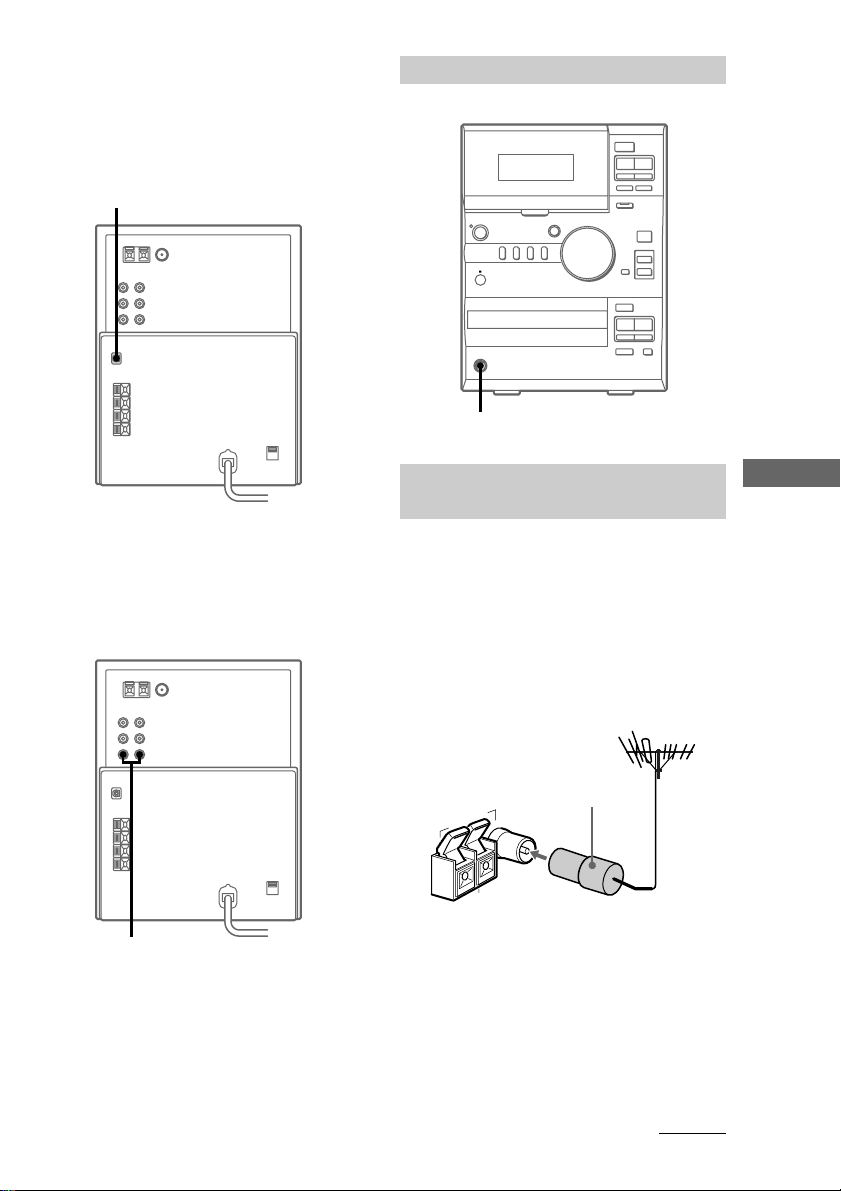
Connecting an MD deck for digital
recording
By connecting an MD deck to the system with
a commercially available optical cable, you
can make a digital recording from a CD.
To the digital input connector
on the MD deck
Connecting headphones
Connect headphones to the PHONES jack.
A
bB x
mM
Xz
?/1
+
–
A
ux
>
.
M
m
PHONES jack
Connecting a VCR
You can connect a VCR to the system with a
commercially available audio cord. Be sure to
match the color-coded pins to the appropriate
jacks. To listen to the VCR after connecting it,
press MD/VIDEO until “VIDEO” appears.
To the audio output jacks on the
VCR
Connecting external
antennas
You can connect an external antenna to your
system to get better reception.
FM antenna
Connect a commercially available external
FM antenna to the FM ANTENNA
terminal(s) as shown below. You may also
connect a TV antenna for the same purpose.
Jack type A
IEC standard
socket connector
(not supplied)
ANTENNA
FM75Ω
U
AM
Getting Started
continued
9
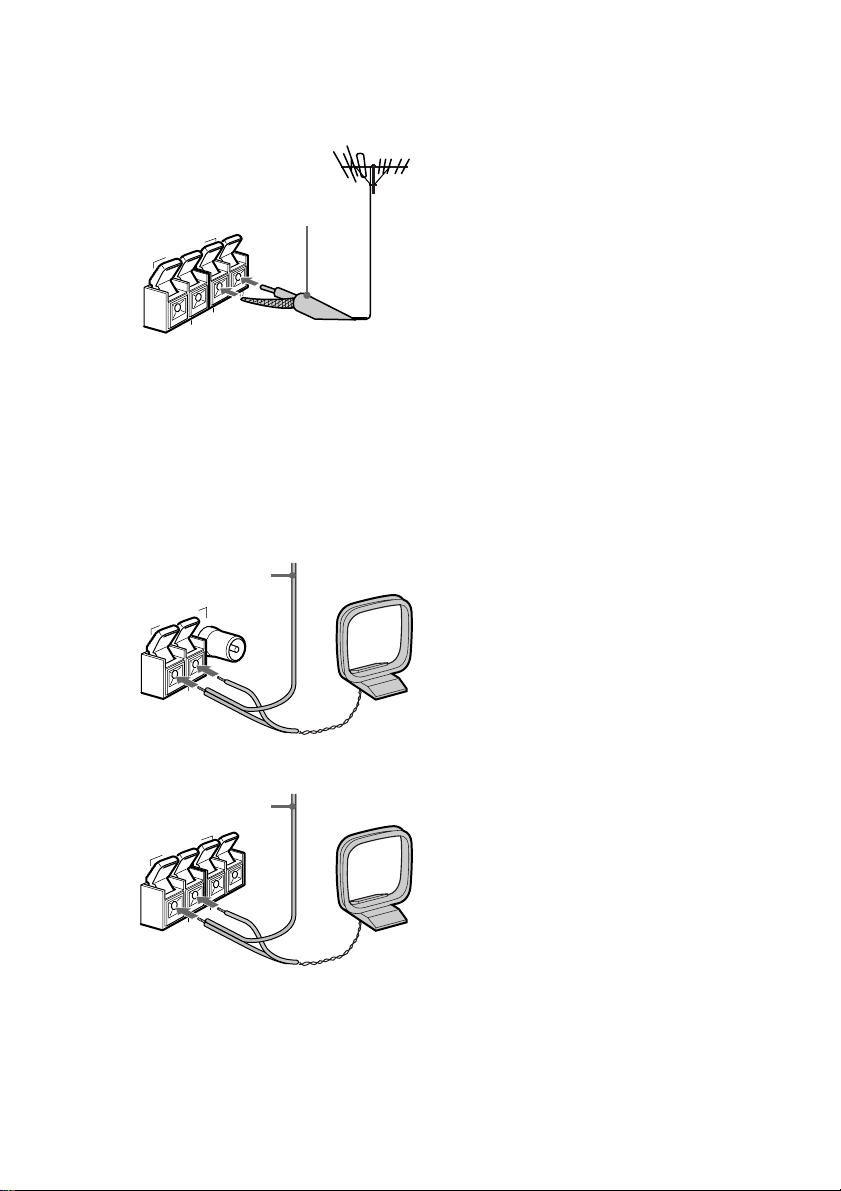
Connecting optional components
(continued)
Jack type B
75-ohm coaxial cable
(not supplied)
ANTENNA
Ω
5
7
M
F
U
U
AM
AM antenna
For the AM antenna, use a 6- to 15-meter (20to 50-foot), horizontally extended insulated
wire, with one end connected to the
AM ANTENNA terminals as shown below.
Leave the supplied AM loop antenna
connected.
Jack type A
Insulated wire
(not supplied)
ANTENNA
10
U
AM
Jack type B
Insulated wire
(not supplied)
ANTENNA
U
AM
Ω
75
FM
Ω
FM75
U
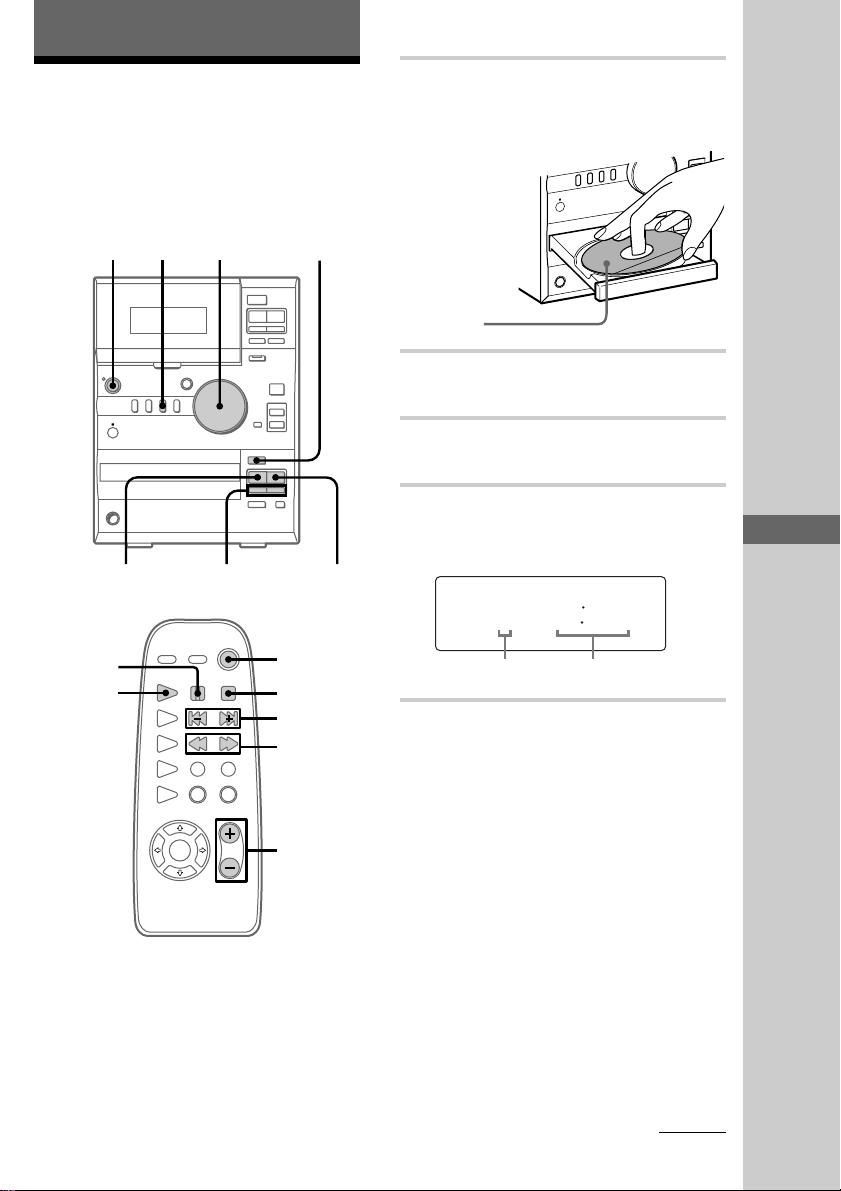
Basic Operations
A
ux
.
>
m
M
+
–
?
/
1
M
D
/V
ID
E
O
T
U
N
E
R
T
A
P
E
C
D
TUNING MODE
T
U
N
I
N
G
E
J
E
C
T
PLAY MODE
REPEAT
C
D
ST
A
N
D
BY
P
H
O
N
E
S
1 005
Playing a CD
— Normal Play
Do the procedure below to play a CD starting
from the first track.
To turn on the system, press ?/1.
?/1
(Power)
?/1
4
X
CD H
VOLUME
3 1,2
A
bB x
mM
Xz
+
–
A
ux
>
.
M
m
CD .m/>M
CD x
?/1
x
l/L
j/J
1 Press CD EJECT A and place a CD
on the disc tray.
The disc tray opens.
Place with
the label side
up. When
you play a
CD single
(3-inch (8 cm)
CD), place it
on the inner
circle of the
tray.
2 Press CD EJECT A again to close the
disc tray.
3 Press CD.
“CD” appears.
4 Press CD u (or CD H on the
remote).
Playback starts.
Track number Playing time
Basic Operations
Getting Started/Basic Operations
VOL + / –
continued
11
