Page 1
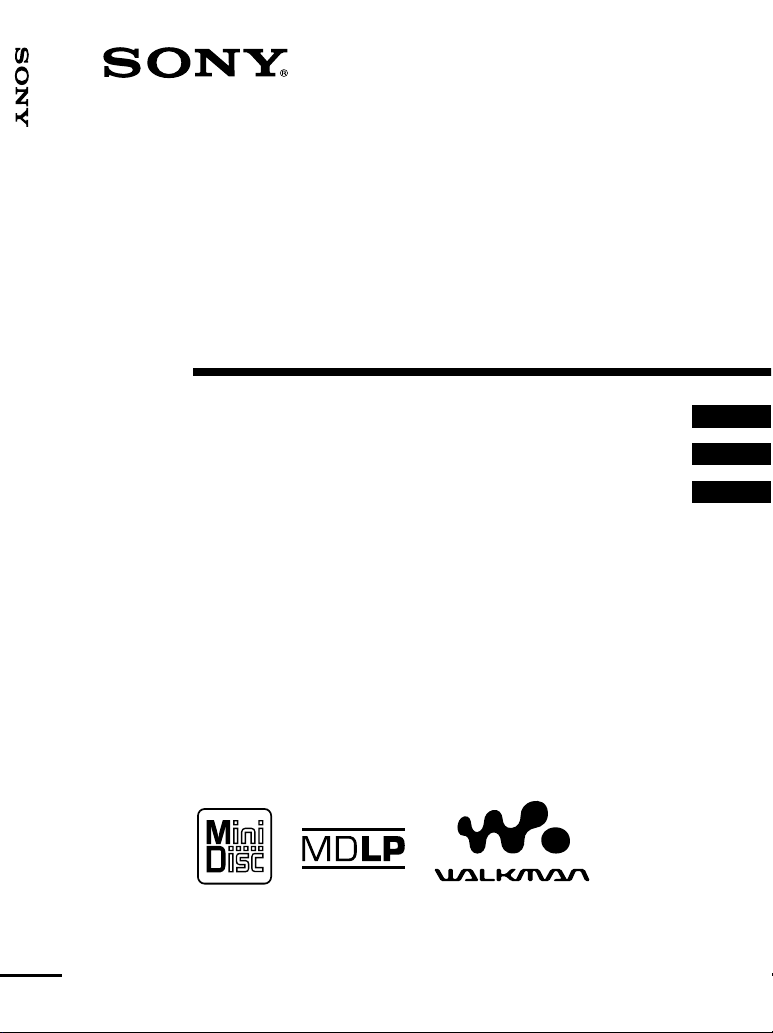
_
_
_
Portable MiniDisc Recorder MZ-R900/R900PC/R900DPC
3-220-298-14(1)
Portable
MiniDisc Recorder
Operating Instructions ________________________
Manual de instrucciones ______________________
Manual de instruções ________________________
GB
ES
PT
MZ-R900/R900PC/R900DPC
©2000 Sony Corporation
Page 2
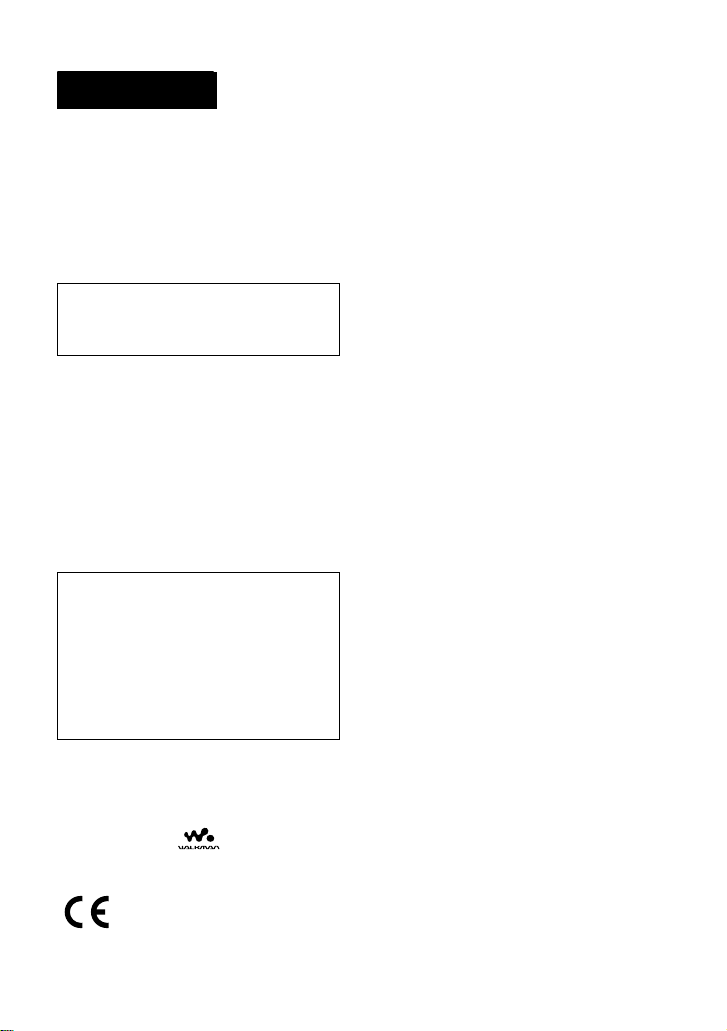
WARNING
To prevent fire or shock hazard, do
not expose the unit to rain or
moisture.
To avoid electrical shock, do not
open the cabinet. Refer servicing to
qualified personnel only.
Do not install the appliance in a
confined space, such as a bookcase or
built-in cabinet.
Caution
The use of optical instruments with this
product will increase eye hazard.
CAUTION
RADIATION WHEN OPEN
AVOID EXPOSURE TO BEAM
Information
IN NO EVENT SHALL SELLER BE
LIABLE FOR ANY DIRECT,
INCIDENTAL OR
CONSEQUENTIAL DAMAGES OF
ANY NATURE, OR LOSSES OR
EXPENSES RESULTING FROM
ANY DEFECTIVE PRODUCT OR
THE USE OF ANY PRODUCT.
Certain countries may regulate disposal of
the battery used to power this product.
Please consult with your local authority.
WALKMAN and are trademarks of
Sony Corporation.
— INVISIBLE LASER
The CE mark on the unit is
valid only for products
marketed in the European
Union.
2-GB
Page 3
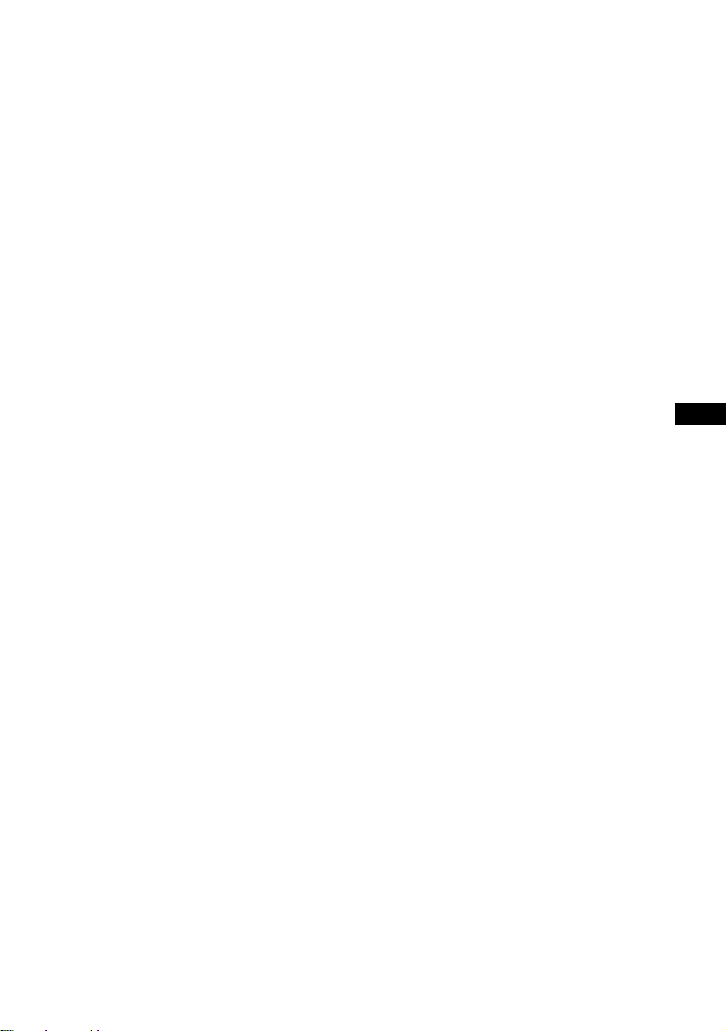
GB
3-GB
Page 4
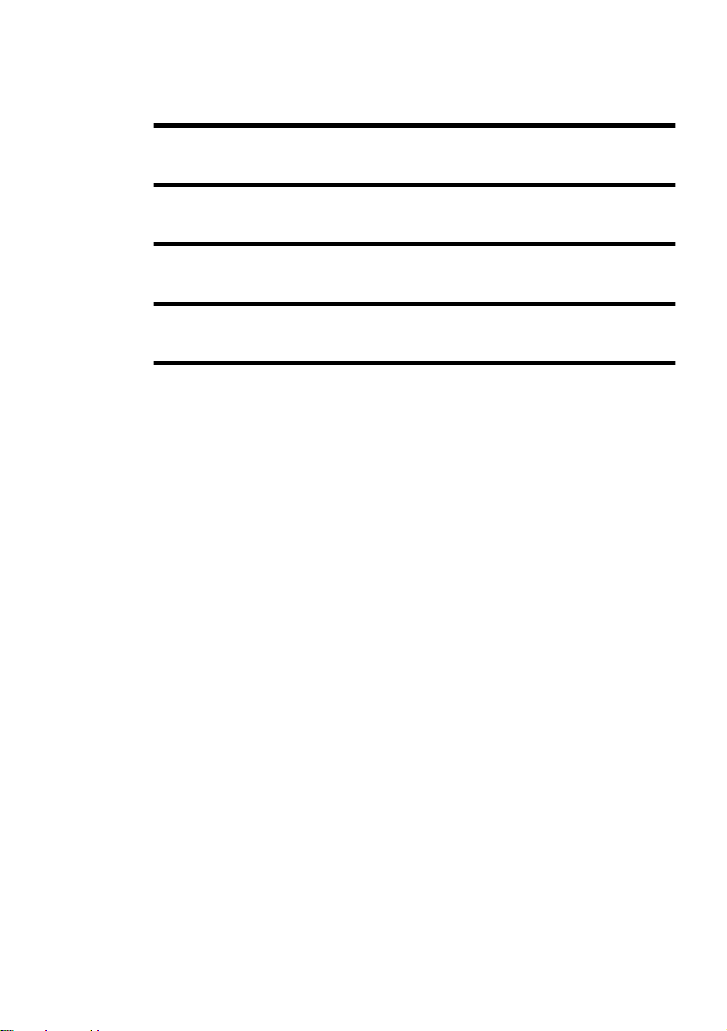
Table of contents
Looking at controls ...........................................8
Getting started! ..............................................13
Recording an MD right away! ......................... 16
Playing an MD right away! ..............................19
Various ways of recording ..............................21
Two ways of connecting to a sound source ..........................................21
Recording with analog input (line cable required) ...............................22
Recording for long times ......................................................................23
To start/stop recording in sync with the source player
(Synchro-recording) ........................................................................24
Recording without overwriting existing material .................................25
Recording from a microphone ..............................................................25
Adding track marks automatically at specified intervals (Auto Time
Stamp) ..............................................................................................26
Adjusting the recording level manually (Manual recording) ................27
Checking the remaining time or the recording position .......................28
On the recorder ...............................................................................28
On the remote control .....................................................................29
Setting the clock to stamp the recorded time ........................................30
Copying CD text information while recording (Joint Text) ................31
4-GB
Page 5
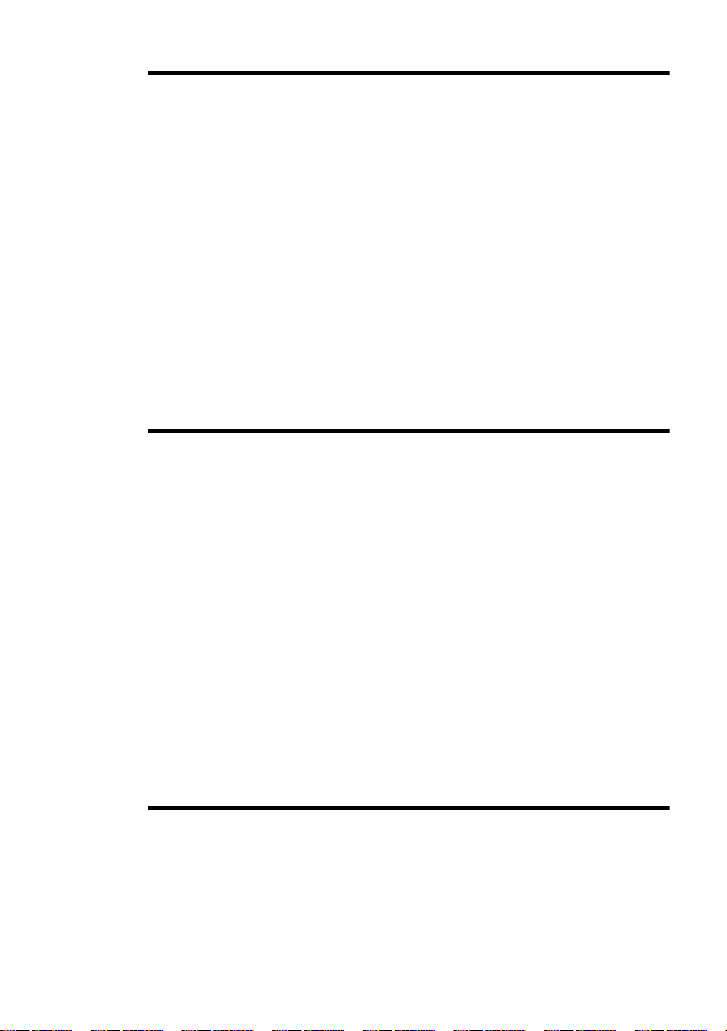
Various ways of playback .............................. 34
Selecting a track directly ...................................................................... 34
Changing the playback order ............................................................... 34
On the recorder .............................................................................. 34
On the remote control .................................................................... 35
To adjust the sound quality (Digital Sound Preset) ............................. 36
To change playback speed (Speed Control) ......................................... 38
Storing the settings for individual discs (Personal Disc Memory) ...... 38
On the recorder .............................................................................. 39
On the remote control .................................................................... 39
Checking the remaining time or the playing position .......................... 40
On the recorder .............................................................................. 40
On the remote control .................................................................... 41
Connecting to a stereo system (LINE OUT) ........................................ 41
Editing recorded tracks ..................................43
Erasing tracks ....................................................................................... 43
To erase a track .............................................................................. 43
To erase the whole disc .................................................................. 43
Adding a track mark ............................................................................. 44
Erasing a track mark ............................................................................ 44
Moving recorded tracks ....................................................................... 45
On the recorder .............................................................................. 45
On the remote control .................................................................... 46
Labeling recordings .............................................................................. 46
On the recorder .............................................................................. 46
On the remote control .................................................................... 48
Storing phrases frequently used in labeling (Phrase Bank) ................. 49
On the recorder ............................................................................. 49
On the remote control .................................................................... 51
Other operation ..............................................53
Setting the alarm (Melody Timer) ....................................................... 53
On the recorder .............................................................................. 53
On the remote control .................................................................... 53
Protecting your hearing (AVLS) .......................................................... 55
Locking the controls (HOLD) .............................................................. 55
Turning off the beep sound .................................................................. 56
5-GB
Page 6
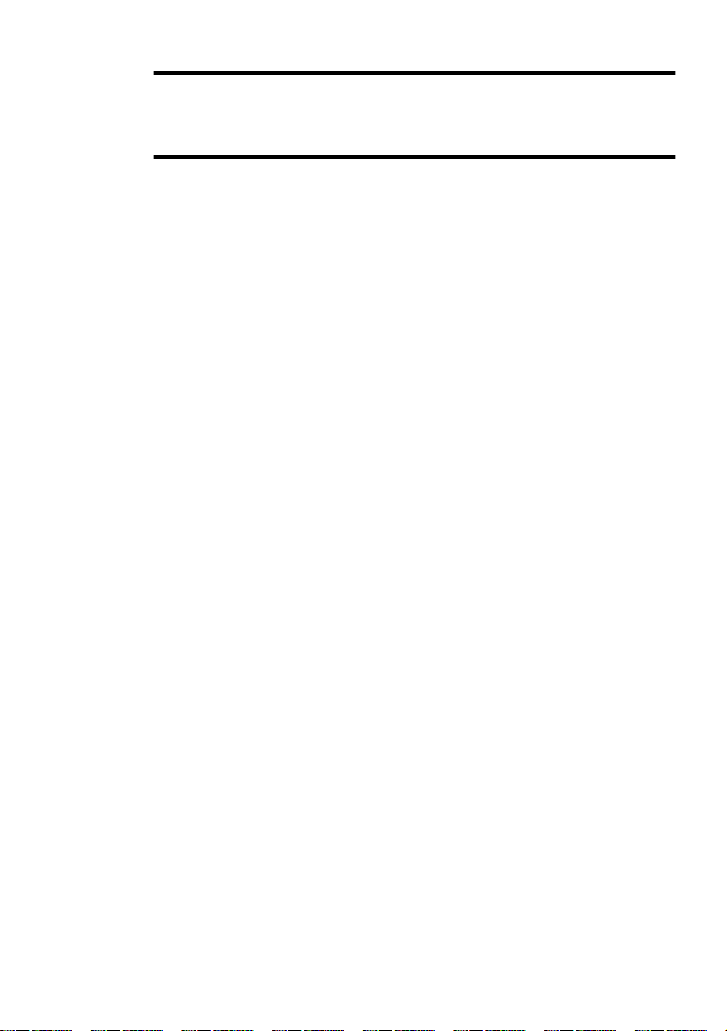
Power sources ................................................57
Battery life ......................................................................................57
Additional information ....................................58
Precautions ............................................................................................58
Troubleshooting ....................................................................................61
System limitations .................................................................................64
Messages ...............................................................................................65
Specifications ........................................................................................68
What is an MD? ....................................................................................69
6-GB
Page 7

7-GB
Page 8
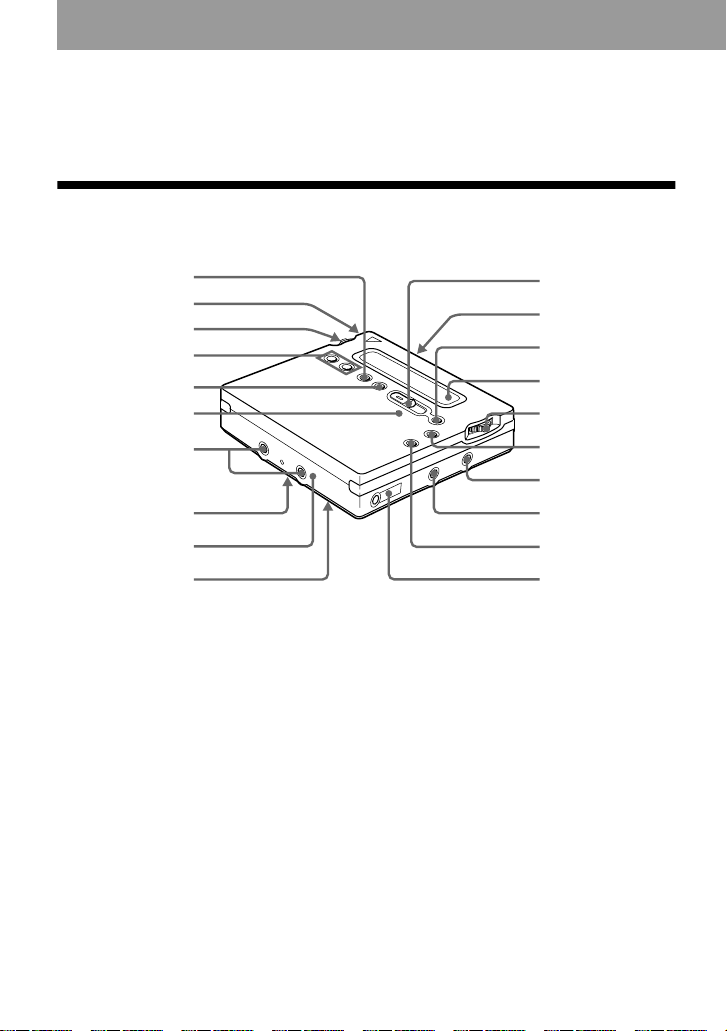
Looking at controls
See pages in ( ) for more details.
The recorder
1
2
3
4
5
6
7
8
9
q;
A END SEARCH button (17) (47)
B Battery compartment (13)
C Jog lever (L) (MENU/ENTER) (11)
(20) (25) (34) (43) (53)
D VOL +/– button (19) (47)
E REC MODE button (23)
F REC indicator (29)
G Terminals for attaching dry battery
case (14)
H SYNCHRO REC ON/OFF (synchro-
recording) switch (at the rear) (24)
I DC IN 3V jack (13) (16)
J HOLD switch (at the rear) (14) (55)
K REC (record) switch (17) (25)
qa
qs
qd
qf
qg
qh
qj
qk
ql
w;
L OPEN button (15)
M X (pause) button (17) (19) (27) (31)
(44) (47) (51)
N Display window (24) (34) (53)
O Jog lever (R) (N, ./>) (12)
(17) (19) (44) (47)
P x (stop)/CHARGE button (13) (17)
(19) (23) (43)
Q LINE IN (OPT) jack (16) (22)
R MIC (PLUG IN POWER) jack (25)
S T MARK button (44)
T i (headphones/earphones)/LINE
OUT jack (14) (31) (41)
8-GB
Page 9
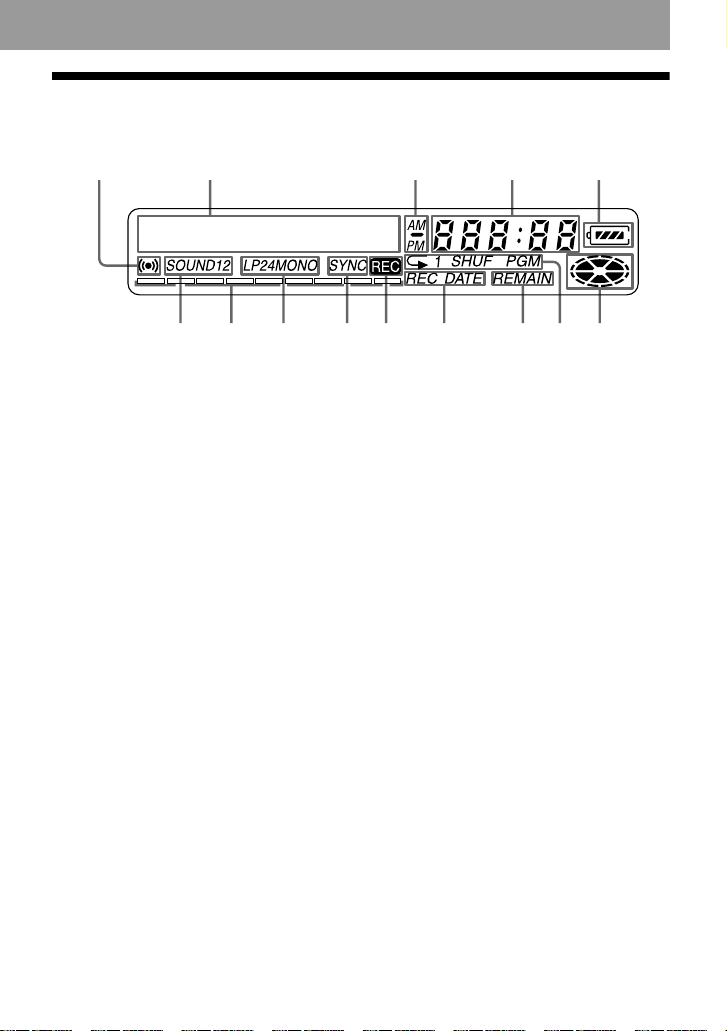
The display window of the recorder
12 345
6 7 8 9 q; qa qs qd qf
A Alarm indication (53)
B Character information display (29)
(34)
Displays the disc and track names,
date, error messages, track numbers,
etc.
C AM/PM indication (30)
Lights up along with the time
indication in the 12-hour system.
D Time display (29) (40)
Shows the recorded time, current
time, elapsed time of the track or MD
being recorded or played.
E Battery indication (13)
Shows approximate battery condition.
F Sound indication (36)
Lights up when Digital Sound Preset
is on.
G Level meter (28)
Shows the volume of the MD being
played or recorded.
H LP2, LP4, MONO (monaural)
indication (23)
I SYNC (synchro-recording) indication
(24)
Lights up while synchro-recording.
J REC indication (17)
Lights up while recording. When
flashing, the recorder is in record
standby mode.
K REC DATE (recorded/current date)
indication (40)
Lights up along with the date and time
the MD was recorded. When only
“ DATE” lights up, the current date
and time are displayed.
L REMAIN (remaining time/tracks)
indication (28) (40)
Lights up along with the remaining
time of the track, the remaining time
of the MD, or the remaining number
of tracks.
M Play mode indication (34)
Shows the play mode of the MD.
N Disc indication (24) (34)
Shows that the disc is rotating for
recording, playing or editing an MD.
9-GB
Page 10
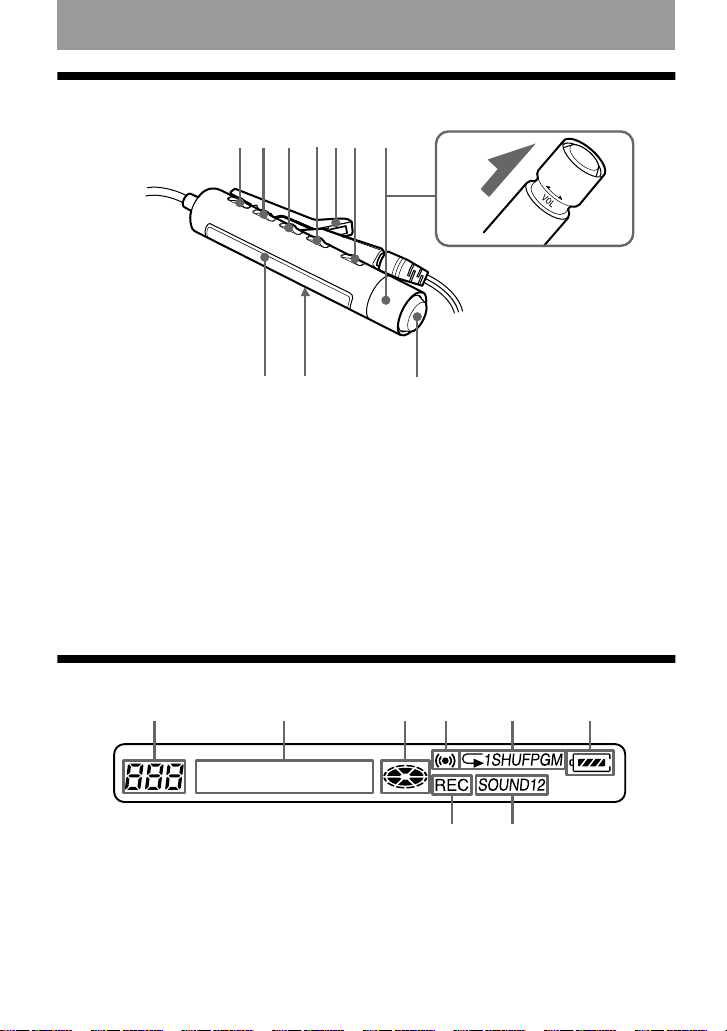
The headphones/earphones with a remote control
G
A B C DE
F
H
+
–
IJ
A DISPLAY button (29) (38) (46) (48)
(53)
B PLAYMODE button (35) (48)
C RPT/ENT (repeat/enter) button (36)
(37)
D SOUND button (36)
E Clip
F X (pause) button (19) (48) (51)
K
G Control (./N>) (12) (19)
(36) (46) (48) (51) (53)
N> : play, AMS, FF
. : REW
H Control (VOL +/– ) (12) (19) (48)
Pull and turn to adjust the volume.
I Display window (29) (36)
J HOLD switch (14) (55)
K x (stop) button (19) (38) (46) (53)
The display window of the remote control
A
A Track number display (29) (36) (54)
B Character information display (29)
(36) (54)
C Disc indication (29) (36) (54)
D Alarm indication (54)
BCDE
HG
E Play mode indication (36)
F Battery indication (29) (36) (54)
G REC indication (17) (29)
H SOUND indication (36)
F
10-GB
Page 11
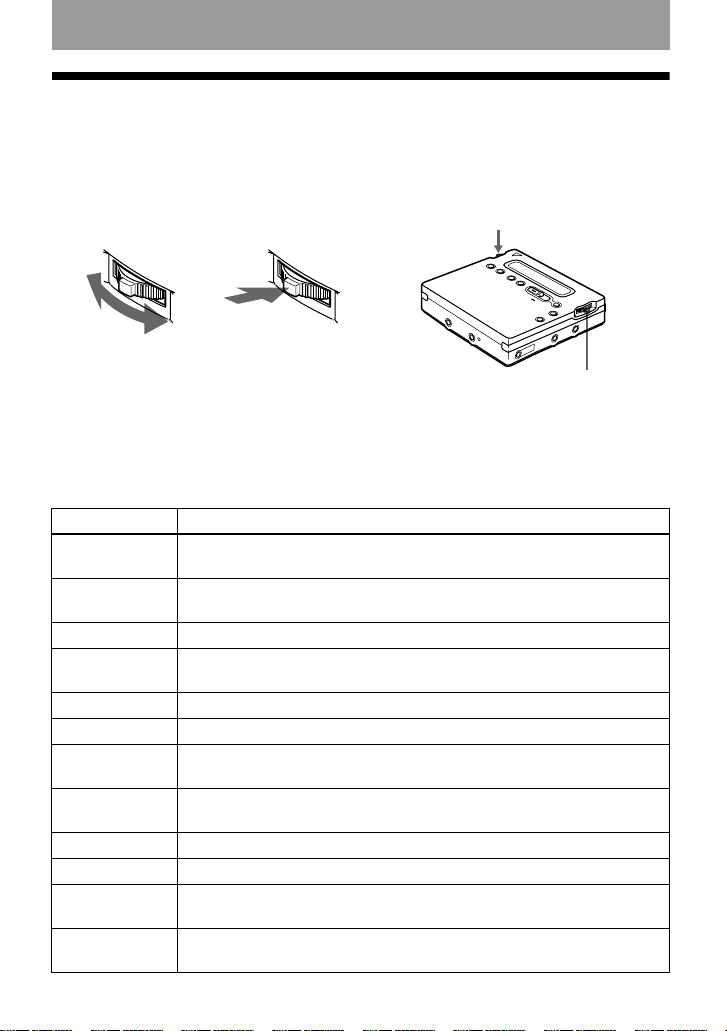
Before using the recorder
How to use the jog lever
The two jog levers on the recorder can be used to perform various operations during
playback, recording, editing, and when the recorder is stopped.
Jog lever (L)
Flip to select
Jog lever functions
Jog lever (L) (MENU/ENTER)
• Selecting and entering the menu items.
You can use various functions using the menu items listed below.
1)
Menu
EDIT Selecting editing operations (labeling tracks or discs, erasing tracks or
DISPLAY Displaying elapsed playing time, remaining playing time, etc. (page 28
PLAY MODE Selecting the play mode (repeat play, shuffle play, etc.) (page 34).
RecVolume Selecting the automatic or manual recording level adjustment
M-TIMER Setting the alarm (Melody timer) (page 53).
AUDIO OUT Selecting i/LINE OUT jack output (page 41).
SOUND Selecting “ SOUND1” or “ SOUND2” (Digital Sound Preset)
PERSONAL Entering or erasing the disc information in the Personal Disc Memory
TIME MARK Selecting the Auto Time Stamp setting (page 26).
MIC SENS Selecting the microphone sensitivity (page 25).
AVLS Selecting “ AVL S ON ” or “ AVLS OFF ” (AVLS (Automatic Volume
BEEP Selecting “ BEEP ON” or “ BEEP OFF” (headphones/earphones beep)
Push to enter
Jog lever (R)
Functions
discs, etc.)(page 43, 45 to 47 and 50).
and 40).
(page 27).
(page 37).
(page 39).
Limiter System)) (page 55).
(page 56).
11-GB
Page 12
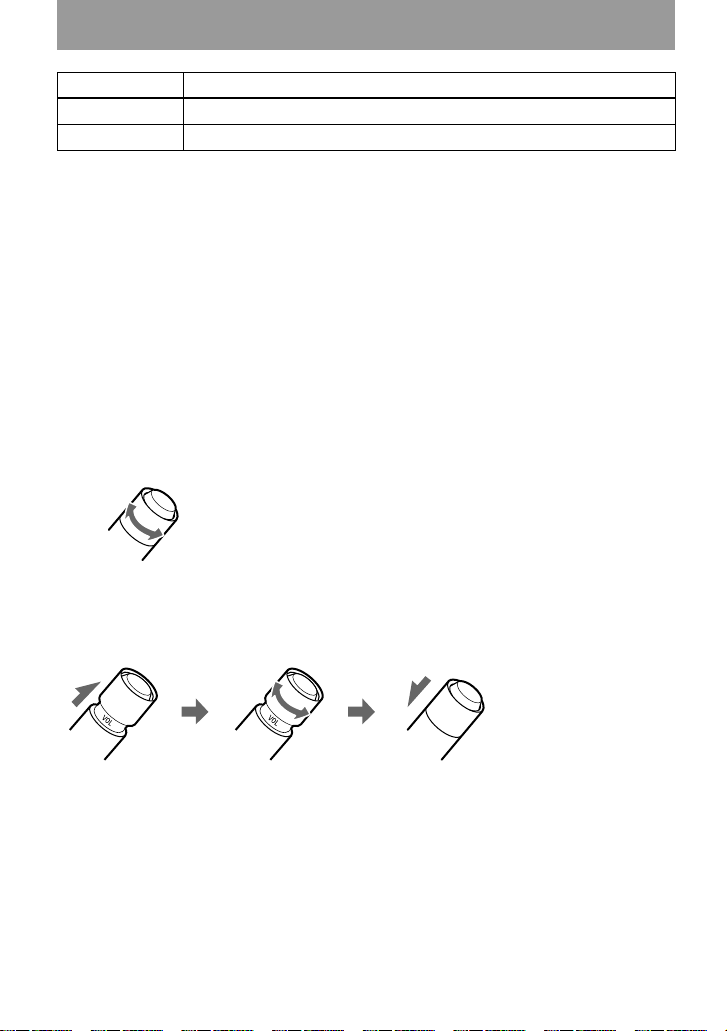
1)
Menu
Functions
REC-Posi Selecting the start point when recording (page 25).
CLOCK SET Setting the clock (page 30)
1)
The selectable menu items will vary according to the operating status of the recorder. Some menu
items will be selectable only on the recorder, only on the remote control, or on both. For details, refer
to the page number in the parentheses.
• Selecting a track directly.
While playing an MD, you can select the next track by looking at the track number and
track name in the display. To select a track, flip the jog lever (L) until the desired track
appears, and then press the lever.
Jog lever (R) (N/./>)
• Play: Press the jog lever (R) (N).
• AMS: Flip the jog lever (R) towards
• FF/REW: Flip and hold the jog lever (R) towards
. or >.
. or >.
How to use the control on the remote control
The control on the remote control can be used as follows.
Play/AMS/Search
N>
.
Turn or turn and hold the control
Adjusting the volume (VOL +/–)
12-GB
+
Pull
VOL+
+
Tu rn
–
VOL–
Push back
–
Page 13
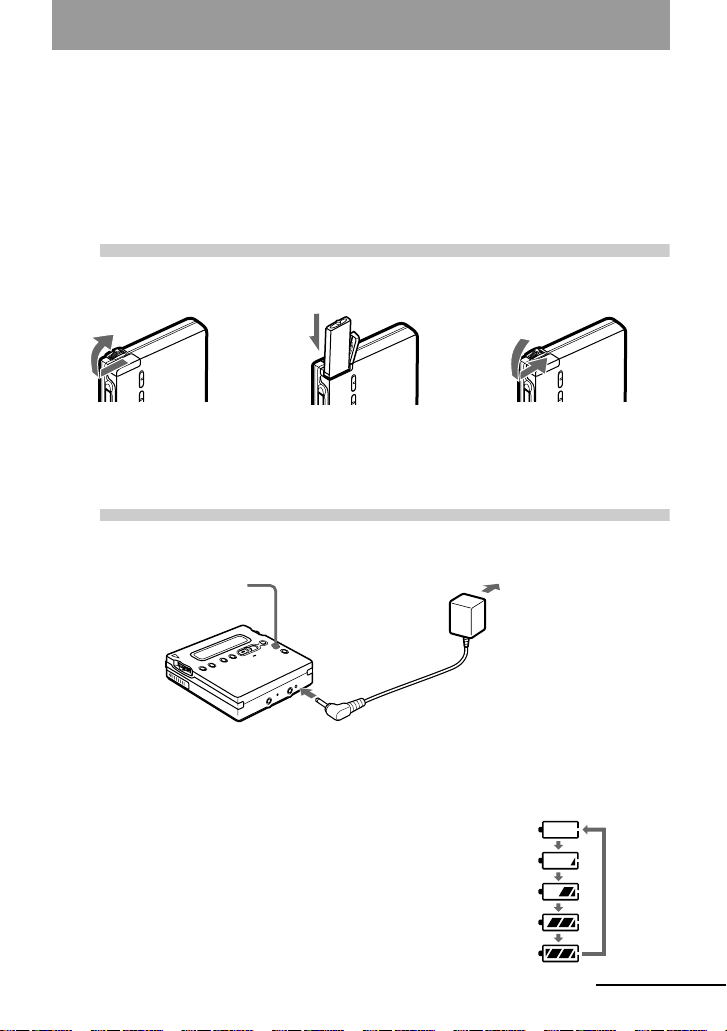
Getting started!
Charge the rechargeable battery before using. Even if the rechargeable
battery is not charged, you can use the recorder as long as the AC
power adaptor is connected.
1
2
1 Connect the supplied AC power adaptor.
2 Press x/CHARGE.
3 Disconnect the supplied AC power adaptor.
Insert the rechargeable battery
e
E
Insert the rechargeable battery minus
end first.
Charging the rechargeable battery
x/CHARGE
to DC IN 3V
“ Charging” flashes, e appears in the display, and charging starts.
When charging is completed, the battery indication disappears. Full
charging of a completely discharged rechargeable battery takes
about 3.5 hours. To cancel charging, press x/CHARGE.
to a wall outlet
AC power adaptor
continued
13-GB
Page 14
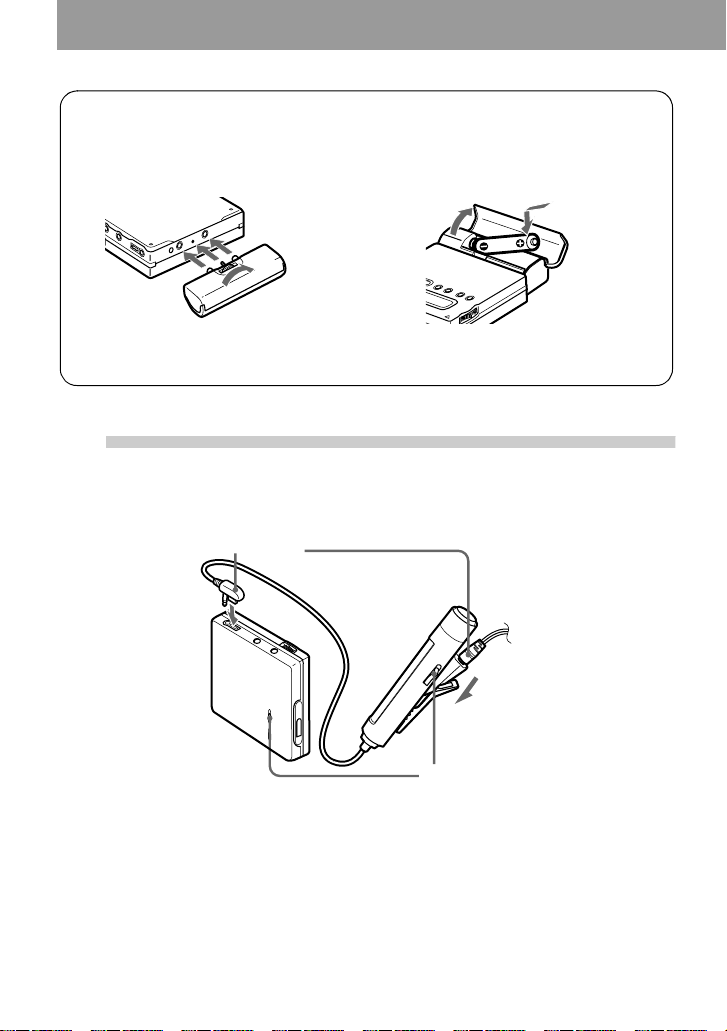
Using the dry battery
Insert a LR6 (size AA) alkaline dry battery.
To operate the recorder for the longest possible time, use the dry battery together with a
fully charged rechargeable battery.
1
Attach the dry battery case to the
recorder.
3
Make connections and unlock the
control
connect firmly
To i/LINE OUT
2
3
Insert the battery minus end first.
HOLD
4
1 Connect the headphones/earphones
with the remote control i/LINE OUT.
14-GB
2 Slide HOLD to the direction of the arrow
(.) in the illustration to unlock the
controls.
Page 15
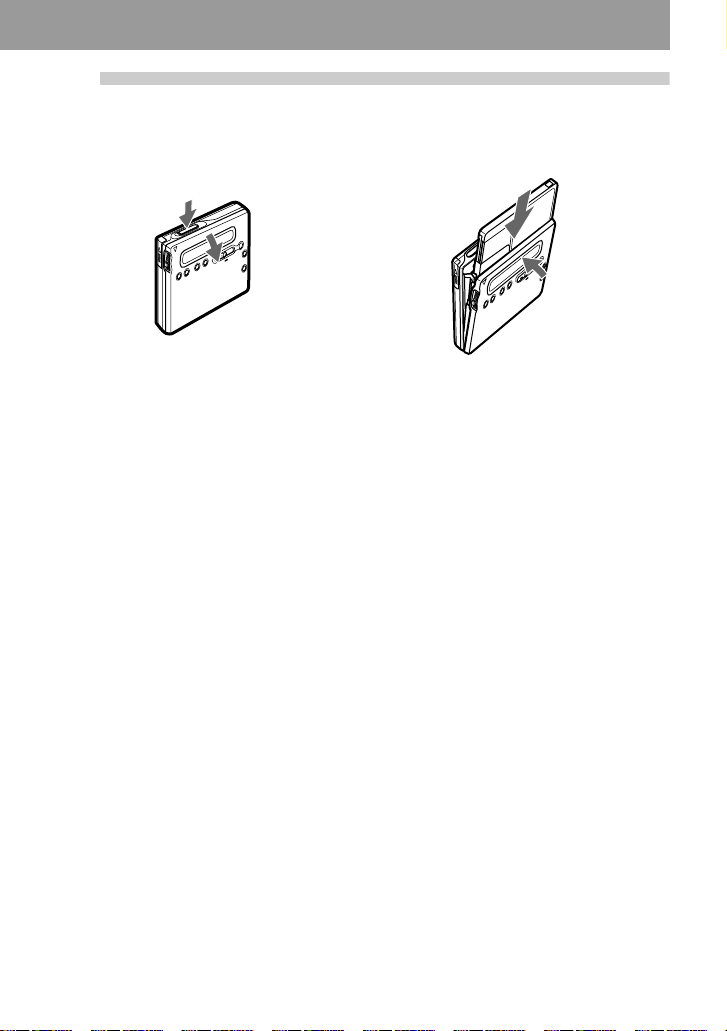
4
Insert an MD
(Use a recordable MD for
recording.)
1 Press OPEN to open the lid. 2 Insert an MD with the label side facing
front, and press the lid down to close.
Notes
• If you press x/CHARGE immediately after
charging has completed, charging will begin
again. If this happens, press x/CHARGE
again to stop the charging operation since the
battery is already fully charged.
• Charging stops when you try to operate the
recorder during charging.
• Be sure to use the supplied AC power adaptor.
• Charging time may vary depending on the
battery condition.
• When a rechargeable battery is charged for the
first time or charged after a long period of
disuse, battery life may be shorter than usual.
Repeat discharging and recharging a few
times. The battery life should return to
normal.
• When the battery life of a fully charged
rechargeable battery becomes about half the
normal life, replace it.
• Remove the rechargeable battery from the
recorder when it is not to be used for a long
time.
15-GB
Page 16
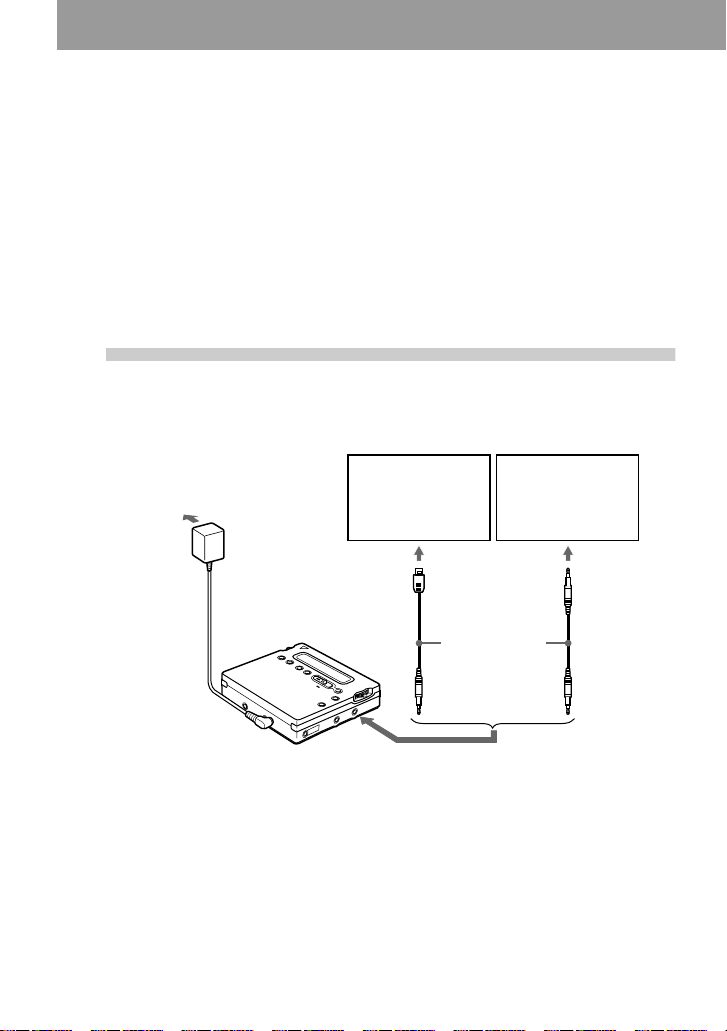
Recording an MD right away!
Connect to a digital source using an optical cable to make digital
recordings. Digital recording is possible even from digital equipment
with different sampling rates, such as a DAT deck or a BS tuner, using
the built-in sampling rates converter (see “ Note on digital recording”
(page 59)). To record from an analog source, see “ Recording with
analog input (line cable required)” (page 22). It is recommended to
use the supplied AC power adaptor when recording.
1
Make connections
firmly and completely into the appropriate jacks.)
to a wall outlet
AC power adaptor
to DC IN 3V
CD player, MD
player, DVD
video player, etc.
Optical plug
to LINE IN (OPT)
(Insert the cables
Portable CD
player, etc.
to DIGITAL OUT
(OPTICAL)
Optical cable
Optical
mini-plug
16-GB
Page 17
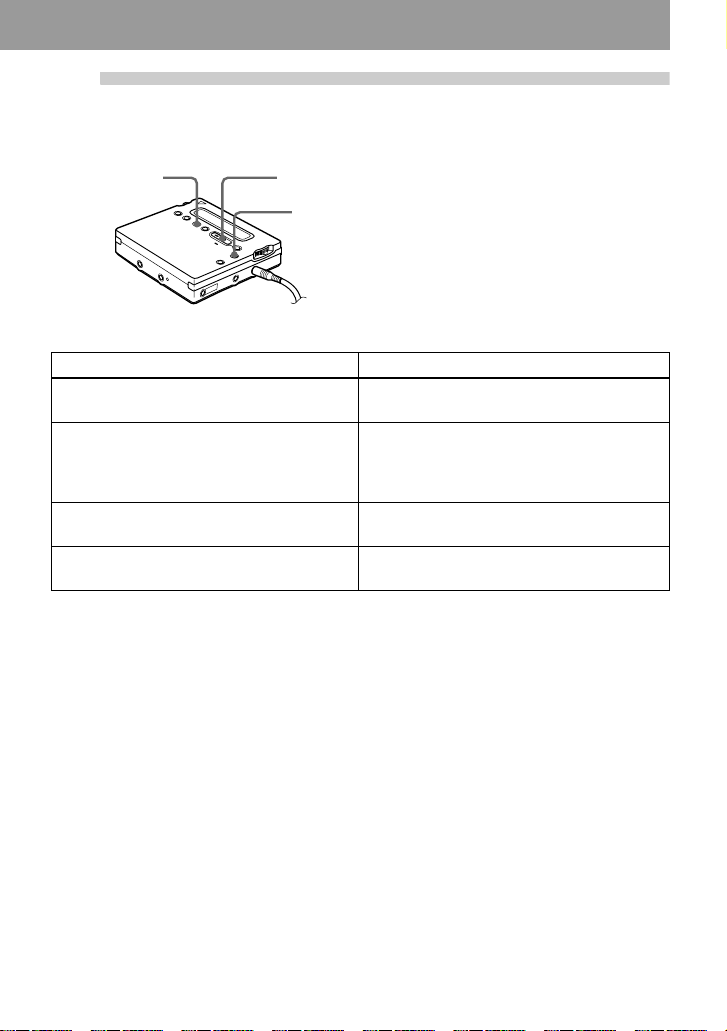
2
Record an MD
1 Press and slide REC to the right.
END SEARCH
REC
x
To Pr ess
Record from the end of the previous
recording
Record partway through the previous
recording
1)
1)
Pause X
Remove the MD x and open the lid.
1)
By setting “ REC-Posi” to “ From End”, recording operations will always start from the end of the
previously recorded material (page 25).
2)
A track mark is added at the point where you press X again to resume recording while pausing; thus
the remainder of the track will be counted as a new track.
3)
If you open the lid while “ REC-Posi” is set to “ From Here”, recording will begin with the first track
the next time you record. Check the point to start recording on the display.
If the recording does not start
• Make sure the recorder is not locked
(page 55).
• Make sure the MD is not record-protected
(page 59).
• Premastered MDs cannot be recorded over.
For models supplied with the AC plug
adaptor
If the AC power adaptor does not fit the wall
outlet, use the AC plug adaptor.
“ REC” lights up and recording starts.
2 Play the CD or tape you want to record.
To stop recording, press x.
After you press x, the recorder will
automatically turn off in about 10 seconds
(when using batteries) or about 5 minutes
(when using AC power adaptor).
END SEARCH, and then press and slide
REC to the right.
Press jog lever (R) (N), or flip the jog
lever (R) towards > or . to find the
start point of recording and press x to stop.
Then press and slide REC to the right.
2)
Press X again to resume recording.
3)
while “ TOC Edit” flashing in the display.)
Notes
• “Data Save” or “ TOC Edit” flashes while data
of the recording (the track’s start and end
points, etc.) is being recorded. Do not move or
jog the recorder or disconnect the power
source while the indication is flashing in the
display.
• The lid does not open until “ TOC Edit”
disappears in the display.
• If the power supply is disrupted (i.e. the
battery is removed or becomes exhausted or
the AC power adaptor is disconnected) during
a recording or editing operation, or while
“ TOC Edit” appears in the display, then it will
not be possible to open the lid until power is
restored.
(The lid does not open
17-GB
Page 18
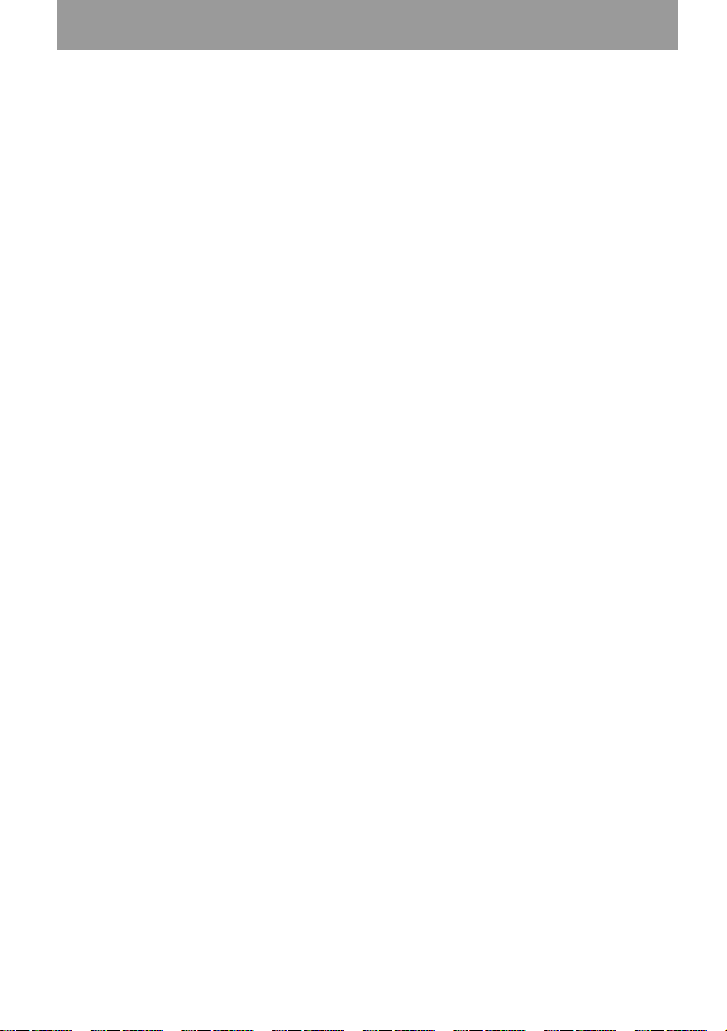
• You can make digital recording only from an
optical type output.
• When recording from a portable CD player,
set the CD player to pause, and then do the
recording procedure on the recorder.
• Note the following when recording from a
portable CD player:
— Some portable CD players may not be
capable of digital out unless powered by the
AC power.
— Connect the AC power adaptor to the
portable CD player and use it on AC power
as the power source.
— Disable any anti-skip function (such as
ESP*) on the portable CD player.
∗ Electronic Shock Protection
z
• LINE IN (OPT) jack is for both digital and
analog input. The recorder automatically
recognizes the type of line cable and switches
to digital or analog input.
• The level of the recorded sound is adjusted
automatically.
• You can monitor the sound during recording.
Connect the supplied headphones/earphones
with remote control to i/LINE OUT and
adjust the volume by pressing VOL +/– . This
does not affect the recording level.
18-GB
Page 19
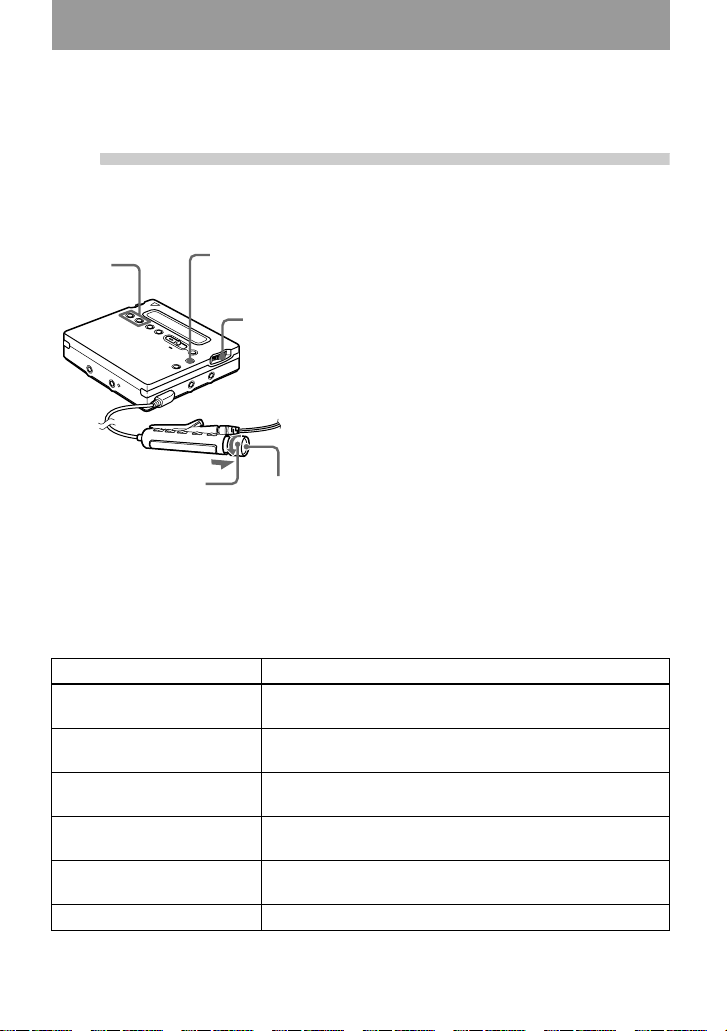
Playing an MD right away!
1
Play an MD
1 Press the jog lever (R) (N). Turn the
VOL +/–
x
Jog lever (R)
control towards N> on the remote
control.
A short beep sounds in the headphones/
earphones when you operate on the
remote control.
2 Press VOL +/– to adjust the volume.
Pull and turn the control towards VOL +/
– on the remote control.
The volume will be shown in the
display. After you adjust the volume,
push back the control.
Control
To Press (Beeps in the headphones/earphones2))
Find the beginning of the
current track
Find the beginning of the
next track
Go backwards while
1)
playing
Go forward while playing
Pause X (Continuous short beeps)
Remove the MD x and open the lid.
1)
To go backward or forward quickly without listening, press X and flip and hold the jog lever towards
. or towards > on the recorder, or press and hold the control towards . or N> on the
remote control.
x
Flip the jog lever (R) towards .. Turn the control
towards . on the remote control. (Three short beeps)
Flip the jog lever (R) towards >. Turn the control
towards N> on the remote control. (Two short beeps)
Flip and hold the jog lever (R) towards .. Turn and
hold the control towards . on the remote control.
1)
Flip and hold the jog lever (R) towards >. Turn and
hold the control towards N> on the remote control.
Press X again to resume play.
To stop play, press x.
A long beep sounds in the headphones/
earphones when you operate on the remote
control.
Playback starts from the point you last stopped
playing.
After you press x, the recorder will
automatically turn off in about 10 seconds
(when using batteries) or about 5 minutes
(when using AC power adaptor).
3)
19-GB
Page 20
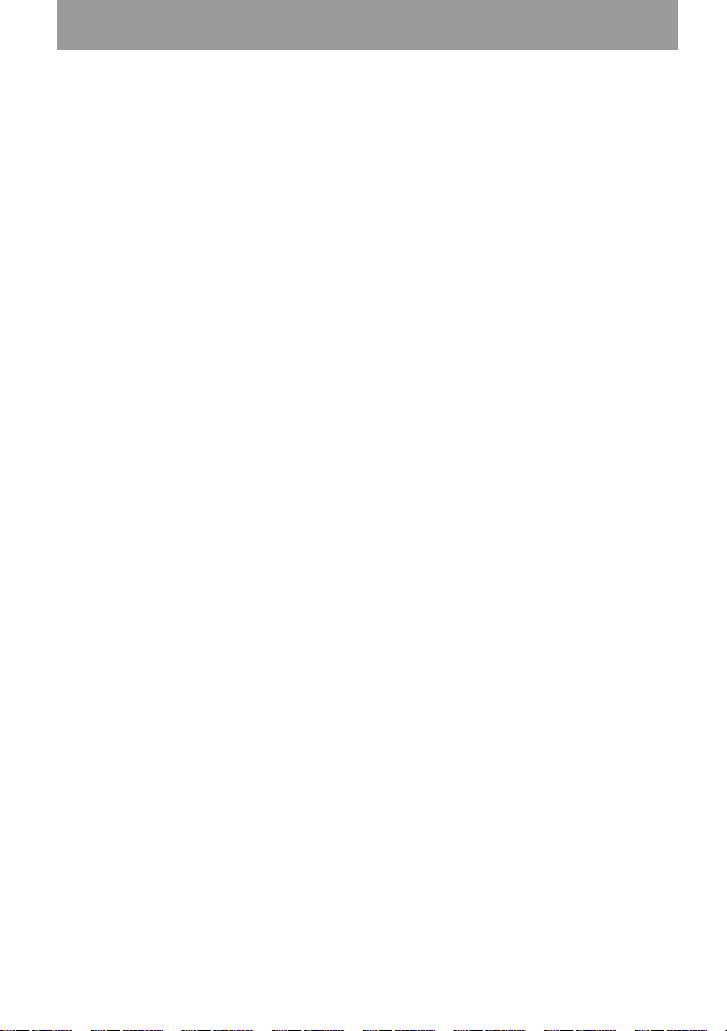
2)
You can turn off the beep sound (page 56).
3)
Once you open the lid, the point to start play will change to the beginning of the first track (except
when the disc information is stored to the Personal Disc Memory).
G-PROTECTION function
The G-PROTECTION function has been
developed to provide excellent protection
against sound skipping during many active
uses. This function provides a higher level of
shock protection during playback than the
traditional one.
If the play does not start
Make sure the recorder is not locked (page 55).
When using the headphones/
earphones connect them directly to
the recorder
The VOL +/– buttons and the Digital Sound
Preset function may become inoperative. In this
case, do the procedure below.
1 Press the jog lever (L), flip the lever until
“ AUDIO OUT” flashes in the display, and
then press the lever again.
2 Flip the jog lever (L) until “ HeadPhone”
appears in the display.
3 Press the jog lever (L) again.
z
The playback mode will switch automatically
to match the recording mode of the material
(stereo, LP2, LP4, or monaural).
Notes
• If the power supply is disrupted (i.e. the
battery is removed or becomes exhausted or
the AC power adaptor is disconnected) when
the recorder is operating, the lid may not open
until the power is restored.
• Sound may skip if:
— the recorder receives stronger continuous
shock than expected.
— a dirty or scratched MiniDisc is played.
20-GB
Page 21
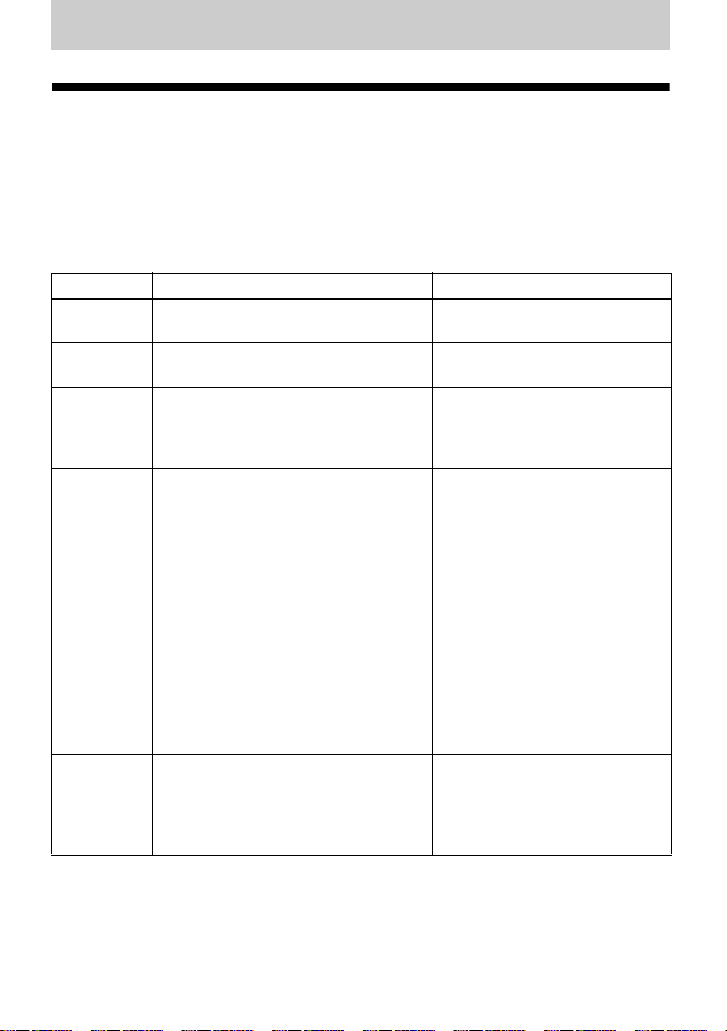
Various ways of recording
Two ways of connecting to a sound source
The input jack of this recorder works as both digital and analog input jacks. Connect the
recorder to a CD player or a cassette recorder using either digital (optical) input or analog
(line) input. To record, see “ Recording an MD right away!” (page 16) to record using
digital (optical) input, and “ Recording with analog input (line cable required)” (page 22) to
record using analog (line) input.
Difference between digital (optical) and analog (line) inputs
Difference Digital (optical) input Analog (line) input
Connectable
source
Usable cord Optical cable (with an optical or an
Signal from
the source
Recorded
track
numbers
Recorded
sound level
Note
Track marks may be copied incorrectly:
• when you record from some CD players or multi disc players using digital (optical) input.
• when the source is in shuffle or program play mode while recording using digital (optical) input. In
this case, play the source in normal play mode.
• when recording BS or CS programs through digital (optical) input.
Equipment with an digital (optical)
output jack
optical-mini plug) (page 16)
Digital Analog
Marked (copied) automatically
• at the same positions as the source
(when the sound source is a CD or an
MD).
• after more than 2 seconds of blank or
low-level segment (with a sound
source other than a CD or an MD).
• when the recorder is paused during
synchro-recording (the recorder
pauses automatically when it
encounters a section with no audio
signal for 3 seconds or more).
You can erase unnecessary marks after
recording. (“ Erasing a track mark” ,
page 44).
Same as the source.
Can also be adjusted manually (Digital
REC level control) (“Adjusting the
recording level manually
(Manual recording)” , page 27).
Equipment with an analog (line)
output jack
Line cable (with 2 phono plugs
or a stereo-mini plug) (page 22)
Even when a digital source (such
as a CD) is connected, the signal
sent to the recorder is analog.
Marked automatically
• after more than 2 seconds of
blank or low-level segment.
• when the recorder is paused
while recording.
• automatically at specified
intervals when the Auto Time
Stamp is on.
You can erase unnecessary marks
after recording (“Erasing a track
mark” , page 44).
Adjusted automatically. Can also
be adjusted manually (“ Adjusting
the recording level manually
(Manual recording)” , page 27).
21-GB
Page 22
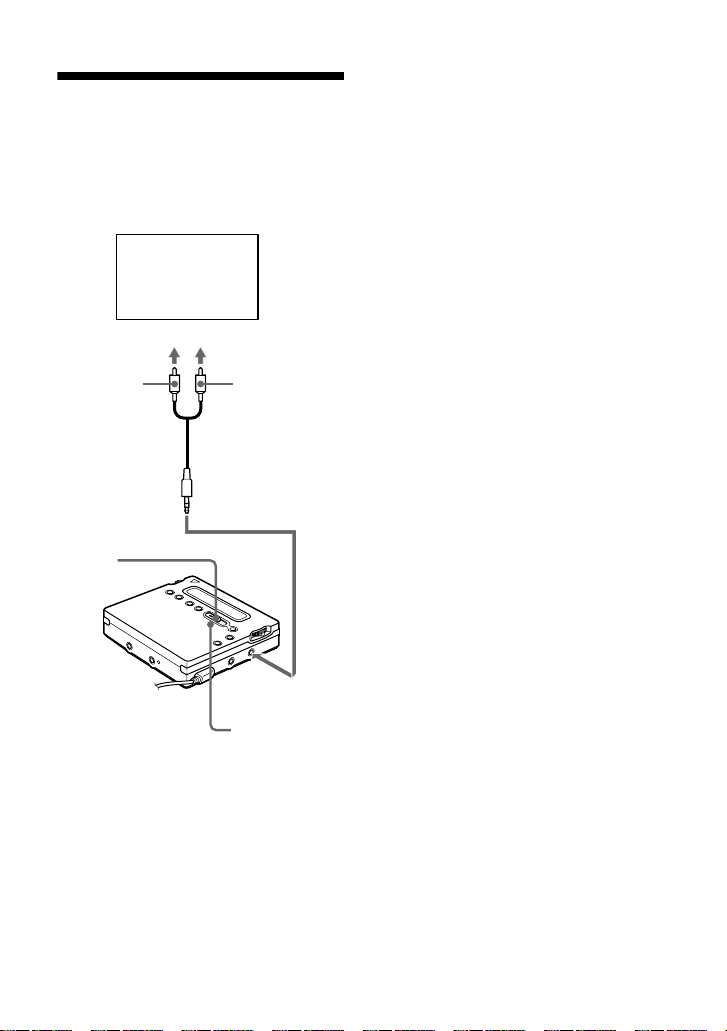
Recording with analog input (line cable required)
The sound will be sent from the
connected equipment as analog signal but
will be recorded digitally on the disc.
CD player,
cassette recorder,
etc. (source)
to LINE OUT
L (white)
Line cable*
REC
R (red)
1 Insert a recordable MD, and then
press and slide REC to the right.
“ REC” and the REC indicator light
up in the display and the recording
starts.
2 Play the source you want to record.
For other recording operations, see
“ Recording an MD right away!”
(page 16).
z
LINE IN (OPT) jack is for both digital and
analog input.
The recorder automatically recognizes the type
of line cable and switches to digital or analog
input.
Note
If you temporarily stop a recording operation
by pressing X, a track mark will be added at
that point when you press X again to resume
recording. The recording continues from on a
new track.
∗ Use the connecting cords without an
attenuator. To connect to a portable CD
player having a stereo mini-jack, use
the RK-G136 connecting cord. For
more information on connecting cords,
see “ Optional accessories” (page 68).
22-GB
to LINE IN (OPT)
REC indicator
Page 23
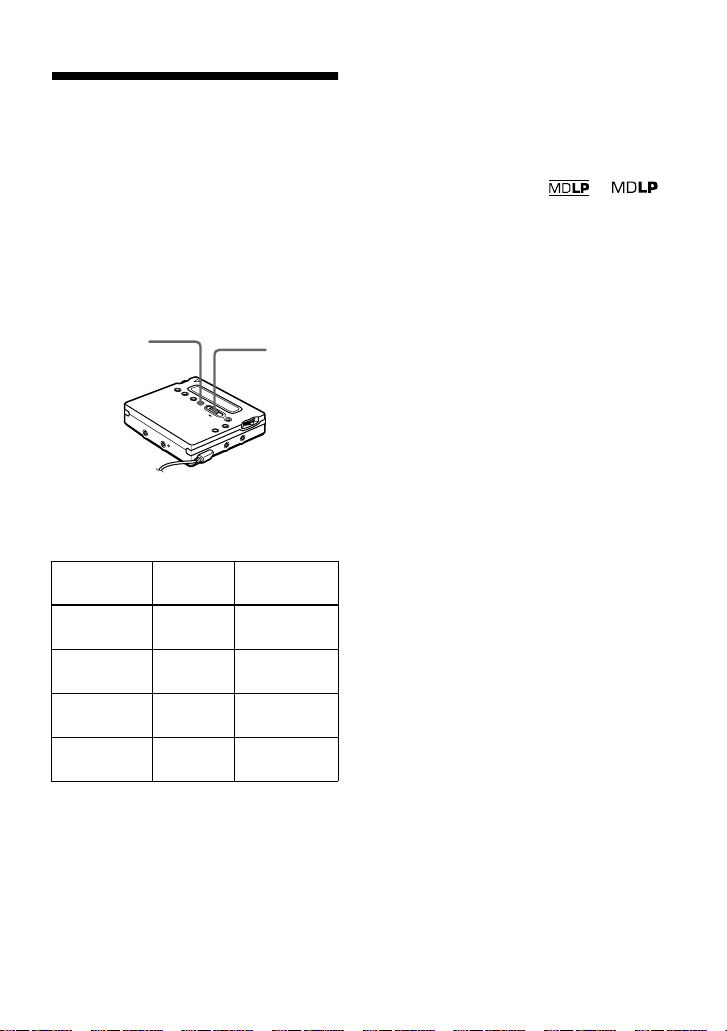
Recording for long times
Select each recording mode according to
the recording time that you want.
Stereo recording is possible at 2 times
(LP2) or 4 times (LP4) the normal
recording time.
MDs recorded in monaural, LP2, or LP4
mode can be played back only on MD
players or recorders with monaural, LP2,
or LP4 playback mode.
REC MODE
REC
1 Press REC MODE repeatedly to
select the desired recording mode.
Recording
mode
Display Recording
1)
time
3)
Stereo (none) approx. 80
min.
LP2 stereo LP2 approx. 160
min.
LP4 stereo LP4 approx. 320
min.
Monaural
2)
MONO approx. 160
min.
1)
For better sound quality, record in normal
stereo or LP2 mode.
2)
If you record a stereo source in monaural, the
sounds from left and right will be mixed.
3)
When using an 80-minute recordable MD
2 Press and slide REC to the right.
3 Play the source you want to record.
To stop recording, press x.
The recorder switches back to stereo
recording when you record the next time.
z
Audio components that support the LP2 or LP4
modes are indicated by the or
logo marks.
Notes
• It is recommended that you use the supplied
AC power adaptor for long recordings.
• If you try to play an MD recorded in LP2 or
LP4 on a player/recorder that is not support
these modes, playback will not start and “LP:”
will appear on the display.
• Sound recorded through digital (optical) input
can be monitored in stereo through
headphones/earphones, etc.
• When you record in LP4 mode, momentary
noise may be produced on very rare occasions
with certain sound sources. This is because of
the special digital audio compression
technology that enables a recording time 4
times longer than normal. If noise is produced,
it is recommended that you record in normal
stereo or LP2 mode to obtain better sound
quality.
23-GB
Page 24
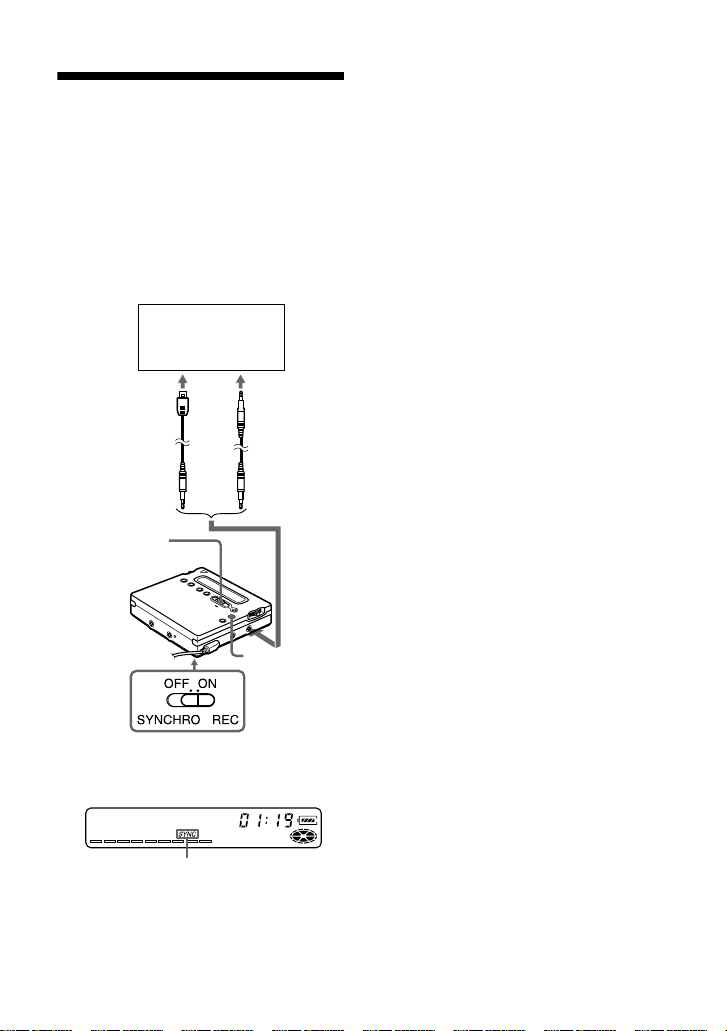
To start/stop recording
in sync with the source
player
(Synchro-recording)
You can easily make digital recordings of
a digital source on an MD.
Before synchro-recording, make
connections to the digital source with a
digital cable, and insert a recordable MD.
CD players,
etc.
REC
x
1 Slide SYNCHRO REC to ON.
End ¢¢7
Synchro-recording indication
“ SYNC” appears in the display.
“ SYNC” does not appear if optical
cable is not connected to the recorder.
2 Press and slide REC to the right.
The recorder stands by for recording.
3 Play the source sound.
The recorder starts recording when it
receives the playing sound.
To stop recording, press x
z
• You cannot pause manually during synchrorecording.
• When there is no sound from the player for
about 3 seconds during synchro-recording, the
recorder goes into the standby mode
automatically. When the sound comes from
the player again, the recorder resumes
synchro-recording. If the recorder is kept in
the standby mode for 5 minutes or longer, the
recorder stops automatically.
• For longer recording; follow step 1 of
“ Recording for long times” (page 23) to select
the recording mode, and then start the
procedure of synchro-recording.
Notes
• Do not switch SYNCHRO REC while
recording. Recording may not be done
properly.
• Even when there is no recorded sound on the
sound source, there may be cases when
recording does not pause automatically during
synchro-recording due to the noise level
emitted from the sound source.
• If a silent portion is encountered for
approximately 2 seconds during synchrorecording from a sound source other than a
CD or an MD, a new track mark is
automatically added at the point where the
silent portion ends.
• Synchro-recording cannot be done if the
connecting cord is not an optical cable, or if
the cable is connected to the MIC (PLUG IN
POWER) jack.
• You cannot manually change the recording
level or the recording mode during synchrorecording.
24-GB
Page 25
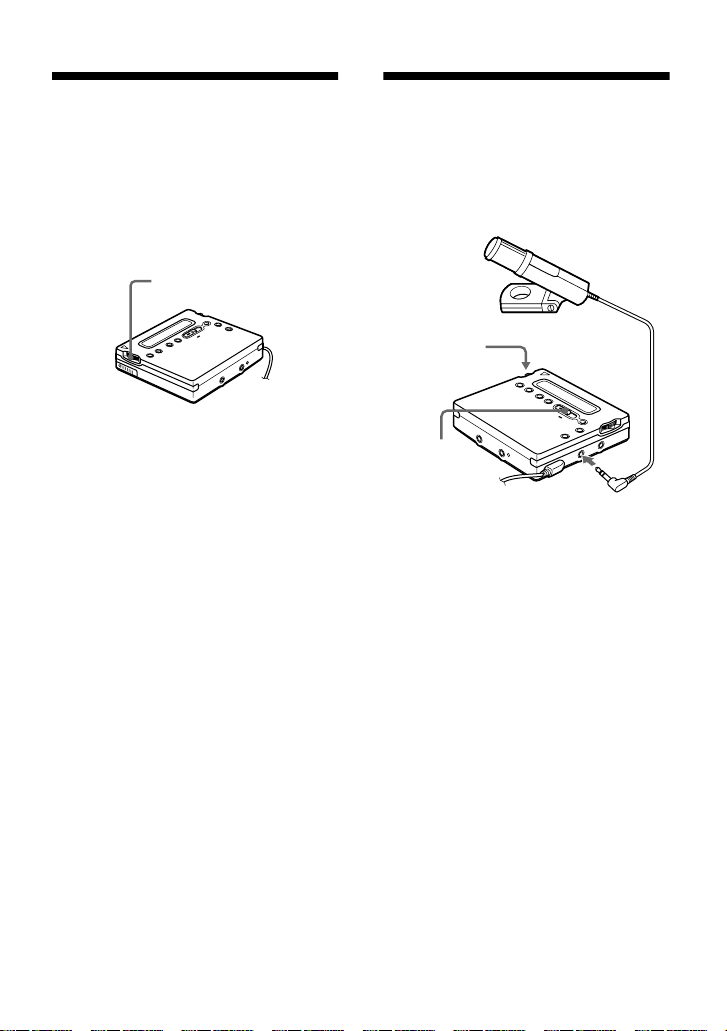
Recording without overwriting existing material
If you wish to avoid overwriting the
current contents of an MD, do the
following procedure. All new material
will then be recorded from the end of the
current contents.
Jog lever (L)
Recording from a microphone
Connect a stereo microphone to the MIC
(PLUG IN POWER) jack. For more
information on stereo microphones, see
“ Optional accessories” (page 68).
Stereo
microphone
Jog lever (L)
1 While the recorder is stopped, press
the jog lever (L).
2 Flip the jog lever (L) repeatedly until
“ REC-Posi” flashes in the display,
and then press the lever.
3 Flip the jog lever (L) repeatedly until
“ From End” flashes in the display,
and then press the lever.
To start recording from the
current point
Select “ From Here” in step 3.
Notes
• The setting will remain even after the power is
turned off.
• If you start recording while the recorder is in
play-pause mode, the recording will begin
from the point at which it is paused.
REC
to MIC (PLUG IN POWER)
1 Press and slide REC to the right.
For other operations, see “ Recording
an MD right away!” (page 16).
To stop recording, press x
To select microphone sensitivity
1 Press the jog lever (L) while the recorder is
stopped.
2 Flip the jog lever (L) repeatedly until “ MIC
SENS” appears in the display, and then
press the lever (L).
3 Flip the jog lever (L) repeatedly until
“ SENS HIGH” or “ SENS LOW” appears
in the display.
When recording a soft or a sound in the
distance, set to “ SENS HIGH”. When
recording a loud or a sound at close range,
set to “ SENS LOW” .
4 Press the jog lever (L).
25-GB
Page 26
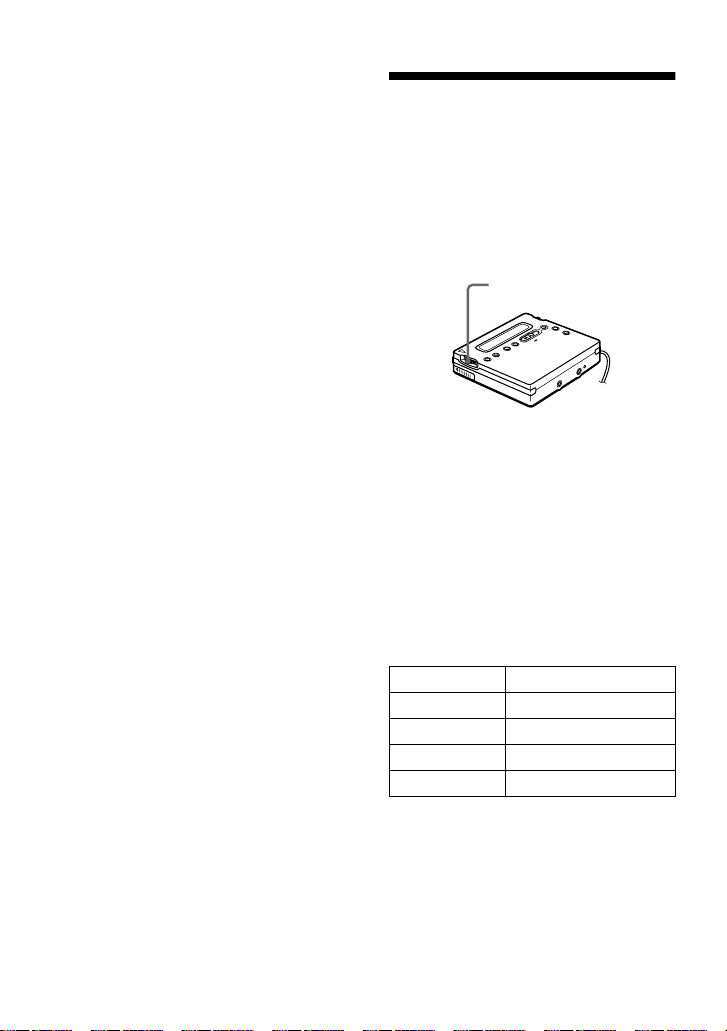
Notes
• You cannot record through the microphone
while an optical cable is connected to the
LINE IN (OPT) jack. The recorder
automatically switches input in the following
order; optical input, microphone input, and
analog input.
• The microphone may pick up the operating
sound of the recorder itself. Use the
microphone away from the recorder in such
cases.
Adding track marks automatically at specified intervals (Auto Time Stamp)
Use this feature to add track marks
automatically at specified intervals when
recording through the analog input
connector or a microphone.
Jog lever (L)
1 While the recorder is recording or in
recording pause, press the jog lever
(L).
2 Flip the jog lever (L) repeatedly until
“ TIME MARK” flashes in the
display, and then press the lever.
3 Flip the jog lever (L) repeatedly until
the desired time interval flashes in the
display.
Select one of the following intervals.
Display Time
OFF —
5 min. ON Approx. 5 min.
10 min. ON Approx. 10 min.
15 min. ON Approx. 15 min.
26-GB
4 Press the jog lever (L).
To cancel Auto Time Stamp
Select “ OFF” in step 3 or stop recording.
Page 27
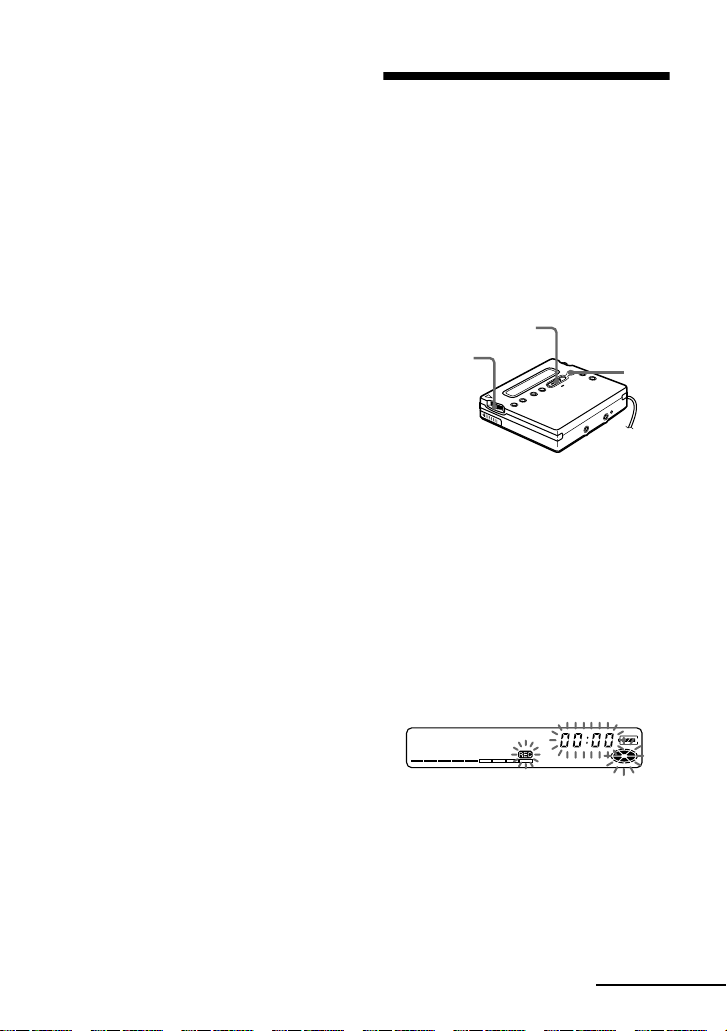
Using Auto Time Stamp to add
track marks while recording
After you set the time interval in step 4,
the recorder will begin adding a track
mark whenever the time interval has
elapsed. For example, if an Auto Time
Stamp interval of 5 minutes is set, and 8
minutes of recording has already been
done, then a track mark will be added at a
point equivalent to 13 minutes (8 + 5)
after the start of recording, and every 5
minutes thereafter.
If, however, the Auto Time Stamp interval
is longer than the elapsed recording time,
then a track mark will be added when the
Auto Time Stamp interval has elapsed.
For example, if the Auto Time Stamp
interval is set at 5 minutes, but only 3
minutes of recording has been done, then
a track mark will be added at the 5-minute
point after the start of the recording, and
every 5 minutes thereafter.
z
“ T” appears after the track number on the
recorder for track marks added by Auto Time
Stamp, and “ T” appears after the time display
on the remote control.
Notes
• Automatic track marking by Auto Time Stamp
starts when you add a normal track mark to
the disc (i.e., by pressing T MARK or X,
etc.).
• The setting will be lost when the recording
stopped.
Adjusting the recording
level manually
(Manual recording)
When you record, the sound level is
adjusted automatically. If necessary, you
can set the level manually.
Note
Adjust the recording level while the recorder is
in standby mode. You cannot adjust it while
recording.
REC
Jog lever (L)
X
1 While holding down X, press and
slide REC to the right.
The recorder stands by for recording.
2 Press the jog lever (L), flip the lever
until “ RecVolume” flashes in the
display, and then press the lever
again.
3 Flip the jog lever (L) repeatedly until
“ ManualREC” flashes in the display,
and then press the lever.
ManualREC
To switch back to the automatic
control follow the procedure from
step 2 again, then flip the jog lever (L)
repeatedly until “ Auto REC” flashes
in the display, and then press the
lever.
4 Play the source.
continued
27-GB
Page 28
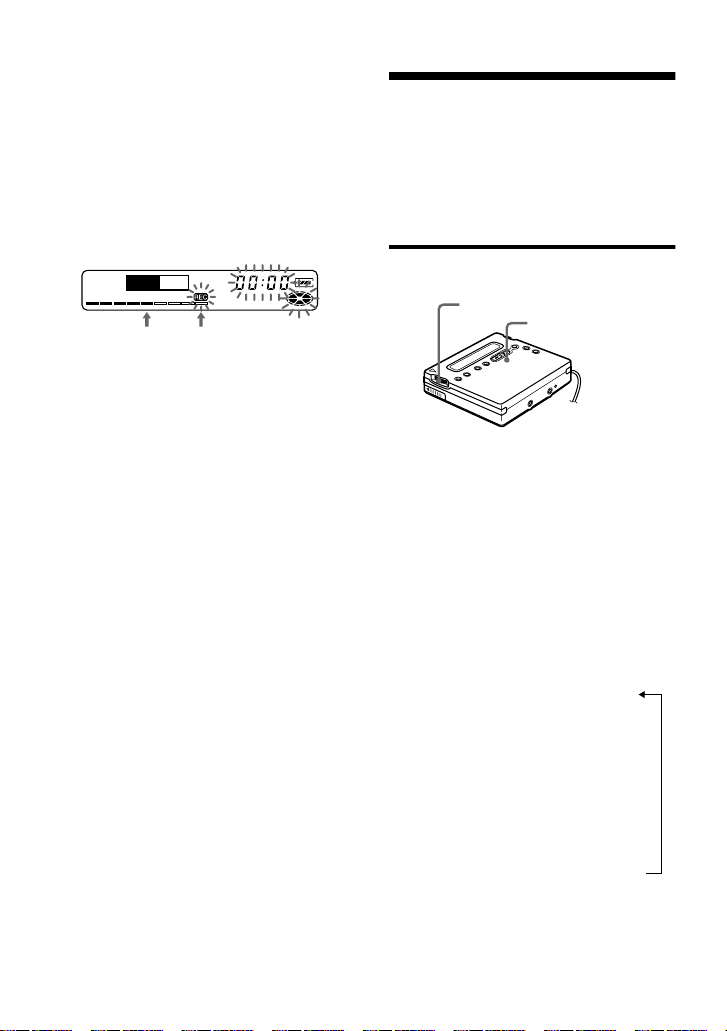
5 While observing the level meter in the
display, adjust the recording level by
flipping the jog lever (L).
Set the level so that the input lights up
around the fifth segment on the level
meter. If the maximum input lights up
the ninth segment, lower the level.
Volume
decreases
increases
<,
REC +
fifth segment ninth segment
Recording does not start in this step.
If your source is an externally
connected component, be sure to cue
the source to the beginning of the
material to be recorded before you
start playback.
6 Press X again to start recording.
To stop recording, press x.
The recording level control is switched back to
automatic control when you record the next
time.
z
If you press x during recording operation, the
recorder will revert to automatic recording level
adjustment mode the next time you start a
recording operation.
Notes
• The recording level cannot be adjusted while
recording is in progress. If you want to adjust
the recording level after you have started the
recording, press X to pause the recorder. Then
do the procedure from step 5.
• You cannot adjust the recording level
manually during synchro-recording.
Checking the remaining time or the recording position
You can check the remaining time, track
number, etc. when recording or during
stop.
On the recorder
Jog lever (L)
REC indicator
1 While the recorder is recording or
stopped, press the jog lever (L), flip
the lever until “ DISPLAY” flashes in
the display, and then press the lever
again.
2 Flip the jog lever (L) until the
information you want flashes in the
display.
Each time you flip the lever, the
display changes as follows.
LapTime (The elapsed time of the
current track.)
r
RecRemain (The remaining
recordable time.)
r
AllRemain (The remaining time
after the current track.)
r
Clock (Current time.)
1)
Appears only when the recorder is stopped.
1)
3 Press the jog lever (L).
The display changes as follows.
28-GB
Page 29
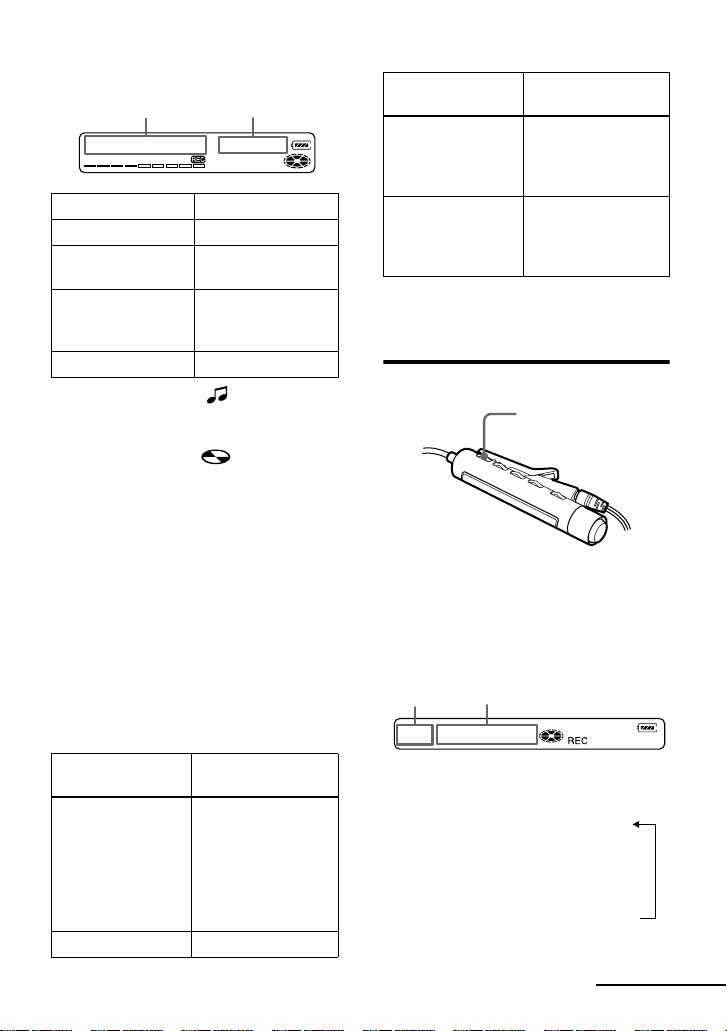
Display window on the recorder
A B
AB
Track number Elapsed time
1)
Track number
Remaining time for
recording
Numbers of tracks
after the current
2)
track
Current date
1)
If the track is labeled, “” appears in the
display followed by the track name (appears
only when “ RecRemain” is selected while
stopped).
2)
If the disc is labeled, “ ” appears in the
display followed by the disc name (appears
only when “ AllRemain” is selected while
stopped).
3)
Appears only when the clock is set (appears
only when “ Clock” is selected).
z
The display that appears on the remote control
is different from the ones on the recorder. See
“ On the remote control” (page 29) to check the
display that appears on the remote control.
3)
Remaining time
after the current
location
Current time
3)
To know the recording
condition
The indicator lights up or flashes
according to the recording condition.
Recording
REC indicator
condition
While recording lights up
flashes according
to the loudness of
the source while
recording with a
microphone (voice
mirror)
Recording standby flashes
Recording
REC indicator
condition
Less than 3
flashes slowly
minutes’
recording time
available
A track mark has
been added (when
goes off
momentarily
controlling by the
recorder only)
z
If you want to check the playing position or
track name while playing, see page 40.
On the remote control
DISPLAY
1 Press DISPLAY while recording or in
stop mode.
Each time you press the button, the
display changes as follows.
Display window on the remote control
C D
Indication C/D
While recording
Track number/Elapsed time
r
Track number/Remaining time for
recording
r
— /Current time
1)
Appears only when the clock is set.
1)
continued
29-GB
Page 30
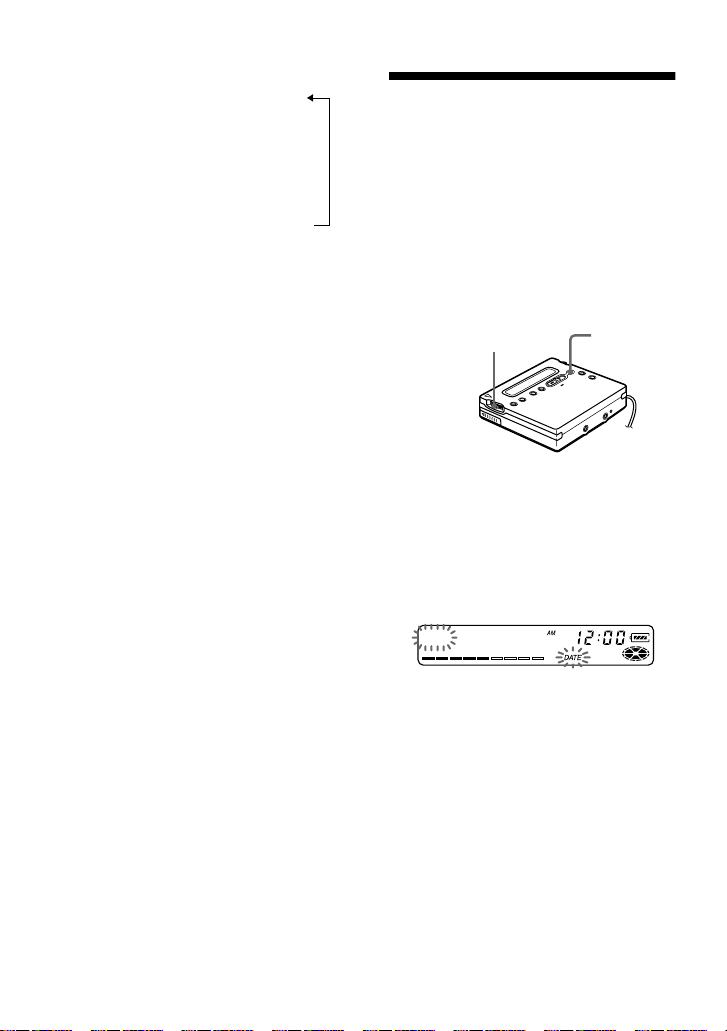
In stop mode
Track number/Elapsed time
r
Track number/Track name
r
Number of tracks in the disc/Disc
1)
name
r
— /Current time
1)
Appears only if the track has been labeled.
2)
Appears only when the clock is set.
z
• If you want to check the playing position or
track name while playing, see page 41.
• The display that appears on the recorder is
different from the ones on the remote control.
See “ On the recorder” (page 28) to check the
display that appears on the recorder.
2)
1)
Setting the clock to stamp the recorded time
To stamp the date and time on the MD
when you record, you first need to set the
clock.
Once you set the clock, the recorder will
include a time stamp each you record
something. If you don’t want to include a
time stamp on the track, skip this
operation.
Jog lever (L)
X
1 Press the jog lever (L) while the
recorder is stopped.
2 Flip the jog lever (L) until “ CLOCK
SET” flashes in the display, and then
press the lever.
The digits of the year flash.
00y 1m 1d
30-GB
3 Change the current year by flipping
the jog lever (L), and then press the
lever.
The digit of the month flashes.
4 Repeat step 3 to enter the current
month, date, hour, and minute.
When you press the jog lever (L) to
enter the minute, the clock starts
operating.
Page 31

If you make a mistake while
setting the clock
Press x, and set the clock again from step
2. You can skip a step by pressing the jog
lever (L).
To display the current time
When the recorder is not operating or
while recording, press the jog lever (L),
flip the lever until “ DISPLAY” appears in
the display, and then press the lever again.
Flip the jog lever (L) until “ CLOCK”
flashes in the display, and then press the
lever again. The current time appears in
the display.
To display the time in the 24hour system
While setting the clock, press X. To
display the time in the 12-hour system,
press X again.
To maintain the correct time
Once you set the clock, it will keep correct time
as long as the recorder is connected to a power
source, such as the rechargeable battery,
alkaline dry battery, or AC power adaptor.
However, if no power source is connected, the
clock setting will change back to the factory
setting after about 3 minutes.
When changing the rechargeable battery or
alkaline dry battery, make sure to do it within 3
minutes.
Note
Make sure the time is correctly set if you want
the time stamp to be accurately recorded for an
important recording.
Copying CD text information while recording (Joint Text)
CD text connecting cable,
CD that support CD-TEXT,
and CD player that support
Joint Text required
By connecting the recorder to a Sony
portable CD player that supports Joint
Text (the CD text copying function) (DE990, etc.), you can copy track and disc
names automatically during recording. In
addition to the CD text connecting cable
(RK-TXT1), make sure to connect the
recorder to the portable CD player with an
optical cable.
Jog lever (L)
REC
x
To LIN E I N
(OPT) jack
To i/LINE OUT
jack
RK-TXT1
To i/REMOTE jack
Portable CD player
(D-E990, etc.)
POC-5B etc.
To LINE OUT
(OPTICAL)
jack
31-GB
Page 32

1 Press and slide REC to the right to
start recording on the recorder, and
start playing the CD in the portable
CD player.
“ SYNC” , “ REC” and “” lights up
in the display.
“ CD TEXT” appears for a few
seconds, then “ 001 TEXT?” and
“ PushENTER” alternate in the
display.
“ NO TEXT” appears at this time if no
track name information exists in the
CD. In this case, the track name will
not be copied.
2 Press the jog lever (L).
Track name scrolls, and then the track
name and “ PushENTER” alternate in
the display.
3 Press the jog lever (L).
Track name scrolls in the display
while the name is copied.
4 Follow steps 2 and 3 to copy each
new track name that appears.
5 Press x on the recorder at the point
you want to stop recording.
“” lights up, and then “ 000
TEXT?” and “ PushENTER” alternate
in the display.
If you don’t want to copy the disc
name information, press x again. The
disc name is not copied and the
operation ends.
“ NO TEXT” appears at this time if no
disc name information exists in the
CD. In this case, the operation ends
without copying the disc name.
6 Press the jog lever (L).
Disc name scrolls, and then disc name
and “ PushENTER” alternate in the
display.
7 Press the jog lever (L).
“ TOC Edit” flashes.
Afterwards, the disc name scrolls in
the display.
z
If the disc or track name appears in the display
in step 1, the music tracks and CD text
information on some CDs are automatically
recorded from start to finish. If the CD is this
type, press x on the recorder at the point you
want to stop recording, or after all tracks have
been recorded. “ TOC Edit” flashes. Afterwards,
the disc name scrolls in the display.
Notes
• If you copy disc name information to a disc
with a previously recorded disc name, the old
disc name will be overwritten with the new
one.
• When the CD text copying function is on,
various settings and editing functions cannot
be accessed with the jog lever.
z
You can monitor the sound during recording.
Connect the headphones/earphones with remote
control on to the CD text connecting cable and
adjust the volume by pressing the VOL +/–
buttons on the recorder.
Connect the headphones/earphones
with remote control
32-GB
Page 33

Notes
• The CD text copying function can only be
used with components with the logo shown
below.
Audio components that support
the CD text copying function:
D-EJ01, D-RJ915, D-EJ815, D-EJ715,
D-FJ75TR, D-EJ711 (Sept. 2000)
• The CD text copying function can only be
used with CDs that support CD-TEXT.
• The RK-TXT1 CD text connecting cable is
designed for exclusive use with this recorder
and Sony portable CD player (D-E990, etc.).
Do not use a connecting cable of another
make to copy CD text information.
• The remote becomes inoperative when the CD
text connecting cable (RK-TXT1) is
connected to the recorder.
• Stopping or pausing playback on the CD
player automatically causes recording on the
recorder to pause. A new track mark is
automatically added when you resume
recording.
• The track name of the track currently played
will not be recorded if you stop or pause CD
playback in the middle of the copying process
on the recorder.
33-GB
Page 34

Various ways of playback
Selecting a track directly
You can select a desired track directly by
using the jog lever (L).
Jog lever (L)
1 Flip the jog lever (L) until the desired
track appears in the display, and then
press the jog lever (L).
Flip to select
The selected track name appears in
the display and the recorder starts
playing by pressing the jog lever.
If the track has no name, the track
number appears in the display.
z
If you do step 1 while the recorder is shuffling
the tracks, shuffle play starts from the track that
you selected.
Note
If you select a track directly during program
play, the playback mode returns to normal.
Press to enter
Changing the playback order
You can play tracks repeatedly in three
ways — all repeat, single repeat, and
shuffle repeat.
On the recorder
Jog lever (L)
Selecting a play mode
1 While the recorder is playing or
stopped, press the jog lever (L), flip
the lever until “ PLAY MODE”
flashes in the display, and then press
the lever again.
2 Flip the jog lever (L) to select the play
mode, and then press the lever.
Each time you flip the lever, the
display item indicated by A changes
as shown below.
Pressing the jog lever while A is
flashing causes the play mode to
change.
The new mode then appears in the
window indicated by B.
indicates that repeat play has been
activated for playback.
Display window on the recorder
AB
34-GB
Page 35

Indication A
Normal/— (All the tracks are
played once.)
r
AllRepeat/ (All the tracks are
played repeatedly.)
r
1 Track/1 (A single track is
played.)
r
1 Repeat/ 1 (A single track is
played repeatedly.)
r
Shuffle/SHUF (After the
currently selected track finishes
playing, the remaining tracks are
played in random order)
r
Shuf. Rep/ SHUF (After the
currently selected track finishes
playing, the remaining tracks are
played repeatedly in random
order.)
r
PGM/PGM (Tracks are played in
the order that you specified.)
r
PGMRepeat/ PGM (Tracks
are played repeatedly in the order
that you specified.)
/B (Play mode)
4 Repeat step 2 and 3 to program more
tracks.
5 Press the jog lever (L) for 2 seconds
or more.
The program is set and playback
starts.
z
• The program play setting will be remain in
memory even after playback finished or is
stopped.
• You can set the program play up to 20 tracks.
• The settings can be stored to the Personal Disc
Memory (page 38).
Notes
• All program settings are lost when the disc is
removed from the recorder.
• If the recorder is stopped and left inactive for
5 minutes in the middle of a programming
operation, the tracks selected up to that point
are entered as the program.
On the remote control
You can select various play mode using
the PLAYMODE and RPT/ENT buttons
on the remote control.
PLAYMODE
RPT/ENT
Creating a Program (Program
play)
1 Press the jog lever (L) while “ PGM ”
flashes in the display in step 2 of
“ Selecting a play mode” (page 34).
2 Flip the jog lever (L) to select a track.
Track number Program number
003<PGM01
3 Press the jog lever (L) to enter a track
number.
Control
Selecting a play mode
1 Press PLAYMODE while the
recorder is playing or stopped.
Each time you press the button, the
play mode indication changes as
follows.
continued
35-GB
Page 36

Display window on the remote control
Play mode indication
Indication (Play mode)
— (All the tracks are played once.)
r
1 (A single track is played.)
r
SHUF (After the currently
selected track finishes playing, the
remaining tracks are played in
random order)
r
PGM (Tracks are played in the
order that you specified.)
Creating a Program (Program
play)
1 While the recorder is stopped, playing
or play-paused, press PLAYMODE
repeatedly until “ PGM ” flashes in
the display.
2 Turn the control towards . or
towards N> to select a track.
Notes
• All program settings are lost when the disc is
removed from the recorder.
• If you stop creating a program for 5 minutes
while the recorder is stopped, the program that
was made up to that point is entered.
Repeat play
Press RPT/ENT on the remote control during
playback.
“” appears in the display.
z
The settings can be stored to the Personal Disc
Memory (page 38).
To adjust the sound quality (Digital Sound Preset)
You can make adjustments to the sound
quality to suit your taste, and then store
two sets of these adustments.
RPT/ENT
SOUND
Control
Tra ck
number
Program number
3 Press RPT/ENT to enter a track
number.
4 Repeat Step 2 and 3 to program more
tracks.
5 Press RPT/ENT for 2 seconds or
more.
z
• The program play setting will be remain in
memory even after playback finished or is
stopped.
• You can set the program play up to 20 tracks.
36-GB
1 Press SOUND repeatedly to select
“ SOUND1” or “ SOUND2” .
Page 37

2 During playback, press SOUND for 2
seconds or more.
The recorder changes to bass-setting
mode. Pressing the SOUND button
for 2 seconds again changes the
recorder back to treble-setting mode.
When you select bass-setting mode,
“B” appears. When you select treblesetting mode, “T” appears.
3 Turn the control on the remote control
towards . or towards N>
repeatedly to adjust the bass or the
treble.
Example: While adjusting the bass
The cursor moves.
(Position: –2)
–4±0+3
Pressing the SOUND button for less
than 2 seconds toggles the display
between “ SOUND1” and
“ SOUND2” . When you press
SOUND for a short time while
adjusting the bass or treble, the
setting for that sound is entered and
the display switches to the other
sound setting.
The sound can be adjusted in 8 steps
(– 4, – 3, ...±0, ...+2, +3).
4 Press RPT/ENT.
The sound settings are saved and the
playback display appears again.
To select a preset sound
On the remote control, press SOUND
repeatedly to select “ SOUND1” or “ SOUND2”
or nothing appears in the display.
On the recorder, press the jog lever (L), flip the
lever until “ SOUND1” , “SOUND2” , or
“ SOUND OFF” flashes in the display, and then
press the jog lever (L).
Factory settings of the Digital Sound
Preset
Factory settings of the Digital Sound Preset are
the followings:
• “SOUND1” : bass +1, treble ±0
• “SOUND2” : bass +3, treble ±0
z
• The settings can be stored to the Personal Disc
Memory (page 38).
• Settings can also be changed while playback
is momentarily paused (X).
Notes
• Settings cannot be changed through the
operation buttons on the recorder.
• Digital Sound Preset becomes inoperative
when the “ AUDIO OUT” parameter for the
i/LINE OUT jack is set to “ LINE OUT” . In
this case, set the “ AUDIO OUT” to
“ HeadPhone” (page 20).
• Sound distortion may occur when you use
Digital Sound Preset. In this case, lower the
volume or change the settings.
• Changing to another Digital Sound Preset
during a recording operation will not affect
the quality of recorded sound.
37-GB
Page 38

To change playback speed (Speed Control)
The playback speed can be adjusted in 7
steps (80%, 85%, ...100%, 105%, 110%).
DISPLAY
Control
x
1 Press DISPLAY for 2 seconds or
more during playback.
2 Turn the control towards . or
N> until “ SPEED” flashes in the
display, and then press x.
The recorder changes to speed-setting
mode.
3 Turn the control towards . or
N> to select the playback speed.
“ +” shows the normal speed and the
cursor shows the playback speed you
are selecting.
Example: while the playback speed is
95% of normal.
– and the cursor appear
alternately in the display.
4 Press x to set the playback speed.
“S” appears to the right of the elapsed
time during playback speeds other than
normal.
z
The settings can be stored to the Personal Disc
Memory (page 38).
Notes
• You cannot change playback speed with the
recorder.
• The playback sound will be affected by the
playback speed.
• All settings will be lost when you remove the
disc from the recorder.
Storing the settings for individual discs (Personal Disc Memory)
The recorder can store the various settings
for each disc, and then retrieve them
automatically whenever the disc is
inserted.
The following setting can be stored:
• Vo l u m e
• Playback mode
• Playback order (Program play)
• Sound quality (Digital Sound Preset)
• Playback speed (Speed control)
38-GB
80%
100%
110%
Page 39

On the recorder
Jog lever (L)
1 While the recorder is stopped,
playing, or play-paused, press the jog
lever (L).
2 Flip the jog lever (L) until
“ PERSONAL” flashes in the display,
and then press the lever.
“ Entry?” flashes in the display.
Entry?
3 Press the jog lever (L).
“ Entry OK” appears in the display
and the disc settings are stored in the
recorder.
On the remote control
DISPLAY
2 Turn the control towards . or
towards N> until “PERSONAL”
flashes in the display, and then press
x.
“ Entry?” flashes in the display.
3 Press x.
“ Entry OK” appears in the display
and the disc settings are stored in the
recorder.
Erasing the disc information
Insert the disc whose information is to be
erased and verify its contents. Do steps 1
and 2 until “ Erase?” flashes in the display,
and then press the jog lever (L) on the
recorder or x on the remote control.
“ Erase OK” appears in the display and the
disc information is erased. If you try to
erase the disc information of a disc that
have never been stored, “ No Entry!”
appears in the display for 2 seconds.
Notes
• The settings for up to 20 discs can be stored.
Any settings stored afterwards will replace the
settings for the least used disc among the 20.
• If you use another minidisc recorder to edit or
add tracks to a disc whose settings have been
stored on the recorder, the disc will no longer
be recognizable by the recorder and the stored
information will become useless.
Control
1 While the recorder is stopped,
playing, or play-paused, press
DISPLAY for 2 seconds or more.
x
39-GB
Page 40

Checking the remaining time or the playing position
You can check the track name, disc name,
etc. during playback.
On the recorder
Jog lever (L)
1 While the recorder is playing, press
the jog lever (L), flip the lever until
“ DISPLAY” flashes in the display,
and then press the lever again.
2 Flip the jog lever (L) until the
information you want flashes in the
display.
Each time you flip the lever, the
display changes as follows.
LapTime (The elapsed time.)
r
1 Remain (The remaining time of
the current track.)
r
AllRemain (The remaining time
after the current location.)
r
RecDate (Recording date and
time.)
3 Press the jog lever (L).
The display changes as follows.
Display window on the recorder
A B
AB
Track number Elapsed time
Track number
1)
Remaining time of
the current track
Number of tracks
after the current
2)
track
Recorded date
1)
If the track is labeled, “” appears in the
display followed by the track name.
2)
If the disc is labeled, “” appears in the
display followed by the disc name.
3)
Appears only when the clock is set.
z
The display that appears on the remote control
is different from the ones on the recorder. See
“ On the remote control” (page 41) to check the
display that appears on the remote control.
Remaining time
after the current
location.
3)
Recorded time
3)
40-GB
Page 41

On the remote control
DISPLAY
1 Press DISPLAY while playing.
Each time you press DISPLAY, the
display changes as follows.
Display window on the remote control
C D
Indication C/D
Track number/Elapsed time
r
Track number/Track name
r
The number of tracks in the disc/
Disc name
1)
r
— /Recorded time
1)
Appears only if the track has been labeled.
2)
Appears only when the clock is set.
z
• If you want to check the remaining time or the
recording position while recording or in stop
mode, see page 29.
• The display that appears on the recorder is
different from the ones on the remote control.
See “ On the recorder” (page 40) to check the
display that appears on the recorder.
1)
2)
Connecting to a stereo system (LINE OUT)
Connect the i/LINE OUT jack of the
recorder to the LINE IN jacks of an
amplifier or a tape player with a line
cable. For more information on line
cables, see “ Optional accessories”
(page 68). The output is analog. The
recorder plays the MD digitally and sends
analog signals to the connected
equipment.
Portable DAT
recorder
to LINE IN
Stereo mini-plug
RKG136
to i/LINE OUT
Jog lever (L)
When connecting a line cable to the i/
LINE OUT jack of the recorder, be sure to
set the “ AUDIO OUT” parameter for the
i/LINE OUT jack.
Stereo system,
etc.
2 phono plugs
R
(red)
L
(white)
RKG129
1 Press the jog lever (L), flip the lever
until “ AUDIO OUT” flashes in the
display, and then press the lever
again.
2 Flip the jog lever (L) until “ LINE
OUT” flashes in the display, and then
press the lever.
41-GB
Page 42

Notes
• If the “AUDIO OUT” parameter for the i/
LINE OUT jack is set to “ LINE OUT”, VOL
+/– or Digital Sound Preset will not function.
• The “ AUDIO OUT” parameter for the i/
LINE OUT jack cannot be set to “ LINE
OUT” when the remote control is connected.
• When you connect the headphones/earphones
directly to the recorder, set the “ AUDIO
OUT” parameter for the i/LINE OUT jack to
“ HeadPhone” .
• When you turn off the power, the “ AUDIO
OUT” parameter for the i/LINE OUT jack
automatically switches to “HeadPhone” .
42-GB
Page 43

Editing recorded tracks
You can edit your recordings by adding/
erasing track marks or labeling tracks and
MDs. Premastered MDs cannot be edited.
Notes on editing
• Do not move or jog the recorder while “TOC
Edit” * is flashing in the display.
• You cannot edit tracks on an MD that is
record-protected. Before editing tracks, close
the tab on the side of the MD (page 59).
• If you perform an editing operation while
playing, be sure not to turn the power off until
“ TOC Edit” disappears in the display.
• The lid does not open until “ TOC Edit”
disappears in the display after editing.
∗ TOC = Table of Contents
Erasing tracks
To erase a track
Note that once a recording has been
erased, you cannot retrieve it. Make sure
of the track you are erasing.
Jog lever (L)
x
2 Flip the jog lever (L) until
“ :Erase” flashes in the display,
and then press the lever.
“ Erase OK?” and “ PushENTER”
appear alternately in the display.
To cancel erasing, press x.
3 Press the jog lever (L) again.
The track is erased and the next track
starts to play. All the tracks after the
one erased are automatically
renumbered.
To erase a part of a track
Add track marks at the beginning and the
end of the part you want to erase, then
erase the part.
To erase the whole disc
You can quickly erase all the tracks and
data of the MD at the same time.
Note that once a recording has been
erased, you cannot retrieve it. Be sure to
check the contents of the disc you want to
erase.
Jog lever (L)
x
1 While playing the track you want to
erase, press the jog lever (L), flip the
lever until “EDIT” flashes in the
display, and then press the lever
again.
“ :Name” flashes in the display,
and the recorder plays the selected
track repeatedly.
1 Play the disc you want to erase to
check the contents, and then press x
to stop.
2 Press the jog lever (L), flip the lever
until “ EDIT” flashes in the display,
and then press the lever again.
“ :Name” flashes in the display.
continued
43-GB
Page 44

3 Flip the jog lever (L) until
“ :Erase” flashes in the display,
and then press the lever.
“ AllErase?” and “ PushENTER”
appear alternately in the display.
To cancel erasing, press x.
4 Press the jog lever (L) again.
“ TOC Edit” flashes in the display,
and all the tracks will be erased.
When erasing is complete,
“ BLANKDISC” appears in the
display.
Adding a track mark
You can add track marks so that the part
after the new track mark is counted as a
new track.
The track numbers will increase as
follows.
1 3 42
Track marking
To add track marks while
recording (except while
synchoro-recording)
Press T MARK on the recorder at the
point you want to add a track mark.
You can use Auto Time Stamp to add
track marks automatically at specified
intervals.
Erasing a track mark
When you record with analog (line) input,
unnecessary track marks may be recorded
where recording level is low. You can
erase a track mark to combine the tracks
before and after the track mark. The track
numbers will change as follows.
1 3 42
Erase a track mark
1 32
Track numbers decrease
231 4 5
Track numbers increase
T MARK
1 While playing or pausing an MD,
press T MARK on the recorder at the
point you want to mark.
“ MARK ON” appears in the display,
and a track mark is added. The track
number will increase by one.
44-GB
X
T MARK
Jog lever (R)
1 While playing the track with the track
mark you want to erase, press X to
pause.
2 Find the track mark by flipping the
jog lever (R) towards . slightly.
For example, to erase the third track
mark, find the beginning of the third
track. “ 00:00” appears in the display.
“ MARK” appears in the display for 2
seconds.
Page 45

3 Press T MARK to erase the mark.
“ MARK OFF” appears in the display.
The track mark is erased and the two
tracks are combined.
z
When you erase a track mark, the date, time,
and name assigned to the mark are also erased.
Notes
• You cannot erase a track mark that has been
written track marks recorded in different
recording mode (such as a track mark between
a track recorded in LP2 and a track recorded
in LP4). If you try to erase such a track mark,
“ SORRY” appears in the display.
• You cannot erase a track mark that has been
written between a track recorded through a
digital connection and a track recorded
through an analog connection. If you try to
erase such a track mark, “ SORRY” appears in
the display.
Moving recorded tracks
You can change the order of the recorded
tracks.
Example
Move track C from the third to the second
track.
A C DB
Before moving
On the recorder
Jog lever (L)
x
1 While playing the track you want to
move, press the jog lever (L), flip the
lever until “ EDIT” flashes in the
display, and then press the lever
again.
“ :Name” flashes in the display
and the recorder plays the selected
track repeatedly.
2 Flip the jog lever (L) until
“ : Move” flashes in the display,
and then press the lever.
For the example above, “ MV003 t
003” appears in the display.
3 Flip the jog lever (L) to select the
destination track number.
For the example above, “ MV003 t
002” appears in the display.
To cancel moving, press x.
4 Press the jog lever (L) again.
The track moves to the selected
destination track.
A B DC
After moving
45-GB
Page 46

On the remote control
DISPLAY
Control
x
1 While playing the track you want to
move press DISPLAY for 2 seconds
or more, turn the control towards
. or towards N> until
“ EDIT” flashes in the display, and
then press x.
“ :Name” flashes in the display
and the recorder plays the selected
track repeatedly.
2 Turn the control towards . or
towards N> repeatedly until
“ :Move” appears in the display
and then press x.
For the example above, “003 t 003”
appears in the display.
3 Turn the control towards . or
towards N> repeatedly to select
the destination track number.
For the example above, “003 t 002”
appears in the display.
To cancel moving, press DISPLAY
for 2 seconds or more.
4 Press x again.
The selected track moves just before
the destination track.
Labeling recordings
You can name tracks during playback,
discs during stop, and both during
recording. Each name can be as long as
200 letters.
Each disc can hold up to 1700
alphanumeric letters during playback or
stop.
Available characters
• Capital and small letters of the English
alphabet
• Numbers 0 to 9
" # $ % & ( ) * . ; < = > ?
• !
@ _ ` + – ' , / : _ (space)
On the recorder
END SEARCH
VOL +/–
Jog lever (L)
Labeling a disc during stop
Jog lever (R)
x
X
1 Insert a disc.
2 Press the jog lever (L), flip the lever
until “ EDIT” flashes in the display,
and then press the lever again.
“ :Name” flashes in the display.
3 Press the jog lever (L).
The disc is ready to be labeled.
46-GB
Page 47

4 Flip the jog lever (L) to select a letter
and press the lever to enter.
The selected letter stops flashing and
the cursor moves to the next input
position.
Press To
X Switch between
VOL +/– Move the cursor to the
Jog lever
(R) (./
>)
END
SEARCH/
VOL +
END
SEARCH/
VOL –
x Cancel labeling.
1)
If phrases are stored in the phrase bank,
the first phrase stored appears in the
display (page 50).
capital letters, small
letters, marks /
numbers, and
1)
phrases.
left or right.
Change the letter to
the one before / next
one.
Insert a blank space to
type in a new letter
pressing both buttons
together.
Delete a letter and
move back all
following letters to the
left pressing both
buttons together.
5 Repeat step 4 and enter all characters
of the label name.
To cancel labeling, press x.
6 Press the jog lever (L) for 2 seconds
.
or more
The track or disc is labeled.
Labeling a track during
playback
1 Insert a disc and play the track you
want to label.
2 Press the jog lever (L), flip the lever
until “ EDIT” flashes in the display,
and then press the lever again.
“ :Name” flashes in the display.
3 Press the jog lever (L).
The track is ready to be labeled.
4 Follow steps 4 to 6 of “ Labeling a
disc during stop” .
Labeling a track or a disc
during recording
1 While recording, press the jog lever
(L), flip the lever until “ EDIT”
flashes in the display, and then press
the lever again.
“ :Name” flashes in the display.
2 To label a track, press the jog lever
(L) again.
To label a disc, flip the jog lever until
“ :Name” flashes in the display,
then press the lever.
The track or disc is ready to be
labeled.
3 Follow steps 4 to 6 of “ Labeling a
disc during stop” .
To cancel labeling, press x.
Notes
• When the recording is stopped while labeling
a track or a disc during recording, or when the
playback moves on to the next track while
labeling a track, the input at that point is
entered automatically.
• “LP:” is automatically added at the beginning
of track names for tracks recorded in LP2 or
LP4 mode.
47-GB
Page 48

On the remote control
DISPLAY
PLAYMODE
X
Control
Labeling a disc during stop
1 Insert a disc.
To label a disc that is already in the
recorder, press x to stop.
2 Press DISPLAY for 2 seconds or
more.
3 Turn the control towards . or
towards N> until “ EDIT” flashes
in the display, and then press x.
“ :Name” flashes in the display.
4 Press x.
The disc is ready to be labeled.
5 Press the control towards . or
towards N> to select a letter and
press x to enter.
The selected letter stops flashing and
the cursor moves to the next input
position.
Press/ Turn To
X Switch between
Control (VOL
+/– )
capital letters,
small letters,
marks / numbers,
and phrases.
Move the cursor to
the left or right.
1)
Press/ Turn To
Control
(./
N>)
DISPLAY Insert a blank space
x
PLAYMODE Delete a letter and
1)
If phrases are stored in the phrase bank,
the first phrase stored appears in the
display (page 51).
Change the letter to
the one before /
next one.
to type in a new
letter by pressing
within 2 seconds.
Cancel labeling by
pressing for 2
seconds or more.
move back all
following letters to
the left.
6 Repeat step 5 and enter all characters
of the label name.
To cancel labeling, press DISPLAY
for 2 seconds or more.
7 Keep pressing the x for 2 seconds or
more.
The track or disc is labeled.
Labeling a track during
playback
1 Insert a disc and play the track you
want to label.
2 Press DISPLAY for 2 seconds or
more.
3 Turn the control towards . or
towards N> until “ EDIT” flashes
in the display, and then press x.
“ :Name” flashes in the display.
4 Press x.
The track is ready to be labeled.
5 Follow steps 5 to 7 of “ Labeling a
disc during stop” .
48-GB
Page 49

Labeling a track or a disc
during recording
1 Press DISPLAY for 2 seconds or
more during recording.
2 Turn the control towards . or
towards N> until “ EDIT” flashes
in the display, and then press x.
“ :Name” flashes in the display.
3 To label a track, press x.
To label a disc, press the control
towards . or towards N>
until “ :Name” flashes in the
display, then press x.
The track or disc is ready to be
labeled.
4 Follow steps 5 to 7 of “ Labeling a
disc during stop” (page 48).
To cancel labeling, press DISPLAY for
2 seconds or more.
Notes
• When the recording is stopped while labeling
a track or a disc during recording, or when the
recording moves on to the next track while
labeling a track, the input at that point is
entered automatically.
• “ LP:” is automatically added at the beginning
of track names for tracks recorded in LP2 or
LP4 mode.
Relabeling recordings
Follow the steps corresponding to the
labeling method until the disc or track is
ready to be labeled. Enter a new character
over the one you want to change, then
press the jog lever (L) on the recorder and
keep pressing x for 2 seconds or more on
the remote control.
Notes
• You cannot relabel premastered MDs or label
MDs that have not been recorded.
• The recorder is able to display, but cannot
label using Japanese “ Katakana” characters.
• The recorder cannot rewrite a disc or track
name of more than 200 letters that was created
by another device.
Storing phrases
frequently used in
labeling
Phrases that you often use in track or disc
labeling can be stored in the recorder’s
memory. There are two ways to store
phrases: storing a phrase while
performing the labeling procedure, or
storing a phase using the EDIT menu.
Approximately 40 phrases of about 10
characters each (with a total character
count of about 600) can be stored in the
phrase bank. The actual number will
depend on the length of each phrases.
On the recorder
Storing phrases while labeling
a track or disc
(Phrase Bank)
VOL +/–
X
Jog lever (L)
1 Do the procedure “ Labeling
recordings” (page 46) to enter a
phrase.
2 After entering the phrase, press X for
2 seconds or more.
“ Entry!” appears in the display and
the cursor flashes after the phrase you
just stored. You can then continue
with labeling operation.
49-GB
Page 50

z
You can store phrases from a previously labeled
track or disc.
Do the procedure “ Relabeling recordings”
(page 49) and display the track or disc name
that contains the phrase that you want to store.
Press VOL +/– repeatedly to move the cursor to
the right of the phrase. Then press X for 2
seconds or more to store the phrase.
Storing phrases using the EDIT
menu
1 Press the jog lever (L), flip the lever
until “ EDIT” flashes in the display,
and then press the lever again.
2 Flip the jog lever (L) until “ Name
Bank” flashes in the display, and then
press the jog lever (L).
3 Enter the phrase you want to store,
and then press the jog lever (L) for 2
seconds or more.
“ Entry!” appears in the display and
the phrase is stored.
Retrieving phrases stored in
the phrase bank
You can retrieve a phrase stored in the
phrase bank anytime you want to use it in
a track or disc name.
There are two ways to retrieve a stored
phrase: by displaying the stored phrases
one by one during the labeling procedure,
or by searching the phrase bank by the
first letter of the desired phrase.
Searching for a phrase by displaying
the stored phrase one by one
1 Do the procedure “ Labeling
recordings” (page 46) until
“ :Name” or “ :Name”
flashes in the display. Then press the
jog lever (L).
2 Press X repeatedly until the first
phrase stored in the phrase bank
appears in the display.
50-GB
3 Flip the jog lever (L) repeatedly.
Flipping the jog lever (L) causes the
phrases stored in the phrase bank to
appear one by one in sequential order.
If you press X at this time, the first
phrase stored in the phrase bank
retrieved.
4 Press the jog lever (L) while the
phrase you want is shown in the
display.
The cursor flashes after the phrase
you just retrieved. You can then
continue with labeling operation.
Searching for a phrase by its first
letter
1 When labeling a track or disc, use
VOL +/– to move the cursor to the
letter which the desired phrase begins
with.
2 Press X to search.
The phrase for that letter appears in
the display. If there are two or more
phrases that start with that letter, press
X to see the next phrase.
3 Press the jog lever (L) while the
phrase you want is shown in the
display.
The cursor flashes after the phrase
you just retrieved. You can then
continue with labeling operation.
Erasing phrases
You can erase phrases from the phrase
bank while the recorder is stopped. You
can also erase phrases when the recorder
is empty.
1 Press the jog lever (L), flip the lever
until “ EDIT” appears, and then press
the lever again.
2 Flip the jog lever (L) until
“ BankErase” appears, and then press
the lever.
Page 51

3 Flip the jog lever (L) until the phrase
you want to erase appears, and then
press the lever (L).
“ Erase!” appears and the phrase is
erased. If no phrase is stored in the
phrase bank, “ EMPTY” appears in
the display.
To cancel the operation, press x.
On the remote control
DISPLAY
X
Control
Storing phrases while labeling
x
1 Do the procedure “ On the remote
control” in “ Labeling recordings”
(page 48) to enter a phrase.
2 After entering the phrase, press X for
2 seconds or more.
“ Entry!” appears in the display and
the cursor flashes after the phrase you
just stored. You can then continue
with labeling operation.
z
You can store phrases from a previously labeled
track or disc.
Do the procedure “ Relabeling recordings”
(page 49) and display the track or disc name
that contains the phrase that you want to store.
Press VOL +/– repeatedly to move the cursor to
the right of the phrase. Then press X for 2
seconds or more to store the phrase.
Storing phrases using the EDIT
menu
1 Press DISPLAY for 2 seconds or
more.
2 Turn the control towards . or
towards N> until “ EDIT” flashes
in the display, and press x.
3 Turn the control towards . or
towards N> repeatedly until
“ Name Bank” flashes in the display,
and then press x.
4 Enter the phrase you want to store,
then press x for 2 seconds or more.
“ Entry!” appears in the display and
the phrase is stored.
Retrieving phrases stored in
the phrase bank
Searching for a phrase by displaying
the stored phrase one by one
1 Do the procedure “ On the remote
control” in “ Labeling recordings”
(page 48) until “ :Name” or
“ :Name” appears in the display.
Then press x.
2 Press X repeatedly until the first
phrase stored in the phrase bank
appears in the display.
3 Turn the control towards . or
towards N> repeatedly.
Turning the control towards . or
towards N> causes the phrases
stored in the phrase bank to appear
one by one. If you press X at this
time, the first phrase stored in the
phrase bank retrieved.
4 Press x while the phrase you want is
shown in the display.
The cursor flashes after the phrase
you just retrieved. You can then
continue with labeling operation.
51-GB
Page 52

Searching by the first letter of a
phrase
1 When labeling a track or disc, pull
and turn the control towards VOL +
or towards VOL – to move the cursor
to the letter which the desired phrase
begins with.
2 Press X to search.
The phrase for that letter appears in
the display. If there are two or more
phrases that start with that letter, press
X to see the next phrase.
3 Press x while the phrase you want is
shown in the display.
The cursor flashes after the phrase
you just retrieved. You can then
continue with labeling operation.
Erasing phrases
You can erase phrases from the phrase
bank while the recorder is stopped. You
can also erase phrases when the recorder
is empty.
1 Press DISPLAY for 2 seconds or
more.
2 Turn the control towards . or
towards N> until “ EDIT” flashes
in the display, and press x.
3 Turn the control towards . or
towards N> repeatedly until
“ BankErase” appears in the display,
and then press x.
4 Turn the control towards . or
towards N> repeatedly until the
phrase you want to erase appears, and
then press x.
“ Erase!” appears in the display and
the phrase is erased.
If there is no phrase stored in the
phrase bank, “ EMPTY” appears in
the display.
To cancel the operation, press
DISPLAY for 2 seconds or more.
52-GB
Page 53

Other operation
Setting the alarm (Melody Timer)
You can set the alarm to go off in 1 to 99
minutes.
On the recorder
Jog lever (L)
1 While the recorder is stopped,
playing, or play-paused, press the jog
lever (L).
2 Flip the jog lever (L) until “ M-
TIMER” flashes in the display, and
press the lever.
3 Flip the jog lever (L) until “ ON”
flashes in the display, and then press
the lever.
, lights up in the display.
4 Flip the jog lever (L) repeatedly to
select the elapsed time.
6 Flip the jog lever (L) to select the
alarm sound.
MELODY:2
The following sounds can be selected.
Display Alarm sound
MELODY : 1 Classical music 1
MELODY : 2 Classical music 2
MELODY : 3 Beeps
7 Press the jog lever (L).
Melody timer is set.
The time remaining until the alarm is
shown in the display while the
recorder is stopped or play-paused.
To show the remaining time during
play, do steps 1 to 3.
To cancel setting the alarm
Press x.
On the remote control
DISPLAY
TIME:01
One rotation of the control changes
the elapsed time setting (TIME :) by 1
minute, within a range of 1 to 99
minutes. To change the time quickly,
flip and hold the jog lever (L).
5 Press the jog lever (L).
The time is set.
Control
1 While the recorder is stopped,
playing, or play-paused, press
DISPLAY for 2 seconds or more.
2 Turn the control towards . or
towards N> until “ M-TIMER”
flashes in the display, and then press
x.
continued
x
53-GB
Page 54

3 Turn the control towards . or
towards N> until “ ON” flashes
in the display, and then press x.
, lights up in the display.
4 Turn the control towards . or
towards N> to select the elapsed
time.
One rotation of the control changes
the elapsed time setting (TIME :) by 1
minute, within a range of 1 to 99
minutes. To change the time quickly,
turn and hold the control towards
. or towards N>.
5 Press x.
The time is set.
6 Turn the control towards . or
towards N> to select the alarm
sound.
The following sounds can be selected.
Display Alarm sound
MELODY : 1 Classical music 1
MELODY : 2 Classical music 2
MELODY : 3 Beeps
To cancel Melody Timer
Select “ OFF” in step 3 and then press the
jog lever (L) on the recorder or x on the
remote control.
To stop the alarm
Press any button. Note that the button’s
original function will not activate at this
time.
z
• If you end the procedure after step 3, the
previous alarm setting is automatically used.
• After sounding for one minute, the alarm will
automatically stop and the alarm setting will
be canceled. If the alarm sounds during stop
mode, then the power will automatically turn
off 10 seconds after the alarm stops. If the
alarm stops while an MD is playing, the
playback will continue uninterrupted.
Notes
• The settings will be lost when you start
recording.
• The timer will begin counting down (using the
factory setting) from the moment you select
“ ON” in step 3. The recorder will begin
counting down again from the moment you
change the elapsed time in step 4.
7 Press x.
The alarm is set.
The time remaining until the alarm is
shown in the display while the
recorder is stopped or play-paused.
To show the remaining time during
play, do steps 1 to 3.
To cancel setting the alarm
Press DISPLAY for 2 seconds or more.
54-GB
Page 55

Protecting your hearing (AVLS)
The AVLS (Automatic Volume Limiter
System) function keeps down the
maximum volume to protect your ears.
Jog lever (L)
1 Press the jog lever, flip the lever until
“ AV L S ” flashes in the display, and
then press the lever again.
2 Flip the jog lever until “ AVL S O N ”
flashes in the display, and then press
the lever again.
When you try to turn the volume too
high, “ AV L S ” appears in the display.
The volume is kept to a moderate
level.
To cancel the AVLS
Select “ AV LS O FF ” in step 2.
Locking the controls (HOLD)
To prevent the buttons from being
accidentally operated when you carry the
recorder, use this function.
HOLD
HOLD
1 Slide HOLD in the direction of the
..
On the recorder, slide HOLD to lock
the controls of the recorder. On the
remote control, slide HOLD to lock
the controls of the remote control.
To unlock the controls
Slide HOLD in the opposite direction of
the arrow.
55-GB
Page 56

Turning off the beep sound
You can turn off the beep sound in the
headphones/earphones.
Jog lever (L)
1 Press the jog lever (L).
2 Flip the jog lever (L) until “ BEEP”
flashes in the display and then press
the jog lever (L).
3 Flip the jog lever (L) until “ BEEP
OFF” flashes in the display, and then
press the lever.
To turn on the beep sound
Select “ BEEP ON” in step 3.
56-GB
Page 57

Power sources
You can use the recorder on house current
or as follows.
In the recorder …
— a nickel metal hydride rechargeable
battery NH-14WM (supplied)
With supplied battery case …
— LR6 (size AA) alkaline dry battery
(not supplied)
It is preferable to use the recorder on
house current when recording for a long
time.
Battery life
When recording
1)
2)
(Unit: approx.hours)(EIAJ3))
Batteries Stereo LP2 LP4
NH-14WM
8 10.5 13
nickel metal
hydride
rechargeable
4)
battery
LR6 (SG)
Sony alkaline
dry battery
NH-14WM
71014
5)
19 26 30
nickel metal
hydride
rechargeable
4)
battery
+ One LR6
5)
(SG)
1)
The battery life may be shorter due to
operating conditions and the temperature of
the location.
2)
When you record, use a fully charged
rechargeable battery. Recording time may
differ according to the alkaline batteries.
3)
Measured in accordance with the
EIAJ(Electronic Industries Association of
Japan) standard.
4)
When using a 100% fully charged
rechargeable battery.
5)
When using a Sony LR6 (SG) “ STAMINA”
alkaline dry battery (produced in Japan).
When playing
(Unit: approx.hours)(EIAJ1))
Batteries Stereo LP2 LP4
NH-14WM
21 23 26
nickel metal
hydride
rechargeable
2)
battery
LR6 (SG)
Sony alkaline
dry battery
NH-14WM
30 35 38
3)
53 60 66
nickel metal
hydride
rechargeable
2)
battery
+ One LR6
3)
(SG)
1)
Measured in accordance with the
EIAJ(Electronic Industries Association of
Japan) standard.
2)
When using a 100% fully charged
rechargeable battery.
3)
When using a Sony LR6 (SG) “ STAMINA”
alkaline dry battery (produced in Japan).
When to replace the batteries
When the dry battery or rechargeable
battery is weak, flashing r or “ LOW
BATT” appears in the display. Replace the
dry battery or charge the rechargeable
battery.
The battery level indicator is approximate.
Note
Stop the recorder before replacing battery.
57-GB
Page 58

Additional information
Precautions
On safety
Do not put any foreign objects in the DC IN 3V
jack.
On power sources
• Use house current, nickel metal hydride
rechargeable battery, LR6 (size AA) battery,
or car battery.
•
For use in your house: Use the AC power adaptor
supplied with this recorder. Do not use any other
AC power adaptor since it may cause the recorder
to malfunction.
Polarity of the
plug
• The recorder is not disconnected from the AC
power source (mains) as long as it is
connected to the wall outlet, even if the
recorder itself has been turned off.
• If you are not going to use this recorder for a
long time, be sure to disconnect the power
supply (AC power adaptor, dry battery,
rechargeable battery, or car battery cord). To
remove the AC power adaptor from the wall
outlet, grasp the adaptor plug itself; never pull
the cord.
On heat build-up
Heat may build up in the recorder if it is used
for an extended period of time. In this case,
leave the recorder turned off until it cools down.
On installation
• Never use the recorder where it will be
subjected to extremes of light, temperature,
moisture or vibration.
• Never wrap the recorder in anything when it is
being used with the AC power adaptor. Heat
build-up in the recorder may cause
malfunction or damage.
58-GB
On the headphones/earphones
Road safety
Do not use headphones/earphones while
driving, cycling, or operating any motorized
vehicle. It may create a traffic hazard and is
illegal in many areas. It can also be potentially
dangerous to play your recorder at high volume
while walking, especially at pedestrian
crossings. You should exercise extreme caution
or discontinue use in potentially hazardous
situations.
Preventing hearing damage
Avoid using headphones/earphones at high
volume. Hearing experts advise against
continuous, loud and extended play. If you
experience a ringing in your ears, reduce the
volume or discontinue use.
Caring for others
Keep the volume at a moderate level. This will
allow you to hear outside sounds and to be
considerate of the people around you.
On the MiniDisc cartridge
• When carrying or storing the MiniDisc, keep
it in its case.
• Do not break open the shutter.
• Do not place the cartridge where it will be
subject to light, extreme temperatures,
moisture or dust.
• Attach the supplied MD label only in the
space designated for it on the disc. Do not
stick it on any other disc surface.
On cleaning
• Clean the recorder casing with a soft cloth
slightly moistened with water or a mild
detergent solution. Do not use any type of
abrasive pad, scouring powder or solvent such
as alcohol or benzene as it may mar the finish
of the casing.
• Wipe the disc cartridge with a dry cloth to
remove dirt.
• Dust on the lens may prevent the unit from
operating properly. Be sure to close the disc
compartment lid after inserting or ejecting an
MD.
• To obtain the best sound quality, use a dry
cloth to wipe the plugs of the headphones/
earphones or the remote control. Dirty plugs
may cause sound distortion or intermittent
breaks in the sound.
Page 59

Notes on batteries
Incorrect battery usage may lead to leakage of
battery fluid or bursting battery. To prevent
such accidents, observe the following
precautions:
• Install the + and – poles of the batteries
correctly.
• Do not try to recharge dry battery.
• When the recorder is not to be used for a long
time, be sure to remove the batteries.
• If a battery leak should develop, carefully and
thoroughly wipe away battery fluid from the
battery compartment before inserting new
ones.
Note on mechanical noise
The recorder gives off mechanical noise while
operating, which is caused by the power-saving
system of the recorder and it is not a problem.
To protect a recorded MD
To record-protect an MD, slide open the tab at
the side of the MD. In this position, the MD
cannot be recorded. To record again, slide the
tab back so the tab is visible.
Ta b
Note on digital recording
This recorder uses the Serial Copy
Management System, which allows only firstgeneration digital copies to be made from
premastered software. You can only make
copies from a home-recorded MD by using the
analog (line out) connections.
Premastered software such as CDs or
MDs.
Digital recording
Homerecorded
MD
No
digital
recording
Recordable
MD
Microphone, record player, tuner, etc (with
analog output jacks).
Back of the MD
Recorded materi al is
protected.
Recorded material is
not protected.
Recordable
MD
Analog recording
Home-recorded MD
Digital recording
No
digital
Recordable
MD
recording
59-GB
Page 60

If you have any questions or problems
concerning your recorder, please consult your
nearest Sony dealer. (If a trouble occurred when
the disc was in the recorder, we recommend that
the disc be left in the recorder when you consult
your Sony dealer so that the cause of trouble
may be better understood.)
60-GB
Page 61

Troubleshooting
Should any problem persist after you have made these checks, consult your nearest Sony
dealer.
Symptom Cause/Solution
The recorder does
not work or works
poorly.
• Audio sources may not be securely connected.
, Disconnect the audio sources once and connect them again
(pages 16, 22).
• The HOLD function is turned on (“HOLD” appears in the display
when you press an operation button on the recorder).
, Disable HOLD by sliding the HOLD switch to the opposite
direction of the arrow (pages 14, 55).
• Moisture has condensed inside the recorder.
, Take the MD out and leave the recorder in a warm place for
several hours until the moisture evaporates.
• The rechargeable battery or dry battery is weak (r or “LOW
BATT” flashes).
, Charge the rechargeable battery or replace the dry battery
(page 57).
• The rechargeable battery or dry battery have been inserted
incorrectly.
, Insert the battery correctly (page 13).
• You pressed a button while the disc indication was rotating
quickly.
, Wait until the indication rotates slowly.
• When recording digitally from a portable CD player, you did not
use AC power or did not disable the anti-skip function such as ESP
(page 18).
• The analog recording was made using a connecting cord with an
attenuator.
, Use a connecting cord without an attenuator (page 22).
• The AC power adaptor was unplugged during recording or a power
outage occurred.
• While operating, the recorder received a mechanical shock, too
much static, abnormal power voltage caused by lightning, etc.
, Restart the operation as follows.
1 Disconnect all the power sources.
2 Leave the recorder for about 30 seconds.
3 Connect the power source.
• The disc is damaged or does not contain proper recording or
editing data.
, Reinsert the disc. If this fails, rerecord.
• The disc is record-protected (“ PROTECTED” appears).
, Slide the tab (page 59).
• Recording level is too small to record (when recording manually).
, Pause the recorder and adjust the recording level.
61-GB
Page 62

Symptom Cause/Solution
The recorder does
not work or works
poorly.
“ NO SIGNAL”
appears in the
display when
recording from a
portable CD
player.
There is no
recording on the
MD after a
recording
operation.
The lid does not
open.
No sound comes
through the
headphones/
earphones.
Volume cannot be
turned up.
An MD is not
played normally.
An MD is not
played from the
first track.
• A Premastered MD is inserted (“ P/B ONLY” appears) when
recording.
, Insert a recordable MD
• There is no digital signal from the portable CD player.
, When recording digitally from a portable CD player, use the
AC power adaptor and disable the anti-skip function (such as
ESP) on the CD player (page 18).
• The AC power adaptor was unplugged or a power outage occurred
during recording.
• The power sources have been disconnected during recording or
editing, or the battery have been exhausted.
, Set the power sources again, or replace the exhausted battery
with new ones.
• The headphones/earphones plug is not firmly connected.
, Plug in the plug of the headphones/earphones firmly to the
remote control. Plug in the plug of the remote control firmly to
i/LINE OUT.
• Volume is too low.
, Adjust the volume by pressing VOL +/– .
• The plug is dirty.
, Clean the plug.
• Sound comes through the headphones/earphones has a lot of static.
• The “ AUDIO OUT” parameter for the i/LINE OUT jack is set to
“ LINE OUT” .
, Set to “ HeadPhone” .
• AVLS is on.
, Set AVLS to “ AVL S O FF ” (page 55).
• Playback mode is changed.
, Use the jog lever (L) on the recorder or press RPT/ENT on the
remote control to change back to the normal play.
• Disc playing stopped before it came to the last track.
, Flip the jog lever (press the control towards . repeatedly on
the remote) or open and close the lid once to go back to the
beginning of the disc, and restart playing after checking the
track number in the display.
• The disc information has been stored to the Personal Disc Memory.
, Erase the disc information from the Personal Disc Memory.
62-GB
Page 63

Symptom Cause/Solution
Playback sound
skips.
Sound has a lot of
static.
Cannot find the
track marks.
The rechargeable
battery does not
start charging.
The clock loses
time or the display
flashes.
The recording date
was not stamped
onto the disc.
CD text
information cannot
be recorded.
VOL +/– or
Digital Sound
Preset does not
function
The disc cannot
edit on other
component.
Momentary noise
is heard.
• The recorder is placed where it receives continuous vibration.
, Put the recorder on a stable place.
• A very short track may cause sound to skip.
• Strong magnetism from a television or such device is interfering
with operation.
, Move the recorder away from the source of strong magnetism.
• You pressed X after pressing . or >.
, Press X before flipping the jog lever or pressing . or >.
• The rechargeable battery has been inserted incorrectly or the AC
power adaptor has been connected incorrectly.
, Insert the battery correctly or connect the AC power adaptor
correctly.
• The built-in battery for the clock is weak.
, Connect the AC power adaptor to DC IN 3V on the recorder
and the wall outlet to charge the built-in battery. After
charging, set the clock again (page 30). Note that the clock
may gain or lose up to about 2 minutes per month under normal
condition.
• The clock is not set.
, Set the clock (page 30).
• The cable connecting the devices is not an optical cable.
, Use an optical cable to connect the devices.
• The connected portable CD player does not supports CD-TEXT.
, Connect a portable CD player (D-E990, etc.) that supports CD-
TEXT (page 31).
• The inserted CD does not support CD-TEXT.
, Insert a CD that supports CD-TEXT.
• The “ AUDIO OUT” parameter is set to “ LINE OUT” .
, Set the “ AUDIO OUT” parameter to “ HeadPhone”(page 20).
• The component does not support LP2 or LP4.
, Edit on other component that support LP2 or LP4.
• Due to the special digital audio compression technology used in
LP4 mode, momentary noise may occur on very rare occasions
with certain sound sources.
, Record in normal stereo or LP2 mode.
63-GB
Page 64

System limitations
The recording system in your MiniDisc recorder is radically different from those used in
cassette and DAT decks and is characterized by the limitations described below. Note,
however, that these limitations are due to the inherent nature of the MD recording system
itself and not to mechanical causes.
Symptom Cause
“ TR FULL” appears
even before the disc
has reached the
maximum recording
time (60, 74, or 80
minutes).
“ TR FULL” appears
even before the disc
has reached the
maximum track
number or recording
time.
Track marks cannot be
erased.
The remaining
recording time does
not increase even after
erasing numerous short
tracks.
The total recorded time
and the remaining time
on the disc may not
total the maximum
recording time (60, 74,
or 80 minutes).
The edited tracks may
exhibit sound dropout
during search
operations.
When 254 tracks have been recorded on the disc, “ TR FULL”
appears regardless of the total recorded time. More than 254
tracks cannot be recorded on the disc. To continue recording,
erase unnecessary tracks.
Repeated recording and erasing may cause fragmentation and
scattering of data. Although those scattered data can be read,
each fragment is counted as a track. In this case, the number of
tracks may reach 254 and further recording is not possible. To
continue recording, erase unnecessary tracks.
When the data of a track is fragmented, the track mark of a
fragment under 12 seconds long (recorded in stereo), 24 seconds
long (recorded in LP2 mode or monaural mode), or 48 seconds
long (recorded in LP4 mode) cannot be erased. You cannot
combine tracks recorded in different recording modes, e.g., a
track recorded in stereo and a track recorded in monaural; nor
can you combine a track recorded with digital connection and a
track recorded with analog connection.
Tracks of under 12 seconds, 24 seconds, or 48 seconds in length
are not counted and so erasing them may not lead to an increase
in the recording time.
Normally, recording is done in minimum units of approximately
2 seconds (in stereo), 4 seconds (in LP2 mode or monaural), or 8
seconds (in LP4 mode). When recording is stopped, the last unit
of recording always uses this unit of 2 seconds, 4 seconds, or 8
seconds even if the actual recording is shorter. Likewise, when
recording is restarted after the stop, the recorder will
automatically insert a blank space amounting to 2 seconds, 4
seconds, or 8 seconds before the next recording. (This is to
prevent accidental erasing of a previous track whenever a new
recording is started). Therefore, the actual recording time will
decrease whenever a recording is stopped by a maximum of 6
seconds, 12 seconds, or 24 seconds.
The fragmentation of data may cause sound dropout while
searching because the tracks are played in higher speed than
normal playback.
64-GB
Page 65

Messages
If the following error messages flash in the display window, check the chart below.
Error message Meaning/Remedy
BLANKDISC • An MD with no recording on it is inserted.
DISC ERR • The disc is damaged or does not contain proper recording or
DISC FULL • There is no more space to record on the disc.
Data Save • The MD player is recording information (sounds) from the
TOC Edit • The MD player is recording information (track start and end
BUSY • You tried to operate the recorder while it was accessing the
NAME FULL • You tried to enter more than 200 letters to label a single track or
Hi DC in • Voltage of the power supply is too high (The supplied AC power
HOLD • The recorder is locked.
LOW BATT • Batteries are weak.
MEM OVER • You tried to record with the recorder placed where it receives
editing data.
, Reinsert the disc. If this fails, rerecord.
, Replace the disc.
memory to the disc.
, Wait until this process is completed. Do not expose the player
to any physical shock, nor disrupt power supply.
position) from the memory to the disk.
, Wait until this process is completed. Do not expose the player
to physical shock, nor disrupt power supply.
recorded data.
, Wait until the message goes out (in rare cases, it may take a few
minutes).
disc.
• You tried to enter a total of more than 1700 letters for track or disc
names.
, Enter the characters within the limit.
adaptor or the recommended car battery cord is not used).
, Use the supplied AC power adaptor or the recommended car
battery cord.
, Slide HOLD against the arrow to unlock the recorder
(page 55).
, Charge the rechargeable battery or replace the dry battery
(page 57).
continuous vibration.
, Put the recorder on a stable place, and start recording again.
65-GB
Page 66

Error message Meaning/Remedy
NO COPY • You tried to make a copy from a disc that is protected by the Serial
NO DISC • You tried to play or record with no disc in the recorder.
NO SIGNAL • The recorder could not detect digital input signals.
P/B ONLY • You tried to record or edit on a pre mastered MD (P/B stands for
PROTECTED • You tried to record or edit on a MD with the tab in the record-
SORRY • You tried to erase the track mark at the beginning of the first track.
TEMP OVER • Heat has built up in the recorder.
TR FULL • There is no more space for new data when you are editing the MD.
TrPROTECT • You tried to record or edit on a track that is protected from erasing.
EDITING • You pressed a key on the recorder while editing on the remote
MENU • You pressed a key on the remote control while selecting a menu on
LINE OUT • You pressed VOL +/– while the “ AUDIO OUT” parameter was set
NO TEXT • You tried to use the CD text copying function to copy a track or
Copy Management System. You cannot make copies from a
digitally connected source which was itself recorded using digital
connection.
, Use analog connection instead (page 16).
, Insert an MD.
, Make sure that the source is connected firmly (page 22).
“ playback” ).
, Insert a recordable MD.
protect position.
, Slide the tab back (page 59).
• You tried to erase a track mark to combine tracks the recorder
cannot combine (a track recorded in stereo and in mono, for
example).
• You tried to overwrite a track marks.
• You tried to set Digital Sound Preset while the “ AUDIO OUT”
parameter was set to “ LINE OUT” .
, Use the jog lever to set the “ AUDIO OUT” parameter to
“ HeadPhone” (page 20).
• You tried to press X or T MARK during synchro-recording.
, Let the recorder cool down.
, Erase unnecessary tracks (page 43).
, Record or edit on other tracks.
control.
the recorder.
to “ LINE OUT.”
, Use the jog lever to set the “ AUDIO OUT” parameter to
“ HeadPhone” (page 20).
disc name from a CD that has no text data (page 31).
66-GB
Page 67

Error message Meaning/Remedy
EMPTY • You tried to erase data in the phrase bank but no data have been
BANK FULL • The phrase bank is almost full and cannot store the phrase you
recorded.
tried to enter.
, Delete some phrases from the phrase bank, and then reenter the
new phrase.
67-GB
Page 68

Specifications
Audio playing system
MiniDisc digital audio system
Laser diode properties
Material: GaAlAs
Wavelength:
Emission duration: continuous
Laser output: less than 44.6 µW
(This output is the value measured at a distance
of 200 mm from the lens surface on the optical
pick-up block with 7 mm aperture.)
λ = 790 nm
Recording and playback time
When using MDW-80:
Maximum 160 min. in monaural
Maximum 320 min. in stereo
Revolutions
350 rpm to 2,800 rpm (CLV)
Error correction
ACIRC (Advanced Cross Interleave Reed
Solomon Code)
Sampling frequency
44.1 kHz
Sampling rate converter
Input: 32 kHz/44.1 kHz/48 kHz
Coding
ATRAC (Adaptive TRansform Acoustic
Coding)
AT R AC 3 — LP2
AT R AC 3 — LP4
Modulation system
EFM (Eight to Fourteen Modulation)
Number of channels
2 stereo channels
1 monaural channel
Frequency response
20 to 20,000 Hz ± 3 dB
Wow and Flutter
Below measurable limit
Inputs
Microphone: stereo mini-jack, minimum input
level 0.25 mV
1)
Line in
: stereo mini-jack, minimum input
level 49 mV
Optical (Digital) in
1)
: optical (digital) mini-jack
Outputs
i/LINE OUT2): stereo mini-jack
headphones/earphones: maximum output
level 5 mW + 5 mW, load impedance 16 ohm
LINE OUT: 194 mV, load impedance 10
kilohm
68-GB
1)
The LINE IN (OPT) jack is used to connect
either a digital (optical) cable or a line
(analog) cable.
2)
The i/LINE OUT jack connects either
headphones/earphones or a line cable.
Power requirements
Sony AC Power Adaptor connected at the DC
IN 3V jack:
230– 240 V AC, 50/60 Hz (UK and Hong
Kong model)
220– 230 V AC, 50/60 Hz (Other European
model)
100– 240 V AC, 50/60 Hz (Other models)
Nickel metal hydride rechargeable battery NH14WM
LR6 (size AA) alkaline battery
Battery operation time
See “ Battery life” (page 57)
Dimensions
Approx. 78.9 × 17.1 × 72.0 mm (w/h/d)
1
(3
/8 × 11/16 × 27/8 in.)
Mass
Approx. 110 g (3.9 oz) the recorder only
Supplied accessories
AC power adaptor (1)
Headphones/earphones with a remote control
(1)
Rechargeable battery (1)
Dry battery case (1)
Rechargeable battery carrying case (1)
Carrying pouch/carrying case with a belt clip
(except U.S.A. model) (1)
AC plug adaptor (World model only) (1)
Optical cable (1)
US and foreign patents licensed from Dolby
Laboratories.
Design and specifications are subject to change
without notice.
Optional accessories
Optical Cable
POC-151HG, POC-152HG, POC-MZ1,
POC-MZ2, POC-15B, POC-15AB, POC-
DA12SP
Line Cable RK-G129, RK-G136
Stereo Microphones ECM-717, ECM-MS907,
ECM-MS957
Stereo Headphones/earphones* MDR-D77,
MDR-D55
CD text connecting cable RK-TXT1
Active Speakers SRS-Z500
Recordable MDs MDW-series
Page 69

Your dealer may not handle some of the above
listed accessories. Please ask the dealer for
detailed information about the accessories in
your country.
∗ Whether you should plug the headphones/
earphones directly to i/LINE OUT on the
main unit or to a remote control, use only
headphones/earphones with stereo mini
plugs.
stereo mini plugs
micro plug
What is an MD?
How MiniDisc works
MiniDisc (MD) comes in two types:
premastered (prerecorded) and recordable
(blank). Premastered MDs, recorded at
music studios, can be played back almost
endlessly. However, they can’t be recorded
on or over like cassette tapes. To record, you
must use a “ recordable MD” .
Premastered MDs
Premastered MDs are recorded and played
like regular CDs. A laser beam focuses on
the pits in the surface of the MD and reflects
the information back to the lens in the
recorder. The recorder then decodes the
signals and plays them back as music.
Recordable MDs
Recordable MDs, which use magnetooptical (MO) technology, can be recorded
again and again. The laser inside the
recorder applies heat to the MD,
demagnetizing the magnetic layer of the
MD. The recorder then applies a magnetic
field to the layer. This magnetic field
corresponds exactly to the audio signals
generated by the connected source. (The
north and south polarities equate to digital
“ 1” and “ 0” .) The demagnetized MD adopts
the polarity of the magnetic field, resulting
in a recorded MD.
69-GB
Page 70

How the MiniDisc got so small
The 2.5-inch MiniDisc, encased in a plastic
cartridge that looks like a 3.5-inch diskette
(see illustration on page 69), uses a new
digital audio compression technology called
ATRAC (Adaptive TRansform Acoustic
Coding). To store more sound in less space,
ATRAC extracts and encodes only those
frequency components actually audible to
the human ear.
Quick Random Access
Like CDs, MDs offer instantaneous random
access to the beginning of any music track.
Premastered MDs are recorded with location
addresses corresponding to each music
selection.
Recordable MDs are manufactured with a
“ User TOC Area” to contain the order of the
music. The TOC (Table of Contents) system
is similar to the “ directory management
system” of floppy disks. In other words,
starting and ending addresses for all music
tracks recorded on the disc are stored in this
area. This lets you randomly access the
beginning of any track as soon as you enter
the track number (AMS), as well as label the
location with a track name as you would a
file on a diskette.
A — User TOC area
B — Music Data
70-GB
BA
Contains the order and start/end points of
the music.
Page 71

71-GB
Page 72

Gravador, Reproductor de
Minidisco portatil
POR FAVOR LEA
DETALLADAMENTE ESTE
MANUAL DE INSTRUCCIONES
ANTES DE CONECTAR Y OPERAR
ESTE EQUIPO.
RECUERDE QUE UN MAL USO DE
SU APARATO PODRÍA ANULAR
LA GARANTÍA.
Información
EL VENDEDOR NO SERÁ
RESPONSABLE EN NINGÚN
CASO DE LOS DAÑOS DIRECTOS,
INCIDENTALES O
CONSECUENCIALES DE
CUALQUIER NATURALEZA, O DE
LAS PÉRDIDAS O GASTOS
RESULTANTES DE UN PRODUCTO
DEFECTUOSO O DEL USO DE UN
PRODUCTO.
ADVERTENCIA
Para evitar incendios o descargas
eléctricas, no exponga la unidad a
la humedad o la lluvia.
Para evitar descargas eléctricas, no
abra la unidad. En caso de avería,
solicite los servicios de personal
cualificado.
No instale el aparato en un espacio
cerrado, como una estantería para
libros o un armario empotrado.
Precaución
El uso de instrumentos ópticos con este
producto incrementa el riesgo de lesiones
oculares.
PRECAUCIÓN — CUANDO SE ABRE
EMITE RADIACIÓN LÁSER
INVISIBLE
EVITE LA EXPOSICIÓN AL HAZ
LÁSER
En algunos países se regula la eliminación
de las pilas como las que sirven para
suministrar energía a este producto.
Obtendrá más información de las
autoridades locales.
WALKMAN y son marcas
comerciales de Sony Corporation.
La marca CE de la unidad sólo
es válida para los productos
comercializados en la Unión
Europea.
2-ES
Page 73

ES
3-ES
Page 74

Índice
Controles ...........................................................8
Procedimientos iniciales ................................13
Grabación de un MD .......................................16
Reproducción de un MD ..................................19
Opciones de grabación ...................................21
Dos maneras de conectar con una fuente de sonido .............................21
Grabación con entrada analógica (requiere cable de línea) ..................22
Grabación de larga duración .................................................................23
Cómo iniciar y detener la grabación sincronizada con el reproductor
fuente (grabación sincronizada) ......................................................24
Grabación sin sustituir el material existente .........................................25
Grabación con un micrófono ................................................................25
Cómo añadir marcas de pista automáticamente
a intervalos determinados (inserción automática) ...........................26
Ajuste manual del nivel de grabación (grabación manual) ...................27
Comprobación del tiempo restante o de la posición de grabación .......28
En la grabadora ...............................................................................28
En el mando a distancia ..................................................................29
Ajuste del reloj para incluir la hora de grabación .................................30
Copia de información de texto del CD
durante la grabación (Joint Text) ....................................................31
4-ES
Page 75

Opciones de reproducción .............................34
Selección de una pista directamente .................................................... 34
Cambio del orden de reproducción ...................................................... 34
En la grabadora .............................................................................. 34
En el mando a distancia ................................................................. 35
Cómo ajustar la calidad del sonido (preajuste de sonido digital) ........ 36
Cómo cambiar la velocidad de reproducción (control de velocidad) .. 38
Cómo guardar la configuración de los discos
(memoria del disco personal) .......................................................... 38
En la grabadora .............................................................................. 39
En el mando a distancia ................................................................. 39
Comprobación del tiempo restante o de la posición de reproducción . 40
En la grabadora .............................................................................. 40
En el mando a distancia ................................................................. 41
Conexión a un sistema estéreo (LINE OUT) ....................................... 41
Edición de pistas grabadas ............................43
Borrado de pistas .................................................................................. 43
Cómo borrar una pista .................................................................... 43
Cómo borrar todo el disco ............................................................. 43
Adición de una marca de pista ............................................................. 44
Borrado de una marca de pista ............................................................. 44
Cambio de orden de pistas grabadas .................................................... 45
En la grabadora .............................................................................. 45
En el mando a distancia ................................................................. 46
Etiquetado de grabaciones ................................................................... 46
En la grabadora .............................................................................. 46
En el mando a distancia ................................................................. 48
Almacenamiento de frases frecuentes en el etiquetado
(banco de frases) ............................................................................. 49
En la grabadora ............................................................................. 49
En el mando a distancia ................................................................. 51
5-ES
Page 76

Otras operaciones ..........................................53
Ajuste de la alarma (temporizador de la melodía) ................................53
En la grabadora ...............................................................................53
En el mando a distancia ..................................................................53
Protección auditiva (AVLS) .................................................................55
Bloqueo de los controles (HOLD) ........................................................55
Desactivación del pitido ........................................................................56
Fuentes de alimentación ................................57
Duración de la pila ................................................................................57
Información adicional .....................................58
Precauciones .........................................................................................58
Solución de problemas ..........................................................................61
Limitaciones del sistema .......................................................................64
Mensajes ...............................................................................................65
Especificaciones ....................................................................................68
¿Qué es un MD? ...................................................................................69
6-ES
Page 77

7-ES
Page 78

Controles
Consulte las páginas indicadas entre paréntesis para obtener más detalles.
Grabadora
1
2
3
4
5
6
7
8
9
q;
A Botón END SEARCH (17) (47)
B Compartimento de la pila (13)
C Mando lateral (I) (MENU/ENTER)
(11) (20) (25) (34) (43) (53)
D Botón VOL +/– (19) (47)
E Botón REC MODE (23)
F Indicador REC (29)
G Terminales para la conexión del
estuche de pilas secas (14)
H Interruptor SYNCHRO REC ON/OFF
(grabación sincronizada) (en la parte
posterior) (24)
I Toma DC IN 3V (13) (16)
J Interruptor HOLD (en la parte
posterior) (14) (55)
8-ES
qa
qs
qd
qf
qg
qh
qj
qk
ql
w;
K Interruptor REC (grabar) (17) (25)
L Botón OPEN (15)
M Botón X (pausa) (17) (19) (27) (31)
(44) (47) (51)
N Visor (24) (34) (53)
O Mando lateral (D) (N, ./>)
(12) (17) (19) (45) (47)
P Botón x (parada)/CHARGE (13) (17)
(19) (23) (43)
Q Toma LINE IN (OPT) (16) (22)
R Toma MIC (PLUG IN POWER) (25)
S Botón T MARK (44)
T Tom a i (auriculares/cascos)/LINE
OUT (14) (31) (41)
Page 79

Visor de la grabadora
12 345
6 7 8 9 q; qa qs qd qf
A Indicación de alarma (53)
B Pantalla de información de caracteres
(29) (34)
Indica los nombres del disco y de la
pista, la fecha, los mensajes de error,
los números de pista, etc.
C Indicación AM/PM (30)
Se ilumina junto con la indicación de
la hora en el sistema de 12 horas.
D Pantalla de la hora (29) (40)
Muestra la hora de grabación, la hora
actual, el tiempo transcurrido de la
pista o del MD que se está grabando o
reproduciendo.
E Indicación de la pila (13)
Muestra el estado aproximado de
carga de la pila.
F Indicación de sonido (36)
Se ilumina cuando el preajuste de
sonido digital está activado.
G Medidor de nivel (28)
Muestra el volumen del MD que se
está grabando o reproduciendo.
H Indicación LP2, LP4, MONO
(monoaural) (23)
I Indicación SYNC (grabación
sincronizada) (24)
Se ilumina durante la grabación
sincronizada.
J Indicación REC (17)
Se ilumina durante la grabación.
Cuando parpadea, la grabadora está en
modo de espera de grabación.
K Indicación REC DATE (fecha de
grabación/actual) (40)
Se ilumina junto con la fecha y la hora
en que se grabó el MD. Cuando sólo
se ilumina “DATE”, se visualizan la
fecha y la hora actuales.
L Indicación REMAIN (tiempo/pistas
restantes) (28) (40)
Se ilumina junto con el tiempo
restante de la pista o del MD, o con el
número de pistas restantes.
M Indicación de modo de reproducción
(34)
Muestra el modo de reproducción
del MD.
N Indicación de disco (24) (34)
Muestra que el disco está girando para
grabar, reproducir o editar un MD.
9-ES
Page 80

Auriculares/cascos con mando a distancia
G
A B C DE
F
H
+
–
IJ
A Botón DISPLAY (29) (38) (46) (48)
(53)
B Botón PLAYMODE (35) (48)
C Botón RPT/ENT (repetir/introducir)
(36) (37)
D Botón SOUND (36)
E Clip
F Botón X (pausa) (19) (48) (51)
Visor del mando a distancia
A
A Número de pista (29) (36) (54)
B Pantalla de información de caracteres
(29) (36) (54)
C Indicación de disco (29) (36) (54)
D Indicación de alarma (54)
BCDE
K
G Control (./N>) (12) (19) (36)
(46) (48) (51) (53)
N>: reproducir, AMS, FF
.: REW
H Control (VOL +/–) (12) (19) (48)
Tire y gire para ajustar el volumen.
I Visor (29) (36)
J Interruptor HOLD (14) (55)
K Botón x (parada) (19) (38) (46) (53)
F
HG
E Indicación del modo de reproducción
(36)
F Indicación de la pila (29) (36) (54)
G Indicación REC (17) (29)
H Indicación SOUND (36)
10-ES
Page 81

Antes de usar la grabadora
Cómo utilizar los mandos laterales
Los dos mandos laterales de la grabadora sirven para realizar diversas operaciones durante
la reproducción, la grabación, la edición y cuando la grabadora está parada.
Mando lateral (I)
Deslice para
seleccionar
Presione para
introducir
Mando lateral (D)
Funciones de los mandos laterales
Mando lateral (I) (MENU/ENTER)
• Para seleccionar e introducir las opciones del menú.
Se pueden utilizar varias funciones con las opciones de menú que se explican a continuación.
Menú
1)
Funciones
EDIT Selección de las opciones de edición (etiquetado de pistas o discos,
borrado de pistas o discos, etc.) (página 43, 45 a 47 y 50).
DISPLAY Muestra el tiempo de reproducción transcurrido, el tiempo de
reproducción restante, etc. (página 28 y 40).
PLAY MODE Selección del modo de reproducción (repetir reproducción,
reproducción aleatoria, etc.) (página 34).
RecVolume Selección del ajuste automático o manual del nivel de grabación
(página 27).
M-TIMER Configuración de la alarma (temporizador de melodía) (página 53).
AUDIO OUT Selección de la toma de salida i/LINE OUT (página 41).
SOUND Selección de “SOUND1” o “SOUND2” (preajuste de sonido digital)
(página 37).
PERSONAL Introducción o borrado de la información del disco contenida en la
memoria del disco personal (página 39).
TIME MARK Selección del ajuste de la inserción automática (página 26).
MIC SENS Selección de la sensibilidad del micrófono (página 25).
AV L S S e l e c c i ón de “AV L S ON ” o “AVLS O FF ” (AVLS (Automatic Volume
Limiter System - Limitador automático de volumen)) (página 55).
BEEP Selección de “BEEP ON” o “BEEP OFF” (pitido en los auriculares/
cascos) (página 56).
11-ES
Page 82

1)
Menú
Funciones
REC-Posi Selección del punto de inicio de grabación (página 25).
CLOCK SET Ajuste del reloj (página 30).
1)
Las opciones del menú que se pueden seleccionar varían según el estado operativo de la grabadora.
Algunas opciones del menú sólo se pueden seleccionar en la grabadora, otras sólo en el mando a
distancia y otras en ambos. Para más detalles consulte las páginas indicadas entre paréntesis.
• Selección de una pista directamente.
Durante la reproducción de un MD, puede seleccionar la pista siguiente comprobando el
número y el nombre de la pista en el visor. Para seleccionar una pista, deslice el mando
lateral (I) hasta que aparezca la pista deseada y, a continuación, presione el mando.
Mando lateral (D) (N/./>)
• Reproducir: Presione el mando lateral (D) (N).
• AMS: Deslice el mando lateral (D) hacia
• FF/REW: Deslice el mando lateral (D) hacia
. o >.
. o > y manténgalo en esa posición.
Cómo se utiliza el control del mando a distancia
El control del mando a distancia se puede usar de la forma siguiente.
Reproducir/AMS/Buscar
N>
.
Gire o gire y mantenga girado el control
Ajuste del volumen (VOL +/–)
12-ES
+
Tire
VOL+
+
Gire
–
VOL–
Cierre
–
Page 83

Procedimientos iniciales
Antes de utilizar el aparato, cargue la pila recargable. Si conecta el
adaptador de alimentación de ca podrá utilizar la grabadora aunque la
pila esté descargada.
1
2
1 Conecte el adaptador de alimentación de ca suministrado.
2 Pulse x/CHARGE.
3 Desconecte el adaptador de alimentación de ca suministrado.
Inserte la pila recargable
e
E
Inserte la pila recargable con el polo
negativo hacia abajo.
Carga de la pila
x/CHARGE
a DC IN 3V
“Charging” parpadea, e aparece en el visor y se inicia la carga.
Cuando la carga termina, la indicación de la pila desaparece. La
carga completa de una pila totalmente descargada tarda unas
3,5 horas. Para cancelar la carga, pulse x/CHARGE.
a una toma mural
Adaptador de
alimentación de ca
continúa
13-ES
Page 84

Uso de la pila seca
Inserte una pila seca alcalina LR6 (tamaño AA).
Para que la grabadora funcione durante el mayor tiempo posible, utilice la pila seca
junto con una pila recargable totalmente cargada.
1
Inserte el estuche de la pila seca
en la grabadora.
3
Efectúe las conexiones y
desbloquee el control
conéctelo firmemente
A i/LINE OUT
2
3
Inserte primero el polo negativo.
HOLD
4
1 Conecte los auriculares/cascos
con mando a distancia a la salida
i/LINE OUT.
14-ES
2 Deslice HOLD en la dirección
de la flecha (.), como muestra
la ilustración, para desbloquear
los controles.
Page 85

4
Inserte un MD
(Si va a grabar, utilice un MD
grabable.)
1 Presione OPEN para abrir la tapa. 2 Inserte un MD con la cara de la
etiqueta hacia delante y presione para
cerrar la tapa.
Notas
• Si pulsa x/CHARGE inmediatamente
después de terminar la carga, ésta volverá a
empezar. Como la pila ya está totalmente
cargada, vuelva a pulsar x/CHARGE para
detener la carga.
• La carga se detendrá si intenta accionar la
grabadora durante el proceso de carga.
• Utilice el adaptador de alimentación de ca que
se suministra con la grabadora.
• El tiempo de carga puede variar en función del
estado de la pila.
• Cuando una pila recargable se carga por
primera vez o después de un largo período sin
usarla, su duración puede ser más corta de lo
normal. Repita la descarga y la recarga varias
veces. La duración de la pila debería volver a
ser la normal.
• Cuando la duración de una pila totalmente
cargada pase a ser la mitad de lo normal,
cámbiela.
• Extraiga la pila recargable de la grabadora si
no va a utilizarla durante un período de
tiempo.
15-ES
Page 86

Grabación de un MD
Para realizar grabaciones digitales, conecte la grabadora a una fuente
digital mediante un cable óptico. El convertidor de frecuencias de
muestreo incorporado permite la grabación digital incluso desde
equipos digitales con diferentes frecuencias de muestreo, como una
platina DAT o un sintonizador BS (consulte “Nota sobre la grabación
digital” (página 59)). Para grabar desde una fuente analógica, consulte
“Grabación con entrada analógica (requiere cable de línea)”
(página 22). Durante la grabación, se recomienda utilizar el adaptador
de alimentación de ca suministrado.
1
a una toma mural
Adaptador de
alimentación de ca
16-ES
Efectúe las conexiones
(Inserte
firmemente los cables en las tomas
correspondientes.)
a DC IN 3V
Reproductor
de CD, de MD, de
vídeo DVD, etc.
Enchufe óptico
a LINE IN (OPT)
a DIGITAL OUT
(OPTICAL)
Reproductor
portátil de CD, etc.
Cable óptico
Minienchufe
óptico
Page 87

2
Grabe un MD
1 Pulse y deslice REC hacia la derecha.
END SEARCH
REC
x
Para Pulse
Grabar desde el final de la grabación
1)
anterior
Grabar parcialmente sobre la grabación
1)
anterior
Realizar una pausa X
Extraer el MD x y abra la tapa.
1)
Si se ajusta “REC-Posi” en “From End”, las operaciones de grabación empezarán siempre desde el
final del material previamente grabado (página 25).
2)
Se añadirá una marca de pista cuando vuelva a pulsar el botón X para reanudar la grabación, es decir,
el resto de la pista se contará como una pista nueva.
3)
Si abre la tapa mientras “REC-Posi”está cambiando a “From Here”, la próxima grabación empezará
en la primera pista. Compruebe en el visor el punto de inicio de la grabación.
Si la grabación no se inicia
• Compruebe que la grabadora no está
bloqueada (página 55).
• Compruebe que el MD no está protegido
contra grabación (página 59).
• Los MD comerciales pregrabados no se
pueden grabar.
Para los modelos suministrados con
adaptador de enchufe de ca
Si el adaptador de alimentación de ca no encaja
en la toma mural, utilice el adaptador de
enchufe de ca.
“REC” se ilumina y se inicia la
grabación.
2 Reproduzca el CD o la cinta que desea
grabar.
Para detener la grabación, pulse x.
Después de pulsar x, la grabadora se apagará
automáticamente pasados unos 10 segundos
(si se utilizan las pilas) o unos 5 minutos (si se
utiliza el adaptador de alimentación de ca).
END SEARCH, y después pulse y deslice
REC hacia la derecha.
Presione el mando lateral (D) N o
deslícelo hacia > o . para encontrar
el punto de inicio de la grabación y pulse x
para detenerse. A continuación, pulse y
deslice REC hacia la derecha.
2)
Pulse X otra vez para reanudar la
grabación.
3)
mientras “TOC Edit” esté parpadeando en
el visor.)
Notas
• “Data Save” o “TOC Edit” parpadean
mientras se graban datos de la grabación (los
puntos inicial y final de la pista, etc.). No
mueva ni sacuda la grabadora ni desconecte la
fuente de alimentación mientras la indicación
parpadee en el visor.
• La tapa no se abre hasta que “TOC Edit”
desaparece del visor.
(La tapa no se abrirá
17-ES
Page 88

• Si se interrumpe la alimentación eléctrica (es
decir, se retira o se agota la pila, o se
desconecta el adaptador de alimentación
de ca) durante una operación de grabación o
edición, o mientras “TOC Edit” aparece en el
visor, no se podrá abrir la tapa hasta que se
reanude la alimentación eléctrica.
• La grabación digital sólo se puede realizar
desde una salida de tipo óptico.
• Cuando grabe desde un reproductor de CD
portátil, ponga el reproductor de CD en pausa
y después inicie el procedimiento de
grabación en la grabadora.
• Cuando grabe desde un reproductor de CD
portátil, tenga en cuenta lo siguiente:
—Algunos reproductores de CD portátiles
pueden tener desactivada la salida digital si
no están conectados en alimentación de ca.
—Conecte el adaptador de alimentación
de ca al reproductor de CD y utilícelo como
fuente de alimentación.
—Desactive cualquier función contra saltos de
sonido (como ESP*) en el reproductor
de CD portátil.
∗ Electronic Shock Protection (Protección
electrónica contra golpes)
z
• La toma LINE IN (OPT) es para entrada
analógica y digital. La grabadora reconoce
automáticamente el tipo de cable de línea y
cambia a entrada analógica o digital.
• El nivel del sonido grabado se ajusta
automáticamente.
• Se puede supervisar el sonido durante la
grabación. Conecte los auriculares/cascos con
mando a distancia suministrados a i/
LINE OUT y ajuste el volumen pulsando
VOL +/–. Este ajuste no afecta al nivel de
grabación.
18-ES
Page 89

Reproducción de un MD
1
Reproduzca un MD
1 Presione el mando lateral (D) (N).
VOL +/–
Control
Para Pulse (Pitidos en los auriculares/cascos2))
Localizar el inicio de la pista
actual
Localizar el principio de la
pista siguiente
Retroceder durante la
reproducción
Avanzar durante la
reproducción
Realizar una pausa X (Pitidos cortos continuos)
Extraer el MD x y abra la tapa.
1)
Para retroceder o avanzar rápidamente sin escuchar, pulse X y deslice el mando lateral de la grabadora
hacia . o hacia >, o presione el mando a distancia hacia . o hacia N> y manténgalo en
esas dos posiciones.
1)
1)
x
Mando
lateral (D)
x
Deslice el mando lateral (D) hacia .. Gire el control
del mando a distancia hacia .. (Tres pitidos cortos)
Deslice el mando lateral (D) hacia >. Gire el control
del mando a distancia hacia N>. (Dos pitidos cortos)
Deslice el mando lateral (D) hacia . y manténgalo en
esta posición. Gire el control del mando a distancia hacia
. y manténgalo en esta posición.
Deslice el mando lateral (D) hacia > y manténgalo en
esta posición. Gire el control del mando a distancia hacia
N> y manténgalo en esta posición.
Vuelva a pulsar X para reanudar la reproducción.
Gire el control hacia N> en el
mando a distancia.
Cuando se opera en el mando a
distancia, se oye un breve pitido en los
auriculares/cascos.
2 Pulse VOL +/– para ajustar el volumen.
Tire del control del mando a distancia y
gírelo hacia VOL +/–.
El volumen se mostrará en el visor.
Cuando haya ajustado el volumen,
cierre el control del mando a distancia.
Para detener la reproducción, pulse x.
Cuando se opera en el mando a distancia, se oye
un largo pitido en los auriculares/cascos.
La reproducción se inicia desde el punto en que
se detuvo.
Después de pulsar x, la grabadora se apagará
automáticamente pasados unos 10 segundos
(si se utilizan las pilas) o unos 5 minutos (si se
utiliza el adaptador de alimentación de ca).
3)
19-ES
Page 90

2)
El pitido se puede desactivar (página 56).
3)
Si abre la tapa, el punto de inicio de la reproducción pasará al principio de la primera pista (excepto si
la información del disco está guardada en la memoria del disco personal).
Función G-PROTECTION
La función G-PROTECTION se ha desarrollado
para ofrecer una excelente protección contra los
saltos de sonido cuando la grabadora está
activada. Esta función proporciona un nivel más
alto de protección contra golpes durante la
reproducción que la tradicional.
Si la reproducción no se inicia
Compruebe que la grabadora no está bloqueada
(página 55).
Notas
• Si se interrumpe la fuente de alimentación (es
decir, si se extrae o se agota la pila, o si se
desconecta el adaptador de alimentación
de ca) mientras la grabadora está funcionando,
no se podrá abrir la tapa hasta que se
restablezca la alimentación.
• El sonido puede saltar si:
—la grabadora recibe golpes más fuertes y
continuos de lo esperado.
—se reproduce un MiniDisc sucio o rayado.
Si utiliza los auriculares/cascos,
conéctelos directamente a la
grabadora
Puede que los botones VOL +/– y la función de
preajuste de sonido digital no funcionen. En ese
caso, proceda de la manera siguiente
1 Presione el mando lateral (I), deslícelo
hasta que “AUDIO OUT” parpadee en el
visor y, a continuación, vuelva a presionar
el mando.
2 Deslice el mando lateral (I) hasta que
“HeadPhone” aparezca en el visor.
3 Vuelva a presionar el mando lateral (I).
z
El modo de reproducción cambiará
automáticamente para coincidir con el modo de
grabación del material (estéreo, LP2, LP4 o
monoaural).
20-ES
Page 91

Opciones de grabación
Dos maneras de conectar con una fuente de sonido
La toma de entrada de esta grabadora funciona como toma analógica y digital. Conecte la
grabadora a un reproductor de CD o a una grabadora de cassette mediante una entrada digital
(óptica) o una entrada analógica (línea). Consulte “Grabación de un MD” (página 16) para
grabar mediante entrada digital (óptica) y “Grabación con entrada analógica (requiere cable
de línea)” (página 22) para grabar con una entrada analógica (línea).
Diferencias entre las entradas digital (óptica) y analógica (línea)
Diferencia Entrada digital (óptica) Entrada analógica (línea)
Fuente
conectable
Cable que
utiliza
Señal de la
fuente
Números
de pista
grabados
Nivel
del sonido
grabado
Nota
Las marcas de pista se pueden copiar de forma incorrecta:
• si graba desde algunos reproductores de CD o reproductores multidisco con una entrada digital (óptica).
• si la fuente está en modo de reproducción aleatoria o programada mientras se graba con una entrada
digital (óptica). En ese caso, reproduzca la fuente en el modo de reproducción normal.
• si graba programas BS o CS a través de una entrada digital (óptica).
Equipo con toma de salida digital
(óptica)
Cable óptico (con un enchufe o
minienchufe óptico) (página 22)
Digital Analógica
Marcado (copiado) automático
• en las mismas posiciones que la
fuente (cuando la fuente de sonido es
un CD o un MD).
• después de más de 2 segundos de
segmento vacío o con bajo nivel
(con una fuente de sonido que no es
un CD o un MD).
• si se realiza una pausa durante la
grabación sincronizada (la grabadora
cambia automáticamente a pausa si
encuentra una sección sin señal de
audio de 3 o más segundos).
Puede borrar las marcas innecesarias
después de la grabación (“Borrado de
una marca de pista”, página 44).
El mismo que el de la fuente.
Tam bi én se puede ajustar manualmente
(control de nivel digital REC) (“Ajuste
manual del nivel de grabación
(grabaciónmanual)”, página 27).
Equipo con toma de salida
analógica (línea)
Cable de línea (con dos enchufes
fonográficos o un minienchufe
estéreo) (página 16)
Aunque se conecte a una fuente
digital (como un CD), la señal
que se envía a la grabadora es
analógica.
Marcado automático
• después de más de 2 segundos
de segmento vacío o con bajo
nivel.
• si se realiza una pausa durante
la grabación.
• automáticamente en los
intervalos especificados cuando
se ha activado la inserción
automática.
Puede borrar las marcas
innecesarias después de la
grabación (“Borrado de una
marca de pista”, página 44).
Se ajusta automáticamente.
Ta mb ién se puede ajustar
manualmente (“Ajuste manual del
nivel de grabación
(grabación manual)”, página 27).
21-ES
Page 92

Grabación con entrada analógica (requiere cable de línea)
El sonido se enviará desde el equipo
conectado como señal analógica, pero se
grabará digitalmente en el disco.
Reproductor de
CD, grabadora
de cassettes, etc.
(fuente)
a LINE OUT
L (blanco)
Cable de
línea*
REC
R (rojo)
1 Inserte un MD grabable y, a
continuación, pulse y deslice REC
hacia la derecha.
“REC” y el indicador REC se
iluminan en el visor y se inicia la
grabación.
2 Reproduzca la fuente que desea
grabar.
Para otras opciones de grabación,
consulte “Grabación de un MD”
(página 16).
z
La toma LINE IN (OPT) es para entrada
analógica y digital.
La grabadora reconoce automáticamente el tipo
de cable de línea y cambia a entrada analógica
o digital.
Nota
Si detiene temporalmente una grabación
pulsando X, se añadirá una marca de pista en el
punto en que vuelva a pulsar X para reanudar la
grabación. La grabación continúa desde una
nueva pista.
∗ Utilice cables de conexión sin
atenuador. Para conectar a un
reproductor de CD portátil que
disponga de una minitoma estéreo,
utilice el cable de conexión RK-G136.
Para más información sobre cables de
conexión, consulte “Accesorios
opcionales” (página 68).
22-ES
a LINE IN (OPT)
Indicador REC
Page 93

Grabación de larga duración
Seleccione los modos de grabación en
función del tiempo de grabación que
necesite.
Es posible grabar en estéreo duplicando
(LP2) o cuadruplicando (LP4) el tiempo
normal de grabación.
Los MD grabados en modo monoaural,
LP2 o LP4 sólo se pueden reproducir en
reproductores MD o grabadoras con modo
de reproducción monoaural, LP2 o LP4.
REC MODE
REC
1 Pulse REC MODE repetidamente
para seleccionar el modo de
grabación deseado.
Modo de
grabación
Visor Tiempo de
1)
grabación
3)
Estéreo (nada) Aprox. 80
min
LP2 estéreo LP2 Aprox. 160
min
LP4 estéreo LP4 Aprox. 320
min
Monoaural
2)
MONO Aprox. 160
min
1)
Para obtener la mejor calidad de sonido, grabe
en modo estéreo normal o en modo LP2.
2)
Si graba una fuente estéreo en monoaural, se
mezclarán los sonidos de los ca nales izquierdo
y derecho.
3)
Si se utiliza un MD grabable de 80 minutos.
2 Pulse y deslice REC hacia la derecha.
3 Reproduzca la fuente que desea grabar.
Para detener la grabación,
pulse x.
La grabadora cambiará a grabación
estéreo la próxima vez que vaya a grabar.
z
Los componentes audio que admiten los modos
LP2 o LP4 llevan los logotipos
o.
Notas
• Para grabaciones de larga duración, se
recomienda que utilice el adaptador de
alimentación de ca suministrado.
• Si intenta reproducir un MD grabado en LP2 o
LP4 en un reproductor/grabadora que no
admita estos modos, la reproducción no se
iniciará y “LP:” aparecerá en el visor.
• El sonido grabado a través de una entrada
digital (óptica) se puede supervisar en estéreo
mediante auriculares/cascos, etc.
• Cuando se graba en modo LP4, en muy raras
ocasiones y con algunas fuentes de sonido se
puede producir ruido momentáneamente. Esto
se debe a la especial tecnología de compresión
de audio digital, que permite cuadruplicar el
tiempo normal de grabación. Si se produce
ruido, se recomienda la grabación en los
modos estéreo normal o LP2 para conseguir
una mejor calidad de sonido.
23-ES
Page 94

Cómo iniciar y detener la grabación sincronizada con el reproductor fuente (grabación sincronizada)
En un MD puede realizar fácilmente
grabaciones digitales de una fuente digital.
Antes de efectuar la grabación
sincronizada, realice las conexiones con
la fuente digital, mediante un cable
digital, e inserte un MD grabable.
Reproductores
de CD, etc.
REC
x
1 Deslice SYNCHRO REC hasta ON.
End ¢¢7
Indicación de grabación
“SYNC” aparece en el visor.
“SYNC” no aparecerá si el cable óptico
no está conectado a la grabadora.
2 Pulse y deslice REC hacia la derecha.
La grabadora está en modo de espera
para iniciar la grabación.
3 Reproduzca el sonido de la fuente.
La grabadora inicia la grabación
cuando recibe el sonido de la
reproducción.
Para detener la grabación,
pulse x.
z
• No se puede hacer una pausa manual durante
la grabación sincronizada.
• En la grabación sincronizada, si la fuente no
emite sonido durante más de 3 segundos, la
grabadora cambia automáticamente a modo de
espera. Cuando vuelve a recibir sonido del
reproductor, la grabadora reanuda la
grabación sincronizada. Si la grabadora
permanece en modo de espera durante
5 minutos o más, se detiene automáticamente.
• Para grabaciones más largas, siga el paso 1 de
“Grabación de larga duración” (página 23)
para seleccionar el modo de grabación y, a
continuación, inicie el procedimiento de
grabación sincronizada.
Notas
• No cambie SYNCHRO REC durante la
grabación. La grabación no se realizaría
correctamente.
• Aunque no haya sonido grabado en la fuente
de sonido, pueden darse casos en los que la
grabación no entre en modo de pausa
automáticamente durante la grabación
sincronizada debido al nivel de ruido emitido
por la fuente de sonido.
• Si se encuentra un silencio durante
aproximadamente 2 segundos en una
grabación sincronizada desde una fuente de
sonido que no sea un CD o un MD, se añadirá
automáticamente una marca de pista en el
punto en que termine el silencio.
• La grabación sincronizada no se puede
efectuar si el cable de conexión no es un cable
óptico o si el cable está conectado a la toma
MIC (PLUG IN POWER).
• Durante una grabación sincronizada no se
puede cambiar manualmente el nivel o el
modo de grabación.
24-ES
Page 95

Grabación sin sustituir el material existente
Si no desea sustituir el contenido actual de
un MD, utilice el procedimiento siguiente.
Todo el material nuevo se grabará a partir
del final del contenido actual.
Mando lateral (I)
Grabación con un micrófono
Conecte un micrófono estéreo a la toma
MIC (PLUG IN POWER). Para más
información sobre micrófonos estéreo,
consulte “Accesorios opcionales”
(página 68).
Micrófono
estéreo
1 Con la grabadora parada, presione el
mando lateral (I).
2 Deslice repetidamente el mando
lateral (I) hasta que “REC-Posi”
parpadee en el visor y, a continuación,
presione el mando.
3 Deslice repetidamente el mando
lateral (I) hasta que “From End”
parpadee en el visor y, a continuación,
presione el mando.
Para iniciar la grabación
en el punto actual
Seleccione “From Here” en el paso 3.
Notas
• El ajuste permanecerá incluso después de
desconectar la grabadora.
• Si inicia la grabación mientras la grabadora
está en modo reproducción-pausa, la
grabación empezará en el punto en el que se
realizó la pausa.
Mando lateral
(I)
REC
a MIC (PLUG IN POWER)
1 Pulse y deslice REC hacia la derecha.
Para otras opciones, consulte
“Grabación de un MD” (página 16).
Para detener la grabación,
pulse x.
Para seleccionar la sensibilidad
del micrófono
1 Con la grabadora parada, presione el
mando lateral (I).
2 Deslice el mando lateral (I) repetidamente
hasta que “MIC SENS” aparezca en el
visor y, a continuación, presione el mando.
3 Deslice el mando lateral (I) repetidamente
hasta que aparezca “SENS HIGH” o
“SENS LOW” en el visor.
Para grabar un sonido suave o distante,
seleccione “SENS HIGH”. Para grabar un
sonido fuerte o cercano, seleccione “SENS
LOW”.
4 Presione el mando lateral (I).
25-ES
Page 96

Notas
• No se puede grabar con el micrófono si se ha
conectado un cable óptico en la toma LINE IN
(OPT). La grabadora selecciona
automáticamente la entrada en el orden
siguiente: entrada óptica, entrada de
micrófono y entrada analógica.
• El micrófono puede captar el sonido del
funcionamiento de la propia grabadora. En
esos casos, aleje el micrófono de la grabadora.
Cómo añadir marcas de pista automáticamente a intervalos determinados (inserción automática)
Esta función sirve para añadir
automáticamente marcas de pista en los
intervalos especificados cuando se graba
mediante el conector de entrada analógica
o mediante un micrófono.
Mando lateral (I)
1 Cuando la grabadora esté grabando o
en pausa de grabación, presione el
mando lateral (I).
2 Deslice el mando lateral (I)
repetidamente hasta que aparezca
“TIME MARK” en el visor y, a
continuación, presione el mando.
3 Deslice repetidamente el mando
lateral (I) hasta que el intervalo de
tiempo deseado parpadee en el visor.
Seleccione uno de los intervalos
siguientes:
Visor Tiempo
OFF —
5 min. ON Aprox. 5 min
10 min. ON Aprox. 10 min
15 min. ON Aprox. 15 min
26-ES
4 Presione el mando lateral (I).
Para cancelar la inserción
automática
Seleccione “OFF” en el paso 3 o detenga
la grabación.
Page 97

Cómo usar la inserción
automática para añadir
marcas de pista durante
la grabación
Después de establecer el intervalo de
tiempo en el paso 4, la grabadora añadirá
una marca de pista cada vez que
transcurra el intervalo. Por ejemplo, si se
ha fijado un intervalo de inserción
automática de 5 minutos y se ha realizado
ya una grabación de 8 minutos, se añadirá
una marca de pista en el punto equivalente
a 13 minutos (8 + 5) después de iniciar la
grabación y cada cinco minutos a partir de
ese punto.
Sin embargo, si el intervalo de la inserción
automática es más largo que el tiempo de
grabación transcurrido, la marca de pista se
añadirá cuando transcurra el intervalo de la
inserción automática. Por ejemplo, si el
intervalo de la inserción automática se
ajusta a 5 minutos, pero sólo se han
realizado 3 minutos de grabación, la marca
de pista se añadirá en el punto
correspondiente a los 5 minutos desde el
inicio de la grabación y cada 5 minutos
a partir de ese punto.
z
En la grabadora, aparecerá “T” detrás del
número de pista en las marcas de pista añadidas
mediante inserción automática. En el mando a
distancia, aparecerá “T” detrás de la pantalla de
la hora.
Notas
• El marcado automático de pistas con la
función de inserción automática se inicia
cuando se añade una marca de pista normal
al disco (es decir, cuando se pulsa T MARK
o X, etc.).
• Este ajuste se perderá cuando se detenga
la grabación.
Ajuste manual del nivel
de grabación
(grabación manual)
Cuando se graba, el nivel del sonido se
ajusta automáticamente. Si es necesario,
se puede ajustar de forma manual.
Nota
Ajuste el nivel de grabación mientras la
grabadora esté en modo de espera. Durante la
grabación no se puede ajustar.
REC
Mando
lateral (I)
X
1 Mientras mantiene pulsado X, pulse
y deslice REC hacia la derecha.
La grabadora está en modo de espera
para iniciar la grabación.
2 Presione el mando lateral (I),
deslícelo hasta que “RecVolume”
parpadee en el visor y, a continuación,
vuelva a presionar el mando.
3 Deslice repetidamente el mando
lateral (I) hasta que “ManualREC”
parpadee en el visor y, a continuación,
vuelva a presionar el mando.
ManualREC
Para volver al control automático,
repita el procedimiento desde el paso
2, deslice el mando lateral (I)
repetidamente hasta que “Auto REC”
parpadee en el visor y, a continuación,
presione el mando.
4 Reproduzca la fuente.
continúa
27-ES
Page 98

5 Mientras observa el medidor de nivel
en el visor, ajuste el nivel de grabación
deslizando el mando lateral (I).
Fije el nivel de manera que la entrada
ilumine hasta el quinto segmento del
medidor de nivel. Si la entrada
máxima ilumina el noveno segmento,
baje el nivel.
El volumen
disminuye
REC +
aumenta
<,
Comprobación del tiempo restante o de la posición de grabación
Puede comprobar el tiempo restante, el
número de pista, etc., durante la grabación
o cuando la grabadora está parada.
En la grabadora
Mando lateral (I)
Indicador REC
quinto
segmento
La grabación no se inicia en este paso.
Si la fuente es un componente
conectado externamente, compruebe
que se sitúa en el comienzo
del material que se va a grabar antes
de iniciar la reproducción.
noveno segmento
6 Vuelva a pulsar X para iniciar la
grabación.
Para detener la grabación, pulse x.
La próxima vez que grabe, el control de nivel
de grabación volverá a control automático.
z
Si durante la grabación pulsa x, la grabadora
volverá al modo de ajuste de nivel de grabación
automático la próxima vez que se inicie una
grabación.
Notas
• El nivel de grabación no se puede ajustar
mientras se esté realizando la grabación. Si
desea ajustar el nivel de grabación una vez
iniciada la grabación, pulse X para que la
grabadora entre en modo pausa.
A continuación, siga el procedimiento desde
el paso 5.
• Durante una grabación sincronizada no se
puede ajustar el nivel de grabación
manualmente.
1 Mientras la grabadora esté grabando
o parada, presione el mando lateral
(I), deslícelo hasta que “DISPLAY”
parpadee en el visor y, a continuación,
vuelva a presionar el mando.
2 Deslice el mando lateral (I) hasta que
la información que busca parpadee en
el visor.
Cada vez que accione el mando, el
visor cambiará de la forma siguiente:
LapTime (Tiempo transcurrido
de la pista actual.)
r
RecRemain (Tiempo restante
de grabación.)
r
AllRemain (Tiempo restante
a partir de la pista actual.)
r
Clock (Hora actual.)
1)
Sólo aparece si la grabadora está parada.
1)
3 Presione el mando lateral (I).
El visor cambia de la manera
siguiente.
28-ES
Page 99

Visor de la grabadora
A B
AB
Número de pista Tiempo
transcurrido
1)
Número de pista
Tiempo restante
de grabación
Números de las
pistas a partir de la
pista actual
2)
Fecha actual
1)
Si la pista está etiquetada, “” aparecerá en
el visor seguido del nombre de la pista (sólo
aparece si se ha seleccionado “RecRemain”
con la grabadora parada).
2)
Si el disco está etiquetado, “ ” aparecerá
en el visor seguido del nombre del disco (sólo
aparece si se ha seleccionado “AllRemain”
con la grabadora parada).
3)
Sólo aparece si se ha ajustado el reloj (si se ha
seleccionado “Clock”).
z
El visor del mando a distancia presenta la
información de manera distinta al de la
grabadora. Consulte “En el mando a distancia”
(página 29) para comprobar cómo aparece la
visualización en el mando a distancia.
3)
Tiempo restante
apartir de la
posición actual
Hora actual
3)
Para saber el estado
de grabación
El indicador se ilumina o parpadea en
función del estado de la grabación.
Estado de la
Indicador REC
grabación
Durante la
grabación
se ilumina o
parpadea en función
de la sonoridad de la
fuente cuando se
graba con un
micrófono (espejo
de voz)
Grabación en
parpadea
espera
Estado de la
Indicador REC
grabación
Menos de 3 minutos
de tiempo de
parpadea
lentamente
grabación
disponible
Se ha añadido una
marca de pista
se apaga
momentáneamente
(sólo cuando se
controla desde la
grabadora)
z
Si durante la reproducción desea comprobar la
posición de reproducción o el nombre de la
pista, consulte la página 40.
En el mando a distancia
DISPLAY
1 Pulse DISPLAY mientras está en el
modo de grabación o en el de parada.
Cada vez que pulse el botón, el visor
cambiará de la manera siguiente.
Visor del mando a distancia
C D
Indicación C/D
Durante la grabación
Número de pista/Tiempo
transcurrido
r
Número de pista/Tiempo restante
de grabación
r
—/Hora actual
1)
Sólo aparece si se ha ajustado
el reloj.
1)
continúa
29-ES
Page 100

En el modo de parada
Número de pista/Tiempo
transcurrido
r
Número de pista/Nombre de pista
r
Número de pistas del disco/
Nombre del disco
r
—/Hora actual
1)
Sólo aparece si se ha etiquetado la
pista.
2)
Sólo aparece si se ha ajustado el reloj.
z
• Si durante la reproducción desea comprobar
la posición de reproducción o el nombre de la
pista, consulte la página 41.
• El visor de la grabadora presenta la
información de manera distinta al del mando
a distancia. Consulte “En la grabadora”
(página 28) para comprobar cómo aparece
la visualización en la grabadora.
1)
2)
1)
Ajuste del reloj para incluir la hora de grabación
Para incluir la fecha y la hora en el MD
cuando se grabe, primero hay que ajustar
el reloj.
Una vez ajustado el reloj, la grabadora
incluirá la hora cada vez que se realice
una grabación. Si no desea incluir la hora
en la pista, omita esta operación.
Mando lateral (I)
X
1 Presione el mando lateral (I) con la
grabadora parada.
2 Deslice el mando lateral (I) hasta que
“CLOCK SET” parpadee en el visor
y, a continuación, presione el mando.
Los dígitos del año parpadean.
00y 1m 1d
30-ES
3 Para cambiar al año actual, deslice el
mando lateral (I) y, a continuación,
presiónelo.
Los dígitos del mes parpadean.
4 Repita el paso 3 para introducir el
mes, el día, la hora y los minutos.
Cuando presione el mando lateral (I)
para introducir los minutos, el reloj
empezará a funcionar.
