
Help Guide
Wireless Stereo Headset
MDR-XB50BS
Use this manual if you encounter any problems, or have any questions.
Getting started
BLUETOOTH connection
What you can do with the BLUETOOTH function
How to make a wireless connection to BLUETOOTH devices
Supplied accessories
Checking the package contents
Replacing the earbuds
Replacing arc supporters
About the supplied manuals
Features
What you can do with the headset
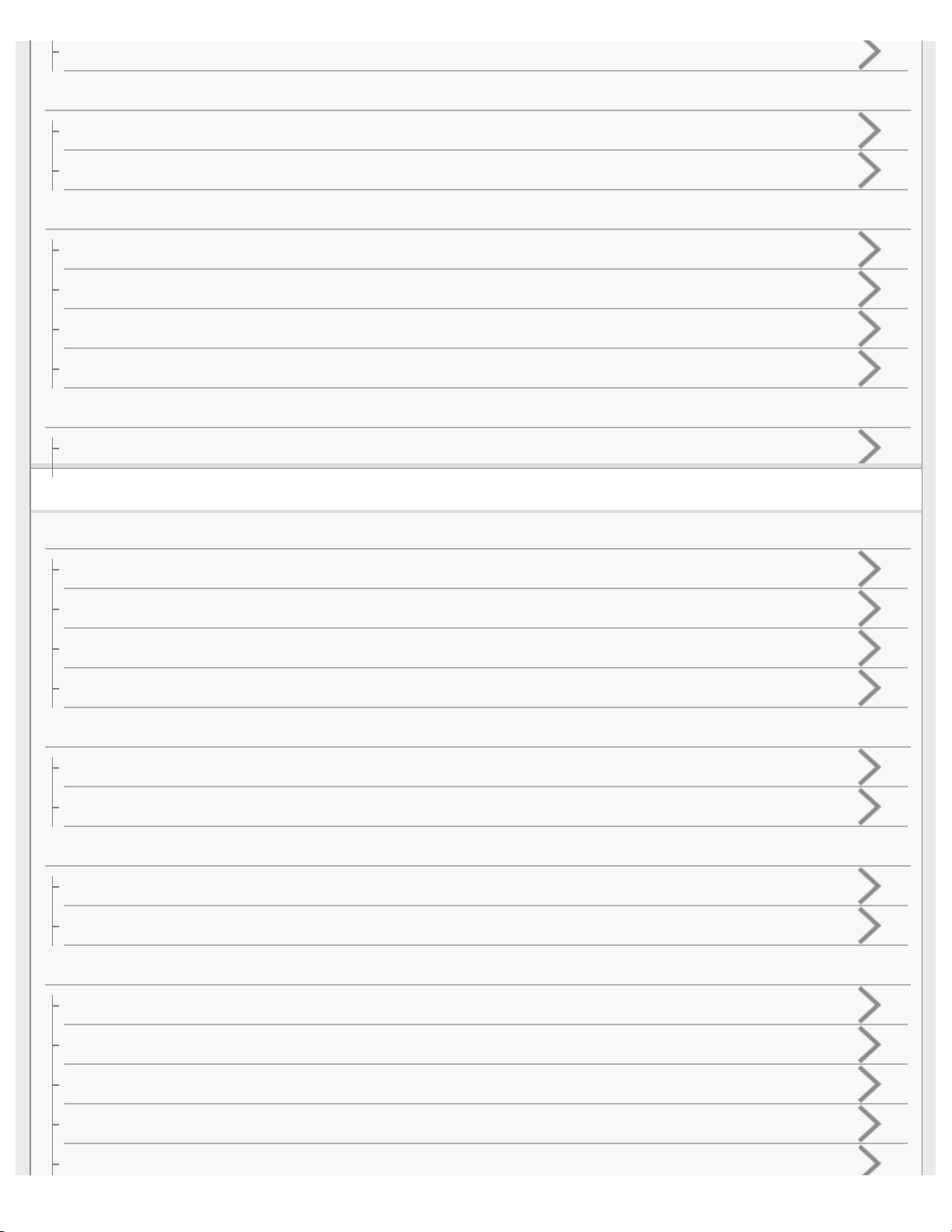
Water resistant performance of this headset
Parts and controls
Location and function of parts
About the indicator
Charging the headset
System requirements for battery charge using USB
Charging the headset
Available operating time
Checking the remaining battery charge
Voice guidance
About voice guidance
Making connections
One-touch connection (NFC) compatible Android devices
One-touch connection (NFC) with a smartphone (Android 4.1 or later)
One-touch connection (NFC) with a smartphone (Android 2.3.3 or later, and less than Android 4.1)
Disconnecting the smartphone by one touch (NFC)
Switching the device by one touch (NFC)
Android devices not compatible with one-touch connection (NFC)
Pairing and connecting with an Android smartphone
Connecting to a paired Android smartphone
iPhone (iOS devices)
Pairing and connecting with an iPhone
Connecting to a paired iPhone
Computers
Pairing and connecting with a computer (Windows 10)
Pairing and connecting with a computer (Windows 8/Windows 8.1)
Pairing and connecting with a computer (Windows 7)
Pairing and connecting with a computer (Windows Vista)
Connecting to a paired computer (Windows 10)
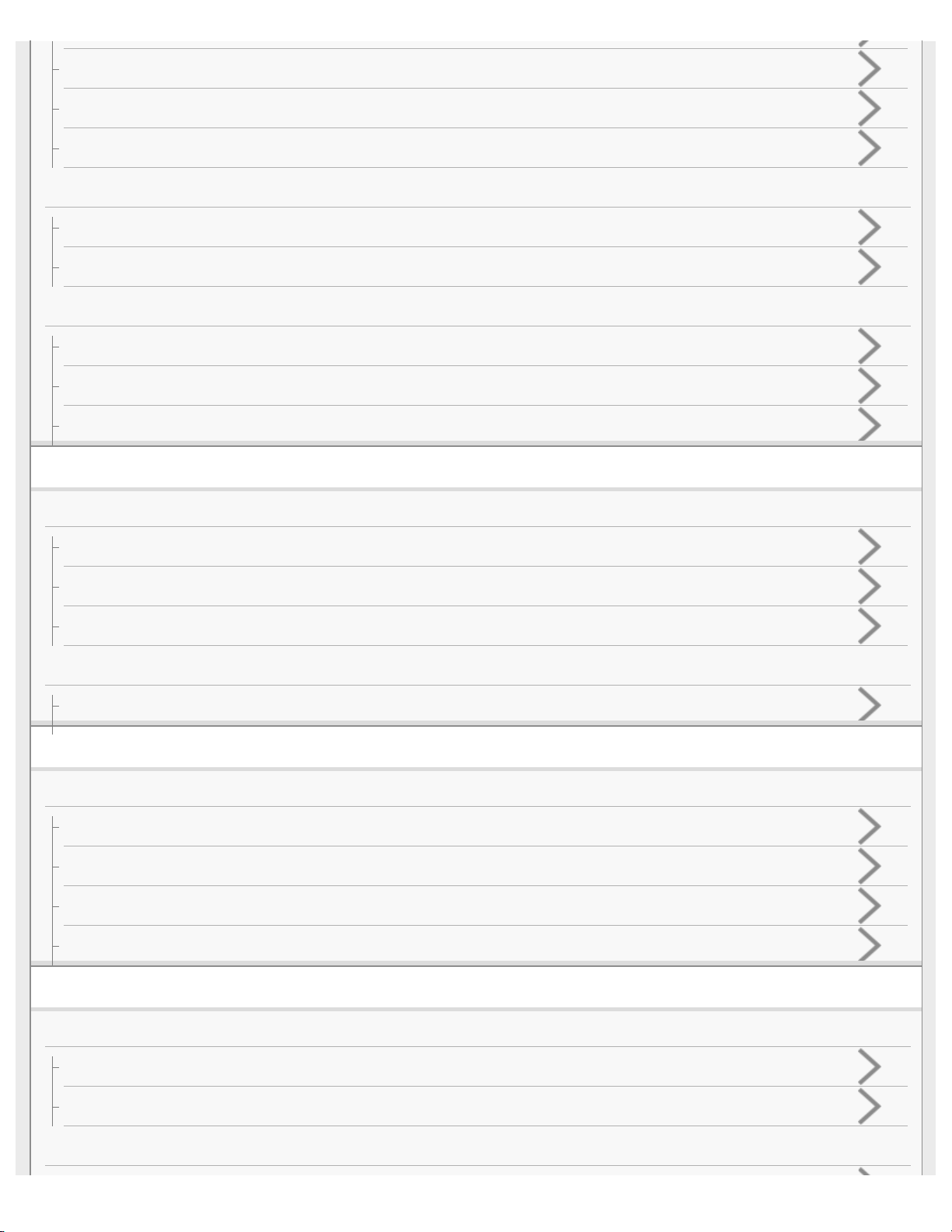
Connecting to a paired computer (Windows 8/Windows 8.1)
Connecting to a paired computer (Windows 7)
Connecting to a paired computer (Windows Vista)
Other BLUETOOTH devices
Pairing and connecting with other BLUETOOTH devices
Connecting to a paired BLUETOOTH device
Multi point connection
Connecting the headset to both a music player and a smartphone or mobile phone
Connecting the headset to 2 Android smartphones
Connecting the headset to an Android smartphone and an iPhone
Listening to music
Listening to music via a BLUETOOTH connection
Listening to music from a device connected via BLUETOOTH
Controlling the audio device (BLUETOOTH connection)
Disconnecting BLUETOOTH connection (after use)
Supported codecs
Supported codecs
Making phone calls
Making phone calls
Receiving a call
Making a call
Functions for a phone call
Disconnecting BLUETOOTH connection (after use)
Important information
Precautions
Precautions
What is BLUETOOTH wireless technology?
Trademarks

Trademarks
Support website
Customer support websites
Troubleshooting
Troubleshooting
What can I do to solve a problem?
Power
The headset is not turned on.
Charging
Charging cannot be done.
Charging time is too long.
The headset cannot be recognized by a computer.
The remaining battery charge of the headset is not displayed on the screen of an iPhone, iPad, or iPod touch.
Sound
No sound
Low sound level
Low sound quality
Sound skips frequently during playback.
Pairing
Pairing cannot be done.
One-touch connection (NFC)
Unable to connect the headset to a BLUETOOTH device with one-touch connection (NFC)
BLUETOOTH connection
Unable to make a BLUETOOTH connection
Distorted sound
The BLUETOOTH wireless communication range is short, or the sound skips.
The headset does not operate properly.
Phone calls
No voice from callers
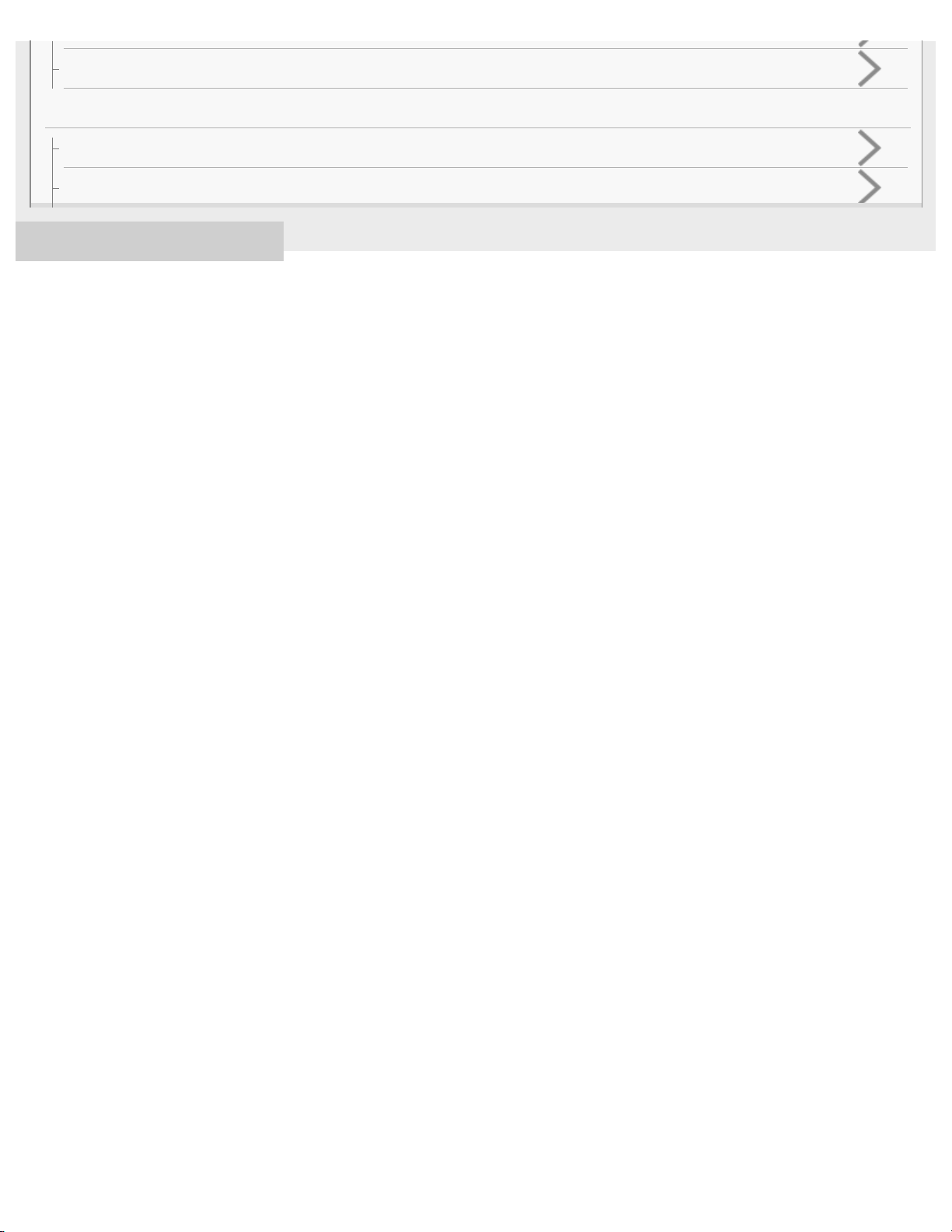
Low voice from callers
Resetting or initializing the headset
Resetting the headset
Initializing the headset to restore factory settings
4-595-529-11(1) Copyright 2016 Sony Corporation
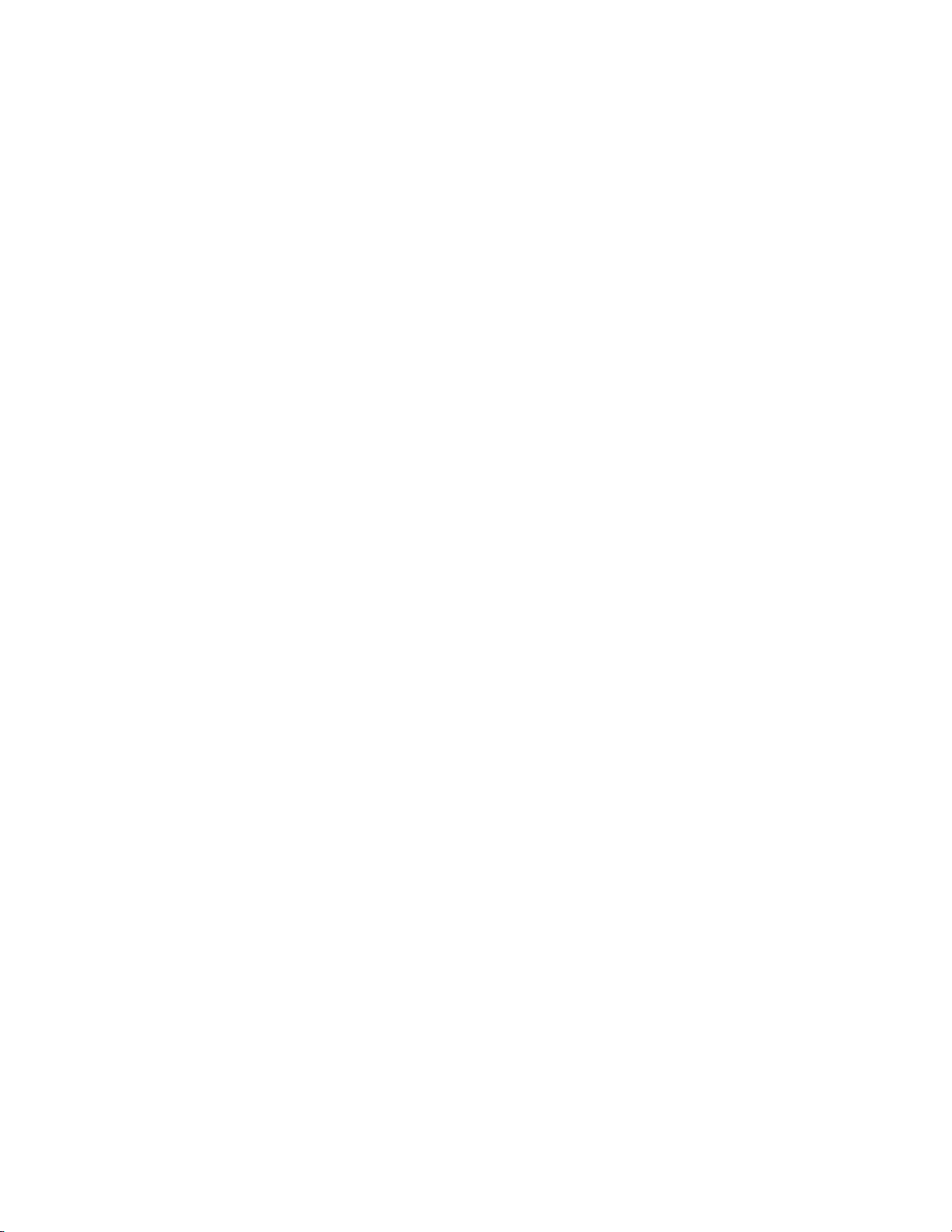
Table Of Contents
TOC-1
Help Guide MDR-XB50BS i...............................................................................................................
Getting started i.................................................................................................................................
BLUETOOTH connection i................................................................................................................
What you can do with the BLUETOOTH function 1.....................................................................
How to make a wireless connection to BLUETOOTH devices 2.................................................
Supplied accessories i.......................................................................................................................
Checking the package contents 3...............................................................................................
Replacing the earbuds 4..............................................................................................................
Replacing arc supporters 5..........................................................................................................
About the supplied manuals 7.....................................................................................................
Features i...........................................................................................................................................
What you can do with the headset 8...........................................................................................
Water resistant performance of this headset 9............................................................................
Parts and controls ii...........................................................................................................................
Location and function of parts 10................................................................................................
About the indicator 12..................................................................................................................
Charging the headset ii......................................................................................................................
System requirements for battery charge using USB 14..............................................................
Charging the headset 15.............................................................................................................
Available operating time 17.........................................................................................................
Checking the remaining battery charge 18..................................................................................
Voice guidance ii...............................................................................................................................
About voice guidance 20.............................................................................................................
Making connections ii........................................................................................................................
One-touch connection (NFC) compatible Android devices ii.............................................................
One-touch connection (NFC) with a smartphone (Android 4.1 or later) 21.................................
One-touch connection (NFC) with a smartphone (Android 2.3.3 or later, and
less than Android 4.1) 23.............................................................................................................
Disconnecting the smartphone by one touch (NFC) 26...............................................................
Switching the device by one touch (NFC) 27..............................................................................
Android devices not compatible with one-touch connection (NFC) ii................................................
Pairing and connecting with an Android smartphone 28.............................................................
Connecting to a paired Android smartphone 31..........................................................................
iPhone (iOS devices) ii......................................................................................................................
Pairing and connecting with an iPhone 34..................................................................................
Connecting to a paired iPhone 37...............................................................................................
Computers ii......................................................................................................................................
Pairing and connecting with a computer (Windows 10) 39..........................................................
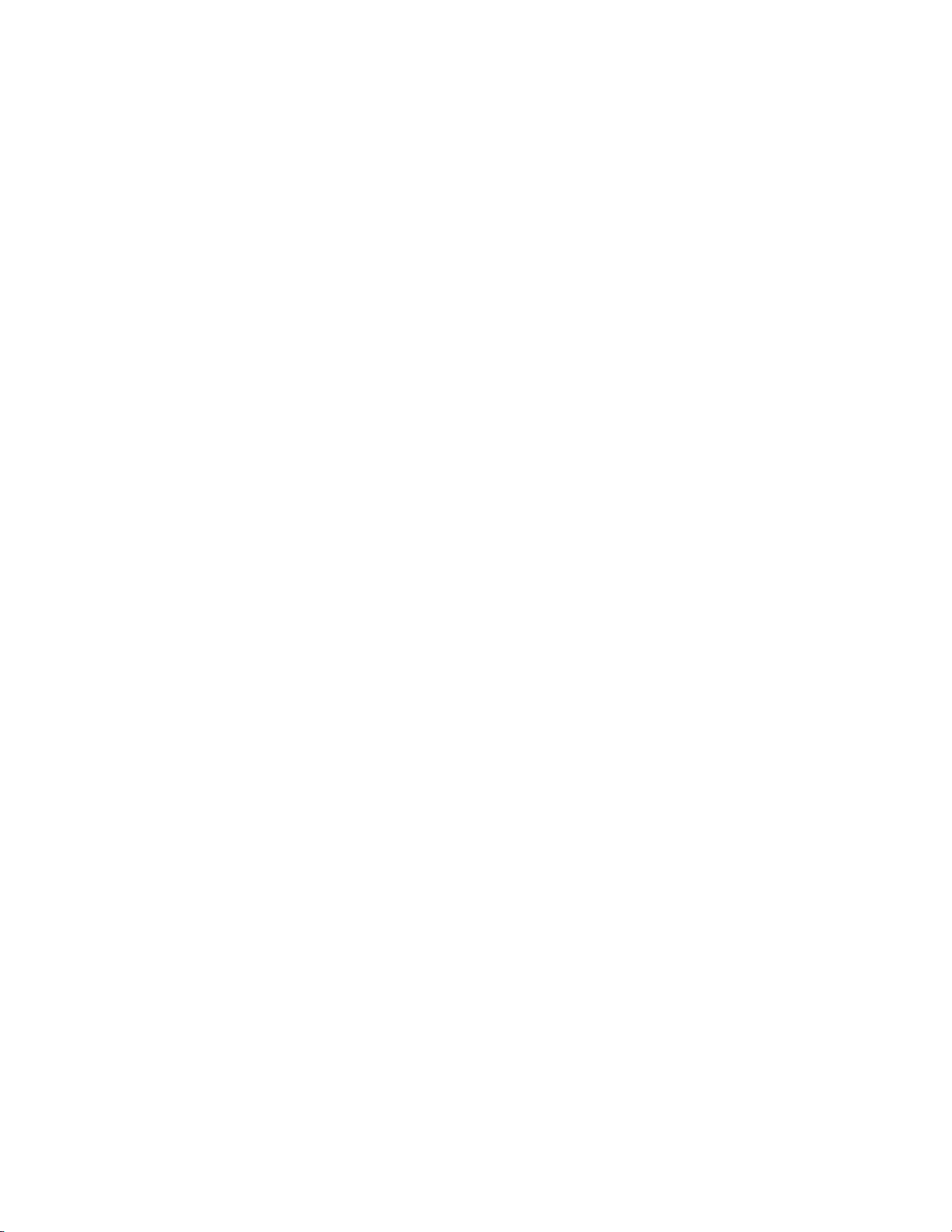
Pairing and connecting with a computer (Windows 8/Windows 8.1) 43......................................
TOC-2
Pairing and connecting with a computer (Windows 7) 46............................................................
Pairing and connecting with a computer (Windows Vista) 49......................................................
Connecting to a paired computer (Windows 10) 52....................................................................
Connecting to a paired computer (Windows 8/Windows 8.1) 55.................................................
Connecting to a paired computer (Windows 7) 58......................................................................
Connecting to a paired computer (Windows Vista) 60................................................................
Other BLUETOOTH devices iii..........................................................................................................
Pairing and connecting with other BLUETOOTH devices 63......................................................
Connecting to a paired BLUETOOTH device 65.........................................................................
Multi point connection iii....................................................................................................................
Connecting the headset to both a music player and a smartphone or mobile
phone 67......................................................................................................................................
Connecting the headset to 2 Android smartphones 68...............................................................
Connecting the headset to an Android smartphone and an iPhone 70.......................................
Listening to music iii..........................................................................................................................
Listening to music via a BLUETOOTH connection iii........................................................................
Listening to music from a device connected via BLUETOOTH 72..............................................
Controlling the audio device (BLUETOOTH connection) 74.......................................................
Disconnecting BLUETOOTH connection (after use) 75..............................................................
Supported codecs iii..........................................................................................................................
Supported codecs 76...................................................................................................................
Making phone calls iii........................................................................................................................
Making phone calls iii........................................................................................................................
Receiving a call 77......................................................................................................................
Making a call 79...........................................................................................................................
Functions for a phone call 81......................................................................................................
Disconnecting BLUETOOTH connection (after use) 75..............................................................
Important information iii.....................................................................................................................
Precautions iii....................................................................................................................................
Precautions 82.............................................................................................................................
What is BLUETOOTH wireless technology? 83..........................................................................
Trademarks iii....................................................................................................................................
Trademarks 85............................................................................................................................
Support website iv.............................................................................................................................
Customer support websites 86....................................................................................................
Troubleshooting iv.............................................................................................................................
What can I do to solve a problem? 87.........................................................................................
Power iv.............................................................................................................................................
The headset is not turned on. 88.................................................................................................
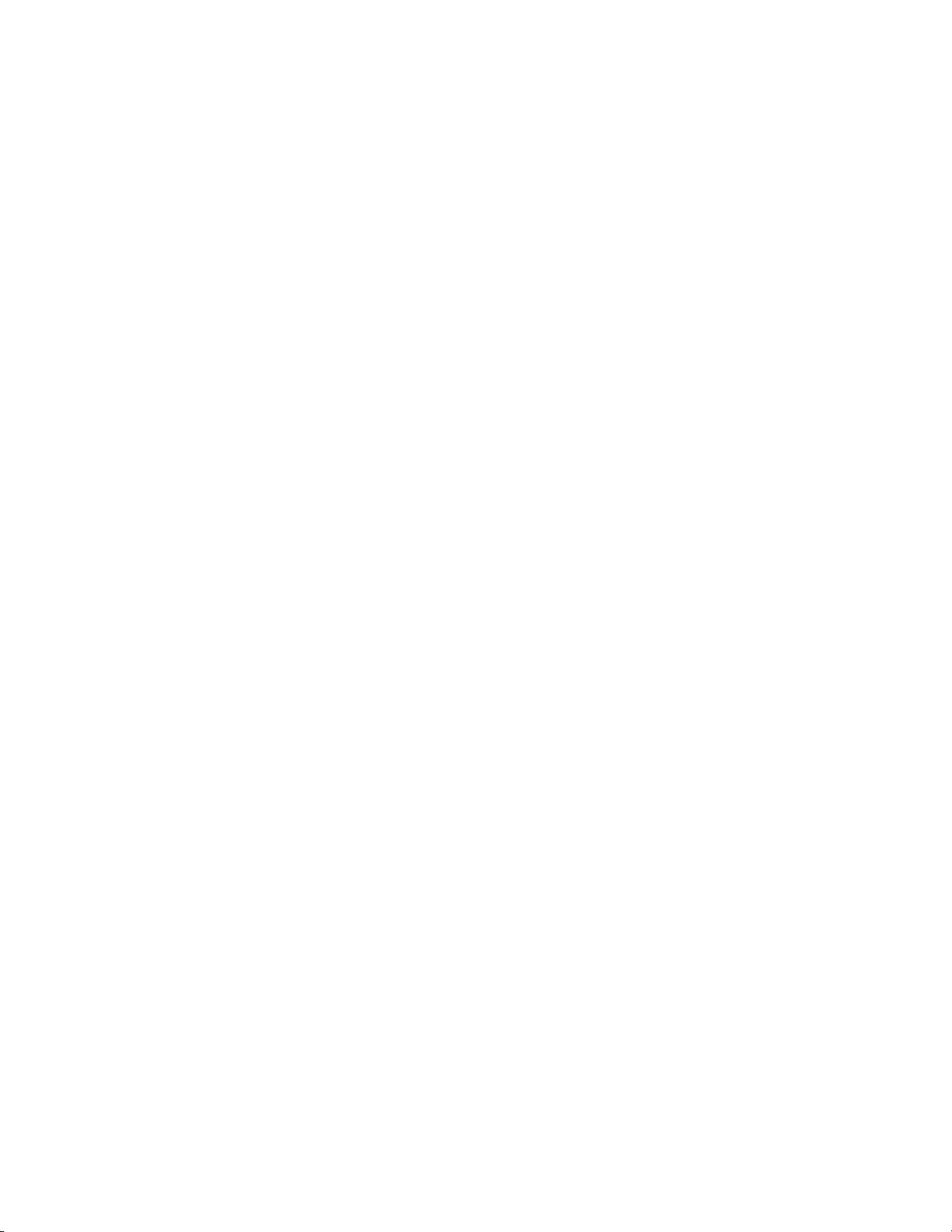
Charging iv........................................................................................................................................
TOC-3
Charging cannot be done. 89......................................................................................................
Charging time is too long. 90.......................................................................................................
The headset cannot be recognized by a computer. 91...............................................................
The remaining battery charge of the headset is not displayed on the screen
of an iPhone, iPad, or iPod touch. 92..........................................................................................
Sound iv.............................................................................................................................................
No sound 93................................................................................................................................
Low sound level 94......................................................................................................................
Low sound quality 95...................................................................................................................
Sound skips frequently during playback. 96................................................................................
Pairing iv............................................................................................................................................
Pairing cannot be done. 97..........................................................................................................
One-touch connection (NFC) iv.........................................................................................................
Unable to connect the headset to a BLUETOOTH device with one-touch
connection (NFC) 98...................................................................................................................
BLUETOOTH connection iv...............................................................................................................
Unable to make a BLUETOOTH connection 99..........................................................................
Distorted sound 100....................................................................................................................
The BLUETOOTH wireless communication range is short, or the sound skips. 101..................
The headset does not operate properly. 102...............................................................................
Phone calls iv....................................................................................................................................
No voice from callers 103............................................................................................................
Low voice from callers 104..........................................................................................................
Resetting or initializing the headset v................................................................................................
Resetting the headset 105...........................................................................................................
Initializing the headset to restore factory settings 106.................................................................

Help Guide
1
Wireless Stereo Headset
MDR-XB50BS
What you can do with the BLUETOOTH function
The headset uses BLUETOOTH wireless technology, allowing you to listen to music or make phone calls wirelessly.
Listening to music
You can receive audio signals from a smartphone, mobile phone, or music player to enjoy music wirelessly.
Talking on the phone
You can make and receive a call with your hands free, while leaving your smartphone or mobile phone in your bag or pocket.
4-595-529-11(1) Copyright 2016 Sony Corporation
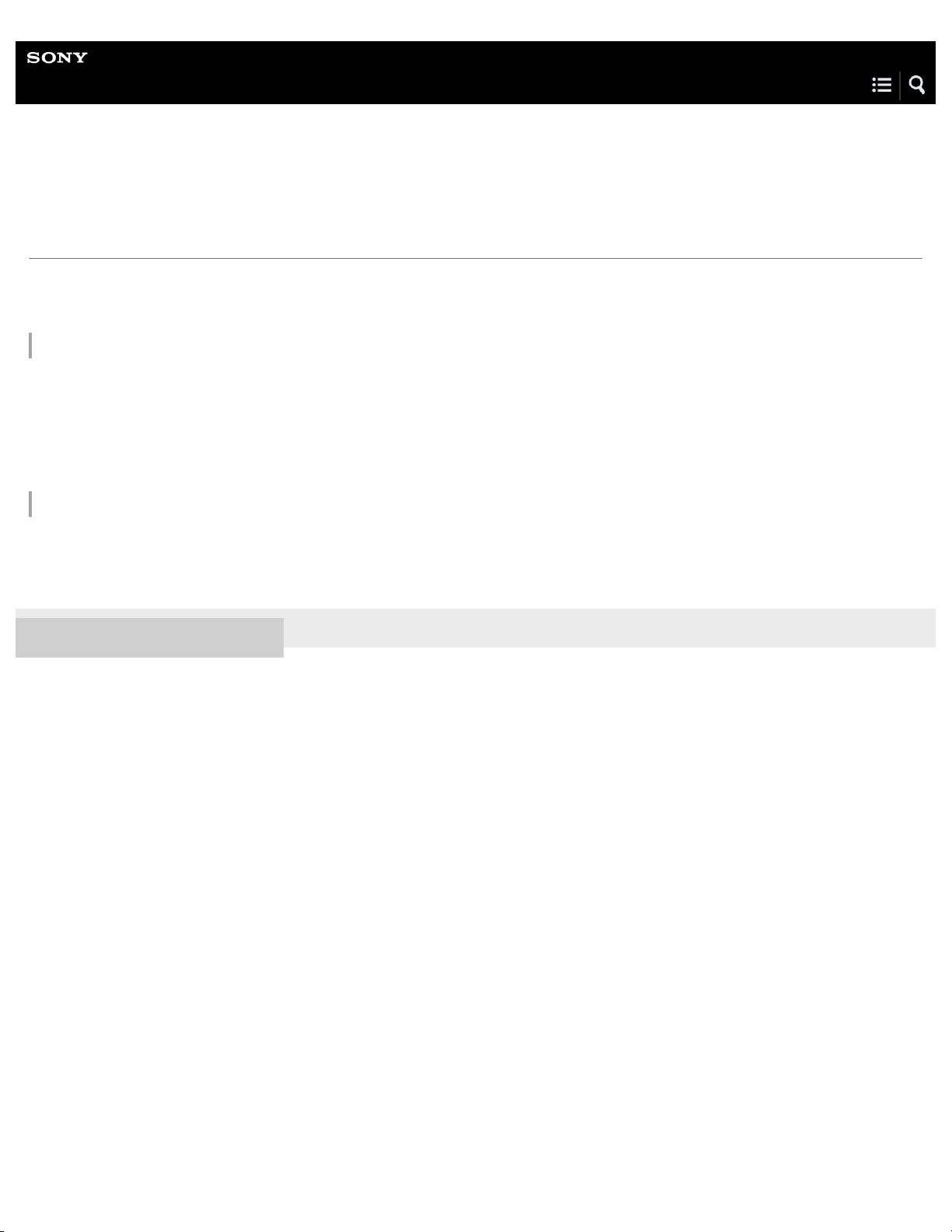
Help Guide
2
Wireless Stereo Headset
MDR-XB50BS
How to make a wireless connection to BLUETOOTH devices
You can enjoy music and hands-free calling with the headset wirelessly by using your device’s BLUETOOTH function.
When connecting a device for the first time via BLUETOOTH, device registration (pairing) is needed.
Device registration (pairing)
The operation to register a device to be connected is called device registration (pairing).
If the device to be connected does not support the one-touch connection (NFC), operate the headset and the device to perform
device registration (pairing).
If the device supports one-touch connection (NFC), you can just touch to perform device registration (pairing) and establish a
BLUETOOTH connection.
Connecting the headset to a registered (paired) device
When the device is registered, it is not necessary to register it again. Connect to it with an appropriate method.
For details, see “Making connections.”
4-595-529-11(1) Copyright 2016 Sony Corporation
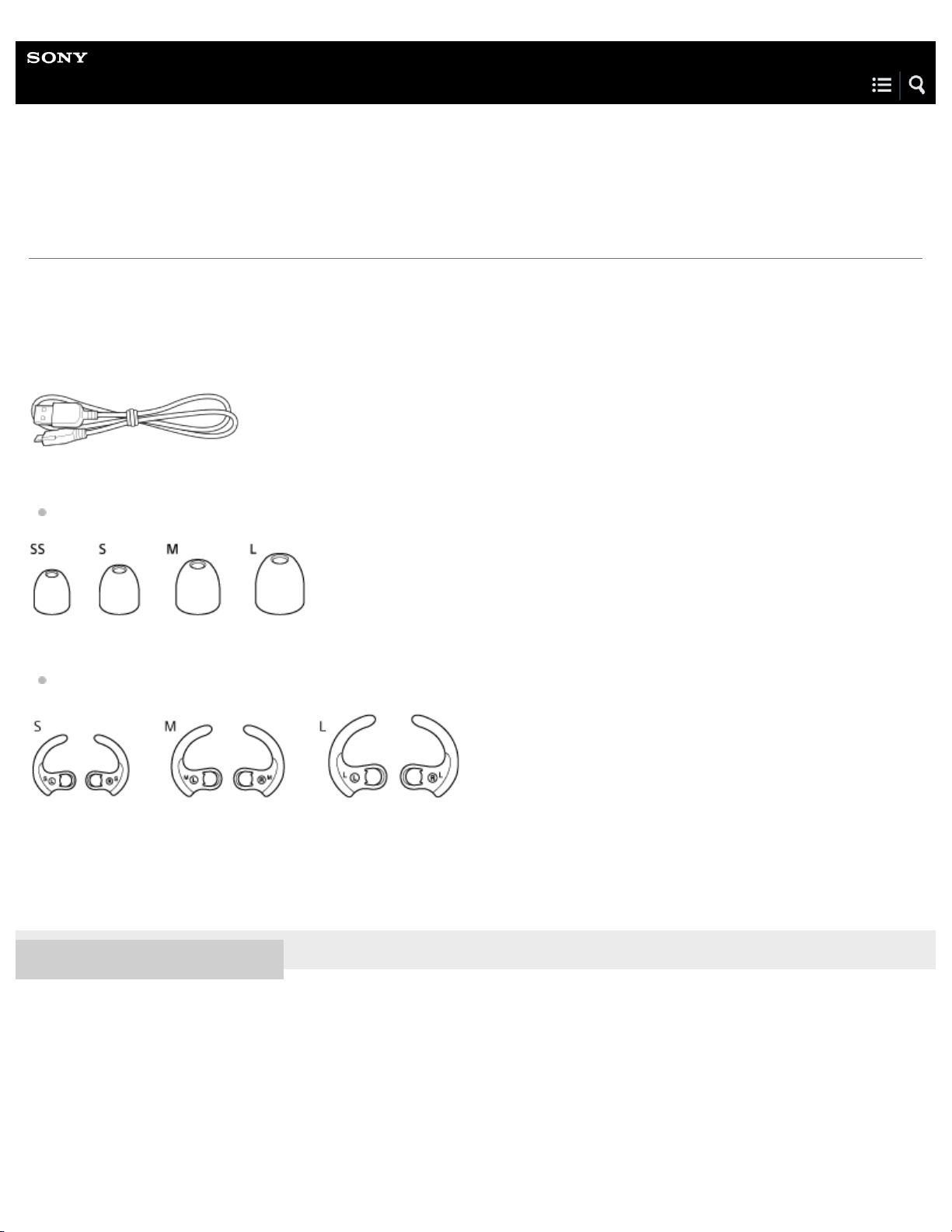
Help Guide
3
Wireless Stereo Headset
MDR-XB50BS
Checking the package contents
After opening the package, check that all items in the list are included in the package. If items are missing, contact your dealer.
Numbers in ( ) indicate the item amount.
Wireless Stereo Headset (1)
Micro-USB cable (approx. 50 cm (19 3/4 in.)) (1)
Long Hybrid silicone rubber earbuds (SS/S/M/L 2 each)
Size M earbuds come attached to the headset.
Arc supporters (S/M/L 2 each)
Size M Arc supportes come attached to the headset.
Reference Guide (1)
Operating Instructions (1)
Other documents (1 set) (*)
*
May not be supplied in some countries or regions.
4-595-529-11(1) Copyright 2016 Sony Corporation
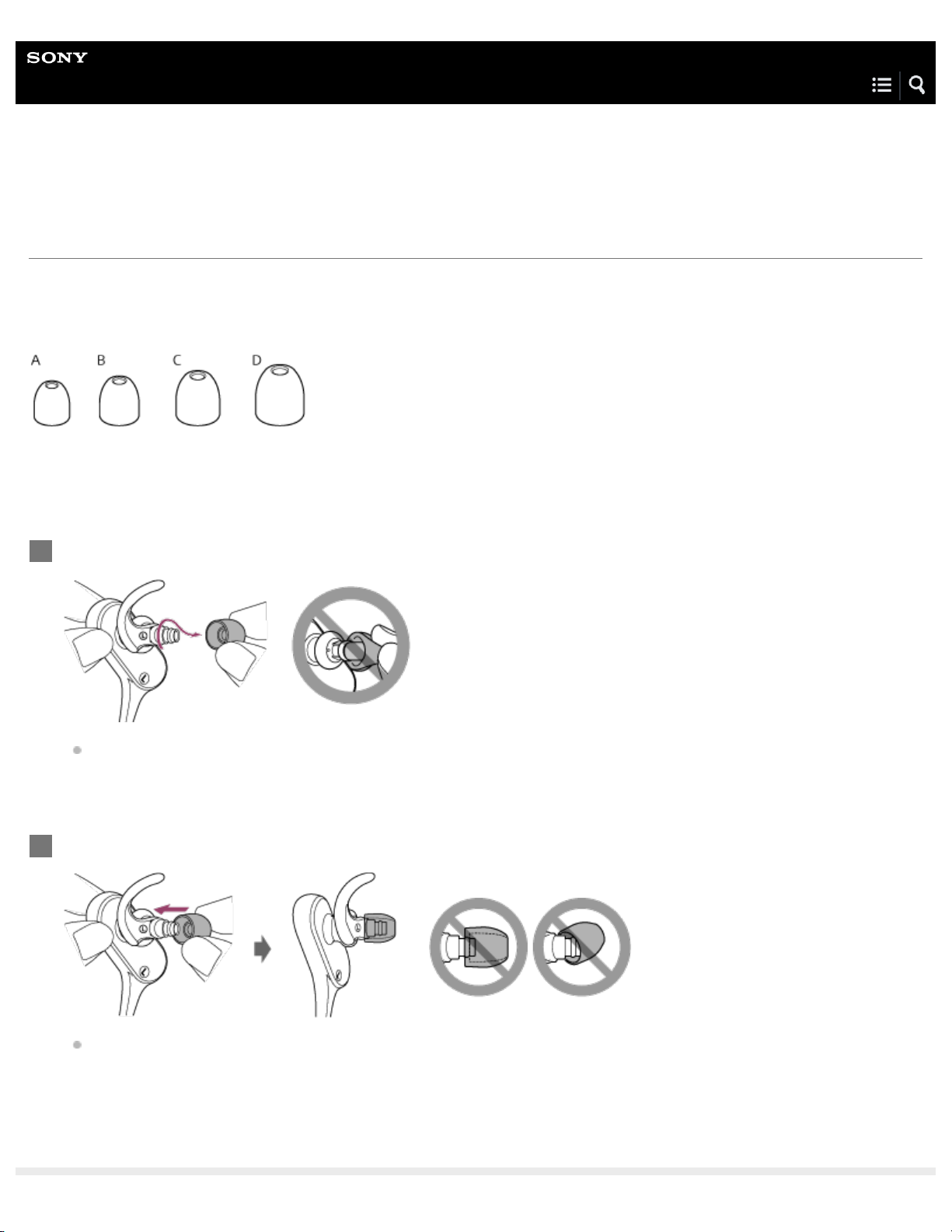
Help Guide
4
Wireless Stereo Headset
MDR-XB50BS
Replacing the earbuds
The headset comes with the M size earbuds.
If the headset tends to come off or you feel a lack of low frequency sound, change the earbuds to another size to fit your ears
comfortably and snugly.
A: SS size (red)
B: S size (orange)
C: M size (green)
D: L size (light blue)
Remove the earbuds.
1
Do not pinch the end of the earbud when removing it.
Attach the earbuds.
2
Do not attach the earbuds loose or skewed.

Help Guide
5
Wireless Stereo Headset
MDR-XB50BS
Replacing arc supporters
The headset comes with the M size arc supporters.
If you feel they do not fit to your ears, change them to another size to fit your ears.
Remove the earbuds, then remove the arc supporters.
1
Do not pull the end of the arc supporter when removing it.
Attach the arc supporters.
2
Arc supporter (
A: The front
B: The rear
)

C: Align the notch with the tongue
6
4-595-529-11(1) Copyright 2016 Sony Corporation
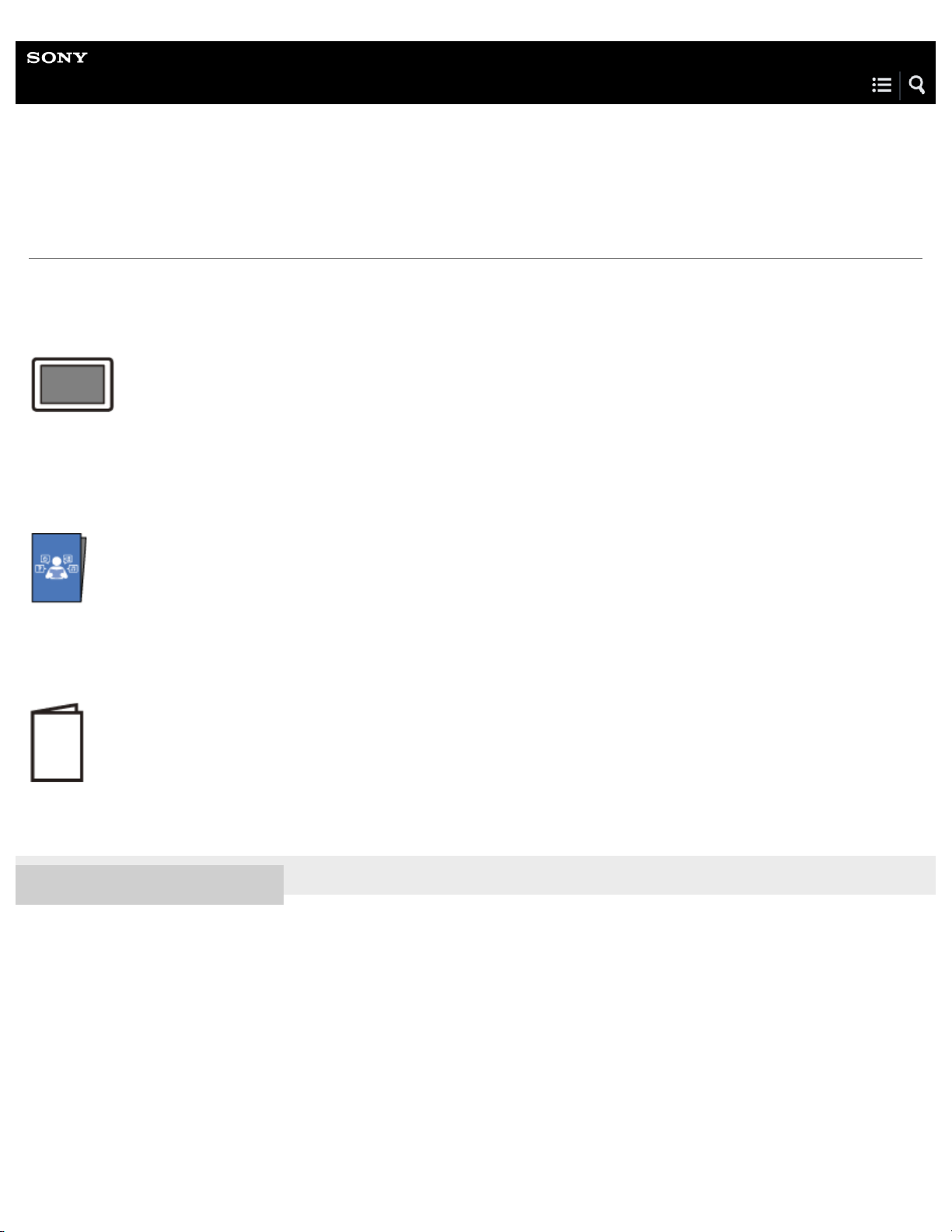
Help Guide
7
Wireless Stereo Headset
MDR-XB50BS
About the supplied manuals
The following three manuals come with the headset.
Help Guide (this data)
Operation manual on the Web, which can be accessed by a PC or smartphone, provides the detailed information on how to use
the headset and troubleshooting, etc.
Operating Instructions (enclosed paper)
Provides basic information on how to connect or use the headset.
Reference Guide (enclosed paper)
Provides precautions and specifications.
4-595-529-11(1) Copyright 2016 Sony Corporation
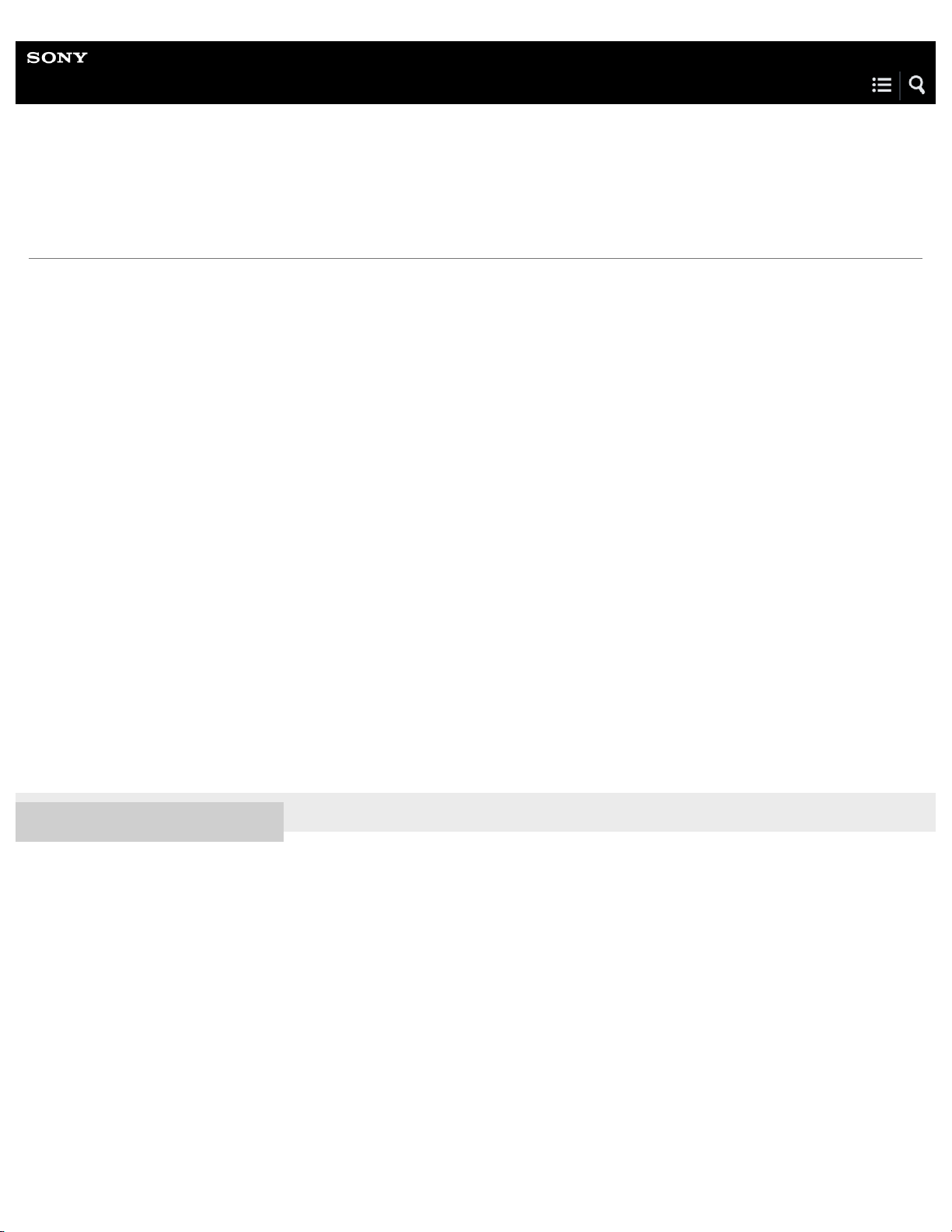
Help Guide
8
Wireless Stereo Headset
MDR-XB50BS
What you can do with the headset
Wireless (BLUETOOTH) headset with water resistant performance (*1)
8.5 hours of play time with IPX4 (*1) water resistant performance.
Comfortable, secure-fitting for your exercise
Secure and comfortable for hours of cycling, running, skating, or jogging.
EXTRA BASS™ sound for your performance
EXTRA BASS sound makes you feel more overwhelming basses and beats that enhance the performance of your workout and
sports activities.
Built-in microphone for hands-free calling with HD Voice
Clear voice hands-free calling with built-in microphone and HD Voice support (*2)
One-touch connection with Near Field Communication (NFC)
Voice guidance
*1
IPX4 (degree of protection against splashing water): Protected against water splashing from any direction. Make sure that the micro-USB port cover is
closed securely when you use the unit.
*2
The phone on the other end requires to support “HD Voice” function.
4-595-529-11(1) Copyright 2016 Sony Corporation

Help Guide
9
Wireless Stereo Headset
MDR-XB50BS
Water resistant performance of this headset
The water resistance specifications(*) of this headset are equivalent to IPX4(**) in IEC 60529 “Degrees of protection against
ingress of water (IP Code)”, which specifies the degree of protection provided against the entry of water. However, the headset
cannot be used in water. Unless the headset is used correctly, water may get into the headset and cause fire, electrocution, or
malfunctions. Note the following cautions carefully and use the headset correctly.
Liquids that the water resistance performance specifications apply to
Applicable: Fresh water, tap water, perspiration
Not applicable: Liquids other than those above (examples: soapy water, detergent water, water with bath agents, shampoo, hot
spring water, pool water, seawater, etc.)
*
Make sure that the micro-USB port cover is closed securely when you use the headset.
**
IPX4 (degree of protection against splashing water): Protected against water splashing from any direction.
Water resistance performance of the headset is based on Sony measurements under the conditions described above. Note that
malfunctions as a result of water immersion caused by misuse by the customer are not covered by the warranty.
To maintain water resistance performance
Note the following cautions carefully and use the headset correctly.
Do not drop the headset or expose it to mechanical shock. Doing so may deform or damage the headset, resulting in
deterioration of water resistance performance.
Do not put the headset in water or use it in a humid place such as a bathroom.
The micro-USB port cover is important for maintaining water resistance performance. Make sure the micro-USB port cover is
closed securely when you use the headset. If the cover has any foreign objects on it or is not completely closed, water
resistance performance cannot be maintained. In addition, water may get into the headset and cause malfunctions.
Do not splash water forcibly against the cylindrical part from which sound is emitted. Doing so may deteriorate the water
resistance performance of the headset.
Wipe off with a soft dry cloth any water that gets on the headset. If water remains in the earbud holes, the sound may seem
low or not be audible at all. In this case, remove the earbuds, face the sound conduit downward, and shake the sound conduit
a couple of times.
Do not leave the headset with water on it in cold places as the water may freeze. In order to avoid malfunctions, make sure
that you wipe off water after use.
4-595-529-11(1) Copyright 2016 Sony Corporation

Help Guide
10
Wireless Stereo Headset
MDR-XB50BS
Location and function of parts
right unit
1.
Arc supporters
2.
left unit
3.
L mark
4.
Tactile dot
5.
The left unit has a tactile dot.
Earbuds
6.
N-mark
7.
Built-in antenna
8.
A BLUETOOTH antenna is built into the headset.
Micro-USB port
9.
Connect a computer to this port with the supplied micro-USB cable to charge the headset.
Microphone
10
Picks up the sound of your voice when talking on the phone.
.
Multi-function button
11
/ / button
.
+/-/ / buttons
12
Indicator (blue/red)
13
.
Lights up in red during charging.
.
Lights up in red or blue to indicate the power or communication status of the headset.
R mark
14
.
Related Topic

About the indicator
Checking the remaining battery charge
11
4-595-529-11(1) Copyright 2016 Sony Corporation

Help Guide
12
Wireless Stereo Headset
MDR-XB50BS
About the indicator
The indicator flashes in red or blue to indicate various statuses.
: Turns on in blue/ : Turns on in red/-: Turns off
Turning on
When turning on the headset by pressing and holding the button for about 2 seconds when the headset is turned off.
- (flashes two times)
Turning off
When turning off the headset by pressing and holding the button for about 2 seconds when the headset is turned on.
(lights for about two seconds)
BLUETOOTH status indication
Pairing mode
(Pressing and holding the
Not connected
- - - - - - (one-second intervals)
Connection process completed
(flashes quickly for about five seconds)
Connected
- - - (about five-second interval) ---
Incoming call
button for about 7 seconds when the headset is turned off)
Remaining battery charge indication
High
- - - -
Medium
- -
Low (needs to charge)

For details, refer to “Checking the remaining battery charge.”
13
Charging
While charging
Other
Initialization completed
For details, refer to “Initializing the headset to restore factory settings.”
Hint
When the remaining battery charge becomes low, the indicator turns from blue to red, except for pairing mode.
4-595-529-11(1) Copyright 2016 Sony Corporation

Help Guide
14
Wireless Stereo Headset
MDR-XB50BS
System requirements for battery charge using USB
The headset contains a lithium ion rechargeable battery, which should be charged before using the headset for the first time.
Personal Computer with pre-installed with any of the following operating systems and USB port:
When using Windows®
Windows® 10 Home / Windows® 10 Pro
Windows® 8.1 / Windows® 8.1 Pro
Windows® 8 / Windows® 8 Pro
Windows® 7 Home Basic / Home Premium / Professional / Ultimate
Windows Vista® (Service Pack 2 or later) Home Basic / Home Premium / Business / Ultimate / Media Center Edition 2005
When using Mac
Mac OS X (version 10.8 or later)
Note
Sony does not guarantee proper operation in all system environments.
When using Windows 8.1 update using Windows Update.
4-595-529-11(1) Copyright 2016 Sony Corporation

Help Guide
There is a problem with the battery.
15
Wireless Stereo Headset
MDR-XB50BS
Charging the headset
The headset contains a lithium ion rechargeable battery. Charge the headset using the supplied micro-USB cable.
Open the micro-USB port cover.
1
Connect the supplied micro-USB cable to the headset, and then connect the other end to a booted
2
computer.
Make sure that the indicator (red) lights up.
Charging is completed in about 2.5 hours (*) and the indicator (red) goes off automatically.
*
Time required for charging the empty battery to its full capacity.
After charging is complete, disconnect the micro-USB cable, then close the micro-USB port cover securely to ensure the
headset’s splash-proof performance.
Note
The headset cannot be operated (turning on, BLUETOOTH paring and connection, music playback, etc.) while charging or if kept connected to the
computer after charging is complete.
If the headset detects a problem while charging due to following causes, the indicator (red) may turn off, although charging is not complete. In this
case, charge again within the charging temperature range. If the problem persists, consult your nearest Sony dealer.
Ambient temperature exceeds the charging temperature range of 5 °C – 35 °C(41 °F - 95 °F).

If the headset is not used for a long time, the indicator (red) may not light up when you connect the micro-USB cable to charge the headset. In this
16
case, do not disconnect the micro-USB cable from the headset: wait a few minutes until the indicator (red) lights up.
If the headset is not used for a long time, the battery may be quickly depleted, however, after a few recharges, the battery life will improve.
If you store the headset for a long time, charge the battery to its full capacity once every 6 months to avoid over discharge.
If the headset is not used for a long time, it may take longer to charge the battery.
If the life of the built-in rechargeable battery drops significantly, the battery should be replaced. Consult your nearest Sony dealer for replacement
of the rechargeable battery.
Avoid exposure to temperature extremes, direct sunlight, moisture, sand, dust or mechanical shock. Never leave the headset in a car parked in the
sun.
If the computer enters into hibernation mode while connected to the headset, charging will not be completed properly. Check the setting of the
computer before charging. The indicator (red) will go off automatically if the computer enters into hibernation mode. Charge the headset again in
this case.
Use the supplied micro-USB cable only, and connect directly to a computer. Charging will not be completed properly by an indirect connection,
such as via a USB hub.
Hint
If charging starts while the headset is turned on, the headset will turn off automatically.
4-595-529-11(1) Copyright 2016 Sony Corporation

Help Guide
17
Wireless Stereo Headset
MDR-XB50BS
Available operating time
The available operating times of the headset on a fully-charged battery are as follows:
Wireless connection
Music Playback time (SBC/AAC): Max. 8.5 hours
Communication time: Max. 8 hours
Standby time: Max. 200 hours
Note
Usage hours may be shorter depending on the Codec and the conditions of use.
4-595-529-11(1) Copyright 2016 Sony Corporation

Help Guide
18
Wireless Stereo Headset
MDR-XB50BS
Checking the remaining battery charge
You can check the remaining battery charge of the rechargeable battery.
When you turn on the headset by pressing the
You can check the remaining battery charge by the number of times the indicator (red) flashes. You also hear voice guidance
“Battery level low” when the remaining battery charge is low (needs to charge).
3 times
2 times
1 time
- - - - : High
- - : Medium
: Low (needs to charge) “Battery level low”
button, the indicator (blue) flashes two times, then the indicator (red) flashes.
When the battery is almost empty
The indicator turns red. When the battery becomes empty, the headset sounds a warning beep, you hear voice guidance “Please
recharge headset”, and the head set turns off automatically.
When you are using an iPhone, iPad, or iPod touch
When the headset is connected to an iPhone, iPad, or iPod touch (iOS 5.0 or later) that supports HFP (Hands-free Profile), it will
show an icon that indicates the remaining battery charge of the headset on the screen.
Compatible devices
iPhone, iPad, or iPod touch (iOS 5.0 or later) supporting Hands-free Profile (HFP)
iOS 7.0 or later
iOS 5.X / 6.X
A: Remaining battery charge of the headset
B: High
C: Medium
D: Low (needs to charge)
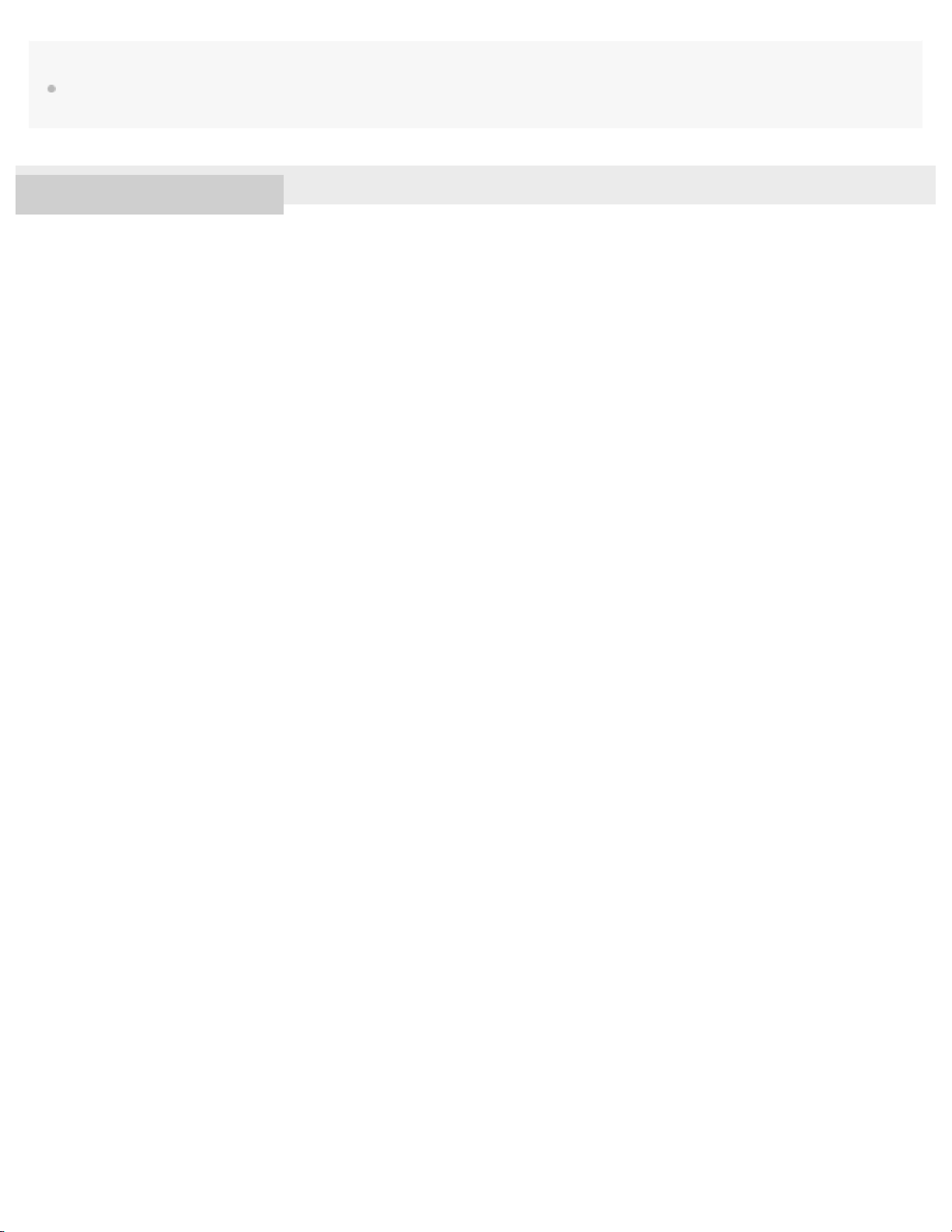
Note
19
If you connect the headset to an iPhone, iPad or iPod touch with “Media audio” (A2DP) only in a multi point connection, the remaining battery
charge will not be displayed correctly.
4-595-529-11(1) Copyright 2016 Sony Corporation
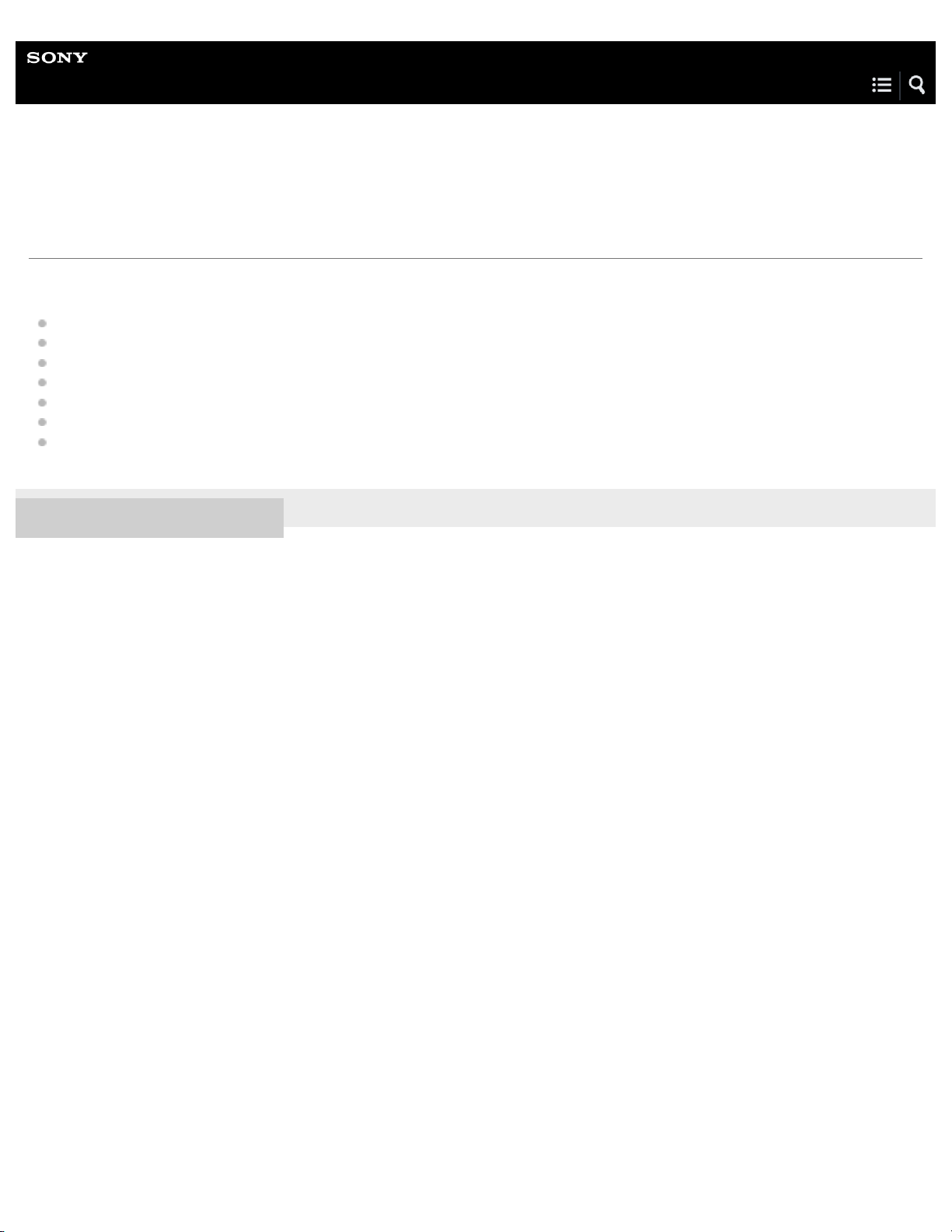
Help Guide
20
Wireless Stereo Headset
MDR-XB50BS
About voice guidance
You hear voice guidance on the following situations via the headset.
When powering on: “Power on”
If the battery is low when powering on: “Battery level low”
When powering off: “Power off”
When entering pairing mode: “BLUETOOTH pairing”
When establishing a BLUETOOTH connection: “BLUETOOTH connected”
When disconnecting a BLUETOOTH connection: “BLUETOOTH disconnected”
When automatically turning off due to the low battery condition: “Please recharge headset”
4-595-529-11(1) Copyright 2016 Sony Corporation
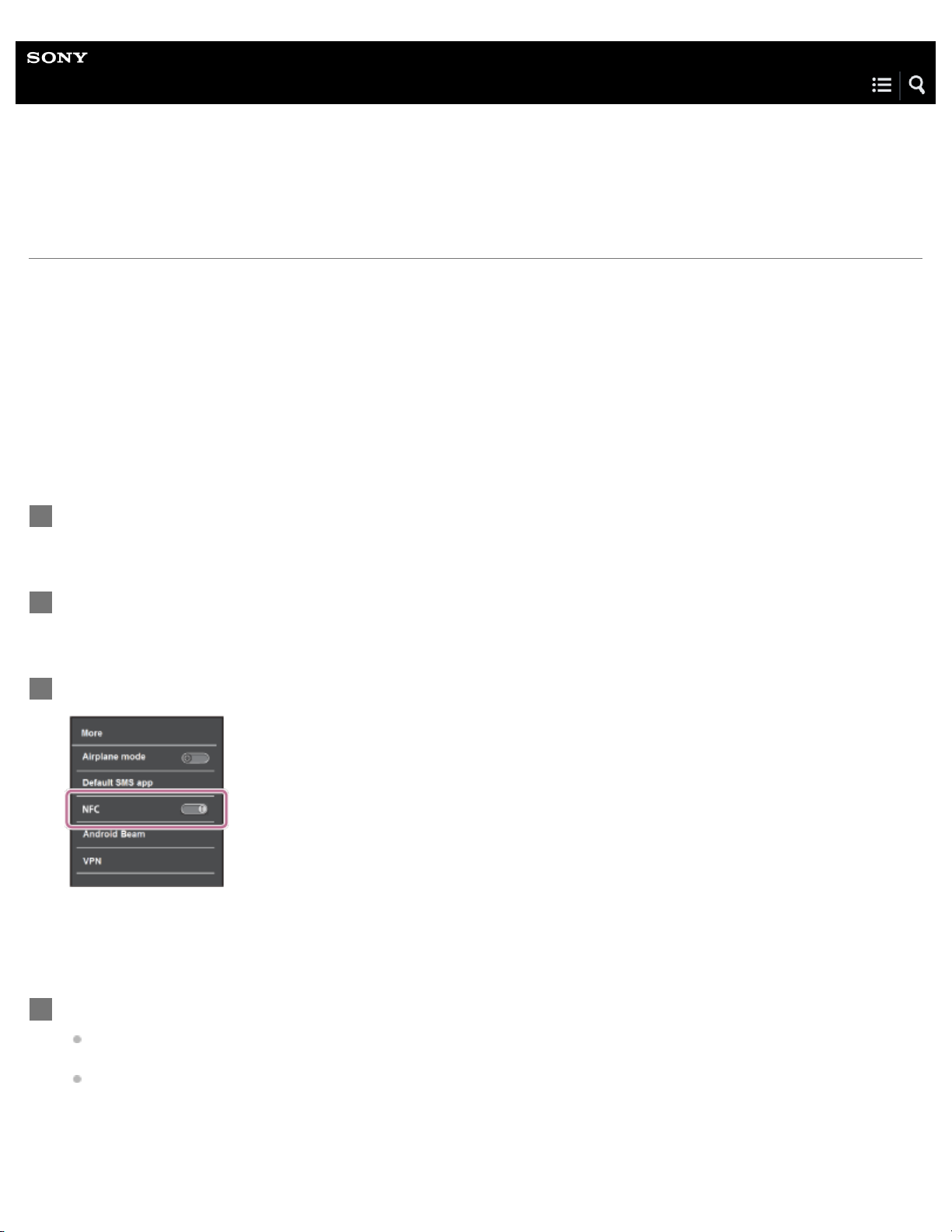
Help Guide
21
Wireless Stereo Headset
MDR-XB50BS
One-touch connection (NFC) with a smartphone (Android 4.1 or later)
By touching the headset with a smartphone, the headset turns on automatically and then pairs and makes a BLUETOOTH
connection.
Compatible smartphones
NFC-compatible smartphones installed with Android 4.1 or later
NFC
NFC (Near Field Communication) is a technology enabling short-range wireless communication between various devices,
such as smartphones and IC tags. Thanks to the NFC function, data communication - for example, BLUETOOTH pairing can be achieved easily by simply touching NFC-compatible devices together (i.e., at the N-Mark symbol or location
designated on each device).
Unlock the screen of the smartphone if it is locked.
1
Select [Setting] — [More].
2
Set the NFC function to on.
3
* The above procedure is an example. For details, refer to the operating instructions supplied with your Android smartphone.
Touch the headset with the smartphone.
4
Touch the smartphone on the N-Mark of the headset. Keep touching the headset with the smartphone until the
smartphone reacts.
Refer to the operating instructions of the smartphone for the designated location to be touched on the smartphone.

Follow the on-screen instructions to complete the pairing and connection.
22
When the headset is connected with the smartphone, the blue indicator starts flashing slowly. You hear voice guidance
“BLUETOOTH connected”.
To disconnect, touch the smartphone again.
To connect a paired smartphone, perform steps 2 and 3.
Hint
If you cannot connect the headset, try the following.
Unlock the screen of the smartphone if it is locked, and move the smartphone slowly over the N-Mark of the headset.
If the smartphone is in a case, remove the case.
If you touch an NFC-compatible smartphone with the headset, the smartphone terminates BLUETOOTH connection with any current device, and
connects to the headset (One-touch connection switching).
Related Topic
How to make a wireless connection to BLUETOOTH devices
Disconnecting the smartphone by one touch (NFC)
Switching the device by one touch (NFC)
Listening to music from a device connected via BLUETOOTH
