Page 1
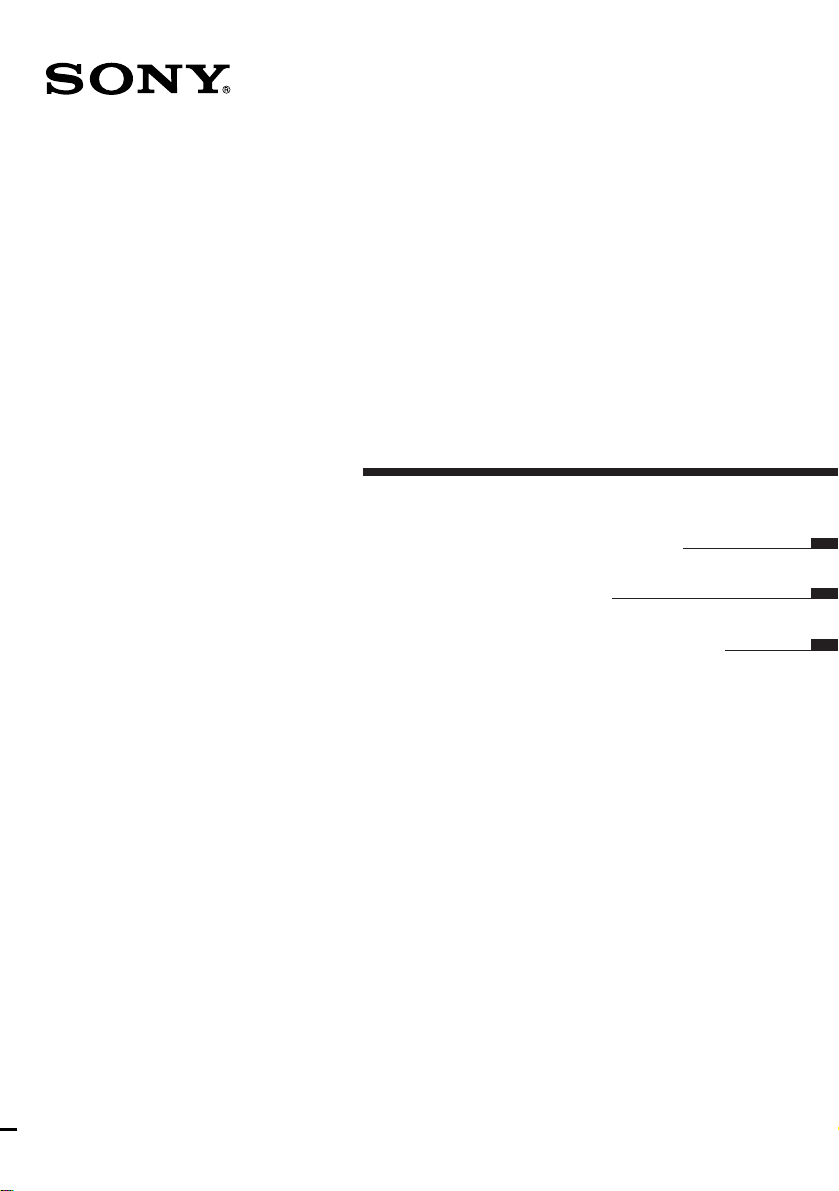
3-862-872-14(1)
Cordless Stereo
Headphone System
Operating Instructions page 2
Mode d’emploi page 12
Manual de instrucciones página 22
MDR-IF130K
© 1998 by Sony Corporation
3
Page 2
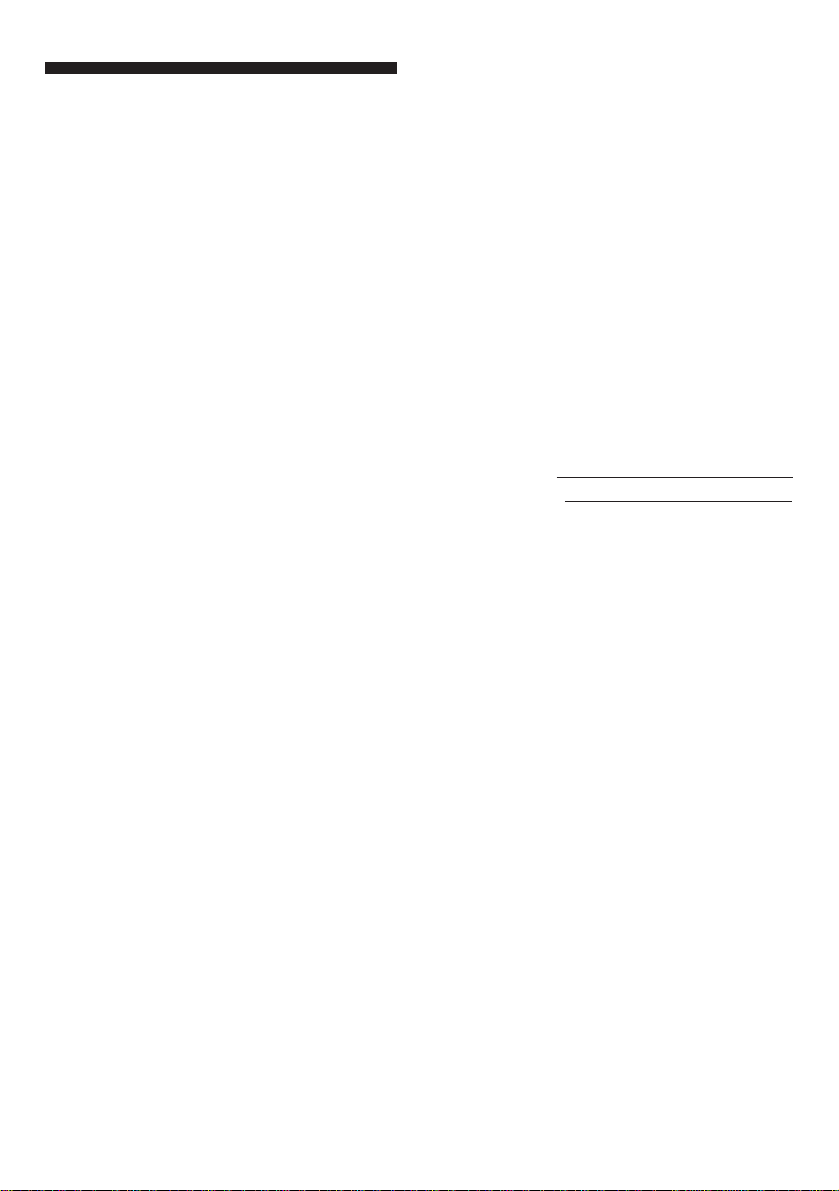
WARNING
To prevent fire or shock hazard,
do not expose the unit to rain or
moisture.
To avoid electrical shock, do not
open the cabinet. Refer servicing
to qualified personnel only.
WARNING
You are cautioned that any changes or
modifications not expressly approved
in this manual could void your
authority to operate this equipment.
Owner’s Record
The model number is located on the
top of the transmitter and on the
headphone housing.
The serial number is located at the
bottom of the transmitter and the inner
side of the headband.
Record these numbers in the spaces
provided below. Refer to them
whenever you call upon your Sony
dealer regarding this product.
Model No. MDR-IF130K
Transmitter TMR-IF130
Headphones MDR-IF230
Serial No.
Transmitter
Headphones
2
Page 3
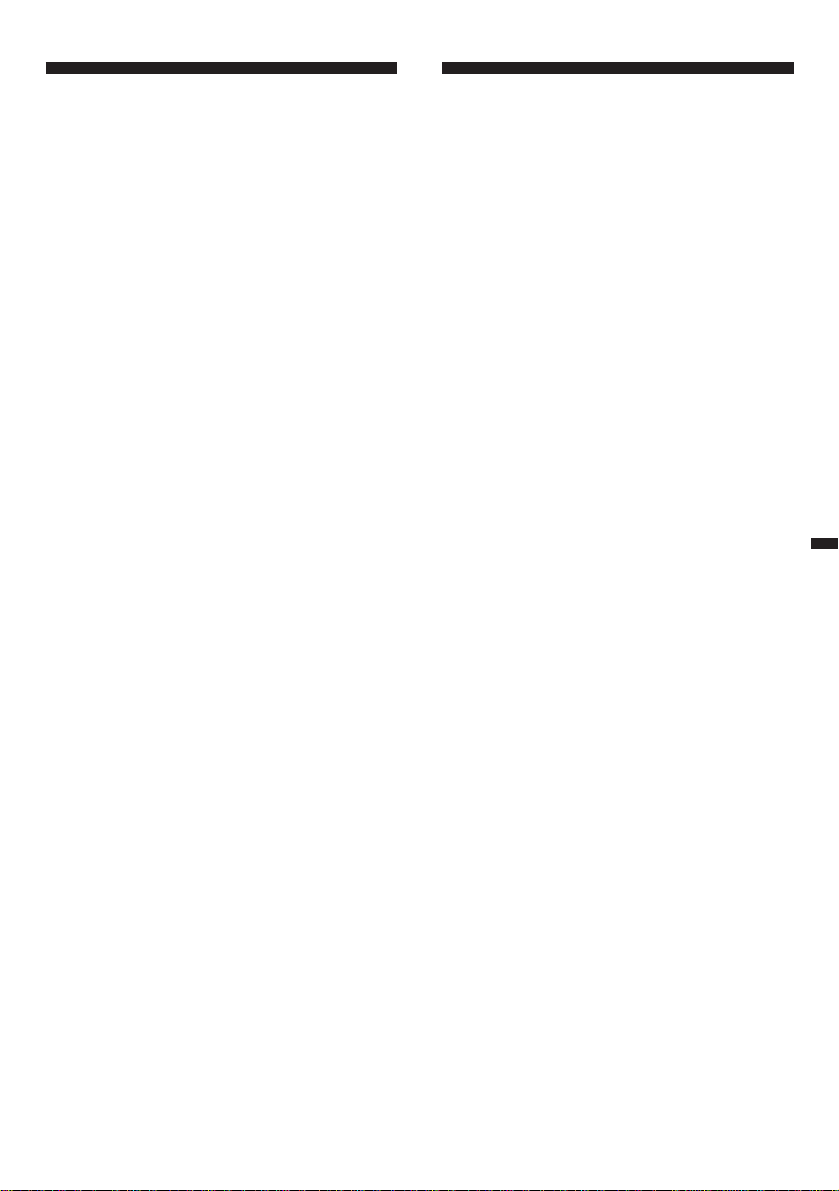
Welcome!
Table of contents
Thank you for purchasing the Sony
MDR-IF130K Cordless Stereo
Headphone System. Before operating
the unit, please read this manual
thoroughly and retain it for future
reference.
Some features are:
• Cordless system that allows you to
listen to a program free from the
restriction of a cord.
• Broad horizontal listening area that
gives you superb sound virtually
anywhere in the room.
• Self-adjusting headband for fitting
your head perfectly.
• The VOL control adjusts the volume
level of both channels.
• The power of the headphones turns
on and off automatically every time
you put the headphones on and off
(Auto power on/off function).
Getting started
Unpacking .......................................... 4
Setting up the transmitter ................ 4
Setting up the headphones .............. 6
Operating the system
Listening to a program ...................... 7
The effective areas of
the transmitter ................................. 8
Replacing the ear pads ...................... 8
Additional information
Precautions .......................................... 9
Troubleshooting ............................... 10
Specifications .................................... 11
3
Page 4
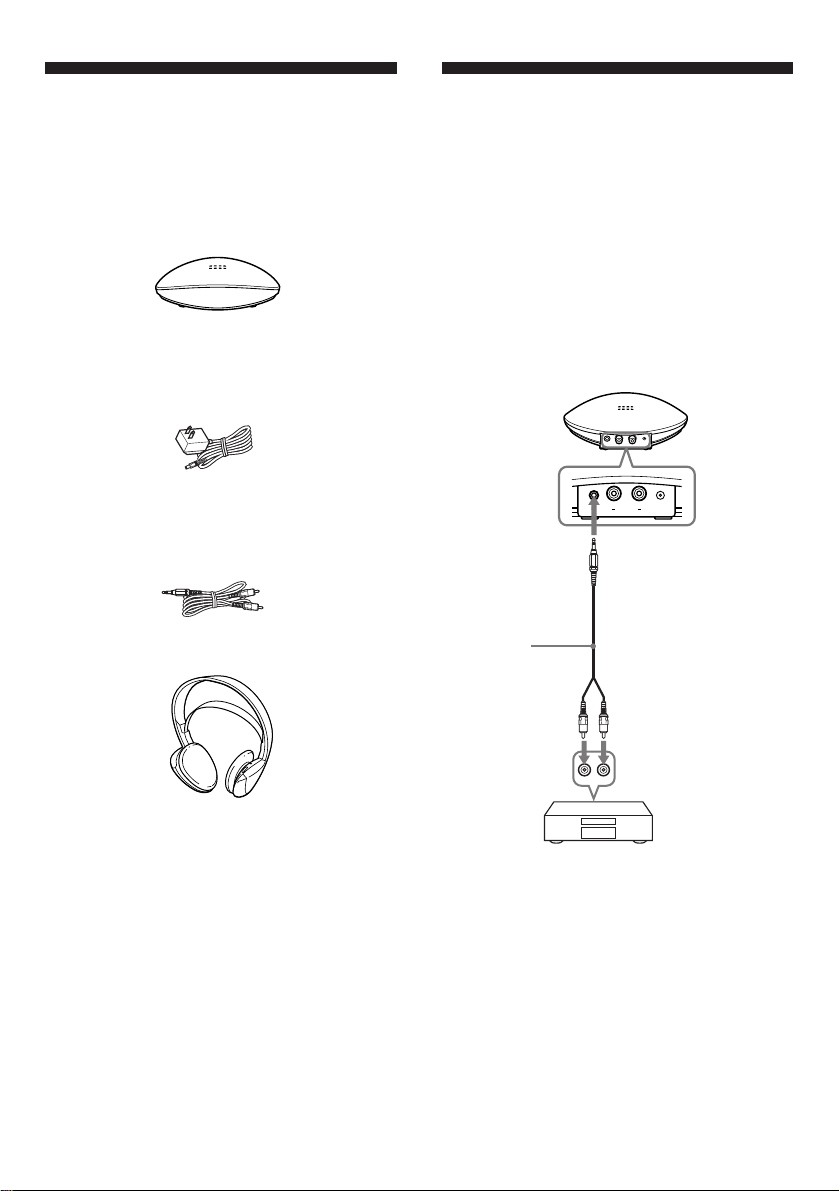
( Getting started
Unpacking
Check that you have the following
items:
• Transmitter
TMR-IF130
• AC power adaptor
• Connecting cord (phono plugs ˜
stereo mini plug)
• Headphones
Setting up the
transmitter
1 Connect the transmitter to audio/
video equipment.
a When connecting to your audio/
video system’s LINE OUT or REC
OUT jacks, connect the cord to the
transmitter’s LINE IN jack only.
Transmitter
¥
RLINE IN
L
PHONES IN
DC IN 9V
to LINE IN jack
Connecting cord
(supplied)
Left channel
(white)
MDR-IF230
Stereo system, TV, VCR, etc.
Note
If your audio/video equipment has a stereo mini
jack(LINE OUT), connect the stereo mini
jack(LINE OUT) to LINE IN of the transmitter by
using optional connecting cord RK-G136HG.
Connecting the LINE OUT jack of your audio/
video equipment to PHONES IN of the
transmitter will cause low or muffled sound. To
connect to PHONES IN of the transmitter with
the supplied cord, use a headphones jack on the
audio/video equipment.
Right channel
(red)
to LINE OUT or
REC OUT jacks
4
Page 5
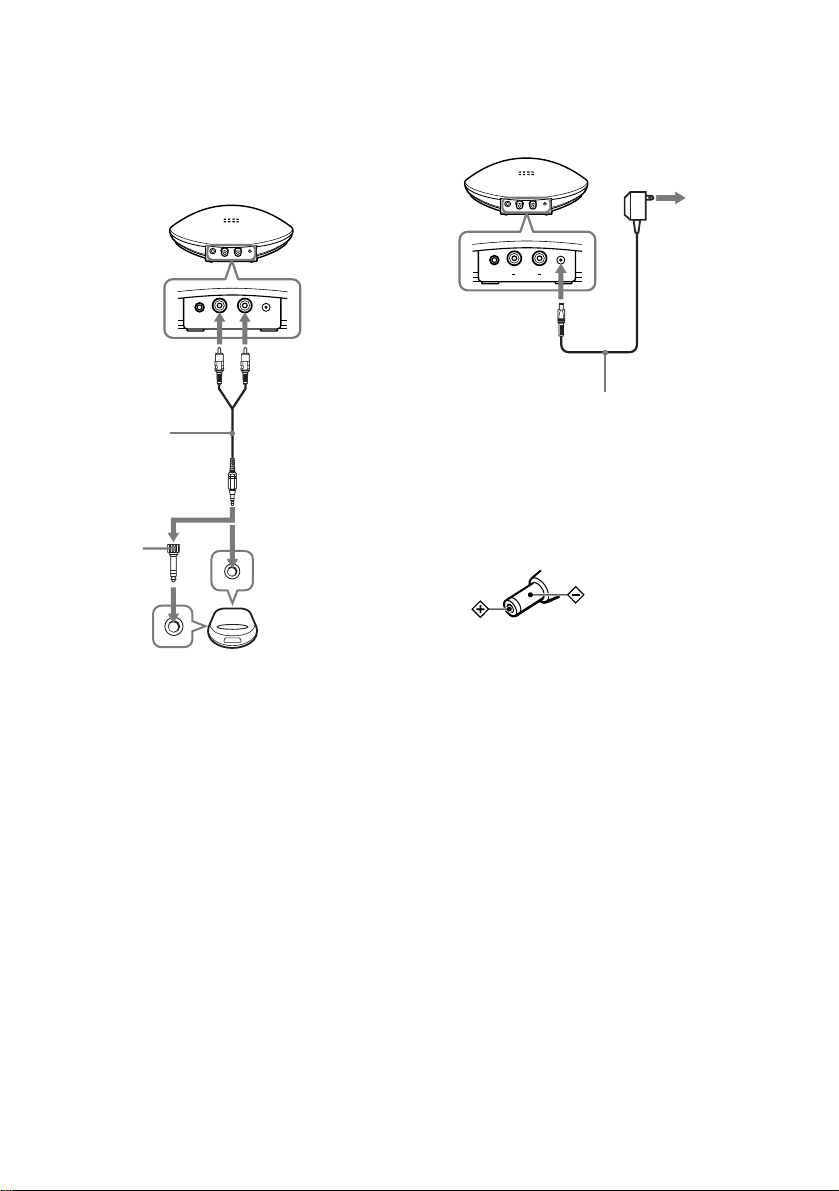
b When connecting to your Discman’s
headphones jack, connect the cord to
the transmitter’s PHONES IN jack
only.
2 Connect the transmitter to a power
source.
Transmitter
Transmitter
to PHONES IN jacks
Right channel
(red)
Connecting
cord
(supplied)
Unimatch
plug adaptor
(not supplied)
to a headphones
jack (stereo
phone jack)
¥
RLINE IN
L
PHONES IN
DC IN 9V
Left channel
(white)
to a headphones
jack (stereo
mini jack)
Discman,
WALKMAN*,
TV, VCR, etc.
to an AC
outlet
¥
RLINE IN
L
PHONES IN
DC IN 9V
to DC IN 9V
jack
AC power adaptor (supplied)
Notes
•Do not connect to the PHONES IN jacks and
LINE IN jack at the same time. If you do so, the
audio signals may be mixed.
•Use only the supplied AC power adaptor. Do
not use any other AC power adaptor.
Polarity of the plug
•When you connect the connecting cord directly
to an earphone jack, the audio signal will not be
output through the right channel. In such a
case, use the separately sold PC-236HG plug
adaptor.
* WALKMAN is a registered trademark of Sony
Corporation.
5
Page 6
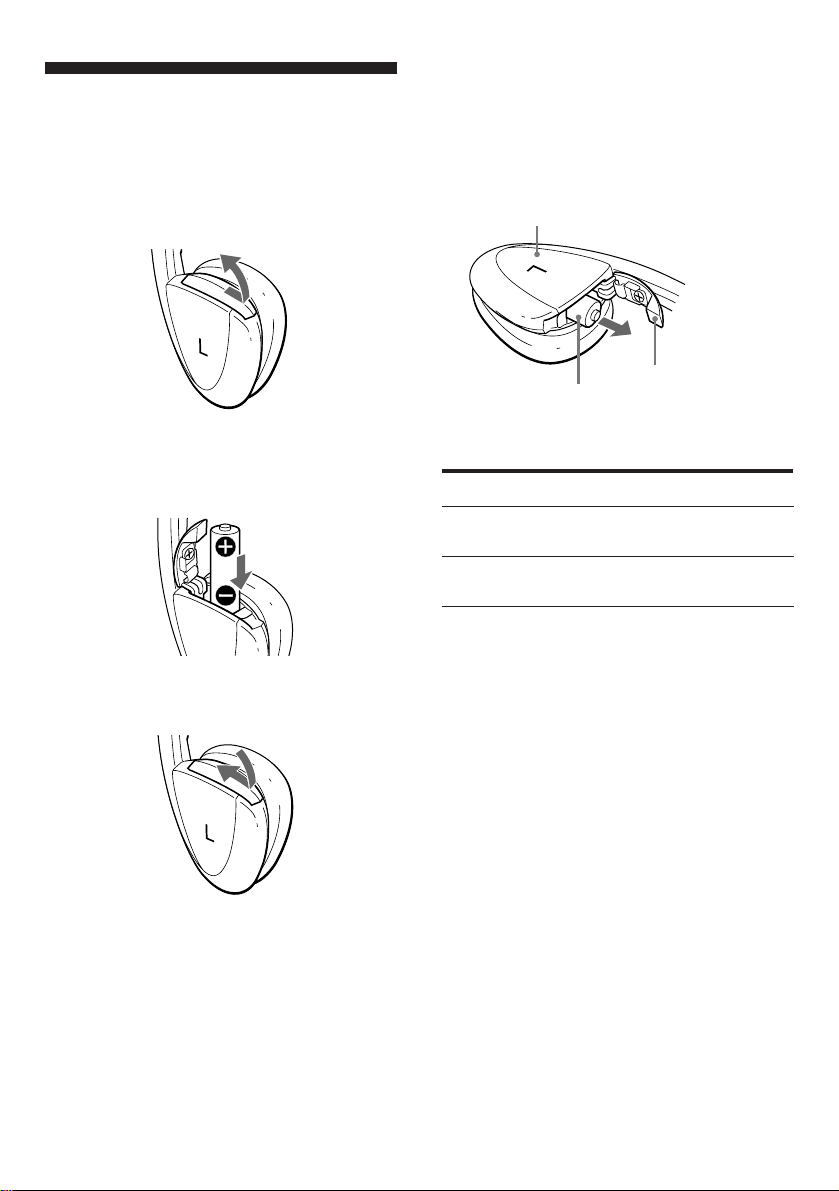
Setting up the
headphones
1 Open the battery compartment lid
on top of the left housing.
Removing the battery
Open the battery compartment lid,
while keeping the housing level and
remove the battery from the battery
compartment as illustrated below.
Housing (left)
Battery
Battery
compartment lid
2 Insert one R6 (size AA) battery by
matching the + on the battery to the
+ terminal on the lid.
3 Close the battery compartment lid.
Battery life
Battery
Sony alkaline battery
LR6/AM3 (N)
Sony battery
R6P/SUM-3 (NS)
When to replace the battery
Replace the battery with new one when
the POWER indicator on headphone
dims, and a hissing noise increases.
Approx. hours
100
50
6
Page 7
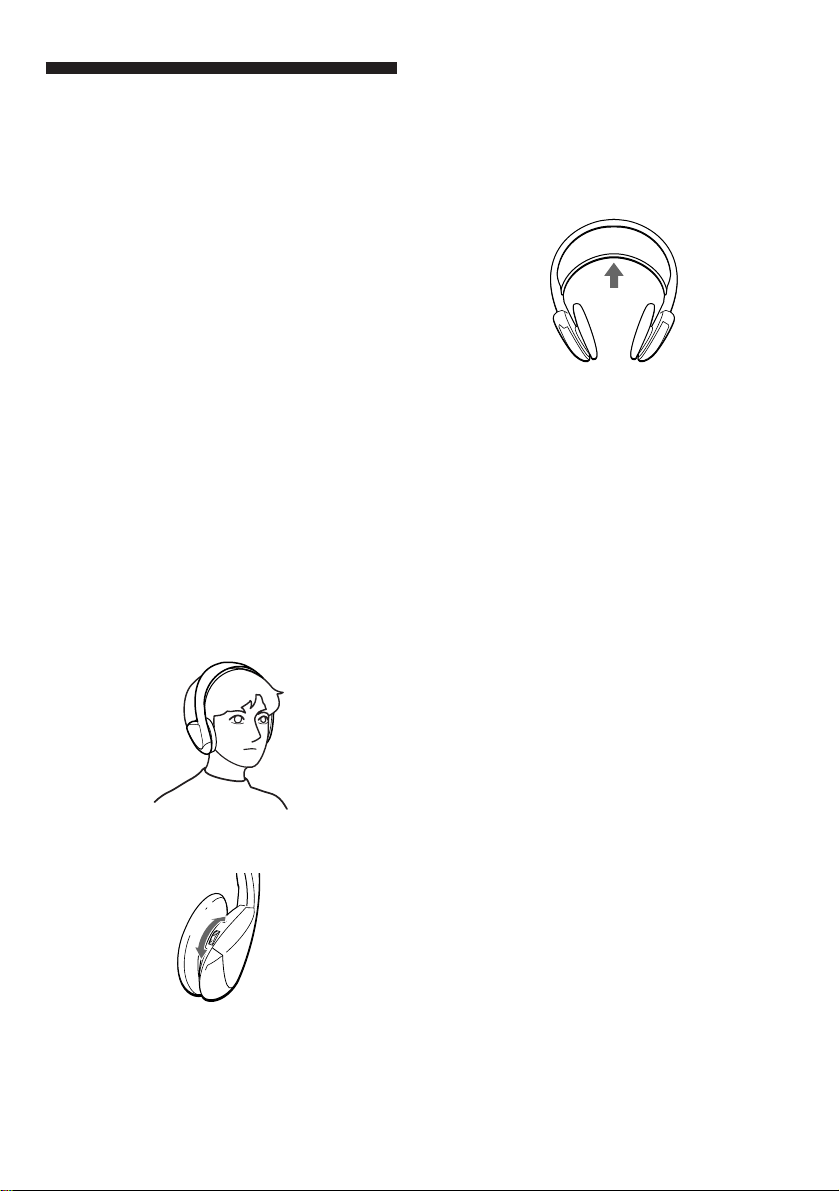
( Operating the system
Listening to a
program
1 Turn on the audio/video
equipment connected to the
transmitter.
When the audio signals is input,
the transmitter turns on
automatically and the infrared
emitters glow. If the transmitter is
connected to the headphone jack,
set the volume control of the
audio source equipment as high
as possible but not so high that
the audio signal gets distorted.
(Around level 5 or 6 on the
volume control should be
appropriate.)
2 Put on the headphones and the
power turns on automatically. The
power indicator glows red when
the power turns on.
Auto power on/off function
When you remove the headphones, the
power turns off automatically. Do not
pull up the self adjusting band when
not using the headphones, otherwise
the headphones will be switched on.
Mute function
If a hissing noise is heard when the
infrared rays are obstructed, or the
headphones are used outside of the
effective range (see the next section),
the mute function will be activated and
the sound will not be heard from the
headphones. To restore the sound,
move nearer toward the transmitter or
remove the obstruction.
When no audio signal is received at
the transmitter input for more than
approximately five minutes
The transmitter will be turned off
automatically.
3 Adjust the volume.
After listening to a program
Take the headphones off before the
transmitter turns off. Otherwise you
may hear some noise when the infrared
rays are suddenly cut off.
Note
The infrared emitters light up when the
transmitter is turned on. The brightness of the
emitters may not be uniform, however, this is not
a malfunction.
7
Page 8
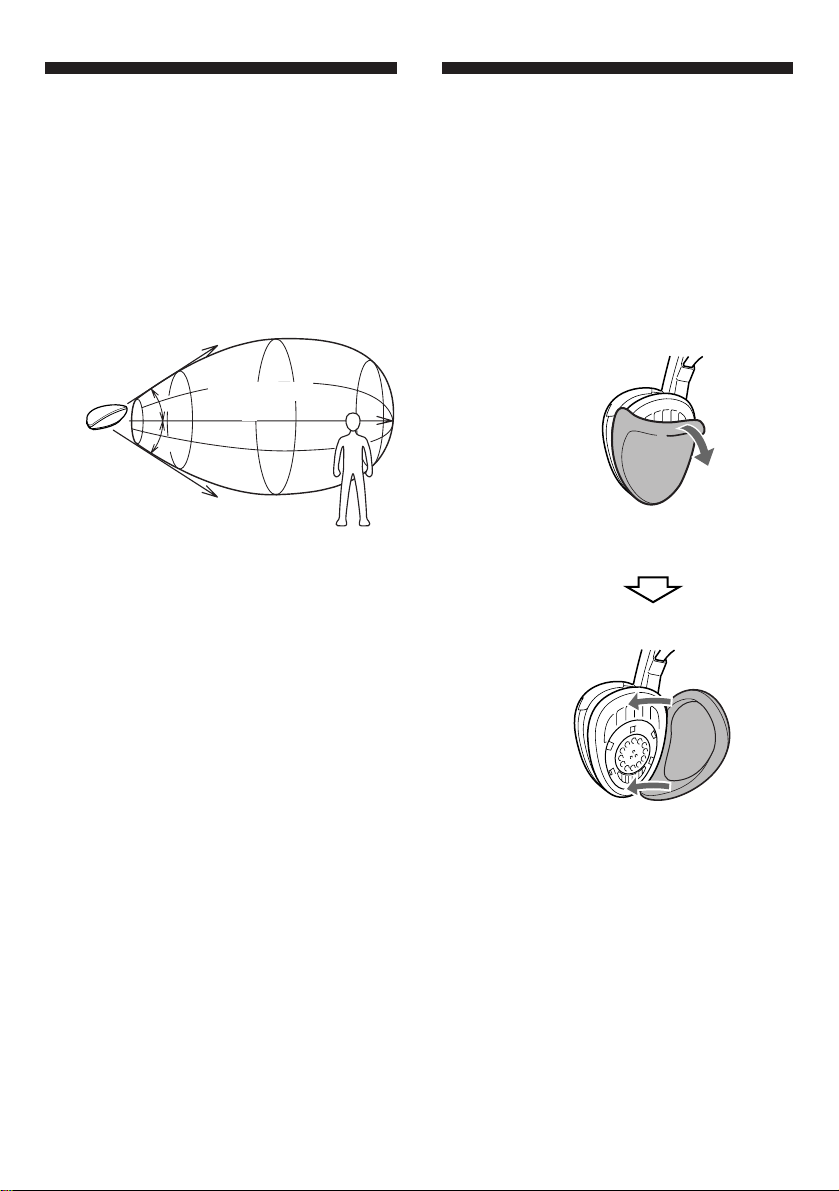
The effective areas
Replacing the Ear
of the transmitter
The illustration below shows the
approximate area covered by the
infrared rays emitted from the
transmitter.
Transmitter
Approx. 3 m
(1181/8 in.)
45°
45°
Approx. 3 m
(1181/8 in.)
Notes
•If you use the headphones at too great a
distance from the transmitter, you may hear a
hissing noise and if there is an object between
the receiver and the transmitter, the sound may
be interrupted. These phenomena are inherent
to infrared ray communication and do not
mean that there is a problem with the unit
itself.
•The infrared rays will not penetrate walls or
opaque glass, therefore, be sure to stay within
sight of the transmitter.
•When you use the headphones inside the area
illustrated in the diagrams, the transmitter can
be placed in the front, behind or by the side of
the listener.
Infrared ray
Approx. 7 m
(23 ft.)
Pads
When the ear pads become dirty or
damaged, consult your nearest Sony
dealer and replace them as illustrated
below.
Remove the old
ear pad by
pulling it out.
Place the new ear
pad around the
driver unit as
illustrated.
8
Page 9
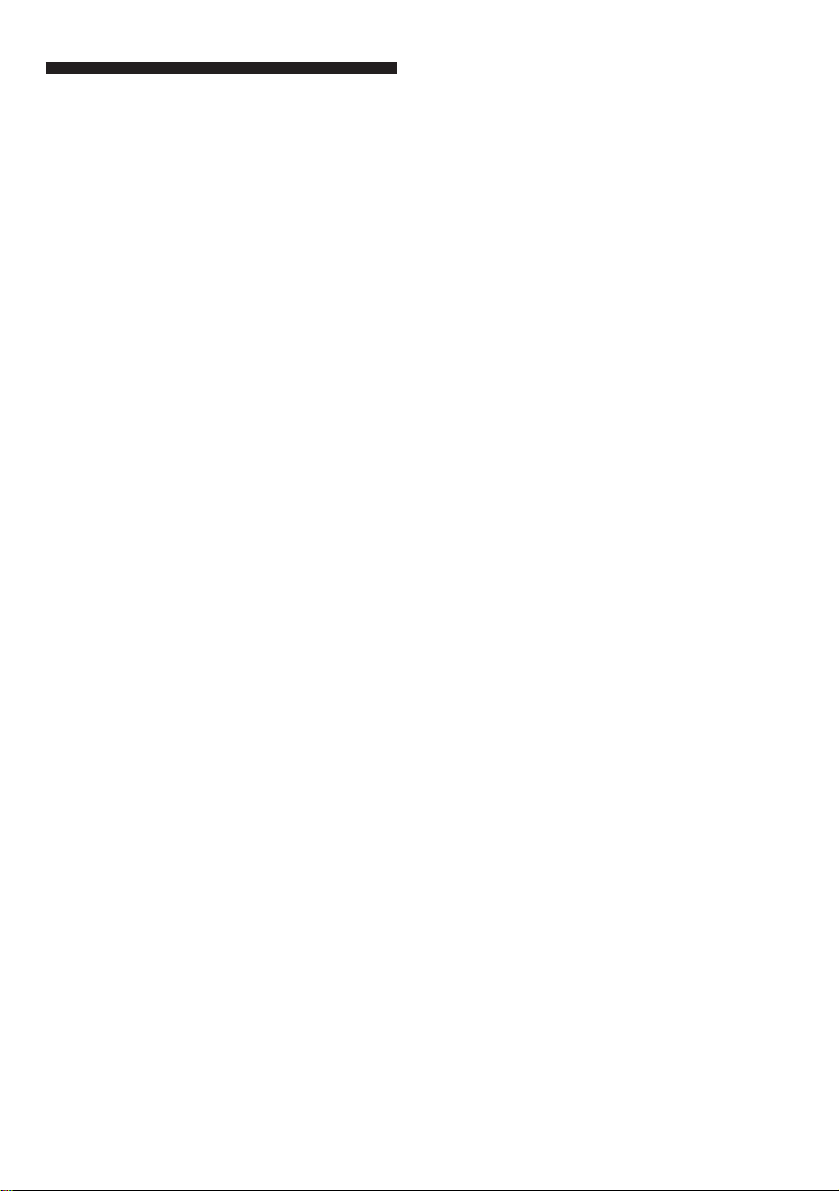
( Additional information
Precautions
• Before operating the system, check
that the operating voltage of your
system is identical with the voltage of
your local power supply.
• The CE mark on the unit is valid only
for products marketed in the
European Union.
• When the headphones is not to be
used for a long period of time,
remove the battery to avoid damage
caused by battery leakage and
subsequent corrosion.
• When the transmitter is not to be
used for a long period of time,
disconnect the AC power adaptor
from the AC outlet holding the plug.
Do not pull on the cord.
• Do not leave the cordless stereo
headphones system in a location
subject to direct sunlight, heat or
moisture.
Caring for others
Keep the volume at a moderate level.
This will allow you to hear outside
sounds and to be considerate to the
people around you.
If you have any questions or problems
concerning the system that are not
covered in this manual, please consult
the nearest Sony dealer.
Be sure to bring the headphones and
the transmitter to the Sony dealer when
requiring repair work.
Notes on headphones
Preventing hearing damage
Avoid using headphones at high
volume. Hearing experts advise
against continuous, loud and extended
play. If you experience a ringing in
your ears, reduce the volume or
discontinue use.
9
Page 10
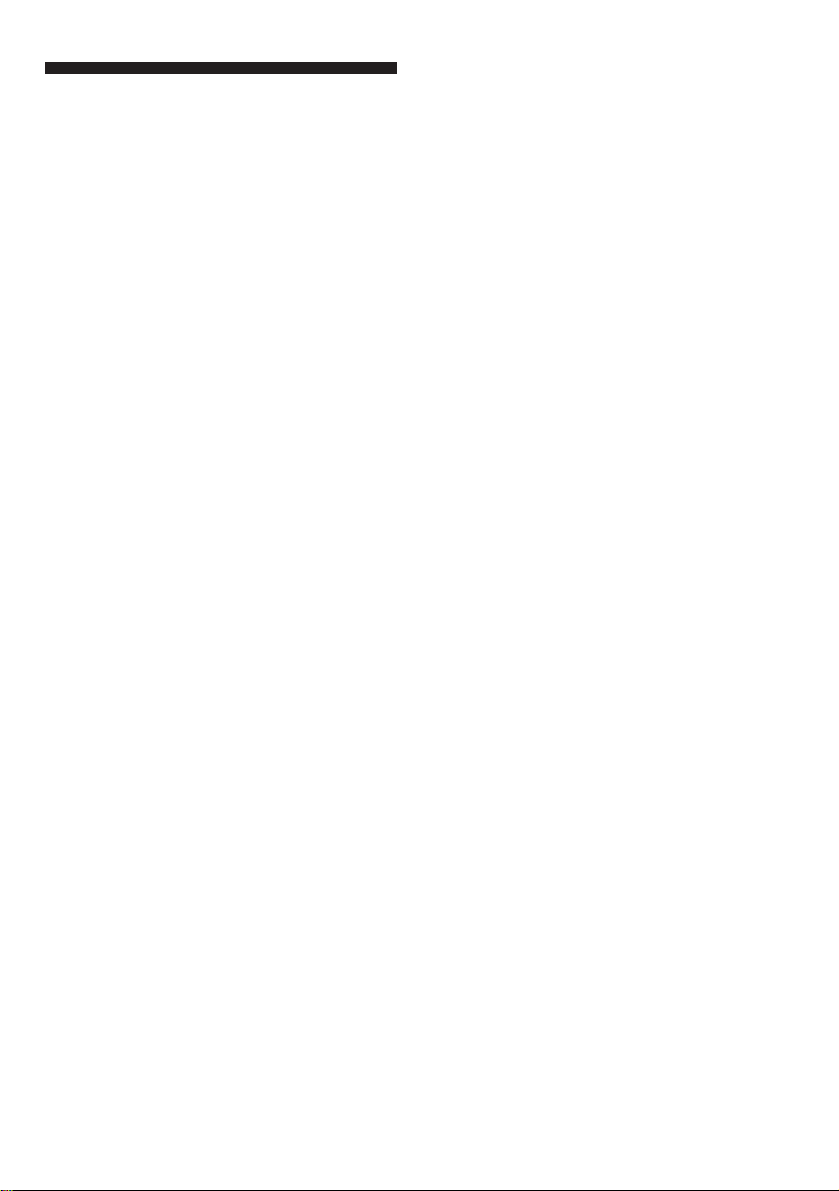
Troubleshooting
No sound/Muffled sound
/ Check the connection of the audio/video
equipment or the AC power adaptor.
/ Check that the audio/video equipment is
turned on.
/ Turn up the volume on the connected
audio/video equipment, if the transmitter
is connected to the headphones jack.
(Around level 5 or 6 on the volume control
should be appropriate.)
/ The mute function is activated.
• Check if there is any object between the
transmitter and the headphones.
• Use the headphones near the transmitter.
• Change the position and angle of the
transmitter.
/ The headphones’ power indicator light is
weak or turned off.
• Replace the battery of the headphones.
/ When the LINE OUT jack of your audio/
video equipment is connected to PHONES
IN jack of the transmitter, the sound will be
low. Connect the LINE OUT jack to the
LINE IN jack as described in “Setting up
the transmitter”.
Loud background noise
/ Move closer to the transmitter. As you
move away from the transmitter, more
noise is likely to be heard. This is inherent
to infrared ray communication and does
not mean that there is a problem with the
unit itself.
/ Check that there is no object between the
transmitter and the headphones.
/ Check that the infrared sensors are not
covered with your hands or hair.
/ Change the position or angle of the
transmitter.
• The headphones are used by a window
where the sunlight is too strong.
n Draw the curtains/blind to shut out
the direct sunlight, or use the
headphones away form
the sunlight.
/ If the transmitter is connected to the
headphones jack, turn up the volume of the
connected audio/video equipment.
(Around level 5 or 6 on the volume control
should be appropriate.)
/ The headphones’ power indicator light is
weak or turned off.
• Replace the battery of the headphones.
Distortion
/ If the transmitter is connected to the
headphones jack, turn down the volume of
the connected audio/video equipment.
(Around level 5 or 6 on the volume control
should be appropriate.)
/ The headphones’ power indicator light is
weak or turned off.
• Replace the battery of the headphones.
/ When the headphone’s jack output is
connected to the LINE IN jack of the
transmitter, increasing the volume of the
connected audio/video equipment may
cause distortion. Connect the headphones
jack output instead to PHONES IN jack as
described in “Setting up the transmitter”.
10
Page 11

Specifications
General
Modulation system
Frequency modulation
Carrier frequency
Right 2.8 MHz
Left 2.3 MHz
Frequency response
18 – 22,000 Hz
Transmitter TMR-IF130
Power source DC IN 9 V jack accepts power
supplied from the AC power
adaptor for use on the following
voltages:
Optional accessories
Plug adaptor
PC-236HG
(stereo mini jack ˜ monaural mini plug)
PC-234HG
(stereo mini jack ˜ stereo phone plug)
Connecting cords
RK-G136HG
(stereo mini plug ˜ stereo mini plug)
RK-G129HG
(stereo mini plug ˜ phono plug × 2)
Design and specifications are subject to change
without notice.
Where purchased
Operating
voltage
U.S.A./Canada
U.K.
European countries
Other countries
Japan (Except for
Japanese domestic
model)
Audio input Phono jacks/stereo mini jack
Dimensions Approx. 152 × 38 × 72 mm
(6 × 1 1/2 × 2 3/4 in.) (w/h/d)
Mass Approx. 75 g (2.7 oz.)
120 V AC, 60 Hz
230 – 240 V AC, 50 Hz
220 – 230V AC, 50 Hz
220 – 230 V AC,
50/60 Hz or 120 V AC,
60 Hz
220 – 240 V AC,
50 Hz
Headphones MDR-IF230
Power source DC 1.5 V, 1 × R6 (size AA)
Mass Approx. 180 g (6.4 oz.) including
battery
battery
11
Page 12

AVERTISSEMENT
Afin d’éviter tout risque
d’incendie ou d’électrocution, ne
pas exposer cet appareil à la
pluie ou à l’humidité.
Afin d’écarter tout risque
d’électrocution, garder le coffret
fermé. Ne confier l’entretien de
l’appareil qu’à un personnel
qualifié.
AVERTISSEMENT
Avant la mise en service de cet
appareil, prière de lire attentivement ce
mode d’emploi que l’on conservera
pour toute référence ultérieure.
12
Page 13

Bienvenue!
Table des matières
Nous vous félicitons pour l’achat de ce
système de casque stéréo infrarouge
Sony MDR-IF130K. Avant la mise en
service de cet appareil, prière de lire
attentivement ce mode d’emploi et de
le conserver pour toute référence
ultérieure.
Cet appareil offre, entre autres, les
fonctions suivantes:
• Ce système de casque infrarouge
vous permet d’écouter un
programme sans être gêné par un
cordon.
• Portée horizontale étendue assurant
un son superbe pratiquement
n’importe où dans la pièce.
• Serre-tête auto-réglable s’adaptant
parfaitement à la forme de la tête.
• La commande VOL permet de régler
le volume des deux canaux.
• Le casque se met automatiquement
sous et hors tension chaque fois que
vous le mettez ou enlevez (Mise
sous/hors tension automatique).
Préparatifs
Déballage .......................................... 14
Raccordement du transmetteur..... 14
Préparation du casque .................... 16
Utilisation du système
Ecoute d’un programme .................17
Portée du transmetteur.....................
Remplacement des oreillettes ......... 18
Informations complémentaires
Précautions ........................................ 19
Guide de dépannage........................20
Spécifications .................................... 21
18
13
Page 14

( Préparetifs
Déballage
Vérifiez que tous les éléments suivants
se trouvent dans l’emballage:
• Transmetteur
TMR-IF130
• Adaptateur secteur
• Cordon de liaison (fiches cinch ˜
minifiche stéréo)
• Casque
Raccordement du
transmetteur
1 Raccordez le transmetteur à
l’appareil audio/vidéo.
a Lorsque vous raccordez le système
aux prises LINE OUT ou REC OUT
de votre appareil audio/vidéo,
branchez le cordon sur la prise LINE
IN du transmetteur seulement.
Transmetteur
¥
RLINE IN
L
PHONES IN
DC IN 9V
vers la prise
LINE IN
Cordon de
liaison (fourni)
14
MDR-IF230
Canal gauche
(blanc)
Chaîne stéréo, téléviseur,
magnétoscope, etc.
Remarque
Si votre appareil audio/vidéo a une miniprise
stéréo (LINE OUT), raccordez la miniprise stéréo
(LINE OUT) à LINE IN du transmetteur à l'aide
du cordon de liaison optionnel RK-G136HG. Si la
prise LINE OUT de votre appareil audio/vidéo
est raccordée à PHONES IN du transmetteur, le
son sera faible ou étouffé.
Pour relier la prise PHONES IN du transmetteur
avec le cordon fourni, utilisez la prise de casque
de l'appareil audio/vidéo.
Canal droit
(rouge)
vers les prises LINE
OUT ou REC OUT
Page 15

RLINE IN
DC IN 9V
L
¥
PHONES IN
b Quand vous raccordez le système à
la prise de casque de votre Discman,
branchez le cordon sur la prise
PHONES IN du transmetteur
seulement.
Transmetteur
vers les prises
PHONES IN
¥
RLINE IN
L
PHONES IN
DC IN 9V
2 Branchez le transmetteur sur une
source d’alimentation.
Transmetteur
vers une
prise
secteur
vers la prise
DC IN 9 V
Canal droit
(rouge)
Cordon de
liaison (fourni)
Adaptateur
de fiche
unimatch
(non fourni)
vers la prise de
casque (prise
cinch stéréo)
Canal gauche
(blanc)
vers la prise de
casque (minijack
stéréo)
Discman,
WALKMAN*,
téléviseur,
magnétoscope,
etc.
Adaptateur secteur (fourni)
Remarques
• Ne raccordez pas les prises
PHONES IN et la prise LINE IN en
même temps, car les signaux audio
seraient mélangés.
• Utilisez uniquement l’adaptateur
secteur fourni à l’exclusion de tout
autre.
Polarité de la fiche
•Quand vous raccordez directement le cordon
de liaison à une prise de casque, le signal audio
ne sort pas du canal droit. Dans ce cas, utilisez
l’adaptateur de fiche vendu séparément
PC-236HG.
* WALKMAN est une marque déposée de Sony
Corporation.
15
Page 16

Préparation du
casque
1 Ouvrez le couvercle du logement
de la pile sur le haut du boîtier
gauche.
Retrait de la pile
Ouvrez le couvercle du logement de la
pile, tout en tenant droit le boîtier et
enlevez la pile du logement de la façon
indiquée.
Boîtier (gauche)
Couvercle du
logement de la pile
Pile
2 Insérez une pile R6 (format AA) en
faisant correspondre la borne + de
la pile à l'indication + sur le
couvercle.
3 Fermez le couvercle du logement.
Autonomie de la pile
Pile
Pile alcaline Sony
LR6/AM3(N)
Pile Sony
R6P/SUM-3 (NS)
Remplacement de la pile
Remplacez la pile par une neuve quand
le témoin POWER sur le casque luit
faiblement et le sifflement augmente.
Approx. hours
100
50
16
Page 17

( Utilisation du système
Ecoute d’un
programme
1 Mettez l'appareil audio/vidéo
raccordé au transmetteur sous
tension.
Quand les signaux audio sont
fournis, le transmetteur se met
automatiquement sous tension et
les émetteurs infrarouges
s'allument. Si le transmetteur est
raccordé à la prise de casque,
réglez le volume de l'appareil
audio le plus haut possible mais
en veillant à ce que les signaux
audio ne soit pas déformés. (Le
niveau 5 ou 6 de la commande de
réglage de volume devrait être
approprié.)
2 Posez le casque sur la tête. Il se
mettra automatiquement sous
tension. Le témoin d'alimentation
s'allume en rouge quand le casque
est sous tension.
Mise sous et hors tension
automatique
Quand vous enlevez le casque, il
s'éteint automatiquement. Ne tirez pas
sur le bandeau auto-ajustable quand
vous n'utilisez pas le casque, sinon le
casque se mettra sous tension.
Silencieux
Si un sifflement est audible quand les
rayons infrarouges sont entravés, ou si
vous utilisez le casque en dehors de la
portée des rayons (voir le paragraphe
suivant), le silencieux est
automatiquement activé et le son du
casque coupé. Pour rétablir le son,
approchez-vous du transmetteur ou
enlevez l’objet qui gêne la réception
des rayons.
Si aucun signal n'est fourni à l'entrée
du transmetteur pendant environ 5
minutes
Le transmetteur s'éteindra
automatiquement.
3 Réglez le volume.
Après l’écoute d’un programme
Enlevez le casque avant que le
transmetteur ne s'éteigne. Sinon, vous
risquez de percevoir du bruit quand les
rayons infrarouges sont brusquements
interrompus.
Remarque
Les émetteurs infrarouges s’allument quand le
transmetteur est sous tension. La luminosité des
émetteurs varie, mais c’est normal.
17
Page 18
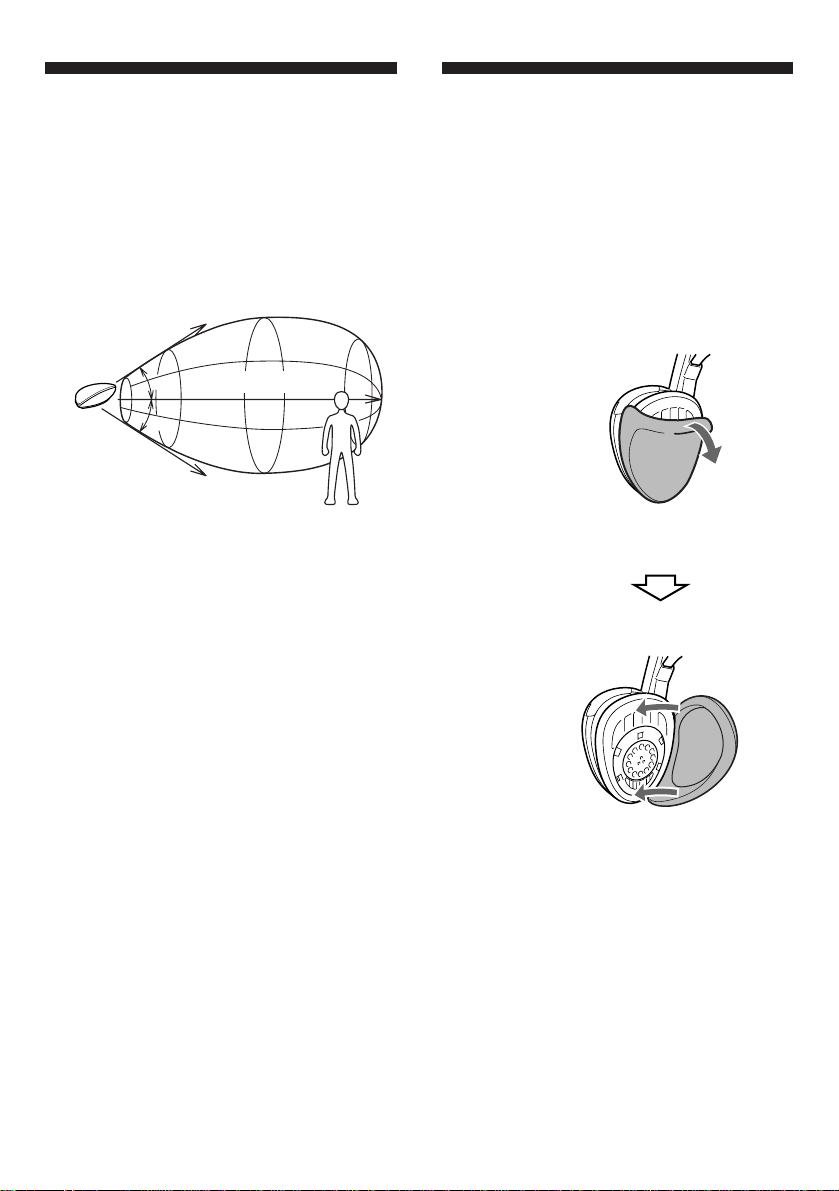
Portée du
Remplacement des
transmetteur
L’illustration ci-dessous indique la
portée approximative des rayons
infrarouges émis par le transmetteur.
Transmetteur
Env. 3 m
1
(118
/8 po.)
45°
1
/8 po.)
45°
Env. 3 m
(118
Remarques
•Si vous vous éloignez trop du transmetteur
quand vous écoutez par le casque, vous
entendrez un sifflement. En outre si un objet se
trouve entre le récepteur et le transmetteur, le
son risque d’être interrompu. Ces phénomènes
sont inhérents à la communication infrarouge et
ne signifient pas que le système fonctionne mal.
•Comme les rayons infrarouges ne traversent ni
les murs ni le verre opaque, le récepteur
infrarouge doit être placé “en vue” du
transmetteur.
•Quand vous utilisez le casque dans la zone
indiquée sur l’illustration, vous pouvez placez
le transmetteur devant ou derrière vous, ou à
votre droite ou gauche.
Rayons infrarouges
Env. 7 m (23 pi.)
oreillettes
Quand les oreillettes sont sales ou
abîmées, contactez le revendeur Sony
le plus proche et remplacez les
oreillettes comme illustré ci-dessous.
Enlevez
l’oreillette usée
en tirant.
Posez la nouvelle
oreillette sur le
transducteur
comme indiqué sur
l'illustration.
18
Page 19

(
Informations complémentaires
Précautions
• Avant de mettre le système en
marche, contrôlez si la tension de
fonctionnement est identique à celle
de l’alimentation secteur locale.
• La marque CE sur l’appareil est
valide uniquement pour les produits
commercialisés dans le marché
commun européen.
• Si vous prévoyez de ne pas utiliser le
casque pendant longtemps, enlevez
la pile pour éviter tout dommage dû
au suintement de l’électrolyte et à la
corrosion.
• Si vous ne comptez pas utiliser le
transmetteur pendant longtemps,
débranchez l’adaptateur secteur de la
prise murale en tirant sur la fiche et
non pas sur le cordon.
• Ne laissez pas le système de casque
stéréo infrarouge dans un endroit
exposé au soleil, à la chaleur ou à
l’humidité.
Civisme
Ecoutez à un volume modéré. Vous
pourrez ainsi entendre les sons
extérieurs et vous ne dérangerez pas
les personnes qui sont près de vous.
Pour toute question ou problème au
sujet de ce casque non mentionnés
dans ce mode d’emploi, veuillez
contacter votre revendeur Sony.
Veillez à porter le casque et le
transmetteur ensembles à votre
revendeur Sony pour toute réparation.
Remarques sur le casque
Prévention des dommages auditifs
Evitez d’écouter à un volume élevé. Il
est déconseillé par les médecins
d’écouter pendant longtemps et sans
interruption à un volume élevé. Si vous
percevez un bourdonnement dans les
oreilles, réduisez le volume ou cessez
d’écouter.
19
Page 20

Guide de
dépannage
Pas de son/son voilé
/ Vérifiez les branchements de l’appareil
audio/vidéo ou de l’adaptateur
d’alimentation secteur.
/ Assurez-vous que l’appareil audio/vidéo
est sous tension.
/ Augmentez le volume de l’appareil audio/
vidéo raccordé, si le transmetteur est
raccordé à la prise de casque.
(Un niveau de volume autour de 5 ou 6
devrait convenir.)
/ Le silencieux est en service.
• Assurez-vous qu’il n’y a pas d’obstacle
entre le transmetteur et le casque.
• Approchez-vous du transmetteur quand
vous utilisez le casque.
• Changez la position ou l’angle du
transmetteur.
/ Le témoin d'alimentation du casque est
faible ou éteint.
• Remplacez la pile du casque.
/ Si la prise LINE OUT de votre appareil
audio/vidéo est reliée à la prise PHONES
IN du transmetteur, le son sera faible.
Reliez la prise LINE OUT à la prise LINE
IN comme décrit dans “Raccordement du
transmetteur”.
Distorsion
/ Si le transmetteur est raccordé à la prise de
casque, baissez le volume de l’appareil
audio/vidéo raccordé.
(Un niveau de volume autour de 5 ou 6
devrait convenir.)
/ Le témoin d'alimentation du casque est
faible ou éteint.
• Remplacez la pile du casque.
/ Quand la prise de casque est reliée à LINE
IN du transmetteur, l'augmentation du
volume de l'appareil audio/vidéo raccordé
peut causer de la distorsion. Reliez la prise
de casque à PHONES IN, comme décrit
dans “Raccordement du transmetteur”.
Bruit de fond important
/ Rapprochez-vous du transmetteur. Plus
vous éloignez du transmetteur, plus le bruit
de fond augmente. Ceci est inhérent à la
communication par rayons infrarouges et
ne signifie pas que l’appareil ne fonctionne
pas.
/ Vérifiez qu’il n’y a pas d’obstacle entre le
transmetteur et le casque.transmetteur et le
casque.
/ Vérifiez que les capteurs infrarouges ne
sont pas couverts par votre main ou une
mèche de cheveux.
/ Changez la position ou l’angle du
transmetteur.
• Vous écoutez au casque près d’une
fenêtre qui réfléchit trop les rayons du
soleil.
n Fermez les rideaux/stores de la fenêtre
ou éloignez-vous des rayons du soleil.
/ Si le transmetteur est raccordé à la prise de
casque, augmentez le volume de l’appareil
audio/vidéo raccordé.
(Un niveau de volume autour de 5 ou 6
devrait convenir.)
/ Le témoin d'alimentation du casque est
faible ou éteint.
• Remplacez la pile du casque.
20
Page 21

Spécifications
Généralités
Système de modulation
Modulation de fréquence
Fréquence porteuse
Droite : 2,8 MHz
Gauche : 2,3 MHz
Réponse en fréquence
18 – 22 000 Hz
Transmetteur TMR-IF130
Source d’alimentation
La prise DC IN 9 V accepte
l’adaptateur secteur fourni pour
une utilisation sur les tensions
suivantes :
Accessoires en option
Adaptateur de fiche
PC-236HG
(minijack stéréo ˜ minifiche mono)
PC-234HG
(minijack stéréo ˜ fiche cinch stéréo)
Cordons de liaison
RK-G136HG
(minifiche stéréo ˜ minifiche stéréo)
RK-G129HG
(minifiche stéréo ˜ 2 fiches cinch)
La conception et les spécifications sont
modifiables sans préavis.
Lieu d’achat
Tension de
fonctionnement
Etats-Unis/Canada
R-U
Pays européens
Autres pays
Japon (sauf modèle
pour le marché
intérieur japonais)
Entrée audio Prises cinch/minijack stéréo
Dimensions Env. 152 × 38 × 72 mm
(6 × 1 1/2 × 2 3/4 po.) (l/h/p)
Poids Env. 75g (2,7 on.)
CA 120 V, 60 Hz
CA 230 – 240 V, 50 Hz
CA 220 – 230 V, 50 Hz
CA 220 – 230 V, 50/60
Hz ou CA 120 V, 60 Hz
CA 220 – 240 V, 50 Hz
Casque MDR-IF230
Source d’alimentation
1 pile R6 (format AA) CC 1,5 V
Poids Env. 180 g (6,4 on.) avec la pile
21
Page 22

ADVERTENCIA
Para evitar incendios o el riesgo
de electrocución, no exponga la
unidad a la lluvia ni a la
humedad.
Para evitar descargas eléctricas,
no abra la unidad. En caso de
avería, solicite los servicios de
personal cualificado.
ADVERTENCIA
Tenga en cuenta que cualquier cambio
o modificación no expresamente
aprobado en este manual puede anular
su autoridad para utilizar este equipo.
22
Page 23

¡Bienvenido!
Índice
Muchas gracias por la adquisición del
sistema de auriculares estéreo
inalámbrico MDR-IF130K Sony.
Antes de utilizar el sistema, lea
detenidamente este manual y
consérvelo para futuras referencias.
Algunas de las características son:
• Sistema inalámbrico que le permitirá
escuchar un programa sin verse
restringido por un cable.
• Área amplia de escucha horizontal,
que ofrece un excelente sonido en
prácticamente cualquier lugar de la
sala.
• Casco autoajustable para adaptarse
perfectamente a su cabeza.
• Control VOL que ajusta el nivel de
volumen de ambos canales.
• La alimentación de los auriculares se
conectará/desconectará
automáticamente cada vez que se los
ponga/quite (Función de conexión/
desconexión de la alimentación).
Preparativos
Desembalaje ..................................... 24
Preparación del transmisor............ 24
Preparación de los auriculares ....... 26
Utilización del sistema
Escucha de un programa................. 27
Áreas efectivas del transmisor .......28
Reemplazo de las almohadillas
auriculares...................................... 28
Información adicional
Precauciones...................................... 29
Solución de problemas .................... 30
Especificaciones ................................ 31
23
Page 24

( Preparativos
Desembalaje
Compruebe si ha recibido lo siguiente:
• Transmisor
TMR-IF130
• Adaptador de alimentación de CA
• Cable conector (clavijas fono ˜
miniclavija estéreo)
• Auriculares
Preparación del
transmisor
1 Conecte el transmisor al equipo de
audio/vídeo.
a Para realizar la conexión a las tomas
LINE OUT o REC OUT de su
sistema de audio/vídeo, conecte el
cable a la toma LINE IN del
transmisor solamente.
Transmisor
¥
RLINE IN
L
PHONES IN
DC IN 9V
a la toma LINE IN
Cable conector
(suministrado)
24
MDR-IF230
Canal izquierdo
(blanca)
Sistema estéreo, televisor,
videograbadora, etc.
Nota
Si su equipo de audio/vídeo posee minitoma
estéreo (LINE OUT), conéctela a LINE IN del
transmisor utilizando un cable conector
RK-G136HG opcional. La conexión de la toma
LINE OUT de su equipo de audio/vídeo a
PHONES IN del transmisor causaría sonido bajo
o apagado. Para realizar la conexión a PHONES
IN del transmisor utilizando el cable
suministrado, utilice una toma para auriculares
del equipo de audio/vídeo.
Canal derecho
(roja)
a las tomas LINE
OUT o REC OUT
Page 25

b Para realizar la conexión a la toma
RLINE IN
DC IN 9V
L
¥
PHONES IN
para auriculares de su Discman,
conecte el cable a la toma PHONES
IN del transmisor solamente.
Transmisor
2 Conecte el transmisor a una fuente
de alimentación.
Transmisor
a un
tomacorriente
de CA
a las tomas
PHONES IN
Canal derecho
(roja)
Cable conector
(suministrado)
Adaptador
universal de
clavija (no
suministrado)
a la toma para
auriculares
(toma telefónica
estéreo)
¥
RLINE IN
L
PHONES IN
DC IN 9V
Canal izquierdo
(blanca)
a la toma para
auriculares
(minitoma
estéreo)
Discman, WALKMAN,
televisor,
videograbadora, etc.
a la toma
DC IN 9 V
Adaptador de alimentación
de CA (suministrado)
Notas
•No realice la conexión a las tomas PHONES IN
A y LINE IN al mismo tiempo. Si lo hiciese, las
señales de audio podrían mezclarse.
•Utilice solamente el adaptador de alimentación
de CA suministrado. No utilice ningún otro
tipo de adaptador de alimentación de CA.
Polaridad de la clavija
•Cuando haya conectado el cable conector
directamente a una toma para auriculares, la
señal de audio no saldrá a través del canal
derecho. En tal caso, utilice un adaptador de
clavija PC-236HG vendido aparte.
* WALKMAN es marca registrada de Sony
Corporation.
25
Page 26

Preparación de los
auriculares
1 Abras la tapa del compartimiento
de la pila de la parte superior de la
caja.
2 Inserte una pila R6 (tamaño AA)
haciendo coincidir + de la pila con
el terminal + de la tapa.
Extracción de la pila
Abra la tapa del compartimiento de la
batería/pila manteniendo la caja
nivelada y extraiga la batería del
compartimiento como se muestra en la
ilustración.
Caja (izquierda)
Tapa del
compartimiento
Pila
de la pila
Duración de la pila
Pila
Horas aprox.
3 Cierre la tapa del compartimiento
de la pila.
26
Pila alcalina LR6/AM3 (N)
Sony
Pila R6P/SUM-3 (NS)
Sony
Cuándo reemplazar la pila
Cuando el indicador POWER de los
auriculares se ilumina débilmente y
aumente el ruido de siseo, reemplace
la pila por otra nueva.
100
50
Page 27

( Utilización del sistema
Escucha de un
programa
1 Conecte la alimentación del equipo
de audio/vídeo conectado al
transmisor.
Cuando entren señales de audio, la
alimentación del transmisor se
conectará automáticamente, y se
encenderán los emisores de rayos
infrarrojos. Si el transmisor está
conectado a la toma para
auriculares, ajuste el control de
volumen del equipo fuente de
audio al nivel más alto posible,
pero no hasta el punto en el que la
señal de audio se distorsione.
(Alrededor de 5 o 6 del control de
volumen deberá ser lo más
apropiado.)
2 Colóquese los auriculares, y la
alimentación se conectará
automáticamente. Cuando se
conecte la alimentación, el
indicador de alimentación se
encenderá en rojo.
Función de conexión/desconexión
automática de la alimentación
Cuando se quite los auriculares, la
alimentación se desconectará
automáticamente. No tire de la banda
autoajustable hacia arriba cuando no
utilice los auriculares, porque se
conectaría su alimentación.
Función de silenciamiento
Si se oye ruido de siseo cuando se
obstruyan los rayos infrarrojos, o
cuando utilice los auriculares fuera del
alcance efectivo (consulte la sección
siguiente), se activará la función de
silenciamiento y no se oirá sonido a
través de los auriculares. Para
restablecer el sonido, acérquese al
transmisor o elimine la obstrucción.
Cuando no se reciba señal de audio
en la entrada del transmisor durante
más de unos cinco minutos
La alimentación del transmisor se
desconectará automáticamente.
3 Ajuste el volumen.
Después de haber escuchado un
programa
Quítese los auriculares antes de que se
desconecte la alimentación del
transmisor. De lo contrario, podría oír
cierto ruido cuando se cortasen
repentinamente los rayos infrarrojos.
Nota
Cuando conecte la alimentación del transmisor se
encenderán los emisores de rayos infrarrojos. El
brillo de los emisores puede no ser uniforme,
pero esto no significa mal funcionamiento.
27
Page 28

Áreas efectivas del
Reemplazo de las
transmisor
En la ilustración siguiente se muestra el
área aproximada cubierta por los rayos
infrarrojos emitidos por el transmisor.
Rayos infrarrojos
Transmisor
Aprox. 3 m
45°
Aprox. 7 m
45°
Aprox. 3 m
Notas
•Si utiliza los auriculares demasiado lejos del
transmisor, es posible que oiga ruido de siseo, y
si existe algún objeto entre el receptor y el
transmisor, el sonido puede interrumpirse.
Estos fenómenos son inherentes a la
comunicación por rayos infrarrojos y no
significan problema alguno de la propia
unidad.
•Los rayos infrarrojos no atravesarán paredes ni
vidrios opacos. Por lo tanto, deberá colocar los
auriculares en un lugar que esté en la línea de
visión del transmisor.
•Cuando utilice los auriculares dentro del área
mostrada en los diagramas, el transmisor podrá
colocarse delante, detrás, o al lado del oyente.
almohadillas
auriculares
Cuando las almohadillas auricualres se
ensucien o dañen, póngase en contacto
con su proveedor Sony y reemplácelas
como se muestra en la ilustración
siguiente.
Extraiga la
almohadilla
auricular firando
de ella.
Coloque la nueva
almohadilla
auricular alrededor
de la unidad
auricular como se
muestra en la
ilustración.
28
Page 29

( Información adicional
Precauciones
• Antes de utilizar le sistema,
compruebe si la tensión de
alimentación del mismo es idéntica a
la de la red local.
• La marca CE de la unidad solamente
será válida para productos vendidos
en la Unión Europea.
• Cuando no vaya a utilizar los
auriculares durante mucho tiempo,
extraiga la pila para evitar el daño
que podría causar el electrólito de la
misma.
• Cuando no vaya a utilizar el
transmisor durante mucho tiempo,
desconecte el adaptador de
alimentación de CA del
tomacorriente de CA sujetando el
enchufe.
• No deje el sistema de auriculares
estéreo inalámbrico en un lugar
sometido a la luz solar directa, al
calor, ni a la humedad.
Respeto a los demás
Mantenga el volumen a un nivel
moderado. Esto le permitirá escuchar
los sonidos del exterior y no molestar a
quienes se encuentren a su alrededor.
Si tiene alguna pregunta o problema en
relación con este sistema que el manual
no pueda resolver, póngase en contacto
con su proveedor Sony.
Cuando los auriculares o el transmisor
necesiten reparación, lleve ambos a su
proveedor Sony.
Notas sobre los auriculares
Cuidado de sus oídos
Evite utilizar los auriculares a gran
volumen. Los expertos en oídos
aconsejan no utilizar auriculares para
escuchar continuamente a gran
volumen. Si experimenta un silbido en
sus oídos, reduzca el volumen o deje de
utilizar los auriculares.
29
Page 30

Solución de
problemas
Carencia de sonido/sonido
amortiguado
/ Compruebe la conexión del equipo de
audio/vídeo o del adaptador de
alimentación de CA.
/ Compruebe si la alimentación del equipo de
audio/vídeo está conectada.
/ Si el transmisor está conectado a la toma
para auriculares, aumente el volumen del
equipo de audio/vídeo.
(El nivel apropiado será alrededor de 5 o 6
del control de volumen.)
/ La función de silenciamiento está activada.
• Compruebe si hay algún objeto entre el
transmisor y los auriculares.
•
Utilice los auriculares cerca del transmisor.
• Cambie la posición y el ángulo del
transmisor.
/ El indicador de alimentación de los
auriculares esté débilmente iluminado o
apagado.
• Reemplace la pila de los auriculares.
/ Cuando haya conectado la toma LINE OUT
de su equipo de audio/vídeo a la toma
PHONES IN del transmisor, el sonido será
bajo. Conecte la toma LINE OUT a la toma
LINE IN como se describe en "Instalación
del transmisor".
Ruido fuerte de fondo
/ Acérquese al transmisor. A medida que se
aleje del transmisor, es posible que oiga
más ruido. Esto es inherente a la
comunicación por rayos infrarrojos, y no
significa un problema de la propia unidad.
/ Compruebe si hay algún objeto entre el
transmisor y los auriculares.
/ Compruebe si los sensores de rayos
infrarrojos están cubiertos con sus manos o
su pelo.
/ Cambie la posición o el ángulo del
transmisor.
• Está utilizando los auriculares cerca de
una ventana en la que la luz del sol es
demasiado intensa.
n Corra las cortinas o cierre la persiana
para cortar la luz solar, o utilice los
auriculares alejados de la luz solar.
/ Si el transmisor está conectado a la toma
para auriculares, aumente el volumen del
equipo de audio/vídeo.
(El nivel apropiado será alrededor de 5 o 6
del control de volumen.)
/ El indicador de alimentación de los
auriculares esté débilmente iluminado o
apagado.
• Reemplace la pila de los auriculares.
Distorsión
/ Si el transmisor está conectado a una toma
para auriculares, reduzca el volumen del
equipo de audio/vídeo conectado.
(El nivel apropiado será alrededor de 5 o 6
del control de volumen.)
/ El indicador de alimentación de los
auriculares esté débilmente iluminado o
apagado.
• Reemplace la pila de los auriculares.
/ Cuando la toma de salida para auriculares
esté conectada a la toma LINE IN del
transmisor, si aumenta el volumen del
equipo de audio/vídeo conectado, es
posible que se produzca distorsión.
Conecte la toma de salida para auriculares
en vez de la toma PHONES IN como se
describe em "Instalación del transmisor".
30
Page 31

Especificaciones
Generales
Sistema de modulación
En frecuencia
Frecuencia portadora
Canal derecho: 2,8 MHz
Canal izquierdo: 2,3 MHz
Respuesta en frecuencia
18 – 22.000 Hz
Transmisor TMR-IF130
Fuente de alimentación
La toma DC IN 9 V acepta la
alimentación suministrada por el
adaptador de alimentación de
CA para utilizarse con las
tensiones siguientes:
Accesorios opcionales
Adaptador de clavija
PC-236HG
(minitoma estéreo ˜ miniclavija monoaural)
PC-234HG
(minitoma estéreo ˜ clavija telefónica estéreo)
Cables conectores
RK-G136HG
(miniclavija estéreo ˜ miniclavija estéreo)
RK-G129HG
(miniclavija estéreo ˜ clavija fono × 2)
Diseño y especificaciones sujetos a cambio sin
previo aviso.
Lugar de
adquisición
EE.UU./Canadá
Reino Unido
Europa
Otros países
Japón (excepto el modelo
para el territorio de
Japón)
Entrada de audio
Tomas fono/minitoma estéreo
Dimensiones Aprox. 152 × 38 × 72 mm
(an/al/prf)
Masa Aprox. 75 g
Tensión de
alimentación
120 V CA, 60 Hz
230 – 240 V CA, 50 Hz
220 – 230V CA, 50 Hz
220 – 230 V CA,
50/60 Hz o 120 V CA,
60 Hz
220 – 240 V CA,
50 Hz
Auriculares MDR-IF230
Fuente de alimentación
1,5 V CC, 1 pila R6 (tamaño AA)
Masa Aprox. 180 g, incluyendo la pila
31
Page 32

Sony Corporation Printed in China
2
