Sony MDR-DS6500 Connection Manual
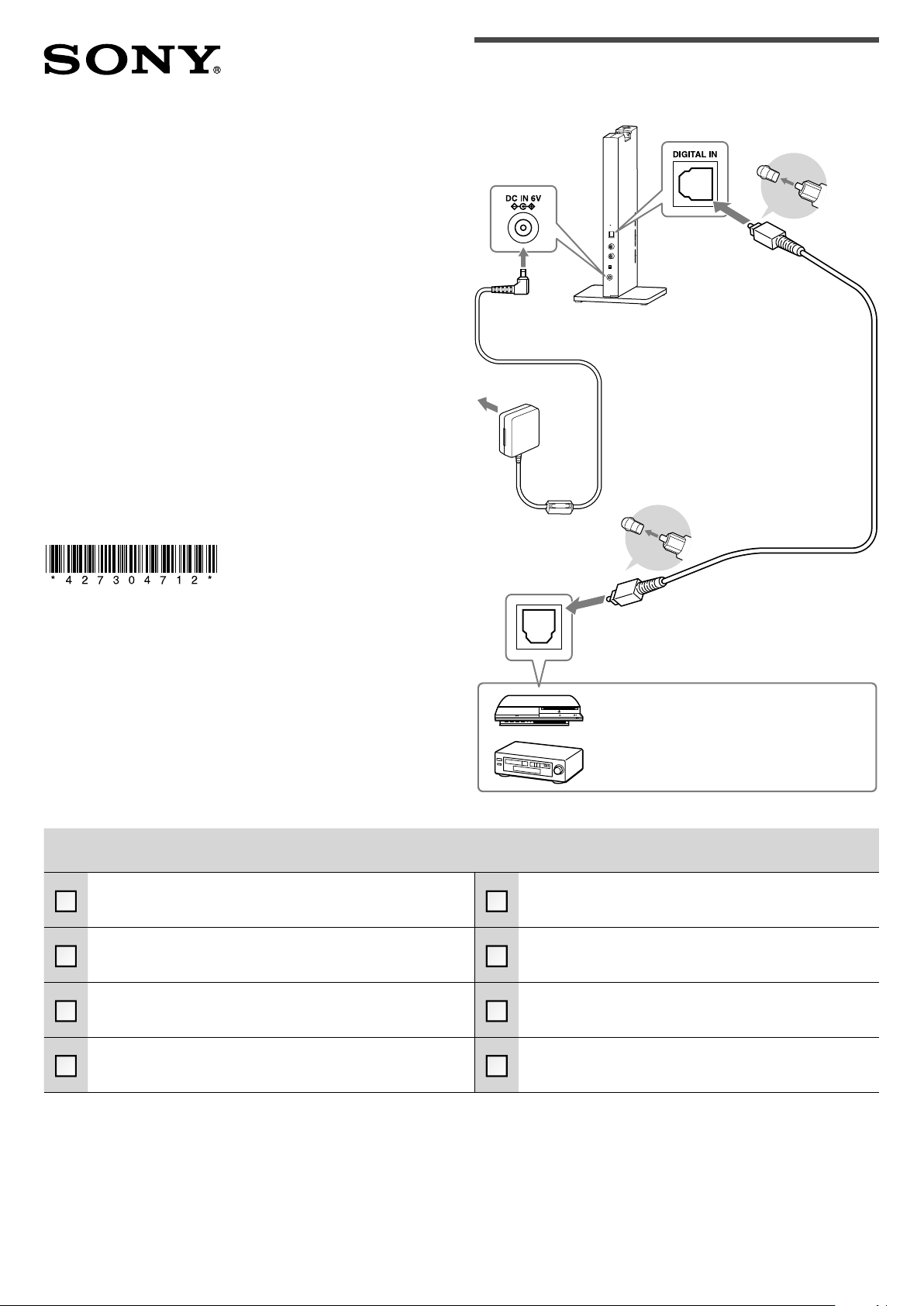
Connection Guide
(1)
MDR-DS6500
4-273-047-12(1)
Connecting the processor with an
optical digital connecting cable
Processor
AC power adaptor
To an AC outlet
(supplied)
Optical digital connecting cable
(supplied)
Match the orientation of the plug
with the jack, and then insert
until the plug fits into place.
© 2011 Sony Corporation Printed in Malaysia
For details, refer to the supplied Operating Instructions.
When no sound is emitted with a digital connection
Are the optical digital output jack of the component and the DIGITAL
IN jack of the processor connected?
Turn on the processor and headphones.
Press the POWER button for 2 seconds to turn on the headphones, the
power indicator lights up in green.
Try charging the rechargeable battery of the headphones if it is weak.
If the power indicator is still off after charging the battery, take the
headphones to your nearest Sony dealer.
To optical digital
output jack
GAME device with an optical digital output jack
BD/DVD device, digital satellite/TV receiver, or other
digital component with an optical digital output jack
Start playback on the GAME/BD/DVD device connected to the
processor.
Raise the volume of the headphones.
Is the optical digital output setting of the connected GAME/BD/DVD
device set to ON?
Is DIGITAL selected with the INPUT switch?
Set the sampling frequency of the output signal of the BD/DVD device
connected to the processor to 48 kHz/44.1 kHz.
Check the following if no DTS sound is emitted.
If the GAME/BD/DVD device that you are using does not support DTS, set the GAME/BD/DVD device so that a Dolby Digital or PCM audio track is output.
If the GAME/BD/DVD device that you are using supports DTS, refer to the instruction manual of the GAME/BD/DVD device and change the DTS digital output
setting to ON.
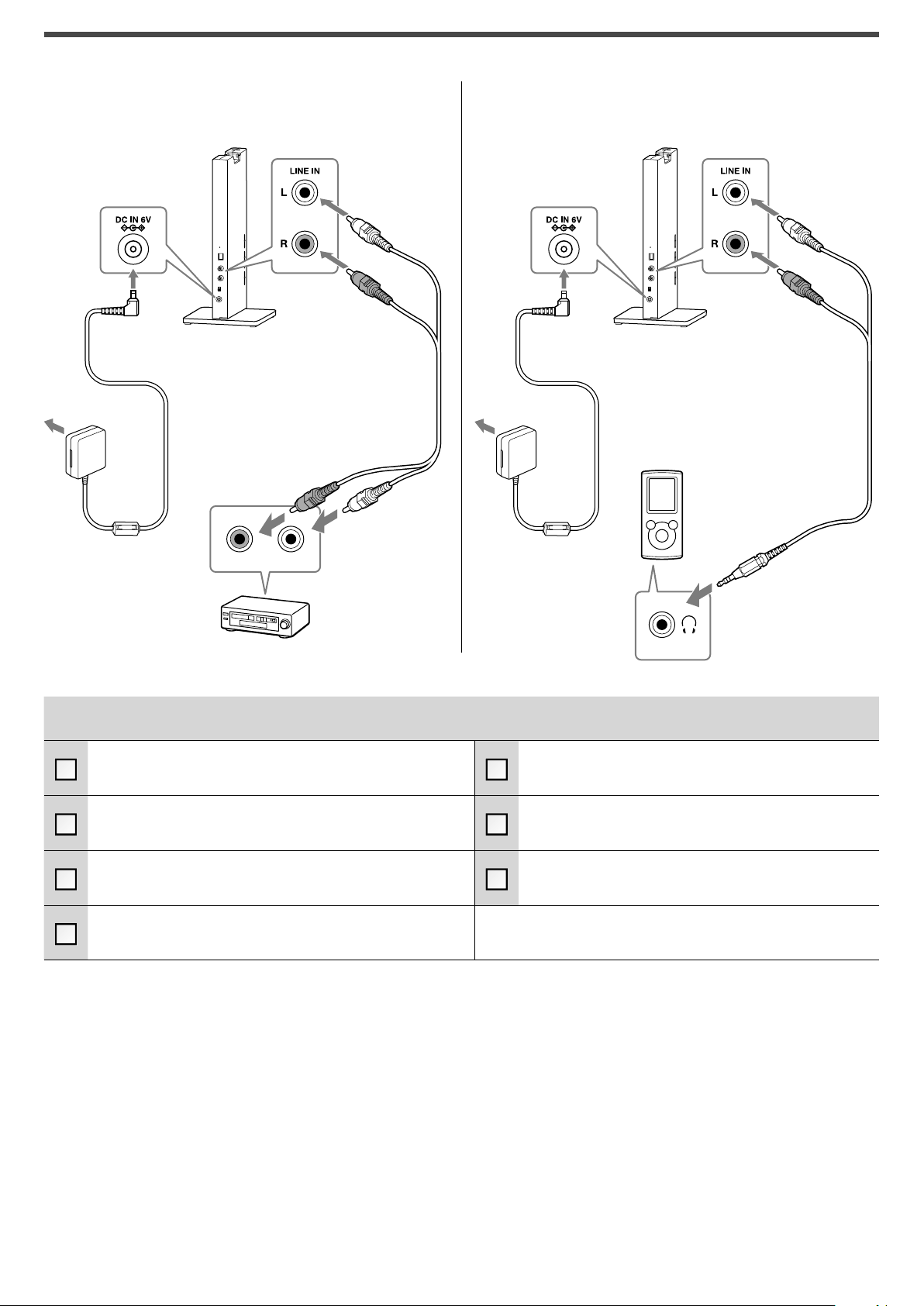
Connecting the processor with an analog cable
When connecting to audio output jacks When connecting to stereo mini-jack
To an AC outlet
Processor
AC power adaptor
(supplied)
Audio cord
(sold separately)
To audio output jacks
Audio left (white),
Audio right (Red)
To an AC outlet
Processor
AC power adaptor
(supplied)
Connecting Cable
(sold separately)
Portable audio
device etc.
VCR, TV, or other component
When no sound is emitted with an analog connection
Are the audio output jacks of the component and the LINE IN jacks of
the processor connected?
Turn on the processor and headphones.
Press the POWER button for 2 seconds to turn on the headphones, the
power indicator lights up in green.
Try charging the rechargeable battery of the headphones if it is weak.
If the power indicator is still off after charging the battery, take the
headphones to your nearest Sony dealer.
Is analog selected with the INPUT switch?
Start playback on the VCR, TV, portable audio device or other
component connected to the processor.
Raise the volume of the headphones.
Try raising the volume of the connected component.
