Page 1
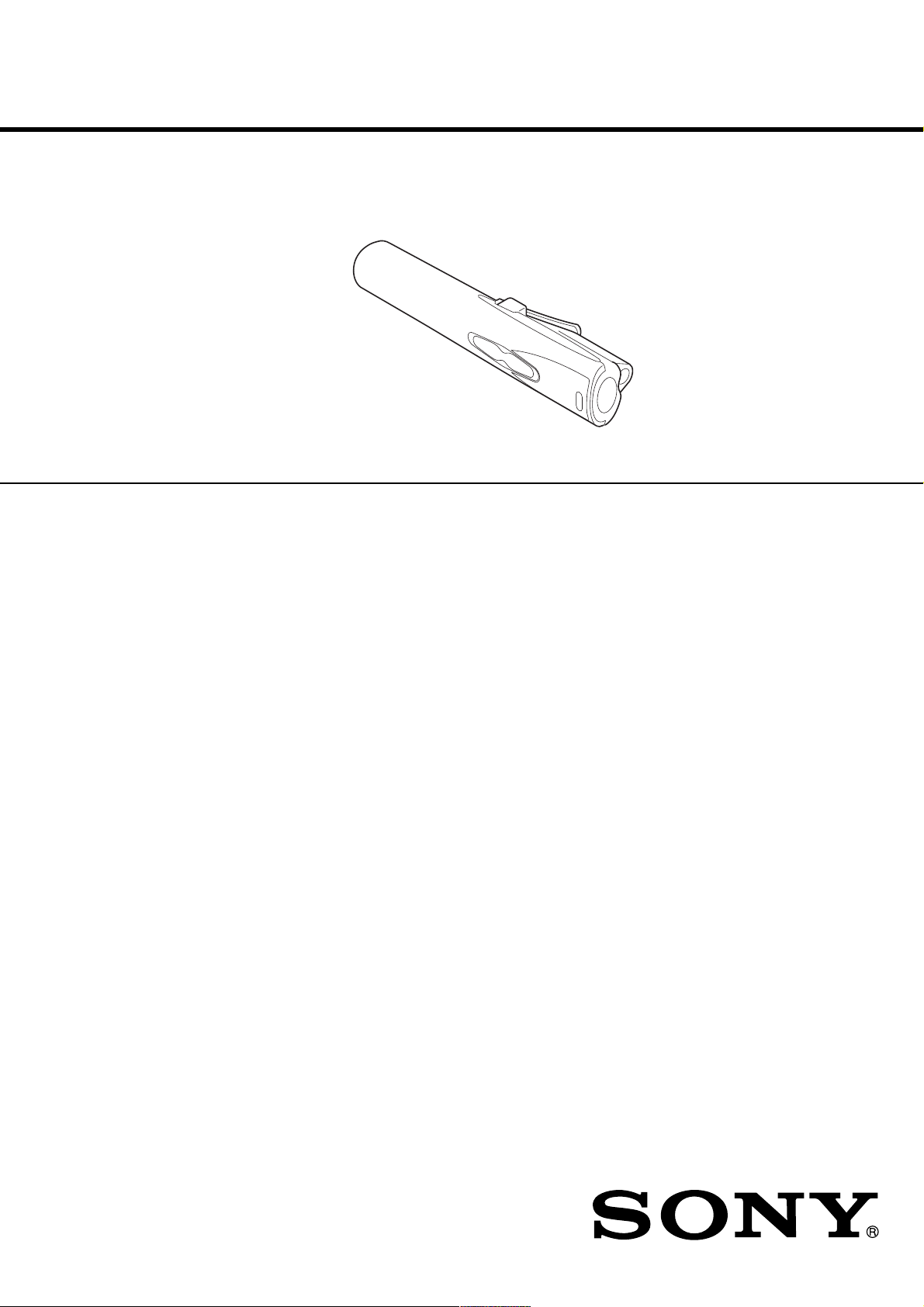
MC-S50
SERVICE MANUAL
Ver 1.0 2001.03
SPECIFICATIONS
Audio specifications
Frequency response
20 – 20,000 Hz
Signal-to-noise ratio (S/N)
85 dB
Memory capacity
64 MB (including the system software:
61.1 MB available for music)
Available file format
ATRAC3
MP3
Bit rate*: 32–256 kbps
Sampling rate: 32/44.1/48 kHz
* Variable bit rate files are not
supported. Bit rate higher than 128
kbps is not guaranteed when you
select the sampling rate 32 or 48 kHz.
WMA**
Bit rate: 64–160 kbps
**The files applied with the Microsoft
Windows Media Right Manage are
not supported.
Output
Headphones jack
Stereo mini jack
Connector (special mini jack)
USB 1.0 compliant
General
Power requirements
LR03 (Size AAA) alkaline battery × 1
USB bus power
Battery life
Approx. 6 hours (varies depending on
bit rate, volume, etc.)
AEP Model
Power consumption
Approx. 145 mW
Dimensions (approx.)
Approx. 22.4 × 99.0 × 25.9 mm (
×1 inches) (w/h/d)
Mass
Approx. 33g (1.2 oz ) (including
battery)
Operating temperature
5°C to 35°C (41°F to 95°F) (not
condensed)
Environment temperature
–20°C to 60°C (–4°F to 140°F) (not
condensed)
Supplied accessories
• LR03 (Size AAA) alkaline battery (1)
• Headphones (1)
• Headphones/earphones
extension cord (1)
• Neck strap (1)
• USB cable (1)
• CD-ROM (OpenMG Jukebox
installation disc) (1)
• MC-S50 Operating Instructions (1)
• OpenMG Jukebox Operating
Instructions
Design and specifications are subject to change
without notice.
(1)
29
/
× 4
32
PERSONAL NETWORK PLAYER
9-873-098-11 Sony Corporation
2001C0500-1 Audio Entertainment Group
C 2001.3 General Engineering Dept.
Page 2
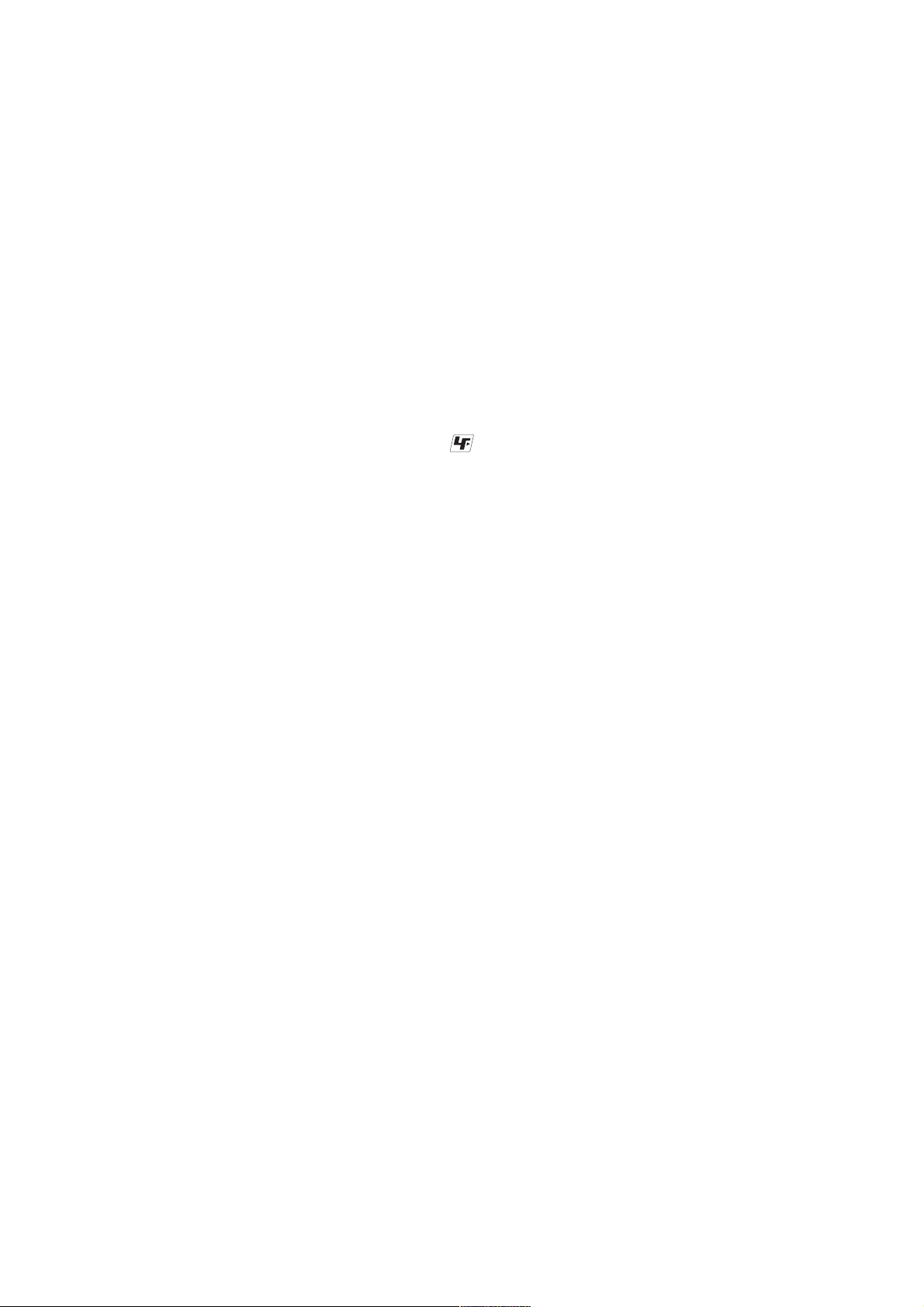
MC-S50
TABLE OF CONTENTS
1. SERVICING NOTES ..................................................3
2. GENERAL ......................................................................9
3. DISASSEMBLY
3-1. Disassembly Flow ............................................................ 10
3-2. Case Assy, Upper ............................................................. 10
3-3. Power Board ..................................................................... 11
3-4. “LOGIC Board”, “AUDIO Board”,
“FLEXIBLE (JACK) Board, Jack (J301)” ...................... 11
3-5. “LOGIC Board”,
“Display Panel, Liquid Crystal (LCD901)” .................... 12
4. DIAGRAMS
4-1. Block Diagram ................................................................. 13
4-2. Note for Printed Wiring Boards and
Schematic Diagrams ........................................................14
4-3. Printed Wiring Board – LOGIC Board –........................ 14
4-4. Schematic Diagram – LOGIC Board – .......................... 15
4-5. Printed Wiring Board – AUDIO Board – .......................16
4-6. Schematic Diagram – AUDIO Board – .......................... 17
4-7. Printed Wiring Board – POWER Board – ...................... 18
4-8. Schematic Diagram – POWER Board –......................... 19
4-9. IC Pin Function Description ............................................ 22
5. EXPLODED VIEWS
5-1. Upper Case Assy .............................................................. 26
5-2. Board Assy ....................................................................... 27
6. ELECTRICAL PARTS LIST ................................ 28
Flexible Circuit Board Repairing
• Keep the temperature of the soldering iron around 270 ˚C during repairing.
• Do not touch the soldering iron on the same conductor of the
circuit board (within 3 times).
• Be careful not to apply force on the conductor when soldering
or unsoldering.
Notes on chip component replacement
• Never reuse a disconnected chip component.
• Notice that the minus side of a tantalum capacitor may be damaged by heat.
UNLEADED SOLDER
Boards requiring use of unleaded solder are printed with the leadfree mark (LF) indicating the solder contains no lead.
(Caution: Some printed circuit boards may not come printed with
the lead free mark due to their particular size)
: LEAD FREE MARK
Unleaded solder has the following characteristics.
• Unleaded solder melts at a temperature about 40 ˚C higher than
ordinary solder.
Ordinary soldering irons can be used but the iron tip has to be
applied to the solder joint for a slightly longer time.
Soldering irons using a temperature regulator should be set to
about 350 ˚C .
Caution: The printed pattern (copper foil) may peel away if the
heated tip is applied for too long, so be careful!
• Strong viscosity
Unleaded solder is more viscous (sticky , less prone to flow) than
ordinary solder so use caution not to let solder bridges occur
such as on IC pins, etc.
• Usable with ordinary solder
It is best to use only unleaded solder but unleaded solder may
also be added to ordinary solder.
Sony, VAIO, the VAIO logo, Music Clip, OpenMG
and the OpenMG logo are trademarks of Sony
Corporation.
Microsoft, Windows, Windows NT, Windows
Media, Windows Millennium Edition and their
logos are trademarks or registered trademarks of
Microsoft Corporation in the United States and/or
other countries.
US and foreign patents licensed from Dolby
Laboratories.
All other trademarks and registered trademarks are
trademarks or registered trademarks of their
respective holders.
2
Page 3
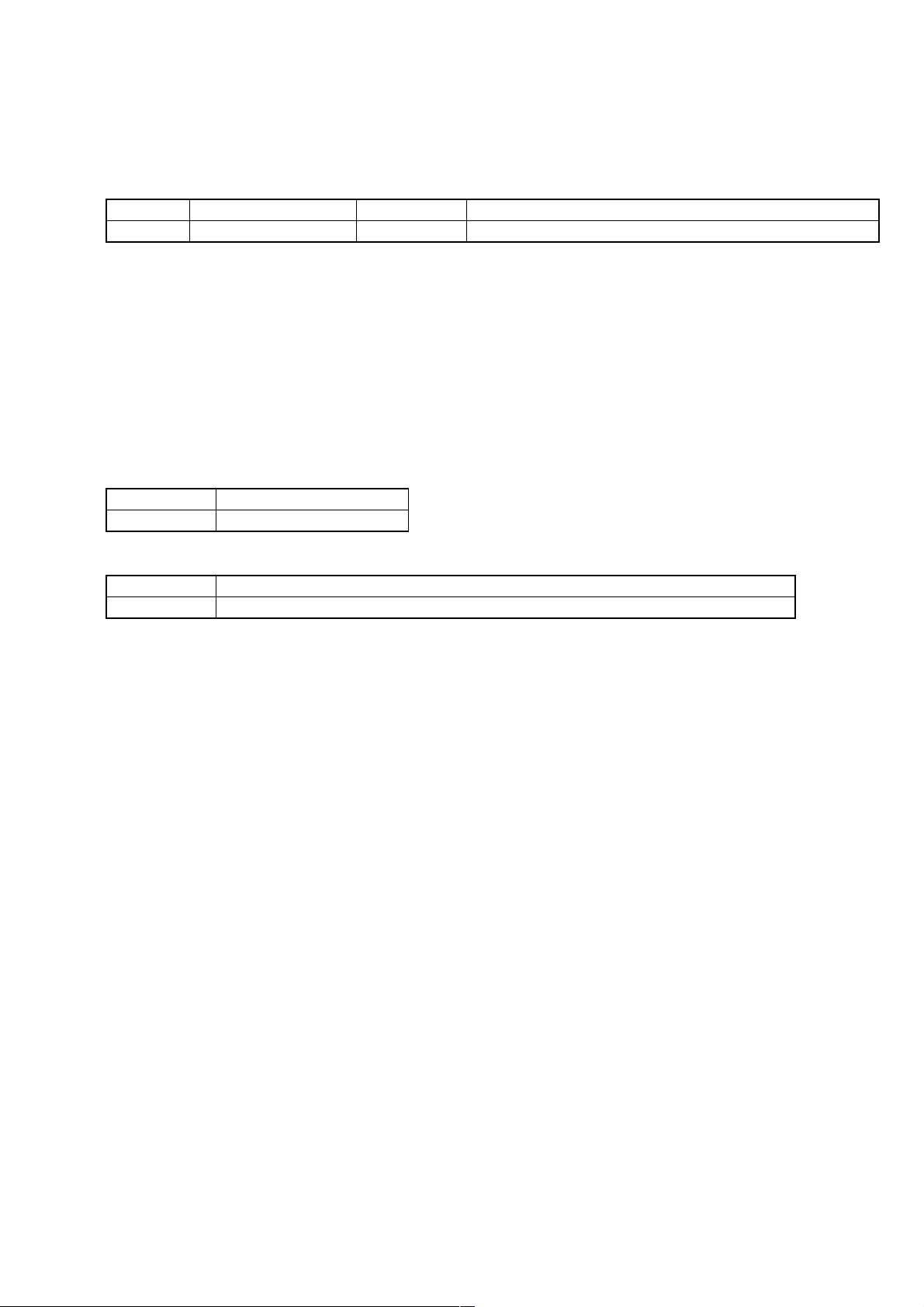
MC-S50
SECTION 1
SERVICING NOTES
1-1. Introduction
This document describes the “operation check for inspection (Test mode)” and “adjustment after board replacement for repair”.
In performing these works, connect this set to the PC via a USB cable and use the following tool.
Tool list
Ref. No. Tool name Part code Application
1 Service Tool 9140 (FD) J-2507-037-1 Board check (Test mode) and readjustment after board replacement
1-2. Board Repair
1. In performing the work, the set should be in a complete state (all components assembled).
2. Install the “OpenMG Jukebox” and “WMP7 Plug-in” (CD-ROM) in the PC in advance.
3. Do not start up other applications in the PC.
4. This set has the Test mode, and the use of exclusive application (Service Tool) on the PC side enables various function checks and the
voltage adjustment.
5. For the LOGIC board in this set, if either part listed in Table 1 is faulty, be sure to replace the board block. Also, when a part on the
POWER board was replaced or a combination of LOGIC board and POWER board was changed due to the board replacement,
perform 1-5 "Adjustment When Board was Replaced/Repaired".
6. The data in Table 1-2 have been written to the LOGIC board.
7. In repairing other than above parts, repair as usual.
Table 1-1.
Board name Ref. No
LOGIC board IC601, IC602, IC603, IC901
Table 1-2.
Board name Stored data
LOGIC board Music data, Battery adjustment value , Equalizer initial values, CODEC programs, and ID/IK codes
1-3. Operation Check for Inspection (Test Mode)
Precautions
1. Be sure to remove the battery from this set. (The power is supplied via USB cable)
Operating the set in the Test mode with the battery loaded could c lear necessary information.
2. If operation check was performed for inspection, execute “Play Info Initialize” in qd (see page 7) to return respective functions to
initial positions (see Table 1-5 on page 7). In such a case, record current position of each function before executing “Play Info
Initialize” in qd, if necessary.
3
Page 4
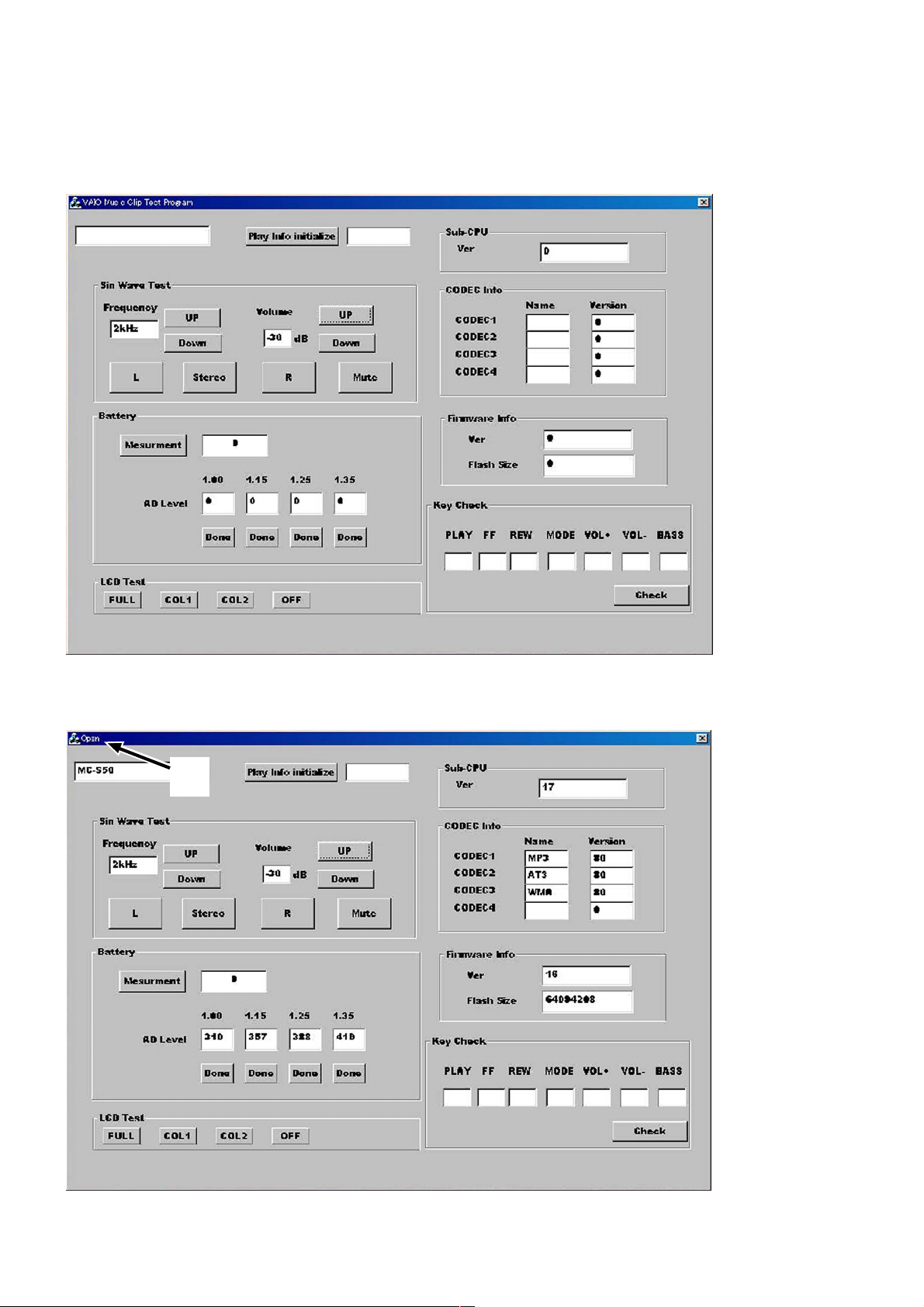
MC-S50
Work procedure
Preparation:
1. Make sure that no battery is loaded in the set.
2. Start up the test mode “apollo_service.exe” of the service tool (J-2507-037-1) from the PC, and check that the following screen
appears.
3. Connect PC to this set with a USB cable. Check that the block 1 of the following screen “open”, and “1PC” is displayed on the LCD
of the set. (The block 1 will “close” if the set is disconnected again)
At this time, a sine wave is outputted from the headphone. Also, the model name is displayed in the block qd of the screen.
1
Note: If the block 1 does not “open”, the circuits in LOGIC board will be faulty. Audio signals are outputted from the reference signal in the DSP of
the set.
4
Page 5
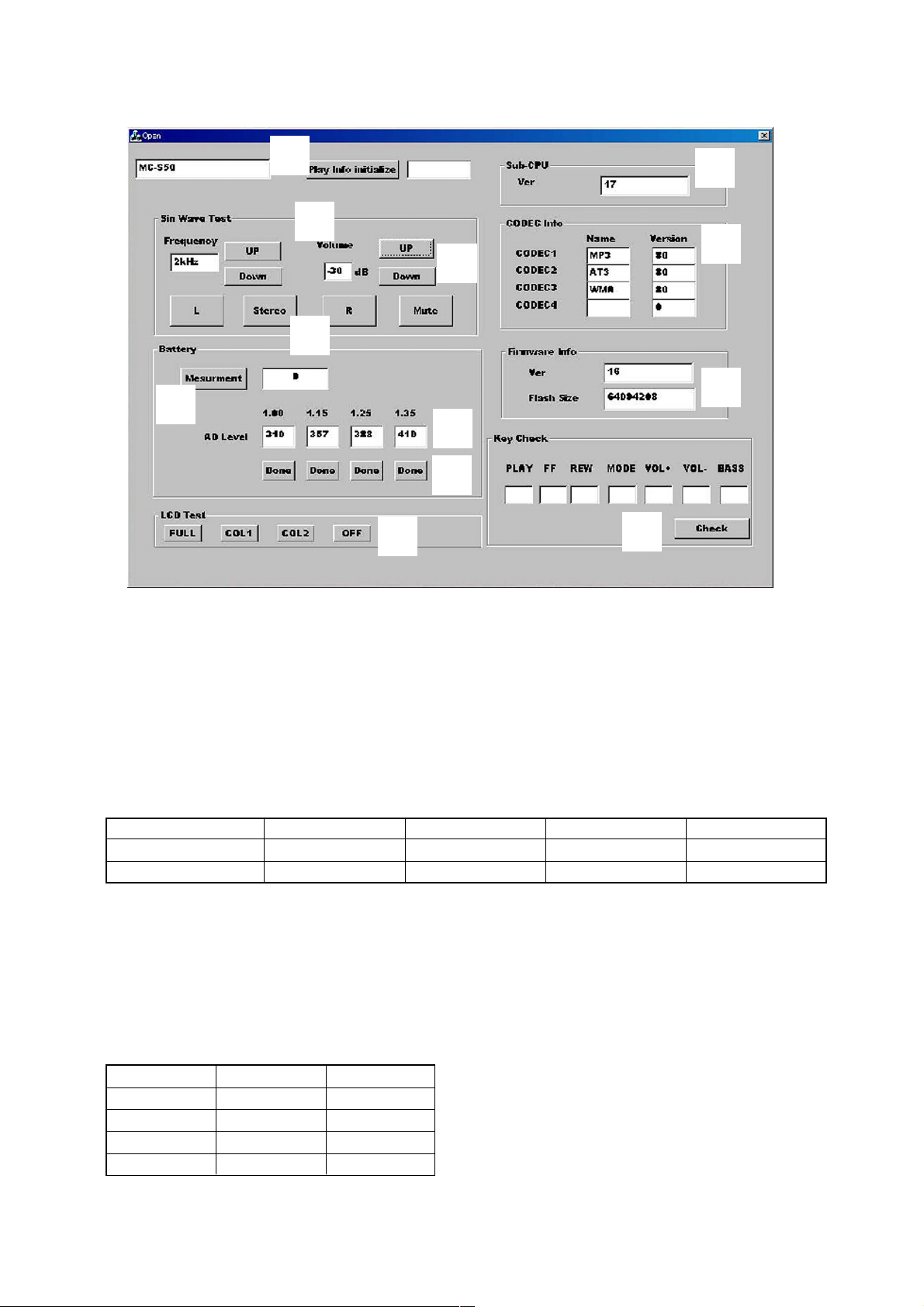
Operational description of Test mode
MC-S50
6
qd
2
4
8
qa
9
3
0
5
7
qs
1. Audio Block Function Check
Clicking the UP or Down button in block 2 of the screen allows you to check with various output frequencies. Also, clicking the UP or
Down button in block 3 can check variations of volume. Clicking the L, Stereo, R, or Mute button in block 4 can change audio output
status.
2. Battery Threshold Value Reading and Measurement
Connect an exclusive USB cable to the set, and available battery threshold values (converted values corresponding to voltage values)
written to the set at the shipment will be displayed at 5. (See Table 1-3)
These threshold values are inherent values of the set, but if they were readjusted during the board repair, newly set threshold values
(converted values corresponding to voltage values) are displayed.
Table 1-3.
Condition OFF Scale 1→2 Scale 2→3 Scale 3→4
Voltage set value 1.00 V 1.15 V 1.25 V 1.35 V
Converted value (ref.) 320 368 400 432
Note: The threshold values (conver ted values corresponding to voltage values) are different every set.
3. LCD Test
Clicking FULL (full lit), COL1 (column 1), COL2 (column 2), or OFF (full off) in block 8 results in all ON, column 1 ON, column 2 ON,
or all OFF of the LCD on the set respectively.
4. CODEC Info Check
The CODEC programs and their versions written to the set can be checked. (block 9)
The CODEC programs written to the set at the shipment are “MP3”, “ATRAC3”, and “WMA” and their versions are as listed below.
(Versions will vary if updated)
Program No. Name Version
CODEC1 MP3 96
CODEC2 AT3 96
CODEC3 WMA 96
CODEC4 blank 0
5
Page 6
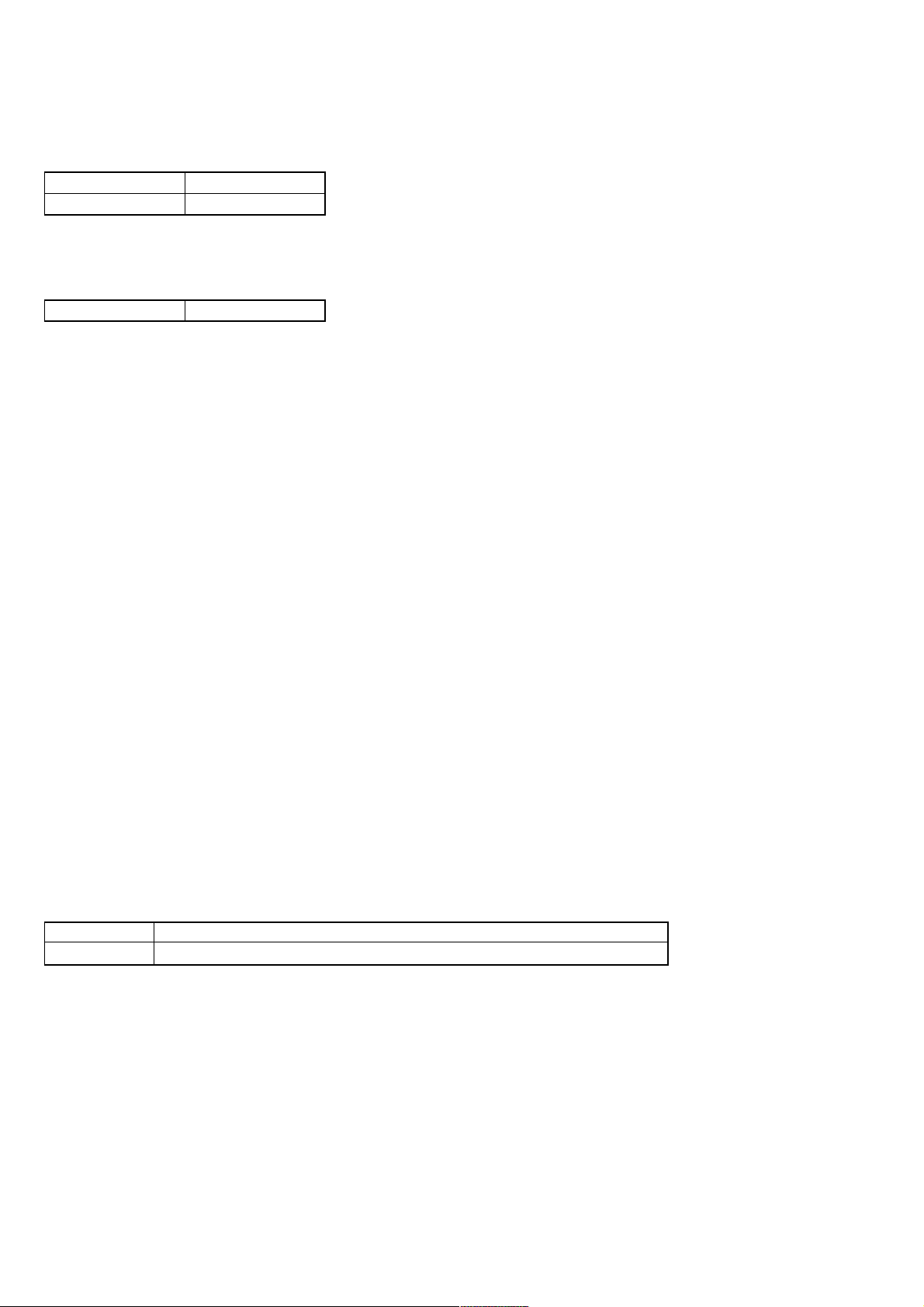
MC-S50
5. Firmware Info Check
The DSP program version and the flash memory capacity can be checked. (block 0)
The version at the shipment is as follows. (Versions will vary if updated)
Version 51
Flash memory size 64094208
6. Sub-CPU Info Check
The Sub-CPU program version can be checked. (block qa)
The version at the shipment is as follows. (Versions will vary if updated)
Version 30
7. Key Check
Click the block qs while pressing a key on the set, and “ON” is displayed in the block associated with the pressed key, so that the key
operation can be checked.
1-4. Required System Configuration
•IBM PC/AT and compatibles
CPU: MMX
above recommended)
Hard disk drive space: 20 MB and above (Free space is required,
depending on the version of Windows 98 and the size of the audio
data you are using.)
RAM: 64 MB and above
CD-ROM drive
Sound Board: Creative SoundBlaster 16 compatible
Default built-in USB port
• Operating system: The default installation of Windows
version (The product does not work on Windows 95/3.1 or Windows
NT. Not assured trouble-free if you use an upgrade version from
Windows 95/3.1 to Windows 98.)
• Display: SVGA (800 × 600 pixel) (supports High Color (16 bit) and
above)
• Internet access
Pentium 233 MHz and above (Pentium II 400 MHz and
98 English
1-5. Adjustment When Board was Replaced/Repaired
When a part on the POWER board was replaced due to the repair or a combination of LOGIC board and POWER board was changed due
to the board replacement, perform 1. "Readjustment of Voltage for Battery Threshold Value" and 2. "Execution of Play Info Initialize" in
[Work Pr ocedure].
Replacing the board in this set will cause the status as shown in Table 1-4.
Table 1-4.
Board name Set status after board replacement
LOGIC board Music data and music information data stored in the set are cleared and not restored.
Precautions
1. Do not disconnect the USB cable in the midway of work.
2. If the operation on the PC side is not accepted during work, disconnect the USB cable and close the “apollo_service.exe” file, then
restart from the beginning.
6
Page 7
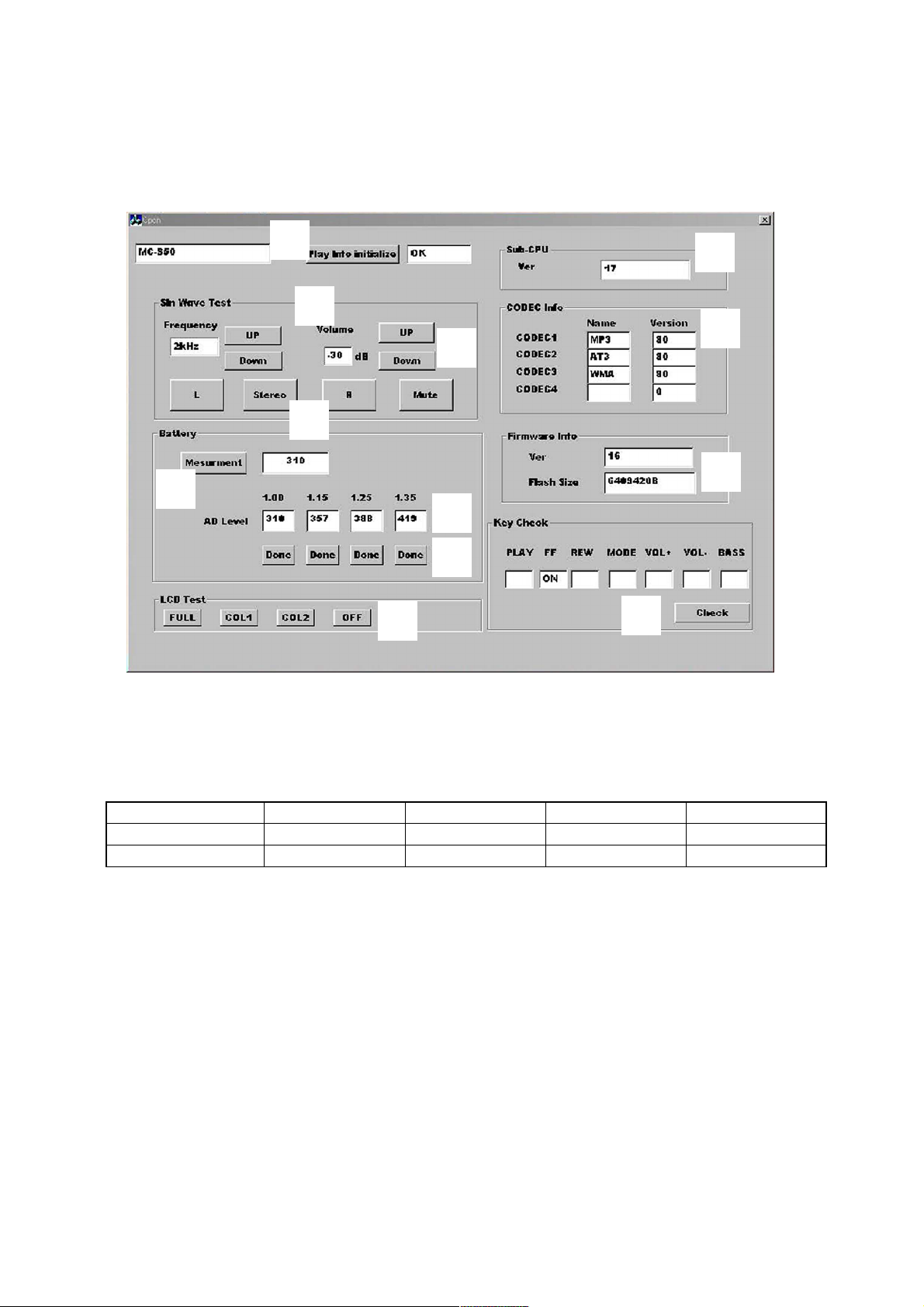
MC-S50
Work Procedure
1. Readjustment of Voltage for Battery Threshold Value
Readjust the voltage through the steps given below.
(1) Start up the Test Mode "apollo_service.exe" in the Service Tool (J-2507-037-1) from the PC, and connect the set to the PC with an
excusive USB cable, and the following screen will appear.
At this time, the battery threshold values of available voltage written to the board are displayed at 5.
6
qd
2
4
8
qa
9
3
0
5
7
qs
(2) Apply the specified set voltage in Table 1-5 to the battery terminals from regulated DC power supply.
Then, click the button 6, and the converted values (threshold values) corresponding to the applied voltage will be displayed. Under
this condition, click the button 7 and newly converted values (threshold values) will be written in the "AD Level" at 5.
(3) For each step in Table 5, apply the specified set voltage so as to write the converted value (threshold value).
Table 1-5.
Condition OFF Scale 1→2 Scale 2→3 Scale 3→4
Voltage set value 1.00 V 1.15 V 1.25 V 1.35 V
Converted value (ref.) 320 368 400 432
Note: The threshold values (conver ted values corresponding to voltage values) are different every set.
Precautions
1. The regulated DC power supply to be applied should have as less ripple as possible within the voltage accuracy +/–0.01 V.
2. Use properly calibrated measuring instrument for the measurement of voltage to be applied.
3. Do not solder directly the battery terminals when applying the voltage. Use clips, etc. to connect to the battery terminals.
7
Page 8
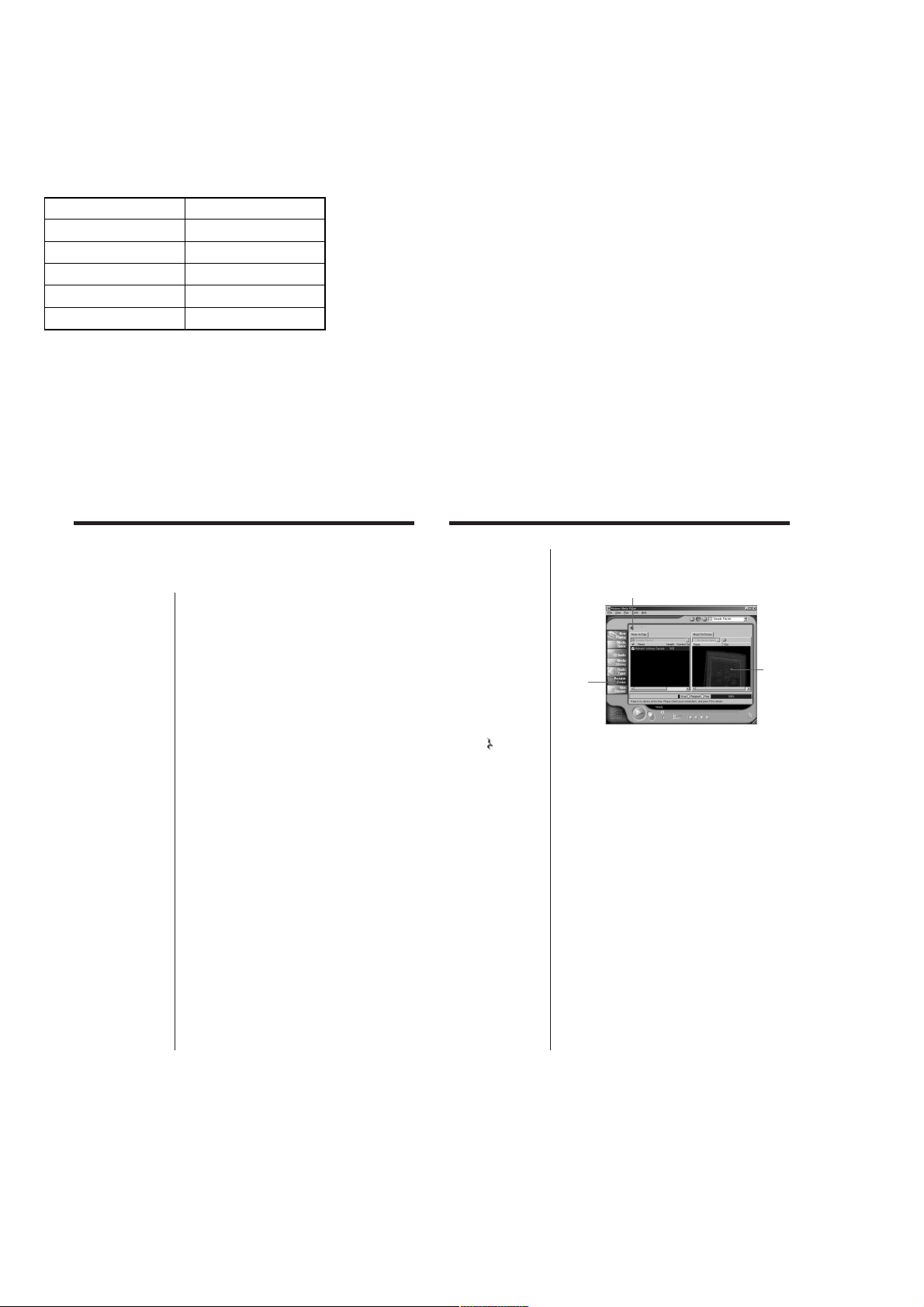
MC-S50
2. Execution of Play Info Initialize
If the LOGIC board was replaced for repair, ex ecute “Play Info Initialize” in block qd to return respectiv e functions to initial positions (see
Table 1-6).
Table 1-6.
Function Position
Play position Head of first music
VOL level 25
MEGA BASS OFF
PLAY MODE OFF
AVLS OFF
3. Checking after Repair
(1) After work, check that the set operates normally through the operation in 1-3. “Operation Check for Inspection (Test Mode)” (see page
3).
(2) Make sure that the check-out and check-in can be made using the PC applications “OpenMG Jukebox” (CODEC programs “MP3” and
“ATRAC3”) and “Windows Media Player 7” (CODEC program “WMA”). Also, make sure that the checked out data can be played
normally.
Note: Do not start up the “OpenMG Jukebox” and the “Windows Media Player 7” simultaneously.
(3) For an installation and acquisition method of “Windows Media Player 7” (CODEC program “WMA”), refer to the follo wing instruc-
tion.
Using Music Clip player in
combination with Windows
Media
TM
Player 7
If you install Microsoft Windows MediaTM Player 7,
you can transfer a WMA file to your Music Clip player
and play it back. Refer to the online help for Windows
Media Player 7 for detailed operations.
Playing back WMA files with Music
Clip player
Installing Windows Media Player 7 and the
dedicated plug-ins
• Refer to Microsoft download website for the details
on how to obtain Windows Media Player 7.
• To use Windows Media Player 7 in combination
with your Music Clip player, you need to install the
dedicated plug-in software. This software has been
already installed when the NW-S4 driver was
installed using the enclosed OpenMG Jukebox CDROM.
Transferring (copying) a WMA file to your
Music Clip player
Music Clip player can only playback those WMA files
that are listed in the "Available File Formats" in the
"Options" dialog box on Windows Media Player 7 and
are of 64 to 160 kbps.
Notes
• If you check "Enable Personal Rights Management" on
the "CD Audio" tab in the "Options" dialog box when
recording a CD using Windows Media Player 7, the
music cannot be transferred to Music Clip player. To
enable the music transfer, remove the check mark when
recording the CD.
• It may be impossible to transfer the music contents
with copyright management information such as those
purchased via EMD.
Notes
• Songs checked-out
using the OpenMG
Jukebox (ATRAC3
and MP3) can also be
listened on the
Portable Device
screen of Windows
Media Player 7, but
they can not be played
back nor checked-in to
Windows Media
Player 7.
• The transferred
(copied) WMA files to
Music Clip player
from Windows Media
Player 7 are shown on
the OpenMG Jukebox
) mark and
with a (
you can not playback
nor check-in them to
the OpenMG Jukebox.
1
Start Windows Media Player 7 and click on the
"Portable Device" tab.
The "Portable Device" screen appears.
Copy Music button
Portable
Device tab
2
Connect your Music Clip player to the computer
(See page 9).
The computer recognizes your Music Clip player and
the songs downloaded in Music Clip player are shown
on the "Music On Device" window of Windows Media
Player 7. If the computer can not recognize your Music
Clip player, press the F5 key.
3
Transfer (copy) the songs to your Music Clip
player.
Select a WMA file you want to transfer (copy) to your
Music Clip player and click on the "Copy Music"
button on Windows Media Player 7 window.
This starts copying the selected song and its title is
added to the "Music On Device" window.
Refer to the online help of Windows Media Player 7
for details on copying music to a portable device.
Portable
Device
screen
16
8
17
Page 9
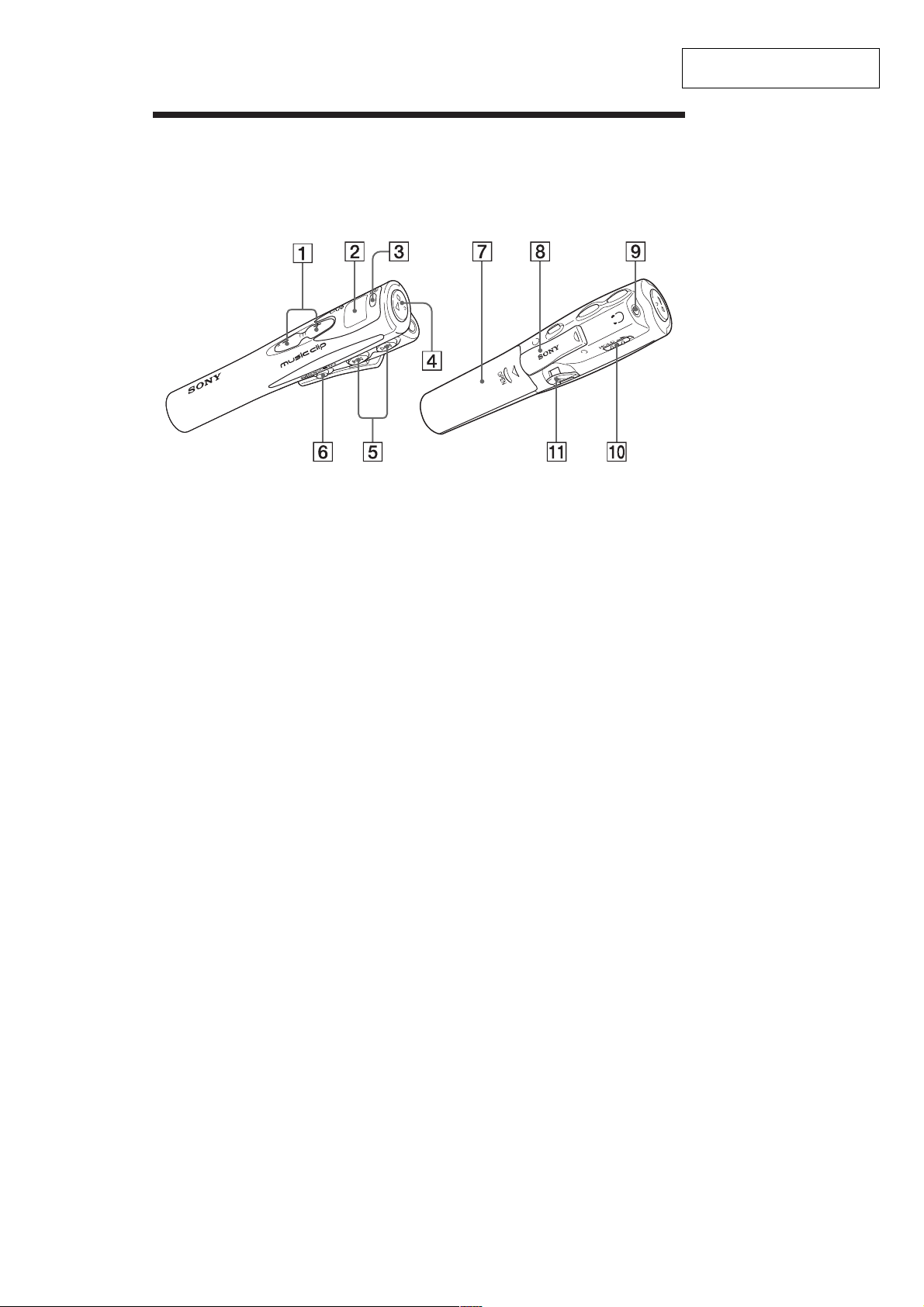
SECTION 2
GENERAL
Parts and controls
Refer to the page numbers indicated in parentheses for details.
MC-S50
This section is extracted from
instruction manual.
1 VOL (volume) +/– (page 10)
2 Display (page 11)
3 MODE button (pages 12)
4 N/x (play/stop) button
(page 10)
5 ./> buttons (pages 11)
6 MEGA BASS/AVLS button
(page 13, 14)
7 Battery compartment
(page 7)
8 Clip
9 Headphones jack (page 10)
0 HOLD switch (page 15)
qa USB connector (page 9)
6
9
Page 10
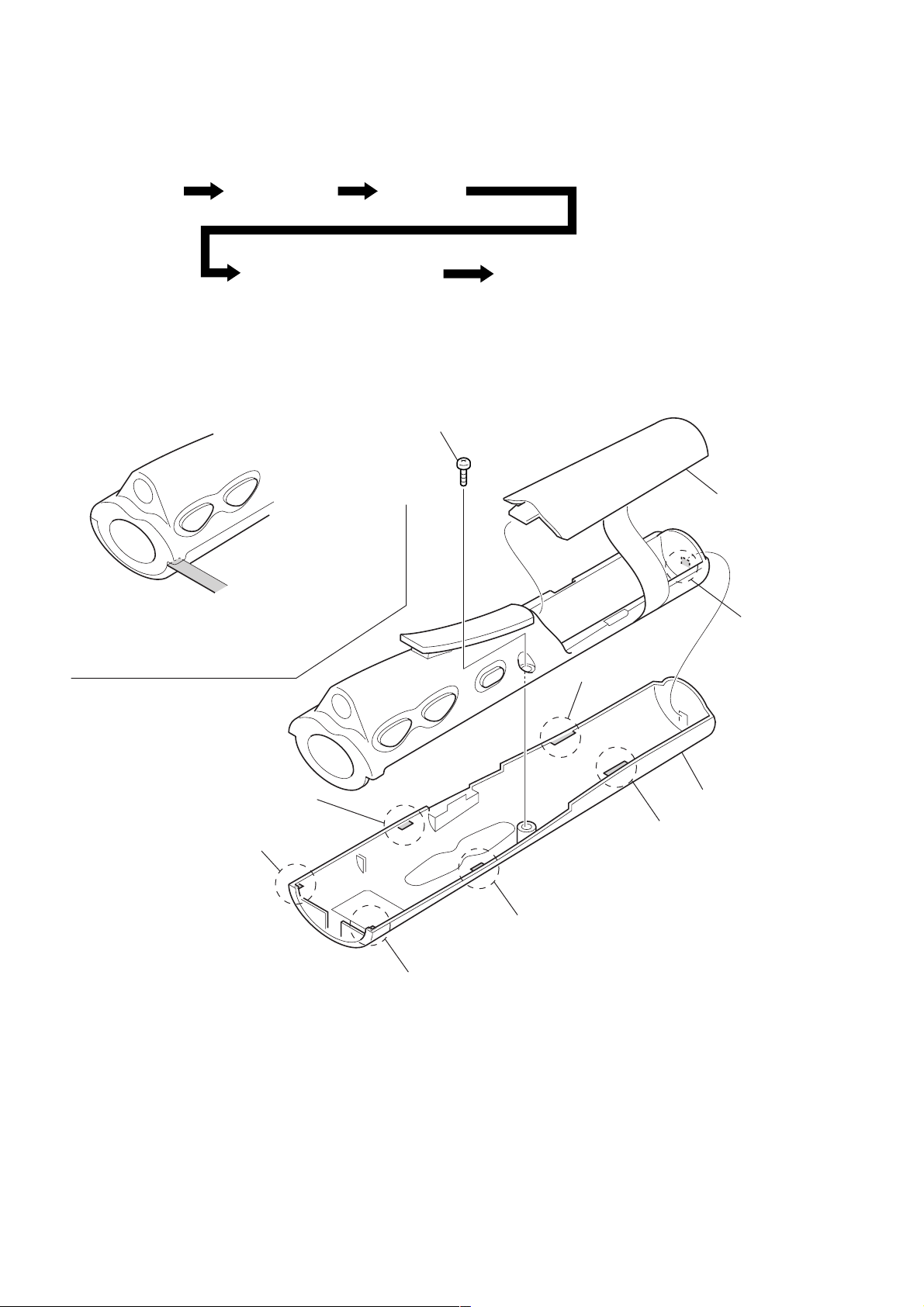
MC-S50
• This set can be disassembled in the order shown below.
3-1. DISASSEMBLY FLOW
Set Case assy, upper Power board
SECTION 3
DISASSEMBLY
“LOGIC board”,
“Audio board”,
“Flexible (jack) board, Jack (J301)”
Note: Follow the disassembly procedure in the numerical order given.
3-2. CASE ASSY, UPPER
1
Note 1:Use something like a thin board
when disconnected claws.
Note 2:Take care not to damage the cabinet.
screw (1.7 × 4)
“LOGIC board”,
“Display panel, liquid crystal (LCD901)”
2
8
claw
lid, battery case
9
claw
6
claw
7
claw
3
claw
4
claw
5
0
claw
case assy, upper
10
Page 11

3-3. POWER BOARD
2
POWER board
MC-S50
3-4. “LOGIC BOARD”, “AUDIO BOARD”,
“FLEXIBLE (JACK) BOARD, JACK (J301)”
4
LOGIC board
6
AUDIO board
7
screw (1.7 × 4)
8
flexible (jack) board, jack (J301)
2
1
connector (CN601)
5
connector (CN302)
3
connector
(CN301)
1
claw
Note: Disconnect the claw
warping the “case assy, lower”.
case assy, lower
11
Page 12

MC-S50
3-5. “LOGIC BOARD”, “DISPLAY PANEL, LIQUID CRYSTAL (LCD901)”
LCD case
1
Remove two solders.
6
display panel, liquid crystal
(LCD901)
4
conductive board
convex
5
BL unit
2
3
LOGIC board
12
Page 13

4-1. BLOCK DIAGRAM
MC-S50
SECTION 4
DIAGRAMS
CN901
(1/2)
2
D–
D+
3
USB
CONNECTOR
USB
SWITCH
Q901
95
X901
48MHz
HD3
X2/CLKIN
16.9344MHz
X601
D–
2
D+
1
XIN
6
XOUT
7
TRANSCEIVER
9697
OFF HOLD
USB
OSC DPLL
CONTROLLER
IC901
99 – 104, 113, 114
X1
LIQUID
CRYSTAL
DISPLAY
LCD901
BACK LIGHT
S801 – 807
S808
HOLD
PROTOCOL
ENGINE
USB
D0 – D7
SEG1 – SEG15
D801
LCD
V1 B+
32.768kHz
STATUS/
CONTROL
END POINT FIFO/
8 BYTE SET-UP REGISTER
AD0 – AD7
44 – 41, 38 – 35
D0 – D7
A0 – A7
131 – 134, 136 – 139
A0 – A7D0 – D7
23
22
49
6
X802
8MHz
5
2
X801
3
40 – 2642 – 48
SEG9 – SEG22
COM1
COM2
P90
WKP6 – WKP0
OSC1
OSC2
X1
X2
APPLICATION
INTERFACE
32 – 25
A0 – A7
DIGITAL SIGNAL
BCLKR1
INT1
6538
1160
P33
IRQ0
CPU
IC801
RESET
A0 – A7
DATA BUS
ADDRESS BUS
PROCESSOR
IC601
RXD
TXD
SCK
P36
RES
IRQ1
P32
P37
WKP7
AN0
WR
10
RD
9
CS
8
INTR
12
11
58
59
57
14
8
1
D/A CONVERTER (IC302)
10
15
41
62
INT2
BDX2
IS
INT3
A15
BCLKX2
BDR2
49476760
B+
VBATT B+
R/W
D903
MUTING
Q101, 201
MUTING
CONTROL
SWITCH
Q301(2/2)
L401
CN901
(2/2)
1
4
USB
CONNECTOR
• SIGNAL PATH
: PLAYBACK
AUDIO
OUTPUT
SWITCH
Q102, 202
VBATT
B+
IEC DESIGNATION
VBUS
GND
J301
i
(HEADPHONE)
DRY BATTERY
SIZE “AAA”
LR03
1PC. 1.5V
512M BIT FLASH ROM
IC602
I/O1 – I/O8
29 – 32, 41 – 44
D0 – D7
2Y3
13
2B
2A
14
812322 1166
HD2
7
SI
4
SO
8
SCK
9
10
2Y2
11
2Y1
12
2Y0
2G
15
2 TO 4 DECODER
IC604
25
IOSTRB
BFSX2
54 98
EEPROM
IC603
3
CS
5
WP
+1.8V
REGULATOR
IC301
Q402
CE
R/B
CLE
ALE
58
69 45
120
HD4
HD0
HD1
BDXO
BDR0
BFSXO
BCLKX0
BCLKX1
RS
D802
HD5
124
D/A CONVERTER (IC302)
V2
DSP (IC601),
256M/512M BIT EEPROM (IC602),
EEPROM (IC603),
USB CONTROLLER (IC901)
B+
HD6
HD7
B+
RE
19 716
59
53
48
71
135
6
RESET SIGNAL
GENERATOR
IC802
V1
CPU (IC801)
B+
VCORE
DSP (IC601)
B+
WEWPCECECLE
9188 17
SDATA
LRCK
BCLK
ACLK
CLE
SDATA
L301
ALE
LRCK
BCLK
ACLK
ALE
R/B
R/B
SDATA
2
LRCK
1
SCLK
3
MCLK
5
16
RST
B+ SWITCH
Q403
B+ SWITCH
Q405
SERIAL
PORT
&
DE-
EMPHASIS
L402
L404
DIGITAL
VOLUME
CONTROL,
BASS/
TREBLE
BOOST,
LIMITING
D405
DC/DC
CONVERTER
IC404, L403
DIGITAL
FILTER
&
D/A
CONVERTER
D/A CONVERTER,
HEADPHONE AMP
IC302
BATTERY/USB
CHANGE-OVER
SWITCH
+3.2V
REGULATOR
IC405
Q401
ANALOG
FILTER
&
ANALOG
VOLUME
CONTROL
HP B
D402
LBO#
HP A
14
10
LBI
23
MUTING
MUTING
CONTROL
SWITCH
Q301(1/2)
LX
HEADPHONE
AMP
VOLTAGE
DETECT
IC403
VOLTAGE
DETECT
IC402
8 7
OUT
5
EN
D403
Q302
SWITCHING
REGULATOR
THP401
IC401
1313
Page 14

MC-S50
e
4-2. NOTE FOR PRINTED WIRING BOARDS
AND SCHEMATIC DIAGRAMS
Note on Printed Wiring Board:
• Y : parts extracted from the conductor side.
f
•
• : Pattern from the side which enables seeing.
(The other layers' patterns are not indicated.)
Caution:
Pattern face side: Parts on the pattern face side seen from
(Conductor Side) the pattern face are indicated.
Parts face side: Parts on the parts face side seen from
(Component Side) the parts face are indicated.
• AUDIO, LOGIC and POWER boards are multi-layer printed
* Lead Layouts (IC601 and IC901)
Lead layout of conv entional IC CSP (chip size package)
Note on Schematic Diagram:
• All capacitors are in µF unless otherwise noted. pF: µµF
• All resistors are in Ω and 1/
• % : indicates tolerance.
•
• C : panel designation.
• A : B+ Line.
• Power v oltage is dc 1.5 V and f ed with regulated dc power
• Voltages and w av eforms are dc with respect to ground in
• Voltages are tak en with a V OM (Input impedance 10 MΩ).
• Waveforms are taken with a oscilloscope.
• Circled numbers refer to waveforms.
• Signal path.
* The voltage and waveform of CSP (chip size package)
: internal component.
board.
However, the patterns of intermediate-layer hav e not been included in this diagrams.
surfac
50 WV or less are not indicated except for electrolytics
and tantalums.
specified.
f
: internal component.
supply from battery terminal.
playback mode.
no mark : PLAYBACK
Voltage var iations may be noted due to normal production tolerances.
Voltage var iations may be noted due to normal production tolerances.
F : PLAYBACK
cannot be measured, because its lead layout is different
form that of conventional IC.
: Impossible to measure
∗
4
W or less unless otherwise
4-3. PRINTED WIRING BOARD – LOGIC Board – : Uses unleaded solder.
• Semiconductor
Location
Ref. No. Location
D801 B-5
D802 C-2
D901 C-2
D902 C-2
D903 D-3
IC601 D-4
IC602 B-3
IC603 A-3
IC604 C-3
IC801 B-4
IC901 D-2
Q901 D-3
A
B
C
(Page 18)
1
2 3 4 5
(NOT SUPPLIED)
(NOT SUPPLIED)
(NOT SUPPLIED)
(NOT SUPPLIED)
D
C
E
B
(Page 16)
1414
Page 15

4-4. SCHEMATIC DIAGRAM – LOGIC Board – • See page 20 for IC Block Diagrams. • See page 21 for Waveforms.
MC-S50
(Page
19)
(Page 17)
1515
Page 16

MC-S50
4-5. PRINTED WIRING BOARD – AUDIO Board – : Uses unleaded solder.
• Semiconductor
Location
Ref. No. Location
D101 C-3
D201 C-3
D804 A-4
IC301 C-4
IC302 C-4
Q101 C-3
Q102 A-3
Q201 C-3
Q202 A-3
Q301 A-4
Q302 A-4
A
1
2 3 4
E2 C1
C2 B E1
C1C2
B
B2 E B1
(Page 14)
C
1616
Page 17

4-6. SCHEMATIC DIAGRAM – AUDIO Board – • See page 20 for IC Block Diagram. • See page 21 for Waveforms.
MC-S50
(Page 15)
1717
Page 18

MC-S50
4-7. PRINTED WIRING BOARD – POWER Board – : Uses unleaded solder.
• Semiconductor
Location
Ref. No. Location
D401 B-3
D402 A-3
D403 A-3
D405 C-3
D809 B-2
D810 B-3
IC401 B-3
IC402 B-3
IC403 B-3
IC404 B-3
IC405 C-3
IC802 A-3
Q401 B-3
Q402 B-3
Q403 B-3
Q405 A-3
A
1
(Page 14)
2 3
E1 C1
B1
C2
E2
B2
C1
B2
E2
C2
B1
E1
B
C
C
BE
1818
Page 19

4-8. SCHEMATIC DIAGRAM – POWER Board – • See page 20 for IC Block Diagrams. • See page 21 for Waveforms.
MC-S50
(Page 15)
1919
Page 20

MC-S50
• IC Block Diagrams
– POWER Board –
IC401 MAX1674EUA-TG069
MINIMUM
OFF-TIME
ONE-SHOT
Q
TRIG
ONE-SHOT
ERROR
LBI
LBO
REF
FB
1
2
3
4
AMP
–
+
–
+
LOW-BATTERY
COMPARATOR
REFERENCE
TRIG
MAXIMUM
ON-TIME
OFF-SHOT
ONE-SHOT
S
Q
IC404 MAX1692EUB-TG069
1
IN
CHIP
SUPPLY
REFERENCE
VOLTAGE
REF
COMPARATOR
+
–
PFM
RAMP
GEN
SYNC
CELL
ON
GND
REF
2
BP
3
4
5
FB
F/F
Q
R
SLOPE COMPENSATION
PWM
ZERO CROSSING
AMP
+
–
CURRENT-LIMIT
AMP
12mV
+ –
120mV
+ –
REF
EN
FB
PWM ON
SIGNAL
–
+
–
+
–
+
COMPARATOR
+
–
+
–
+
–
8
7
6
5
PFM CURRENT
COMPARATOR
LIM
COMPARATOR
PWM
40mV
FB
+ –
REF
OUT
LX
GND
SHDN
COMPARATOR
–
+
OVERVOLTAGE
COMPARATOR
NEGLIM
IC901 ML60851CLBZ060 (Not supplied part)
ALE
ADSEL
A7
A6
A5
A4
A3
A2
A1
A0
DACK
1 3233 31 30 29 28 27 26 25 24 23
DREQ
AD7
AD6
AD5
AD4
GND
VCC5
AD3
AD2
AD1
AD0
34
35
36
37
38
39
40
41
42
43
44
END POINT FIFO/
8BYTE SET-UP
REGISTER
PROTOCOL
ENGINE
USB
TRANSCEIVER
1 2
D+
STATUS/
CONTROL
DPLL
OSC
3 4 5 6 7 8 9 10 11
D–
VCC3
TEST1
TEST2
XIN
APPLICATION
XOUT
INTERFACE
CS
RD
WR
RESET
D8
22
D9
21
D10
20
D11
19
VCC5
18
GND
17
D12
16
D13
15
D14
14
D15
13
INTR
12
– AUDIO Board –
5mA 2N PFM
+ –
CONTROL
AND
DRIVER
LOGIC
ADJ.IN PWM
0.1X
SENS
FET
0.1X
SENS
FET
PGND
10
N
LX
9
P
SHDN
8
SYNC/
7
PWM
LIM
6
–
+
IC302 CS4343-KSR
1
LRCK
SERIAL
2
SDATA
SCLK
VD/IO
MCLK
SCL
VQ HP
REF GND
PORT
EMPHASIS
3
4
5
6
7
8
DE-
DIGITAL
VOLUME
CONTROL
BASS/TREBLE
BOOST
LIMITING
CONTROL PORT
DIGITAL
FILTERS
∆∑
DAC
∆∑
DAC
ANALOG
FILTER
ANALOG
FILTER
ANALOG
VOLUME
CONTROL
ANALOG
VOLUME
CONTROL
HEADPHONE
AMP
16
RST
15
SDA
14
HP B
13
VA HP
12
VA
11
GND
10
HP A
9
FILT+
– LOGIC Board –
IC604 SN74LV139ADGVR
SELECT
DATA OUTPUTS
2A
2B
2Y0
2Y1
2Y2
VCC
16
15
2G (ENABLE)
14 13
G
G
1
1G (ENABLE)
12
A B Y0 Y1 Y2
Y0 Y1 Y2
AB
2
4
3
1A
1B
1Y0
SELECT
DATA OUTPUTS
2Y3
10
9
11
Y3
Y3
6
5
1Y1
1Y2
8
7
1Y3
GND
2020
Page 21

• Waveforms
3.2 Vp-p
59.1 ns
– LOGIC Board –
MC-S50
1 IC801 2 X1
30.5 µs
2 IC801 5 (OSC1) (When power on)
3.2 Vp-p
125 ns
3 IC901 6 (XIN) (When power on)
2 Vp-p
6 IC601 ua (BCLKX1)
59.1 ns
7 IC601 oj (X2/CLKIN)
59.1 ns
0 IC302 5 (MCLK)
3.2 Vp-p
1.2 Vp-p
– POWER Board –
qa IC401 7 (LX)
20.8 ns
4 IC601 rk (BCLKX0)
709 ns
5 IC601 td (BFSX0)
3 Vp-p
3.4 Vp-p
3.4 Vp-p
– AUDIO Board –
8 IC302 1 (LRCK)
22.7 µs
9 IC302 3 (SCLK)
3.4 Vp-p
3.4 Vp-p
4 Vp-p
13.8 µs
qs IC404 9 (LX)
4 Vp-p
3.4 µs
22.7 µs
709 ns
21
Page 22

MC-S50
4-9. IC PIN FUNCTION DESCRIPTION
• LOGIC BOARD IC601 TMS320DA150GGU120 (DIGITAL SIGNAL PROCESSOR) (Not supplied part)
Pin No. Pin Name I/O
1CVSS—
2A22—
3CVSS—
4 DVDD —
5A10—
6HD7
7 to 10 A11 to A14
11 A15
12 CVDD
13 HAS
14 DVSS
15 CVSS —
16 CVDD
17 HCS
18 HR/W
19 READY
20 PS
21 DS
22 IS
23 R/W
24 MSTRB
25 IOSTRB
26 MSC O
27 XF O
28 HOLDA O
29 IAQ O
30 HOLD I
31 BIO I
32 MP/MC I
33 DVDD —
34 CVSS
35 BDR1
36 BFSR1
37 CVSS
38 BCLKR1
39 HCNTL0
40 DVSS
41, 42 BCLKR0, BCLKR2
43, 44 BFSR0, BFSR2
45 BDR0
46 HCNTL1
47 BDR2
48 BCLKX0
49 BCLKX2
50 CVSS
Ground terminal
Address signal terminal Not used (open)
Ground terminal
Power supply terminal (+3.2V)
Address signal terminal Not used (open)
O Muting control signal output terminal “L”: muting
I Address signal input terminal Not used (open)
O Read/write signal output to the 2 to 4 decoder (IC604)
— Power supply terminal (+1.5V)
I Address strobe signal input terminal Not used (fixed at “H”)
— Ground terminal
Ground terminal
— Power supply terminal (+1.5V)
I Chip select signal input terminal Not used (fixed at “H”)
I Read/write signal input terminal Not used (fixed at “H”)
I Data ready signal input terminal Not used (fixed at “H”)
O Program space select signal output terminal Not used (open)
O Data space select signal output terminal Not used (open)
O I/O space select signal output to the USB controller (IC901)
O Read/write signal output to the 2 to 4 decoder (IC604)
O Memory strobe signal output terminal Not used (open)
O I/O strobe signal output to the 2 to 4 decoder (IC604)
Microstate complete signal output terminal Not used (open)
External flag signal output terminal Not used (open)
Hold acknowledge signal output terminal Not used (open)
Instruction acquisition signal output terminal Not used (open)
Hold signal input terminal Not used (fixed at “H”)
Branch control signal input terminal Not used (fixed at “H”)
Mode select signal input terminal Not used (fixed at “L”)
Power supply terminal (+3.2V)
— Ground terminal
I Serial data receive signal input terminal Not used (fixed at “H”)
I Frame synchronization pulse signal input terminal Not used (fixed at “H”)
— Ground terminal
O Serial clock signal output to the CPU (IC801)
I Control signal input terminal Not used (fixed at “H”)
— Ground terminal
I Data receive clock input terminal Not used (fixed at “H”)
I Frame synchronization pulse signal input terminal Not used (fixed at “H”)
I Serial data receive signal input from the flash ROM (IC602)
I Control signal input terminal Not used (fixed at “H”)
I Serial data receive signal input from the EEPROM (IC603) and CPU (IC801)
O Serial clock signal output to the D/A converter (IC302)
O Serial clock signal output to the EEPROM (IC603) and CPU (IC801)
— Ground terminal
Description
22
Page 23

MC-S50
Pin No. Pin Name I/O
51 HINT
52 CVDD —
53 BFSX0 O
54 BFSX2 O
55 HRDY
56 DVDD —
57 DVSS
58 HD0
59 BDX0
60 BDX2
61 IACK
62 HBIL
63 NMI
64 INT0
65 INT1
66 INT2
67 INT3
68 CVDD —
69 HD1
70 CVSS
71 BCLKX1
72 DVSS
73 BFSX1 O
74 BDX1
75 DVDD
76 DVSS
77 CLKMD1
78 CLKMD2
79 CLKMD3
80 HPI16
81 HD2
82 TOUT
83 EMU0
84 EMU1/OFF
85 TDO
86 TDI
87 TRST
88 TCK
89 TMS
90 CVSS
91 CVDD —
92 HPIENA
93 DVSS
94 CLKOUT
95 HD3
O Interrupt request signal output terminal Not used (open)
O Ready signal output terminal Not used (open)
— Ground terminal
O Enable signal output to the flash ROM (IC602)
O Serial data transmit signal output to the D/A converter (IC302)
O Serial data transmit signal output to the EEPROM (IC603) and CPU (IC801)
O Interrupt request signal output terminal Not used (open)
— Not used (fixed at “H”)
O Enable signal output to the flash ROM (IC602)
— Ground terminal
O Serial clock signal output to the D/A converter (IC302)
— Ground terminal
O Serial data transmit signal output terminal Not used (open)
— Power supply terminal (+3.2V)
— Ground terminal
— Not used (fixed at “L”)
O Reset signal output to the USB controller (IC901) “L”: reset
O Timer signal output terminal Not used (open)
O Emulator signal output terminal
O Test data signal output terminal
— Ground terminal
— Ground terminal
O Master clock output terminal Not used (open)
O USB ON/OFF control signal output terminal “L”: ON
Description
Power supply terminal (+1.5V)
LR frame signal output to the D/A converter (IC302)
Chip select signal output to the EEPROM (IC603)
Power supply terminal (+3.2V)
I Nonmaskable interrupt request signal input terminal Not used (fixed at “H”)
I Interrupt request signal input terminal Not used (fixed at “H”)
I Interrupt request signal input from the CPU (IC801)
I Interrupt request signal input from the USB controller (IC901)
I Interrupt request signal input terminal (connected to pin y; (BDX2))
Power supply terminal (+1.5V)
Serial data receive signal output terminal Not used (fixed at “H”)
I Clock mode signal output terminal Not used (fixed at “L”)
I Clock mode signal output terminal Not used (fixed at “H”)
I Clock mode signal output terminal Not used (fixed at “L”)
I Emulator signal input terminal
I Test data signal input terminal
I Test reset signal input terminal
I Test clock input terminal
I Test mode select signal input terminal
Power supply terminal (+1.5V)
I HPI module select signal input terminal Not used (fixed at “L”)
23
Page 24

MC-S50
0
4
Pin No. Pin Name I/O
96 X1
97 X2/CLKIN
98 RS
99 to 104 D0 to D5
105 A16
106 DVSS
107 to 11
111 CVSS
112 DVDD
113, 114 D6, D7
115 to 119 D8 to D12
120 HD4
121 to 123 D13 to D15
124 HD5
125 CVDD —
126 CVSS
127 HDS1
128 DVSS
129 HDS2
130 DVDD
131 to 13
135 HD6
136 to 139 A4 to A7
140, 141 A8, A9
142 CVDD —
143 A21
144 DVSS
A17 to A20
A0 to A3
Description
O System clock output terminal (16.9344MHz)
I System clock input terminal (16.9344MHz)
I Reset signal input to the CPU (IC801) “L”: reset
I/O Two-way data bus with the flash ROM (IC602) and USB controller (IC901)
— Address signal terminal Not used (open)
— Ground terminal
— Address signal terminal Not used (open)
— Ground terminal
— Power supply terminal (+3.2V)
I/O Two-way data bus with the flash ROM (IC602) and USB controller (IC901)
I/O Two-way data bus Not used (open)
O Chip select signal output to the flash ROM (IC602)
I/O Two-way data bus Not used (open)
O Audio system power ON/OFF control signal output terminal “H”: ON
Power supply terminal (+1.5V)
— Ground terminal
I Data signal input terminal Not used (fixed at “H”)
— Ground terminal
I Data signal input terminal Not used (fixed at “H”)
— Power supply terminal (+3.2V)
O Address signal output to the USB controller (IC901)
O Reset signal output to the D/A converter (IC302) “L”: reset
O Address signal output to the USB controller (IC901)
— Address signal terminal Not used (open)
Power supply terminal (+1.5V)
— Address signal terminal Not used (open)
— Ground terminal
24
Page 25

• LOGIC BOARD IC801 HD6433800A02FP (CPU)
Pin No. Pin Name I/O
1 IRQ1 I
2X1I
3X2O
4 VSS
5 OSC1
6 OSC2
7 TEST
8 RES I
9 P31 —
10 P32 O
11 P33
12, 13 P34, P35 —
14 P36
15 P37
16 VCC
17 V1
18 V2
19 V3
20, 21 COM4, COM3
22, 23 COM2, COM1
24, 25 SEG25, SEG24
26 to 40 SEG23 to SEG9 O
41 WKP7
42 WKP6
43 WKP5
44 WKP4
45 WKP3
46 WKP2
47 WKP1
48 WKP0
49 P90
50 to 54 P91 to P95 —
55 VSS
56 IRQACE
57 SCK
58 RXD
59 TXD
60 IRQ0
61 AVCC
62 AN0
63, 64 PB1, PB2
Voltage detect input terminal
Sub system clock input terminal (32.768kHz)
Sub system clock output terminal (32.768kHz)
— Ground terminal
O Main system clock output terminal (8MHz)
I Main system clock input terminal (8MHz)
I Test mode signal input terminal Not used (fixed at “L” )
System reset signal input from the reset signal generator (IC802) “L”: reset
For several hundreds msec. after the power supply rises, “L” is input, then it changes to “H”
Not used (open)
Power supply (V2) ON/OFF control signal output terminal “L”: ON
O Interrupt request signal output to the digital signal processor (IC601)
Not used (fixed at “L” )
Reset signal output to the digital signal processor (IC601) and EEPROM (IC603)
O
“L”: reset
O Power supply (VCORE) ON/OFF control signal output terminal “L”: ON
— Power supply terminal (+3.2V)
— Power supply terminal for the liquid crystal display (open in this set)
— Power supply terminal for the liquid crystal display (connected to pin ql (V3))
— Power supply terminal for the liquid crystal display (connected to pin qk (V2))
O Common signal output to the liquid crystal display Not used (open)
O Common signal output to the liquid crystal display (LCD901)
O Segment signal output to the liquid crystal display Not used (open)
Segment signal output to the liquid crystal display (LCD901)
I USB connection detect signal input terminal
I MEGA BASS/AVLS switch (S807) input terminal “L”: NORM
I . key (S806) input terminal
I > key (S805) input terminal
I Nx key (S804) input terminal
I MODE key (S803) input terminal
I VOL - key (S802) input terminal
I VOL + key (S801) input terminal
O LCD back light (D801) ON/OFF control signal output terminal “H”: LED ON
Not used (open)
— Ground terminal
I Interrupt request signal input terminal Not used (fixed at “L” )
I Serial clock signal input from the digital signal processor (IC601)
I Serial data receive signal input from the digital signal processor (IC601)
O Serial data transmit signal output to the digital signal processor (IC601)
I Serial clock signal input from the digital signal processor (IC601)
— Power supply terminal (+3.2V) (for the analog)
I Battery voltage detect input terminal
I Not used (fixed at “L” )
MC-S50
Description
25
Page 26

MC-S50
SECTION 5
EXPLODED VIEWS
NOTE:
• -XX and -X mean standardized parts, so they
may have some difference from the original
one.
• Color Indication of Appearance Parts
Example:
KNOB, BALANCE (WHITE) . . . (RED)
↑↑
Parts Color Cabinet's Color
5-1. UPPER CASE ASSY
• Items marked “*” are not stocked since they
are seldom required for routine service. Some
delay should be anticipated when ordering
these items.
• The mechanical parts with no reference number in the exploded views are not supplied.
• Accessories and packing materials are given
in the last of the electrical parts list.
13
11
13
14
3
6
24
5
Ref. No. Part No. Description Remark
3 4-649-908-02 BUTTON, PLAY
5 4-649-902-01 WINDOW, LCD
6 X-4623-190-1 CASE ASSY, UPPER
11 4-649-910-01 TERMINAL (+), BATTERY
26
Ref. No. Part No. Description Remark
13 3-893-942-31 SCREW (1.7X4), TAPPING (B)
14 4-649-911-01 TERMINAL (-), BATTERY
24 4-649-905-01 BUTTON, VOLUME
Page 27

5-2. BOARD ASSY
MC-S50
77
59
69
76
81
52
73
74
80
54
LCD901
54
53
78
79
75
63
J301
Ref. No. Part No. Description Remark
52 4-649-896-01 CASE, LCD
53 4-649-901-01 BL UNIT
54 1-694-771-11 CONDUCTIVE BOARD
59 X-4623-191-2 CASE ASSY, LOWER
63 1-680-151-11 FLEXIBLE (JACK) BOARD
69 4-649-895-01 COVER, USB
73 A-3323-698-A POWER BOARD, COMPLETE
74 A-3323-696-A LOGIC BOARD, COMPLETE
75 A-3323-697-A AUDIO BOARD, COMPLETE
Ref. No. Part No. Description Remark
76 4-649-913-01 RIBBON, BATTERY
77 4-649-909-21 LID, BATTERY CASE
78 3-228-267-01 SHEET, LIGHT INTERCEPTION
79 3-228-357-01 SHEET, DSP
80 3-230-336-01 SHEET (LARGE), ELECTROMAGNETIC
81 3-230-337-01 SHEET (SMALL), ELECTROMAGNETIC
J301 1-815-117-11 JACK (i (HEADPHONE))
LCD901 1-804-249-11 DISPLAY PANEL, LIQUID CRYSTAL
27
Page 28

MC-S50
AUDIO JACK
SECTION 6
ELECTRICAL PARTS LIST
NOTE:
• Due to standardization, replacements in the
parts list may be different from the parts specified in the diagrams or the components used
on the set.
• -XX and -X mean standardized parts, so they
may have some difference from the original
one.
• RESISTORS
All resistors are in ohms.
METAL: Metal-film resistor.
METAL OXIDE: Metal oxide-film resistor.
F: nonflammable
Ref. No. Part No. Description Remark Ref. No. Part No. Description Remark
A-3323-697-A AUDIO BOARD, COMPLETE
**********************
3-230-337-01 SHEET (SMALL), ELECTROMAGNETIC
< CAPACITOR >
C101 1-119-923-11 CERAMIC CHIP 0.047uF 10% 10V
C102 1-135-868-11 TANTALUM CHIP 220uF 20% 2.5V
C201 1-119-923-11 CERAMIC CHIP 0.047uF 10% 10V
C202 1-135-868-11 TANTALUM CHIP 220uF 20% 2.5V
C301 1-125-777-11 CERAMIC CHIP 0.1uF 10% 10V
• Items marked “*” are not stocked since they
are seldom required for routine service.
Some delay should be anticipated when ordering these items.
• SEMICONDUCTORS
In each case, u: µ, for example:
uA. . : µA. . uPA. . : µPA. .
uPB. . : µPB. . uPC. . : µPC. .
uPD. . : µPD. .
• CAPACITORS
uF: µF
• COILS
uH: µH
L201 1-469-527-11 INDUCTOR 47uH
L301 1-412-991-31 INDUCTOR 10uH
< TRANSISTOR >
Q101 8-729-047-68 TRANSISTOR 2SK1830-TE85L
Q102 8-729-046-45 TRANSISTOR SI2302DS-T1
Q201 8-729-047-68 TRANSISTOR 2SK1830-TE85L
Q202 8-729-046-45 TRANSISTOR SI2302DS-T1
Q301 8-729-426-06 TRANSISTOR XP1110-TXE
Q302 8-729-012-78 TRANSISTOR XP2501-TX
When indicating parts by reference
number, please include the board.
C302 1-125-777-11 CERAMIC CHIP 0.1uF 10% 10V
C303 1-117-919-11 TANTALUM CHIP 10uF 20% 6.3V
C304 1-127-895-11 TANTALUM CHIP 22uF 20% 4V
C305 1-125-777-11 CERAMIC CHIP 0.1uF 10% 10V
C306 1-127-895-11 TANTALUM CHIP 22uF 20% 4V
C307 1-125-777-11 CERAMIC CHIP 0.1uF 10% 10V
C310 1-125-837-11 CERAMIC CHIP 1uF 10% 6.3V
C311 1-135-337-11 TANTALUM CHIP 1uF 20% 6.3V
C312 1-135-337-11 TANTALUM CHIP 1uF 20% 6.3V
C313 1-125-837-11 CERAMIC CHIP 1uF 10% 6.3V
C314 1-125-777-11 CERAMIC CHIP 0.1uF 10% 10V
C315 1-125-777-11 CERAMIC CHIP 0.1uF 10% 10V
< CONNECTOR >
CN301 1-815-120-21 CONNECTOR, BOARD TO BOARD 24P
CN302 1-815-118-21 CONNECTOR, FPC (ZIF) 5P
< DIODE >
D101 8-719-056-59 DIODE MAZS120008SO
D201 8-719-056-59 DIODE MAZS120008SO
D804 8-719-056-59 DIODE MAZS120008SO
< FERRITE BEAD >
* FB301 1-469-229-22 FERRITE 0uH
* FB302 1-469-230-21 INDUCTOR 0uH
< IC >
IC301 8-759-656-53 IC MM1426CNLE
IC302 8-759-656-51 IC CS4343-KSR
< RESISTOR >
R101 1-218-942-11 RES-CHIP 120 5% 1/16W
R102 1-218-942-11 RES-CHIP 120 5% 1/16W
R103 1-218-965-11 RES-CHIP 10K 5% 1/16W
R104 1-220-803-81 RES-CHIP 4.7 5% 1/16W
R105 1-218-977-11 RES-CHIP 100K 5% 1/16W
R106 1-218-990-11 SHORT 0
R201 1-218-942-11 RES-CHIP 120 5% 1/16W
R202 1-218-942-11 RES-CHIP 120 5% 1/16W
R203 1-218-965-11 RES-CHIP 10K 5% 1/16W
R204 1-220-803-81 RES-CHIP 4.7 5% 1/16W
R205 1-218-977-11 RES-CHIP 100K 5% 1/16W
R206 1-218-990-11 SHORT 0
R301 1-218-965-11 RES-CHIP 10K 5% 1/16W
R302 1-218-973-11 RES-CHIP 47K 5% 1/16W
R303 1-218-972-11 RES-CHIP 39K 5% 1/16W
R304 1-218-989-11 RES-CHIP 1M 5% 1/16W
R305 1-218-985-11 RES-CHIP 470K 5% 1/16W
R306 1-218-969-11 RES-CHIP 22K 5% 1/16W
< SWITCH >
S808 1-771-449-11 SWITCH, SLIDE (HOLD)
**************************************************************
(Not supplied) JACK BOARD
***********
1-680-151-11 PWB, FLEXIBLE (JACK)
< JACK >
< COIL >
L101 1-469-527-11 INDUCTOR 47uH
28
J301 1-815-117-11 JACK (i (HEADPHONE))
**************************************************************
Page 29

MC-S50
LOGIC
Ref. No. Part No. Description Remark
A-3323-696-A LOGIC BOARD, COMPLETE
**********************
1-694-771-11 CONDUCTIVE BOARD
3-228-357-01 SHEET, DSP
3-230-336-01 SHEET (LARGE), ELECTROMAGNETIC
4-649-896-01 CASE, LCD
4-649-901-01 BL UNIT
< CAPACITOR >
C601 1-117-919-11 TANTALUM CHIP 10uF 20% 6.3V
C602 1-127-895-11 TANTALUM CHIP 22uF 20% 4V
C603 1-125-777-11 CERAMIC CHIP 0.1uF 10% 10V
C608 1-125-777-11 CERAMIC CHIP 0.1uF 10% 10V
C609 1-125-777-11 CERAMIC CHIP 0.1uF 10% 10V
C613 1-164-848-11 CERAMIC CHIP 8PF 0.5PF 16V
C615 1-125-777-11 CERAMIC CHIP 0.1uF 10% 10V
C618 1-164-874-11 CERAMIC CHIP 100PF 5% 16V
C619 1-125-777-11 CERAMIC CHIP 0.1uF 10% 10V
C620 1-125-777-11 CERAMIC CHIP 0.1uF 10% 10V
C621 1-125-777-11 CERAMIC CHIP 0.1uF 10% 10V
C622 1-125-777-11 CERAMIC CHIP 0.1uF 10% 10V
C623 1-125-837-11 CERAMIC CHIP 1uF 10% 6.3V
C801 1-117-919-11 TANTALUM CHIP 10uF 20% 6.3V
C802 1-164-843-11 CERAMIC CHIP 3PF 0.25PF 16V
C804 1-125-777-11 CERAMIC CHIP 0.1uF 10% 10V
C805 1-164-937-11 CERAMIC CHIP 0.001uF 10% 16V
C806 1-164-937-11 CERAMIC CHIP 0.001uF 10% 16V
C807 1-164-937-11 CERAMIC CHIP 0.001uF 10% 16V
C808 1-164-937-11 CERAMIC CHIP 0.001uF 10% 16V
C809 1-164-937-11 CERAMIC CHIP 0.001uF 10% 16V
C810 1-164-937-11 CERAMIC CHIP 0.001uF 10% 16V
C811 1-125-777-11 CERAMIC CHIP 0.1uF 10% 10V
C812 1-125-777-11 CERAMIC CHIP 0.1uF 10% 10V
C813 1-125-777-11 CERAMIC CHIP 0.1uF 10% 10V
C814 1-164-937-11 CERAMIC CHIP 0.001uF 10% 16V
C815 1-125-777-11 CERAMIC CHIP 0.1uF 10% 10V
C816 1-125-777-11 CERAMIC CHIP 0.1uF 10% 10V
C901 1-125-777-11 CERAMIC CHIP 0.1uF 10% 10V
C902 1-125-777-11 CERAMIC CHIP 0.1uF 10% 10V
C903 1-125-777-11 CERAMIC CHIP 0.1uF 10% 10V
< CONNECTOR >
CN601 1-815-119-21 CONNECTOR, BOARD TO BOARD 24P
CN602 1-815-119-21 CONNECTOR, BOARD TO BOARD 24P
CN901 1-793-642-21 CONNECTOR (USB) (4P), SQUARE
< DIODE >
D801 8-719-082-67 LED FY1111C-634-TR (LCD BACK LIGHT)
D802 8-719-069-29 DIODE RB520S-30TE61
D901 8-719-056-59 DIODE MAZS120008SO
D902 8-719-056-59 DIODE MAZS120008SO
D903 8-719-069-29 DIODE RB520S-30TE61
< IC >
IC601 (Not supplied) IC TMS320DA150GGU120
IC602 (Not supplied) IC TH58512FTI (ELY)
IC603 (Not supplied) IC 25LC640XT-I/ST
IC604 8-759-713-60 IC SN74LV139ADGVR
Ref. No. Part No. Description Remark
IC801 8-759-713-59 IC HD6433800A02FP
IC901 (Not supplied) IC ML60851CLBZ060
< LIQUID CRYSTAL DISPLAY >
LCD901 1-804-249-11 DISPLAY PANEL, LIQUID CRYSTAL
< TRANSISTOR >
Q901 8-729-037-61 TRANSISTOR UN9113J- (K8).SO
< RESISTOR >
R601 1-218-965-11 RES-CHIP 10K 5% 1/16W
R602 1-218-965-11 RES-CHIP 10K 5% 1/16W
R603 1-218-990-11 SHORT 0
R604 1-218-965-11 RES-CHIP 10K 5% 1/16W
R605 1-218-985-11 RES-CHIP 470K 5% 1/16W
R607 1-218-953-11 RES-CHIP 1K 5% 1/16W
R609 1-218-965-11 RES-CHIP 10K 5% 1/16W
R610 1-218-965-11 RES-CHIP 10K 5% 1/16W
R612 1-218-961-11 RES-CHIP 4.7K 5% 1/16W
R801 1-218-944-11 RES-CHIP 180 5% 1/16W
R802 1-218-961-11 RES-CHIP 4.7K 5% 1/16W
R803 1-218-961-11 RES-CHIP 4.7K 5% 1/16W
R804 1-218-961-11 RES-CHIP 4.7K 5% 1/16W
R805 1-218-961-11 RES-CHIP 4.7K 5% 1/16W
R806 1-218-961-11 RES-CHIP 4.7K 5% 1/16W
R808 1-218-965-11 RES-CHIP 10K 5% 1/16W
R809 1-218-965-11 RES-CHIP 10K 5% 1/16W
R810 1-218-965-11 RES-CHIP 10K 5% 1/16W
R811 1-218-977-11 RES-CHIP 100K 5% 1/16W
R812 1-218-941-11 RES-CHIP 100 5% 1/16W
R813 1-218-941-11 RES-CHIP 100 5% 1/16W
R814 1-218-946-11 RES-CHIP 270 5% 1/16W
R815 1-218-989-11 RES-CHIP 1M 5% 1/16W
R817 1-218-961-11 RES-CHIP 4.7K 5% 1/16W
R818 1-218-961-11 RES-CHIP 4.7K 5% 1/16W
R819 1-218-941-11 RES-CHIP 100 5% 1/16W
R820 1-218-941-11 RES-CHIP 100 5% 1/16W
R821 1-218-941-11 RES-CHIP 100 5% 1/16W
R822 1-218-941-11 RES-CHIP 100 5% 1/16W
R823 1-218-941-11 RES-CHIP 100 5% 1/16W
R824 1-218-941-11 RES-CHIP 100 5% 1/16W
R825 1-218-941-11 RES-CHIP 100 5% 1/16W
R826 1-218-961-11 RES-CHIP 4.7K 5% 1/16W
R827 1-218-961-11 RES-CHIP 4.7K 5% 1/16W
R829 1-218-941-11 RES-CHIP 100 5% 1/16W
R830 1-218-985-11 RES-CHIP 470K 5% 1/16W
R831 1-218-953-11 RES-CHIP 1K 5% 1/16W
R901 1-208-643-11 RES-CHIP 22 5% 1/16W
R902 1-208-643-11 RES-CHIP 22 5% 1/16W
R903 1-218-955-11 RES-CHIP 1.5K 5% 1/16W
R904 1-218-989-11 RES-CHIP 1M 5% 1/16W
R905 1-218-990-11 SHORT 0
R906 1-218-990-11 SHORT 0
R907 1-218-953-11 RES-CHIP 1K 5% 1/16W
R908 1-218-985-11 RES-CHIP 470K 5% 1/16W
R909 1-218-985-11 RES-CHIP 470K 5% 1/16W
29
Page 30

MC-S50
LOGIC POWER
Ref. No. Part No. Description Remark
< SWITCH >
S803 1-762-333-21 SWITCH, TACTILE (MODE)
S804 1-762-333-21 SWITCH, TACTILE (Bx)
S805 1-762-333-21 SWITCH, TACTILE (>)
S806 1-762-333-21 SWITCH, TACTILE (.)
S807 1-762-333-21 SWITCH, TACTILE (MEGA BASS/AVLS)
< VARISTOR >
VDR801 1-803-742-21 VARISTOR, CHIP
VDR802 1-803-742-21 VARISTOR, CHIP
VDR803 1-803-742-21 VARISTOR, CHIP
VDR804 1-803-742-21 VARISTOR, CHIP
VDR805 1-803-742-21 VARISTOR, CHIP
< VIBRATOR >
X601 1-781-746-21 VIBRATOR, CRYSTAL (16.9344MHz)
X801 1-767-994-23 VIBRATOR, CRYSTAL (32.768kHz)
X802 1-795-100-21 VIBRATOR, CERAMIC (8MHz)
X901 1-781-620-21 VIBRATOR, CERAMIC (48MHz)
**************************************************************
A-3323-698-A POWER BOARD, COMPLETE
***********************
< CAPACITOR >
C402 1-125-817-11 CERAMIC CHIP 10uF 10% 6.3V
C404 1-125-777-11 CERAMIC CHIP 0.1uF 10% 10V
C406 1-137-763-21 TANTALUM CHIP 33uF 20% 6.3V
C407 1-137-763-21 TANTALUM CHIP 33uF 20% 6.3V
C408 1-137-763-21 TANTALUM CHIP 33uF 20% 6.3V
C409 1-125-777-11 CERAMIC CHIP 0.1uF 10% 10V
C410 1-128-964-11 TANTALUM CHIP 100uF 20% 6.3V
C411 1-119-923-11 CERAMIC CHIP 0.047uF 10% 10V
C412 1-125-777-11 CERAMIC CHIP 0.1uF 10% 10V
C413 1-125-777-11 CERAMIC CHIP 0.1uF 10% 10V
C414 1-137-763-11 TANTALUM CHIP 33uF 20% 6.3V
C415 1-125-777-11 CERAMIC CHIP 0.1uF 10% 10V
C416 1-164-866-11 CERAMIC CHIP 47PF 5% 16V
C417 1-125-817-11 CERAMIC CHIP 10uF 10% 6.3V
C418 1-125-817-11 CERAMIC CHIP 10uF 10% 6.3V
C420 1-128-964-11 TANTALUM CHIP 100uF 20% 6.3V
C421 1-125-837-11 CERAMIC CHIP 1uF 10% 6.3V
C422 1-164-874-11 CERAMIC CHIP 100PF 5% 16V
C423 1-125-777-11 CERAMIC CHIP 0.1uF 10% 10V
C424 1-125-777-11 CERAMIC CHIP 0.1uF 10% 10V
C427 1-125-777-11 CERAMIC CHIP 0.1uF 10% 10V
< CONNECTOR >
CN401 1-815-120-21 CONNECTOR, BOARD TO BOARD 24P
< DIODE >
D401 8-719-056-59 DIODE MAZS120008SO
D402 8-719-071-34 DIODE RB521S-30-TE61
D403 8-719-069-29 DIODE RB520S-30TE61
D405 8-719-069-29 DIODE RB520S-30TE61
D809 8-719-056-59 DIODE MAZS120008SO
Ref. No. Part No. Description Remark
< IC >
IC401 8-759-656-52 IC MAX1674EUA-TG069
IC402 8-759-572-21 IC S-80808ANNP-E7Y-T2
IC403 8-759-530-11 IC S-80809ANNP-E7Z-T2
IC404 8-759-713-51 IC MAX1692EUB-TG069
IC405 8-759-676-78 IC MM1320FNLE
IC802 8-759-659-13 IC PST3428UL
< COIL >
L401 1-416-944-21 COIL, CHOKE 15uH
L402 1-414-398-11 INDUCTOR 10uH
L403 1-419-627-21 INDUCTOR 10uH
L404 1-414-398-11 INDUCTOR 10uH
< TRANSISTOR >
Q401 8-729-046-75 TRANSISTOR SI2301DS-T1
Q402 8-729-037-74 TRANSISTOR UN9213J- (K8).SO
Q403 8-729-425-25 TRANSISTOR XN4604-TX
Q405 8-729-425-25 TRANSISTOR XN4604-TX
< RESISTOR >
R402 1-218-970-11 METAL CHIP 27K 0.5% 1/16W
R403 1-208-691-11 METAL CHIP 2.2K 0.5% 1/16W
R404 1-218-990-11 SHORT 0
R405 1-218-878-11 METAL CHIP 20K 0.5% 1/16W
R406 1-218-977-11 RES-CHIP 100K 5% 1/16W
R408 1-218-965-11 RES-CHIP 10K 5% 1/16W
R409 1-218-965-11 RES-CHIP 10K 5% 1/16W
R410 1-218-965-11 RES-CHIP 10K 5% 1/16W
R411 1-218-954-11 RES-CHIP 1.2K 5% 1/16W
R412 1-218-980-11 RES-CHIP 180K 5% 1/16W
R414 1-218-990-11 SHORT 0
R415 1-218-892-11 METAL CHIP 75K 0.5% 1/16W
R416 1-208-670-11 METAL CHIP 300K 0.5% 1/16W
R417 1-218-990-11 SHORT 0
R418 1-208-955-11 METAL CHIP 680K 0.5% 1/16W
R419 1-208-947-11 METAL CHIP 330K 0.5% 1/16W
R420 1-218-977-11 RES-CHIP 100K 5% 1/16W
R421 1-218-953-11 RES-CHIP 1K 5% 1/16W
R422 1-218-990-11 SHORT 0
R423 1-218-965-11 RES-CHIP 10K 5% 1/16W
R424 1-218-965-11 RES-CHIP 10K 5% 1/16W
R426 1-208-920-11 METAL CHIP 24K 0.5% 1/16W
R428 1-218-965-11 RES-CHIP 10K 5% 1/16W
R429 1-218-954-11 RES-CHIP 1.2K 5% 1/16W
R430 1-218-980-11 RES-CHIP 180K 5% 1/16W
R431 1-218-990-11 SHORT 0
R435 1-218-977-11 RES-CHIP 100K 5% 1/16W
R436 1-218-977-11 RES-CHIP 100K 5% 1/16W
< SWITCH >
S801 1-762-333-21 SWITCH, TACTILE (VOL +)
S802 1-762-333-21 SWITCH, TACTILE (VOL -)
< THERMISTOR (POSITIVE) >
D810 8-719-056-59 DIODE MAZS120008SO
30
THP401 1-803-870-21 THERMISTOR, POSITIVE
**************************************************************
Page 31

MC-S50
Ref. No. Part No. Description Remark
ACCESSORIES & PACKING MATERIALS
*******************************
1-757-592-11 CORD (WITH PLUG)
(HEADPHONES/EARPHONES EXTENSION)
1-792-297-12 CABLE, CONNECTION (USB)
3-226-925-11 MANUAL, INSTRUCTION (ENGLISH)
3-226-925-21 MANUAL, INSTRUCTION (FRENCH)
3-226-925-31 MANUAL, INSTRUCTION (GERMAN)
3-227-797-11 MANUAL, INSTRUCTION (ENGLISH)
3-227-797-21 MANUAL, INSTRUCTION (FRENCH)
3-227-797-31 MANUAL, INSTRUCTION (GERMAN)
3-228-278-21 SOFT (CD-ROM), APPLICATION
4-650-235-01 STRAP, NECK
8-953-218-92 RECEIVER,EAR MDRE838SP/SK1
Ref. No. Part No. Description Remark
31
Page 32

MC-S50
REVISION HISTORY
Clicking the version allows you to jump to the revised page.
Also, clicking the version at the upper right on the revised page allows you to jump to the next revised
page.
Ver. Date Description of Revision
1.0 2001.03 New
