Sony KV-XG29M61 Service manual
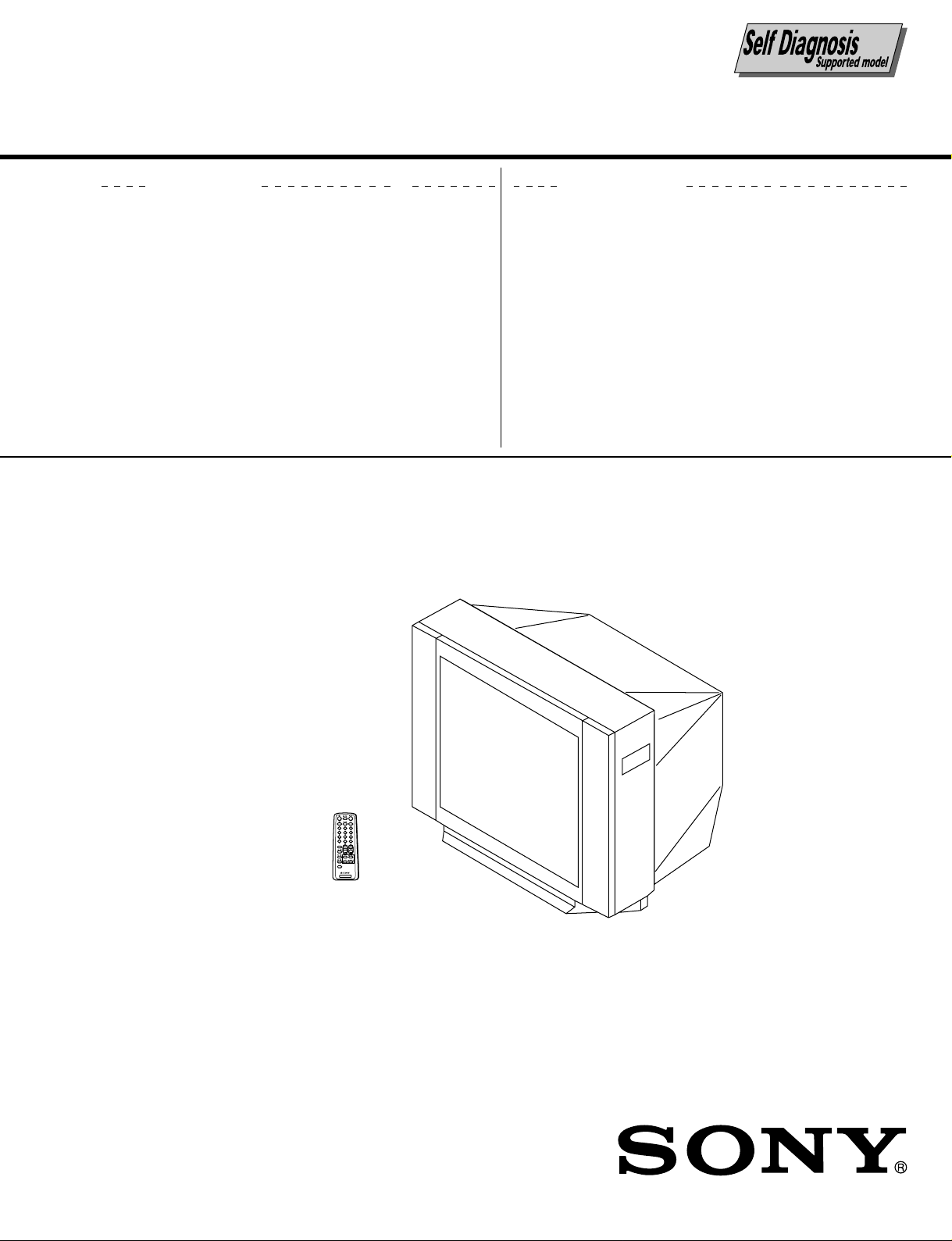
SERVICE MANUAL
BG-3R
CHASSIS
MODEL COMMANDER DEST. CHASSIS NO.
KV-XG29M30 RM-952 Australia SCC-U55A-A
KV-XG29M61 RM-952 Singapore SCC-U39C-A
KV-XG29M80 RM-952 E SCC-U53C-A
MODEL COMMANDER DEST. CHASSIS NO.
3
1
2
6
4
5
9
7
8
JUMP
-/--
0
SOUND
PROGR
MODE
FAVORITE
TV
TRINITRON
®
COLOR TV
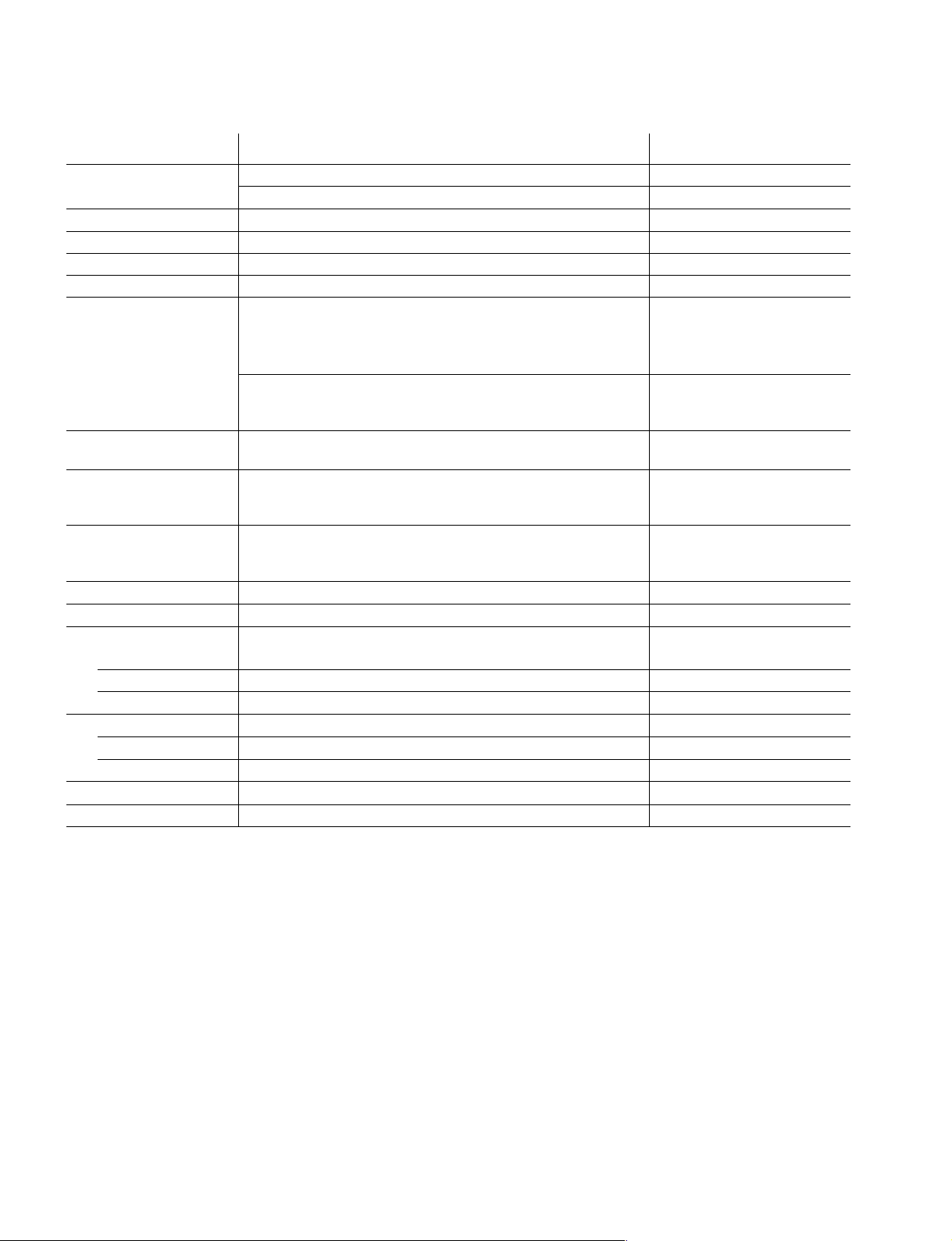
KV -XG29M30/XG29M61/XG29M80
RM-952
Power requirements 110-240 V AC, 50/60 Hz
220-240 V AC, 50/60 Hz KV-XG29M30
Power consumption (W) Indicated on the rear of the TV
Television system B/G, I, D/K, M
Color system PAL, PAL 60, SECAM, NTSC4.43, NTSC3.58
Stereo/Bilingual system NICAM Stereo/Bilingual B/G, I, D/K, A2 Stereo/Bilingual (German) B/G
Channel coverage
B/G VHF: E2 to E12
UHF: E21 to E69
CATV: S01 to S03, S1 to S41
VHF: 0 to 12, 5A, 19A KV-XG29M30
UHF: 28 to 69
CATV: S01 to S03, S1 to S41
I UHF: B21 to B68
CATV: S01 to S03, S1 to S41
D/K VHF: C1 to C12, R1 to R12
UHF: C13 to C57, R21 to R60
CATV: S01 to S03, S1 to S41, Z1 to Z39
M VHF: A2 to A13
UHF: A14 to A79
CATV: A-8 to A-2, A to W+4, W+6 to W+84
˘˘
˘ (Antenna) 75-ohm external terminal
˘˘
Audio output 5W + 5W
Number of terminal
D (Video) Input: 3* Output: 1 Phono jacks; 1 VP-P, 75 ohms * Two input lines available
≥ Audio Input: 3* Output: 1 Phono jacks; 500 mVrms * Two input lines available
2 (Headphone) Output: 1 Minijack
Picture tube 29 inch
Tube size (cm) 72 Measured diagonally
Screen size (cm) 68 Measured diagonally
Dimension (w/h/d, mm) 794 × 573 × 517
Mass (kg) 48
SPECIFICATIONS
Note
CAUTION
SHORT CIRCUIT THE ANODE OF THE PICTURE TUBE AND THE
ANODE CAP TO THE METAL CHASSIS, CRT SHIELD, OR
CARBON PAINTED ON THE CRT, AFTER REMOVING THE
ANODE.
Design and specifications are subject to change without notice.
SAFETY-RELATED COMPONENT WARNING!!
COMPONENTS IDENTIFIED BY SHADING AND MARK ! ON
THE SCHEMA TIC DIA GRAMS, EXPLODED VIEWS AND IN THE
PARTS LIST ARE CRITICAL TO SAFE OPERATION. REPLACE
THESE COMPONENTS WITH SONY PARTS WHOSE PART
NUMBERS APPEAR AS SHOWN IN THIS MANUAL OR IN
SUPPLEMENTS PUBLISHED BY SONY.
– 2 –
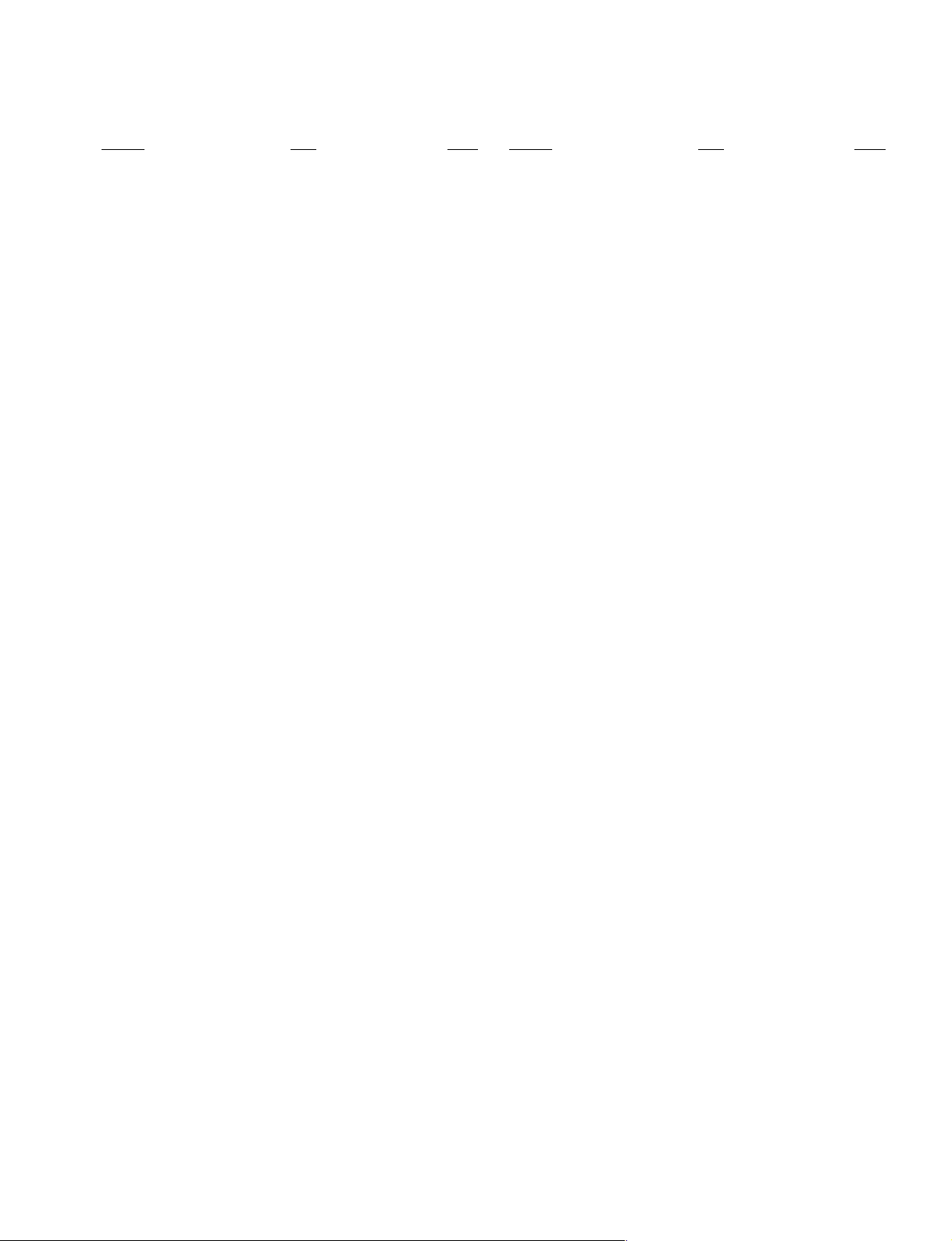
TABLE OF CONTENTS
KV-XG29M30/XG29M61/XG29M80
RM-952
Section Title Page
SELF DIAGNOSIS FUNCTION................................ 4
1. GENERAL ........................................................................ 7
2. DISASSEMBLY
2-1. Rear Cover Removal................................................ 21
2-2. Speaker Removal ..................................................... 21
2-3. Chassis Assy Removal ............................................. 21
2-4. Service Position ....................................................... 21
2-5. Replacement of Parts ............................................... 21
2-5-1. Replacement of Control Button ..................................... 21
2-5-2. Replacement of Light Guide .......................................... 21
2.6 V1 Board Removal .................................................. 22
2.7 D3 Board Removal .................................................. 22
2-8. Terminal Bracket Removal ...................................... 22
2-9. H2 Board Removal .................................................. 22
2-10. A and B6 Boards Removal ...................................... 22
2-11. Picture Tube Removal.............................................. 23
2-12. Removal of Anode Cap............................................ 23
3. SET-UP ADJUSTMENTS
3-1. Beam Landing .......................................................... 24
3-2. Convergence............................................................. 25
3-3. Focus Adjustment .................................................... 27
3-4. G2 (Screen) and White Balance Adjustments......... 28
Section Title Page
5. DIAGRAMS
5-1. Block Diagram ......................................................... 37
5-2. Circuit Boards Location .......................................... 39
5-3. Schematic Diagrams ................................................ 40
(1) Schematic Diagram of B6 Board ............................ 41
(2) Schematic Diagrams of A Board ............................. 43
(3) Schematic Diagram of H2 Board............................... 59
(4) Schematic Diagrams of C6 Board ........................... 61
(5) Schematic Diagram of V1 Board ............................ 63
(6) Schematic Diagram of VM1 and D3 Boards .......... 65
5-4. Voltage Measurements............................................ 68
5-5. Waveforms ............................................................... 73
5-6. Printed Wiring Boards and Parts Location.............. 74
5-7. Semiconductors........................................................ 79
6. EXPLODED VIEWS
6-1. Speaker Bracket ....................................................... 81
6-2. Picture Tube ............................................................. 82
6-3. Chassis ..................................................................... 83
7. ELECTRICAL PARTS LIST....................................... 84
4. CIRCUIT ADJUSTMENT
4-1. Adjustments with Commander ................................ 29
4-2. Adjustment Method ................................................. 29
4-3. Picture Quality Adjustments.................................... 34
4.4 Deflection Adjustment ............................................. 34
4.5 H-Trapezoid Adjustment ......................................... 34
4-6. A Board Adjustment After IC003 (Memory)
Replacement............................................................. 34
4-7. Picture Distortion Adjustment................................. 35
– 3 –
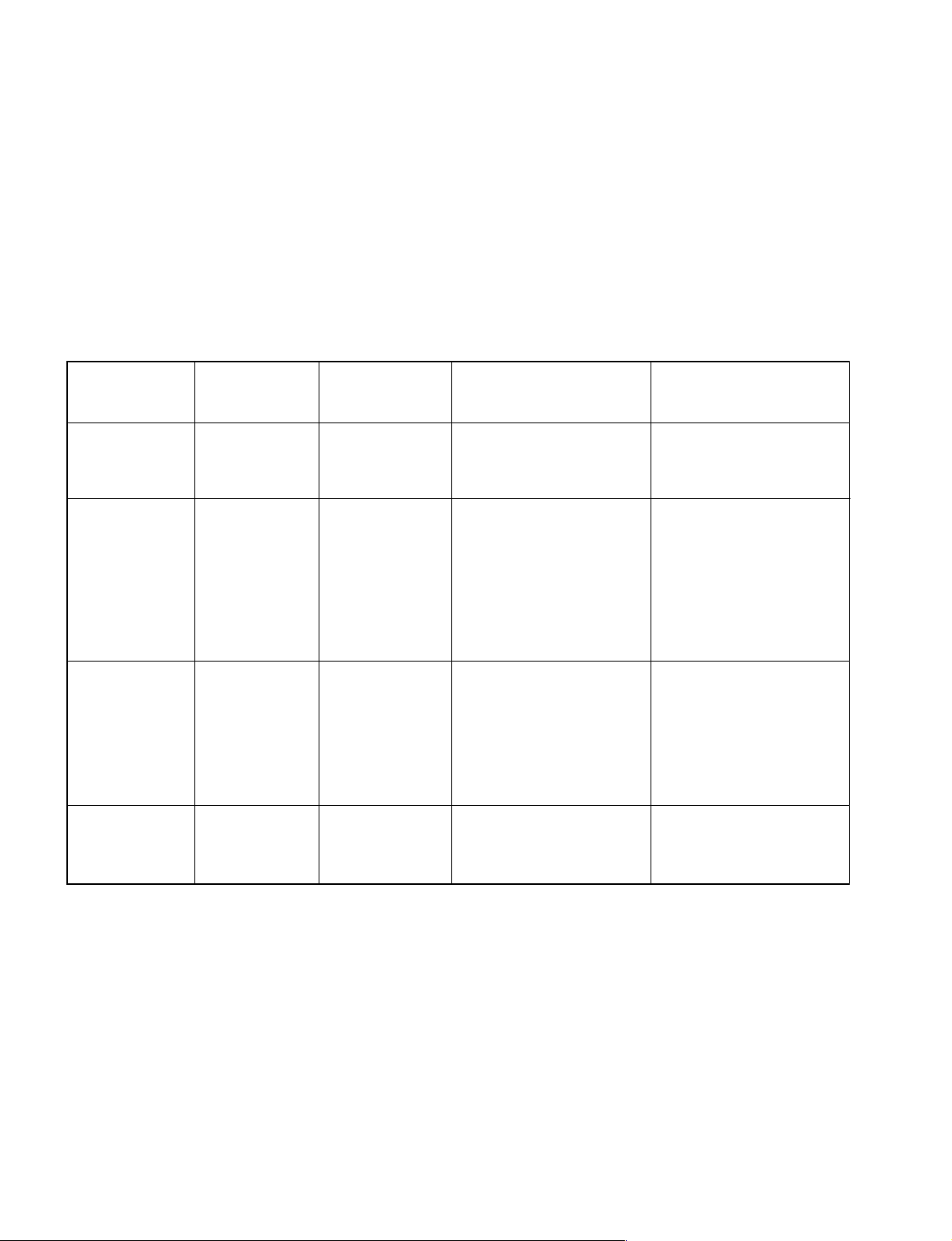
KV -XG29M30/XG29M61/XG29M80
RM-952
SELF DIAGNOSTIC FUNCTION
The units in this manual contain a self-diagnostic function. If an error occurs, the STANDBY/TIMER lamp will automatically
begin to flash.
The number of times the lamp flashes translates to a probable source of the problem. A definition of the STANDBY/TIMER
lamp flash indicators is listed in the instruction manual for the user’s knowledge and reference. If an error symptom cannot
be reproduced, the remote commander can be used to review the failure occurrence data stored in memory to reveal past
problems and how often these problems occur.
1. DIA GNOSTIC TEST INDICA TORS
When an errors occurs, the STANDBY/TIMER lamp will flash a set number of times to indicate the possible cause of the
problem. If there is more than one error, the lamp will identify the first of the problem areas.
Result for all of the following diagnostic items are displayed on screen. No error has occured if the screen displays a “0”.
Diagnostic
Item
Description
• Power does not
turn on
• +B overcurrent
(OCP) or
overvoltage
(OVP)
• Vertical deflection
stopped
• Horizontal
deflection
overdrive
• White balance
failure (no
PICTURE)
• Micro reset
No. of times
STANDBY/TIMER
lamp flashes
Does not light
2 times
5 times
—
Self-diagnostic
display/Diagnostic
result
—
002:000 or
002:001~255
003:001~255
004:001~255
at the same time
005:000 or
005:001~225
101:00 or
101:001~225
Probable
Cause
Location
• Power cord is not plugged
in.
• Fuse is burned out F8601
(B6)
• H.OUT Q511 is shorted. (A
board)
• IC1800 is shorted. (C6
board)
• -13V is not supplied. (A
board)
• IC 503 faulty (A board)
• G2 is improperly adjusted.
(Note 2)
• CRT problem.
• Video OUT is faulty. (C6
board)
• IC301 is faulty. (A board)
• No connection A board to
C6 board.
• Discharge CRT (C6 Board)
• Static discharge
• External noise
Detected
Symptoms
• Power does not come on.
• No power is supplied to the
TV.
• AC power supply is faulty.
• Power does not come on.
• Load on power line is
shorted.
• Has entered standby state
after horizontal raster.
• Vertical deflection pulse is
stopped.
• Power line is shorted or
power supply is stopped.
• No raster is generated.
• CRT cathode current
detection reference pulse
output is small.
• Power is shut down shortly,
after this return back to
normal.
• Detect Micro latch up.
Note 1: If a + B overcurrent is detected, stoppage of the vertical deflection is detected simultaneously.
The symptom that is diagnosed first by the microcontroller is displayed on the screen.
Note 2: Refer to screen (G2) Adjustment in section 3-4 of this manual.
– 4 –
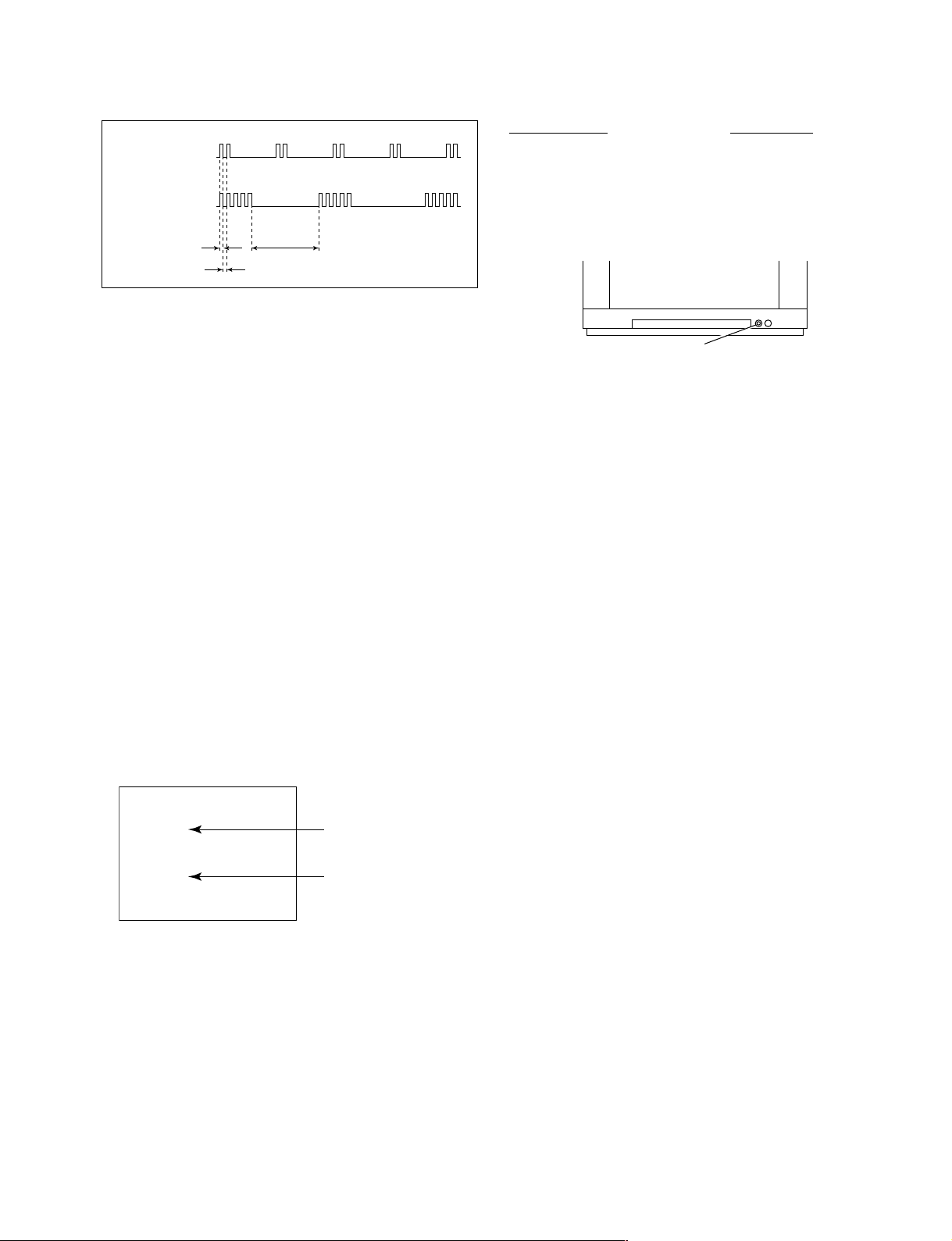
KV-XG29M30/XG29M61/XG29M80
2. DISPLAY OF STANDBY/TIMER LIGHT FLASH COUNT
Diagnostic Item Flash Count*
2 times
5 times
Lamp ON 0.3 sec.
Lamp OFF 0.3 sec.
Lamp OFF 3 sec.
3. ST OPPING THE STANDBY/TIMER FLASH
Turn off the power switch on the TV main unit or unplug the power cord from the outlet to stop the STANDBY/TIMER lamp
from flashing.
+B overcurrent/overvoltage 2 times
Vertical deflection stopped
White balance failure 5 times
* One flash count is not used for self-diagnostic.
STANDBY/SLEEP lamp
RM-952
4. SELF-DIAGNOSTIC SCREEN DISPLAY
For errors with symptoms such as “power sometimes shuts off ” or “screen sometimes goes out” that cannot be confirmed, it
is possible to bring up past occurances of failure for confirmation on the screen:
[To Bring Up Screen Test]
In standby mode, press buttons on the remote commander sequentially in rapid succession as shown below:
[Screendisplay] / channel [5] / Sound volume [-] / Power ON
˘
Note that this differs from entering the service mode (mode volume [+]).
Self-Diagnosis screen display
SELF DIAGNOSTIC
002 : 000
003 : 000
004 : 000
005 : 001
101 : 000
Numeral "0" means that no fault has been detected.
Numeral "1" means a fault has been detected.
– 5 –
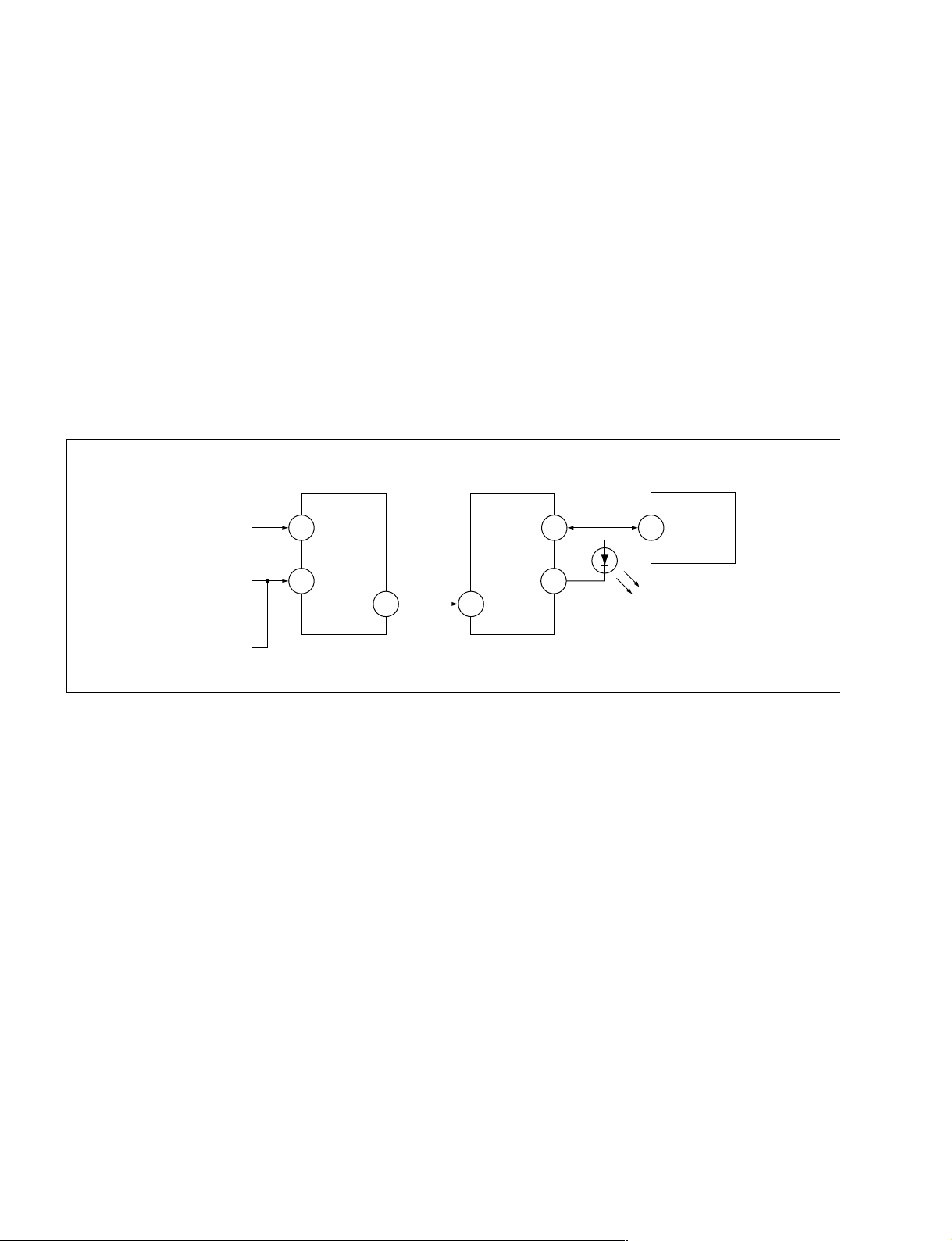
KV -XG29M30/XG29M61/XG29M80
RM-952
5. HANDLING OF SELF-DIAGNOSTIC SCREEN DISPLAY
Since the diagnostic results displayed on the screen are not automatically cleared, always check the self-diagnostic screen
during repairs. When you have completed the repairs, clear the result display to “0”.
Unless the result display is cleared to “0”, the self-diagnostic function will not be able to detect subsequent faults after
completion of the repairs.
[Clearing the result display]
To clear the result display to “0”, press buttons on the remote commander sequentially as shown below when the diagnostic
screen is being displayed.
Channel [8] / 0
[Quitting Self-diagnostic screen]
To quit the entire self-diagnostic screen, turn off the power switch on the remote commander or the main unit.
6. SELF-DIAGNOSTIC CIRCUIT
FROM
CRT
FROM
[+B] Q604 C6
[V] Q509/507
IC301
Y/CHROMA JUNGLE
IK-IN
MP/
18 51
PROTECT
SDA
4635
IC001
SYSTEM
IO-8DAT
O-LED
IO-SDAT
MEMORY
B-DAT
54521
IC003
[+BovercurrentªOCPº] Occurs when an overcurrent on the +B(135) line is detected by Q604. If Q604 go to ON
and the voltage to pin 18 of IC301 should go down when V.SYNC is more than seven
verticals in a period, the unit will automatically turn off.
[Verticaldeflectionstopped] Occurs when an absence of the vertical deflection pulse is detected by Q509 and IC001
shut down the power supply.
[Verticaldeflectionovercurrent] Occurs when an overcurrent on V drive line is detected by Q507. Power supply will be
shut down when detect this by IC001.
[Whitebalancefailure] If the RGB levels* do not balance or become low level within 5 seconds, this error will be
detected by IC301. TV will stay on, but there will be no picture.
* (Refers to the RGB levels of the AKB detection Ref pulse that detects IK.)
– 6 –
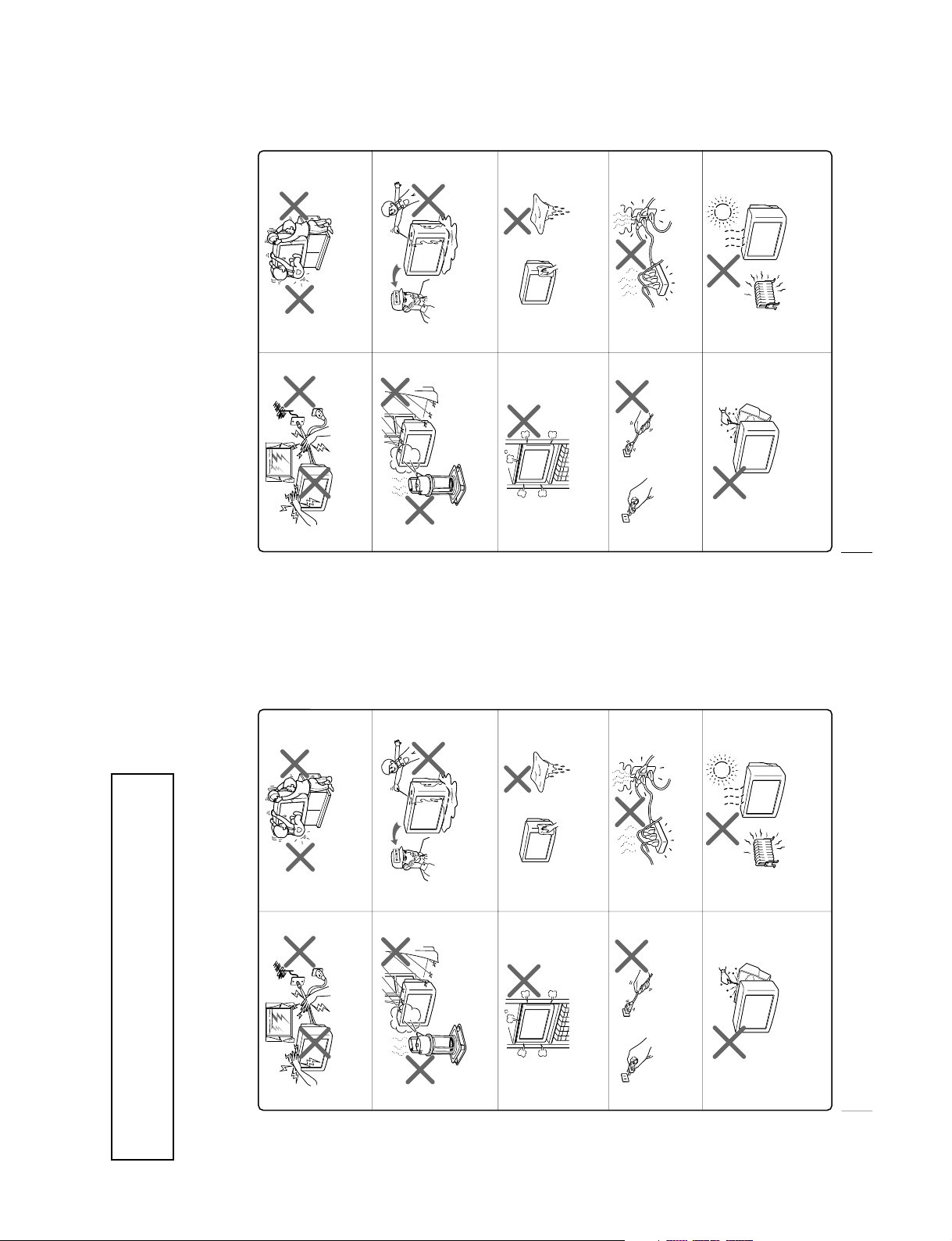
KV-XG29M30/XG29M61/XG29M80
2
WARNING
• Dangerously high voltages are present inside the TV.
• Operate the TV only between 220 – 240 V AC.
To prevent fire or shock hazard, do not expose
the TV to rain or moisture.
Do not operate the TV if any liquid or solid object
falls into it. Have it checked immediately by
qualified personnel only.
Do not open the cabinet and the rear cover of the
TV as high voltages and other hazards are
present inside the TV. Refer servicing and
disposal of the TV to qualified personnel.
Your TV is recommended for home use only.
Do not use the TV in any vehicle or where it may
be subject to excessive dust, heat, moisture or
vibrations.
Do not block the ventilation openings of the TV.
Do not install the TV in a confined space, such
as a bookcase or built-in cabinet.
For children’s safety, do not leave children alone
with the TV. Do not allow children to climb onto
it.
Do not plug in too many appliances to the same
power socket. Do not damage the power cord.
Clean the TV with a dry and soft cloth.
Do not use benzine, thinner, or any other chemicals
to clean the TV. Do not scratch the picture tube.
For your own safety, do not touch any part of the
TV, the power cord and the antenna cable during
lightning storms.
Pull the power cord out by the plug. Do not pull
the power cord itself. Disconnect the TV before
moving it or if you are not going to use it for
several days.
( KV-XG29M30)
2
WARNING
• Dangerously high voltages are present inside the TV.
• Operate the TV only between 110 – 240 V AC. (For Hong Kong only: 220
– 240 V
AC.)
To prevent fire or shock hazard, do not expose
the TV to rain or moisture.
Do not operate the TV if any liquid or solid object
falls into it. Have it checked immediately by
qualified personnel only.
Do not open the cabinet and the rear cover of the
TV as high voltages and other hazards are
present inside the TV. Refer servicing and
disposal of the TV to qualified personnel.
Your TV is recommended for home use only.
Do not use the TV in any vehicle or where it may
be subject to excessive dust, heat, moisture or
vibrations.
Do not block the ventilation openings of the TV.
Do not install the TV in a confined space, such
as a bookcase or built-in cabinet.
For children’s safety, do not leave children alone
with the TV. Do not allow children to climb onto
it.
Do not plug in too many appliances to the same
power socket. Do not damage the power cord.
Clean the TV with a dry and soft cloth.
Do not use benzine, thinner, or any other chemicals
to clean the TV. Do not scratch the picture tube.
For your own safety, do not touch any part of the
TV, the power cord and the antenna cable during
lightning storms.
Pull the power cord out by the plug. Do not pull
the power cord itself. Disconnect the TV before
moving it or if you are not going to use it for
several days.
(except KV-XG29M30)
RM-952
GENERAL
SECTION 1
The operating instruction mentioned here are partial abstracts
from the Operating Instruction Manual. The page numbers of
the Operating Instruction Manual remain as in the manual.
– 7 –
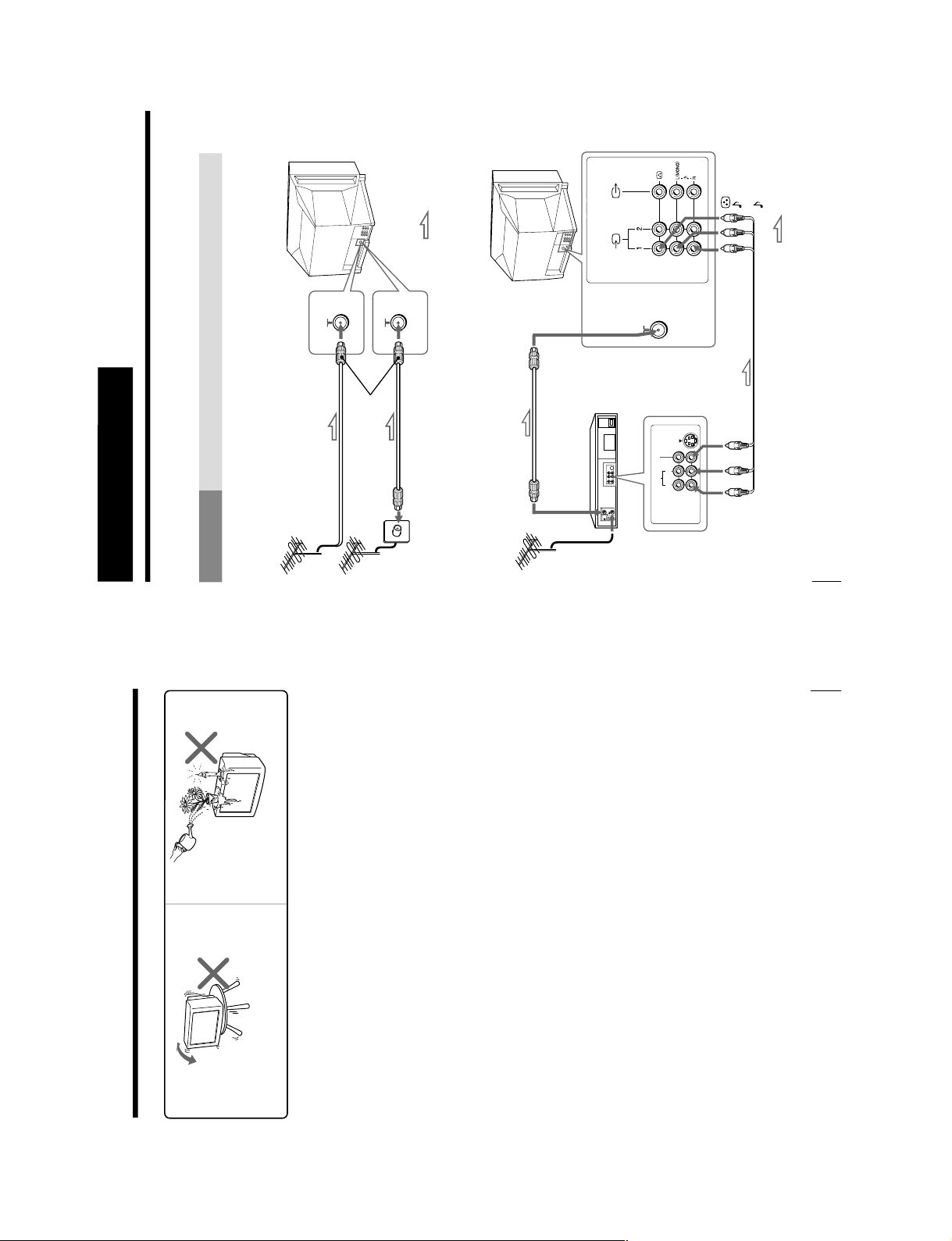
KV -XG29M30/XG29M61/XG29M80
3
Do not install the TV in an unstable position.
Use a proper TV stand.
Do not place any objects on the TV.
WARNING (continued)
Using Your New TV
4
Getting Started
Step 1
Connect the antenna
If you wish to connect a VCR, see the Connecting a VCR diagram below.
Using Your New TV
IEC connector
(not supplied)
To video and
audio outputs
VCR
(yellow)
-L (MONO)
(white)
-R (red)
Antenna cable (not supplied)
Audio/Video cable
(not supplied)
To antenna
output
Rear of TV
Rear of TV
Connecting a VCR
To watch the video input, press t (see page 12).
: Signal flow
VIDEO
VIDEO IN
VIDEO OUT
AUDIO
R
L
To 8
(antenna)
To t 1 or 2
(video input)
: Signal flow
or
Antenna cable (not supplied)
Antenna cable (not supplied)
RM-952
– 8 –
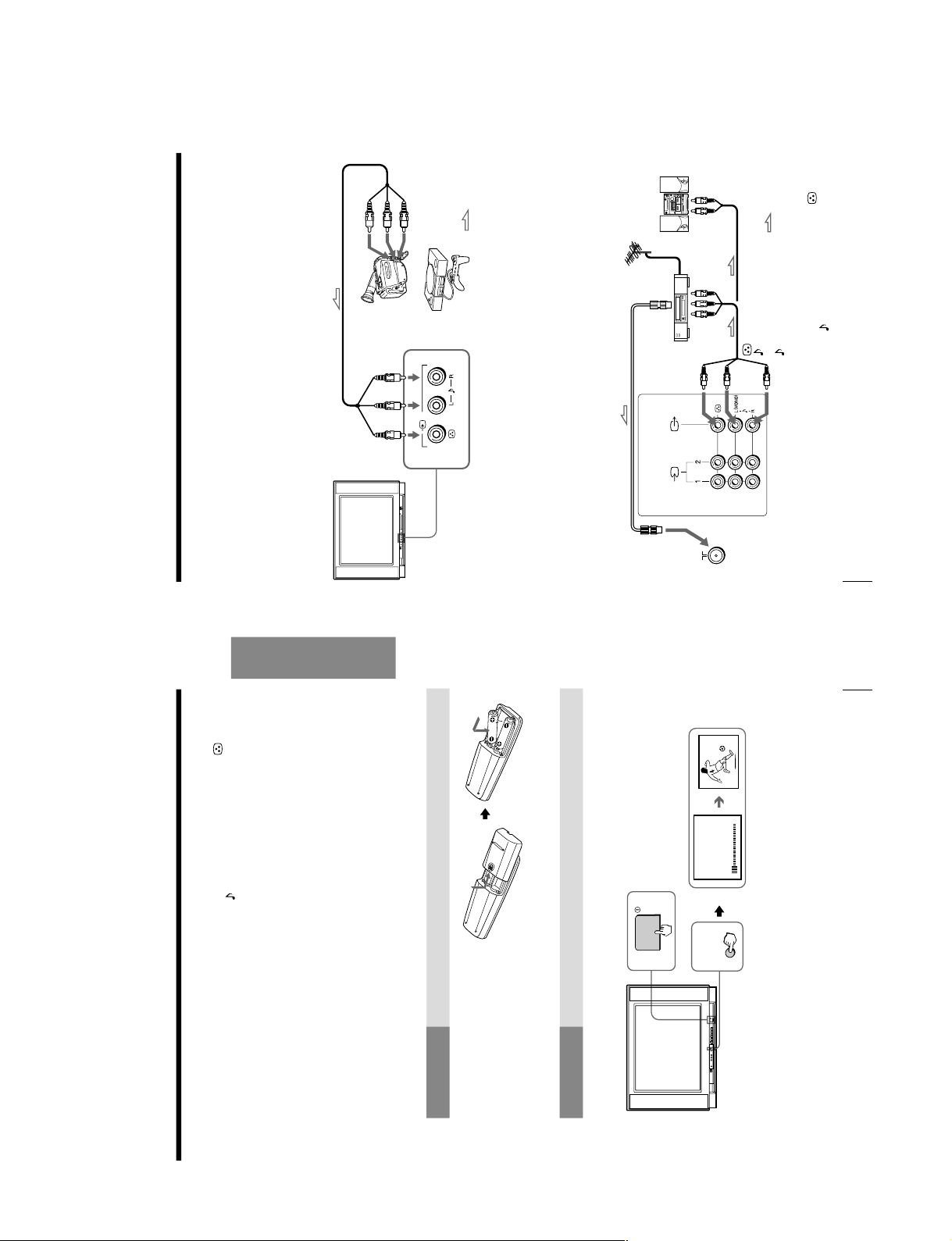
KV-XG29M30/XG29M61/XG29M80
Using Your New TV
Using Your New TV
5
AUTO
PROGR
1
PROGR
1
VHF LOW AUTO
1
2
Front of TV
Step 3
Preset the channels automatically
Tips
• If you want to stop automatic channel presetting, press SELECT twice.
• If your TV has preset an unwanted channel or cannot preset a particular
channel, then preset your TV manually (see page 9).
Note (KV-XG29M80 only)
• During automatic channel presetting, your TV screen will indicate
“B/G” ,
“I”, “D/K” or “M” for the TV system.
Notes
• If you connect a monaural VCR, connect the yellow plug to
(the yellow
jack) and the black plug to
-L (MONO) (the white jack).
• If you connect a VCR to the 8 (antenna) terminal, preset the signal
output from the VCR to the program number 0 on the TV.
• Do not connect video equipment to the t 2 (video input) jacks at the
front and the rear of your TV at the same time; otherwise the picture will
not be displayed properly on the screen.
• When no signal is input from the connected video equipment, the TV
screen becomes blue.
CAUTION
• Do not connect the power cord until you have completed making all other
connections; otherwise a minimum leakage current might flow through
the antenna and other terminals to ground.
• To avoid battery leakage and damage to the remote, remove the batteries
from the remote if you are not going to use it for several days. If any
liquid that leaks from the batteries touches you, immediately wash it
away with water.
Step 2
Note
• Do not use old batteries nor use different types of batteries together.
Insert the batteries
into the remote
Using Your New TV
6
Connecting optional components
You can connect optional audio/video components, such as a VCR, multi disc player,
camcorder, video game or stereo system.
To watch the video input of the connected equipment, press t (see page 12).
Connecting a camcorder/video game equipment
using the t (video input) jacks
Notes
• You can also connect video equipment to the t 1 or 2 (video input) jacks
at the rear of your TV.
• Do not connect video equipment to the t 2 (video input) jacks at the
front and the rear of your TV at the same time; otherwise the picture will
not be displayed properly on the screen.
Connecting audio/video equipment using the T
(monitor output) jacks
Note
• When connecting a monaural VCR, connect the yellow plug to
(the
yellow jack) and the black plug to
-L (MONO) (the white jack).
2
(
MONO
)
Front of TV
Camcorder
Video game
equipment
To video and
audio outputs
(yellow)
-L (MONO)
(white)
-R (red)
Rear of TV
To
antenna
output
To video and
audio inputs
Audio system
To
audio
inputs
VCR
: Signal flow
: Signal flow
To
t
2
(video input)
To T
(monitor
output)
or
Audio/Video cable (not supplied)
Antenna cable (not supplied)
Audio/Video cable
(not supplied)
or
RM-952
– 9 –
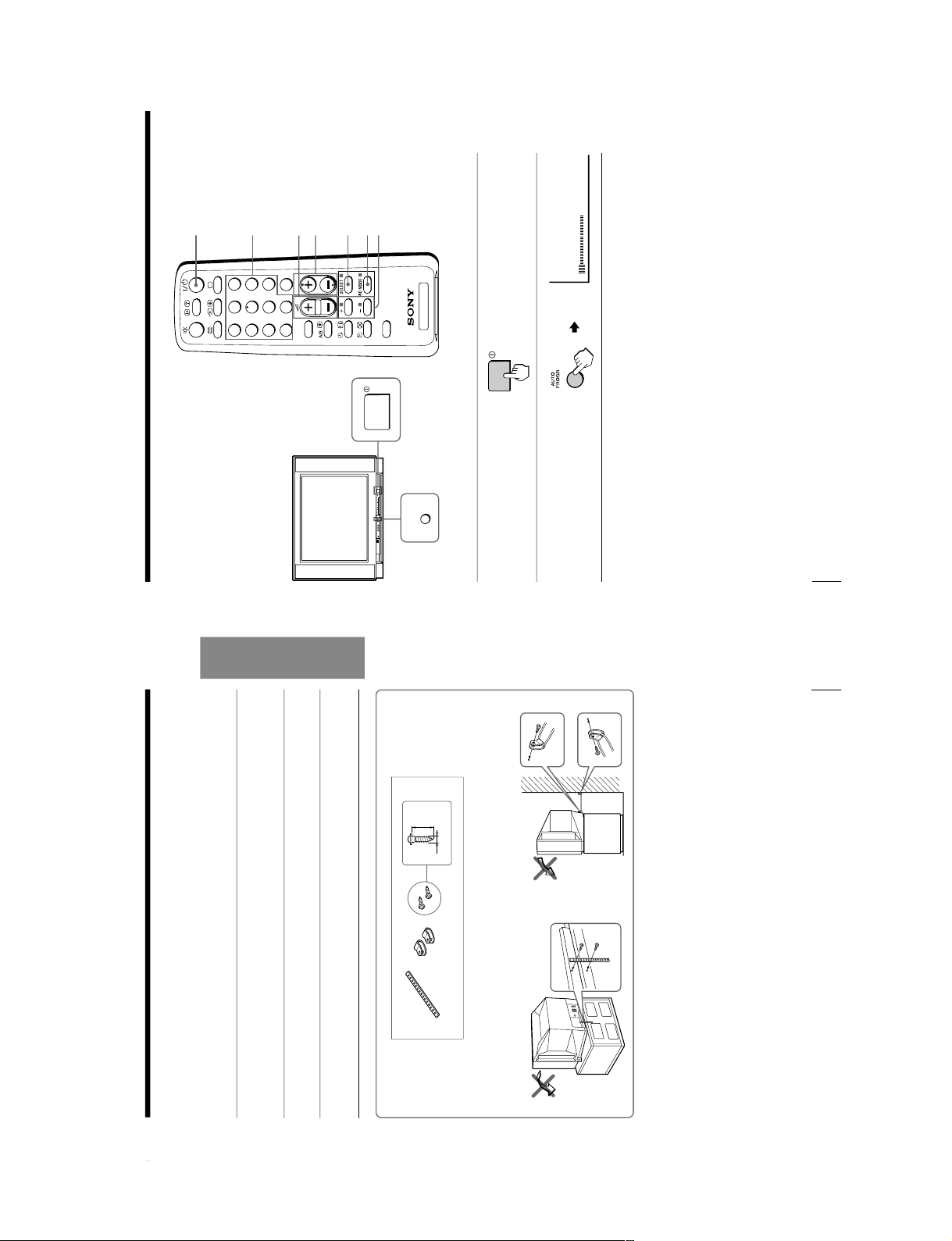
KV -XG29M30/XG29M61/XG29M80
Using Your New TV
Using Your New TV
7
Securing the TV
To prevent the TV from falling, secure the TV using one of the following methods:
A
With the supplied screws, attach the band to the TV stand and to the rear of
the TV using the provided hole.
or
B
Put the cord or chain through the clamps to secure the TV against a wall or
pillar.
Note
• Use only the supplied screws. Use of other screws may damage the TV.
20
mm
A
B
3.8mm
or
Using Your New TV
8
Presetting
channels
You can preset up to 100 TV channels in
numerical sequence from program
number 1 using the remote and the
buttons on your TV as well.
Presetting channels automatically
1
Press ! to turn on the TV.
2
Press AUTO PROGR.
Note (KV-XG29M80 only)
• During automatic channel presetting, your TV screen will indicate
“B/G” ,
“I”, “D/K” or “M” for the TV system.
To preset channels automatically from a specified program number
(1) Press SELECT until
“AUT
O PROGRAM” appears.
(2) Press + or –.
The on-screen display will start flashing.
(3) Press PROGR +/– or the number buttons until the desir
ed program number
appears.
(4) Press + or –.
TV
1
2
3
4
6
7
8
9
-/--
0
5
JUMP
SOUND
MODE
FAVORITE
PROGR
?/1
Number buttons
SELECT
2 +/–
PROGR +/–
+ or –
PIC MODE
VHF
LOW
AUTO
PROGR
AUTO
PROGR
RM-952
– 10 –
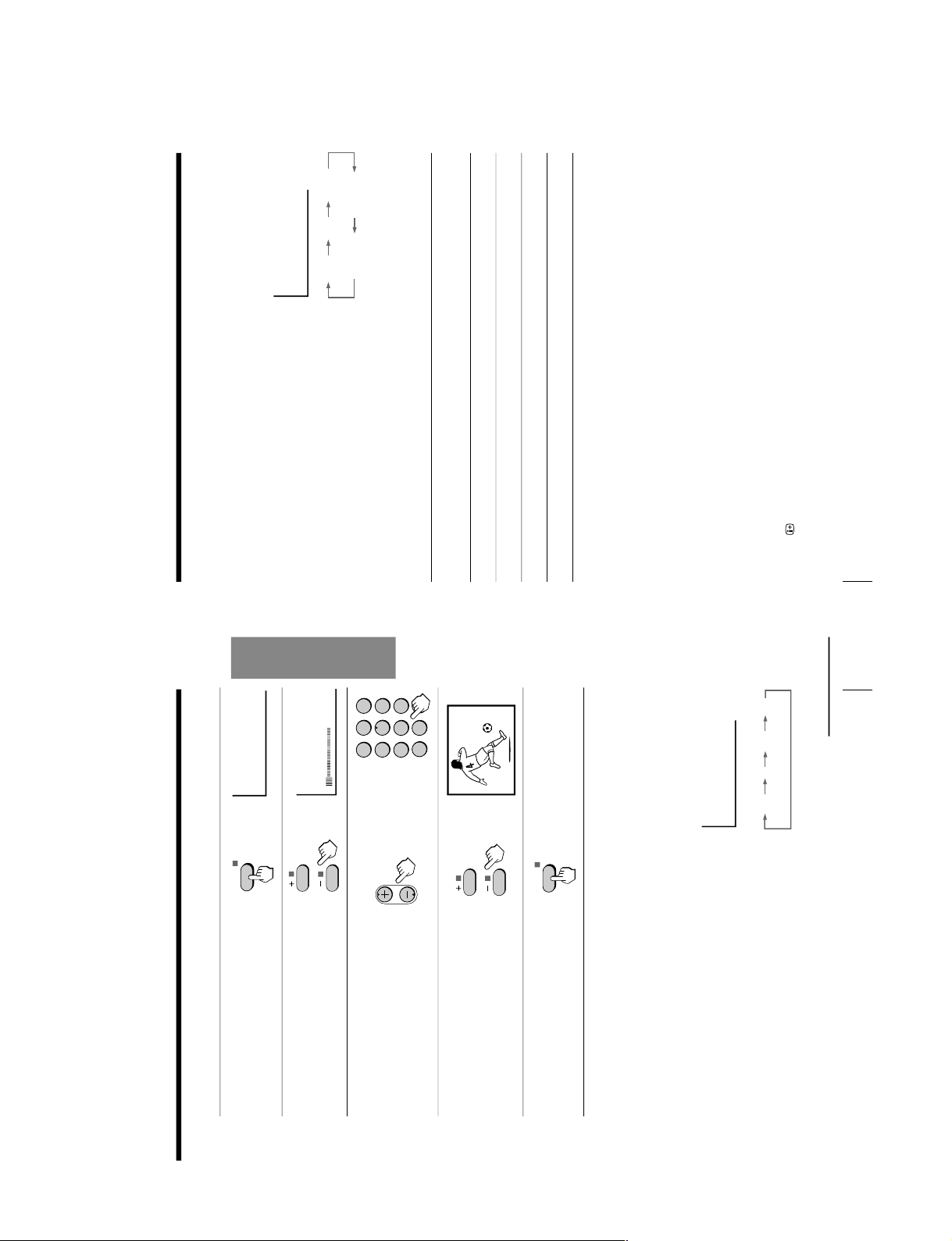
KV-XG29M30/XG29M61/XG29M80
Using Your New TV
Using Your New TV
9
1
1
2
3
4
5
6
7
8
0
-/--
9
PROGR
Presetting channels manually
1
Press SELECT until
“MANUAL PROGRAM”
appears.
2
Press + or –.
3
Press PROGR +/– or the
number buttons until the
desired program number
appears.
4
Press + or – until the
desired channel picture
appears.
5
Press SELECT.
Note
• If you preset a locked program number, that particular program number
will be unlocked automatically (see page 17).
To change the TV system setting
If the picture or sound is abnormal when receiving programs through the
8
(antenna)
terminal
(1) Press SELECT until
“TV SYS” appears.
(2) Press + or – to select the appropriate
TV system until the picture or sound
quality is optimal.
B/G
ID/K
M
VHF
LOW
B/G
TV SYS: B/G
continued
b
MANUAL PROGRAM
SELECT
SELECT
b
b
or
Using Your New TV
10
To change the color system setting
If the color is abnormal when receiving programs through the
8
(antenna) terminal
or the
t
(video input) jack.
(1) Press SELECT until
“COLOR SYS” appears.
(2) Press + or – to select the appropriate
color system until the color is
optimal.
Tip
• Normally set “COLOR SYS” to “AUT
O”.
Skipping program numbers
1
Press PROGR +/
– or the number buttons until the unused or unwanted
program number appears.
2
Press SELECT until
“MANUAL PROGRAM
” appears.
3
Press + or –.
4
Press PIC MODE.
5
Press SELECT.
To restore the skipped program number again
Preset the channel automatically or manually.
Tip
• You can also use SELECT and 2 +/– on the TV to preset channels and
skip program numbers.
To use the fine tuning (FINE) function
The fine tuning (FINE) function may help to reduce the following problems:
incomplete Teletext display (KV-XG29M61 only), double images and lines moving
across the TV screen.
You can use the fine tuning function as below:
(1) Select the program number you want to adjust.
(2) Press SELECT until
“MANUAL
PROGRAM” appears on the screen.
(3) Press + or – on the remote control once.
(4) Press
to display “FINE” on the scr
een.
(5) Press + or – continuously until the above problems are minimized.
The + or – icon on the screen flashes while tuning.
(6) Press SELECT to return to normal screen.
Presetting channels (continued)
COLOR SYS: AUTO
AUTO
PAL SECAM
NTSC 3.58NTSC 4.43
RM-952
– 11 –
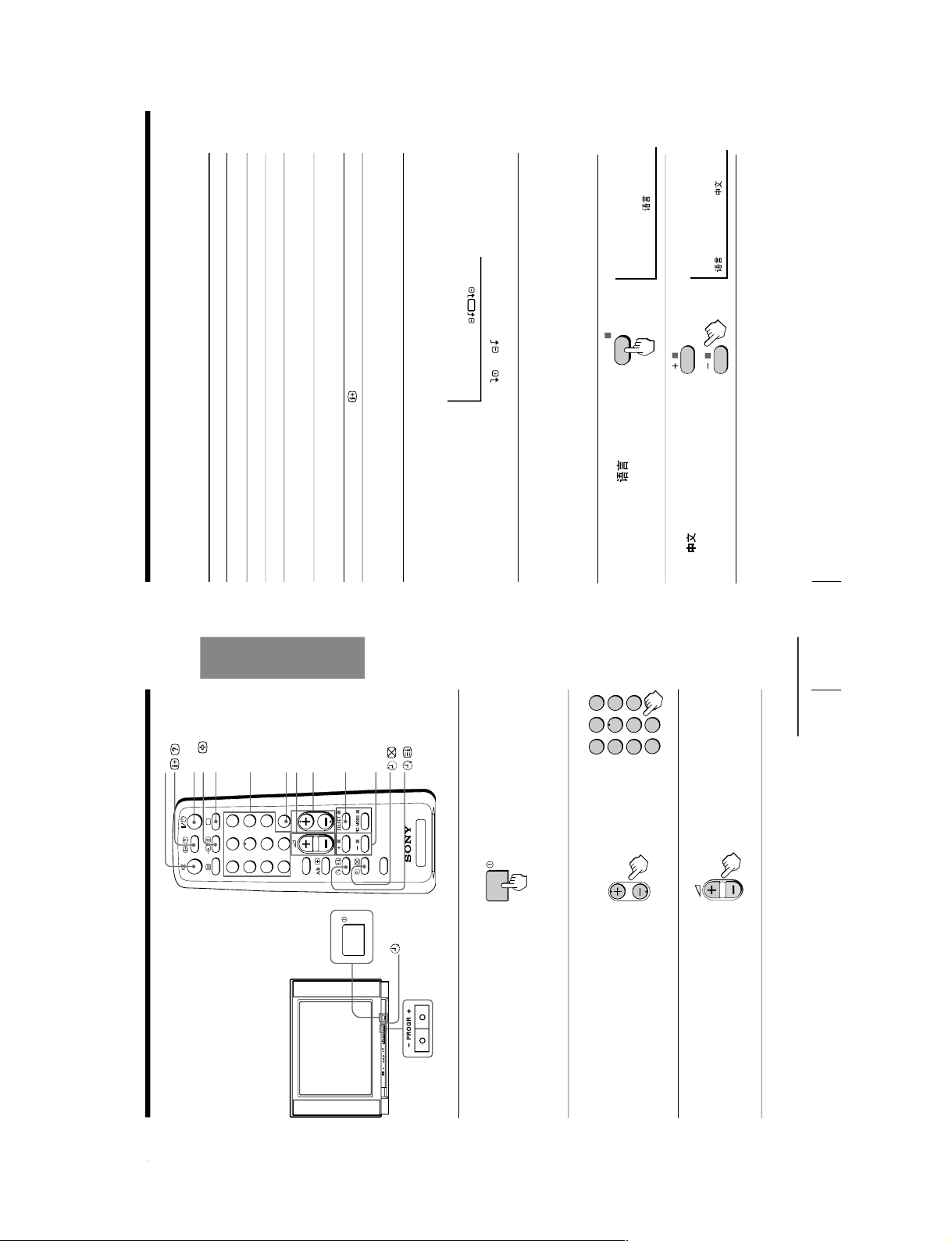
KV -XG29M30/XG29M61/XG29M80
Using Your New TV
Using Your New TV
11
Watching the TV
This section explains functions used
while watching the TV. Most operations
can be done using the remote.
1
Press ! to turn on the TV.
When the TV is in the
standby mode (the 1
indicator on the TV is lit
red), press ?/1 on the
remote or PROGR +/
– on
the TV.
2
Press PROGR +/
– or the
number buttons to select
the program number .
For double digit numbers,
press -, then the number
(e.g., for 25, press -, then
2 and 5).
3
Press 2 +/– to adjust the
volume.
%
?/1
t
a
Number buttons
SELECT
2
+/–
PROGR +/–
+ or –
JUMP
or
continued
PROGR
TV
1
2
3
4
6
7
8
9
0
5
JUMP
SOUND
MODE
FAVORITE
PROGR
-/--
1
2
3
4
5
6
7
8
0
-/--
9
PROGR
1
indicator
Using Your New TV
12
Watching the TV (continued)
To
Turn off temporarily
Turn off completely
Mute the sound
Watch the video input
(VCR, camcorder, etc.)
Jump back to the previous program
number
Display the on-screen information*
Adjust the volume of all
program numbers automatically
Adjust the picture position when it
is not aligned to the TV screen
Press
?/1. The 1 indicator on the TV lights up red.
! on the TV.
%.
t to select “VIDEO 1” or “VIDEO 2”.
To return to the TV program, press a.
JUMP.
.
SELECT repeatedly until
“INTELLIGENT VOL
”
appears, then press + or – to select “ON”.
To cancel, select
“OFF”.
SELECT repeatedly until
“PIC ROT
ATION” appears,
then press + or – to adjust the alignment of the picture
position.
The
or
icon on the screen flashes while
adjusting.
Additional tasks
* The picture, sound, and either the program number or video input are
displayed. The on-screen display for the picture and sound information
disappears after about three seconds.
Changing the on-screen display language
1
Press SELECT until
“LANGUAGE /
:
ENGLISH”appears on the
screen.
2
Press + or – to select
“
“.
Tip
• You can also use SELECT and 2 +/– on the TV to select the on-screen
display language.
b
b
SELECT
LANGUAGE / : ENGLISH
/ LANGUAGE:
PIC ROTATION
RM-952
– 12 –
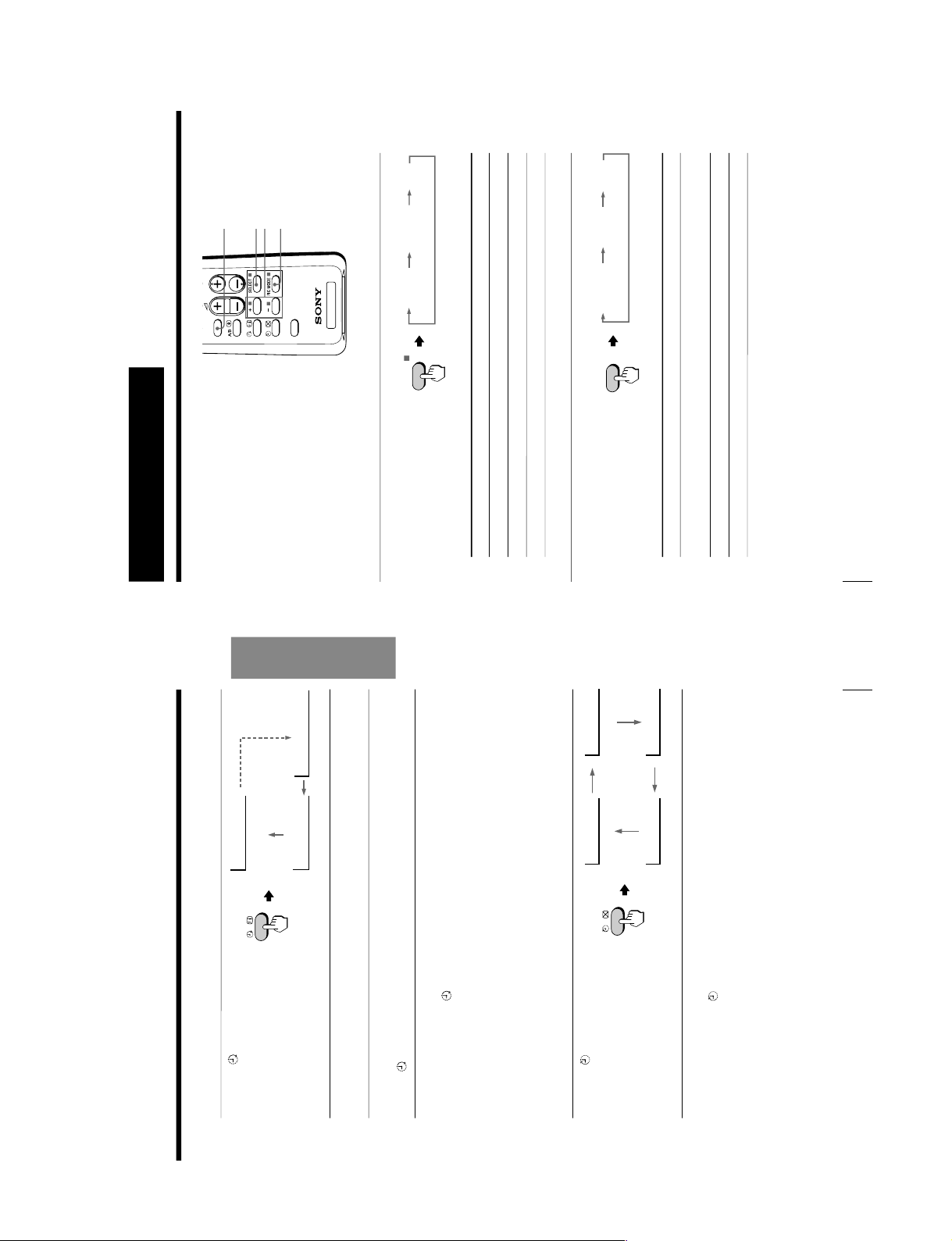
KV-XG29M30/XG29M61/XG29M80
Using Your New TV
Using Your New TV
13
Setting the Wake Up timer
1
Press
until the desired
period of time appears.
The Wake Up timer starts
immediately after you have
set it.
2
Select the program number or video input you want to display when you
wake up.
3
Press ?/1 or set the Sleep timer if you want the TV to turn off automatically.
The
indicator on the TV lights up orange.
To cancel the Wake Up timer
Press
until “WAKE UP TIMER: OFF” appears or turn off the TV’s
main power.
Note
• If no buttons or controls are pressed for more than two hours after the TV
is turned on using the Wake Up timer, the TV automatically goes into the
standby mode. To continue watching the TV, press any button or control
on the TV or the remote.
Setting the Sleep timer
Press
until the desired
period of time appears.
The Sleep timer starts
immediately after you have
set it.
To cancel the Sleep timer
Press
until “SLEEP TIMER: OFF” appears or turn the TV off.
WAKE UP TIMER:10M
WAKE UP TIMER:OFF
WAKE UP TIMER:12H00M
After 10 minutes
No Wake Up timer After 12 hours
SLEEP TIMER:30M
SLEEP TIMER:60M
SLEEP TIMER:OFF
SLEEP TIMER:90M
After 30 minutes
No Sleep Timer
After 60 minutes
After 90 minutes
Advanced Operations
14
Advanced Operations
SOUND MODE
Customizing the
picture and sound
You can customize the picture and
sound by selecting the picture and
sound modes or by adjusting its
settings.
You can change the sound effect by
selecting the surround mode.
Selecting the picture and sound modes
To select the picture mode
Press PIC MODE
repeatedly until you get
the desired picture mode.
Select To
“DYNAMIC” receive high contrast pictures.
“STANDARD” receive normal contrast pictures.
“SOFT” receive mild pictures.
To select the sound mode
Press SOUND MODE
repeatedly until you get
the desired sound mode.
Select To
“DYNAMIC” listen to dynamic and clear sound that emphasizes the low and
high sound.
“DRAMA” listen to sound that emphasizes vocals and background music.
“SOFT” receive soft sound.
PIC MODE
SELECT
+ or –
TV
0
SOUND
MODE
FAVORITE
PROGR
STANDARDDYNAMIC
SOFT
PIC MODE
≥
DYNAMIC
≥
DRAMA
≥
SOFT
SOUND
MODE
RM-952
– 13 –
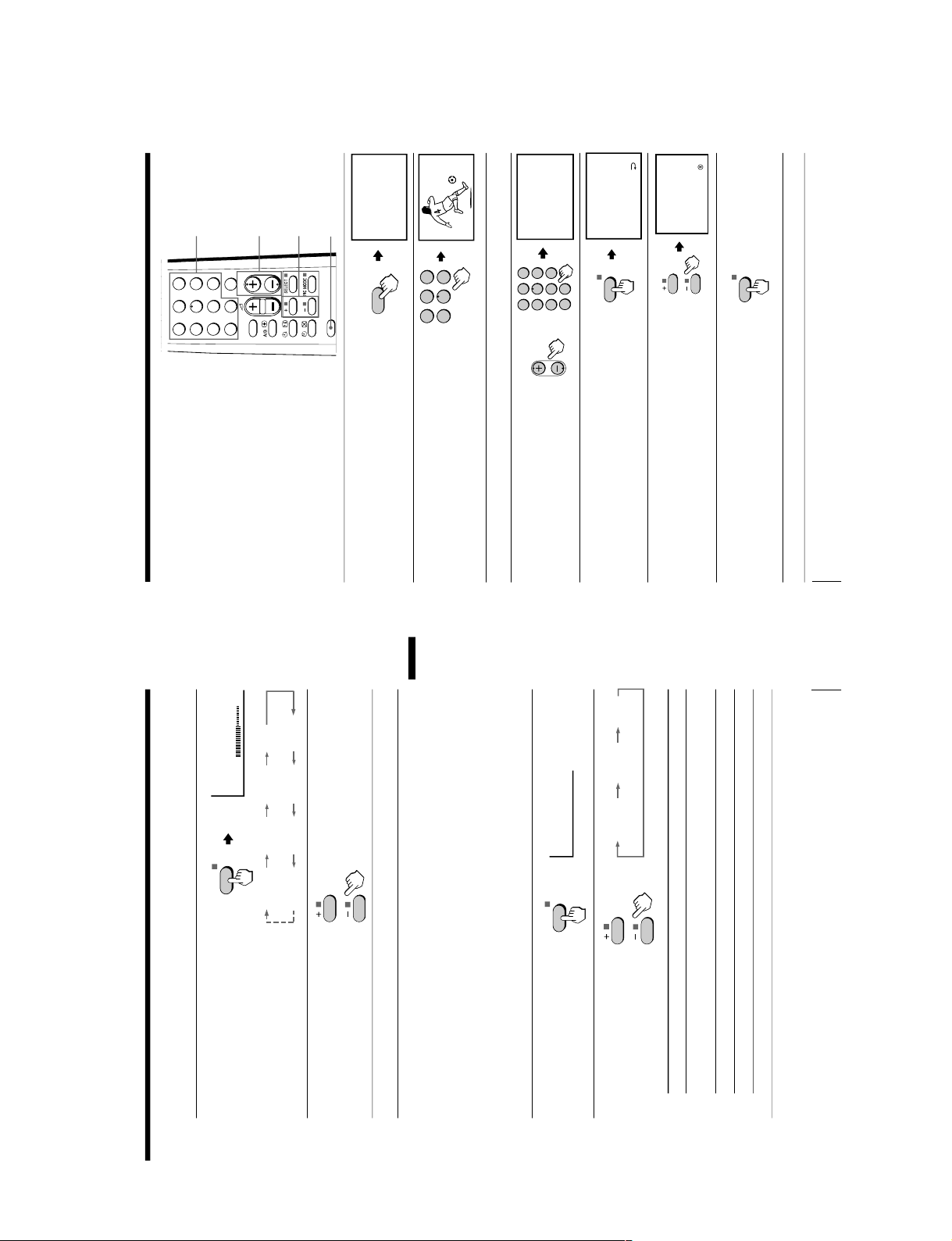
KV -XG29M30/XG29M61/XG29M80
Advanced Operations
15
Adjusting the picture and sound settings
1
Press SELECT until the
desired setting appears.
Each time you press
SELECT, the setting
item will change as follows:
2
Press + or – to adjust the
item.
3
To adjust other items, repeat steps 1 to 2.
* “HUE” can be adjusted for the NTSC system only.
Notes
• When you select a picture or sound mode, the adjusted settings will be
reset according to the selected mode.
• You can also use SELECT and
2
+/– on the TV to adjust the picture and
sound settings.
Selecting the surround mode
1
Press SELECT repeatedly
until “SURROUND”
appears.
2
Press + or – to select the
desired surround sound.
Select To
“MOVIE” listen to sound that spreads out over a large area, giving the feeling
of being at a movie theatre.
“MUSIC” listen to the sound that gives the feeling of being at a live concert.
“OFF” turn off the surround sound.
b
b
Advanced Operations
PICTURE 60
PICTURE COLOR
BRIGHT
HUE*
BALANCE TREBLE
BASS
SHARP
SURROUND: MOVIE
SELECT
MUSICMOVIE
OFF
SELECT
Advanced Operations
16
1
2
3
4
6
7
8
9
0
5
JUMP
SOUND
MODE
FAVORITE
PROGR
-/--
FAVORITE
+ or –
PROGR +/–
Number
buttons
or
SELECT
FAVORITE CH SETUP :
FAVORITE CH SETUP :
1
2
3
4
5
6
7
8
0
-/--
9
PROGR
8
SELECT
Viewing your
favorite channels
You can display six of your favorite
channels for quick and easy selection.
You can program the favorite channel
as well.
Selecting a favorite channel
1
Press FAVORITE.
2
Press the number button
from 1 to 6 to select the
desired favorite channel.
When you use the
“F
AVORITE CH”
feature for the first time, six preset channels will appear.
Programming the favorite channel
1
Press PROGR +/
– or
number buttons to select
the program number you
want to program (e.g.
program number 8).
2
Press SELECT until
“FAVORITE CH SETUP
”
appears.
3
Press + or – to select the
favorite channel you want to
program (e.g. 3).
4
Press SELECT.
The selected favorite channel (e.g.,3) turns
red for about one second.
5
To program other favorite channels, repeat steps 1 to 4.
1
2
3
4
5
6
1
FAVORITE
FAVORITE CH
1PR01 2 PR02 3 PR03
4PR04 5 PR05 6 PR06
RM-952
– 14 –
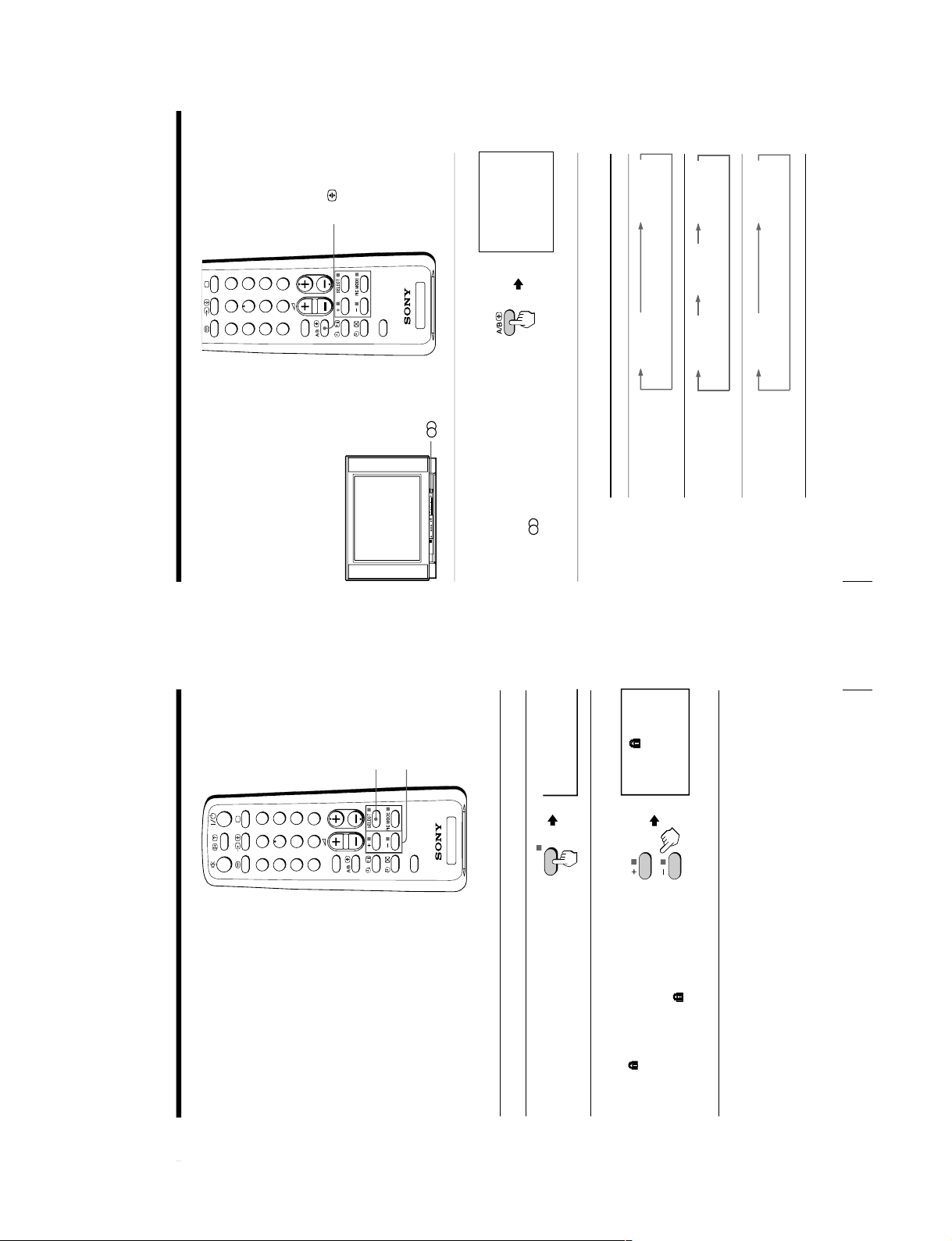
KV-XG29M30/XG29M61/XG29M80
Advanced Operations
17
Blocking the
channels
(CHILD LOCK)
You can lock some program numbers to
prevent children from watching certain
channels, by using the buttons on the
remote control.
1
Select the program number you want to lock.
2
Press SELECT until
“CHILD
LOCK” appears on the
screen.
3
Press + or – to select
“ON”.
The
symbol appears on
the screen.
To cancel, press + or – to
select “OFF”. The
symbol disappears from
the screen.
Note
• If you preset a locked program number, that particular program number
will be unlocked automatically (see page 8).
CHILD LOCK: ON
1
CHILD LOCK: OFF
TV
1
2
3
4
6
7
8
9
0
5
JUMP
SOUND
MODE
FAVORITE
PROGR
-/--
SELECT
+ or –
SELECT
Advanced Operations
18
Enjoying stereo or
bilingual
programs
(KV-XG29M61 only)
You can enjoy stereo sound or bilingual
programs of NICAM and A2 stereo
systems.
Press A/B repeatedly until you
receive the sound you want.
The on-screen display changes to
show the selected sound.
The
indicator on the TV lights
up red when receiving any stereo or
bilingual program.
When receiving a NICAM program
NICAM
NICAM
MONO
(Stereo sound)
(Regular sound)
NICAM
MAIN
MONO
(Main sound)
(Regular sound)
NICAM
SUB
(Sub sound)
NICAM
MAIN
MONO
(Main sound)
(Regular sound)
A/B
indicator
PROGR
TV
1
2
3
4
6
7
8
9
0
5
JUMP
SOUND
MODE
FAVORITE
PROGR
-/--
Broadcasting On-screen display (Selected sound)
NICAM stereo
NICAM bilingual
NICAM monaural
RM-952
– 15 –
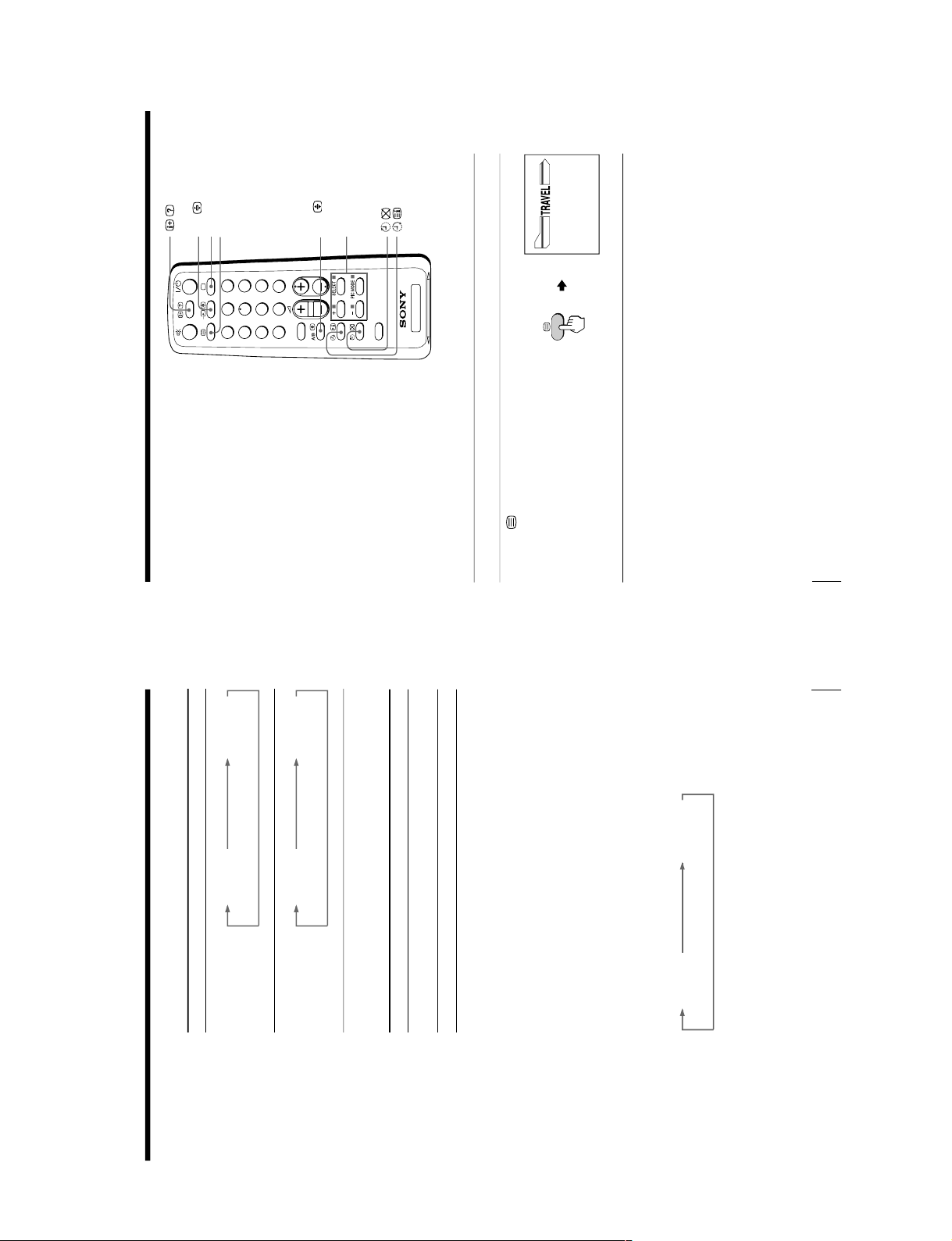
KV -XG29M30/XG29M61/XG29M80
Advanced Operations
19
When receiving an A2 program
Receiving area for NICAM and A2 programs
Notes
• If the signal is very weak, the sound becomes monaural automatically.
• If the stereo sound is noisy when receiving a NICAM program, select
“MONO”. The sound becomes monaural, but the noise is reduced.
• Before receiving a NICAM stereo program in China, please check the
NICAM broadcast condition at your area. When receiving a NICAM
stereo program, the receiving conditions might vary depending on area. In
addition, different strength of the NICAM broadcast signal might affect
the receiving quality.
If the sound is distorted when receiving a monaural program
through the 8 (antenna) terminal
Press A/B repeatedly until “MONO” appears on the scr
een.
To cancel the monaural sound setting, press A/B again until
“AUTO” appears on the screen.
Notes
• The “MONO” or “AUT
O” setting is memorized for each program
number.
• You cannot receive stereo broadcast signal when the TV is in the
“MONO”
setting. Normally set the TV to
“AUT
O”.
Broadcasting On-screen display (Selected sound)
A2 stereo
A2 bilingual
System
NICAM
A2
Receiving area
Hong Kong, Singapore, New Zealand, Malaysia,
Thailand, etc.
Australia, Malaysia, Thailand, etc.
STEREO
MONO
(Stereo sound)
(Regular sound)
MONO
AUTO
MAIN
SUB
(Main sound)
(Sub sound)
Advanced Operations
20
Viewing Teletext
(KV-XG29M61 only)
TV stations broadcast an information
service called Teletext via some TV
channels. Teletext allows you to receive
various information, such as shares
market or news.
Displaying Teletext
1
Select a TV channel that carries the Teletext broadcast you want to watch.
2
Press
to display the
text.
A Teletext page (normally
the index page) is
displayed. If there is no
Teletext broadcast, “100” is
displayed at the top left
corner of the screen.
To turn off Teletext
Press a.
TV
1
2
3
4
6
7
8
9
0
5
JUMP
SOUND
MODE
FAVORITE
PROGR
-/--
P166 SECTEXT 166 FR1 MAR 03:59:09
Fom Singapore
To PARIS
To OSAKA
To ROMA
To SYDNEY
Day Dep/Arr Flight Alrcraft
1.6 220/0588 SQ28 747
2 2130/1225 PA115 L15
3 2115/1330 SQ26 747
2.7 2130/0745 SQ24
747
4 2300/0915 AZ487 747
2.5 1000/1715 SQ6 747
4.6 0930/2015 CX522 L10
1 2210/0610 SQ21A 747
2 2100/0835 SQ21A 747
a
A/B
FASTEXT
t
/
RM-952
– 16 –
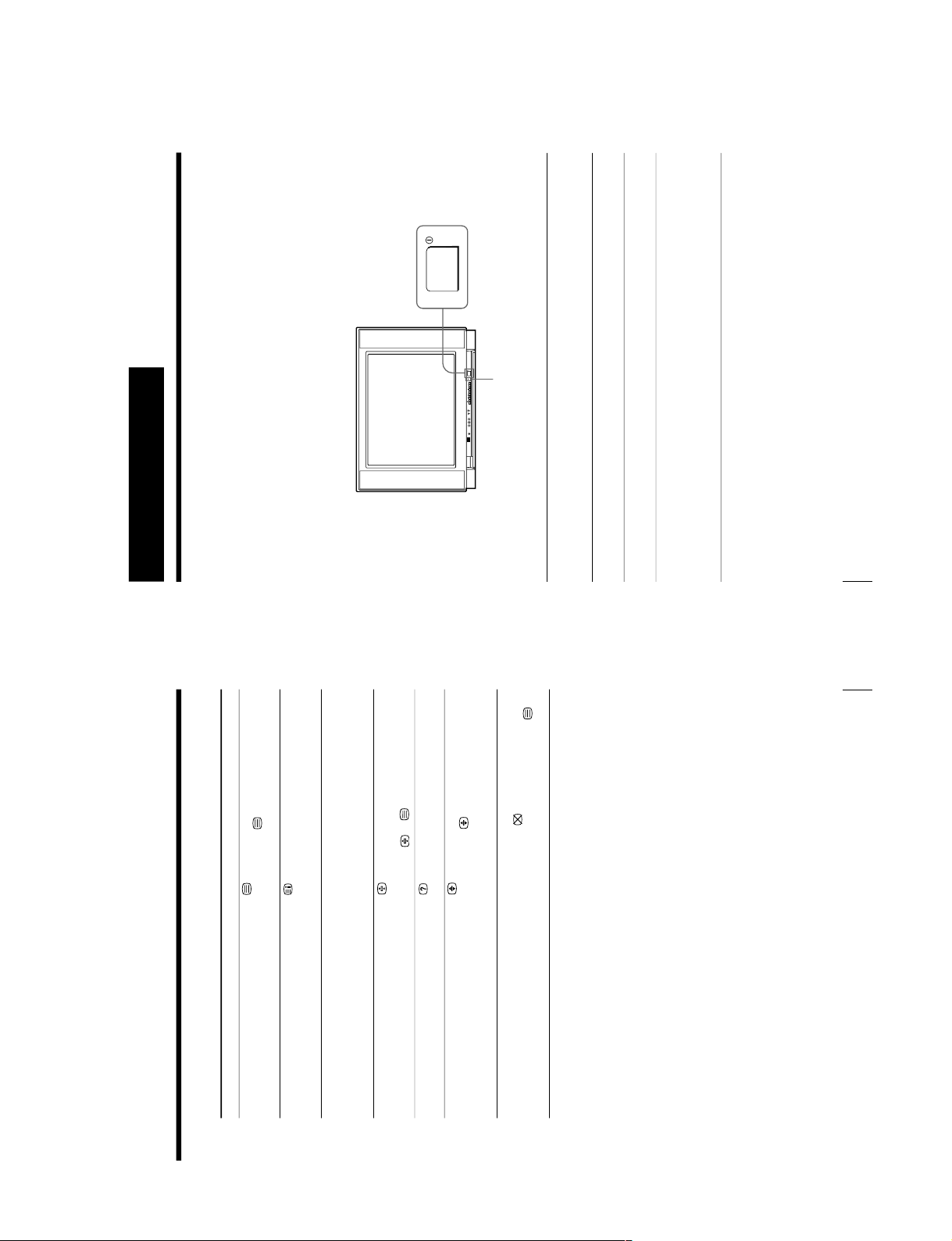
KV-XG29M30/XG29M61/XG29M80
Advanced Operations
21
Additional Teletext tasks
To
display a Teletext page on the TV
picture
check the contents of a Teletext service
select a Teletext page
Hold (pause) a Teletext display
reveal concealed information
(e.g., an answer to a quiz)
enlarge the Teletext display
wait for a Teletext page while watching
a TV program
* You can also select a Teletext page that appears in the colored column at
the bottom of the screen using the corresponding color-coded button on
the remote.
Using FASTEXT
This feature allows you to quickly access a Teletext page that uses
FASTEXT. When a FASTEXT program is broadcasted, the colored
menus appear at the bottom of the screen. The colors of the menus
correspond to the redx, greenx, yellowx , and bluex color-coded
buttons on the remote.
To access a FASTEXT menu
Press the color-coded button on the remote corresponding to the
menu you want. The menu page appears on the screen after several
seconds.
Do this
Press
.
Each time you press
, the screen changes as
follows: Teletext t Teletext and TV t TV.
Press
.
An overview of the Teletext contents and page
numbers appear on the screen.
Press the number buttons to enter the three-digit
page number of the desired Teletext page. * If you
make a mistake, reenter the correct page number. To
access the next or previous page, press PROGR +/–.
Press
to display the symbol
“
z ” at the top left
corner of the screen. To resume normal Teletext
operation, press
or
.
Press
.
To conceal the information, press the button again.
Press
.
Each time you press
, the Teletext display
changes as follows: Enlarge upper half t Enlarge
lower half t Normal size.
1 Enter the Teletext page number that you want to
refer to, then press
.
2 When the page number is displayed, press
to
show the text.
22
Additional Information
Self-diagnosis function
Your TV is equipped with a self-diagnosis function. If there is a
problem with your TV, the 1 indicator flashes red. The number of
times the 1 indicator flashes indicates the possible causes.
1
Check that the 1 indicator flashes red a number of times between 3-second
intervals.
2
Count the number of times the 1 indicator flashes.
3
Press ! (main power) to turn off your TV.
4
Inform your nearest Sony service center about the number of times the
1 indicator flashes.
Be sure to note the model name and serial number located on the rear of
your TV.
Front of TV
1 indicator
PROGR
Additional Information
RM-952
– 17 –
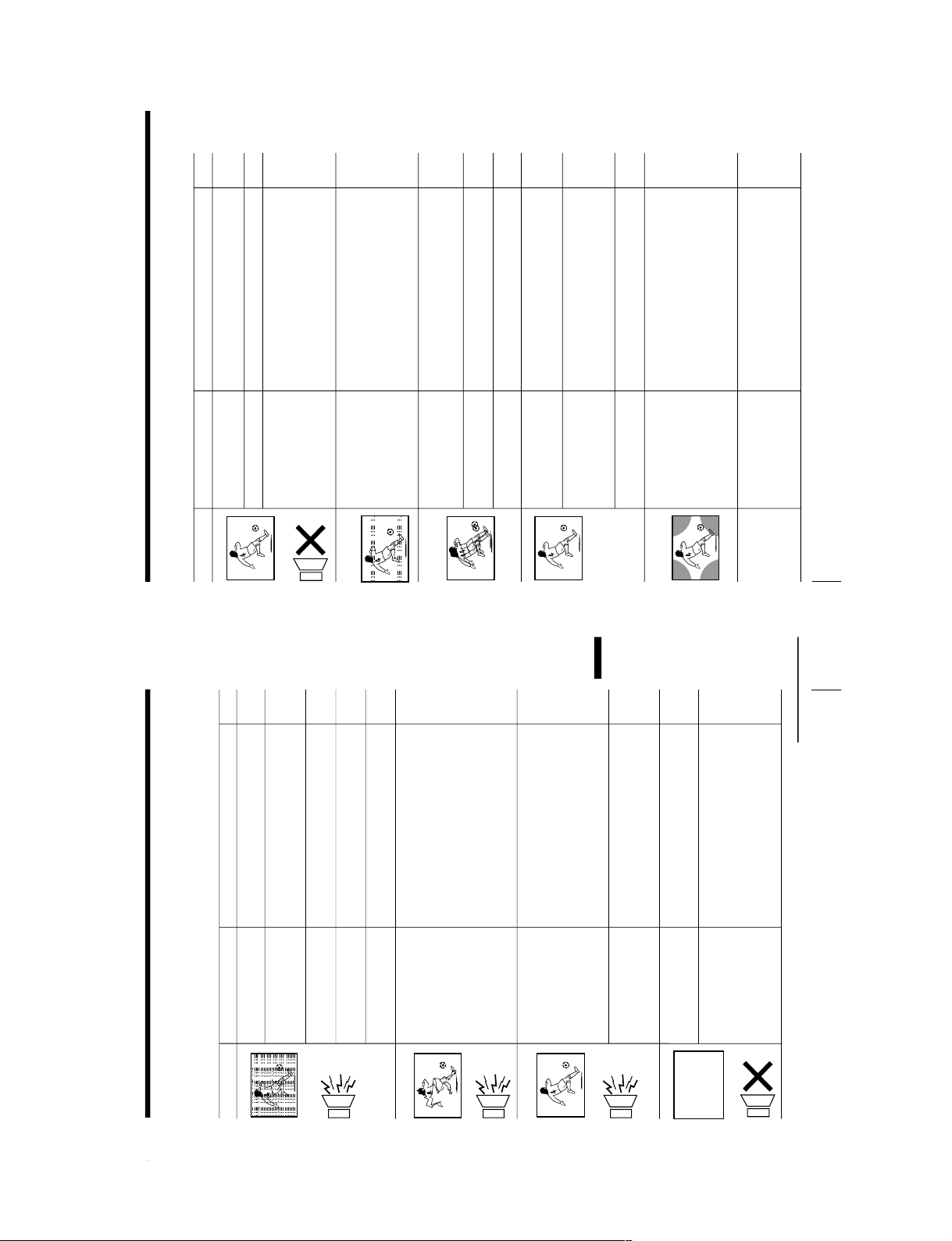
KV -XG29M30/XG29M61/XG29M80
Additional Information
23
Troubleshooting
If you find any problem while viewing your TV, please check the following guide. If
any problem persists, contact your Sony dealer .
Possible causeSymptom
Solutions
• Check the antenna cable and connection
on the TV, VCR and on the wall.
• Press SELECT until
“MANUAL
PROGRAM” appears on the screen, then
preset the channel again.
• Check the antenna type (VHF/UHF).
Contact a Sony dealer for advice.
• Adjust the antenna direction. Contact a
Sony dealer for advice.
• Try using a booster.
• Turn off or disconnect the booster if it is
in use.
• If the sound of all the channels are noisy,
check the TV system (TV SYS) setting,
then press AUTO PROGR to preset the
channels again.
• If the sound of some channels are noisy,
select the channel, then select the
appropriate TV system (TV SYS).
• If the sound of some channels are noisy,
select the channels, then press A/B to
select the main sound
(KV-XG29M61 only).
• Check the power cord, antenna and the
VCR connections.
• Press ?/1 (power).
• Press ! (main power) on the TV to turn
off the TV for about five seconds, then
turn it on again.
• Connection is loose or
the cable is damaged.
• Channel presetting is
inappropriate or
incomplete.
• The antenna type is
inappropriate.
• The antenna direction
is inappropriate.
• Signal transmission is
low.
• Broadcast signals are
too strong.
• The TV system setting
or channel presetting
is inappropriate or
incomplete.
• The selected sound is
inappropriate.
• The power cord,
antenna or VCR is not
connected.
• The TV is not turned
on.
Page
4
9
–
–
–
–
8
9
18
4
12
11
Snowy picture
Noisy sound
Distorted picture
Noisy sound
Good picture
Noisy sound
No picture
No sound
continued
Additional Information
24
Additional Information
Troubleshooting (continued)
Possible cause
Symptom
Solutions
• Press 2 + to increase the volume level.
• Press % to cancel the muting.
• Press A/B until a better sound is heard
(KV-XG29M61 only).
• Do not use a hair dryer or other
equipment near the TV.
• Adjust the antenna direction for
minimum interference. Contact a Sony
dealer for advice.
• Use a highly directional antenna.
• Use the fine tuning (FINE) function.
• Adjust the antenna direction. Contact a
Sony dealer for advice.
• Turn off or disconnect the booster if it is
in use.
• Press SELECT until
“COLOR” appears
on the screen, then press + or – to adjust
the color level.
• Press SELECT until
“COLOR SYS ”
appears on the screen, then check the
color system setting (usually set this to
“AUTO”).
• Adjust the antenna direction. Contact a
Sony dealer for advice.
• Keep external speakers or other electrical
equipment away from the TV. Do not
move the TV while the TV is turned on.
Press ! (main power) on the TV to turn
off the TV for about five minutes, then
turn it on again.
• Press A/B until “AUTO” appears
on the screen.
•
The volume level is too
low.
• The sound is muted.
• Broadcast signal has a
transmission problem.
• There is local
interference from cars,
neon signs, hair
dryers, power
generators, etc.
•
Broadcast signals are
reflected by nearby
mountains or buildings.
• The antenna direction
is inappropriate.
• Use of a booster is
inappropriate.
• The color level setting
is too low.
• The color system
setting is
inappropriate.
• The antenna direction
is inappropriate.
• The magnetic
disturbance from
external speakers or
other equipment, or
the direction of the
earth’s magnetic field
may affect the TV.
• The stereo reception
setting is
inappropriate.
Page
11
12
18
–
–
–
10
–
–
15
10
–
–
18
Good picture
No sound
Dotted lines or
stripes
Double images or
“ghosts”
No color
Abnormal color
patches
TV cannot receive
stereo broadcast
signal
(KV-XG29M61only)
RM-952
– 18 –
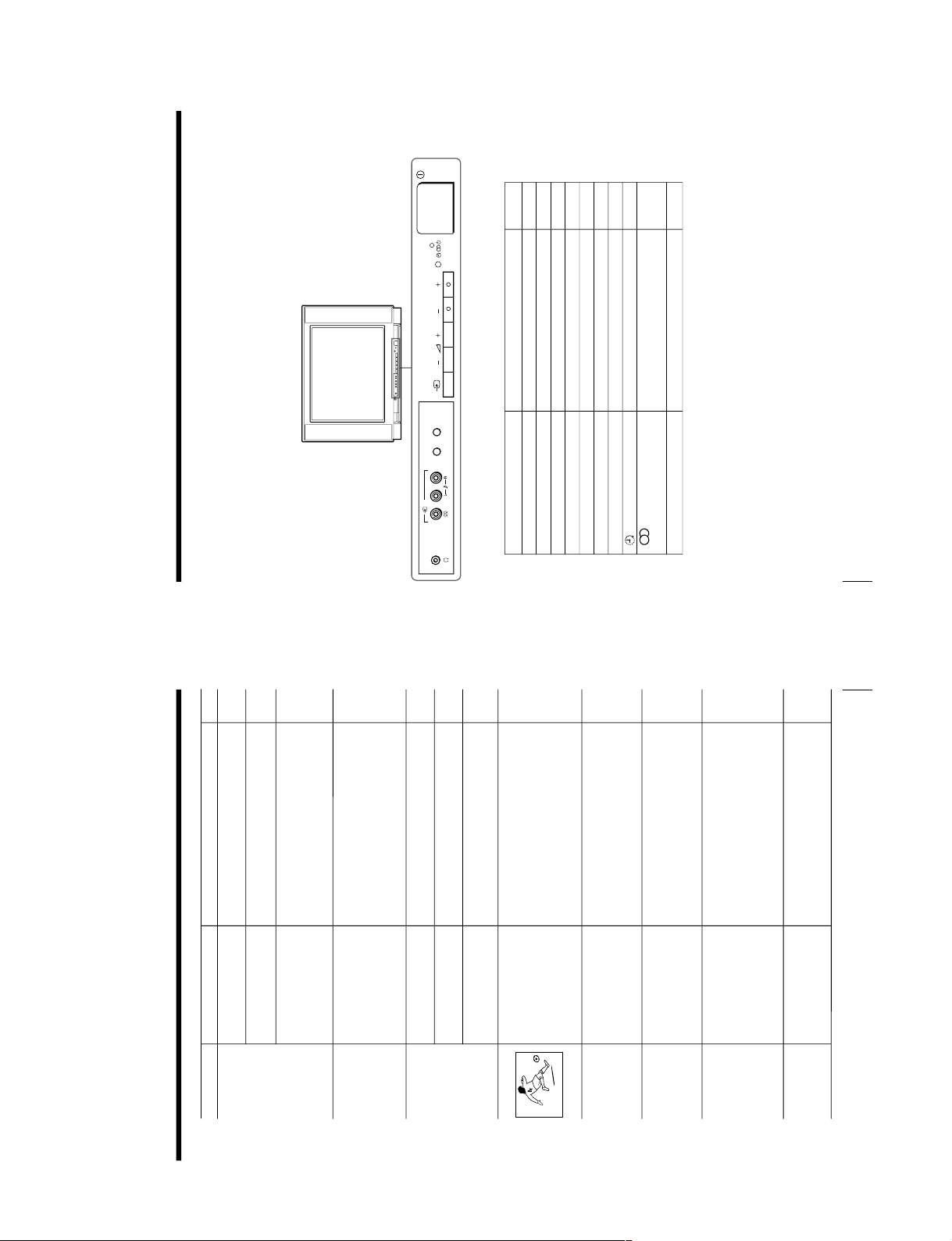
KV-XG29M30/XG29M61/XG29M80
Additional Information
25
Possible cause
Symptom
Solutions
• Check the antenna cable and connection
on the TV, VCR and on the wall.
• Adjust the antenna direction. Contact a
Sony dealer for advice.
• Press A/B until a better sound is heard.
—
• Check the antenna cable and connection
on the TV, VCR, and at the wall.
• Adjust the antenna direction. Contact a
Sony dealer for advice.
• Try using a booster.
• Use the fine tuning (FINE) function.
• Keep external speakers or other electrical
equipment away from the TV.
• Press SELECT until
“PIC ROT
ATION”
appears on the screen, then press + or –
to align the picture to the TV screen.
• Use the fine tuning (FINE) function.
• Contact your nearest Sony service center.
—
—
Page
4
–
18
20
4
–
–
10
–
12
10
22
–
–
Stereo broadcast
sound switches on
and off or is distorted.
or
The sound switches
between monaural
and stereo frequently.
(KV-XG29M61 only)
“100” appears on
the top of the
screen and there is
no Teletext display.
(KV-XG29M61 only)
Teletext display is
incomplete
(snowy picture or
double images).
(KV-XG29M61 only)
Picture slant
Lines moving across
the TV screen.
The
1
indicator on
your TV flashes red
a number of times
between 3-second
intervals.
TV cabinet creaks.
A “boom” sound is
heard when the TV
is turned on.
• Connection is loose or
the cable is damaged.
• The antenna direction
is inappropriate.
• Broadcast signal has a
transmission problem.
• The channel carries no
Teletext broadcast.
• Connection is loose or
the cable is damaged.
• The antenna direction
is inappropriate.
• Signal transmission is
too low.
• The magnetic
disturbance from
external speakers or
other equipment, or
the direction of the
earth’s magnetic field
may affect the TV.
•
There is interference
from external sources,
e.g., heavy machineries,
nearby broadcast
station.
• Your TV may need
service.
•
Changes in room
temperature
sometimes make the
TV cabinet expand or
contract, making a
noise. This does not
indicate a malfunction.
•
The TV’s demagnetizing
function is working.
This does not indicate a
malfunction.
26
Additional Information
Overview of controls
TV front panel
PROGR
SELECT
AUTO
PROGR
2
(
MONO
)
Page
Function
Button
Preset channels automatically.5
Select the desired item. 10
Select program number. 11
Turn off completely or turn on the TV.11
Adjust volume. 11
Standby indicator.11
Select TV or video input. 12
Wake Up indicator.13
Stereo/billingual indicator.18
Headphone jack. –
AUTO PROGR
SELECT
PROGR +/–
!
2 +/–
1
t
(except KV-XG29M80 only)
i
RM-952
– 19 –
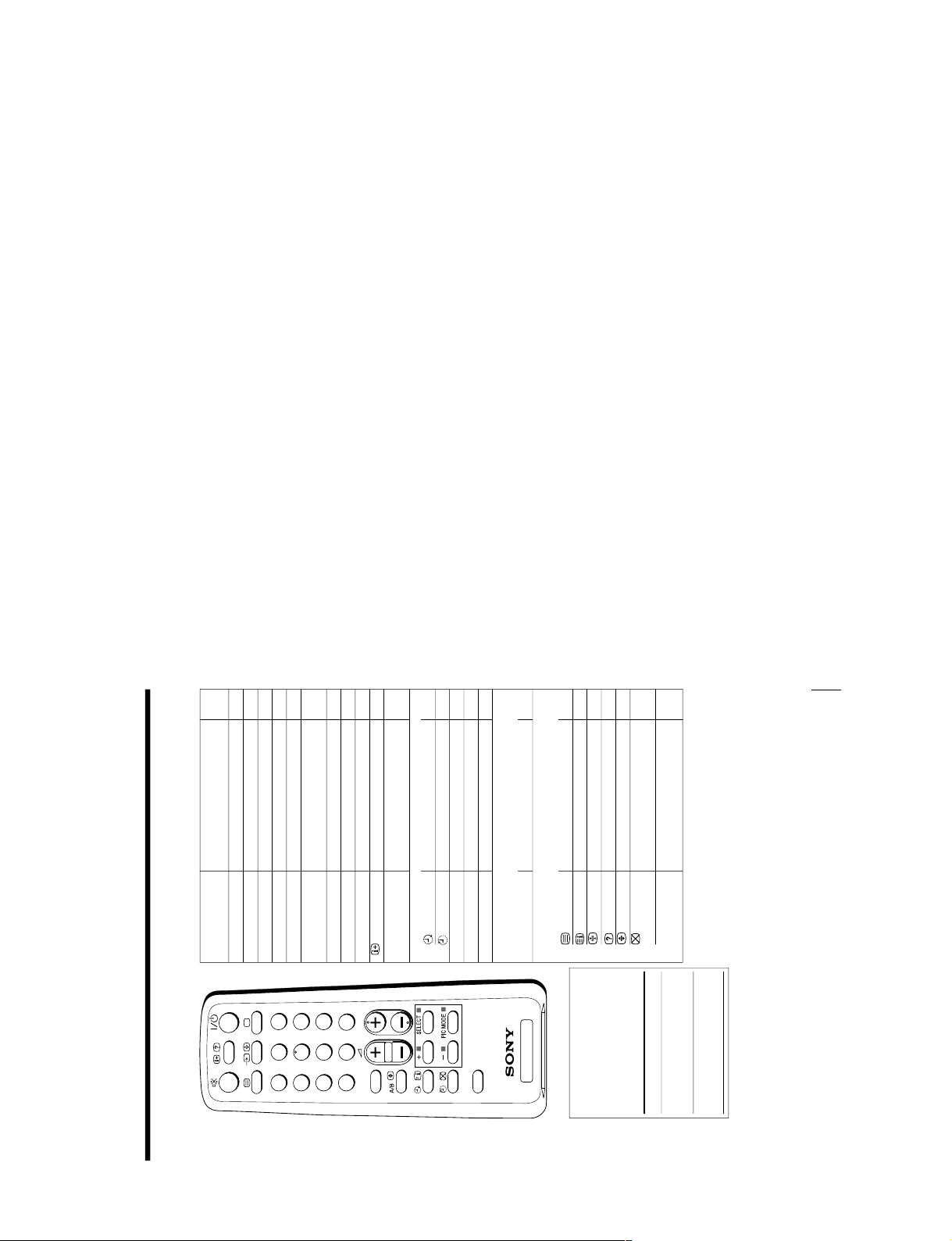
KV -XG29M30/XG29M61/XG29M80
Additional Information
27
Remote Control
TV
1
2
3
4
6
7
8
9
0
5
JUMP
SOUND
MODE
FAVORITE
PROGR
-/--
The names/symbols of
buttons on the remote are
indicated in different colors to
represent the available
functions.
Label color
White
Green
Button function
For general TV
operations
For Teletext
operations
PageButton Function
Select the desired item.
Adjust value.
Select program number.
Input numbers.
Adjust volume.
Turn off temporarily or turn on
the TV.
Select TV or video input.
Display the TV program.
Mute the sound.
Display on-screen information.
Jump to previous program
number.
Set TV to turn on automatically.
Set TV to turn off automatically.
Select picture mode.
Select sound mode.
Display favorite channels.
Select stereo/bilingual mode.
Display Teletext broadcast.
Display Teletext service contents.
Stop teletext page from scrolling.
Reveal concealed information.
Enlarge the Teletext display.
Show TV screen while waiting
for Teletext page.
Access a FASTEXT menu
9
9
11
11
11
11
12
12
12
12
12
13
13
14
14
16
18
20
21
21
21
21
21
21
SELECT
+/–
PROGR +/–
0 – 9, -/--
2 +/–
?/1
t
a
%
JUMP
Timer operations
PIC MODE
SOUND MODE
FAVORITE
Stereo/bilingual operations
(except KV-XG29M80)
A/B
Teletext operations
(KV-XG29M61 only)
x (red, green,
yellow, blue)
RM-952
– 20 –
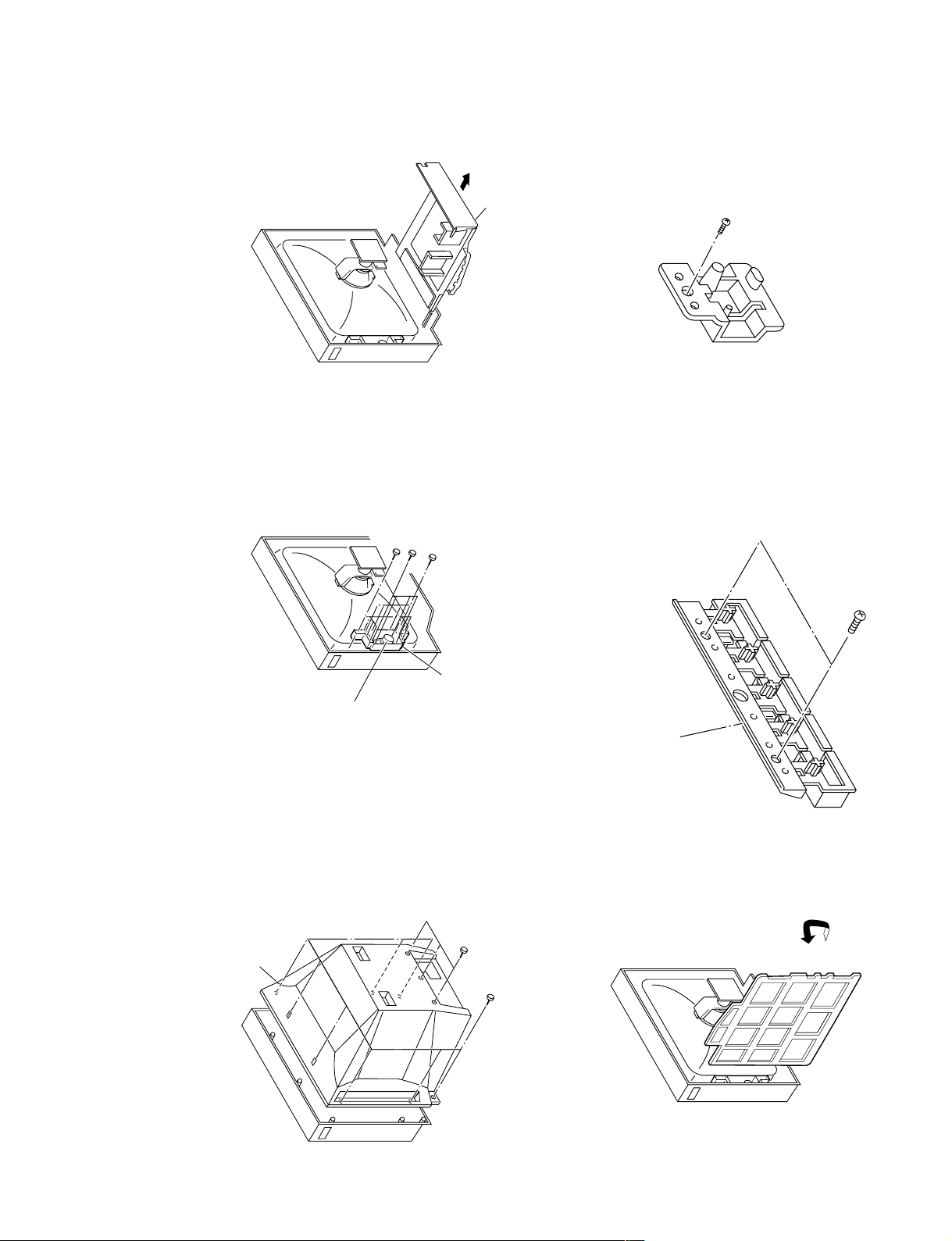
KV-XG29M30/XG29M61/XG29M80
2 Eight screws
(+BVTP 4 × 16)
3 Three screws
(+BVTP 4 × 16)
1 Rear cover
1 Eight screws
(+BVTP 4 × 16)
4 Four screws
(+BVTP 3 × 12)
3 Four screws
(+BVTP 3 × 16)
2 Bracket, speaker
Speaker
1 Chassis assy
Control button
Two screws
(+BVTP 3 × 12)
One screw
(+BVTP 3 × 12)
RM-952
SECTION 2
DISASSEMBLY
2-3. CHASSIS ASSY REMOVAL
2-2. SPEAKER REMOVAL
2-5-2. REPLACEMENT OF LIGHT GUIDE
2-5. REPLACEMENT OF PARTS
For replacement of the Control Button and Light Guide,
unscrew them, exchange with the new parts, and fix them
with screws (+BVTP) respectively.
2-5-1. REPLACEMENT OF CONTROL BUTTON
2-1. REAR COVER REMOVAL
2-4. SERVICE POSITION
– 21 –
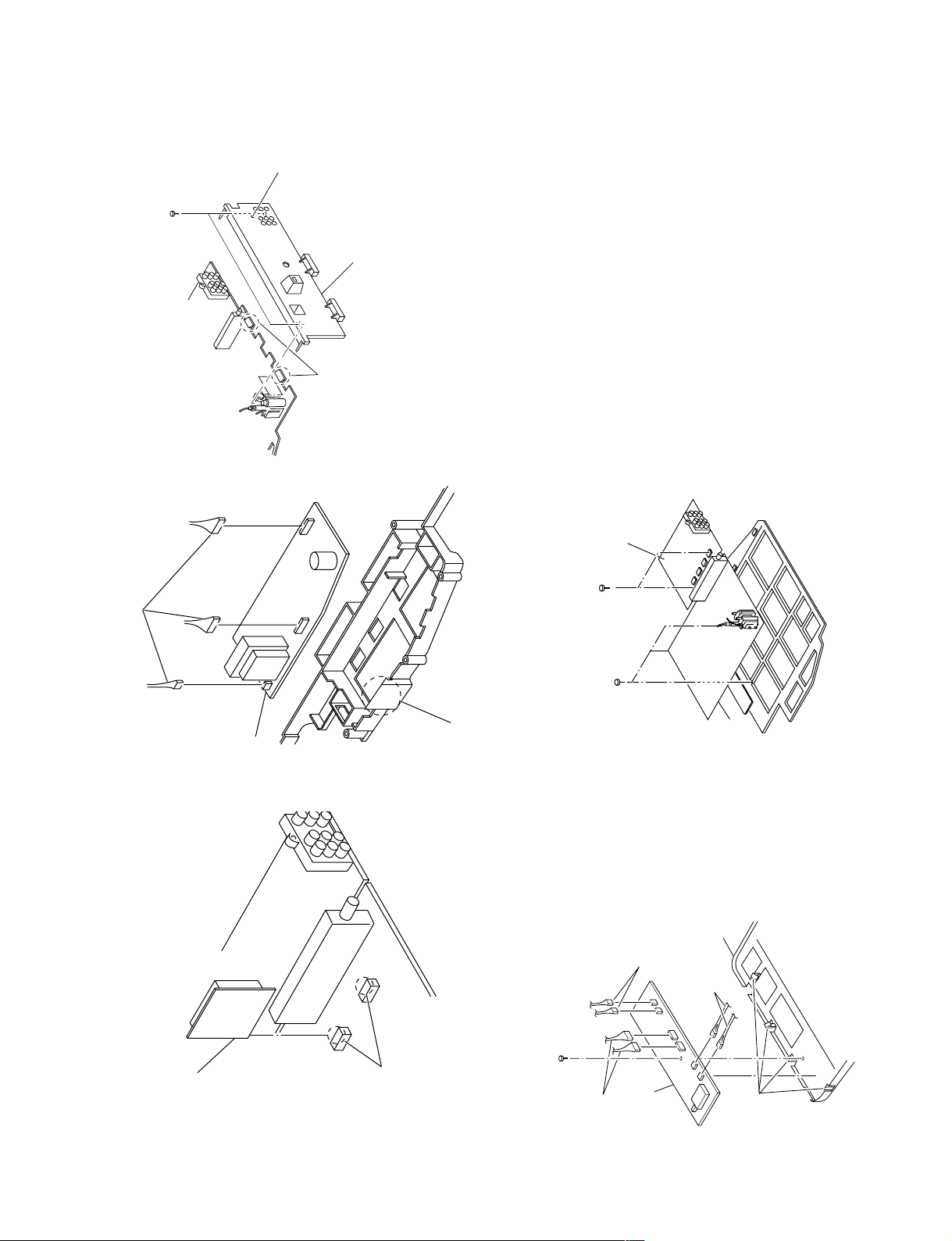
KV -XG29M30/XG29M61/XG29M80
3 Two connectors
4 One screw (+BVTAP 3
× 12)
1 Two connectors
4 Four claws
5 H2 Board
2 Two connectors
4 B6 Board
5 A Board
1 Three screws
(+BVTAP 3
× 12)
2 Two screws
(+BVTAP 3 × 12)
3 Two claws
4 Terminal bracket
1 Two screws
(+ BVTP 3 × 12)
2 One screw
(+ BVTP 4 × 16)
1 Three connectors
2 One claw
3 D3 board
1 Two claws
2 V1 board
(KV-XG29M61 only)
RM-952
2-8. TERMINAL BRACKET REMOVAL
2-7. D3 BOARD REMOVAL
2-6. V1 BOARD REMOVAL
2-10. A AND B6 BOARDS REMOVAL
2-9. H2 BOARD REMOVAL
– 22 –
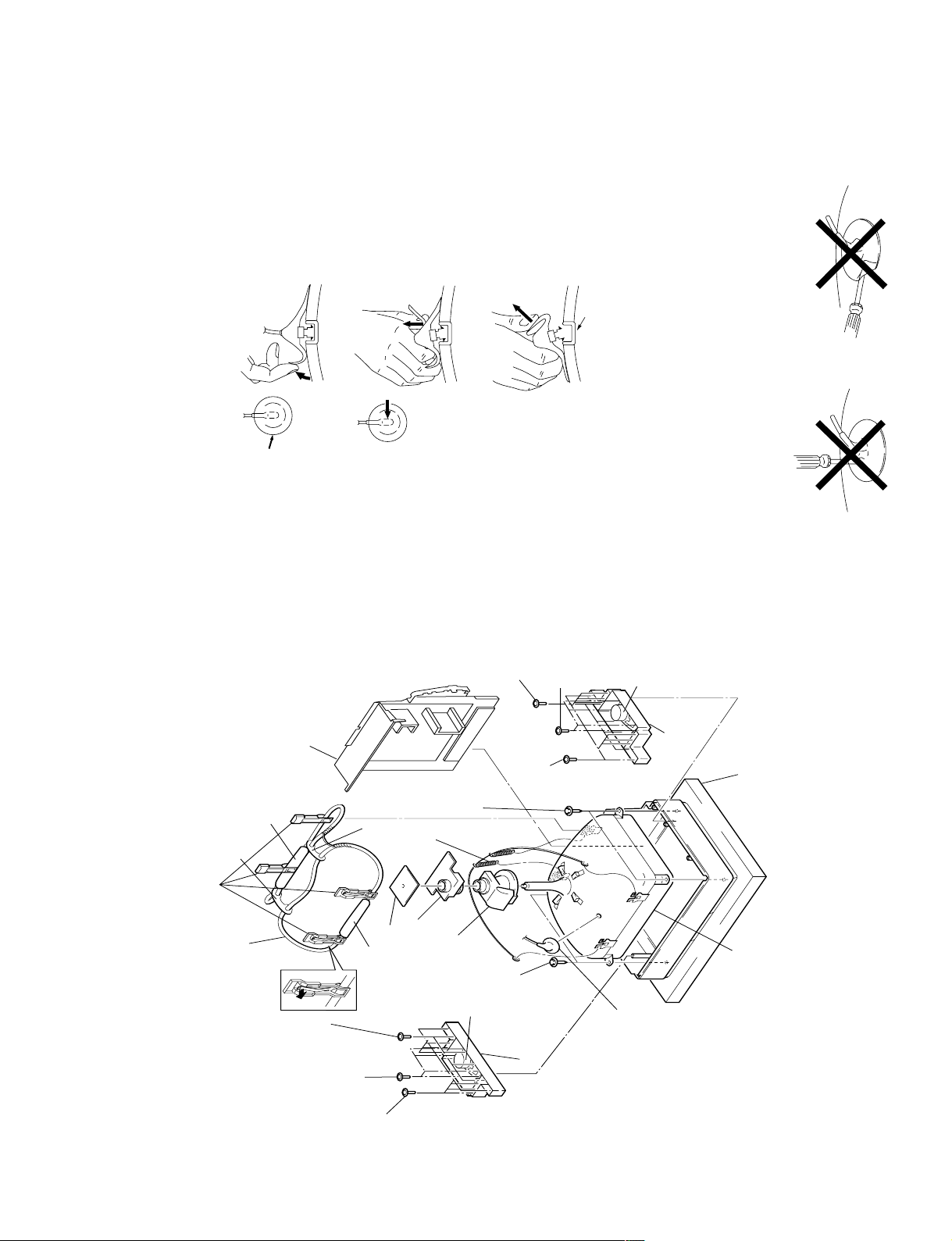
KV-XG29M30/XG29M61/XG29M80
Anode button
a
a
b
b
c
! Four DGC clips
!ª Degaussing coil
0 Four claws
1 Four screws
(+BVTP 3 × 16)
Four screws
(+BVTP 3 × 12)
2 Speaker Bracket
assy (L)
Speaker
5 Speaker Bracket
assy (R)
Speaker
!¢ Two screws
(Tapping)
6 Chassis assy
9 Deflection
yoke
8 Neck assy
7 C6 board
5 Anode cap
! Picture tube
Cushion
!¢ Two screws
(Tapping)
!£ Tension
spring
3 Eight screws
(+BVTP 4 × 16)
4 Eight screws
(+BVTP 4 × 16)
Four screws
(+BVTP 3 × 12)
6 Four screws
(+BVTP 3 × 16)
DGC holder
DGC holder
Cushion (50 × 550)
DGC
Cushion (50 × 550)
DGC
RM-952
the anode cap to the metal chassis, CRT shield or carbon paint on the
CRT.
•REMOVAL OF ANODE-CAP
NOTE : After removing the anode, short circuit the anode of the picture tube and
1 Turn up one side of the rubber cap in the direction indicated by the arrow a.
•REMOVING PROCEDURES
2 Using a thumb pull up the rubber cap firmly in the direction indicated by the arrow b.
can be removed by turning up the rubber cap and pulling it up in the direction of the
arrow c.
3 When one side of the rubber cap is separated from the anode button, the anode-cap
• HOW TO HANDLE AN ANODE-CAP
A metal fitting called the shatter-hook terminal is built into the rubber.
The shatter-hook terminal will stick out or damage the rubber.
1 Do not damage the surface of anode-caps with sharp shaped objects.
2 Do not press the rubber too hard so as not to damage the inside of anode-cap.
3 Do not turn the foot of rubber over too hard.
2-11. PICTURE TUBE REMOV AL
– 23 –

KV -XG29M30/XG29M61/XG29M80
Purity control
RM-952
SECTION 3
SET-UP ADJUSTMENTS
• The following adjustments should be made when a complete
realignment is required or a new picture tube is installed.
• These adjustments should be performed with rated power
supply voltage unless otherwise noted.
Controls and switches should be set as follows unless otherwise noted:
PICTURE control........................................................... normal
BRIGHTNESS control................................................... normal
................................................................................................................................................................................................................................
Preparation :
• In order to reduce the influence of geomagnetism on the set's
picture tube, face it east or west.
• Switch on the set's power and degauss with the degausser.
Perform the adjustments in the following order :
1. Beam Landing
2. Convergence
3. Focus
4. White Balance
Note : Test Equipment Required.
1. Color-bar/Pattern Generator
2. Degausser
3. Oscilloscope
3-1. BEAM LANDING
1. Input a white signal with the pattern generator.
Contrast
Brightness
2. Position neck assy as shown in Fig3-2.
3. Set the pattern generator raster signal to a green raster.
4. Move the deflection yoke to the rear and adjust with the purity
control so that the green is at the center and the blue and the red
take up equally sized areas on each side.
(See Figures 3-1 through 3-4.)
5. Move the deflection yoke forward and adjust so that the entire
screen is green. (See Figure 3-2.)
6. Switch the raster signal to blue, then to red and verify the
condition.
7. When the position of the deflection yoke has been decided,
fasten the deflection yoke with the screws and DY spacers.
8. If the beam does not land correctly in all the corners, use a
magnet to adjust it.
(See Figure 3-5.)
}
normal
Red
Purity control
corrects this area.
b
a
Fig. 3-3
Blue
Green
Fig. 3-4
Disk magnets or rotatable
disk magnets correct these
areas (a-d).
Neck assy
Behind the G2 edge
G2G1 G3
Fig. 3-1
Fig. 3-2
– 24 –
c
Deflection yoke positioning
corrects these areas.
a
d
d
Fig. 3-5
b
c
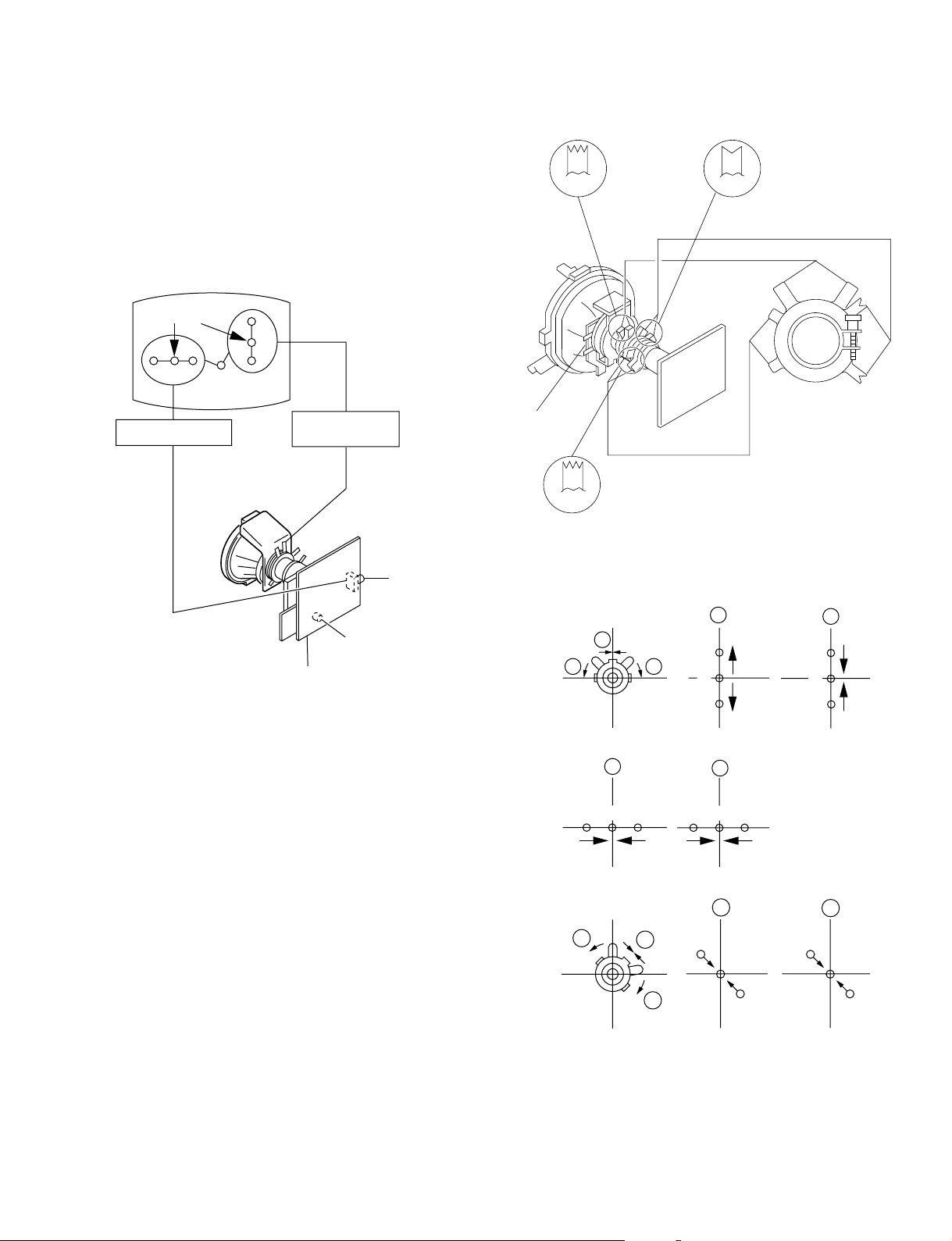
3-2. CONVERGENCE
R
R
R
R
G
G
G
G
B
B
B
B
a
a
a
b
b
b b
R
R
G
G
B
B
a
a
b
b
b
Preparation :
• Before starting this adjustment, adjust the focus, horizontal size
and vertical size.
• Receive dot/hatch signal.
• Pic mode: Personal (Pic 90%, Brightness 50%, Col 50%,
Hue 50%, Shp 50%)
(1) Horizontal and Vertical Static Convergence
KV-XG29M30/XG29M61/XG29M80
RM-952
BMCPurity
BMC (Hexapole)
Purity
Center dot
R G B
H. STAT VR
R
G
B
V. STAT
Magnet
RV702
H. STAT
RV701
SCREEN (G2)
C6 Board
1. (Moving horizontally), adjust the H.STAT control so that the
red, green and blue dots are on top of each other at the center of
the screen.
2. (Moving vertically), adjust the V.STAT magnet so that the red,
green and blue dots are on top of each other at the center of the
screen.
3. If the H.STAT variable resistor cannot bring the red, green and
blue dots together at the center of the screen, adjust the
horizontal convergence with the H.STAT variable resistor and
the V.STAT magnet in the manner given below.
(In this case, the H.STAT variable resistor and the V.STAT
magnet influence each other, so be sure to perform adjustments
while tracking.)
DY pocket
V.STAT
V.STAT
1 V. STAT
2 H. STAT VR
3
– 25 –
