Sony KV-XF21M8J Operating Instructions
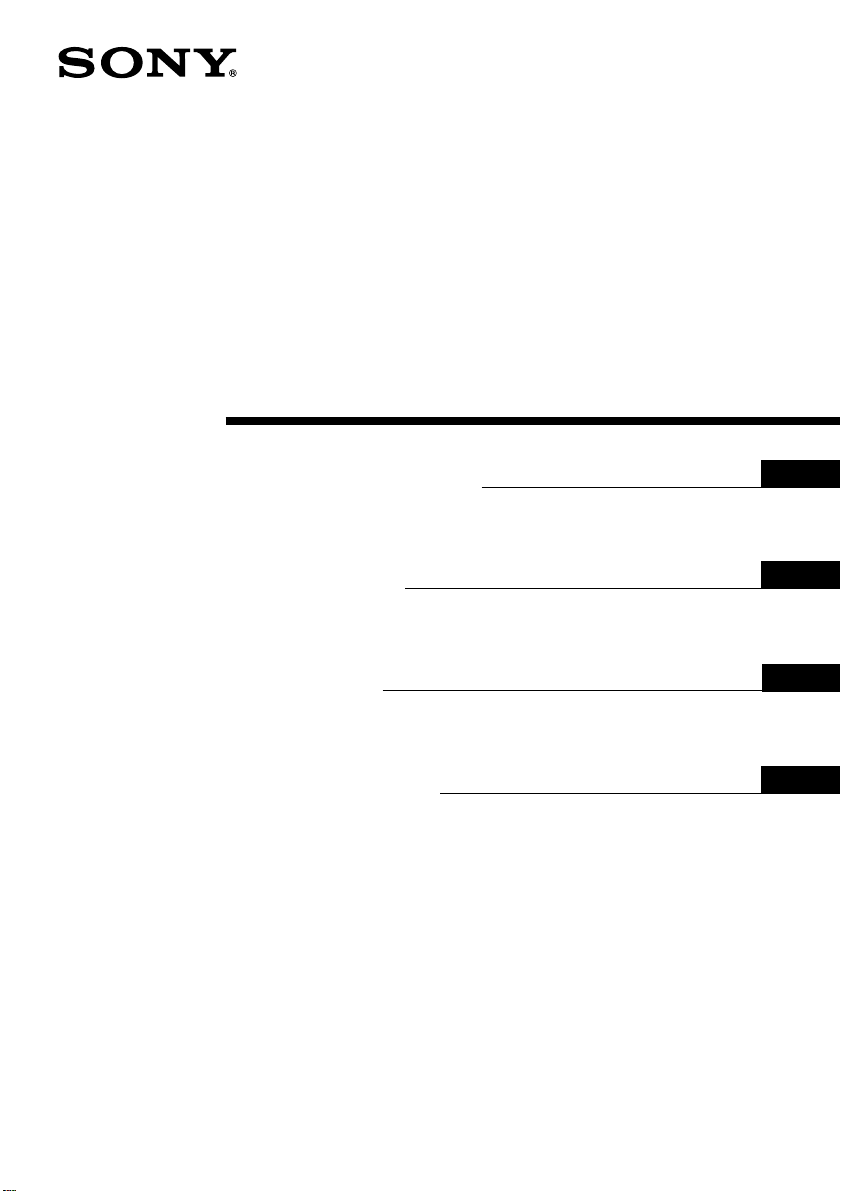
3-866-013-11 (1)
Trinitron Color TV
Operating Instructions
• Before operating the unit, please read this manual thoroughly and retain
it for future reference.
Mode D’emploi
• Avant de faire fonctionner cet appareil, lisez attentivement le présent
mode d’emploi et conservez-le pour toute référence ultérieure.
GB
FR
PR
AR
KV-XF21M8J
©1998 by Sony Corporation
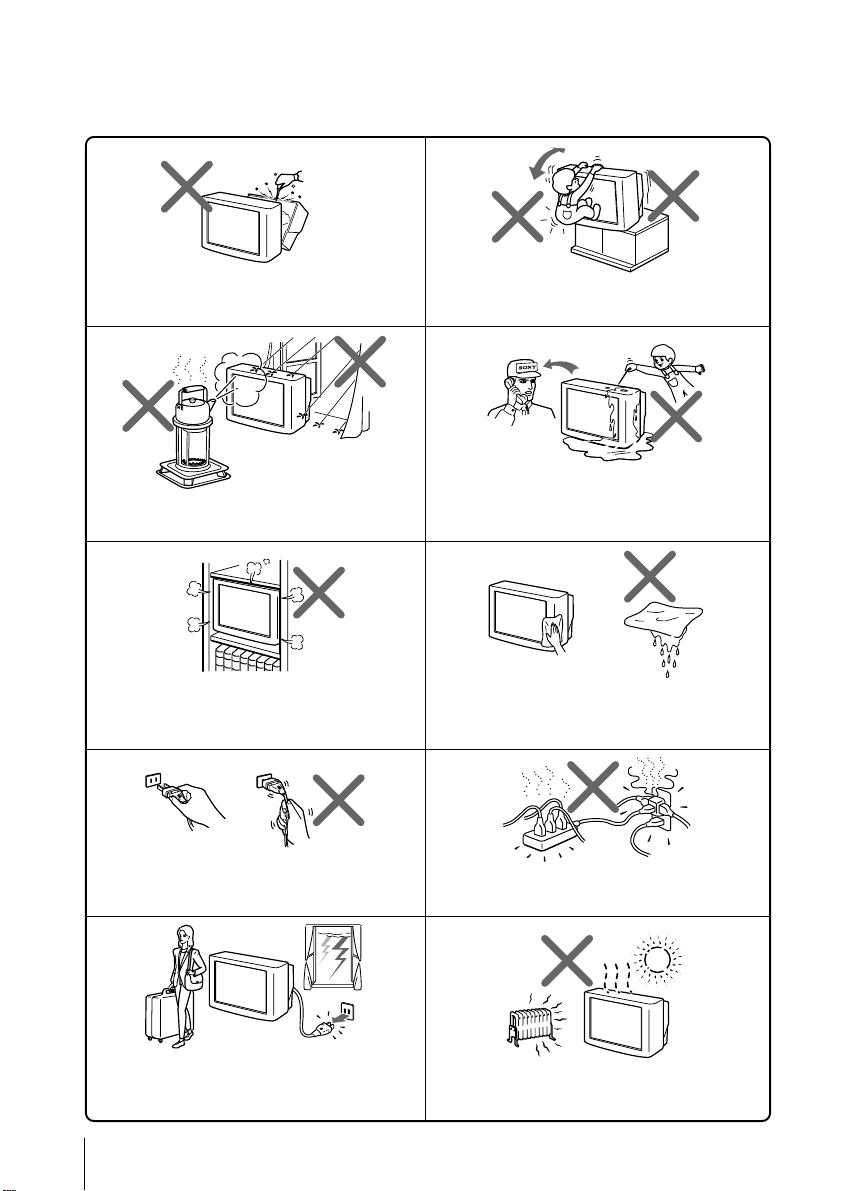
WARNING
• Dangerously high voltages are present inside the TV.
• Operate the TV only between 110 – 240 V AC.
Do not open the cabinet or the rear cover of the
TV. Refer servicing to qualified personnel.
To prevent fire or shock hazard, do not expose
the TV to rain or moisture.
Do not install the TV in a confined space, such
as a bookcase or built-in cabinet.
Do not block the ventilation openings of the TV.
Install the TV in a stable position. Do not allow
children to climb onto it.
Do not operate the TV if any liquid or solid object
falls into it. Have it checked immediately by
qualified personnel only.
Clean the TV with a dry soft cloth.
Do not use benzine, thinner, or any other chemicals
to clean the TV. Do not scratch the picture tube.
Do not pull the power cord to disconnect the TV.
Pull it out by the plug.
Disconnect the power cord during lightning
storms or if you are not going to use the TV for
several days.
2
Do not plug too many appliances into the same
power socket. Do not damage the power cord.
Do not install the TV in hot, humid or excessively
dusty places.
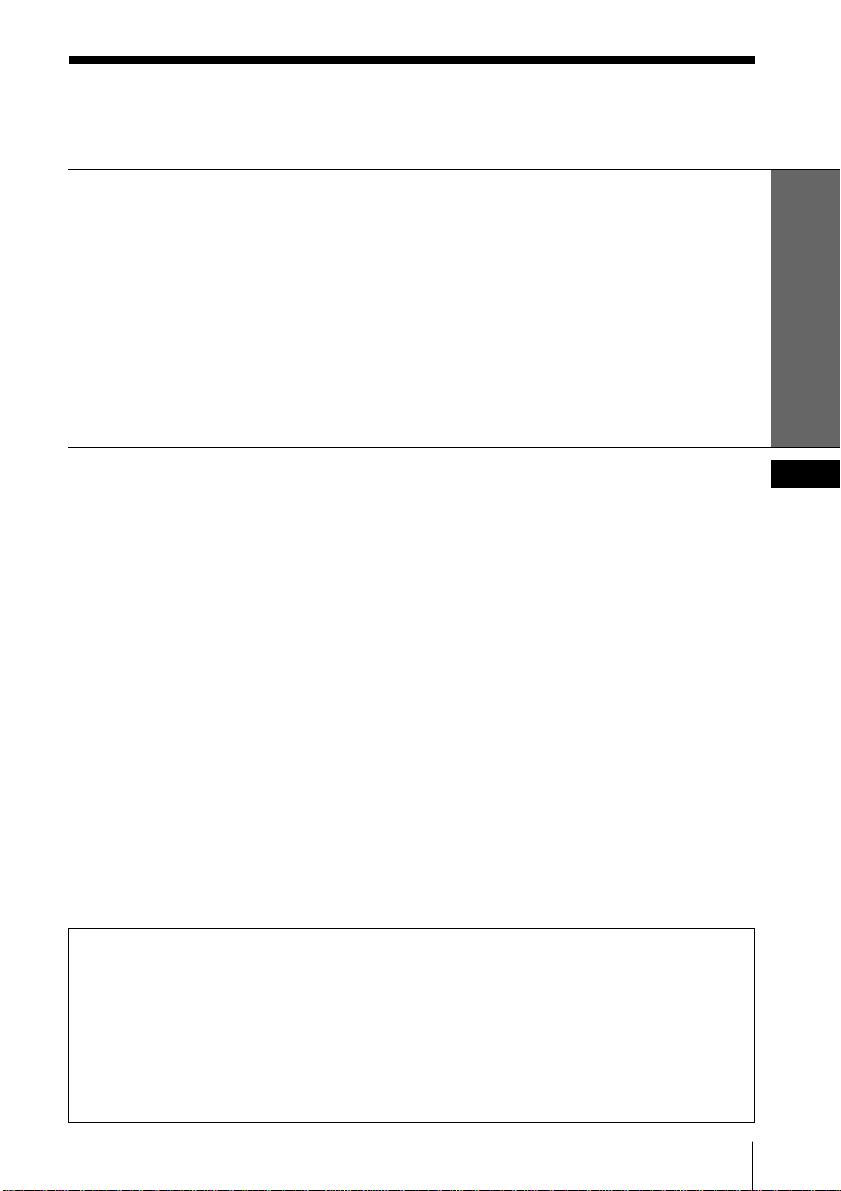
Table of Contents
WARNING
Using Your New TV
Getting Started ............................................................................................. 4
Step 1: Connect the antenna .................................................................. 4
Step 2: Insert the batteries into the remote.......................................... 5
Step 3: Preset the channels automatically............................................ 5
Connecting optional components ............................................................. 6
Securing the TV............................................................................................ 7
Presetting channels...................................................................................... 8
Watching the TV ........................................................................................ 11
Using Your New TV
Advanced Operations
Customizing the picture and sound ....................................................... 14
Viewing your favorite channels — FAVORITE CHANNEL ............... 16
Blocking the channels — CHILD LOCK ................................................18
Additional Information
Troubleshooting ......................................................................................... 19
Self-diagnosis function.............................................................................. 22
Identifying parts and controls ................................................................. 23
Specifications.............................................................................. Back cover
The features you will enjoy include:
• FA V ORITE CH for qiuick and easy channel selection (page 16)
• PICTURE MODE/SOUND MODE/SURROUND for customizing your TV (pages 14, 15)
Your TV also offers the following setup features:
• On-screen display language options — English/Arabic (page 12)
• CHILD LOCK for pr eventing childr en from watching certain pr ograms (page 18)
• INTELLIGENT VOL for automatic volume adjustment (page 12)
GB
3
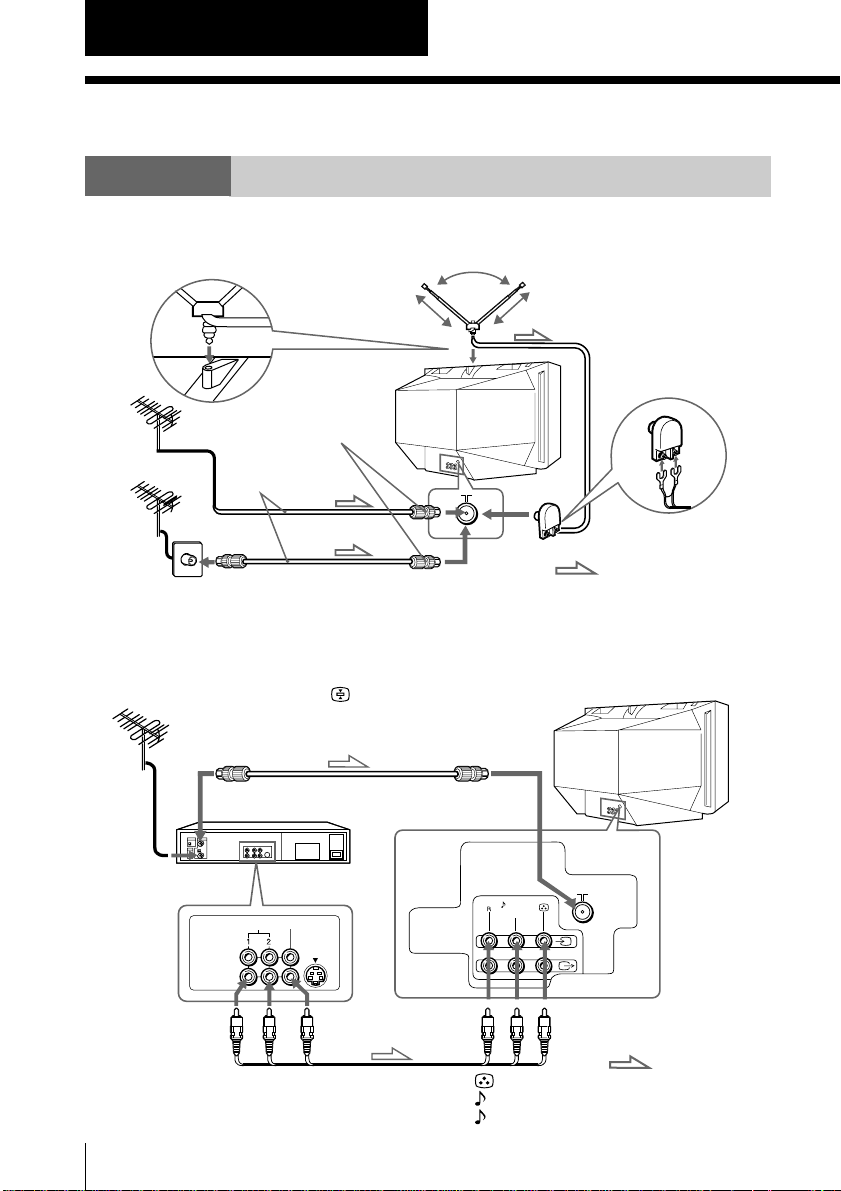
Using Your New TV
Getting Started
Step 1
Connect the antenna
If you wish to connect a VCR, see the “Connecting a VCR” diagram below.
Rod antenna and cable
(supplied)
Rear of TV
IEC connector
(not supplied)
Antenna cable
(not supplied)
or
Note
• You are advised to use an outdoor antenna for better reception.
Connecting a VCR
To play a video tape, press … (see page 12).
Antenna cable (not supplied)
To antenna
output
AUDIO
VIDEO IN
VIDEO OUT
To video and
audio outputs
VCR
VIDEO
Audio/Video cable
(not supplied)
or
: Signal flow
Rear of TV
To ˘
(antenna)
L(MONO)
1
To … 1
(video input)
: Signal flow
(yellow)
-L (MONO) (white)
-R (red)
4
Using Your New TV
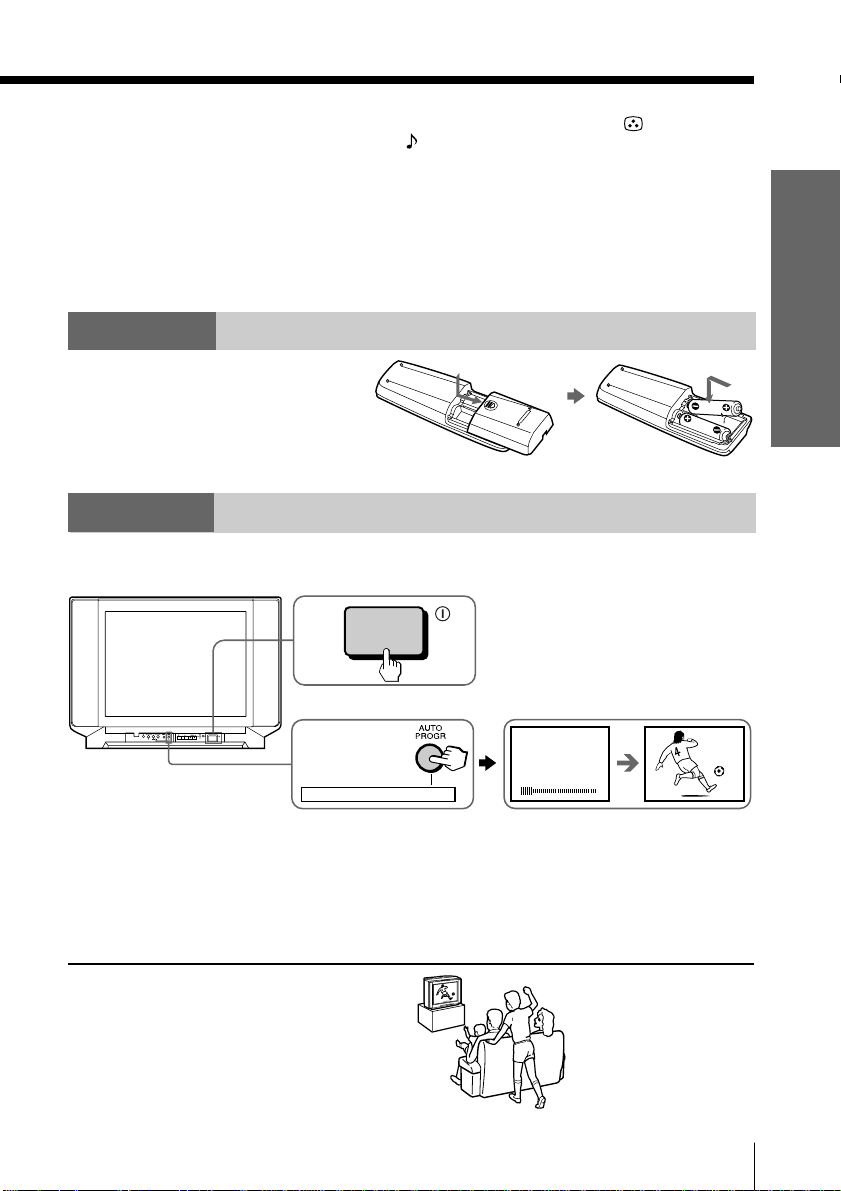
Notes
• If you connect a monaural VCR, connect the yellow plug to (the yellow
jack) and the black plug to -L (MONO) (the white jack).
• If you connect a VCR to the ˘ (antenna) terminal, preset the signal output
from the VCR to the program number 0 on the TV.
• When no signal is input to the connected video equipment, the TV screen
becomes blue.
CAUTION
Do not connect the power cord until all other connections are complete;
otherwise, a minimal current leakage through the antenna and/or other terminals
to the ground could occur.
Step 2
Insert the batteries
into the remote
Note
• Do not use old batteries or different types of batteries together.
Step 3
Preset the channels automatically
Front of TV
1
Using Your New TV
ONE-PUSH AUTOMATIC PROGRAMING
Tips
• If you want to stop automatic channel presetting, press SELECT twice.
• If an unwanted channel has been preset or you cannot preset a particular
channel, preset your TV manually (see page 9).
Note
• During automatic channel presetting, the TV screen displays either B/G, I, D/
K, or M, depending on the setting of program number “1” (see page 8).
Now You Are Ready. . .
To watch the TV, see page 11.
2
ONE-PUSH AUTOMATIC PROGRAMMING
VHF
1
B/G
LOW
Using Your New TV
1
5
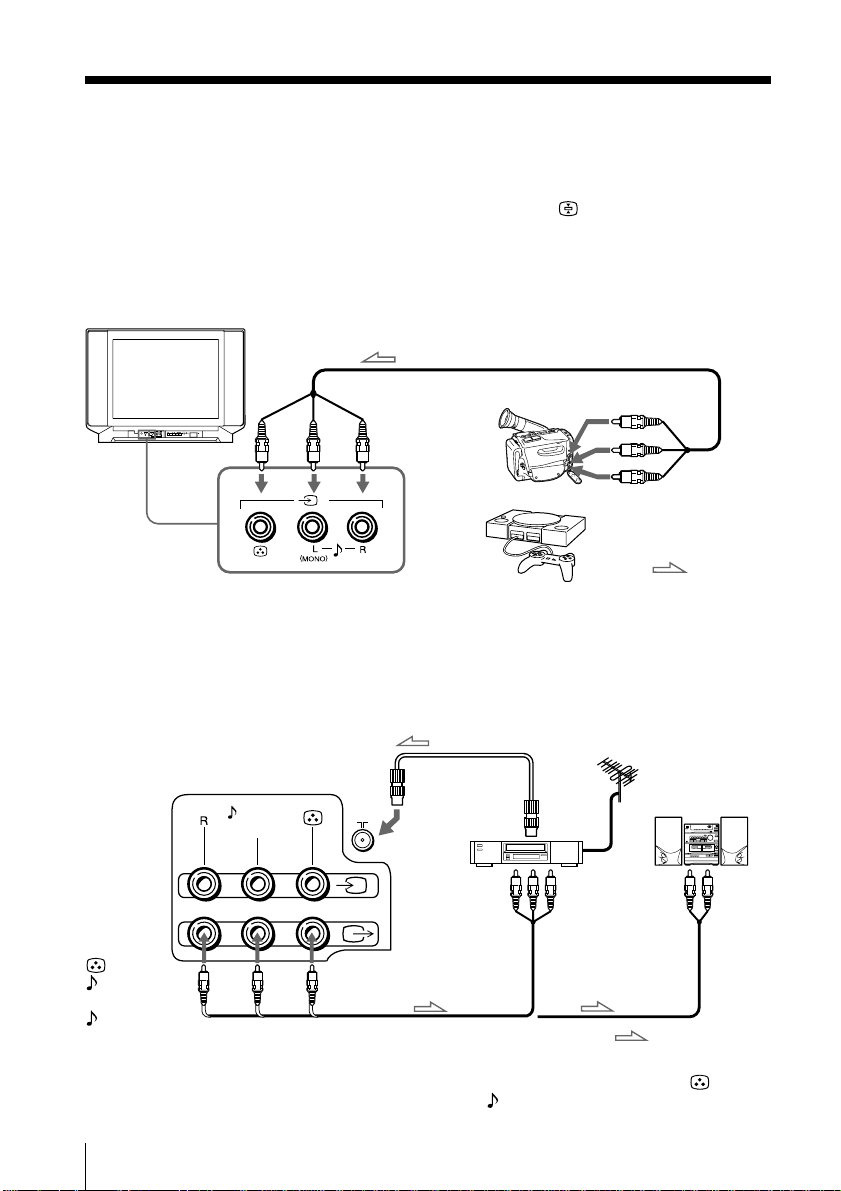
Connecting optional components
You can connect optional audio/video components, such as a VCR, multi disc player,
camcorder, video game or stereo system.
To watch the picture of the connected equipment, press …
Connecting a camcorder/video game equipment
using the … (video input) jacks
Front of TV
Audio/Video cable (not supplied)
To… 2
(video input)
ONE-PUSH AUTOMATIC PROGRAMING
Camcorder
(see page 12).
To video and
audio outputs
2
Note
• You can also connect video equipment to the … 1 (video input) jacks at
the rear of your TV.
or
Video game
equipment
Connecting audio/video equipment using the Ú
(monitor output) jacks
Antenna cable (not supplied)
Rear of TV
L(MONO)
VCR
1
To
antenna
output
To video and
audio inputs
or
or
(yellow)
-L (MONO)
(white)
-R (red)
Note
• When connecting a monaural VCR, connect the yellow plug to (the
yellow jack) and the black plug to -L (MONO) (the white jack).
To Ú
(monitor
output)
Audio/Video cable
(not supplied)
:Signal flow
Audio system
To
audio
inputs
:Signal flow
6
Using Your New TV
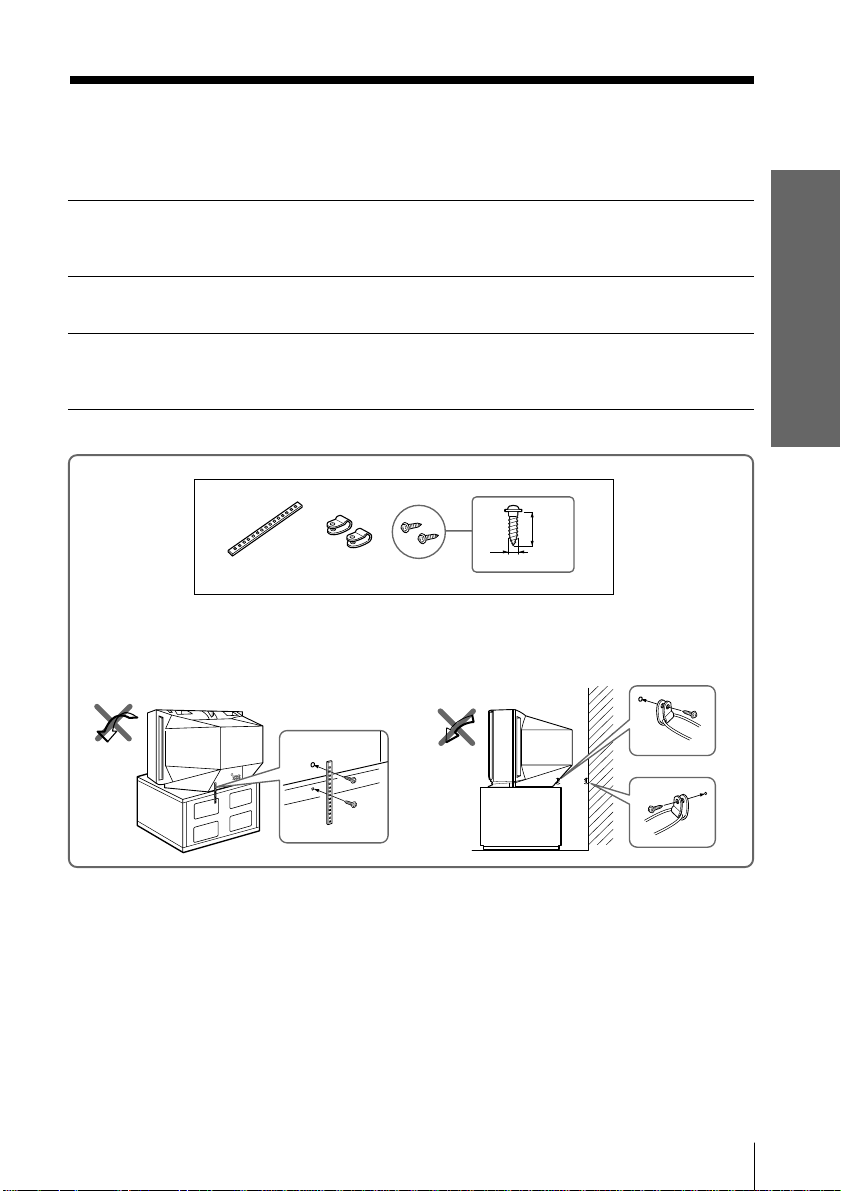
Securing the TV
To prevent the TV from falling, secure the TV using one of the following methods:
With the supplied screws, attach the stabilizer band to the TV stand and to
A
the rear of the TV using the provided hole.
or
Pass a cord or chain through the clamps and secure them to the rear of the
B
TV and a wall or pillar.
20
mm
3.8mm
A
B
Using Your New TV
or
Note
• Use only the supplied screws. Use of other screws may damage the TV.
Using Your New TV
7
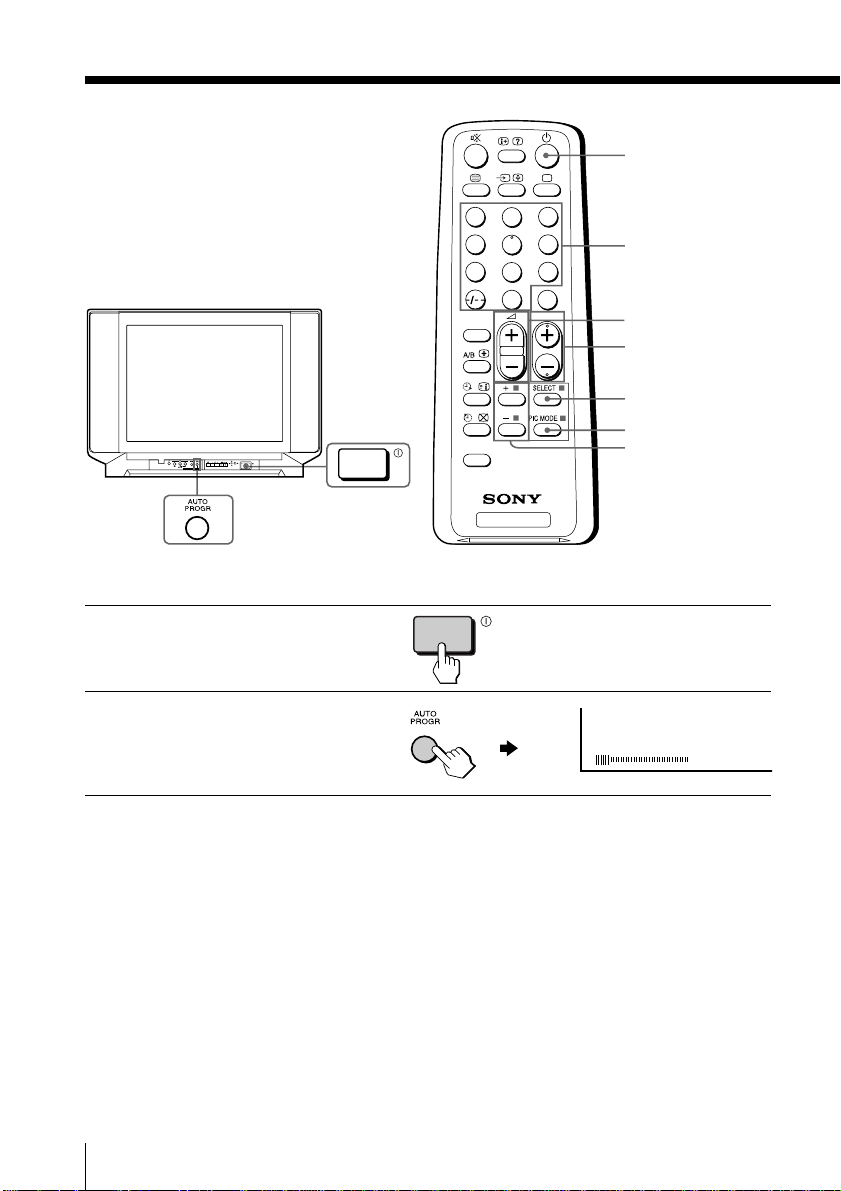
Presetting
channels
You can preset up to 100 TV channels in
numerical sequence from program
number 1 using the remote and the
buttons on your TV as well.
ONE-PUSH AUTOMATIC PROGRAMING
Presetting channels automatically
Press U to turn on the TV.
1
Press AUTO PROGR.
2
1
4
7
SOUND
MODE
FAVORITE
TV
u
3
2
6
5
9
8
JUMP
0
PROGR
Number buttons
. +/–
PROGR +/–
SELECT
PIC MODE
+ or –
VHF
LOW
B/G
Note
• During automatic channel presetting, the TV screen displays either B/G, I,
D/K, or M, depending on the setting of program number “1.”
To preset channels automatically from a specified program number
(1) Press SELECT until “AUTO PROGRAM” appears.
(2) Press + or –.
The on-screen display will start flashing.
(3) Press PROGR +/– or the number buttons until the desired program number
appears.
(4) Press + or –.
8
Using Your New TV
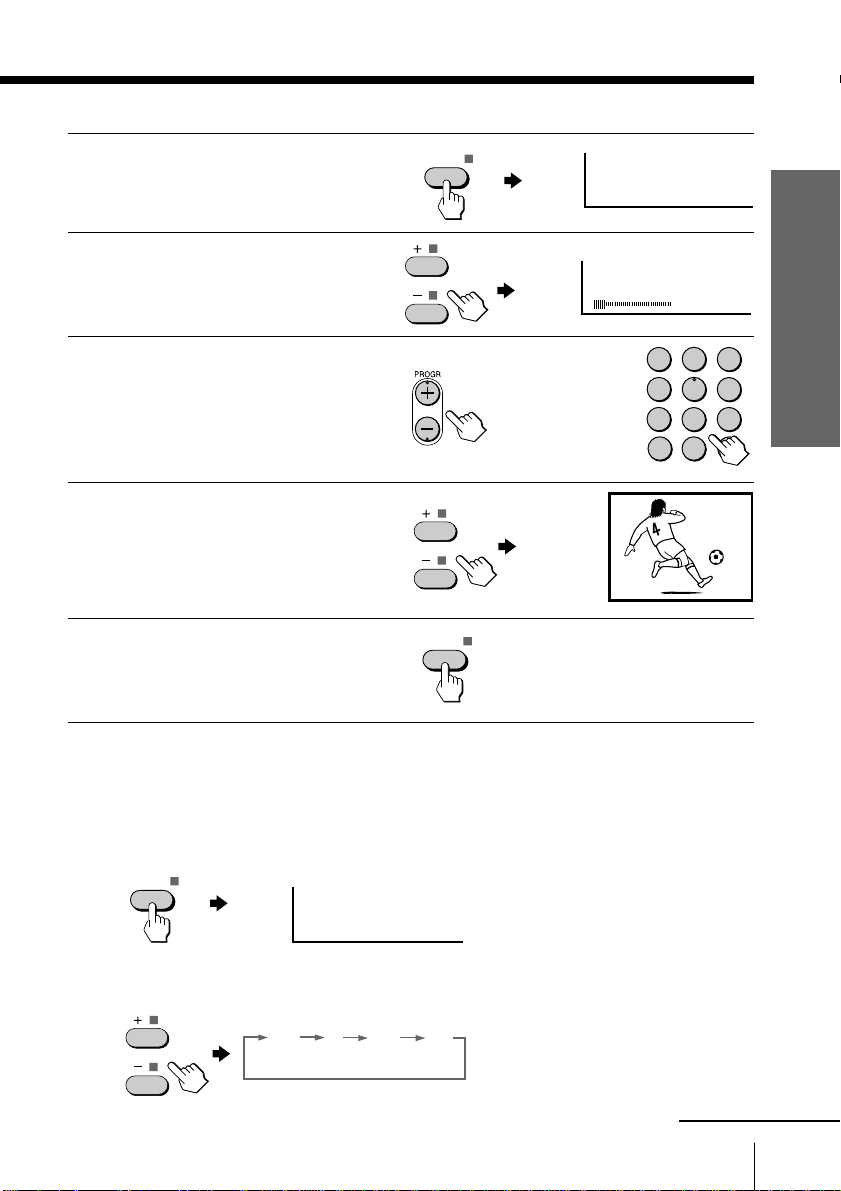
Presetting channels manually
Press SELECT until
1
“MANUAL PROGRAM”
appears.
Press + or –.
2
Press PROGR +/– or the
3
number buttons until the
desired program number
appears.
Press + or – until the
4
desired channel picture
appears.
Press SELECT.
5
SELECT
SELECT
or
MANUAL PROGRAM
VHF
B/G
LOW
1
4
7
-/--
Using Your New TV
2
3
5
6
9
8
0
1
To change the TV system setting
If the picture or sound is poor when receiving programs through the ˘ (antenna)
terminal, do the following.
(1) Press SELECT until “TV SYS” appears.
SELECT
TV SYS: B/G
(2) Press + or – to select the appropriate TV system until the picture or sound quality
is optimal.
I D/K
B/G
M
continued
Using Your New TV
9
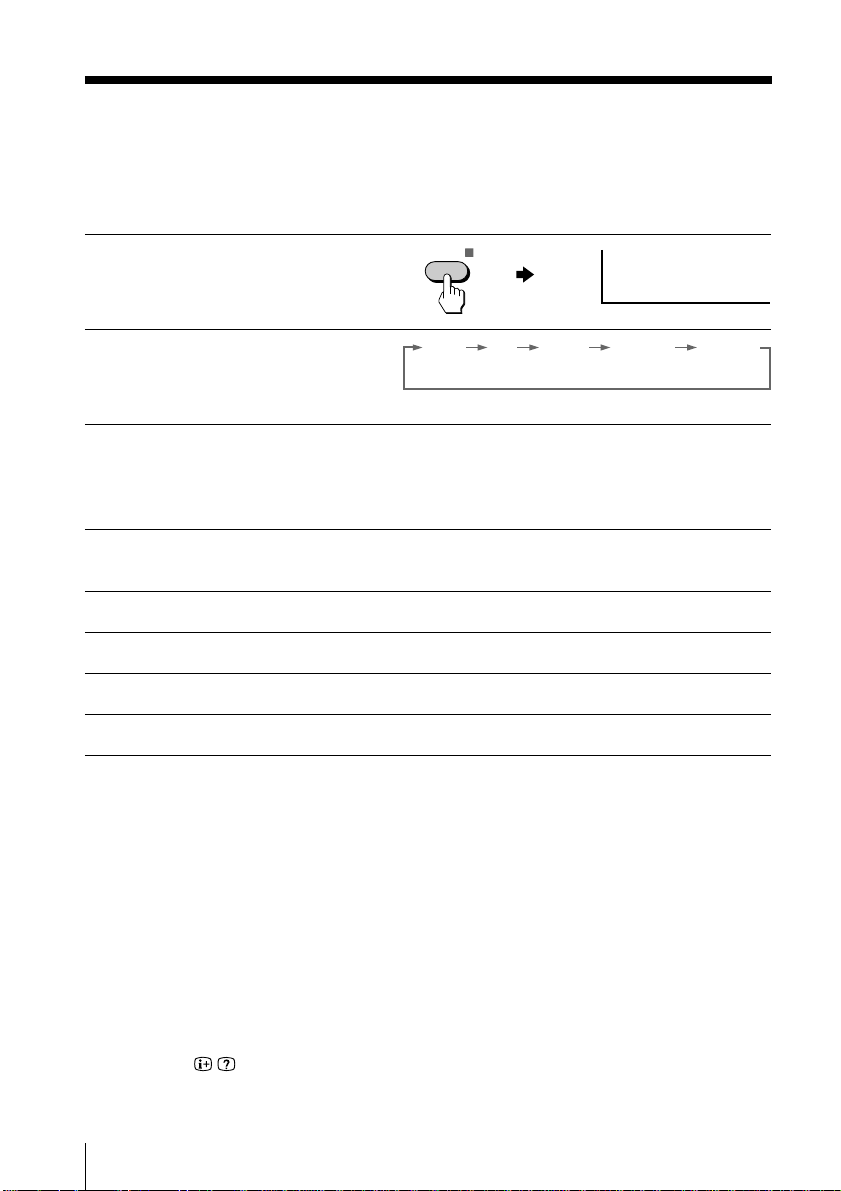
Presetting channels (continued)
To change the color system setting
If the color is abnormal when receiving programs through the ˘ (antenna) terminal
or the … (video input) jack
Press SELECT until “COL
1
SYS” appears.
Press + or – to select the
2
appropriate color system
until the color is optimal.
Tip
• Normally, set “COL SYS” to “AUTO.”
SELECT
COL SYS : AUTO
AUTO PAL NTSC 3.58SECAM NTSC 4.43
Skipping program numbers
Press PROGR +/– or the number buttons until the unused or unwanted
1
program number appears.
Press SELECT until “MANUAL PROGRAM” appears.
2
Press + or –.
3
Press PIC MODE.
4
Press SELECT.
5
To preset the skipped program number again
Preset the channel automatically or manually.
Tip
• You can also use SELECT and . +/– on the TV to preset channels and
skip program numbers.
To use the fine tuning (FINE) function
The fine tuning (FINE) function may help reduce double images and lines moving
across the TV screen.
(1) Select the program number you want to adjust.
(2) Press SELECT until “MANUAL PROGRAM” appears on the screen.
(3) Press + or – on the remote control once.
(4) Press
(5) Press + or – continuously until the picture quality is optimal.
(6) Press SELECT to return to the normal screen.
to display “FINE” on the screen.
10
Using Your New TV
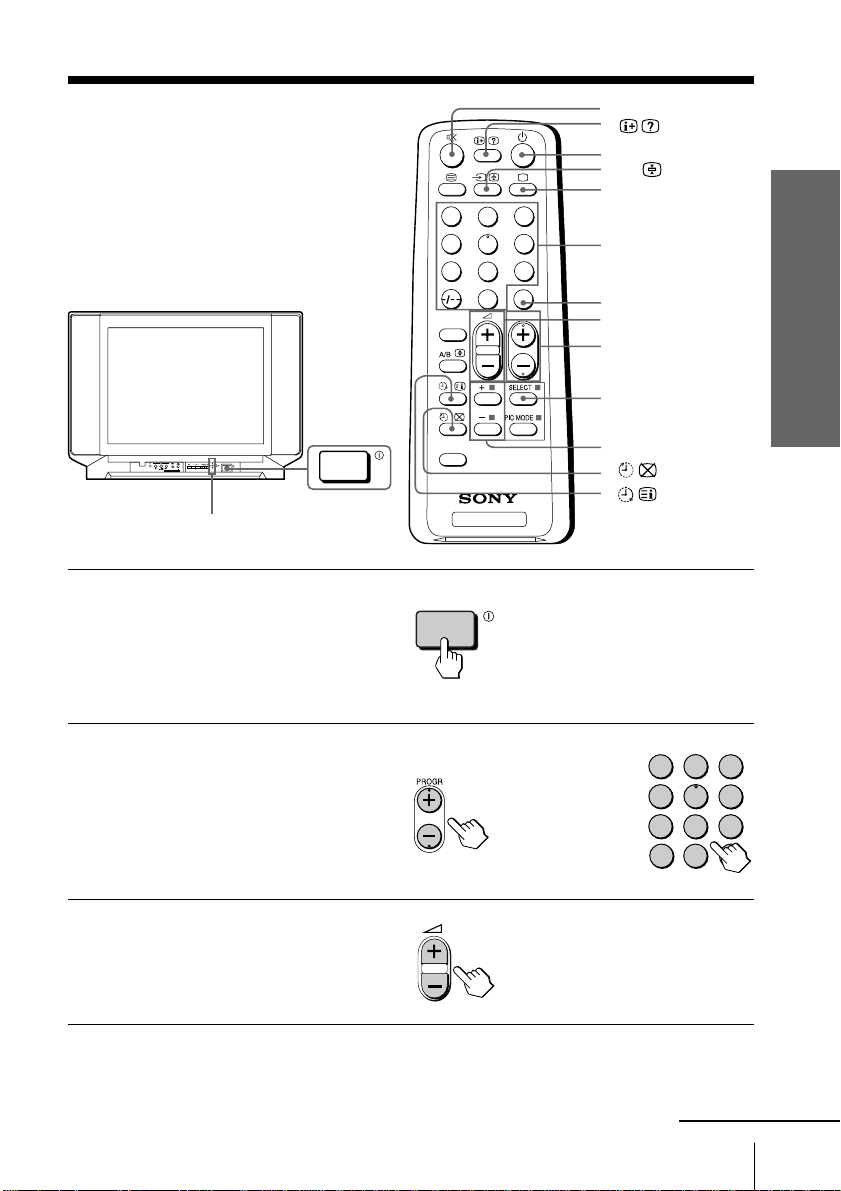
Watching the TV
This section explains functions used
while watching the TV. Most operations
can be done using the remote.
1
4
7
SOUND
MODE
¤
u
…
;
3
2
6
5
9
8
JUMP
0
PROGR
Number buttons
JUMP
. +/–
PROGR +/–
SELECT
Using Your New TV
ONE-PUSH AUTOMATIC PROGRAMING
u (standby) indicator
Press U to turn on the TV.
1
When the TV is in the
standby mode (the u
indicator on the TV is lit
red), press u on the
remote.
Press PROGR +/– or the
2
number buttons to select
the TV program.
For double digit numbers,
press ÷, then the number
(e.g., for 25, press ÷, then
2 and 5).
Press . +/– to adjust the
3
volume.
FAVORITE
TV
or
+ or –
-/--
2
1
4
7
3
5
6
9
8
0
continued
Using Your New TV
11
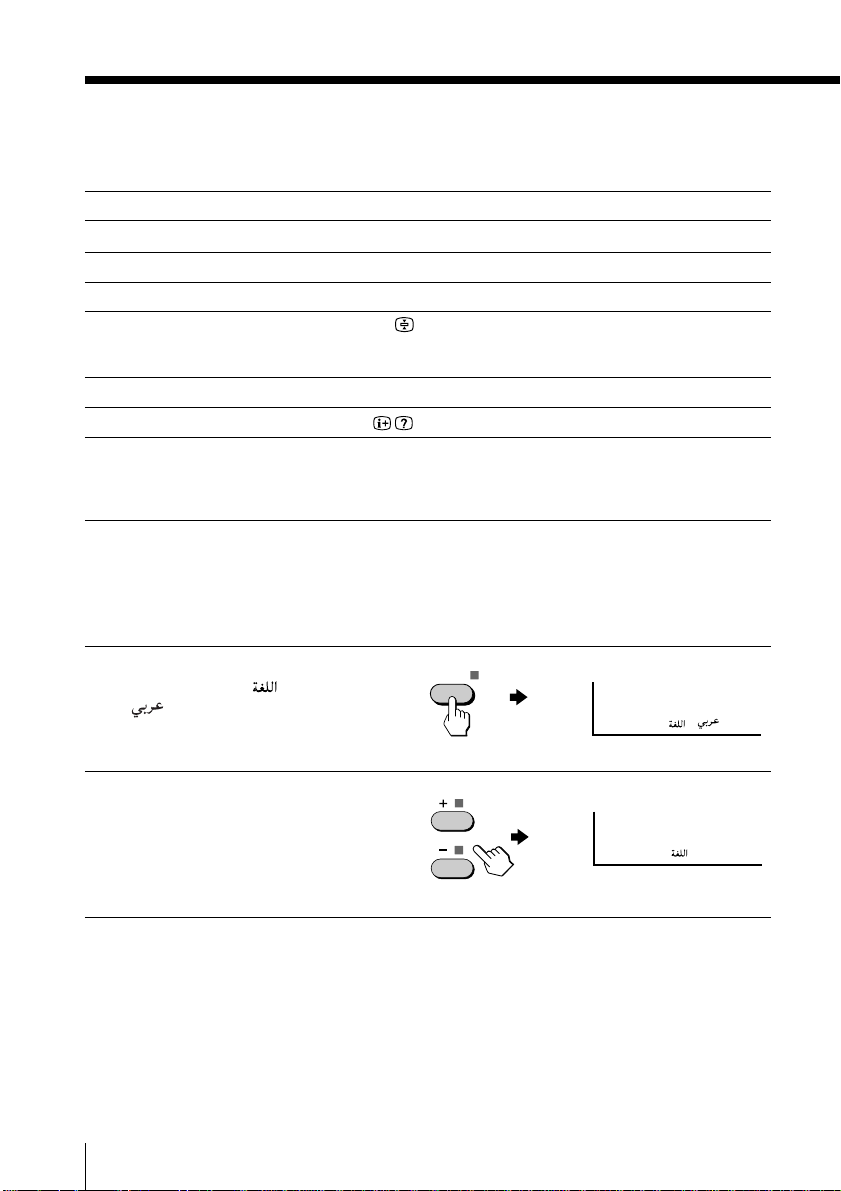
Watching the TV (continued)
Additional tasks
To
Turn off temporarily
Turn off completely
Mute the sound
Watch the video input
(VCR, camcorder, etc.)
Jump back to the previous channel
Display the on-screen information*
Adjust the volume of each TV
program automatically
* The picture, sound, and either the program number or video mode are
displayed. The on-screen display for the picture and sound information
disappears after about 3 seconds.
Press
u. The u indicator on the TV lights up red.
U on the TV.
¤.
… (or … on the TV) to select “VIDEO 1” or
“VIDEO 2.”
To return to the TV program, press ;.
JUMP.
.
SELECT repeatedly until “INTELLIGENT VOL”
appears, then press + or – to select “ON.”
To cancel, select “OFF.”
Changing the on-screen display language
Press SELECT until
1
“LANGUAGE / :
” appears on the
screen.
SELECT
LANGUAGE / :
Press + or – to select
2
“ ENGLISH “.
12
Using Your New TV
LANGUAGE / : ENGLISH
Tip
• You can also use SELECT and . +/– on the TV to select the on-screen
display language.
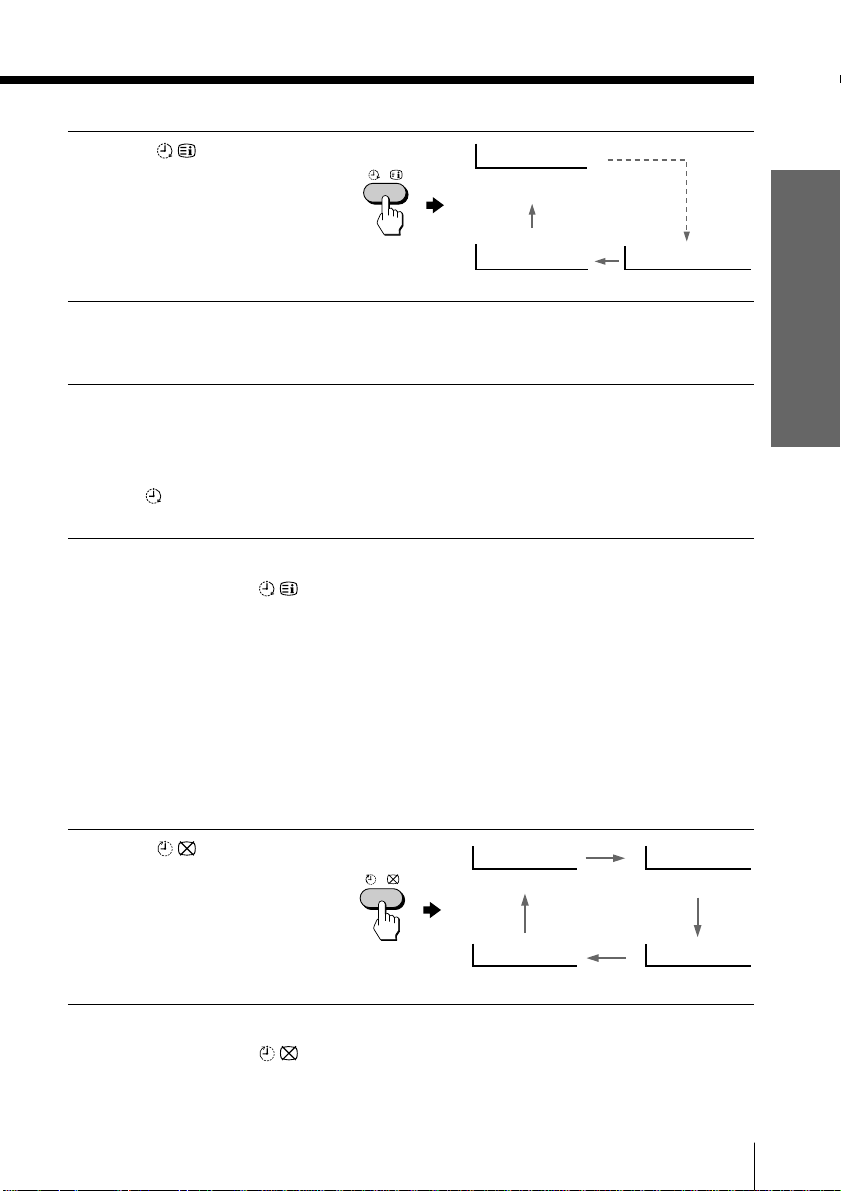
Setting the Wake Up timer
Press until the
1
desired period of time
appears.
Select the TV program or
2
video mode you want to
wake up to.
Press u or set the Sleep
3
timer if you want the TV
to turn off automatically.
The
indicator on the TV
lights up orange.
To cancel the Wake Up timer
Press until “WAKE UP TIMER: OFF” appears, or turn off the
TV’s main power.
Notes
• The Wake Up timer starts immediately after the on-screen display
disappears.
• If no buttons or controls are pressed for more than two hours after the TV
is turned on using the Wake Up timer, the TV automatically goes into
standby mode. To resume watching the TV, press any button or control on
the TV or the remote.
WAKE UP TIMER:10M
After 10 minutes
WAKE UP TIMER:OFF
No Wake Up timer After 12 hours
WAKE UP TIMER:12H00M
Using Your New TV
Setting the Sleep timer
Press until the
desired period of time
appears.
To cancel the Sleep timer
Press until “SLEEP TIMER: OFF” appears, or turn the TV off.
SLEEP TIMER:30M SLEEP TIMER:60M
After 30 minutes
SLEEP TIMER:OFF SLEEP TIMER:90M
No Sleep Timer
After 60 minutes
After 90 minutes
Using Your New TV
13
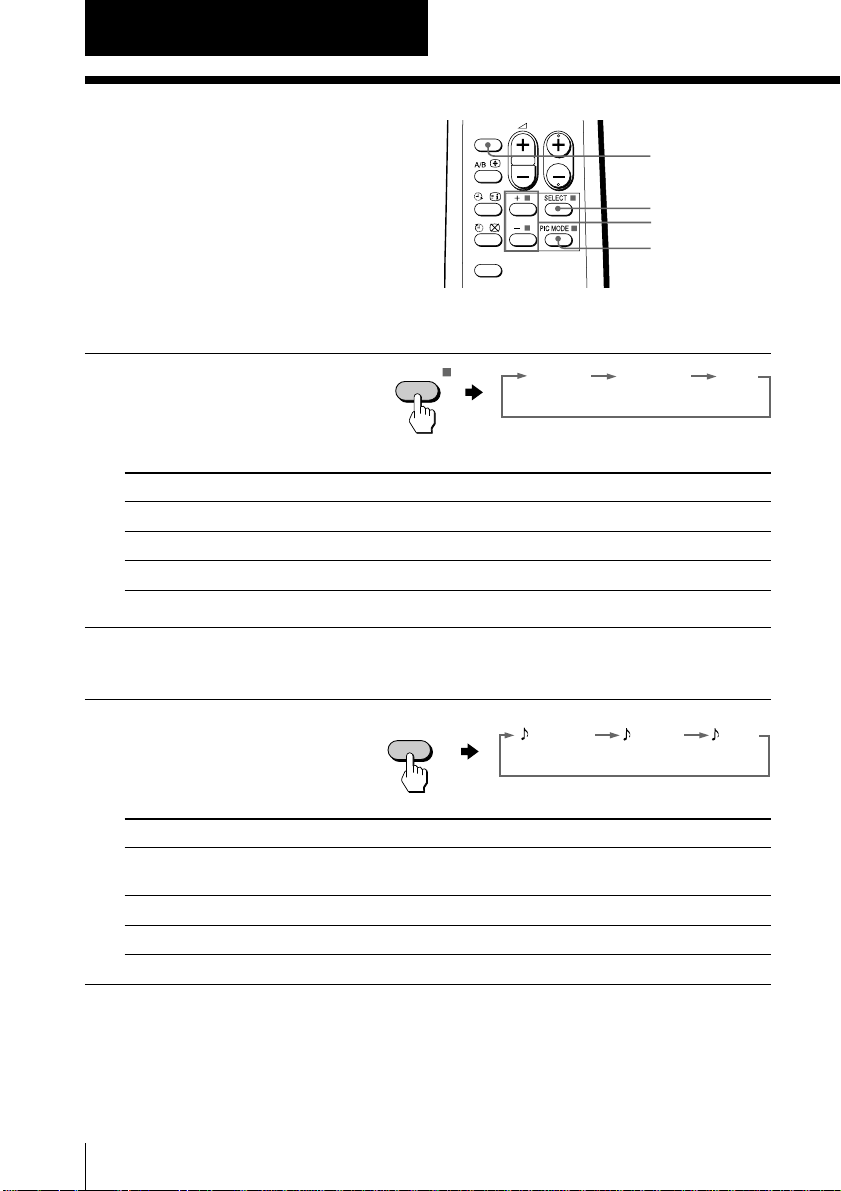
Advanced Operations
STANDARDDYNAMIC SOFT
PIC MODE
DYNAMIC
DRAMA SOFT
SOUND
MODE
Customizing the
picture and sound
Y ou can customize the pictur e and
sound by selecting the pictur e and
sound modes or by adjusting its
settings.
Selecting the picture mode
Press PIC MODE
repeatedly until you get
the desired picture mode.
Select To
DYNAMIC receive high contrast pictures.
STANDARD receive normal contrast pictures.
SOFT receive mild contrast pictures.
Selecting the sound mode
SOUND
MODE
FAVORITE
PROGR
SOUND MODE
SELECT
+ or –
PIC MODE
Press SOUND MODE
repeatedly until you get
the desired sound mode.
Select To
DYNAMIC listen to dynamic and clear sound that emphasizes the low and
DRAMA listen to sound that emphasizes voice and background music.
SOFT receive soft sound.
14
Advanced Operations
high sound.
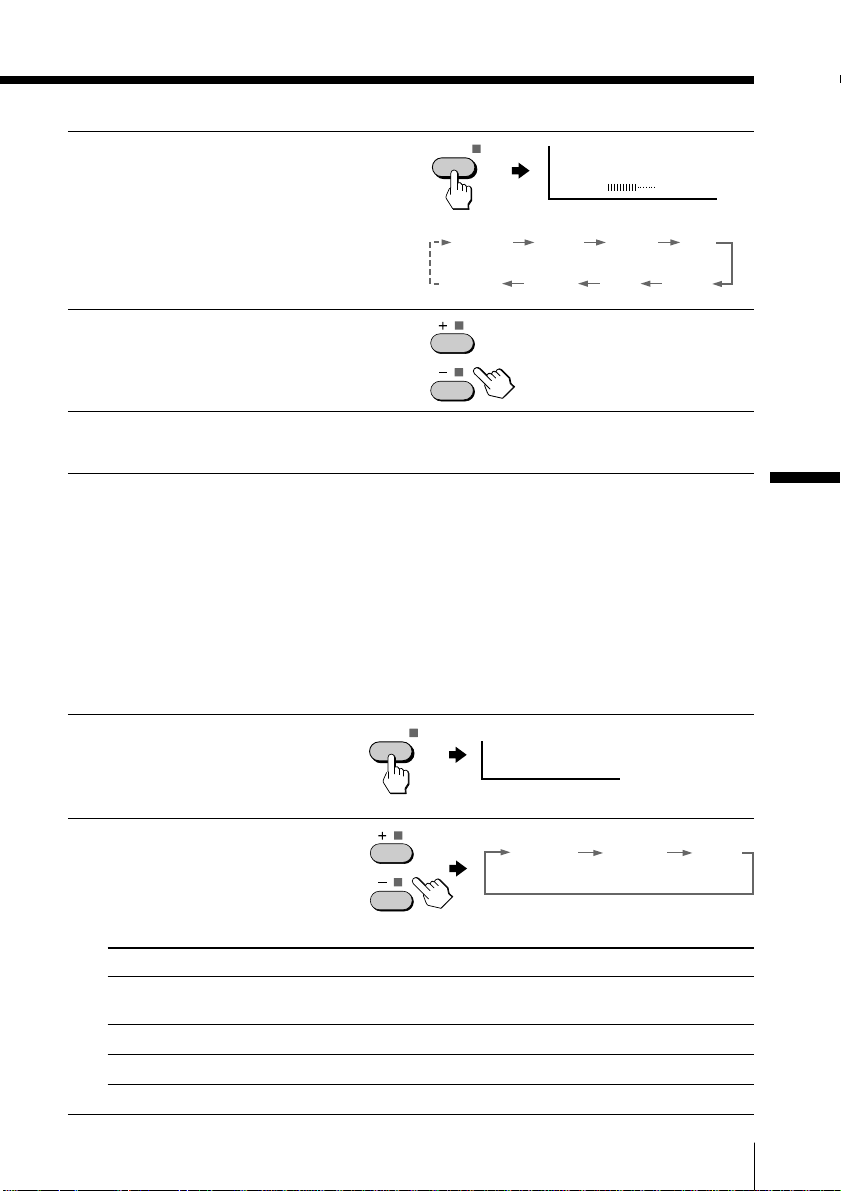
Adjusting the picture and sound settings
Press SELECT until the
1
desired setting appears.
SELECT
PICTURE 60
Each time you pr ess
SELECT, the setting
items change as follows:
Press + or – to adjust the
2
item.
To adjust other items,
3
repeat steps 1 and 2.
* “HUE” can be adjusted for the NTSC systems only.
Note
• When you select a picture or sound mode, the adjusted settings will be
reset according to the selected mode.
Tip
• You can also use SELECT and ¸ +/– on the TV to adjust the sound and
picture settings.
Selecting the surround mode
Press SELECT repeatedly
1
until “SURROUND”
appears.
SELECT
PICTURE
BALANCE SHARP
COLOR
TREBLE BASS
SURROUND: MOVIE
BRIGHT HUE*
Advanced Operations
Press + or – to select the
2
desired surround sound.
Select To
MOVIE listen to the sound that spreads out over a large area, giving the
MUSIC listen to the sound that gives the feeling of being at a live concert.
OFF turn off the surround sound.
feeling of being at a movie theatre.
MUSICMOVIE OFF
Advanced Operations
15
