Page 1
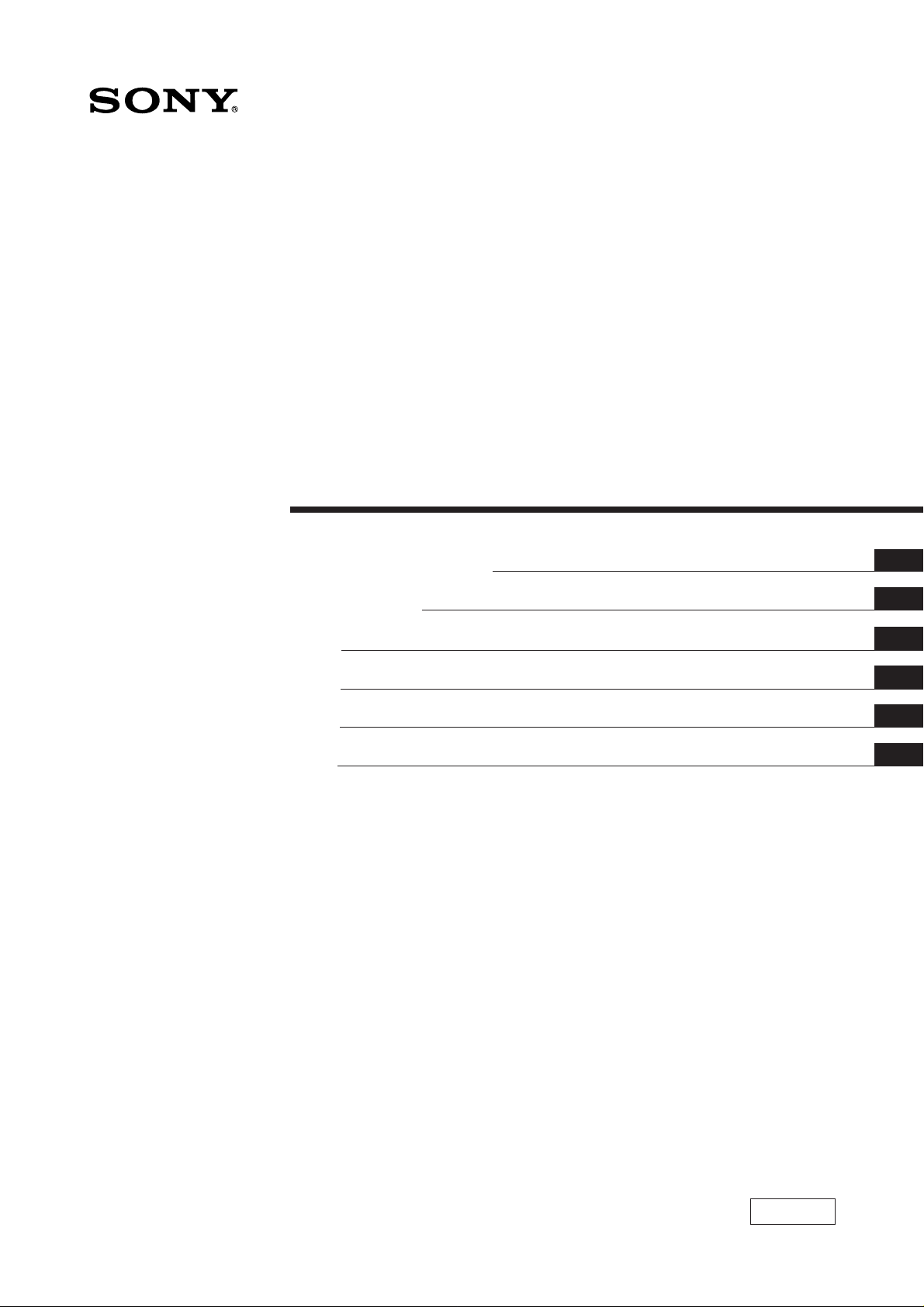
3-856-660-11 (1)
Trinitr on Color TV
Operating Instructions
Mode d'emploi
####
####
####
####
EN
F
C##
C##
PR
A
KV-T21
KV-T25
KV-2168
1996 by Sony Corporation
MF,MT
Page 2
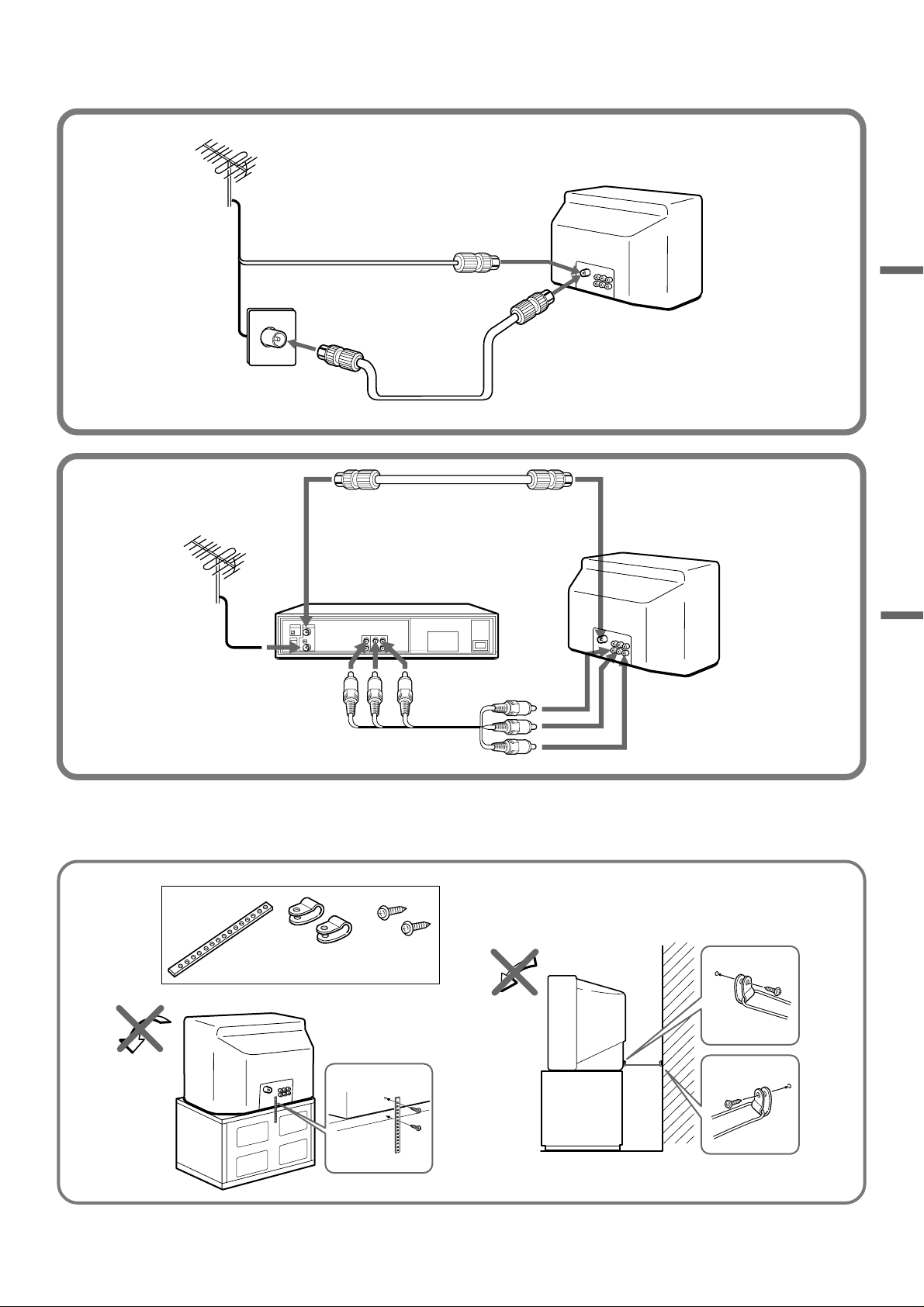
2
Page 3
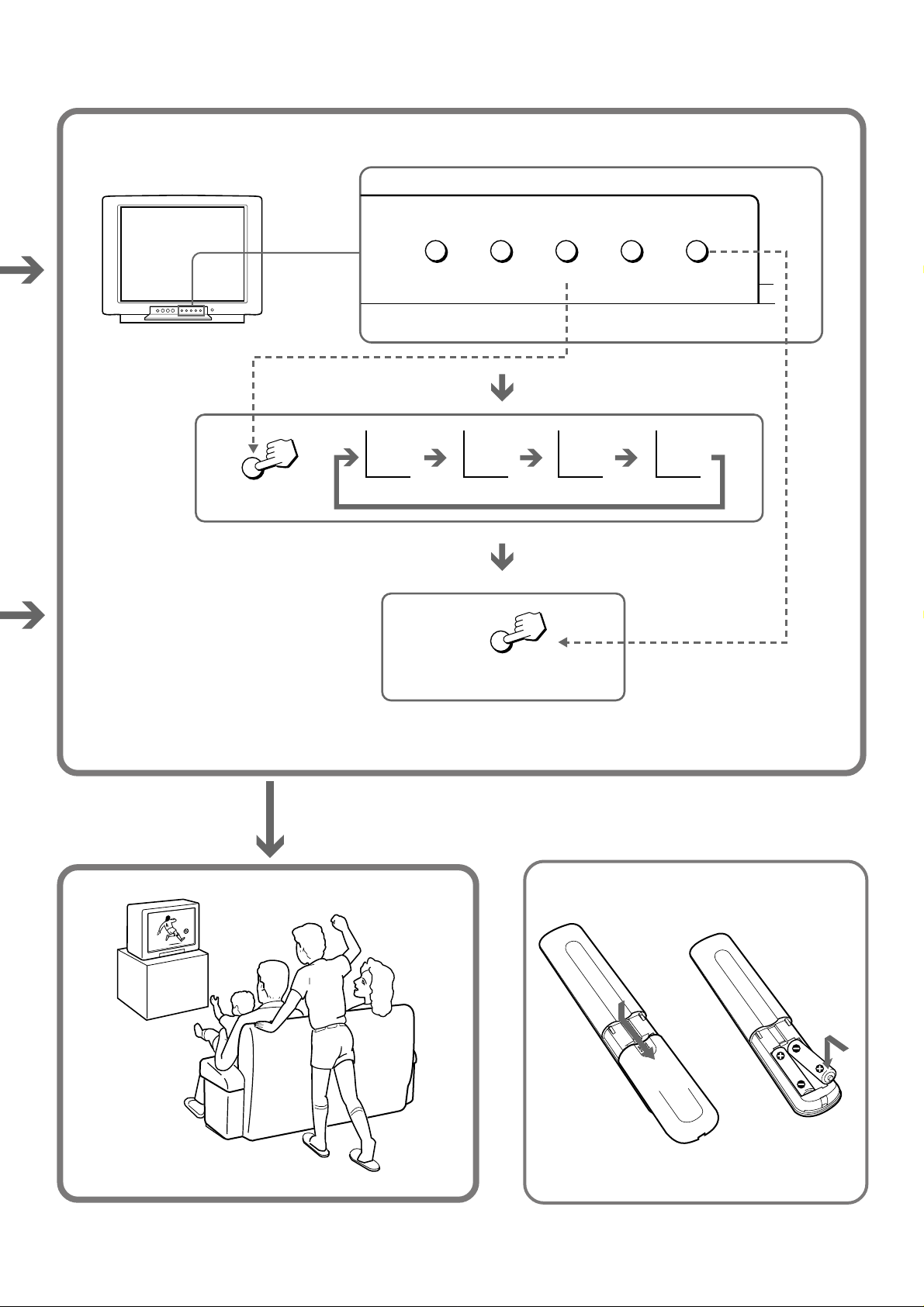
TV SYSTEM
TV SYSTEM AUTO PROGR
B/G I D/K M
AUTO PROGR
3
Page 4
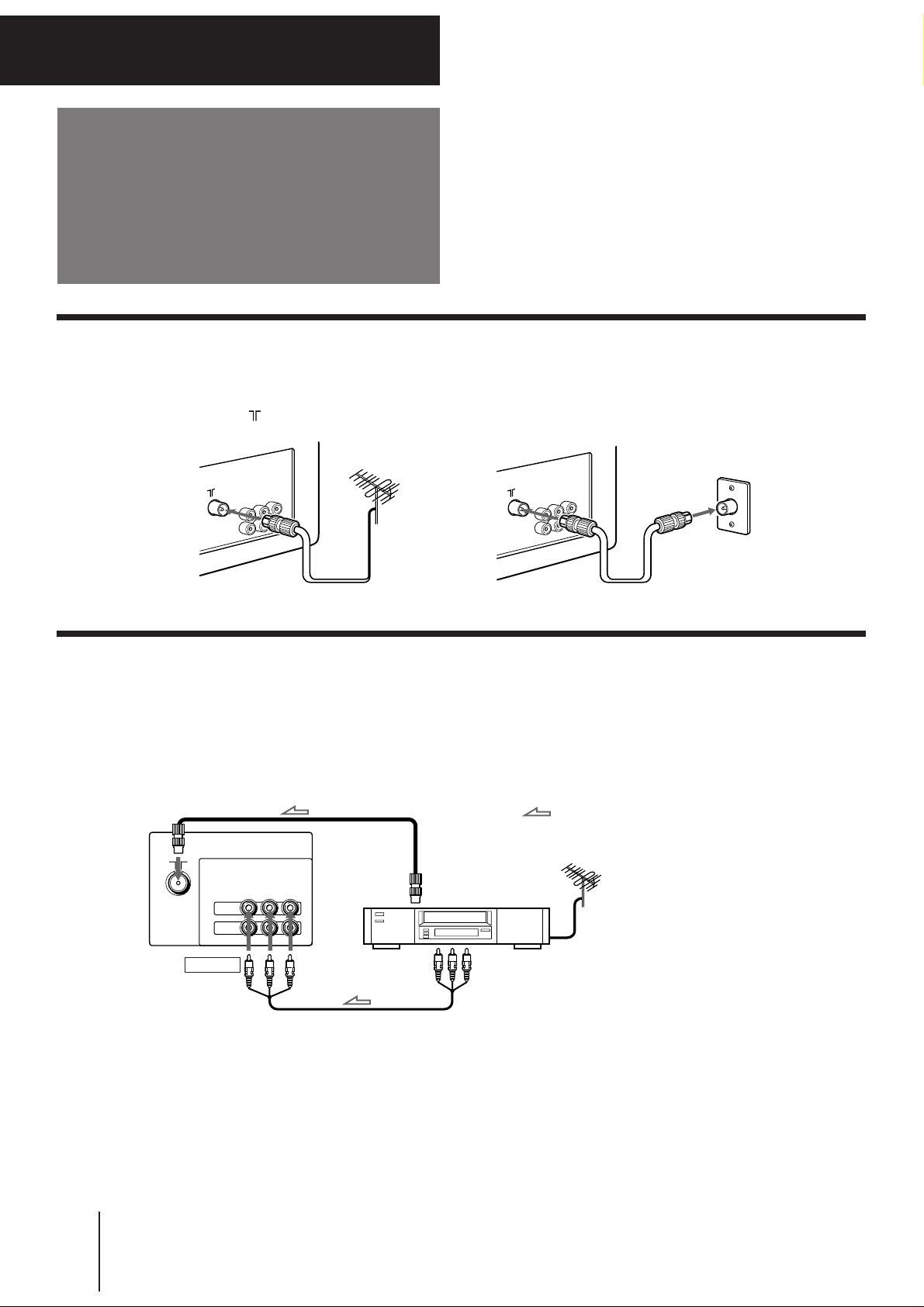
Getting Started
Connections
Connecting a VHF antenna or a combination VHF/UHF antenna
— 75-ohm coaxial cable (round)
Attach an optional IEC antenna connector to the 75-ohm coaxial cable.
Plug the connector into the (antenna) socket at the rear of the TV.
Rear of TV
Rear of TV
On a wall
or
Connecting optional equipment
You can connect optional audio/video equipment to your TV such as a VCR, multi disc player, camcorder, video
game or stereo system.
Connecting video equipment using video input jacks
Rear of TV
to antenna socket
VIDEO
IN
MONITOR
OUT
R
AUDIO
VIDEO
(
)
MONO
L
to antenna
output
: Signal flow
VCR
VIDEO IN
When connecting a monaural VCR
Connect the yellow plug to VIDEO and the black plug to
AUDIO-L (MONO).
-EN
4
Getting Started
to video
and audio
outputs
Page 5
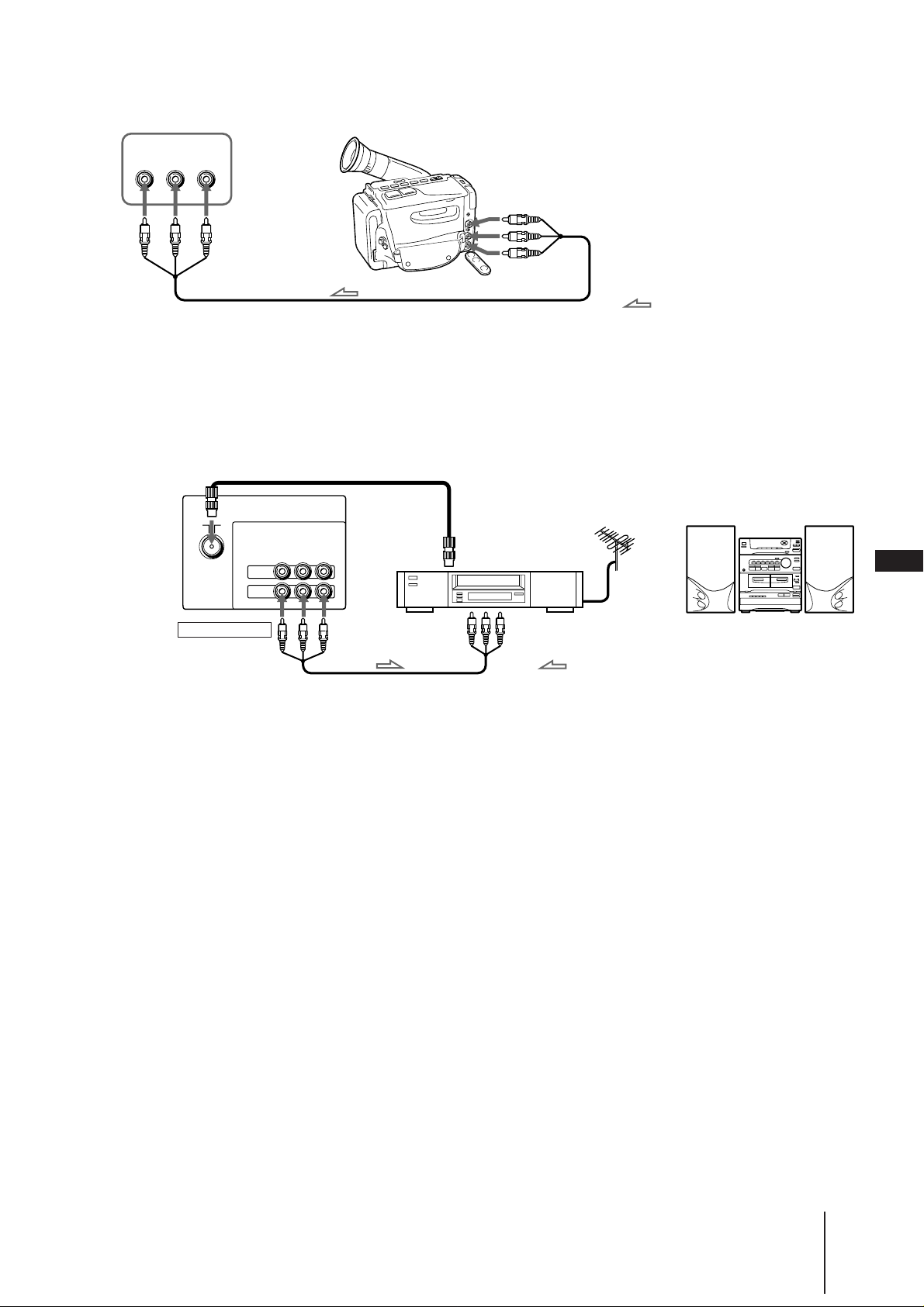
Front of TV
VIDEO INPUT
VIDEO
L(MONO
AUDIO
)
R
Camcorder
to video and
audio outputs
When using the video input jacks
Do not connect video equipment to the video input jacks at the
front and the rear of your TV simultaneously; otherwise the
picture will not be displayed properly on the screen.
Connecting audio/video equipment using MONITOR OUT jacks
to antenna
socket
Rear of TV
AUDIO
VIDEO
(
VIDEO
MONITOR
MONITOR OUT
)
MONO
L
R
IN
OUT
to antenna
output
to video
and audio
inputs
VCR
: Signal flow
: Signal flow
Audio system
EN
or
When recording through the MONITOR OUT jacks
If you change the channel or video input while recording with a
VCR, the channel or video input you are recording also will be
changed.
Getting Started
-EN
5
Page 6
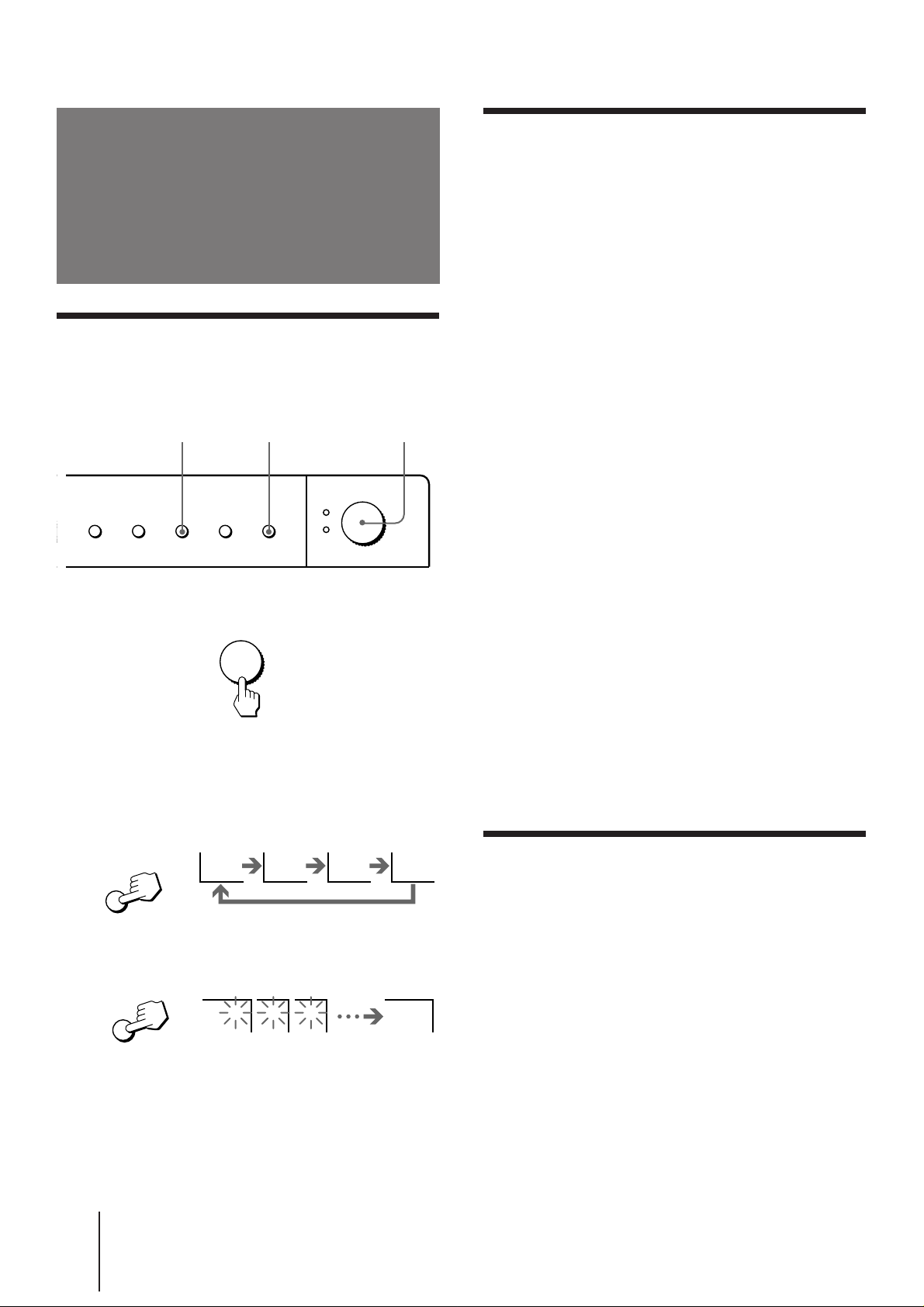
Presetting channels
Presetting channels automatically
You can preset up to 80 TV channels in numerical
sequence from program position 1.
32
Front of TV
Presetting channels manually
To change the channel for a particular program
position or to receive a channel with a weak signal,
preset the channel manually.
1 Press MANUAL PROGR.
2 Press PROGR +/– until the required program
position appears on the screen.
3 Press TV SYSTEM until your local TV system
appears.
4 Press VOLUME +/– on the TV until the
1
required channel picture appears on the
screen.
POWER
COLOR SYSTEM SELECT
TV SYSTEM
MANUAL PROGR
AUTO PROGR
1 Press POWER.
POWER
When the TV is in standby mode after pressing
POWER, press POWER on the remote commander.
2 Press TV SYSTEM until your local TV system
appears.
B/G I D/K M
TV SYSTEM
5 Press MANUAL PROGR.
If the TV system is not properly selected
The color of the picture may be poor and/or the sound
may be noisy. In this case, select the appropriate TV
system.
1 Press PROGR +/– to select the program position.
2 Press TV SYSTEM until the picture and sound
become normal.
Notes
• If you do not know your local TV system, consult your nearest
authorized service center or dealer.
• The setting of the TV SYSTEM is memorized for each program
position.
Disabling program positions
By disabling unused or unwanted program positions,
you can skip those positions when you press PROGR
+/–.
3 Press AUTO PROGR.
1 2 3 1
AUTO PROGR
To start presetting channels automatically
from the specified program position
1 Press MANUAL PROGR.
2 Press TV SYSTEM to select your local TV system.
3 Press PROGR +/– to select the program position.
4 Press AUTO PROGR.
-EN
6
Getting Started
1 Press PROGR +/– until the unused or
unwanted program position appears on the
screen.
2 Press MANUAL PROGR.
3 Press PIC MODE on the remote commander.
4 Press MANUAL PROGR.
To cancel the skip setting
Preset the channel manually or automatically again.
Page 7
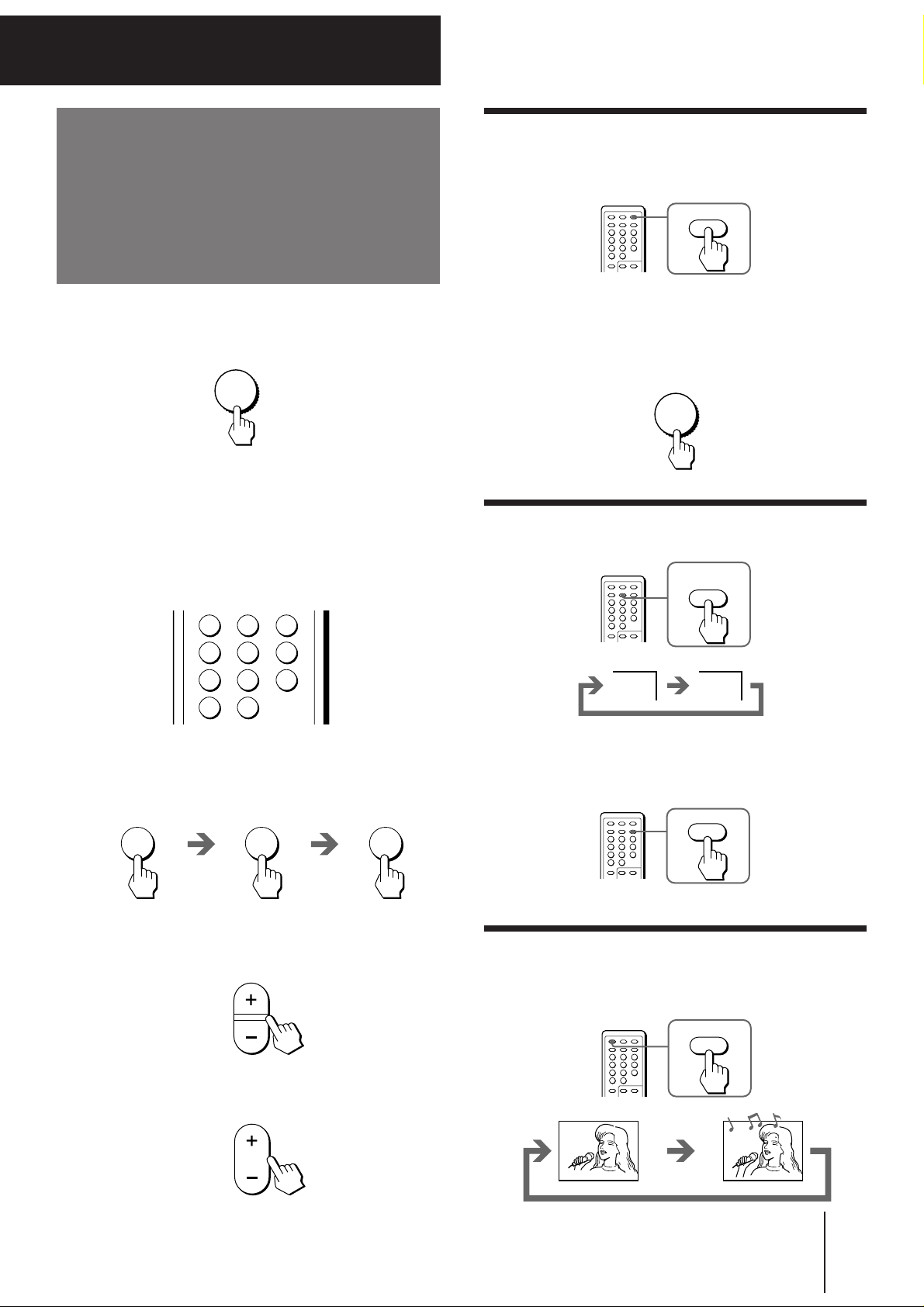
Operations
POWER
HOLD
VIDEO
TV
MUTING
Watching the TV
1 Press POWER to turn the TV on.
POWER
When the TV is in standby mode after pressing
POWER, press POWER on the remote commander.
2 Select the TV channel you want to watch.
To select a channel directly
Press a number button.
Switching off the TV
To switch off the TV temporarily, press POWER on the
remote commander.
To switch off the TV completely, press POWER on the
TV.
If the power on the TV is turned off in standby mode,
the STANDBY indicator may remain alight for a while.
POWER
Watching the video input
Press VIDEO/HOLD.
123
5
46
789
0
To select a two-digit channel, press “-/--” before
the number buttons.
For example: to select channel 25, press “-/--,” and
then “2” and “5.”
2 5
To scan through channels
Press PROGR +/– until the channel you want
appears.
PROGR
VIDEO 1
To watch TV, press TV.
Muting the sound
Press MUTING.
3 Press VOL +/– to adjust the volume.
VOL
MUTING
Operations
-EN
7
Page 8
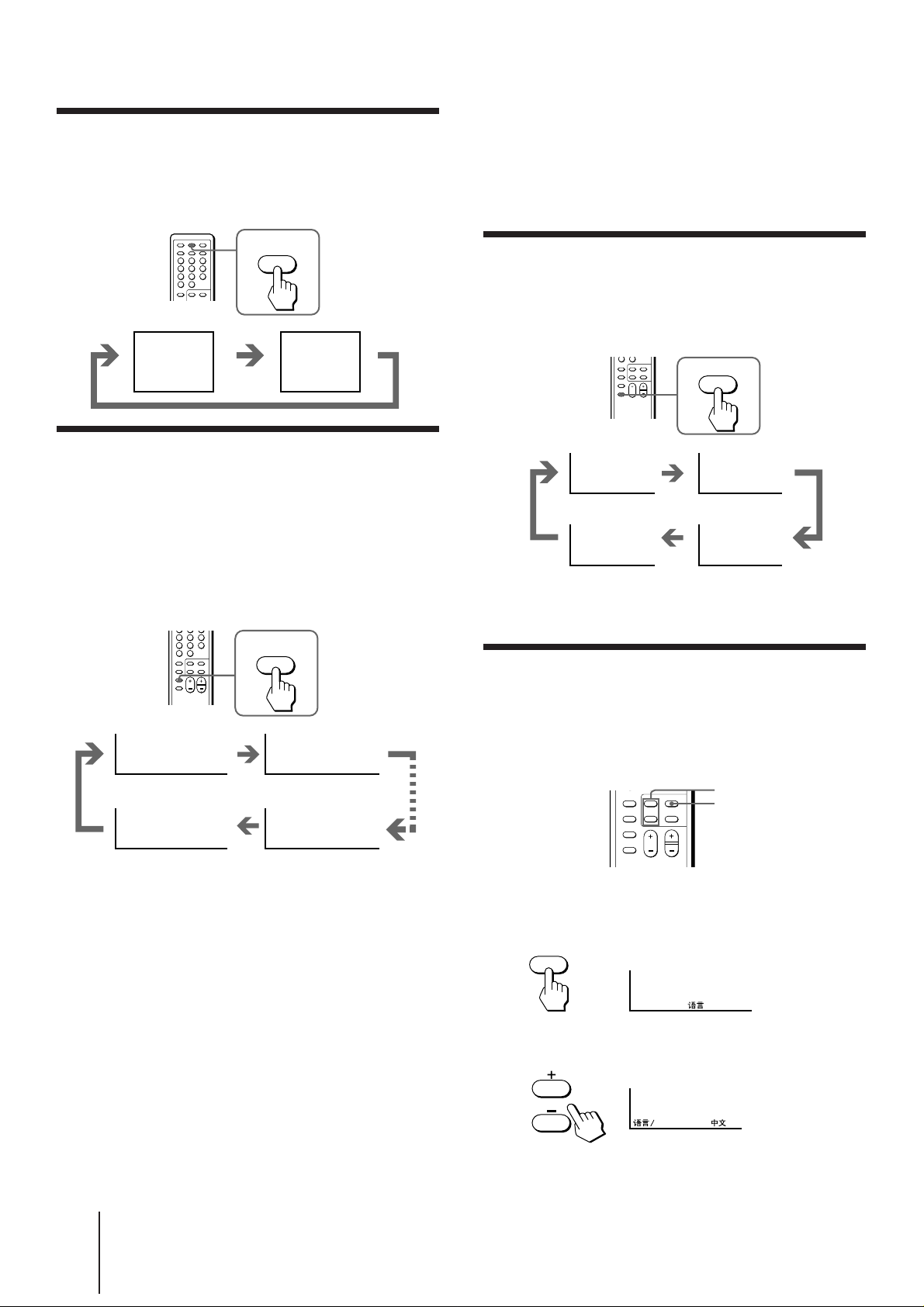
Displaying on-screen information
SLEEP
Press DISPLAY/REVEAL.
The program position, local system, and TV settings are
displayed on the screen.
DISPLAY
REVEAL
turns into standby mode will appear when the TV turns on
using the Wake Up Timer.
• If no buttons or controls are pressed for more than two hours
after the TV is turned on using the Wake Up Timer, the TV
automatically turns into standby mode. When you want to
continue watching the TV, press any button or control on the
TV or remote commander.
Setting the Sleep Timer
You can set the TV to turn off automatically after the
period of time you want.
1
AUTO B/G
STANDARD
Setting the Wake Up Timer
You can set the TV to turn on automatically after the
period of time you want.
1 Press WAKE UP/INDEX repeatedly to set the
timer.
The on-screen display appears and the WAKE UP/
STEREO indicator lights up.
WAKE UP
INDEX
WAKE UP TIMER:00H00M WAKE UP TIMER:00H10M
After 10 minutes
Press SLEEP.
SLEEP TIMER:30 SLEEP TIMER:60
After 30 minutes After 60 minutes
SLEEP TIMER:OFF SLEEP TIMER:90
No sleep timer
After 90 minutes
To cancel the Sleep Timer, press SLEEP repeatedly
until “SLEEP TIMER: OFF” appears, or turn the TV off.
Changing the on-screen display
language
If you prefer Chinese to English, you can change the
on-screen display language. You can use buttons on
both the remote commander and the TV.
+ or –
SELECT
WAKE UP TIMER:OFF WAKE UP TIMER:12H00M
No wake up timer
After 12
hours
2 If you want a particular TV program or
video input to be displayed using the Wake
Up Timer, select the TV program or video
mode.
3 Press POWER on the remote commander or
set the Sleep Timer to turn off the TV in
standby mode.
To cancel the Wake Up Timer, press WAKE UP/
INDEX repeatedly until “WAKE UP TIMER: OFF”
appears, or turn off the main power of the TV.
Notes
• The Wake Up Timer starts immediately after the on-screen
display disappears.
• The last TV program position or video mode just before the TV
-EN
8
Operations
1 Press SELECT until the screen appears as
follows:
SELECT
LANGUAGE / : ENGLISH
2 Press + or – to select “####”.
LANGUAGE :
Note
• You can also use VOLUME +/– on the TV to select the on-
screen display language.
Page 9

Adjusting the picture
and sound
Each time you press SELECT, the screen changes as
follows:
PICTURE COLOR BRIGHT
(Operative for
NTSC signal only)
+ or –
SELECT
PIC MODE
Selecting the picture mode
Press PIC MODE until the mode you want
appears.
PIC MODE
Each time you press PIC MODE, the screen changes as
follows:
High contrast
picture
Soft picture
(good for
video games)
HUE
SURROUND
BALANCE TREBLE
SHARPNESS
BASS
2 Press + or – to adjust the item.
3 To adjust other items, repeat steps 1 and 2.
Note
• You can also use VOLUME +/– on the TV to adjust the picture
and sound settings.
DYNAMIC SOFT STANDARD
Note
• If you change the picture mode after the following
adjustments, the adjustment changes in accordance with the
picture mode.
Adjusting the picture and sound
settings
1 Press SELECT until the item you want to
adjust appears.
SELECT
If the color of the picture is abnormal
When receiving programs through the terminal:
Press TV SYSTEM or COLOR SYSTEM or adjust the
color setting until the color becomes normal.
Note
• Normally set COLOR SYSTEM to AUTO.
If the sound is distorted or noisy
When receiving programs through the terminal:
Press TV SYSTEM until the sound becomes clear.
Front of TV
COLOR SYSTEM
SELECT
TV SYSTEM
MANUAL PROGR
AUTO PROGR
Operations
-EN
9
Page 10

Additional Information
Troubleshooting
If you have any problems, read this manual again and
check the countermeasure for each of the symptoms
listed below.
If the problem persists, contact your nearest authorized
service center or dealer.
Snowy picture
Noisy sound
Good picture
Noisy sound
/ Check the TV SYSTEM setting.
No picture
No sound
/ Press POWER.
/ Check the antenna connection.
/ Check the VCR connections.
/ Check the power cord connection.
/ Check the standby mode.
/ Check the antenna.
/ Check the antenna connection on the TV
and on the wall.
/ Check the TV SYSTEM setting.
Dotted lines or stripes
/ This may be caused by local interference
(e.g. cars, neon signs, hair dryers, etc.).
Adjust the antenna for minimum
interference.
Double images or “ghosts”
/ This may be caused by reflections from
nearby mountains or buildings. A highly
directional antenna may improve the
picture.
Note on the remote commander
• The supplied remote commander is used on several models of
the TV. If you do not find instructions for some controls that
are on the remote commander, that means your TV does not
employ the features of those controls, e.g. TEXT.
Good picture
No sound
/ Press VOLUME +.
/ Press MUTING.
No color
/ Adjust the COLOR level in the on-screen
display.
/ Check the COLOR SYSTEM setting.
TV cabinet creaks
/ Even if the picture or the sound is normal,
changes in the room temperature
sometimes make the TV cabinet expand or
contract, making a noise. This does not
indicate a malfunction.
Notes
• When you switch on the TV, you may hear the “boon” sound
that is caused by the demagnetization of the TV. This does not
indicate a malfunction
• The picture color may become abnormal if you change the
direction of your TV. To obtain the normal picture color, press
POWER on the TV to switch off the TV for five minutes and
then switch it on again.
• Design and specifications are subject to change without notice.
10
-EN
Additional Information
Page 11

Préparation
Raccordement
Raccordement d’une antenne VHF ou d’une antenne combinée VHF/UHF
— câble coaxial de 75 ohms (rond)
Branchez un connecteur d’antenne IEC optionnel au câble coaxial de 75 ohms.
Introduisez le connecteur dans la prise (d’antenne) à l’arrière du téléviseur.
Arrière du
téléviseur
Arrière du
téléviseur
Sur une prise
d’antenne murale
ou
Raccordement d’autres appareils
Vous pouvez raccorder un appareil audio/vidéo optionnel comme un magnétoscope, un lecteur multidisque, un
caméscope, une console de jeux vidéo ou encore une chaîne stéréo.
Raccordement d’un appareil vidéo via les prises d’entrée vidéo
Arrière du téléviseur
vers la prise d’antenne
AUDIO
R
L
VIDEO
IN
MONITOR
OUT
(
MONO
)
VIDEO
vers la sortie
d’antenne
Magnétoscope
: Sens du signal
VIDEO IN
Raccordement d’un magnétoscope monaural
Branchez la fiche jaune sur VIDEO et la fiche noire sur AUDIO-L
(MONO).
vers les
sorties audio
et vidéo
Préparation
-F
4
Page 12

Avant du téléviseur
VIDEO
IN
MONITOR
OUT
VIDEO
L
(
MONO
)
AUDIO
R
VIDEO INPUT
VIDEO
L(MONO
AUDIO
)
R
Caméscope
vers les sorties
audio et vidéo
Raccordement via les prises d’entrée vidéo
Ne raccordez pas d’appareil vidéo simultanément aux prises
d’entrée vidéo à l’avant et à l’arrière de votre téléviseur; sinon
l’image ne sera pas affichée correctement à l’écran.
Raccordement d’un appareil audio/vidéo via les prises MONITOR OUT
vers la prise
d’antenne
Arrière du
téléviseur
vers la sortie
d’antenne
Magnétoscope
: Sens du signal
ou
Système audio
F
MONITOR OUT
Raccordement via les prises MONITOR OUT
Si vous changez de chaîne ou l’entrée vidéo pendant que vous
effectuez un enregistrement avec un magnétoscope, la chaîne ou
l’éntrée vidéo sur laquelle vous êtes en train d’enregistrer
changera également.
vers les
entrées audio
et vidéo
: Sens du signal
Préparation
-F
5
Page 13

Présélection des
chaînes
Présélection automatique des chaînes
Vous pouvez présélectionner jusqu’à 80 chaînes
télévisées suivant une séquence numérique à partir de
la position de programmation 1.
Avant du
téléviseur
COLOR SYSTEM SELECT
TV SYSTEM
MANUAL PROGR
1 Appuyez sur POWER.
POWER
32
POWER
AUTO PROGR
1
Présélection manuelle des chaînes
Pour changer la chaîne d’une position de
programmation déterminée ou pour recevoir une
chaîne émettant avec un faible signal, présélectionnez
la chaîne suivant la procédure manuelle.
1 Appuyez sur MANUAL PROGR.
2 Appuyez sur PROGR +/– jusqu’à ce que la
position de programmation voulue
apparaisse à l’écran.
3 Appuyez sur TV SYSTEM jusqu’à ce que votre
système de télévision local apparaisse.
4 Appuyez sur la touche VOLUME +/– du
téléviseur jusqu’à ce que l’image de la
chaîne voulue apparaisse à l’écran.
5 Appuyez sur MANUAL PROGR.
Si le système de télévision sélectionné n’est
pas correct
Les couleurs ou la qualité de l’image risquent d’être
médiocres et/ou le son parasité. Si c’est le cas,
sélectionnez le système de télévision approprié.
1 Appuyez sur PROGR +/– pour sélectionner la
position de programmation.
2 Appuyez sur TV SYSTEM jusqu’à ce que l’image et
le son soient normaux.
Si le téléviseur est en mode de veille après avoir
appuyé sur POWER, appuyez sur la touche
POWER de la télécommande.
2 Appuyez sur TV SYSTEM jusqu’à ce que
votre système de télévision local s’affiche.
B/G I D/K M
TV SYSTEM
3 Appuyez sur AUTO PROGR.
1 2 3 1
AUTO PROGR
Pour lancer la présélection automatique des
chaînes à partir de la position de
programmation spécifiée
1 Appuyez sur MANUAL PROGR.
2 Appuyez sur TV SYSTEM pour sélectionner votre
système de télévision local.
3 Appuyez sur PROGR +/– pour sélectionner la
position de programmation.
4 Appuyez sur AUTO PROGR.
Remarques
• Si vous ne savez pas quel est votre système de télévision local,
consultez votre revendeur ou un centre de service après-vente.
• Le réglage TV SYSTEM est mémorisé pour chaque position de
programmation.
Désactivation de positions de
programmation
En désactivant des positions de programmation
inutilisées ou jugées indésirables, vous pouvez sauter
ces positions lorsque vous appuyez sur PROGR +/–.
1 Appuyez sur PROGR +/– jusqu’à ce que la
position de programmation inutilisée ou
jugée indésirable apparaisse à l’écran.
2 Appuyez sur MANUAL PROGR.
3 Appuyez sur la touche PIC MODE de la
télécommande.
4 Appuyez sur MANUAL PROGR.
Pour annuler l’omission de chaînes
Présélectionnez à nouveau la chaîne suivant la
procédure automatique ou manuelle.
Préparation
-F
6
Page 14

Opérations
POWER
HOLD
VIDEO
MUTING
TV
Regarder la
télévision
1 Appuyez sur POWER pour mettre le
téléviseur sous tension.
POWER
Si le téléviseur est en mode de veille lorsque vous
appuyez sur POWER, appuyez sur la touche
POWER de la télécommande.
2 Sélectionnez la chaîne de télévision que
vous voulez regarder.
Pour sélectionner une chaîne directement
Appuyez sur une touche numérique.
Mise hors tension du téléviseur
Pour mettre le téléviseur temporairement hors tension,
appuyez sur la touche POWER de la télécommande.
Pour mettre le téléviseur complètement hors tension,
appuyez sur la touche POWER du téléviseur.
Si le téléviseur est mis hors tension alors qu’il est en
mode de veille, l’indicateur STANDBY peut rester
allumé pendant un certain temps.
POWER
Visionner des enregistrements vidéo
Appuyez sur VIDEO/HOLD.
123
5
46
789
0
Pour sélectionner une chaîne à deux chiffres,
appuyez sur “-/--” avant d’appuyer sur les touches
numériques.
Par exemple :pour sélectionner la chaîne 25,
appuyez sur “-/--,” et ensuite sur “2” et sur “5.”
2 5
Pour explorer les chaînes
Appuyez sur PROGR +/– jusqu’à ce que la chaîne
voulue apparaisse.
PROGR
VIDEO 1
Pour regarder la télévision, appuyez sur TV.
Pour couper le son
Appuyez sur MUTING.
3 Appuyez sur VOL +/– pour régler le volume.
VOL
MUTING
Opérations
-F
7
Page 15

Affichage d’informations à l’écran
SLEEP
Appuyez sur DISPLAY/REVEAL.
La position de programmation, le système local et les
réglages du téléviseur sont affichés à l’écran.
• Si aucune touche ou commande n’est activée pendant plus de
deux heures après que le téléviseur est mis sous tension par le
programmateur d’éveil, le téléviseur passe automatiquement
en mode de veille. Si vous voulez continuer à regarder la
télévision, appuyez sur une touche ou sur une commande
quelconque du téléviseur ou de la télécommande.
DISPLAY
REVEAL
1
AUTO B/G
STANDARD
Réglage du programmateur d’éveil
Vous pouvez régler le téléviseur pour qu’il se mette
automatiquement sous tension au terme du laps de
temps de votre choix.
1 Appuyez plusieurs fois de suite sur WAKE
UP/INDEX pour régler le programmateur.
Le menu d’affichage apparaît à l’écran et
l’indicateur WAKE UP/STEREO s’allume.
WAKE UP
INDEX
Réglage du programmateur
d’extinction
Vous pouvez programmer la mise hors tension
automatique du téléviseur après un laps de temps de
votre choix.
Appuyez sur SLEEP.
SLEEP TIMER:30 SLEEP TIMER:60
Après 30 minutes Après 60 minutes
SLEEP TIMER:OFF SLEEP TIMER:90
Programmateur
d’extinction
désactivé
Pour annuler le programmateur d’extinction, appuyez
plusieurs fois de suite sur SLEEP jusqu’à ce que
“SLEEP TIMER: OFF” apparaisse ou mettez le
téléviseur hors tension.
Après 90 minutes
WAKE UP TIMER:00H00M WAKE UP TIMER:00H10M
WAKE UP TIMER:OFF WAKE UP TIMER:12H00M
d’éveil désactivé
Après 10
minutes
Après 12 heuresProgrammateur
2 Si vous souhaitez qu’une émission télévisée
ou une entrée vidéo déterminées soient
affichées par le programmateur d’éveil,
sélectionnez l’émission télévisée ou le
mode vidéo voulu.
3 Appuyez sur la touche POWER de la
télécommande ou réglez le programmateur
d’extinction pour mettre le téléviseur en
mode de veille.
Pour annuler le programmateur d’éveil, appuyez
plusieurs fois de suite sur WAKE UP/INDEX jusqu’à
ce que “WAKE UP TIMER: OFF” apparaisse, ou
appuyez sur le commutateur principal du téléviseur.
Remarques
• Le programmateur d’éveil démarre immédiatement après que
le menu d’affichage a disparu de l’écran.
• La dernière position de programmation du téléviseur ou le
mode vidéo activés juste avant que le téléviseur passe en mode
de veille s’affichent lorsque le téléviseur est mis sous tension
par le programmateur d’éveil.
Changer la langue d’affichage des
menus
Si vous préférez le chinois à l’anglais, vous pouvez
changer la langue d’affichage des menus. Pour cela,
vous pouvez aussi bien utiliser les touches de la
télécommande que du téléviseur.
+ ou –
SELECT
1 Appuyez sur SELECT jusqu’à ce que l’écran
affiche l’indication suivante :
SELECT
LANGUAGE / : ENGLISH
2 Appuyez sur + or – pour sélectionner
“####”.
LANGUAGE :
Remarque
• Vous pouvez également utiliser la touche VOLUME +/– du
téléviseur pour sélectionner la langue d’affichage des menus.
Opérations
8
-F
Page 16

Réglage de l’image
Chaque fois que vous appuyez sur SELECT, l’écran
change selon la séquence suivante:
et du son
+ ou –
SELECT
PIC MODE
Sélection du mode d’image
Appuyez sur PIC MODE jusqu’à ce que le mode
voulu apparaisse.
PIC MODE
PICTURE COLOR BRIGHT
(Uniquement pour
un signal NTSC)
HUE
SURROUND
BALANCE TREBLE
SHARPNESS
BASS
2 Appuyez sur + ou – pour régler le paramètre.
Chaque fois que vous appuyez sur PIC MODE, l’écran
change selon la séquence suivante:
Image peu
Image très
contrastée
DYNAMIC SOFT STANDARD
Remarque
• Si vous changez le mode d’image après avoir effectué les
réglages suivants, le réglage change en fonction du mode
d’image.
contrastée (idéale
pour les jeux
vidéo)
Modification des réglages de l’image
et du son
1 Appuyez sur SELECT jusqu’à ce que le
paramètre que vous voulez modifier
apparaisse.
SELECT
3 Pour régler d’autres paramètres, répétez les
étapes 1 et 2.
Remarque
• Vous pouvez également utiliser la touche VOLUME +/– du
téléviseur pour modifier les réglages de l’image et du son.
Si les couleurs de l’image sont anormales
Lors de la réception d’émissions télévisées via la borne
:
Appuyez sur TV SYSTEM ou COLOR SYSTEM ou
modifiez le réglage des couleurs jusqu’à ce que les
couleurs soient normales.
Remarque
• En principe, réglez COLOR SYSTEM sur AUTO.
Si le son est distordu ou parasité
Lors de la réception d’émissions télévisées via la borne
:
Appuyez sur TV SYSTEM jusqu’à ce que le son
devienne clair.
Avant du téléviseur
COLOR SYSTEM
SELECT
TV SYSTEM
MANUAL PROGR
AUTO PROGR
Opérations
-F
9
Page 17

Informations complémentaires
Dépannage
Si vous rencontrez des problèmes, relisez ce mode
d’emploi et vérifiez les remèdes proposés pour chacun
des symptômes énumérés ci-dessous.
Si le problème persiste, consultez votre revendeur ou
un centre de service après-vente.
Image neigeuse
Son parasité
Bonne image
Son parasité
/ Vérifiez le réglage de TV SYSTEM.
Pas d’image
Pas de son
/ Appuyez sur POWER.
/ Vérifiez le raccordement de l’antenne.
/ Vérifiez le raccordement du
magnétoscope.
/ Vérifiez le raccordement du cordon
d’alimentation.
/ Vérifiez le mode de veille.
/ Vérifiez l’antenne.
/ Vérifiez le raccordement de l’antenne sur
le téléviseur et au mur.
/ Vérifiez le réglage de TV SYSTEM.
Lignes pointillées ou rayures
/ Elles peuvent être provoquées par des
interférences locales (par ex. voitures,
enseignes au néon, sèche-cheveux, etc.).
Réglez l’antenne de façon à réduire les
interférences au maximum.
Images doubles ou “fantômes”
/ Elles peuvent être provoquées par des
réflexions sur des montagnes ou des
buildings. Un réseau d’antennes fortement
concentré peut améliorer la qualité de
l’image.
Remarque sur la télécommande
• La télécommande fournie est utilisée avec plusieurs modèles
de ce téléviseur. Par conséquent, si vous ne trouvez pas les
instructions pour certaines commandes qui se trouvent sur la
télécommande, cela signifie que votre téléviseur n’est pas doté
des fonctions activées par ces commandes, par exemple TEXT.
-F
10
Informations complémentaires
Bonne image
Pas de son
/ Appuyez sur VOLUME +.
/ Appuyez sur MUTING.
Pas de couleurs
/ Réglez le niveau COLOR dans le menu
d’affichage.
/ Vérifiez le réglage de COLOR SYSTEM.
Le châssis du téléviseur grince
/ Même si l’image et le son sont normaux,
une modification de la température
ambiante peut entraîner la dilatation ou la
contraction du châssis du téléviseur, ce qui
provoque des grincements. Il ne s’agit pas
d’un dysfonctionnement.
Remarques
• Lorsque vous allumez le téléviseur, il se peut que vous
entendiez un son sourd qui est provoqué par la
démagnétisation du téléviseur. Cela ne traduit en rien un
mauvais fonctionnement du téléviseur.
• Il est possible que les couleurs de l’image deviennent
anormales si vous changez l’orientation de votre téléviseur.
Pour revenir aux couleurs d’image normales, appuyez sur la
touche POWER du téléviseur pour mettre le téléviseur hors
tension pendant cinq minutes et rallumez-le.
• La conception et les spécifications sont sujettes à modifications
sans préavis.
Page 18

Préparation
Raccordement
Raccordement d’une antenne VHF ou d’une antenne combinée VHF/UHF
— câble coaxial de 75 ohms (rond)
Branchez un connecteur d’antenne IEC optionnel au câble coaxial de 75 ohms.
Introduisez le connecteur dans la prise (d’antenne) à l’arrière du téléviseur.
Arrière du
téléviseur
Arrière du
téléviseur
Sur une prise
d’antenne murale
ou
Raccordement d’autres appareils
Vous pouvez raccorder un appareil audio/vidéo optionnel comme un magnétoscope, un lecteur multidisque, un
caméscope, une console de jeux vidéo ou encore une chaîne stéréo.
Raccordement d’un appareil vidéo via les prises d’entrée vidéo
Arrière du téléviseur
vers la prise d’antenne
AUDIO
R
L
VIDEO
IN
MONITOR
OUT
(
MONO
)
VIDEO
vers la sortie
d’antenne
Magnétoscope
: Sens du signal
VIDEO IN
Raccordement d’un magnétoscope monaural
Branchez la fiche jaune sur VIDEO et la fiche noire sur AUDIO-L
(MONO).
vers les
sorties audio
et vidéo
Préparation
-F
4
Page 19

Avant du téléviseur
VIDEO
IN
MONITOR
OUT
VIDEO
L
(
MONO
)
AUDIO
R
VIDEO INPUT
VIDEO
L(MONO
AUDIO
)
R
Caméscope
vers les sorties
audio et vidéo
Raccordement via les prises d’entrée vidéo
Ne raccordez pas d’appareil vidéo simultanément aux prises
d’entrée vidéo à l’avant et à l’arrière de votre téléviseur; sinon
l’image ne sera pas affichée correctement à l’écran.
Raccordement d’un appareil audio/vidéo via les prises MONITOR OUT
vers la prise
d’antenne
Arrière du
téléviseur
vers la sortie
d’antenne
Magnétoscope
: Sens du signal
ou
Système audio
F
MONITOR OUT
Raccordement via les prises MONITOR OUT
Si vous changez de chaîne ou l’entrée vidéo pendant que vous
effectuez un enregistrement avec un magnétoscope, la chaîne ou
l’éntrée vidéo sur laquelle vous êtes en train d’enregistrer
changera également.
vers les
entrées audio
et vidéo
: Sens du signal
Préparation
-F
5
Page 20

Présélection des
chaînes
Présélection automatique des chaînes
Vous pouvez présélectionner jusqu’à 80 chaînes
télévisées suivant une séquence numérique à partir de
la position de programmation 1.
Avant du
téléviseur
COLOR SYSTEM SELECT
TV SYSTEM
MANUAL PROGR
1 Appuyez sur POWER.
POWER
32
POWER
AUTO PROGR
1
Présélection manuelle des chaînes
Pour changer la chaîne d’une position de
programmation déterminée ou pour recevoir une
chaîne émettant avec un faible signal, présélectionnez
la chaîne suivant la procédure manuelle.
1 Appuyez sur MANUAL PROGR.
2 Appuyez sur PROGR +/– jusqu’à ce que la
position de programmation voulue
apparaisse à l’écran.
3 Appuyez sur TV SYSTEM jusqu’à ce que votre
système de télévision local apparaisse.
4 Appuyez sur la touche VOLUME +/– du
téléviseur jusqu’à ce que l’image de la
chaîne voulue apparaisse à l’écran.
5 Appuyez sur MANUAL PROGR.
Si le système de télévision sélectionné n’est
pas correct
Les couleurs ou la qualité de l’image risquent d’être
médiocres et/ou le son parasité. Si c’est le cas,
sélectionnez le système de télévision approprié.
1 Appuyez sur PROGR +/– pour sélectionner la
position de programmation.
2 Appuyez sur TV SYSTEM jusqu’à ce que l’image et
le son soient normaux.
Si le téléviseur est en mode de veille après avoir
appuyé sur POWER, appuyez sur la touche
POWER de la télécommande.
2 Appuyez sur TV SYSTEM jusqu’à ce que
votre système de télévision local s’affiche.
B/G I D/K M
TV SYSTEM
3 Appuyez sur AUTO PROGR.
1 2 3 1
AUTO PROGR
Pour lancer la présélection automatique des
chaînes à partir de la position de
programmation spécifiée
1 Appuyez sur MANUAL PROGR.
2 Appuyez sur TV SYSTEM pour sélectionner votre
système de télévision local.
3 Appuyez sur PROGR +/– pour sélectionner la
position de programmation.
4 Appuyez sur AUTO PROGR.
Remarques
• Si vous ne savez pas quel est votre système de télévision local,
consultez votre revendeur ou un centre de service après-vente.
• Le réglage TV SYSTEM est mémorisé pour chaque position de
programmation.
Désactivation de positions de
programmation
En désactivant des positions de programmation
inutilisées ou jugées indésirables, vous pouvez sauter
ces positions lorsque vous appuyez sur PROGR +/–.
1 Appuyez sur PROGR +/– jusqu’à ce que la
position de programmation inutilisée ou
jugée indésirable apparaisse à l’écran.
2 Appuyez sur MANUAL PROGR.
3 Appuyez sur la touche PIC MODE de la
télécommande.
4 Appuyez sur MANUAL PROGR.
Pour annuler l’omission de chaînes
Présélectionnez à nouveau la chaîne suivant la
procédure automatique ou manuelle.
Préparation
-F
6
Page 21

Opérations
POWER
HOLD
VIDEO
MUTING
TV
Regarder la
télévision
1 Appuyez sur POWER pour mettre le
téléviseur sous tension.
POWER
Si le téléviseur est en mode de veille lorsque vous
appuyez sur POWER, appuyez sur la touche
POWER de la télécommande.
2 Sélectionnez la chaîne de télévision que
vous voulez regarder.
Pour sélectionner une chaîne directement
Appuyez sur une touche numérique.
Mise hors tension du téléviseur
Pour mettre le téléviseur temporairement hors tension,
appuyez sur la touche POWER de la télécommande.
Pour mettre le téléviseur complètement hors tension,
appuyez sur la touche POWER du téléviseur.
Si le téléviseur est mis hors tension alors qu’il est en
mode de veille, l’indicateur STANDBY peut rester
allumé pendant un certain temps.
POWER
Visionner des enregistrements vidéo
Appuyez sur VIDEO/HOLD.
123
5
46
789
0
Pour sélectionner une chaîne à deux chiffres,
appuyez sur “-/--” avant d’appuyer sur les touches
numériques.
Par exemple :pour sélectionner la chaîne 25,
appuyez sur “-/--,” et ensuite sur “2” et sur “5.”
2 5
Pour explorer les chaînes
Appuyez sur PROGR +/– jusqu’à ce que la chaîne
voulue apparaisse.
PROGR
VIDEO 1
Pour regarder la télévision, appuyez sur TV.
Pour couper le son
Appuyez sur MUTING.
3 Appuyez sur VOL +/– pour régler le volume.
VOL
MUTING
Opérations
-F
7
Page 22

Affichage d’informations à l’écran
SLEEP
Appuyez sur DISPLAY/REVEAL.
La position de programmation, le système local et les
réglages du téléviseur sont affichés à l’écran.
• Si aucune touche ou commande n’est activée pendant plus de
deux heures après que le téléviseur est mis sous tension par le
programmateur d’éveil, le téléviseur passe automatiquement
en mode de veille. Si vous voulez continuer à regarder la
télévision, appuyez sur une touche ou sur une commande
quelconque du téléviseur ou de la télécommande.
DISPLAY
REVEAL
1
AUTO B/G
STANDARD
Réglage du programmateur d’éveil
Vous pouvez régler le téléviseur pour qu’il se mette
automatiquement sous tension au terme du laps de
temps de votre choix.
1 Appuyez plusieurs fois de suite sur WAKE
UP/INDEX pour régler le programmateur.
Le menu d’affichage apparaît à l’écran et
l’indicateur WAKE UP/STEREO s’allume.
WAKE UP
INDEX
Réglage du programmateur
d’extinction
Vous pouvez programmer la mise hors tension
automatique du téléviseur après un laps de temps de
votre choix.
Appuyez sur SLEEP.
SLEEP TIMER:30 SLEEP TIMER:60
Après 30 minutes Après 60 minutes
SLEEP TIMER:OFF SLEEP TIMER:90
Programmateur
d’extinction
désactivé
Pour annuler le programmateur d’extinction, appuyez
plusieurs fois de suite sur SLEEP jusqu’à ce que
“SLEEP TIMER: OFF” apparaisse ou mettez le
téléviseur hors tension.
Après 90 minutes
WAKE UP TIMER:00H00M WAKE UP TIMER:00H10M
WAKE UP TIMER:OFF WAKE UP TIMER:12H00M
d’éveil désactivé
Après 10
minutes
Après 12 heuresProgrammateur
2 Si vous souhaitez qu’une émission télévisée
ou une entrée vidéo déterminées soient
affichées par le programmateur d’éveil,
sélectionnez l’émission télévisée ou le
mode vidéo voulu.
3 Appuyez sur la touche POWER de la
télécommande ou réglez le programmateur
d’extinction pour mettre le téléviseur en
mode de veille.
Pour annuler le programmateur d’éveil, appuyez
plusieurs fois de suite sur WAKE UP/INDEX jusqu’à
ce que “WAKE UP TIMER: OFF” apparaisse, ou
appuyez sur le commutateur principal du téléviseur.
Remarques
• Le programmateur d’éveil démarre immédiatement après que
le menu d’affichage a disparu de l’écran.
• La dernière position de programmation du téléviseur ou le
mode vidéo activés juste avant que le téléviseur passe en mode
de veille s’affichent lorsque le téléviseur est mis sous tension
par le programmateur d’éveil.
Changer la langue d’affichage des
menus
Si vous préférez le chinois à l’anglais, vous pouvez
changer la langue d’affichage des menus. Pour cela,
vous pouvez aussi bien utiliser les touches de la
télécommande que du téléviseur.
+ ou –
SELECT
1 Appuyez sur SELECT jusqu’à ce que l’écran
affiche l’indication suivante :
SELECT
LANGUAGE / : ENGLISH
2 Appuyez sur + or – pour sélectionner
“####”.
LANGUAGE :
Remarque
• Vous pouvez également utiliser la touche VOLUME +/– du
téléviseur pour sélectionner la langue d’affichage des menus.
Opérations
8
-F
Page 23

Réglage de l’image
Chaque fois que vous appuyez sur SELECT, l’écran
change selon la séquence suivante:
et du son
+ ou –
SELECT
PIC MODE
Sélection du mode d’image
Appuyez sur PIC MODE jusqu’à ce que le mode
voulu apparaisse.
PIC MODE
PICTURE COLOR BRIGHT
(Uniquement pour
un signal NTSC)
HUE
SURROUND
BALANCE TREBLE
SHARPNESS
BASS
2 Appuyez sur + ou – pour régler le paramètre.
Chaque fois que vous appuyez sur PIC MODE, l’écran
change selon la séquence suivante:
Image peu
Image très
contrastée
DYNAMIC SOFT STANDARD
Remarque
• Si vous changez le mode d’image après avoir effectué les
réglages suivants, le réglage change en fonction du mode
d’image.
contrastée (idéale
pour les jeux
vidéo)
Modification des réglages de l’image
et du son
1 Appuyez sur SELECT jusqu’à ce que le
paramètre que vous voulez modifier
apparaisse.
SELECT
3 Pour régler d’autres paramètres, répétez les
étapes 1 et 2.
Remarque
• Vous pouvez également utiliser la touche VOLUME +/– du
téléviseur pour modifier les réglages de l’image et du son.
Si les couleurs de l’image sont anormales
Lors de la réception d’émissions télévisées via la borne
:
Appuyez sur TV SYSTEM ou COLOR SYSTEM ou
modifiez le réglage des couleurs jusqu’à ce que les
couleurs soient normales.
Remarque
• En principe, réglez COLOR SYSTEM sur AUTO.
Si le son est distordu ou parasité
Lors de la réception d’émissions télévisées via la borne
:
Appuyez sur TV SYSTEM jusqu’à ce que le son
devienne clair.
Avant du téléviseur
COLOR SYSTEM
SELECT
TV SYSTEM
MANUAL PROGR
AUTO PROGR
Opérations
-F
9
Page 24

Informations complémentaires
Dépannage
Si vous rencontrez des problèmes, relisez ce mode
d’emploi et vérifiez les remèdes proposés pour chacun
des symptômes énumérés ci-dessous.
Si le problème persiste, consultez votre revendeur ou
un centre de service après-vente.
Image neigeuse
Son parasité
Bonne image
Son parasité
/ Vérifiez le réglage de TV SYSTEM.
Pas d’image
Pas de son
/ Appuyez sur POWER.
/ Vérifiez le raccordement de l’antenne.
/ Vérifiez le raccordement du
magnétoscope.
/ Vérifiez le raccordement du cordon
d’alimentation.
/ Vérifiez le mode de veille.
/ Vérifiez l’antenne.
/ Vérifiez le raccordement de l’antenne sur
le téléviseur et au mur.
/ Vérifiez le réglage de TV SYSTEM.
Lignes pointillées ou rayures
/ Elles peuvent être provoquées par des
interférences locales (par ex. voitures,
enseignes au néon, sèche-cheveux, etc.).
Réglez l’antenne de façon à réduire les
interférences au maximum.
Images doubles ou “fantômes”
/ Elles peuvent être provoquées par des
réflexions sur des montagnes ou des
buildings. Un réseau d’antennes fortement
concentré peut améliorer la qualité de
l’image.
Remarque sur la télécommande
• La télécommande fournie est utilisée avec plusieurs modèles
de ce téléviseur. Par conséquent, si vous ne trouvez pas les
instructions pour certaines commandes qui se trouvent sur la
télécommande, cela signifie que votre téléviseur n’est pas doté
des fonctions activées par ces commandes, par exemple TEXT.
-F
10
Informations complémentaires
Bonne image
Pas de son
/ Appuyez sur VOLUME +.
/ Appuyez sur MUTING.
Pas de couleurs
/ Réglez le niveau COLOR dans le menu
d’affichage.
/ Vérifiez le réglage de COLOR SYSTEM.
Le châssis du téléviseur grince
/ Même si l’image et le son sont normaux,
une modification de la température
ambiante peut entraîner la dilatation ou la
contraction du châssis du téléviseur, ce qui
provoque des grincements. Il ne s’agit pas
d’un dysfonctionnement.
Remarques
• Lorsque vous allumez le téléviseur, il se peut que vous
entendiez un son sourd qui est provoqué par la
démagnétisation du téléviseur. Cela ne traduit en rien un
mauvais fonctionnement du téléviseur.
• Il est possible que les couleurs de l’image deviennent
anormales si vous changez l’orientation de votre téléviseur.
Pour revenir aux couleurs d’image normales, appuyez sur la
touche POWER du téléviseur pour mettre le téléviseur hors
tension pendant cinq minutes et rallumez-le.
• La conception et les spécifications sont sujettes à modifications
sans préavis.
Page 25

Specifications
Power requirements
Power consumption (W)
Television system
Color system
Channel coverage
B/G
I
D/K
M
Audio output (speaker)
Inputs
Outputs
Picture tube
Tube size (cm)
Screen size (cm)
Dimensions (w/h/d, mm)
Mass (kg)
KV-T25MF1KV-T21MF1
110-240 V AC, 50/60 Hz
Indicated on the rear of the TV
B/G, I, D/K, M
PAL, PAL 60, SECAM, NTSC4.43, NTSC3.58
VHF : E2 to E12 / UHF : E21 to E69 / CATV : S01 to S03, S1 to S41
UHF : B21 to B68
VHF : C1 to C12, R1 to R12 / UHF : C13 to C57, R21 to R60
CATV : S01 to S03, S1 to S41, Z1 to Z39
VHF : A2 to A13 / UHF : A14 to A79/
CATV : A-8 to A-2, A to W+4, W+6 to W+84
3W × 2 5W × 2 3W × 2
Antenna: 75 ohms
VIDEO IN jacks: phono jacks
Video: 1 Vp-p, 75 ohms
Audio: 500 mVrms, high impedance
Headphone jack: minijack
MONITOR OUT jacks: phono jacks
Video: 1 Vp-p, 75 ohms
Audio: 500 mVrms
21 in. 25 in. 21 in.
527 × 464 × 471 613 × 542 × 472 600 × 459 × 474
/ CATV : S01 to S03, S1 to S41
54 64 54
51 60 51
22 32 24
KV-2168MT
KV-2168MTJ
/
Note
Measured diagonally
Measured diagonally
Sony Corporation Tokyo, Japan
Design and specifications are subject to change without notice.
