Sony KV-SZ25, KV-SZ25M91 User Manual
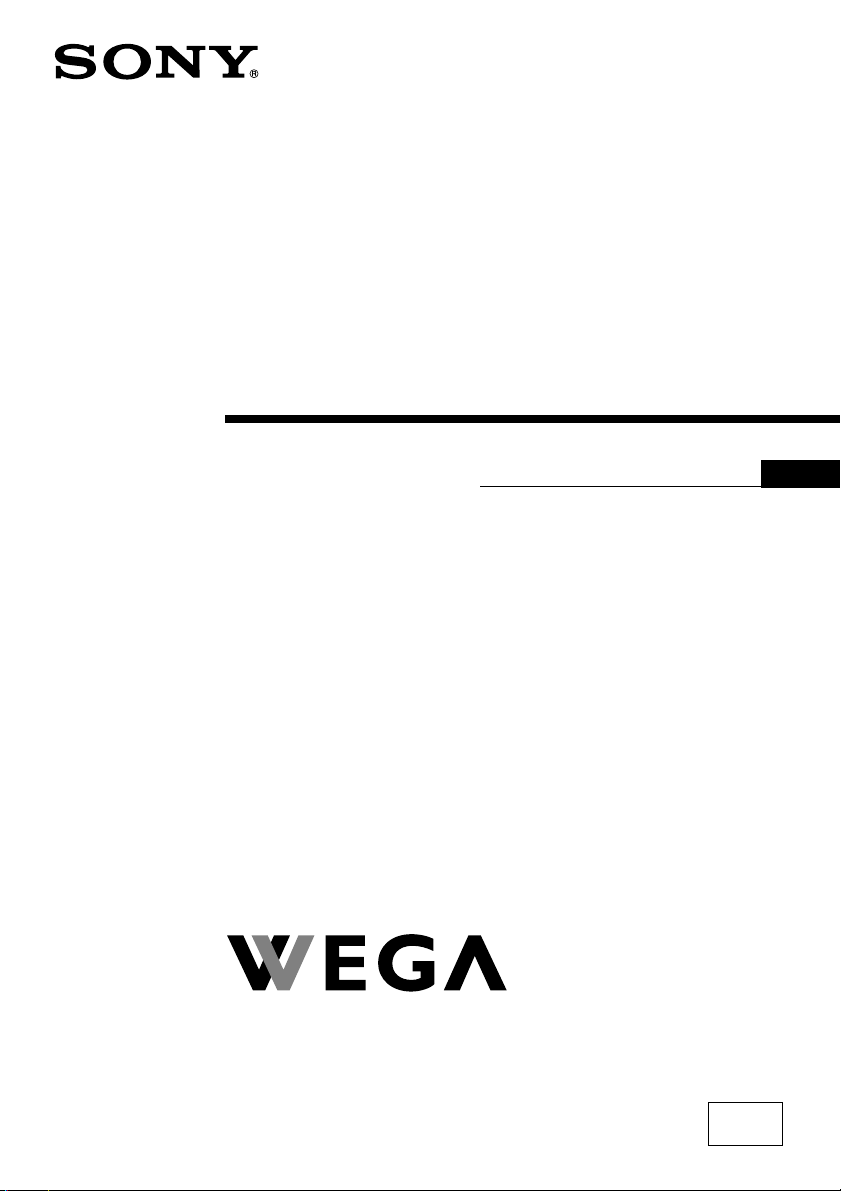
2-698-773-E1 (1)
Trinitron Color TV
Operating Instructions
• Before operating the unit, please read this manual thoroughly and retain
it for future reference.
GB
KV-SZ29
KV-SZ25
© 2006 Sony Corporation
M91

WARNING
• Dangerously high voltages are present inside the TV.
• TV operating voltage: 220 – 240 V AC.
• Do not plug in the power cord until you have completed making all other
connections; otherwise a minimum leakage current might flow through the antenna
and other terminals to ground.
• To avoid battery leakage and damage to the remote, remove the batteries from the
remote if you are not going to use it for several days. If any liquid leaks from the
batteries and touches your skin, immediately wash it away with water.
For your own safety, do not touch
any part of the TV, the power cord
and the antenna cable during
lightning storms.
Do not place any objects on the TV.
The apparatus shall not be
exposed to dripping or splashing
and that no objects filled with
liquids, such as vases, shall be
placed on the apparatus.
Do not block the ventilation
openings of the TV. Do not install
the TV in a confined space, such
as a bookcase or built-in cabinet.
Do not open the cabinet and the
rear cover of the TV as high
voltages and other hazards are
present inside the TV. Refer
servicing and disposal of the TV
to qualified personnel.
For children’s safety, do not leave
children alone with the TV. Do not
allow children to climb onto it.
Do not operate the TV if any liquid
or solid object falls into it. Have it
checked immediately by qualified
personnel only.
Your TV is recommended for
home use only. Do not use the TV
in any vehicle or where it may be
subject to excessive dust, heat,
moisture or vibrations.
Clean the TV with a dry and soft
cloth. Do not use benzine, thinner,
or any other chemicals to clean the
TV. Do not attach anything (e.g.,
adhesive tape, cellophane tape,
glue) on the painted cabinet of the
TV. Do not scratch the picture
tube.
To prevent fire or shock hazard, do
not expose the TV to rain or
moisture.
Install the TV on a stable TV stand
and floor which can support the
TV set weight. Ensure that the TV
stand surface is flat and its area is
larger than the bottom area of the
TV.
Do not plug in too many
appliances to the same power
socket. Do not damage the power
cord.
Pull the power cord out by the
plug. Do not pull the power cord
itself. Even if your TV is turned
off, it is still connected to the AC
power source (mains) as long as
the power cord is plugged in.
Unplug the TV before moving it
or if you are not going to use it for
several days.
2
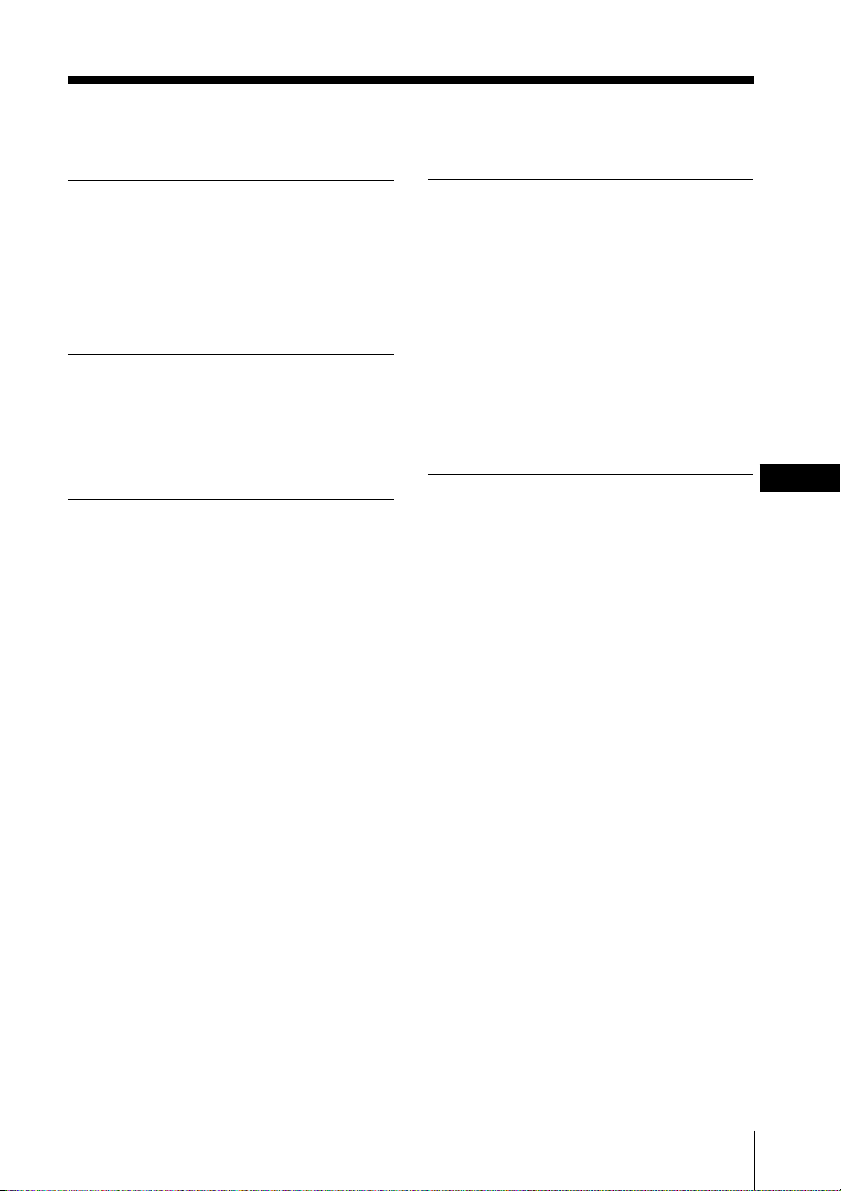
Table of Contents
Installation
Securing the TV .................................... 4
Getting Started ..................................... 5
Setting up your TV
(“Initial Setup”) .................................... 6
Overview of Controls
TV front and rear panels ..................... 8
Using the remote control and
basic functions ...................................... 9
Advanced Operations
Selecting the picture and sound
modes .................................................. 11
Listening to the FM Radio ................ 12
Enjoying stereo or bilingual
programs ............................................. 13
Viewing Teletext ................................. 14
Menu Adjustment
Introducing the WEGA GATE
navigator ............................................. 15
“Settings” Adjustment ...................... 16
Changing the “Picture” setting ........ 17
Changing the “Sound” setting ......... 19
Changing the “Channel Setup”
setting .................................................. 20
Changing the “Setup” setting .......... 22
GB
Additional Information
Connecting optional components ... 23
Troubleshooting ................................. 25
Specifications ...................... Back cover
3
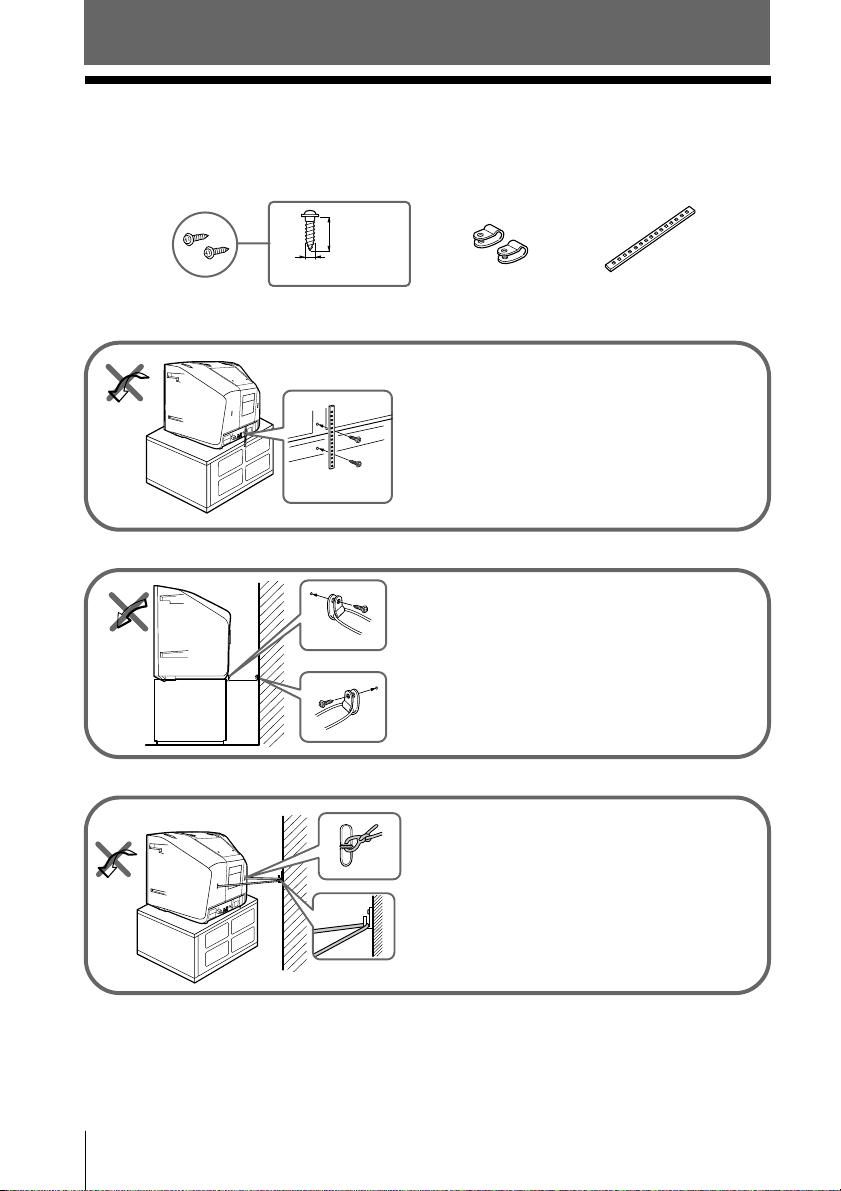
Installation
x Securing the TV
To prevent the TV from falling, use the supplied screws, clamps and band to
secure the TV.
20 mm
3.8 mm
screws clamps band
Screw the band to the TV stand and to the
provided hole at the rear of your TV.
or
(1) Put a cord or chain through the clamps.
(2) Screw one clamp to a wall or pillar and
the other clamp to the provided hole at
the rear of your TV.
or
(1) Attach each end of a cord or chain to
the provided holders at the rear of your
TV.
(2) Securely fix the attached cord or chain
to a wall or pillar using an attachment
which can support the TV set weight.
Note
• Use only the supplied screws. Use of other screws may damage the TV.
4 Installation
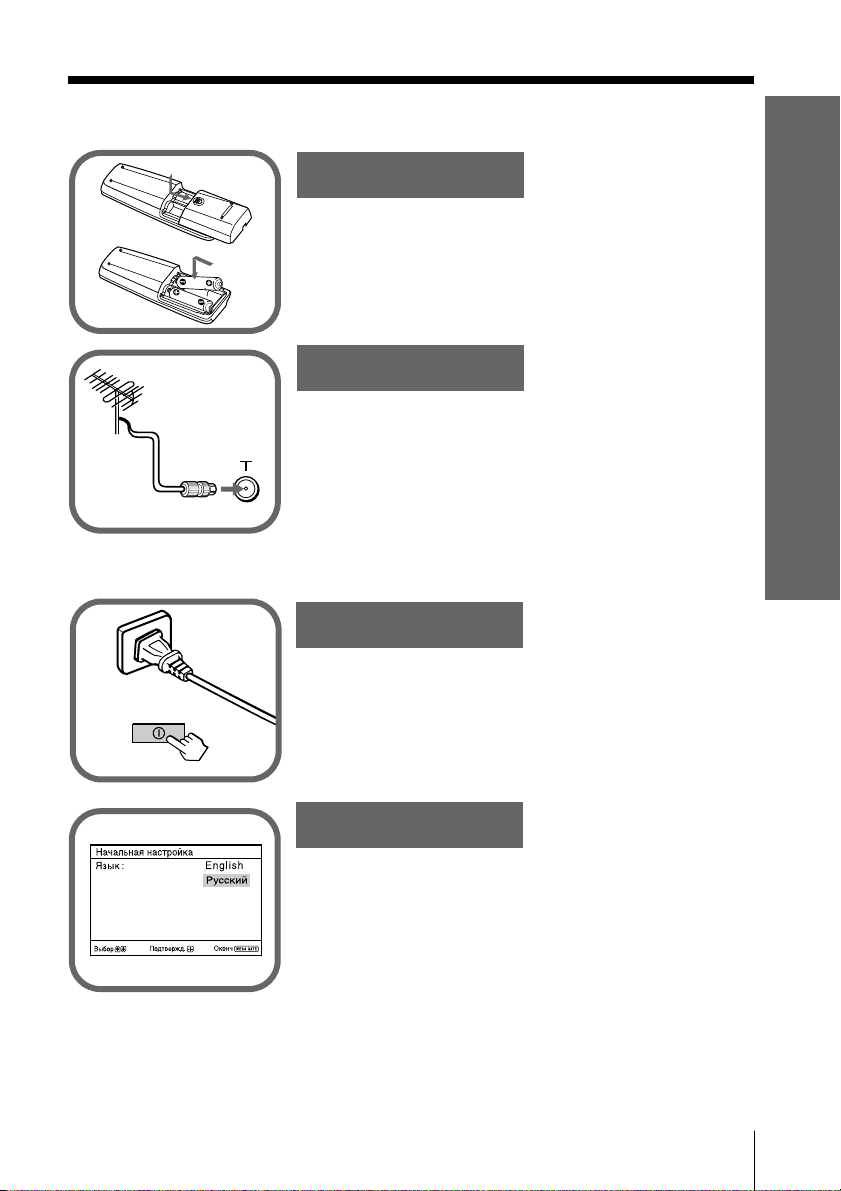
x Getting Started
Step 1
b
b
Insert the batteries (supplied) into the remote.
Note
• Do not use old or different types of batteries together.
Installation
Step 2
Connect the antenna cable (not supplied) to 8
(antenna input) at the rear of the TV.
Tips
• Your TV can receive both TV and FM radio signal from the
appropriate connections through the 8 (antenna input)
terminal (see page 23).
• You can also connect your TV to other optional components
(see page 23).
Step 3
Plug in the power cord, then press ! on the TV to
turn it on.
Note
• The 1 (standby) indicator flashes green for a few seconds
when turning on the TV. This does not indicate a
malfunction.
Step 4
Set up the TV by following the instructions of the
“Начальная настройкa” (“Initial Setup”) menu
(see page 6).
Installation
5
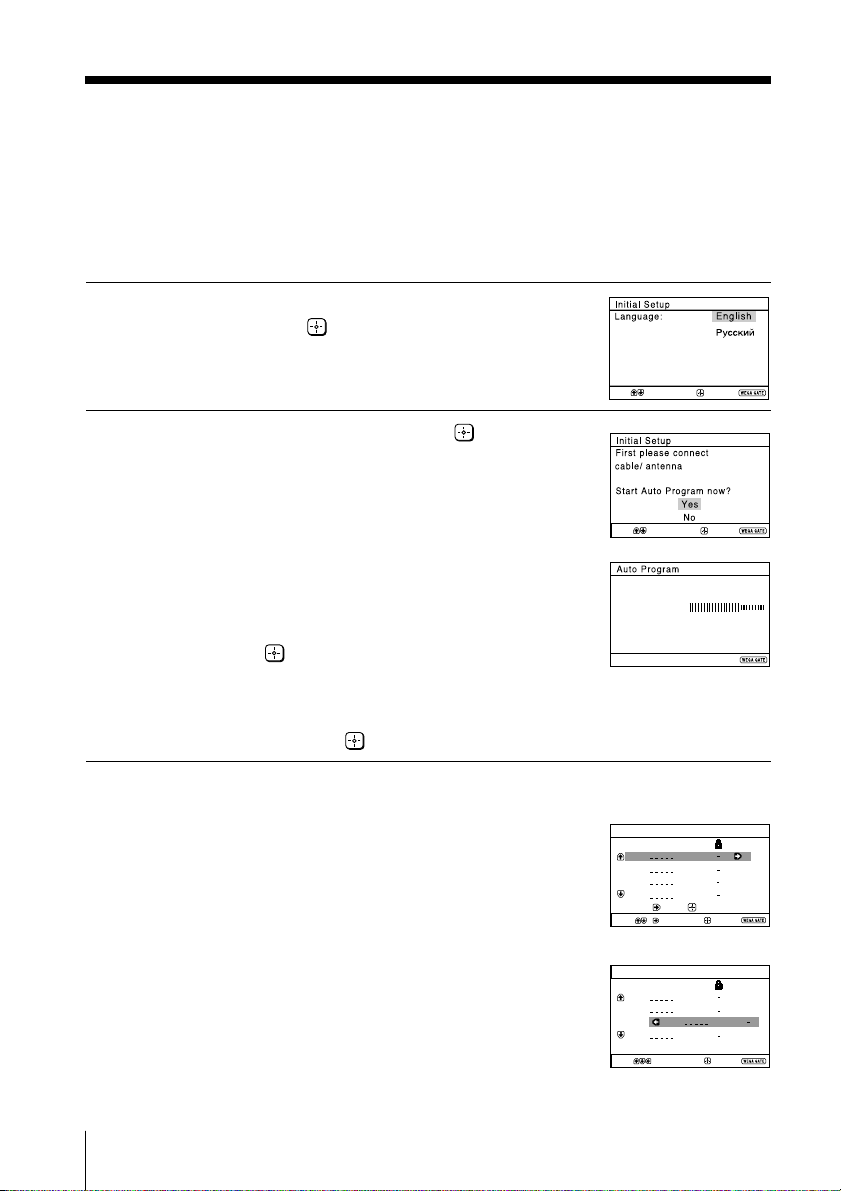
x
Program:
TV System: Auto
01
VHF Low
End
Program Sorting/Edit
01
02
03
04
Off
Off
Off
Sorting mode
PROG
SkipLabel
Off01
Exit
Select
Confirm
Setting up your TV
(“Initial Setup”)
When you turn on your TV for the first time, the “Начальная настройкa”
(“Initial Setup”) menu will appear. You may change the menu language, preset
the TV channels automatically, sort or edit the channels and adjust the picture
position using the buttons on the remote control or TV front panel.
Press V or v to select the desired menu
1
language, then press .
The selected menu language appears.
Select
Press V or v to select “Yes”, then press
2
to preset the channels automatically.
The screen will indicate automatic
presetting is in progress.
After all available channels have been tuned
and stored, the “Program Sorting/Edit”
menu appears automatically on the screen.
To skip automatic channel presetting, select
“No”, then press
.
If the message “No channel found. Please
connect cable/antenna” appears, check your
TV connections, then press
.
Select
Confirm
Confirm
End
End
The “Program Sorting/Edit” menu enables
3
you to sort and edit the channels.
a) If you wish to keep the channels in the current
b) Press V or v to select the program
c) If you wish to store the channels in a
6 Installation
condition, press WEGA GATE to exit.
number with the channel you wish to
change. The selected channel will appear
on the screen.
different order:
1) Press b to enter sorting mode.
2) Press V or v to select the new program
number position for your selected channel,
then press B.
Program Sorting/Edit
PROG
Sorting:
Select
SkipLabel
01
Off
02
Off
03
Off
04
Off
Edit:
Confirm
Exit
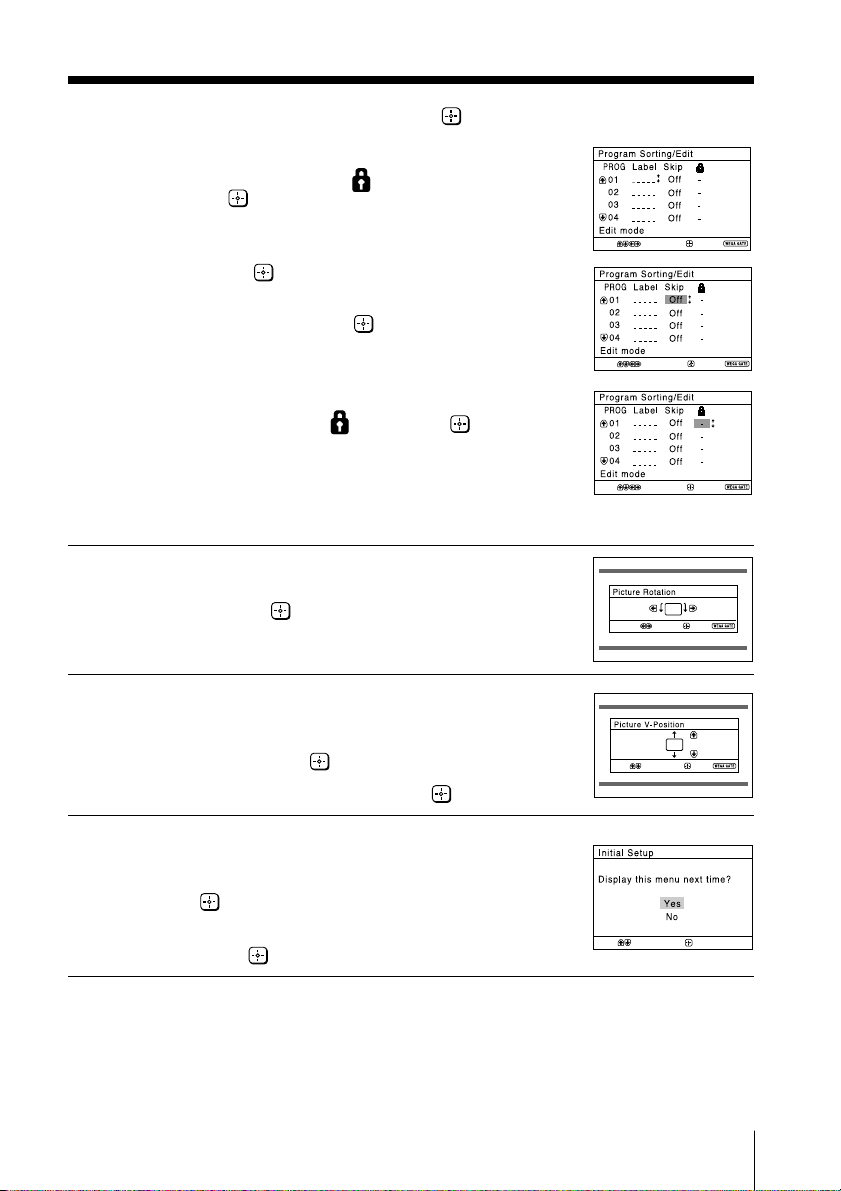
d) If you wish to edit the channels, press
Select
Confirm
to change to edit mode.
Press b until the mode that you wish to edit
is highlighted: Label, Skip, (block symbol).
Then press
.
1) To label, press V or v to select the
alphanumeric characters for the label.
Then press
.
2) To skip the program number, press V or v to
select “On”. Then press
.
You can skip this program number when
using PROG +/-.
3) To block unwanted program number,
press V or v to select
. Then press .
Select
Select
Confirm
Confirm
Exit
Installation
Exit
e) Repeat step b) to d) if you wish to change other
channels.
Select
Confirm
Press WEGA GATE to go to the next menu.
Press B or b to adjust the bars on the top
4
and bottom of the menu if they are
slanted, then press
.
Select
Confirm
“Picture V-Position” menu appears.
If the upper and lower bars are not
5
equally positioned to the top and
bottom of the screen, press V or v to
adjust them, then press
If no adjustment is necessary, then press
To prevent this “Initial Setup” menu from
6
appearing again when you turn on the TV
.
Select
Confirm
.
by pressing !, press V or v to select “No”,
then press
.
To allow this menu to appear again, select
“Yes”, then press
Tip
• You can immediately go to the end of the ”Initial Setup” menu by pressing WEGA GATE.
.
Exit
End
End
Installation
7
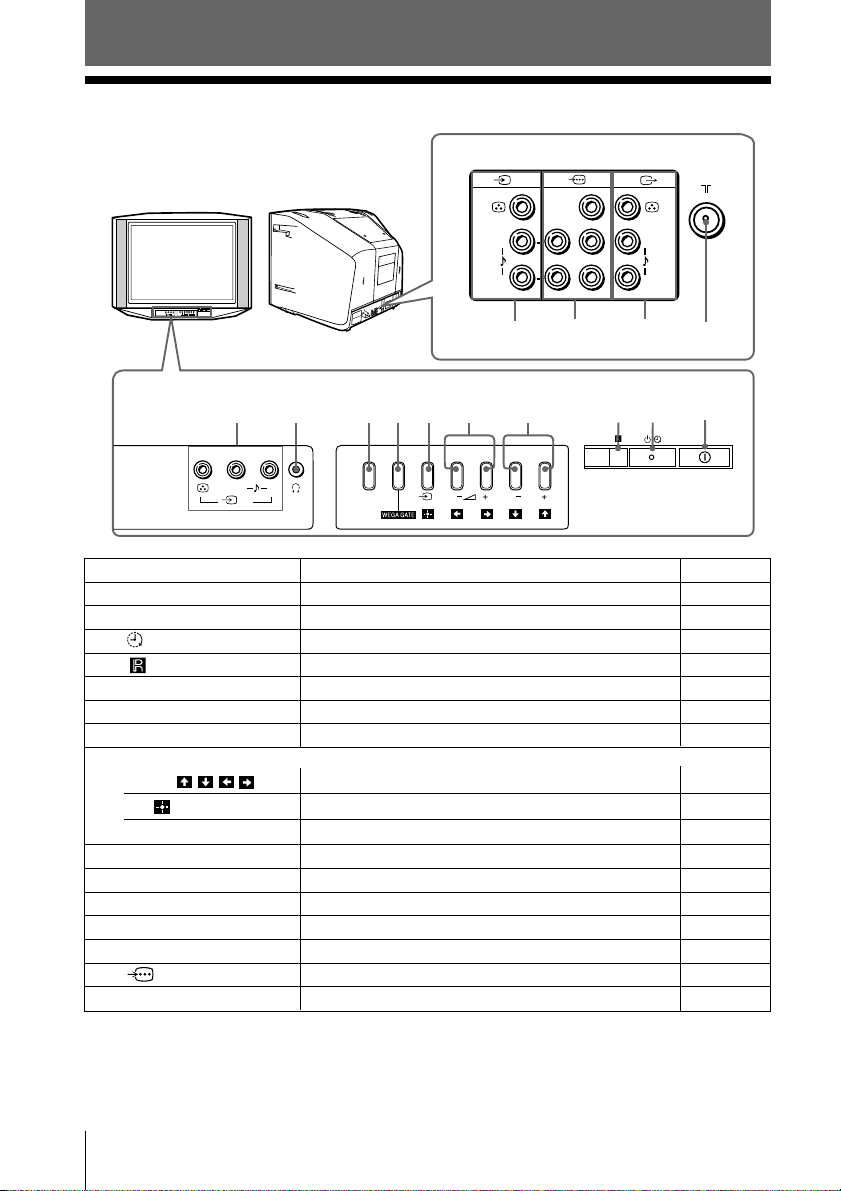
Overview of Controls
x TV front and rear panels
TV rear panel
1
(MONO) (MONO)
L
R
FM
PROG
L(MONO) R
2
WEGA GATE
qf
TV front panel
0
9
678
45
Y
C
B
L
C
R
R
2
qa
1
qsqd
3
L(MONO) R
2
FM
PROG
Button/Terminal Function Page
! Turn off or turn on the TV. 5
1
1 Standby indicator. 5
2
2
3
PROG +/– Select program number. –
4
2 +/– Adjust volume. –
5
t
6
Wake Up indicator. 10
Remote control sensor. –
Select TV or video input.
23
WEGA GATE menu operations
4,5
, , ,
6
WEGA GATE Display or cancel WEGA GATE menu. 15
7
FM Listen to FM Radio. 12
8
i Headphone jack. –
9
t2 Video input terminal 2. 23
0
8 Antenna input terminal. 23
qa
T Monitor output terminal. 24
qs
qd
t1 Video input terminal 1. 23
qf
Select and adjust items. 15
Confirm selected items. 15
Component video input terminal. 24
8 Overview of Controls
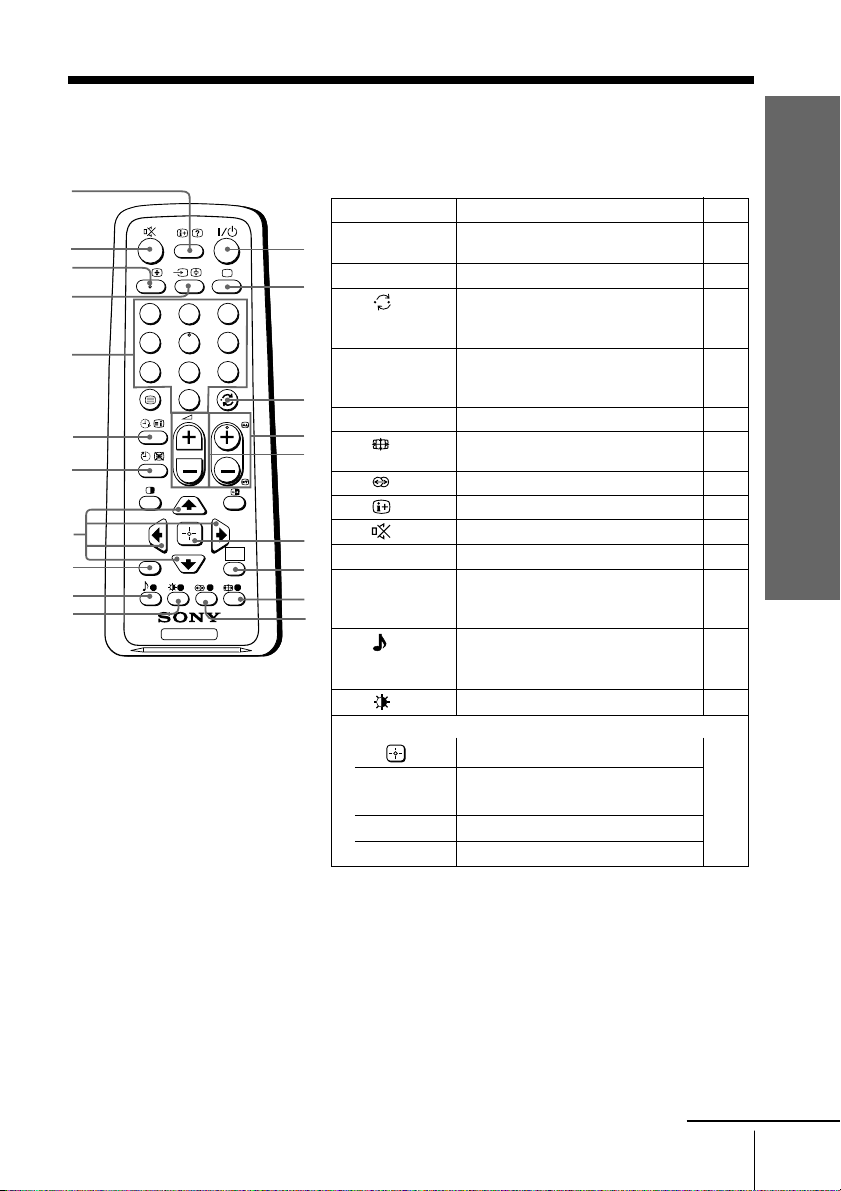
x Using the remote control and basic
functions
0
qa
qs
qd
qf
qg
qh
qj
qk
ql
w;
A/B
RETURN
RETURN
Button Description Page
1 ?/1 Turn off temporarily or turn on –
1
2 a Display the TV program. –
2
1
4
7
3
2
6
5
9
8
0
PROG
3 Jump to last program number –
4 PROG +/–
3
5 2 +/– Adjust volume. –
4
8 Change the picture size: –
5
the TV.
that has been watched for
at least five seconds.
Select program number. To select –
quickly, press and hold until the
desired program number appears.
“On” (16:9 wide mode), “Off”.
Overview of Controls
9 Select surround mode options. 19
0
qa Mute the sound.
WEGA
WEGA
GATE
GATE
6
qd t Select TV or video input. 23
7
qf 0 – 9 Input numbers. For program –
8
TV
9
ql Select sound mode options 11
Display on-screen information. –
–
numbers 10 and above, enter the
second digit within two seconds.
with a 5-Band Graphic
Equalizer display.
w; Select picture mode options. 11
WEGA GATE menu operations
6 Confirm selected items. 15
7 WEGA Display or cancel the
GATE WEGA GATE menu.
qj V, v, B, b Select and adjust items.
RETURN Return to the previous level.
qk
continue
Overview of Controls
9
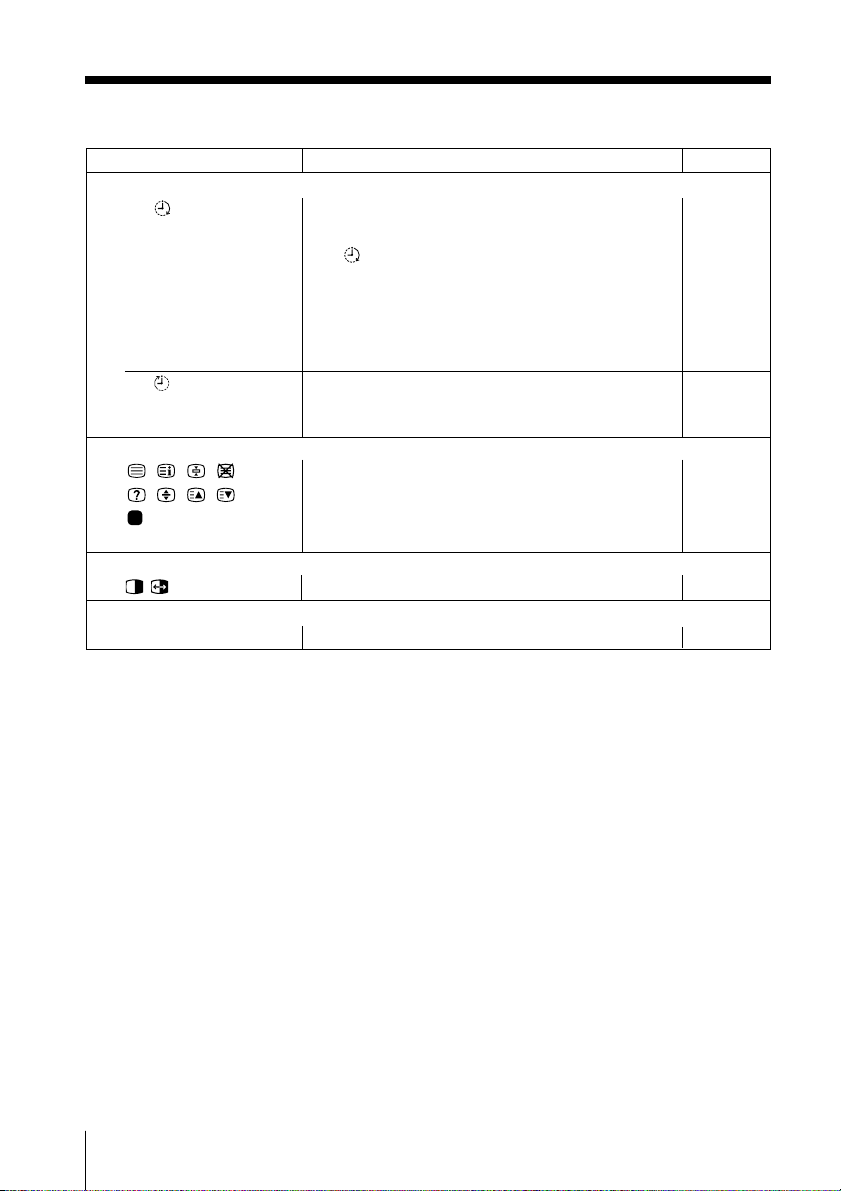
continued
Button Description Page
Timer operations
qg Set TV to turn on automatically according to the –
(Wake up timer)
qh
(Sleep timer)
Teletext operations (green label)
, , , ,
, , , ,
(red, green,
yellow, blue)
PIP operations
, , V, v, B, b Not function for your TV.
Stereo/bilingual operations
qs A/B Select stereo/bilingual mode. 13
desired period of time (max. of 12 hours).
The indicator on TV lights up amber once
you set the wake up timer.
If no buttons or controls are pressed for more than
one hour after the TV is turned on using the
wake up timer, the TV automatically goes into
standby mode.
Set TV to turn off automatically according to the –
desired period of time (max. of one hour and
30 min.).
All buttons are used for Teletext operations. 14
–
10 Overview of Controls
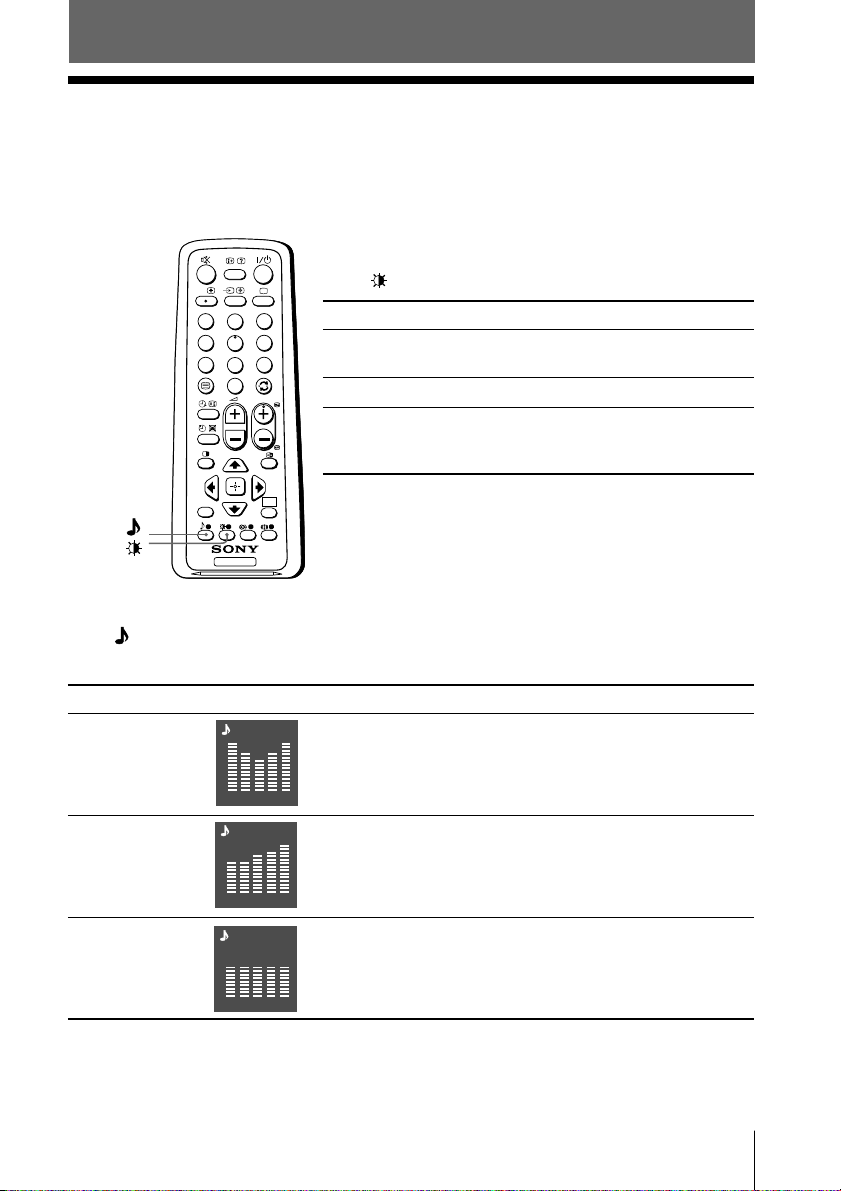
Advanced Operations
x Selecting the picture and sound
modes
You can select picture and sound modes and adjust the setting to your
preference in the “Custom” option.
Selecting the picture mode
A/B
3
1
2
6
4
5
9
7
8
0
PROG
WEGA
WEGA
GATE
RETURN
GATE
TV
Selecting the sound mode
Press to select the desired sound mode. 5-Band Graphic Equalizer display will
appear.
Press to select the desired picture mode.
Select To view
“Vivid” bright, contrast and sharp
pictures.
“Standard” normal pictures.
“Custom” the last adjusted picture setting
from the “Picture Adjustment”
option in the menu (see page 18).
Select To listen to
“Dynamic” dynamic and clear sound that emphasizes both the low
Dynamic
and high tones.
100 300 1k 3k 8k
“Standard” sound that emphasizes voice and high tones.
“Custom” the last adjusted sound setting from the
Standard
100 300 1k 3k 8k
Custom
“Sound Adjustment” option in the menu (see page 19).
100 300 1k 3k 8k
Advanced Operations
11
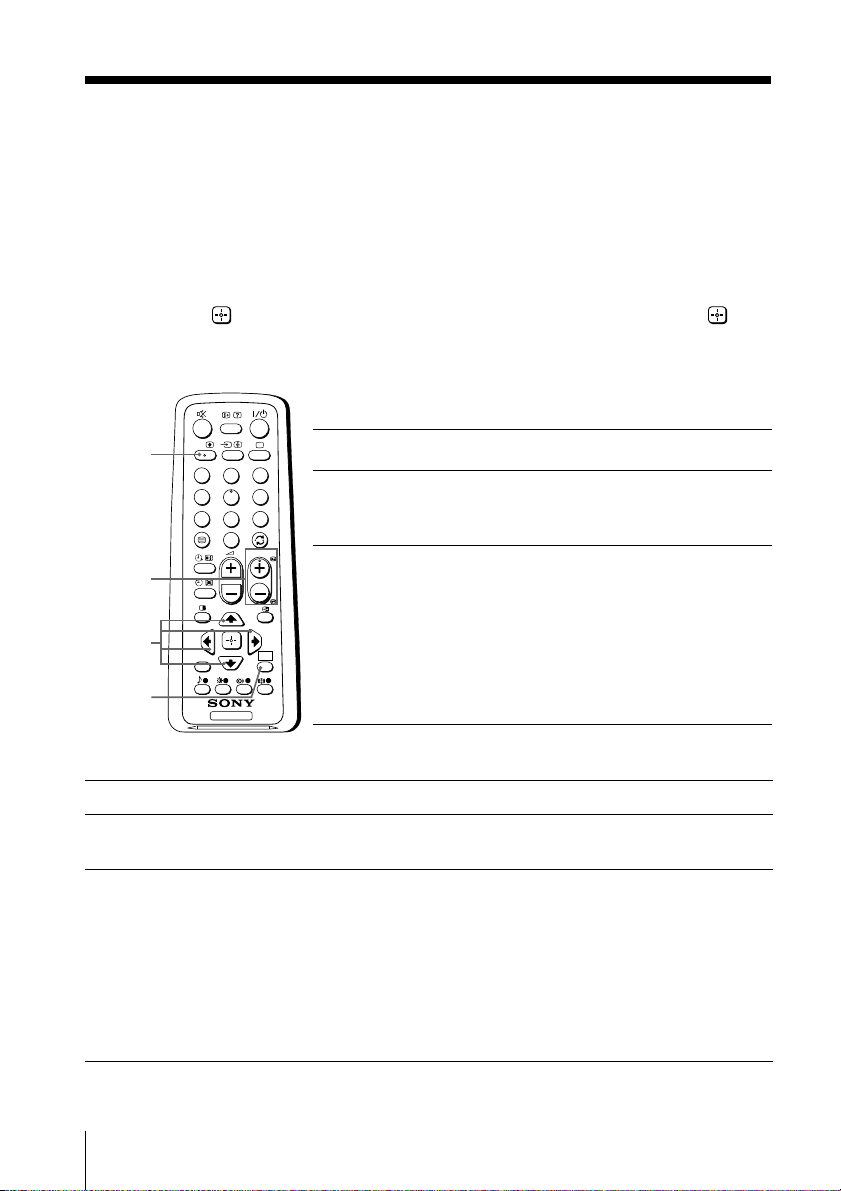
x Listening to the FM Radio
You are able to listen to the FM radio stations using your TV.
To access to FM Radio mode:
Press WEGA GATE button and select “FM Radio” (see page 15).
or
Press FM button on the front panel (see page 8).
To exit from FM Radio mode:
Press WEGA GATE button, select the desired items: “TV” or “External Inputs”,
then press
Press FM button on the front panel.
A/B
PROG
+/–
V, v,
B, b
WEGA
GATE
. Select the desired TV channel or external inputs and press .
or
Listening to preset stations
A/B
1
4
7
RETURN
3
2
6
5
9
8
0
PROG
WEGA
GATE
TV
Access to FM Radio mode.
1
Press WEGA GATE button and select “Settings”.
2
Preset the desired FM radio stations in “FM Radio
Setup” from “Channel Setup” menu (see page 20).
Exit from “Channel Setup” menu by pressing WEGA
3
GATE button. The selected preset FM radio station
number and label will appear on the screen.
To select the desired preset FM radio station, press
PROG +/–.
Tip
• You can also use the 1-9 buttons on the remote control to
directly select the desired preset FM radio station.
Listening to non-preset stations
Access to FM Radio mode.
1
Press V or v to search for the desired FM radio station. The preset number and
2
label will not be displayed.
If the station has a weak signal, press B or b to fine tune the radio frequency
3
manually.
Notes
• You can only operate V, v, B and b functions using the remote control buttons in FM
Radio mode.
•
The available radio frequency is only for temporary listening pleasure and cannot be
stored in the memory.
•
If the message “Please setup FM Radio” appears, display the “Channel Setup” menu and
select “FM Radio Setup” to preset the desired FM radio stations (see page 20).
Note
• When a FM stereo program has static noise, press A/B until “Mono” appears. There will be no
stereo effect, but the noise will be reduced.
12 Advanced Operations
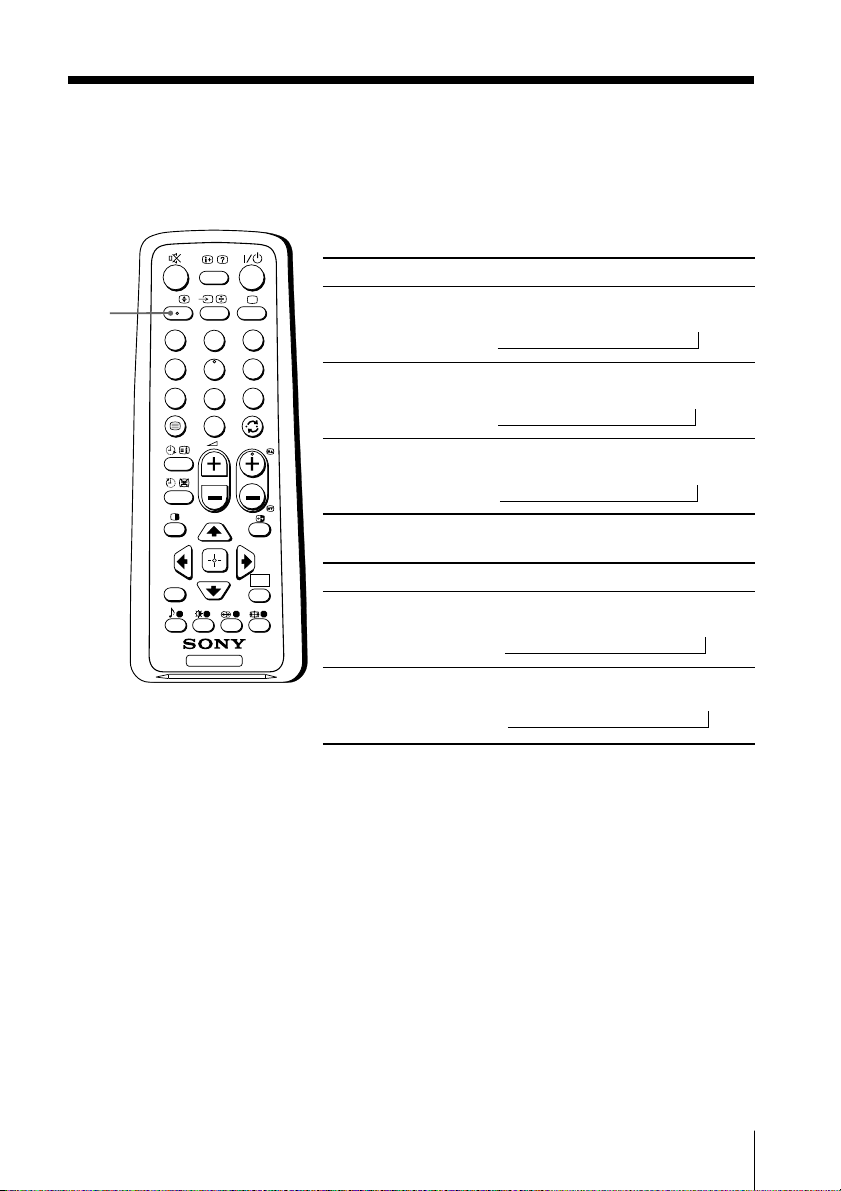
x
Enjoying stereo or bilingual programs
You can enjoy stereo sound or bilingual programs of NICAM and A2 stereo
systems by using the A/B button.
When receiving a NICAM program
Broadcasting On-screen display (Selected sound)
A/B
A/B
1
4
7
3
2
6
5
9
8
0
PROG
NICAM
stereo
NICAM
bilingual
NICAM
monaural
NICAM
(Stereo sound)
t
NICAM Main
(Main sound)
t
NICAM Main
(Main sound)
t
t
NICAM Sub
tt
(Sub sound)
t
When receiving an A2 program
RETURN
WEGA
GATE
TV
Broadcasting On-screen display (Selected sound)
A2
stereo
A2
bilingual
Stereo
(Stereo sound)
t
Main
(Main sound)
t
t
t
Mono
(Regular sound)
Mono
(Regular sound)
Mono
(Regular sound)
Mono
(Regular sound)
Sub
(Sub sound)
Note
• If the stereo sound is noisy when receiving a stereo program, select “Mono”. The sound
becomes monaural, but the noise is reduced.
Advanced Operations
13
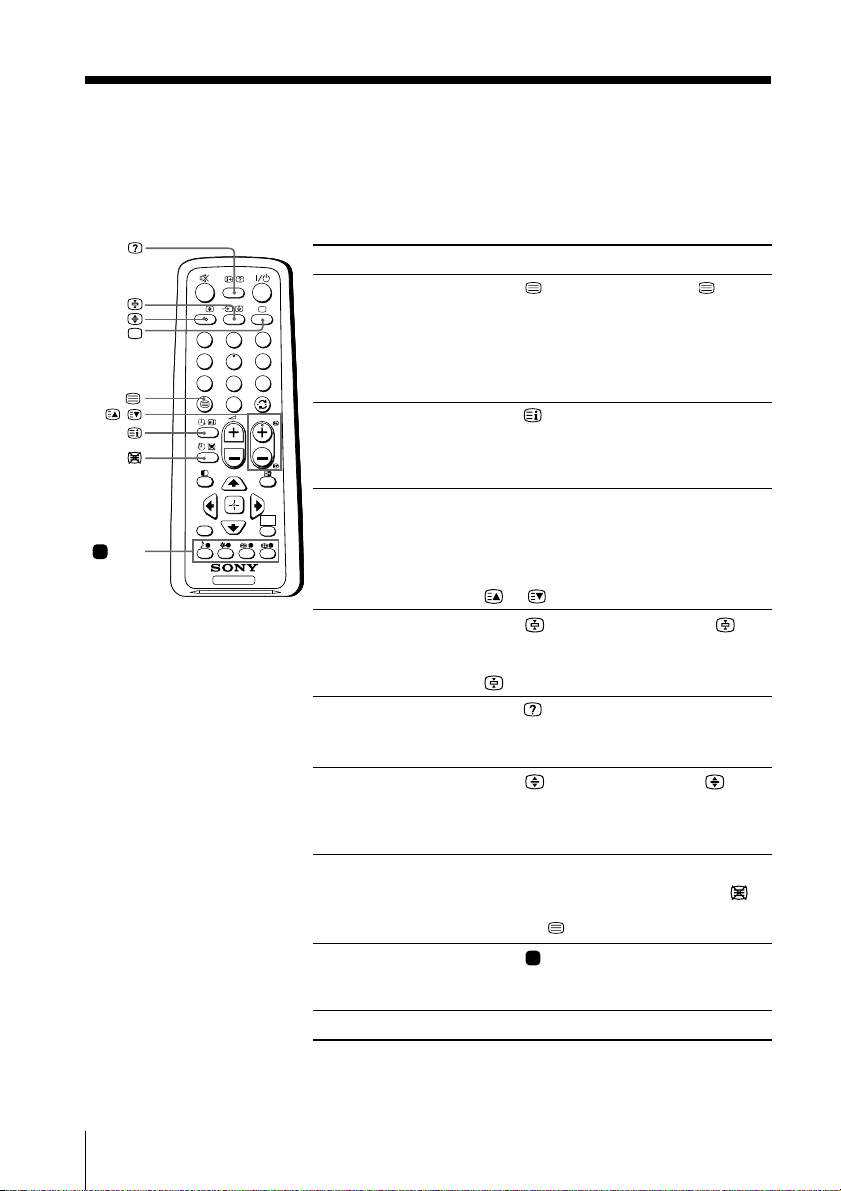
x Viewing Teletext
Some TV stations broadcast an information service called Teletext which allows
you to receive various information, such as stock market reports and news.
You can use the buttons on the remote to view Teletext.
To Do this
display a Teletext Press . Each time you press , the
page on the screen changes as follows:
TV picture Teletext t Teletext and TV t TV.
3
3
6
6
9
9
If there is no Teletext broadcast, “100” is
displayed at the top left corner of the
screen.
check the contents Press .
of a Teletext service An overview of the Teletext contents,
including page numbers, appears on the
screen.
select a Teletext page Press the number buttons to enter the
WEGA
WEGA
WEGA
GATE
GATE
GATE
three-digit page number of the desired
Teletext page. If you make a mistake,
reenter the correct page number. To
access the next or previous page, press
or .
hold (pause) a Press to display the symbol “ ” at
Teletext display the top left corner of the screen. To
resume normal Teletext viewing, press
.
reveal concealed Press .
information (e.g., To conceal the information, press the
an answer to a quiz) button again.
enlarge the Teletext Press . Each time you press , the
display Teletext display changes as follows:
Enlarge upper half t Enlarge lower
half t Normal size.
stand by for a Teletext (1) Enter the Teletext page number that
page while watching you want to refer to, then press .
a TV program (2) When the page number is displayed,
press to show the text.
select a FASTEXT Press (red, green, yellow and blue)
menu or the colored that corresponds to the desired menu or
boxes page number.
turn off Teletext Press a.
,
(red,
green,
yellow,
blue)
A/B
A/B
RETURN
RETURN
1
2
1
2
4
5
4
5
7
8
7
8
0
0
PROG
PROG
TV
TV
Note
• The FASTEXT feature can be used only when the FASTEXT broadcast is available.
14 Advanced Operations
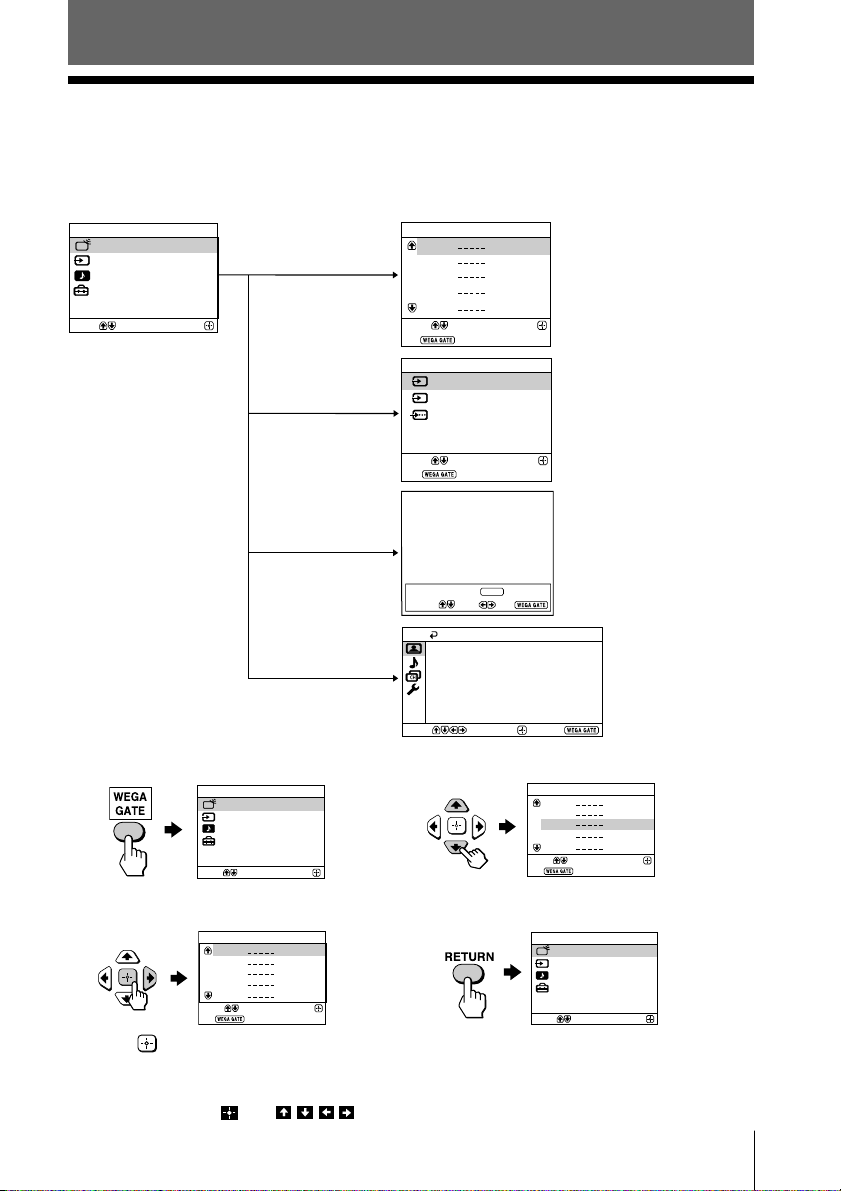
Menu Adjustment
x Introducing the WEGA GATE
navigator
WEGA GATE is a gateway that allows you access to preset TV channels,
connected external inputs, FM Radio mode and “Settings” menu.
TV
01
02
03
04
05
Select
End
External Inputs
1
2
Select
End
FM Radio
Preset 1:
---.--
Please setup FM Radio
Select Preset 1-9
Search
Picture Mode: Vivid
Picture Adjustment
Color Temperature: Cool
VM: High
Intelligent Picture: On
Signal Level Indicator: On
Select
Video 1
Video 2
DVD
Fine
Picture
–PROG+
Exit
Confirm
Confirm
Confirm
watch the preset TV
channels (see page 6)
select the inputs for the
connected equipment
(see page 23)
listen to the FM Radio
(see page 12)
End
Select
WEGA GATE
TV
External Inputs
FM Radio
Settings
“TV”
Confirm
“External Inputs”
“FM Radio”
“Settings”
change the settings
of your TV
(see page 16)
How to use WEGA GATE
WEGA GATE
TV
External Inputs
FM Radio
Settings
Select
(1) Press WEGA GATE to display or cancel
the WEGA GATE menu.
TV
01
02
03
04
05
Select
End
(2) Press (or b) to confirm your selection
or go to the next level.
Tip
• The WEGA GATE, and
operations above.
Confirm
Confirm
, , ,
buttons on the front panel can also be used for the
TV
01
02
03
04
05
Select
End
Confirm
(3) Press V or v to select the desired item.
WEGA GATE
TV
External Inputs
FM Radio
Settings
Select
Confirm
(4) Press RETURN to move to the previous
level.
Menu Adjustment
15
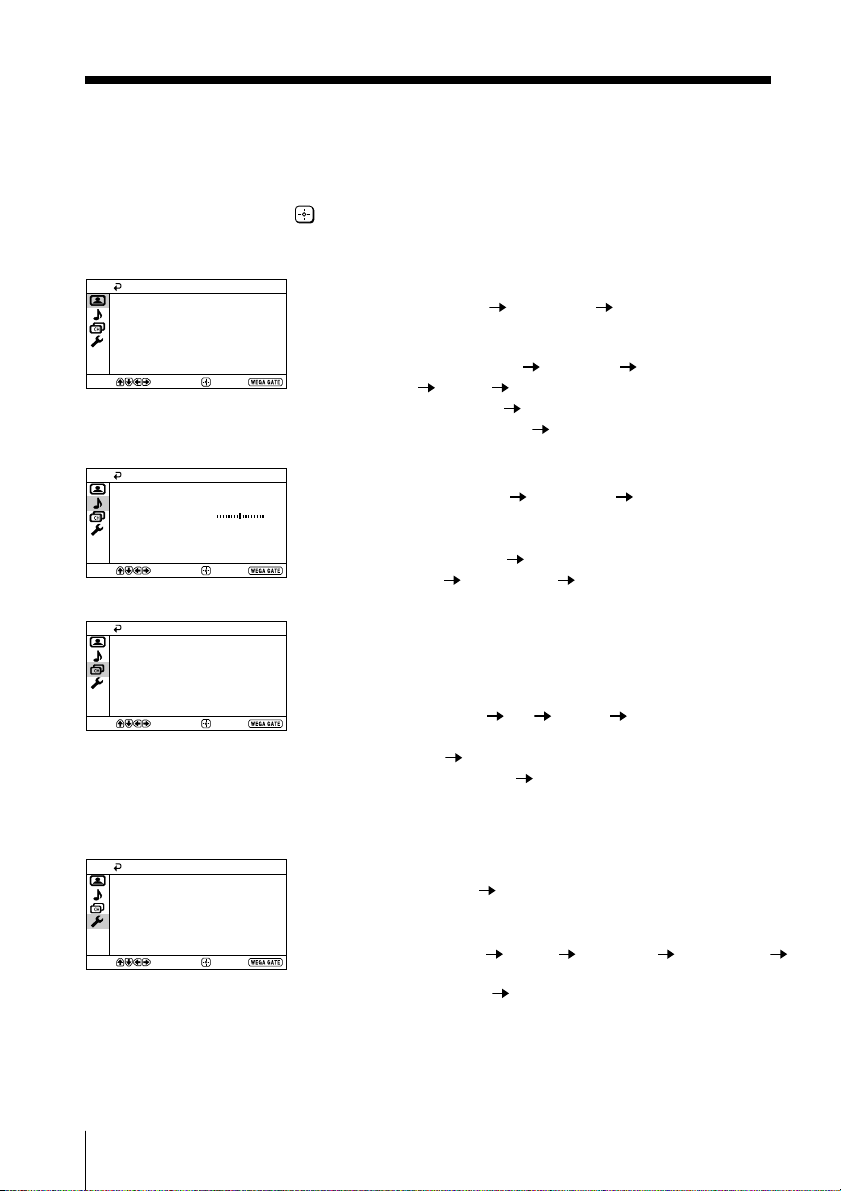
x “Settings” Adjustment
You are able to change the settings of your TV from “Settings” in WEGA GATE
menu.
Press WEGA GATE button to display WEGA GATE menu. Press V or v to select
“Settings” and press
The following is an overview of the items that can be adjusted.
.
Picture
Picture Mode: Vivid
Picture Adjustment
Color Temperature: Cool
VM: High
Intelligent Picture: On
Signal Level Indicator: On
Select
Select
Select
Confirm
Sound
Sound Mode: Dynamic
Sound Adjustment
Balance
Intelligent Volume:
Surround: Off
Confirm
Channel Setup
Auto Program
Manual Program
Program Sorting/Edit
FM Radio Setup
Confirm
Off
End
End
End
“Picture” (see page 17)
“Picture Mode”: “Vivid” “Standard” “Custom”
“Picture Adjustment”: “Picture”, “Brightness”, “Color”, “Hue”,
“Sharpness”, “Reset”
“Color Temperature”: “Cool” “Neutral” “Warm”
“VM”: “High” “Low” “Off”
“Intelligent Picture”: “On” “Off”
“Signal Level Indicator”: “On” “Off”
“Sound” (see page 19)
“Sound Mode”: “Dynamic” “Standard” “Custom”
“Sound Adjustment”: “Adjust”, “Reset”
“Balance”
“Intelligent Volume”: “On” “Off”
“Surround”: “On” “Simulated” “Off”
“Channel Setup” (see page 20)
“Auto Program”
“Manual Program”
“Program”: “00” - “99”
“TV System”: “B/G” “I” “D/K” “M”
“VHF Low”/“VHF High”/“UHF”
“Fine”: “Auto” “Manual”
“Signal Booster”: “Auto” “Off”
“Program Sorting/Edit”
“FM Radio Setup”
Setup
Language:
Picture Position
Video Label
Color System: Auto
Factory Settings
Select
Confirm
English
End
“Setup” (see page 22)
“Language”: “English” “Русский” (Russian)
“Picture Position”: “Picture Rotation”, “Picture V-Position”
“Video Label”: “Video Input”, “Label”
“Color System”: “Auto” “PAL” “SECAM” “NTSC3.58”
“NTSC4.43”
“Factory Settings”: “Yes” “No”
Note
• When a feature is dimmed in the menu, it is not selectable.
16 Menu Adjustment
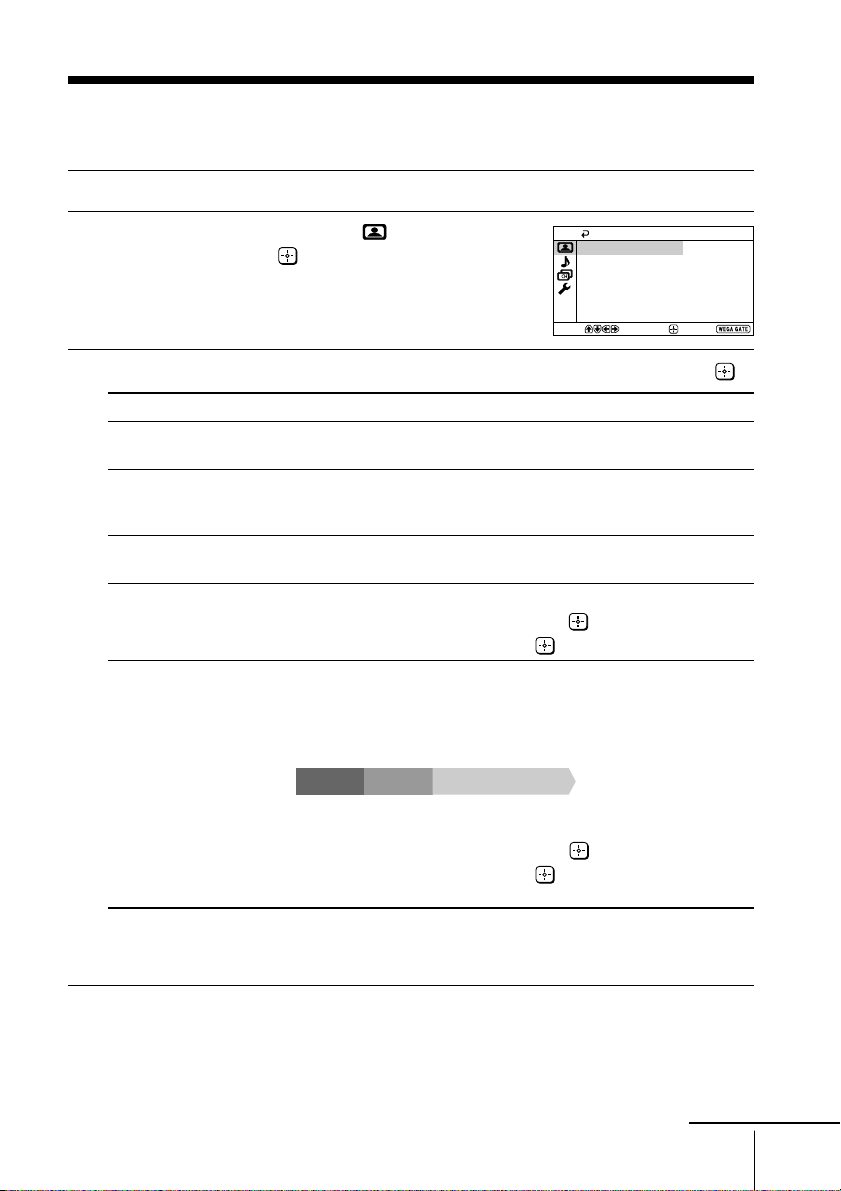
x Changing the “Picture” setting
The “Picture” menu allows you to adjust settings below.
Press WEGA GATE and select “Settings”.
1
Make sure the “Picture” icon ( ) is
2
selected, then press
Press V or v to select the desired item (e.g., “Picture Mode”), then press .
3
Select To
“Picture Mode” choose either “Vivid”, “Standard” or “Custom”*
“Color Temperature” adjust white color tint.
“VM” sharpen the edges of each object.
(Velocity Modulation) Choose either “High”, “Low” or “Off”.
“Intelligent Picture” optimize picture quality.
“Signal Level Indicator” display the signal level when the “Intelligent Picture” is
.
(see page 11).
Choose either “Cool” (blue tint), “Neutral” (neutral tint) or
“Warm” (red tint).
Press V or v to select “On”, then press .
To cancel, select “Off”, then press .
functioning.
“Intelligent Picture Signal Level” indicator will be displayed,
followed by picture improvement when you change the
program number or the input mode.
Picture
Picture Mode: Vivid
Picture Adjustment
Color Temperature: Cool
VM: High
Intelligent Picture: On
Signal Level Indicator: On
Select
Confirm
End
red amber green
(weak) (average) (good)
Press V or v to select “On”, then press .
To cancel, select “Off”, then press . “Intelligent Picture” is still
functioning.
* You can adjust the setting to your personal preference in the “Picture Adjustment”,
“Color Temperature” and “VM” options only when the “Custom” mode is selected
(see page 18).
continue
Menu Adjustment
17
