Sony KV-SW25, KV-SW29 User Manual
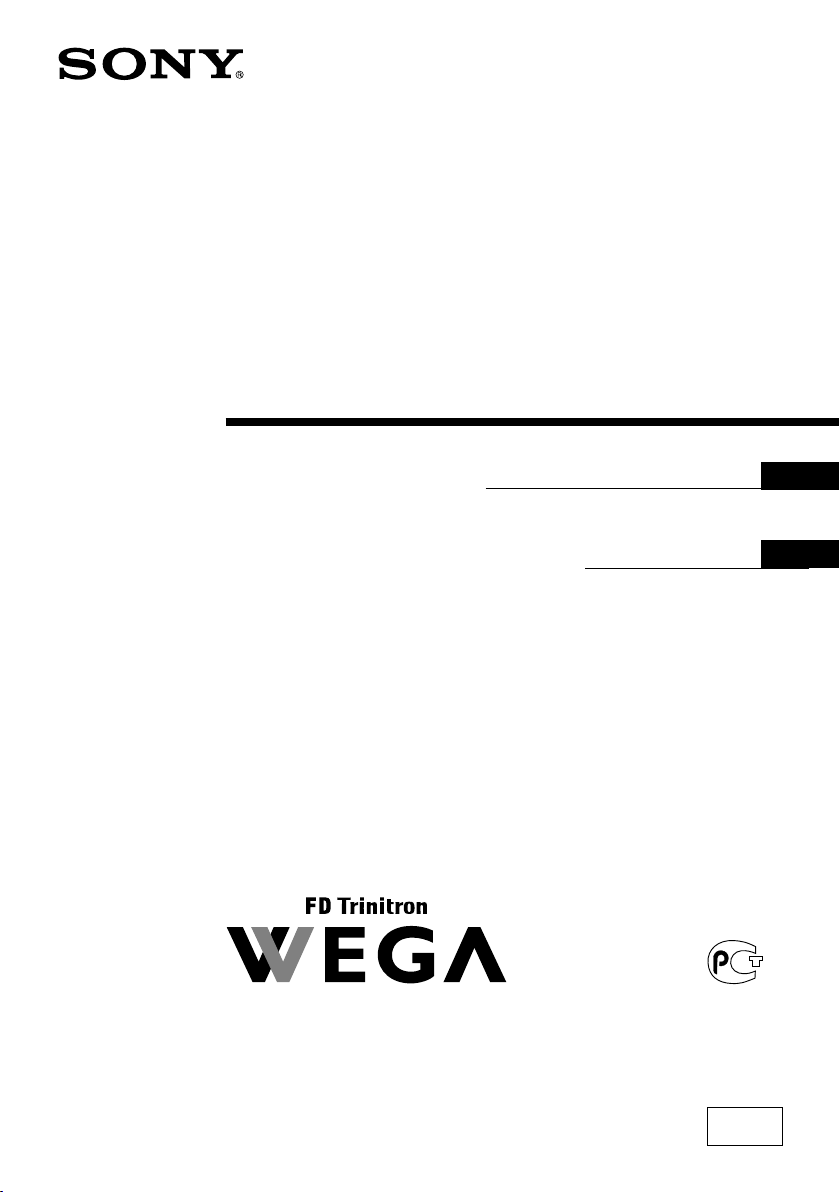
2-342-359-11 (1)
Trinitron Color TV
Operating Instructions
• Before operating the unit, please read this manual thoroughly and retain
it for future reference.
Инструкция по эксплуатации
• Перед работой с устройством внимательно прочтайте инструкцию
и сохраните её для дальнейшего использования.
KV-SW29
GB
RU
KV-SW25
© 2004 Sony Corporation
M91
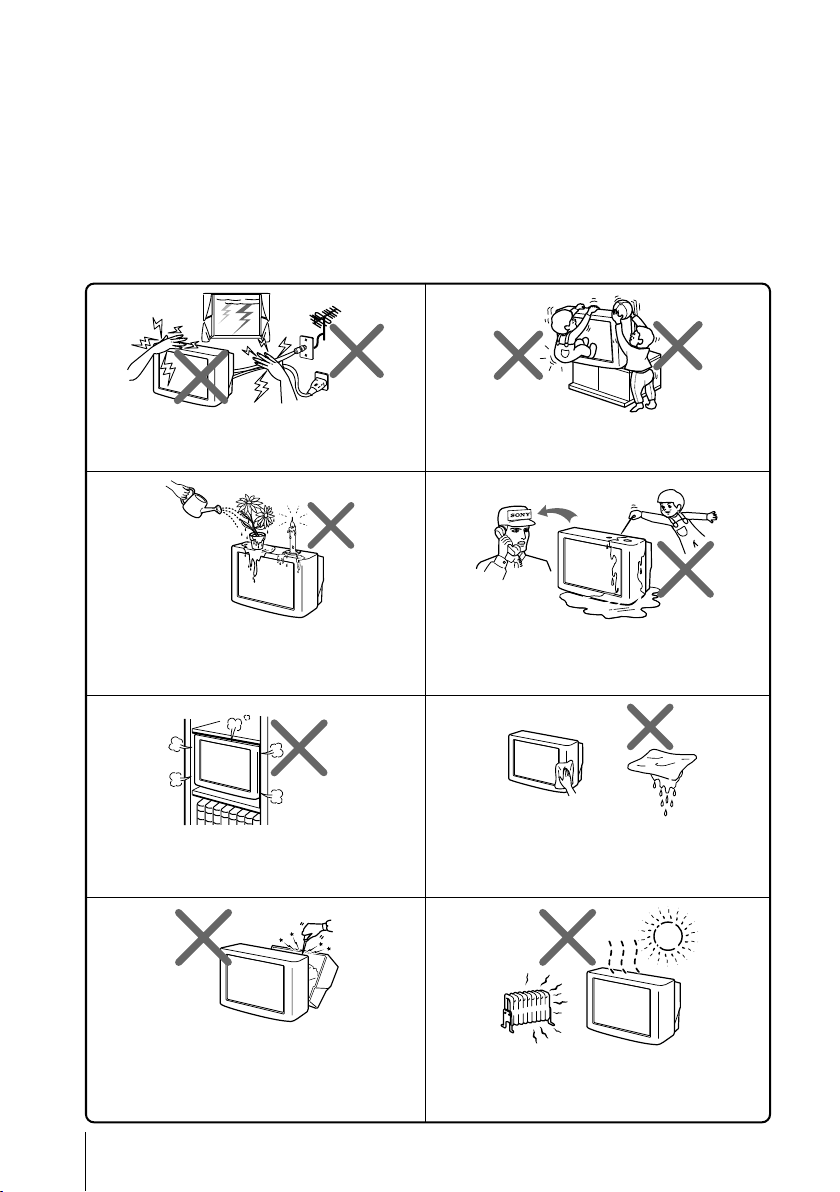
WARNING
• Dangerously high voltages are present inside the TV.
• TV operating voltage: 110 – 240 V AC.
• Do not plug in the power cord until you have completed making all other
connections; otherwise a minimum leakage current might flow through the antenna
and other terminals to ground.
• To avoid battery leakage and damage to the remote, remove the batteries from the
remote if you are not going to use it for several days. If any liquid leaks from the
batteries and touches your skin, immediately wash it away with water.
For your own safety, do not touch any part of the
TV, the power cord and the antenna cable during
lightning storms.
Do not place any objects on the TV. The apparatus
shall not be exposed to dripping or splashing and
that no objects filled with liquids, such as vases,
shall be placed on the apparatus.
Do not block the ventilation openings of the TV.
Do not install the TV in a confined space, such as a
bookcase or built-in cabinet.
For children’s safety, do not leave children alone
with the TV. Do not allow children to climb onto it.
Do not operate the TV if any liquid or solid object
falls into it. Have it checked immediately by
qualified personnel only.
Clean the TV with a dry and soft cloth.
Do not use benzine, thinner, or any other chemicals to
clean the TV. Do not attach anything (e.g., adhesive
tape, cellophane tape, glue) on the painted cabinet of
the TV. Do not scratch the picture tube.
Do not open the cabinet and the rear cover of the
TV as high voltages and other hazards are present
inside the TV. Refer servicing and disposal of the
TV to qualified personnel.
2
Your TV is recommended for home use only.
Do not use the TV in any vehicle or where it may be
subject to excessive dust, heat, moisture or
vibrations.
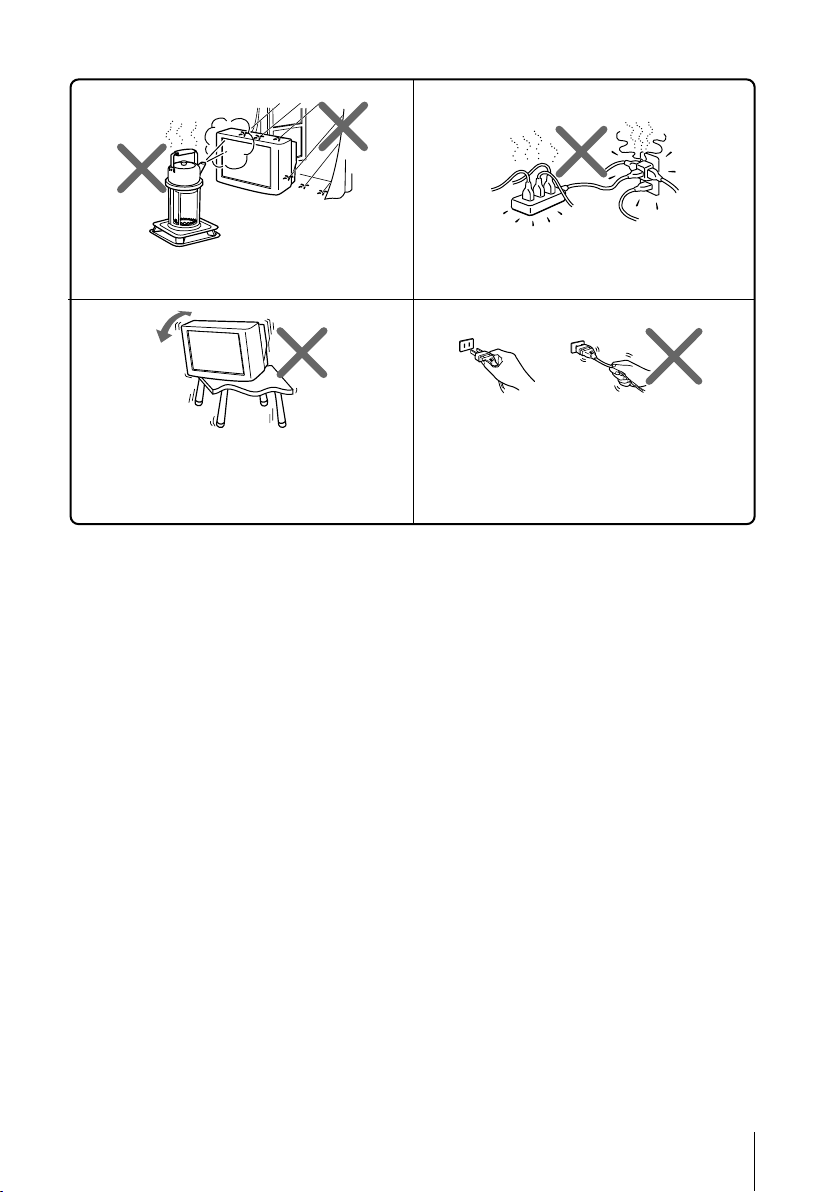
To prevent fire or shock hazard, do not expose the
TV to rain or moisture.
Install the TV on a stable TV stand and floor which
can support the TV set weight. Ensure that the TV
stand surface is flat and its area is larger than the
bottom area of the TV.
Made in Malaysia.
Sony Corporation
6-7-35 Kitashinagawa,
Shinagawa-ku, Tokyo, 141-0001 Japan.
Do not plug in too many appliances to the same
power socket. Do not damage the power cord.
Pull the power cord out by the plug. Do not pull
the power cord itself. Even if your TV is turned
off, it is still connected to the AC power source
(mains) as long as the power cord is plugged in.
Unplug the TV before moving it or if you are not
going to use it for several days.
3
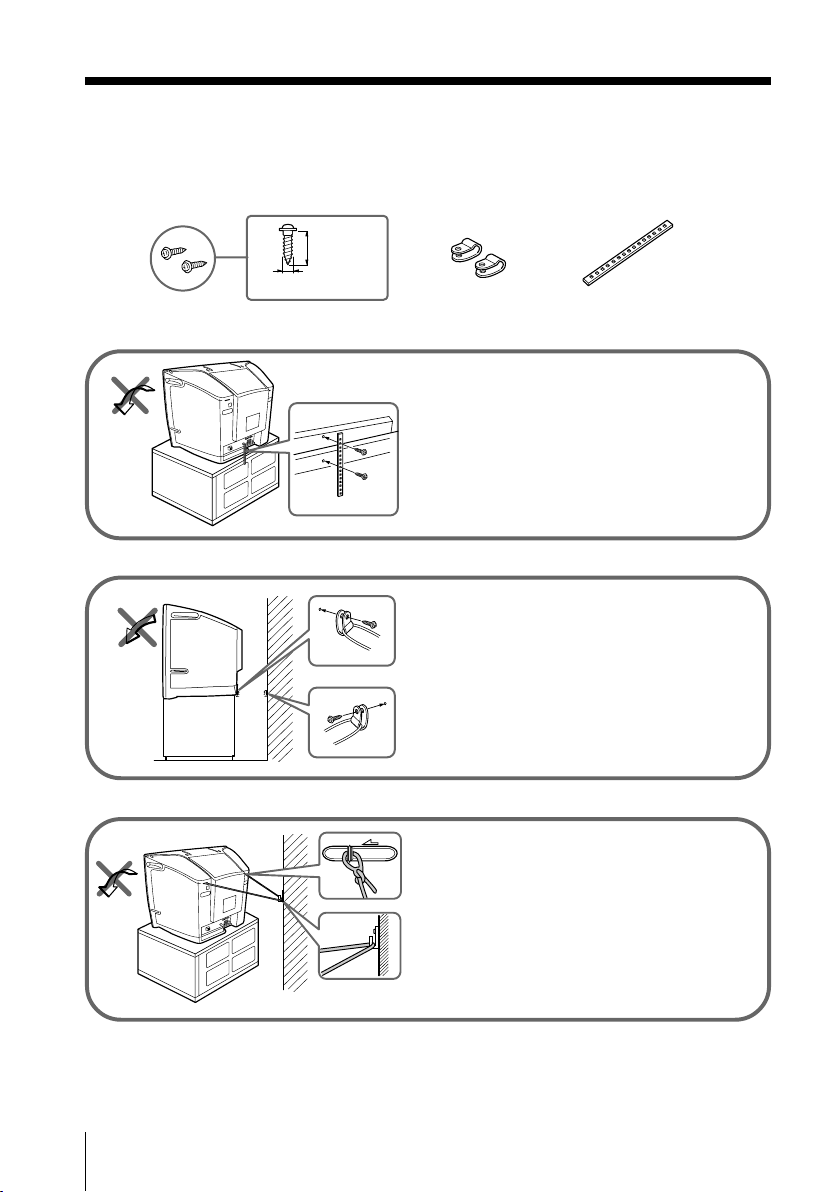
x Securing the TV
To prevent the TV from falling, use the supplied screws, clamps and band to
secure the TV.
20 mm
3.8 mm
screws clamps band
Screw the band to the TV stand and to the
provided hole at the rear of your TV.
or
(1) Put a cord or chain through the clamps.
(2) Screw one clamp to a wall or pillar and
the other clamp to the provided hole at
the rear of your TV.
or
(1) Attach each end of a cord or chain to
the provided holders at the rear of your
TV.
(2) Securely fix the attached cord or chain
to a wall or pillar using an attachment
which can support the TV set weight.
Note
• Use only the supplied screws. Use of other screws may damage the TV.
4
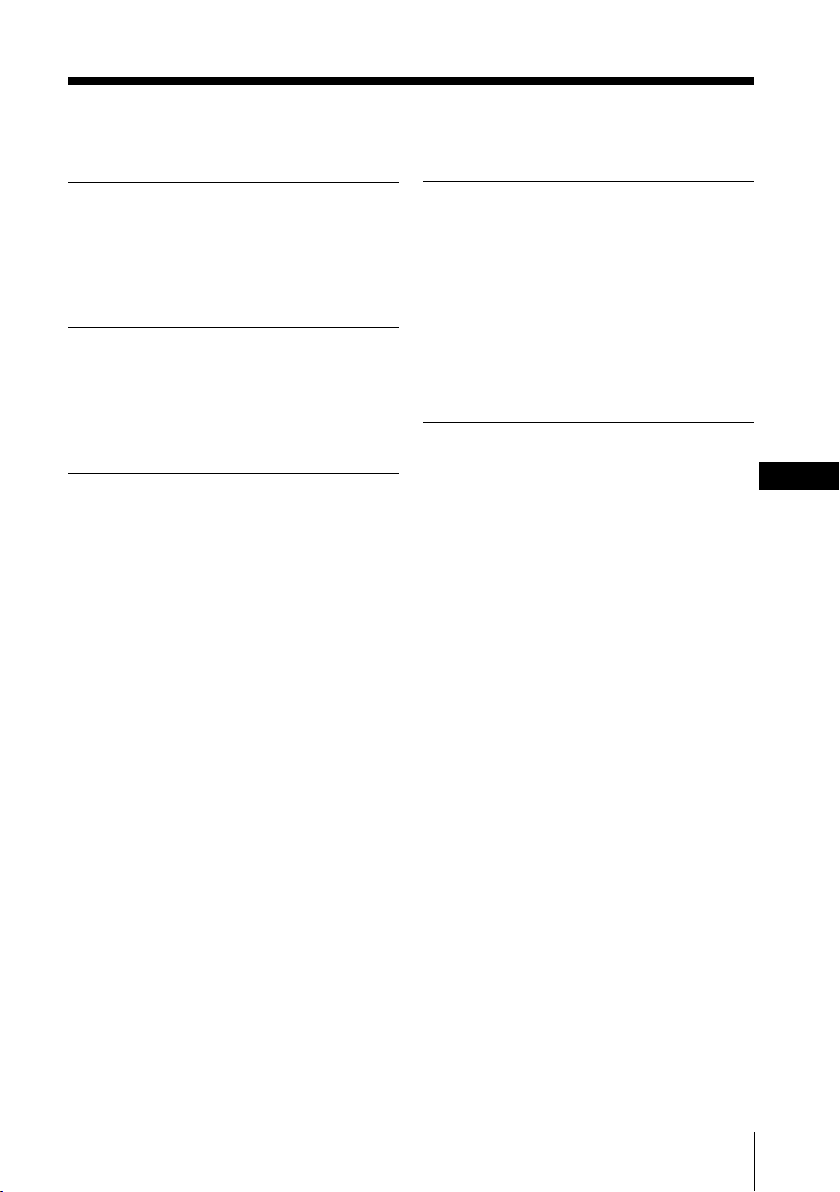
Table of Contents
Installation
Getting Started ..................................... 6
Setting up your TV
(“Initial Setup”) .................................... 7
Overview of Controls
TV front and rear panels..................... 9
Using the remote control and
basic functions .................................... 10
Advanced Operations
Selecting the picture and
sound modes ...................................... 12
Enjoying stereo or bilingual
programs ............................................. 13
Viewing Teletext ................................. 14
Menu Adjustment
Introducing the menu system .......... 15
Changing the “Picture” setting........ 18
Changing the “Sound” setting ......... 19
Changing the “Channel Setup”
setting .................................................. 21
Changing the “Setup” setting .......... 23
Additional Information
Connecting optional components ... 24
Troubleshooting ................................. 26
Specifications ...................................... 30
GB
5
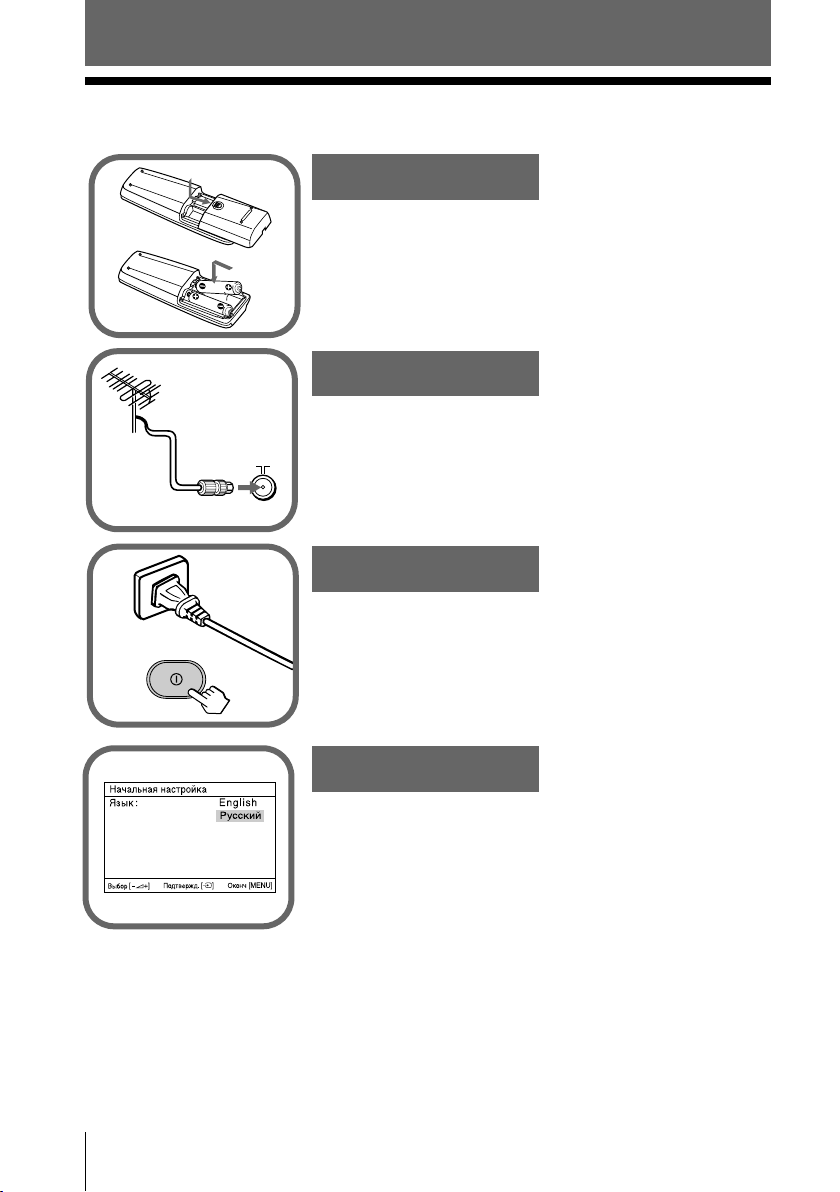
Installation
x Getting Started
1
Step 1
b
b
Insert the batteries (supplied) into the remote.
Note
• Do not use old or different types of batteries together.
Step 2
Connect the antenna cable (not supplied) to 8
(antenna input) at the rear of the TV.
Tip
• You can also connect your TV to other optional components
(see page 24).
Step 3
Plug in the power cord, then press ! on the TV to
turn it on.
Note
• The 1 (standby) indicator flashes green for a few seconds
when turning on the TV. This does not indicate a
malfunction.
Step 4
6 Installation
Set up the TV by following the instructions of the
“Начальная настройкa” (“Initial Setup”) menu
(see page 7).
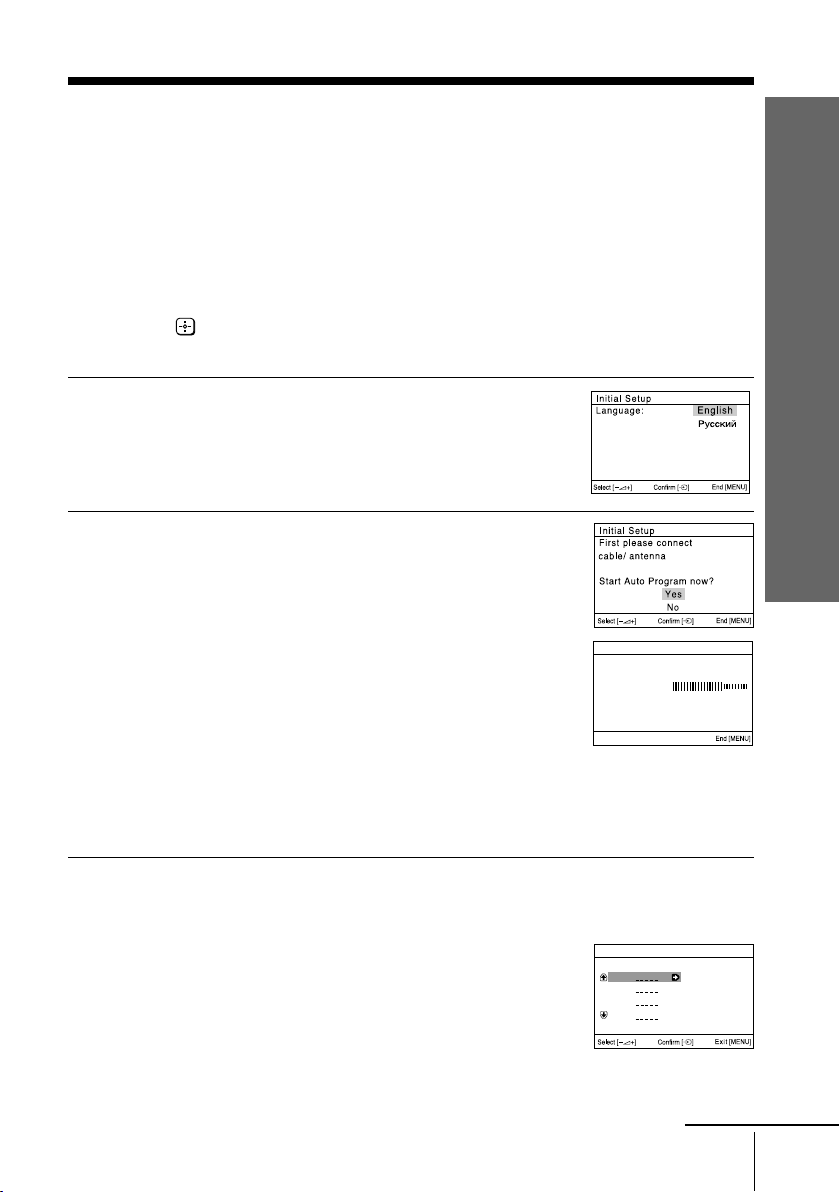
x
Program:
TV System: Auto
01
VHF Low
Auto Program
Program Sorting
Program:
01
02
03
04
Select channel
Setting up your TV
(“Initial Setup”)
When you turn on your TV for the first time, the “Начальная настройкa “ (“Initial
Setup”) menu will appear. You may change the menu language, preset the TV
channels automatically, change the order of TV channels that appear on the screen
and adjust the picture position using the buttons on the TV front panel.
Tip
• The MENU, and V/v/B/b buttons on the remote control can also be used for the
operations below.
Press 2 +/– to select the desired menu
1
language, then press t.
The selected menu language appears.
Press 2 +/– to select “Yes”, then press t
2
to preset the channels automatically.
The screen will indicate automatic
presetting is in progress.
After all available channels have been tuned
and stored, the “Program Sorting” menu
appears automatically on the screen.
Installation
To skip automatic channel presetting, select
“No”, then press t.
If the message “No channel found. Please
connect cable/antenna” appears, check your
TV connections, then press t.
The “Program Sorting” menu enables you
3
to change the order in which the channels
appear on the screen.
a) If you wish to keep the channels in the
tuned order, press MENU.
b) If you wish to store the channels in a
different order:
1) Press 2+/– to select the program
number with the channel you wish
to rearrange, then press t.
continue
Installation
7
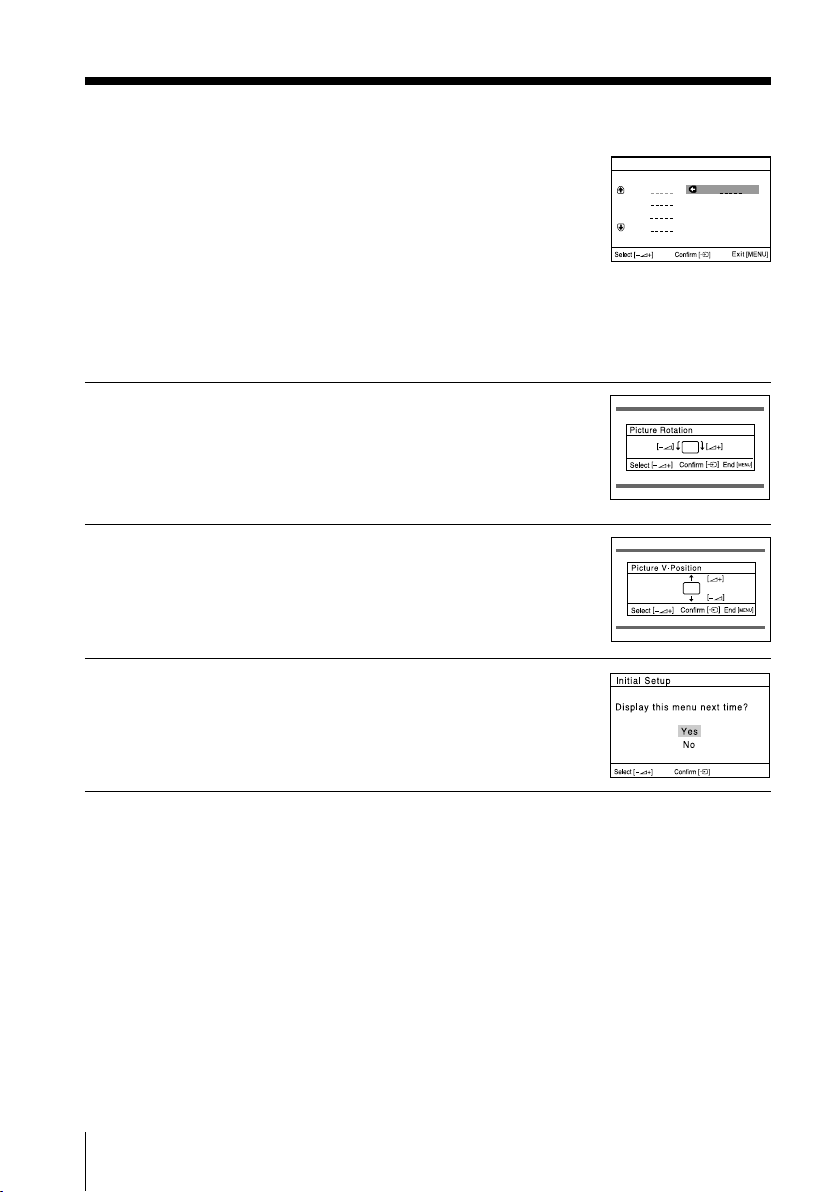
continued
The selected channel will appear on
the screen.
2) Press 2+/– to select the new
program number position for your
selected channel, then press t.
3) Repeat steps b) 1) and 2) if you wish
to change the order of the other
channels.
c) Press MENU to go to the next menu.
Press 2 +/– to adjust the bars on the
4
top and bottom of the menu if they are
slanted, then press t.
“Picture V-Position” menu appears.
If the upper and lower bars are not
5
equally positioned to the top and
bottom of the screen, press 2 +/– to
adjust them, then press t.
If no adjustment is necessary, then press t.
Press 2 +/– to select “No”, then press t.
6
This menu will not appear again the next
time you turn on the TV by pressing !.
To allow this menu to appear again, select
“Yes”, then press t.
Program Sorting
Program:
01
02
03
04
Select new position
01
Tips
• You can immediately go to the end of the ”Initial Setup” menu by pressing MENU.
• You can also set up your TV using the menu system (see page 15).
• You can also preset the channels automatically by pressing MENU (AUTO PROG) button on
the TV front panel for about five seconds.
8 Installation
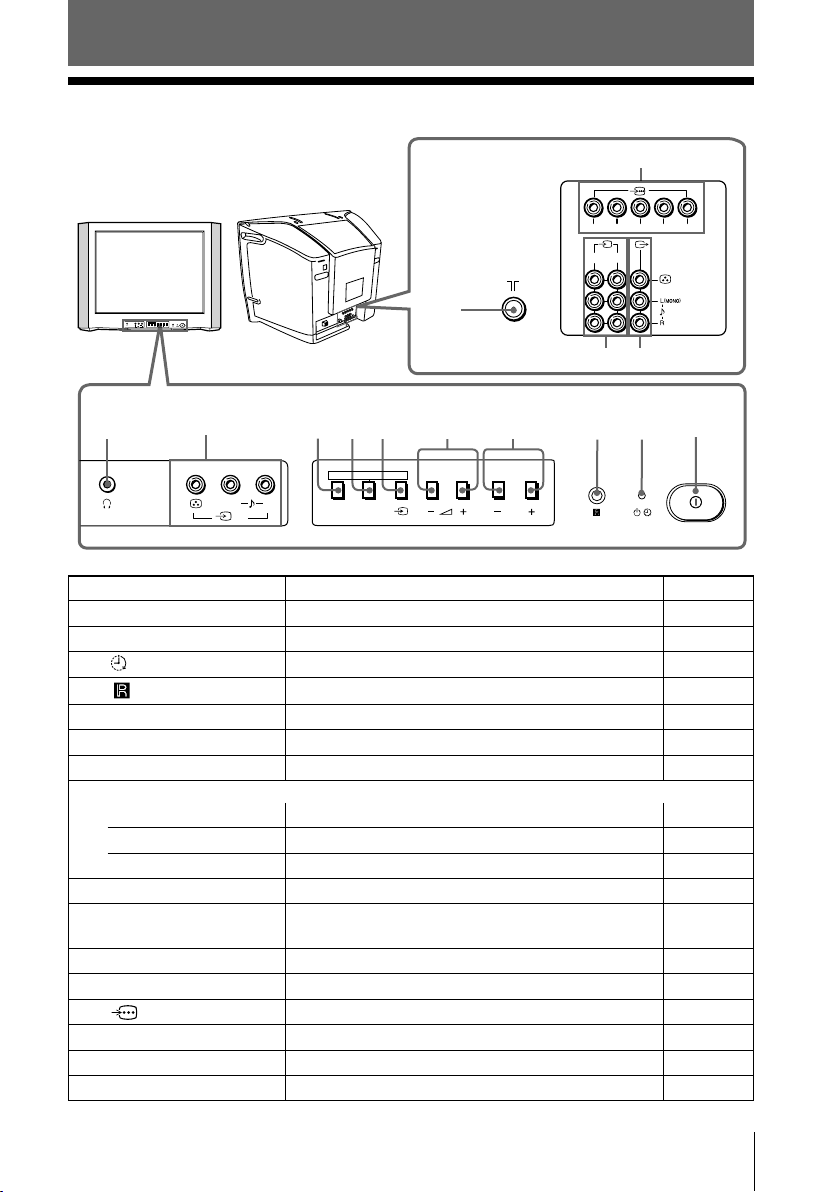
Overview of Controls
AUTO PROG:Pr
ess [MENU] for 5sec
x TV front and rear panels
TV rear panel
AUTO PROG:Pr
ess [MENU] for 5sec
L(MONO) R
MENU
SOUND
PROG
MODE
(AUTO PROG)
3
qf
qa
RLY
2
1
qs
qd
B
C
C
TV front panel
0
9
L(MONO) R
5876
AUTO PROG:Press [MENU] for 5sec
MENU
SOUND
(AUTO PROG)
3
MODE
4
PROG
3
2
1
Button/Terminal Function Page
1 ! Turn off or turn on the TV. 6
2 1 Standby indicator. 6
2 Wake Up indicator. 11
3 Remote control sensor. –
4 PROG +/– Select program number. –
5 2 +/– Adjust volume. –
6 t Select TV or video input. 24
Menu operations
5 2 +/– Select and adjust items. –
6 t Confirm selected items. –
7 MENU Display or cancel the menu. –
7 (AUTO PROG) Preset channels automatically. 8
8 SOUND MODE Select sound mode options. 12
5-Band Graphic Equalizer display will appear.
9 t3 Video input terminal 3. 24
0 i Headphone jack. –
qa Component video input terminal. 25
qs T Monitor output terminal. 24
qd t1, t2 Video input terminal 1, 2. 24
qf 8 Antenna input terminal. 24
R
Overview of Controls
Overview of Controls
9
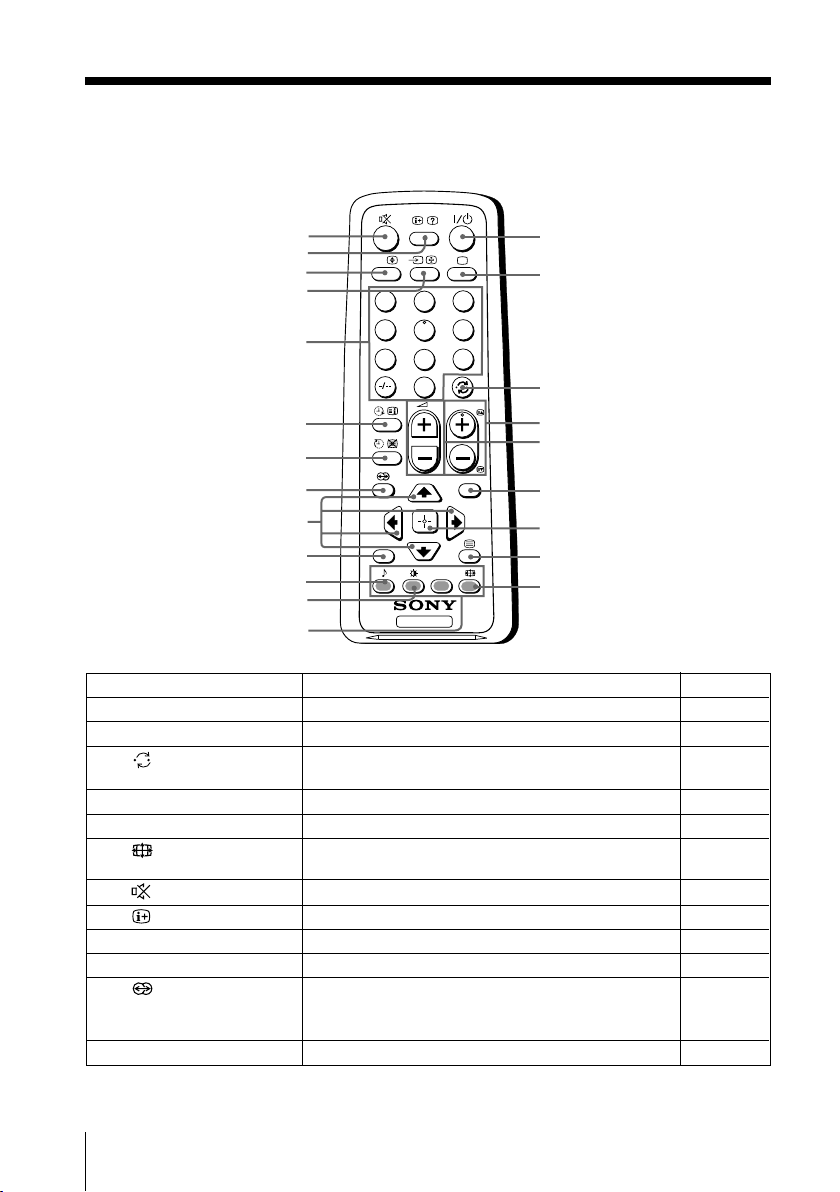
x Using the remote control and basic
functions
0
qa
qs
qd
qf
qg
qh
qj
qk
ql
w;
wa
ws
Button Description Page
A/B
RESET
1
4
7
3
2
6
5
9
8
0
PROG
MENU
TV
1
2
3
4
5
6
7
8
9
1 ?/1 Turn off temporarily or turn on the TV. –
2 a Display the TV program. –
3 Jump to last program number that has been –
watched for at least five seconds.
4 PROG +/– Select program number. –
5 2 +/– Adjust volume. –
9 Change the picture size: –
“On” (16:9 wide-mode), “Off”.
0 Mute the sound. –
qa
Display on-screen information. –
qd t Select TV or video input. 24
qf 0 – 9, - Input numbers. –
qj Select surround mode options: –
“On” (surround), “Simulated” (stereo-like
monaural sound), “Off”.
ql RESET Set TV to factory setting. 26
10 Overview of Controls
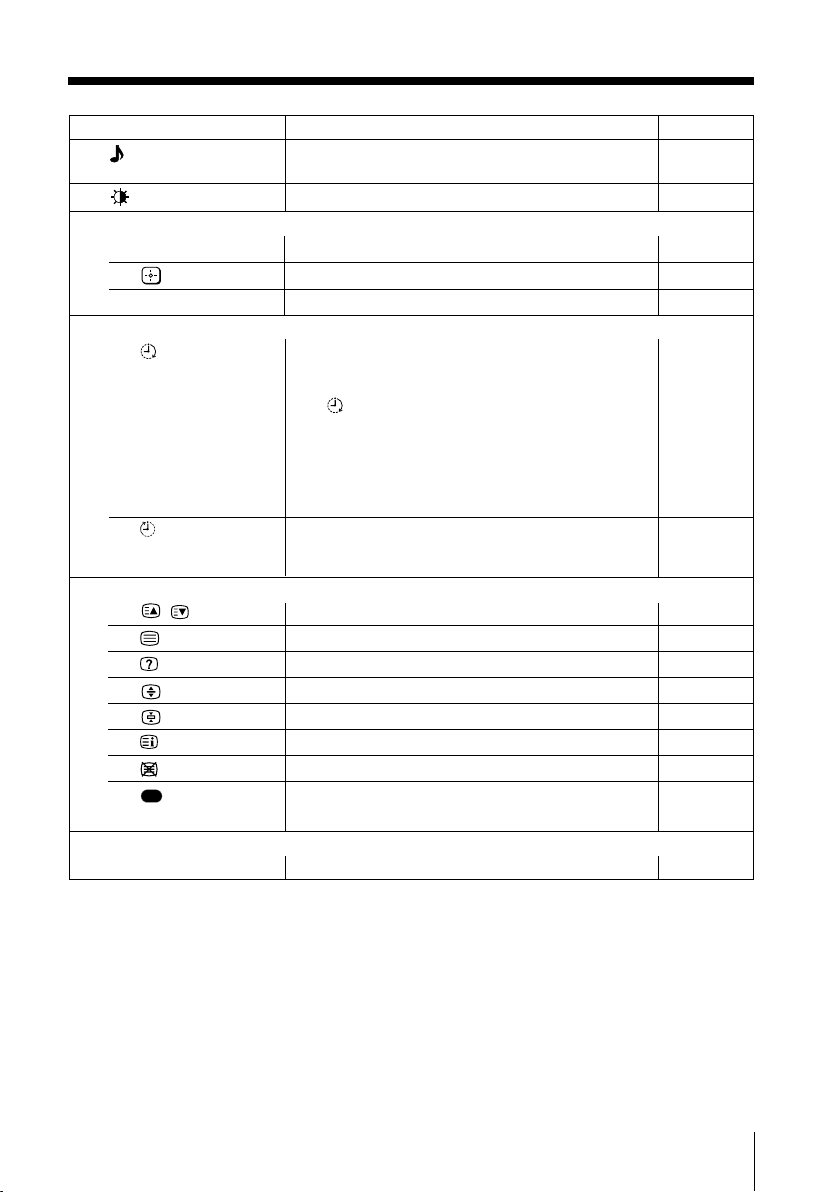
Button Description Page
w; Select sound mode options. 12
5-Band Graphic Equalizer display will appear.
wa Select picture mode options. 12
Menu operations
6 MENU Display or cancel the menu. 17
7 Confirm selected items. 17
qk V, v, B, b Select and adjust items. 17
Timer operations
qg Set TV to turn on automatically according to the –
(Wake Up Timer) desired period of time (max. of 12 hours).
The indicator on the TV lights up amber once
you set the wake up timer.
If no buttons or controls are pressed for more than
one hour after the TV is turned on using the wake
up timer, the TV automatically goes into standby
mode.
qh Set TV to turn off automatically according to the –
(Sleep Timer) desired period of time
30 min).
Teletext operations (green label)
(max. of one hour and
4 , Display the next or previous page. 14
8 Display Teletext broadcast. 14
qa Reveal concealed information. 14
qs Enlarge the Teletext display. 14
qd Stop Teletext display from scrolling. 14
qg Display Teletext service contents. 14
qh Show TV screen while waiting for Teletext page. 14
ws (red, green, Access a FASTEXT menu. 14
yellow, blue)
Stereo/bilingual operations
qs A/B Select stereo/bilingual mode. 13
Overview of Controls
Overview of Controls
11
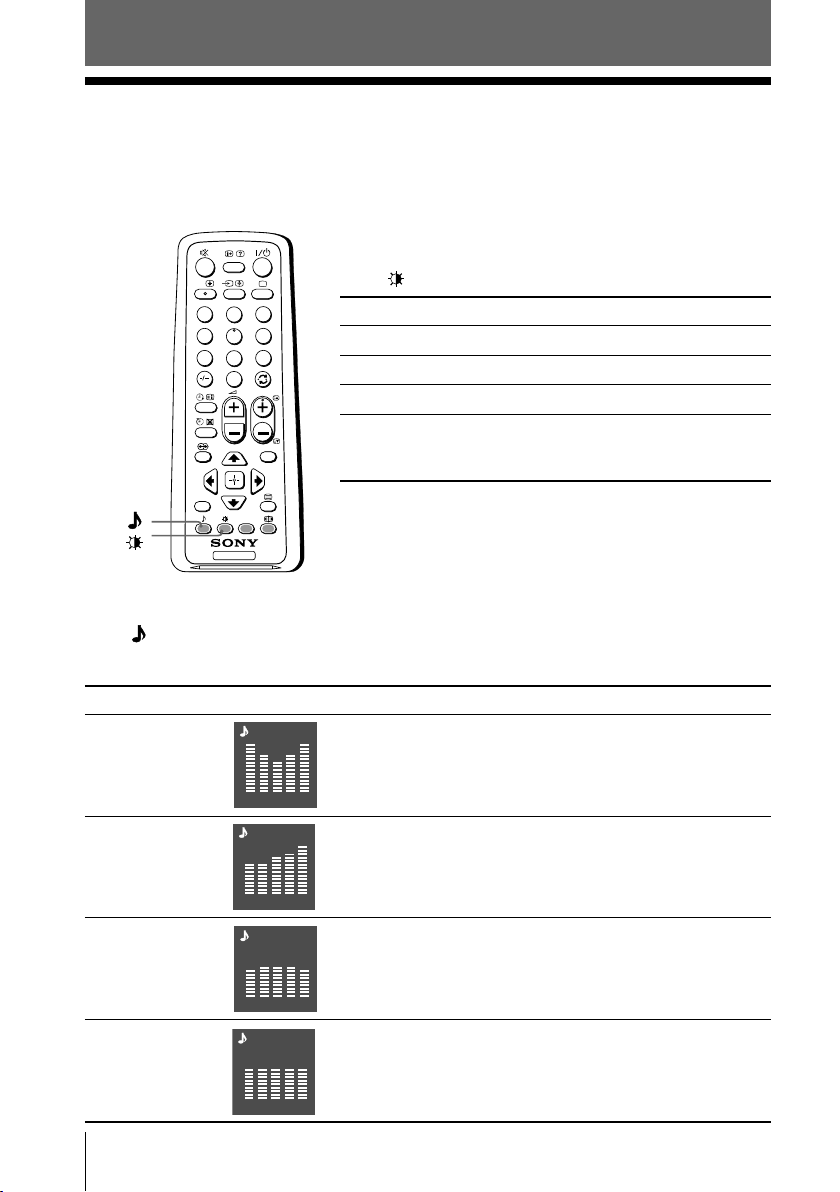
Advanced Operations
x Selecting the picture and sound
modes
You can select picture and sound modes and adjust the setting to your
preference in the “Personal” option.
Selecting the picture mode
A/B
3
1
2
6
4
5
9
7
8
0
PROG
MENU
RESET
TV
Selecting the sound mode
Press (or SOUND MODE on the front panel) to select the desired sound mode.
5-Band Graphic Equalizer display will appear.
Press to select the desired picture mode.
Select To view
“Dynamic” high contrast pictures.
“Standard” normal pictures.
“Soft” mild pictures.
“Personal” the last adjusted picture setting
from the “Picture Adjustment”
option in the menu (see page 18).
Select To listen to
“Dynamic” dynamic and clear sound that emphasizes both the low
Dynamic
and high tones.
100 300 1k 3k 8k
“Drama” sound that emphasizes voice and high tones.
“Soft” soft, natural and relaxing sounds.
“Personal” the last adjusted sound setting from the
Drama
100 300 1k 3k 8k
Soft
100 300 1k 3k 8k
Personal
“Sound Adjustment” option in the menu (see page 20).
100 300 1k 3k 8k
12 Advanced Operations
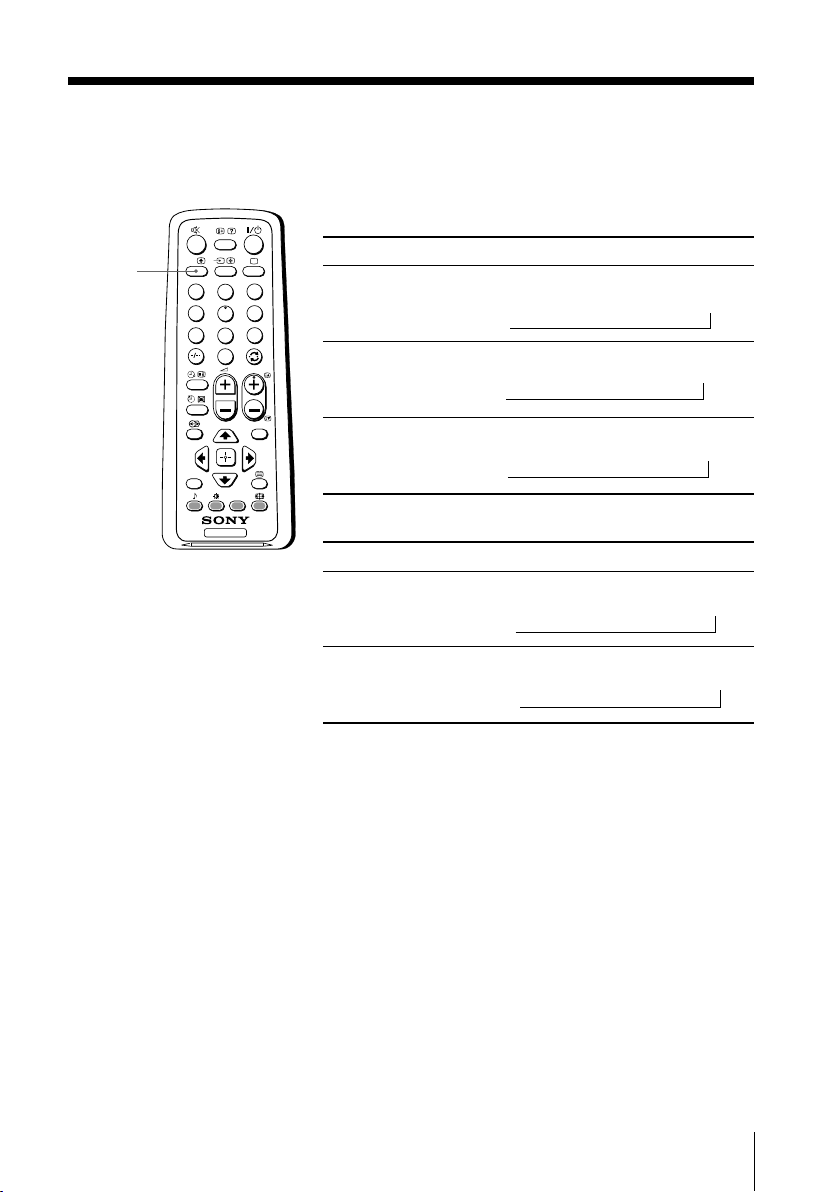
x
Enjoying stereo or bilingual programs
You can enjoy stereo sound or bilingual programs of NICAM and A2 stereo
systems by using the A/B button.
When receiving a NICAM program
A/B
A/B
RESET
3
1
2
6
4
5
9
7
8
0
PROG
MENU
Broadcasting On-screen display (Selected sound)
NICAM
stereo
NICAM
bilingual
NICAM
monaural
NICAM
(Stereo sound)
t
NICAM Main
(Main sound)
t
NICAM Main
(Main sound)
t
t
NICAM Sub
tt
(Sub sound)
t
Mono
(Regular sound)
Mono
(Regular sound)
Mono
(Regular sound)
TV
When receiving an A2 program
Broadcasting On-screen display (Selected sound)
A2
stereo
A2
bilingual
Stereo
(Stereo sound)
t
Main
(Main sound)
t
t
t
(Regular sound)
(Sub sound)
Note
• If the stereo sound is noisy when receiving a stereo program, select “Mono”. The sound
becomes monaural but the noise is reduced.
Mono
Sub
Advanced Operations
13
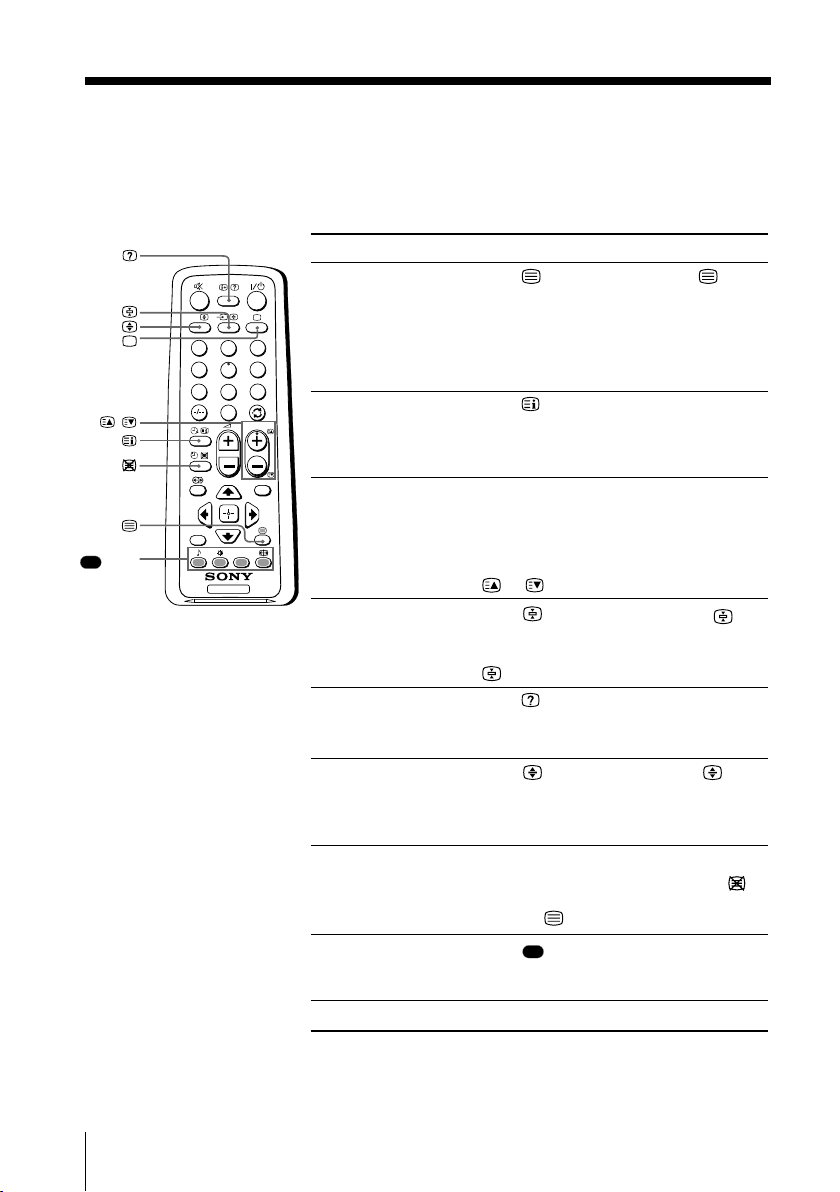
x Viewing Teletext
Some TV stations broadcast an information service called Teletext which allows
you to receive various information, such as stock market reports and news.
You can use the buttons on the remote to view Teletext.
To Do this
display a Teletext Press . Each time you press , the
page on the screen changes as follows:
TV picture Teletext t Teletext and TV t TV.
If there is no Teletext broadcast, “100” is
displayed at the top left corner of the
screen.
check the contents Press .
of a Teletext service An overview of the Teletext contents,
including page numbers, appears on the
screen.
select a Teletext page Press the number buttons to enter the
three-digit page number of the desired
Teletext page. If you make a mistake,
reenter the correct page number. To
access the next or previous page, press
or .
hold (pause) a Press to display the symbol “ ” at
Teletext display the top left corner of the screen. To
resume normal Teletext viewing, press
.
reveal concealed Press .
information (e.g., To conceal the information, press the
an answer to a quiz) button again.
enlarge the Teletext Press . Each time you press , the
display Teletext display changes as follows:
Enlarge upper half t Enlarge lower
half t Normal size.
stand by for a Teletext (1) Enter the Teletext page number that
page while watching you want to refer to, then press .
a TV program (2) When the page number is displayed,
press to show the text.
select a FASTEXT Press (red, green, yellow and blue)
menu or the colored that corresponds to the desired menu or
boxes page number.
turn off Teletext Press a.
,
(red,
green,
yellow,
blue)
A/B
RESET
3
1
2
6
4
5
9
7
8
0
PROG
MENU
TV
Note
• The FASTEXT feature can be used only when the FASTEXT broadcast is available.
14 Advanced Operations
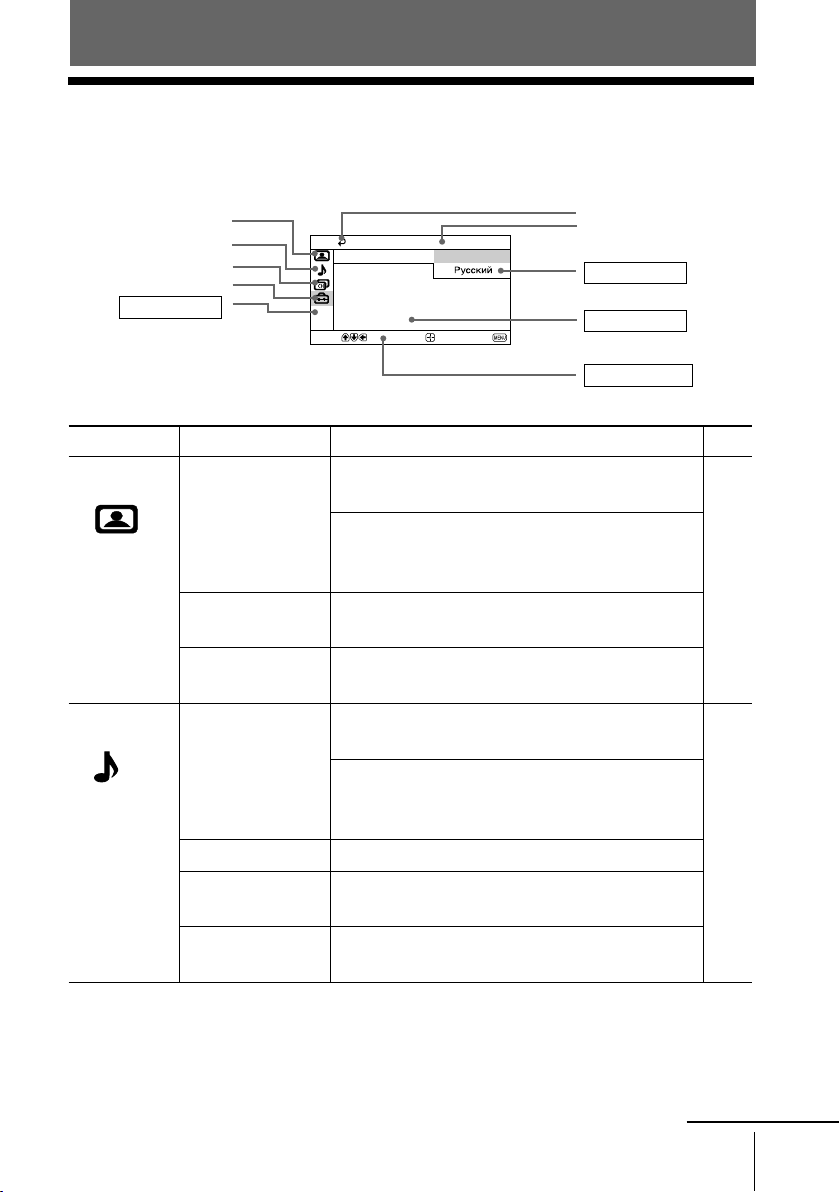
Menu Adjustment
x Introducing the menu system
The MENU button lets you open a menu and change the settings of your TV.
The following is an overview of the menu system.
Picture icon
Sound icon
Channel Setup icon
Setup icon
Menu level 1
Level 1
“Picture”
“Sound”
Select
Level 2
“Mode”
“Picture Adjustment”
“Color Temperature”
“Intelligent Picture”
“Mode”
“Sound Adjustment”
“Balance”
“Intelligent Volume”
“Surround”
Return icon
Setup
Language: English
Picture Position
Wide Mode:
Video Label
Color System:
Confirm
End
Name of the current
menu
Menu level 3
Menu level 2
User Guidance
Level 3/Function
Select the picture mode:
“Dynamic” t “Standard” t “Soft” t “Personal”
Adjust the “Personal” option:
“Picture” t “Brightness” t “Color” t
“Hue” t “Sharpness” t “Reset”
Adjust white color tint:
“Cool” t “Neutral” t “Warm”
Optimize picture quality:
“On” t “Off”
Select the sound mode:
“Dynamic” t “Drama” t “Soft” t “Personal”
Adjust sound frequency settings of “Personal”
option:
“Adjust” t “Reset”
Select to emphasize the left and right speakers.
Adjust volume automatically:
“On” t “Off”
Select the surround mode:
“On” t “Simulated” t “Off”
Page
18
19
continue
Menu Adjustment
15
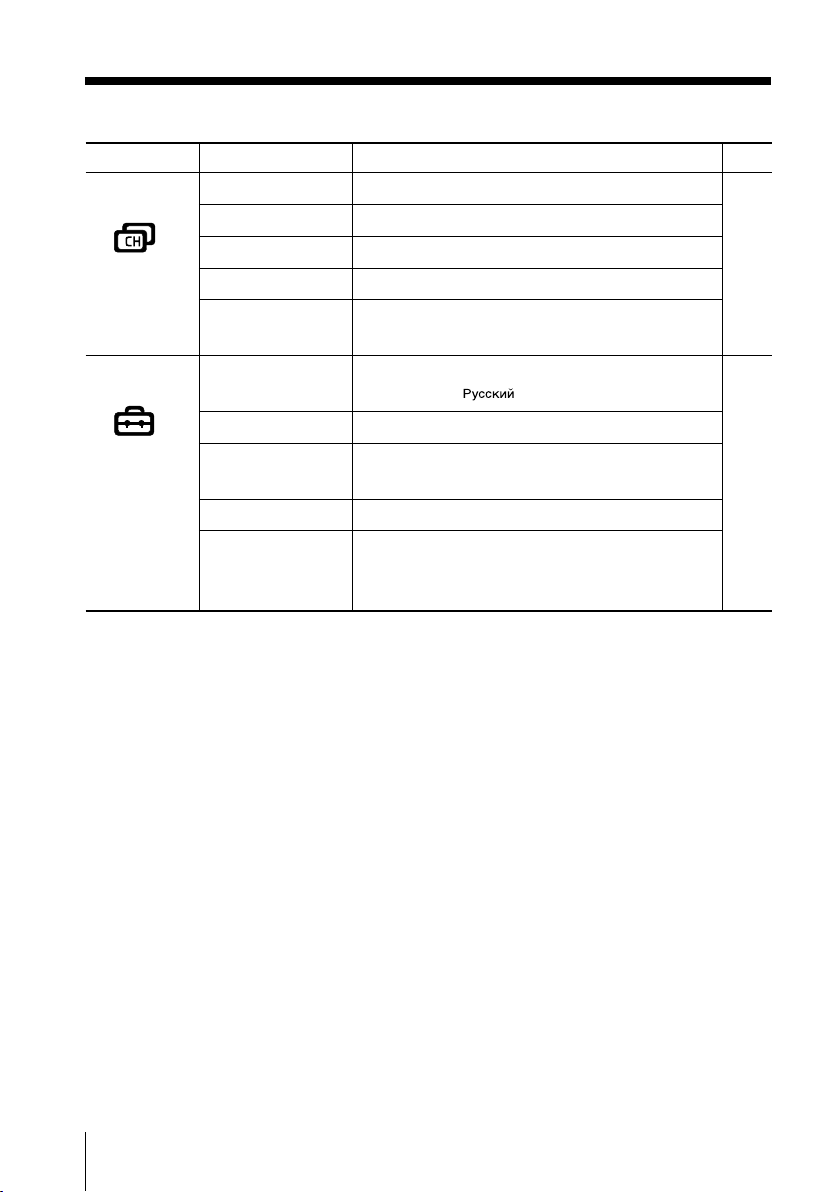
continued
Level 1
“Channel Setup”
“Setup”
Level 2
“Auto Program”
“Manual Program”
“Program Label”
“Program Block”
“Program Sorting”
“Language”
“Picture Position”
“Wide Mode”
“Video Label”
“Color System”
Level 3/Function
Preset channels automatically.
Preset channels manually.
Label the program number.
Block unwanted programs.
Change the order in which the channels appear on
the screen.
Change the menu language:
“English” t “ ” (Russian)
Adjust the picture position.
Change the picture size:
“On” (16:9 wide-mode) t “Off”
Label the connected equipment.
Select the color system:
“Auto” t “PAL” t “SECAM” t
“NTSC3.58” t “NTSC4.43”
Page
21
23
16 Menu Adjustment
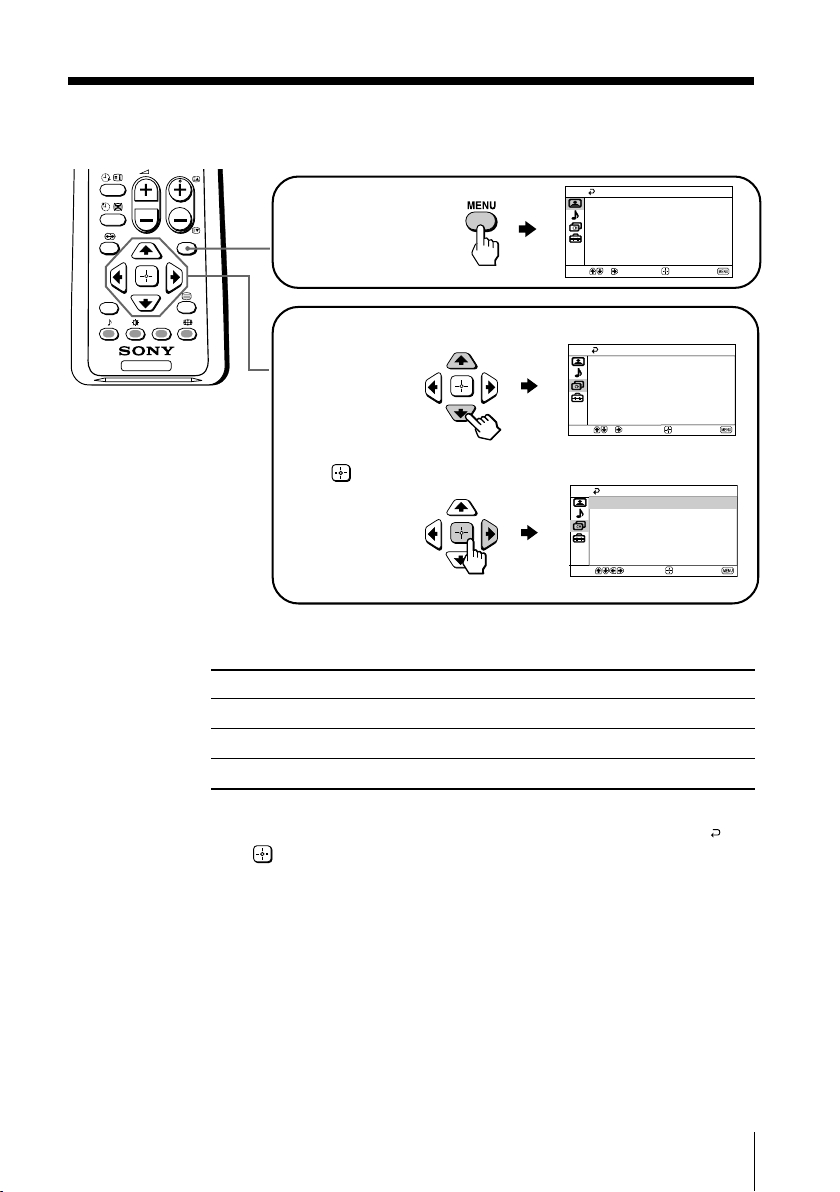
How to use the menu
0
Select
End
Channel Setup
Program Block
Manual Program
Program Sorting
Confirm
Auto Program
Program Label
PROG
MENU
RESET
TV
Other menu operations
To
Adjust the setting value
Move to the next/previous menu level
Cancel the menu
Press MENU to
display the menu.
Press V or v to select
the desired item.
Press (or b) to
confirm your
selection and
go to the next
level.
Select
Select
Press
V, v, B or b.
B or b.
MENU.
Picture
Mode: Dynamic
Picture Adjustment
Color Temperature: Cool
Intelligent Picture: On
Confirm
Channel Setup
Auto Program
Manual Program
Program Label
Program Block
Program Sorting
Confirm
End
End
Tips
• If you want to exit from Menu level 2 to Menu level 1, press V or v until the return icon ( ) is
highlighted, then press .
• The MENU, t and 2 +/– buttons on the TV front panel can also be used for the operations
above (see page 9).
Note
• When a feature is dimmed in the menu, it is not selectable.
Menu Adjustment
17
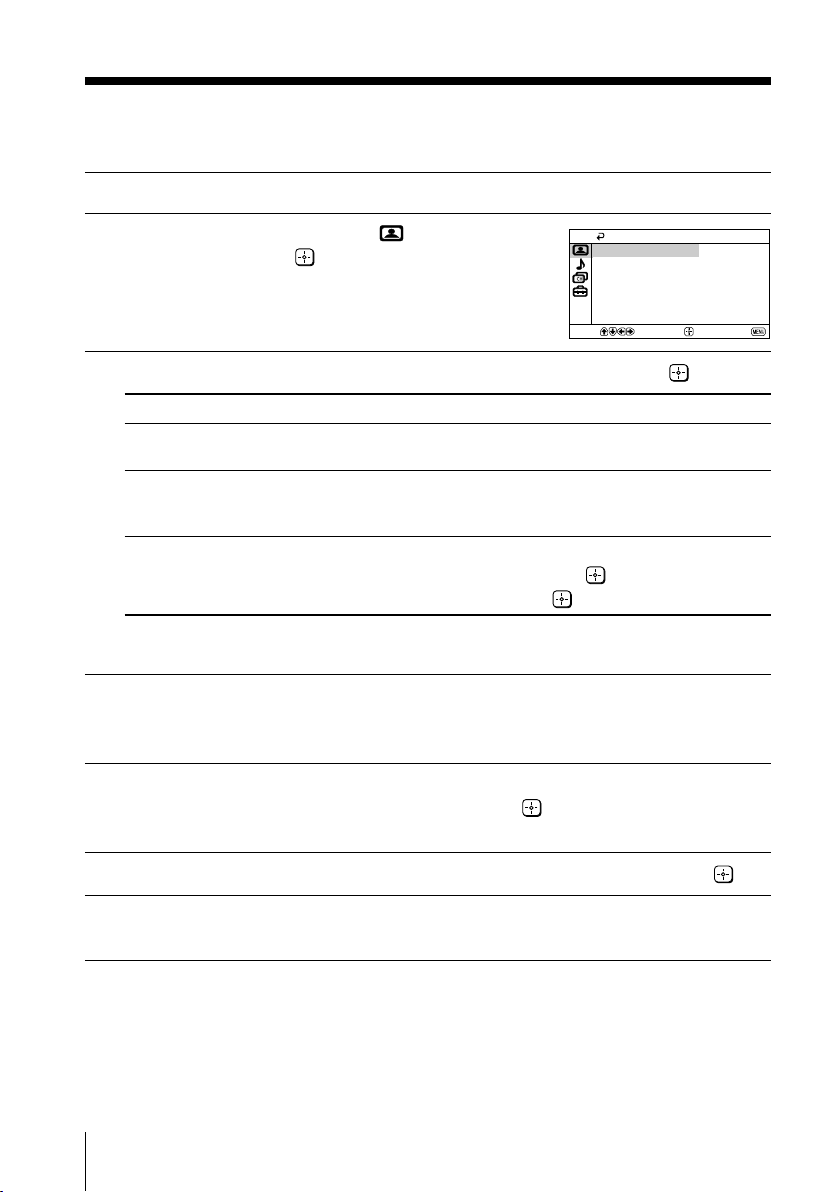
x Changing the “Picture” setting
The “Picture” menu allows you to adjust the picture settings.
Press MENU.
1
Make sure the “Picture” icon ( ) is
2
selected, then press
.
Picture
Mode: Dynamic
Picture Adjustment
Color Temperature: Cool
Intelligent Picture: On
Select
Press V or v to select the desired item (e.g., “Mode”), then press .
3
Select To
“Mode” choose either “Dynamic”, “Standard”, “Soft” or “Personal”* (see
“Color Temperature” adjust white color tint.
“Intelligent Picture” optimize picture quality.
* You can adjust the setting to your personal preference in the “Picture Adjustment” and
“Color Temperature” options only when the “Personal” mode is selected.
page 12).
Choose either “Cool” (blue tint), “Neutral” (neutral tint) or
“Warm” (red tint).
Press V or v to select “On”, then press .
To cancel, select “Off”, then press .
Confirm
Adjusting the “Picture Adjustment” items under
“Personal” mode
Press V or v to select either “Picture” (contrast), “Brightness”, “Color”,
1
“Hue” (color tones) or “Sharpness”, then press
Selecting “Reset” will set your TV to the factory setting.
Press V,v,B or b to adjust the setting of your selected item, then press .
2
Repeat the above steps to adjust other items.
3
The adjusted settings will be received when you select “Personal”.
.
End
Notes
• “Hue” can be adjusted for the NTSC color system only.
• Reducing “Sharpness” can also reduce picture noise.
18 Menu Adjustment
