Sony KV-SW21M80, KV-SW21M83, KV-BZ21M80 User Manual
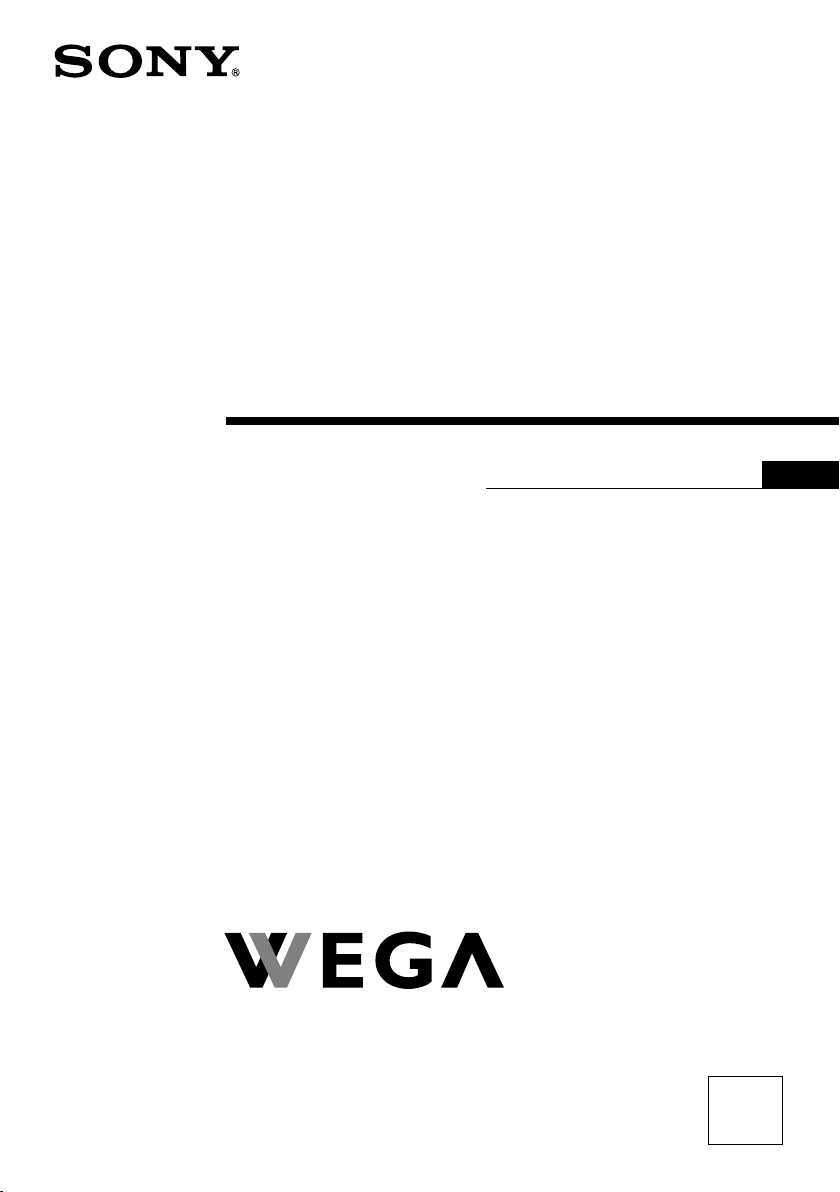
2-652-924-11 (1)
Trinitron Color TV
Operating Instructions
• Before operating the unit, please read this manual thoroughly and retain
it for future reference.
KV-SW21
GB
KV-BZ21
© 2005 Sony Corporation
M83
M80
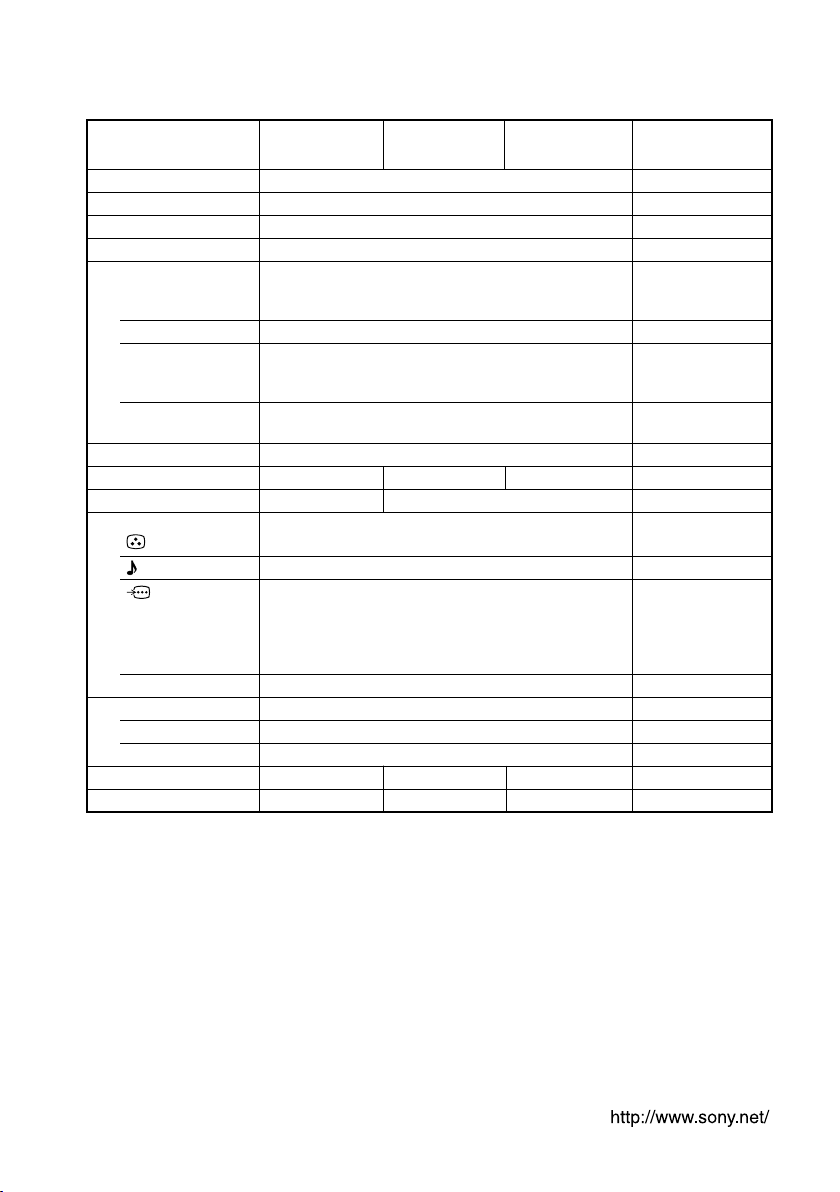
A Specifications
Power requirements
Power consumption (W)
Television system
Color system
Channel coverage
B/G
I
D/K
M
8 (Antenna)
Audio output (Speaker)
3D Woofer
Number of terminal
(Video)
(Audio)
(Component
Video)
i (Headphone)
Picture tube
Tube size (cm)
Screen size (cm)
Dimensions (w/h/d, mm)
Mass (kg)
KV-SW21M83
110-240 V AC, 50/60 Hz
Indicated on the rear of the TV
B/G, I, D/K, M
PAL, PAL 60, SECAM, NTSC3.58, NTSC4.43
VHF : E2 to E12 /UHF : E21 to E69 /
CATV : S01 to S03, S1 to S41
UHF : B21 to B68 /CATV : S01 to S03, S1 to S41
VHF : C1 to C12, R1 to R12 /
UHF : C13 to C57, R21 to R60 /
CATV : S01 to S03, S1 to S41, Z1 to Z39
VHF : A2 to A13 /UHF : A14 to A79 /
CATV : A-8 to A-2, A to W+4, W+6 to W+84
75-ohm external terminal
4 W + 4 W 5 W + 5 W 3 W + 3 W
12 W ––
Input: 2 Output: 1 Phono jacks; 1 Vp-p, 75 ohms
Input: 3 Output: 1 Phono jacks; 500 mVrms
Input: 1 Phono jacks;
Output: 1 Stereo minijack
647 × 533 × 530 647 × 469 × 509 497 × 468 × 494
29 25 23
KV-SW21M80
Y: 1 Vp-p, 75 ohms,
sync negative
C
B: 0.7 Vp-p, 75 ohms
C
R: 0.7 Vp-p, 75 ohms
21 in.
54
51
KV-BZ21M80
Note
Measured diagonally
Measured diagonally
Design and specifications are subject to change without notice.
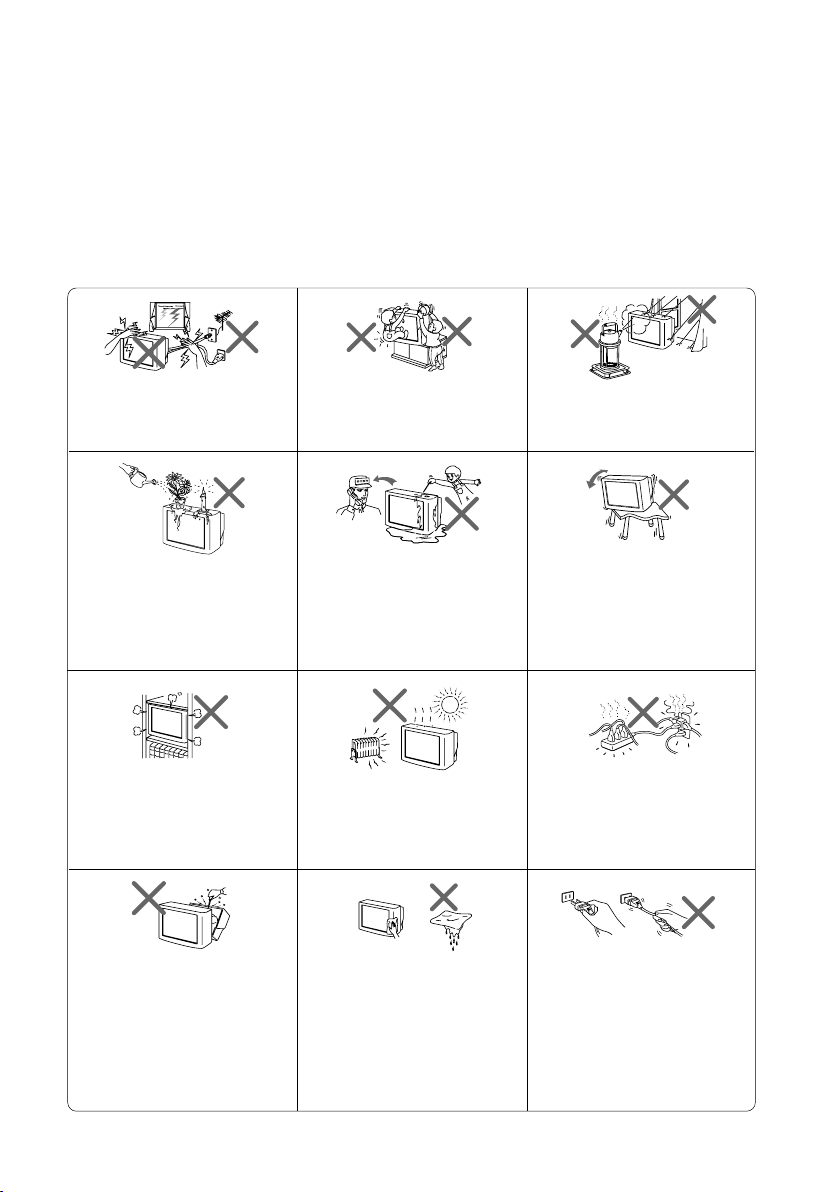
B WARNING
• Dangerously high voltages are present inside the TV.
• TV operating voltage: 110 – 240 V AC.
• Do not plug in the power cord until you have completed making all other
connections; otherwise a minimum leakage current might flow through the antenna
and other terminals to ground.
• To avoid battery leakage and damage to the remote, remove the batteries from the
remote if you are not going to use it for several days. If any liquid leaks from the
batteries and touches your skin, immediately wash it away with water.
For your own safety, do not touch
any part of the TV, the power cord
and the antenna cable during
lightning storms.
Do not place any objects on the TV.
The apparatus shall not be
exposed to dripping or splashing
and that no objects filled with
liquids, such as vases, shall be
placed on the apparatus.
Do not block the ventilation
openings of the TV. Do not install
the TV in a confined space, such
as a bookcase or built-in cabinet.
Do not open the cabinet and the
rear cover of the TV as high
voltages and other hazards are
present inside the TV. Refer
servicing and disposal of the TV
to qualified personnel.
For children’s safety, do not leave
children alone with the TV. Do not
allow children to climb onto it.
Do not operate the TV if any liquid
or solid object falls into it. Have it
checked immediately by qualified
personnel only.
Your TV is recommended for
home use only. Do not use the TV
in any vehicle or where it may be
subject to excessive dust, heat,
moisture or vibrations.
Clean the TV with a dry and soft
cloth. Do not use benzine, thinner,
or any other chemicals to clean the
TV. Do not attach anything (e.g.,
adhesive tape, cellophane tape,
glue) on the painted cabinet of the
TV. Do not scratch the picture
tube.
To prevent fire or shock hazard, do
not expose the TV to rain or
moisture.
Install the TV on a stable TV stand
and floor which can support the
TV set weight. Ensure that the TV
stand surface is flat and its area is
larger than the bottom area of the
TV.
Do not plug in too many
appliances to the same power
socket. Do not damage the power
cord.
Pull the power cord out by the
plug. Do not pull the power cord
itself. Even if your TV is turned
off, it is still connected to the AC
power source (mains) as long as
the power cord is plugged in.
Unplug the TV before moving it
or if you are not going to use it for
several days.
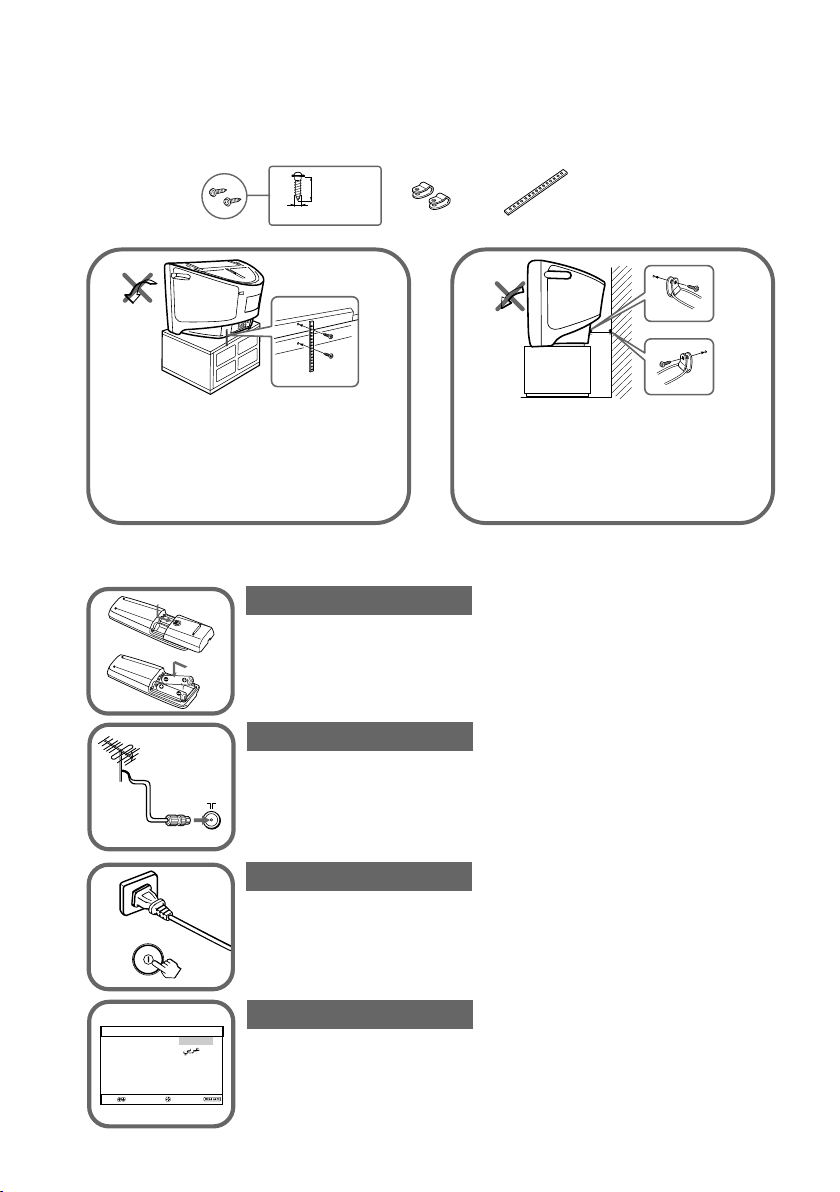
C Securing the TV
To prevent the TV from falling, use the supplied screws, clamps and band to
secure the TV. Use only the supplied screws. Use of other screws may damage
the TV.
20 mm
screws
3.8 mm
clamps band
or
Screw the band to the TV stand and
to the provided hole at the rear of
your TV.
D Getting Started
Step 1
b
b
Insert the batteries (supplied) into the remote.
Note
•Do not use old or different types of batteries together.
Step 2
Connect the antenna cable (not supplied) to 8
(antenna input) at the rear of the TV.
Tip
•You can also connect your TV to other optional components (see H).
Step 3
Plug in the power cord, then press ! on the TV to turn it on.
Note
•The 1 (standby) indicator flashes green for a few seconds when
turning on the TV. This does not indicate a malfunction.
(1)
Put a cord or chain through the
clamps.
(2)
Screw one clamp to a wall or
pillar and the other clamp to the
provided hole at the rear of your TV.
Initial Setup
Language:
Select
Confirm
English
End
Step 4
Set up the TV by following the instructions of the “Initial
Setup” menu (see E).
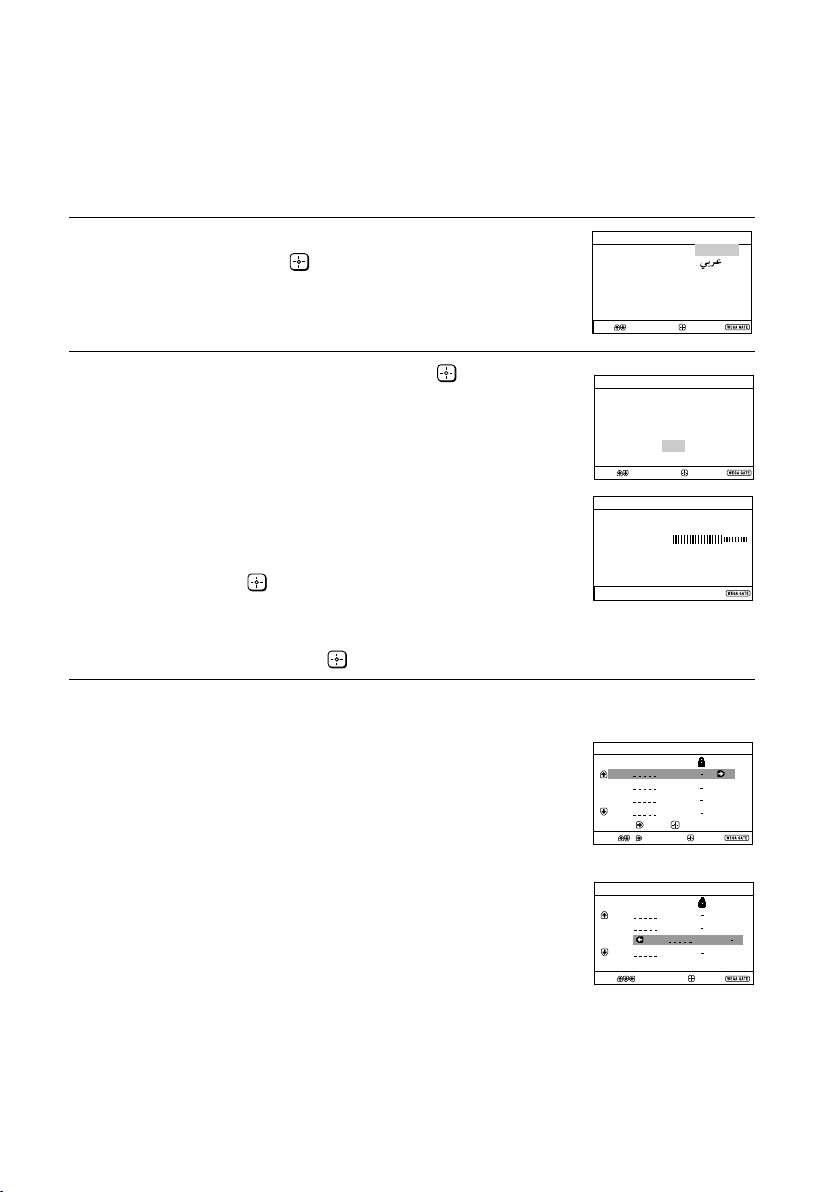
Program Sorting/Edit
01
02
03
04
Off
Off
Off
Sorting mode
PROG
SkipLabel
Off01
Exit
Select
Confirm
Program Sorting/Edit
01
02
03
04
Off
Off
Off
Off
Sorting:
Edit:
PROG
SkipLabel
Exit
Select
Confirm
End
Select
Confirm
Initial Setup
Language:
English
Start Auto Program now?
Yes
No
First please connect
cable/ antenna
Initial Setup
End
Select
Confirm
Program:
Auto Program
TV System: Auto
01
VHF Low
End
E
Setting up your TV (“Initial Setup”)
When you turn on your TV for the first time, the “Initial Setup” menu will
appear. You may change the menu language, preset the TV channels
automatically and sort or edit the channels using the buttons on the remote
control or TV top control panel.
Press V or v to select the desired menu
1
language, then press
.
The selected menu language appears.
Press V or v to select “Yes”, then press to
2
preset the channels automatically.
The screen will indicate automatic
presetting is in progress.
After all available channels have been tuned
and stored, the “Program Sorting/Edit”
menu appears automatically on the screen.
To skip automatic channel presetting, select
“No”, then press
.
If the message “No channel found. Please
connect cable/antenna” appears, check your
TV connections, then press .
The “Program Sorting/Edit” menu enables
3
you to sort and edit the channels.
a) If you wish to keep the channels in the current
b) Press V or v to select the program
c) If you wish to store the channels in a
condition, press WEGA GATE to exit.
number with the channel you wish to
change. The selected channel will appear
on the screen.
different order:
1) Press b to enter sorting mode.
2) Press V or v to select the new program
number position for your selected
channel, then press B.
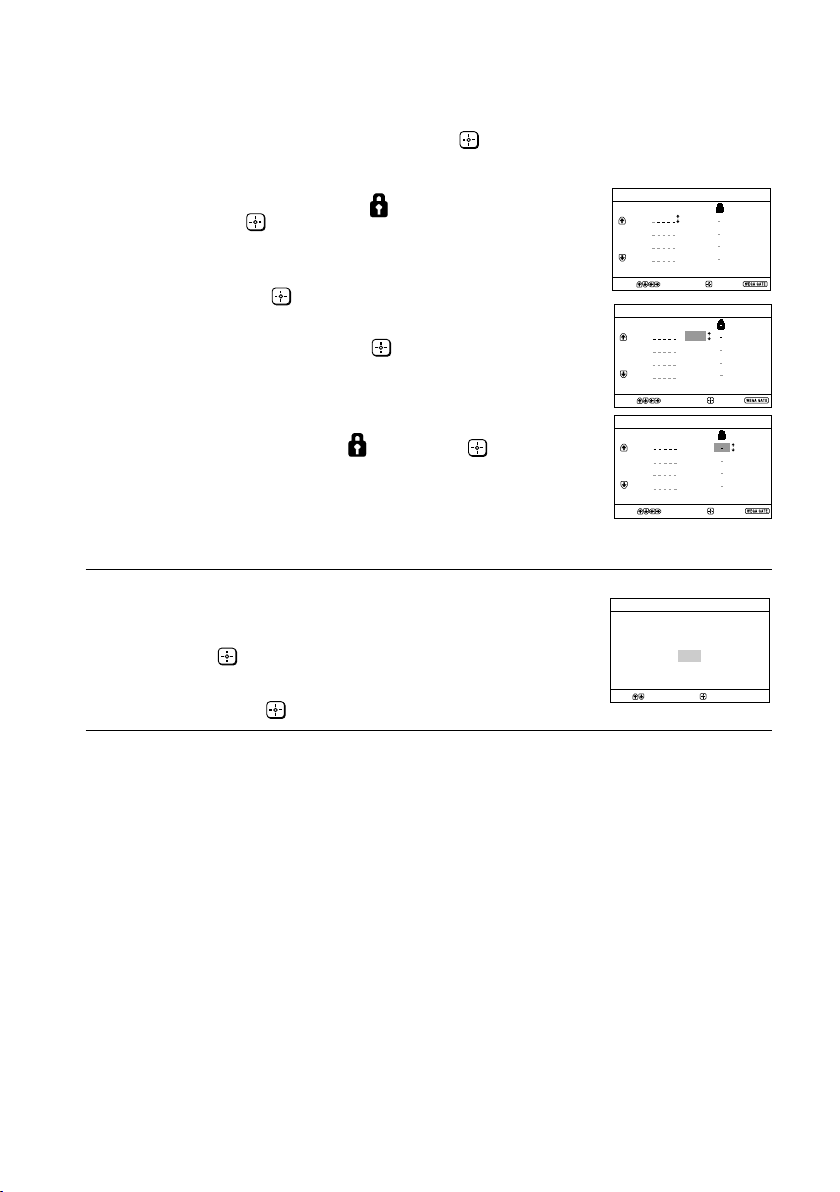
Setting up your TV (“Initial Setup”) (continued)
d) If you wish to edit the channels, press
to change to edit mode.
Press b until the mode that you wish to edit
is highlighted: Label, Skip,
Then press
.
1) To label, press V or v to select the
alphanumeric characters for the label.
Then press
.
2) To skip the program number, press V or v to
select “On”. Then press
You can skip this program number when
using PROG +/-.
3) To block unwanted program number,
press V or v to select
e) Repeat step b) to d) if you wish to change other
channels.
Press WEGA GATE to go to the next menu.
To prevent this “Initial Setup” menu from
4
appearing again when you turn on the TV
by pressing !, press V or v to select “No”,
then press
.
To allow this menu to appear again, select
“Yes”, then press
.
(block symbol).
.
. Then press .
Program Sorting/Edit
PROG
Edit mode
Select
Program Sorting/Edit
Edit mode
Select
Program Sorting/Edit
Edit mode
Select
Initial Setup
Display this menu next time?
Select
01
02
03
04
PROG
01
02
03
04
PROG
01
02
03
04
SkipLabel
Confirm
SkipLabel
Confirm
SkipLabel
Confirm
Yes
No
Confirm
Off
Off
Off
Off
Exit
Off
Off
Off
Off
Exit
Off
Off
Off
Off
Exit
Tip
• You can immediately go to the end of the ”Initial Setup” menu by pressing WEGA GATE.
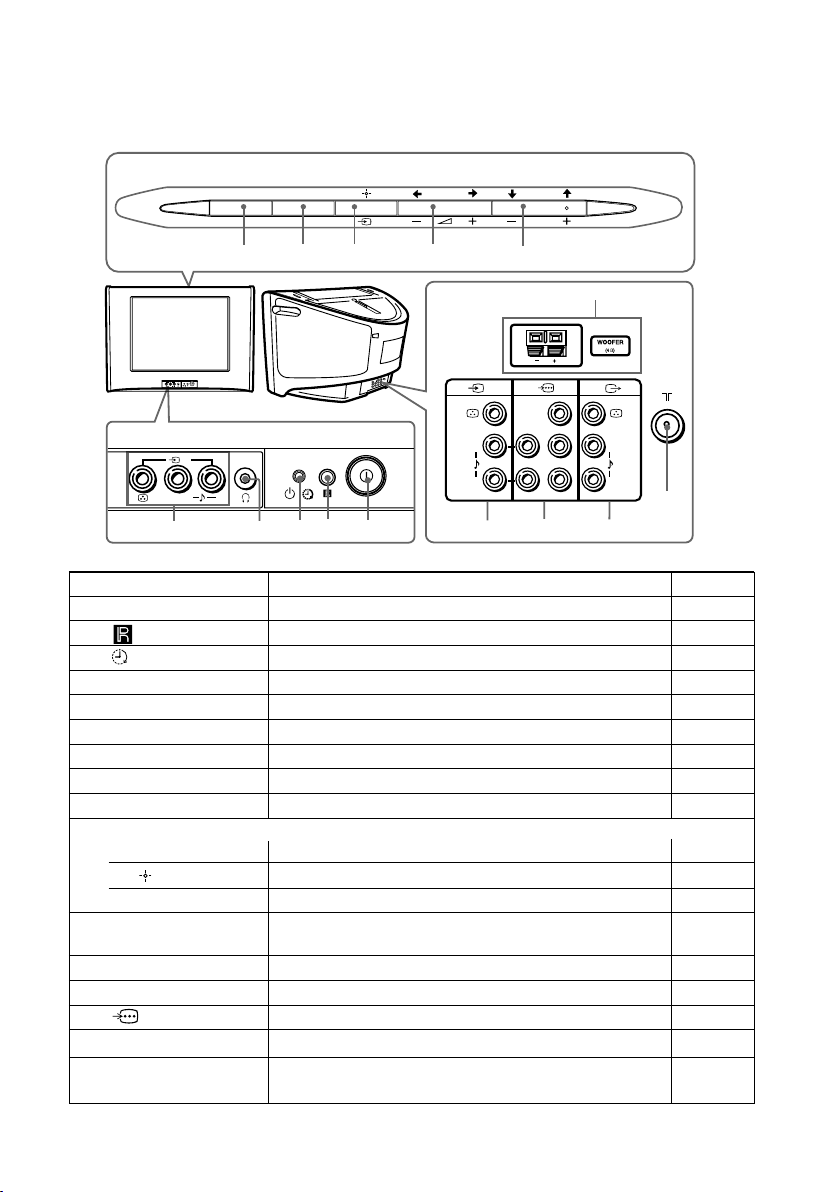
F TV top control, front and rear
panels
TV top control panel
WEGA GATE
SOUND MODE
0
9
8
7
PROG
6
qg
Y
C
B
L
C
R
R
qa
qsqd
2
L
R
(MONO)
TV front panel
2
L
(MONO)
5
TV rear panel
1
(MONO) (MONO)
L
R
4
123
R
qf
Button/Terminal Function See
1 ! Turn off or turn on the TV. D
2 Remote control sensor. -
3 Wake Up indicator. J
3 1 Standby indicator. D
4 i Headphone jack. -
5 t2 Video input terminal 2. H
6 PROG +/– Select program number. -
7 2 +/– Adjust volume. -
8 t Select TV or video input. H
WEGA GATE menu operations
6,7 V,v,B,b Select and adjust items. K
Confirm selected items. K
8
9 WEGA GATE Display or cancel WEGA GATE menu. K
0 SOUND MODE Select sound mode options with a 5-Band Graphic J
Equalizer display.
qa 8 Antenna input terminal. H
qs T Monitor output terminal. H
qd Component video input terminal. H
qf t1 Video input terminal 1. H
qg WOOFER 3D WOOFER terminal. G
(KV-SW21M83 only)
