SONY KV-PF14DK7, KV-PF14M70, KV-PF21DK7, KV-PF21M70 User Manual [ru]
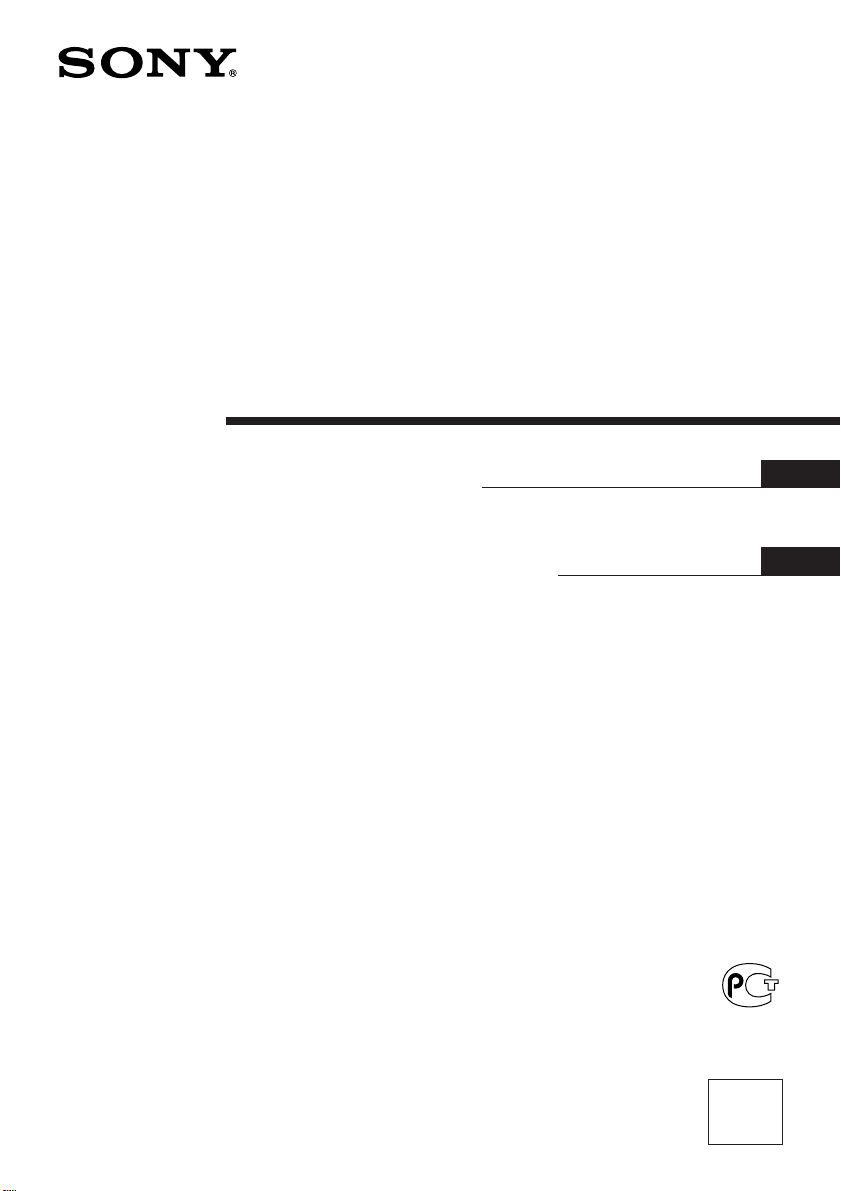
3-867-184-62 (1)
Trini tron Color TV
Operating Instructions
• Before operating the unit, please read this manual thoroughly and retain
it for future reference.
Инструкция по эксплуатации
• Перед началом эксплуатации данного аппарата просим Вас
внимательно ознакомиться с настоящей инструкцией и сохранить
ее для возможного использования в будущем.
BZ02
KV-PF21
GB
RU
KV-PF14
©1999 by Sony Corporation
DK7
M70
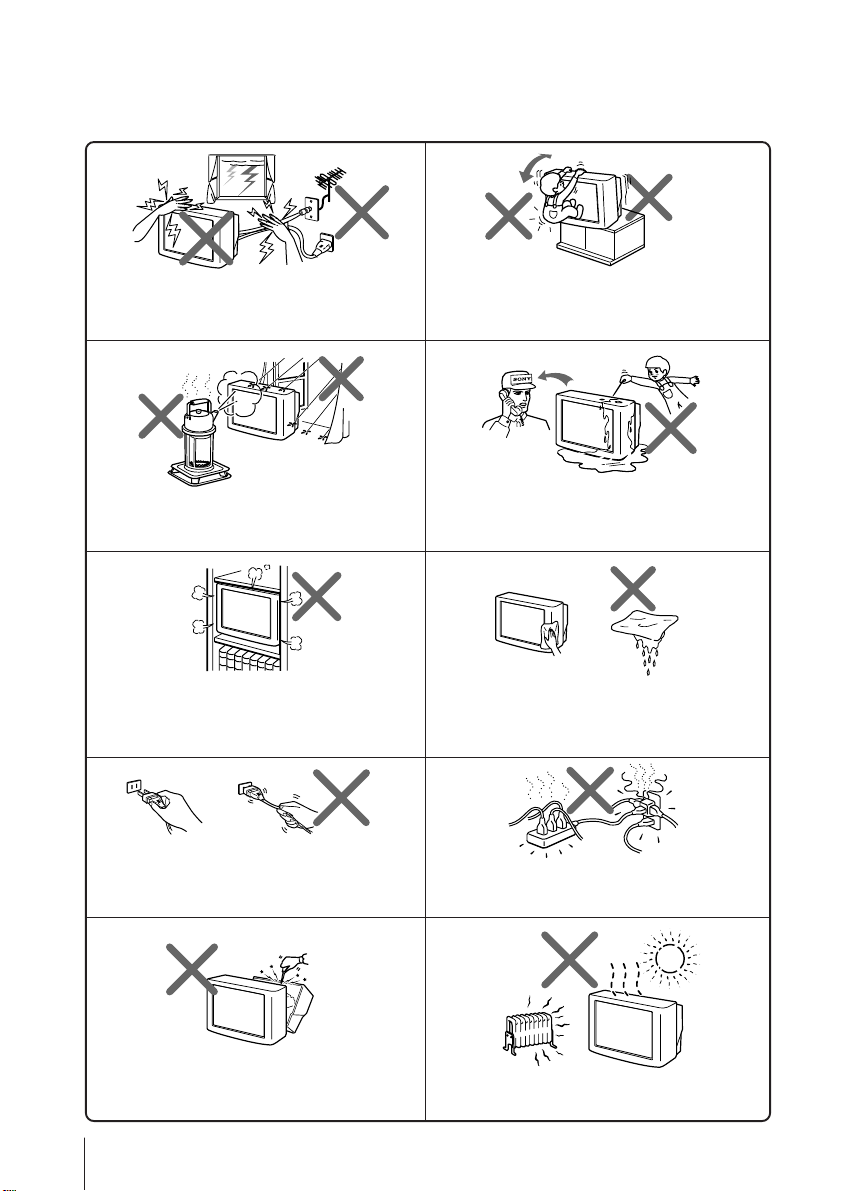
WARNING
• Dangerously high voltages are present inside the TV.
• TV operating voltage: 110 – 240 V AC.
For your own safety, do not touch any part of the
TV, the power cord and the antenna cable during
lightning storms.
To prevent fire or shock hazard, do not expose
the TV to rain or moisture.
Do not install the TV in a confined space, such
as a bookcase or built-in cabinet.
Do not block the ventilation openings of the TV.
Pull the power cord out by the plug. Do not pull
the power cord itself. Disconnect the TV if you
are not going to use it for several days.
Install the TV in a stable position. Do not allow
children to climb onto it.
Do not operate the TV if any liquid or solid object
falls into it. Have it checked immediately by
qualified personnel only.
Clean the TV with a dry and soft cloth.
Do not use benzine, thinner, or any other chemicals
to clean the TV. Do not scratch the picture tube.
Do not plug in too many appliances to the same
power socket. Do not damage the power cord.
Do not open the cabinet and the rear cover of the
TV. Refer servicing to qualified personnel.
2
Do not install the TV in hot, humid or excessively
dusty places.
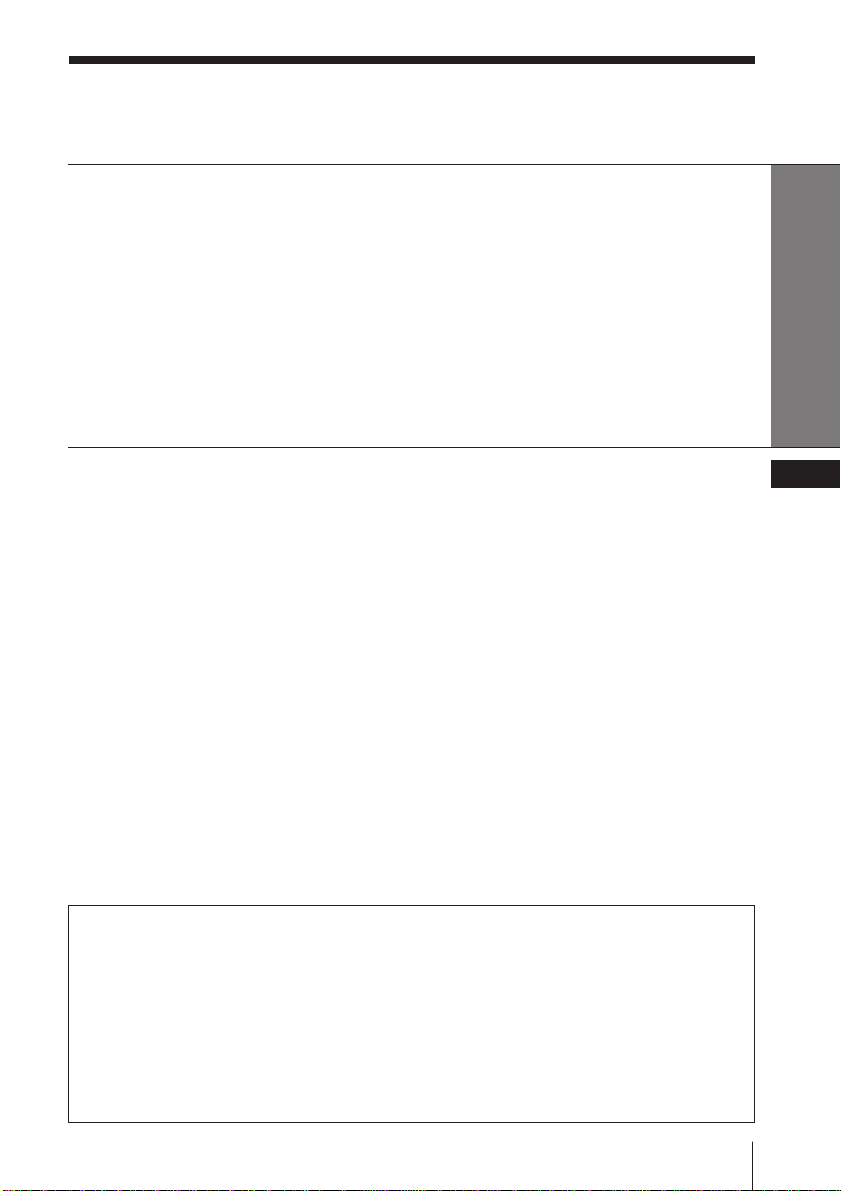
Table of Contents
WARNING
Using Your New TV
Getting Started ............................................................................................. 4
Step 1: Connect the antenna .................................................................. 4
Step 2: Insert the batteries into the remote.......................................... 5
Step 3: Preset the channels automatically ........................................... 5
Connecting optional components ............................................................. 6
Securing the TV (KV-PF21DK7/PF21M70 only).....................................7
Presetting channels...................................................................................... 8
Watching the TV ........................................................................................ 11
Advanced Operations
Customizing the picture and sound .......................................................14
Blocking the channels (CHILD LOCK) .................................................. 16
Additional Information
Self-diagnosis function..............................................................................17
Troubleshooting .........................................................................................18
Identifying parts and controls .................................................................21
Specifications.............................................................................. Back cover
Using Your New TV
GB
The features you will enjoy include:
• PICTURE MODE/SOUND MODE for customizing your TV (page 14)
Your TV also offers the following setup features:
• On-screen display language options –English/Chinese
(KV-PF21M70/PF14M70 only)
English/Arabic
(KV-PF21DK7/PF14DK7 only) (page 12)
• CHILD LOCK for preventing children from watching certain program (page 16)
• INTELLIGENT VOL for automatic volume adjustment (page 12)
3
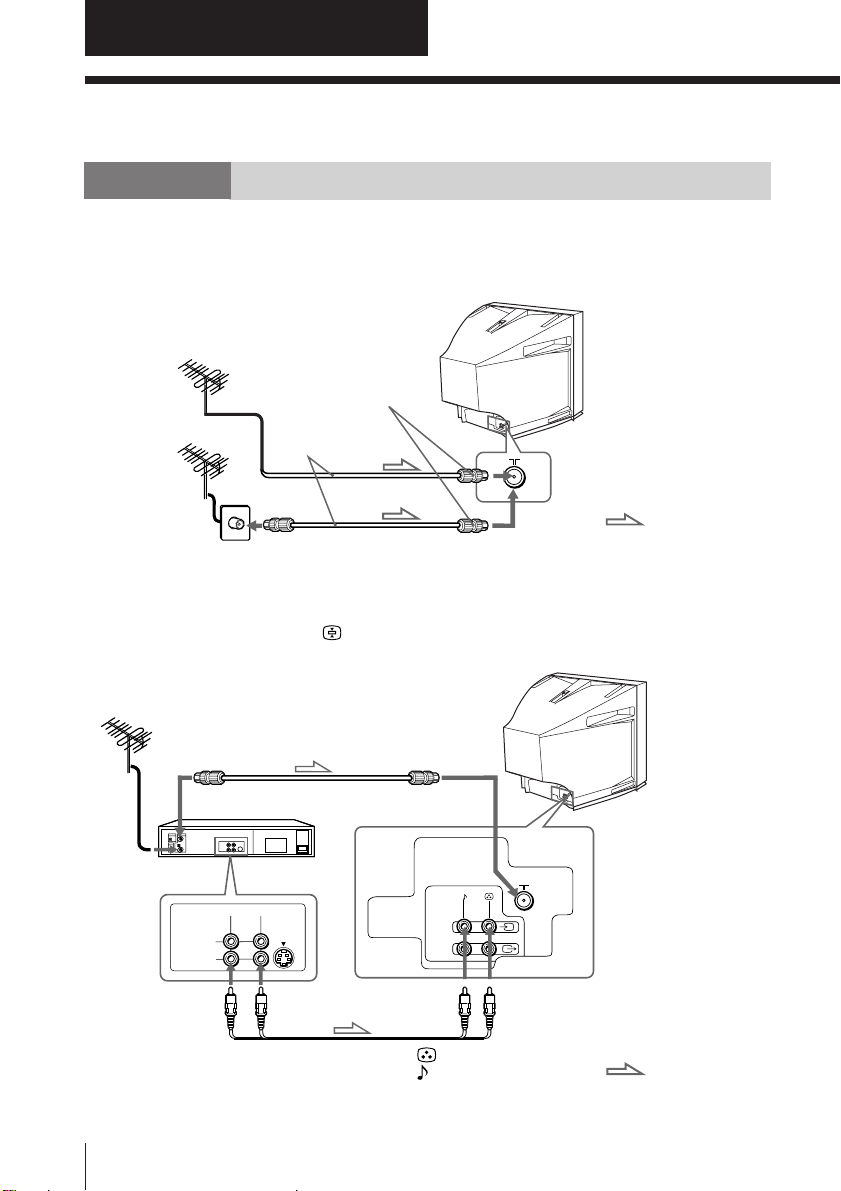
Using Your New TV
Getting Started
Step 1
Connect the antenna
If you wish to connect a VCR, see the “Connecting a VCR” diagram below.
Rear of TV
IEC connector
(not supplied)
Antenna cable
(not supplied)
or
: Signal flow
Connecting a VCR
To watch the video, press … (see page 12).
To video and
audio outputs
4
Using Your New TV
Antenna cable (not supplied)
To antenna
output
AUDIO
VIDEO IN
VIDEO OUT
VCR
VIDEO
Audio/Video cable
(not supplied)
Rear of TV
(yellow)
(black)
To ˘
(antenna)
1
To … 1
(video input)
: Signal flow
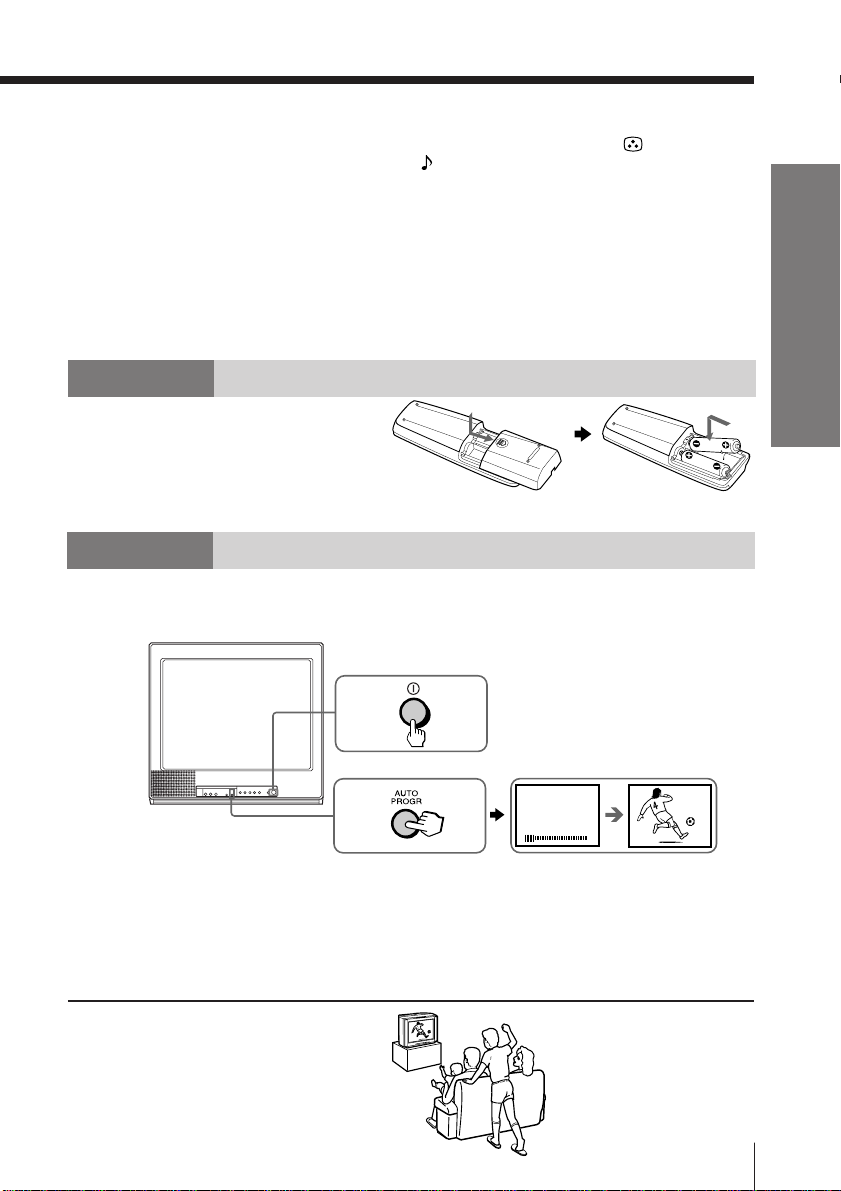
Notes
• If you connect a stereo VCR, connect the yellow plug to (the yellow
jack) and the white plug to (the black jack).
• If you connect a VCR to the ˘ (antenna) terminal, preset the signal
output from the VCR to the program number 0 on the TV.
• When no signal is input to the connected video equipment, the TV screen
becomes blue.
CAUTION
Do not connect the power cord until you have completed making all other
connections; otherwise a minimum leakage current might flow through the antenna
and other terminals to ground.
Step 2
Insert the batteries
into the remote
Note
• Do not use old batteries nor use different types of batteries together.
Step 3
Preset the channels automatically
Front of TV
1
Using Your New TV
Tips
• If you want to stop automatic channel presetting, press SELECT twice.
• If your TV has preset an unwanted channel or cannot preset a particular
channel, then preset your TV manually (see page 9).
Note
• During automatic channel presetting, your TV screen will indicate “B/G”,
“I”, “D/K” or “M” for the TV system.
Now You Are Ready. . .
To watch your TV, see page 11.
2
VHF
1
B/G
LOW
Using Your New TV
1
5
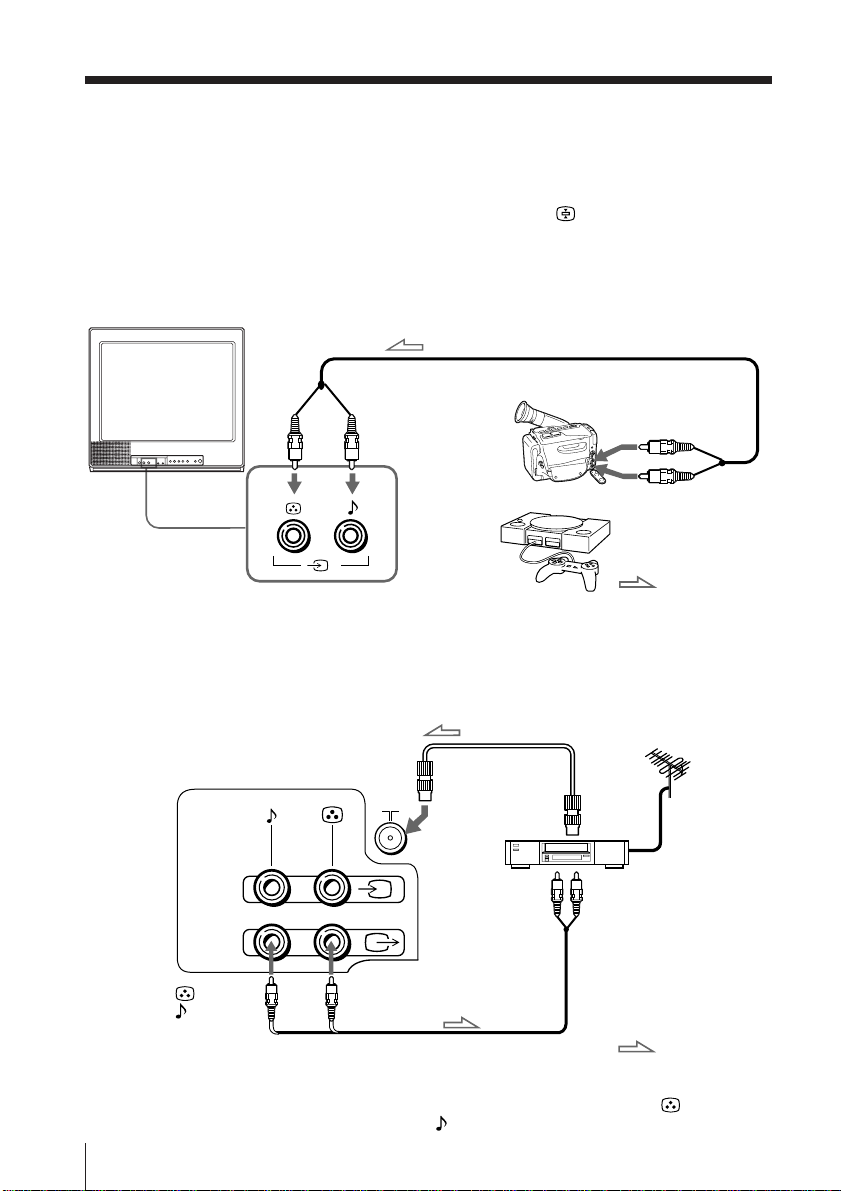
Connecting optional components
You can connect optional video components, such as a VCR, multi disc player,
camcorder or video game.
To watch the picture of the connected equipment, press … (see page 12).
Connecting a camcorder/video game equipment
using the … (video input) jacks
Front of TV
Audio/Video cable (not supplied)
To… 2
(video input)
Camcorder
To video and
audio outputs
2
Note
• You can also connect video equipment to the … 1 (video input) jacks at
the rear of your TV.
Connecting video equipment using the Ú
(monitor output) jacks
Rear of TV
(yellow)
(black)
Note
• When connecting a stereo VCR, connect the yellow plug to (the yellow
jack) and the white plug to (the black jack).
6
Using Your New TV
1
To Ú
(monitor
output)
Audio/Video cable (not supplied)
Antenna cable (not supplied)
or
Video game
equipment
: Signal flow
To
antenna
outputVCR
To video
and audio
inputs
: Signal flow
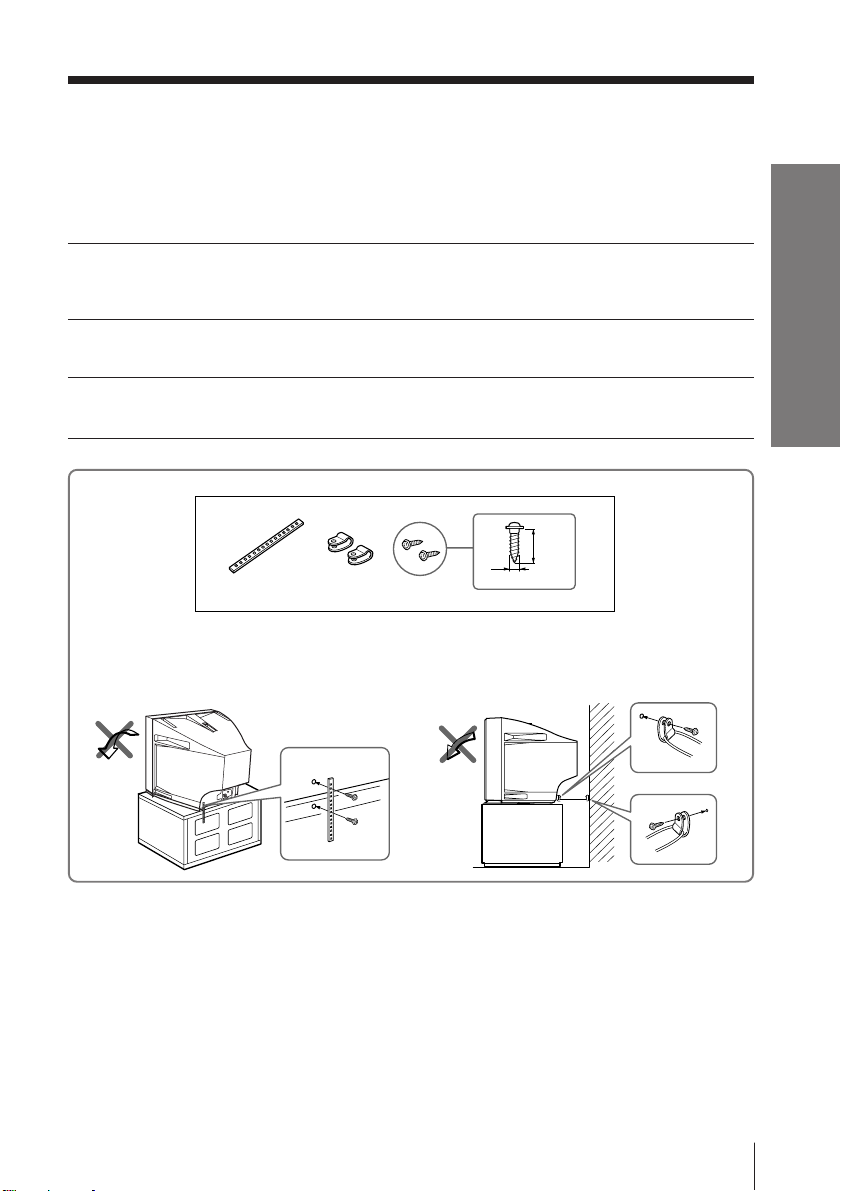
Securing the TV
(KV-PF21DK7/PF21M70 only)
To prevent the TV from falling, secure the TV using one of the following methods:
With the supplied screws, attach the band to the TV stand and to the rear of
A
the TV using the provided hole.
or
Put the cord or chain through the clamps to secure the TV against a wall or
B
pillar.
20
mm
3.8mm
Using Your New TV
A
B
or
Note
• Use only the supplied screws. Use of other screws may damage the TV.
Using Your New TV
7
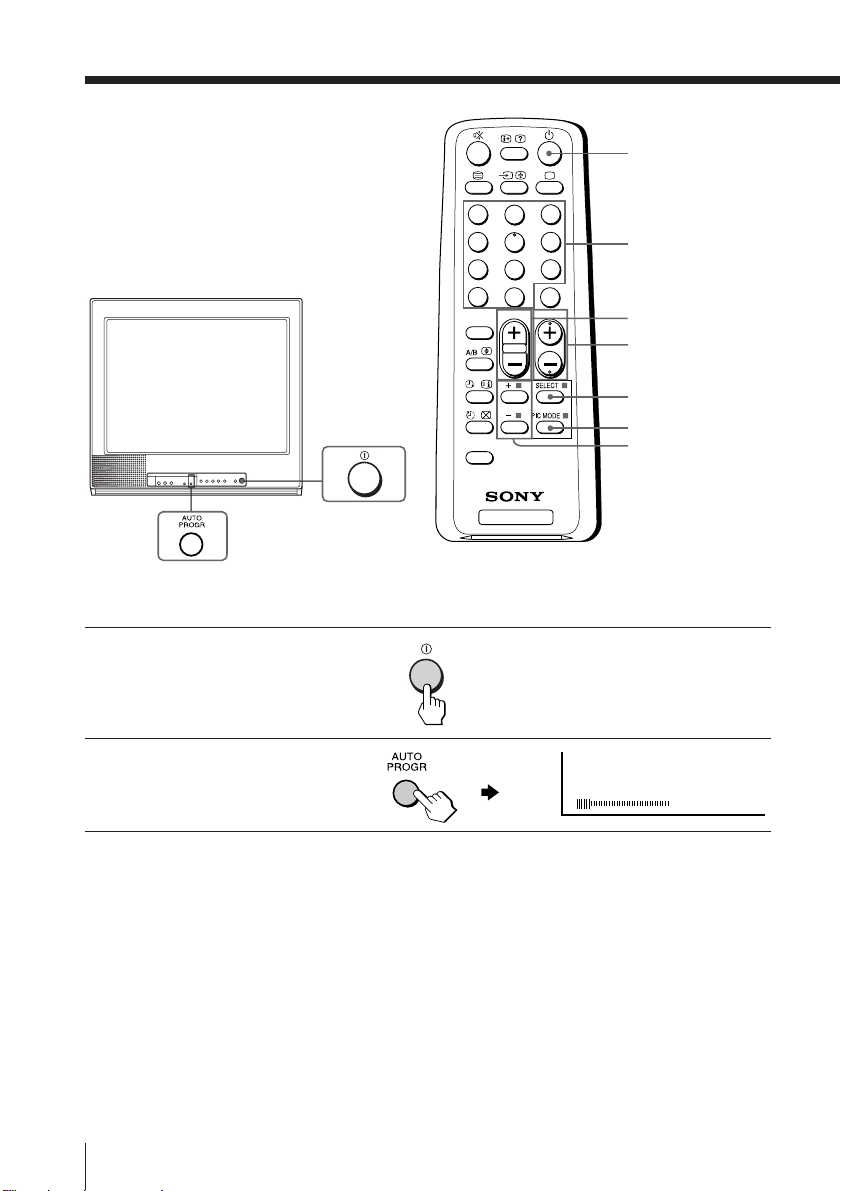
Presetting channels
You can preset up to 100 TV channels in
numerical sequence from program
number 1 using the remote and the
buttons on your TV as well.
Presetting channels automatically
Press U to turn on the TV.
1
1
4
7
÷
SOUND
MODE
FAVORITE
TV
u
3
2
6
5
9
8
JUMP
0
PROGRÁ
Number buttons
. +/–
PROGR +/–
SELECT
PIC MODE
+ or –
Press AUTO PROGR.
2
Note
• During automatic channel presetting, your TV screen will indicate “B/G”,
“I”, “D/K” or “M” for the TV system.
VHF
LOW
B/G
To preset channels automatically from a specified program number
(1) Press SELECT until “AUTO PROGRAM” appears.
(2) Press + or –.
The on-screen display will start flashing.
(3) Press PROGR +/– or the number buttons until the desired program number
appears.
(4) Press + or –.
8
Using Your New TV
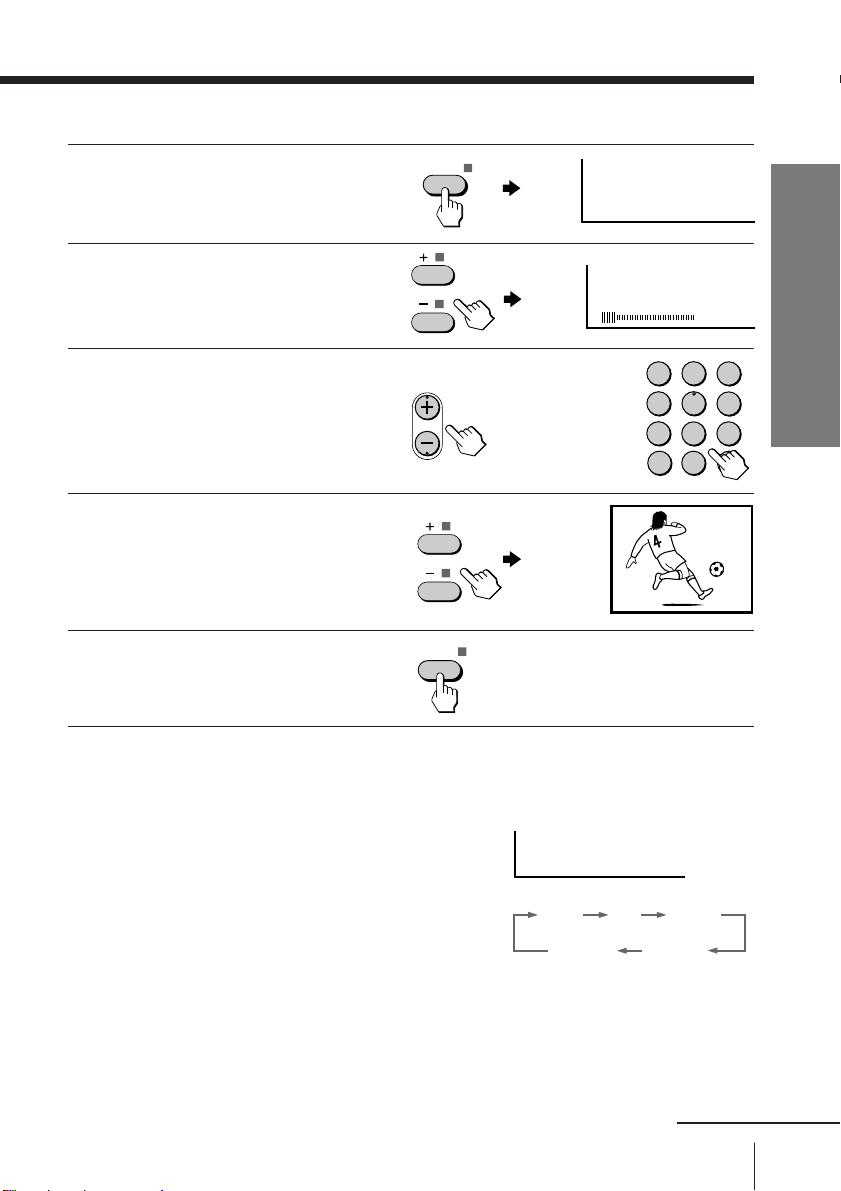
Presetting channels manually
Press SELECT until
1
“MANUAL PROGRAM”
appears.
Press + or –.
2
Press PROGR +/– or the
3
number buttons until the
desired program number
appears.
Press + or – until the
4
desired channel picture
appears.
Press SELECT.
5
SELECT
PROGR
SELECT
MANUAL PROGRAM
VHF
or
LOW
1
4
7
-/--
B/G
Using Your New TV
2
3
5
6
9
8
0
1
To change the color system setting
If the color is abnormal when receiving programs through the ˘ (antenna) terminal
or the
…
(video input) jack
(1) Press SELECT until “COL SYS” appears.
(2) Press + or – to select the appropriate color
system until the color is optimal.
Tip
• Normally set “COL SYS” to “AUTO”.
Note
•
The color system “NTSC3.58” is available for KV-PF21M70/PF14M70 only.
COL SYS: AUTO
AUTO
NTSC 4.43
Using Your New TV
PAL SECAM
NTSC 3.58
continued
9
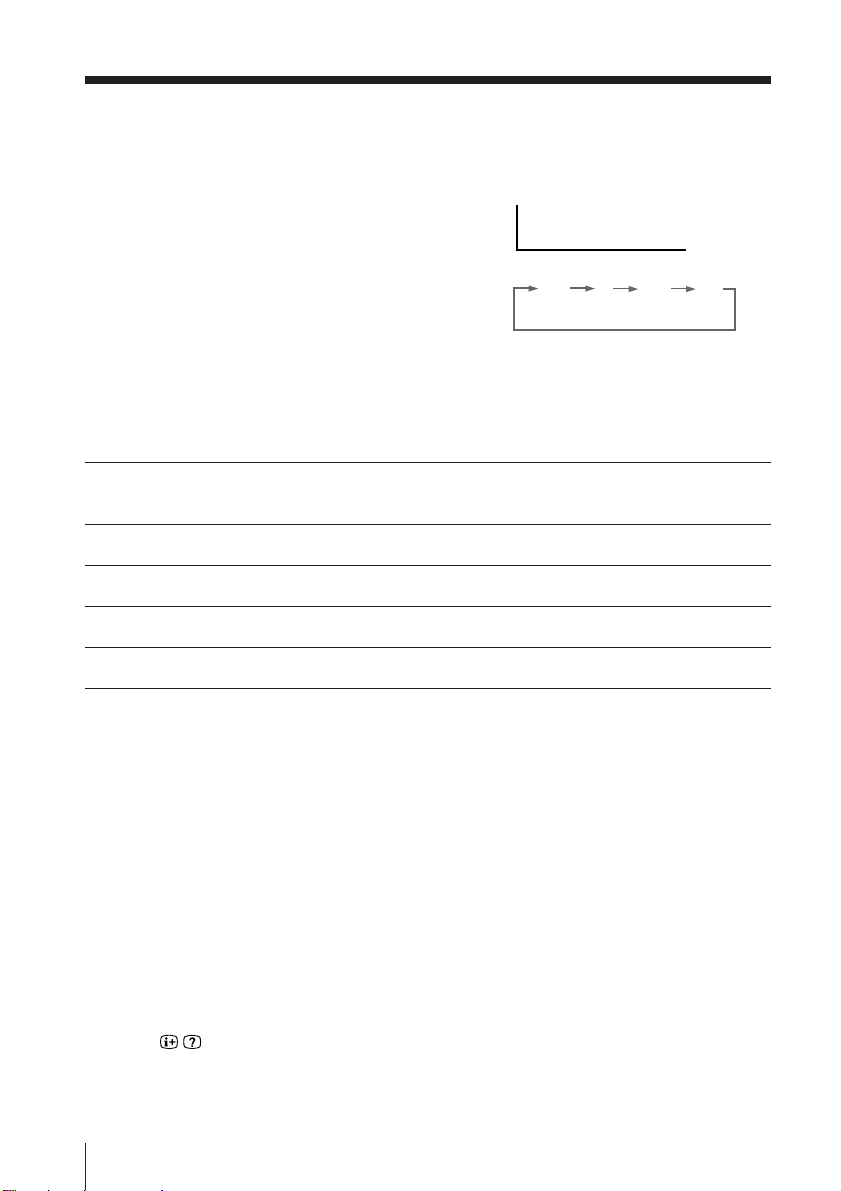
Presetting channels (continued)
B/G
I
D/K M
To change the TV system setting
If the picture or sound is abnormal when receiving programs through the ˘ (antenna)
terminal
(1) Press SELECT until “TV SYS” appears.
(2) Press + or – to select the appropriate
TV system until the picture or sound
quality is optimal.
Note
• The TV system “I” and “M” are available for KV-PF21M70/PF14M70 only.
TV SYS: B/G
Skipping program numbers
Press PROGR +/– or the number buttons until the unused or unwanted
1
program number appears.
Press SELECT until “MANUAL PROGRAM” appears.
2
Press + or –.
3
Press PIC MODE.
4
Press SELECT.
5
To preset the skipped program number again
Preset the channel automatically or manually.
Tip
• You can also use SELECT and ¸ +/– on the TV to preset channels and
skip program numbers.
To use the fine tuning (FINE) function
The fine tuning (FINE) function may help to reduce the following problems: double
images and lines moving across the TV screen.
You can use the fine tuning function as below:
(1) Select the program number you want to adjust.
(2) Press SELECT until “MANUAL PROGRAM” appears on the screen.
(3) Press + or – on the remote control once.
(4) Press
(5) Press + or – continuously until the above problems are minimized.
The + or – icon on the screen flashes while tuning.
(6) Press SELECT to return to normal screen.
10
Using Your New TV
to display “FINE” on the screen.
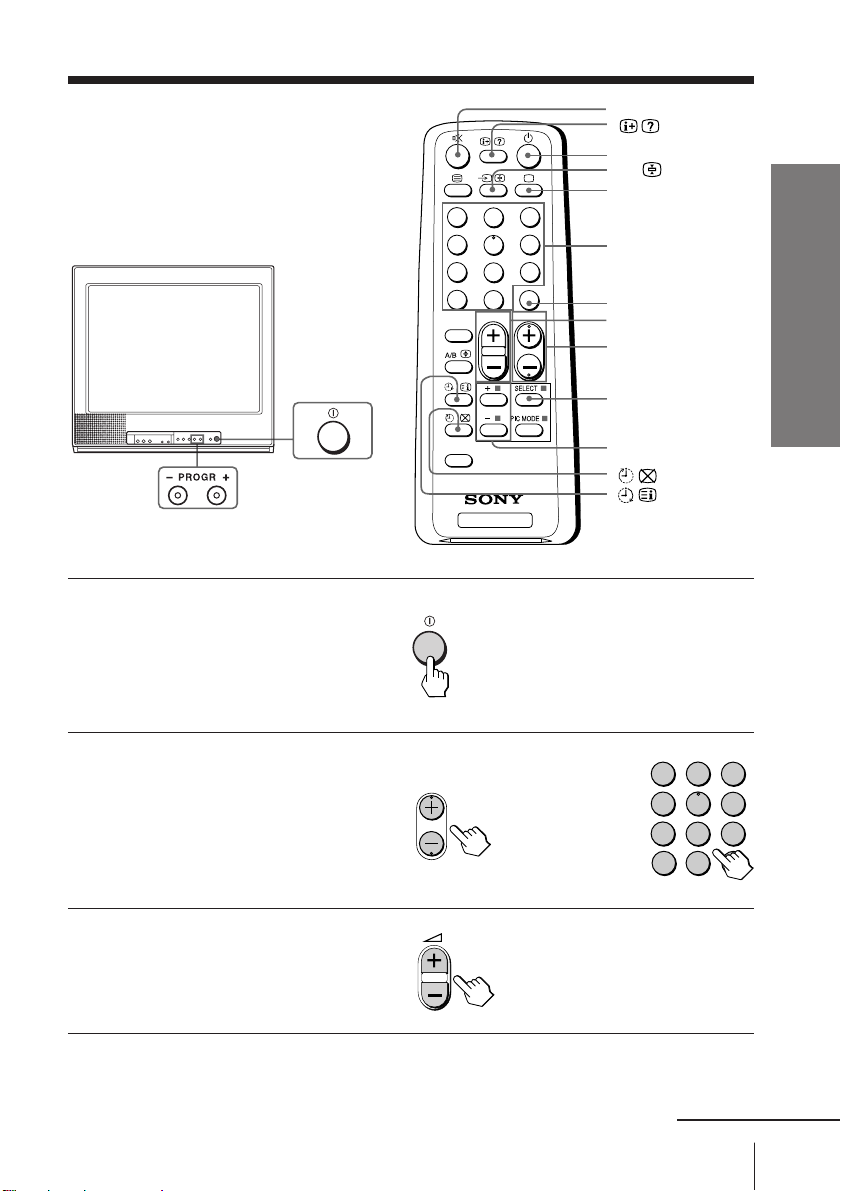
Watching the TV
This section explains functions used
while watching the TV. Most operations
can be done using the remote.
1
4
7
÷
SOUND
MODE
¤
u
…
;
3
2
6
5
9
8
JUMP
0
PROGRÁ
Number buttons
JUMP
. +/–
PROGR +/–
SELECT
Using Your New TV
Press U to turn on the TV.
1
When the TV is in the
standby mode (the u
indicator on the TV is lit
red), press u on the remote
or PROGR +/– on the TV.
Press PROGR +/– or the
2
number buttons to select
the TV program.
For double digit numbers,
press ÷, then the number
(e.g., for 25, press ÷, then
2 and 5).
Press . +/– to adjust the
3
volume.
FAVORITE
PROGR
TV
or
+ or –
1
4
7
-/--
2
3
5
6
9
8
0
continued
Using Your New TV
11
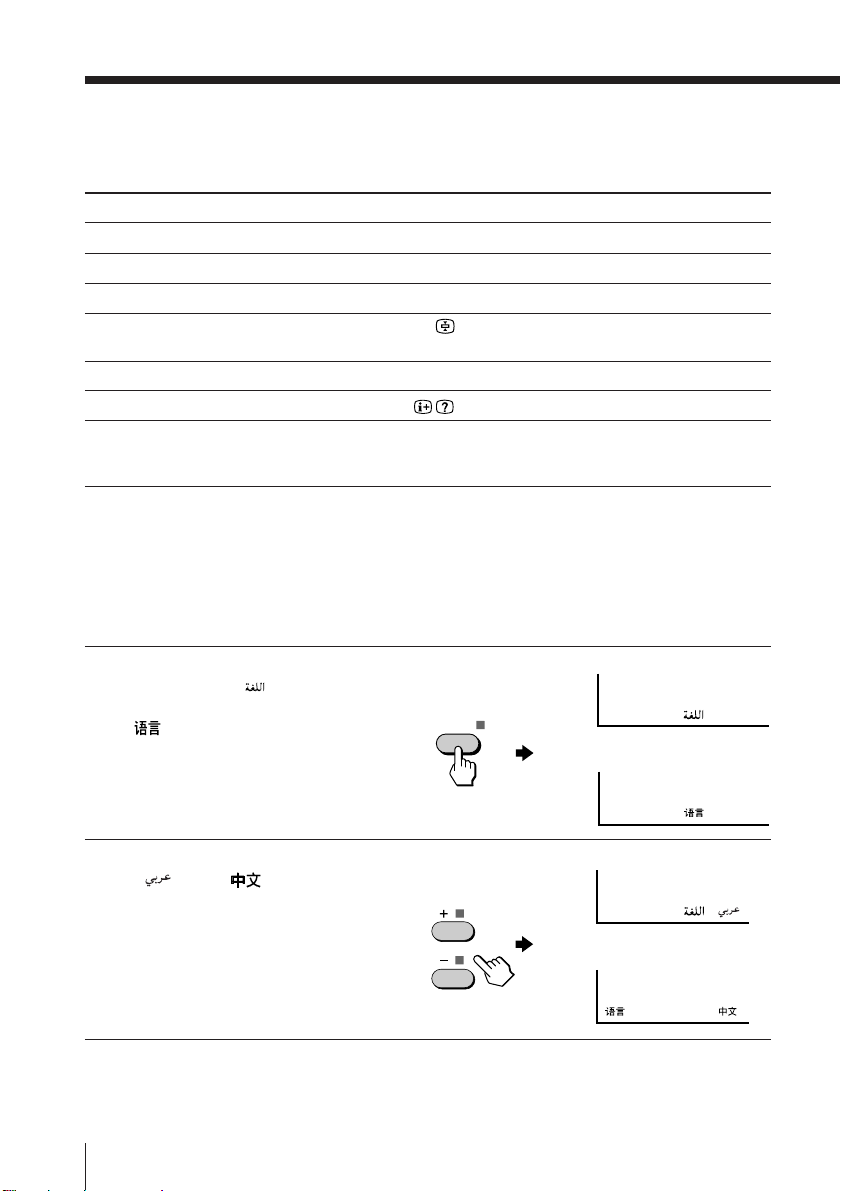
Watching the TV (continued)
Additional tasks
To
Turn off temporarily
Turn off completely
Mute the sound
Watch the video input
(VCR, camcorder, etc.)
Jump back to the previous channel
Display the on-screen information*
Adjust the volume of each TV
program automatically
* The picture, sound, and either the program number or video mode are
displayed. The on-screen display for the picture and sound information
disappears after about 3 seconds.
Do this
Press u. The u indicator on the TV lights up red.
Press U on the TV.
Press ¤.
Press … to select “VIDEO 1” or “VIDEO 2”.
To return to the TV program, press ;.
Press JUMP.
Press .
Press SELECT repeatedly until “INTELLIGENT VOL”
appears, then press + or – to select “ON”.
To cancel, select “OFF”.
Changing the on-screen display language
Press SELECT until
1
“LANGUAGE /
ENGLISH” or “LANGUAGE
/ : ENGLISH” appears
on the screen.
:
SELECT
(KV-PF21DK7 / PF14DK7)
LANGUAGE / : ENGLISH
or
(KV-PF21M70 / PF14M70)
Press + or – to select
2
“
12
Using Your New TV
LANGUAGE / : ENGLISH
(KV-PF21DK7 / PF14DK7)
“ or “ “.
LANGUAGE / :
or
(KV-PF21M70 / PF14M70)
/ LANGUAGE :
Tip
• You can also use SELECT and . +/– on the TV to select the on-screen
display language.
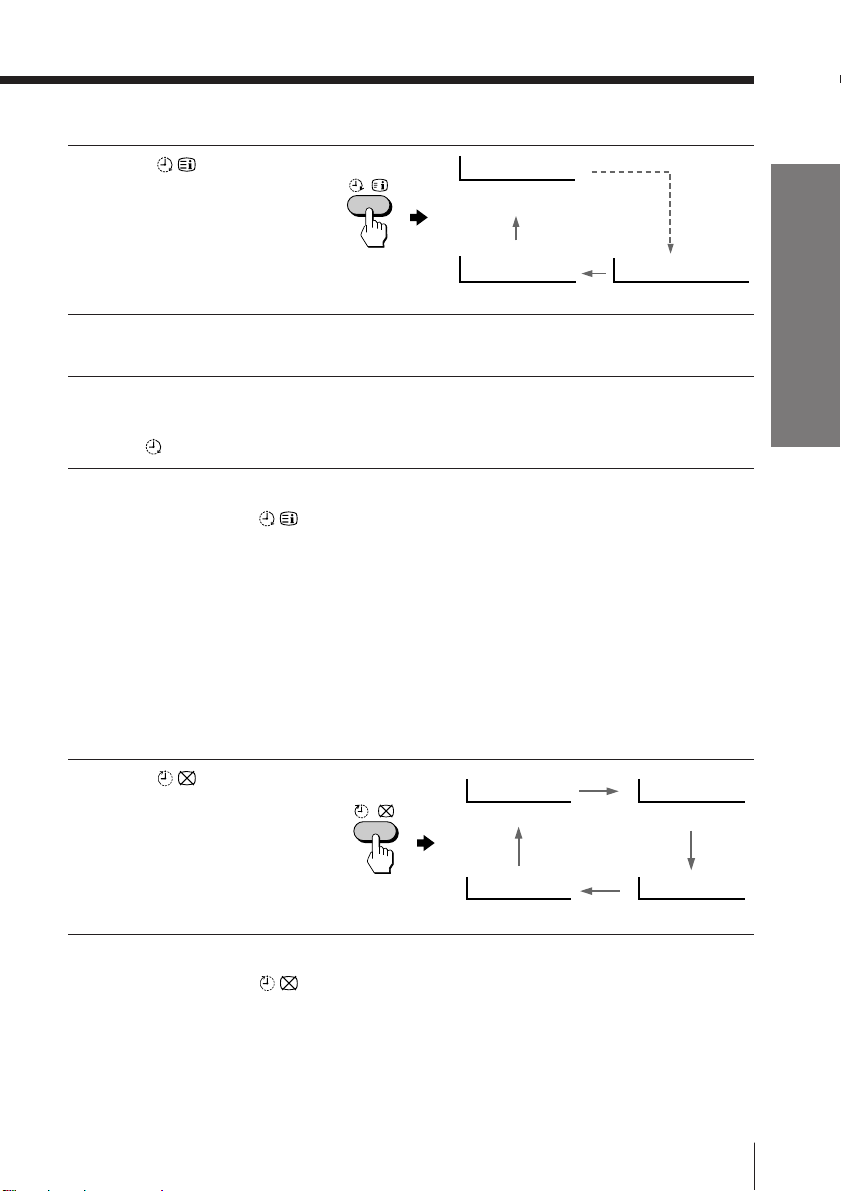
Setting the Wake Up timer
Press until the
1
desired period of time
WAKE UP TIMER:10M
After 10 minutes
appears.
WAKE UP TIMER:OFF
No Wake Up timer After 12 hours
Select the TV program or video mode you want to display when you wake
2
up.
Press u or set the Sleep timer if you want the TV to turn off automatically.
3
WAKE UP TIMER:12H00M
The indicator on the TV lights up orange.
To cancel the Wake Up timer
Press until “WAKE UP TIMER: OFF” appears or turn off the
TV’s main power.
Notes
• The Wake Up timer starts immediately after the on-screen display
disappears.
• If no buttons or controls are pressed for more than two hours after the
TV is turned on using the Wake Up timer, the TV automatically goes into
the standby mode. To continue watching the TV, press any button or
control on the TV or the remote.
Setting the Sleep timer
Using Your New TV
Press until the
desired period of time
appears.
To cancel the Sleep timer
Press until “SLEEP TIMER: OFF” appears or turn the TV off.
SLEEP TIMER:30M SLEEP TIMER:60M
After 30 minutes
SLEEP TIMER:OFF SLEEP TIMER:90M
No Sleep Timer
After 60 minutes
After 90 minutes
Using Your New TV
13
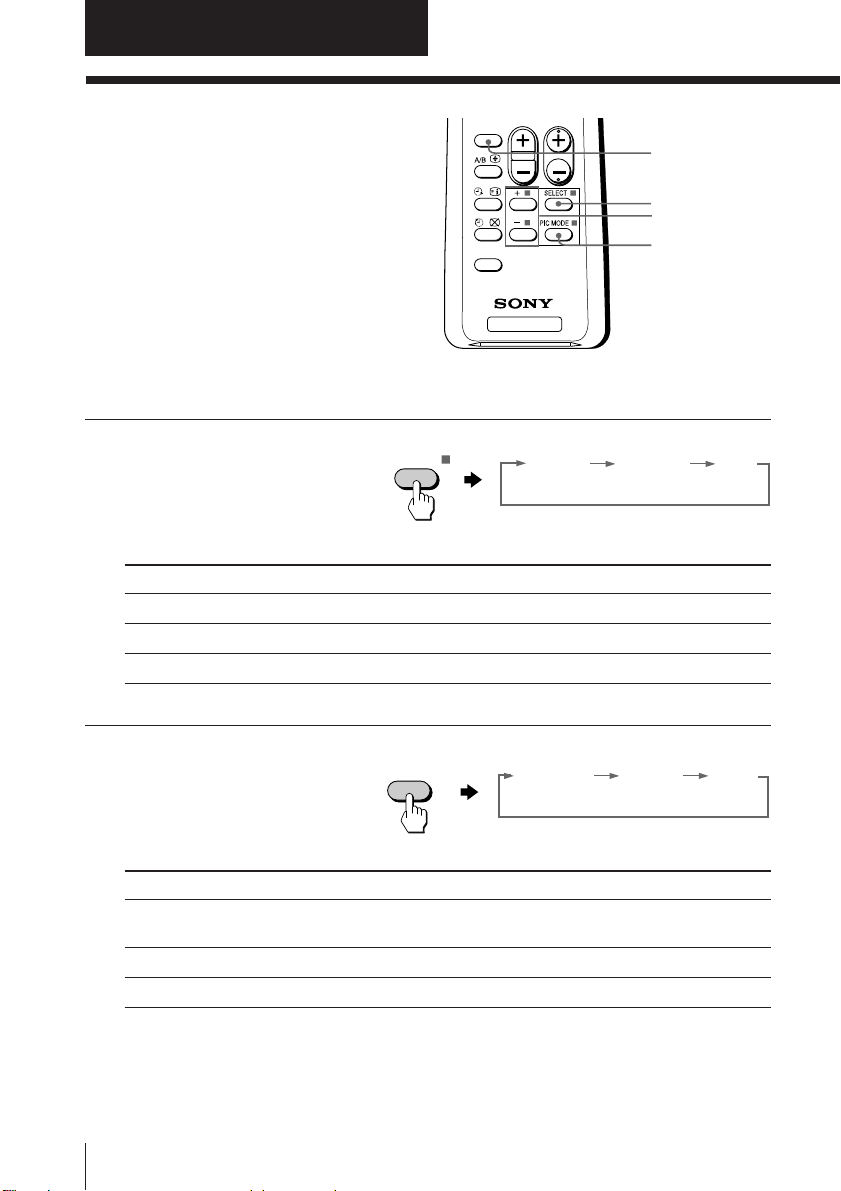
Advanced Operations
SO
Á
Customizing the
MODE
UND
picture and sound
You can customize the picture and
sound by selecting the picture and
sound modes or by adjusting its
settings.
Selecting the picture and sound modes
To select the picture mode
Press PIC MODE
repeatedly until you get
the desired picture mode.
Select To
DYNAMIC receive high contrast pictures.
STANDARD receive normal contrast pictures.
SOFT receive mild pictures.
PIC MODE
FAVORITE
TV
PROGR
SOUND MODE
SELECT
+ or –
PIC MODE
STANDARDDYNAMIC SOFT
To select the sound mode
Press SOUND MODE
repeatedly until you get
the desired sound mode.
Select To
DYNAMIC listen to dynamic and clear sound that emphasizes the low and
DRAMA listen to sound that emphasizes vocals and background music.
SOFT receive soft sound.
14
Advanced Operations
high sound.
SOUND
MODE
≥ DYNAMIC
≥ DRAMA ≥ SOFT
