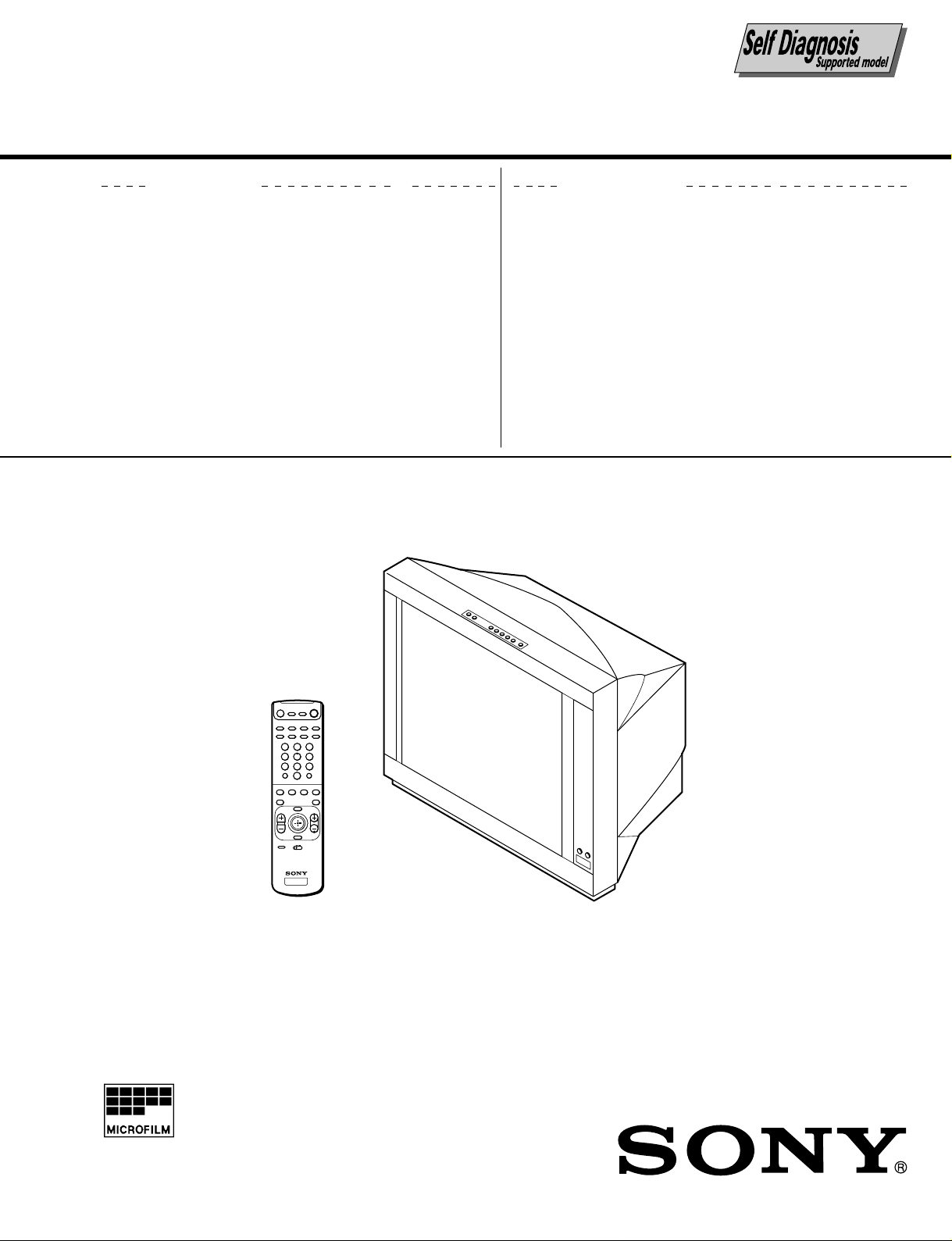
SERVICE MANUAL
AG3
CHASSIS
MODEL COMMANDER DEST. CHASSIS NO.
KV-ES29M31 RM-916 OCE SCC-P29A-A KV-ES29M61 RM-916 Singapore SCC-P30A-A
MODEL COMMANDER DEST. CHASSIS NO.
123
456
7809
TV
TRINITRON
®
COLOR TV
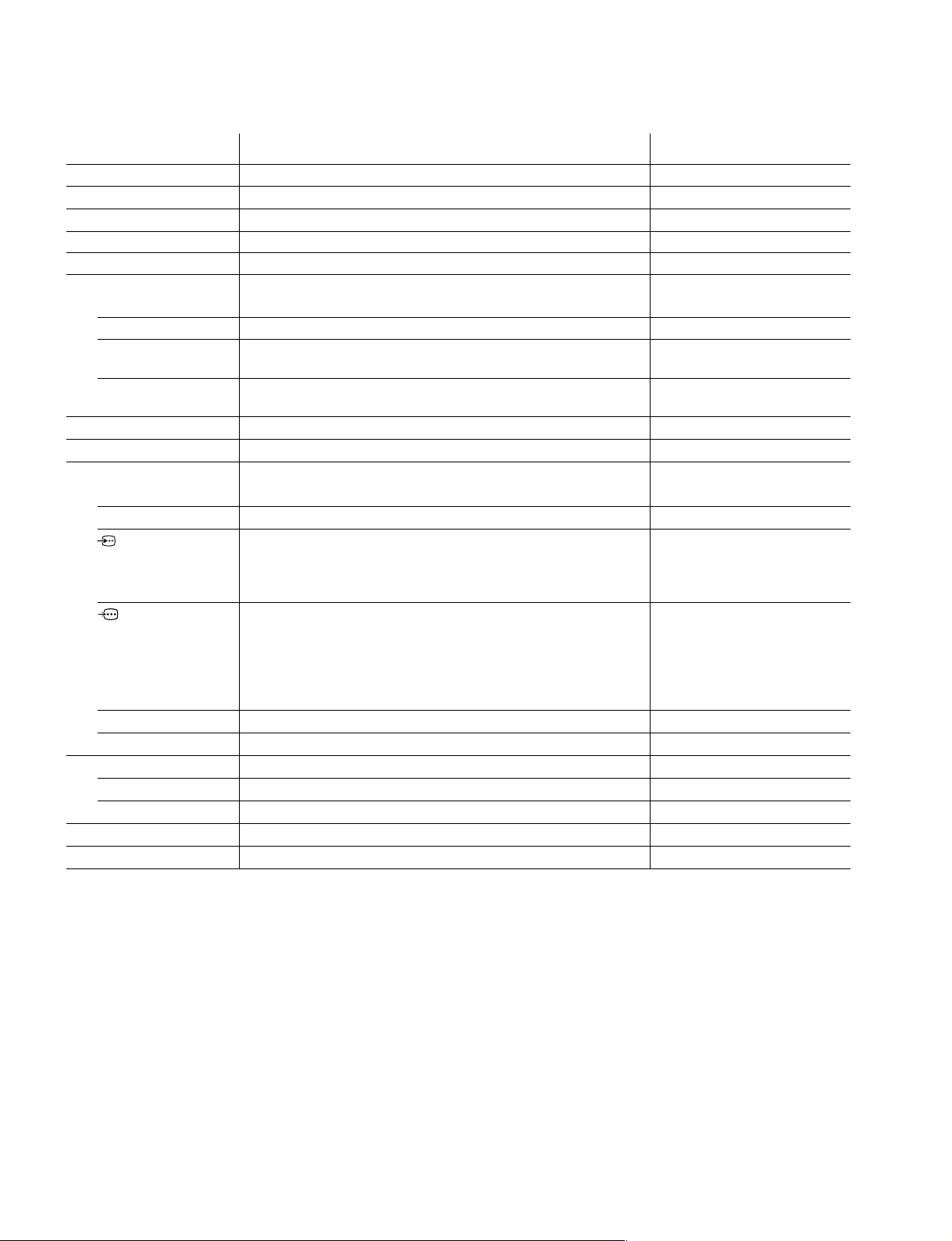
KV -ES29M31/ES29M61
RM-916
Power requirements 110-240 V AC, 50/60 Hz
Power consumption (W) Indicated on the rear of the TV
Television system B/G, I, D/K, M
Color system PAL, PAL 60, SECAM, NTSC4.43, NTSC3.58
Stereo/Bilingual system NICAM Stereo Bilingual B/G, I; A2 Stereo Bilingual (German) B/G
Channel coverage
B/G VHF: E2 to E12 / UHF: E21 to E69 / CATV: S01 to S03, S1 to S41
I UHF: B21 to B68 / CATV: S01 to S03, S1 to S41
D/K VHF: C1 to C12, R1 to R12 / UHF: C13 to C57, R21 to R60
M VHF: A2 to A13 / UHF: A14 to A79 /
˘ (Antenna) 75-ohm external terminal
Audio output (Speaker) 15W + 15W 10% distortion
Number of terminal
D (Video) Input: 4 Output: 1 Phono jacks; 1 VP-P, 75 ohms
≥ (Audio) Input: 4 Output: 1 Phono jacks; 500 mVrms
(S Video) Input: 2 Y : 1 Vp-p, 75 ohms,
(Component Video)
DIGITAL IN Input: 1 Phono jack; 0.5 Vp-p, 75 ohms
2 (Headphones) Output: 1 Stereo minijack
Picture tube 29 inch
Tube size (cm) 72 Measured diagonally
Screen size (cm) 68 Measured diagonally
Dimension (w/h/d, mm) 722 x 561 x 524
Mass (kg) 56
SPECIFICATIONS
CATV: Z1 to Z39, S01 to S03, S1 to S41
CATV: A-8 to A-2, A to W+4, W+6 to W+84
unbalanced, sync
negative
C : 0.286 Vp-p, 75 ohms
Input: 1 Phono jacks
Y : 1 Vp-p, 75 ohms,
sync negative
B : 0.7 Vp-p, 75 ohms
C
C
R : 0.7 Vp-p, 75 ohms
Audio : 500 mVrms
Note
CAUTION
SHORT CIRCUIT THE ANODE OF THE PICTURE TUBE AND
THE ANODE CAP TO THE METAL CHASSIS, CRT SHIELD, OR
CARBON PAINTED ON THE CRT, AFTER REMOVING THE
ANODE.
Design and specifications are subject to change without notice.
SAFETY-RELATED COMPONENT WARNING!!
COMPONENTS IDENTIFIED BY SHADING AND MARK ! ON
THE SCHEMA TIC DIA GRAMS, EXPLODED VIEWS AND IN THE
PARTS LIST ARE CRITICAL TO SAFE OPERATION. REPLACE
THESE COMPONENTS WITH SONY PARTS WHOSE PART
NUMBERS APPEAR AS SHOWN IN THIS MANUAL OR IN
SUPPLEMENTS PUBLISHED BY SONY.
– 2 –
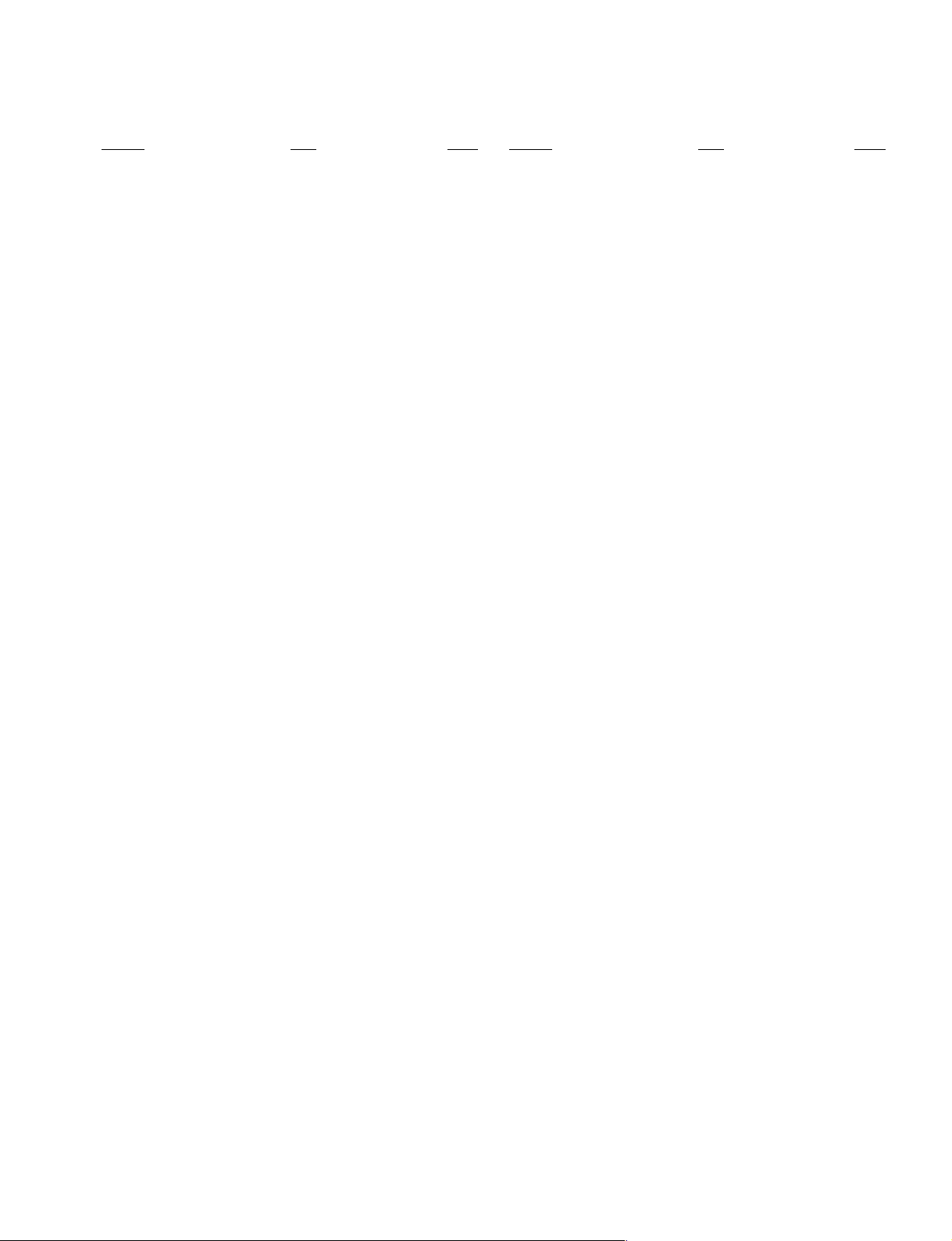
TABLE OF CONTENTS
KV-ES29M31/ES29M61
RM-916
Section Title Page
SELF DIAGNOSIS FUNCTION................................ 4
1. GENERAL........................................................................ 8
2. DISASSEMBLY
2-1. Rear Cover Removal................................................ 33
2-2. Speaker Box Removal ............................................. 33
2-3. H2 Board Removal .................................................. 33
2-4. Chassis Assy Removal ............................................. 34
2-5. Service Position ....................................................... 34
2-6. DH Board Removal ................................................. 34
2-7. J Boards Removal .................................................... 34
2-8. B3, D1 and E Boards Removal................................ 35
2-9. A and D Boards Removal ........................................ 35
2-10. H1 Board Removal .................................................. 35
2-11. F2 Board Removal ................................................... 35
2-12. Demagnetization Coil Removal .............................. 36
2-13. Top Switch Removal CH3 Board Removal............. 36
2-14. G2 Lead Removal .................................................... 36
2-15. Picture Tube Removal.............................................. 37
2-16. Frame Sub-Assy Disassembly ................................. 37
3. SERVICE JIG
3-1. Jig Required for Servicing....................................... 40
Section Title Page
6. DIAGRAMS
6-1. Block Diagram ......................................................... 63
6-2. Frame Schematic Diagram ...................................... 81
6-3. Circuit Boards Location .......................................... 84
6-4. Schematic Diagrams and Printed Wiring Boards ... 87
(1) Schematic Diagram of A Board .............................. 89
(2) Schematic Diagram of D Board .............................. 93
(3) Schematic Diagram D1 Board ................................ 101
(4) Schematic Diagrams of C, F1 and VM Boards...... 109
(5) Schematic Diagram of E Board .............................. 113
(6) Schematic Diagrams of H1, H2 and H3 Boards .... 120
(7) Schematic Diagram of B3 (1/7) Board ..................125
(8) Schematic Diagram of B3 (2/7) Board ..................129
(9) Schematic Diagram of B3 (3/7) Board ..................133
(10) Schematic Diagram of B3 (4/7) Board ..................137
(11) Schematic Diagram of B3 (5/7) Board ..................141
(12) Schematic Diagram of B3 (6/7) Board ..................145
(13) Schematic Diagram of F2 Board ............................ 147
(14) Schematic Diagram of DH Board .......................... 149
(15) Schematic Diagrams of A1 and E1 Boards ............ 155
(16) Schematic Diagram of BC4 Board ......................... 160
(17) Schematic Diagram of V Board ............................. 163
(18) Schematic Diagram of J Board............................... 171
6-5. Semiconductors....................................................... 176
4. SET-UP ADJUSTMENTS
4-1. Beam Landing .......................................................... 41
4-2. Convergence Adjustment......................................... 42
4-3. Focus Adjustment .................................................... 44
4-4. Neck Assy Twist Adjustment................................... 44
4-5. G2 (Screen) and White Balance Adjustments......... 45
5. CIRCUIT ADJUSTMENTS
5-1. Adjustments with Commander ................................ 46
5-2. Adjustment Method ................................................. 47
5-3. Picture Quality Adjustments.................................... 58
5-4. Deflection Adjustment ............................................. 60
5-5. A Board Adjustment After IC003
(memory) Replacement ........................................... 61
5-6. Picture Distortion Adjustment................................. 62
7. EXPLODED VIEWS
7-1. Speaker Bracket ...................................................... 181
7-2. Chassis .................................................................... 182
7-3. Picture Tube ............................................................ 183
8. ELECTRICAL PARTS LIST...................................... 184
– 3 –
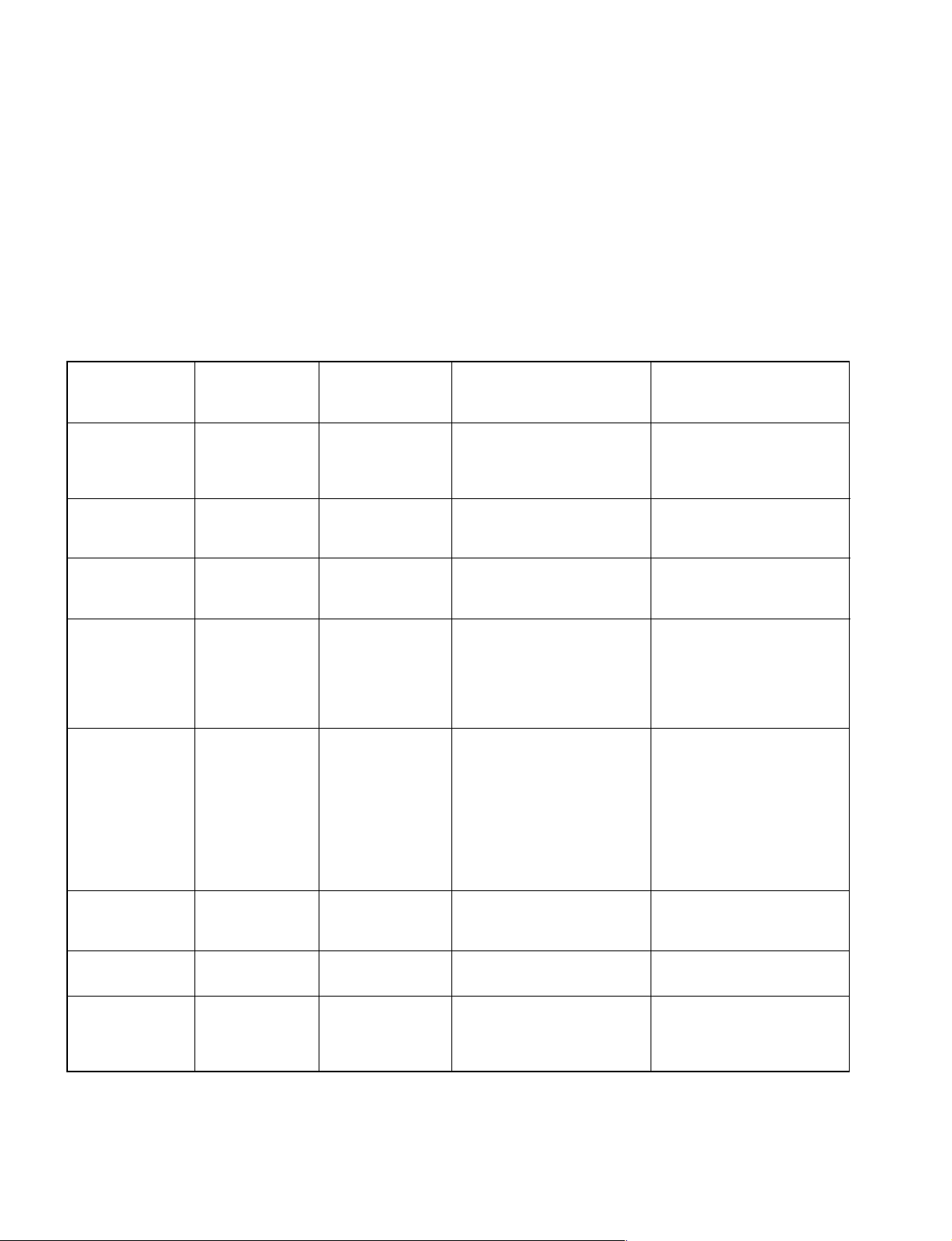
KV -ES29M31/ES29M61
RM-916
SELF DIAGNOSTIC FUNCTION
The units in this manual contain a self-diagnostic function. If an error occurs, the STANDBY/TIMER lamp will automatically
begin to flash.
The number of times the lamp flashes translates to a probable source of the problem. A definition of the STANDBY/TIMER
lamp flash indicators is listed in the instruction manual for the user’s knowledge and reference. If an error symptom cannot
be reproduced, the remote commander can be used to review the failure occurrence data stored in memory to reveal past
problems and how often these problems occur.
1. DIAGNOSTIC TEST INDICA TORS
When an errors occurs, the STANDBY/TIMER lamp will flash a set number of times to indicate the possible cause of the
problem. If there is more than one error, the lamp will identify the first of the problem areas.
Result for all of the following diagnostic items are displayed on screen. No error has occured if the screen displays a “0”.
Diagnostic
Item
Description
• Power does not
turn on
• +B overcurrent
(OCP)
• +B overvoltage
(OVP)
• Vertical deflection
failure
• White balance
failure (no
PICTURE)
• Horizontal
deflection
failure
• Audio Protection
• Micro reset
No. of times
STANDBY/TIMER
lamp flashes
Does not light
2 times
3 times
4 times
5 times
6 times
7 times
—
Self-diagnostic
display/Diagnostic
result
—
002:000 or
002:001~255
003:000 or
003:001~255
004:000 or
004:001~255
005:000 or
005:001~255
006:000 or
006:001~225
007:000 or
007:001~225
101:00 or
101:001~225
Probable
Cause
Location
• Power cord is not plugged
in.
• Fuse is burned out F1601
(F1 Board)
• H.OUT Q6807 is shorted.
• H.LIM Q6810 is shorted.
• PH 6602 faulty.
• 10.5V is not supplied.
(D board)
• V.OUT IC6800 faulty
D6816 faulty
D6817 faulty
D6824 faulty
R6852 open
R6851 open
• G2 is improperly adjusted.
(Note 2)
• CRT problem.
• Video OUT IC9001, 9002,
9003 are faulty. (C board)
• IC8306 (J board) and
IC4301 (E board) are faulty.
• No connection E board to C
board.
• C6831 is open circuit.
• CN6101 (D1 board) is
disconnected.
• Power supply fails.
• IC1203, IC1204 faulty
• Discharge CRT (C Board)
• Static discharge
• External noise
Detected
Symptoms
• Power does not come on.
• No power is supplied to the
TV.
• AC power supply is faulty.
• Power does not come on.
• Load on power line is
shorted.
• Power does not come on.
• Vertical deflection pulse is
stopped.
• Vertical size is too small.
• Vertical deflection stopped.
• No raster is generated.
• CRT cathode current
detection reference pulse
output is small.
• H pulse output is too high.
• There is picture but speaker
does not release sound.
• Power is shut down shortly,
after this return back to
normal.
• Detect Micro latch up.
Note 1: Refer to screen (G2) Adjustment in section 4-5 of this manual.
– 4 –
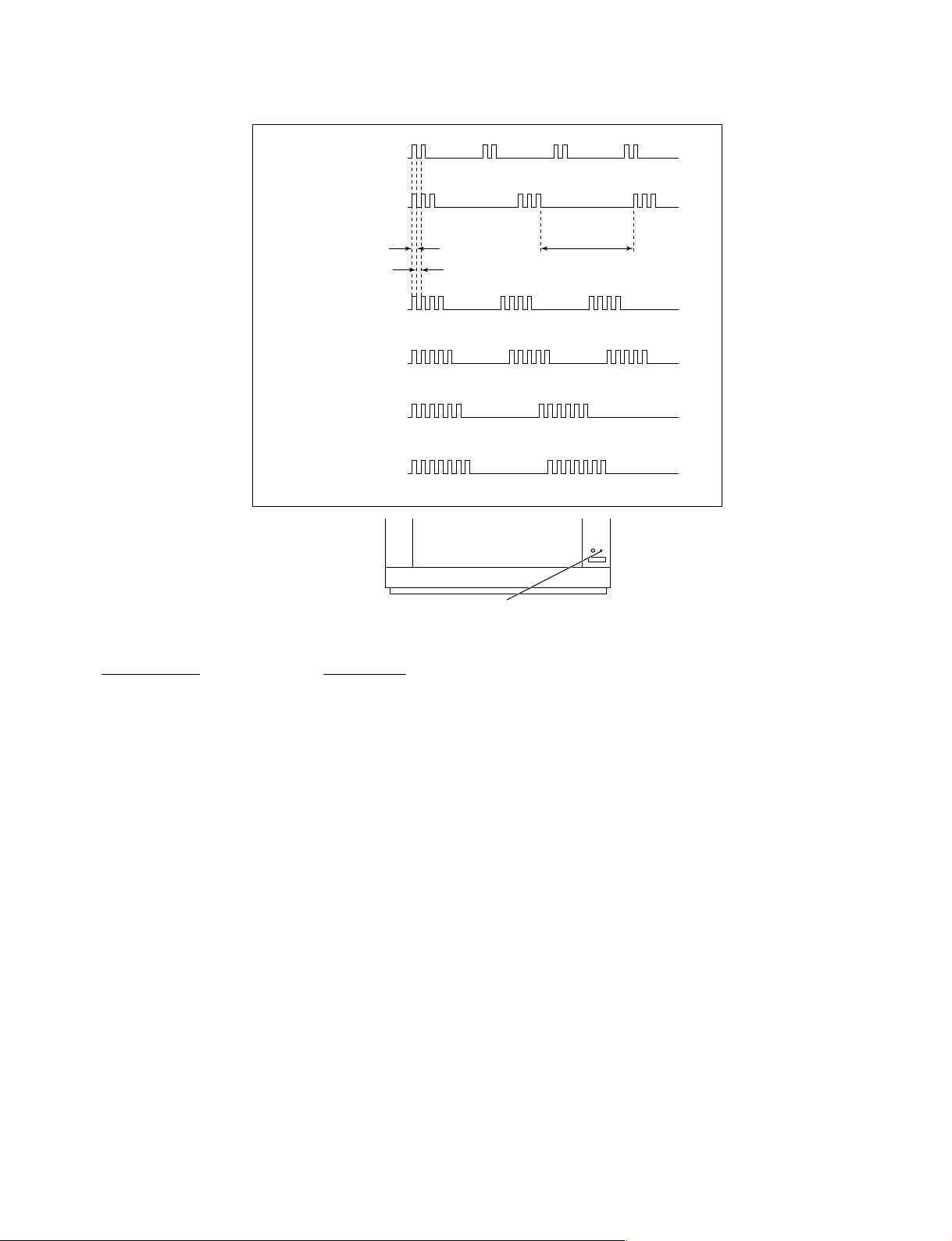
2. DISPLAY OF STANDBY/TIMER LIGHT FLASH COUNT
2 times
3 times
KV-ES29M31/ES29M61
RM-916
Lamp ON 0.3 sec.
Lamp OFF 0.3 sec.
4 times
5 times
6 times
7 times
Diagnostic Item Flash Count*
+B overcurrent 2 times
+B overvoltage 3 times
V deflection stop 4 times
White balance failure 5 times
High voltage protector 6 times
Audio Protection 7 times
Lamp OFF 3 sec.
STANDBY/SLEEP lamp
* One flash count is not used for self-diagnostic.
3. STOPPING THE STANDBY/TIMER FLASH
Turn off the power switch on the TV main unit or unplug the power cord from the outlet to stop the STANDBY/TIMER lamp
from flashing.
– 5 –
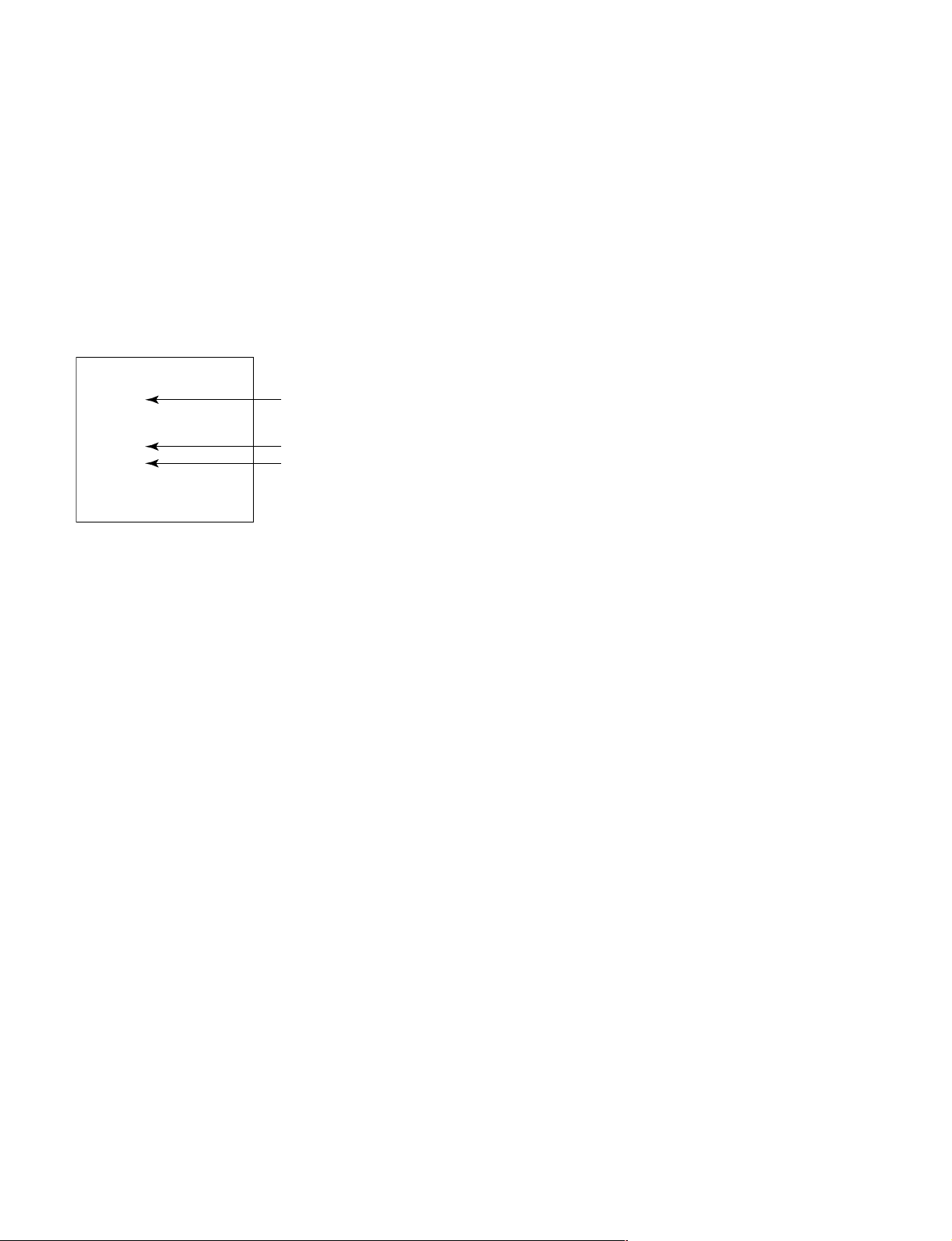
KV -ES29M31/ES29M61
RM-916
4. SELF-DIAGNOSTIC SCREEN DISPLAY
For errors with symptoms such as “power sometimes shuts off” or “screen sometimes goes out” that cannot be confirmed, it
is possible to bring up past occurances of failure for confirmation on the screen:
[To Bring Up Screen Test]
In standby mode, press buttons on the remote commander sequentially in rapid succession as shown below:
[Screendisplay] / channel [5] / Sound volume [-] / Power ON
˘
Note that this differs from entering the service mode (mode volume [+]).
Self-Diagnosis screen display
SELF DIAGNOSTIC
002 : 000
003 : 000
004 : 000
005 : 001
006 : 002
007 : 000
101 : 000
Numeral "0" means that no fault has been detected.
Numeral "1" means a fault has been detected.
Numeral "2" means two faults have been detected.
5. HANDLING OF SELF-DIAGNOSTIC SCREEN DISPLAY
Since the diagnostic results displayed on the screen are not automatically cleared, always check the self-diagnostic screen
during repairs. When you have completed the repairs, clear the result display to “0”.
Unless the result display is cleared to “0”, the self-diagnostic function will not be able to detect subsequent faults after
completion of the repairs.
[Clearing the result display]
To clear the result display to “0”, press buttons on the remote commander sequentially as shown below when the diagnostic
screen is being displayed.
Channel [8] / 0
[Quitting Self-diagnostic screen]
To quit the entire self-diagnostic screen, turn off the power switch on the remote commander or the main unit.
– 6 –
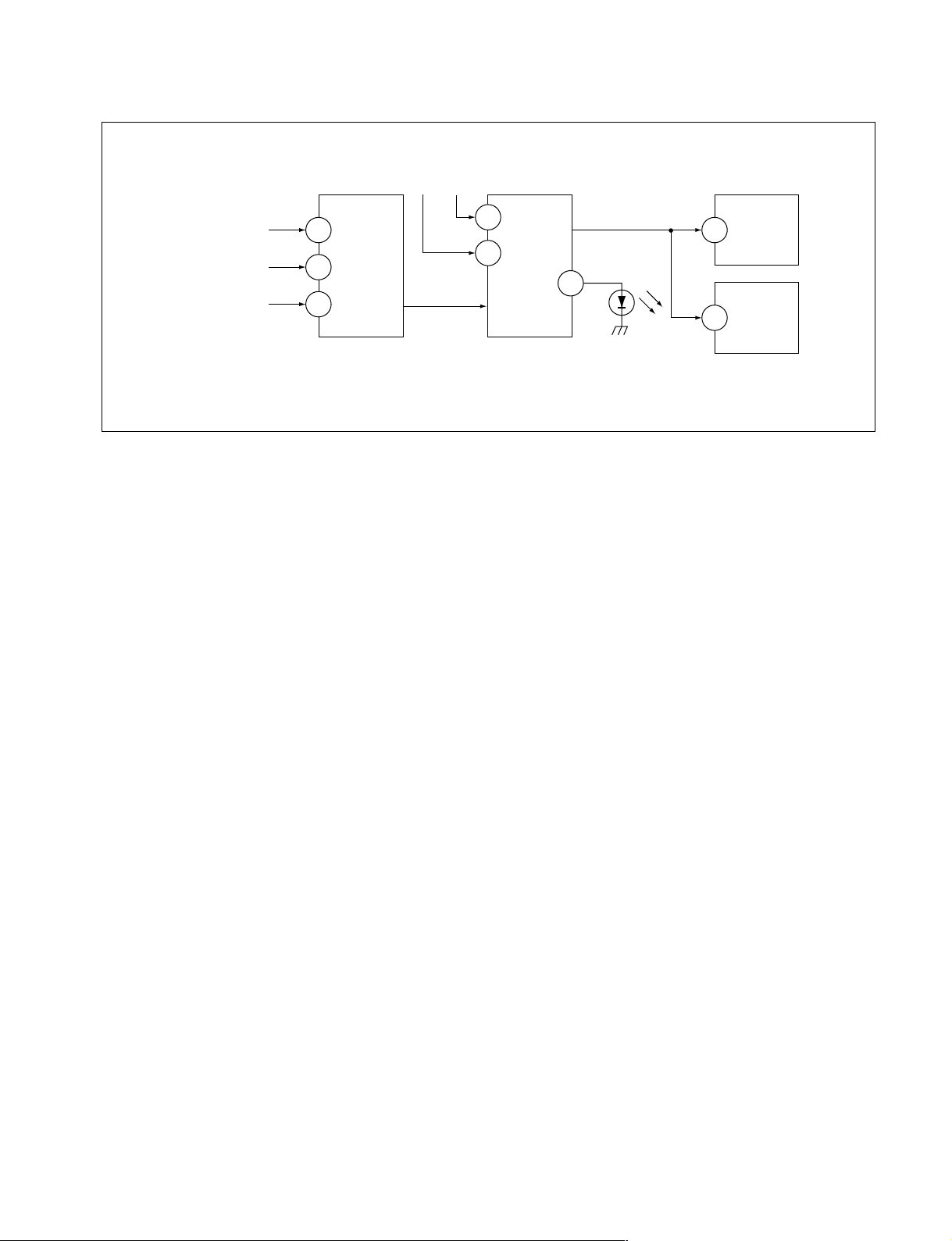
6. SELF-DIAGNOSTIC CIRCUIT
KV-ES29M31/ES29M61
RM-916
FROM
CRT (IK)
[H] IC6801
[V] D6806/D6801
IC4301
RGB JUNGLE
IKIN
20
XRAY
16
V PROT
CXA2100Q
OVP OCP
SDA
SYSTEM
3
6
IC001
LED
54
SDA
IC003
MEMORY
525
5
IC004
MEMORY
[+BovercurrentªOCPº] Occurs when an overcurrent on the +B(135) line is detected by Q6610
and Q6609.
If Q6610 and Q6609 go to ON, the voltage to the pin3 of IC001 go to UP.
The unit will automatically turn off.
[+BovervoltageªOVPº] Occurs when an overvoltage on the +B(135) line is detected by D6635,
Q6611 and Q6612. If Q6611 and Q6612 go to ON, the voltage to pin6 of
IC001 go to UP. The unit will automatically turn off.
[Verticaldeflectionfailure] Occurs when an absence of the vertical deflection pulse is detected by
Q6811, Q6819, Q6820, Q6821 and D6801. Shut down the power supply.
[Whitebalancefailure] If the RGB levels do not balance or become low level within 5 seconds.
This error will be detected by IC4301.
TV will stay on, but there will be no picture.
[HighvoltageprotectorofHorizontalDeflection] Occurs when an overvoltage of horizontal pulse is detected by D6809 and
IC6801.
If the voltage of 7 pin of IC6801 goes to High, the voltage to pin20 of
IC4301 go to UP. The unit will automatically turn off.
– 7 –
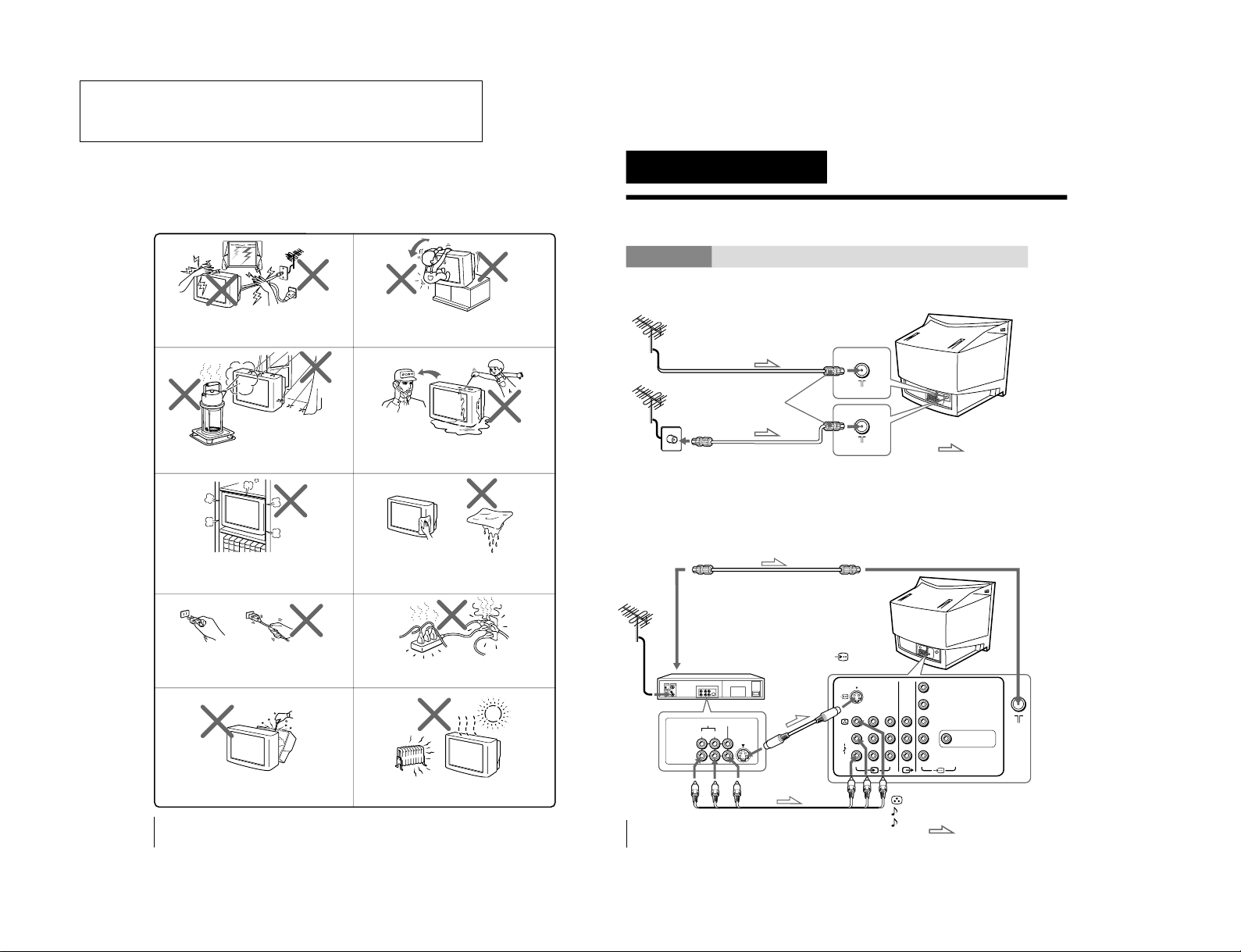
KV -ES29M31/ES29M61
2
WARNING
• Dangerously high voltages are present inside the TV.
• Operate the TV only between 110 – 240 V AC.
To prevent fire or shock hazard, do not expose
the TV to rain or moisture.
Do not operate the TV if any liquid or solid object
falls into it. Have it checked immediately by
qualified personnel only.
Do not open the cabinet and the rear cover of the
TV. Refer servicing to qualified personnel.
Do not install the TV in hot, humid or excessively
dusty places.
Do not install the TV in a confined space, such
as a bookcase or built-in cabinet.
Do not block the ventilation openings of the TV.
Install the TV in a stable position. Do not allow
children to climb onto it.
Do not plug in too many appliances to the same
power socket. Do not damage the power cord.
Clean the TV with a dry and soft cloth.
Do not use benzine, thinner, or any other chemicals
to clean the TV. Do not scratch the picture tube.
For your own safety, do not touch any part of the
TV, the power cord and the antenna cable during
lightning storms.
Pull the power cord out by the plug. Do not pull
the power cord itself. Disconnect the TV if you
are not going to use it for several days.
4
Using Your New TV
Getting Started
Step 1
Connect the antenna
If you wish to connect a VCR, see the
“Connecting a VCR
” diagram below
.
CAUTION
Do not connect the power cord until all other connections are complete;
otherwise, a minimal current leakage through the antenna and/or other
terminals to the ground could occur.
Connecting a VCR
To play a video tape, press t (see page 11).
Using Your New TV
: Signal flow
IEC connector
(not supplied)
or
Antenna cable (not supplied)
Antenna cable (not supplied)
Rear of TV
To video and
audio outputs
To S video
output
Audio/Video cable
(not supplied)
S video cable
(not supplied)
: Signal flow
To
(S video input)
VCR
Antenna cable (not supplied)
To antenna
output
To ˘ (antenna)
R
L
2
3
Y
C
B
C
R
VIDEO
VIDEO IN
VIDEO OUT
AUDIO
R L
R
L
(MONO)
DIGITAL IN
(DOLBY DIGITAL/PCM)
1
Rear of TV
To t 1, 2 or 3 (video input)
(yellow)
-L (MONO) (white)
-R (red)
The operating instructions mentioned here are partial abstracts
from the Operating Instruction Manual. The page numbers of
the Operating Instruction Manual remain as in the manual.
– 8 –
SECTION 1
GENERAL
RM-916
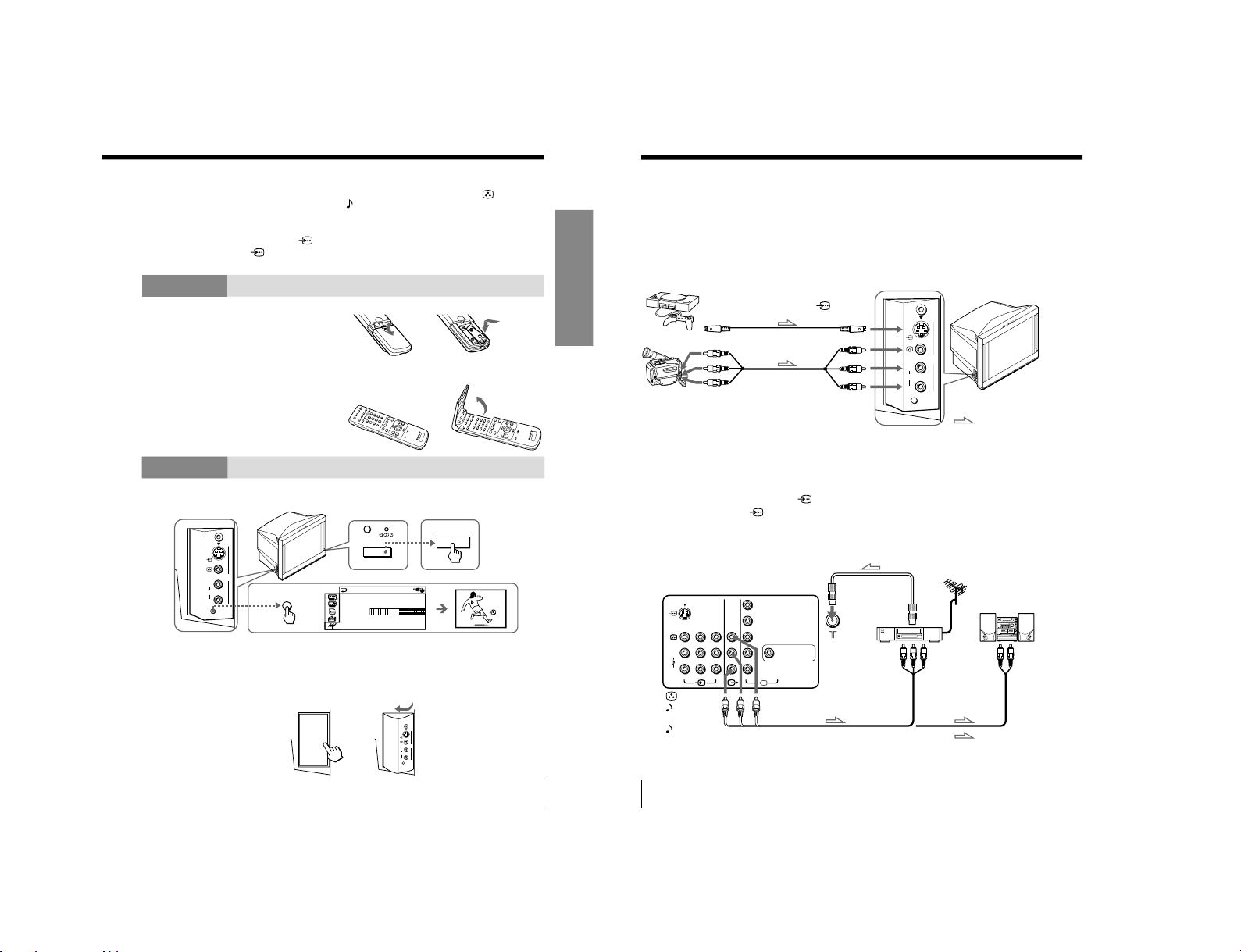
5
Using Your New TV
Using Your New TV
Notes
• If you connect a monaural VCR, connect the yellow plug to
(the yellow
jack) and the black plug to
-L (MONO) (the white jack).
• If you connect a VCR to the 8 (antenna) terminal, preset the signal
output from the VCR to the program number 0 on the TV.
• When both the
(S video input) and t 1 (video input) are connected,
the
(S video input) is automatically selected. To view the video input
to t 1 (video input), disconnect the S video cable.
Step 2
Insert the batteries into
the remote
Notes
• Do not use old batteries or different types of batteries together.
• To operate some of the functions of your TV, you may have to open the
remote control cover.
Step 3
Preset the channels automatically
Notes
• To stop the automatic channel presetting, press MENU twice.
• If your TV has preset an unwanted channel or cannot preset a particular
channel, then preset your TV manually (see page 43).
• To open the side panel of your TV, push on it until you hear a click, then it
will open.
2
AUTO
PROGR
L
≥
R
2
…4
AUTO
PROGR
1
AUTO PROGRAM
01
TV SYS : AUTO
VHF LOW
PR
:
U
U
g
(MONO)
1
AUTO
PROGR
L
≥
R
2
…4
(MONO)
PUSH
PUSH
b
b
b
Side panel
6
Using Your New TV
Connecting optional components
You can connect optional audio/video components, such as a VCR, multi disc player,
camcorder, video game, or stereo system. To watch and operate the connected
equipment, see pages 11 and 27.
Connecting a camcorder/video game equipment
using the t (video input) jacks
Notes
• When connecting video game equipment, display the
“FEA
TURE” menu
and select “ON” for “GAME MODE” to adjust the pictur
e setting that is
suitable for video games (see page 38).
• You can also connect video equipment to the t 1, 2, or 3 (video input)
jacks at the rear of your TV.
• When both the
(S video input) and t 4 (video input) are connected,
the
(S video input) is automatically selected. To view the video input
to t 4 (video input), disconnect the S video cable.
Connecting audio/video equipment using the T
(monitor output) jacks
Note
• If you select “DVD” on your TV scr
een, no signal will be output at the
T (monitor output) jacks (see page 11).
: Signal flow
To S video output
Side panel
Camcorder
Video game equipment
To video and
audio outputs
To
(S video input)
To
…
4
(video input)
or
Audio/Video cable
(not supplied)
S video cable
(not supplied)
(yellow)
-L (MONO)
(white)
-R (red)
Rear of TV
To
antenna
output
To video and
audio inputs
or
Audio system
To
audio
inputs
VCR
: Signal flow
To T
(monitor
output)
Antenna cable (not supplied)
Audio cable
(not supplied)
Audio/Video cable (not supplied)
AUTO
PROGR
L
≥
R
2
…4
(MONO)
RR
L
L
(MONO)
1
23
Y
C
B
C
R
DIGITAL IN
(DOLBY DIGITAL/PCM)
– 9 –
KV-ES29M31/ES29M61
RM-916
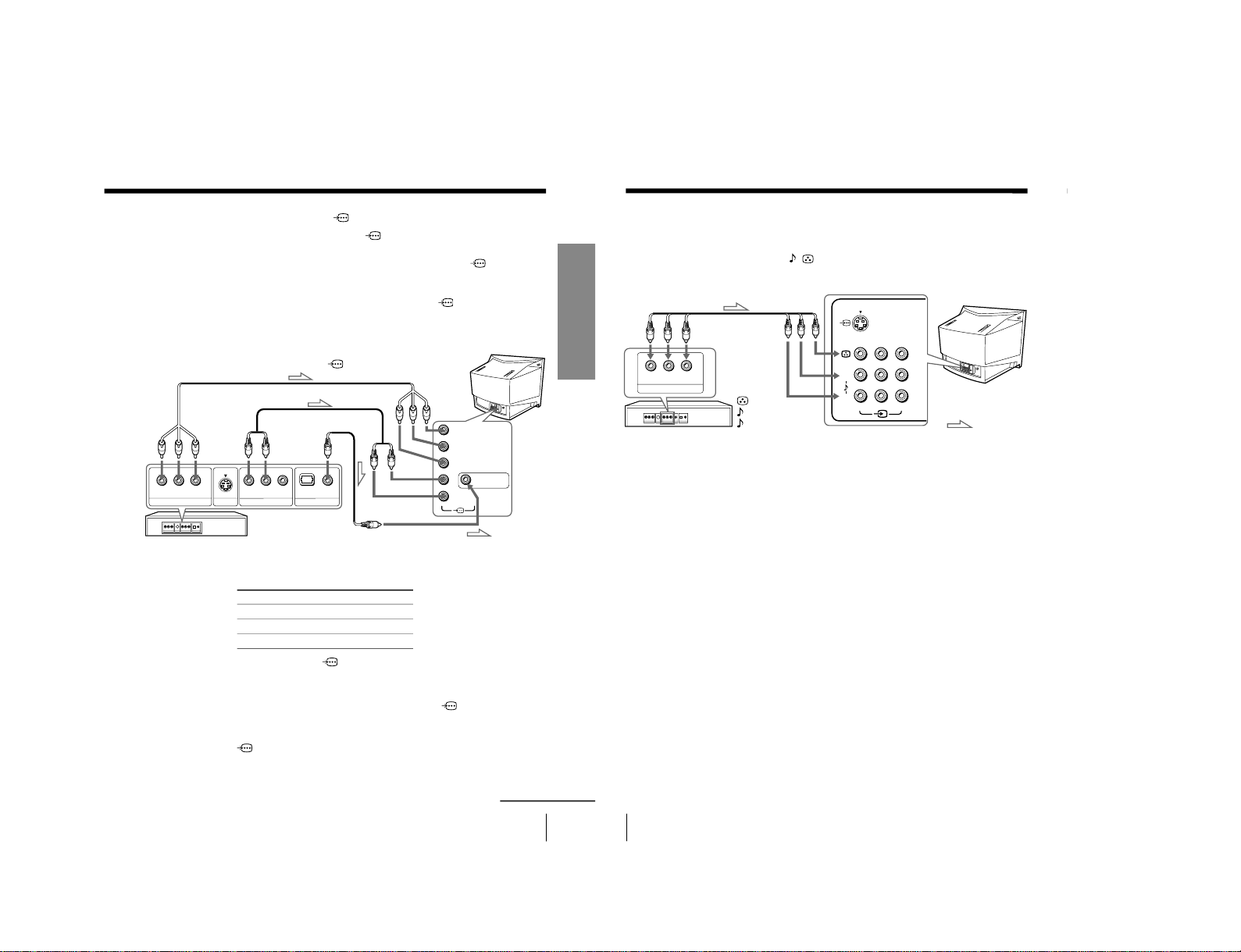
8
Using Your New TV
VIDEO
R-AUDIO-L
LINE OUT
R
L
(MONO)
1
23
Connecting a DVD player to t (video input)
Connect t 1, 2, or 3 (video input)
/
(audio/video) connectors on your TV to
LINE OUT on your DVD player.
To audio/video
output
(yellow)
-L (MONO) (white)
-R (red)
To t 1, 2, or 3
(video input)
: Signal flow
Audio/Video cable
(not supplied)
Connecting optional components (continued)
Notes
• Since the high quality pictures on a DVD disc contain a lot of information,
picture noise may appear. In this case, adjust the sharpness (
“SHARP”)
under “PERSONAL ADJUST” in the “PICTURE MODE
” menu (see
page 33).
• Connect your DVD player directly to your TV. Connecting the DVD
player through other video equipment will cause unwanted picture noise.
7
Using Your New TV
Using Your New TV
Connect To (on the DVD player)
Y (green) Y
C
B
(blue) C
b
, B-Y or P
B
C
R
(red) C
r
, R-Y or P
R
Connecting a DVD player to
(component video input)
1 Using an audio cable, connect R and L under
(component video input) on your
TV to the LINE OUT, AUDIO R and L output connectors on your DVD player.
2 Using a coaxial digital connecting cord, connect DIGITAL IN under
(component
video input) on your TV to the DIGITAL OUT, COAXIAL output connector on your
DVD player.
3 Using a component video cable, connect Y, C
B
, and C
R
under
(component video
input) on your TV to the COMPONENT VIDEO OUT Y, C
B
, and C
R
output
connectors on your DVD player.
4 Press t on the remote or the TV until
“DVD” appears on the scr
een.
To component
video output
Component video cable
(not supplied)
DVD
player
To L (white)
R (red)
To audio
output
Audio cable (not supplied)
: Signal flow
To
(component video input)
To coaxial
digital
output
Coaxial digital
connecting
cord (not
supplied)
To DIGITAL IN
(digital input)
VIDEO
COAXIAL
OPTICAL
R-AUDIO-L
LINE OUT
Y
COMPONENT VIDEO OUT
S VIDEO OUT
CB C
R
DIGITAL OUT
R
DIGITAL IN
(DOLBY DIGITAL/PCM)
L
Y
C
B
C
R
continued
Notes
• Some DVD player terminals may be labeled differently:
• When connecting to
(component video input) on your TV, you must
connect Y, C
B
, and C
R
to receive the video signals, and at least connect
DIGITAL IN to receive digital audio signals or connect L and R to receive
analog audio signals (see page 34).
• When making connections to DIGITAL IN under
(component video
input) on your TV, always set “DIGITAL IN: OFF” in the “A/V
CONTROL” menu. After completing all connections, then set
“DIGIT
AL
IN: ON”. If you set “DIGIT
AL IN: ON” while still making connections to
DIGITAL IN (component video input), a loud noise may suddenly
come out from the speakers, affecting your hearing and causing damage
to the speakers (see page 34).
– 10 –
KV -ES29M31/ES29M61
RM-916
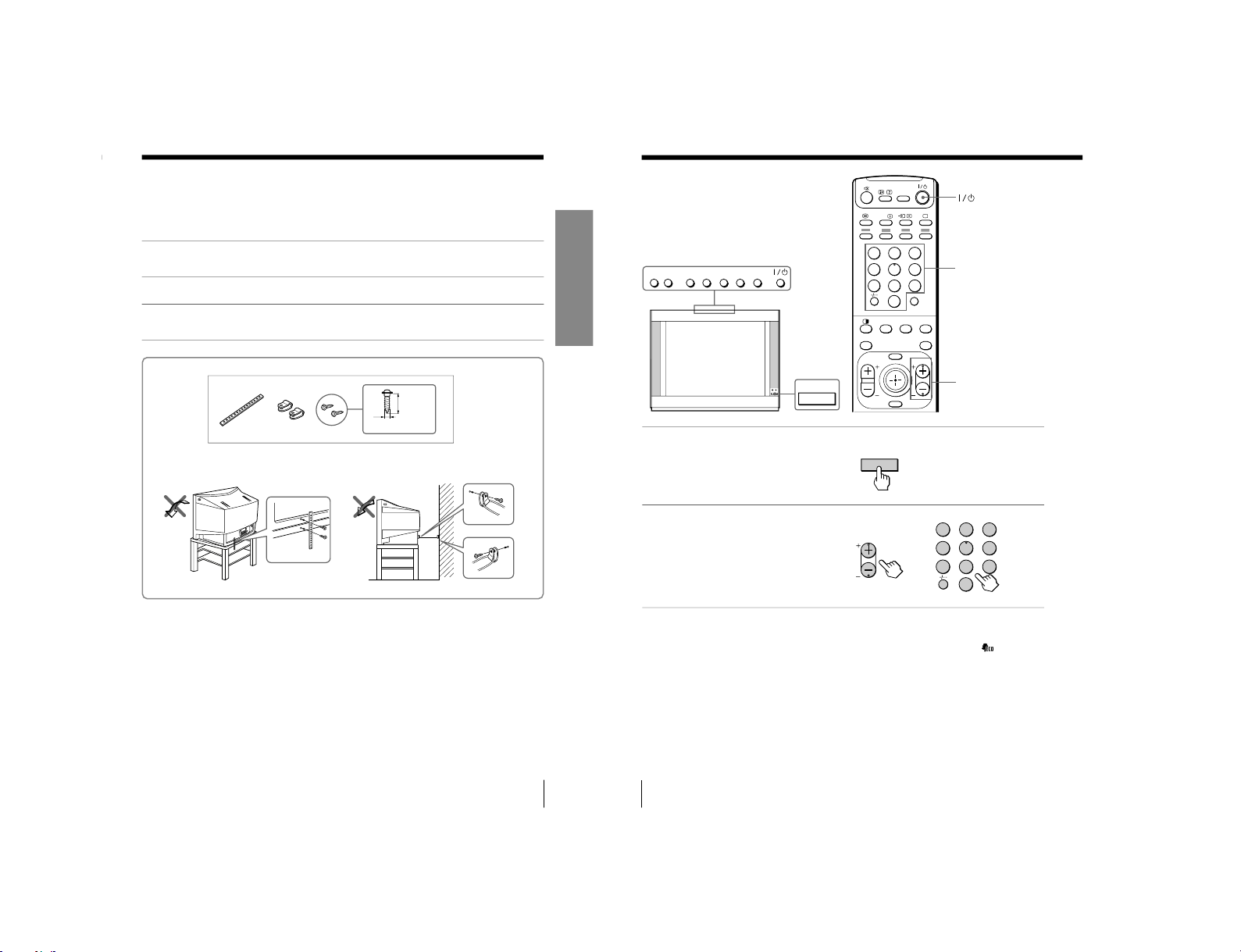
9
Using Your New TV
Using Your New TV
20 mm
A
B
Securing the TV
To prevent the TV from falling, secure the TV using one of the following methods:
A
With the supplied screws, attach the stabilizer band to the TV stand and to
the rear of the TV using the provided hole.
OR
B
Pass a cord or chain through the clamps and secure them to the rear of the
TV and a wall or pillar.
Note
• Use only the supplied screws. Use of other screws may damage the TV.
OR
3.8 mm
10
Using Your New TV
Number buttons
PROGR +/–
Watching the TV
This section explains various functions
and operations used while watching the
TV. Most operations can be done using
the remote.
or
123
456
78
0
9
MENU PROGR
ENTER
JUMP
.
A/B
DRC-MF
FAVORITE
PROGR
INDEX
PIC
MODE
SOUND
MODE
SURROUND
U
–
PROGR
+
ENTERMENU –
.
+
…
U
123
456
78
0
9
JUMP
PROGR
1
Press ! to turn on the TV.
When the TV is in standby
mode (the 1 indicator on
the TV is lit red), press 1/1
on the remote or on the TV.
2
Press PROGR +/– or the
number buttons to select
the TV channel.
For double digit numbers,
press ÷, then the number
(e.g., for 25, press ÷, then
2 and 5).
Note
• When you turn on the TV, either the program number or video mode is
displayed for approximately 40 seconds. The ECO MODE ( ) icon will
also appear if “ECO MODE” in the “FEA
TURE” menu is set “ON”
(see page 38).
To select a TV program quickly
(1) Press and hold PROGR +/
–.
(2) Release PROGR +/
– when the desir
ed program number appears.
Note
• When you select a TV program quickly, the picture may be disrupted.
This does not indicate a malfunction.
– 11 –
KV-ES29M31/ES29M61
RM-916
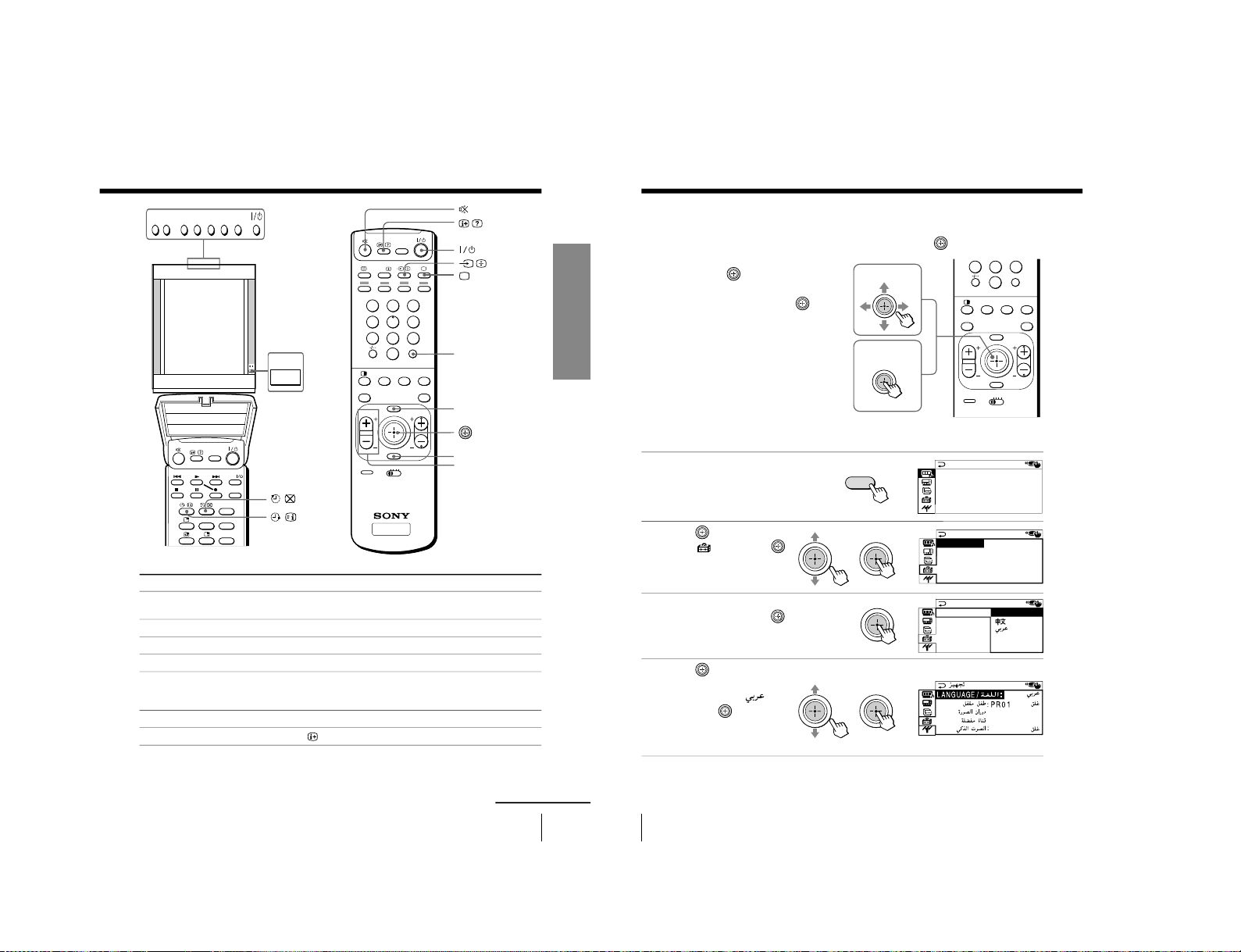
12
Using Your New TV
Using the Remote Control Button Joystick (
)
You can select the menu item on the
screen by moving
up, down, left or
right (see page 31).
To confirm a selected item, press
.
You can also press ENTER on the remote
to confirm a selected item.
Changing the menu language
You can change the menu language as well as the on-screen language. For details on
how to use the menu, see
“Intr
oducing the menu system
” on page 29.
1
Press MENU.
2
Move
up or down to
select
, then press .
3
Make sure “LANGUAGE”
is selected then press
.
4
Move
up or down to
select the desired
language (e.g.,
),
then press
.
The selected menu
language appears.
To return to the normal screen
Press MENU.
A/V CONTROL
DRC-MF: DRC1250
SURROUND: OFF
DIGITAL IN : OFF
PICTURE MODE: DYNAMIC
SOUND MODE: DYNAMIC
SET UP
:
ENGL I SH
C
HILD LOCK
:
PR0 1 OFF
FF
PIC ROTATION
FAVORI TE CH
INTELLIGENT VOL
:
O
LANGUAGE
To move
To confirm
.
78
0
9
MENU PROGR
ENTER
PRESET
VTR 1 2 3 DVD
JUMP
.
FAVORITE
PROGR
INDEX
PIC
MODE
SOUND
MODE
SURROUND
MENU
b
bb
bb
b
Watching the TV (continued)
SET UP
:
ENGL I SH
CH I LD LOCK
PIC ROTATI
FAVORI TE C
INTELLIGEN
LANGUAGE/
11
Using Your New TV
Using Your New TV
To
Turn off temporarily
Turn off completely
Adjust the volume
Mute the sound
Watch the video input
(VCR, camcorder, etc.)
Jump back to the previous channel
Display the on-screen information*
Press
1/1.
The 1 indicator on the TV lights up red.
! on the TV.
2+/–.
%.
t (or t on the TV) to select
“VIDEO 1”,
“VIDEO 2”, “VIDEO 3”, “VIDEO 4”or “DVD”.
To return to the TV screen, press a (or t on the TV).
JUMP.
.
Additional tasks
JUMP
. +/–
MENU
TV
123
456
78
0
9
MENU PROGR
ENTER
PRESET
VTR 1 2 3 DVD
JUMP
.
A/B
DRC-MF
FAVORITE
PROGR
INDEX
PIC
MODE
SOUND
MODE
SURROUND
ENTER
continued
* Some picture/sound settings, and either the program number or video
mode are displayed. The on-screen display for the picture/sound settings
disappears after about 3 seconds.
U
–
PROGR
+
ENTERMENU –
.
+
…
TITLE
PROGR
+
DRC-MF
VIDEO
KV -ES29M31/ES29M61
RM-916
– 12 –
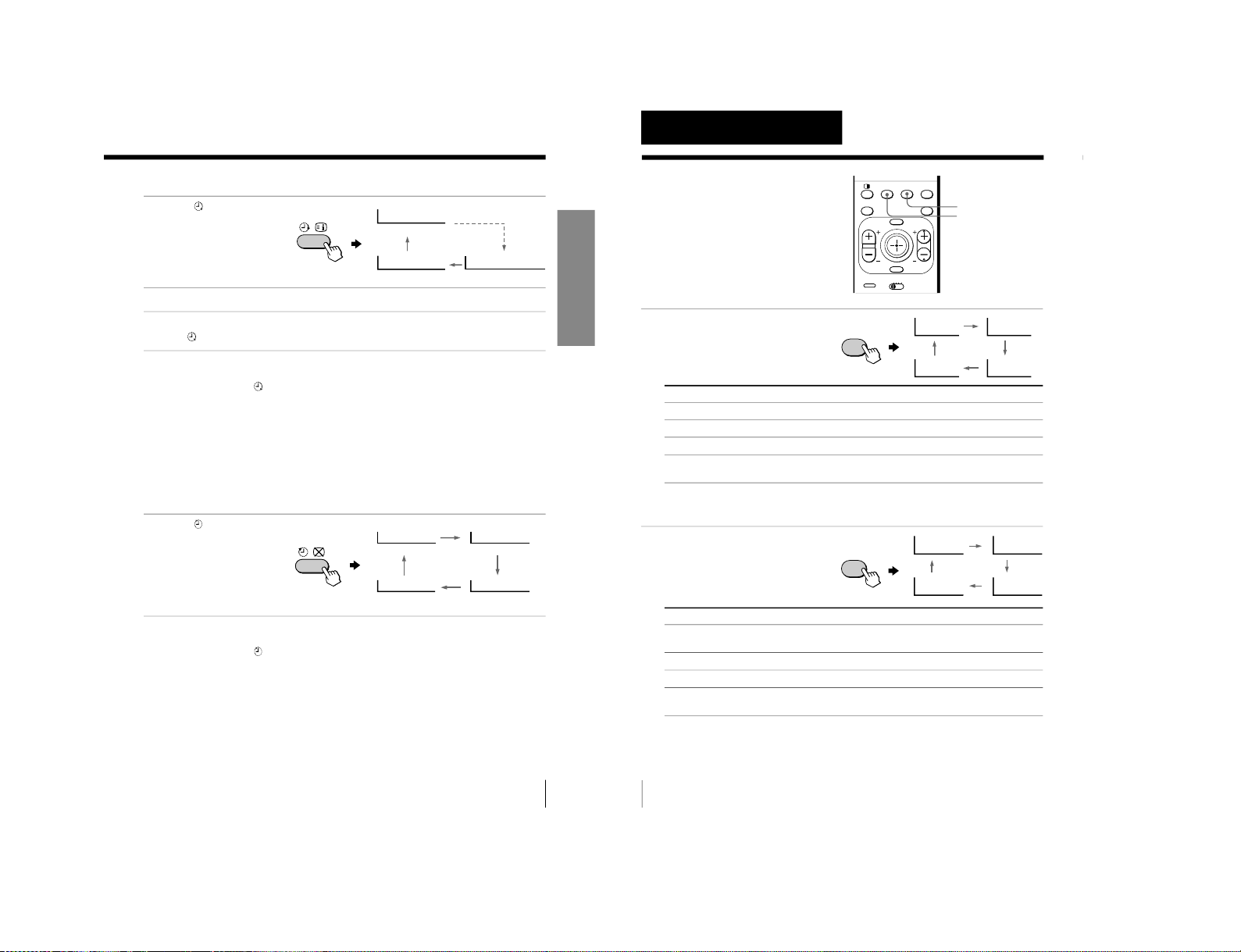
13
Using Your New TV
Using Your New TV
Setting the Wake Up timer
1
Press
until the desired
period of time appears.
The Wake Up timer starts
immediately after you
have set it.
2
Select the TV channel or video mode you want to wake up to.
3
Press 1, or set the Sleep timer if you want the TV to turn off automatically.
The
indicator on the TV lights up orange.
To cancel the Wake Up timer
Press
until “WAKE UP TIMER: OFF” appears, or turn off the TV’s
main power.
Note
• If no buttons or controls are pressed for more than two hours after the TV
is turned on using the Wake Up timer, the TV automatically goes into
standby mode. To resume watching the TV, press any button or control on
the TV or the remote.
Setting the Sleep timer
Press
until the desired
period of time appears.
The Sleep timer starts
immediately after you
have set it.
To cancel the Sleep timer
Press
until “SLEEP TIMER: OFF” appears, or turn the TV off.
WAKE UP TIMER:10M
WAKE UP TIMER:OFF
WAKE UP TIMER:12H00M
After 10 minutes
No Wake Up Timer After 12 hours
SLEEP TIMER:30M
SLEEP TIMER:60M
SLEEP TIMER:OFF
SLEEP TIMER:90M
After 30 minutes
No Sleep Timer
After 60 minutes
After 90 minutes
14
Advanced Operations
Advanced Operations
Selecting the picture mode
Press PIC MODE
repeatedly until the
desired picture mode is
selected.
Select
“DYNAMIC”
“STANDARD”
“HI-FINE”
“PERSONAL”
To
receive high contrast pictures.
receive normal pictures.
receive higher resolution pictures with mild contrast.
receive the last adjusted picture setting from the “ADJUST” option in the
“A/V CONTROL
” menu (see page 33).
Selecting the sound mode
Press SOUND MODE
repeatedly until the
desired sound mode is
selected.
Select
“DYNAMIC”
“DRAMA”
“SOFT”
“PERSONAL”
To
listen to dynamic and clear sound that emphasizes both the low and high
tones.
listen to sound that emphasizes voice and high tones.
receive soft sound.
receive the last adjusted sound setting from the “ADJUST” option in the
“A/V CONTROL
” menu (see page 33).
Tip
• You can also set the picture and sound modes using the menu (see
“Changing the “A/V CONTROL
” setting” on page 32).
Selecting the picture
and sound modes
You can select picture and sound modes
and adjust the setting to your preference
in the “PERSONAL” option.
MENU PROGR
ENTER
PRESET
VTR 1 2 3 DVD
.
FAVORITE
PROGR
INDEX
PIC
MODE
SOUND
MODE
SURROUND
SOUND MODE
PIC MODE
PERSONAL
DYNAMIC
HI-FINE
STANDARD
PIC
MODE
≥
DYNAMIC
≥
PERSONAL
≥
SOFT
≥
DRAMA
SOUND
MODE
– 13 –
KV-ES29M31/ES29M61
RM-916
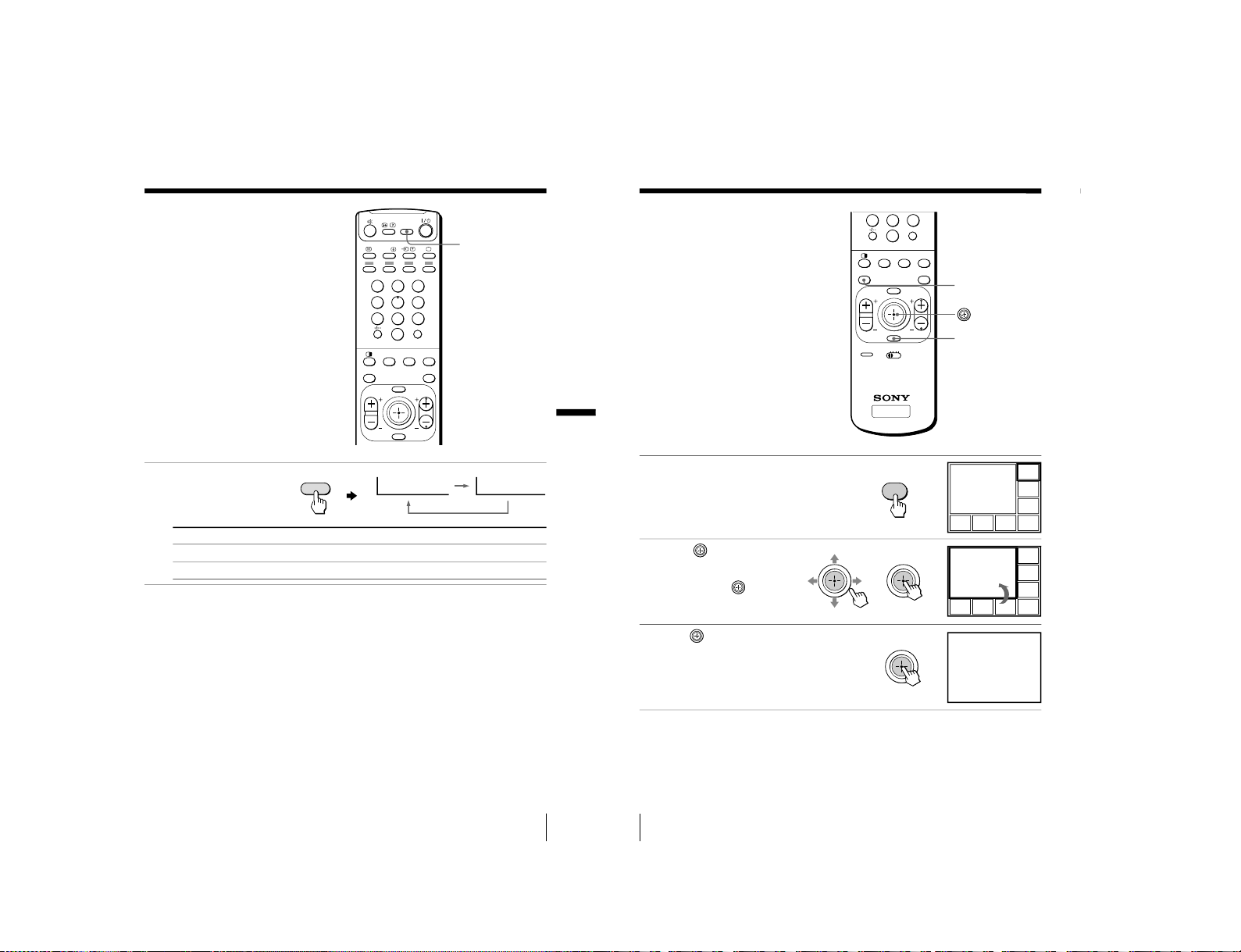
15
Advanced Operations
Viewing higher
quality pictures
— “DRC-MF”
The Digital Reality Creation-Multi
Function (DRC-MF) feature allows you
to enjoy higher quality pictures on your
TV. You can select “DRC1250” to watch
super real (higher resolution) pictures,
or “DRC100” to reduce flicker if
necessary.
Press DRC-MF repeatedly
until you receive the
desired picture quality.
Tip
• When the broadcast signal is weak, you may see some dots or noise on the
TV screen. To reduce this interference, display the
“A/V CONTROL
”
menu and select
“ADJUST” in “PICTURE MODE
”, then adjust “SHARP”
to reduce the sharpness (see page 33).
Note
• The DRC-MF mode is not selectable when using the
“PROGRAM INDEX
”
or “FAVORITE” channel feature, or when the “GAME MODE”, Pictur
e-In-
Picture (“PIP”), or “TWIN” mode is turned
“ON”.
Select
“DRC1250”
“DRC100”
To
select higher resolution pictures.
reduce flicker on the screen.
123
456
78
0
9
MENU PROGR
ENTER
JUMP
.
A/B
DRC-MF
FAVORITE
PROGR
INDEX
PIC
MODE
SOUND
MODE
SURROUND
DRC-MF
Advanced Operations
DRC-MF: DRC1250 DRC-MF: DRC100
DRC-MF
16
Advanced Operations
Viewing your
favorite channels
— “FAVORITE CH”
You can display seven favorite channels
for quick and easy selection.
The last seven channels selected with
the number buttons are displayed in
“AUTO” mode. You can set up your
own favorite channels in
“MANUAL”
mode under the
“F
AVORITE CH” menu
(see “Changing the favorite channel
setting” on page 41).
Selecting a favorite channel
1
Press FAVORITE.
The last seven channels
selected with the number
buttons appear.
2
Move
up, down, left
or right to select the
desired channel (e.g. PR
8), then press
.
3
Press
again.
Note
• When you use your TV for the first time, seven preset channels appear.
FAVORITE
TV
78
0
9
MENU PROGR
ENTER
PRESET
VTR 1 2 3 DVD
JUMP
.
FAVORITE
PROGR
INDEX
PIC
MODE
SOUND
MODE
SURROUND
ENTER
1
3
4
12 10 8 6
FAVORITE
b
FAVORITE CH
FAVORITE CH
7.PR 12 6.PR 10 5.PR 08 4.PR 06
3.PR 04
2.PR 03
1.PR 01
8
1
3
4
12 10 8 6
FAVORITE CH
bb
b
– 14 –
KV -ES29M31/ES29M61
RM-916
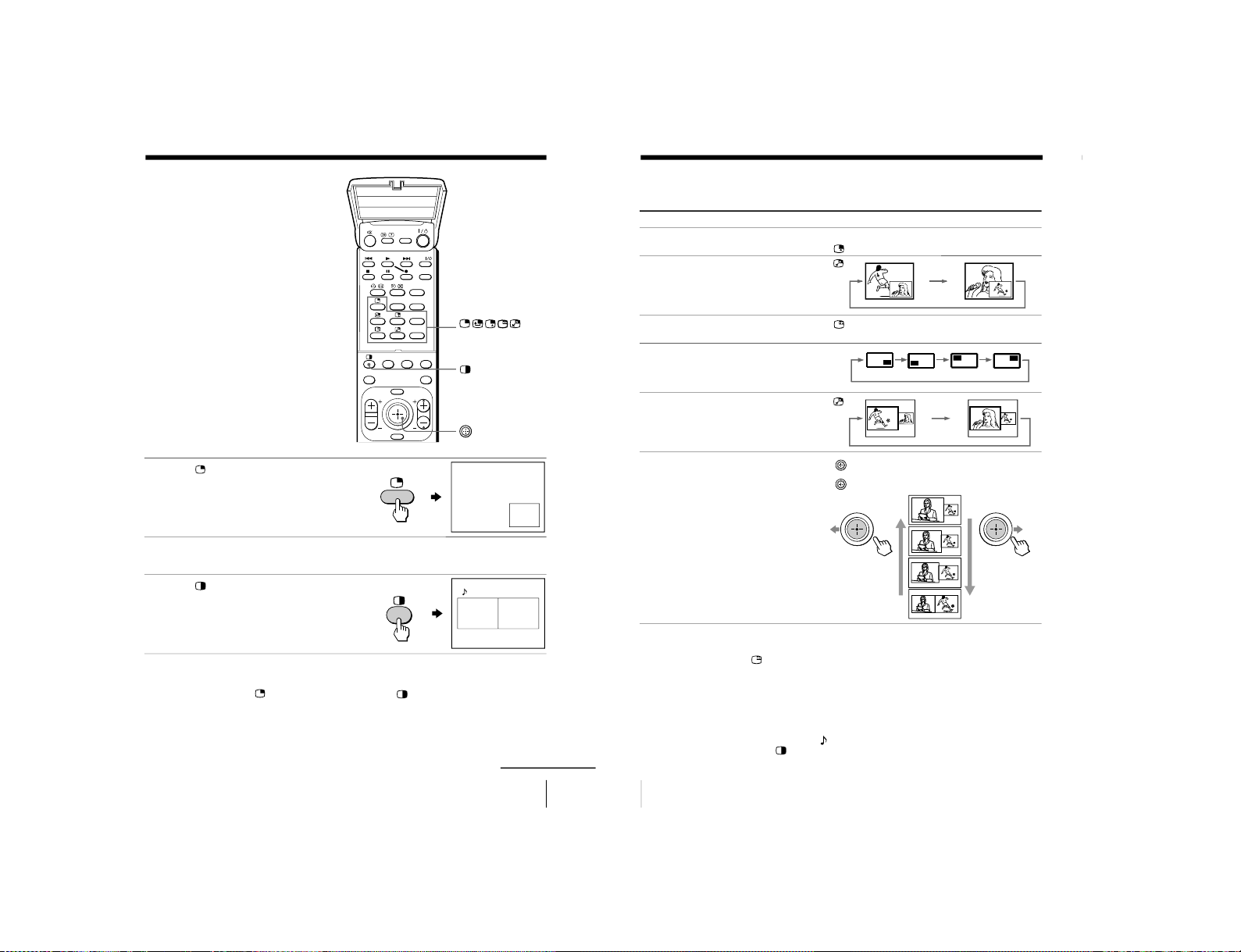
17
Advanced Operations
Watching two
programs at the
same time
— “PIP”, “TWIN”
With the Picture-in-Picture (PIP) or
TWIN pictures features, you can display
a different TV program or video within
or beside the main picture.
Displaying the PIP screen
Press
.
Displaying TWIN pictures
Press
.
To return to the normal screen
Press
(when in the PIP screen) or
(when in the TWIN picture
screen).
Tip
• You can also display the PIP screen or TWIN pictures using the menu (see
“Changing the MULTI PICTURE setting
” on page 35).
12
10 12
TITLE
PROGR
+
PROGR
–
PROGR
.
MENU
ENTER
DRC-MF
FAVORITE
PROGR
INDEX
PIC
MODE
SOUND
MODE
SURROUND
PROGR +/PROGR
–
/
VIDEO
continued
18
Advanced Operations
Additional PIP/TWIN pictures tasks
To
change a TV program in the PIP
screen or in the right TWIN picture
swap pictures between the main
and PIP screens
freeze the PIP screen
change the position of the PIP screen
swap the right and left pictures of
the TWIN pictures
change the screen size of the TWIN
pictures
Notes
• The
button does not function in the TWIN pictures mode.
• When you display a video input on the PIP screen at a faster/slower
speed, the picture may be disrupted depending on the VCR type.
• If you display different color systems on the main screen and the PIP
screen, the size of the PIP screen may be different and the PIP picture may
be disrupted. This does not indicate a malfunction of the TV.
• In the TWIN picture screen, you can only operate and hear the sound of
the main left screen (
appears on the screen).
• When the
button is pressed, the TV screen flickers or goes blank for
about one second before the TWIN pictures appear. This does not indicate
a malfunction of the TV.
Press/Move
Press PROGR + or PROGR
–. For a video input,
press
.
Press
.
Press
.
To unfreeze the screen, press the button again.
Press D
.
Press
.
Move left to increase the left screen size.
Move
right to increase the right screen size.
Watching two programs at the same time (continued)
– 15 –
KV-ES29M31/ES29M61
RM-916
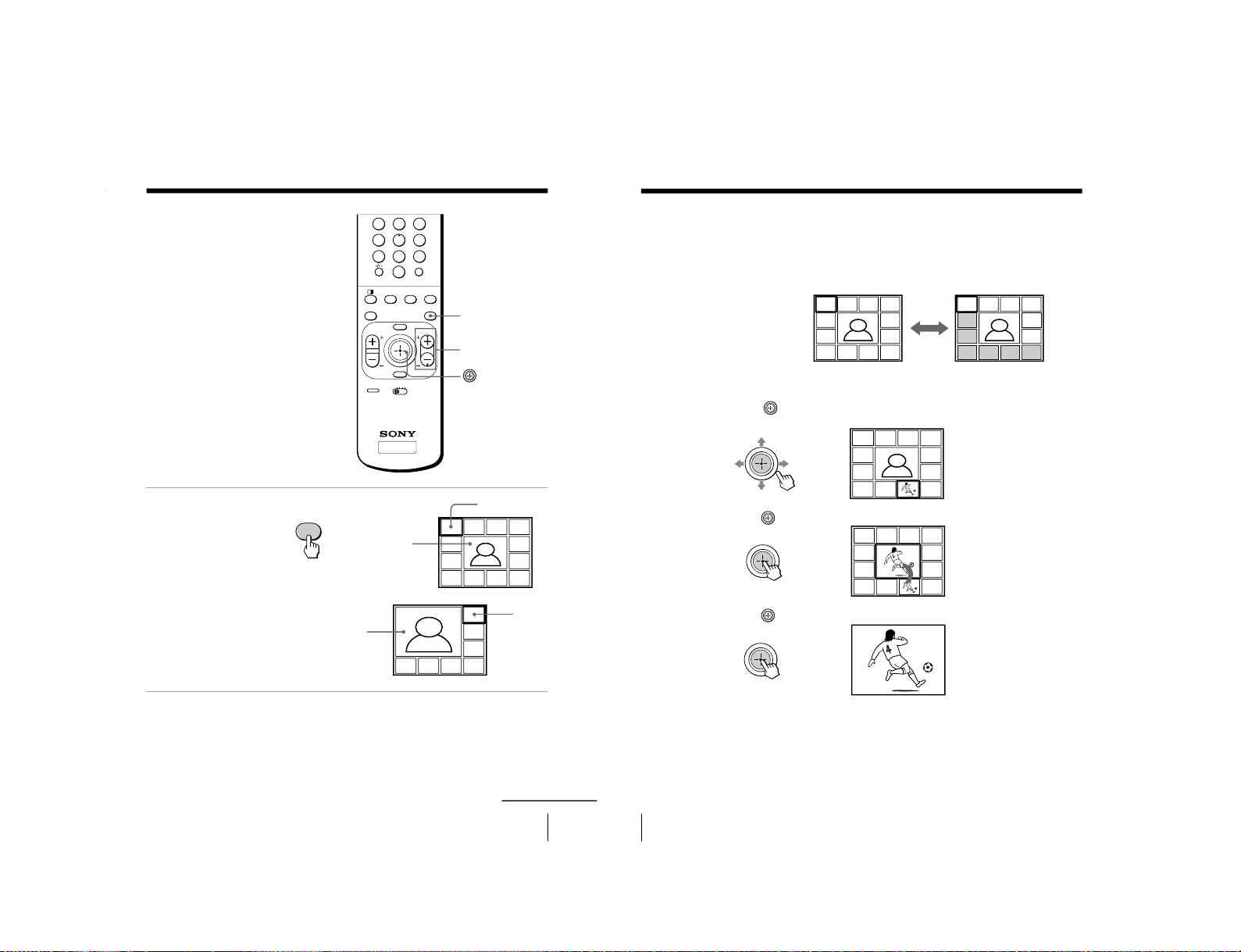
19
Advanced Operations
Displaying
multiple
programs
— “PROGRAM INDEX
”
The PROGRAM INDEX feature displays
all of the preset TV programs on twelve
or seven sub screens for direct selection.
Press PROGR INDEX.
The first twelve preset
programs appear one by
one, clockwise from the
upper left corner.
When the number of the
preset TV programs is less
than eight, the first seven
preset programs appear
one by one, clockwise from
the upper right corner.
Tip
• When you press the PROGR INDEX button in the TWIN pictures mode,
the left picture appears as the main screen of the PROGRAM INDEX
mode.
PROGR INDEX
b
PROGR +/–
Main screen
Main screen
Still sub screens
Still
sub
screens
16
1
234
12 5
11 6
10987
16
1
2
3
7654
TV
123
456
78
0
9
MENU PROGR
ENTER
PRESET
VTR 1 2 3 DVD
JUMP
.
FAVORITE
PROGR
INDEX
PIC
MODE
SOUND
MODE
SURROUND
PROGR
INDEX
continued
20
Advanced Operations
Displaying multiple programs (continued)
To view the next or the previous twelve preset programs
This works only when the number of the preset TV programs is
more than twelve.
Press PROGR +/– on the r
emote or the TV.
To select the desired program directly from the sub screens
1 Move up, down, left or right to move the frame to the screen
of the program you want to watch.
2 Press
.
3 Press
again.
Tip
• Pressing the number buttons directly displays the program.
16
1
234
12 5
11 6
10987
16
13
14 15 16
17
18
8
1
234
12 5
11 6
10987
b
8
b
16
1
234
12 5
11 6
10987
b
– 16 –
KV -ES29M31/ES29M61
RM-916
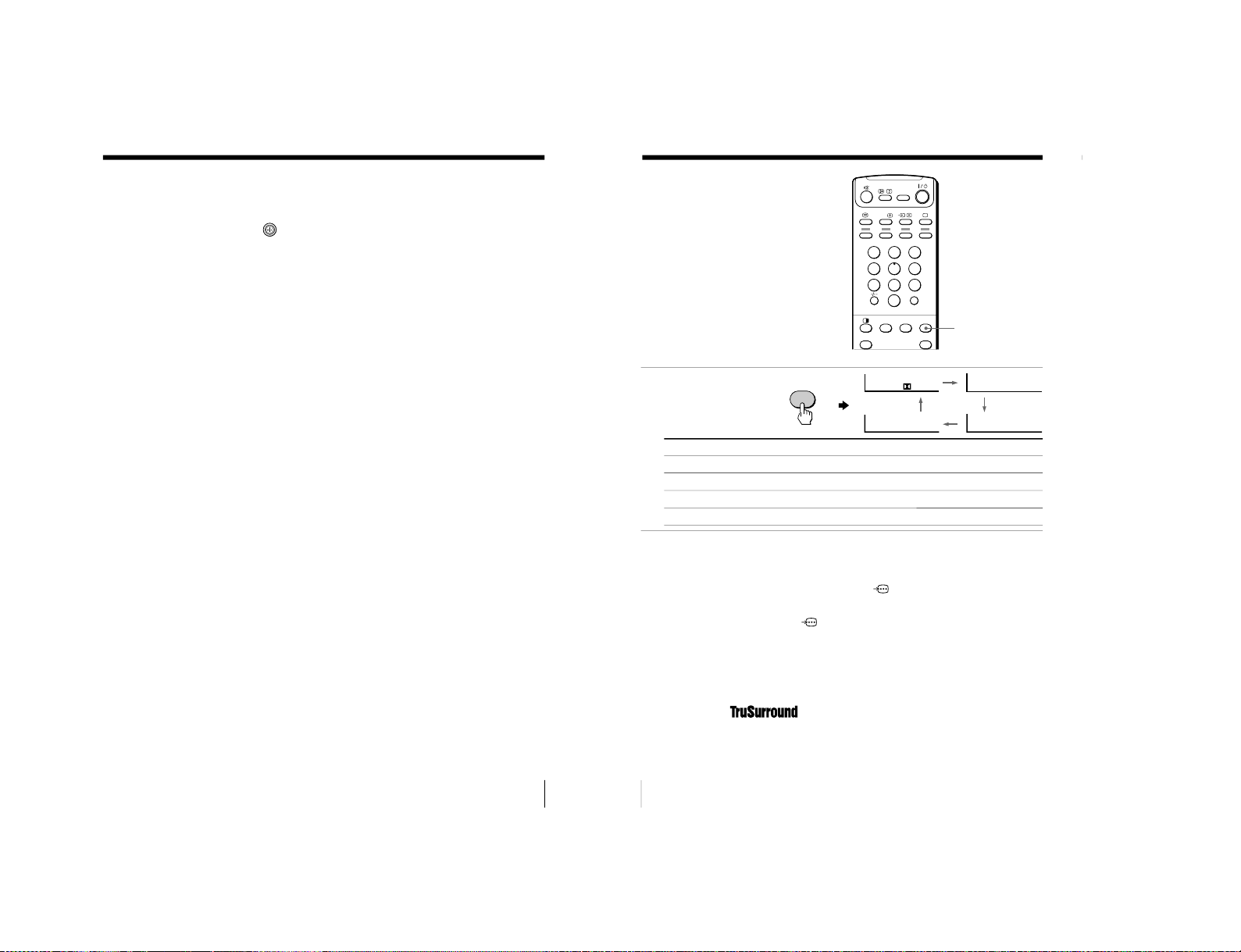
21
Advanced Operations
To return to the normal screen
Press PROGR INDEX again, or:
1 Select “PROGRAM INDEX
” fr
om the “MULTI PICTURE” menu.
2 Press
.
Tip
• You can also display multiple programs using the menu (see
“Changing
the MULTI PICTURE setting
” on page 35).
Note
• When displaying multiple programs, only the sound of the main screen is
heard.
22
Advanced Operations
Listening with
surround sound
The surround feature enables you to
enjoy the sound effects of a concert hall
or movie theater.
Press SURROUND
repeatedly until you
receive the desired
surround sound.
Notes
• The Virtual Dolby Surround of this model consists of Dolby Digital, Dolby
Pro Logic and TruSurround.
•
The “
a
VIRTUAL” (Virtual Dolby Digital) is only available when receiving
a Dolby Digital signal through the
DIGITAL IN (component video
input)
jack at the rear of your TV and
“DIGIT
AL IN: ON” in the “A/V
CONTROL” menu is selected (see pages 7 and 32).
• When using the
DIGITAL IN (component video input) jack at the rear
of your TV, the available surround modes depend on the type of digital
signal being received.
• SIMULATED uses SRS (MONO).
* Manufactured under license from Dolby Laboratories Licensing Corporation.
DOLBY, the double-D symbol a and “PRO LOGIC” ar
e trademarks of
Dolby Laboratories Licensing Corporation.
“
TM
”
is a trademark of SRS Labs, Inc. SRS and the SRS
symbol are registered trademarks of SRS Labs, Inc. in the United
States and selected foreign countries. SRS and TruSurround are
incorporated under license from SRS Labs, Inc. and are protected
under United States Patent Nos.4,748,669 and 4,841,572 with
numerous additional issued and pending foreign patents”.
SURROUND
Select
“a VIRTUAL
”
“TruSurround
”
“SIMULATED
”
“OFF
”
To
listen to Dolby* Surround encoded sound.
listen to the surround sound that spreads out to the rear of a room.
listen to monaural sound with a stereo-like effect.
turn off the surround sound.
123
456
78
0
9
JUMP
A/B
DRC-MF
FAVORITE
PROGR
INDEX
PIC
MODE
SOUND
MODE
SURROUND
SURROUND: OFF
SURROUND: SIMULATED
SURROUND: TruSurround
SURROUND:
VIRTUAL
SURROUND
– 17 –
KV-ES29M31/ES29M61
RM-916
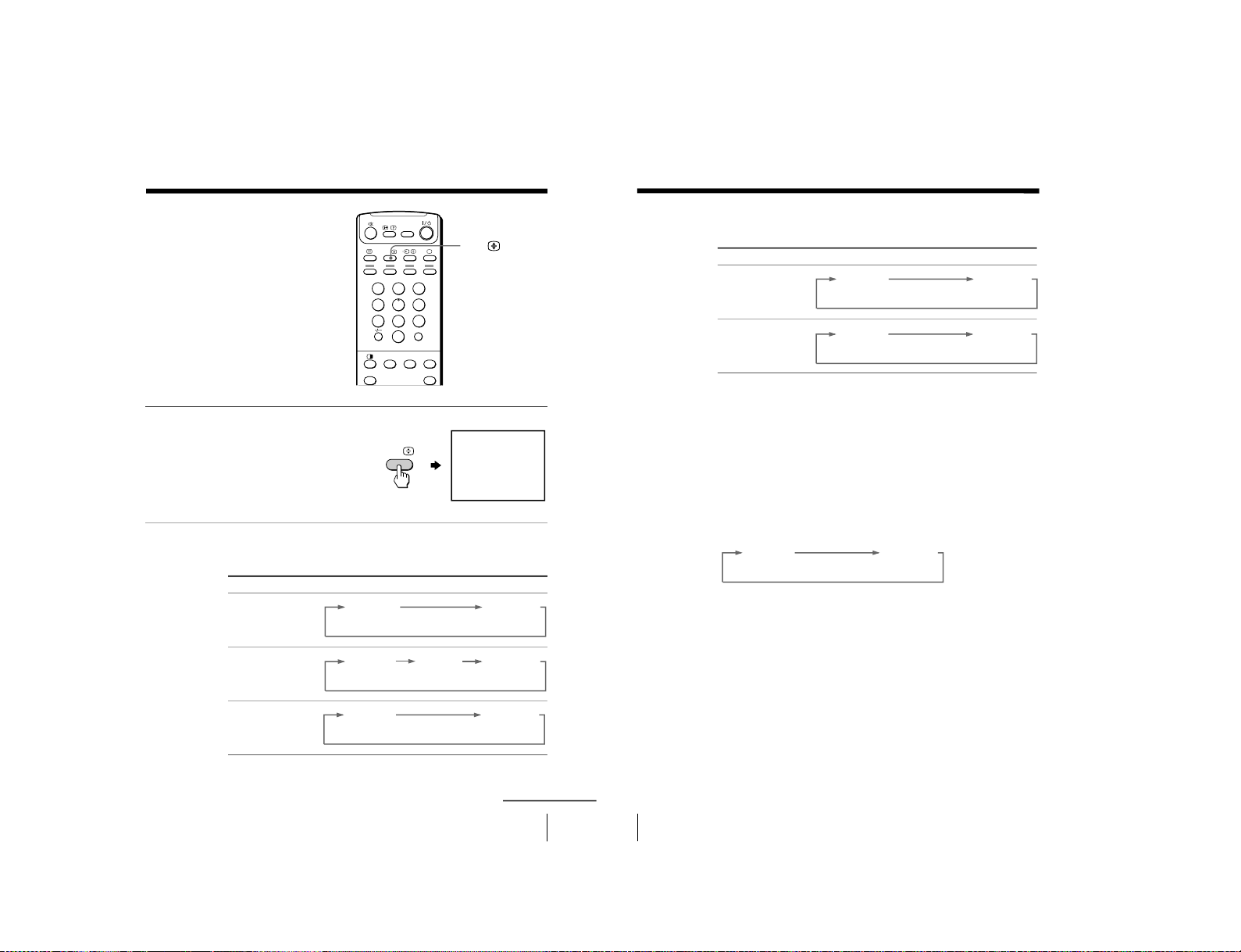
23
Advanced Operations
Enjoying stereo or
bilingual
programs
You can enjoy stereo sound or bilingual
programs of NICAM and A2 (German)
stereo systems.
Press A/B repeatedly until
you receive the sound you
want.
The on-screen display
changes to show the
selected sound and the
 indicator on the TV
lights up red.
When receiving a NICAM program
A/B
Broadcasting On-screen display (Selected sound)
NICAM stereo
NICAM bilingual
NICAM monaural
123
456
78
0
9
JUMP
A/B
DRC-MF
FAVORITE
PROGR
INDEX
PIC
MODE
SOUND
MODE
SURROUND
NICAM
MONO
(Stereo sound)
(Regular sound)
NICAM
MAIN
MONO
(Main sound)
(Regular sound)
NICAM
SUB
(Sub sound)
NICAM
MAIN
MONO
(Main sound)
(Regular sound)
STEREO
A/B
continued
24
Advanced Operations
When receiving an A2 (German) program
Notes
• If the signal is very weak, the sound becomes monaural automatically.
• If the stereo sound is noisy when receiving a NICAM program, select
“MONO”. The sound becomes monaural, but the noise is reduced.
If the sound is distorted or noisy when receiving a monaural
program through the 8 (antenna) terminal
Press A/B repeatedly until “MONO” appears on the scr
een.
To cancel the monaural sound setting, press A/B again until
“AUTO” appears on the screen.
Notes
• The “MONO” or “AUT
O” setting is memorized for each program
position.
• You cannot receive a stereo broadcast signal when the TV is in the
“MONO” setting. Normally, set the TV to “AUTO”.
Broadcasting On-screen display (Selected sound)
A2 (German) stereo
A2 (German) bilingual
STEREO
MONO
(Stereo sound)
(Regular sound)
MAIN
SUB
(Main sound)
(Sub sound)
MONO
AUTO
Enjoying stereo or bilingual programs (continued)
– 18 –
KV -ES29M31/ES29M61
RM-916
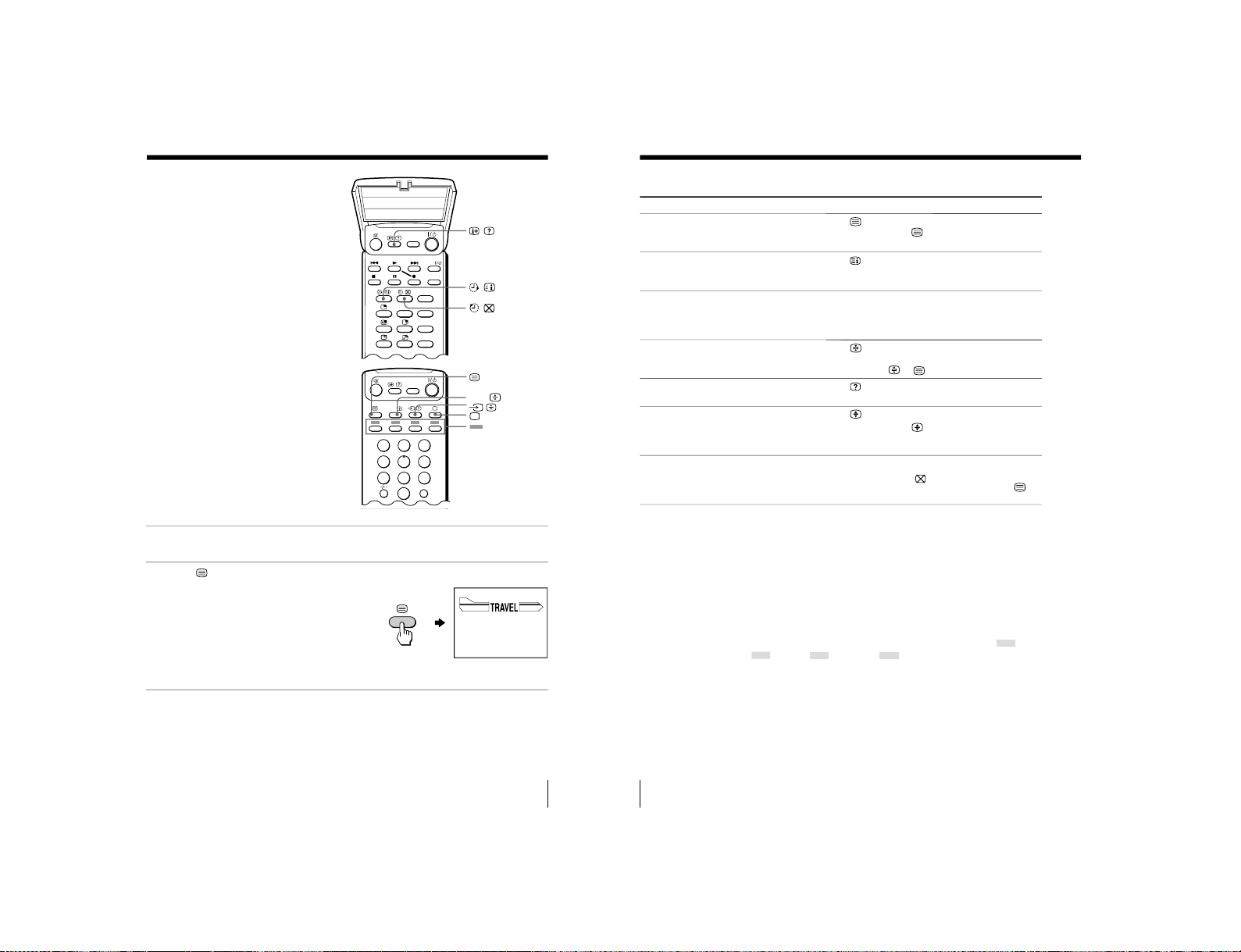
25
Advanced Operations
Viewing Teletext
Some TV stations broadcast an
information service called Teletext
which allows you to receive various
information, such as stock market
reports and news.
Displaying Teletext
1
Select a TV channel that carries the Teletext broadcast you want to watch.
2
Press
to display the
text.
A Teletext page (normally
the index page) is
displayed. If there is no
Teletext broadcast, “100?”
is displayed at the top left
corner of the screen after
approximately 10 seconds.
To turn off Teletext
Press a.
(red, green,
yellow, blue)
TITLE
PROGR
+
PROGR
–
PROGR
.
MENU
ENTER
DRC-MF
FAVORITE
PROGR
INDEX
PIC
MODE
SOUND
MODE
SURROUND
PRESET
VTR 1 2 3 DVD
123
456
78
0
9
JUMP
A/B
DRC-MF
A/B
VIDEO
P166 SECTEXT 166 FR1 MAR 03:59:09
From Singapore
To PARI S
To OSAKA
To ROMA
To SYDNEY
Day Dep/Arr Flight Alrcraft
1.6 220/0588 SQ28 747
2 2130/1225 PA115 L15
3 2115/1330 SQ26 747
2.7 2130/0745 SQ24
747
4 2300/0915 AZ487 747
2.5 1000/1715 SQ6 747
4.6 0930/2015 CX522 L10
1 2210/0610 SQ21A 747
2 2100/0835 SQ21A 747
26
Advanced Operations
Additional Teletext tasks
To
display a Teletext page on the TV
picture
check the contents of a Teletext service
select a Teletext page
hold (pause) a Teletext page
(stop the page from scrolling)
reveal concealed information
(e.g., an answer to a quiz)
enlarge the Teletext display
stand by for a Teletext page while watching
a TV program
* You can also select a Teletext page of any page number that appears in the
colored column at the bottom of the screen using the corresponding colorcoded button on the remote.
Using FASTEXT
This feature allows you to quickly access a Teletext page that uses
FASTEXT. When a FASTEXT program is broadcast, colored menus
appear at the bottom of the screen. The color of each menu
corresponds to the color-coded buttons on the remote (red
,
green
, yellow
, and blue
).
To access a FASTEXT menu
Press the color-coded button on the remote corresponding to the
menu you want. The menu page appears on the screen after a few
seconds.
Do this
Press
.
Each time you press
, the screen changes as
follows: Teletext n Teletext and TV n TV.
Press
.
An overview of the Teletext contents, including
page numbers, appears on the screen.
Press the number buttons to enter the three-digit
page number of the desired Teletext page.* If you
make a mistake, reenter the correct page number. To
access the next or previous page, press PROGR +/–.
Press
to display the symbol
“
j” at the top left
corner of the screen. To resume normal Teletext
viewing, press
or
.
Press
.
To conceal the information, press the button again.
Press
.
Each time you press
, the Teletext display
changes as follows: Enlarge upper half n Enlarge
lower half n Normal size.
1 Enter the Teletext page number that you want to
refer to, then press
.
2 When the page number is displayed, press
to
show the text.
– 19 –
KV-ES29M31/ES29M61
RM-916
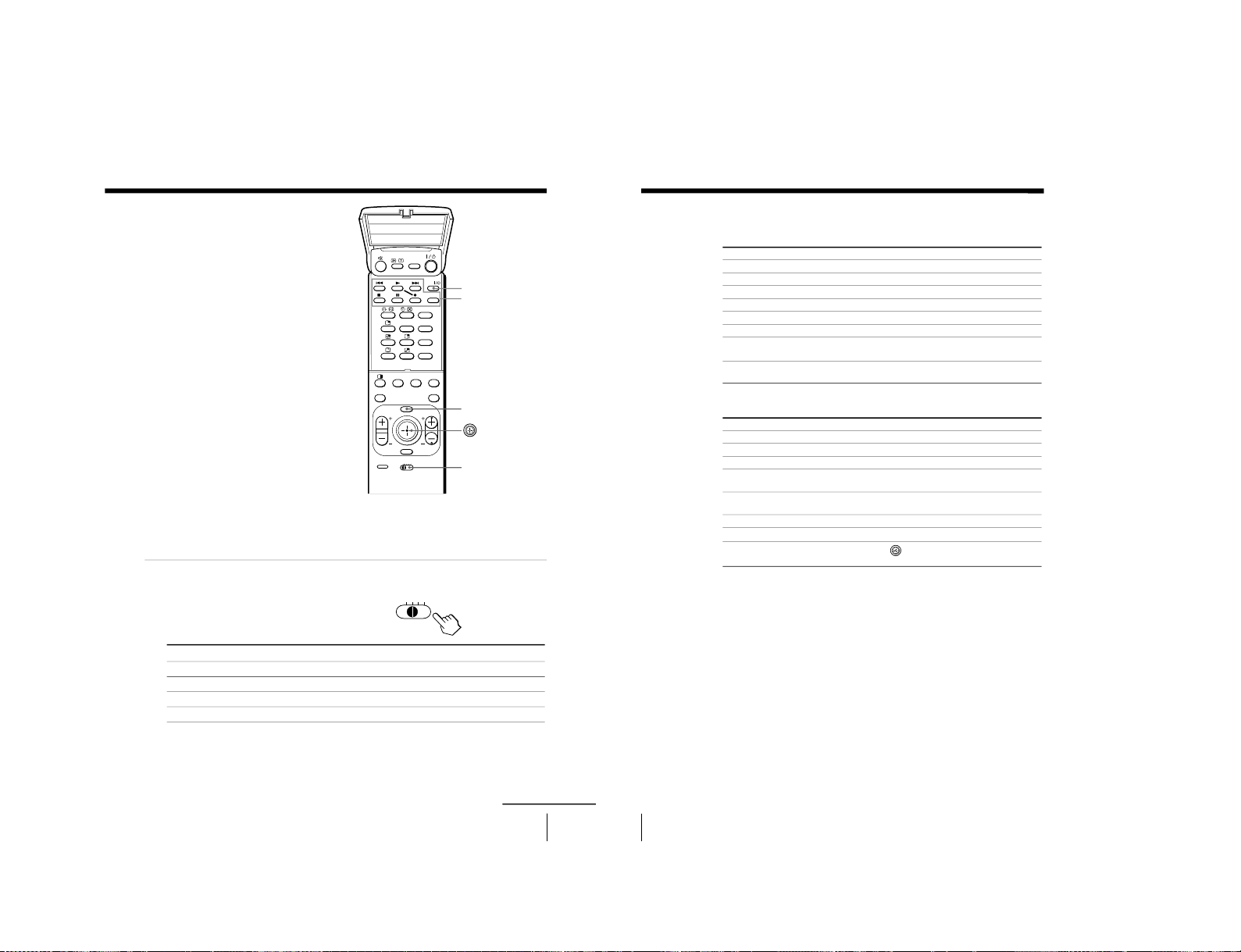
27
Advanced Operations
Operating
optional
components
You can use the supplied remote to
operate Sony video equipment such as
Beta, 8 mm, VHS or DVD.
Setting up the remote to work with other
connected equipment
Switch VTR to select the
desired equipment type
(see the chart below).
Notes
• If your video equipment is furnished with a COMMAND MODE selector,
set this selector to the same position as the VTR switch.
• If the equipment does not have a certain function, the corresponding
button on the remote will not operate.
To control
DVD
VTR1 (Beta)
VTR2 (8 mm)
VTR3 (VHS)
For example, to operate a
Sony 8 mm VCR:
Select
DVD
1
2
3
VIDEO I/1
Video equipment
operation buttons
VTR
VTR 1 2 3 DVD
TITLE
PROGR
+
PROGR
–
PROGR
.
VIDEO
MENU
ENTER
DRC-MF
FAVORITE
PROGR
INDEX
PIC
MODE
SOUND
MODE
SURROUND
PRESET
VTR 1 2 3 DVD
continued
MENU
28
Advanced Operations
Operating a VCR using the remote
Operating a DVD player using the remote
To
turn on/off
record
play
stop
fast forward ())
rewind the tape (0)
pause
search the picture forward ())
or backward (0)
Press
VIDEO I / 1
( while pressing r.
(
p
+
=
P
Press again to resume normal playback.
+ or =during playback.
Release to resume normal playback.
To
turn on/off
play
stop
pause
step through different tracks of an
audio disc
display the title menu
display the menu
select the menu item
Press
VIDEO I / 1
(
p
P
Press again to resume normal playback.
+ to step forward or = to step backward.
TITLE
MENU while holding down r.
Move
up, down, left or right while holding
down r.
Operating optional components (continued)
– 20 –
KV -ES29M31/ES29M61
RM-916
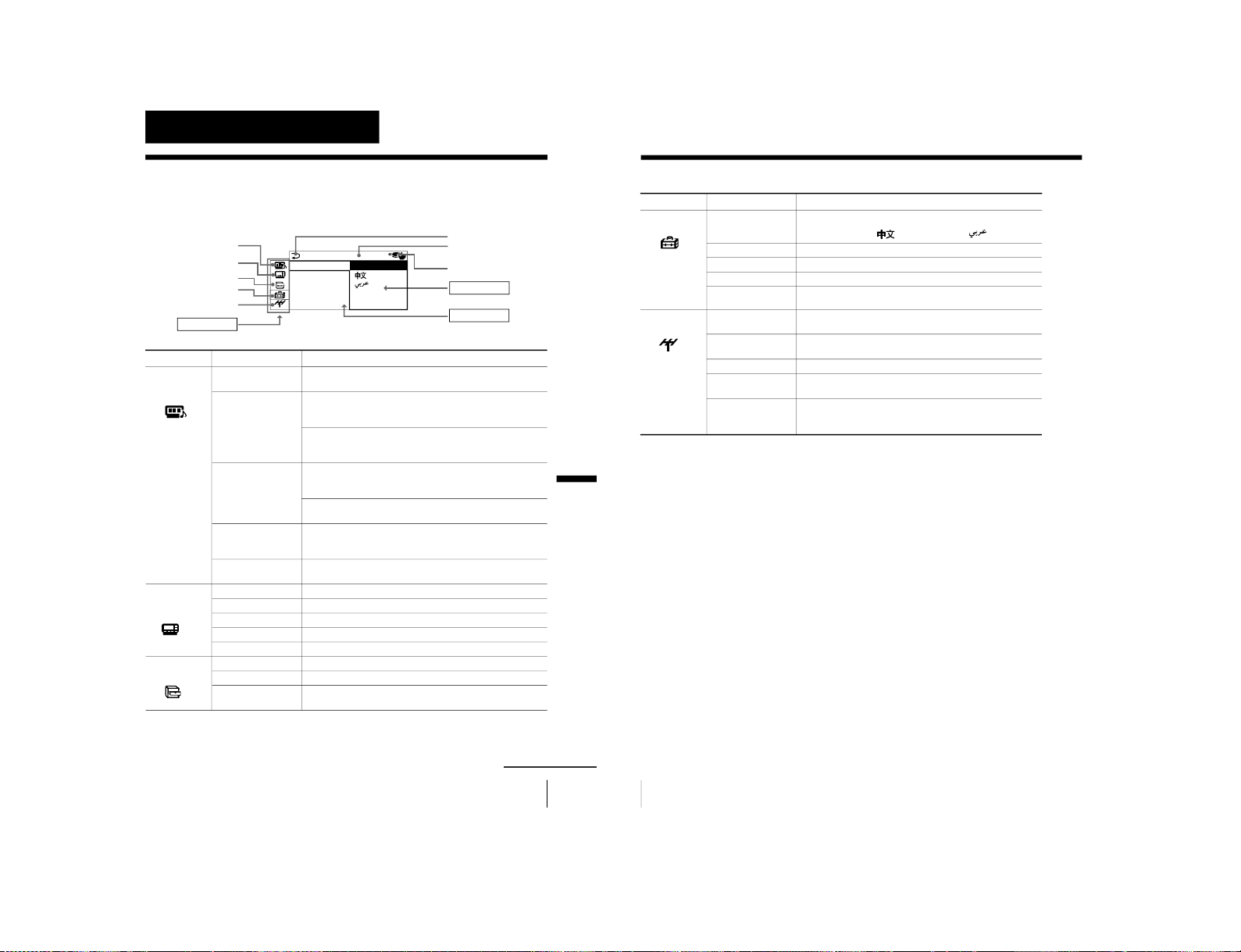
29
Adjusting Your Setup (MENU)
Level 1
“A/V
CONTROL”
“MULTI
PICTURE”
“FEATURE”
Adjusting Your Setup (MENU)
Return icon
CH PRESET icon
SET UP icon
MULTI PICTURE icon
Name of the current
menu
A/V CONTROL icon
Level 2
“DRC-MF”
“PICTURE MODE
”
“ADJUST”
“SOUND MODE
”
“ADJUST”
“SURROUND”
“DIGITAL IN”
“PIP”
“PIP POSITION”
“SWAP”
“TWIN”
“PROGRAM INDEX
”
“WIDE MODE”
“ECO MODE”
“GAME MODE”
Level 3/Function
Select the “DRC-MF” mode:
“DRC1250” t “DRC100”
Select the picture mode:
“DYNAMIC” t “STANDARD” t “HI-FINE” t
“PERSONAL”
t “ADJUST”
Adjust the “PERSONAL” option:
“PICTURE” t “COLOR” t “BRIGHT” t “HUE” t
“SHARP”
Select the sound mode:
“DYNAMIC” t “DRAMA” t “SOFT” t
“PERSONAL”
t “ADJUST”
Adjust the “PERSONAL” option:
“BASS” t “TREBLE” t “BALANCE” t “BBE”*
Select the “SURROUND” mode:
“a VIRTUAL” t “TruSurround” t “SIMULATED” t
“OFF”
Activate or deactivate the digital audio input jack at the
rear of your TV.
Activate or deactivate the PIP feature.
Change the position of the sub screen.
Swap the pictures between the main and sub screens.
Display a TV program or video beside the main screen.
Display all the preset TV programs at the same time.
Activate or deactivate WIDE MODE feature.
Activate or deactivate ECO MODE feature.
Activate or deactivate GAME MODE feature.
Introducing the menu system
The MENU button lets you open a menu and change the settings of your TV. The
following is an overview of the menu system.
Menu level 3
Menu level 2
Guide mark icon
Menu level 1
SET UP
:
ENGL I SH
CH I L D L OCK
PIC ROTATI
FAVORI TE C
INTELLIGEN
LANGUAGE/
FEATURE icon
Adjusting Your Setup (MENU)
continued
30
Adjusting Your Setup (MENU)
Introducing the menu system (continued)
Level 1
“SET UP”
“CH PRESET”
Level 2
“LANGUAGE”
“CHILD LOCK”
“PIC ROTATION”
“FAVORITE CH”
“INTELLIGENT
VOL”
“AUTO
PROGRAM”
“MANUAL
PROGRAM”
“SKIP”
“TV SYS”
“COL SYS”
Level 3/Function
Change the menu language:
“ENGLISH” t “
” (Chinese) t “
” (Arabic)
Lock out specific channels.
Rotate the picture.
Set favorite channels.
Adjust the volume automatically.
Preset channels automatically.
Preset channels manually.
Skip unwanted or unused program numbers.
Select the TV system:
“B/G” t “I” t “D/K” t “ M”
Select the color system:
“AUTO” t“ PAL ” t “SECAM” t “NTSC3.58” t
“NTSC4.43”
* The BBE is manufactured by Sony Corporation under license from BBE
Sound, Inc. It is covered by U.S. Patent No. 4,638,258 and No. 4,482,866.
The word “BBE” and the BBE symbol are the trademarks of BBE Sound, Inc.
– 21 –
KV-ES29M31/ES29M61
RM-916
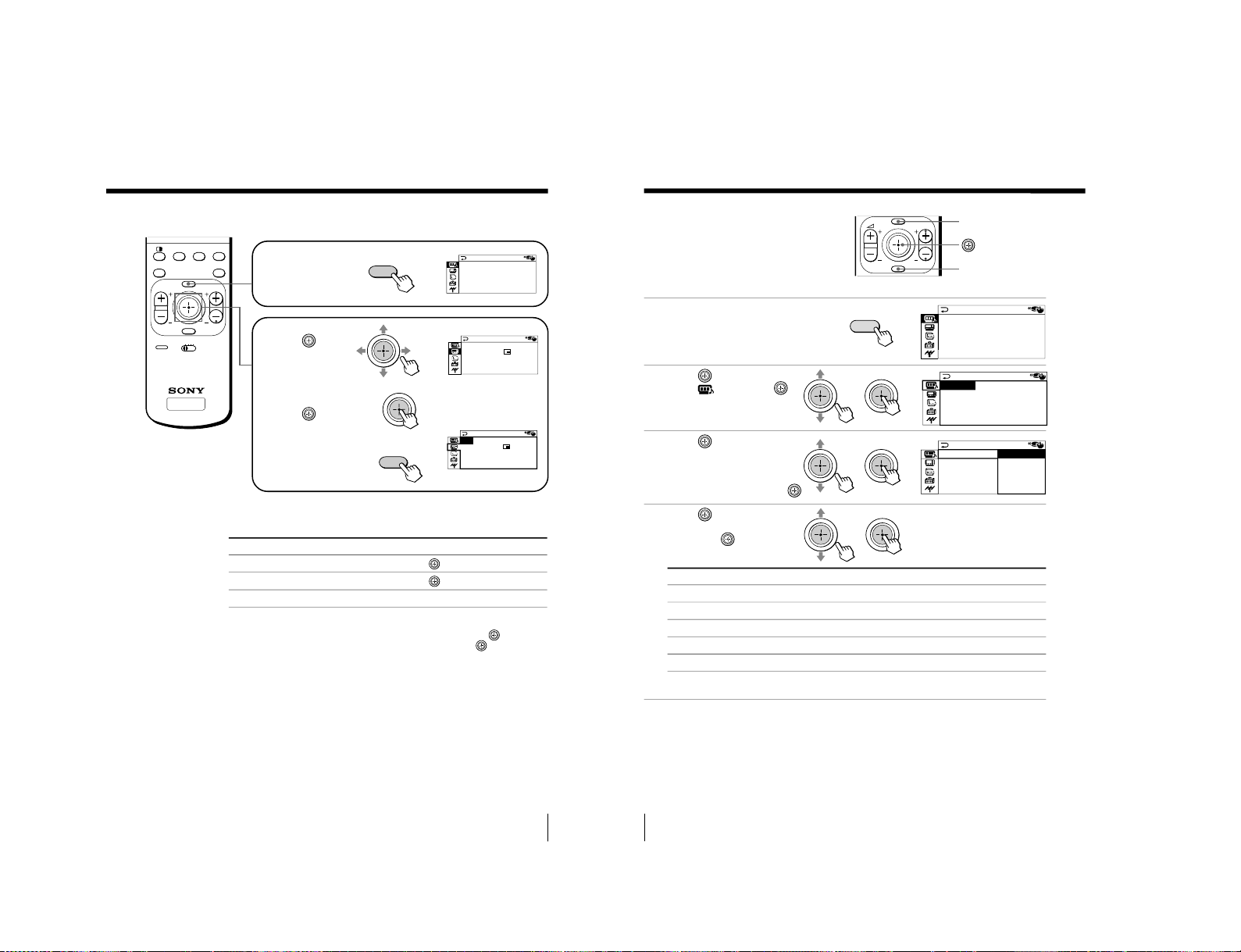
KV -ES29M31/ES29M61
31
Adjusting Your Setup (MENU)
How to use the menu
Move the button
joystick (
) up,
down, left or right
to select the desired
item.
Press the button
joystick (
) to
confirm the selection
and/or go to the next
level. You can also
press ENTER on the
remote to do this.
Press MENU to display
the menu.
To
Adjust the setting value
Move to the next/previous menu level
Cancel the menu
Other menu operations
Tips
• If you want to exit from Menu level 2 to Menu level 1, move
up or
down until the return icon (3) is highlighted, then press
or ENTER.
• The MENU, ENTER, and
2
+/– buttons on the TV can also be used for
the operations above.
Note
• If more than 60 seconds elapse between entries, the menu screen
automatically disappears.
Press/Move
Move
up, down, left or right.
Move
left or right.
Press MENU.
TV
MENU PROGR
ENTER
PRESET
VTR 1 2 3 DVD
.
FAVORITE
PROGR
INDEX
PIC
MODE
SOUND
MODE
SURROUND
or
MENU
b
A / V CONT ROL
DRC-MF: DRC1250
SURROUND: OFF
DIGITAL IN : OFF
PICTURE MODE: DYNAMIC
SOUND MODE: DYNAMIC
MUL T I P I CT URE
:
:
OFF
SWAP
TWI N:OFF
PROGRAM INDEX
PIP
PIP POSITION
b
ENTER
b
MUL T I P I CT URE
:
:
OFF
SWAP
TWI N:OFF
PROGRAM INDEX
PIP POSITIO N
PIP
32
Adjusting Your Setup (MENU)
Select
either “DRC1250“ or “DRC100“.
either “DYNAMIC“, “STANDARD“, “HI-FINE“, “PERSONAL“*, or “ADJUST“.
either “DYNAMIC“, “DRAMA“, “SOFT“, “PERSONAL“*, or “ADJUST“.
either “a VIRTUAL“, “TruSurround“, “SIMULATED“, or “ OFF“.
either “ON“ or “OFF“.
Changing the
“A/V
CONTROL” setting
The “A/V CONTROL
” menu allows you
to adjust the picture and sound settings.
1
Press MENU.
2
Move
up or down to
select
, then press .
3
Move
up or down to
select either “DRC-MF”,
“PICTURE MODE
”, “SOUND
MODE”, “SURROUND”, or
“DIGITAL IN“, then press
.
4
Move
up or down to
select the desired option,
then press
.
* When the “PERSONAL” mode is selected, the last adjusted pictur
e/sound
settings from the “ADJUST” option ar
e received (see page 33).
MENU
Tip
• For details on the options under the
“DRC-MF
“, “PICTURE MODE“/
“SOUND MODE“, “SURROUND“ and “DIGITAL IN“ modes, see pages
15, 14, 22 and 34 respectively.
To return to the normal screen
Press MENU.
MENU PROGR
ENTER
MENU
b
ENTER
bb
bb
b
A/V CONTROL
DRC-MF: DRC1250
SURROUND: OFF
DIGITAL IN : OFF
PICTURE MODE: DYNAMIC
SOUND MODE: DYNAMIC
A/V CONTROL
SURROUND: OFF
DIGITAL IN : OFF
PICTURE MODE: DYNAMIC
SOUND MODE: DYNAMIC
DRC-MF: DRC1250
A / V CONTROL
DRC1250
PICTURE MODE
DRC-MF :
DRC100
SOUND MODE
SURROUND : O
DIGITAL IN
For
“DRC-MF“
“PICTURE MODE
“
“SOUND MODE
“
“SURROUND“
“DIGITAL IN“
RM-916
– 22 –
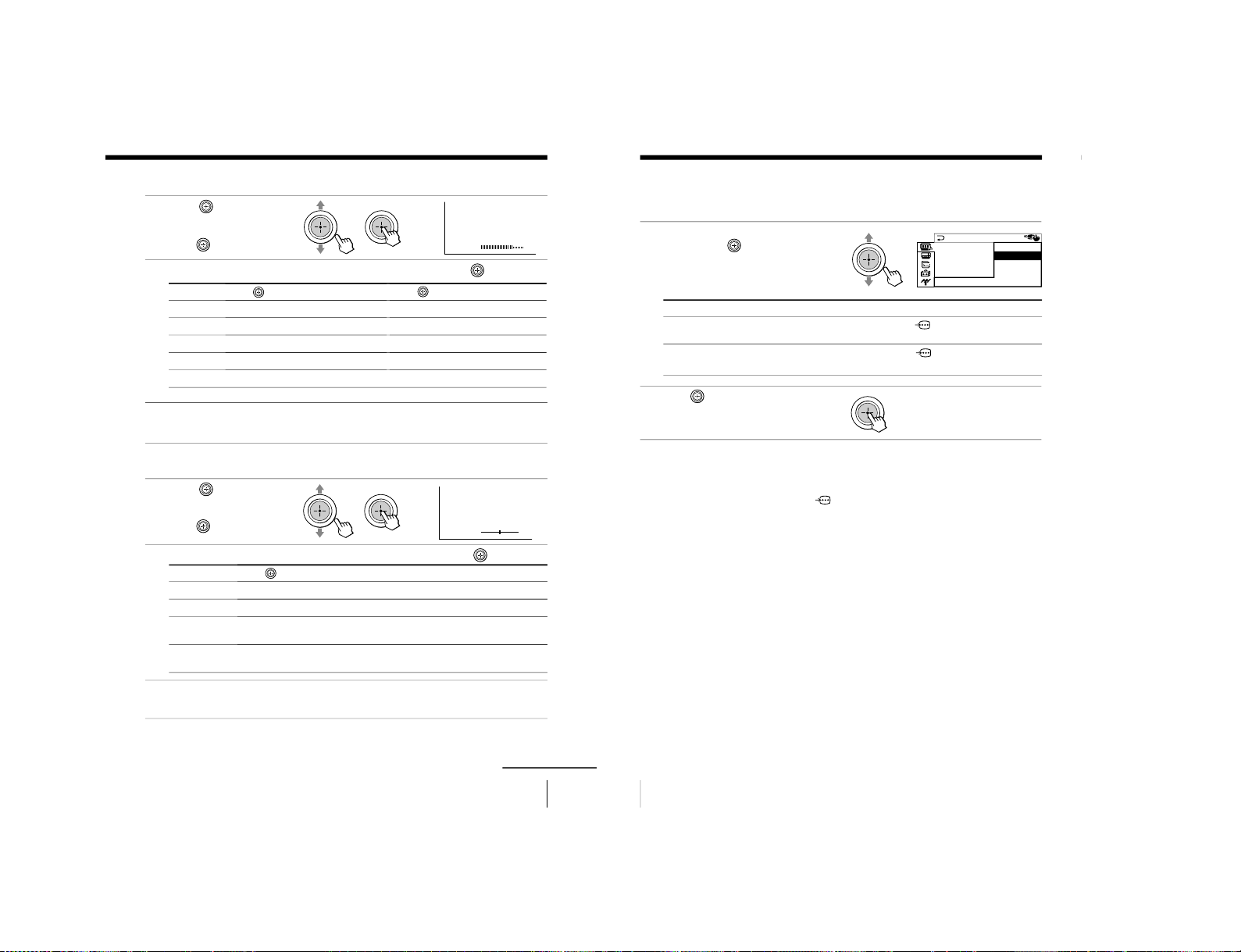
33
Adjusting Your Setup (MENU)
For
“PICTURE”
“COLOR”
“BRIGHT”
“HUE”*
“SHARP”
COLOR
08
BALANCE 00
bb
bb
Adjusting the
“ADJUST” options under
“PICTURE MODE
”
1
Move
up or down to
select the desired item
(e.g., “COLOR”), then
press
.
2
Adjust the value according to the following table, then press
.
* You can adjust “HUE” for the NTSC color system only
.
3
Repeat the above steps to adjust other items.
The adjusted settings will be received when you select
“PERSONAL”.
Adjusting the
“ADJUST” options under
“SOUND MODE
”
1
Move
up or down to
select the desired item
(e.g., “BALANCE”), then
press
.
2
Adjust the value according to the following table, then press
.
3
Repeat the above steps to adjust other items.
The adjusted settings will be received when you select
“PERSONAL”.
For
“BASS”
“TREBLE”
“BALANCE”
“BBE”
Move
down or left to decrease the bass, up or right to increase the bass.
down or left to decrease the treble, up or right to increase the treble.
down or left to increase the left speaker’s volume, up or right to increase
the right speaker’s volume.
up or down to select
“HIGH”, “LOW”, or “OFF”.
“BBE” can produce clear sound.
continued
Move
up or right to
increase picture contrast
increase color intensity
brighten the picture
increase green picture tones
sharpen the picture
Move
down or left to
decrease picture contrast
decrease color intensity
darken the picture
increase red picture tones
soften the picture
34
Adjusting Your Setup (MENU)
To
receive digital audio signal through
DIGITAL IN (component
video input) jack.
receive analog audio signal through
L and R (component
video input) jack.
b
A/V CONTROL
ON
PICTURE MODE
DRC-MF : DRC
OFF
SOUND MODE
SURROUND : O
DIGITAL IN
Changing the “A/V CONTROL” setting (continued)
Setting the “DIGITAL IN” options
1
In the “DIGITAL IN”
menu, move
up or
down to select the
desired option (see table
below).
2
Press
to confirm the
selected option.
Note
• Your TV can only receive Dolby Digital or Linear PCM format digital
signals through the
DIGITAL IN (component video input) jack
(see page 7). Receiving any other format digital signal may cause
unwanted noise or no sound from the speakers.
Tip
• For details on the menu system and how to use the menu, refer to
“Introducing the menu system
” on page 29.
Select
“ON“
“OFF”
– 23 –
KV-ES29M31/ES29M61
RM-916
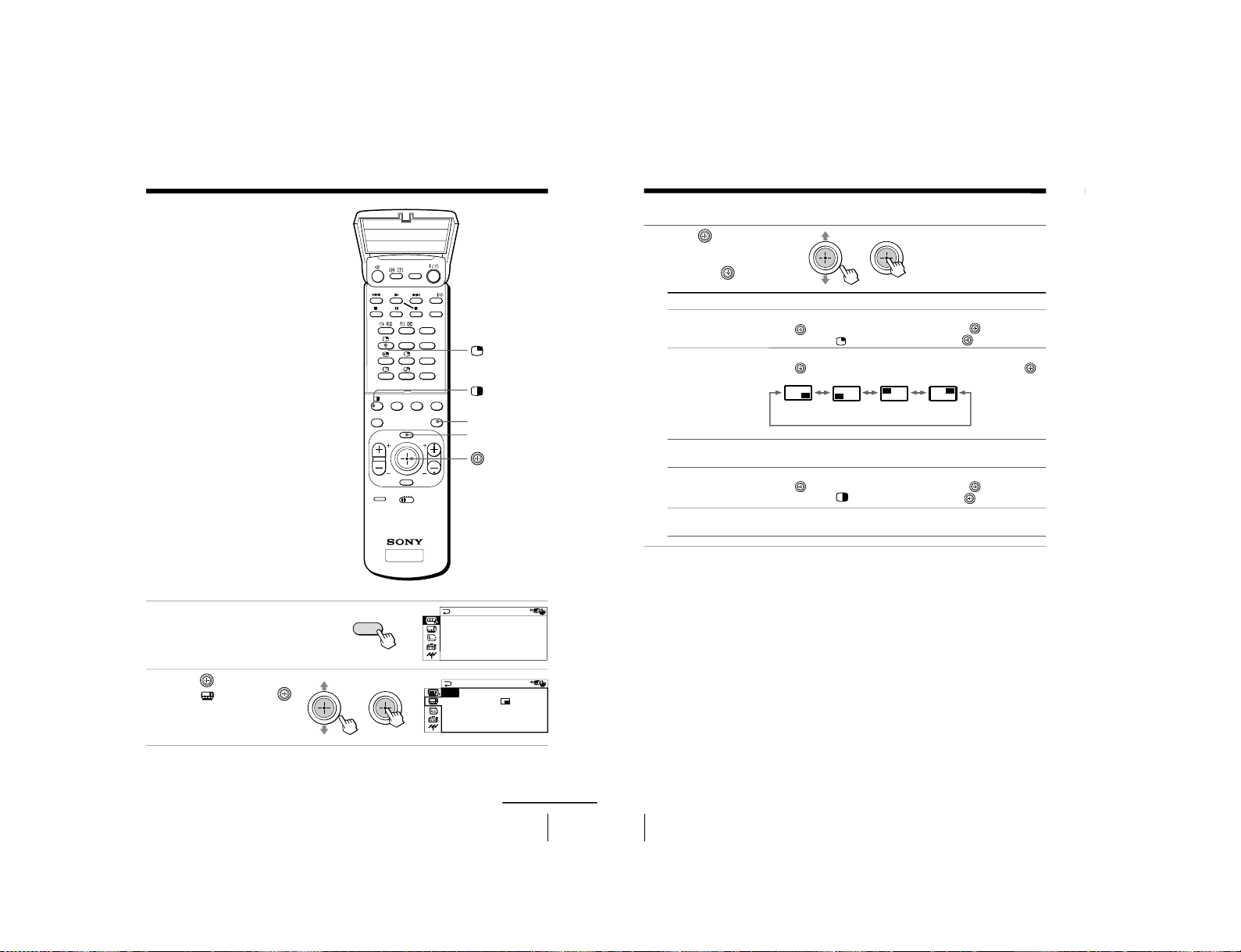
KV -ES29M31/ES29M61
35
Adjusting Your Setup (MENU)
Changing the
“MULTI PICTURE”
setting
The “MULTI PICTURE” menu allows
you to use the Picture-in-Picture (PIP),
TWIN pictures, or PROGRAM INDEX
features.
1
Press MENU.
2
Move
up or down to
select
, then press
.
MENU
PROGR INDEX
TV
TITLE
PROGR
+
PROGR
–
PROGR
.
MENU
ENTER
DRC-MF
FAVORITE
PROGR
INDEX
PIC
MODE
SOUND
MODE
SURROUND
PRESET
VTR 1 2 3 DVD
VIDEO
bb
continued
A/V CONTROL
DRC-MF: DRC1250
SURROUND: OFF
DIGITAL IN : OFF
PICTURE MODE: DYNAMIC
SOUND MODE: DYNAMIC
MU L T I P I C T URE
:
:
OFF
SWAP
TWI N
:
OFF
PROGRAM I NDEX
PIP POSITION
PIP
MENU
b
36
Adjusting Your Setup (MENU)
3
Move
up or down to
select the desired option
(see the table below),
then press
.
To return to the normal screen
Press MENU.
Tip
• For details on the menu system and how to use the menu, see
“Introducing the menu system
” on page 29.
Select
“PIP”
“PIP POSITION”
“SWAP”
“TWIN”
“PROGRAM INDEX
”
To
display the PIP screen within the main picture.
Move
up or down to select
“ON”, then pr
ess
.
To cancel, press
or select “OFF”, then pr
ess
.
change the position of the PIP screen.
Move
up or down to select the desired position, then press
.
swap the main and PIP screens, or right and left pictures of the
TWIN pictures.
display a different TV program or video beside the main picture.
Move
up or down to select
“ON”, then pr
ess
.
To cancel, press
or select “OFF”, then press
.
view multiple programs on the sub-screens.
To cancel, press PROGR INDEX.
b
Changing the
“MUL
TI PICTURE” setting (continued)
RM-916
– 24 –
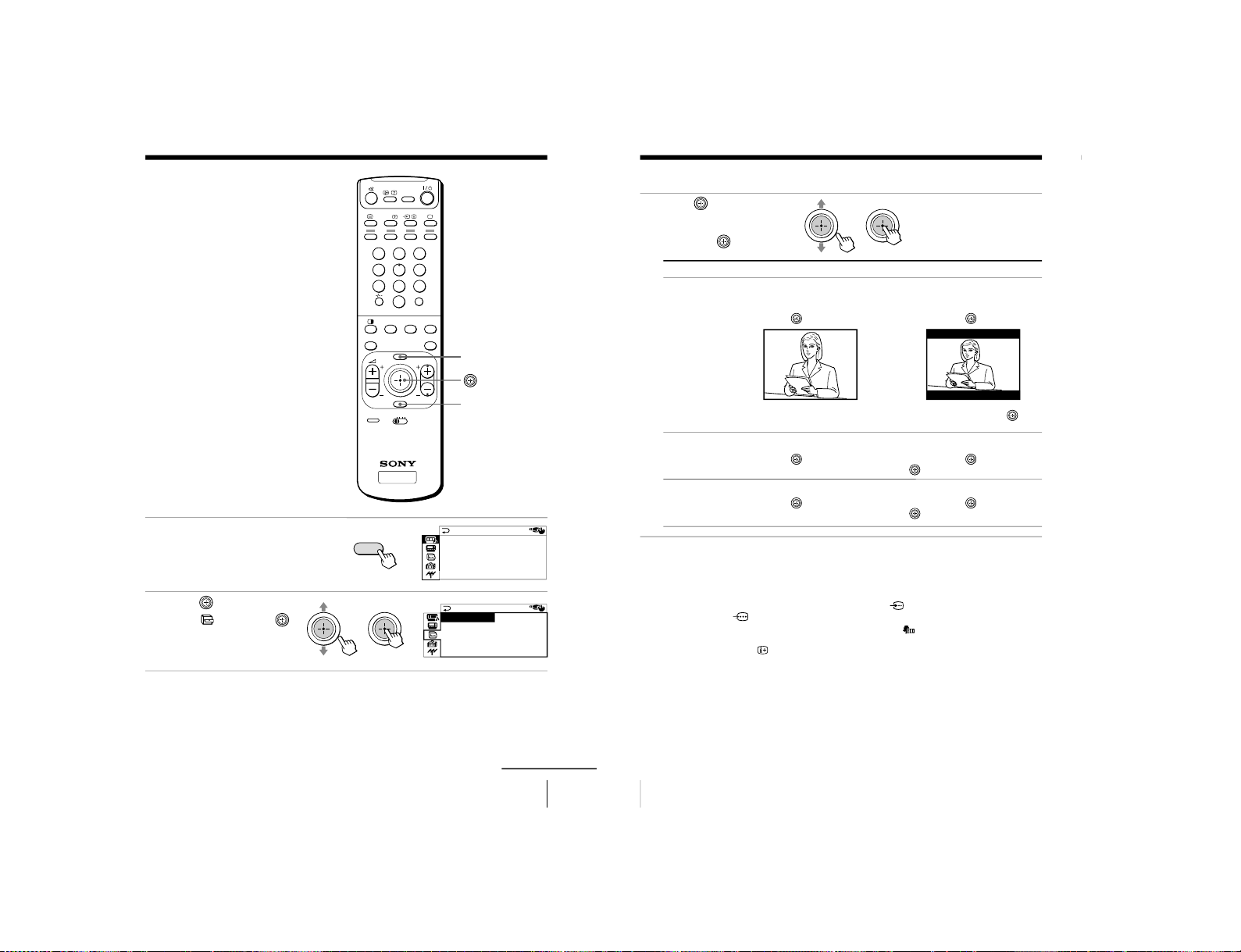
37
Adjusting Your Setup (MENU)
TV
123
456
78
0
9
MENU PROGR
ENTER
PRESET
VTR 1 2 3 DVD
JUMP
A/B
DRC-MF
FAVORITE
PROGR
INDEX
PIC
MODE
SOUND
MODE
SURROUND
MENU
ENTER
Changing the
“FEATURE” setting
The “FEATURE” menu allows you to
change the size of the picture on the
screen when receiving wide mode (16:9)
picture signals. You can also adjust the
picture setting that is suitable for
viewing video games, and reduce the
power consumption of your TV.
1
Press MENU.
2
Move
up or down to
select
, then press .
bb
FEATURE
ECO MODE: OFF
GAME MODE: OFF
:
OFF
WIDE MODE
continued
A/V CONTROL
DRC-MF: DRC1250
SURROUND: OFF
DIGITAL IN : OFF
PICTURE MODE: DYNAMIC
SOUND MODE: DYNAMIC
MENU
b
38
Adjusting Your Setup (MENU)
3
Move
up or down to
select the desired option
(see the table below),
then press
.
Notes
• When you turn on
“ECO MODE”, the pictur
e may become dimmer.
Turning “ECO MODE” of
f will restore the picture to its original setting.
•“WIDE MODE” and “GAME MODE” is available only when r
eceiving
signals through the t (video input),
(S video input), or
(component video input) jacks at the side and rear of your TV.
• If “ECO MODE” is on, the ECO MODE (
) icon will appear at the
bottom right corner of the screen when you turn on the TV or when you
press
on the remote (see pages 10 and 11).
To return to the normal screen
Press MENU.
Tip
• For details on the menu system and how to use the menu, see
“Introducing the menu system
” on page 29.
Select
“WIDE MODE”
“ECO MODE”
“GAME MODE”
To
change the size of the picture when receiving wide-mode (16:9)
picture signal.
Move
up or down to select
“ON”, then pr
ess
.
To restore the normal picture size, select “OFF” then pr
ess
.
reduce power consumption of your TV to save energy.
Move
up or down to select
“ON”, then pr
ess
.
To cancel, select “OFF”, then pr
ess
.
adjust the picture setting that is suitable to view video games.
Move
up or down to select
“ON”, then pr
ess
.
To cancel, select “OFF”, then pr
ess
.
b
b
Changing the
“FEA
TURE” setting (continued)
– 25 –
KV-ES29M31/ES29M61
RM-916
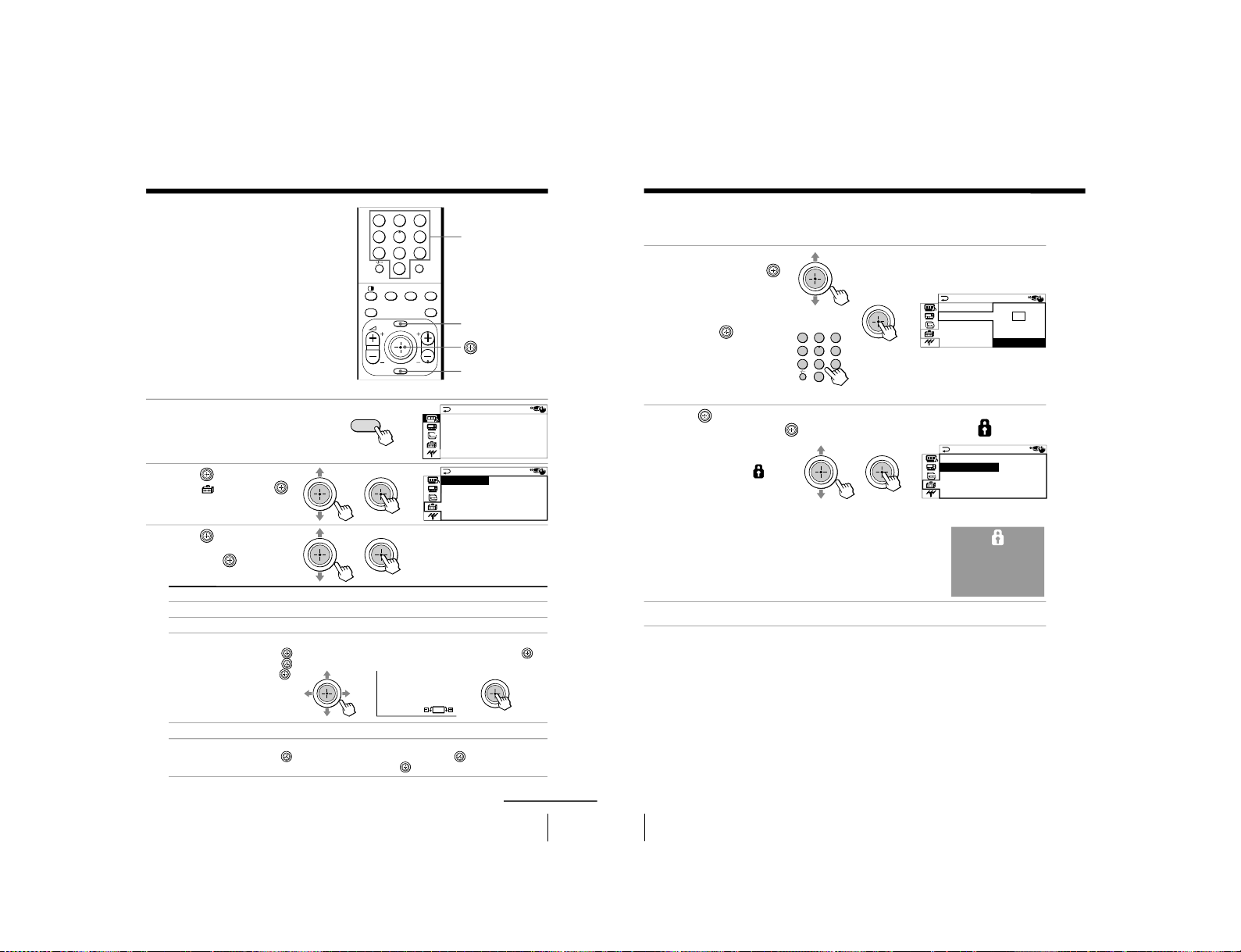
KV -ES29M31/ES29M61
39
Adjusting Your Setup (MENU)
MENU
Number buttons
123
456
78
0
9
MENU PROGR
ENTER
JUMP
FAVORITE
PROGR
INDEX
PIC
MODE
SOUND
MODE
SURROUND
ENTER
bb
b
PIC ROTATION
b
b
continued
A/V CONTROL
DRC-MF: DRC1250
SURROUND: OFF
DIGITAL IN : OFF
PICTURE MODE: DYNAMIC
SOUND MODE: DYNAMIC
Changing the
“SET UP” setting
The “SET UP” menu allows you to:
change the menu language, block
channels, adjust the picture position,
program your favorite channels, and
adjust the volume automatically.
1
Press MENU.
2
Move
up or down to
select
, then press .
3
Move
up or down to
select the desired option,
then press
.
To return to the normal screen
Press MENU.
MENU
b
SET UP
:
ENGL I SH
C
HILD LOCK
:
PR0 1 OFF
FF
PIC ROTATION
FAVORI TE CH
INTELLIGENT VOL
:
O
LANGUAGE
Select
“LANGUAGE”
“CHILD LOCK”
“PIC ROTATION”
“FAVORITE CH”
“INTELLIGENT
VOL”
To
change the menu language (see page 12).
block channels (see page 40).
adjust the picture position when it is not aligned with the TV screen.
Move
up or right to adjust the position clockwise, then press
.
Move
down or left to adjust the position counterclockwise, then
press
.
select your favorite channels (see pages 16 and 41).
adjust the volume of each TV program automatically.
Move
up or down
to select “ON”, then press
.
To cancel, select
“OFF”, then pr
ess
.
40
Adjusting Your Setup (MENU)
Changing the
“SET UP” setting (continued)
Blocking channels (
“CHILD LOCK”)
1
After selecting
“CHILD
LOCK”, either move
up
or down, or press the
number buttons (or
PROGR +/–) to select the
desired channel (e.g. PR 06),
then press
.
2
Move
up or down to
select “ON”, then press
.
To unlock the channel,
select “OFF”.
The lock symbol (
)
appears on the screen when
“ON” is selected.
If a locked channel is
selected, the lock symbol
appears on the screen.
3
Repeat steps 1 and 2 to lock other channels.
To return to the normal screen
Press MENU.
Note
• If you preset a locked channel, that channel will be unlocked (see page 42).
b
b
123
456
78
0
9
JUMP
b
bb
SET UP
:
LANGUAGE
E
CHILDLOCKPR06
PIC ROTATI
FAVORI TE C ON
INTELLIGEN
OFF
SET UP
ENGL I SH
PR0 6 ON
PIC ROTATION
FAVORI TE CH
INTELLIGENT VOL
:
OFF
CH I LD LOCK
:
:
LANGUAGE
6
or
RM-916
– 26 –
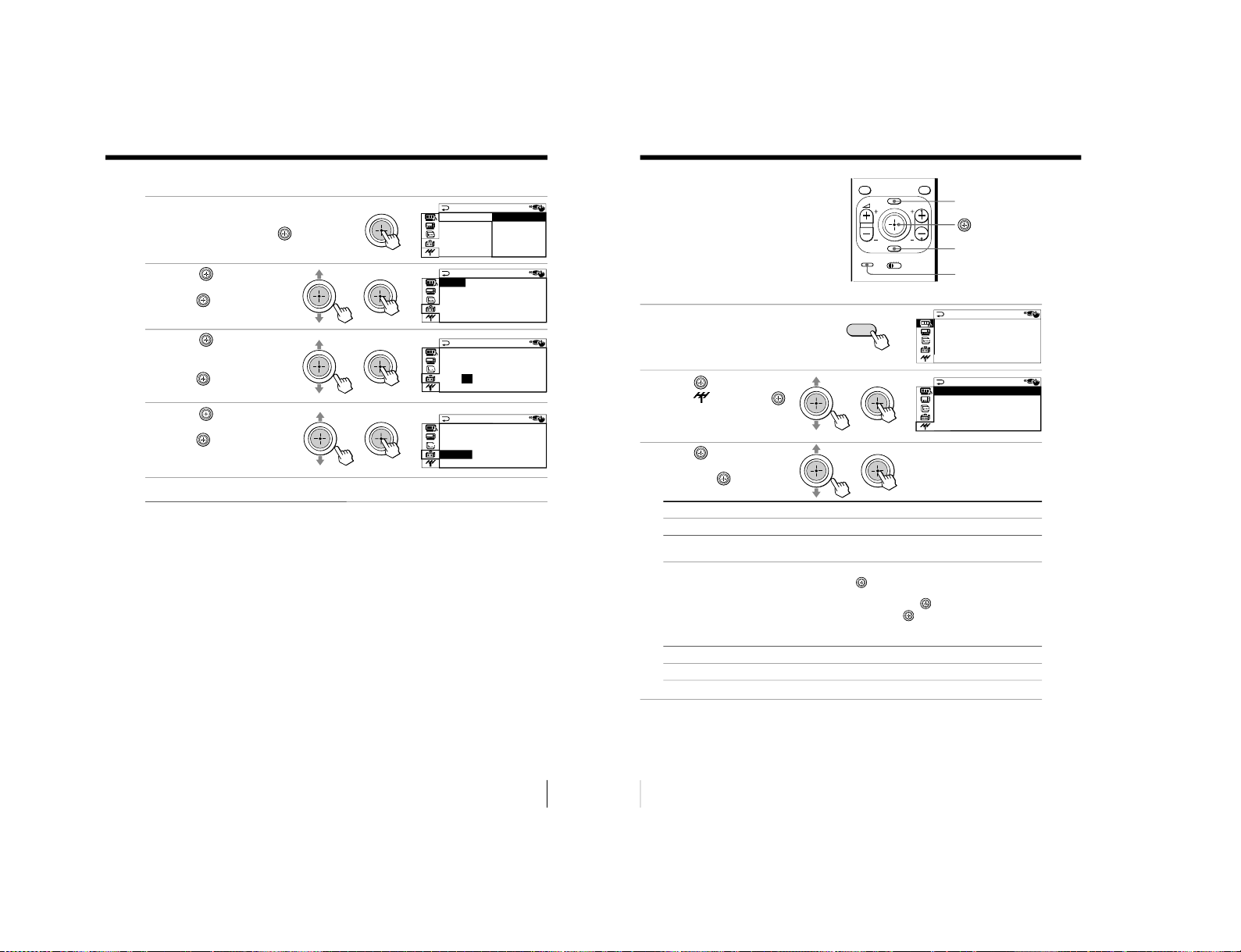
41
Adjusting Your Setup (MENU)
Changing the favorite channel setting
1
After selecting
“F
AVORITE
CH”, make sure “MODE”
is selected, then press
.
2
Move
up or down to
select “MANUAL”, then
press
.
3
Move
up or down to
select the program you
want to change, then
press
.
4
Move
up or down to
change the number, then
press
.
5
Repeat steps 3 and 4 to set other channels.
To return to the normal screen
Press MENU.
Note
• If you press the PROGR +/
– buttons or number buttons in step 4 above,
the TV will display the channel immediately.
bb
bb
bb
b
FAVORI TE CH
MODE
:
AUTO AUTO
1.PR01 MANUAL
2.PR02
3.PR06
4.PR08
FAVORI TE CH
MODE
:
MANU A L
1.PR01 5.PR09
2.PR02 6.PR11
3.PR06 7.PR13
4.PR08
FAVORI TE CH
MODE
:
MANU A L
1.PR01 5.PR09
2.PR02 6.PR11
3.PR 7.PR13
4.PR08
06
FAVORI TE CH
MODE
:
MANU A L
1.PR01 5.PR09
2.PR02 6.PR11
3.PR05 7.PR13
4.PR08
42
Adjusting Your Setup (MENU)
Changing the
“CH
PRESET” setting
The “CH PRESET” menu allows you to
adjust the setup of your TV. For
example, you can manually tune in a
channel with a weak signal that fails to
be tuned in by automatic presetting.
MENU
ENTER
1
Press MENU.
2
Move
up or down to
select
, then press .
3
Move
up or down to
select the desired option,
then press
.
To return to the normal screen
Press MENU.
Tip
• For details on the menu system and how to use the menu, refer to
“Introducing the menu system
” on page 29.
bb
b
A/V CONTROL
DRC-MF: DRC1250
SURROUND: OFF
DIGITAL IN : OFF
PICTURE MODE: DYNAMIC
SOUND MODE: DYNAMIC
CH P RE SE T
MANUAL PROGRAM
SK I P
:
PR0 2 OFF
TV SYS
:
B/G
COL S Y S
:
AUTO
AUTO PROGRAM
Select
“AUTO PROGRAM”
“MANUAL PROGRAM
”
“SKIP”
“TV SYS”
“COL SYS”
MENU PROGR
ENTER
PRESET
VTR 1 2 3 DVD
FAVORITE
PROGR
INDEX
PRESET
MENU
b
To
preset channels automatically.
preset channels manually. See “Presetting channels
manually” on page 43.
skip unwanted or unused channels.
1 Either move
up or down, or press the number buttons
(or PROGR +/–) until the unused or unwanted channel
number appears, then press
.
2 Select “ON”, then press
.
3 To disable other channels, repeat steps 1 and 2.
To restore the skipped channel, select
“OFF” in step 2.
select the TV system.
select the color system. Normally, set this to “AUTO”.
– 27 –
KV-ES29M31/ES29M61
RM-916
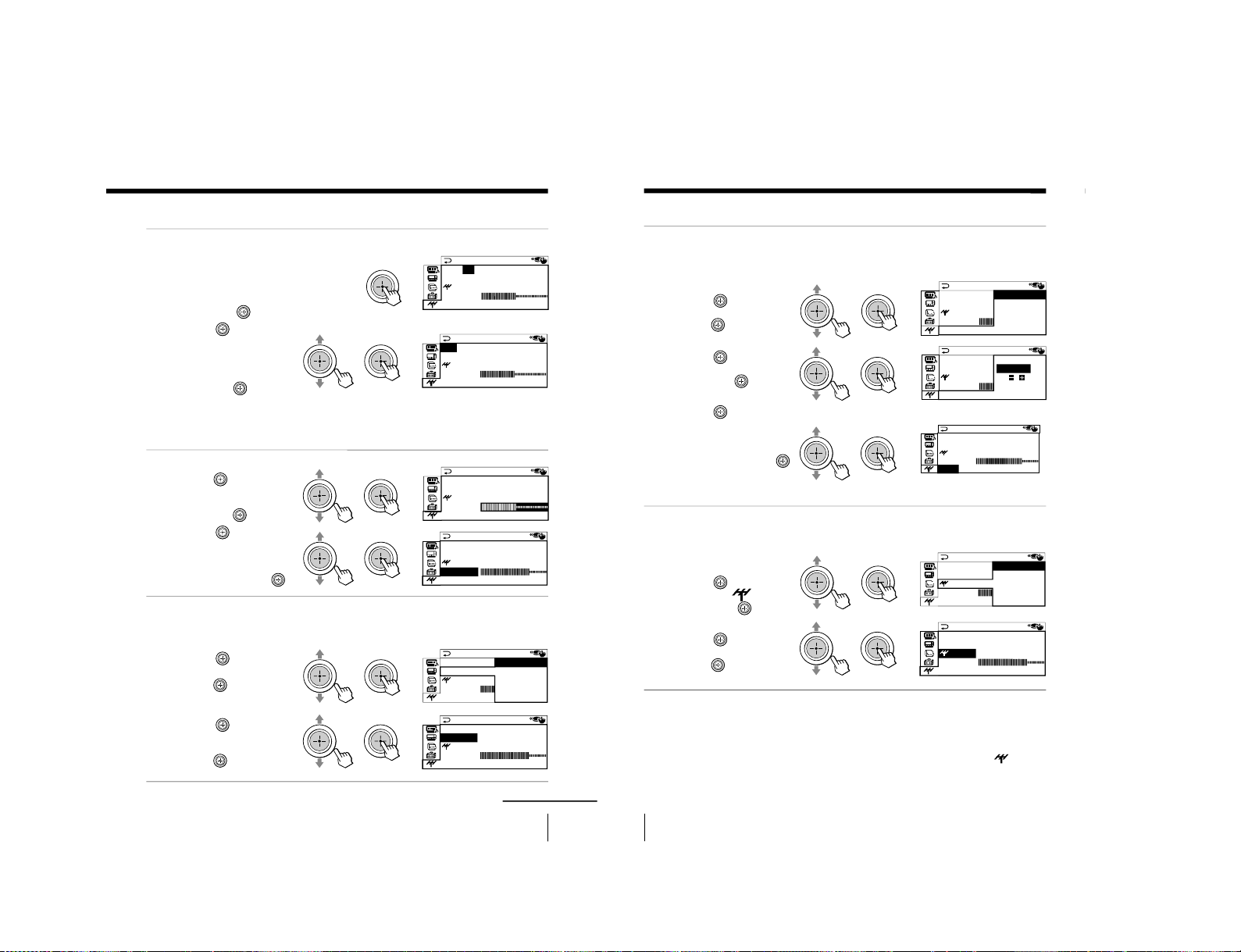
KV -ES29M31/ES29M61
43
Adjusting Your Setup (MENU)
Presetting channels manually
1
After selecting
“MANUAL
PROGRAM”, select the
program number to
which you want to preset
a channel.
(1) Make sure “PR” is selected,
then press
.
(2) Move
up or down until
the program number you
want to preset (e.g.,
program number “10”)
appears on
the menu,
then press
.
Tips
• You can also select the
“MANUAL
PROGRAM” menu directly by pressing the
PRESET button on the remote.
• You can also select the program number with the PROGR +/
– or number buttons.
2
Select the desired channel.
(1)
Move
up or down to
select either “VHF LOW”,
“VHF HIGH”, or “UHF”,
then press
.
(2) Move
up or down
until the desired
channel’s broadcast
appears on the TV
screen, then press
.
3
If the sound of the
desired channel is
abnormal, select the
appropriate TV system.
(1) Move
up or down to
select “TV SYS”, then
press
.
(2) Move
up or down
until the sound
becomes normal, then
press
.
b
bb
bb
bb
bb
bb
continued
MANUAL PROGRAM
PR
:
06
TV SYS
:
B/G
SENS
:
HIGH
VHF LOW
FINE
:
AUTO
MANUAL PROGRAM
PR
:
10
TV SYS
:
B/G
SENS
:
HIGH
VHF LOW
FINE
:
AUTO
MANUAL PROGRAM
PR
:
10
TV SYS
:
B/G
SENS
:
HIGH
VHF LOW
FINE
:
AUTO
MANUAL PROGRAM
PR
:
10
TV SYS
:
B/G
SENS
:
HIGH
VHF LOW
FINE
:
AUTO
MANUAL PROGRAM
PR
:
10 B/G
TV SYS
:
I
SENS
:
HIG D/K
VHF LOW M
FINE
:
AUTO
MANUAL PROGRAM
PR
:
10
TV SYS
:
I
SENS
:
HIGH
VHF LOW
FINE
:
AUTO
44
Adjusting Your Setup (MENU)
4
If you are not satisfied with
the picture and sound
quality, you may be able to
improve them by using the
“FINE” tuning feature.
(1) Move
up or down
to select “FINE”, then
press
.
(2) Move
up or down
to select “MANUAL”,
then press
.
(3) Move
either up,
down, left or right
until the picture
and sound quality are
optimal, then press
.
The + or – icon on the
menu flashes while
tuning.
5
If the TV signal is too
strong and the picture is
distorted, you can adjust
the TV reception
sensitivity.
(1) Move
up or down
to select “
SENS”,
then press
.
(2) Move
up or down
to select “LOW”, then
press
.
To return to the normal screen
Press MENU.
Notes
• The TV system (
“TV SYS”) and the TV r
eception sensitivity (
“
SENS”)
settings are memorized for each program number.
• If you preset a locked channel, that channel will be unlocked (see page 40).
bb
bb
bb
bb
bb
Changing the
“CH PRESET” setting (continued)
MANUAL PROGRAM
PR
:
10
TV SYS
:
IMANUAL
SENS
:
HIG
VHF L OW
FINE
:
AUTO
MANUAL PROGRAM
PR
:
10 AUTO
TV SYS
:
I
SENS
:
HIG
VHF LOW
FINE
:
MANU A L
MANUAL PROGRAM
PR
:
10
TV SYS
:
I
SENS
:
HIGH
VHF L
L
OW
FINE
:
MA ANU
MANUAL PROGRAM
PR
:
10 HIGH
TV SYS
:
ILOW
SENS
:
VHF LOW
FINE
:
MA ANU
MANUAL PROGRAM
PR
:
10
TV SYS
:
I
:
LOW
VHF L
L
OW
FINE
:
MA ANU
SENS
RM-916
– 28 –
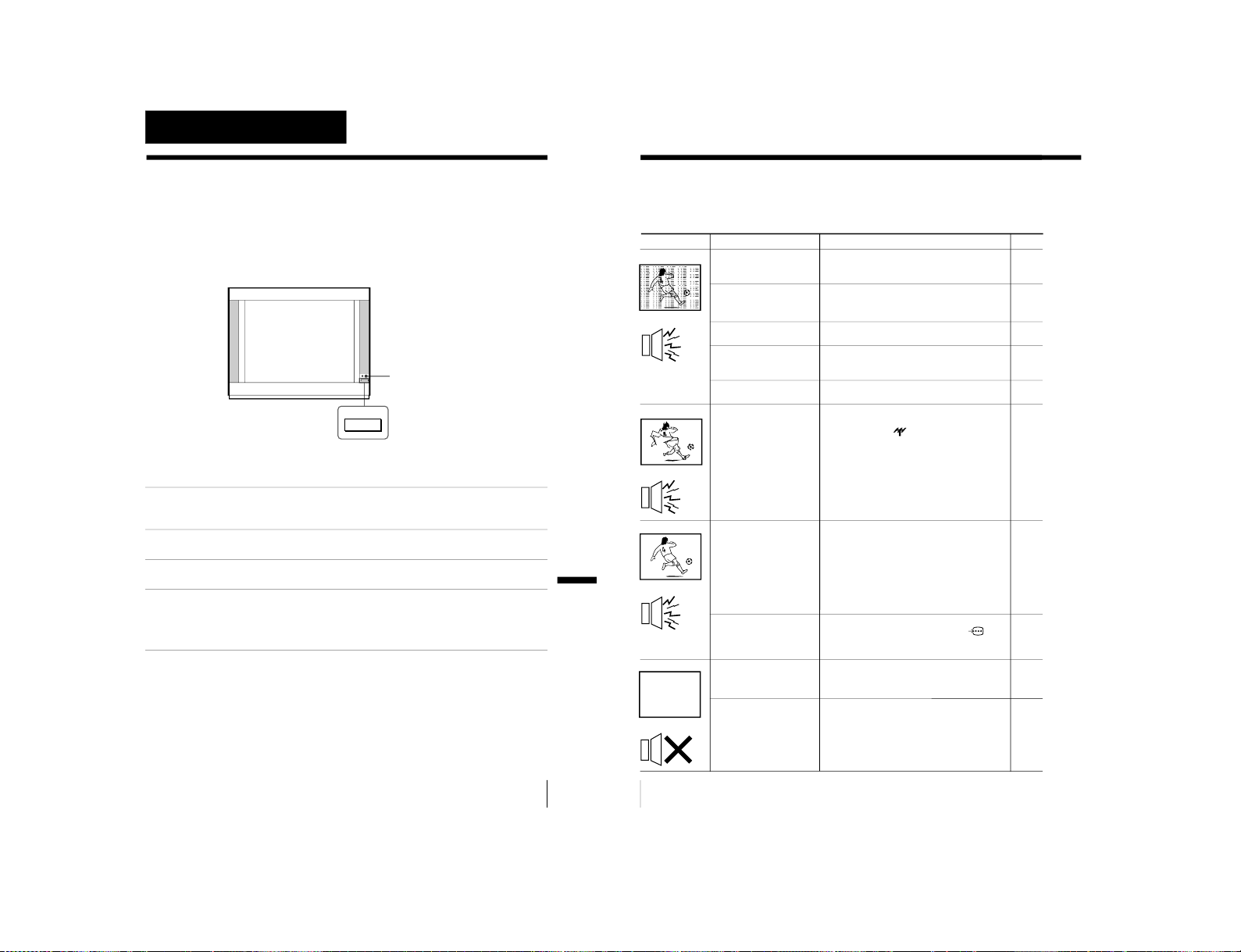
45
Additional Information
Additional Information
Self-diagnosis function
Your TV is equipped with a self-diagnosis function. If there is a
problem with your TV, the 1 (standby) indicator flashes red. The
number of times the 1 indicator flashes indicates the possible
causes.
1
Check that the 1 indicator flashes red a number of times between 3-second
intervals.
2
Count the number of times the 1 indicator flashes.
3
Press ! (main power) to turn off your TV.
4
Inform your nearest Sony service center about the number of times the
1 indicator flashed.
Be sure to note the model name and serial number located on the rear of
your TV.
Front of TV
1
indicator
U
Additional Information
46
Additional Information
• Check the antenna cable and
connection on the TV, VCR and at the
wall.
• Press the PRESET button to display
the “MANUAL PROGRAM
” menu
and preset the channel again.
• Check the antenna type (VHF/UHF).
Contact a Sony dealer for advice.
• Adjust the antenna direction. Contact
a Sony dealer for advice.
• Try using a booster.
• Press the PRESET button to display
the“MANUAL PROGRAM
” menu.
Then, select “
SENS: LOW”.
• Turn off or disconnect the booster if it
is in use.
• If the sound of all the channels are noisy,
display the “CH PRESET” menu and
select “AUTO PROGRAM” to preset the
channels again.
• If the sound of some channels is noisy,
select the channel, then display the
“CH PRESET” menu and select the
appropriate TV system (
“TV SYS”).
• Set “DIGITAL IN: OFF” in the “A/V
CONTROL” menu and connect
L
and R (component video input) on your
TV to receive analog audio signals.
• Check the power cord, antenna and
the VCR connections.
• Press I/1 (power).
• Press U (main power) on the TV to
turn off the TV for about five
seconds, then turn it on again.
Troubleshooting
If you have any problem while viewing your TV, please check the following
troubleshooting guide. If the problem persists, contact your Sony dealer.
Possible cause
Symptom
Solutions
Snowy picture
Noisy sound
Distorted picture
Noisy sound
Good picture
Noisy sound
No picture
No sound
Page
4
43
–
–
–
44
–
42
43
7, 34
4
10
11
• The connection is
loose or the cable is
damaged.
• Channel presetting
is inappropriate or
incomplete.
• The antenna type is
inappropriate.
• The antenna
direction needs
adjustment.
• Signal transmission
is low.
• Broadcast signals
are too strong.
• The TV system
setting is
inappropriate.
• The digital audio
signal is
inappropriate.
• The power cord,
antenna or VCR is
not connected.
• The TV is not turned
on.
– 29 –
KV-ES29M31/ES29M61
RM-916
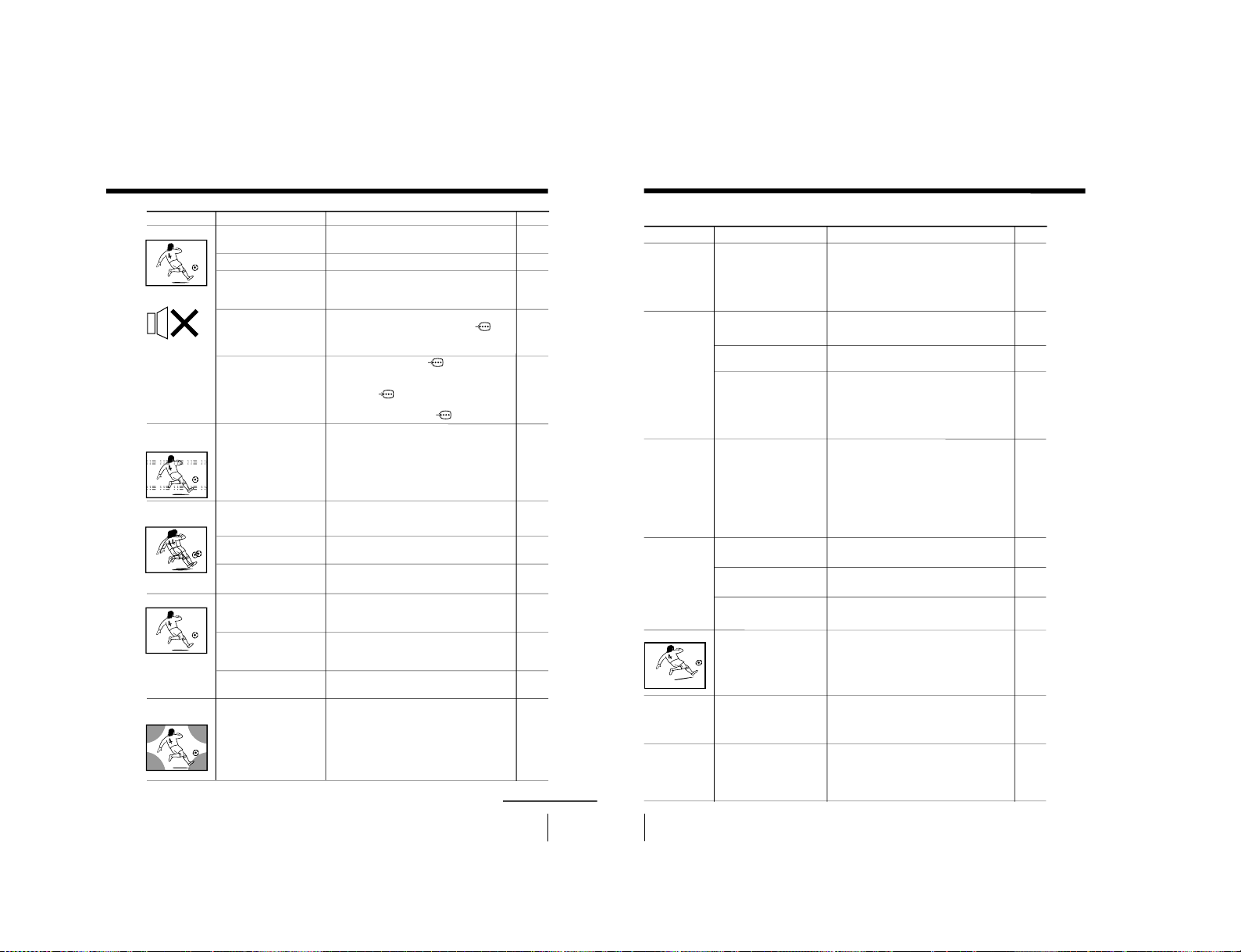
KV -ES29M31/ES29M61
47
Additional Information
continued
• Press ¸ + to increase the volume
level.
• Press ¤ to cancel the muting.
• Press A/B until a better sound is
heard.
• Set “DIGITAL IN: OFF” in the “A/V
CONTROL” menu and connect
L
and R (component video input) on your
TV to receive analog audio signals.
• When connecting to
(component
video input) on your TV, set “DIGITAL
IN: ON” to receive digital audio signals
through
DIGITAL IN, or set
“DIGITAL IN: OFF” to receive analog
audio signals through
L and R.
• Do not use a hair dryer or other
equipment near the TV.
• Adjust the antenna direction for
minimum interference. Contact a
Sony dealer for advice.
• Use a highly directional antenna.
• Use the fine tuning (
“FINE”) function.
• Adjust the antenna direction. Contact
a Sony dealer for advice.
• Turn off or disconnect the booster if it
is in use.
•
Display the “A/V CONTROL
” menu and
select “ADJUST” of “PICTURE MODE
”,
then adjust the “COLOR” level.
• Display the “CH PRESET” menu and
check the color system (
“COL SYS”)
setting (usually set this to
“AUT
O”).
• Adjust the antenna direction. Contact
a Sony dealer for advice.
• Locate external speakers or other
equipment away from the TV. Do not
move the TV while the TV is turned
on. Press U (main power) on the TV
to turn off the TV for about five
minutes, then turn it on again.
• The volume level is
too low.
• The sound is muted.
• The broadcast signal
has a transmission
problem.
• The digital audio
signal is
inappropriate.
• The “DIGITAL IN”
setting in the “A/V
CONTROL” menu is
inappropriate.
• There is local
interference from
cars, neon signs, hair
dryers, power
generators, etc.
•
Broadcast signals are
reflected by nearby
mountains or buildings.
• The antenna direction
needs adjustment.
• Use of a booster is
inappropriate.
• The color level
setting is too low.
•
The color system setting
is inappropriate.
• The antenna direction
needs adjustment.
• The magnetic
disturbance from
external speakers or
other equipment, or
the direction of the
earth’s magnetic field
may affect the TV.
Possible cause
Symptom
Page
11
11
23
7, 34
34
–
–
–
44
–
–
33
42
–
–
Good picture
No sound
Dotted lines or
stripes
Double images or
“ghosts”
No color
Abnormal color
patches
Solutions
48
Additional Information
• Press A/B until “AUTO” appears on
the screen.
• Check the antenna cable and
connection on the TV, VCR and on the
wall.
• Adjust the antenna direction. Contact a
Sony dealer for advice.
• Press A/B until a better sound is heard.
—
•
Check the antenna cable and connection
on the TV, VCR, and at the wall.
• Adjust the antenna direction. Contact a
Sony dealer for advice.
• Try using a booster.
• Use the fine tuning (FINE) function.
• Display the “SET UP” menu and adjust
“PIC ROTATION” so that the picture is
aligned to the TV screen.
• Use the fine tuning (
“FINE”) function.
• Contact your nearest Sony service
center.
• The stereo reception
setting is inappropriate.
•
The connection is loose
or the cable is damaged.
• The antenna direction
needs adjustment.
• The broadcast signal
has a transmission
problem.
• The channel carries no
Teletext broadcast.
• Connection is loose or
the cable is damaged.
• The antenna direction
is inappropriate.
• Signal transmission is
too low.
•
Terrestrial magnetism is
affecting your TV set.
•
There is interference
from external sources,
e.g., heavy machineries,
nearby broadcast station.
• Your TV may need
servicing.
T roubleshooting (continued)
Possible cause
Symptom
Solutions
Page
23
4
–
23
25
4
–
–
44
39
44
45
TV cannot receive
stereo broadcast
signal.
Stereo broadcast
sound switches
on and off or
is distorted.
or
The sound switches
between stereo and
monaural frequently.
“100?” appears at
the top of the
screen after
approximately 10
seconds and there is
no Teletext display.
Teletext display is
incomplete
(snowy picture or
double images).
Picture slant
Lines moving across
the TV screen.
The
1
indicator on
your TV flashes red
a number of times
between 3-second
intervals.
RM-916
– 30 –

49
Additional Information
Possible cause
Symptom
Solutions
—
—
—
•
Changes in room
temperature sometimes
make the TV cabinet
expand or contract,
causing a noise. This
does not indicate a
malfunction.
•
The TV’s demagnetizing
function is working.
This does not indicate a
malfunction.
• This is the same static
discharge that is felt
when touching metal
door handles or car
doors especially when
the air is dry, for
example in winter. This
does not indicate a
malfunction.
TV cabinet creaks.
A small “boom”
sound is heard
when the TV is
turned on.
Static discharge is
felt when touching
the TV cabinet.
Page
–
–
–
50
Additional Information
Identifying parts and controls
Front, top and side panels
Side panel
Top panel
Front panel
AUTO
PROGR
L
≥
R
2
…4
–
PROGR
+
ENTERMENU –
.
+
…
U
g
(MONO)
PageFunction
Button
Side panel
i
AUTO PROGR
Front panel
!
Top panel
I/1
PROGR +/–
2 +/–
t
ENTER
MENU
Headphone jack. –
Preset channels automatically.5
Turn off completely or 10
turn on the TV.
Turn off temporarily or 10
turn on the TV.
Select program number. 10
Adjust volume. 11
Select TV or video input. 11
Confirm selected items. 31
Display the menu. 31
– 31 –
KV-ES29M31/ES29M61
RM-916

51
Additional Information
The names/symbols of buttons on the remote are
indicated in different colors to represent the available
functions.
Label color
White
Green
Yellow
Button function
For general TV operations
For Teletext operations
For PIP operations
Page
Button
Function
Remote control
TV
123
456
78
0
9
MENU PROGR
ENTER
PRESET
VTR 1 2 3 DVD
JUMP
A/B
DRC-MF
FAVORITE
PROGR
INDEX
PIC
MODE
SOUND
MODE
SURROUND
TITLE
PROGR
+
PROGR
–
DRC-MF
FAVORITE
PROGR
INDEX
PIC
MODE
SOUND
MODE
SURROUND
VIDEO
Turn off temporarily or 10
turn on the TV.
Select program number. 10
Input numbers. 10
Display on-screen information. 11
Mute the sound. 11
Display the TV program. 11
Select TV or video input. 11
Adjust volume. 11
Jump to previous channel. 11
Set TV to turn on automatically.
13
Set TV to turn off automatically. 13
Select sound mode. 14
Select picture mode. 14
Select DRC-MF mode. 15
Display favorite channels. 16
Select desired channel. 16
Display the PIP screen. 17
Display TWIN pictures. 17
Adjust Twin picture size. 18
Change program in PIP/ 18
Twin picture.
Select video input for PIP/ 18
Twin picture.
Swap main and PIP/Twin 18
picture.
Freeze PIP screen. 18
Adjust position of PIP screen. 18
I / 1
PROGR +/–
0 – 9, ÷
¤
;
t
. +/–
JUMP
Timer operations
SOUND MODE
PIC MODE
DRC-MF
Favorite Channel operations
FAVORITE
PIP and Twin picture operations
PROGR +/
PROGR –
A
continued
52
Additional Information
Page
Button
Function
TV
123
456
78
0
9
MENU PROGR
ENTER
PRESET
VTR 1 2 3 DVD
JUMP
A/B
DRC-MF
FAVORITE
PROGR
INDEX
PIC
MODE
SOUND
MODE
SURROUND
TITLE
PROGR
+
PROGR
–
DRC-MF
FAVORITE
PROGR
INDEX
PIC
MODE
SOUND
MODE
SURROUND
VIDEO
Identifying parts and controls (continued)
Display all preset TV 19
programs.
View next/previous 12 TV 20
programs.
Select desired channel. 20
Select surround mode. 22
Select stereo/bilingual mode. 23
Display Teletext broadcast. 25
Display Teletext service contents.
26
Stop Teletext page from scrolling.
26
Reveal concealed information. 26
Enlarge the Teletext display. 26
Show TV screen while waiting
26
for Teletext page.
Input Teletext page number.26
Display the next or previous page.
26
Access a FASTEXT menu. 26
Set up the remote. 27
Power. 28
Display the title menu. 28
Play. 28
Fast forward/Search forward. 28
Rewind/Search backward. 28
Record. 28
Stop. 28
Pause. 28
Display the menu. 31
Select, adjust and confirm 31
selected items.
Confirm selected items. 31
Display “MANUAL 43
PROGRAM” menu.
Program Index operations
PROGR INDEX
PROGR +/–
SURROUND
Stereo/bilingual operations
A/B
Teletext operations
0 - 9
PROGR +/–
(red, green,
yellow, blue)
Optional components operations
VTR
VIDEO I / 1
TITLE
(
+
=
r
p
P
Menu operations
MENU
ENTER
PRESET
– 32 –
KV -ES29M31/ES29M61
RM-916

SECTION 2
Eight screws
(+BVTP 4X20)
1
Two screws
(TP + TWH 4X25)
2 SPEAKER BOX
L/R ASSEMBLY
1
One screw
(+BVTP 4X20)
Red tape
2
Two screws
(+BVTP 3X25)
4
Two shafts
5
Two screws
(+BVTP 3X12)
1
One spring
3
H2 Board
DISASSEMBLY
2-1. REAR COVER REMOVAL
– 33 –
2-2. SPEAKER BOX REMOVAL
2-3. H2 BOARD REMOVAL
Caution: Please make sure that the red colour taped point is just placed with the
purse lock when treating the leads to H2 board. If lead treatment is wrongly
arranged, it will affect the door opening and closing malfunction.
KV-ES29M31/ES29M61
RM-916

KV -ES29M31/ES29M61
Chassis
CRT Supporter
A board
D board
Blacket
DH board
1Six screws
(+BVTP 3X12)
1Two screws
(+BVTP 3X12)
1Three screws
(+BVTP 3X12)
2
(+BVTP 3X12)
Four screws
3
4 J board
5 J sheild cover
Metal Case
Terminal bracket
2-4. CHASSIS ASSY REMOVAL
– 34 –
2-6. DH BOARD REMOVAL
RM-916
2-7. J BOARD REMOVAL
2-5. SERVICE POSITION

2-8. B3, D1 AND E BOARDS REMOVAL
2 Two connectors
3 Two connectors
5 V board
4 B3 board
7 D1 board
8 E board
Driver
P board
6 Metal Case
V board
1Three screws
(+BVTP 3X12)
3
D board
2A board
1Three connectors
1 Four screws
(+BVTP 3X12)
Driver
H1 bracket
1
2
Driver
F2 bracket
1
2
– 35 –
2-9. A AND D BOARDS REMOVAL
2-10. H1 BOARD REMOVAL
NOTE : Push the hook down using the tip of a screwdriver and at the same time
pull the H1 bracket.
2-11. F2 BOARD REMOVAL
NOTE : To remove F2 board, firstly remove the H1 board. Then, push the hook
down using the tip of a screwdriver and at the same time pull the F2
bracket.
Caution : When removing the F2 board, please turn off the main AC supply.
KV-ES29M31/ES29M61
RM-916

KV -ES29M31/ES29M61
5Two DGC holders
1Two DGC clips
2DGC band
4Demagnetization
coil
4 Top switch
3 H3 board
2 H3 bracket
1 Two screws
(+BVTP 4X12)
1
2
Pin
2-12. DEMAGNETIZATION COIL REMOVAL
2-13. TOP SWITCH REMOVAL (H3 BOARD REMOVAL)
– 36 –
NOTE : To remove H3 board, the CRT has to be removed first.
2-14. G2 LEAD REMOVAL
NOTE : Insert pin to both edge holes on socket and release the lock.
RM-916

2-15. PICTURE TUBE REMOV AL
7 C board
5 Chassis assembly
8 Neck assembly
2Speaker box(L)
assembly
2
Speaker box(R)
assembly
9 Deflection yoke
9 Two springs
4 Two claws
!™Two DGC clips
!¡Two fooks
!¢ DGC band
!£ Two DGC holders
3 Anode cap
!§ Four screws
6 Four screws
(+BVTP 4X20)
!¶ Picture tube
Cushion
1 Two screws
(TP+TWH 4X25)
1Two screws
(TP+TWH 4X25)
!∞ Demagnetization
coil
Screw Special (Dia. 8)
Sp Screw
Fasten
× 1
× 1
× 2
× 1
Sp Screw
× 1
Sp Screw
× 1
Sp Screw
× 2
× 2
× 1
× 1 × 1
(+) TP 4 × 9
CRT Bracket
× 1
K4 × 8
NOTE : i) The picture tube for OCE model is upside-down, and the position for the
anode-cap and springs are changed accordingly.
ii) Prior to picture tube removal, please remove the front cover first.
Caution : Aluminium frame is easily scratched if extra caution is not taken when
handling it.
2-16. FRAME SUB-ASSY DISASSEMBLY
1
– 37 –
KV-ES29M31/ES29M61
RM-916

Corner Block
Slide
Screw Special (Dia. 8)
× 2
(+) TP 4 × 9
Screw Special (Dia. 8)
× 1
(+) TP 4 × 9
× 1
K4 × 8
FRAME SUB ASSY, RIGHT REMOVAL
Slide
Screw Special (Dia. 8)
× 2
(+) TP 4 × 9
Screw Special (Dia. 8)
× 2
(+) TP 4 × 9
Slide
Screw Special (Dia. 8)
× 2
(+) TP 4 × 9
Screw Special (Dia. 8)
× 2
(+) TP 4 × 9
Screw Special (Dia. 8)
Corner Block
(+) TP 4 × 9
× 2
a)
b)
KV -ES29M31/ES29M61
RM-916
– 38 –
FRAME SUB ASSY, LEFT REMOVAL
FRAME SUB ASSY, TOP REMOVAL

a
a
b
b
c
Anode button
FRAME SUB ASSY, BOTTOM REMOVAL
Slide
Screw Special (Dia. 8)
× 2
(+) TP 4 × 9
Screw Special (Dia. 8)
× 2
(+) TP 4 × 9
Screw Special (Dia. 8)
Corner Block
(+) TP 4 × 9
× 2
a)
b)
•REMOVAL OF ANODE-CAP
NOTE : After removing the anode, short circuit the anode of the picture tube and
the anode cap to the metal chassis, CRT shield or carbon paint on the
CRT.
•REMOVING PROCEDURES
1 Turn up one side of the rubber cap in the direction indicated by the arrow a.
– 39 –
NOTE : When replacing the Frame Sub-Assy Top and Bottom, fix the original cor ner
block to the new part.
2 Using a thumb pull up the rubber cap firmly in the direction indicated by the arrow b.
3 When one side of the rubber cap is separated from the anode button, the anode-cap
can be removed by turning up the rubber cap and pulling it up in the direction of the
arrow c.
• HOW TO HANDLE AN ANODE-CAP
1 Do not damage the surface of anode-caps with sharp shaped objects.
2 Do not press the rubber too hard so as not to damage the inside of anode-cap.
A metal fitting called the shatter-hook terminal is built into the rubber.
3 Do not turn the foot of rubber over too hard.
The shatter-hook terminal will stick out or damage the rubber.
KV-ES29M31/ES29M61
RM-916

KV -ES29M31/ES29M61
RM-916
3-1. JIGS REQUIRED FOR SERVICING
REF NO. DESCRIPTION PART NO. REMARK
J-1 TOOL (20P), SERVICE 3-702-763-01 For A to V board extension
J-2 TOOL (40P), SERVICE 3-702-764-01 For A to E board extension
J-3 TOOL (50P-A), SERVICE 3-702-765-01 For A to B3 board extension
J-4 TOOL (50P-J), SERVICE 3-702-766-01 For A to J board extension
J-1 J-2
SECTION 3
SERVICE JIG
EX2EX1
For D to D1 board extension
EX
3
EX
4
J-3 J-4
EX5
EX6
EX
7
EX
8
– 40 –

SECTION 4
Purity control
corrects this area.
Disk magnets or rotatable
disk magnets correct these
areas (a-d).
Deflection yoke positioning
corrects these areas.
a
b
b
c
c
d
d
a
SET-UP ADJUSTMENTS
KV-ES29M31/ES29M61
RM-916
• The following adjustments should be made when a complete
realignment is required or a new picture tube is installed.
• These adjustments should be performed with rated power
supply voltage unless otherwise noted.
Controls and switches should be set as follows unless otherwise noted:
PICTURE control........................................................... normal
BRIGHTNESS control................................................... normal
................................................................................................................................................................................................................................
Preparation :
• In order to reduce the influence of geomagnetism on the set's
picture tube, face it east or west.
• Switch on the set's power and degauss with the degausser.
4-1. BEAM LANDING
1. Input a white signal with the pattern generator.
Contrast
Brightness
2. Position neck assy as shown in Fig4-1.
3. Set the pattern generator raster signal to a green raster.
4. Move the deflection yoke to the rear and adjust with the purity
control so that the green is at the center and the blue and the red
take up equally sized areas on each side.
(See Figures 4-1 through 4-3.)
5. Move the deflection yoke forw ard and adjust so that the entire
screen is green. (See Figure 4-2.)
6. Switch the raster signal to blue, then to green and verify the
condition.
7. When the position of the deflection yoke has been decided,
fasten the deflection yoke with the screws and DY spacers.
8. If the beam does not land correctly in all the corners, use a
magnet to adjust it.
(See Figure 4-4.)
normal
}
Neck assy
Perform the adjustments in the following order :
1. Beam Landing
2. Convergence
3. Focus
4. White Balance
Note : Test Equipment Required.
1. Color-bar/Pattern Generator
2. Degausser
3. Oscilloscope
Fig. 4-2
Blue
Red
Green
Fig. 4-3
Behind the G2 edge
G2G1 G3
Fig. 4-1
Fig. 4-4
– 41 –

KV -ES29M31/ES29M61
RM-916
4-2. CONVERGENCE ADJUSTMENT
Preparation :
• Before starting this adjustment, adjust the focus, horizontal size
and vertical size.
• Set the PICTURE 70% and BRIGHTNESS 0%.
• Cross hatch / Dot pattern.
(1) Horizontal and Vertical Static Convergence
Center dot
R G B
H. STAT VR
R
G
B
V. STAT
Magnet
Y magnet
1 V. STAT
a
b b
2 H. STAT VR
a
RGGBB
b
a
B
G
R
R
b
B
G
R
RV702
H. STAT
C Board
1. (Moving horizontally), adjust the H.STAT control so that the
red, green and blue dots are on top of each other at the center of
the screen.
2. (Moving vertically), adjust the V.STAT magnet so that the red,
green and blue dots are on top of each other at the center of the
screen.
3. Adjust Horizontal Trapezoid with “DAC 04 HTR” in Service
Mode to make H-Trapezoid distortion best.
4. If the H.STAT variable resistor cannot bring the red, green and
blue dots together at the center of the screen, adjust the
horizontal convergence with the H.STAT variable resistor and
the V.STAT magnet in the manner given below.
(In this case, the H.STAT variable resistor and the V.STAT
magnet influence each other, so be sure to perform adjustments
while tracking.)
3
a
b
a
R
b
Purity
B
BMC (Hexapole)
V.STAT
b
B
GG
R
– 42 –

KV-ES29M31/ES29M61
XCV
BMC magnet
C board
RV9001
VM board
TLV1
YCH
TLV2
RM-916
4 BMC (Hexapole) Magnet.
If the red, green and blue dots are not balanced or aligned, then
use the BMC magnet to adjust in the manner described below.
RG B R G B R GB
RB
G
RG
GB
RB
5 Y separation axis correction magnet adjustment.
1. Receive the cross-hatch signal and adjust [PICTURE] to [MIN]
and [BRIGHTNESS] to [STANDARD] .
2. Adjust the Y separation axis correction magnet on the neck
assembly so that the horizontal lines at the top and bottom of
the screen are straight.
Neck assy Neck assy
Blue
Red
Red
Blue
(2) Dynamic Convergence Adjustment
Preparation:
• Before starting this adjustment, adjust the horizontal static
convergence and the vertical static convergence
• Set the PICTURE and BRIGHTNESS to normal.
1. Adjust TLH. (TLH correction piece)
1 Receive the dot/hatch pattern signal and adjust picture quality
by the menu.
2 Correct horizontal mis-convergence of red and blue of both sides
on the X axis.
When red is outside insert BMC magnet to right side (THL+)
views from D Y neck. And when blue is outside, insert it to left
side (THL–) and take both sides.
R
(B)B(R)
(R)
B
TLH +
R
(B)
TLH -
2. Adjust XCV core.
To able to become balance of XCV on the X axis well.
3. Adjust V -TILT.
Correct the vertical mis-convergence of red and blue of vertically sides on the Y axis.
4. Adjust YCH.
Adjust horizontal mis-convergence of red and blue of vertically sides on the Y axis. Mentioned above steps 2 to 4 are
adjusting respectively perform minuteness tracking.
VM board
VM board
Note
1. The Red and Blue magnets should be equally far from the
horizontal center line.
2. Do not separate the Red and Blue magnets too far. (Less than
8 mm)
– 43 –

KV -ES29M31/ES29M61
RM-916
(3) Screen-corner Convergence
ba
a-d : screen-corner
misconvergence
cd
Fix a Permalloy assy corresponding to the misconverged
areas.
b
a
4-3. FOCUS ADJUSTMENT
Note
Focus adjustment should be completed before W/B adjustment.
(1) Receive digital monoscope pattern.
(2) Set "A/V CONTROL" to "STANDARD".
(3) Adjust FOCUS VR so that the center of the screen becomes
justfocus.
(4) Change the receiving signal to white pattern and blue back.
(5) Confirm MAGENTA RING should not be over the limit sam-
ple. In case MAGENTA RING is over the limit sample, adjust
FOCUS VR to take tracking of MAGENTA RING and FO-
CUS.
(No Function)
d
Permalloy assembly
Focus
c
FLYBA CK TRANSFORMER (T6803)
Screen
(No Function)
4-4. NECK ASSY TWIST ADJUSTMENT
(1) Receive dot/hatch pattern.
(2) Turn FOCUS VR fully counter-clockwise.
(3) Confirm the dot shape at the screen center. (Fig. 4-4)
(4) Resume FOCUS VR.
Note
In case of turning NECK ASSY, loosen the screw 3 turns. Do not
move the position.
OK
Turn NECK ASSY clockwise.
– 44 –
Turn NECK ASSY counter clockwise.
Fig. 4-4

KV-ES29M31/ES29M61
RM-916
4-5. G2 (SCREEN) AND WHITE BALANCE
ADJUSTMENTS
1. G2 (SCREEN) ADJUSTMENT
1) Set the PICTURE and BRIGHTNESS to normal.
2) Put to VIDEO input mode without signals.
3) Connect R, G and B of the C board cathode to the oscilloscope.
4) Adjust BRIGHTNESS to obtain the cathode voltage to the value
below.
5) Whilst watching the picture, adjust the screen VR [RV9002]
located on the C board to the point just before the flyback return lines disappear (to the point before cut-off)
170 V ± 2 (VDC)
0 V
2. WHITE BALANCE ADJUSTMENT
1) Set to Service Mode (Refer Section 4-1: ADJUSTMENTS
WITH COMMANDER).
2) Input white raster signal.
3) Set the following condition.
PICTURE minimum, BRIGHTNESS 50%
4) Select GCT (WHB 7) and BCT (WHB 8) with
adjust the level with
5) Set the PICTURE to maximum.
6) Select GDR (WHB 4) and BDR (WHB 5) with [1] and [4], and
adjust the level with
7) Write into the memory by pressing
[3] and [6] for the best white balance.
[3] and [6] for the best white balance.
[MUTING] then [0].
[1] and [4], and
3. SUB PICTURE BRIGHTNESS ADJUSTMENT
1) Tune RF PAL white signal at program No. 1 and No. 2.
2) Select “TWIN PICTURE” mode.
3) Receive different RF PAL white signals in MAIN and Sub
picture.
4) Adjust RV3300 on A PWB, so that the output from the 17 pin
and 20 pin of the CN1180 becomes within the spec.
CVBS 1
17 pin
MAIN
A
CVBS 2
20 pin
SUB
B
Spec: |A - B| ≤ ± 20mV
– 45 –

KV -ES29M31/ES29M61
RM-916
5-1. ADJUSTMENTS WITH COMMANDER
Service adjustments are made with the RM-916 that comes with
this unit.
a. ENTERING SERVICE MODE
With the unit on standby
↓
[DISPLAY]
↓
5
↓
VOL (+)
↓
[POWER]
This operation sequence puts the unit into service mode.
b. METHOD OF CANCELLATION FROM SERVICE
MODE
Set the standby condition (Press [POWER] button on the commander),
then press [POWER] button again, hereupon it becomes TV mode.
SECTION 5
CIRCUIT ADJUSTMENTS
1, 4 Select the adjustment item.
↓
3, 6 Raise/lower the data value.
↓
[MUTING] Writes.
↓
- Executes the writing.
7, - All the data becomes the values in memory.
8, - All user control goes to the standard state.
5, - Service data initialization (Be sure not to use
usually.)
[DISPLAY], - Write 50Hz adjustment data to 60Hz, or vice
versa.
2, - Copy and write all data.
DRC-MF
c. METHOD OF WRITE INTO MEMORY
1) Set to Service Mode.
2) Press [1] (UP) and [4] (DOWN), select an item of adjustment.
3) Press [MUTING] button and it will indicate WRITE on the screen.
4) Press [0] button to write into memory.
d. MEMORY WRITE CONFIRMATION METHOD
1) After adjustment, pull out the plug from AC outlet, and then
plug into AC outlet again.
2) Turn the power switch ON and set to Service Mode.
3) Call the adjusted items again to confirm adjustments were made.
The screen display is :
Device Name
GEO
Item Name
Item No
00
VSZ 29 SERVICE
012Q
1.2M 59 000AFF0
Suffix No
(OEM Code)
Software version
Marking of virgin NVM
Data
Mode
pp
Total Power-On time (hours)
50
PAL, SECAM : 50
NTSC : 60
A/B
123
456
7809
PIC
MODE
FAVORITE
MENU PROGR
ENTER
VTR 1 2 3 DVD
PRESET
TV
RM-916
SOUND
MODE
JUMP
SURROUND
PROGR
INDEX
– 46 –

5-2. ADJUSTMENT METHOD
Item Number 00 of device GEO
This explanation uses H-Position as an example.
1. Select “GEO 00 VSZ” with the 1 and 4 buttons.
2. Raise/lower the data with the 3 and 6 buttons.
3. Select the optimum state. (The standard is 1F for P AL reception.)
4. Write with the
WRITE.)
5. Execute the writing with the - button. (The WRITE
display will be changed to red color while excuting, and back
to SERVICE.)
GEO 00
0 012Q
[MUTING] button. (The display changes to
29 SERVICE 50HPS
59 FF 0 000A1.2M
GREEN
Adjusted with [3]
and [6] buttons.
KV-ES29M31/ES29M61
Use the same method for all Items. Use 1 and 4 to select the
adjustment item, use 3 and 6 to adjust, write with
then execute the write with -.
Note : 1. In
[WRITE], the data for all items are written into memory
together.
2. For adjustment items that have different standard data
between 50Hz or 60Hz, be sure to use the respective
input signal after adjustment.
3. Additional function to skip category (device) to category
(device).
example:
GEO 00 HPS
↕
DAC 00 XXX
The buttons for the function above should be cursor +/–.
[MUTING],
RM-916
GEO 00
0 012Q
GEO 00
0 012Q
1F WRITE 50HPS
59 FF1.2M
Written with [MUTING]
1F SERVICE 50HPS
59 FF1.2M
Write executed with [0]
0 000A
0 000A
GREEN
RED
The WRITE display
then the display
returns to a green
SERVICE.
– 47 –

Adjustment Item Table
Category Functionality Initial Range Function Table & Note Register Device & Slave RAM Address
GEO 00 VSZ 21 3F V SIZE FF/R4/PR*50/60*VC/NC, TW/IX 11 (7-2) CXA2100AQ (86H) 369 (7-2)
– 48 –
DAC 00 HCT 33 FF H CENTER 50/60Hz CH 10 (7-0) MB88141 (96H)
No. Name Data (Bit Range) Address (Bit Range)
01 VPS 27 3F V POSITION FF/R4/PR*50/60*VC/NC, TW/IX 12 (7-2) 354 (7-2)
02 VLN 5 0F V LINEARITY FF/R4/PR*50/60*VC/NC 13 (7-4) 95 (3-0)
03 SCO 0A 0F S CORRECTION FF/R4/PR*50/60*VC/NC 13 (3-0) 95 (7-4)
04 HSZ 1E 3F H SIZE FF/R4/PR*50/60*VC/NC, TW/IX 14 (7-2) 36A (7-2)
05 HPS 2F 3F H POSITION FF/R4/PR*50/60*VC/NC, TW/IX 19 (7-2) 355 (7-2)
06 PAP 28 3F PIN AMP FF/R4/PR*50/60*VC/NC 15 (7-2) 98 (7-2)
07 UPN 25 3F UPPER CORNER PIN FF/R4/PR*50/60*VC/NC 16 (7-2) 99 (7-2)
08 LPN 23 3F LOWER CORNER PIN FF/R4/PR*50/60*VC/NC 17 (7-2) 9D (7-2)
09 TRZ 0C 0F TRAPEZIUM FF/R4/PR*50/60*VC/NC, TW/IX 18 (7-4) 36B (7-4)
0A AGL 0A 0F AFC ANGLE FF/R4/PR*50/60*VC/NC 1A (3-0) 9B (3-0)
0B BOW 6 0F AFC BOW FF/R4/PR*50/60*VC/NC 1A (7-4) 9B (7-4)
0C LBL 12 3F LEFT H BLANKING FF/R4/PR*50/60*VC/NC, TW/IX 1B (7-2) 9C (7-4)
0D RBL 2C 3F RIGHT H BLANKING FF/R4/PR*50/60*VC/NC, TW/IX 1C (7-2) 9C (3-0)
0E MPN 0 3
0F UVL 0 0F UPPER V LINEARITY 50/60Hz 1F (7-4)
10 L VL 0 0F LOWER V LINEARITY 50/60Hz 1F (3-0)
11 HCP 0 3
12 VCP 1 3
13 VAS 2F 3F V ASPECT 50/60*VC/NC 1D (7-2)
14 VSC 1F 3F V SCROLL 50/60Hz 1E (7-2)
15 USC 0 1 UNDER-SCAN MODE ON/OFF 50/60*VC/NC 1D (0)
16 VBW 0 3 V BLANKING WIDTH CONTROL FF/R4/PR*50/60*VC/NC 19 (1-0) 6D (1)
17 AT1 2 3 AKB REFERENCE TIMING FF/R4/PR*50/60*VC/NC 1E (1-0)
01 HLN 27 3F H LINEARITY FF/R4/PR*50/60*VC/NC CH 4 (7-2)
02 MDP 26 3F MIDDLE PIN FF/R4/PR*50/60*VC/NC CH 1 (7-2)
03 CCP 37 3F LOWER CORNER PIN FF/R4/PR*50/60*VC/NC CH 9 (7-2)
04 HTR 26 3F HORIZONTAL TRAPEZIUM FF/R4/PR*50/60*VC/NC CH 6 (7-2)
05 DF 01 1 DF ON/OFF SWITCH FF/R4/PR*50/60*VC/NC CH 2 (7-0)
06 DPH 1F 3F DF PHASE FF/R4/PR*50/60*VC/NC CH 3 (7-2)
07 QPH 19 3F QP PHASE FF/R4/PR*50/60*VC/NC CH 7 (7-2)
08 QAC 23 3F QP AMPLITUDE FF/R4/PR*50/60*VC/NC CH 8 (7-2)
09 QDC 20 3F QP DC LEVEL FF/R4/PR*50/60*VC/NC CH 12 (7-2)
0A QDV 1F 3F QP V MODULA TION FF/R4/PR*50/60*VC/NC CH 5 (7-2)
0B QAV 1A 3F QP AMPLITUDE MODULATION FF/R4/PR*50/60*VC/NC CH 11 (7-2)
0C ABC 0 FF ABL D/A CONTROL ECO ON/OFF*VC/NC
MIDDLE PIN DISTORTION COMPENSATION
HORIZONTAL HIGH VOLTAGE COMPENSATION
VERTICAL HIGH VOLTAGE COMPENSATION
50/60*VC/NC 16 (1-0)
50/60*VC/NC 15 (1-0)
50/60*VC/NC 12 (1-0)
KV -ES29M31/ES29M61
RM-916

Adjustment Item Table
Category Functionality Initial Range Function Table & Note Register Device & Slave RAM Address
WHB 00 CBO 7 0F DC OFFSET CANCELLER FOR CB1 0F (7-4) CXA2100AQ(86H) 106
– 49 –
SAJ 00 PIC 3F 3F PICTURE CONTROL
No. Name Data (Bit Range) Address (Bit Range)
01 CRO 7 0F DC OFFSET CANCELLER FOR CR1 0F (3-0)
02 SBR 18 3F SUB BRIGHTNESS CONTROL 09 (7-2) 107
03 RDR 29 3F R DRIVE 06 (7-2) A1 (7-2)
04 GDR 25 3F G DRIVE 07 (7-2) A2 (7-2)
05 BDR 26 3F B DRIVE 08 (7-2) A3 (7-2)
06 RCT 29 3F R CUTOFF 0A (7-2) A5 (3-0)
07 GCT 12 3F G CUTOFF 0B (7-2) A6 (7-4)
08 BCT 31 3F B CUTOFF 0C (7-2) A6 (3-0)
09 SBO 29 3F SUB BRIGHTNESS OFFSET
0A RDO 1F 3F R DRIVE OFFSET
0B GDO 1A 3F G DRIVE OFFSET
0C BDO 1A 3F B DRIVE OFFSET
0D RCO 1F 3F R CUTOFF OFFSET
0E GCO 1E 3F G CUTOFF OFFSET
0F BCO 15 3F B CUTOFF OFFSET
01 BRT 1F 3F BRIGHTNESS CONTROL
02 COL 27 3F COLOR CONTROL
03 HUE 1F 3F HUE CONTROL
04 SHP 24 3F SHARPNESS CONTROL
05 VML 3 3 VM LEVEL PICTURE MODE 09 (1-0) 105
06 DYC 1 1 DYNAMIC COLOR ON/OFF PICTURE MODE 00 (3) 108
07 CTM 0 1
08 CAX 2 3 COLOR MATRIX SPECIFICATION 50/60Hz 00 (2-1) 10A
09 GMA 3 3 GAMMA CORRECTION PICTURE MODE 04 (1-0)
0A DCT 1 3 DC TRANSMISSION CONTROL PICTURE MODE 0C (1-0)
0B DPL 1 3 AUTO PEDESTAL LEVEL CONTROL PICTURE MODE 0B (1-0)
0C ABM 0 3 ABL MODE CONTROL PICTURE MODE 08 (1-0)
0D ABT 0 3
0E CLO 9 0F COLOR OFFSET 50/60*TV/VIDEO 03 (7-2)
0F CLW 3 7
10 HUO 9 0F HUE OFFSET 50/60*TV/VIDEO 02 (7-2)
11 SHO 7 1F SHARPNESS OFFSET 50/60*TV/VIDEO/DVD 05 (7-2)
12 SHW 1 7
13 PIO 5 7 PICTURE OFFSET FOR TWIN/INDEX TWIN/INDEX 01 (7-2)
14 BRO 7 0F BRIGHTNESS OFFSET ECO ON/OFF*VC/NC 04 (7-2)
COLOR TEMPERATURE FOR DYNAMIC COLOR
ABL CURRENT DETECTION VTH CONTROL
COLOR STEP WIDTH TO THE CHANGE OF S/N
SHARPNESS STEP WIDTH TO THE CHANGE OF S/N
PICTURE MODE EXCEPT DYNAMIC
PICTURE MODE EXCEPT DYNAMIC
PICTURE MODE EXCEPT DYNAMIC
PICTURE MODE EXCEPT DYNAMIC
PICTURE MODE EXCEPT DYNAMIC
PICTURE MODE EXCEPT DYNAMIC
PICTURE MODE EXCEPT DYNAMIC
PICTURE MODE EXCEPT PERSONAL
PICTURE MODE EXCEPT PERSONAL
PICTURE MODE EXCEPT PERSONAL
PICTURE MODE EXCEPT PERSONAL
PICTURE MODE EXCEPT PERSONAL
PICTURE MODE 00 (0) 109
ECO ON/OFF*VC/NC 07 (1-0)
09 (7-2) A3 (7-2)
06 (7-2) A5 (3-0)
07 (7-2) A6 (7-4)
08 (7-2) A6 (3-0)
0A (7-2) 106
0B (7-2)
0C (7-2) 107
01 (7-2) CXA2100AQ(86H) 105
04 (7-2)
03 (7-2)
02 (7-2)
05 (7-2)
03 (7-2)
05 (7-2)
KV-ES29M31/ES29M61
RM-916

Adjustment Item Table
Category Functionality Initial Range Function Table & Note Register Device & Slave RAM Address
JGL 00 PON 1 1
YCT 00 TNT 1F 3F TINT ADJUSTMENT FOR NTSC TV/VIDEO 00 (5-0) CXA2123Q(88H)
– 50 –
No. Name Data (Bit Range) Address (Bit Range)
RGB AND AKB REFERENCE PULSE OUTPUT ON/OFF
01 RGB 7 7 RGB OUTPUT SELECTION 00 (6-4)
02 AGG 0 3 AGING MODE SELECTION 0E (1-0)
03 DPS 0 1 Y/C DELAY LINE PASS MODE SWITCH 0E (3)
04 BBT 3 3 RGB BOTTOM LIMITTER CONTROL 06 (1-0)
05 LML 0 3 RGB AMPLITUDE LIMITTER CONTROL 01 (1-0)
06 PAB 0F 0F DC LEVEL FOR PEAK ABL 0E (7-4)
07 SCO 0C 0F SUB PICTURE CONTROL 0D (7-4)
08 LV2 7 0F RGB LEVEL FOR RGB2 0D (3-0)
09 SF0 1 1 SHARPNESS CIRCUIT F0 50/60*TV/VIDEO/DVD 0E (2)
0A PRO 0 3 PRE/OVER-SHOOT RATIO CONTROL 50/60*TV/VIDEO/DVD 0A (1-0)
0B LTI 2 3
0C CTI 1 3
01 PNG 0 1 PAL/NTSC GATE WIDTH 00 (6)
02 PNI 0 1 PAL/NTSC SENSITIVITY SW 00 (7)
03 SCL 7 0F SUB COLOR CONTROL 50/60*TV/VIDEO 01 (3-0)
04 SCT 8 0F SUB CONTRAST CONTROL TV/VIDEO 01 (7-4)
05 SF0 2 3
06 SEQ 3 3
07 SHG 5 0F SHARPNESS GAIN CONTROL 50/60*TV/VIDEO/DVD 02 (7-4)
08 YOL 1F 3F Y-OUTPUT LEVEL CONTROL 03 (5-0)
09 BSP 0 3
0A COL 1F 3F CB/CR OUTPUT LEVEL CONTROL 04 (5-0)
0B DCR 0 3
0C BF0 1 3 BPF/TQF F0 ADJUSTMENT 05 (1-0)
0D BFQ 2 3 BPF/TQF Q ADJUSTMENT 05 (3-2)
0E FSW 1 1 BPF/TQF SWITCH 05 (4)
0F SDT 1 1 SECAM DOUBLE TRAP SWITCH 05 (6)
10 LPF 1 1 Y/CB/CR LPF SWITCH 05 (7)
11 YDL 6 0F Y-DL TIME ADJUSTMENT
12 CMT 0 1 CB/CR OUTPUT MUTE SWITCH 07 (7)
13 BO1 7 0F
14 RO1 7 0F CR OFFSET1 ADJUSTMENT 08 (3-0)
15 CDF 0 7 V COUNT DOWN FREQUENCY SWITCH 0A (2-0)
16 CDM 0 3 V COUNT DOWN JUDGE SWITCH 0A (4-3)
17 AFC 0 3 AFC SENSITIVITY SWITCH (TV/VIDEO/DVD) 0A (6-5)
18 MVM 0 1 MACROVISION MASK + AFC MASK 0A (7)
19 SRY 7 0F SECAM R-Y BLACK ADJUSTMENT 0B (3-0)
1A SBY 1 0F SECAM B-Y BLACK ADJUSTMENT 0B (7-4)
1B BEL 2 3 SECAM BELL/HPF SWITCHING 0C (1-0)
1C BLF 0 1 BELL F0 ADJUSTMENT 0C (2)
LUMINANCE TRANSIENT IMPROVEMENT
CHROMINANCE TRANSIENT IMPROVEMENT
SHARPNESS CENTER FREQUENCY CHANGING
SHARPNESS EQUALIZER CHARACTERISTIC
BLACK STRETCH START POINT CHANGING
DC RESTORATION RATIO ADJUSTMENT
CB OFFSET1 ADJUSTMENT (MAIN ROUTE
) 08 (7-4)
PICTURE MODE 05 (1-0)
PICTURE MODE 03 (1-0)
2DCOMB/3DCOMB/S-INPUT/OTHERS
00 (7) CXA2100AQ(86H)
02 (1-0)
02 (3-2)
03 (7-6)
04 (7-6)
06 (6-3)
KV -ES29M31/ES29M61
RM-916

Adjustment Item Table
Category Functionality Initial Range Function Table & Note Register Device & Slave RAM Address
YCT 1D SVI 0 1 SECAM V-ID SWITCHS 0C (3) CXA2123Q(88H)
SYC 00 TNT 1F 3F TINT ADJUSTMENT FOR NTSC TV/VIDEO 00 (5-0) CXA2123Q(8AH)
– 51 –
No. Name Data (Bit Range) Address (Bit Range)
1E SGP 0 3 SECAM GATE POSITION ADJUSTMENT 0C (5-4)
1F SID 1 1 SECAM SENSITIVITY SWITCH EXCEPT SECAM 0C (6)
20 SIH 0 1 SECAM INHIBITION SWITCH 0C (7)
21 STP 0 1 Y BLACK LEVEL SETUP FOR PAL PLUS 0D (1)
22 HVC 2 3
23 3NR 1 1 3D NR OPERATION ON/OFF
24 BW6 1 1
25 WSH 0 3
26 WCO 0 3 DC RESTORATION RATIO ADJUSTMENT 04 (5-0)
01 PNG 0 1 PAL/NTSC GATE WIDTH 00 (6)
02 PNI 0 1 PAL/NTSC SENSITIVITY SW 00 (7)
03 SCL 7 0F SUB COLOR CONTROL 50/60*TV/VIDEO/DVD 01 (3-0)
04 SCT 7 0F SUB CONTRAST CONTROL TV/VIDEO 01 (7-4)
05 SF0 2 3
06 SEQ 3 3
07 SHG 7 0F SHARPNESS GAIN CONTROL 02 (7-4)
08 YOL 1F 3F Y-OUTPUT LEVEL CONTROL 03 (5-0)
09 BSP 0 3
0A COL 1F 3F CB/CR OUTPUT LEVEL CONTROL 04 (5-0)
0B DCR 0 3
0C BF0 1 3 BPF/TQF F0 ADJUSTMENT 05 (1-0)
0D BFQ 2 3 BPF/TQF Q ADJUSTMENT 05 (3-2)
0E FSW 1 1 BPF/TQF SWITCH 05 (4)
0F SDT 1 1 SECAM DOUBLE TRAP SWITCH 05 (6)
10 LPF 1 1 Y/CB/CR LPF SWITCH 05 (7)
11 YDL 3 0F Y-DL TIME ADJUSTMENT PAL/NTSC/SECAM/S-INPUT 06 (6-3)
12 NCM 1 1 1-H ADDITION SWITCH 06 (7)
13 CMT 0 1 CB/CR OUTPUT MUTE SWITCH 07 (7)
14 BO1 7 0F
15 RO1 7 0F CR OFFSET1 ADJUSTMENT 08 (3-0)
16 CDF 0 7 V COUNT DOWN FREQUENCY SWITCH 0A (2-0)
17 CDM 0 3 V COUNT DOWN JUDGE SWITCH 0A (4-3)
18 AFC 0 3 AFC SENSITIVITY SWITCH (TV/VIDEO/DVD) 0A (6-5)
19 MVM 0 1 MACROVISION MASK + AFC MASK 0A (7)
1A SRY 7 0F SECAM R-Y BLACK ADJUSTMENT 0B (3-0)
1B SBY 1 0F SECAM B-Y BLACK ADJUSTMENT 0B (7-4)
1C BEL 2 3 SECAM BELL/HPF SWITCHING 0C (1-0)
H-VCO TEMPERATURE CHARACTER CANCELLING
3D NR FOR 60Hz NON-BUST SIGNAL ON/OFF
SHARPNESS GAIN STEP FOR NOISE REDUCTION
SHARPNESS CENTER FREQUENCY CHANGING
SHARPNESS EQUALIZER CHARACTERISTIC
BLACK STRETCH START POINT CHANGING
DC RESTORATION RATIO ADJUSTMENT
CB OFFSET1 ADJUSTMENT (MAIN ROUTE
) 08 (7-4)
0D (7-6)
02 (7-4)
02 (1-0)
02 (3-2)
03 (7-6)
04 (7-6)
KV-ES29M31/ES29M61
RM-916

Adjustment Item Table
Category Functionality Initial Range Function Table & Note Register Device & Slave RAM Address
SYC 1D BLF 0 1 BELL F0 ADJUSTMENT 0C (2) CXA2123Q(8AH)
AP 00 BAS 0A 0F BASS CONTROL
MSP 00 WST 15 FF W/G STEREO THRESHOLD MSP3415D(84H) 165
– 52 –
LTI 00 LDH 1 1 HISTOGRAM SEGMENT SELECTION 00 (2) TDA9178(40H) 175 (2)
No. Name Data (Bit Range) Address (Bit Range)
1E SVI 0 1 SECAM V-ID SWITCH 0C (3)
1F SGP 0 3 SECAM GATE POSITION ADJUSTMENT 0C (5-4)
20 SID 1 1 SECAM SENSITIVITY SWITCH EXCEPT SECAM 0C (6)
21 SIH 0 1 SECAM INHIBITION SWITCH 0C (7)
22 STP 0 1 Y BLACK LEVEL SETUP FOR PAL PLUS 0D (1)
23 HVC 2 3
01 TRE 0A 0F TREBLE CONTROL
02 LDN 1 1 LOUDNESS ON/OFF #3 (2)
01 WBT EA FF W/G BILINGUAL THRESHOLD 166
02 WLL 5 FF W/G MONAURAL THRESHOLD 167
03 WAC 1 0F W/G AGREEMENT COUNT 168
04 WDL 30 FF W/G SEARCH DELAY 169
05 NDL 20 FF NICAM SEARCH DELAY 16A
06 SDL 10 FF STEREO STATUS READ DELAY 16B
07 AGC 1 1 AGC SWITCH AUTO/CONSTANT 00BB (7) 116 (7)
08 REL 28 3F AGC GAIN AT CONSTANT MODE 00BB (6-1) 116 (6-1)
09 CRM 0 1 CARRIER MUTING ON/OFF 00BB (9) 115 (1)
0A ACO 1 1 AUDIO CLOCK ON/OFF 0083 (5) 11A (5)
0B FP 1B 7F FM PRESCALE FOR NON-M SYSTEM 000E (7-0) 329
0C FPM 32 7F FM PRESCALE FOR M SYSTEM 000E (7-0) 32A
0D FH 2D 7F FM PRESCALE FOR HDEV 000E (7-0) 32B
0E FHM 65 7F FM PRESCALE FOR HDEV AND M 000E (7-0) 32C
0F WGP 2A 7F W/G PRESCALE 000E (7-0) 32D
10 NIP 6D 7F NICAM PRESCALE 0010 (7-0) 32E
11 ERR 50 FF AUTO FM SWITCH THRESHOLD 0021 (10-3) 14F
12 VOL 6D FF LOUDSPEAKER GAIN 0700H TO 07FFH 0000 (11-4) 368
01 CFS 1 1 CONTOUR FILTER SELECTION 00 (3) 175 (3)
02 WLB 0 1 LETTERBOX WINDO W SWITCH 00 (5) 175 (5)
03 VDC 1 1 VIDEO DEPENDENT CORING PICTURE MODE 00 (6) 175 (6)
04 DEM 0 1 DEMONSTRATION MODE 00 (7) 175 (7)
05 CDP 4 07 LUMINANCE DELAY 01 (2-0) 176 (2-0)
06 OSP 0 1 OVERRULE SMART PEAKING 01 (5) 176 (5)
07 WPO 0 1 WHITE POINT STRETCH OFF 01 (4) 176 (4)
08 DSK 0 1 SKIN TONE SWITCH PICTURE MODE 02 (0) 177 (0)
09 ASK 0 1 SKIN TONE ANGLE SELECTION 02 (1) 177 (1)
0A WSK 0 1 SKIN TONE WIDTH SELECTION 02 (2) 177 (2)
0B SSK 0 1 SKIN TONE SIZE SELECTION 02 (3) 177 (3)
H-VCO TEMPERATURE CHARACTER CANCELLING
0D (7-6)
SOUND MODE EXCEPT PERSONAL
SOUND MODE EXCEPT PERSONAL
#4 (3-0) TDA7315(80H) 358 (1-0)
#5 (3-0) 359 (1-0)
KV -ES29M31/ES29M61
RM-916

Adjustment Item Table
Category Functionality Initial Range Function Table & Note Register Device & Slave RAM Address
LTI 0C DGR 1 1 GREEN ENHANCEMENT SWICTH PICTURE MODE & TWIN 02 (4) TDA9178(40H) A9 (4)
– 53 –
MID 00 HPH 0 FF
No. Name Data (Bit Range) Address (Bit Range)
0D DGT 7 7
0E GGR 0 1 GREEN ENHANCEMENT GAIN 02 (5) 177 (5)
0F WGR 0 1 GREEN ENHANCEMENT WIDTH 02 (6) 177 (6)
10 SGR 0 1 GREEN ENHANCEMENT SIZE 02 (7) 177 (7)
11 DBL 0 1 BLUE STRETCH SWITCH 03 (0) 178 (0)
12 GBL 0 1 BLUE STRETCH GAIN SELECTION 03 (1) 178 (1)
13 SBL 0 1 BLUE STRETCH SIZE SELECTION 03 (2) 178 (2)
14 CDS 1 1 COLOR DEPENDENT SHARPNESS PICTURE MODE 03 (3) A9 (3)
15 CST 7 7
16 CTI 0 1 COLOR TRANSIENT IMPROVEMENT PICTURE MODE 03 (4) 178 (4)
17 BON 0 1 BLACK OFFSET COMPENSATION PICTURE MODE 03 (5) 178 (5)
18 BTD 0 3F ADAPTIVE BLACK STRETCH PICTURE MODE 04 (5-0) 179 (5-0)
19 NLD 15 3F NON-LINAERITY AMPLIFIER PICTURE MODE & TWIN 05 (5-0) AA (5-0)
1A NLW 7 7
1B VGD 15 3F VARIABLE GAMMA PICTURE MODE & TWIN 06 (5-0) AB (5-0)
1C VGW 0 7 STEP WIDTH OF VARIABLE GAMMA 06 (5-0) AE (2-0)
1D PKD 3F 3F PEAKING AMPLITUTE PICTURE MODE 07 (5-0) AC (5-0)
1E PKW 8 0F STEP WIDTH OF PEAKING AMPLITUTE 07 (5-0) AF (7-4)
1F SPD 0 3F STEPNESS CORRECTION PICTURE MODE 08 (5-0) 17D (5-0)
20 CRD 11 3F CORING LEVEL PICTURE MODE 09 (5-0) AD (5-0)
21 CRW 9 0F STEP WIDTH OF CORING LEVEL 09 (5-0) AF (3-0)
22 CRO 0 0F
23 L WD 1F 3F LINE WIDTH CORRECTION 0A (5-0) 17F (5-0)
24 SNM 0 7
25 SNC 3 0F S/N RATIO AVERAGE COUNTER TV/VIDEO B1 (3-0)
26 FMC 2 0F FEATURE MODE MATCHING COUNTER B2 (3-0)
01 VPH 0 3F
02 HSZ 0 FF
03 VSZ 0 FF VERTICAL ACTIVE DISPLAY AREA SIZE
04 HPW 0 3F DISPLAY H-SYNC PLUS WIDTH
05 VPW 0 7 DISPLA Y V -SYNC PLUS WIDTH
06 YDL 0 3F
07 MHP 0 FF
08 MVP 0 FF
09 MHS 0 FF
0A MVS 0 FF
0B PHP 0 FF
0C PVP 0 FF
0D PHS 0 FF PINP SUB PICTURE HORIZONTAL SIZE
0E PVS 0 FF PINP SUB PICTURE VERTICAL SIZE
THRESHOLD OF GREEN ENHANCEMENT SWITCH
THRESHOLD OF COLOR DEPENDENT SHARPNESS
STEP WIDTH OF NON-LINAERITY AMPLIFIER
CORING LEVEL OFFSET FOR VIDEO MODE
S/N MODE UNDER UNREALIBLE S/N CONDITION
HORIZONTAL ACTIVE DISPLAY AREA PHASE
VERTICAL ACTIVE DISPLAY AREA PHASE
HORIZONTAL ACTIVE DISPLAY AREA SIZE
DISPLAY OUTPUT Y/C DELAY CORRECTION
MAIN PICTURE HORIZONTAL POSITION (SINGLE & PINP)
MAIN PICTURE VERTICAL POSITION (SINGLE & PINP)
MAIN PICTURE HORIZONTAL SIZE (SINGLE & PINP)
MAIN PICTURE VERTICAL SIZE (SINGLE & PINP)
PINP SUB PICTURE HORIZONTAL POSITION
PINP SUB PICTURE VERTICAL POSITION
A9 (7-5)
A9 (2-0)
05 (5-0) AE (6-4)
09 (5-0) AF (3-0)
B0 (2-0)
MB94918(68H)
KV-ES29M31/ES29M61
RM-916

Adjustment Item Table
Category Functionality Initial Range Function Table & Note Register Device & Slave RAM Address
MID 0F PHO 0 FF
– 54 –
3CM 00 FRZ 0 1 EXTERNAL MEMORY TEST BIT 02 (4) UPD64082(B8H)
No. Name Data (Bit Range) Address (Bit Range)
PINP SUB PICTURE HORIZONTAL POSITION OFFSET
10 PVO 0 FF
11 TMP 0 FF
12 TSP 0 FF
13 TVP 0 FF
14 THS 0 FF
15 TVS 0 FF
16 THO 0 FF
17 TVO 0 FF
18 XHS 0 FF
19 XVS 0 FF INDEX SUB PICTURE VERTICAL SIZE
1A XHG 0 FF
1B XVG 0 FF
1C XHP 0 FF
1D XVP 0 FF
1E DHP 0 FF
1F DHS 0 FF DRC HORIZONTAL ACTIVE PIXEL SIZE
20 DVP 0 3F
21 DVS 0 FF DRC VERTICAL ACTIVE AREA LINE SIZE
22 VHP 0 FF
23 VHS 0 FF
24 VEP 0 3F
25 VVS 0 FF
26 VOP 0 3
27 CLT 0 FF VDO CLAMP PULSE OUTPUT TIMING
28 CLW 0 7 VDO CLAMP PULSE WIDTH
29 VYD 0 3F
2A VCR 0 1 VDO CROMA SIGNAL ORDER
2B VDI 0 3
01 NRM 0 3 NOISE REDUCTION OPERATION MODE 00 (7-6)
02 YCO 0E 0F Y/C SIGNAL OUTPUT SELECTION 00 (3-0)
03 SYC 1 3 SYSTEM CLOCK SELECTION 01 (7-6)
04 STD 0 3
05 MSS 0 3
06 KIL 3 3
07 EAD 0 1 EXTERNAL Y -ADC SWITCH 02 (5)
08 ECS 1 3 EXTERNAL C-SYNC INPUT SELECTION 02 (1-0)
09 CPP 2 3
0A PWR 0 1 ADC INPUT WIDTH SWITCH 09 (7)
0B HDP 5 7 HORIZONTAL PHASE ADJUSTMENT 03 (5-3)
0C CDL 4 7 C-SIGNAL ADJUSTMENT 03 (2-0)
PINP SUB PICTURE VERTICAL POSITION OFFSET
TWIN MAIN PICTURE HORIZONTAL POSITION
TWIN SUB PICTURE HORIZONTAL POSITION
TWIN MAIN & SUB PICTURE VERTICAL POSITON
TWIN MAIN & SUB PICTURE HORIZONTAL SIZE
TWIN MAIN & SUB PICTURE VERTICAL SIZE
TWIN MAIN & SUB PICTURE HORIZONTAL POSITION OFFSET
TWIN MAIN & SUB PICTURE VERTICAL POSITION OFFSET
INDEX SUB PICTURE HORIZONTAL SIZE
INDEX HORIZONTAL GAP WIDTH BETWEEN PICTURES
INDEX VERTICAL GAP WIDTH BETWEEN PICTURES
INDEX 1ST SUB PICTURES HORIZONTAL POSITION
INDEX 1ST SUB PICTURES VERTICAL POSITION
DRC HORIZONTAL ACTIVE AREA POSITION
DRC VERTICAL ACTIVE AREA LINE POSITION
VDO HORIZONTAL ACTIVE AREA POSITION
VDO HORIZONTAL ACTIVE AREA PIXEL SIZE
VDO VERTICAL ACTIVE AREA EVEN POSITION
VDO VERTICAL ACTIVE AREA LINE SIZE
VDO VERTICAL ACTIVE AREA ODD POSITION
VDO ANALOG INPUT Y/C DELAY CORRECTION
VDO DIGITAL ANALOG INPUT SELECTION
STANDARD/NON-STANDARD OPERATION SELECTION
INTER-FRAME/INTER-LINE OPERATION SELECTION
KILLER/NON-KILLER OPERATION SELECTION
ADC INPUT LEVEL & CLUMP PULSE WIDTH SELECTION
01 (5-4)
01 (3-2)
01 (1-0)
03 (7-6)
MB94918(68H)
KV -ES29M31/ES29M61
RM-916

Adjustment Item Table
Category Functionality Initial Range Function Table & Note Register Device & Slave RAM Address
3CM 0D DYC 2 0F
– 55 –
2CM 00 APA 1 1 2D COMB APACON ON/OFF PICTURE MODE #2 (2-1) CXA2069Q(90H)
DSP 00 DUL 3 3 DIR UNLOCK DETECTION MODE TC9446F(3AH)
No. Name Data (Bit Range) Address (Bit Range)
DY DETECTION CORING LEVEL ADJUSTMENT
0E DYG 0A 0F DY DETECTION GAIN ADJUSTMENT NR MODE (0-3) 04 (3-0)
0F DCC 5 0F
10 DCG 5 0F DC DETECTION GAIN ADJUSTMENT NR MODE (0-3) 05 (3-0)
11 YNR 1 0F YNR NON-LINEAR FILTER SETUP 06 (7-4)
12 CNR 1 0F CNR NON-LINEAR FILTER SETUP 06 (3-0)
13 WSC 1 3
14 VTH 1 3
15 VTR 1 3
16 LDR 2 3
17 VAP 4 7
18 VAI 0C 1F
19 TST 0 1 TEST BIT 0B (6)
1A YPF 3 3
1B YPG 8 0F
1C VSE 0A 0F LINE COMB FILTER SETUP 0C (7-4)
1D CCN 0 1 C-SIGNAL SPLIT FILTER SWITCH 0C (3)
1E COS 0 1
1F SDC 0 1 DC DETECTION SENSITIVITY SWITCH 0C (0)
20 SDY 1 1
21 D2G 4 7 D2 GAIN SELECTION 0D (2-0)
22 YHC 0 3
23 YHG 0 1
24 SHT 0 0F
25 CLK 8 0F CLOCK TEST BITS 11 (3-0)
26 PLL 0D 0F PLL FILTER SETUP 12 (7-4)
27 KRF 3 0F
28 HSL 0C 0F H-SYNC SLICE LEVEL ADJUSTMENT 13 (7-4)
29 VSL 8 0F V-SYNC SLICE LEVEL ADJUSTMENT 13 (3-0)
2A BPS 4 0F
2B BPW 0A 0F
2C ADC 3 3 ADC CLOCK DELAY SELECTION 15 (7-6)
2D APD 1 1 ADC POWER-DOWN SWITCH 15 (5)
2E NSD 1 1 NON-STANDARD DETECTION TEST BIT 15 (4) 322
2F SPD 2 3 MEMORY POWER-DOWN SWITCH 16 (7) 323
30 CNT 0 1 CNR TEST BIT 17 (7) 324
01 DIM 3 3 DIGITAL INPUT MODE
02 TFM 5A 7F TRUSURROUND FRONT MINUS VDD/VDP 2764/276D
03 TFP 12 7F TRUSURROUND FRONT PLUS VDD/VDP 2765/276E
DC DETECTION CORING LEVEL ADJUSTMENT
NOISE DETECTION CORING ADJUSTMENT
HYSTERESIS SELECTION FOR H-SYNC NON-STANDARD
SENSITIVITY SELECTION FOR H-SYNC NON-STANDARD
SENSITIVITY SELECTION FOR FRAME-SYNC NON-STANDARD
GAIN ADJUSTMENT FOR VERTICAL SHAPE CORRECTION
VANISHING ADJUSTMENT FOR VERTICAL SHAPE CORRECTION
CENTER FREQUENCY SELECTION FOR Y-PEAKING BPF
GAIN ADJUSTMENT FOR Y-PEAKING BPF
C-SIGNAL DELAY SWITCH AT NOISE REDUCTION
DY DETECTION LOWER-LEVEL SENSITIVITY SWITCH
Y-SIGNAL HIGHER-LEVEL CORING SELECTION
Y-SIGNAL HIGHER-LEVEL GAIN SWITCH
NON-STANDARD DETECTION & H/VCOUNTER TEST BITS
KILLER DETECTION REFERENCE ADJUSTMENT
INTERNAL BURST GATE START POSITION ADJUSTMENT
INTERNAL BURST GATE WIDTH ADJUSTMENT
NR MODE (0-3) 04 (7-4) UPD64082(B8H)
NR MODE (0-3) 05 (7-4)
08 (7-6)
TV/VIDEO 08 (5-4)
TV/VIDEO 08 (3-2)
TV/VIDEO 08 (1-0)
PICTURE MODE 0A (7-5)
PICTURE MODE 0A (4-0)
PICTURE MODE 0B (5-4)
PICTURE MODE 0B (3-0)
0C (2)
0D (5)
PICTURE MODE 10 (7-6)
PICTURE MODE 10 (5)
11 (7-4)
12 (3-0)
14 (7-4)
14 (3-0)
KV-ES29M31/ES29M61
RM-916

Adjustment Item Table
Category Functionality Initial Range Function Table & Note Register Device & Slave RAM Address
DSP 04 TCE 40 7F TRUSURROUND CENTER VDD/VDP 2766/276F TC9446F(3AH)
DYC 00 SBH 1F 3F H STATIC CONV1 50/60Hz 0D (5-0) CXA8070P(DEH)
– 56 –
TXT 00 TXH 4B FF TELETEXT HORIZONTAL POSITION 99 (7-0) SAA5261(58H) 352 (1-0)
OPM 00 OSH 12 3F OSD H POSITION 1F1 CXP750096(60H) 18D (7-2)
OPB 00 OP1 E7 FF
No. Name Data (Bit Range) Address (Bit Range)
05 TS1 20 FF TRUSURROUND SURROUND #1 VDD/VDP 2767
06 TS2 20 7F TRUSURROUND SURROUND #2 VDD/VDP 2770
07 TSP 68 7F TRUSURROUND SURROUND PLUS VDD/VDP 2768/2771
08 TSM 68 7F TRUSURROUND SURROUND MINUS VDD/VDP 2769/2772
09 LFE 5A 7F LOW FREQUENCY EFFECT 276A/2773 31E
0A BHL 40 7F BBE EFFECT 1 FOR BBE HIGH VDD/VDP/TRS/SIM/OFF 278F 321
0B BHH 48 7F BBE EFFECT 2 FOR BBE HIGH VDD/VDP/TRS/SIM/OFF 2790 322
0C BLL 33 7F BBE EFFECT 1 FOR BBE LOW VDD/VDP/TRS/SIM/OFF 278F 323
0D BLH 33 7F BBE EFFECT 2 FOR BBE LOW VDD/VDP/TRS/SIM/OFF 2790 324
0E DLR 7 7 DELAY SELECTION AT DSP RESET VDD/VDP/TRS/SIM/OFF 2790 324
0F BBE 1 3 BBE SELECTION
01 YBU 1F 3F H STATIC CONV2 UPPER 50/60Hz 0B (5-0)
02 YBL 1F 3F H STATIC CONV2 LOWER 50/60Hz 0C (5-0)
03 RSA 1F 3F H DYNAMIC CONV1 LEFT 50/60Hz 05 (5-0)
04 LSA 1F 3F H DYNAMIC CONV1 RIGHT 50/60Hz 0A (5-0)
05 LUB 1F 3F H DYNAMIC CONV2 TOP LEFT 50/60Hz 01 (5-0)
06 LLB 1F 3F H DYNAMIC CONV2 BOTTOM LEFT 50/60Hz 02 (5-0)
07 RUB 1F 3F H DYNAMIC CONV2 TOP RIGHT 50/60Hz 06 (5-0)
08 RLB 1F 3F H DYNAMIC CONV2 BOTTOM RIGHT 50/60Hz 07 (5-0)
01 TXV 0E 3F TELETEXT VERTICAL POSITION 9A (5-0) 352 (5-4)
01 FW1 0 3F
02 FW2 3 3F
03 OHO 9 0F OSD H POSITION OFFSET FOR INDEX 1F1
04 ICO 1 3
05 ISO 2 3
06 IL1 1C 3F
07 IVO 2F 3F
08 COM 0 03 COMB OPERATION SELECTION 347 (7-6)
09 APC 1 1 APC SWITCH 346 (5)
0A TSY 0 03
0B MUT 0 1 NO SIGNAL MUTE 346 (0)
0C AFM 1 1 AUTO FM SWITCH 346 (1)
0D TVO 3 7
0E DBL 0 1 DISABLE BLUEBACK FUNCTION 346 (2)
0F SSO 1 3 SPEED CH SEARCH SELECTION 346 (5)
10 TRP 0 3F
01 OP2 13 FF
OSD ODD/EVEN FIELD WINDOW SETUP #1
OSD ODD/EVEN FIELD WINDOW SETUP #2
INDEX “VIDEO” OSD HORIZONTAL OFFSET (12+1 INDEX)
INDEX SUB-SCREEN
INDEX SUB-SCREEN OSD 1ST LINE VERTICAL POSITION
INDEX SUB-SCREEN
TV SYSTEM SELECTION UNDER SEARCHING WITH AUTO TV SYSTEM
V-ANGLE CORRECTION TO PICTURE ROTATION
MPEG/JPEG NOISE REDUCTION FOR EACH INPUT
OPTIONAL BITS 1 (SEE THE SPECIFIED SHEET)
OPTIONAL BITS 2 (SEE THE SPECIFIED SHEET) 4B
OSD HORIZONTAL OFFSET
OSD VERTICAL OFFSET 1F2/1F3
SOUND MODE EXCEPT PERSONAL
324
1F9 OPTION-MISC
1F9
1F2
346 (4-3)
347 (2-0)
18E (5-0)
OPTION-BITS 4A
KV -ES29M31/ES29M61
RM-916

KV-ES29M31/ES29M61
NOTE
• shaded items are fixed data.
• Standard data listed on the Adjustment Item Table are reference values, therefore it may be dif ferent for each model and for each mode.
• Note for Different Data: Those are the standard data values written on the microprocessor. Therefore, the data values of the modes
and stored respectively in the memory.
In case of a device replacement, adjustment by rewriting the data value is necessary for some items.
OPTION NOTE
COM Comb Operation Selection 00 = automatic operation (depends on color system status),
01 = no comb operation,
02 = forced 2D-comb operation,
03 = forced 3D-comb operation
TSY TV System Selection for Auto TV System 00 = B/G, 01 = I, 10 = D/K, 11 = M
SSO Speed CH Search Selection 00 = normal, 01 = 4 times, 10 = 6 times, 11 = 8 times
TRP MPEG/JPEG Noise Reduction
Input DVDVideo 4Video 3Video 2Video 1TV––
RM-916
OP1 Items
Item
KV-ES29M31
KV-ES29M61
AV Input 00 = no AV Input, 01 = 1 AV Input, 10 = 3 AV Input, 11 = 4 AV Input
OP2 Items
Item
KV-ES29M31
KV-ES29M61
TOP
1
1
–
0
0
NICAM
1
1
–
0
0
HDEV
1
1
Korean Mode
0
0
Reserved
0
0
Auto TV sys
1
1
–
0
0
US ST
0
0
DVD Input
1
1
SSV Model
0
0
1
1
OSD
1
1
AV Input
1
1
Language
1
1
– 57 –

KV -ES29M31/ES29M61
RM-916
5-3. PICTURE QUALITY ADJUSTMENTS
SUB COLOR ADJUSTMENT (SCL)
1. Set to service mode.
2. Input RF PAL colorbar signal.
Set A/V control to PERSONAL.
3. Set to VP7 (Service mode) "DYC" = 0
4. Set the following condition.
Picture to 100%, Color to 0% and Bright to 0%.
5. Connect an oscilloscope to the pin 3 (BLUE) of CN705, C
board.
6. Using the 1 and 4 buttons select SAJ 3 (Service mode)
"SCL".
7. Using the 3 and 6 buttons on the Remote Commander to
adjust to VB2 = VB3 = VB4 with 3 and 6.
8. Write into the memory by pressing "MUTING" then "0".
9. Input NTSC colorbar signal to VIDEO1 and select VIDEO1
input.
10. Adjust as step 4. and 8. by receving NTSC colorbar.
11. Reset to VP 7 (Service mode) "DYC" = 1.
-H-TRAPIZIUM ADJUSTMENT
1. Input a cross hatch/dot signal.
2. Adjust DAC 4 HTR to make H-Trapizoid distortion best.
SUB CONTRAST, SUB HUE, SUB COLOR
Adjustment condition
SAJ 00 PIC 3F
00 DYC 0
0E CLO 7
10 HUO 7
13 PIO 0
1. NTSC VIDEO INPUT
Input signal ; NTSC color bar, 75% to Video 1.
[TWIN] mode, [Service] mode.
(i) SUB CONTRAST
Condition : SAJ 00 PIC 3F
02 COL 0
JGL 01 RGB 4
SAJ 13 PIO 0
Adjusting parameter:
LEFT ; YCT 08 YOL
RIGHT ; SYC 08 YOL
VR
VR2
GND
VR1 - VR2 = VR = 1.88 ± 0.07 (Vp-p)
(ii)SUB HUE/SUB COL
Condition : SAJ 02 COL 1F
JGL 01 RGB 7
SAJ 10 HUO 7
Adjusting parameter:
LEFT ; YCT 0A COL
YCT 00 TNT
RIGHT ; SYC 0A COL
SYC 00 TNT
JGL 04 BBT 0
05 LML 3
PICTURE QUALITY : HI-FINE
ECO MODE : OFF
WIDE MODE : OFF
DRC-MF : DRC1250
INPUT SIGNAL
Video Color Bar (White and Color 75%)
RF Color Bar (White and Color 75%)
CAUTION
After the above Adjustments, these adjustment parameters must be
recovered to the original condition.
VR ; R100 (the pin 6 of CN1100)
VB ; B100 (the pin 7 of CN1100)
VB4
VB1 VB2 VB3
VB1 = VB4 ± 50 mV
VB2 = VB3 ± 50 mV
– 58 –

KV-ES29M31/ES29M61
RM-916
2. NTSC RF INPUT
Input signal ; NTSC RF color bar, 75%.
[TWIN] mode, [Service] mode.
(i) SUB CONTRAST
Condition : SAJ 00 PIC 3F
02 COL 0
JGL 01 RGB 4
Adjusting parameter:
LEFT ; YCT 04 SCT
RIGHT ; SYC 04 SCT
VR
VR2
VR1 - VR2 = VR = 1.88 ± 0.07 (Vp-p)
(ii)SUB HUE/SUB COL
Condition : SAJ 02 COL 1F
JGL 01 RGB 7
SAJ 10 HUO 7
Adjusting parameter:
LEFT ; YCT 03 SCL
YCT 00 TNT
RIGHT ; SYC 03 SCL
SYC 00 TNT
GND
3. PAL VIDEO INPUT
Input signal ; PAL color bar, 75% to Video 1.
[TWIN] mode, [Service] mode.
(i) SUB CONTRAST
Condition : SAT 00 PIC 3F
SAT 02 COL 0
JGL 01 RGB 4
Adjusting parameter:
LEFT ; YCT 04 SCT
RIGHT ; SYC 04 SCT
VR
VR2
GND
VR1 - VR2 = VR = 1.88 ± 0.07 (Vp-p)
(ii)SUB HUE/SUB COL
Condition : SAJ 02 COL 1F
JGL 01 RGB 7
Adjusting parameter:
LEFT ; YCT 03 SCL
SAJ 10 HUO
RIGHT ; SYC 03 SCL
VB1 VB2 VB3
VB1 = VB4 ± 50 mV
VB2 = VB3 ± 50 mV
VB4
VB4
VB1 VB2 VB3
VB1 = VB4 ± 50 mV
VB2 = VB3 ± 50 mV
– 59 –

KV -ES29M31/ES29M61
RM-916
3. PAL RF INPUT
Input signal ; PAL RF color bar, 75%.
[TWIN] mode, [Service] mode.
(i) SUB CONTRAST
Condition : SAJ 00 PIC 3F
SAJ 02 COL 0
JGL 01 RGB 4
Adjusting parameter:
LEFT ; YCT 04 SCT
RIGHT ; SYC 04 SCT
VR
VR2
VR1 - VR2 = VR = 1.88 ± 0.07 (Vp-p)
(ii)SUB HUE/SUB COL
Condition : SAJ 02 COL 1F
JGL 01 RGB 7
Adjusting parameter:
LEFT ; YCT 03 SCL
SAJ 10 HUO
RIGHT ; SYC 03 SCL
VB1 VB2 VB3
VB4
GND
5-4. DEFLECTION ADJUSTMENTS
FOR DRC 1250
1. Set to Service Mode.
2. Input a Pal cross hatch/dot signal.
3. Set the following condition.
Picture Mode to [DYNAMIC], Picture Rotation to [+/–0] and Eco
Mode to OFF.
4. Set to DRC 1250 mode.
5. Using the [1] and [4] buttons select category GEO (Service
Mode).
6. Select and adjust the following items to obtain optimum image.
Raise/lower the data with the [3] and [6] buttons,
1 00 VSZ V SIZE
2 04 HSZ H SIZE
3 01 VPS V POSITION
4 05 HPS H POSITION
5 03 SCO S CORRECTION
6 02 VLN V LINEARITY
7 0B BOW AFC BOW
8 06 P AP PIN AMP
9 07 UPN UPPER CORNER PIN
10 08 LPN LOWER CORNER PIN
11 09 TRZ TRAPEZIUM
7. Using the [1] and [4] buttons select category DAC (Service
Mode).
8. Select and ad List the following items to obtain optimum image.
Raise/lower the data with the [3] and [6] buttons.
1 01 HLN H LINEARITY
2 00 HCT H CENTER
VB1 = VB4 ± 50 mV
VB2 = VB3 ± 50 mV
9. Select “GEO 04 HSZ” with the [1] and [4] buttons.
10. Confirm the H Size condition. If necessary, adjust the H SIZE
to get a best condition.
11. Write into the memory by pressing [MUTING] then [0].
– 60 –

KV-ES29M31/ES29M61
RM-916
FOR DRC 100 MODE
12. Set to DRC 100 mode.
13. Repeat Step 5, Step 6 and Step 7.
14. Write “DA C 00 HCT DRC 100 Mode” as “DAC 00 HCT DRC
1250 Mode” write “DA C 01 HLN DRC 100 Mode” as D A C 01
HLN DRC 1250 Mode”
FOR PIP MODE
15. Set to PIP mode.
16. Repeat Step 5 and Step 6.
17. Write into the memory by pressing [MUTING] then [0].
FOR TWIN MODE
18. Set to TWIN Mode.
19. Using tile 1 and 4 buttons select category GEO (Service Mode).
20. Select and adjust the following items to obtain optimum image.
Raise/lower the data with the [3] and [6] buttons.
1 01 VPS V POSITION
2 05 HPS H POSITION
3 06 P AP PIN AMP
4 09 TRZ TRAPEZIUM
21. Write into the memory by pressing [MUTING] then [0].
5-5. A BOARD ADJUSTMENT AFTER IC003
(MEMORY) REPLACEMENT
When replacing IC003 and IC004 (MEMORY), be sure to change
IC001 (µ-COM) to the following new IC at the same time.
MODEL IC001 (µ-CON)
KV-ES29M31/ES29M61 CXP750096-012Q
1. Enter to Service Mode.
2. Press commander buttons 5 and - (Data Initialize), and 2
and - (Data Copy) to initialize the data.
3. Call each item number and check if the respectiv e screen shows
the normal picture.
In cases where items are not well adjusted, rectify the items
with fine adjustment.
Write the data per each item number (
4. Select item numbers “OPB0” (OP1), “OPB1” (OP2) and
respectively set the bit per model with command buttons 3
and 6.
[MUTING] +-).
FOR INDEX M0DE
22. Set to Index Mode.
23. Repeat Step 5 and Step 6.
24. Write into the memory by pressing [MUTING] then [0].
FOR WIDE MODE
25. Set to WIDE MODE.
26. Using the [1] and [4] buttons select category GEO
(Service Mode).
27. Select and adjust the following items to obtain optimum image.
Raise/lower the data with the [3] and [6] buttons.
1 00 VSZ V SIZE
2 01 VPS V POSITION
3 05 HPS H POSITION
4 06 P AP PIN AMP
5 09 TRZ TRAPEZIUM
28. Input a NTSC cross hatch/dot signal and repeat all above steps.
5. Press commander buttons 8 and - (Test Normal) to return
to the data that was set on the shipment from the factory.
(This will also cancel Service Mode.)
– 61 –

KV -ES29M31/ES29M61
RM-916
5-6. PICTURE DISTORTION ADJUSTMENT (1)
Item Number 00 – 0B
GEO 0 VSZ (V SIZE)
GEO 1 VPS (V POSITION)
GEO 2 VLN (V LINEARITY)
GEO 3 SCO (VERTICAL S-Correction)
GEO 4 HSZ (H SIZE)
PICTURE DISTORTION ADJUSTMENT (2)
H-TRAPEZOID (DAC 4 HTR)
GEO 5 HPS (H POSITION)
GEO 6 PAP (PIN AMP)
GEO 07 UPN (UPPER CORNER PIN)
GEO 08 LPN (LOWER CORNER PIN)
GEO 9 TRZ (TRAPEZIUM)
GEO 0A AGL (AFC.ANGLE)
GEO 0B BOW (AFC.BOW)
– 62 –

6-1. BLOCK DIAGRAM
AC OUT
AC OUT
AC IN
AC IN
AC IN
AC IN
S1651
POWER
CN1652
CN1651
TO D BOARD
CN6604
TO AC CORD
F1601
F1601
LFT
CN6101
1
2
AC OUT
AC OUT
CN1602
1
2
1
2
1
2
F1
(AC LINE FILTER)
F2
(AC SWITCH)
1 4
2 3
F1602
LFT
1
4
2 3
CN1652
1
FROM
F2
FOR
CHECK
CN6603
CN6602
DEGAUSS
PIN
CN6800
D BOARD
AC IN
5
3
2
1
1
2
DGC CHECK
DGC CHECK
RY6601
RELAY DRIVE
Q6601
CONTROL BLOCK
& RELAY DRIVE
IC6602
DETECT STBY RECT
1
OUT1 VCC
2
IN1– OUT2
3
IN1+ IN2–
GND IN2+
4
IC6608
DETECT MAIN RECT
1
OUT3 VCC
2
IN3– OUT4
3
IN3+ IN4–
GND IN4+
4
TH6601
8
7
6
5
8
7
6
5
VD
VG (H)
MAIN RECT
D6605
RELAY
RY6603
RELAY
RY6602
SS. RSTNCSSCTRT
IC6601
REF. V OLTAGE
CATHODE
3
ANODE
2
REF
1
IC6604
IC6603
MCR51A2
SWITCHING REGULATOR
COVP
COCP
SECTION 6
DIAGRAMS
SWITCHING
5
REGULATOR
D
S
1
4
C
VOCP
COM
VS
19181716151413121110987654321
3
4
PH6602
FEEDBACK
2
+10.5
1
ST-BY RECT
CONVERTER
4
3
2
1
3
IC6607
POWER MODULE
T6601
SRT
ST-BY
4
5
6
7
8
9
+135V
1
T6602
MAIN
CONVERTER
7
9
6
IC6606
+5V REG
I
3
4
PH6601
POWER ON CONTROL
KV-ES29M31/ES29M61
2
1
D6634
+12V REG
I
G
D6633
D6644
D6631
O
DEFLECTION
DEGAUSS
IC6613
IC6637
STANDBY PIN 5
+17V AUDIO
–17V AUDIO
+6.5V
+10.5V
+5V STBY
OF CN6605
±17V RECT
18
3
+15V
17
16
+6.5V RECT
15
14
13
+10.5V RECT
12
11
+135V RECT
10
5V STBY
O
G
2
IC6608
1
+5V
+12V
+135V
KV -ES29M31/ES29M61
RM-916
CN6800
VPROT
18
19
VSAW–
17
VSAW+
10
HD2
13
HD1
7
H. PULSE
9
EXTRA PARA
15
5V
3.3V
2.5V
9V
TO D1 BOARD CN6100 TO A BOARD CN1162
CN6800
11
11
TO A
13
1
FOCUS
16
VM
20
N/S
14
X-RAY
CN6802
17
N/S
31
VM
29
FOCUS
15
EXTRA-PARA
13
AFC PULSE
VFB2
41
37
VSAW–
39
VSAW–
35
VSAW+
33
VSAW+
10
DF SW
48
M PIN
30
H LIN
34
H CENTER
40
HP2
14
HP1
28
DF DRIVE
49
ABL 1
Q6800
V SAW
Q6811, Q6819
Q6820, Q6821
H-OUT DRIVE
H-OUT DRIVE
CN6802
46
H-SAW
6
5
DY PROT
V PROT
Q6806
Q6805
IC6801
RM-916
CN6802
44
H-CERT
H-SAW
Q6813, 14
7
M PIN OUT
Q6809
Q6810
H LIN OUT
HDT
T6804
HDT
T6802
IC6801 H-C CLT
3
2
H-C SHIFT
Q6822
+200V
PIN OUT
1
PULS-RECT
+200V RECT
D6813
TO C BOARD
CN9007
Q6808
H-OUT
Q6807
D6809
H-CAMP
Q6804, 3
T6800
H-C OUT
Q6802
D6801
D6814
G2RECT
CN6801
1
3
7
IC6800
V-OU T
PUMP UP
Q6801
5
V+
V-
H-
H+
V.DYV.DYH.DYH.DY
6
5
4
3
2
1
CN9001
DY
200V
1
–15V
+15V
1 HV
4
+135V
–15V RECT
D6817
D6824
+15V RECT
D6816
DF ON/OFF SW
Q6816, 6815
DF PROT
Q6817, 18
D
(POWER SUPPLY, DEFLECTION HV)
2
5
6
7
8
9
10
F
DFT
13
T6801
SC
12
11
DF DAMP
Q6821
TO C BOARD
H1
4
CN9002
TO PICTURE TUBE
HV
FOCUS TO
C BOARD J9001
TO E BOARD
CN4500
CN9001
R DRIVE
CN9001
G DRIVE
CN9001
B DRIVE
12 V
C
(CRT DRIVE)
7
1
BUFFER
3
5
8
IK
BUFFER
KV -ES29M31/ES29M61
D9005
Q9009
Q9010
BUFFER
Q9011
BUFFER
Q9001
KV -ES29M31/ES29M61
RM-916
IC9001
VIDEO OUT (RED)
2
VB
3
VI
VOF
9
9
IK
IC9002
VIDEO OUT (GREEN)
1
VB
3
VI
VOF
9
5
IK
IC9003
VIDEO OUT (BLUE)
1
VB
3
VI
VOF
7
5
IK
VO
VO
VO
8
8
8
J9001
R
G
B
FV
A1
G2
RM-916
12
11
10
5
7
3
CN9002
CN9007
32CI
PICTURETUBE
HV
TO D BOARD
HV(T6803)
TO D BOARD
FV(T6803)
TO D BOARD
TO D BOARD
G2(T6803)
– 63 –
DH (MAGNETIC FIELD CORRECTION)
CN3802
TO LCC
TO A BOARD
N/S (B)
N/S (E)
DEGAUSS
CN1138
– 64 – – 65 –
1
2
3
TO BEZEL
CN3801 RS812
NL3801
1M
1/2W
R3811
470k
1/2W
TO COATING
EARTH
CN3803
Q3807
Q3808
BUFFER
IC3807 SENSOR
4XOUT
3REF
Q3810, 3811
Q3809, 3812
N/S MUTE
BUFFER
IC3805
NS DRIVE
3 -IN1
4 +IN1
7 -IN2
6 +IN2
OUT1
2
8OUT2
– 66 –

KV -ES29M31/ES29M61
RM-916
KV-ES29M31/ES29M61
RM-916
KV-ES29M31/ES29M61
RM-916
KV -ES29M31/ES29M61
RM-916
TO A BOARD CN1401
CN4101
EXTRA PARABOLA
H DEFL
AFC PULSE
HD1
D FOCUS
HD2
V DEFL
R100
VPROT
XRAY
GREEN
RED
BLUE
BLK
TEXT RED
TEXT GREEN
TEXT BLUE
TEXT BLK
Y100
U100
V100
DPIC SW
KEY 2 IN
2
X
MUTE
SDA
SCL
WC
IC003
EEPROM
ANTENNA IN
TO H1/H3 BOARD
CN1901/CN1980
CN1190
LED R
LED G
SIRCS
KEY 1 IN
124
7
MUTE
STBY
MUTE
1
SIGNAL
SPLITTER
CP1300
L-UB
R-UB
RF SIGNAL
RF SIGNAL
IC1205
DIFFERENTIAL AMP
1
LO
RO
TU101
R OUT
L OUT
DEL OUT
NC (RESET)
PLL-SW
AFT OUT
RF AGC
TU3301
DET OUT
AFT OUT
L+
LR+
R-
SDA
SCL
NC
NC
SDA
SCL
SDA
SCL
7
3
2
5
6
ST
TO H2 BOARD
13
54
53
64
7
45
16
17
18
23
29
30
31
47
49
40
48
50
CN1934
CN1195
AGC
AFT1
AFT2
ST
MSPR
Q301 Q313
5
6
7
CN4500
EXTRA-PARA
1
2
3
4
6
9
12
13
14
Q4315
63
59
18
19
64
60
46
16
HS_IN
HP_IN
L2_FIL
DF_PARA
VS_IN
VM_MOD
V_PROT1
IC4301
CRT-DRIVER
VM_OUT
V PROT SW
16
19
20
21
22
23
25
27
29
36
37
39
40
5
6
2
3
IC4801
FF CONP1
7
1
5
6
2
3
IC4800
FF CONP2
20
XRAY
G2_IN
35
36
R2_IN
34
B2_IN
YS/YM2
33
R1_IN
41
40
G1IN
B1_IN
39
YS/YM1
38
52
Y1IN
53
CB1IN
CR1IN
54
43
DPIC_DCTR
Q4800 - H DRIVE1
Q4801 - H DRIVE2
ABL_FIL
IC4802
7
1
PLL AMP
5
6
2
3
7
1
30
R_OUT
28
G_OUT
B_OUT
26
IKIN
25
45
15
500K
22
ABL_IN
23
1
EW
17
HD
E
(RGB OUT, DEFLECTION)
7
5
6
IC4803
CPC-AMP
1
2
3
4
3
1
4
5
6
9
10
R OUT
G OUT
B OUT
IK
CN4502
VM
CN4800
PROT 1
CPCP
HP2
HP1
ABL 1
PROR 1
TO C BOARD CN9001TO D1 BOARD CN6101
TO VM
BOARD
CN5402
TO D BOARD
CN6800
TO D BOARD
CN6605
CN1162
CN1161
OVER VOLTAGE PROT.
OVER CURRENT PROT.
R
E
L
L
O
R
T
N
O
C
S
U
B
O
T
B INT
CN1100
DEGAUSS
NS ROT
ST-BY
IC001
MAIN CONTROLLER
DEGAUSS
11
20
5
11
13
HP100
CN1150
A20
VP 100
Q002
YS
BUFFER
Q001
IC002
RESET IC
2
INVERTER
1
61
NS ROT
52
62
ST-BY
OVP
6
3
OCP
7
H SYNC
8
V SYNC
R
R
32
G
G
33
B
B
34
YS
36
MSP RESET(MSP)
YM
37
I
35
9
RESET
19
B-INT
KEY 2
LED 1
LED 2
SIRCS
KEY 1
ATT SW
AGC MONITOR
AFT1
AFT2
F MONO F MONO
MUTE
SDA 1
SCL 1
W PROTECT
SDA0
SCL0
TO J BOARD
LN IN
LP IN
123
BUFFER
SDA
SCL
F MONO
MODE
MSPR
ST
AFT1
AG
Q3300
Q3301
AMP.
AFT2
CN8304
CN1180
RN IN
RP IN
4
Q101
TVL OUT
TVR OUT
141617
CVBS 2 OUT
CVBS 1 OUT
20
A
(MAIN-MICON, TUVIF, AUDIO AMP)
IC1204
L-AMP
1
OUT
9
IN
IC1203
R-AMP
OUT
3
5
9
IN
1
L-UB
R-UB
TONE-CTRL
11
6
IC1201
LOUT
ROUT
17
16
IC2200
HP-AMP
CN1193
1L SP
TO SPEAKER
4
R SP
1
7
6
7
3
5
7
9
LHP
RHP
CN1118
FS IN
B IN
G IN
R IN
TO H2 BOARD
CN1932
TO V BOARD
CN1801
– 67 –
– 68 – – 69 –
20
19
21
RED OUT
BLUE OUT
GREEN OUT
25
23
TEXT RED
TEXT GREEN
TO E BOARD
CN1401
27
29
TEXT BLK
TEXT BLUE
CN1140
– 70 –

KV-ES29M31/ES29M61
RM-916
KV -ES29M31/ES29M61
RM-916
KV -ES29M31/ES29M61
RM-916
KV -ES29M31/ES29M61
RM-916
TO J BOARD
CN8301
CN1934
L IN
3
Y IN
4
5
J1933
LED DRIVER
LED DRIVER
R IN
1
2
VLR
H1
(LED, SIRCS RECEIVER)
IC1901
REMOTE SENSOR
D1906
SPB-26MVWF
G
R
STBY
ON
6
7
Q1901
Q1902
TO A BOARD
CN1195
S IN
C IN
0
8
9
1
12
3
J1932
KEY 2 IN
1
2
1
1
H2
(AV INPUT, PRESET KEY, PHONE OUT)
J1931
S1931
AUTO PRESET
4
H3
(TOP KEY)
CN1901
5P
WHT
S-MICRO
4 SIRCS
LED2
2
LED1
1
TO A BOARD CN1190
1
2
3
4
5
6
S1972
STBY
S1973
PRG+
S1974
PGRM-
S1975
VOL+
S1976
VOL-
S1977
TV/VIDEO
S1978
ENTER
S1979
MENU
CN1932
HP GND
HP LIN
HP R IN
AU GND
HP MUTE
PLL UP
CN1980
1
GND
2
3
KEY 1 OUT
TO A BOARD
CN1193
TO A BOARD
CN1190
IC1801
TEXT DECODER
BLAN
HS/SC
VS
CVBS
J
IC8302
CXA2069Q
2L1
4R1
9L2
11R2
16L3
18R3
23L4
25R4
59DVDL
61
DVDR
62TVL
64TVR
J8106
DIGITAL
AUDIO IN
B
G
R
50
49
48
47
45
46
30
SCL
SDA
43
45
52
54
DIR AMP
IC8106
L OUT
R OUT
MON L
MON R
BUFFER
Q1806
BUFFER
Q1805
BUFFER
Q1804
Q1802
BUFFER
Q1803
BUFFER
L IN
R IN
DIR
CN1801
3
FS OUT
B OUT
5
7
G OUT
9
R OUT
17
V SYNC TEXT
19
H SYNC TEXT
15
CVBS IN
V
(TELETEXT)
CONTROL LINE FROM MAIN UCOM
CLK
DAT 3.3V 5VCS
IC8103 AK4524 AUDIO CODEC
MCLK LRCK
BCK SDI SD0
MCLK LRCK BCK SD0 SDI
SCL SDA P001 (ALIVE)
3.3V
CONTROL LINE FROM MAIN UCOM
A (MAIN-MICON, TUVIF, AUDIO AMP)
L OUT+
L OUT–
R OUT+
R OUT–
TO A BOARD CN1118
SDA
SCL
IC1205
DIFF. AMP
IC1201
TDA7315D
AUDIO
PRCESSOR
IC8105
TC9446F-002
AUDIO DIGITAL SIGNAL PROCESSOR
A1 (AUDIO DSP)
MUTING
IC1204
TDA7481
LCH OUT
IC1203
TDA7481
RCH OUT
A
L SPEAKER
R SPEAKER
TO RT COIL
CN6103
ROT+
ROT-
3
1
1 2 3 4 5 6 7 8 9 10
D1
(DF, DQP DRIVE)
IC6356
N/S. OUT
1
2
3
IC6101
QP-CONT
TO VM BOARD
CN6104
QP (–)
5
IC6104
DQP-AMP
1
IC6354
MULTIPLAY
1
3
8
7
6
5
8
6
5
2
5
+
IC6103
M.PIN CONP
Q6128
H-SAW
3
1
M-PIN
DF SW
2
DF PH
3
H-LIN
4
5
QP DV
H-TRP
6
QP PH
7
QP AC
8
9
CP CTR
H-CENT
10
QP AV
11
QP DC
12
1
3
7
1
2
3
5
6
1
7
IC6202
LPF
2
4
5
IC6108
DAC CONT.
IC6102
DQP-CONT
1
7
Q6106
CONST. C
IC6105
DQP-CONT
2
1
3
5
6
2
3
5
6
IC6351
DC CONT.
2
3
5
6
Q6125
H LIN AMP 1
Q6126
H LIN AMP2
14 11 10 9
2
DQP H-MOJI
8
3
1
7
IC6201
V SIZE COMP
34
Q6107
I
G
IC6353
5V REG
IC6106
H-SIZE CONT
5
6
3
6
4
2
10
14
17
28
29
30
34
35
39
37
33
41
44
46
48
49
CN6101
HP1
CP CNTL
REF
CN6100
DF SW
HP1
N/S
DF DRIVE
FOCUS
H LIN
GND
V COMP+
V COMPV SAWV SAW+
VFB2
H CENT
H-SAW
M PIN
ABL 1
CN4800
TO E BOARD
TO BOARD CN6802
– 71 –
– 72 – – 73 –
– 74 –

KV -ES29M31/ES29M61
RM-916
KV-ES29M31/ES29M61
RM-916
KV-ES29M31/ES29M61
RM-916
KV -ES29M31/ES29M61
RM-916
TO BC4A BOARD
CN2001
TO SBX3005-11
Video In 1
IC8313
CV OUT
C OUT
IC8314
CV OUT
ACPN
J8301
43
Video In 2
Video In 3
Y IN
C IN
Y IN
C IN
FSC
R3
V2
L2
R2
V3
L3
V1
R1
J
(YCT, COMB FILTER,
IC8306
MAIN COLOR DECODER
4
VS
IC8309
SW
BUFFER
BUFFER
BUFFER
2 IC8312
AND GATE
Q8464
BUFFER
Q8465
BUFFER
Q8466
BUFFER
7
Q8329
AMP
Q8330
BUFFER
Monitor Out
Q8304
Q8305
Q8304
9
HS
2
SYNC IN
1
3
5
BUFFER
Q8361
BUFFER
Q8362
BUFFER
Q8363
BUFFER
Q8302
15
1
4
6
9
11
12
L1
11
Y FOR SYNC
1
CVB S/Y
C1
48
C3
39
41
CVBS/Y3
44
CVBS/Y2
C2
43
46
FSC OUT
Y1
19
Cb1
18
17
Cr1
COUT2
47
DC OUT
36
3
Y1
C1
5
7
S1
V1
1
LV1
2
RV1
4
8
V2
LV2
9
11
RV2
VS
30
15
V3
LV3
16
RV3
18
59
LV6
RV6
61
IC8302 AV/SW
ROUT2
VOUT1
ROUT1
V/YOUT2
VOUT3
YOUT3
COUT3
LV4Y4V4
RV4
25
24
23
22
CrOUT
CbOUT
YOUT
SCP
LOUT2
STV
TV
LTV
RTV
LOUT1
RVS
LVS
S-4
28
C4
23
22
21
10
43
45
60
63
62
64
53
52
54
31
29
44
41
39
37
26
3
Q8301
BUFFER
Q8306
Q8308
Q8309
1
Q8331
AMP
Q8332
BUFFER
BUFFER
BUFFER
4
2
11
19
18
17
IC8308
SUBCOLOR DECODER
IC8310
LTI
YOUT
CbOUT
CrOUT
SYNC IN
Y FOR SYNC
Y1
CB1
Cr1
SC
1
6
YIN
-UIN
8
-VIN
9
VS
HS
C2
C2
C2
21
22
23
4
9
43
44
1
19
17
16
2
IC8311
AND GATE
VIDEO/AUDIO-IN/OUT)
FL8314
FL8315
FL8316
4
CN8304
Y MAIN OUT
50
U MAIN OUT
47
44
V MAIN OUT
42
V PULSE MAIN OUT
41
H PULSE MAIN OUT
Y SUB OUT
38
35
U SUB OUT
34
V SUB OUT
32
V PULSE SUB OUT
H PULSE SUB OUT
31
27
CVBS OUT TEXT
20
CVBS 2 IN
CVBS 1 IN
17
TVL IN
16
14
TVR IN
RN OUT
4
RP OUT
3
2
LN OUT
LP OUT
1
CN8200
LP
1
2
LN
3
RP
RN
4
R-SW
6
7
L-SW
COAXIAL SIG
9
Monitor out
V
L
R
Digital
Audio
J8106
Digital
Audio
In
TO A BOARD
CN1180
TO A1 BOARD
CN8100
Y in
C in
Y in
C in
B3
(DRC, MID, DRC/MID CONTROLLER)
IC8306
CN1108
A24
A21
Cr-Y
Cb-Y
Chroma
Decoder
(CXA2123)
IC8308
Sub
Chroma
Decoder
(CXA2123)
J board
V-PULSE M OUT
Y-MAIN OUT
V-MAIN OUT A23
U-MAIN OUT A22
H-PULSE M OUT A25
Y SUB OUT A19
V SUB OUT A17
U SUB OUT A18
H-PULSE SUB OUT A15
V-PULSE SUB OUT B16
A board
IC602
16Mbit SDRAM
2.5V
2.5V
3.3V
V
H
54MHz
IC601
DRC 1chip
V
IC501
Clamp pluse
8
ADC
PLL
To MID-X
Y
Cr-Y
Cb-Y
WPLLHD
8
8
RPLLHD
Y
LPF
Y
Cr-Y
Cb-Y
H
V
TLC5733
13.5MHz
H
TLC29321
IC603
(CXD2090Q)
DRC process
525i n 525p
525i n 1050i
625i n 625p
625i n 1250i
HREF
54MHz
Clock
PLL
TLC2933
IC504
5.0V
IIC BUS
IC302
IC303
Y
Cr-Y
ADC
CXD2306
Cb-Y
chroma decoder
CXA3106
From sub
PLL
Y
Cr-Y
Cb-Y
Clamp pulse
clock
H
V
8
8
8
Expander
(CXA1875)
IC604
IC802
64Mbit SDRAM
3.3V
IC801
MID-X
(CXD9509Q)
FF process
P and P
P in P
T and P
Index
Scan Convert
Y
Cr-Y
Cb-Y
54MHz
clock
54MHz
17.28MHz
IC901
DAC
CXD2309
5.0V
Level
converter
I2C
5.0V
Sub µ com
(IIC BUS)
IC902
3.3V
LPF
A7
A8
A9
CN502
Y100 OUT
U100 OUT
V100 OUT
Y B-Y R-Y L R
Component In
– 75 –
13578
L IN
Y IN
R IN
CV IN
TO H2 BOARD
CN1934
S IN
9
C IN
CN8301
– 76 – – 77 –
– 78 –

– 79 –
S DAT
RESET
C OUT
Y OUT
COMP V IN
LPF
Q2018, 2019, FL2004
BPF
Q2012, 2016, FL2003
LPF
Q2004, 2005, 2008
Q2010, FL2002
BPF
Q2003, 2006, 2007
Q2009, FL2001
BUFF
Q2011, 2013, 2015
IC2004
3D COMB FILTER
IC2003
MEMORY
BUFF
Q2014
BUFF
Q2002
IC2005
+3.3V REG
Y
CN2001
J BOARD TO
IC8313
1
3
5
6
9
9V
S CLK
10
11
5V
13
C IN
15
88
28
76
96
84
83
57
59
60
47
11
13
50
CV
CV
CV
C
C
Y
Y
C
AYI
MIO0
MIO15
CSI
ACI
AYO
ACO
RSTB
WE
SCL
SDA
FSC0
FSC1
13
5
2
10
7
IO1
IO16
AO
A8
MA0
MA8
MWE
98
14
RAS
MRAS
12
27
OE
MOE
10
28
U CAS
MZAS
30
29
L CAS
X2001
20MHz
XI
31
XO
99
1
9
39
36
34
31
19
16
26
22
1
0
+5V
9V
+3.3V
BC4
(Y/C SEP)
KV-ES29M31/ES29M61
RM-916

KV -ES29M31/ES29M61
QPQPQP+
QP+
VM
VM
Q5400, 5401
VM AMP
Q5402
Q5403
Q5404
Q5405
BUFFER
Q5406
Q5407
VMOUT
CN5402
QP(+)
QP(-1)
VM
CN5401
VM
(VM DRIVE)
TO NECK ASSY
TO D1 BOARD
CN6104
TO E BOARD
CN4502
3
4
9
1
2
3
4
7
8
RM-916
– 80 –

6-2. FRAME SCHEMETIC DIAGRAMS
G2 KB KG
HV G4 G1 KR
CN9003
1P
:TAB
NC
CN9005
3P
WHT
:S-MICRO
CN4901
:S-MICRO
HD CLAMP
NECK ASSY
QP
QP VM
TO NECK ASSY
4P
RED
Q.P.–
Q.P.+
QP–
QP+
QP+
GND
GND
VM
NC
VM
VM
GND
GND
HD IN
E
9V
H
CV
E
1
CN9004
1P
:TAB
1
E
1
R
2
3
B
1
2
3
4
H OUT
(
PROTECTION
1
2
VM
3
4
5
6
CN5401
8P
7
:BTOB
8
A GND
DSP ALIVE
COAXIAL SIG
COAXIAL GND
CN9007
1P
C
CN9001
9P
(CRT DRIVE)
BLK
:S-MICRO
E1
CN5402
11P
WHT
:S-MICRO
1
135V
2
NC
3
QP (+)
4
NC
5
QP (–)
6
NC
7
GND
8
9V
(VM DRIVE)
9
9V/12V
10
GND
11
VM
R-SW
L-SW
GND
3.3V
CLK
DAT
6.5V
GND
SDA
SCL
GND
TO SBX3005-11
1
LP
LN
2
3
RP
4
RN
5
CN8100
10P
6
7
8
9
10
1
2
3
4
5
CS
6
7
8
9
10
1
2
3
4
1
1
2
3
4
5
6
7
8
9
CN9002
4P
WHT
:S-MICRO
200V
NC
E
H1
G2
FOCUS
R DRV
E
G DRV
E
B DRV
E
12V
IK
E
CN8101
10P
CY COIL
CY COIL
A1
(AUDIO DSP)
CN9007
1P
ROT–
ROT+
135V
QP (+)
QP (–)
(
GND
HD IN
HD CLAMP
R OUT
G OUT
B OUT
+12V
DY
H.DY H.DY V.DYV. DY
CN6103
3P
BLK
:S-MICRO
1
2
3
(DF, DQP, DRIVE)
1
CY+
CN6102
3P
2
NC
WHT
3
:S-MICRO
CY–
1
2
NC
3
4
NC
CN6104
5
8P
:S-MICRO
6
NC
7
GND
8
9V
1
2
REF
PROT 1
PROT 1
REF
1
2
1
9V
2
3
4
1
2
GND
3
4
GND
CN4500
9P
5
BLK
6
:S-MICRO
GND
7
8
IK
9
GND
D1
3
4
–15V
–15V
3
4
:S-MICRO
CN6101
10P
:S-MICRO
5
HP2
CP CNTL
CPC
HP2
5
CN4800
10P
YEL
CN6100
:BTOB
6
7
HP1
GND
HP1
GND5VABL 1
6
7
H+
H+
200V
N.C.
GND
G2
FOCUS
1
PROT
2
N.C.
3
N.C.
4
135V
5
135V
6
N.C.
7
N.C.
8
SDA2
SCL
9
10
DF–SW
11
N.C.
12
12V
13
AFC PULSE
14
HP1
15
EX PARA
16
10.5V
17
N/S
18
10.5V
19
GND
20
–15V
21
GND
22
5V
23
6.5V
24
6.5V
25
GND
26
GND
27
GND
28
DF DRIVE
29
FOCUS
30
9
ABL 1
9
31
32
33
34
35
36
37
38
39
40
41
42
43
44
45
46
47
48
49
50
0
1
PROT 1
PROT 1
0
1
H LIN
VM
GND
V SAW+
GND
V COMP+
15V PULSE
V SAW–
GND
V COMP–
HP2
VFB2
GND
GND
H-CENT
GND
H-SAW
9V
M PIN
ABL1
PROT
50P
8
5V
8
PROT
135V
135V
SDA2
SCL
DF–SW
AFC PULSE
HP1
EX PARA
10.5V
10.5V
GND
–15V
GND
6.5V
6.5V
GND
GND
GND
DF DRIVE
FOCUS
H LIN
GND
V SAW+
GND
V COMP+
15V PULSE
V SAW–
GND
V COMP–
HP2
VFB2
GND
GND
H-CENT
GND
H-SAW
M PIN
ABL1
PROT
12V
N/S
NC
NC
NC
NC
NC
VM
E
(RGB OUT, DEFLECTION)
1
9V/12V
CN4502
3P
2
GND
WHT
3
:S-MICRO
VM
NC
DIGITAL
DGC CHK
DGC CHK
DGC
DGC
1
2
CN6602
2P
:MINI
6
V+
5
V-
4
H-
CN6801
6P
3
H-
2
1
1
CN6804
2
4P
3
:S-MICRO
4
H1
1
2
3
4
5
6
7
8
9
10
11
12
13
14
15
16
17
18
19
20
21
22
5V
23
24
25
26
27
28
29
30
31
32
33
34
35
36
37
38
39
40
41
42
43
44
45
46
47
9V
48
49
50
CN6802
50P
:BTOB
D
N.C.
1
2
3
CN6603
3P
WHT
:S-MICRO
5
AC IN
4
20P
40P
5P
:VH
10P
3P
7P
1P
1P
1P
1P
1P
N.C.
3
N.C.
2
N.C.
1
AC IN
1
+5V STANDBY
2
GND
3
STANDBY
4
GND
5
AC ON/OFF
6
OVERVOLTAGE PORT
7
OVERCURRENTPORT
8
NC
NC
9
GND
10
1
+17V
2
GND (AUDIO)
3
-17V
1
+6.5V
+6.5V
2
3
GND
4
GND
+10.5V
5
GND
6
7
+30V
1 GND
1 GND
1 GND
1 GND
1 GND
1
SCA 2
2
SCL 2
3
+12V
4
GND
5
GND
6
GND
7
AFC PULSE
8
GND
9
EXTRA PARA
10
HD2
11
DEGAUSS
12
GND
13
HD1
14
X-RAY
15
FOCUS
16
VM
17
VSAW+
18
VPROT
19
VSAW–
20
N/S
1
EXTRA PARABOLA
2
H DEFL
3
AFC PULSE
4
HD1
5
FPD
6
D FOCUS
7
+12V
8
V SAW+
9
HD2
10
V SAW–
11
GND
12
V DEFL
13
R100
14
VPROT
15
ABL-CTR
16
XRAY
17
B100
18
GND
19
GREEN
20
RED
21
BLUE
22
BLK
23
TEXT RED
24
GND
25
TEXT GREEN
26
GND
27
TEXT BLUE
28
GND
29
TEXT BLK
30
GND
31
SCL2
32
SDA2
33
9V
34
SCP
35
GND
36
Y100
37
U100
38
GND
39
V100
40
DPIC SW
CN6604
CN6605
CN6608
CN6606
(POWER SUPPLY DEFLECTION, HV)
CN6805
CN6807
CN6808
CN6809
CN6817
CN6800
CN4101
:BTOB
AUDIO
IN
CN1652 5P
WHT:VH
1
AC OUT
2
AC OUT
GND
STANDBY
GND
GND
+17V
-17V
+6.5V
+6.5V
GND
GND
+10.5V
GND
+30V
SDA
SCL
+12V
GND
GND
GND
GND
HD2
DEGAUSS
GND
HD1
X-RAY
NS ROT
HD1
FPD
+12V
HD2
GND
R100
ABL-CTR
X-RAY
B100
GND
RED OUT
BLUE OUT
TEXT RED
GND
GND
TEXT BLUE
GND
TEXT BLK
GND
SCL
SDA
+9V
SCP
GND
Y-100 OUT
U-100 OUT
GND
V-100 OUT
DPIC SW
1
2
3
4
5
6
7
8
NC
NC
9
10
1
2
3
4
5
6
7
8
9
10
1
2
3
4
5
6
7
8
9
10
11
12
13
14
15
16
17
18
19
20
1
2
3
4
5
6
7
8
9
10
11
12
13
14
15
16
17
18
19
20
21
22
23
24
25
26
27
28
29
30
31
32
33
34
35
36
37
38
39
40
+5V STANDBY
AC ON/OFF
OVERVOLTAGE PORT
OVERCURRENTPORT
GND (AUDIO)
FLYBACK PULSE
EXTRA PARABOLA
DYNAMIC FOCUS
VM MODULATION
VERTICAL SAW1
VERTICAL-PROT
VERTICAL SAW–
EXTRA PARABOLA
HORIZONTAL
FLYBACK PULSE
DYNAMIC FOCUS
VERTICAL SAW+
VERTICAL SAW–
VERTICAL DEF
VERTICAL PROTECT
GREEN OUT
BLANKING OUT
TEXT GREEN
J8307
2P
R
L
LPLNRPRNA GND
123456789
F2 F1
(AC SW)
CN1161
10P
CN1160
10P
CN1162
20P
CN1140
40P
:BTOB
R-Y
CN8200
#
:WHT
:S-MICRO
1
2
J8305
3P
PR
R-SW
L-SW
CN1651 4P
WHT:VH
AC IN
AC IN
B-Y
PB
DSP ALIVE
COAXIAL SIG
COAXIAL GND
10
J8304
Y
R
CN1602 2P
:VH
AC OUT
AC OUT
AC IN
AC IN
CN1601 2P
:VH
V
L
CN8201
#
:WHT
:S-MICRO
GND
3.3V
CLK
DATCS6.5V
GND
123456789
2
1
(AC LINE
1
FILTER)
2
SDA
R3
SCL
GND
10
CN1604
1P
:TAB
J8303
J8302
V
L3
3
(YCT, COMB FILTER, VIDEO/AUDIO-IN/OUT)
GND
CN1116
:FASTEN
R2
L2
J
0
9
7
8
6
5
4
4
4
4
GND
GND
TRAP
Y MAIN OUT
U MAIN OUT
Y MAIN IN
GND
1
1P
GND
GND
U MAIN IN
TRAP
0
9
7
8
6
5
4
4
4
4
V
2
5
4
4
4
GND
V MAIN OUT
GND
V MAIN IN
5
4
4
4
1R
3
2
1
4
4
4
GND
V-PULSE MAIN OUT
H-PULSE MAIN OUT
GND
V-PULSE MAIN IN
H-PULSE MAIN IN
3
2
1
4
4
4
A
(MAIN-MICON, TUVIF, AUDIO AMP)
0
4
0
4
GND
GND
1L
9
8
3
3
GND
Y SUB OUT
GND
Y SUB IN
9
8
3
3
7
3
7
3
GND
GND
J8301
1
V
CN8304
50P
:BTOB
6
4
5
3
2
3
3
3
GND
V SUB OUT
U SUB OUT
U SUB IN
V SUB IN
GND
4
5
3
3
3
3
CN1100
1
GND
1
3
3
V-PULSE SUB OUT
H-PULSE SUB OUT
V-PULSE SUB OUT
H-PULSE SUB OUT
2
1
3
3
4P
WHT
2
3
SDA
B INT
3
GND
GND
6
3
TO BUS CONTROLLER
1
3
4
2
0
9
8
3
2
2
+10.5V IN
+10.5V IN
COMB RESET
COMB RESET
+10.5V OUT
+10.5V OUT
0
9
8
3
2
2
5
6
4
SCL
SCP
R100
CN3802
:S-MICRO
CV OUT
GND
Y IN
GND
C IN
2
1
3
4
5
6
7
5
4
2
3
2
2
2
SCL
SDA
DSP ALIVE
DSP ALIVE
SCL
SDA
5
4
3
2
2
2
TO LCC
)
)
(B
(E
/S
/S
N
N
1
2
1
2
2
GND
GND
GND
GND
2
1
2
2
CN1138
4P
BLACK
:S-MICRO
1
2
GND
L. C. MUTE
S
S
U
A
D
G
N
E
G
D
3
4
2
2
GND
CVBS OUT (TEXT)
CVBS OUT (TEXT)
GND
6
7
2
2
CN1180
50P
:BTOB
7
B100
6P
BLK
DH
(MAGNETIC FIELD
CORRECTION)
NC
RESET
NC
6
7
8
CN8302
0
8
9
2
1
1
GND
GND
CVBS 2 IN
CVBS 2 OUT
GND
GND
0
8
9
2
1
1
3
4
6.5V
10.5V
V
1
V
1
7
5
6
SDA
SCL
+9V
0
1
9
1
1
7
6
5
1
1
1
GND
TV L IN
CVBS 1 IN
CVBS 1 OUT
TV L OUT
GND
7
6
5
1
1
1
CN1980
3P
WHT-L
:S-MICRO
GND
+5V
GND
C OUT
3
2
4
5
1
1
1
1
4
3
1
2
1
1
1
1
CS
TV R IN
+6.5V IN
+6.5V IN
TV R OUT
+6.5V OUT
+6.5V OUTCSDAT
4
3
1
2
1
1
1
1
T
U
O
1
Y
E
K
3
H3
TOP KEY
0
1
DAT
0
1
C
N
2
Y IN5VGND
1
2
9
8
CLK
+3.3V IN
CLK
+3.3V-D
9
8
D
N
G
1
C IN
GND
CV OUT
3
4
5
6
CN8303
6
7
5
4
GND
GND
RN OUT
+3.3V IN
+3.3V-D
GND
GND
RN IN
6
7
5
4
TO SPEAKER
CN1190
7P
WHT
:S-MICRO
7
5
6
4
GND
GND
SIRCS
KEY 1 IN
S
C
D
N
IR
S
G
5
4
(LED, SIRCS
RECEIVER)
9V
7
8
2
3
RP OUT
RP IN
2
3
CN1108
3
2
LED G
STBY +5V
5V
+
Y
B
T
S
3
2
H1
GND
FSC
9
CN8301
:S-MICRO
1
LP OUT
LN OUT
LN IN
LP IN
1
:S-MICRO
CN1193
:S-MICRO
50P
:BTOB
CN1118
1
LED R
1
2
D
D
E
L
LE
1
NT/PAL
0
1
9P
WHT-L
CN1195
3P
WHT
10P
WHT
20P
:BTOB
CN1901
WHT
:S-MICRO
APCN
1
1
5P
1
R IN
2
GND
3
L IN
4
GND
5
Y IN
6
GND
7
CV IN
8
S IN
9
C IN
1
GND
2
KEY2 IN
3
GND
10
PULL UP
9
HP MUTE
8
AU GND
7
R HP
6
L HP
5
GND HP
4
R SP
3
AUDIO GND
2
AUDIO GND
1
L SP
A1
GND
B1
GND
A2
GND
B2
GND
A3
GND
B3
GND
A4
GND
B4
MID-BUSY
A5
FPD
B5
GND
A6
HP 100 IN
B6
VP 100 IN
A7
Y 100 IN
B7
GND
A8
U100 IN
B8
GND
A9
V100 IN
B9
GND
A10
DPIC SW
B10
GND
A11
RESET 100
B11
GND
A12
SDA
B12
SCL
A13
+5V DIGITAL
B13
+2.5V
A14
+3.3V
B14
+5V
A15
H-PULSE SUB OUT
B15
GND
A16
+9V
B16
VP SUB OUT
A17
V SUB OUT
B17
GND
A18
U SUB OUT
B18
GND
A19
Y SUB OUT
B19
GND
A20
GND
B20
GND
A21
Y-MAIN OUT
B21
GND
A22
U-MAIN OUT
B22
GND
A23
V-MAIN OUT
B23
GND
A24
V-PULSE M OUT
B24
GND
A25
H-PULSE M OUT
B25
GND
1
GND
2
+5V
3
FS IN
4
5
B IN
6
7
G IN
8
9
R IN
10
11
GND
12
GND
13
GND
14
SCL
15
CVBS IN
16
SDA
17
V SYNC TEST
18
GND
19
H SYNC TEXT
20
+9V
COMP V IN
PULL UP
HP MUTE
MID-BUSY
HP 100 OUT
VP 100 OUT
Y 100 OUT
U100-OUT
V100-OUT
DPIC SW
RESET 100
+5V DIGITAL
H-PULSE SUB IN
V-PULSE SUB IN
V SUB IN
U SUB IN
Y SUB IN
V SYNC TEXT
H SYNC TEXT
Y OUT
C OUT
RESET
Y IN
MN/NT
S DAT
S CLK
C IN
R IN
GND
L IN
GND
Y IN
GND
CV IN
S IN
C IN
GND
KEY 2
GND
AU GND
R HP
L HP
GND HP
GND
GND
GND
GND
GND
GND
GND
FPD
GND
GND
GND
GND
GND
GND
SDA
SCL
+2.5V
+3.3V
GND
+9V
PORT 2
PORT 1
GND
GND
GND
Y-IN
GND
U-IN
GND
V-IN
GND
VP-IN
GND
HP-IN
GND
GND
+5V
FS OUT
B OUT
G OUT
R OUT
GND
GND
GND
SCL
CVBS IN
SDA
GND
+9V
9V
5V
5V
E
E
E
E
CN2001
1
2
3
4
5
6
7
8
9
10
11
12
13
14
15
CN1934
1
:S-MICRO
2
3
4
5
6
7
8
9
10
11
12
6
5
4
3
2
1
CN1932
6P
WHT
:S-MICRO
A1
B1
A2
B2
A3
B3
A4
B4
A5
B5
A6
B6
A7
B7
A8
B8
A9
B9
A10
B10
A11
B11
A12
B12
A13
B13
A14
B14
A15
B15
A16
B16
A17
B17
A18
B18
A19
B19
A20
B20
A21
B21
A22
B22
A23
B23
A24
B24
A25
B25
1
2
3
4
5
6
7
8
9
10
11
12
13
14
15
16
17
18
19
20
BC4
(Y/C SEP)
12P
RED
J1931
1
3
4
2
J1932
V
S1931
AUTO
PRESET
L
R
H2
J1933
(AV OUTPUT, PRESET KEY, PHONE OUT)
CN502
50P
:BTOB
B3
(DRC, MID, DRC/MID CONTROLLER)
CN1801
20P
:BTOB
V
(TELETEXT)
6-3. CIRCUIT BOARDS LOCATION
H3
A
H1
F2
D
6-4. SCHEMATIC DIAGRAMS AND PRINTED WIRING BOARDS
Note:
• All capacitors are in µF unless otherwise noted.
• All electrolytic capacitors are rated at 50V unless otherwise noted.
• All resistors are in ohms.
kΩ = 1000Ω, MΩ = 1000kΩ
• Indication of resistance which does not have rating electrical
power is as follows.
Pitch: 5 mm
Rating electrical power 1/4W (CHIP: 1/10W)
• : nonflammable resistor.
• ¢ : internal component.
• : panel designation or adjustment for repair.
• All variable and adjustable resistors have characteristic curve B
unless otherwise noted.
• Readings are taken with a color-bar signal input.
no mark : PAL
( ) : SECAM
[ ] : NTSC 3.58
BC4
J
Reference information
RESISTOR : RN METAL FILM
COIL : LF-8L MICRO INDUCTOR
CAPACITOR : TA TANTALUM
« » : NTSC 4.43
• Readings are taken with a 10 MΩ digital multimeter.
• Voltage are dc with respect to ground unless otherwise
noted.
• Voltage variations may be noted due to normal production
tolerances.
• All voltages are in V.
• : Cannot be measured.
*
• Circled numbers are waveform references.
• : B + bus.
• : B – bus.
Note: The component identified by shading and
C
H2
F1
VM
V
B3
A1
E
DH
D1
mark
part number specified.
E1
: RC SOLID
: FPRD NONFLAMMABLE CARBON
: FUSE NONFLAMMABLE FUSIBLE
: RS NONFLAMMABLE METAL OXIDE
: RB NONFLAMMABLE CEMENT
: RW NONFLAMMABLE WIREWOUND
: * ADJUSTMENT RESISTOR
: PS STYROL
: PP POLYPROPYLENE
: PT MYLAR
: MPS METALIZED POLYESTER
: MPP METALIZED POLYPROPYLENE
: ALB BIPOLAR
: ALT HIGH TEMPERATURE
: ALR HIGH RIPPLE
!!
! are critical f or safety. Replace only with
!!
• ÷ : signal path.
– 81 –
– 82 – – 83 –
– 84 –

PRINTED WIRING BOARDS
A
[MAIN-MICON, TUVIF, AUDIO AMP]
A BOARD WAVEFORMS
1
5.0Vp-p (V)
6
5.0Vp-p (V)
11
4.8Vp-p (H)
2
4.0Vp-p (V)
7
5.1Vp-p (H)
12
4.9Vp-p (V)
3
0.2Vp-p (V)
8
2.6Vp-p (H)
4
0.2Vp-p (V)
9
2.9Vp-p (H)
5
0.2Vp-p (V)
10
2.3Vp-p (H)
A BOARD IC2603 PQICG2032FZ
1
V
IN
OVER CURRENT
DETECT CIRCUIT
Vo CONTROL
CIRCUIT
F/F
PWM COMP.
+
–
Q
R
S
ON/OFF
CIRCUIT
OSSCILATOR
CIRCUIT
SOFT START
ERROR AMP.
–
+
VREF
2
5
4
V
out
ON/OFF
O ADJ
– A Board (Component Side) –
123456789101112
A
B
C
D
13
AN0 ~ AN5
RMC
SO
SCK
EC
TO
XLC
EXLC
YS
YM
HSYNC
VSYNC
HS0
HS1
A BOARD IC001 CXP750096-012Q
6
SI
R
G
B
I
A/D CONVERTER
6CH
REMOCON FIFO
SERIAL INTERFACE
UNIT
8-BIT TIMER/
COUNTER 0
8-BIT TIMER 1
ON-SCREEN
DISPLAY
HSYNC COUNTER 0
HSYNC COUNTER 1
INT0
INT1
INT2
INTERRUPT CONTROLLER
2
2
2
I
C BUS
INTERFACE UNIT
SPC700α11
CPU CORE
RAM
96K/120K BYTES
PRESCALER/
TIME-BASE TIMER
WATCHDOG TIMER
32kHz
TIMER/COUNTER
2
8-BIT PWM 8CH
8 (6)
(6CH)
TEXTXEXTAL
CLOCK GENERATOR
/SYSTEM CONTROL
XTAL
RST
RAM
2496 BYTES
14-BIT PWM 1CH
VDDV
SS
THERMAL
PROTECTION
CIRCUIT
PA0 ~ PA78
PORT APORT BPORT CPORT DPORT EPORT FPORT G
PB0 ~ PB78
PC0 ~ PC5*
6
2
PC6 ~ PC7*
PD0 ~ PD78
2
PE0 ~ PE1
PE2 ~ PE3
2
PE4 ~ PE6
3
PF0 ~ PF78
PG3 ~ PG6*, PG75
3
COM
A BOARD IC2604 PQ5EV3
DC IN (V IN)
ON/OFF CONTROL (Vc)
A BOARD A A BOARD B
IC
IC001 B-9
IC002 C-8
IC003 A-8
IC1201 E-13
IC1203 F-13
IC1204 B-13
IC1205 F-12
IC2200 E-12
IC2600 E-8
IC2601 G-10
IC2603 F-9
IC2604 F-8
TRANSISTOR
Q1201 D-12
Q1206 D-13
Q1209 D-13
Q1210 D-13
Q1205 E-13
DIODE
D1208 E-13
D1209 D-11
1
CONTROL
CIRCUIT
5 4
3
IC
IC100 G-10
IC901 I-13
IC1203 G-1
IC1204 B-1
IC2600 E-7
IC2601 F-4
IC2603 F-5
IC2604 F-6
TRANSISTOR
Q101 G-11
Q301 D-4
Q313 D-4
Q902 I-13
Q2200 D-3
Q2201 E-4
Q3300 F-11
DIODE
D300 A-9
D301 B-9
D302 B-6
D1205 F-1
D2200 E-3
D2201 D-3
2
DC OUT (Vo)
V OUT ADJUSTMENT PIN
E
F
G
– A Board (Conductor Side) –
123456789101112
A
B
C
D
E
F
13
SDA0
– 85 –
SDA1
SCL0
SCL1
ADJ
PWM0 ~ PMW7
(PWM0 ~ PMW5)
PWM
G
– 86 – – 87 –
– 88 –

1
2
3
4
5
6
7
8
9
10
11
1
2
1
3
14
15
1
6
17
18
1
9
2
0
1
2
3
4
5
6
7
8
9
10
11
12
13
1
4
1
5
1
6
1
7
1
8
19
2
0
21
22
23
24
2
5
2
6
27
28
29
30
3
1
3
2
33
34
35
36
37
38
39
4
0
4
1
4
2
4
3
4
4
4
5
4
6
47
4
8
49
50
51
52
53
54
55
56
5
7
58
5
9
60
61
62
63
6
4
1
2
3
4
5
6
7
8
1
9V
30V
5V
SCL
SDA
AS
RF AGC
VIF
9V
AFT OUT
GND
R OUT
L OUT
NC
NC
NC
NC
NC
5V
DET OUT
PLL-SW
NC
NC
NC
SCL
SDA
NC
9V
30V
5V
SCL
SDA
AS
RF AGC
VIF
9V
AFT OUT
GND
R OUT
L OUT
NC
NC
NC
NC
NC
5V
DET OUT
PLL-SW
NC
NC
NC
SCL
SDA
NC
1
2
3 4
5
6
7
8
1
2
3
4
1
2
3
5
1
2
3
4
5
1
2
3
4
1
2
3
1
2
3
4
5
6
7
8
1
2
3
4
5
6
7
8
9
1
0
1
1
1
2
1
3
1
4
1
5
1
6
1
7
1
8
1
9
2
0
2
1
2
2
2
3
2
4
2
5
2
6
2
7
2
8
2
9
3
0
3
1
3
2
3
3
3
4
3
5
3
6
3
7
3
8
3
9
4
0
4
1
4
2
4
3
4
4
4
5
4
6
4
7
4
8
4
9
5
0
A1
B1
A2
B2
A3
B3
A4
B4
A5
B5
A6
B6
A7
B7
A8
B8
A9
B9
A10
B10
A11
B11
A12
B12
A13
B13
A14
B14
A15
B15
A16
B16
A17
B17
A18
B18
A19
B19
A20
B20
A21
B21
A22
B22
A23
B23
A24
B24
A25
B25
IO
G
IO
G
1
2
3
4
5
6
7
EMI
1
2
3
4
5
6
7
8
9
1
0
1
2
3
4
5
6
7
8
9
10
11
12
13
14
15
16
17
18
19
20
1
2 3
4
5
6
7
8
1
2
3
4
5
6
7
1
2
3
4
1
2
3
4
5
6
7
8
9
10
11
12 13
14
15
1
2
3
4
5 6
7
8
9
10
11
12
13
14
15
1
2
3
4
5
6
7
8
9
10
11
12
13
14
15
16
17
18
19
20
1
2
3
1
2
ANT IN
OUT
OUT
MAIN
SUB
ATT SW
BST +B
3
GND
1
2
3
4
5
6
7
8
9
10
11
12
13
14
15
16
17
18
19
20
21
22
23
24
25
26
27
28
29
30
31
32
33
34
35
36
37
38
39
40
1
2
3
4
5
6
7
8
9
10
1
2
3
4
5
6
7
8
9
10
C
1
2
4
3
C1246
C
1
2
5
0
C
1
2
5
1
C1252
C1253
C1245
C1255
C1257
C1258
C1260
C1261
C
1
2
6
3
C1264
C1265
C1259
C1267
R1260
C1270
R1261
C1271
R1264
R1265
C1219
C1220
C1221
C1274
R1280
C1276
R1281
C1275
R1205
R1206
C1214
C1215
PS1201
PS1203
PS1202
PS1204
C1283C1284
R1235
R1236
R1237
R1238
R1239
R1240
L1202
R1243
R1244
IC1204
R1245
R1246
R1247
L1203
R1251
R1252
C1244
C1248
R1266
F
B
1
2
0
7
F
B
1
2
0
8
FB1205
FB1206
C1241
C1277
C1278
C1279
C1280
C1282
C1208
IC1201
C1206
C1207
L1201
R1202
R1201
C1202
C1201
C1209
C1203
C007
C004
C005
R005
R004
R008
R011
R012
R013
R014
R015
C1269
C2200
C2201
C2202
C2206
L105
C108
C107
C103
C104
R111
R112
C112
C113
C114 C110C109C111
L102
L103
L104
R109
JR102
C3353
C3354
C3355
C3350
C3351
C3352
L3304
L3305
L3306
R105
R3323
R3334
L3303
L3302
C3336
C3331
C3338
JR1301
JR1302
R3362
L1300
FB1300
C326
R023
R
0
3
9
R
0
4
1
R
0
4
3
R
0
2
7
R
0
2
8
R044
R045
R048
L001
C3330
L002
C1302
C006
C301
C
2
2
0
9
IC1203
R049
R050
C3302
C101
R017
C013
C002
C106
C012
C024
C028
C030
C031
C1300C1301
C3337
JR105
R007
R009
R100
R101
R102
R104
JR107
L101
C011
R
0
5
3
R066
C1285
C1286
C
1
2
8
7
C1288
C
1
2
8
9
C
1
2
9
0
C
1
2
9
1
C
1
2
9
2
R1253
R1257
R1249
C008
R302
R056
R057
R2201
R2202
R2204
R2206
R2207
R2209
R2210
R2212
R2215
Q2200
Q
2
2
0
1
R1269
R1271
R1272
R1275
R1276
R1270
CN1162
CN1195
C2605
C2606
C2608
C2609
C2611
C2612 C2613
D2600
JR2601
R2600
L005
R303
C2600 C2601
C2610
C2607
L2602
CN1116
D012
IC2600
IC2601
CN1108
R1282
R1284
R1283
R1285
C1294
C1296
C1293
C1295
R106
R115
R114
C2603
C2602
C1281
R
2
2
0
8
R067
R062
CN1190
R068
R069
R
0
2
9
R
0
3
2
R
0
3
0
R076
R077
R078
R079
C032
FL001
R1286
CN1193
R2603
R2604
R2602
C1222
C1223
C1224
C1225
R025
R026
R031
R033
R070
R037
R036
R
0
6
0
R
0
5
4
R
0
0
6
R002R001
R
0
4
0
R
0
5
9
R047
FB001
FB002
FB003
FB004
FB005
F
B
0
0
6
F
B
0
0
7
F
B
0
0
8
C018 C019 C020
R2211
R2205
R2203
R2200
R2601
R051
R052
C014
R081
R082
C
2
2
0
3
C009
C010
R3374
R3300
R3304
R110
RV100
RV3300
R083
R084
R085 R086
R087
C033
C034
X001
R042
C003
JR002
R092
R090
R091
C021
C001
L003
C016
C017
R016
R024
R080
R022
R065
R018
R038
C015
CN1140
CN1180
R
0
1
9
CN1161
CN1160
R103
R034
R093
R094
D008
L2600 L2601
R
0
8
9
R072
R071
R046
IC2604
IC
0
0
3
IC004
CN1100
R061
R063
R064
R097
R098
R099
R095
R096
R088
CN1196
IC2603
JL001
C1298
R
3
0
1
Q101
Q1205
Q1211
Q301
Q313
Q3300
R
1
1
6
R
1
1
7
R
1
1
8
C1227
C1228
C1226
R1277
C2615 C2616
C2614
L2603
C1242
C
1
2
4
7
C1249
C1256
C1262
C1268
C1273
C
2
2
0
4
C2205
C2207
C2208
CP1300
D001
D007
D013
D014
D100
D300
D317
D
1
2
0
5
D1208
D1209
D2200
D
2
2
0
1
IC002
IC100
IC1205
IC
2
2
0
0
JR001
L1204
L1205
Q003
Q004
Q1206
Q1207
Q1209
Q
1
2
1
0
R003
R020
R021
R035
R055
R058
R073
R074
R075
R1267
R1273
R2213
R
2
2
1
4
R3320
TU101
TU3301
C1266
JR109
CN1138
Q005
Q006
Q007
D301
D006
Q002
Q001
D004
D005
D302
D003
D002
C1204
C1205
C1211
C1212
C1216
C1217
IC001
R1203
R1204
R1241 R1242
R1248
R1250
R1254
R1255
R1256
R1258
R1259
CN1118
R010
C1272
R1279
R1278
C1213
C1210
C1297
C1254
0
.1
B
:C
H
IP
0.47
16V
B:CHIP
0
.0
0
4
7
B
:C
H
IP
100p
CH:CHIP
0.1
B:CHIP
0.1
B:CHIP
0.001
B:CHIP
#
:PT
0.1
B:CHIP
0.47
16V
B:CHIP
0
.0
0
4
7
B
:C
H
IP
100p
CH:CHIP
0.1
B:CHIP
0.1
B:CHIP
0.001
B:CHIP
150
:CHIP
680p
B:CHIP
150
:CHIP
680p
B:CHIP
470
:CHIP
470
:CHIP
2.2
2.2
100
16V
150
:CHIP
680p
B:CHIP
150
:CHIP
680p
B:CHIP
47k
:CHIP
47k
:CHIP
2.7A
2.7A
2.7A
2.7A
12k
:RN-CP
33k
:CHIP
22k
:CHIP
5.6k
:CHIP
33k
:CHIP
#
:FPRD
10k
:CHIP
TDA7481
L-AMP
12k
:RN-CP
33k
:CHIP
#
:FPRD
10k
:CHIP
1k
:CHIP
1
.1
U
H
1
.1
U
H
1.1UH
1.1UH
0.1
B:CHIP
2200p
CH:CHIP
2200p
CH:CHIP
0.1
B:CHIP
TDA7315D013TR
TONE CTRL
22
0.1
16V
B:CHIP
220 :CHIP
220 :CHIP
0.1
16V
B:CHIP
0.1
16V
B:CHIP
2.2
16V
F:CHIP
2.2
16V
F:CHIP
#:PT
220p
B:CHIP
220p
B:CHIP
100
16V
0.1
B:CHIP
100
16V
470p
B:CHIP
100
16V
470p
B:CHIP
470p
B:CHIP
470p
B:CHIP
100
16V
47
47
10
100
16V
#
B
:C
H
IP
#
B:CHIP
1000p
CH:CHIP
#
CH:CHIP
#
CH:CHIP
2200p
CH:CHIP
2200p
CH:CHIP
10
10
10
10
100
16V
100
16V
470p
B:CHIP
470p
B:CHIP
470p
B:CHIP
470p
B:CHIP
100
16V
47
47
0
:CHIP
0
:CHIP
0
:CHIP
#
:CHIP
100
:CHIP
100
:CHIP
4.7k
:CHIP
4.7k
:CHIP
4.7k
:CHIP
4.7k
:CHIP
100 :CHIP
100 :CHIP
100
:CHIP
1
k
:C
H
IP
1
k
:C
H
IP
1
0
0
:C
H
IP
1
0
0
:C
H
IP
1
0
0
:C
H
IP
4.7k
:CHIP
4.7k
:CHIP
10k
:CHIP
0
:CHIP
470
:CHIP
100
:CHIP
100 :CHIP
#
:CHIP
#
:CHIP
100
:CHIP
100 :CHIP
100
:CHIP
0.1
16V
B:CHIP
TDA7481
R-AMP
1k :CHIP
0.01
B:CHIP
100 :CHIP
100 :CHIP
0
:CHIP
1k
:CHIP
#
:CHIP
0.1
B:CHIP
#
B:CHIP
#
:CHIP
10p
:CHIP
10p
:CHIP
0.022
B:CHIP
1
0.1
16V
B:CHIP
#
#
:CHIP
1000
16V
470
470
2200
2200
100
16V
100
16V
1
0
0
p
C
H
:C
H
IP
100p
CH:CHIP
1
0
0
p
C
H
:C
H
IP
1
0
0
p
C
H
:C
H
IP
1
0
0
p
C
H
:C
H
IP
1
0
0
p
C
H
:C
H
IP
#
16V
100
16V
0.1
B:CHIP
1
0
0
#
#
:CHIP
#
:CHIP
#
:CHIP
#
:CHIP
#
:CHIP
#
:CHIP
1
k
:C
H
IP
#:CHIP
#:CHIP
100
:CHIP
4.7k
:CHIP
100
:CHIP
0 :CHIP
0 :CHIP
100
:CHIP
1k
:CHIP
1k
:CHIP
22k
:CHIP
DTC144EKA-T146
MUTE4
D
T
C
1
4
4
E
K
A
-T
1
4
6
M
U
T
E
5
47k
:CHIP
47k
:CHIP
22k
:CHIP
4.7k
:CHIP
4.7k
:CHIP
10k
:CHIP
680k
:CHIP
4.7k
:CHIP
680k
:CHIP
47k
:CHIP
10k
:CHIP
47k
:CHIP
20P
3P
WHT
:S-MICRO
470
10V
0.068
25V
B:CHIP
1000
6.3V
470
6.3V
220
16V
100
25V
100
25V
D5S4M
0 :CHIP
4.7k
:CHIP
47k
:CHIP
1P
:FASTEN
0.1
:CHIP
0.1
:CHIP
#
:CHIP
0.1
:CHIP
MA111-TX
PROTECTOR
BA05T
+5V REG
50P
:BTOB
#
:CHIP
#
:CHIP
#
:CHIP
#
:CHIP
#
:CHIP
0
:CHIP
0
:CHIP
#
:CHIP
#
:CHIP
#
:CHIP
#
:CHIP
100
16V
100
16V
0.1
B:CHIP
4
.7
k
:C
H
IP
1k
:CHIP
10k
:CHIP
1
k
:C
H
IP
1
k
:C
H
IP
#
:C
H
IP
0.01
B:CHIP
EMI
10k
:CHIP
4.7k
:CHIP
100 :CHIP
100 :CHIP
100 :CHIP
100 :CHIP
2.2k
:RN-CP
2.2k
:RN-CP
7P
WHT
:S-MICRO
10P
WHT
:S-MICRO
10k
:CHIP
910
:RN-CP
2.2
6.3V
B:CHIP
2.2
6.3V
B:CHIP
2.2
6.3V
B:CHIP
2.2
6.3V
B:CHIP
47
0.01
B:CHIP
0.01
B:CHIP
0.01
B:CHIP
220
:CHIP
220
:CHIP
2
2
0
:C
H
IP
220 :CHIP
220 :CHIP
220 :CHIP
220 :CHIP
220 :CHIP
220 :CHIP
2
2
0
:C
H
IP
220
:CHIP
1k :CHIP
1k :CHIP
2
2
0
:C
H
IP
2
2
0
:C
H
IP
2
2
0
:C
H
IP
220 :CHIP
100
:CHIP
470
:CHIP
68
:CHIP
68
:CHIP
10k
:CHIP
10k
:CHIP
1.5k
:RN-CP
0.1
25V
B:CHIP
0.1
25V
B:CHIP
#
:CHIP
560
:CHIP
#
0.1
B:CHIP
220p
CH:CHIP
BA09T
+9V REG
1k
:CHIP
1k
:CHIP
4.7k
:RN-CP
10k
:CHIP
220
:CHIP
560
:CHIP
0
:CHIP
1k
4
.7
0:CHIP
# :CHIP
0.01
B:CHIP
0
:CHIP
100
:CHIP
100
:CHIP
220
:CHIP
CSA20.00MXZ040
#
:CHIP
:CHIP
47p CH:CHIP
68p CH:CHIP
10p :CHIP
1.8k
:CHIP
680
:CHIP
220 :CHIP
3.9k :CHIP
680
:CHIP
680
:CHIP
3.9k
:CHIP
1
k
:C
H
IP
#
:CHIP
# :CHIP
1
k
:C
H
IP
100
:CHIP
100 :CHIP
220 :CHIP
40P
:BTOB
10P
DIP PIN
10P
DIP PIN
50P
:BTOB
MA111-TX
PROTECTOR
10k
:CHIP
10k
:CHIP
M
2
4
C
0
8
-M
N
6
T
E
E
P
R
O
M
(A
0
-A
7
)
M24C04-MN6T
EEPROM(A8-AB)
PQ1CG2032FZ
+3.3V REG
4P
WHT
100
:CHIP
100
:CHIP
100
:CHIP
1k
:CHIP
1k
:CHIP
1k
:CHIP
100
:CHIP
100
:CHIP
100
:CHIP
#
7P
WHT
PQ5EV3
+2.5V REG
1
:MPS
4
7
0
k
:C
H
IP
2SA1037AK
BUFFER
DTC144EKA-T146
MUTE
2SA1037
PROTECTOR
2SA1037
MUTE
2SC2712
MUTE
2SA1037
AMPLIFIER
1
0
0
:C
H
IP
1
0
0
:C
H
IP
1
0
0
:C
H
IP
#
#
#
:CHIP
4.7k
:CHIP
#
:CHIP
#
:CHIP
470
10V
0.1mF
CH:CHIP
0
.1
m
F
C
H
:C
H
IP
0.001mF
CH:CHIP
0.47mF
50V
0.001mF
CH:CHIP
0.47mF
50V
0.1mF
CH:CHIP
2
.2
6
.3
V
F
:C
H
IP
2.2
6.3V
F:CHIP
0.47 0.1W B:CHIP
0.47 0.1W B:CHIP
SpLITTER RF
MA111-(K8).SO
MUTE
RD5.6SB3
PROTECTOR
RD5.6SB3
PROTECTOR
MA111-(K8).SO
VOLTAGE SHIFT
MA111-(K8).SO
MA111-(K8).SO
STBY MUTE
MA111-(K8).SO
ST-BY MUTE
R
D
9
.1
S
B
P
R
O
T
E
C
T
O
R
MA111-(K8).S0
MA111-(K8).SO
STBY MUTE
RD9.1SB
PROTECT
R
D
9
.
1
S
B
P
R
O
T
E
C
T
S-80743AL-A7-S
RESET
S-80743AL-A7-S
MSP-RESET
DIFFERENTIAL AMP
N
J
M
4
5
6
0
M
S
U
B
-H
P
-A
M
P
0
:CHIP
2SC2712-YG
BLANKING
2SC2712-YG
BLANKING
2SC2712-YG
MUTING
2SC2712-YG
MUTING
2SC2712-YG
PROTECTOR
2
S
C
2
7
1
2
-Y
G
P
R
O
T
E
C
T
O
R
#
2.2k
:CHIP
0
2.2k :CHIP
0 :CHIP
0
:CHIP
1.8k
:CHIP
1.8k
:CHIP
1.8k
:CHIP
15k
:CHIP
4.7k
:CHIP
47k
:CHIP
4
7
k
:C
H
IP
1k
:CHIP
FSS BTF-WG442
FSS BTF-LG436
#
#
#
2SA1037AK
Y 100 BUFFER
2SA1037AK
B-Y100 BUFFER
2SA1037AK
R-Y100 BUFFER
MA111-(K8).SO
VOLTAGE SHIFT
MA111-(K8).SO
OSD(YM)SW
2SC2712-YG
YS-BUFFER
2SA1037
0SD(INTENSITY)SW
MA111-(K8).SO
OSD(G) SW
MA111-(K8).SO
OSD(R)SW
MA111-(K8).SO
MUTING SW
MA111-(K8).SO
OSD(B) SW
MA111-(K8).SO
OSD(YS)SW
0.0022mF 50V CH:CHIP
0.0022mF 50V CH:CHIP
0.033mF 25V B:CHIP
2.2mF 6.3V B:CHIP
2200mF
25V
2200mF
25V
CXP750096-012Q
MAIN CONTROLLER
18k
:CHIP
18k
:CHIP
10k
:CHIP
10k
:CHIP
12k
:CHIP
3.9k
:CHIP
12k
:CHIP
12k
:CHIP
10k
:CHIP
12k
:CHIP
10k
:CHIP
20P
4.7k
470mF
25V
2.2MF :CHIP
2.2MF :CHIP
0.033 25V B:CHIP
2.2mF 6.3V B:CHIP
1
:PT
#
+5V
+9V
+9V
+5V
+6.5V
+10.5V
+12V
+9V
+
9
V
+
6
.5
V
+
1
0
.5
V
+12V
AU GND
-17V
+9V
ST-BY
+17V
-17V
AU GND
+10.5V
S
T
-B
Y
.BLK05A5
NS ROT
NS ROT
+17V
L
.C
.M
U
T
E
L
.
C
.M
U
T
E
OCP
OVP
D
E
G
A
U
S
S
+30V
OVP
OCP
+10.5V
+6.5V
+5V
+3.3V-DIGITAL
+2.5V
+30V
+30V
+
1
0
.5
V
+
6
.5
V
+
5
V
S
T
-B
Y
+5V ST-BY
+2.5V
+3.3V-DIGITAL
R
N
IN
R
P
IN
L
N
IN
L
P
IN
DEGAUSS
L
P
IN
L
N
IN
R
P
IN
R
N
IN
+5V
+9V
+9V
+5V
+9V
AC ON/OFF
A
C
O
N
/O
F
F
+9V
+
3
.3
V
-D
IG
IT
A
L
R
L
S
T
AGC
AFT1
AFT2
MODE
SCL
ATT
SCL
ST
SCL
DE(3)
DE(4)
DE(6)
DE(13)
DE(7)
DE(12)
DE(8)
DE(9)
BE(1)
BE(2)
BE(4)
BE(3)
DE(6)
DE(7)
DE(15)
DE(9)
BE(1)
BE(2)
BE(4)
SDA
SCL
S
D
A
S
C
L
D
S
P
A
F
T
2
TV R
TV L
AFT1
SDA
MSPR
CVBS1
MODE
FMONO
SCL
SDA
KEY2
KEY1
F
M
O
N
O
M
S
P
R
R
YS
G
B
DE(15)
J
B
(1
2
)
J
B
(1
1
)
J
B
(1
0
)
J
B
(9
)
J
B
(7
)
J
B
(6
)
J
B
(5
)
J
B
(4
)
J
B
(3
)
J
B
(1
)
C
V
B
S
T
ATT
DE(10)
C
V
B
S
2
C
V
B
S
1
HP100
VP100
D
S
P
SDA
DE(13)
R
YS
L
S
P
R
S
P
L
R
L
S
P
SDA
SCL
SDA
JB(1)
JB(4)
JB(5)
JB(6)
JB(12)
JB(11)
JB(10)
JB(9)
JB(7)
G
L
S
P
G
R
S
P
G
L
S
P
G
R
S
P
S
T
B
Y
M
U
T
E
S
P
P
R
O
T
S
P
M
U
T
E
R
S
C
L
S
D
A
IN
T
T
V
R
T
V
L
INT
S
P
M
U
T
E
S
T
B
Y
M
U
T
E
SDA
GND
L
E
D
2
L
E
D
1
SP PROT
L
E
D
1
L
E
D
2
S
T
B
Y
+
5
V
S
IR
C
S
G
N
D
S
P
M
U
T
E
SDA
SCL
AGC
C
V
B
S
2
S
IR
C
S
S
T
B
Y
+
5
V
G
N
D
G
N
D
G
N
D
K
E
Y
2
RESET 100
3
C
S
3
D
A
T
3
C
L
K
3CLK
3DAT
R
E
S
E
T
1
0
0
3
C
S
L
N
L
P
R
P
R
N
L
P
L
N
R-UB
L-UB
R
-U
B
R
S
P
J
B
(7
)
C
O
M
B
C
O
M
B
L
G
N
D
L
-U
B
K
E
Y
1
S
T
B
Y
+
5
V
JB(3)
SCL
CVBST
SDA
VP100
HP100
BLKT
BT
GT
RT
R
P
R
N
DE(4)
DE(3)
DE(8)
DE(10)
DE(12)
G
B
SCL
BE(3)
HP100
VP100
HP100
VP100
RT
GT
BT
BLKT
M
ID
-B
MID-B
BE(2)
BE(3)
BE(1)
L
S
P
R
S
P
O
U
T
B
/D
N
C
F
R
E
Q
F
/C
IN
M
O
D
E
V
C
C
V
R
E
G
V
C
C
O
U
T
B
/D
N
C
F
R
E
Q
F
/C
IN
M
O
D
E
V
C
C
V
R
E
G
V
C
C
B
O
O
T
B
O
O
T
A
U
D
IO
G
N
D
A
U
D
IO
G
N
D
G
N
D
-V
C
C
-V
C
C
-V
C
C
G
N
D
-V
C
C
-V
C
C
-V
C
C
(SXE)
(ASF)
(ASF)
CREF
9V
GND
TRE(L)
TRE(R)
RIN
LO(R)
NC
LO(L)
NC
SCL
SDA
DGND
LOUT
ROUT
BO(R)
BI(R)
BO(L)
BI(L)
LIN
(MUSE)
H SYNC
V SYNC
RESET
VSS
XTAL
EXTAL
KEY2
KEY1
AGC MONITOR
AFT1
AFT2
B-INT
F
M
O
N
O
S
T
M
S
P
R
E
S
E
T
(S
A
P
)
M
U
T
E
R
S
IR
C
S
L
E
D
1
L
E
D
2
MODE
SCL0
SDA1
SDA0
SDA1
ATT SW
VSS
VDD
EXLC
XLC
YM
YS
I
B
G
Y
M
A
IN
IN
U
M
A
IN
IN
G
N
D
V
M
A
IN
IN
G
N
D
G
N
D
V-PULSE MAIN IN
Y
S
U
B
IN
G
N
D
U
S
U
B
IN
V
S
U
B
IN
G
N
D
G
N
D
+10.5V OUT
S
C
L
G
N
D
+
6
.5
V
O
U
T
G
N
D
CVBS 1 OUT
G
N
D
G
N
D
G
N
D
GND
GND
GND
GND
+5V STANDBY
AC ON/OFF
PROT.
GND
GND
+10.5V
GND
SDA
SCL
+12V
GND
FLYBACK PULSE
GND
EXTRA PARABOLA
GND
X-RAY
VM MODULATION
VERITCAL SAW1
VERTICAL-PROT
VERTICAL SAW-
HP 100 IN
VP 100 IN
GND
U 100 IN
GND
V 100 IN
GND
RESET 100
GND
SCL
+3.3V
GND
V SUB OUT
U SUB OUT
Y SUB OUT
GND
GND
Y MAIN OUT
GND
U MAIN OUT
GND
V MAIN OUT
GND
GND
GND
HORIZONTAL
FLYBACK PULSE
VERTICAL SAW +
VERTICAL SAW -
VERTICAL DEF
GND
VERTICAL
PROTECT
VM MODULATIO N
X-RAY
GND
GND
GND
GND
GND
GND
SCL
GND
Y-100 OUT
GND
U-100 OUT
DPIC SW
V-100 OUT
SDA
+5V DIGITAL
SDA
S
D
A
GND
GND
GND
GND
GND
+5V
FS IN
B IN
G IN
R IN
+9V
EXTRA PARABOLA
DYNAMIC FOCUS
TO E BOARD
D
S
P
A
L
IV
E
A
U
D
IO
P
R
O
T
E
C
T
IO
N
L
.C
.M
U
T
E
S
T
-B
Y
+12V
RED OUT
GREEN OUT
BLANKING OUT
BLUE OUT
TEXT RED
TEXT GREEN
TEXT BLUE
TEXT BLK
+9V
SCL
SDA
R
H
P
R
L
L
H
P
G
N
D
H
P
G
N
D
S
IR
C
S
S
T
B
Y
+
5
V
L
E
D
G
L
E
D
R
TO D BOARD
TO D BOARD
+17V
-17V
+6.5V
TO D BOARD
TO V BOARD
TO J BOARD
G
N
D
S
D
A
S
C
L
SO
SCK
NS ROT
N
S
R
O
T
A
C
O
N
/O
F
F
OCP
OVP
G
N
D
K
E
Y
1
IN
L
.C
.M
U
T
E
G
N
D
6
.5
V
1
0
.5
V
G
N
D
G
N
D
K
E
Y
2
IN
+30V
(RESET)
TO H2 BOARD
R
E
S
E
T
1
0
0
Y 100 IN
DPIC SW
+2.5V
+
1
0
.5
V
O
U
T
+
6
.5
V
O
U
T
D
A
T
C
L
K
C
S
+
3
.3
V
-D
+
3
.3
V
-D
R
N
IN
R
P
IN
L
N
IN
L
P
IN
HD2
HD1
HD1
HD2
DEGAUSS
C
H
IP
S
E
L
V
D
D
L
O
L
L
+
G
N
D
R
+
R
-
R
O
D
E
G
A
U
S
S
H
5
0
NOISE DETECT
TO BUS CONTROLLER
COMB RESET
OVER VOLTAGE
OVER CURRENT
PROT.
ST-BY
NC
T
V
R
O
U
T
T
V
L
O
U
T
GND
GND
GND
GND
GND
GND
GND
GND
H-PULSE SUB OUT
V-PULSE M OUT
H-PULSE M OUT
G
N
D
G
N
D
G
N
D
C
V
B
S
O
U
T
(T
E
X
T
)
H
-P
U
L
S
E
S
U
B
O
U
T
V
-P
U
L
S
E
S
U
B
O
U
T
G
N
D
G
N
D
G
N
D
TO B3 BOARD
B
IN
T
H
-
P
U
L
S
E
M
A
IN
IN
DSP ALIVE
C
V
B
S
2
O
U
T
DYNAMIC FOCUS
E
0
E
1
E
2
G
N
D
V
C
C
S
C
L
S
D
A
W
C
A
B
L
-C
T
R
N
C
P
U
L
L
U
P
H
P
M
U
T
E
A
U
G
N
D
+9V
VP SUB OUT
CVBS IN
V SYNC TEST
H SYNC TEXT
+5V
GND
GND
GND
GND
FPD
FPD
GND
GND
ABL-CTR
B-INT READY
E
0
E
1
E
2
G
N
D
V
C
C
S
C
L
S
D
A
W
C
T
R
A
P
T
R
A
P
NC
GND(AUDIO)
+6.5V
M
ID
-B
U
S
Y
MID-BUSY
G
N
D
Y
1
0
0
B
-Y
1
0
0
R
-Y
1
0
0
0
-8
.0
9
.9
0
0
-1
6
0
-1
9
0
5
.8
1
9
-8
.0
1
9
-1
9
-1
9
6.8
0
5.0
6.8
3.3
0
1.2
1.4
3.3
2.4
0
1.2
3.3
12.2
0
9.0
4
.8
4
.9
0
0
-8
.0
9
.9
0
2
.4
(0
)
-1
5
.9
-0
.3
(0
)
-1
9
-0
5
.9
1
9
-8
.0
1
9
-1
9
-1
9
4
.5
4
.5
4
.5
0
0
4
.5
0
-0
4.5
0
-0
4.5
0
4.5
4.5
0
4.5
4
.5
4.5
4.5
4.5
4
.5
4
.5
4
.4
4
.4
-0
4.4
-0
4
.5
9
.0
4
.9
(0
)
0
4
.9
(0
)
-0
-0
-0
-0
4
.9
4
.9
0
4
.9
4.9
-0
0
4.9
(0)
0
(4.9)
0
0.3
0
4.9
-0
2.4
2.3
5.0
4.9
4.5
5.4
0(2)
5.0
(2.2)
C
O
M
B
R
E
S
E
T
0
(4.9)
-0
(0
)
-0
-4
.9
(0
)
0
0
.1
0
4
.9
(0
)
0
.6
0
2
.3
(0
)
4
.9
0
-0
(0
)
-0
(0)
0
4.9
0
0
(0)2.6
2.5
4.7
4.9
-0
0.8 (1.1)
0.8 (1.1)
0
0
4.9
4.3
4.9
4.5
0
1
.0
0
0
0
0
0
.8
0
(0
)
-0
(0
)
(-0
)
0
4
.4
0
.3
4.8
0
9.0
9.0
9.0
-0
0
9.0
0
-0
5.9
0
-0
5.9
0
0
6.9
0
0
4
.9
0
0
0
1
2
1
1
.8
11.8
0
-0
.2
1
2
3
4
5
6
7
8
9
10
11
12
-
+
-
+
A
U
D
IO
(R
)
A
U
D
IO
(R
)
R
(O
S
D
)
HS
TV
A
U
D
I
O
(L
)
A
U
D
IO
(R
)
B(OSD)
G(OSD)
TV
TV
A
U
D
IO
(L
)
A
U
D
IO
(R
)
A
U
D
IO
(L
)
A
U
D
IO
(L
)
AUDIO(R)
AUDIO(L)
VS
G(OSD)
R(OSD)
B(OSD)
R(TELETEXT)
G(TELETEXT)
B(TELETEXT)
V
R/G/B(TELETEXT)
CN4101
CN6605
CN6606
CN6800
CN1801
CN1108
TO MAGNETIC COIL
CN1934
TO H1(CN1901)/
TO H3(CN1980)
TO H2 BOARD CN1932
TO SPEAKER
CN8304
TO F1 BOARD
CN1604
AUDIO AMP
MAIN MICON,TUVIF,
()
+5V
+
5
V
+5V
+5V
+5V
+5V
+5V
+5V
+9V
5V
+9V
+9V
+5V
+9V
+9V
+9V
+9V
+9V
+3.3V
+3.3V
+3.3V
+3.3V
+3.3V
+5V
+5V
SCP
SCP
S
C
P
R
1
0
0
B
1
0
0
S
C
P
R
1
0
0
B
1
0
0
(SXE)
B-SSS10279-...-A..-ES29
A
(1) Schematic Diagram of A Board
123456789101112
13 14 15 16 17 18 19 20 21 22 23 24
A
B
C
D
E
F
G
– 89 –
– 90 – – 91 –
H
I
J
K
L
M
N
O
– 92 –

HV
1
4
2
11
13
12
7
8
9
5
6
10
SC
F
1
2
3
4
IO
G
1
2
3
1
2
3
4
5
6
7
8
1
2
3
4
5
6
7
8
9
10
11
12
13
14
15
16 17
18
19
1
2
3
1
2
3
4
5
6
7
3
2
4
5
1
6
1
2
3
4
5
6
7
8
1
2
3
4
5
6
IO
G
IO
G
GVC
OI
1
2
3
4
5
6
7
8
9
5
6
7
1
2
3
4
5
6
7
1
2
3
4
1
2
1
2
3
4
5
6
7
8
9
1
0
1
1
1
2
1
3
1
4
1
5
1
6
1
7
1
8
1
9
2
0
2
1
2
2
2
3
2
4
2
5
2
6
2
7
2
8
2
9
3
0
3
1
3
2
3
3
3
4
3
5
3
6
3
7
3
8
3
9
4
0
4
1
4
2
4
3
4
4
4
5
4
6
4
7
4
8
4
9
5
0
1
1
1
1
7
9
2
17
16
15
14
13
12
11
10
6
1
18
3
1
2
1
1
2
3
4
5
6
7
1
1
2
3
4
5
6
7
8
1
2
3
4
5
6
7
8
1
2
3
1
2
3
4
5
6
7
8
9
1
0
1
1
1
2
1
3
1
4
1
5
1
6
1
7
1
8
1
9
2
0
1
2
3
4
1
2
3
4
6
1
2
3
4
5
1
2
3
4
5
6
7
8
9
10
1
2
3
R6688
TH6801
R6602
C6613
R6642
R6641
C6623
C6634
R6657
C6633
C6647
C6648
L6601
C6649
C6653
R6681
R6685
R6694
R6693
R6697
C6668
R6691
R6690
C6665
C6667
R6689
C6664
C6663
C6662
L6606
C6661
L6605
R6683
L6604
R6682
C6656
C6642
R6665
C6636
R6667
R6672 R6673
R6669
R6636R6632
R6630
R6631 R6635
R6634
R6629
R6623
R6615
R6614
R6609
R6608
R6607
R6618
R6606
R6605
C6867
R6875
C6866
L6806
L6805
L6804
C6857
C6856
C6853
R6839
C6838
C6837
C6835
C6833
C6840
C6839
R6838
R6833
R6832
R6831
C6827
C6825
C6823
C6822
R6829
C6819
R6825
R6830
C6824
C6821
C6820
R6828
C6818
R6824
R6816
C6817
C6811
C6800
C6808
R6807
C6810
IC6604
D6620
CN6603
PH6602
R
6
6
6
1
PH6601
C
6
8
5
4
C
6
8
3
6
C
6
8
3
4
R6648
C6628
R6653
R6650
R6656
R6692
R6612
C6604
T6800
R6817
R6819
C6631
C6641
C6658
C6659
C6841
C6855
C6865
L6808
R
6
8
1
8
C6619
C6601
VD6603
C
6
6
3
8
C6637
R6637
R6633
R6660
C6635
R6687
R6840
R6846
C6874
C6877
C6862
PS6604
PS6603
PS6602
PS6601
R6613
T6601
T6804
R6698
C6805
JW6601
JW6602
VD6601
R6822
R6823
CN6801
CN6602
R6820
R6821
R6861
R6862
R6864
R6867
R6868
R6870
C6673C6672
T6802
C6826
Q6601
R6621
R6628
R6646
R6655
R6658
R6659
R6644
R6649
R6640
R6643
R6654
R6619
C6615
C6606
C6620
C6618
R6703
C6605
R6803
R6814
R6887
R6888
R6896
R6889 R6890
R6891
R6892
R6895
R6897
R6893
R6894
C6802
C6868
C6876
C6813
C6610
IC6606
C6666
R6679
R6684
C6657
CN6607
CN6604
C6655
R6805
R6880
C6654
C6812
R6812
R6800
R6645
R6699
R6600
D6638
IC6601
C6611
PS6801
C6871
C6872
R6852
R6851
C6843
C6844
C6849
C6850
C6875
R6695
R6899
R6843
R6844
C6640
Q6608
R6647
C6626
R6696
R6680
R6662
R6663
R6849
R6850
C6864
C6816
JW6654
JW6655
C6858
R6811
C6625
C6671
R6622
R6500
C6881
R6853
TH6601
C6639
C6643
C6630
R6884
C6859
R6651
C6614
C6617
R6898
R6668
R6841
C6882
CN6810
CN6802
CN6605
RY6601
T6602
IC6800
Q6808
Q6807
Q6810
Q6809
IC6805
D6825
D6820
D6821
CN6805
CN6807
CN6808
CN6809
C
6
8
1
5
C6883
C6652
R6902
F
B
6
6
0
1
F
B
6
6
0
4
RY6602
RY6603
IC6603
CN6608
C6806
R6834
R6835
R6836
R6837
C6879
D6803
CN6811
CN6812
IC6804
CN6800
C6621
C6622
Q6815
C6851
C6884
C6814
Q6801
C
6
8
0
7
L6800
R6904
C6607
C6608
C6670
C6650
C6651
C6669
JR6602
JR6603
R6810 R6813
D6816
D6817
D6824
Q6823
D6808
Q6822
R6848
C6847
R6847
CN6617
CN6606
L6801
R6701
R6702
C6624
R6704
R6878
R6666
R6877
R6611
R
6
8
8
5
R6886
R6815
R6603
R6604
R6883
R6871
R6625
R6610
R6616
R6627
R6617
R6620
R6686
L6807
Q6603
Q6814
L6602
L6603
R6802
R6801
C6801
R6707
IC6801
T6801
C6878
C6863
R6872
R6873
C6603
R6652
C6627
C6632
C6676
D6645
R6859
R6863
L6607
CN6609
CN6611
CN6610
CN6613
CN6615
CN6614
CN6616
R6710
CN6618
IC6608
C6612
C6677
C6616
R6624
R6626
FB6602
FB6603
R6638
R6639
C6674
C6644
R6905
JW6603
JW6604
C6629
JW6605
JW6606
CN6612
PS6607
PS6605
PS6606
C6602
C6828
C6829
C6831
C6832
C6842
C6845
C6846
C6848
C6860
C6880
CN6813
CN6814
D6601
D6651
D6800
D6801
D6805
D6806
D6807
D6809
D6812
D6813
D6814
D6823
D6826
L6803L6802
Q
6
6
0
2
D6603
Q6604
Q6605
Q
6
6
1
0
Q6611
Q
6
6
1
2
Q6613
Q6615
Q6800
Q6802
Q6803
Q6804
Q6805
Q6806
Q6811
Q6812
Q6813
Q6816
Q6817
Q6818
Q6819
Q6820
Q6821
R6601
R6664
R6808
R6809
R6879
T6803
TH6603
R6865
R6869
R6827
C6830
R6826
R6804
R6866
R6854
R6860
R6842
R6903
R6855
R6858
R6806
R6845
R6876
R6882
R6881
J
W
6
8
0
4
D6822
C6870
IC6806
C6869
D6616 D6617
D6619
D6650
D6613
D6612
D6605
IC6602
D
6
6
0
2
D
6
6
0
4
D
6
6
0
6
D6607
Q6614
D6608
D
6
6
4
8
D6609
D6632
D
6
6
1
0
D6611
D
6
6
1
5
D6649
D6614
D6618
Q6606
D6622
D6623
IC6607
D6642
D6635
D6643
D6625
D6626
D6624
D6634
D6633
D6644
Q6609
D6631
D6636
D6640
D6641
C6660
C6675
CN6804
D6621
D6628
D6639
C6609
C6645
C6646
D6627
D6629
D6630
IC6605
Q6607
R6670
R6671
R6674
R6675
R6676
R6677
R6678
C6803
C6809
C6804
R6900
R6901
JW6803
D6637
R6856
R6857
CN6817
CN6816
CN6818
CN6815
47
47
100
10
10
47
25V
10
0.22
100V
:MPS
0.1
100V
:MPS
47
1
1
470p
B
0.047
200V
:PT
470p
B
330p
500V
B
0.0047
100V
:PP
0
.0
1
1
0
0
V
:P
P
100
16V
100
16V
330p
500V
B
0.47
100V
:MPS
1k
120k
:RN
75k
:RN
680k
:RN
680k
:RN
120k
:RN
680k
:RN
680k
:RN
75k
:RN
33k
:RN
75k
:RN
680k
:RN
680k
:RN
680k
:RN
680k
:RN
680k
:RN
680k
:RN
330k :RN
330k :RN
330k :RN
22
1
k
:R
N
470
1k
2.2k JW(5)
10k
820
2.2k
4.7
10k
270
18k
:RN
120k
:RN
10k
1.5
:FPRD
120k
1/2W
:RN
330
330
1k
1k
10k
1/2W
:FPRD
10k
1/2W
:FPRD
220k
:RN
1M
:RN
47k
:RN
100
:FPRD
1k
#
10
0.1 :MPS
0.0047
500V
E
#
470p 1kV :HR
#
#
470
25V
100
25V
0.0047
0.1
47
16V
47
16V
0.01
0.01
#
330
25V
0.047
200V
:PT
#
500V
B
#
500V
B
6
8
0
p
1
.5
k
:P
P
680p
1.5k
:PP
680p
1.5k
:PP
680p
1.5k
:PP
470p
500V
B
4
7
0
2
5
V
470
25V
470p
500V
B
3P
WHT
:S-MICRO
TOP209
:LHL08
:LHL08
:LHL08
ON3171-R
ON3171-R
680k
470k
1/2W
470k
1/2W
220k
1/2W
1k
:FPRD
470k
1/2W
2.2k
2.2M 1/2W
2.2M
1/2W
0.12
250V
:PP
33
160V
3.3mmH
:LHL10
0.0047
500V
#
4.7 :FPRD
100p
#
#
100
25V
22p
2kV
1
0
0.022
400V
:PP
0.1
:PT
10
36k
:RN
56k
:RN
4
7
0
k
:R
N
220k
1/2W
680k
:RN
3300
25V
3300
25V
0.022
200V
:PP
JW(5)
JW(5)
JW(5)
JW(5)
10k
330
25V
7.5MM
7.5MM
SRT
HDT
5.6k
2W
:RS
3.3k
2W
:RS
2P
:MINI
4.7k
:CHIP
0
:CHIP
22k
:CHIP
22k
:CHIP
4.7k
:CHIP
4.7k
:CHIP
2.2k
:CHIP
2200p 1kV :R2200p 1kV :R
HDT
330p
500V
B
#
100p
CH:CHIP
100p
CH:CHIP
0.01
B:CHIP
100p
CH:CHIP
#
2SC2785TP-HFE
470k
:CHIP
10k
:CHIP
10k
:CHIP
22k
:CHIP
22k
:CHIP
4.7k
:CHIP
10k
:CHIP
4.7k
:CHIP
47k
:CHIP
10k
:CHIP
10k
:CHIP
10k
:CHIP
#
#
100p
CH:CHIP
0.01
#
#
47k
#
6.8k
:RN
6.8k
:RN
10k
3.3k
22k
:CHIP
47k
:CHIP
150k
:CHIP
150k
:CHIP
6.8k
:CHIP
100k
:CHIP
33k
:CHIP
680k
:CHIP
100k
:CHIP
47k
:CHIP
100k
:CHIP
#
#
1000p
CH:CHIP
470p
CH:CHIP
1000p
CH:CHIP
1.6A
0
:CHIP
0.1
1/2W
:RF
#
10k
:CHIP
2.2k
:CHIP
10k
:CHIP
0.47
1/2W
:FPRD
0.47
1W
:RS
10k
:CHIP
470p
1kV
:HR
3300
16V
1000
25V
0.01
B:CHIP
0.47
100V
:MPS
0.001
B:CHIP
0.1
B:CHIP
0.1
B:CHIP
0.1
B:CHIP
0.1
B:CHIP
0.01
B:CHIP
47
16V
0.01
B:CHIP
5P
:VH
BA05T
2SC2500-B
100
1/4W
0.0082 :PP
150
1W
:RS
#
#
470p
500V
B
0.47
10W
:RB
0.47
10W
:RB
#
:CHIP
0.047
400V
:MPS
0.27
2W
22k
3W
ENE471D-20A
100k
6P
150p
2kV
B
2.4k :RN
0.0047
500V
E
0.0047
500V
E
0.022
630V
22
450V
1000p CH:CHIP
1000p CH:CHIP
0.022
630V
0.0022
630V
:PP
0.0047
2k
B
50P
:BTOB
1P
:TAB
0.22 3W :RS
0.22
3W
:RS
47 :CHIP
220
3W
:RS
1.8k
1W
:RS
0.47
1/4W
:FPRD
0.47
1/4W
:FPRD 0.47
1/2W
:FPRD
JW(5MM)
10P
WHT
:S-MICRO
DH12D2-0(M)
STV9379
V-OUT
2SC5480-01
PIN-OUT
2SC5480-01
H-OUT
IRF1830G
H LIN OUT
2SK2251
M PIN OUT
BA12T
12V-REG
DNA202K
CN-PROT
ERA38-06
SNUBER
ERA38-06
DF DAMP
1P
TAB
1P
TAB
1P
TAB
1P
TAB
0
.0
0
1
B
:C
H
IP
330
160V
100
100V
4.7
160V
10
3P
WHT
:S-MICRO
1P
1P
S3L20UF4
V-BOOST
J
W
(
5
M
M
)
J
W
(5
M
M
)
MCR5152
BA09T
9V-REG
0.22
3W
:RS
0.22
3W
:RS
10
3W
:RS
10
3W
:RS
100k
DJ12D1-0(M) TV-8
DJ12D1-0(M) TV-8
2SA1776TV2Q
DF ON/OFF SW
20P
IRF620
PONP UP
#
:C
H
IP
:LHL08
#
470p
250V
470p
250V
330p
1kV
:HR
330p
1kV
:HR
330p
1kV
:HR
330p
1kV
:HR
#
S3L20UF4
+15V RECT
S3L20UF4
-15V RECT1
S3L20UF4
-15V RECT2
2PD601AR
H-C MUTE
DAN202K
STOPPER2
2SA1037AK
H-C SHIFT
1P
TAB
7P
WHT
:S-MICRO
1200
250V
1200
250V
100
16V
2.2
10V
B:CHIP
0.1
25V
B:CHIP
47
160V
2.2
10V
B:CHIP
0
:CHIP
4.7mH
:LHL10
10k
:CHIP
68k
:CHIP
0.47
1/4W
:FPRD
1.8
1/2W
:RN
1.8
1/2W
:RN
2.2k
:CHIP
150k
:CHIP
2.2mH
:LHL08
1
2SA1175
2SA1037
H-SAW
10k
:RN-CP
10k
:RN-CP
100k
:RN-CP
4.7k
:RN-CP
100k
:RN-CP
390k
:RN-CP
470k
:RN-CP
68k
:RN-CP
150k
:RN-CP
1k :RN-CP
8.2M
1W
2.2k
10k
10k
:RN
6.2k
:RN-CP
47k
:RN-CP
2.2k
:RN-CP
330
:RN-CP
10k
:RN-CP
4
.7
k
:R
N
-C
P
4.7k
:RN-CP
LM393N
DY-PROT
DFT
10
16V
:BP
10
150k
1/2W
150k
1/2W
#
16k :RN
0.01 B
4.7
#
#
2.2k
1W
:RS
2.2k
1W
:RS
1P
1P
1P
1P
1P
1P
1P
0.47
5W
1P
10
0.022
25V
B:CHIP
100p
CH:CHIP
100k
:RN-CP
100k
:RN-CP
1
15W
1
15W
330
25V
#1kV :HR
4.7
:FPRD
#
#
#
#
#
1P
5A
5A
5A
0.033
630V
0.001mF
200V
100pF
2kV
6200pF
1.5kV
6800pF
1.5kV
0.47mF
250V
0.22mF
250V
0.18mF
250V
0.1mF
250V
220pF
2kV
B
0.1mF
25V
:CHIP
#
#
1SS119-25
DTZ-TT11.24B
:CHIP
RD7.5ESB2
CLAP
1SS119-25
CLIP
RD15ESB1
CLAP
1SS119-25
STOPPER1
RD3.6ESB1
LEVEL-SHIFT
GP08D
PULS-RECT
RD15ESB1
PROT
ELIZ
200V RECT
RGP02-20EL-6394
G2 RECT
1SS119-25
TEMP
1SS119-25
H-C MUTE
2.2mmH#
2
S
C
2
7
8
5
-H
F
E
2SA1175-HFE
2SA1175-HFE
2SC2712-YG
2
S
C
2
7
8
5
-H
F
E
DTC114ESA
D
T
C
1
1
4
E
S
A
DTC114ESA
UN2211
:CHIP
2PD601A-Q-TX
V-SAW
IRF720-LF49
H CENT OUT
2SA1175-HFE
H CENT AMP 2
2SC2785-HFE
H CENT AMP 1
2SD774-34
H DRIVE 1
2SD774-34
H DRIVE 2
DTC144EKA-T146
V-PROT
2SC3840(3)
DF OUT
2PD601A-Q-TX
H-SAW
2SD774-34
DF 0N/OFF SW1
2PD601A-Q-TX
INVER
DTC144EKA-T146
DF-PROT
DTC144EKA-T146
INVER
2PD601A-Q-TX
V-PROT MAX
2SA1037AK-T146-R
V-PROT MINI
#
#
#
#
#
NX-4522
NTC
180k
:CHIP
560k
:CHIP
3.3k
2W
#
2.7k
2W
3.9k
:CHIP
3.3k
10k
3W
10k
10k
10k
27k
27k
3.9k
#
1.5
30k
22k
#
#
#
#
#
U05G
STBY RECT
U05G
STBY RECT
RD12ESB1
18V CLAMP
1SS119-25
STOPPER
U05G
PROTECT
U05G
PROTECT
D4SB60L
AC RECT
REF.REGULATOR
M
A
1
1
1
-(K
8
).S
0
S
T
O
P
P
E
R
M
A
1
1
1
-(K
8
).S
O
S
T
O
P
P
E
R
M
A
1
1
1
-(K
8
)
.S
O
S
T
O
P
P
E
R
MA111-(K8).SO
STOPPER
2SA1175-HFE
LATCH
MA111-(K8).SO
PROTECT
R
D
1
2
E
S
B
1
S
P
E
E
D
U
P
1SS119-25
PROTECT
MA111-(K8).SO
LATCH
M
A
1
1
1
-(K
8
).S
O
R
E
L
A
Y
S
W
MA111-(K8).SO
STOPPER
1
S
S
1
1
9
-
2
5
P
R
O
T
E
C
T
MA111-(K8).SO
STOPPER
RD12ESB1
SPEED UP
MA111-(K8).SO
POWER ON SW
2SB733-34
VCC SWITCH
UF4005PKG23
SNUBBER
P6KE200AG23
CLAMP
DM-58
+B CONTROL
1SS119-25
STOPPER
RD18ESB
OVP SW
UF4005PKG23
STOPPER
RD13ESB2
CLAMP
UF4005PKG23
BOOST UP
D1NS4
NOISE UP
D4SBS6
AUDIO RECT
D10SC4M
6.5V RECT
D10SBS4F
10.5V RECT
DTA144ESA
OCP SW
D4SBL20U
+B RECT
1SS119-25
OCP SW
RD30ESB2
30V CLAMP
RD6.8ESB2
PROTECT
1mF
50V
#
3P
:MICRO CONNECTOR
10ELS2N-TA2B5
18V RECT
10ELS2N-TA2B5
DETECT RECT
10ELS2N-TA2B5
15V RECT
1mF
50V
#
#
#
#
#
#
#
#
#
680
#
#
#
#
0.01mF
50V
0.001
B
0.01mF
50V
15k
:RN-CP
15k
:RN-CP
#
#
10k
10k
#
#
#
#
.BLK001D
.BLK043D
.BLK0584
.BLK0585
.BLK058B.BLK058C
.BLK058D
.BLK058F
.BLK0589.BLK0026.BLK003C
.BLK003B
.BLK062D.BLK062E.BLK062F
.BLK0630
.BLK0631
.BLK0632.BLK0633
.BLK0634
.BLK0635
.BLK063A
.BLK0639
.BLK0077
.BLK03A3.BLK03A2.BLK05BA
.BLK04EB
.BLK0549.BLK0005.BLK054A
.BLK062C
.BLK062B
.BLK00AA
.BLK04EA.BLK04ED
.BLK0017
.BLK007F
.BLK0080
+12V
+
1
2
V
+17V
-17V
GND(AUDIO)
GND
GND
+10.5V
GND
+5V STANDBY
GND
STANDBY
GND
AC ON/OFF
GND
AC IN
AC IN
DGC
N.C
DGC
N
/S
V
S
A
W
-
V
S
A
W
+
V
M
F
O
C
U
S
X
-R
A
Y
H
D
1
G
N
D
D
E
G
A
U
S
S
H
D
2
E
X
T
R
A
P
A
R
A
G
N
D
G
N
D
+
1
2
V
V
+
V
H
-
H
+
H
+
H
-
H
-S
A
W
A
B
L
1
9
V
G
N
D
V
F
B
2
G
N
D
G
N
D
1
5
V
P
A
L
S
E
V
M
G
N
D
G
N
D
G
N
D
G
N
D
G
N
D
-1
5
V
N
/S
E
X
P
A
R
A
1
0
.5
V
1
0
.5
V
A
F
C
P
U
L
S
E
H
P
1
1
2
V
S
C
L
N
C
N
C
1
3
5
V
1
3
5
V
2
0
0
V
G
N
D
H
1
CATHODE
ANODE
REF
H
P
2
D
R
IV
E
-IN
V
C
C
F
B
-P
L
S
V
E
E
O
U
T
-P
U
T
V
C
C
(O
U
T
)
R
E
F
-V
O
L
T
P
F
C
IN
N.C.
P
F
C
O
U
T
TO CRT ANODE
5
V
6
.5
V
6
.5
V
DGC CHK
DGC CHK
D
F
-S
W
GND
GND
GND
GND
P
R
O
T
N
C
N
C
H
L
IN
G
N
D
V
S
A
W
+
V
S
A
W
-
P
R
O
T
H
-C
E
N
T
M
P
IN
F
O
C
U
S
N
.C
G4
D
F
D
R
IV
E
N.C.
N.C.
G
N
D
G
N
D
N
C
G
2
+6.5V
+30V
TO A BOARD
NC
NC
OVERVOLTAGE
OVERCURRENT
PROT
PROT
+6.5V
TO A BOARD
G
N
D
G
N
D
V
C
O
M
P
+
V
C
O
M
P
-
TO A BOARD
V
P
R
O
T
GND
CN1160
CN1161
TO C BOARD
CN9002
TO C BOARD
CN9007
TO D1 BOARD
CN6100
S
D
A
TO A BOARD
TO DY
CN1162
S
D
A
S
C
L
A
F
C
P
A
L
S
E
TO F2 BOARD
CN1652
TO DGC
OUT1
IN1-
IN1+
GND IN2+
IN2-
OUT2
VCC
OUT3
IN3-
IN3+
GND IN4+
IN4-
OUT4
VCC
-8
4
.9
-8
5
.1
-8
5
-8
1
.7
-2
0
.2
(-2
7
.6
)
0
-85.1
-85.0
9
.6
0
4.9
1
7
.9
-20.5
-1
8
.6
4.2
4.9
4.9
+5V
V
D
V
G
(H
)
N
.
C
.
S
S
C
T
R
T
N
.C
C
O
V
P
G
N
D
O
U
P
C
O
C
P
V
O
C
P
V
C
-1
V
C
-2
V
G
(L
)
C
O
M
V
B
V
S
S
S
.R
S
T
8
4
.1
*
(-3
.9
)
-8
2
.3
-3
1
.1
(-0
)
-8
1
.3
-8
3
.9
-8
3
.1
-8
2
.9
-8
5
.1
-8
5
.1
-8
5
.0
-8
5
.0
-8
5
.1
-7
4
.6
-7
8
.8
-8
2
.3
-8
4
.9
*
(-1
.8
)
*
(7
.6
)
-85.0
-78.2
-8
5
.0
-85.0
-84.6
-85.2
-75.0
-74.8
74.6
-7
5
.1
-7
4
.8
-7
4
.6
-78.7
-7
8
.3
-7
8
.1
ANODE
REF
-82.0
-85.0
*(-84.0)
8.8
-0
-0
0
0
0
0
0
0
0.1
0.1
0
0
12.3
0
D
R
IV
E
-IN
V
C
C
F
B
-P
L
S
V
E
E
O
U
T
-P
U
T
V
C
C
(O
U
T
)
R
E
F
-V
O
L
T
1
.3
1
3
.5
-1
2
.1
-1
5
.3
-0
.5
1
4
.1
1
.3
1
2
3
14.0
-0.2
0.9
-0.5
0
10.9
0
4.0
0
6.7
1.4
2.3
0
0.2
8.8
3.5
6.6
6.7
8.8
6.7
6
.7
0
6.7
135
135
*
-0.3
62.6
0
75.2
-0.3
-0
0
13.8
*
*
0.2
0
0
0
1.4
1
3
4
2.9
23.3
14.6
-0
11.7
12.3
0
8.8
1
3
4
2
.4
1
0
.9
0
0
0
4.0
0.6
0
0
0
2
.8
0
2
.8
0
0
4.9
-0
4
.9
0
0
0
-0.7
76.8
0
1
3
4
134
135
0
3.0
0
0.6
0
0
0.6
0
0
+12V
+12V
+
1
2
V
+
1
2
V
+6.5V
+6.5V
+
6
.5
V
+6.5V
+6.5V
+
6
.5
V
5V
5
V
5V
-1
5
V
-1
5
V
-1
5
V
-15V
-15V
-15V
-15V
-1
5
V
+10.5V
+
1
0
.5
V
+10.5V
+10.5V
+10.5V
+
1
0
.5
V
+10.5V
+10.5V
+10.5V
+135V
+135V
+135V
+135V
+135V
+135V
+135V
+135V
+135V
+9V
+9V
+9V
+9V
+9V
+9V
+9V
+9V
+9V
+9V
+9V
+200V
+200V
+5V
+5V
+5V
+5V
+5V
+5V
+5V
+5V
+
1
7
V
-17V
+30V
4
7
5
6
H.DY H.DY V.DY V.DY
8
9
10
11
DEFLECTION HV
POWER SUPPLY,
(
)
B-SSS10279-...-D..-ES29
D
(2) Schematic Diagram of D Board
12345678910111213 14 15 16 17 18 19 20 21 22 23 24 25 26 27 28
A
B
C
D
E
F
G
H
I
J
K
L
M
N
O
Schematic diagram
? A board
– 93 –
Schematic diagram
D board/
– 94 – – 95 –
– 96 –

D BOARD IC6603 MCR5152
14
VC-1
YC-2 11V
+
START
–
UP
10V
10V
DELAY
+
–
13V/BV
VD
VB
18
I
–
+
5V
+
–
5V
R
5V
4V
RESET
O
T
O
R
S.V.
V
REL/VE–3
LEVEL
SHIFT
V
REL/VE–2
LEVEL
SHIFT
LEVEL
SHIFT
~
PULSE
CEN.
TSD
~
RELAY
U.V.
DETECT
PULSE
FILTER
U.V.
DETECT
VG (H)
50K
2
VS
19
VC-2
15
16
VC (L)
17
COM
O
R
R
O
S
4.7
21V
4.7
21V
50K
D BOARD WAVEFORMS
1
0.7Vp-p (H)
3
0.9Vp-p (H)
5
2.4Vp-p (H)
7
2
28.8Vp-p (H)
4
108Vp-p (H)
6
222Vp-p
8
– D Board (Conductor Side) –
123456 78910111213
A
B
C
PRINTED WIRING BO ARDS
D
[POWER SUPPLY, DEFLECTION HV]
– D Board (Component Side) –
123456 78910111213
A
B
OSC
7
8
6
CT RT ROCP
S
–
+
VOVP
5V
+
–
11
5
SS
RESET COOP
2K
3
0V/3V
–
+
5V
–
REFRESH
ON SHEET
12
10
GND
+
0.2V
20P
5K
50K
52.4Vp-p (H)
13
VOOP
9
3.8Vp-p (H)
11
6.7Vp-p (H)
10
D
1.7Vp-p (H)
E
7.8Vp-p (H)
F
G
H
C
I
D
J
E
D BOARD (Component Side) D BOARD (Conductor Side)
IC
DIODE
D6642 A-1
IC
D6643 F-5
F
IC6601 J-2
IC6602 J-2
IC6603 G-5
IC6604 E-1
IC6605 D-1
IC6606 C-1
IC6607 B-1
IC6800 C-7
G
IC6801 C-9
IC6804 E-8
IC6805 E-6
IC6806 G-9
TRANSISTOR
H
I
J
Q6601 1-8
Q6602 G-2
Q6603 H-2
Q6604 H-1
Q6606 H-1
Q6607 D-2
Q6608 B-1
Q6609 A-2
Q6610 A-7
Q6611 C-2
Q6612 C-1
Q6613 A-1
Q6801 E-7
Q6802 E-9
Q6803 D-8
Q6804 D-8
D6601 J-8
D6605 I-4
D6609 H-2
D6612 H-5
D6613 H-6
D6614 H-2
D6615 H-2
D6616 G-3
D6617 G-2
D6619 F-3
D6620 F-1
D6621 F-3
D6622 F-2
D6623 G-2
D6624 G-4
D6625 F-6
D6626 F-4
D6627 E-1
D6628 E-2
D6629 D-2
D6630 D-1
D6631 C-5
D6633 B-3
D6634 E-3
D6635 C-1
D6636 A-6
D6637 A-2
D6638 A-1
D6639 D-5
D6640 A-6
D6641 A-3
D6644 C-4
D6645 G-5
D6648 H-2
D6650 F-1
D6800 B-7
D6801 A-7
D6803 D-7
D6805 E-7
D6806 B-7
D6807 B-7
D6809 D-10
D6812 D-9
D6813 F-9
D6814 F-11
D6816 I-9
D6817 H-9
D6820 H-8
D6821 I-9
D6822 G-9
D6823 C-9
D6824 H-10
D6826 C-9
Q6805 B-12
Q6806 C-12
Q6807 B-12
Q6808 E-11
Q6809 C-10
Q6810 D-10
Q6812 H-8
Q6814 I-1
Q6815 I-8
Q6816 I-11
IC6601 J-12
IC6602 I-13
IC6603 F-8
IC6604 F-13
IC6605 D-13
IC6606 C-13
IC6607 B-13
IC6800 C-8
IC6801 B-5
IC6804 E-6
IC6805 D-8
IC6806 F-5
TRANSISTOR
Q6601 J-6
Q6602 G-12
Q6603 H-13
Q6604 H-13
Q6605 H-13
Q6606 H-13
Q6607 D-13
Q6608 B-13
Q6611 C-12
Q6612 C-13
Q6614 I-13
Q6800 B-7
Q6801 D-7
Q6802 E-4
Q6803 D-6
Q6804 D-6
Q6806 C-2
Q6807 D-2
Q6808 E-3
Q6809 C-4
Q6810 D-5
Q6811 C-7
Q6812 H-6
Q6815 I-7
Q6816 J-3
Q6817 J-3
Q6818 J-3
Q6819 C-8
Q6820 B-7
Q6821 C-7
Q6822 D-5
Q6825 C-5
DIODE
D6601 J-6
D6602 J-13
D6603 J-13
D6604 J-12
D6605 I-11
D6606 I-13
D6607 I-12
D6608 I-13
D6609 H-12
D6610 G-13
D6611 G-13
D6612 H-9
D6613 H-9
D6614 H-12
D6615 H-12
D6616 G-11
D6617 G-12
D6619 F-11
D6620 F-13
D6621 G-11
D6622 F-13
D6624 G-10
D6625 F-9
D6626 F-10
D6627 E-13
D6628 E-12
D6629 D-13
D6630 D-13
D6631 B-10
D6632 I-13
D6634 E-11
D6635 C-13
D6636 A-8
D6637 A-13
D6638 A-13
D6639 D-9
D6640 A-8
D6641 A-12
D6642 A-13
D6643 E-9
D6644 C-11
D6645 H-9
D6648 H-12
D6649 G-13
D6650 F-13
D6800 B-7
D6801 A-7
D6803 D-7
D6805 E-7
D6806 B-7
D6807 B-7
D6808 B-8
D6809 D-4
D6812 D-5
D6813 F-5
D6814 F-4
D6816 I-5
D6817 H-5
D6820 H-6
D6821 I-6
D6822 G-5
D6824 H-5
D6825 B-3
D6826 C-5
– 97 –
– 98 – – 99 –
– 100 –

1
2
3
4
5
6
7
8
1
2
3
4
5
6
7
8
1
2
3
4
5
6
7
8
1
2
3
4
5
6
7
8
1
2
3
4
5
6
7
8
9
10
1
2
3
4
5
6
7
8
1
2
3
4
5
6
7
8
1
2
3
4
5
6
7
8
9
10
11
12
13
14
15
16
17
18
19
20
21
22
23
24
25
26
27
28
29
30
31
32
33
34
35
36
37
38
39
40
41
42
43
44
45
46
47
48
49
50
1
2
3
4
5
6
7
8
1
2
3
4
5
6
7
8
9
10
1
2
3
4
5
6
7
8
1
2
3
4
5
6
7
8
9
10
11
12
13
14
15
16
17
18
1
2
3
1
2
3
1
2
3
4
5
1
2
3
4
5
6
7
8
10
9
11
12
13
14
15
16
17
18
19
20
21
22
23
24
IO
G
1
2
3
4
5
6
7
8
1
2
3
1
2
3
4
5
6
7
8
9
10
11
12
13
14
C6352
R6274
R6272
R6273
R6251
R6252
R6253
D6357
D6356
R6214
C6124
R
6
2
7
5
R6250
R6280
C6366
C6107
R6164
R6279
C6110
R6362
R
6
3
7
8
C6131
R6203
R6121
D6111
D6351
D6350
D6355
C6392
R6135
JW6157
C6128
C6129
R6324
R6325
C6376
C6378
C6207
C6208
C6127
R6168
R6177
C6116
C6209
R6216
R6210
R6212
C6115
R6170
C6210
R6211
R6217
C
6
1
1
7
R6190
C6112
C
6
1
2
3
R6215
R6458
R6456
R6109
R6172
C6108
R6171
L6102
C6133
R6116
L6101
R6204
R6206
C6350
R6357
C6355
R6360
R6350
R6359
R6361
C6356
C6358
C6361
R6391
R6375
R6385
C6362
R6394
R6137
C6380
R6419
R6433
R6442
R6140
R6157
C6381
C6140
C6385
C6388
C6409
C6138
C6386
C6377
R6174
R
6
1
8
0
C6351
C6114
C6365
R6379
R6130
R6108
C6109
C6136
C6353
R6122
R6162
R6196
R6101
R6102
R
6
1
0
3
R6104
R6129
JW6158
C6265
C6266
R6192
D6404
C6118
C6122
R6166
R6160
R6282
R6283
R6281
R6205
R6278
R6277
R6276
R6269
R6270
R6271
R6268
R6287
R6286
R6285
R6267
R6265
R6284
R6254
R6260
R6263
R6264
R6262
R6261
R6258
R6257
R6256
R6255
R
6
2
5
9
C6263
C6264
C6261
C6260
C6262
C6256
C6258
C6259
C6257
C6254
C6255
C6253
C6250
D
6
2
5
3
D6254
D6255
Q6253
Q6254
Q6252
Q6250
Q
6
2
5
1
IC6251
IC6250
R6167
R6418
R6420
R6152
R6266
R6151
R6156
R6153
R6136
CN6103
CN6100
R6158
IC6103
IC6351
PS6101
IC6105
IC6356
IC6354
R6147
R6173
R6201
R6209
R6213
R6227
C6201
C6202
C6204
C6206
C6211
C6205
C6203
C6139
R6459
R6176
R6178
C6213
C6214
C6215
C6216
R6222
R6223
C6102
C6101
C6103
C6104
IC6102
C6105
C6113
Q6107
Q6203
IC6201
IC6106
Q6124
R6113
R6107
R6226
IC6108
R6202
R6123
R6219
R6119
R6105
R6106
R6126
R6208
R6161
R
6
1
4
6
R6128
Q6128
R6117
R6207
R6138
R6143
R6114
R6142
R6150
R6169
R6413
R6326
R6367
R6416
R6118
R6368
R6133
R6115
R6175
R6155
R6149
R6224
R6225
R6141
R6382
R6386
R6127
R6218
Q6118
Q6125
Q6201
Q6202
Q6350
Q6356
Q6455
Q6106
Q6126
Q6405
Q6104
Q6105
R6438
R6139
R6134
CN6101
R6124
R6120
C6212
R6220
R6221
R6110
C6120
CN6102
R6163
R6165
CN6104
C6121
R6125
R6181
R6179
C6106
Q6108
D6101
D6103
D6104
D6105
D6108
D6110
D6133
D6201
D6210
IC6101
D6102
IC6104
IC6202
IC6353
Q6127
R6111
R6112
R6131
R6132
R6144
R6145
R6148
R6154
R6159
R6195
R6200
R6457
D6134
D6106
C6125
Q
6
1
0
3
1
5
0
k
:R
N
15
3W
:RS
10
50V
:CI
DAN202K
CLAP
DAN202K
CLAP
DAN202K
CLAP
47
25V
10k
:CHIP
0.01
B:CHIP
10
47
:CHIP
47
:CHIP
47
16V
0.1
B:CHIP
47
47
0.01
B:CHIP
4.7k
:CHIP
4.7k
:CHIP
0.001
CH:CHIP
4.7k
:CHIP
2.2k
:CHIP
2.2k
:CHIP
470p
B:CHIP
330
:CHIP0.001
:CHIP
10k
:CHIP
10k
:CHIP
0
.0
0
1
C
H
:C
H
IP
2.2k
:CHIP
0.022
B:CHIP
47k
:CHIP
47k
:CHIP
100k
:CHIP
10k
:CHIP
220k
:CHIP
0.1
25V
B:CHIP
470k
:CHIP
10mH
:LHL13
0.47
:MPS
2.2k
:CHIP
10mH
:LHL16
2.2k
:CHIP
220
:CHIP
0.1
25V
B:CHIP
2.2k
:CHIP
100p
50V
CH:CHIP
10k
:CHIP
47k
:CHIP
100k
:CHIP
100k
:CHIP
0.047
25V
B:CHIP
0.1
25V
B:CHIP
0.1
25V
B:CHIP
1k
:CHIP
470
:CHIP
0
:CHIP
0.0033
B:CHIP
6.8k
:CHIP
1k
:CHIP
0.068
:MPS
100k
:CHIP
100k
:CHIP
2.2k
:CHIP
15k
:CHIP
47k
:CHIP
10
1
47
25V
10
4.7
100
47
25V
22
25V
22k
:CHIP
2
.2
k
:C
H
IP
47
47
0.047
25V
B:CHIP
0
:CHIP
10k :CHIP
10k
:CHIP
47
0.015
630V
0.47
:FPRD
100
:CHIP
1
k
:C
H
IP
4.7k
:CHIP
2.2
1W
:RS
5MM
0
:CHIP
#
47
16V
47
#
:CHIP
470k
:CHIP
390k
:CHIP
22k
:CHIP
470p
CH:CHIP
100p
CH:CHIP
DAN202K
CLAP
1k
:CHIP
15k
:CHIP
220k
:CHIP
39k
:CHIP
LM393N
H.LIN
M.PIN CONP
LM393N
DC-CONT
0.75A
:CFK-I
LM393N
DQP-CONT
LA6510
N/S-OUT
CA0005AD
MALUTIPLAY
#
1
47
47
47
0.01
B:CHIP
0.01
B:CHIP
10
10
50P
:BTOB
1k
1/2W
100k
:CHIP
680
1/2W
:FPRD
120k
:CHIP
100k
:CHIP
220
:CHIP
2.2k :CHIP
LM393N
DQP-CONT
100
25V
0.0047
630V
:PP
2SB734
DQP-H MOJI
2PD601AR
ABL INV
CA0007AD
V SIZE COMP
2PD601AR
H-CIN MUTE
10
50
:BP
10
50
:BP
22
2.2k
:CHIP
47k
:CHIP
0.47
1/4W
:FPRD
0.47
1/4W
:FPRD
0
:CHIP
0
:CHIP
MB88141APF-ER
DAC CONT
3.3k :CHIP
2.2
50
:BP
#
#
0
.0
0
1
C
H
:C
H
IP
#
#
#
#
#
#
#
#
#
#
#
#
#
#
#
#
#
#
#
#
#
#
3P
BLK
:S-MICRO
#
#
#
#
#
#
H-SIZE CONT
#
#
2SC2712-YG
INVERT
2SC2712-YG
AMP
2SA1037AK
CONST.C
2SC2712-YG
H-SAW
2SC2712-YG
H LIN AMP1
2SA1037AK
H LIN AMP2
2SC2712-YG
H-SAW
2SC2712-YG
H-SAW
2SC2712-YG
H-SAW
#
#
#
#
#
2SC2712-YG
BUFF
2SC2712-YG
DF.PRE DRIVE
2SA1037AK
BUTT
2SC2712-YG
H PUL 2
#
4.7k
:RN-CP
4.7k
:RN-CP
10k
:RN-CP
22k
:RN-CP
1k
:RN-CP
15k
:RN-CP
3.9k
:RN-CP
39k
3W
:RS
1k
:RN-CP
4.7k
:RN-CP
120k
:RN-CP
220k
:RN-CP
18k
:RN-CP
4.7k
:RN-CP
100k
:RN-CP
10k
:RN-CP
5.6k
:RN-CP
4
7
k
:R
N
-C
P
56k
:RN-CP
10k
:RN-CP
47k
:RN-CP
#
33k
:RN-CP
1k
:CHIP
#
#
10k
:RN-CP
27k
:RN-CP
0
:CHIP
#
3.3k
:RN-CP
10k
:RN-CP
#
180k
:RN-CP
1k
:RN-CP
56k
:RN-CP
56k
:RN-CP
220
:CHIP
#
#
#
#
#
#
#
#
#
#
#
#
#
#
#
#
#
#
#
#
#
#
#
#
#
#
#
#
#
#
#
#
#
#
#
#
#
#
12k
:RN-CP
#
12k
:RN-CP
15k
:RN-CP
100k
:RN-CP
100k
:RN-CP
10k
:RN-CP
12k
:RN-CP
10k
:RN-CP
10k
:RN-CP
4.7k
:RN
10P
:S-MICRO
12k
:RN-CP
10k
:RN-CP
0.1
25V
B:CHIP
0
:CHIP
47k
:RN-CP
47k
:RN-CP
0.047
25V
B:CHIP
#
#
#
8P
WHITE
:S-MICRO
4.7
0.047
25V
:CHIP
2SA1037AK
2.2k
:CHIP
150k
:CHIP
220k
:CHIP
D1NS4
DC CLAP
DINL20U-TR
DQP-SW
1SS119-25
RD2.7ESB2
DC SHIFT
1SS119-25
TEMP.CORR
ERA85-009
DQP-H CLAP2
1SS119-25
H SAW-TEP
RD5.6ESB1
-5V-REF
RD5.6ESB1
CXA1211M
QP-CONT
LM393N
DC CLAP
LA6500-EA
DQP-AMP
LPF
TA7805S
5V-REG
#
#
75k
47k
#
150k
4.7k
#
3.9k
4.7k
10k
470k
22k
1SS119-25
H-L MUTE
DINS4
PUMP-UP
:4M
47
16V
IR
F
7
2
0
-L
F
4
9
.BLK04B7
.BLK04B3
.BLK0319
.BLK0318.BLK04C7
.BLK0476
.BLK0475
.BLK0473
.BLK02C8
.BLK02C7
.BLK0016.BLK04C6
.BLK006D
.BLK006F
9
V
G
N
D
Q
P
(-)
1
3
5
V
R
O
T
-
R
O
T
+
C
Y
+
N
C
C
Y
-
135V
135V
N.C.
N.C.
SCL
SDA2
GND
HP1
AFC PULSE
10.5V
10.5V
EX PARA
-15V
GND
GND
GND
GND
GND
V SAW+
15V PULSE
V SAW-
GND
GND
9V
H-SAW
N/S
VFB2
DGND
SCL
SDL
DVCC
HD
REFV
HSAW
HAGC
AVCC
VSIN
VSAW
REF
HDY
VDY
HSTAT
VSTAT
VOUT
CON
CON
+
-
+
--
+
+
-
-
+
GND
6.5V
6.5V
12V
5V
DF SW
N.C.
-15V
HP2
HP1
GND
N.C.
H LIN
VM
H CENT
HP2
M PIN
ABL1
PROT
PROT
REF
FOCUS
CP CNTL
M-PIN
DF SW
DF PH
H-LIN
QP DV
H-TRP
QP PH
QP AC
CP CTR
H-CENT
QP DC
QP AV
GND
VSS1
VDD1
SDA
SCL
MOD
CS2
CS1
CS0
VDD2
VSS2
VCC
5V
V
CIAMP
H
CIAMP
PROT
PROT 1
PROT 1
ABL1
N.C.
Q
P
(+
)
N
.C
.
N
.C
.
N
.C
.
GND
GND
V COMP-
V COMP+
DF DRIVE
TO D BOARD
CN6802
TO DY
TO E BOARD
CN4800
TO RT COILTO VM BOARD
2.9
5.0
0
2.2
2.7
0
2.1
2.0
1.8
0
2.2
2.1
5.0
0
5.0
5.0
5.0
0
0
4.5
4.4
0
0
5.0
+
--
+
-3
.5
-3
.4
-3
.0
-3
.1
-1
5
.4
-3
.0
-3
.0
-2
.8
-2
.9
1
1
.7
5.1
0
5.1
4
.4
0
8.8
0
4
.4
4.4
0
3.7
0
3.8
4.4
5
.0
3
.4
2.9
-3.0
2
.
0
2.6
11.7
0
0
0
0
0
0
0
0
0
0
0
0
0
0
0
0
0
5.2
4.2
4.5
0
3.7
4.4
0.3
8.8
0
0
0
0
0
0
12.4
0
5.0
8.8
0
0
0
1.3
1.4
8.8
1.3
3.4
1.0
0
1.5
1.8
2.8
4.5
0.4
0
2.8
-0.7
0
3.4
0
0
8.8
1.4
3.0
1.1
8.8
0
0
1.3
1.4
-1
5
.3
0
0
0
0
1
1
.7
0
0
+
-
1.7
0.4
0
1
2
.0
2
.2
12.3
2
.6
2
.
2
2
.1
0
2
.1
2
.7
2
.6
5
.0
4
.3
1
.7
1
.6
0
5
.0
4
.4
4
.3
8.8
0
31.5
31.4
7.5
3.6
4
.
4
0
1
.0
0
.9
0
8.8
1
.7
1
.7
-1
5
.3
0
.
8
6
9
3
4
1
2
5
6
7
8
V-SAW
V-SAW
9V
9V
9V
9V
9V
9V
9V
9
V
9V
9V
9V
9V
9V
9V
9V
9V
9V
9V
9V
9V
9V
9V
9V
9V
9V
9V
9V
5
V
5
V
5
V
5V
5V
5V
5V
5
V
5V
5V
5V
5V
5V
5V
-1
5
V
-15V
-1
5
V
-1
5
V
-15V
-1
5
V
-15V
-15V
1
3
5
V
135V
135V
10.5V
10.5V
10.5V
10.5V
10.5V
6.5V
6.5V
6.5V
6.5V
(DF,DQP DRIVE)
B-SSS10279-...-D1.-ES29
D1
(3) Schematic Diagram of D1 Board
123456789101112
13 14 15 16 17 18 19 20 21 22 23 24 25
A
B
C
D
E
F
G
H
I
J
K
L
M
N
O
– 101 –
Schematic diagram
D1 board /
– 102 – – 103 –
– 104 –

1
80Vp-p (H)
3
5
7
2
4
6
8
294Vp-p
74Vp-p
8.8Vp-p
280Vp-p
0.5Vp-p
6.6Vp-p
8.5Vp-p
PRINTED WIRING BOARD
KV -ES29M31/ES29M61
RM-916
KV-ES29M31/ES29M61
RM-916
D1
[DF, DQP DRIVE]
– D1 Board –
D1 BOARD WAVEFORMS
– 105 – – 106 –

PRINTED WIRING BOARDS
KV -ES29M31/ES29M61
RM-916
KV -ES29M31/ES29M61
RM-916
C
[CRT DRIVE]
– C Board –
VM
[VM DRIVE]
F1
[AC LINE FILTER]
– VM Board –
– F1 Board –
– 107 – – 108 –

1
2
3
4
5
6
7
8
9
1
2
3
4
5
6
7
8
9
1
2
3
4
5
6
7
8
9
1
2
3
4
1
1
1
1
3
5
6
7
8
9
10
11
12
13
G2
G1-1
H1
H2
G1-2
KB
KG
KR
G1-3
G4
CV
1
1
2
3
4
5
6
7
8
9
1
2
3
R9057
R9061
R9069
R9051
R9052
R9047
R9059
NL9001
R9035
R9038
R9039
R9040
R9045
R9046
R9031
R9007
R9026
R9086
Q9003
Q9004
Q9005
R9089
R9091
R9014
R9016
C9046
C9013
RV9003
R9056
C
N
9
0
0
7
R9073
R9048
R9049
CN9001
CN9005
R9088
R9033
R9001
C9008
C9015
R9019
C9010
C9007
C9006
R9018
C9009
C9023
C9027
C9031
C9032
C9016
C9030
C9020
C9024
R9042
R9041
C9029
C9026
D9007
L9003
R9053
C
9
0
1
1
C9022
C9005
C9018
D9006
C9028
R9036
C9012
R
V9001
R
9050
L9002
NL9003
C9004
C9033
R9030
L9005
NL9002
L9001
L9006
CN9003
CN9006
D9008
L9004
R9054
IC9003
C
9
0
1
4
C9025
C9021
IC9002
IC9001
C9019
CN9004
J9001
R9012
R9008
R9065
R9006
R9068
R9013
D9002
C9042
R9072
R9087
R9015
R9070
R9071
C9003
C9034
R9055
RV9002
R9058
R9020
R9021
R9022
R9023
R9034
L9007
C9002
D9005
Q9009
Q9010
Q9011
R9037
R9043
R9044
Q9001
D9010
D9009
CN9002
220
1/2W
:RC
220
1/2W
:RC
220
1/2W
:RC
560k
1/2W
:RC
1k
1/2W
:R
C
100
1/2W
:RC
100
1/2W
:RC
2.2k
:RN-CP
2.2k
:RN-CP
2.2k
:RN-CP
JW(5)
JW(5)
JW(5)
2k
:RN-CP
2k
:RN-CP
2k
:RN-CP
#
:CHIP
:L
#
#
#
#
:CHIP
#
:CHIP
#
:CHIP
#
:CHIP
#
#
:CHIP
#
#
:CHIP
12k
:RN-CP
2.7k
:CHIP
4p
CH:CHIP
4p
CH:CHIP
2.7k
:CHIP
4p
CH:CHIP
4p
CH:CHIP
4p
CH:CHIP
2.7k
:CHIP
4p
CH:CHIP
0.01
F
0.01
F
680p
2kV
B
#
0.0047
B:CHIP
10
250V
:HT
0.047
F:CHIP
1k
:CHIP
1k
:CHIP
0.0047
B:CHIP
0.047
F:CHIP
HSS83TD
PROTECT
:EL0606
3.9k
0.01
F
4p
CH:CHIP
10
250V
:HT
HSS83TD
PROTECT
0.0047 B:CHIP
1k :CHIP
110M
1/2W
3.9k
:E
L0606
#
0.0047
2kV
22
250V
#
:LHL10
#
:LHL08
:LHL08
1P
:TAB
#
:TAB
HSS83TD
PROTECT
:EL0606
3.9k
TDA6111Q/N4
BLUE-VIDEO-OUT
220
16V
:HT
10
250V
:HT
TDA6111Q/N4
GREEN-VIDEO-OUT
TDA6111Q/N4
RED-VIDEO-OUT
0.047
F:CHIP
1P
:TAB
1k
:CHIP
33k
:CHIP
6.8k
:CHIP
10k
:CHIP
150k
:CHIP
1k
:CHIP
MA3091
PROTECT
330
25V
330
:CHIP
#
:CHIP
#
:CHIP
0
.0
4
7
2
5
0
V
E
0.047
250V
E
0
.0
4
7
2
5
0
V
E
4700
2kV
B
9P
BLK
:S-MICRO
3P
WHT
:S-MICRO
2.2k
:CHIP
2.2k
:CHIP
22k
1/2W
:RC
330
:CHIP
330
:CHIP
2.2k
:CHIP
4p
CH:CHIP
1
P
#
820k
1/2W
:RC
820k
1/2W
:RC
2.2M
1/2W
#
:CHIP
#
:CHIP
0
:CHIP
0
:CHIP
5.6k
:RN-CP
#
4pF
CH:CHIP
MA111-(K8).SO
2SA1037AK-T146-R
R DRIVE
2SA1037AK-T146-R
G DRIVE
2SA1037AK-T146-R
B DRIVE
0
0
0
2SA1037AK-T146-R
BUFFER
RD10ESB2
BUFFER
G
P08D
PRO
TECTOR
3P
WHT
MICRO CONNECTOR
+12V
VB
.BLK0187
IK
GREEN.OUT
RED.OUT
BLUE.OUT
G4
H1
G
2
200V
12V
VI
VB
E
IK
200V
VF
VO
VOF
VB
12V
VI
E
IK
200V
VF
VO
VOF
VB
12V
VI
E
IK
200V
VF
VO
VOF
H ST
E
E
E
E
R DRV
G DRV
B DRV
12V
E
E
E
E
TO E BOARD
CN4500
TO D BOARD CN6804
TO COATING EARTH
TO COATING
EARTH
GND
R
B
NC
3
.4
1
1
.6
3
.3
0
8
.7
1
9
9
4( 1
4
2
)
1
5
5
1
4
3
3
.4
1
1
.6
3
.3
0
8
.6
1
9
9
1
3
1
1
6
0
1
3
0
3
.4
1
1
.6
3
.3
0
8
.7
1
9
9
1
3
6
(1
3
5
)
1
5
5
(1
5
4
)
320
0
154
159
154
0
8.1
4.4
0
3.7
3.0
11.6
0
3.0
11.6
0
3.3
0
3.3
0
(3.9)
0
3.2
3
.8
11.6
0
3.2
(CRT DRIVE)
1
2
3
4
5
6
7
B
B
G
G
R
R
R
G
B
12V
12V
12V
12V
12V
12V
12V
12V
1
2
V
PICTURE
TUBE
M68LNH070X
B-SSS10279-...-C..-ES29
C
1
2
1
2
1
2
3
4
1
2
3
4
CN1601
C1601
T1601
T1602
R1601
CN1602
C1603
FB1601
FB1602
FB1603
FB1604
C1602
F1601
R1602
R1603
CN1603
CN1604
JW1603
JW1604
JW1607
JW1608
JW1605
JW1606
JW1601
JW1602
VDR161
2P
:VH
0.47
250V
1M
2P
:VH
4700p
250V
1.1UH
1.1UH
1.1UH
1.1UH
10MH
10MH
0.68
250V
T5A
250V
#
#
1P
:TAB
1P
:TAB
#
#
#
#
#
#
#
#
(ERZV14D621)
.BLK0018.BLK0016.BLK0015.BLK0012
AC IN
AC IN
AC OUT
AC OUT
GND
(AC LINE FILTER)
TO AC CORD
TO A BOARD
CN1116
TO F2 BOARD
CN1651
B-SSS10279-...-F1.-ES29
F1
1
2
3
4
5
6
7
8
9
10
11
1
2
3
4
5
6
7
8
C5409
C5405
C5401
C5410
C5411
R5407
R5410
R5411
R5408
R5418
R5419
R5420
R5406
R5412
R5417
R5414
R5413
D5405
D5406
D5400
Q5407
Q5406
R5409
C5403
C5406
R5426
C5404
CN5401
R5400
C5419
FB5400
FB5401
C5416
C5414
C5402
C5413
C5418
L5400
C5407
C5408
C5412 R5422
R5405
R5425
R5423
JW5402
JW5400
R5415
R5403
R5428
Q
5
4
0
5
JW5406
JW5407
R5424
R5427
C5420
CN5402
C5400
C5417
C5415
R5402
R5416
R5421
Q5402
Q5403
Q5400
Q5401
Q5404
D5401
D5402
D5403
D5404
R5401
R5404
100
16V
470
16V
33
47
47
100
560
2.2k
2.2k
4.7k
10k
18k
560
:FPRD
470
6.3V
470
6.3V
2.2
250V
0.001
:PT
0.001
:PT
1SS133T
TEMP-CORR
MTZJ-T-77- 22
LEV.SHIFT
MTZJ-T-77- 22
LEV.SHIFT
2SA2005
VM-OUT
2SC5511
VM-OUT
220
18k
8P
:BTOB
#
#
#
#
#
#
100
:FPRD
47
33
160V
470
3W
:RS
0.47
:PT
0.01
200V
:PT
0.01
200V
:PT
470
16V
100
160V
#
5MM
:LHL08
JW(5MM)
100
1/2W
:FPRD
100
1/2W
:FPRD
#
15
15
#
2
S
A
1
3
0
9
A
-Q
R
S
T
A
5MM
#
11P
WHT
:S-MICRO
#
#
680
2.2
:FPRD
2.2
:FPRD
#
0.1
200V
:PT
#
2SC3311A-QRSTA
BUFFER
2SC3311A-QRSTA
BUFFER
2SC3311A-QRSTA
VM AMP
2SC3311A-QRSTA
VM AMP
2SA1309A-QRSTA
BUFFER
D1NS4-TR
VOLTAGE DROP
ISS133T
VOLTAGE DROP
1SS133T
VOLTAGE DROP
1SS133T
VOLTAGE DROP
4.7k
1.2k
135V
QP(+)
QP(-)
GND
QP-
QP+
QP+
GND
GND
VM
VM
TO D1 BOARD
TO NECK ASSY
CN6104
GND
9V
VM
N.C.
N.C.
N.C.
N.C.
9V/12V
2.0
5.0
1
.4
5.0
0
5.5
5.5
0
5.7
1.9
8.0
1.2
5
.9
8.9
5.7
5.5
8.8
5
.8
1.3
0.7
0.9
57
133.9
134.4
(VM DRIVE)
(Pin 1-7)
(Pin 8-11)
TO E BOARD
CN4502
1
3
5
V
B-SSS10279-...-VM.-ES29
VM
1
118Vp-p (H)
PAL SECAM/NTSC
5
4.5Vp-p (H)
1
118Vp-p (H)
6
4.4Vp-p (H)
2
117Vp-p (H)
7
4.4Vp-p (H)
3
123Vp-p (H)
4
23.2Vp-p (H)
(4) Schematic Diagram of C, F1, VM Boards
A
B
C
D
123456789101112
13 14 15 16 17 18 19 20 21 22 23 24 25 26 27 28 29 30
E
F
G
H
I
J
K
L
M
N
O
– 109 –
– 110 – – 111 –
C BOARD WAVEFORMS
– 112 –

1
2
3
4
5
6
7
8
9
10
11
12
13
14
15
16
17
18
19
20
21
22
23
24
25
26
27
28
29
30
31
32
33
34
35
36
37
38
39
40
41
42
43
44
45
46
47
48
49
50
51
52
53
54
55
56
57
58
59
60
61
62
63
64
1
2
3
1
2
3
4
5
6
7
8
1
2
3
4
5
6
7
8
1
2
3
4
5
6
7
8
1
2
3
4
5
6
7
8
9
1
2
3
4
5
6
7
8
1
2
3
4
5
6
7
8
9
1
0
1
2
3
4
5
6
7
8
9
10
11
12
13
14
15
16
17
18
19
20
21
22
23
24
25
26
27
28
29
30
31
32
33
34
35
36
37
38
39
40
R4344
C
4
3
4
5
R
4
3
4
7
C
4
3
4
0
C
4
3
4
2
R
4
3
5
9
R4361
C4356
C4357
C4358
C4353
R4367
R4366
R4365
R4372
R4377
R4375
C4365C4363
C4364
C4369
C4333
C4334
C4331
C4317
C4354
C4355
R4363
C4359
C4318
C4319
C4320
C4329
R4350
X
4
3
0
0
C4324
C4316
R4343
C4350
R4384
R4335
R4336
R4337
R
4
3
4
1
R4348
C
4
3
3
6
C4338
D4301
C4352
R4314
D4313
R4313
C
4
3
4
3
C
4
3
2
8
C
4
3
2
6
C
4
3
2
7
C4321
C4322
C
4
3
6
1
D4302
L4307
Q4305
Q4306
R4340
R
4
3
4
2
R
4
3
6
2
R4364
R4368
C4351
C4360
C4367
Q4317
R4301
R
4
4
0
1
R4518
D4309
D4308
C4325
R4307
R4521
C4344
R
4
3
5
8
C4347
CN4500
CN4502
L4309
L4301
L4302
L4303
L4304
L4305
L4306
L4308
C4310
C4311
C4312
C4313
C4314
C4315
R4308
R4310
R4312
JR4301
R4801
R4802
R4803
R4804
R4807
R4809
R4812
R4813
R4816
R
4
8
1
9
R4820
R4821
R4822
R4823
R4824
R4825
R4840
R4841
R4843
R4847
R4848
R4850
R4853
R4856
R
4
8
6
1
R4863
R4866
R4867
R4868
R4873
R4876
R4879
C4800
C4803
C4804
C4805
C4806
C4808
C4811
C4812
C4813
C
4
8
1
4
C4817
C4819
C4820
C4821
C4822
C4823
C4824
C4826
C4370
D4806
C
4
8
0
9
C4802
R4387
R4388
R4389
FB4387
FB4388
FB4389
C4335 C4337
C4381
C4827
C4828
C4829
C4831
R4808
R4882
R4883
R4887
R4888
R4829
R4828
R4826
R4800
IC4801
IC4800
D4800
D4801
D4809
D4807
D4808
R4893
R4894
R4895
R4302
R4303
R4304
R4305
R4306
R4520
R4370
R4316
C4309
R4405
R4407
C4379
C4518
R4507
R4383
R4339
R4353
Q4319
R4338
C4339
R4349
C4362
R4881
C
4
3
4
6
C
4
3
4
8
C
4
3
4
9
C4330
IC4802
R4317
R4330
R4328
C4308
R4872
R4885
R4896
C4832
L4312
L4310
CN4101
C4341
R4352
R4345
R
4
3
6
0
R4334
R4355
R4356
R4331
R4332
R4333
R4504
R4505
R4506
L4311
R4380
R4382
C4378
R4875
D4813
D4814
C4825
R4877
R4874
R4402 C4380
R4403
R4404
R4406
Q4318
R4329
R4834
R4835
R4324
R4354
R4346
R4323
R4811
R4869
R4325
R4327
R4832
R4833
R4836
R4837
R4842
R4884
R4326
R4838
Q4818
Q4316
Q4307
Q4308
Q4310
R
4
3
5
1
C
4
3
7
7
Q4800
Q4802
Q
4
8
0
3
Q4804
Q4805
Q4806
Q4807
Q4810
Q4811
Q4808
Q
4
8
0
9
Q4812
Q
4
8
1
3
Q
4
8
1
4
Q4815
D4812
R4321
C4332
R4318
R4319
R4320
CN4800
IC4301
R4369
R4374
R4376
C4371
R4845C4830
R4897
R4898
R4827
R
4
8
9
9
Q4816
Q4817
R
4
8
7
0
C4301
C4366
C4807
C4810
C4815
C4816
C4818
C4833
C4834
D4303
D4304
D4311
D4312
D4802
D4803
D4804
D4805
D4811
D4815
D4816
IC4803
Q4301
Q4302
Q4303
Q4304
Q
4
3
1
5
Q4801
Q4820
Q4821
Q4822
R4309
R4311
R4315
R4322
R4357
R4371
R4381
R4408
R4409
R4410
R4411
R4412
R4805
R4806
R
4
8
1
0
R4814
R4815
R4817
R4818
R4831
R4839
R4844
R4846
R4851
R4852
R4854
R4855
R4857
R4858
R4859
R4860
R4862
R4864
R4865
R4878
R4880
R4886
R4892
Q4321
Q4322
Q4320
D4305
R4890
R4519
R4398
R4395
R4396
R
4
3
9
7
R4373
C4801
R4849
R4871
0.1
25V
B:CHIP
0.47
0.1
25V
B:CHIP
47
4
7
0
.0
1
B
:C
H
IP
4
7
0.47 16V B:CHIP
0.1 25V B:CHIP
0.1 25V B:CHIP
0.1 25V B:CHIP
47
47
#
0.1
25V
B:CHIP
100
:CHIP
1
0
0
:C
H
IP
4
7
0
:C
H
IP
3.3M :CHIP
100 :CHIP
100 :CHIP
100 :CHIP
1k
:CHIP
1k
:CHIP
1k
:CHIP
0.47 16V B:CHIP
0.1 25V B:CHIP
100
:CHIP
0.0022
B:CHIP
0.1 25V B:CHIP
0.1 25V B:CHIP
0.1 25V B:CHIP
4.7
100
:CHIP
5
0
3
.5
K
H
z
0.1
25V
B:CHIP
47
25V
100
:CHIP
0.1 25V B:CHIP
100 :CHIP
100 :CHIP
100 :CHIP
100 :CHIP
0
:C
H
IP
100
:CHIP
4
7
0.1
25V
B:CHIP
#
47
2.2k
:CHIP
MA3062M-TX
4.7k
:CHIP
0
.1
2
5
V
B
:C
H
IP
0.1 25V B:CHIP
0.1 25V B:CHIP
#
#
#
#
#
#
#
#
#
0.001
B:CHIP
4.7
0.047
B:CHIP
DTC114EKA
100 :CHIP
#
#
10p
:CHIP
100
:CHIP
0.1 25V B:CHIP
9P
BLK
:S-MICRO
0
.1
2
5
V
B
:C
H
IP
0
.1
2
5
V
B
:C
H
I
P
0
.1
2
5
V
B
:C
H
IP
3P
WHT
:S-MICRO
8
.2
k
:C
H
IP
2
2
0
k
:C
H
IP
100
:CHIP
100 :CHIP
0.047
25V
B:CHIP
:CHIP
:CHIP
:CHIP
:CHIP
:CHIP
:CHIP
:CHIP
:CHIP
#
:CHIP
#
:CHIP
#
:CHIP
#
:CHIP
#
:CHIP
#
:CHIP
1k
:CHIP
10k
:CHIP
1k
:CHIP
10k
:CHIP
1k
:CHIP
10k
:CHIP
0
:CHIP
47k
:CHIP
10k
:CHIP
2
.2
k
:C
H
IP
10k
:CHIP
10k
:CHIP
2.2k
:CHIP
2.2k
:CHIP
10k
:CHIP
10k
:CHIP
0
:CHIP
2.2k
:CHIP
2.2k
:CHIP
10k
:CHIP
10k
:CHIP
100k
:CHIP
1.5k
:CHIP
2.2k
:CHIP
2
.2
k
:C
H
IP
#
:CHIP
47k
:CHIP
#
:CHIP
#
#
220k
:CHIP
0.1
:MPS
0.01
B:CHIP
47
10
470p
CH:CHIP
0.1
:MPS
0.01
B:CHIP
47
0.01
B:CHIP
4
7
47
#
47
47
16V
47
16V
0.0047
B:CHIP
0.047
B:CHIP
0
:CHIP
0
:CHIP
0
:CHIP
0
:CHIP
47
#
#
:CHIP
#
:CHIP
#
:CHIP
# :CHIP
#
:CHIP
#
:CHIP
#
:CHIP
# :CHIP
#
:CHIP
2.2k
:CHIP
100
16V
0.01
B:CHIP
0.001
CH:CHIP
0
.0
0
1
C
H
:C
H
IP
0
:CHIP
0
:CHIP
0
:CHIP
0
:CHIP
0
:CHIP
0
:CHIP
2.2k
:CHIP
2.2k
:CHIP
LM393N
FF CONP1
LM393N
FF CONP2
DAN202K
DISV-SHARGE
DAN202K
PROTECT
DAN202K
E/W ABL1
DAN202K
BIAS
DAN202K
PROTECT
2.2k
:CHIP
#
:CHIP
10k
:CHIP
10k
:CHIP
100 :CHIP
100 :CHIP
100 :CHIP
100 :CHIP
100 :CHIP
100
:CHIP
#
:CHIP
#
:CHIP
#
CH:CHIP
#
16V
F:CHIP
#
:CHIP
0.22
16V
B:CHIP
6.8k
:CHIP
18k
:CHIP
22p
CH:CHIP
2SA1037K
470
:CHIP
1.2k
:CHIP
470
:CHIP
1.2k
:CHIP
0.01
50V
B:CHIP
1
1
6
V
F
:C
H
IP
1
1
6
V
F
:C
H
IP
1
1
6
V
F
:C
H
I
P
0
:CHIP
1k
:CHIP
#
:CHIP
0.1
:PP
NJM3404AD
PLL AMP
22k
:CHIP
47k
:CHIP
1
#
:CHIP
#
#
#
:CHIP
#
:CHIP
:CHIP
#
:CHIP
2.2k
:CHIP
#
:CHIP
#
:CHIP
2
.2
k
:C
H
IP
10p
CH:CHIP
40P
:BTOB
12k
:CHIP
470
:CHIP
#
:CHIP
# :CHIP
# : CHIP
:CHIP
100
:CHIP
100
:CHIP
100
:CHIP
1k
:CHIP
1k
:CHIP
1k
:CHIP
2.2k
:CHIP
DAN202K
CN PROT
DAN202K
CN PROT
#
:CHIP
#
B:CHIP
#
:CHIP
#
:CHIP
#
:CHIP
#
AFC CORE
100p
CH:CHIP
0.047
25V
B:CHIP
10k
:CHIP
10k
:CHIP
0
:CHIP
2.2k
:CHIP
#
2SA1037
2SA1037
2SA1037
2SC2712
2SA1037
PIN BUFF1
22k
:RN-CP
4.7k
:RN-CP
33k
:RN-CP
68k
:RN-CP
47k
:RN-CP
1k
:RN-CP
18k
:RN-CP
2
2
k
:C
H
IP
10k
:RN-CP
22k
:RN-CP
47k
:RN-CP
47k
:RN-CP
2.2k
:RN-CP
2.2k
:RN-CP
47k
:RN-CP
47k
:RN-CP
100k
:RN-CP
47k
:RN-CP
22k
:RN-CP
47k
:RN-CP
2
S
A
1
0
3
7
E
/W
B
U
F
F
2SC2712
H DRIVE1
2SC2712
INVER H DRIVE
2
S
C
2
7
1
2
H
S
IZ
E
S
A
F
T
2SC2712
FF2
2SC2712
FF1
2SC2712
FF2
2SC2712
FF1
2SA1037
H PRE DRIVE1
2
S
A
1
0
3
7
H
P
R
E
D
R
IV
E
2
2SC2712
H PULS
2SC2712 H.PULS
2SA1037
GATE2
2
S
A
1
0
3
7
B
IA
S
2SA1037 GA TE1
0.047
:MPS
1SS119
E/W ABL3
8.2k
:RN-CP
8.2k
:RN-CP
2.2k
:RN-CP
2.2
:CHIP
10P
WHT
CONNECTOR ASSY
CXA2100AQ
Y/C/J
100
:CHIP
100
:CHIP
100
:CHIP
0.1 25V B:CHIP
100k :RN-CP# :CHIP
:CHIP
:CHIP
0 :CHIP
:C
H
IP
2SA1037 H.CO NP
2SC2712 PIN B UFF2
#
:C
H
IP
0.1mF
25V
0.01mF
B:CHIP
#
#
#
22pF
:CHIP
2.2mF
10mF
100mF
RD3.9ESB2
CLIP
DTZ9.1
CLAP
DAN202K
DAN202K
RD4.7ESB2
1SS119-25 CPC1
1SS119-25 CPC2
#
RD2.2ESB2
E/W ABL2
#
1SS119-25
CPC-AMP
2SC2712-YG
ABL CONT 1
2SA1037AK
ABL CONT 2
2SC1623-L5L6
AGC CONT
2SC2712-YG
D
T
C
1
4
4
E
K
A
-T
1
4
6
P
R
O
T
S
W
2SC1623
H DRIVE2
2SC2712-YG
DTC144EKA-T146
2SC2712-YG
#
#
#
#
10k
#
2.2M
100
10k
2.2k
10k
100k
2.7k
:RN-CP
2.7k
:RN-CP
2
2
k
100k
100k :CHIP
560k
2.2k
3.3k
8.2k
5.6k
3.3k
1.5k
22k
5.6k
4.7k
4.7k
#
4.7k
330
10k
1.8k
470
150k
#
68k
0
2SA1037AK
BUFFER
2SA1037AK
BUFFER
2SA1037AK
BUFFER
DTZ9.1
PROTECTOR
#
10k
:CHIP
#
0
0
0
0
0.047
:MPS
33k
18k
R,G,B,BLK
+12V
.BLK03E4
.BLK03E5
BLK
G
R
R
G
B
B
L
K
B
R
T
G
T
B
T
B
L
K
T
B
L
K
T
B
T
G
T
R
T
R100
B100
B
1
0
0
R
1
0
0
XRAY
RGB_AFC
ABL_IN
ABL_FIL
PABL_FIL
IKIN
B_OUT
B_SH
G_OUT
G_SH
R_OUT
R_SH
VCC
VCC
CLP_C
IREF_SIG
BPH
NC
Y1IN
FS
Y2IN
HS_IN
VS_IN
SDA
SCL
EXTRA_PARA
DF_PARA
B2_IN
G2_IN
R2_IN
VCC
YSYM1
B1_IN
G1IN
R1_IN
GND
DPIC_DCTR
VM/SHC_OFF
VM_OUT
VM_MOD
EW
GND
V_OSC
V_AGC
VDP
VDN
REG
GND
VTIM/TEST
IREF_J
VCC(H.V)
SCP
AFC_FIL
500K
V_PROT1
HD
HP_IN
L2_FIL
Y
S
/Y
M
2
GND
GND
GND
R 0UT
G OUT
B OUT
IK
TO A BOARD
CN1401
+12V
N
C
CR2IN
CB2IN
CB1IN
CR1IN
GND
VPROT
XRAY
GND
GND
GND
9V
GND
Y100
GND
U100
DPIC SW
V100
+12V
H DEFL
V DEFL
EXTRA PARABOLA
D FOCUS
GND
RED
GREEN
BLK
BLUE
GND
SDA2
SCL2
HD1
HD2
H
P
2
TEXT RED
TEXT GREEN
TEXT BLUE
TEXT BLK
GND
G
N
D
H
P
1
-1
5
V
C
P
C
P
R
E
F
VM
GND
5
V
P
R
O
T
1
FPD
ABL-CTR
P
R
O
R
1
A
B
L
1
9V/12V
TO D1 BOARD
CN6101
AFC PULSE
V SAW +
V SAW -
TO VM BOARD
CN5402
TO C BOARD
CN9001
SCP
R100
B100
XRAY
RGB_AFC
ABL_IN
ABL_FIL
PABL_FIL
IKIN
B_OUT
B_SH
G_OUT
G_SH
R_OUT
R_SH
VCC
VCC
CLP_C
IREF_SIG
BPH
NC
Y1IN
FS
Y2IN
HS_IN
VS_IN
SDA
SCL
EXTRA_PARA
DF_PARA
B2_IN
G2_IN
R2_IN
VCC
YSYM1
B1_IN
G1IN
R1_IN
GND
DPIC_DCTR
VM/SHC_OFF
VM_OUT
VM_MOD
EW
GND
V_OSC
V_AGC
VDP
VDN
REG
GND
VTIM/TEST
IREF_J
VCC(H.V)
SCP
AFC_FIL
500K
V_PROT1
HD
HP_IN
L2_FIL
Y
S
/Y
M
2
N
C
CR2IN
CB2IN
CB1IN
CR1IN
3
.3
0
4
.4
4
.8
3
.4
3
.4
7
.6
0
0
0
1
.7
8
.9
0
.9
5
.0
2
.5
0
3
.8
2
.6
4
.2
0
6.0
1.6
7.6
0
5.0
2.4
3.5
2.7
4.0
2.5
3.7
8.9
0
4
.7
4
.7
4
.7
8
.9
0
4
.7
4
.7
4
.7
0
00
6
.3
8
.9
8
.9
5
.5
0
3
.
9
0
0
5.8
5.8
0
5.8
0
5.8
0.3
0
4.4
4.4
0
3.5
1
2
3
4
5
6
8.9
0
0
0
7.0
0
R
(T
E
X
T
)
G
(T
E
X
T
)
B
(T
E
X
T
)
R
(O
S
D
)
B
(O
S
D
)
G
(O
S
D
)
0
2.8
0
4.6
0
0
R
G
B
0
0
0
0
0
2
.9
0
0
2
.9
R
G
B
0
1.5
0
0
0
0
0.2
4.4
4.3
0
4.3
3.2
0.3
8.9
4.4
1
.6
0
3.2
2
.2
0
0.2
4.4
4.4
0
4.4
1.6
0
4.4
3.2
0.3
8.7
8.9
0
4
.2
4.2
0
0
4.2
0.2
0
3.1
0
0.3
0
0
3
.1
0
0
2.0
11
12
0
0
0.3
0
0
0
7.7
0
.8
0
.8
0
0.8
0
.8
3
.5
8.9
0
0.7
2.3
1.4
0
0
0
0.7
2.2
0
0
0
0.7
0
0
8
7
9
10
13
14
15
Y100
U100
V100
R/G/B(OSD)
R/G/B (TELETEXT)
HS
VS
+
1
2
V
+12V
+12V
+12V
+12V
+12V
9
V
9V
9V
9V
9V
9
V
9V
9V
9V
5V
-15V
-1
5
V
-15V
-15V
+12V
(RGB OUT,DEFLECTION)
B-SSS10279-...E..-ES29
E
(5) Schematic Diagram of E Board
A
B
C
D
E
F
G
H
I
J
K
L
M
N
O
Schematic diagrams
? C F1 VM boards
123456789101112
– 114 – – 115 –
Schematic diagram
– 113 –
E board /
13 14 15 16 17 18 19 20 21 22 23 24 25
– 116 –

PRINTED WIRING BOARDS
46 45
49 11
44 48 43 50 41 40 39
54
53
52
57
58
56
55
38 3635 34 33
24
30
28
26
31
29
27
25
VM
Y
Y
Y
SHP
LTI
• VM-LEVEL
• SHARPNESS
• PRE/OVER
• LTI-LEVEL
• SHP-F0
• DPIC-LEVEL
• AGING W
• AGING B
• R-DRIVE
• G-DRIVE
• B-DRIVE
• ABL-MODE
• ABL-TH
• P-ABL
• LRGB2-LEV
• R-CUTOFF
• G-CUTOFF
• B-CUTOFF
• BLK-BOTTOM
• PIC-ON
• R-ON
• G-ON
• B-ON
• PICTURE
• SUB-CON
• BRIGHT
• SUB-BRIGHT
• GAMMA
• D-COL
• DCOL-TEMP
• LIMIT-LEV
CLP
CLP
SCP
SW
CTI
CLP PULSE
BLK PULSE
I
2
C BUS
DECORDER
CLP
DPIC
Cb/Cr
R-Y
G-Y
R
G
B
B-Y
SW
COL
HUE
AXIS
ABL
IREF REG
7
AGC
VOSC
IREF-SIG
IREF-J
REF
3
V-OSC
4
V-AGC
Y1-IN
Cb1-IN
Cr1-IN
FS
Y2-IN
Cb2-IN
Cr2-IN
SCP-OUT
AFC-FIL
500K
HS-IN
SDA
SCL
VTIM-OUT
VS-IN
PABL-FIL
R-OUT
G-OUT
B-OUT
R-SH
G-SH
B-SH
IK-IN
22
ABL-IN
23
ABL-FIL
21
PGB-AFC-OUT
19
L2-FIL
18
HP-IN
14
20
XRAY-IN
17
HD-OUT
13
16
VPROT
5
VDP-OUT
6
10
VDN-OUT
1
EW-OUT
64
DF-PARA
63
EXTRA-PARA
SW
AFC
YS
YM
MAT
YCbCr
YCbCr
VM-MOD
VM-OUT
VMC-OFF
CLP-C
DPIC-DCTR
BPH
R1-IN
G1-IN
B1-IN
YSYM1
R2-IN
G2-IN
B2-IN
YSYM2
YS
YM
PIC
BRT
GAM
DCOL
LIMT
DRV
AKB
BLK
PABL
0~-9dB
60
15
59
61
62
COUNT
16/HVCO
1/16 DIV
PULSE
GEN
• LEFT-BLK
• RIGHT-BLK
• H-LOCK
• V-FREER UN
• AKB-TIM1
• AKB-TIM2
• VBLKW
• CTI-LEVEL
• DL-PASS • DC-TRAN
• COLOR
• HUE
• CB-OFFSET1
• CR-OFFSET1
• CB-OFFSET2
• CR-OFFSET2
LOOP2
HD
V-FUNC
EW-FUNC
DF-FUNC
EXTRA
• H-POSITION
• AFC-BOW
• AFC-ANGLE
W-FUNC
• V-SCR OLL
• V-ASPECT
• M-PIN
• LO-CORNERPIN
• TRAPEZIUM
• EW-DC
• H-COMP
• V-SIZE
• V-POSITION
• S-CORRECTION
• V-LINEARITY
• V-COMP
• V-ON
• H-SIZE
• PIN-AMP
• UP-CORNERPIN
• UP-VLIN
• LO-VLIN
• U-SCAN
• ZOOM-SW
• COLOR-AXIS
• NTSC-JPN
• NTSC-US
• PAL
• OTH
E
[RGB OUT, DEFLECTION]
KV -ES29M31/ES29M61
RM-916
KV -ES29M31/ES29M61
RM-916
KV -ES29M31/ES29M61
RM-916
– E Board (Component Side) –
12345
A
B
C
D
E
• :Pattern from the side which enables seeing.
• :Pattern from the rear side.
E BOARD (Component Side)
IC
IC4301 C-2
IC4800 A-4
IC4801 C-4
IC4802 B-5
IC4803 D-4
TRANSISTOR
Q4303 D-4
Q4304 C-1
Q4305 A-2
Q4307 B-2
Q4308 B-2
Q4310 B-2
Q4319 C-1
Q4320 D-1
Q4321 D-1
Q4322 D-2
Q4800 B-4
Q4804 B-5
Q4805 B-4
Q4806 B-2
Q4807 C-5
Q4808 B-4
Q4810 B-5
Q4811 B-5
Q4813 A-4
Q4815 B-5
Q4816 A-3
Q4817 A-5
Q4818 A-5
DIODE
D4302 A-2
D4303 B-3
D4304 B-3
D4305 B-12
D4308 D-3
D4309 D-3
D4802 B-5
D4805 B-4
D4806 C-5
D4811 A-3
D4812 A-4
D4815 A-4
– 117 – – 68 –– 118 – – 119 –
E BOARD (Conductor Side)
IC
IC4800 B-2
IC4801 C-2
IC4802 B-1
IC4803 C-2
TRANSISTOR
Q4301 A-3
Q4302 B-3
Q4315 C-3
Q4316 B-4
Q4317 B-4
Q4318 D-3
Q4801 B-2
Q4802 B-2
Q4806 B-12
Q4809 B-1
Q4812 A-1
Q4814 A-1
DIODE
D4301 C-3
D4303 B-3
D4311 B-5
D4312 B-5
D4313 A-4
D4800 B-1
D4801 C-1
D4802 B-1
D4803 C-1
D4804 C-1
D4806 A-1
D4807 A-2
D4808 B-1
D4809 A-3
D4811 A-3
D4812 A-2
D4813 B-4
D4814 B-3
D4815 A-2
D4819 C-3
E BOARD WAVEFORMS
1
1.5Vp-p (V)
6
2.4Vp-p (H)
11
2.7Vp-p (V)
– E Board (Conductor Side) –
12345
A
B
C
D
E
2
1.4Vp-p (V)
7
7.3Vp-p (V)
12
2.1Vp-p (V)
3
5.0Vp-p (V)
8
64.0Vp-p (V)
13
0.1Vp-p (H)
4
2.4Vp-p
9
1.7Vp-p (V)
14
0.7Vp-p (H)
E Board IC4301 CXA2100AQ
5
2.4Vp-p
10
1.2Vp-p (V)
15
0.6Vp-p (H)
Schematic diagrams
H1 H2 H3 boards /

(6) Schematic Diagrams of H1, H2, H3 Boards
12
34
1
2
3
4
5
6
V
L
R
1
2
3
4
5
6
7
8
9
1
0
1
1
1
2
C1930
C1932
C1935 C1938
D1932
D1933
D1938
D1939
D1940
D
1
9
4
1
D1942
L1931
L1932
R1949
R1952
R1953
S1931
R1948
JW1933
JW1934
D
1
9
4
3
CN1934
CN1932
R1933
R1934
R1935
R1936
D1934
D1937
R1947R1932
R1954
R1950
R1951
D1931
D1930
D1935
J1931
J1932
J1933
0.01
:MPS
0.01
:MPS
470p 470p
#
PROTECTOR
#
PROTECTOR
#
PROTECTOR
#
PROTECTOR
#
PROTECTOR
#
P
R
O
T
E
C
T
O
R
#
PROTECTOR
:EL0606
:EL0606
JW(5)
2.2k
JW(5)
AUTO PRESET
JW(5)
#
#
#
P
R
O
T
E
C
T
O
R
12P
RED
:S-MICRO
6P
WHT
:S-MICRO
470k
100
100
470k
#
#
##
#
JW(5)
JW(5)
#
RD9.1ESL2
PROTECTOR
RD9.1ESL2
PROTECTOR
JACK
TERMINAL,S
JACK,3P
H
P
G
N
D
H
P
L
IN
H
P
R
IN
R
IN
G
N
D
L
IN
G
N
D
Y
IN
G
N
D
C
V
IN
S
IN
C
IN
G
N
D
G
N
D
K
E
Y
2
A
U
G
N
D
H
P
M
U
T
E
P
U
L
L
U
P
TO A BOARD
CN1193
TO A BOARD
CN1195
&
TO J BOARD
CN8301
(AV INPUT,PRESET KEY,PHONE OUT)
AUDIO RIGHT
AUDIO LEFT
R
L
B-SSS10279-...-H2.-ES29
H2
1
2
3
4
5
1
2
3
CN1901
R1913
R1917
C1912
C1910
C1911
R1916
R1915
R1921
R1914
R1920
R1911
D1906
Q1901
Q1902
IC1901
47
16V
47
16V
470p
5P
WHT
:S-MICRO
330 10k 330 10k
47
100
100 100
SPB-26MVWF
LED(2COLOUR LED)
DTC144ESA
LED DRIVER
DTC144ESA
LED DRIVER
SBX1981-51(P)
REMOTE SENSOR
L
E
D
2
L
E
D
1
S
T
B
Y
+
5
V
S
IR
C
S
G
N
D
GR
TO A BOARD
CN1190
(LED,SIRCS RECEIVER)
B-SSS10279-...-H1.-ES29
H1
1
2
3
R1970 R1971 R1972 R1973 R1974 R1975 R1976
S1972 S1973 S1974 S1975 S1976 S1977 S1978 S1979
CN1980
C1970
820 1k 1.2k 1.8k 3.3k 6.8k 18k
STBY PRG+ PRG- VOL+ VOL- TV/VIDEO ENTER MENU
3P
WHT-L
:S-MICRO
#
:CHIP
G
N
D
K
E
Y
1
O
U
T
TO A BOARD
CN1190
(TOP KEY)
N
C
B-SSS10279-...-H3.-ES29
H3
A
B
C
D
123456789101112
13 14 15 16 17 18 19 20 21 22 23
E
F
G
H
I
J
– 120 – – 121 – – 122 –

PRINTED WIRING BO ARDS
KV-ES29M31/ES29M61
RM-916
H1
[LED, SIRCS RECEIVER]
H2
– H1 Board –
– H2 Board –
[AV INPUT, PRESET KEY, PHONE OUT]
H3
[TOP KEY]
– H3 Board –
– 123 –

KV -ES29M31/ES29M61
RM-916
B3 BOARD IC309 TC7SET04F (TE85R)
G5
B3 BOARD WAVEFORMS
1
1.7Vp-p (H)
6
2
1.0Vp-p (H)
7
3
1.1Vp-p (H)
8
B3 BOARD IC505 TC7SET04F (TE85R)
NC 1 VCC5
IN A 2
4
4.7Vp-p (V)
9
GND 3
5
4.9Vp-p (V)
10
OUT V6
2.3Vp-p (V)
11
0.6Vp-p (H)
16
0.5Vp-p (H)
2.2Vp-p (V)
12
1.0Vp-p (H)
17
3.7Vp-p (V)
2.8Vp-p (V)
13
3.5Vp-p (V)
18
0.6Vp-p
3.1Vp-p (V)
14
0.9Vp-p (H)
19
0.1Vp-p (H)
0.6Vp-p (H)
15
0.6Vp-p (H)
20
0.6Vp-p
– 124 –

(7) Schematic Diagram of B3 (1/6) Board
1
2
3
4
5
6
7
8
9
10
11
12
13
1
4
15
16
17
18
19
20
21
22
23
24
25
26
27
28
29
30
31
32
33
34
35
36
37
38
39
40
41
42
43
44
45
46
47
48
49
50
51
52
53
54
55
56
57
58
59
60
61
62
63
64
1
3
6
7
10
2
4
5
9
12
EMI
EMI
EMI
1
2
3
4
5
1
2
3
4
5
EMI
EMI
E
M
I
E
M
I
EMI
1
2
3
4
6
1
2
3
4
6
1
2
3
4
5
6
7
8
9
10
11
12
13
14
A1
B1
A2
B2
A3
B3
A4
B4
A5
B5
A6
B6
A7
B7
A8
B8
A9
B9
A10
B10
A11
B11
A12
B12
A13
B13
A14
B14
A15
B15
A16
B16
A17
B17
A18
B18
A19
B19
A20
B20
A21
B21
A22
B22
A23
B23
A24
B24
A25
B25
R503
R504
R505
R529
R530
R532
R548
R549
R550
R551
R552
R553
R554
R555
R556
R558
R559
R560
R571
R572
R573
R574
R575
R576
R578
R579
R580
R586
R587
R589
R590
R592
C501
C514
C515
C516
C517
C519
C520
C521
C522
C523
C526
C527
C528
C511
R577
C555
C557
R981
R982
R983
R985
R986
R987
R988
R989
R990
L503
L504
L506
FL501
FL502
FL503
L511
FL504
FL505
FL506
R597
C560
C559
R591
C535
C536
C537
R998
R596
R506
R507
FL508
FL509
R594
R584 R582
R513
R514
R515
R516
R517
CN502
C524
C525
FL511FL510
FL512
C540
C539
C542
C538
C554
C551
C546
C548
C550
C543
C502
C503
C505
C507
C518
C549
R993
R537
R518
R519
R520
R521
R522
R523
R524R526
R525
L508
L509
R557
L502
C510
L512
C512
L501
C509
L507
L505
R956
R501
R508
R509
R994
R996
R995
R997
C556
C545
R502
R942
R943
C530
C532
C534
R512
R538
R539
R536
R511
R510
R561
R562
R563
R528
R533
R531
R991
R540
IC501
IC504
FB501
FB502
FB503
FB504
IC505
IC506
Q501
Q502
Q503
Q510
Q511
Q512
Q513
Q514
Q516
Q517
Q518
Q519
Q521
Q522
Q523
Q524
R598
R984
C504
C506
C508
R566
Q515
C533
R565
R564
C531
C529
R567
R585
R583
R581
R534
R535
R527
Q520
D501
0.01
B:CHIP
0.1
25V
F:CHIP
0.01
B:CHIP
0.01
B:CHIP
0.1
25V
F:CHIP
0.1
25V
F:CHIP
0.01
B:CHIP
0.1
25V
F:CHIP
0.01
B:CHIP
0.01
B:CHIP
0.01
B:CHIP
0.1
25V
F:CHIP
0.01
B:CHIP
5.6k
:RN-CP
5.6k
:RN-CP
5.6k
:RN-CP
47
:RN-CP
47
:RN-CP
82
:RN-CP
82
:RN-CP
47
:RN-CP
47
:RN-CP
15k
:CHIP
#
:CHIP
100
:CHIP
15k
:CHIP
47
:RN-CP
47
:RN-CP
15k
:RN-CP
1k
:RN-CP
82
:RN-CP
82
:RN-CP
47
:RN-CP
47
:RN-CP
15k
:CHIP
1k
:CHIP
1k
:CHIP
1k
:CHIP
1k
:CHIP
1k
:CHIP
10k
:CHIP
330
:CHIP
330
:CHIP
47k
:CHIP
470k
:CHIP
3.3k
:CHIP
1k
:CHIP
220
:CHIP
22k
:CHIP
470k
:CHIP
0.01
B:CHIP
0.01
B:CHIP
1k
:CHIP
0.1
25V
F:CHIP
0.1
25V
F:CHIP
0.1
25V
F:CHIP
10k
:CHIP
1k :CHIP
100 :CHIP
100 :CHIP
470
:CHIP
470
:CHIP
470
:CHIP
560 :CHIP
560 :CHIP
560 :CHIP
1k :CHIP
1k :CHIP
0.01
B:CHIP
0.01
B:CHIP
0.01
B:CHIP
0.01
B:CHIP
0.01
B:CHIP
0.01
B:CHIP
0.01
B:CHIP 0.01
B:CHIP
47k
:CHIP
#
560
:RN-CP
560
:RN-CP
560
:RN-CP
2.2k
:RN-CP
220
:CHIP
10
16V
:AL-CP
10
16V
:AL-CP
10
16V
:AL-CP
10
16V
:AL-CP
0.01
B:CHIP
0.01
B:CHIP
0.01
B:CHIP
0.1
25V
B:CHIP
0.1
25V
B:CHIP
47
16V
10
16V
:AL-CP
10
16V
:AL-CP
0.1
25V
B:CHIP
0
:CHIP
0
:CHIP
0
:CHIP
47
16V
:AL-CP
47
16V
:AL-CP
47
16V
:AL-CP
47
16V
:AL-CP
100
6.3V
:AL-CP
50P
:BTOB
LPF
LPF
LPF
CKD510JB1A105ST
CKD510JB1A105ST
CKD510JB1A105ST
CKD510JB1A105ST
CKD510JB1A105ST
CKD510JB1A105ST CKD510JB1A105ST
CKD510JB1A105ST
:CHIP
:CHIP
:CHIP
:CHIP
:CHIP
:CHIP
#
:CHIP
:CHIP
:CHIP
:CHIP
:CHIP
100 :CHIP
100 :CHIP
0 :CHIP
0:CHIP
0:CHIP
100 :CHIP
100 :CHIP
0
:CHIP
#
0
:CHIP
#
0
:CHIP
0
:CHIP
1k
:CHIP
0
:CHIP
0
:CHIP
330
:CHIP
220
:CHIP
47k
:CHIP
220
:CHIP
330
:CHIP
330
:CHIP
560 :CHIP
#
:RN-CP
#
:RN-CP
2.2k
:CHIP
560 :CHIP
560 :CHIP
560
:CHIP
560
:CHIP
560
:CHIP
330
:CHIP
180
:CHIP
180
:CHIP
0 :CHIP
1k :CHIP
TLC5733AIPM
A/D CONVERTER
TLC2933IPWR
PLL
OUH
OUH
0UH
0UH
TC7SET04F(TE85R)
LEVEL SHIFT
TC7SET04F(TE85R)
LEVEL SHIFT
2SA1162-G
BUFFER
2SC1623-L5L6
BUFFER
2SC1623-L5L6
BUFFER
2SC1623-L5L6
BUFFER
2SC1623-L5L6
BUFFER
2SC1623-L5L6
BUFFER
2SC1623-L5L6
BUFFER
2SC1623-L5L6
BUFFER
2SC1623-L5L6
3.3V REG
2SC1623-L5L6
BUFFER
2SA1037K-T146-QR
BIAS
DTC144EKA-T146
INVERT
2SC1623-L5L6
BUFFER
2SC1623-L5L6
BUFFER
2SC1623-L5L6
BUFFER
2SC1623-L5L6
3.3V REG
100
:CHIP
3.3k
:CHIP
#
#
#
#
2SC1623-L5L6
BUFFER
#
#
#
#
#
#
#
#
#
#
#
#
DTC144EKA-T146
INVERTER
MA8039
REFERENCE
WSYNC
W1
A5V-1
ADTB
YMCK
D3.3V-1
SDA
SCL
HP 100 OUT
VP 100 OUT
Y 100 OUT
U 100 OUT
V 100 OUT
Y MAIN IN
V MAIN IN
U MAIN IN
Y MAIN IN
VP SUB IN
V SUB IN
U SUB IN
Y SUB IN
VP MAIN IN
HP MAIN IN
A5V-1
VDOCBCLVL
VDOCRCLVL
VDOYCLVL
CK54
HREF
A5V-1
D5V
D3.3V-1
D3.3V
3.3VGR
R1
+5V
+2.5V
+3.3V
+3.3V
+5V
D3.3V-MID
XRST
HP SUB IN
G
XRST5
HP SUB PLL
V MAIN IN
U MAIN IN
A5V
A5V
A3.3V
+9V
+2.5V-1
FPD
D5V
MID BUSY
DPIC SW
C
0
C
1
C
2
C
3
C
4
C
5
C
6
C
7
Y0
Y1
Y2
Y3
Y4
Y5
Y6
Y7
VRB(A)
NT/PAL
TEST
DGND(QA)
D(A)8
D(A)7
D(A)6
D(A)5
D(A)4
D(A)3
D(A)2
D(A)1
VDD(QA)
DGND(QB)
VDD(QB)
D(B)8
D(B)7
D
(B
)6
D
(B
)5
D
(B
)4
D
(B
)3
D
(B
)2
D
(B
)1
D
G
N
D
V
D
D
C
L
P
V
(C
)
V
R
T
(C
)
V
C
C
(
C
)
V
IN
(C
)
G
N
D
(C
)
MODE0
MODE1
DGND(QC)
D(C)1
D(C)2
D(C)3
D(C)4
D(C)5
D(C)6
D(C)7
D(C)8
VDD(QC)
VRB(C)
OE(B)
OE(C)
OE(A)
G
N
D
(A
)
V
IN
(A
)
V
C
C
(A
)
V
R
T
(A
)
C
L
P
V
(A
)
IB
IA
S
(A
)
X
S
Y
N
C
C
L
P
E
N
C
L
K
E
X
T
C
L
P
IB
IA
S
(
B
)
C
L
P
V
(B
)
V
R
T
(B
)
V
C
C
(
B
)
V
IN
(B
)
G
N
D
(B
)
VRB(B)
IB
IA
S
(C
)
HP 100 OUT
VP 100 OUT
Y 100 OUT
GND
U 100 OUT
GND
GND
GND
GND
GND
GND
GND
GND
GND
GND
H-PULSE M-IN
V-PULSE M-IN
V MAIN IN
U MAIN IN
Y MAIN IN
Y SUB IN
PORT 1
U SUB IN
PORT 2
V SUB IN
V-PULSE SUB IN
H-PULSE SUB IN
+3.3V
+5V DIGITAL
SCL
SDA
RESET 100
PORT 3
DPIC SW
V 100 OUT
+2.5V
1-233-877-21
1-233-504-21
1-233-504-21
GND
GND
GND
GND
GND
GND
GND
GND
GND
GND
+9V
A5V
FPD
MID BUSY
1.2
-0.1
0.0
-0.1
-0.1
0.8
1.2
1.0
1.6
0.4
1.2
1.4
1.3
3.1
0.1
3.0
1
.0
1
.7
1
.8
1
.7
1
.7
1
.6
1
.8
1
.5
0
.1
4
.
6
2
.2
2
.
2
3
.
2
4
.6
2
.2
-0
.
1
1.3
-0.0
3.1
1.4
1.4
-0.1
-0.1
-0.1
-0.1
-0.1
-0.1
-0.1
4.6
-0.1
0.0
-0.1
-0.1
4
.6
4
.6
2
.3
2
.3
-0
.0
1
.4
-0
.1
3
.1
1
.4
1
.4
3
.2
4
.6
1
.9
-0.1
-0.0
2.9
-0.1
0.2
4.6
0.0
3.1
-0.1
0.2
4.6
4.1
0.0
1.8
3.1
1.5
0.5
-0.1
0.0
-0.1
0.0
-0.1
0.0
0.0
4.1
0.0
4.9
4.9
4.2
4.4
2.2
1.6
4.4
25.8
0.0
0.0
0.0
0.0
4.4
0.7
4.4
0.0
0.7
4.4
1.9
1
.2
4.4
1.4
0.7
4.4
1.3
0.7
4.4
1.3
0
.7
4.4
2.2
1.6
(DRC,MID, DRC/MID CONTROLLER)
V PULSE
H PULSE
Y
U
V
SUB-HP
SUB-VP
SUB V
SUB U
SUB Y
MAIN Y
MAIN U
MAIN V
MAIN VP
MAIN HP
TO A BOARD
CN1108
1
2
3
4
5
6
7
5V
5V
5V
5V
5V
5V
5V
5V
5V
5V
5V
5V
5V
5V
5V
5V
5V
5V
+2.5V
B-SSS10279-...-B3(P1)-ES29
B3
123456789101112
13 14 15 16 17 18 19 20 21 22 23 24 25 26
A
B
C
D
F
G
H
I
J
E
K
L
M
N
O
B3 BOARD IC501 TLC5733A1PM
VPO DGND
CLK A
VIN(A)
VRT(A)
VRB(A)
CLPV(A)
IBIAS(A)
VCC(A)
GND(A)
OE(A)
VIN(B)
VRT(B)
VRB(B)
CLPV(B)
IBIAS(B)
VCC(B)
GND(B)
OE(B)
VIN(C)
VRT(C)
VRB(C)
CLPV(C)
IBIAS(C)
VCC(C)
GND(C)
OE(C)
EXTCLP
CLPEN
NT/PAL
SAMPLING
COMPARATOR
CLAMP
CONTROL
CLK B
SAMPLING
COMPARATOR
CLAMP
CONTROL
CLK C
SAMPLING
COMPARATOR
CLAMP
CONTROL
CLAMP PULSE
INT/EXT
CONTROL
CLK A
CLK B
CLK C
888
D(A)1-8
888
VDD(QA)
DGND(QA)
D(B)1-8
8
VDD(QB)
8
888
DGND(QB)
D(C)1-8
VDD(QC)
8
CLOCK
GENERATOR
DATA
LATCH
OUTPUT FORMAT
/TEST
SWITCHING
DGND(QC)
MODE0
MODE1
TEST
– 125 –
– 126 – – 127 –
CLK XSYNC
– 128 –

1
2
3
4
5
6
7
8
9
10
11
12
13
14
15
16
17
18
19
20
21
22
23
24
25
26
27
28
29
30
31
32
33
34
35
36
37
38
39
40
41
42
43
44
45
46
47
48
49
50
51
52
53
54
55
56
57
58
59
60
61
62
63
64
65
66
67
68
69
70
71
72
73
74
75
76
77
78
79
80
81
82
83
84
85
86
87
88
89
90
91
92
93
94
95
96
97
98
99
1
0
0
1
0
1
1
0
2
1
0
3
1
0
4
1
0
5
1
0
6
1
0
7
1
0
8
1
0
9
1
1
0
1
1
1
1
1
2
1
1
3
1
1
4
1
1
5
1
1
6
1
1
7
1
1
8
1
1
9
1
2
0
1
2
1
1
2
2
1
2
3
1
2
4
1
2
5
1
2
6
1
2
7
1
2
8
1
2
9
1
3
0
1
3
1
1
3
2
1
3
3
1
3
4
1
3
5
1
3
6
1
3
7
1
3
8
1
3
9
1
4
0
1
4
1
1
4
2
1
4
3
1
4
4
1
4
5
1
4
6
1
4
7
1
4
8
1
4
9
1
5
0
1
5
1
1
5
2
1
5
3
1
5
4
1
5
5
1
5
6
1
5
7
1
5
8
1
5
9
1
6
0
1
6
1
1
6
2
1
6
3
1
6
4
1
6
5
1
6
6
1
6
7
1
6
8
1
6
9
1
7
0
1
7
1
1
7
2
1
7
3
1
7
4
1
7
5
1
7
6
1
7
7
1
7
8
1
7
9
1
8
0
1
8
1
1
8
2
1
8
3
1
8
4
1
8
5
1
8
6
1
8
7
1
8
8
1
8
9
1
9
0
1
9
1
1
9
2
1
9
3
1
9
4
1
9
5
1
9
6
1
9
7
1
9
8
1
9
9
2
0
0
2
0
1
2
0
2
2
0
3
2
0
4
2
0
5
2
0
6
2
0
7
2
0
8
EMI
G
EMI
G
EMI
G
EMI
G
1
2
3
4
5
6
7
8
9
10
11
12
13
14
15
16
17
18
19
20
1
2
3
4
5
6
7
8
9
10
11
12
13
14
15
16
17
18
19
20
21
22
23
24
25
26
27
28
29
30
31
32
3
3
34
35
36
37
38
39
40
41
42
43
44
45
46
47
48
49
50
1
2
3
4
5
6
7
8
9
10
11
12
13
14
1
2
3
4
5
6
7
8
9
10
11
12
13
14
15
16
R601
R602
R603
R607
R608
R627
R628
R631
R632
R633
R634
R635
R636
R637
R638
R641
R642
R643
R644
R645
R646
R651
R652
R655
R656
R665
R666
R667
R670
R671
R
6
7
2
R
6
7
3
R
6
7
4
R
6
7
5
R688
R689
R692
R694
R695
R696
R697
R698
R699
R700
R600
C603
C604
C605
C606
C607
C608
C609
C610
C611
C612
C613
C614
C615
C617
C623
C624
C625
C626
C627
C628
C630
C631
C633
C634
C635
C636
C638
C639
C642
R691
C618
C620
C621
C622
C643
FL601
FL602
FL603
C645
R693
R621R6 22R623
R625
R626
R609 R611
R619
R690
R687
R668
R664
C632
C644
C601
R620
R612
R640
C616
R
6
7
6
R
6
7
7
R
6
7
8
R
6
7
9
R
6
8
0
R
6
8
1
R
6
8
2
R
6
8
3
R
6
8
4
R
6
8
5
R
6
8
6
CN503
R657
R614
L604
L605
C637
C640
R659
R658
R661
R660
R653
R654
C619
R610
R604
FL606
RB019
RB020
RB021
RB022
RB023
RB024
RB025
RB026
RB027
C602
C629
R616
R617
R629
R630
R605
R606
IC601
IC603
D601
FB601
IC602
IC604
R613
R615
R624
R639
RB001
RB002
RB003
RB004
RB005
RB006
C646
R
6
1
8
Q602
Q601
R669
0.01
B:CHIP
0.01
B:CHIP
0.01
B:CHIP
0.01
B:CHIP
0.01
B:CHIP
0.01
B:CHIP
0.01
B:CHIP
0.01
B:CHIP
0.01
B:CHIP
0.01
B:CHIP
0.01
B:CHIP
0.01
B:CHIP
0.01
B:CHIP
0.1
25V
F:CHIP
0.1
25V
F:CHIP
0.01
B:CHIP
0.01
B:CHIP
0.01
B:CHIP
0.01
B:CHIP
0.01
B:CHIP
0.01
B:CHIP
0.01
B:CHIP
0.01
B:CHIP
0.01
B:CHIP
0.01
B:CHIP
0.01
B:CHIP
0.01
B:CHIP
0.01
B:CHIP
0.01
B:CHIP
0.01
B:CHIP
0.01
B:CHIP
0.01
B:CHIP
0.01
B:CHIP
0.01
B:CHIP
0.01
B:CHIP
10k :CHIP
10k :CHIP
10k :CHIP
#
:CHIP
#
:CHIP
#
:CHIP
#
:CHIP
#
:CHIP
#
:CHIP
#
:CHIP
#
:CHIP
#
:CHIP
#
:CHIP
#
:CHIP
270
:CHIP
620
:RN-CP
3.3k
:RN-CP
10k
:CHIP
1
0
k
:C
H
IP
1
0
k
:C
H
IP
1
0
k
:C
H
IP
1
0
k
:C
H
IP
3.3k
:CHIP
2.2k
:CHIP
3.3k
:CHIP
2.2k
:CHIP
820
:CHIP
1k
:CHIP
680k
:CHIP
680k
:CHIP
#
:CHIP
22
:CHIP
10k
:CHIP
10k
:CHIP
10k
:CHIP
10k
:CHIP
22
:CHIP
22
:CHIP
#
:CHIP
10k
:CHIP
22 :CHIP
1
0
k
:C
H
IP
1
0
k
:C
H
IP
1
0
k
:C
H
IP
1
0
k
:C
H
IP
1
0
k
:C
H
IP
1
0
k
:C
H
IP
1
0
k
:C
H
IP
1
0
k
:C
H
IP
1
0
k
:C
H
IP
1
0
k
:C
H
IP
1
0
k
:C
H
IP
#
22
:CHIP
#
:CHIP
0.01
B:CHIP
0.01
B:CHIP
0.1
25V
F:CHIP
10
16V
:AL-CP
10
16V
:AL-CP
47
16V
:AL-CP
100
6.3V
:AL-CP
4.7
35V
:AL-CP
CKD510JB1A105ST
CKD510JB1A105ST
CKD510JB1A105ST
NFM51R30P507
:CHIP
:CHIP
5.1k
:CHIP
220 :CHIP
0
:CHIP
220
:CHIP
0
:CHIP
0
:CHIP
0
:CHIP
0
:CHIP
0
:CHIP
0
:CHIP
0
:CHIP
0
:CHIP
0
:CHIP
0
:CHIP
0
:CHIP
0
:CHIP
0
:CHIP
100
:CHIP
220
:CHIP
0
:CHIP
1k
:CHIP
100
:CHIP
100
:CHIP
100
:CHIP
0
:CHIP
0
:CHIP
0
:CHIP
0
:CHIP
0
:CHIP
47
:CHIP
47
:CHIP
47
:CHIP
47
:CHIP
47
:CHIP
47
:CHIP
47
:CHIP
47
:CHIP
47
:CHIP
0.01
B:CHIP
10k
:CHIP
0
:CHIP
10k
:CHIP
#
0
:CHIP
#
:CHIP
CXD2090Q
DRC-MF
TLC2932IPW
PLL
MA111-(K8).SO
OUH
MB81F161622B
S-DRAM
CXA1875AM-T4
I/O EXPANDER
4.7k
:CHIP
47k
:CHIP
0
:CHIP
47 :CHIP
47
:CHIP
47
:CHIP
47
:CHIP
47
:CHIP
47
:CHIP
47
:CHIP
#
#
2SC1623-L5L6
BUFFER
2SC1623-L5L6
BUFFER
#
A9
A8
A7
A6
A5
A4
C54O
R1
C54O
3.3VGR
D5V
WSYNC
D3.3V-1
W
1
HREF
D3.3V-1
CK54
ADTB
Y
M
C
K
VDMID
HDMID
D5V
DRCDCLK
VP MAIN IN
HP MAIN IN
DS OUT
D5V
SDA
SCL
CK54 OUT1
PLL ENABLE IN
+2.5V-1
FPD
Y
0
Y
1
Y
2
Y
3
Y
4
Y
5
Y
6
Y
7
XCAS
XRAS
XWE
DOM
XCS
DQ1
DQ2
DQ3
DQ4
DQ5
DQ6
DQ7
DQ8
DQ9
DQ10
DQ11
DQ12
DQ13
DQ14
DQ15
A0
A1
A2
A3
A10
A11
A10
A11
XCS
XRAS
XCAS
XWE
DOM
DQ0
DQ1
DQ2
DQ3
DQ4
DQ5
DQ6
DQ8
DQ9
DQ10
DQ11
DQ12
DQ13
DQ14
DQ15
A3
A2
A1
A0
DSB2
DSB3
DSB4
DSB5
DSB6
DSB7
DSB8
DSB9
C
0
C
1
C
2
C
3
C
4
C
5
C
6
C
7
DSY2
DSY3
DSY4
DSY5
DSY6
DSY7
DSY8
DSY9
DSR2
DSR3
DSR4
DSR5
DSR6
DSR7
DSR8
DSR9
D
A
C
0
D
A
C
1
D
A
C
2
D
A
C
3
D
A
C
0
D
A
C
1
D
A
C
2
D
A
C
3
D
A
C
4
IVDD
IHDD
W13ID
DIYD7
DIYD0
DIYD1
DIYD2
DIYD3
DIYD4
DIYD5
DIYD6
DICD1
DICD2
DICD3
DICD4
DICD5
DICD6
DICD7
D
IY
D
0
D
IY
D
1
D
IY
D
2
D
IY
D
3
D
IY
D
4
D
IY
D
5
D
IY
D
6
D
IY
D
7
D
IC
D
0
D
IC
D
1
D
IC
D
2
D
IC
D
3
D
IC
D
4
D
IC
D
5
D
IC
D
6
D
IC
D
7
IVDD
IHDD
W13ID
D
A
C
4
DICD0
DQ0
DQ7
DQ0
VCC
DQ1
VSSQ
DQ2
DQ3
VCCQ
DQ4
DQ5
VSSQ
DQ6
DQ7
VCCQ
LDQM
WE
CAS
RAS
CS
ADDR10
ADDR11
ADDR0
ADDR1
ADDR2
ADDR3
VCC
VSS
DQ15
DQ14
VSSQ
DQ13
DQ12
VCCQ
DQ11
DQ10
VSSQ
DQ9
DQ8
VCCQ
NC
UDOM
CLK
CKE
NC
ADDR9
ADDR8
ADDR6
ADDR5
ADDR4
VSS
ADDR7
VD1
VS1
W13ID
IHDD
IVDD
MODE
XCAS
XRAS
XWE
DOM
XCS
VS2
DQ7
DQ6
DQ5
DQ4
DQ3
DQ2
DQ1
DQ0
VD2
VS3
AVD1
AVS1
DQ15
DQ14
DQ13
DQ12
DQ11
DQ10
DQ9
DQ8
TENA3
VS4
ADDR11
ADDR10
ADDR9
ADDR8
ADDR7
ADDR6
ADDR5
ADDR4
VD3
VS5
C13O
ADDR3
ADDR2
ADDR1
ADDR0
AVD2
AVS2
VD4
V
S
6
D
V
S
F
T
D
L
IN
IT
IF
P
C
T
F
V
F
H
P
X
I
V
S
T
IL
L
1
V
S
T
IL
L
0
V
D
P
R
V
D
C
L
V
D
L
0
V
D
L
1
V
S
7
X
R
S
T
C
R
C
T
G
A
M
E
O
C
K
S
L
M
0
M
1
R
B
S
L
V
D
5
V
S
8
B
2
C
Y
D
0
C
Y
D
1
F
S
E
L
S
0
S
1
A
V
D
3
A
V
S
3
V
S
9
O
R
D
E
R
IN
S
E
L
L
E
V
E
L
X
C
L
H
R
X
I
X
O
C
F
P
O
F
F
S
W
V
D
6
H
R
E
F
R
P
L
L
H
D
C
5
4
I
X
H
9
O
X
V
9
O
V
9
O
V
D
2
O
H
D
2
V
D
7
V
S
1
0
F
P
D
CLP
VS14
DBO9
DBO8
DBO7
DBO6
DBO5
DBO4
DBO3
DBO2
DBO1
DBO0
AVS5
AVD5
VS13
VD9
DRO9
DRO8
DRO7
DRO6
DRO5
DRO4
DRO3
DRO2
DRO1
DRO0
VS12
DYO9
DYO8
DYO7
DYO6
DYO5
DYO4
DYO3
DYO2
DYO1
DYO0
C27O
VS11
C54O
VD8
AVS4
AVD4
ABO
DAVS
DAVD
VG
ARO
VB
IRF
VRF
AYO
A
D
H
D
R
C
O
N
B
C
O
N
W
P
L
L
H
D
W
1
3
I
IV
D
V
S
1
5
D
IC
0
D
IC
1
D
IC
2
D
IC
3
D
IC
4
D
IC
5
D
IC
6
D
IC
7
V
D
1
0
V
S
1
6
D
IY
0
D
IY
1
D
IY
2
D
IY
3
D
IY
4
D
IY
5
D
IY
6
D
IY
7
V
D
1
1
T
C
K
T
D
I
T
M
S
T
D
O
T
R
S
T
V
S
1
7
D
IC
D
0
D
IC
D
1
D
IC
D
2
D
IC
D
3
D
IC
D
4
D
IC
D
5
D
IC
D
6
D
IC
D
7
V
D
1
2
V
S
1
8
D
IY
D
0
D
IY
D
1
D
IY
D
2
D
IY
D
3
D
IY
D
4
D
IY
D
5
D
IY
D
6
D
IY
D
7
A
V
D
6
A
V
S
6
LOGICVDD
SELECT
VCO OUT
FINA
FINB
PFD OUT
LOGIC GN D
VCO VDD
R BIAS
VCO IN
VCO GND
VCO INHBIT
PFD INHBIT
NC
B-Y
R-Y
CXD2090Q
V
C
C
S
C
L
S
D
A
S
A
D
2
S
A
D
1
S
A
D
0
S
W
3
S
W
2
G
N
D
D
A
C
0
D
A
C
1
D
A
C
2
D
A
C
3
D
A
C
4
S
W
0
S
W
1
IVDD
IHDD
W13ID
GND
DIYD7
DIYD6
DIYD5
DIYD4
DIYD3
DIYD2
DIYD1
DIYD0
DICD7
DICD6
DICD5
DICD4
DICD3
DICD2
DICD1
DICD0
0.0
1.4
1.5
-0.1
0.0
1.0
0.0
0.0
1.3
-0.1
0.0
1.0
0.0
0.0
3.0
0.0
0.0
3.0
0.0
-0.1
-0.1
0.0
0.0
0.0
0.0
-0.1
-0.1
-0.1
-0.0
-0.0
-0.1
-0.1
-0.1
3.1
1.3
0.3
0.0
3.1
1.4
1.4
-0.1
1.4
1.4
3.1
1.6
1.3
-0.1
1.3
1.0
-0.1
2.9
-0.3
-0.0
-0.0
0.0
1.1
0.3
-0.1
-0.3
-0.3
1.1
1.7
2.9
0.0
-0.1
-0.1
-0.1
-0.1
-0.1
3.0
3.0
3.0
0.3
3.0
-0.1
1.0
1.5
1.2
1.5
1.4
1.5
1.5
1.4
2.2
-0.1
3.1
-0.1
1.0
1.5
1.4
1.6
1.4
1.5
1.5
1.4
3.1
-0.1
-0.1
-0.1
-0.1
-0.1
-0.1
-0.1
-0.1
-0.1
2.2
-0.1
1.5
-0.1
-0.1
-0.1
-0.1
3.1
-0.1
2.2
0.1
3
.1
-0
.1
-0
.1
3
.1
2
.6
0
.
1
-0
.1
3
.1
3
.1
2.9
2
.9
0
.2
-0
.1
-0
.0
-0
.0
-0
.0
-0
.1
0
.
0
3
.1
-0
.1
0
.0
-0
.1
2
.
2
-0
.0
-0
.1
-0
.1
3
.1
-0
.0
-0
.1
-0
.1
3
.1
3
.1
-0
.1
-0
.1
-0
.1
0
.2
3
.1
-0
.1
-0
.1
1
.5
1
.4
2
.9
1
.5
1
.8
0
.0
0
.0
-0
.1
-0
.1
-0
.1
2
.2
-0.1
0.0
0.8
0.8
0.9
0.4
1.9
0.0
0.0
0.4
3.1
-0.1
2.2
1.3
0.1
1.5
1.1
1.1
1.1
1.1
1.1
1.0
1.6
0.9
1.1
0.8
0.1
1.1
0.0
1.3
1.5
1.6
0.0
2.0
2.0
1.6
0.0
2.2
0.0
0.0
0.0
1.1
0.0
1.4
1.5
1.5
1.7
1.4
1.7
1.7
0.0
0.0
0.0
3.1
2
.8
2
.9
2
.7
1
.2
1
.3
-0
.0
-0
.1
1
.5
1
.8
1
.7
1
.7
1
.7
1
.7
1
.9
1
.0
2
.2
-0
.1
1
.3
1
.4
1
.2
0
.4
1
.5
1
.2
0
.8
2
.2
-0
.1
3
.
1
3
.1
0
.7
3
.1
-0
.1
-0
.1
-0
.1
-0
.1
-0
.1
-0
.1
-0
.1
-0
.1
-0
.1
2
.2
-0
.1
-0
.1
-0
.1
-0
.1
-0
.1
-0
.1
-0
.1
-0
.1
-0
.1
-0
.1
-0
.1
4.9
0.2
0.2
4.9
0.0
0.0
8
9
10
11
12
DRC,MID, DRC/MID
CONTROLLER
(
)
B-SSS10279-...-B3(P2)-ES29
B3
(8) Schematic Diagram of B3 (2/6) Board
123456789101112
A
B
C
D
E
F
G
H
I
J
K
L
M
N
O
Schematic diagram
? B3 (1/6) board
13 14 15 16 17 18 19 20 21
PRINTED WIRING BOARDS
B3
– B3 Board (Component Side) –
Schematic diagram
– 129 –
B3 (2/6) board /
– 130 – – 131 –
– B3 Board (Conductor Side) –
[DRC, MID, SUB MICON, DRC/MID CONTROLLER]
B3 BOARD (Conductor Side)
IC
Q519 D-6
B3 BOARD (Component Side)
Q520 D-6
IC304 A-1
IC309 B-2
IC311 C-1
IC604 C-5
IC704 A-4
IC705 B-4
IC803 C-3
IC903 A-3
TRANSISTOR
Q513 D-7
Q514 D-7
Q515 C-7
Q516 E-6
Q517 B-5
Q518 A-4
Q524 E-6
Q601 A-7
Q602 A-7
Q901 D-5
Q902 D-5
Q903 C-6
Q904 A-2
Q905 A-2
Q906 A-2
DIODE
D301 A-7
D302 B-5
D901 B-11
IC302 C-7
IC303 B-8
IC305 B-7
IC306 B-8
IC307 A-7
IC308 A-7
IC310 A-7
IC311 C-8
IC501 C-1
IC504 A-4
IC505 D-5
IC506 D-4
IC601 I-8
IC602 H-6
IC603 D-8
IC701 A-5
IC801 E-6
IC802 C-7
IC901 I-13
IC902 A-6
IC904 A-6
IC
TRANSISTOR
Q501 D-6
Q502 E-7
Q503 F-6
Q510 D-2
Q511 F-1
Q512 D-2
Q521 E-2
Q522 E-1
Q523 D-1
Q907 D-4
Q908 D-3
Q909 C-4
DIODE
D601 I-8
– 132 –

(9) Schematic Diagram of B3 (3/6) Board
1
2
3
4
5
6
7
8
9
10
11
12
13
14
15
16
17
18
19
20
21
22
23
24
25
26
27
28
29
30
31
32
33
34
35
36
37
38
39
40
41
42
43
44
45
46
47
48
49
50
51
52
53
54
55
56
57
58
59
60
61
62
63
64
65
66
67
68
69
70
71
72
73
74
75
76
77
78
79
80
81
82
83
84
85
86
87
88
89
90
91
92
93
94
95
96
97
98
99
100
101
102
103
104
105106107108109110111112113114115116117118119120121122123124125126127128129130131132133134135136137138139140141142143144145146147148149150151152153154155156
157
158
159
160
161
162
163
164
165
166
167
168
169
170
171
172
173
174
175
176
177
178
179
180
181
182
183
184
185
186
187
188
189
190
191
192
193
194
195
196
197
198
199
200
201
202
203
204
205
206
207
208
1
2
3
4
5
6
7
8
9
10
11
12
1
3
14
15
16
17
1
8
19
20
21
2
2
2
3
24
25
26
27
28
29
30
31
32
1
2
3
4
5
6
7
8
EMI
G
EMI
G
EMI
G
EMI
G
RB701
RB702
RB703
RB704
RB705
RB706
C719
C717 C718 FL704
C738
C716 R710
C722C723C724C725C726
IC701
C704
FB701
FB702
R703
R663
C705
R713
R705R704
C730
FL701
C703
C729
C728
C727
IC704
C735
FL703
C715
C714
C713
C712
C740
X702
R715
R714
IC705
C739
FL705
C707
C708
C710
C709
R709
C706
R712
C711
0
:CHIP
0
:CHIP
0
:CHIP
0
:CHIP
0
:CHIP
0
:CHIP
#
## #
#
##
#####
#
#
#
#
#
#
#
#
##
#
#
#
#
#
#
#
#
#
#
#
#
#
#
#
#
#
#
#
#
#
#
#
#
#
#
#
#
XRST
CE
CE
XRST
A3.3V
D3.3V
HDMID
VDMID
D3.3V
DS OUT
D OUT
A3.3V
SCL-MID
SDA-MID
CK54 OUT1
O16
O17
O18
O19
O20
O21
O22
O23
O16
O17
O18
O19
O20
O21
O22
O23
DSY2
DSY3
DSY4
DSY5
DSY6
DSY7
DSY8
DSY9
DSY2
DSY3
DSY4
DSY5
DSY6
DSY7
DSY8
DSY9
DSR2
DSR3
DSR4
DSR5
DSR6
DSR7
DSR8
DSR9
DSB9
D
S
B
2
D
S
B
3
D
S
B
4
D
S
B
5
D
S
B
6
D
S
B
7
D
S
B
8
DR0
DR1
DR2
DR3
DR4
DR5
DR6
DR7
DB0
DB1
DB2
DB3
DB4
DB5
DB6
DB7
DY0
DY1
DY2
DY3
DY4
DY5
DY6
DY7
DY6
DY5
DY0
DY1
DY3
DY2
DY7
DY4
DB0
DB1
DB2
DB7
DB6
DB5
DB4
DB3
DY8
DY8
DB0
DB1
DB2
DB3
DB4
DB5
DB6
DB7
DR0
DR1
DR2
DR3
DR4
DR5
DR6
DR7
DY0
DY1
DY2
DY3
DY4
DY5
DY6
DY7
DSB2
DSB3
DSB4
DSB5
DSB6
DSB7
DSB8
DSB9
DSR2
DSR3
DSR4
DSR5
DSR6
DSR7
DSR8
DSR9
DSY2
DSY3
DSY4
DSY5
DSY6
DSY7
DSY8
DSY9
V
IN
6
V
IN
5
V
IN
4
V
IN
3
V
IN
2
V
IN
1
V
IN
0
V
S
S
I2
C
A
D
0
I2
C
A
D
1
I2
C
A
D
2
I2
C
S
C
L
I2
C
S
D
A
V
D
D
X
R
S
T
H
S
Y
N
C
0
V
S
Y
N
C
0
S
C
K
0
V
S
S
S
C
K
1
H
S
Y
N
C
1
V
S
Y
N
C
1
V
S
Y
N
C
2
H
S
Y
N
C
2
S
C
K
2
V
D
D
S
C
K
3
H
S
Y
N
C
3
V
S
Y
N
C
3
IG
F
L
G
C
IG
F
L
G
D
V
S
S
T
E
S
T
M
D
T
E
S
T
G
O
B
IS
T
B
U
R
N
IN
T
E
S
T
B
E
T
E
S
T
A
K
C
K
S
E
L
S
C
A
N
E
N
M
IN
T
E
S
T
V
D
D
T
D
I
T
M
S
T
C
K
T
R
S
T
Z
T
D
O
X
R
O
M
E
N
A
V
S
S
P
D
IV
2
P
D
IV
1
P
D
IV
0
S
D
A
7
V
D
D
S
D
A
8
S
D
A
9
S
D
C
K
E
V
D
D
S
D
C
K
V
S
S
S
D
D
0
8
S
D
D
0
9
S
D
D
0
1
0
S
D
D
0
1
1
V
D
D
S
D
D
0
1
2
S
D
D
0
1
3
S
D
D
0
1
4
S
D
D
0
1
5
V
S
S
S
D
A
3
S
D
A
2
S
D
A
1
S
D
A
0
S
D
A
1
0
S
D
A
1
1
V
D
D
P
V
D
D
S
D
R
A
S
S
D
C
A
S
S
D
W
E
V
S
S
S
D
D
0
7
S
D
D
0
6
S
D
D
0
5
S
D
D
0
4
V
D
D
S
D
D
0
3
S
D
D
0
2
S
D
D
0
1
S
D
D
0
0
V
S
S
S
D
P
L
L
P
D
N
S
D
C
K
R
E
F
A
V
C
C
S
L
F
A
V
S
S
S
V
C
O
R
N
G
S
D
IV
0
S
D
IV
1
S
D
IV
2
V
D
D
P
L
L
T
S
T
X
P
L
L
R
S
T
PVCORNG
AVSS
PLF
AVCC
PCKREF
PPLLFDN
VDD
VOUT0
VOUT1
VOUT2
VOUT3
VSS
VOUT4
VOUT5
VOUT6
VOUT7
VDD
VOUT8
VOUT9
VOUT10
VOUT11
VSS
VOUT12
VOUT13
VOUT14
VOUT15
VDD
VOUT16
VOUT17
VOUT18
VOUT19
VSS
VOUT20
VOUT21
VOUT22
VOUT23
VDD
VOUT24
VOUT25
VOUT26
VOUT27
VSS
VOUT28
VOUT29
VOUT30
VOUT31
VDD
VOUT32
VOUT33
VOUT34
VOUT35
VSSSDA6
SDA5
SDA4
VSS
SDD18
SDD19
SDD110
SDD111
VDD
SDD112
SDD113
SDD114
SDD115
VSS
SDD17
SDD16
SDD15
SDD14
VDD
SDD13
SDD12
SDD11
SDD10
VSS
VIN31
VIN30
VIN28
VIN29
VIN27
VIN26
VIN25
VIN24
VDD
VIN23
VIN22
VIN21
VIN20
VIN19
VIN18
VIN17
VIN16
VSS
VIN15
VIN14
VIN13
VIN12
VIN11
VIN10
VIN9
VIN8
VDD
VIN7
VPP
A16
A15
A12
A7
A6
A5
A4
A3
A2
A1
A0
D0
D1
D2
VSS D3
D4
D5
D6
D7
CE
A10
OE
A11
A9
A8
A13
A14
VCC
A18
A17
TMC57127
(DRC,MID, DRC/MID CONTROLLER)
B-SSS10279-...-B3(P3)-ES29
B3
A
B
C
D
123456789101112
13 14 15 16 17 18 19 20 21 22 23 24
E
F
G
H
I
J
K
L
M
N
O
– 133 –
– 134 – – 135 –
– 136 –

1
2
3
4
5
6
7
8
9
10
11
12
13
14
15
16
17
18
19
20
21
22
23
24
25
26
27
28
29
30
31
32
33
34
35
36
37
38
39
40
41
42
43
44
45
46
47
48
49
50
51
52
53
54
55
56
57
58
59
60
61
62
63
64
65
66
67
68
69
70
71
72
73
74
75
76
77
78
79
80
81
82
83
84
85
86
87
88
89
90
91
92
93
94
95
96
97
98
99
100
101
102
103
104
105
106
107
108
109
110
111
112
113
114
115
116
117
118
119
120
121122123124125126127128129130131132133134135136137138139140141142143144145146147148149150151152153154155156157158159160161162163164165166167168169170171172173174175176177178179180
181
182
183
184
185
186
187
188
189
190
191
192
193
194
195
196
197
198
199
200
201
202
203
204
205
206
207
208
209
210
211
212
213
214
215
216
217
218
219
220
221
222
223
224
225
226
227
228
229
230
231
232
233
234
235
236
237
238
239
240
VD
O
G
CO
CRYSTAL
1
2
3
4
5
1
2
3
4
5
6
7
8
9
1
0
1
1
1
2
1
3
1
4
1
5
1
6
1
7
1
8
1
9
2
0
2
1
2
2
2
3
2
4
2
5
2
6
2
7
2
8
2
9
3
0
3
1
3
2
3
3
3
4
3
5
3
6
3
7
3
8
3
9
4
0
4
1
4
2
4
3
4
4
4
5
4
6
4
7
4
8
4
9
5
0
5
1
5
2
5
3
5
4
5
5
5
6
5
7
5
8
5
9
6
0
6
1
6
2
6
3
6
4
6
5
6
6
6
7
6
8
6
9
7
0
7
1
7
2
7
3
7
4
7
5
7
6
7
7
7
8
7
9
8
0
8
1
8
2
8
3
8
4
8
5
8
6
EMI
G
EMI
G
EMI
G
EMI
G
EMI
G
E
M
I
G
E
M
I
G
E
M
I
G
E
M
I
G
C802
C806
C813
C814
C815
C816
C819
C820
C821
C822
C823
C824
C827
C839
C841
C842
C843
R812
R813
R814
R815
R817
R818
R822
C844
C808
C809
C810
C811
C812
C849
FL801
FL802
FL803
FL804
R816
C848
C851
C835
C834
R939
R844
R845
R846
R847
R848
R849
R850
R851
R852
R853
R854
R855
R856
R857
R858
R859
R860
R861
R862
R863
R864
R865
R866
R867
R868
R869
R870
R871
R872
R873
R874
R875
R876
R877
R878
R879
R880
R881
R882
R883
R884
R885
R886
R887
R888
R889
R898
R897
R896
R895
R894
R893
R892
R891
R890
C850
C829
FL805
FL806 FL807
FL808
RB018
RB013
RB014
RB015
RB016
C801
C807
C840
C804
R941
R940
C803
R827
R801
R979
R821
C828
R808
C852
R2810
R2809
R2807
R2808
R836
R2801
R2803 R2806
R804
FL810
R802
C817
R838
R840
C837
C836
R839
R800
R2811
R823
R824
C826
R819
R820
C825
R2812
R2813
R2814
R2815
R2816
R2817
R2818 R2819
R2820
R2821
R2822
R2823
R806
R807
C818
RB007 RB008
RB009 RB010
RB012
RB011
R2802
R2804
R2805
X801
X802
R831
R832
R833
R2824
R834R825
R826
R835
IC801
IC802
C853
C854
FB801
FB802
R899
RB017
IC803
0.01
B:CHIP
0.01
B:CHIP
0.01
B:CHIP
0.01
B:CHIP
0.01
B:CHIP
0.01
B:CHIP
0.01
B:CHIP
0.01
B:CHIP
0.01
B:CHIP
0.01
B:CHIP
0.01
B:CHIP
0.01
B:CHIP
0.01 B:CHIP
0.01
B:CHIP
0.01
B:CHIP
0.01 B:CHIP
0.01
B:CHIP
10k :CHIP
10k :CHIP
10k :CHIP
0.1
25V
F:CHIP
0.01
B:CHIP
0.01
B:CHIP
0.01
B:CHIP
0.01
B:CHIP
0.01
B:CHIP
0.01
B:CHIP
10k :CHIP
27
:RN-CP
0.1
25V
F:CHIP
0.1
25V
F:CHIP
0.01
B:CHIP
22 :CHIP
22 :CHIP
22 :CHIP
22 :CHIP
22 :CHIP
22 :CHIP
22 :CHIP
22
:CHIP
22
:CHIP
22 :CHIP
22 :CHIP
22 :CHIP
22 :CHIP
22 :CHIP
22 :CHIP
22 :CHIP
22 :CHIP
22 :CHIP
22 :CHIP
22 :CHIP
22 :CHIP
22 :CHIP
22 :CHIP
22 :CHIP
22 :CHIP
22 :CHIP
22 :CHIP
22 :CHIP
22 :CHIP
22 :CHIP
22 :CHIP
22 :CHIP
22 :CHIP
22 :CHIP
22 :CHIP
22 :CHIP
22
:CHIP
22 :CHIP
22 :CHIP
22 :CHIP
22 :CHIP
22 :CHIP
22 :CHIP
22 :CHIP
22 :CHIP
22 :CHIP
22 :CHIP
22 :CHIP
22 :CHIP
22 :CHIP
22 :CHIP
22 :CHIP
22 :CHIP
22 :CHIP
22
:CHIP
0.01
B:CHIP
0.01
B:CHIP
22
:CHIP
15
:RN-CP
0.01
B:CHIP
10k :CHIP
12p
CH:CHIP
#
:CHIP
0.01
B:CHIP
#
CH:CHIP
#
:CHIP
10k :CHIP
10k :CHIP
0.01 B:CHIP
10
16V
:AL-CP
10
16V
:AL-CP
10
16V
:AL-CP
10
16V
:AL-CP
12p
CH:CHIP
0.22 B:CHIP
#
100
6.3V
:AL-CP
4700p
B:CHIP
CKD510JB1A105ST
CKD510JB1A105ST
CKD510JB1A105ST
CKD510JB1A105ST
CKD510JB1A105ST
CKD510JB1A105ST CKD510JB1A105ST
CKD510JB1A105ST
CKD510JB1A105ST
22 :CHIP
10k
:RN-CP
270
:RN-CP
#
0 :CHI P
0 :CHIP
# :CHI P
1k :RN-CP
#
0 :CHI P
22
:RN-CP
#
:CHIP
0
:CHIP
0 :CHIP
0
:CHIP
0
:CHIP
0
:CHIP
120
:RN-CP
68
:RN-CP
10
:RN-CP
100
:RN-CP
68
:RN-CP
22
:RN-CP
#
#
0 :CHIP
0 :CHIP
#
#
:CHIP
0
:CHIP
#
:CHIP
0
:CHIP
#
:CHIP
0
:CHIP
0
:CHIP
#
:CHIP
0
:CHIP
#
:CHIP
0
:CHIP
# :CHIP
150 150
150 150
150
150
22
:CHIP
22
:CHIP
22
:CHIP
22
:CHIP
22
:CHIP
54MHz
17.28MHz
#
:CHIP
#
:CHIP
#
:CHIP
#
120
:RN-CP
56
:RN-CP
390
:RN-CP
68
:RN-CP
CXD9509Q
MID-X
MB81F643242B-10
S-DRAM
0.0033
50%
0.1
25V
0UH
0UH
10k
:CHIP
22
:CHIP
PST9120NL
RESET
DSP Y/CR/CB
S
D
D
Q
M
0
S
D
D
Q
M
1
S
D
C
L
K
IN
S
D
C
K
E
S
D
C
L
K
DSPCLK
DRCDCLK
SDDQM0
SDCLKIN
SDCLK
SDCKE
SDDQM1
D OUT
VP 100 OUT
HP 100 OUT
VDMID
HDMID
VP SUB IN
Y SUB IN
U SUB IN
V SUB IN
VDOYCLVL
VDOCBCLVL
VDOCRCLVL
VDOCLAMP
D3.3V-MID
+2.5V
D3.3V-MID
SCL-MID
SDA-MID
XRST
SUB Y/C
ANREF1
ANREF2
VDO CLK OUT
VDO CLK IN
Y SUB AD
U SUB AD
V SUB AD
BLK015A
XVDOHS
A5V-1
DPIC SW
D
0
D
1
D
2
D
3
D
4
D
5
D
6
D
7
D
8
D
9
D
1
0
D
1
1
D
1
2
D
1
3
D
1
4
D
1
5
D16
D17
D18
D19
D20
D21
D22
D23
D24
D25
D26
D27
D28
D29
D30
D31
A
0
A
1
A
2
A
3
A
4
A
5
A
6
A
7
A
8
A
9
A
1
0
A
1
1
A
1
2
WE
CAS
RAS
CS
A8
A7
A6
A5
A4
A3A2
A1
A0
A10
A11
A12
W
E
C
A
S
R
A
S
C
S
C
B
7
C
B
6
C
B
5
C
B
4
C
B
3
C
B
2
C
B
1
C
B
0
C
R
7
C
R
6
C
R
5
C
R
4
C
R
3
C
R
2
C
R
1
C
R
0
Y
7
Y
6
Y
5
Y
4
Y
3
Y
2
Y
1
D0
D1
D2
D3
D4
D5
D6
D7 D8
D9
D10
D11
D12
D13
D14
D15
D16
D17
D18
D19
D20
D21
D22
D23
D24
D25
D26
D27
D28
D29
D30
D31
A9
DB0
DB1
DB2
DB3
DB4
DB5
DB6
DB7
CB0
CB1
CB2
CB3
CB4
CB5
CB6
CB7
DR0
DR1
DR2
DR3
DR4
DR5
DR6
DR7
DY0
DY1
DY2
DY3
DY4
DY5
DY6
DY7
CR0
CR1
CR2
CR3
CR4
CR5
CR6
CR7
Y7
Y6
Y5
Y4
Y3
Y2
Y1
Y0
R0
R1
R2
R3
R4
R5
R6
R7
B
0
B
1
B
2
B
3
B
4
B
5
B
6
B
7
G
0
G
1
G
2
G
3
G
4
G
5
G
6
G
7
Y
0
C0
C1
C2
C3
C4
C5
C6
C7
Y
0
Y
1
Y
2
Y
3
Y
4
Y
5
Y
6
Y
7
MID-X
DTVCIN2
DTVCIN1
DTVCIN0
D
T
V
V
S
Y
N
C
D
T
V
P
H
L
D
V
D
D
2
V
S
S
D
T
V
Y
C
L
V
L
D
T
V
C
L
K
O
U
T
D
T
V
C
L
A
M
P
D
T
V
H
S
Y
N
C
X
D
R
C
V
S
X
D
R
C
H
S
D
R
C
C
B
IN
7
D
R
C
C
B
IN
6
D
R
C
C
B
IN
5
D
R
C
C
B
IN
4
V
D
D
2
V
S
S
D
R
C
C
B
IN
3
D
R
C
C
B
IN
2
D
R
C
C
B
IN
1
D
R
C
C
B
IN
0
D
R
C
C
R
IN
7
V
D
D
1
D
R
C
C
R
IN
6
D
R
C
C
R
IN
5
D
R
C
C
R
IN
4
D
R
C
C
R
IN
3
V
S
S
D
R
C
C
R
IN
2
D
R
C
C
R
IN
1
D
R
C
C
R
IN
0
D
R
C
D
C
L
K
V
D
D
1
D
R
C
Y
IN
7
D
R
C
Y
IN
6
D
R
C
Y
IN
5
D
R
C
Y
IN
4
D
R
C
Y
IN
3
V
D
D
1
V
S
S
D
R
C
Y
IN
2
D
R
C
Y
IN
1
D
R
C
Y
IN
0
D
S
P
Y
7
D
S
P
Y
6
D
S
P
Y
5
D
S
P
Y
4
D
S
P
Y
3
D
S
P
Y
2
D
S
P
Y
1
V
D
D
2
V
S
S
D
S
P
Y
0
D
S
P
C
B
7
D
S
P
C
B
6
D
S
P
C
B
5
D
S
P
C
B
4
D
S
P
C
B
3
D
S
P
C
B
2
D
S
P
C
B
1
DSPCB0
DSPCR7
VDD2
VSS
DSPCR6
DSPCR5
DSPCR4
DSPCR3
DSPCR2
DSPCR1
DSPCR0
XDSPHS
XDSPVS
VDD1
VSS
DSPCLK
XDSPYS
AVCCDSP
DSPLPFO
DSPLPFI
AVSSDSP
AVSSSD
AVCCSD
XTST
VDD1
VSS
DXT1IN
DXT1OUT
IICSDA
IICSCL
IICCKSEL
TMODENB
DXT2IN
DXT2OUT
VDD1
VSS
SDDAT31
SDDAT30
SDDAT29
SDDAT28
SDDAT27
SDDAT26
VDDSD
SDDAT25
SDDAT24
SDDAT23
SDDAT22
VDD2
VSS
SDDAT21
SDDAT20
SDDAT19
SDDAT18
SDDAT17
SDDAT16
SDADR3
S
D
A
D
R
4
S
D
A
D
R
5
S
D
A
D
R
6
V
D
D
2
V
S
S
S
D
C
L
K
S
D
A
D
R
7
S
D
A
D
R
8
S
D
A
D
R
9
S
D
A
D
R
2
S
D
A
D
R
1
S
D
A
D
R
0
S
D
A
D
R
1
0
S
D
A
D
R
1
1
S
D
A
D
R
1
2
S
D
C
S
V
D
D
2
V
S
S
V
S
S
S
D
S
D
R
A
S
S
D
C
K
E
S
D
C
L
K
IN
S
D
C
A
S
S
D
W
E
S
D
D
Q
M
1
S
D
D
Q
M
0
V
S
S
S
D
D
A
T
7
S
D
D
A
T
6
S
D
D
A
T
5
S
D
D
A
T
4
S
D
D
A
T
3
V
D
D
1
S
D
D
A
T
2
S
D
D
A
T
1
S
D
D
A
T
0
S
D
D
A
T
1
5
S
D
D
A
T
1
4
V
D
D
1
V
S
S
S
D
D
A
T
1
3
S
D
D
A
T
1
2
S
D
D
A
T
1
1
S
D
D
A
T
1
0
S
D
D
A
T
9
S
D
D
A
T
8
V
D
O
Y
C
L
V
L
V
D
O
C
B
C
L
V
L
V
D
O
C
R
C
L
V
L
V
D
O
Y
IN
7
V
D
D
2
V
S
S
V
D
O
Y
IN
6
V
D
O
Y
IN
5
V
D
O
Y
IN
4
V
D
O
Y
IN
3
V
D
O
Y
IN
2
V
D
O
Y
IN
1
V
D
O
Y
IN
0
VDOCIN7
VDOCIN6
VDOCIN5
VDOCIN4
VDOCIN3
VDOCIN2
VDOCIN1
VDOCIN0
VDOCLKOUT
XVDOVS
XVDOHS
XRESET
VDD1
VSS
VDOCLAMP
XOSDHS
XOSDVS
VDOCLKIN
AVSSPLL
VDOLPFI
VDOLPFO
AVCCPLL
ANCRIN
AVCCAD3
AVSSAD3
ANCBIN
ANREF2
ANREF1
ANYGIN
AVCCAD1
AVSSAD1
DTVLPFO
DTVLPFI
AVCCDTV
AVSSDTV
DTVCLKIN
DTVYIN7
DTVYIN6
DTVYIN5
DTVYIN4
DTVYIN3
DTVYIN2
DTVYIN1
DTVYIN0
DTVCIN7
DTVCIN6
DTVCIN5
DTVCIN4
DTVCIN3
V
D
D
1
OVSS2
O
V
S
S
1
MST
MAINCHIP
OVSS3
OVDD21
OVDD22
OVDD11
VPDTEST
VDD1
VSS
AVCCAD2
AVSSAD2
VCC
DQ0
VCCQ
DQ1
DQ2
VSSQ
DQ3
DQ4
VCCQ
DQ5
DQ6
VSSQ
DQ7
N.C.
VCC
DQM0
WE
CAS
RAS
N.C.
A12
A11
A10
A0
A1
A2
CS
DQM2
N.C.
VCC
DQ16
VSSQ
DQ17
DQ18
VCCQ
DQ19
DQ20
VSSQ
DQ21
DQ22
VCCQ
DQ23
VCC VSS
DQ24
VSSQ
DQ25
DQ26
VCCQ
DQ27
DQ28
VSSQ
DQ29
DQ30
VCCQ
DQ31
N.C.
VSS
DQM3
A3
A4
A5
A6
A7
A8
A9
CKE
CLK
N.C.
N.C.
DQM1
VSS
N.C.
DQ8
VCCQ
DQ9
DQ10
VSSQ
DQ11
DQ12
VCCQ
DQ13
DQ14
VSSQ
DQ15
VSS
MEMORY
XSM
M
B
8
1
F
6
4
3
2
4
2
B
-0
.1
-0
.1
-0
.1
-0
.1
-0
.1
3
.1
-0
.1
0
.1
0
.0
1
.3
1
.3
1
.6
1
.6
1
.5
1
.6
1
.5
1
.6
3
.
1
-0
.1
1
.4
1
.1
1
.7
2
.0
1
.9
2
.3
1
.7
1
.
7
1
.7
1
.4
-0
.1
0
.8
1
.1
0
.9
1
.7
0
.6
2
.
3
1
.3
-0
.1
1
.1
1
.1
1
.2
2
.3
-0
.1
0
.8
1
.1
0
.9
1
.7
1
.0
1
.1
1
.2
1
.2
1
.6
1
.3
3
.1
-0
.1
1
.3
1
.1
1
.4
1
.3
1
.4
2
.3
2
.3
1
.6
1
.4
-0
.0
0
.0
-0
.1
0
.0
2
.3
0
.0
-0
.0
-0
.1
1
.4
1
.
4
2
.7
0
.0
1
.4
3
.1
-0
.1
1
.4
3
.1
2
.7
0
.0
2
.9
2
.3
0
.0
-0
.0
1
.3
2
.4
-0
.1
*
-0
.0
1
.7
0
.
9
1
.2
0
.0
0
.0
1
.0
2
.5
0
.8
0
.7
2
.3
-0
.1
1
.6
1
.1
1
.2
1
.3
1
.5
0
.0
1
.7
-0
.1
-0
.0
0
.3
-0
.1
-0
.1
0
.7
0
.
7
0
.6
0
.5
0
.0
1.1
1.1
1.1
1.1
1.1
2.3
-0.1
2.2
2.2
1.1
1.1
1.1
3.1
1.4
2.3
1.3
2.3
-0.1
*
0.0
0.0
0.2
-0.1
-0.1
-0.1
2.3
-0.1
1.1
2.3
-0.1
1.1
1.1
2.3
1.0
-0.1
-0.1
-0.1
-0.1
-0.1
2.3
-0.1
-0.1
-0.1
-0.1
-0.1
-0.1
-0.1
-0.1
-0.1
-0.1
0.7
2.3
-0.1
-0.1
-0.1
-0.1
-0.1
-0.1
-0.1
0.1
3.1
1.4
3.1
0.8
1.0
0.1
1.9
0.0
3.1
0.9
2.8
-0.1
0.0
0.0
3.1
0.0
2.9
2.7
0.0
2.7
0.0
0.0
1.4
0.0
0.0
0.0
2.3
0.0
3.1
0.0
1.4
0.0
-0.1
0.9
3.1
3.1
-0.1
-0.1
1.5
1.3
3.1
1.0
3.1
(DRC,MID,DRC/MID CONTROLLER)
13
+2.5V
+2.5V
+2.5V
+2.5V
B-SSS10279-...-B3(P4).-ES29
B3
(10) Schematic Diagram of B3 (4/6) Board
12345678910111213 14 15 16 17 18 19 20 21 22 23 24 25 26
A
B
C
D
E
F
G
H
I
J
K
L
M
N
O
Schematic diagram
? B3 (3/6) board
Schematic diagram
– 137 –
B3 (4/6) board /
– 138 – – 139 –
– 140 –

1
2
3
4
5
6
7
8
9
10
11
12
13
14
15
16
17
18
19
20
21
22
23
24
25
26
27
28
29
30
31
32
33
34
35
36
37
38
39
40
41
42
43
44
45
46
47
48
1
2
3
4
6
1
2
3
4
6
EMI
G
1
2
3
4
5
6
7
8
9
10
11
12
13
14
15
16
17
18
19
20
21
22
23
24
25
26
27
28
29
30
31
32
33
34
35
36
37
38
39
40
41
42
43
44
45
46
47
48
49
50
51
52
53
54
55
56
57
58
59
60
61
62
63
64
65
66
67
68
69
70
71
72
73
74
75
76
77
78
79
80
81
82
83
84
85
86
87
88
89
90
91
92
93
94
95
96
97
98
99
100
1
2
3
4
5
6
7
8
1
2
3
4
5
S
S
EMI
G
EMI
G
E
M
I
G
1
3
6
7
10
2
4
5
9
12
C901
C902
C903
C905
C907
R901
R902
R903
R906
R908
R909
R910
R911
R912
FL901
FL904
R913
R914
R915 R916
R932
C912
R951
R952
FL905
C906
C904
C911
FL902
FL903
R907
R957
R958
R959
R960
R961
R962
R905
R904
IC901
Q901
C908
C909
C910
C913 C914
C950
C954
IC902
IC903
IC904
Q902
Q903
Q904
Q905
Q906
Q907
Q908
Q909
R923
R926
R927
R929
R930
R931
R933
R934
R935
R936
R937
R938
R954
R953
R955
R917
R921
R922
R919
FL906
L908 C951
C952
R975
C953
R976
D901
R977
R978
R928
X901
FL907
R945
R944
3.3k
:CHIP
1k
:CHIP
1k
:CHIP
1k
:CHIP
0.1
25V
F:CHIP
0.1
25V
F:CHIP
0.01
B:CHIP
0.01
B:CHIP
#
:CHIP
2.2k
:RN-CP
3.3k
:RN-CP
220
:RN-CP
220
:RN-CP
220
:RN-CP
4.7k
:CHIP
4.7k
:CHIP
#
:CHIP
2.2k
:CHIP
2.2k
:CHIP
#
#
220
:RN-CP
220 :RN-CP
220 :RN-CP
10
16V
:AL-CP
1
10V
B:CHIP
10
16V
:AL-CP
#
:CHIP
LPF
LPF
LPF
CKD510JB1A105ST
CKD510JB1A105ST
220
:RN-CP
220
:RN-CP
220
:RN-CP
220
:RN-CP
220
:RN-CP
220
:RN-CP
CXD2309Q
D/A CONVERTER
2SA1037K
BUFFER
0.01
50V
47mF
16V
0.001
50V
0.01
50V
10mF
16V
0.01
50V
0.01
50V
MB94918-AG3MID
SUB MICRO
CONTROLLER
M24C04-MN6T
NVM
PST9145NL
RESET IC
2SA1162-G
BUFFER
2SA1162-G
BUFFER
2SK2036(TE85L)
LEVEL SHIFT
2SK2036(TE85L)
LEVEL SHIFT
DTC144EKA-T146
INVERT
2SA1162-G
BUFFER
2SA1162-G
BUFFER
2SA1162-G
BUFFER
2.2k
:CHIP
2.2k
:CHIP
0
:CHIP
100
:CHIP
100
:CHIP
470
:CHIP
100
:CHIP
100
:CHIP
10k
:CHIP
470
:CHIP
100
:CHIP
100
:CHIP
0
:CHIP
0
:CHIP
0
:CHIP
#
#
#
#
#
##
#
#
#
#
#
#
#
#
#
#
0
:CHIP
0
:CHIP
A5V-1
A5V-1
D5V
DSP Y/CR/CB
DSPCLK
V 100 OUT
U 100 OUT
Y 100 OUT
VP MAIN IN
D5V
SDA
SCL
SDA-MID
SCL-MID
G
HP SUB IN
VP SUB IN
XRST5
PLL ENABLE
PLL DATA
PLL CLK
PLL READ
D3.3V-MID
D5V
MID BUSY
R
0
R
1
R
2
R
3
R
4
R
5
R
6
R
7
G0
G1
G2
G3
G4
G5
G6
G7
B0
B1
B
2
B
3
B
4
B
5
B
6
B
7
R0
R1
R2
R3
R4
R5
R6
R7
R8
R9
G0
G1
G2
G3
G4
G5
G6
G7
G8
G9
B0
B1
B2
B3
B
4
B
5
B
6
B
7
B
8
B
9
R
C
K
B
C
K
G
C
K
D
-
V
S
S
V
B
IR
E
F
CXD2309Q
VREF
VG
A-VDD
A-VDD
A-VDD
RO
A-VSS
GO
A-VSS
BO
A-VSS
D-VDD
(Y)
(CR)
(CB)
1-233-878-21
1-233-876-21
1-233-876-21
WP
CLK
DAT
VCC
RST
CN CONT
NASY
CNST
BS-RST
DEC-IN
ST1
BILIN1
BILIN2
ST2
BS-LED
RST
ANT
AFT2
AFT1
VDD
XBINT
UV1-H
UV2-H
B-INT
BEEP
VP-MAIN
C2
D2
C1
C0
D1
D0
UV1-MOD
UV1-AGC
UV2-MOD
UV2-MONO
UV1-MON0
BS-REC
GND
X1
X2
VDD
GND
VDD
VM-AMP
NV-RST
OSD-CS
N
V
M
-W
P
S
C
K
S
O
S
I
BCH-SW
SS2FH
PXI
BCH-HSYNC
BCH-VSYNC
CHR-RST
CHR-BUSY
SUB-BUSY
OSD-HSYNC
OSD-VSYNC
A8
MN-LOCK
OSD-R
OSD-G
OSD-B
OSD-YS
GR-SW
GR-RST
S-MUSE
Y/C-SW1
Y/C-SW2
BS/DEC-SW1
BS/DEC-SW2
0
.0
0
.1
1
.3
1
.
4
1
.5
0
.0
0
.0
0
.0
1
.
3
0
.0
0
.1
0
.0
1.2
1.2
1.1
1.0
0.0
0.0
0.2
0.7
-0.1
-0.1
1.3
0.0
1
.3
1
.5
0
.0
1
.4
1
.4
1
.
6
1
.1
1
.1
1
.1
-0
.1
0
.7
1
.8
1.7
2.2
4.6
4.6
4.6
0.3
-0.1
0.2
-0.1
0.4
-0.1
4.8
-0.0
-0.0
-0.0
-0.0
-0.0
-0.0
-0.0
-0.0
-0.0
-0.0
-0.0
-0.0
-0.0
-0.0
0.0
0.0
0.0
0.0
0.0
0.0
0.0
0.0
0.0
0.0
0.0
0.0
0.0
0.0
4.8
4.8
0
.
0
0
.0
4
.8
0
.0
0
.0
0
.0
0
.0
0
.0
0
.0
0
.
0
0
.0
1
.3
2
.2
4
.8
0
.0
0
.0
0
.0
1
.6
2
.3
0
.
1
-0.1
-0.1
-0.1
-0.1
-0.1
4.8
4.8
0.6
0.0
0.0
4.8
4.8
0.0
0.0
0.0
0.0
0.0
0.0
0.0
0.0
4.8
4.8
0.0
4.8
0.0
0.0
0.0
0.0
0.0
0.0
0
.0
0
.0
0
.0
0
.
0
0
.
0
0
.
0
0
.0
0
.0
0
.0
0
.0
4
.8
0
.0
0
.0
1
.1
4
.8
4
.8
4
.8
4
.8
4
.4
4
.3
-0.1
-0.1
-0.1
-0.1
4.8
4.8
4.8
4.8
0.0
-0.1
-0.1
4.8
0.0
4.8
3.1
3.1
4.8
3.1
3.1
4.8
0.0
0.0
(DRC,MID,DRC/MID CONTROLLER)
14
15
16
B-SSS10279-...-B3(P5)-ES29
B3
(11) Schematic Diagram of B3 (5/6) Board
A
B
C
D
E
F
G
H
I
J
K
L
M
N
123456789101112
13 14 15 16 17 18 19 20
B3 BOARD IC901 CXD2309Q
RCK
GCK
BCK
DV
DV
R1
R2
R3
R4
R5
R6
R7
R8
G1
G2
G3
G4
G5
G6
G7
G8
B1
B2
B3
B4
B5
B6
B7
B8
VB
1
2
3
4
5
6
DECODER
LATCHES
7
8
9
DECODER
10
31
11
12
13
14
15
16
DECODER
LATCHES
17
18
19
DECODER
20
32
21
22
23
24
25
26
DECODER
LATCHES
27
28
29
DECODER
30
33
48
DD
BIAS VOLT A GE
GENERATOR
35
34
SS
(LSB) R0
(MSB) R9
(LSB) G0
(MSB) G9
(LSB) B0
(MSB) B9
B3 BOARD IC902 MB94918-AG3M1D
Main Clock
Generator
System Clock Control & Bus Mode Control
Ext-Bus Control
PORT ø~4
PORT 5
UART
2
2
EXT. INT
L. P. F.( 3)
8/16bit Capture
Timer/Counter
(4)
16bit Timer ( 2)
PORT 6
XRST
MOD0
MOD1
P07-00/DB 7-0
P17-10/DB15-5
P27-20/AB 8-1
P37-30/AB18-9
P40/A17
P41/A23
P42/XLB
P43/XHB
P44/XWRS
P45/XRDS
P46/CLK
P47/WAIT
P54
P53
P52/USCK
P51/US0
P50/USI
P67/EC0
P66/EC1
P65/EC2
P64/EC3
P60/T001/EI00
P61/T301/E101
P62/OC0/EI10
P63/OC1/EI11
X0
X1
4LSB'S
CURRENT
CELLS
6LSB'S
CURRENT
CELLS
CLOCK
GENERATOR
4LSB'S
CURRENT
CELLS
6LSB'S
CURRENT
CELLS
CLOCK
GENERATOR
4LSB'S
CURRENT
CELLS
6LSB'S
CURRENT
CELLS
CLOCK
GENERATOR
CURRENT CELLS
(FOR FULL SCALE)
2
2
2
12
2
VRAM
(2)
CPU
ROM
RAM
Interrupt
Controller
Hsync
Hsync
PORT 7
P70/Hsync
P71/Hsync
–
+
CGROM
OSDC
V0T
V0BIBGR
P72/V0T
P73/V0B
P74/IOUT
43
42
45
44
47
46
41
40
39
38
37
36
P77/ROUT
P75/BOUT
P76/GOUT
AV
SS
RO
AV
SS
GO
AV
SS
BO
AV
DD
AV
DD
AV
DD
VG
VREF
IREF
Clock
Sub Clock
Generator
D0T
stop
XD0T
2
2
2
RAM S10
2
8bit PWM ( 8)
8bit A/DC
PORT A
12C
12C
RMC
PORT 9
PMW0~3
PMW4~7
PORT 8
AN0~7
AV
AV
DD
SS
Sub Clock
Generator
CL0
CL1
PA7/SCL2
PA6/SDA2
PA5/SCL1
PA4/SCL0
PA3/SDA1
PA2/SDA0
PA1/RMC1
PA0/SI
P97/S0
P97/SCK
P97/STB
P97/XCS
P93/PWM0
P92/PWM1
P91/PWM2
P90/PWM3
P87/AN7/PWM4
P87/AN8/PWM5
P87/AN5/PWM6
P87/AN4/PWM7
P87/AN3
P87/AN2
P87/AN1
P87/AN0
AV
DD
AV
SS
DD
AV
2
SS
2
AV
– 141 –
– 142 – – 143 –
– 144 –

1
2
3
4
5
6
7
8
9
10
11
12
13
14
15
16
17
18
19
20
21
22
23
24
25
26
27
28
29
30
31
32
33
34
35
36
37
38
39
40
41
42
43
44
45
46
47
48
49
50
51
52
53
54
55
56
57
58
59
60
61
62
63
64
65
66
67
68
69
70
71
72
73
74
75
76
77
78
79
80
1
2
3
4
5
6
7
8
9
10
11
12
13
14
15
16
17
18
19
20
21
22
23
24
25
26
27
28
29
30
31
32
33
34
35
36
37
38
39
40
41
42
43
44
45
46
47
48
1
2
3
4
5
6
7
8
9
10
11
12
13
14
1
2
3
4
5
6
7
8
9
10
11
12
13
14
IO
G
1
2
3
4
5
6
7
8
9
10
11
12
13
14
15
16
1
2
3
4
5
6
7
8
9
10
11
12
13
14
15
16
1
2
3
4
5
EMI
G
EMI
G
EMI
G
1
2
3
4
5
1
2
3
4
5
IC302
C350R305
R336
R302
C353
R335
R319
C316
C315
R325
C310
C337
C305
C346
C318
R333
C321
C320
C323
C324
C325 C332 C341
C347
FL304C331C327
C339
C340
C338
C330
FL305
C309
C306
C313
FL306
R310
RB301 RB302
R343
R334
C349
R337
R
3
2
4
R
3
2
3
R
3
2
1
R
3
1
8
R
3
1
3
R
3
0
9
R
3
1
1
R
3
1
6
R306
R303
C312
C314
L302
L303
C322
R346 R347
R348
R328
R350
R351
R349
R338
C319
C361
C317
C362
C333 R339
C363
D302
IC303
R344
C357
C360
R342
IC304
IC310
R341
C358
IC305
R345
R340
IC306
C359
IC307
IC308
IC309
IC311
D301
C355
C354
C302
1k
:CHIP
33
:CHIP
33
:CHIP
33
:CHIP
1k
:CHIP
0.1 25V F:CHIP
100p
CH:CHIP
10k
:CHIP
0.1
25V
F:CHIP
0.1
25V
F:CHIP
0.1
25V
F:CHIP
0.1
25V
F:CHIP
0.01
B:CHIP
0.01
B:CHIP
0.01
B:CHIP
0.01
B:CHIP
0.01
B:CHIP
0.01
B:CHIP
0.01
B:CHIP
0.01
B:CHIP
0.01
B:CHIP
0.01
B:CHIP
0.01
B:CHIP
0.1
25V
F:CHIP
0.01
B:CHIP
0.01
B:CHIP
0.01
B:CHIP
0.01
B:CHIP
0.01
B:CHIP
22
:CHIP
#
:CHIP
0.01
B:CHIP
100k
:CHIP
CXD2303AQ
A/D
2
2
:C
H
IP
2
2
:C
H
IP
2
2
:C
H
IP
2
2
:C
H
IP
2
2
:C
H
IP
2
2
:C
H
IP
2
2
:C
H
IP
2
2
:C
H
IP
#
B:CHIP
100 :CHIP
#
:CHIP
0
:CHIP
0.01
B:CHIP
0
:CHIP
# :CHIP
0:CHIP
#
:CHIP
0.1
B:CHIP
0.001
CH:CHIP
10
16V
:AL-CP
10
16V
:AL-CP
0
:CHIP
47
16V
:AL-CP
47
16V
:AL-CP
10
16V
:AL-CP
0.01
B:CHIP
0.0047
B:CHIP
CKD510JB1A105ST
CKD510JB1A105ST
NFM51R10P107
:CHIP
:CHIP
4.7k
:RN-CP
2k
:RN-CP
0
:CHIP
0
:CHIP
0
:CHIP
#
22
:CHIP
22
:CHIP
MA113-(TX)
CXA3266Q-T6
PLL
#
#
#
#
#
#
#
#
#
#
#
#
#
#
#
TC7SET04F(TE85R)
INVERTER
NJM78L05A
5V REG
MA113-(TX)
VOLTAGE SHIFT
10
6.3V
:AL-CP
10
6.3V
:AL-CP
10
6.3V
:AL-CP
ANREF2
ANREF1
SUB Y/C
VDO CLK OUT
VDO CLK IN
VDOCLAMP
HP SUB PLL
U SUB AD
Y SUB AD
V SUB AD
SDA
SCL
PLL DATA
PLL CLK
PLL ENABLE
PLL ENABLE IN
G
PLL READ
XVDOHS
+9V
D5V
D5V
A5V-1
D3.3V-MID
C
0
C
1
C
2
C
3
C
4
C
5
C
6
C
7
Y
0
Y
1
Y
2
Y
3
Y
4
Y
5
Y
6
Y
7
E
N
B
2
C
L
K
C
L
K
E
N
B
2
D
A
T
D
A
T
AVSS
CIN
CIO
AVDD
CRT
CRTS
DVSS
DVSS
C0
C1
C2
C3
C4
C5
C6
C7
D
V
D
D
D
V
D
D
B
0
B
1
B
2
B
3
B
4
B
5
B
6
B
7
D
V
S
S
D
V
S
S
A
0
A
1
A
2
A
3
A
4
A
5
A
6
A
7
T
G
R
A
V
S
S
ARBS
ARB
AVSS
AIN
AIO
AVDD
ART
ARTS
BRTS
BRT
AVDD
BIO
BIN
AVSS
BRB
BRBS
A
V
D
D
A
V
D
D
T
E
S
T
X
A
O
E
X
B
O
E
X
C
O
E
C
T
L
0
C
T
L
1
C
T
L
2
S
Y
S
E
L
C
L
K
C
L
P
R
E
F
0
R
E
F
1
R
E
F
2
R
E
F
3
C
L
E
T
E
S
T
A
V
S
S
A
V
S
S
A
V
D
D
C
R
B
S
C
R
B
D
V
D
D
D
V
D
D
V
C
O
H
V
C
O
L
V
C
O
S
Y
N
C
H
S
Y
N
C
L
S
Y
N
C
S
E
N
A
B
L
E
S
C
L
K
S
D
A
T
A
TLOAD
CS
SEROUT
H
O
L
D
DIVOUT
UNLOCK
DVCC
DGND
CLK/2N
CLK/2
CLKN
CLK
DSYNC
T
T
L
G
N
D
T
T
L
V
C
C
IO
G
N
D
P
E
C
L
V
C
C
C
L
K
/2
L
C
L
K
/2
H
C
L
K
L
C
L
K
H
D
S
Y
N
C
L
D
S
Y
N
C
H
V
B
B
P
E
C
L
V
C
C
IOGND
IOVCC
PLLVCC
PLLGND
VCOVCC
VCOGND
VCOHGND
IREF
RC2
RC1
IRGND
IRVCC
IO
V
C
C
IO
G
N
D
3
.1
3
.1
3
.1
3
.1
3
.1
3
.
1
3
.1
3
.1
3
.1
3
.1
-0
.1
-0
.1
0
.5
0
.5
0
.6
0
.6
0
.5
0
.5
0
.0
-0
.1
1
.1
3
.1
3
.1
-0
.1
0.2
0.2
-0.1
0.0
0.0
4.6
1.8
1.8
1.8
1.8
4.6
4.2
4.2
-0.1
0.2
0.2
4.6
4
.6
-0
.1
-0
.1
-0
.1
-0
.1
-0
.1
-0
.1
-0
.1
4
.8
0
.0
1
.4
-0
.0
-0
.1
-0
.1
0
.0
-0
.1
4
.5
-0
.1
-0
.1
-0
.1
4
.6
0
.0
0
.2
0.0
4.1
4.1
4.6
1.8
1.8
-0.1
-0.1
0.6
0.7
0.7
0.7
0.7
0.7
0.7
0.7
4
.8
-0
.1
4
.3
3
.5
1
.9
1
.2
4
.3
3
.
5
0
.1
4
.8
4
.8
-0
.0
4.8
4.8
2.1
0.0
4.7
4.8
-0.1
-0.0
-0.0
-0.0
1.4
0.2
0.0
4
.8
-0
.1
0
.0
4
.8
4
.8
4
.8
4
.8
4
.8
0
.0
4
.8
0
.0
-0.0
2.5
4.8
-0.1
4.8
-0.1
-0.1
0.0
1.7
1.9
-0
.1
4.8
4.9
-4.9
4
.9
2
.8
3
.0
3
.0
3
.0
0
.3
0
.3
0
.0
3
.2
3
.2
0.0
4.9
0
.0
4
.4
(DRC,MID,DRC/MID CONTROLLER)
17
18
19
20
B-SSS10279-...-B3(P6).-ES29
B3
(12) Schematic Diagrams of B3 (6/6) and F2 Boards
1
2
1
2
S1651
CN1651
CN1652
AC-PUSH-SW
4P
WHT
:VH
5P
WHT
:VH
A
C
O
U
T
A
C
O
U
T
A
C
IN
A
C
IN
TO D BOARD
CN6604
TO F1 BOARD
CN1602
(AC SWITCH)
B-SSS10279-...-F2.-ES29
F2
TTLIN
VCO
(TTL)
VCO
(PECL)
SYNC
(TTL)
HOLD
(TTL)
TREF
SENABLE SCLK SDATA SEROUT DIVOUT TLOAD C3
VBB
UNLOCK
CLK/2
(PECL)
NCLK/2
(TTL)
CLK/2
(TTL)
CLK
(PECL)
NCLK
(TTL)
DSYNC
(PECL)
DSYNC
(TTL)
CLK
(TTL)
SYNC
(PECL)
PECLIN
TTLIN
PECLIN
TTLIN
DAC
1/2
POLARITY
POLARITY
1bit
1bit
2bit
12bit
6bit
1/256 ~ 1/4096
1/32 ~ 64/32 CLK
1 ~ 4 CLK
1bit
1bit
2bit
2bit 1bit
1bit
1bit
ON/OFF
1bit
ON/OFF
1bit
ON/OFF
1bit
ON/OFF
1bit
ON/OFF
1bit
1bit
ON/OFF
1bit
ON/OFF
1bit
ON/OFF
RSET
RC1 RC2
LATCH
LOGIC
DSYNC
HOLD
COARSE
DELAY
TTLOUT TTLIN
READ OUT
TTLOUT
PHASE
DETECTOR
CHARGE
PUMP
FINE
DELAY
DIV
1, 2, 4, 8
VCO
CONTROL REGISTER PECL
UNLOCK
DETECT
PECLOUT
TTLOUT
TTLOUT
PECLOUT
TTLOUT
PECLOUT
TTLOUT
TTLOUT
SYNTHESIZER
POWER SAVE
PROGRAMMABLE
COUNTER
WHOLE CHIP
POWER SAVE
MUX
A
B
C
D
E
F
G
H
I
J
K
L
M
N
O
? B3 (5/6) board
123456789101112
Schematic diagram
– 145 –
13 14 15 16 17 18 19 20 21 22 23 24
B3 BOARD IC302 CXD2303AQ
DD
DD
DD
DV
1
DD
DV
2
SELECTOR
ARTS
ART
32
31
28AIN
26ARB
25ARBS
29AIO
33BRTS
34BRT
37BIN
39BRB
40BRBS
36BIO
70CRTS
69CRT
66CIN
64CRB
63CRBS
67CIO
AV
SS
24
B3 BOARD IC303 CXA3266Q-T6
AV
AV
SS
SS
27
38
– 146 – – 147 –
Schematic diagrams
B3 (6/6) F2 boards /
30
60
DD
AV
SS
AV
35
A-CH
8-BIT
ADC
9-BIT
DAC
B-CH
8-BIT
ADC
9-BIT
DAC
B-CH
8-BIT
ADC
9-BIT
DAC
61
SS
AV
DD
AV
65
41
SS
AV
DD
AV
42
52
DD
DD
AV
AV
62
68
9
9
9
CLAMP CONTROL
58
CLK
CLE53CLP
DD
AV
8
DIGITAL
CLAMP
CIRCUIT
8
DIGITAL
CLAMP
CIRCUIT
8
DIGITAL
CLAMP
CIRCUIT
51
SEL
– 148 –
DV
DV
22
23
54
REF057REF359TEST43TEST
SS
DV
11
DATA
+
LATCH
DECODER
12
SS
DV
71
SS
DV
72
13
20
44
3
10
45
73
80
46
21
47
49
50
DV
SS
A0 (LSB)
A7 (MSB)
XAOE
B0 (LSB)
B7 (MSB)
XBOE
C0 (LSB)
C7 (MSB)
XCOE
TGR
CTL0
CTL2
SY

(13) Schematic Diagram of DH Board
1
2
3
4
VCC
GND
REF
XOUT
6
7
8
NC
REG
NC
1
2
3
4
5
6
7
8
9
10
1
2
3
4
5
6
CN3801
R3811 CN3803
R3812
NL3801
IC3807
C3801
IC3805
R3846
Q3811
C3805
R3805
R3847
R3807
D3809
Q3810
R3848
R3828
R3853R3804
R3856
R3857
R3825
R3851
R3852
R3850
C3822
D3810
R3823
D3808
R3849
CN3802
D3805
Q3807
R3802
JW3801
R3803
Q3808
C3804
C3820
C3819
R3814
R3839
R3854
C3816
Q3812
R3809
R3810
R3845
Q3809
R3808
D3807
C3807
C3808
470k
1/2W
1M
1/2W
#
#
#
#
#
#
#
#
#
#
#
#
#
##
#
#
#
#
#
#
#
#
#
#
#
#
#
#
#
#
#
#
#
#
#
#
#
#
#
#
#
#
#
#
#
#
#
#
5V
E-A3
E-A3
E-A3
GND
7V
DEGAUSS
V
S
1
O
U
T
1
-I
N
1
+
IN
1
G
N
D
+
IN
2
-IN
2
O
U
T
2
V
S
2
V
C
C
11V
N/S(E)
N/S(B)
TO A BOARD
TO D GND
TO BEZEL
(MAGNETIC FIELD CORRECTION)
TO LCC
B-SSS10279-...-DH.-ES29
DH
KV -ES29M31/ES29M61
RM-916
A
B
C
D
123456789101112
13 14
PRINTED WIRING BO ARDS
F2
[AC SWITCH]
– F2 Board –
DH
[MAGNETIC FIELD CORRECTION]
– DH Board –
– 149 – – 68 –– 150 – – 151 –
Schematic diagram
? DH board
E
F
G
H
I
J

KV -ES29M31/ES29M61
RM-916
PRINTED WIRING BO ARDS
KV-ES29M31/ES29M61
RM-916
KV -ES29M31/ES29M61
RM-916
A1
[AUDIO DSP]
E1
[H OUT PROTECTION]
– A1 Board (Component Side) –
A
B
A1 BOARD (Component Side)
IC8102 B-1
IC8104 A-2
IC8105 B-4
IC8106 B-3
IC8108 B-1
123
IC
– A1 Board (Conductor Side) –
123
A
B
– E1 Board –
AINL
AINR
VCOM
AOUTL+
AOUTL-
AOUTR+
AOUTR-
VREF
VA
AGND
A1 Board IC8103 AK4524
ADC
DAC
VD
VT
DGND
PD
HPF
DATT
Audio I/F
Controller
DATT
SMUTE
Clock Gen. & DividerControl Register I/F
XTI XTALECLKO XTOCDTI CIFCS CCLK
LRCK
BICK
SDTO
SDTI
– 152 – – 153 – – 154 –

IO
G
1
2
3
4
5
6
7
8
9
10
11
12
13
14
15
16
17
18
19
20
21
22
23
24
25
26
27
28
1
2
3
4
5
6
7
8
1
2
3
1
2
3
4
5
6
7
8
9
10
1
2
3
4
5
6
7
8
9
10
1
2
3
1
2
3
4
5
6
7
8
9
10
11
12
13
14
15
16
1
7
18
1
9
2
0
2
1
22
2
3
2
4
25
26
27
28
29
30
3
1
32
33
34
35
36
37
38
3
9
4
0
41
42
43
44
45
46
47
4
8
49
50
51
52
53
54
55
56
57
58
5
9
60
61
62
6
3
64
6
5
6
6
67
68
69
70
71
72
73
74
75
76
77
78
79
80
81
82
83
84
85
86
8
7
8
8
89
90
91
9
2
93
94
95
96
97
98
99
100
EMI
E
M
I
E
M
I
C8101
C8102
C8112
C8116
R8102
R8103
R8144
R8145
R8146
R8161
R8129
C8108
C8128
C8120
C8134
C8146
C8199
C8127
X8102
C8147
C8168
C8202
R8168
R8169
R8170
C8204
R8138
R8140
R8133
R8137
IC8104
IC8107
R8171
C8150
C8207
C8206
C8208
C8209
C8210
C8155
C8200
C8201
R8172
R
8
1
2
1
R
8
1
2
2
R
8
1
2
7
R
8
1
2
8
R8106
R8107
C8136
C8137
C8138
C8139
C8140
C8141
R8120
R8207
C8218
R8205
R8203
C
8
1
6
3
R8173
R8131
R8143
C
8
2
0
3
R8200
R8204
C8205
R8202
R
8
2
0
1
FB8100
FB8101
FB8102 FB8103
FB8105
C8144
C
8
1
6
6
R8123
R8124
R8125
R8126
FL8100
FL8101
FL8102
C8124
C8125
C8126
C8133
C8143
C8167
C8197
C8198
R8206
C8142
C8145
C8212
C8213
C8123
C8118
C8162
C8129
L8100
L8101
C8103
C8104
C8106
C8107
C8109
C8110
C8111
L8102
L8103 L8104
L8105
IC8102
C8117
C8135
C8130
C8131
C8161
C8119
CN8100
CN8101
C8211
C8105
C8121
C8122
FB8104
FB8106
FB8108
FB8109 FB8110
FB8111
FB8112
FB8113
FB8114
FB8115
FB8116
FB8117
F
B
8
1
1
8
F
B
8
1
1
9
F
B
8
1
2
0
F
B
8
1
2
1
IC8105
IC8106
R8134
R8135
R8136
R8139
R8141
R8147
R8148
R8149
R8155
R8157
R8158
JR8100
JR8101
R8130
R8142
C
8
1
6
5
C
8
1
6
4
C8148
IC8103
C8132
R
8
1
0
1
2200p
B:CHIP
3.3k
:CHIP
3.3k
:CHIP
#
#
220p
B:CHIP
100
:CHIP
220
:CHIP
220
:CHIP
100
:CHIP
0.1
25V
B:CHIP
0.1
25V
B:CHIP
0.1
25V
B:CHIP
22p
CH:CHIP
22p
CH:CHIP
0.1
25V
B:CHIP
0.47
16V
B:CHIP
22
:CHIP
0.1
25V
B:CHIP
0.1
25V
B:CHIP
0.47
16V
B:CHIP
0.47
16V
B:CHIP
100
:CHIP
100k
:CHIP
1M
:CHIP
18.432MHz
1k
:CHIP
1k
:CHIP
2.2M
:CHIP
0
:CHIP
S-80743AN-D7
5V-RESET
100 :CHIP
0.1
25V
B:CHIP
0.1
25V
B:CHIP
100p CH:CHIP
100
:CHIP
0 :CHIP
0 :CHIP
100p CH:CHIP
100p CH:CHIP
100p CH:CHIP
100p CH:CHIP
S-80827ANUP-EDQ-
RESET
1
0
0
:C
H
IP
1
0
0
:C
H
IP
1
0
0
:C
H
IP
1
0
0
:C
H
IP
2.2k
:CHIP
2.2k
:CHIP
100p CH:CHIP
100p CH:CHIP
100p CH:CHIP
100p CH:CHIP
100p CH:CHIP
100p CH:CHIP
1k
:CHIP
0
.1
2
5
V
B
:C
H
IP
0
.0
1
B
:C
H
IP
P
100p
CH:CHIP
0
:CHIP
0
:CHIP
100
:CHIP
1k
:RN-CP
1k
:RN-CP
56k
:CHIP
10k
:CHIP
10k
:CHIP
4.7k
:CHIP
1
0
0
:C
H
IP
120p
CH:CHIP
0
:CHIP
0
:CHIP
0
:CHIP
0
:CHIP
0
:CHIP
22 :CHIP
22 :CHIP
22 :CHIP
22 :CHIP
47
6.3V
OS-CON
47
6.3V
OS-CON
0.01
B:CHIP
0.01
B:CHIP
0.01
B:CHIP
0.01 B:CHIP
22p
CH:CHIP
0.01
B:CHIP
100p
CH:CHIP
18p
CH:CHIP
2.2 16V F:CHIP
1
0
0
p
C
H
:C
H
IP
0.01
B:CHIP
0.01
B:CHIP
0.01
B:CHIP
2.2
6.3V
B:CHIP
2.2
6.3V
B:CHIP
1k
:CHIP
0.01
B:CHIP
0.01
B:CHIP
0.01
B:CHIP
0.01
B:CHIP
0.01
B:CHIP
0.01
B:CHIP
0.01
B:CHIP
0.01
B:CHIP
EMI
:CHIP
EMI
:CHIP
EMI
:CHIP
100
16V
10
25V
100
16V
100
16V
100
16V
100
16V
LF50CDT-TR
5V REG
10P
10P
0.22
25V
B:CHIP
0.01
B:CHIP
2.2
6.3V
F:CHIP
2.2
6.3V
F:CHIP
OUH
:CHIP
OUH
:CHIP
0UH
:CHIP
0UH
:CHIP
0UH
:CHIP
0UH
:CHIP
0UH
:CHIP
0UH
:CHIP
0UH
:CHIP
0UH
:CHIP
0UH
:CHIP
0UH
:CHIP
0
U
H
:C
H
IP
0
U
H
:C
H
IP
0
U
H
:C
H
IP
0
U
H
:C
H
IP
TC9446F-002
AUDIO DIGI TAL
SIGNAL PROCESSOR
TC7WU04F
DIR AMP
0
:CHIP
0
:CHIP
#
330
:CHIP
0
:CHIP
0 :CHIP
0 :CHIP
330 :CHIP
0 :CHIP
330 :CHIP
330 :CHIP
#
#
#
#
#
#
#
AK4524
AUDIO CODEC
(AD/DA)
2.2mF
CH:CHIP
0
5V
5V
.BLK0101
.BLK0102
+
5
.0
V
-A
U
+5.0V-AU
.BLK0238
.BLK0113.BLK0117.BLK0165.BLK0001.BLK0002.BLK0003.BLK0006.BLK0007.BLK0008.BLK0009.BLK000A.BLK000B.BLK000C.BLK000D.BLK000E.BLK000F.BLK0010.BLK0011.BLK0012.BLK0013.BLK0014.BLK0015.BLK0016.BLK0017.BLK0018.BLK0019.BLK001A.BLK001B
.BLK00E6.BLK00E7.BLK00E8.BLK00E9.BLK00EA
SDA
SCL
SDA
SCL
C
L
K
LRCK
BCK
SDO
SDI
LRCK
BCK
B
C
K
L
R
C
K
S
D
I
S
D
O
L
IN
R
IN
R
IN
L
IN
R
P
R
N
L
P
L
N
D
A
T
/C
S
CLK
DAT
/CS
LP
LN
RP
RN
MIMD0
MIDI0
MIACK
FI0
FI1
FI2
FI3
IRQ0
VSS
LRCKA.
BCKA
SDO0
SDO1
SDO2
SDO3
LRCKB
BCKB
SDI0
SDI1
VDD
LRCKOA
BCKOA
TEST0
TEST1
LRCKOB
BCKOB
/RST
/MICS
/MILP
/MICK
T
X
O
T
E
S
T
2
T
E
S
T
3
R
X
V
S
S
T
S
T
S
U
B
0
F
C
O
N
T
T
S
T
S
U
B
1
T
S
T
S
U
B
2
P
D
O
V
D
D
A
P
L
O
N
A
M
P
I
A
M
P
O
C
K
I
V
S
S
A
C
K
O
L
O
C
K
V
S
S
W
R
N
OEN
CEN
VDD
IO7
IO6
IO5
IO4
IO3
IO2
IO1
IO0
VSS
AD0
AD1
AD2
AD3
AD4
AD5
AD6
AD7
VDD
AD8
AD9
AD10
AD11
AD12
AD13
AD14
AD15
AD16
V
S
S
P
O
0
3
P
O
0
4
P
O
0
5
P
O
0
6
P
O
0
7
V
D
D
D
L
L
P
F
O
D
L
O
N
D
L
C
K
S
S
C
K
O
V
S
S
D
L
S
C
IK
X
O
V
C
O
M
A
IN
R
A
IN
L
V
R
E
F
A
G
N
D
V
A
T
E
S
T
X
T
O
X
T
I
X
T
A
L
E
L
R
C
K
B
IC
K
S
D
T
O
S
D
T
I
A
O
U
T
R
+
A
O
U
T
R
-
A
O
U
T
L
+
A
O
U
T
L
-
D
G
N
D
V
D
V
T
C
L
K
O
M
/
C
IF
C
S
C
C
L
K
C
D
T
I
S
P
D
R
E
S
E
T
V
C
C
G
N
D
(A
L
IV
E
)P
O
0
1
(P
L
L
S
W
)P
O
0
0
R
E
S
E
T
V
C
C
G
N
D
(/P
D
C
T
R
L
)P
O
0
2
LP
LN
RP
RN
A GND
R-SW
L-SW
DSP ALIVE
GND
3.3V
CLK
DAT
CS
6.5V
GND
SDA
SCL
GND
COAXIAL SIG
COAXIAL GND
V
D
D
X
V
S
S
X
R
+
R
-
L
+
L
-
1
4.9
0
6.8
3
.
2
4
.9
0
2
.2
00
3.2
3.2
0
0
4.4
4.5
3.2
3.2
3.2
3.2
3.2
0
0
0
0
0
0
0
0
0
0
0
0.7
3.2
0
0
3.2
3.2
0
0
0
3
.2
3
.2
0
.3
0
3
.2
1
.6
3
.2
3
.2
1
.6
3
.2
0
2
.9
0
000
00
3
.2
0
3.2
3.2
3.2
3.2
3.2
3.2
3.2
3.2
3.2
3.2
0
0
3.2
3.2
0
3.2
0
0
3.2
3.2
3.2
3.2
3.2
0
0
3.2
3.2
0
0
0
0
00
00
00
3
.2
3
.2
0
.9
3
.2
3
.2
00
0
0
1
.3
1
.
4
3
.3
1
.7
0
.3
0
.1
0
3
.2
1
.9
1
.9
3
.2
2.5
2.5 2.5
0
0
4.9
01.4
1.4 3.2
01.61.2
1
.2
4.92.4
4.900
3.2
0
0
4.9
0
2
.5
2
.5
2
.4
2.4
(AUDIO DSP)
3.3V
3.3V
6.5V
5V
5V
5V
5
V
B-SSS10279-...-A1.-ES29
A1
SCKO
SCKI
DLON
LPFO
timing
DLL
Bus
Switch
pointer
register
pointer
register
pointer
register
register
X0,X1,X2
Y0,Y1,Y2
ERAM
4 word
CROM
4 word
YRAM
4 word
XRAM
4 word
Program
Program
Operation
Control Instruction
Decorder
Interrupt
control
Audio
I/F
Micon
I/F
DIR
Timer
ROM
4kword x 3
RAM
128word
Address counter
x 2
MX
40bit
X bus
Y bus
I bus
A1
rounding - limit rounding - limit
A0 A2 A3
MY MZ AX
MAC
ALU
AY
outer SRAM I/F
General
output port
Flag
DIT
/CE,/OE,/WR
ADn
IOn
IRQ
SDIn
SDOn
LRCK/BCK
RX
LOCK
/RST
MIMD
/MICS
/MILP
MIDIO
/MICK
MIACK
POn
FIn
TXO
3
17
2
4
8
8
4
(14) Schematic Diagrams of A1 and E1 Boards
123456789101112
A
B
C
D
E
F
G
H
I
J
K
L
M
N
O
– 155 –
13 14 15 16 17 18 19 20 21 22 23 24 25 26 27 28 29 30 31 32 33 34
C4904
Q4904
2SA1037
:COMP 2
R4905
:RN-CP
R4904
9V
1
9V
R4901
:CHIP
C4902
10
R4902
1k
4.7k
:CHIP
2
GND
HD IN
HD CLAMP
CN4901
RED
:S-MICRO
3
4
4P
:HD CLAMP
Q4902
2SC2412K
C4901
0.1
25V
B:CHIP
Q4901
2SC2412K
:HD BUFFER
R4903
:RN-CP
C4903
1000
CH:CHIP
(H OUT PROTECTION)
4.7k
:CHIP
33k
Q4903
2SA1037
:COMP 1
R4907
2.2k
:CHIP
B-SSS10279.-E1.-ES29
Schematic diagrams
?
– 156 –
– 157 – – 158 –
A1 E1
10k
boards
0.1
25V
B:CHIP
R4906
:RN-CP
10k
Schematic diagrams
– 159 –
BC4 V boards /

2
(15) Schematic Diagrams of BC4 and V Boards
1
2
3
4
5
6
7
8
9
10
11
12
13
14
15
16
17
18
19
20
21
22
23
24
25
26
27
28
29
30
31
32
33
34
35
36
37
38
39
40
41
42
43
44
45
46
47
48
49
50
51
52
53
54
55
56
57
58
59
60
61
62
63
64
65
66
67
68
69
70
71
72
73
74
75
76
77
78
79
80
81
82
83
84
85
86
87
88
89
90
91
92
93
94
95
96
97
98
99
100
1
2
3
4
6
1
2
3
4
6
1
2
3
4
5
6
7
8
9
10
11
12
13
14
15
1
2
3
4
5
6
7
8
9
10
11
12
13
14
15
16
17
18
19
20
21
22
23
24
25
26
27
28
29
30
31
32
33
34
35
36
37
38
39
40
G
IO
VC
NC
1
3
6
7
10
2
4
5
9
12
1
3
6
7
10
2
4
5
9
12
E
M
I
E
M
I
E
M
I
L2001
R2011
R2015
R2027
R2028
R2029
R2030
R2031
R2032
RV2001
R2038
C2046
R2042
C2047
R2046
R2048
R2049
R2050
R2051
R2052
R2053
R2056
R2057
R2058
R2059
R2061
R2062
R2064
R2066
R2071
C2054
C2055
C2056
R2072
C2057
C2058
R2073
R2074
C2062
C2063
C2064
C2065
C2066
C2067
C2068
FB2010
FB2011
FB2012
FB2014
FB2016
FB2017
C2069
C2070
C2071
C2005
C2015
C2018
C2030
C2031
C2032
C2033
C2034
C2036
C2042
C2053
R2075
C2041
C2044
R
2
0
7
8
C2078 C2079 C2080
R2055
C2060
C2061C2059
FB2002
FB2008
FB2009
FB2015
R2060
C2011
C2010
R2033
R2034
R2076R2077
C2095
R2113
X2001
R2024
R2047
R2041
R2044
R2037
R2069
C2017
R2104
R2105
R2107
C2016
R2106
C2048
R2040
R2043
C2021C2006
R2115
C2052
C2003
R2063
R2054
R2045
C2029
R2067
R2070
R2092
R2093
C2049
L2005
L2004
L2006
L2007
L2008
C2024
R2019
R2108
C2051
C2039
C2040
C2038
C2037
R2200
R2119
R2118
C2072
IC2004
R2039
C2043
C2073
C2074
C2035
C2075
R2021
R2111
R2112
R2110
R2114
R2117
R2116
C2050
C2096
C2097
R2035
C2098
C2099
R2036
C2045
FL2001
FL2002
FL2003
FL2004
CN2001
IC2003
IC2005
Q2002
Q2003
Q2004
Q2005
Q2006
Q2007
Q2008
Q2009
Q2010
Q2011
Q2012
Q2013
Q2014
Q2015
Q2016
Q2018
Q2019
FL2005
FL2006 FL2007
0.01
F:CHIP
390p
CH:CHIP
0.1
25V
F:CHIP
24p
CH:CHIP
24p
CH:CHIP
0.1
F:CHIP
0.1
F:CHIP
0.1
F:CHIP
0.1
F:CHIP
0.1
25V
F:CHIP
0.1
F:CHIP
0.1
F:CHIP
0.1
F:CHIP
0.1
F:CHIP
0.1
F:CHIP
0.1
F:CHIP
330
6.3V
0.1
F:CHIP
47
16V
10
2.2
F:CHIP
10
470p
CH:CHIP
1
47
16V
47
16V
15p
CH:CHIP
0.01
F:CHIP
0.01
F:CHIP
47
16V
0.01
F:CHIP
0.01
F:CHIP
47
16V
0.1
F:CHIP
0.01
F:CHIP
0.01
F:CHIP
47
16V
47
16V
47
16V
0.01
F:CHIP
47
16V
0.1
F:CHIP
47
16V
0.01
F:CHIP
0.01
F:CHIP
15p
CH:CHIP
:CHIP
470
:CHIP
#
1k
:CHIP
1k
:CHIP
560
:CHIP
560
:CHIP
5.6k
:CHIP
5.6k
:CHIP
2.2k
:CHIP
2.2k
:CHIP
620
:CHIP
#
2.2k
:CHIP
820
:CHIP
12k
:CHIP
33k
:CHIP
2.2k
:CHIP
12k
:CHIP
33k
:CHIP
1k
:CHIP
4.7k
:CHIP
47
:CHIP
1k
:CHIP
1k
:CHIP
470
:CHIP
470
:CHIP
47
:CHIP
5.6k
:CHIP
1k
:CHIP
2.2k
:CHIP
1k
:CHIP
100
:CHIP
560
:CHIP
220k
:CHIP
47k
:CHIP
1k
:CHIP
220
:CHIP
560
:RN-CP
5.6k
:CHIP
560
:CHIP
1k
:CHIP
100
:CHIP
0
:CHIP
100
:CHIP
100
:CHIP
0
:C
H
IP
0
:CHIP
0
:CHIP
0
:CHIP
0
:CHIP
47
:CHIP
1k
:CHIP
220
20MHz
#
0.1
F:CHIP
470
:CHIP
0
:CHIP
1
0
:CHIP
1.8k
:CHIP
1.8k
:CHIP
1k
:CHIP
10
0.1
:CHIP
0.1 :CHIP
0.1 F:CHIP
47
16V
0
:CHIP
0
:CHIP
0
:CHIP
3D COMB/HH DEC
27p
CH:CHIP
560
:CHIP
390
:RN-CP
820
:CHIP
#
#
0.1
25V
F:CHIP
0.1
F:CHIP
0.1
25V
F:CHIP
100
:CHIP
#
0
:CHIP
0
:CHIP
#
0
:CHIP
0
:CHIP
15p
CH:CHIP
15p
CH:CHIP
15p
CH:CHIP
560 :CHIP
#
#
820
:RN-CP
36p
CH:CHIP
15P
MSM514265C MEMORY
PQ3TZ53U
2SA1162-G
BUFF
2SA1162-G
BUFF
2SA1162-G
BUFF
2SD601A-Q-TX
BUFF
2SD601A-Q-TX
BUFF
2SD601A-Q-TX
AMP
2SD601A-Q-TX
AMP
2SD601A-Q-TX
C-BUFF
2SD601A-Q-TX
Y-BUFF
2SD601A-Q-TX
BUFF
2SA1162-G
BUFF
2SA1162-G
BUFF
2SD601A-Q-TX
BUFF
2SD601A-Q-TX
BUFF
2SD601A-Q-TX
BUFF
2SA1162-G
BUFF
2SD601A-Q-TX
BUFF
37UH
37UH 37UH
5V-2
9V
9V
9V 9V
9V
9V9V
9V
9V
9V
9V
3.3V
3.3V-2
3.3V-2
3.3V
9V
9V
9V
9V
9V
9V
9V
5V-2
5V-2
.BLK036C
.BLK036D.BLK036E .BLK036F
.BLK0372
.BLK0373
.BLK0374
.BLK0376
.BLK0377
.BLK0381
5V
.BLK0383.BLK0382
5V
5V
5V
5V
3.3V-2
.BLK0327
.BLK0328
.BLK0329
.BLK00DC
.BLK0306
.BLK030C
.BLK0324
IO
0
IO
1
IO
2
IO
3
IO
4
IO
5
IO
6
IO
7
IO
0
IO
1
IO
2
IO
3
IO
4
IO
5
IO
6
IO
7
IO
8
IO
9
IO
1
0
IO
1
1
IO
1
2
IO
1
3
IO
1
4
IO
1
5
IO
8
IO
9
IO
1
0
IO
1
1
IO
1
2
IO
1
3
IO
1
4
IO
1
5
M
A
4
M
A
5
M
A
6
M
A
7
M
A
8
M
A
0
M
A
1
M
A
2
M
A
3
M
A
0
M
A
1
M
A
2
M
A
3
M
A
4
M
A
5
M
A
6
M
A
7
MA8
M
A
7
M
A
6
M
A
5
M
A
4
M
A
3
M
A
2
M
A
1
M
A
0
M
C
A
S
M
W
E
M
O
E
M
IO
1
5
M
IO
1
4
M
IO
1
3
M
IO
1
2
M
IO
1
1
M
IO
1
0
M
IO
9
M
IO
8
M
IO
7
M
IO
6
M
IO
5
M
IO
4
M
IO
3
M
IO
2
M
IO
1
M
IO
0
D
G
N
D
X
I
XO
DVDD
HO3
HO2
HO1
HO0
HWCK
HRCK
HRST
DGND
HI3
HI2
HI1
HI0
DVDD
AVDD
FSCO
AGND
AGND
FSC1
C
P
L
L
R
P
L
L
C
K
M
D
D
G
N
D
C
L
K
8
R
S
T
B
S
L
A
0
S
C
L
S
D
A
S
T
0
S
T
1
N
S
T
D
D
V
D
D
D
Y
C
O
0
D
Y
C
O
1
D
Y
C
O
2
D
Y
C
O
3
D
Y
C
O
4
D
Y
C
O
5
D
Y
C
O
6
D
Y
C
O
7
D
Y
C
O
8
D
Y
C
O
9
A
L
T
F
C
S
I
T
E
S
T
L
IN
E
K
IL
D
G
N
D
AVDD
CBPC
ACO
AYO
CBPY
AGND
AGND
AYI
VCL
VRBY
VRTY
AVDD
AVDD
VRTC
VRBC
ACI
AGND
MRAS
DVDD
V
C
C
IO
1
IO
2
IO
3
IO
4
IO
5
IO
6
IO
7
IO
8
N
C
N
C
*W
E
*R
A
S
N
C
A
0
A
1
A
2
A
3
V
C
C
G
N
D
A
4
A
6
A
7
A
8
*O
E
*U
C
A
S
*L
C
A
S
N
C
IO
9
IO
1
0
IO
1
1
G
N
D
IO
1
3
IO
1
4
IO
1
5
IO
1
6
G
N
D
D
G
N
D
A
5
V
C
C
IO
1
2
MA8
TO A BOARD
CN801
E
Y OUT
E
C OUT
RESET
Y IN
C IN
S DAT
S CLK
9V
E
5V
E
A
V
D
D
(Y/C SEP)
D5V
A3.3V
D3.3V
9V
5V-2
3.3V
3.3V-2
9V
5V
A5V
MN/NT
COMP V IN
VIDEO
Y
C
Y
C
C
C
C
C
Y
VIDEO
C
VIDEO
VIDEO
VIDEO
VIDEO
9V
5V
5V
B-SSS10279-...-BC4-ES29
BC4
1
2
3
4
5
6
7
8
9
10
11
12
13
14
15
16
17
18
19
20
21
22
23
24
25
26
27
28
29
30
31
32
33
34
35
36
37
38
39
40
41
42
43
44
45
46
47
48
49
50
51
52
IO
G
1
2
3
4
5
6
7
8
9
10
11
12
13
14
15
16
17
18
19
20
C1801
C1804
C1805
C1806 C1807
C1808
C1810
C1811
C1813
C1814
C1815 C1819
C1821
C1823
C1824
C1825
C1826
R1805
R1806
R1808
R1810
R1812
R1820
R1821
R1823
R1824
R1826
R1827
R1828
R1829
R1830
R1831
D1805
D1806
D1807
L1801
R1833
R1834
R1822
C1820
R1832
C1816
C1817
C1818
R1814
R1816
R1819
R1818
R1817
R1835
R1837
R1836
R1838
R1839
R1840
R1841
D1808
R1815
CN1801
D1811
X1801
C1828
D1804
FB1801
FB1802
FB1803
FB1804
R1804
R1807
IC1801
Q1804
Q1805
Q1806
IC1802
R1801
C1802
D1801
R1803
Q1801
JW1815
C1803
C1809
C1812
C1822 C1827
D1802
D1803
D1809
D1810
Q1802
Q1803
R1802
R1809
R1811
R1813
R1825
#
#
#
#
#
#
#
#
#
0.033
B:CHIP
1000p
B:CHIP
33p
:CHIP
33p
:CHIP
0.01
B:CHIP
1000p
B:CHIP
1000p
B:CHIP
1000p
B:CHIP
47p
CH:CHIP
0.47
25V
F:CHIP
220p
B:CHIP
1000p
B:CHIP
1000p
B:CHIP
100 :CHIP
100
:CHIP
100
:CHIP
0
:CHIP
1M
:CHIP
470
:CHIP
47k
:CHIP
1k
:CHIP
1k
:CHIP
330
:CHIP
1.5k
:CHIP
3.9k
:CHIP
10k
:CHIP
4.7k
:CHIP
4.7k
:CHIP
#
:CHIP
100
:CHIP
#
:CHIP
#
:CHIP
#
:CHIP
#
:CHIP
#
(50HZ)
#
:CHIP
#
:CHIP
0
:CHIP
0 :CHIP
0
:CHIP
22
1W
1k
:CHIP
1k
:CHIP
1k
:CHIP
100
:CHIP
100
:CHIP
100
:CHIP
4.7k
:CHIP
6MHz
#
0.01
B:CHIP
20P
:BTOB
#
1.1UH
1.1UH
1.1UH
1.1UH
2.7k
:RN-CP
27k
:RN-CP
SDA5254-2
TELEDECODER
2SA1037
R BUFFER
2SA1037
G BUFFER
2SA1037
B BUFFER
LM78L05ACZ
VOLTAGE REG
#
#
#
#
#
5MM
100
100
100
220
16V
220
16V
MA111(K8).SO (H/V)
MA111(K8).SO
(58H)
MA111(K8).SO
(P100 OFF)
MA111(K8).SO
2SC2712-YG
BUFFER
2SC2712-YG
BUFFER
4.7k
:CHIP
100 :RN-CP
100
:RN-CP
100
:RN-CP
470
:CHIP
5V
5V
5V
VDD
XTAL1
XTAL2
P4.0
RST
P1.7
P1.6
P1.5
P1.4
P3.1
P0.7
P0.6
P0.5
P0.4
P0.3
P0.2
P0.1
P0.0
VSS
P1.1
VSSC
FIL3
P3.0
COR
BLAN
B
G
R
VS
HS/SC
P3.2
P3.4
P3.5
P3.6
P3.7
VDD
P3.3
VSS
P2.0
P2.1
P2.2
P2.3
CVBS
IREF
VDDC
NC
NC
NC
NC
+5V
GND
FS OUT
B OUT
G OUT
R OUT
GND
GND
SCL
GND
SDA
GND
+9V
V SYNC TEXT
H SYNC TEXT
CVBS IN
P1.3
P1.2
P1.0
-4.4
-0.5
0.8
0.5
-0.5
-0.5
-0.5
-0.6
-0.6
-4.5
0.9
-19
-1.8
0.6
0.5
0.4
1.0
0.5
0.5
0.9
1.0
0.9
0.6
-4.5
-2.0
0.9
-0
1.0
-2.9
2.1
-0.5
-0
-0.6
-0.6
-4.4
0
0.5
0.5
0.6
0.9
0.8
0.5
0
0
-4.1
-4.0
-4.0
-4.4
-4.4
-4.4
0.9
0.9
-4.4
-4.4
-4.4
0.9
-3.9
-4.2
0.4
0.4
-0
(TELETEXT)
TO A BOARD
CN1118
1
2
R
G
B
V
5V
5V
5V
5V
5V
5V
5V
5V
5V
5V
5V
1 2
3
IC1803
S-80743AL-A7
B-SSS10279-...-V..-ES29
V
123456789101112
13 14 15 16 17 18 19 20 21 22 23 24 25 26 27 28 29 30 31 3
A
B
C
D
E
F
G
H
I
J
K
L
M
N
O
V BOARD WAVEFORMS
1
3.9Vp-p (V)
2
4.6Vp-p (V)
– 160 –
– 161 – – 162 –
– 163 – – 164 –

PRINTED WIRING BO ARDS
KV -ES29M31/ES29M61
RM-916
KV -ES29M31/ES29M61
RM-916
KV -ES29M31/ES29M61
RM-916
BC4
[Y/C SEP]
– BC4 Board –
V
[TELE TEXT]
– V Board –
V Board IC1801 SDA5254-2B006
CVBS
FIL1SLC
FIL2SLC
Capture
Compare
Timer
Watchdog
Timer
ADC
VTX, VPS
Slicer
REF
FIL3SLC
I
TTC
TTD
Acquisition
LCIN
LCOUTVSHS/SC
Display
Timing
Character
ROM
448 * 12 * 10
Display
Generator
R
G
B
BLAN
COR
PWM
C500
CPU
P3P2P1
P0
XTAL1, XTAL2
Memory
Management
Unit
(MMU)
(2)
D(7:0)
RD, WR
PSEN, ALE
Extended
Data
RAM
1 K Byte
(3)
A(16:0)
P4.1(A18), P4.0(A17)
Program
Memory
ROM
(1)
Dual Port
Interface
VBI Buffer
1 K Byte
(1) Only ROM Version
(2) Only ROMless Version
(3) Only SDA 5250, SDA 5254
and SDA 5255
(4) 8 KByte for SDA 5250,
SDA 5254 and SDA 5255
1 KByte for SDA 5251,
SDA 5252
Dual Port
Interface
Display
RAM
4)
– 165 – – 68 –– 166 – – 167 –

KV -ES29M31/ES29M61
RM-916
KV-ES29M31/ES29M61
RM-916
KV-ES29M31/ES29M61
RM-916
J Board IC8302 CXA2069Q J Board IC8306 CXA2123AQ-T6
SELECT
TRAP
11 C/D
11 VCO
AFC
MASK
DOT
YS3
AFC-FIL
47
C
CVBS/YC
Y
CHROMA
ID
CHROMA
V C/D
SEPA
INTEC
SEPA
NOISE
16
SYNC-GND
TV
V1
V2
V3
V4
V5
V6
Y1
Y2
Y3
Y4
C1
C2
C3
C4
LTV
LV1
LV2
LV3
LV4
LV5
LV6
RTV
RV1
RV2
RV3
RV4
RV5
RV6
C1-IN
48
63
1
8
6dB
15
22
30
60
6dB
53
49
56
55
VOUT1
YIN1
YOUT1
TRAP1
CVBS1/Y1-IN
1 2 3 4 5 6 7 8 9 10 11 12 13
SYNC-IN
58
6dB
51
COUT1
CIN1
CVBS-OUT
3
10
17
24
6dB
6dB
V/YOUT2
44
46
TRAP2
VS
COMB Y -IN
47
41
39
COUT2
VOUT3
YOUT3
DIGITAL-VDD
COMB C-IN
/FORCED-S
6dB
5
12
6dB
19
26
6dB
DIGITAL-GND
37
6dB
BIAS
62
6dB
2
9
16
0dB
6dB
23
29
59
0dB
64
4
11
6dB
18
25
31
61
6dB
6dB
LOGIC
6dB
57
50
42
35
52
54
43
45
38
40
36
33
34
32
7
14
21
28
6
13
20
27
48
COUT3
VGND
BIAS
VCC
AGND
LOUT1
ROUT1
LOUT2
ROUT2
LOUT3
ROUT3
DC OUT
SCL
SDA
ADR
S-1
S-2
S-3
S-4
S2-1
S2-2
S2-3
S2-4
MUTE
HS
SCP
YVI-OUT
SYNC-VCC
SCL
SDA
CONTROL
PC BUS
14
15
(RGB1-IN)
ACC
SYSTEM
COLOR
S DOUBLE
TRAP
V
V
SYNC
FAC-OUT
46
TOF
ID
SW
17
CR1-IN
BPF
BELL
SECAM
EQ
CLAMP
COMB SYS
45
DEMO
P/N
P/N ID
SECAM
DEMO
BLACK
ADJ
V DL
18
CB1-IN
CWBS2/Y2-IN
C2-IN
44
43
(C-MUTE)
SW
EMPHASIS
DE-
CONTRAST
SUB
19
Y1-IN
20
APL-FIL
LPF
Y
REST
BS
SHARP-
SET-UP
ADDRESS
42
DC
21
Y-OUT
BAND SW
BASE
SW
OFFSET1
SW
HALF TONE
SW
NESS
LPF
AMP
CWBS3/Y3-IN
APC-FIL
41
COLOR
SUB
40
CWC
DL
22
CB-OUT
23
CR-OUT
C3-IN
39
APC
PHASE
CW
MATRIX
OFFSET2
MATRIX
24
(YCBCR2-IN)
YS1
VCX0
TINTFAC
CLAMP
CLAMP
CLAMP
38
X'TAL
37 36 35 34 33 32 31 30 29 28 27 26
BPH-FIL
YS2/YM
(RGB2-IN)
R2-IN
C2-IN
B2-IN
Y/C-VCC
Y2-IN
CB2-IN
CR2-IN
Y/C-GND
R1-IN
G1-IN
25
B1-IN
J BOARD WAVEFORMS
1
1.3Vp-p (H)
6
1.4Vp-p (H)
11
0.5Vp-p (H)
2
2.6Vp-p (H)
7
1.0Vp-p (H)
12
0.5Vp-p (H)
3
1.6Vp-p (H)
8
1.4Vp-p (H)
13
0.4Vp-p (H)
4
1.7Vp-p (H)
9
0.3Vp-p (H)
14
2.1Vp-p (H)
5
1.4Vp-p
10
0.5Vp-p (H)
– 168 – – 169 – – 170 –

A
123456789101112
13
B
C
D
E
(15) Schematic Diagram of J Board
1
2
3 4
5
6
7
8
9
10
11
12
13
14
15
16
17
18
19
20
21
22
23
24
25
2627
28
29
30
31
32
33
34
35
3637
38
39
40
41
42
43
44
45
46
47
48
EMI
EMI
EMI
1
2
3
4
5
6
7
8
9
10
11
12
13
14
15
16
17
18
19
20
21
22
23
24
25
2627
28
29
30
31
32
3334
35
36
37
38
39
40
41
42
43
44
45
46
47
48
EMI
EMI
EMI
1
2
3
4
5
6
7
8
9
10 11
12 13
14
15
16
17
18
19
20
21
22
23
24
25
26
27
28
29
30
31
32
33
34
35
36
37
38
39
40
41
42
43
44
45
46
47
4849
50
51
52
53
54
55
56
57
58
59
60
61
62
63
64
12
34
V
L
R
1
2
3
4
5
6
7
8
9
1
0
1
1
EMI
1
2
3
4
5
6
7
8
1
0
9
11
1
2
13
14
15
1
6
17
18
19
20
21
22
23
24
EMI
EMI
Y
PR
PB
1
3
6
7
10
2
4
5
9
12
1
1
2
3
4
5
6
7
8
9
10
1
2
3
4
5
6
7
8
9
10
1
2
3
4
5
6
7
8
IO
G
IO
G
1
2
3
4
5
6
7
8
9
1
0
1
1
1
2
1
3
1
4
1
5
1
2
3
4
5
6
7
8
9
1
2
3
4
5
6
7
8
EMI
1
2
3
4
5
6
7
8
9
1
0
1
1
1
2
1
3
1
4
1
5
1
6
1
7
1
8
1
9
2
0
2
1
2
2
2
3
2
4
2
5
2
6
2
7
2
8
2
9
3
0
3
1
3
2
3
3
3
4
3
5
3
6
3
7
3
8
3
9
4
0
4
1
4
2
4
3
4
4
4
5
4
6
4
7
4
8
4
9
5
0
1
2
3
4
6
1
2
3
4
6
1
2
3
4
5
1
2
3
4
5
123
C8355
FL8303
R8389
IC8302
C8301
C8302
C8303
C8304
C8305
C8306
C8307
C8308
C8309
C8310
C8311
C8312
C8313
C8314
C8317
C8318
C8319
C8322
C8323
C8326
C8327
C8328
C8336
C8337
C8340
C8342
C8343
C8346
C8353
C8354
C8356
C8357
C8358
C8360
C8364
C8365
C8366
C8367
C8368
C8369
C8370
C8371
C8372
C8373
C8375
C8376
C8381
C8386
C8396
C8401
C8402
C8406
C8407
C8408
C8410
C8412
C8414
C8416
C8417
C8418
C8419
C8424
C8425
C8437
R8301
R8302
R8303
R8304
R8306
R8307
R8308
R8309
R8310
R8311
R8312
R8313
R8314
R8315
R8316
R8317
R8318
R8319
R8320
R8321
R8322
R8323
R8324
R8325
R8327
R8328
R8329
R8331
R8332
R8333
R8334
R8335
R8336
R8338
R8339
R8340
R8341
R8342
R8343
R8348
R8349
R8350
R8351
R8352
R8355
R8358
R8361
R8364 R8367
R8370
R8376
R8377
R8379
R8380
R8381
R8383
R8384
R8385
R8386
R8388
R8396
R8399
R8400
R8406
R8408
R8409
R8410
R8414
R8415
R8417
R8418
R8419
R8420
R8421
R8422
R8425
FL8301
FL8304
FL8305
FL8307
FL8308
FL8309
R8434
R8443
R8444
R8445
C8330
C8331
C8341
C8339
C8374
CN8301
R8356
C8315
C8316
C8390
R8467
R8468
R8469
C8351
C8350
R8476
R8477
R8478 R8479
R8480
R8481
R8482
R8483
R8486
R8488
R8489
R8490
R8491
R8497
R8507
R8508
C8446
R8426
C8447
C8450
C8452
C8453
C8454
C8455
C8456
C8457
C8459
FL8311
R8509
C8448
C8451
JR8301
JR8302
JR8303
JR8304
FL8312
C8334
C8335
C8344
C8347
R8354
R8353
R8362
R8369
R8374
R8375
R8393
R8394
R8398
R8401
R8404
R8412 R8413 R8510
R8512
R8391
R8470
FL8313
C8464
C8465
C8468
C8471
C8474
R8530
R8532
R8538
R8540
R8528
R8536
R8537
R8533
C8379
C8449
C8473
C8476
C8467
C8470
C8477
C8478
C8479
C8480
C8481
C8482
JR8305
Q8338
Q8339
Q8340
Q8341
R8359
R8360
R8371
R8387
R8392
R8397
R8517
R8520
R8549
R8550
R8553
R8554
R8555
R8556
R8559
R8560
R8563
C8325
C8361
C8399
C8359
C8403
R8411
R8424
C
8
3
7
7
C
8
3
7
8
C
8
3
8
0
C
8
3
8
3
C
8
3
8
4
C
8
3
8
5
C
8
3
8
7
C
8
3
8
8
C
8
3
8
9
C
8
4
2
7
C
8
4
2
8
C
8
4
2
9
C
8
4
3
4
C
8
4
3
5
C
8
4
3
6
C8400
C8398
C8404
C8422
C8426
J8302
J8303
J8304
R8471
R8473
D8315
D8316
D8317
J8305
J8307
R8485
R8496
R8502
R8539
C
8
4
2
0
C
8
4
2
1
C
8
4
2
3
R8567
R8570
R8573
FL8314
FL8316
C8460
C8461
C8462
C8463
C8338
R8305
R8326
R8576
R8579
R8541
R8484
R8487
C8415
X8301
X8302
D8321
R8587
R8588
R8589
R8590
R8591
C8329
R8593
R8592
R8594
R8596
R8597
R8598
C8332
R8595
IC8314
R8378
R8382
R8395
R8405
R8407
R8582
R8583
R8584
R8585
R8586
CN8302
R8581
R8580
R8577
R8494
R8492
R8499R8493
R8501R8495
R8498
R8372
R8373
R8518
R8519
R8513
R8514
R8515
L8302
L8303
L8304
C8431
C8432
C8433
R8552
R8357
R8568
R8571
R8574
R8416
R8423
R8427
R8428
R8431
R8432
R8433
R8429
R8561
R8504
R8547
R8505
R8521
R8543
R8511
R8522
R8544
R8524
R8548
R8525
R8565
R8529
R8531
R8439
R8440
R8535
R8527
R8546
R8523
R8437
R8438
R8564
R8551
R8516
R8557
FL8315
C8466
C8469
CN8304
CN8200
CN8201
C8352
C8362
C8363
C8333
CN8305
C8382
C8300
R8330 R8337
R8344
IC8308
IC8306
C8348
C8320
C8321
C8324
C8349
R8363
R8390
R8558
R8562
R8566
R8569
R8572
R8575
FB8101
R8101
R8208
R8209
R8436
D8102
R8430
L8305
R8435
C8441
R8447
R8451
R8441
R8453R8448
R8442
R8455R8449
R8446
R8456
R8457
R8458
R8459
R8460
R8461
R8463
R8474
R8503 C8445
R8464
R8465
R8466
C8392
C8393
C8391
C8438
C8439
C8440
C8411
C8413
C8430
C8442
C8443
C8444
R8450
R8452
R8454
R8462
R8472
R8475
Q8345
Q8346
Q8347
Q8349
Q8352
Q8354
Q8355
Q8356
IC8304
IC8305
IC8310
IC8311
IC8312
Q8357
Q8348
Q8327
Q8328
IC8309
D8331
C8345
D8301
D8302
D8303
D8304
D8305
D8306
D8307
D8308
D8309
D8310
D8311
D8312
D8313
D8314
D8318
D8319
D8324
D8325
J8301
Q8301
Q8302
Q8303
Q8306
Q8308
Q8309
Q8310
Q8312
Q8319
Q8320
Q8321
Q8325
Q8326
Q8329
Q8330
Q8331
Q8332
Q8333
Q8334
Q8335
Q8336
Q8342
Q8343
Q8350
Q8351
Q8353
Q8305
Q8307
Q8512
Q8313
D8320
D8322
D8323
Q8304
Q8361
Q8362
Q8363
Q8337
Q8344
Q8358
Q8359
Q8360
Q8464
Q8465
Q8466
Q8322
Q8323
Q8324
R8365
R8366
R8402
R8403
D8101
J8106
C8472
C8107
C8103
C8104
C8105
C8106
C8109
C
8
1
1
0
C8111
FB8103
R8108
R8113
C8214
R8115
C8113
C8215
C8216
C8217
R8117
IC8101
R8110
C8115
R8118
R8119
R8116
C8114
R8111
R8109
R8112
R8114
C8475
R8578
R8500
0.01 B:CHIP
0.01 B:CHIP
47
16V
47
16V
47
16V
0.1
25V
B:CHIP
0.1
25V
B:CHIP
10
0.01
B:CHIP
0.01
B:CHIP
47
16V
47
16V
0.01
B:CHIP
10p
CH:CHIP
10
0.01
B:CHIP
47
16V
0.22
25V
B:CHIP
47
16V
EMI
EMI
EMI
EMI
EMI
47
:CHIP
0
:CHIP
0
:CHIP
47
:CHIP
3.9k :CHIP
0
:CHIP
0
:CHIP
47k :CHIP
100 :CHIP
100 :CHIP
47
16V
EMI
47
:CHIP
1k
:CHIP
0.1
25V
B:CHIP
100
:CHIP
100
:CHIP
0.01
B:CHIP
1k
:CHIP
47
:CHIP
47
:CHIP
10p
CH:CHIP
0.47
16V
B:CHIP
0.47
16V
B:CHIP
4.7
0.01
B:CHIP
0.01 B:CHIP
47
16V
EMI
10
470
:CHIP
470
:CHIP
1k
:CHIP
100
:CHIP
100
:CHIP
100
:CHIP
100
:CHIP
220
:CHIP
100
:CHIP
100
:CHIP
220
:CHIP
180
:CHIP
220
:CHIP
2.2k
:CHIP
220k
:CHIP
220k
:CHIP
4.7k
:CHIP
4.7k
:CHIP
100 :CHIP
100
:CHIP
220k
:CHIP
220k
:CHIP
4.7k
:CHIP
4.7k
:CHIP
220k
:CHIP
220k
:CHIP
4.7k
:CHIP
4.7k
:CHIP
68
:CHIP
470k
:CHIP
470
:CHIP
470k
:CHIP
1k
:CHIP
470
:CHIP
470k
:CHIP
220
:CHIP
220
:CHIP
220
:CHIP
100
:CHIP
1k
:CHIP
220k
:CHIP
220k
:CHIP
4.7k
:CHIP
4.7k
:CHIP
4.7k
:CHIP
4.7k
:CHIP
2.2k :CHIP
0.01
B:CHIP
0.1
25V
B:CHIP
0.1
25V
B:CHIP
0.1
25V
B:CHIP
0.1
25V
B:CHIP
0.1
25V
B:CHIP
0.1
25V
B:CHIP
470p
CH:CHIP
470p
CH:CHIP
470p
CH:CHIP
470p
CH:CHIP
470p
CH:CHIP
470p
CH:CHIP
470p
CH:CHIP
470p
CH:CHIP
470p
CH:CHIP
470p
CH:CHIP
1
16V
F:CHIP
1
16V
F:CHIP
1
16V
F:CHIP
1
16V
F:CHIP
0.1 25V B:CHIP
1
16V
F:CHIP
1
16V
F:CHIP
1
16V
F:CHIP
1
16V
F:CHIP
0.47
16V
B:CHIP
1
16V
F:CHIP
1
16V
F:CHIP
0.47 16V B:CHIP
47
16V
0.1
25V
B:CHIP
1 16V F:CHIP
1 16V F:CHIP
1 16V F:CHIP
CXA2069Q
AV SW
75
:CHIP
75
:CHIP
75
:CHIP
75
:CHIP
75
:CHIP
75
:CHIP
75
:CHIP
75
:CHIP
0
:CHIP
0
:CHIP
0
:CHIP
0
:CHIP
0
:CHIP
0
:CHIP
0
:CHIP
0
:CHIP
0 :CHIP
1
16V
F:CHIP
1 16V F:CHIP
0.47 16V B:CHIP
1
16V
F:CHIP
0 :CHIP
1
16V
F:CHIP
9P
WHT-L
:S-MICRO
4.7
470p
CH:CHIP
470p
CH:CHIP
470
:CHIP
470
:CHIP
470
:CHIP
1 16V F:CHIP
1 16V F:CHIP
3.9k
:CHIP
47
16V
180
:CHIP
220
:CHIP
47k
:CHIP
100k
:CHIP
10k
:CHIP
82k
:CHIP
47k
:CHIP
#
:CHIP
1k
:CHIP
470
:CHIP
1k
:CHIP
1k
:CHIP
100
:CHIP
100
:CHIP
100
:CHIP
100
:CHIP
EMI
0.1
25V
B:CHIP
0.0022
CH:CHIP
0.47
16V
B:CHIP
2.2
16V
F:CHIP
0.1
25V
B:CHIP
0.1
25V
B:CHIP
0.1
25V
B:CHIP
47
16V
47
16V
47
16V
0.1
25V
B:CHIP
100
:CHIP
EMI
0
:CHIP
0
:CHIP
0
:CHIP
0
:CHIP
47
16V
0.1
25V
B:CHIP
0.01
B:CHIP
0.1
25V
B:CHIP
47 :CHIP
47
:CHIP
47
:CHIP
470
:CHIP
390
:CHIP
470
:CHIP
470
:CHIP
330
:CHIP
470
:CHIP
100
:CHIP
22k
:CHIP
220
:CHIP
10k
:CHIP
470
:CHIP
470
:CHIP
47
:CHIP
EMI
47
16V
0.1
25V
B:CHIP
0.1
25V
B:CHIP
0.1
25V
B:CHIP
0.1
25V
B:CHIP
6.8k
:CHIP
100
:CHIP
470
:CHIP
470
:CHIP
100
:CHIP
47k
:CHIP
470
:CHIP
470
:CHIP
470 :CHIP
470
16V
0.022 B:CHIP
2.2
# :CHIP
2.2
0.022 B:CHIP
#
:CHIP
#
:CHIP
#
:CHIP
#
:CHIP
#
:CHIP
#
:CHIP
#
:CHIP
#
:CHIP
#
:CHIP
#
:CHIP
#
:CHIP
#
:CHIP
#
#
#
#
#
:CHIP
#
:CHIP
#
:CHIP
#
:CHIP
#
:CHIP
#
:CHIP
27k
:CHIP
27k
:CHIP
#
:CHIP
#
:CHIP
#
:CHIP
#
:CHIP
#
:CHIP
#
:CHIP
#
:CHIP
#
:CHIP
#
:CHIP
#
:CHIP
#
:CHIP
#
:C
H
IP
#
:C
H
IP
#
:C
H
IP
#
:C
H
IP
#
:C
H
IP
#
:C
H
IP
#
:C
H
IP
#
:C
H
IP
#
:C
H
IP
#:CHIP
#
:CHIP
#:CHIP
#
:CHIP
#
:CHIP
#
:C
H
IP
#
:C
H
IP
#
:C
H
IP
#
:C
H
IP
#
:C
H
IP
#
:C
H
IP
100
:CHIP
100
:CHIP
3P
2P
#
B
:C
H
IP
#
B
:C
H
IP
#
:C
H
IP
1-233-877-21
LPF
330
:CHIP
1k
:CHIP
1k
:CHIP
22k
:CHIP
47
:CHIP
47
:CHIP
47
:CHIP
#
:CHIP
#
:CHIP
#
:CHIP
#
:CHIP
STZ6.8N-T146
PROTECT
STZ6.8N-T146
PROTECT
STZ6.8N-T146
PROTECT
1 16V F:CHIP
470k
:CHIP
470k
:CHIP
390
:CHIP
33
:CHIP
0
:CHIP
680
:CHIP
680
:CHIP
1 16V F:CHIP
16.2MHz
82p
CH:CHIP
82p
CH:CHIP
RD9.1SB-T1
PROTECT
1-233-504-21
0
:CHIP
470
:CHIP
470
:CHIP
470
:CHIP
#
:CHIP
0
:CHIP
# :CHIP
0
:CHIP
470
:CHIP
470
:CHIP
470
:CHIP
#
:CHIP
16.2MHz
SBX3005-11
220
:CHIP
220
:CHIP
220
:CHIP
220
:CHIP
220
:CHIP
4.7M
:CHIP
4.7M :CHIP
4.7M
:CHIP
4.7M :CHIP
4.7M :CHIP
#
:CHIP
#
:CHIP
470
:CHIP
820
:CHIP
820
:CHIP
390
:CHIP
390
:CHIP
#
#:CHIP
47 :CHIP
#
:CHIP
#
:CHIP
#
:CHIP
#
:CHIP
#
:CHIP
#
:CHIP
#
:CHIP
#
:CHIP
#
:CHIP
#
:CHIP
#
:CHIP
#
:CHIP
#
:CHIP
#
:CHIP
#
:CHIP
#:CHIP
#:CHIP
#
:CHIP
#
:CHIP
#
:CHIP
47p
CH:CHIP
33p
CH:CHIP
1P
:TAB
0
:CHIP
0
:CHIP
0
:CHIP
0:CHIP
1k
:CHIP
1k
:CHIP
1k
:CHIP
100
:CHIP
100
:CHIP
#
:CHIP
0
:CHIP
22k
:CHIP
470
:CHIP
22k
:CHIP
560
:CHIP
22k
:CHIP
22k
:CHIP
0
:CHIP
1k
:CHIP
100
:CHIP
1k
:CHIP
0
:CHIP
1-233-504-21
LPF
#
#
:CHIP
:CHIP
:CHIP
1k
:CHIP
#:CHIP
# :CHIP
#:CHIP
1k
:CHIP
1k
:CHIP
0.22
25V
B:CHIP
0.47
16V
B:CHIP
0.1
25V
B:CHIP
0.1 25V B:CHIP
#
WHT
:S-MICRO
#
WHT
:S-MICRO
50P
:BTOB
CXA2123AQ-T6
SUB COLOR
DECODER
CXA2123AQ-T6
MAIN
COLOR DECODER
0.47 16V B:CHIP
0.1 25V B:CHIP
#
75
:CHIP
75
:CHIP
75
:CHIP
4.7
10V
F:CHIP
4.7
10V
F:CHIP
4.7
10V
F:CHIP
4.7 10V F:CHIP
100
16V
L 7MM
430
:RN-CP
430
:RN-CP
560
:RN-CP
560
:RN-CP
560
:RN-CP
5.6k
:RN-CP
5.6k
:RN-CP
5.6k
:RN-CP
1.1UH
:CHIP
75
:CHIP
0
:CHIP
0
:CHIP
47 :CHIP
0
:CHIP
0:CHIP
#
:CHIP
#
1
16V
F:CHIP
100
:CHIP
100k
:CHIP
1k
:CHIP
100k
:CHIP
100
:CHIP
1k
:CHIP
100k
:CHIP
100
:CHIP
1k
:CHIP
1k
:CHIP
1k
:CHIP
1k
:CHIP
100
:CHIP
100
:CHIP
100
:CHIP
100k
:CHIP
100k
:CHIP
100k
:CHIP
1
16V
F:CHIP
100
:CHIP
100 :CHIP
100 :CHIP
0.1 25V B:CHIP
0.1
25V
B:CHIP
0.1
25V
B:CHIP
0.1
25V
B:CHIP
0.1
25V
B:CHIP
0.1
25V
B:CHIP
4.7
10V
F:CHIP
4.7
10V
F:CHIP
4.7
10V
F:CHIP
4.7
10V
F:CHIP
4.7
10V
F:CHIP
4.7
10V
F:CHIP
47k
:CHIP
47k
:CHIP
47k
:CHIP
47k
:CHIP
47k
:CHIP
47k
:CHIP
#
AMP
#
AMP
#
AMP
2SC2712
AMP
2SA1037K
AMP
2SA1037K
BUFFER
2SA1037K
BUFFER
#
BUFFER
BA05FP-E2
5V REG
BA09FP-E2
9V REG
TDA9178T/N1.118
LT1
TC7SET08FU-TE85R
AND GATE
TC7SET08FU-TE85R
AND GATE
#
BUFFER
#
AMP
DTC144EKA-T146
INV
DTC144EKA-T146
INV
MM1115XFBE
SW
MA113-(TX)
DC SHIFT
#
RD9.1SB
PROTECT
RD9.1SB
PROTECT
RD9.1SB
PROTECT
RD9.1SB
PROTECT
RD9.1SB
PROTECT
RD9.1SB
PROTECT
RD9.1SB
PROTECT
RD9.1SB
PROTECT
RD9.1SB-T1
PROTECT
RD9.1SB
PROTECT
RD9.1SB
PROTECT
RD9.1SB
PROTECT
RD9.1SB
PROTECT
RD9.1SB
PROTECT
RD9.1SB
PROTECT
RD9.1SB
PROTECT
RD9.1SB
PROTECT
RD9.1SB
PROTECT
TERMINAL BLOCK S
2SA1037K-T146-R
BUFFER
2SC2712-YG
BUFFER
2SC2712-YG
BUFFER
2SC2712-YG
BUFFER
2SC2712-YG
BUFFER
2SC2712-YG
BUFFER
2SC2712-YG
BUFFER
2SC2712-YG
BUFFER
2SA1037K-T146-R
BUFFER
2SA1037K-T146-R
BUFFER
2SA1037K-T146-
BUFFER
2SC2712-YG
BUFFER
2SC2712-YG
INV
2SC2712-YG
AMP
2SC2712-YG
BUFFER
2SC2712-YG
AMP
2SC2712-YG
BUFFER
2SC2712-YG
AMP
2SC2712-YG
BUFFER
2SC2712-YG
AMP
2SC2712-YG
BUFFER
2SC2712-YG
AMP
2SA1037K-T146-R
AMP
2SA1037K-T146-R
AMP
2SC2712-YG
AMP
2SA1037K-T146-R
BUFFER
2SA1037K-T146-R
Y-EQ
2SC2712-YG
Y-BUFFER
2SA1037K-T146-R
Y-EQ
2SC2712-YG
Y-BUFFER
RD9.1SB
PROTECT
RD9.1SB
PROTECT
RD9.1SB
PROTECT
2SC2712-YG
CV-BUFFER
2SC2712-YG
Y-BUFFER
2SC2712-YG
BY-BUFFER
2SC2712-YG
RY-BUFFER
2SC2712-YG
Y-BUFFER
2SA1037K-T146-R
Y-BUFFER
DTC144EKA-T146
TRAP SW
DTC144EKA-T146
TRAP SW
DTC144EKA-T146
TRAP SW
2SC2712-YG
Y-BUFFER
2SC2712-YG
BY-BUFFER
2SC2712-YG
RY-BUFFER
2SA1037K-T146-R
V.S BUFFER
2SA1037K-T146-R
U.S BUFFER
2SA1037K-T146-R
Y.S BUFFER
1k :CHIP
1k
:CHIP
#
#
MA111-(K8).SO
PROTECTOR
1P
#
0.1mF
50V
0.01mF
50V
0.01mF
50V
0.01mF
50V
0.01mF
50V
0.01mF
50V
0
.0
1
m
F
5
0
V
0.01mF
50V
#
#
#
#
#
#
#
#
#
#
#
#
#
#
#
#
#
#
#
#
#
#
220
:CHIP
220
:CHIP
9
V
+
1
0
.5
V
S
C
L
S
D
A
SDA
SCL
SCL
SDA
.BLK01C6.BLK01C7.BLK06EA
+6.5V
SDA
SCL
+10.5V
+5V
+5V
+9V
+5V
+5V
+5V
+9V
.BLK0266
.BLK0269
.BLK026A
.BLK026F .BLK0270.BLK0271.BLK0272.BLK0725 .BLK0724
.BLK0723.BLK071E.BLK0211.BLK0275.BLK0046.BLK0045.BLK0044.BLK0043
+
6
.5
V
.BLK0490
+
3
.3
V
RN
RP
LN
LP
R-TRS
L-TRS
R-SW
L-SW
A GND
CS
DAT
CLK
.BLK004C
D
S
P
A
L
IV
E
SDA
.BLK05E6
.BLK05E4
+9V
.BLK0131.BLK0130
C
O
M
B
R
E
S
E
T
SDA
SCL
+5V
+9V
COMB RESET
+9V
.BLK0047.BLK0100
.BLK0106.BLK00F7.BLK00F6
+9V
SCL
.BLK039C
.BLK0492.BLK0029.BLK002A.BLK0040.BLK0041
.BLK020C
.BLK0141.BLK020A
.BLK0209
.BLK06AB
.BLK06AC
.BLK06AF
LP
LN
RP
RN
A GND
L-SW
DSP ALIVE
COAXIAL GND
COAXIAL SIG
CLK
DAT
CS
SDA
SCL
R-SW
+3.3V
+6.5V
+9V
R-TRS
L-TRS
LP
LN
RP
RN
A GND
COAXIAL SIG
COAXIAL GND
A GND
SUB-C
SUB-Y
A
G
N
D
L
O
U
T
R
O
U
T
SUB-CV
T
E
X
T
-C
V
S
U
B
-C
S
U
B
-Y
S
U
B
-C
V
T
E
X
T
-C
V
M
A
IN
-Y
M
A
IN
-C
L4
Y4
CV4
S4
C4
Y1
C1
S1
CV1
L1
R1
CV2
L2
R2
CV3
L3
R3
CV
L
R
L
R
L
R
L
R
BY
S-TV
L
M-TV
R
CV
C
V
1
L
1
Y
1
R
1
C
1
S
1
C
V
2
L
2
R
2
C
V
3
L
3
R
3
S4
C4
R4
Y4
L4
S
-T
V
M
-T
V
L
R
D
A
T
C
L
K
R4
CV4
HP.M
VP.M
Y
.M
U
.M
V
.M
V
P
.M
H
P
.M
Y
.S
U
.S
V
.S
V
P
.S
H
P
.S
C
S
RY
R OUT
L OUT
AGND
CS
DAT
CLK
M
A
IN
-C
V
YN
-BY
-R
Y
-B
Y
S
C
L
Y
-BY
-RY
-B
Y
-R
Y
M
A
IN
-C
V
V.M
U.M
RY
BY
Y
B
Y
R
Y
S
D
A
Y
MAIN-C2
MAIN-CV2
F
S
C
NT-Y
NT-C
FSC
PAL-Y
PAL-C
M
A
IN
-C
V
2
M
A
IN
-C
2
A
P
C
N
MAIN-C
MAIN-Y
SDA
Y
Y.M
-RY
Y
APCN
YN
SCL
V.S
U.S
Y.S
Y.S
U.S
V.S
VP.S
HP.S
Y.S
U.S
V.S
Y
P
A
L
-C
P
A
L
-Y
N
T
-C
N
T
-Y
LP
LN
RP
RN
R
N
L
N
L
P
R
P
RY
Y
BY
Y
BY
RY
V-PULSE SUB OUT
H-PULSE SUB OUT
CVBS OUT (TEXT)
TO OUTPUT AMP (PAGE 2)
H
-P
U
L
S
E
G
N
D
G
N
D
R
E
S
E
T
N
C
N
C
S
D
A
S
C
L
+
9
V
G
N
D
+
5
V
G
N
D
5
V
G
N
D
G
N
D
9
V
G
N
D
F
S
C
A
P
C
N
C
V
O
U
T
Y
IN
C
IN
C
O
U
T
/P
A
L
N
T
Y
IN
C
IN
C
V
O
U
T
R IN
GND
L IN
GND
Y IN
GND
CV IN
S IN
C IN
1
1
1
V2
R2
L2
V3
L3
R3
V
L
R
L
R
VIDEO IN 1
VIDEO IN 2
VIDEO IN 3
MONITOR OUT
COMPONENT IN
TO A CN1180
+6.5V IN
GND
GND
DAT
CLK
TV R IN
+3.3V IN
RN OUT
RP OUT
LN OUT
LP OUT
+3.3V IN
+6.5V IN
SCL
SDA
GND
GND
GND
GND
CVBS 1 IN
TV L IN
DSP ALIVE
CVBS 2 IN
GND
GND
+10.5V IN
+10.5V IN
COMB RESET
Y SUB OUT
GND
U SUB OUT
V SUB OUT
GND
GND
GND
GND
V MAIN OUT
GND
GND
Y MAIN OUT
U MAIN OUT
GND
GND
V
-P
U
L
S
E
M
A
IN
O
U
T
M
A
IN
O
U
T
C
S
B-Y
R-Y
GND
T
R
A
P
LP
LN
RP
RN
A GND
R-SW
L-SW
DSP ALIVE
COAXIAL SIG
COAXIAL GND
GND
GND
GND
3.3V
CLK
DAT
CS
6.5V
SDA
SCL
G
N
D
G
N
D
G
N
D
IC8313
BC4A COMPL
V
D
D
R
O
R
R
+
L
O
L
L
+
G
N
D
DIGITAL AUDIO IN
YCT,COMBFILTER
VIDEO AUDIO-IN
/OUT
(
)
VGND
T
R
A
P
2
V
1
L
V
1
Y
1
R
V
1
C
1
S
2
-1
S
-1
V
2
L
V
2
Y
2
R
V
2
C
2
S
2
-2
S
-2
V
3
L
V
3
Y
3
R
V
3
C
3
S2-3
S-3
V4
LV4
Y4
RV4
C4
S2-4
S-4
LV5
V5
ADR
RV5
S
C
L
S
D
A
A
G
N
D
D
C
O
U
T
L
O
U
T
3
Y
O
U
T
3
R
O
U
T
3
V
O
U
T
3
V
C
C
L
O
U
T
2
V
/Y
O
U
T
2
R
O
U
T
2
C
O
U
T
2
M
U
T
E
Y
IN
1
B
IA
S
C
IN
1
LOUT1
VOUT1
ROUT1
TRAP1
YOUT1
COUT1
LV6
V6
RV6
LTV
TV
RTV
C
O
U
T
3
3
.9
4
.4
3
.9
4
.4
4
.4
0
.1
4
.9
3
.9
4
.4
4
.0
4
.4
4
.4
0
.1
5
.0
3
.9
4.4
4
.0
4
.4
4
.4
0.1
5.0
3.9
4.4
3.9
4.4
4.4
0.1
5.0
4.4
4.1
4.4
0
4
.4
4
.4
0
3
.8
4
.4
4
.5
3
.8
4
.5
6
.0
9
.0
4
.5
4
.
4
4
.5
3
.8
4
.4
0
4
.1
4
.5
4
.4
4.5
4.6
4.5
3.8
3.2
0
4.3
4.4
5.6
4.4
4.4
4.4
4.4
1
2
C3
CVBS/Y3
ADD(88H)
C2
CVBS/Y2
COMB SYS
C1
C
V
B
S
/Y
1
S
Y
N
C
IN
C
V
B
S
O
U
T
(2
V
P
p
p
)
V
S
C
O
M
B
Y
C
O
M
B
C
/F
O
R
C
E
D
S
D
-G
N
D
H
S
S
C
P
Y
F
O
R
S
Y
N
C
S
Y
N
C
-V
c
c
SYNC-GND
Cr1
Cb1
Y1
Y OUT
YS1
B
1
G
1
R
1
Y
/C
G
N
D
C
r2
C
b
2
Y
2
Y
/C
V
c
c
B
2
G
2
X
ta
l
D
-V
D
D
S
C
L
S
D
A
YS3
R
2
AFC-FIL
FSC OUT
APC-FIL
B
P
H
-F
IL
Y
S
2
/Y
M
APL-FIL
Cr OUT
Cb OUT
2
.3
2
.0
1
.7
0
.1
2
.0
5
.0
2
.5
0
0
.3
0
.7
2
.5
5
.0
4
.5
4
.4
0
0
2.5
2.5
1.3
2.4
1.7
0.0
1.8
0
1
.9
0
2
.4
0
2
.5
2
.1
1
.5
4
.9
0
1
.8
2
.5
0
1
.0
3
.9
0
0
2.6
0
0
2.3
4.9
2.0
3.7
1.7
6
7
8
SYNC-GND
Cr1
Cb1
Y1
Y OUT
YS1
B1G1R1
Y/C GND
Cr2
Cb2
Y2
Y/C Vcc
B2
G2
Xtal
C3
CVBS/Y3
C2
CVBS/Y2
COMB SYS
C1
ADD(8AH)
SYNC IN
CVBS OUT(2VPpp)VSCOMB Y
COMB C/FORCED S
D-GNDHSSCP
Y FOR SYNC
SYNC-Vcc
CVBS/Y1
D
-V
D
D
S
C
L
S
D
A
YS3
R
2
B
P
H
-F
IL
Y
S
2
/Y
M
AFC-FIL
FSC OUT
APC-FIL
APL-FIL
Cr OUT
Cb OUT
3
.
3
1
.8
3
.2
0
.1
2
.1
4
.
9
2
.5
0
0
.3
4
.2
3
.7
4
.9
4
.4
4
.0
0.1
0.0
2.5
2.5
1.3
2.4
2.4
1.8
1.8
0
*
2
.3
2
.3
0
2
.1
2
.4
1
.
3
4
.6
2
.3
2
.2
2
.5
0
1
.7
3
.
9
1.7
3.2
2.2
2.5
1.7
2.5
4.7
2.2
3.7
1.7
V
S
H
S
9
10
11
12
13
14
IN B
IN A
GND
VCC
OUT
4.9
0.3
0
0
4.9
4.9
0
0.1
0
8
.4
9.0
0
3.1
2.5
0
8.4
9.0
0
3.1
0
4
.3
0
9.0
9
.0
3.9
3.3
9
.0
3.9
3
.2
2.8
8.4
9.0
4.2
2.7
0
CVBS
9
V
5V
IN B
IN A
GND
VCC
OUT
5.0
0.3
0
0.3
5.0
0
0
0.1
V
S
H
S
CVIN
SW
YIN
NC
NC
VCC
YOUT
GND
3
.0
5
.4
0
0
0
9
.0
2
.2
0
5.4
0.2
0
0.2
3.5
0
3.5
0
0
R
L
VarLS
VarR3
8.4
3.1
2.5
9.0
6
.0
5.6
9
.0
0
0
9.0
4.4
3.8
9.0
4.4
3.8
0
0
0
9.0
4.5
3.8
C
V
B
S
5.0
0
0
9.0
0
12.3
L
R
SC
ADEXT2
ADEXT3
YIN
ADR
-UIN
-VIN
SCL SDA
-UOUT
YOUT
VCC
SOUT
CF
DEC
-VOUT
VEE
ADEXT1
NC
NC
NC
NC
NC
NC
0.7
0
0.5
0.5
0.5
2.2
0
5.0
5.7
0
4.5
0
0
4.4
5.1
2.4
2.5
0
2.0
8.2
2.6
0.4
0
0
9.0
6.6
0
5.6
0
1.8
0
5.6
5.0
6.4
0
1.8
9
.0
0
0
6
.1
1.9
1
.2
6
.2
0
1.2
8
.4
2.7
2
.1
3.3
8
.4
9.0
9
.0
6.7
6
.0
3
4
5
Y
B
-Y
R
-Y
Y
B
-Y
R
-Y
TO H2 BOARD
CN1934
Pin (1-9)
B-SSS10279-...-J..-ES29
J
123456789101112
A
B
13 14 15 16 17 18 19 20 21 22
PRINTED WIRING BO ARDS
J
[YCT, COMB FILTER, VIDEO/AUDIO-IN/OUT]
– J Board (Component Side) –
C
D
E
F
G
H
I
J
K
L
M
N
O
– 171 –
– 172 –
– J Board (Conductor Side) –
123456789101112
A
B
C
D
E
J BOARD (Component Side)
IC
IC0302 A-8
IC8101 A-12
IC8102 E-13
IC8103 B-13
IC8105 A-13
IC8106 C-12
IC8107 D-12
IC8304 D-12
IC8305 D-11
IC8306 D-7
IC8308 D-2
IC8309 C-6
IC8310 B-7
IC8311 E-3
IC8312 D-7
IC8313 C-2
IC8314 B-5
TRANSISTOR
Q8302 A-6
Q8303 A-6
Q8304 B-6
Q8305 C-3
Q8306 A-6
Q8307 C-3
Q8308 A-6
Q8309 A-6
Q8310 D-7
Q8312 E-3
Q8313 C-5
Q8319 C-7
Q8320 C-7
Q8321 D-7
Q8322 D-4
Q8323 D-5
Q8324 D-4
Q8325 B-6
Q8326 B-6
Q8327 B-6
Q8328 C-6
Q8329 C-7
Q8330 C-7
Q8331 C-7
Q8332 C-7
Q8333 C-7
Q8334 D-9
Q8335 D-7
Q8336 D10
Q8337 E-9
Q8338 C-3
Q8339 C-3
Q8340 C-5
Q8341 C-5
Q8342 C-4
Q8343 C-4
Q8344 D-8
Q8345 C-3
Q8346 D-4
Q8347 D-4
Q8348 D-5
Q8349 E-3
Q8350 D-4
Q8351 D-9
Q8352 E-9
Q8353 E-5
Q8354 E-5
Q8355 D-5
– 173 – – 174 –
J BOARD (Conductor Side)
IC
IC8104 B-2
IC8313 C-12
IC8314 C-10
TRANSISTOR
Q8301 B-7
Q8356 C-7
Q8357 D-6
Q8358 E-7
Q8359 E-6
Q8360 E-6
DIODE
D8101 C-3
D8102 C-3
D8301 A-4
D8302 B-6
D8303 B-7
D8304 B-7
D8305 C-6
D8306 B-6
D8307 B-6
D8308 C-6
D8309 B-6
D8310 B-5
D8311 C-5
D8313 C-5
D8314 B-5
D8315 A-4
D8316 B-4
D8317 B-4
D8318 C-4
D8319 C-4
D8320 A-4
D8321 B-6
D8325 A-4
Schematic diagram
? J board
13
– 175 –

6-5. SEMICONDUCTORS
DIODE
D1NS4
ERA38-06
ERA85-009
RD10ESB2
RD12ES-B2
RD13ES-B2
RD15ES-B2
RD18ESB2
RD2.2ES-B
RD2.7ESB2
RD22ESB
RD3.6ES-B1
RD3.9ES-B2
RD30ESB2
RD4.7ESB2
RD5.6ES-B
RD6.8ES-B2
RD7.5ESB2
1SS119-25
CATHODE
ANODE
DTZ9.1
MA111-(K8).S0
MA113-(TX)
RD3.0B2
RD5.6SB3
RD9.1S-B
ANODE
CATHODE
D4SB60L
RD9.1ES-L2
D1NL20U-TR
MARKING SIDE VIEW
ANODE
CATHODE
DAN202K
3
2
1
3
2
1
EL1Z
GP08D
HSS83TD
RGP02-20EL-6394
CATHODE
ANODE
MA8039
ANODE
CATHODE
ON3171-R
4
3
1
1
4
3
2
S3L20UF4
CATHODE
ANODE
LED
SPB-26MVWF
ANODE
(GRN)
CATHODE
ANODE
(GRN)
TRANSISTOR
DTA144EKA-T146
DTC114EK
2SA1037AK-T146-R
2SA1162-G
2SA1776TV2Q
2SC1623-L5L6
2SC2712-YG
2SD601A-Q-TX
2SD601-Q-TX
C
B
E
DTC144ESA
TR DTC144FSA
2SA1175-HFE
2SC2785-HFE
LETTER SIDE
E
C
B
2SA2005
MARK
E
B
C
2SB733-34
2SD774-34
E
C
B
2SC3840(3)
LETTER SIDE
2SK2036(TE85L)
2SK2251-01-F19
B
C
E
IRF620
IRF720-LF49
G
D
S
IC
AK4524
LF50CDT-TR
MM1115XFBE
NJM4560M
TC7WU04F
TDA7315D013TR
u
PC4558G2
1
TOP VIEW
Dual In-line Package
Pin 6
~
98
LA6510
LM78L05ACZ
MSM514265C-60SJ
26 14
INDEX
113
TOP VIEW
STV9379
TA7805S
D4SBL20U
D4SBS6
MA3062M-TX
MA3091
STZ6.8N-T146
3
2
1
3
2
1
D5S4M
CATHODE
ANODE
2SC2500-B
E
C
B
CA0005AD
CA0007AD
NJM3404AD
TOP209P
UPC393C
UPC358C
1
TOP VIEW
Dual In-line Package
~
98
Pin 6
TL431CZ
TLC5733AIPM
51
33
52
64
1 19
TOP VIEW
MB88141APF-ER
TDA9178/N1.118
1
TOP VIEW
Small Outline L-leaded
Package
Pin 8~98
32
20
MB94918-AG3MID
80
81
100
1 30
TOP VIEW
LA6500-FA
1
5
CXA1211M
CXA1875AM-T4
1
TOP VIEW
8pin
CXD2309Q
1
TOP VIEW
Quad Flat L-leaded
Package
Pin 20~996
51
50
31
CXD2303AQ
64
65
80
1 24
TOP VIEW
D10SC4M
D10SBS4F
CXA3266Q-T6
CXD2090Q
TOP VIEW
CXA2100AQ-TL
TOP VIEW
41
40
25
UPC1093J-1-T
1
2
3
TLC2932IPW
TLC2933IPWR
1
TOP VIEW
14pin
PQ3TZ53U
LM393N
1
TOP VIEW
8pin
MB81F161622B-80
TOP VIEW
CXD9509Q
TOP VIEW
UPD64082
TOP VIEW
MB81F64324B-10FN
TOP VIEW
TC7SET04F(TE85R)
PQ1CG2032FZ
2650
125
TOP VIEW
PQ5EV3
MCR5152
n
1
TC9446F-002
80
81
100
1 30
TOP VIEW
51
50
31
CXA2123AQ-T6
P6KE200AG23
UF4005PKG23
CATHODE
ANODE
2SC5480-01
2SC5511
SBX1981-51P
DM-58
PST9120NL
PST9145NL
TC7SET08FU(TE85L)
5pin
TDA6111Q/N4
1
9
BA12T
BA09T
BA05FP-E2
BA05T
BA09FP-E2
CXP750096-014Q
– 176 –
E
C
B
– 177 – – 178 –
– 179 – – 180 –

SECTION 7
1
7
2
4
5
3
6
2
1
2
2
1
3
4
5
1
7
EXPLODED VIEWS
KV-ES29M31/ES29M61
RM-916
NOTE:
• Items with no part number and no
description are not stocked because
they are seldom required for routine
service.
• The construction parts of an assembled
part are indicated with a collation
number in the remark column.
• Items marked " ∗ " are not stocked since
they are seldom required for routine
service. Some delay should be
anticipated when ordering these items.
The components identified by
shading and mark ! are cr itical
for safety.
Replace only with part number
specified.
CAUTION: The aluminium frame must be connected to the ground with the ground cable from DH board.
Failure to do so, may cause the user to suffer electric shock.
7-1. SPEAKER BRACKET
p: 7-685-663-71 SCREW +BVTP 4 × 16
4: 7-685-664-79 SCREW +BVTP 4 × 20
REF. NO. PART NO. DESCRIPTION REMARK
1 4-374-745-11 CUSHION (A)
2 4-064-929-02 SCREW, TP+TWH 4X25
3 1-529-532-11 SPEAKER (5CM)
4 1-505-473-11 SPEAKER (12CM)
5 * 4-071-302-01 DUCT, SPEAKER
6 X-4036-878-2 COVER ASSY, REAR
7 * 4-073-084-01 DUCT, CUSHION
– 181 –

KV -ES29M31/ES29M61
RM-916
7-2. CHASSIS
r: 7-685-648-71 SCREW +BVTP 3 × 12
77
72
60
74
75
63
53
76
51
54
61
52
55
57
56
71
73
62
69
68
65
66
58
64
70
67
59
REF. NO. PART NO. DESCRIPTION REMARK REF. NO. PART NO. DESCRIPTION REMARK
51 8-598-452-20 TUNER, FSS BTF-WG442
52 8-598-508-10 TUNER, FSS BTF-LG436
53 * A-1299-108-A A BOARD COMPLETE (KV-ES29M61)
* A-1299-158-A A BOARD COMPLETE (KV-ES29M31)
54 * A-1136-054-A B3 BOARD COMPLETE
55 * A-1343-743-A E BOARD MOUNT
56 * A-1343-742-A D1 BOARD MOUNT
57 * A-1346-882-A D BOARD COMPLETE
58 ! 1-453-325-11 TRANSFORMER ASSY, FLYBACK (NX-4522//J1I4)
59 * 4-071-314-01 BRACKET, MAIN
60 ! 4-022-115-00 HOLDER, AC CORD
61 ! 1-792-035-11 CORD, POWER (WITH FILTER) (KV-ES29M31)
! 1-574-062-61 CORD, POWER (WITH CONNECTOR) 2.5A/250V
(KV-ES29M61)
62 * 4-071-315-01 BRACKET, TERMINAL
63 * A-1241-402-A F1 BOARD MOUNT
64 * 4-071-307-01 HOLDER, F2/H1
65 * 4-071-307-01 HOLDER, F2/H1
66 * A-1372-728-A H1 BOARD MOUNT
67 4-071-305-01 BUTTON, POWER
68 * A-1394-965-A J BOARD COMPLETE
69 * A-1136-069-A BC4 BOARD COMPLETE
70 * A-1241-403-A F2 BOARD MOUNT
71 * 4-071-316-01 SUPPORTER, PWB
72 A-1343-791-A DH BOARD MOUNT
73 * A-1299-092-A A1 BOARD COMPLETE
74 * A-1342-516-A V BOARD MOUNT
75 1-790-082-11 CABLE RF
76 1-543-827-31 CLAMP, SLEEVE FERRITE
77 A-1343-817-A E1 BOARD MOUNT
– 182 –

KV-ES29M31/ES29M61
7-3. PICTURE TUBE
r: 7-685-648-71 SCREW +BVTP 3 × 12
p: 7-685-663-71 SCREW +BVTP 4 × 16
4: 7-685-661-41 SCREW +BVTP 4 × 12
NOTE: The Picture Tube for OCE model is up-side down, and the position for the anode cap and springs are changed accordingly.
RM-916
101
135
120
136
121
134
130
123
125
103
102
126
116
117
118
128
124
127
129
104
122
119
133
108
105
131
109
132
112
110
106
104
114
138
107
115
111
113
140
139
137
138
REF. NO. PART NO. DESCRIPTION REMARK REF. NO. PART NO. DESCRIPTION REMARK
101 4-071-308-01 DOOR, CONTROL
102 * A-1372-730-A H3 BOARD MOUNT
103 4-071-312-02 BUTTON, TOP SW
104 4-046-765-02 SCREW, TAPPING 7+CROWN WASHER
105 ! 8-735-056-05 PICTURE TUBE (M68LNH070X)
(KV-ES29M61 ONLY)
! 8-735-057-05 PICTURE TUBE (M68LNH070X)
(KV-ES29M31 ONLY)
106 3-703-961-01 SPACER, DY
107 4-369-318-61 SPRING, TENSION
108 2-163-920-01 PLATE, TLH CORRECTION
109 ! 8-451-504-61 DEFLECTION YOKE (Y29RSC-Y3)
110 8-453-011-11 NA299-M
111 1-452-896-11 COIL, NA ROTATION (RT200)
112 * A-1332-005-A C BOARD MOUNT
113 * A-1342-515-A VM BOARD MOUNT
114 ! 1-419-294-11 COIL, DEGAUSSING
115 * 4-062-970-01 CLIP (29RSN), DGC
116 1-452-032-00 MAGNET,DISC
117 1-452-014-11 CIRCULAR DISC MAGNET B
118 4-051-734-21 PIECE B(120), CONV. CORRECT
119 * 4-071-297-01 COVER, FRONT
120 * X-4037-280-1 HOLDER ASSY, CONTROL
121 4-071-323-01 SPRING, CONE
122 * 4-071-298-02 BRACKET (TR), CRT
123 * 4-071-299-02 BRACKET (TL), CRT
124 * 4-071-300-02 BRACKET (BR), CRT
125 * 4-071-301-02 BRACKET (BL), CRT
126 * 4-071-311-01 HOLDER, H3
127 X-4037-416-1 FRAME SUB-ASSY, TOP
128 X-4037-417-1 FRAME SUB-ASSY, BOTTOM
129 X-4037-418-1 FRAME SUB-ASSY, RIGHT
130 X-4037-419-1 FRAME SUB-ASSY, LEFT
131 * 4-071-306-01 LIGHT, GUIDE
132 * 4-072-950-01 BRACKET, LIGHT GUIDE
133 * 4-073-080-01 FASTEN
134 * 4-071-310-01 BRACKET, SIDE
135 * A-1372-729-A H2 BOARD MOUNT
136 4-047-464-01 CATCHER, PUSH
137 4-068-028-02 BAND, DGC
138 * 4-074-513-01 CUSHION (L), DGC
139 * 4-063-935-02 CUSHION (50X550), DGC
140 * 4-064-883-03 HOLDER, DGC
– 183 –

KV -ES29M31/ES29M61
RM-916
A
SECTION 8
ELECTRICAL PARTS LIST
The components identified by shading
and mark ! are critical for safety.
Replace only with part number specified.
REF. NO. PART NO. DESCRIPTION REMARK
NOTE:
The components identified by shading
and mark ! are critical for safety.
Replace only with part number specified.
When indicating parts by reference
number, please include the board name.
REF. NO. PART NO. DESCRIPTION REMARK REF. NO. PART NO. DESCRIPTION REMARK
* A-1299-108-A A BOARD COMPLETE (KV-ES29M61)
* A-1299-158-A A BOARD COMPLETE (KV-ES29M31)
********************
* 1-555-110-00 CABLE, PIN
4-382-854-11 SCREW (M3X10), P, SW (+)
<CAPACITOR>
C004 1-163-001-11 CERAMIC CHIP 220PF 10% 50V
C005 1-163-001-11 CERAMIC CHIP 220PF 10% 50V
C006 1-107-725-11 CERAMIC CHIP 0.1MF 10% 16V
C007 1-126-933-11 ELECT 100MF 20% 16V
C009 1-164-004-11 CERAMIC CHIP 0.1MF 10% 25V
C010 1-164-004-11 CERAMIC CHIP 0.1MF 10% 25V
C012 1-163-227-11 CERAMIC CHIP 10PF 0.5PF 50V
C013 1-163-021-91 CERAMIC CHIP 0.01MF 10% 50V
C014 1-126-967-11 ELECT 47MF 20% 50V
C015 1-163-227-11 CERAMIC CHIP 10PF 0.5PF 50V
C016 1-163-243-11 CERAMIC CHIP 47PF 5% 50V
C017 1-163-113-00 CERAMIC CHIP 68PF 5% 50V
C018 1-163-021-91 CERAMIC CHIP 0.01MF 10% 50V
C019 1-163-021-91 CERAMIC CHIP 0.01MF 10% 50V
C020 1-163-021-91 CERAMIC CHIP 0.01MF 10% 50V
C021 1-163-021-91 CERAMIC CHIP 0.01MF 10% 50V
C024 1-163-227-11 CERAMIC CHIP 10PF 0.5PF 50V
C028 1-163-037-11 CERAMIC CHIP 0.022MF 10% 50V
C030 1-126-960-11 ELECT 1MF 20% 50V
C031 1-107-725-11 CERAMIC CHIP 0.1MF 10% 16V
C032 1-163-021-91 CERAMIC CHIP 0.01MF 10% 50V
C033 1-115-339-11 CERAMIC CHIP 0.1MF 10% 50V
C034 1-163-259-91 CERAMIC CHIP 220PF 5% 50V
C103 1-107-725-11 CERAMIC CHIP 0.1MF 10% 16V
C104 1-126-933-11 ELECT 100MF 20% 16V
C107 1-163-005-11 CERAMIC CHIP 470PF 10% 50V
C108 1-126-933-11 ELECT 100MF 20% 16V
C109 1-163-005-11 CERAMIC CHIP 470PF 10% 50V
C110 1-163-005-11 CERAMIC CHIP 470PF 10% 50V
C111 1-163-005-11 CERAMIC CHIP 470PF 10% 50V
C112 1-126-933-11 ELECT 100MF 20% 16V
C113 1-126-967-11 ELECT 47MF 20% 50V
C114 1-126-967-11 ELECT 47MF 20% 50V
C301 1-126-767-11 ELECT 1000MF 20% 16V
C326 1-126-964-11 ELECT 10MF 20% 50V
C1201 1-107-725-11 CERAMIC CHIP 0.1MF 10% 16V
C1202 1-107-725-11 CERAMIC CHIP 0.1MF 10% 16V
C1203 1-164-505-11 CERAMIC CHIP 2.2MF 16V
C1204 1-164-690-91 CERAMIC CHIP 0.0022MF 5% 50V
C1205 1-164-690-91 CERAMIC CHIP 0.0022MF 5% 50V
• Items marked " ∗ " are not stocked since they
are seldom required for routine service.
Some delay should be anticipated when ordering these items.
• All variable and adjustable resistors have
characteristic curve B, unless otherwise
noted.
REF. NO. PART NO. DESCRIPTION REMARK
• All resistors are in ohms
• F : nonflammable
CAPACITORS
• MF : µF, PF : µµF
COILS
• MMH : mH, UH : µH
C1206 1-126-965-11 ELECT 22MF 20% 50V
C1207 1-107-725-11 CERAMIC CHIP 0.1MF 10% 16V
C1208 1-126-023-11 ELECT 100MF 20% 16V
C1209 1-164-505-11 CERAMIC CHIP 2.2MF 16V
C1210 1-125-838-91 CERAMIC CHIP 2.2MF 10% 6.3V
C1211 1-163-989-11 CERAMIC CHIP 0.033MF 10% 25V
C1212 1-125-838-91 CERAMIC CHIP 2.2MF 10% 6.3V
C1213 1-163-989-11 CERAMIC CHIP 0.033MF 10% 25V
C1214 1-126-055-11 ELECT 470MF 20% 50V
C1215 1-126-055-11 ELECT 470MF 20% 50V
C1216 1-126-943-11 ELECT 2200MF 20% 25V
C1217 1-126-943-11 ELECT 2200MF 20% 25V
C1219 1-126-961-11 ELECT 2.2MF 20% 50V
C1220 1-126-961-11 ELECT 2.2MF 20% 50V
C1221 1-126-933-11 ELECT 100MF 20% 16V
C1222 1-125-838-91 CERAMIC CHIP 2.2MF 10% 6.3V
C1223 1-125-838-91 CERAMIC CHIP 2.2MF 10% 6.3V
C1224 1-125-838-91 CERAMIC CHIP 2.2MF 10% 6.3V
C1225 1-125-838-91 CERAMIC CHIP 2.2MF 10% 6.3V
C1241 1-115-339-11 CERAMIC CHIP 0.1MF 10% 50V
C1242 1-115-339-11 CERAMIC CHIP 0.1MF 10% 50V
C1243 1-115-339-11 CERAMIC CHIP 0.1MF 10% 50V
C1244 1-110-617-51 ELECT 2200MF 20% 50V
C1245 1-115-339-11 CERAMIC CHIP 0.1MF 10% 50V
C1246 1-107-823-11 CERAMIC CHIP 0.47MF 10% 16V
C1247 1-115-339-11 CERAMIC CHIP 0.1MF 10% 50V
C1248 1-110-617-51 ELECT 2200MF 20% 50V
C1249 1-163-009-11 CERAMIC CHIP 0.001MF 10% 50V
C1251 1-163-017-00 CERAMIC CHIP 0.0047MF 10% 50V
C1252 1-163-251-11 CERAMIC CHIP 100PF 5% 50V
C1253 1-115-339-11 CERAMIC CHIP 0.1MF 10% 50V
C1255 1-163-009-11 CERAMIC CHIP 0.001MF 10% 50V
C1256 1-137-194-81 MYLAR 0.47MF 5% 50V
C1258 1-115-339-11 CERAMIC CHIP 0.1MF 10% 50V
C1259 1-115-339-11 CERAMIC CHIP 0.1MF 10% 50V
C1260 1-107-823-11 CERAMIC CHIP 0.47MF 10% 16V
C1262 1-163-009-11 CERAMIC CHIP 0.001MF 10% 50V
C1263 1-163-017-00 CERAMIC CHIP 0.0047MF 10% 50V
C1264 1-163-251-11 CERAMIC CHIP 100PF 5% 50V
C1265 1-115-339-11 CERAMIC CHIP 0.1MF 10% 50V
C1267 1-163-009-11 CERAMIC CHIP 0.001MF 10% 50V
C1268 1-137-194-81 MYLAR 0.47MF 5% 50V
C1270 1-163-007-11 CERAMIC CHIP 680PF 10% 50V
C1271 1-163-007-11 CERAMIC CHIP 680PF 10% 50V
C1272 1-126-941-11 ELECT 470MF 20% 25V
C1273 1-115-339-11 CERAMIC CHIP 0.1MF 10% 50V
C1274 1-115-339-11 CERAMIC CHIP 0.1MF 10% 50V
– 184 –
