Page 1
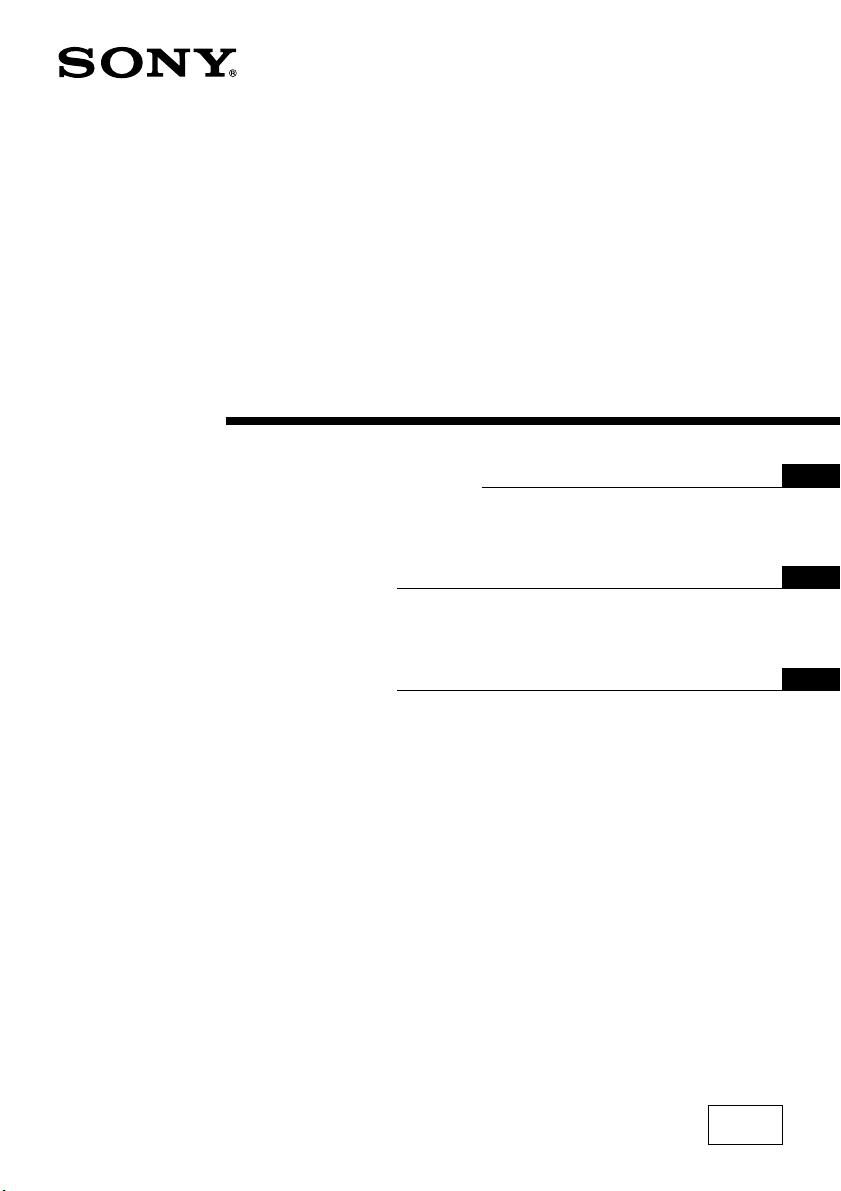
3-864-789-41 (2)
Trinitron Color TV
Operating Instructions
Before operating the unit, please read this manual thoroughly and retain it for
future reference.
############
########
########
############
########
########
GB
CT
CS
KV-EF34
©1998 by Sony Corporation
M90
Page 2
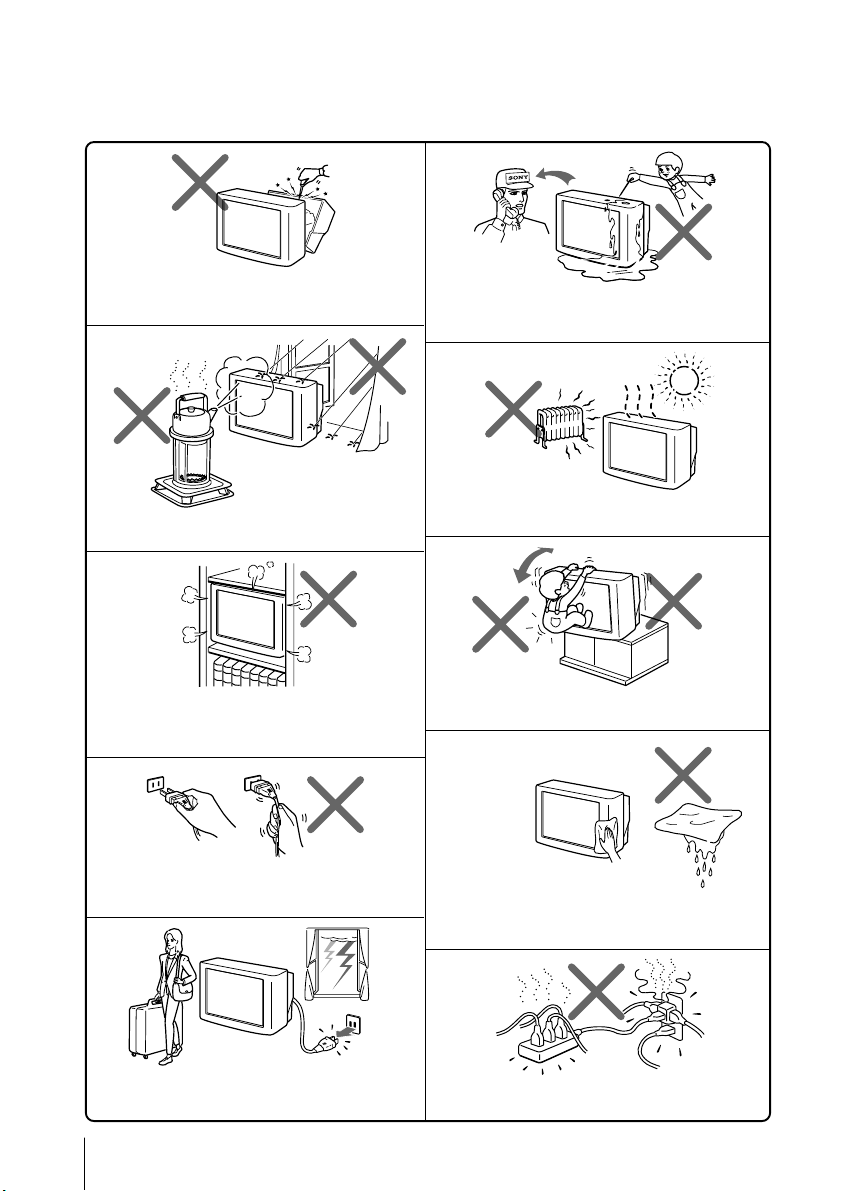
WARNING
• Dangerously high voltages are present inside the TV.
• Operate the TV only between 110 – 240 V AC.
Do not open the cabinet or the rear cover of the
TV. Refer servicing to qualified personnel.
To prevent fire or shock hazard, do not expose
the TV to rain or moisture.
Do not install the TV in a confined space, such
as a bookcase or built-in cabinet.
Do not block the ventilation openings of the TV.
Do not operate the TV if any liquid or solid object
falls into it. Have it checked immediately by
qualified personnel only.
Do not install the TV in hot, humid or excessively
dusty places.
Install the TV in a stable position. Do not allow
children to climb onto it.
Do not pull the power cord to disconnect the TV.
Pull it out by the plug.
Disconnect the power cord during lightning
storms or if you are not going to use the TV for
several days.
2
Clean the TV with a dry soft cloth.
Do not use benzine, thinner, or any other chemicals
to clean the TV. Do not scratch the picture tube.
Do not plug too many appliances into the same
power socket. Do not damage the power cord.
Page 3
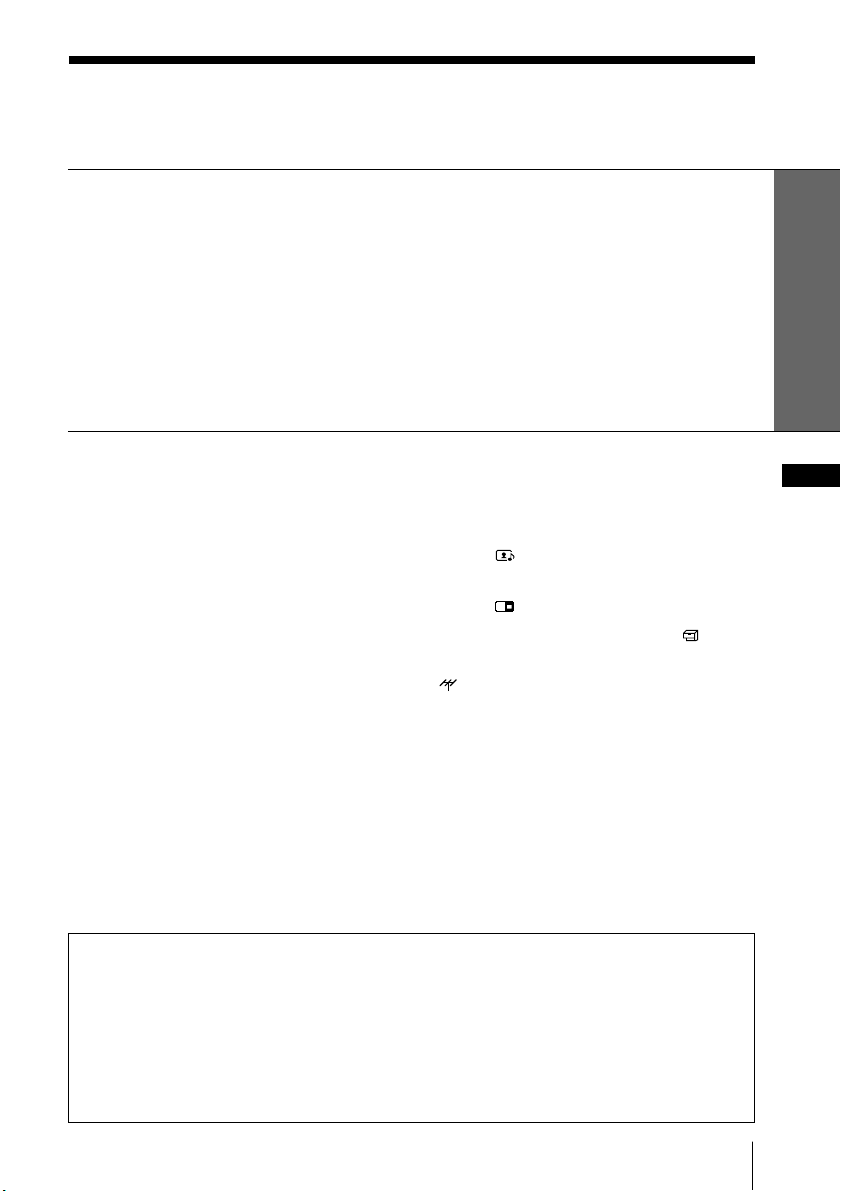
Table of Contents
WARNING
Using Your New TV
Getting Started ............................................................................................. 4
Step 1: Connect the antenna ..................................................................4
Step 2: Insert the batteries into the remote.......................................... 5
Step 3: Preset the channels automatically ........................................... 5
Connecting optional components ............................................................. 6
Securing the TV............................................................................................ 8
Watching the TV .......................................................................................... 9
Using Your New TV
Advanced Operations
Viewing your favorite channels
—FAVORITE CHANNEL................. 14
Watching two programs at the same
time—PIP, TWIN ...............................15
Displaying multiple programs
—PROGRAM INDEX ....................... 17
Listening with surround sound.......20
Selecting a stereo or bilingual
program............................................... 21
Operating optional components...... 23
The features you will enjoy include:
• FAVORITE CH for quick and easy program
selection (page 14)
• PIP & TWIN for viewing two programs
(page 15)
• PROGRAM INDEX for displaying
multiple programs (page 17)
• PICTURE/SOUND/SURROUND modes
for customizing your TV
Adjusting Your Setup (MENU)
Introducing the menu system ..........25
Changing the A/V CONTROL
setting
............................................27
Changing the MULTI PICTURE
setting
Changing the SET UP setting
............................................29
.....31
Changing the CH. PRESET setting
........................................................34
Additional Information
Troubleshooting ................................. 37
Self-diagnosis function......................40
Identifying parts and controls ......... 41
Specifications...................... Back cover
Your TV also offers the following setup
features:
• Menu language options—English/Chinese
(page 11)
• CHILD LOCK for locking out specific
channels (page 32)
• INTELLIGENT VOL for automatic volume
adjustment (page 31)
• FINE tuning feature (page 36)
GB
3
Page 4
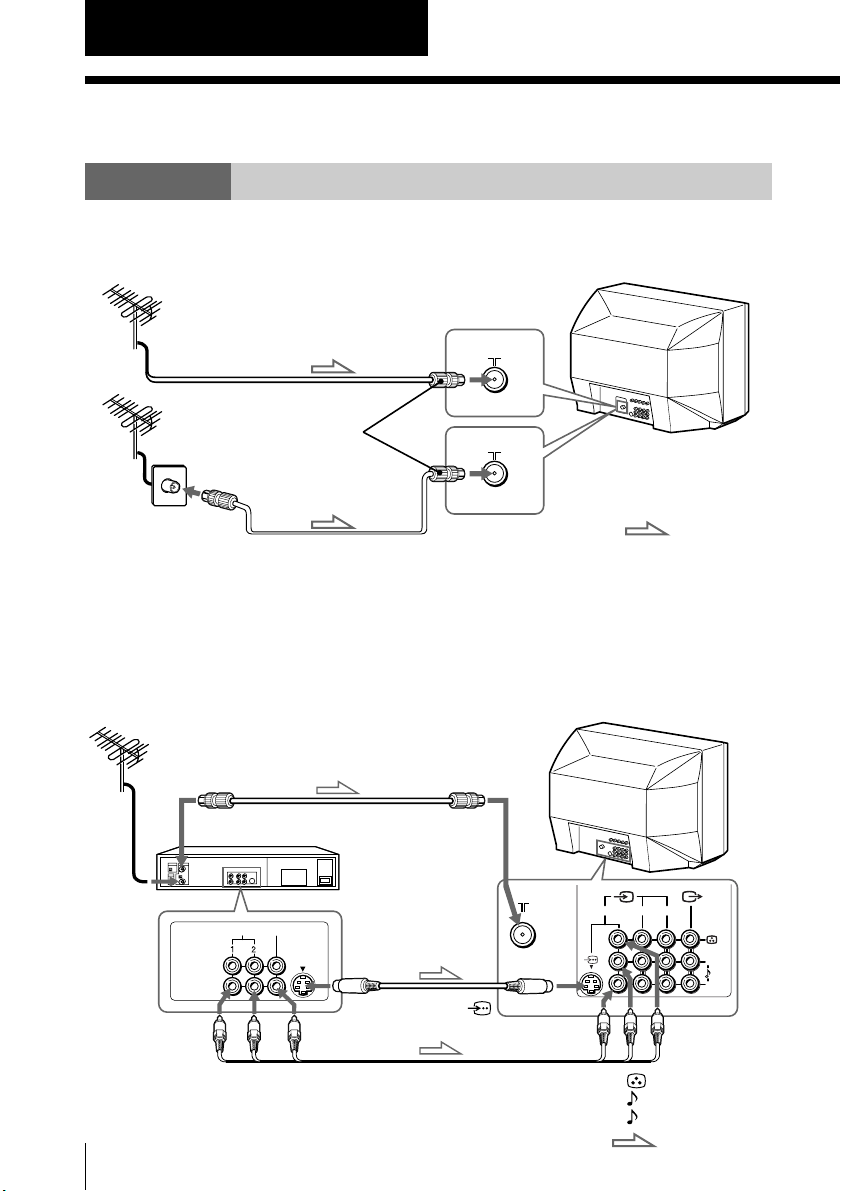
Using Your New TV
Getting Started
Step 1
Connect the antenna
If you wish to connect a VCR, see the “Connecting a VCR” diagram below.
or
Antenna cable (not supplied)
IEC connector
(not supplied)
Antenna cable
(not supplied)
CAUTION
Do not connect the power cord until all other connections are complete;
otherwise, a minimal current leakage through the antenna and/or other
terminals to the ground could occur.
Connecting a VCR
To play a video tape, see page 10.
Antenna cable (not supplied)
To antenna
To video and
audio outputs
4
Using Your New TV
output
VIDEO IN
VIDEO OUT
AUDIO
VCR
VIDEO
To ˘
(antenna)
S video cable
(not supplied)
To S video
output
Audio/Video cable
(not supplied)
To
(S video input)
: Signal flow
123
(yellow)
-L (MONO) (white)
-R (red)
: Signal flow
L
R
(MONO)
Page 5
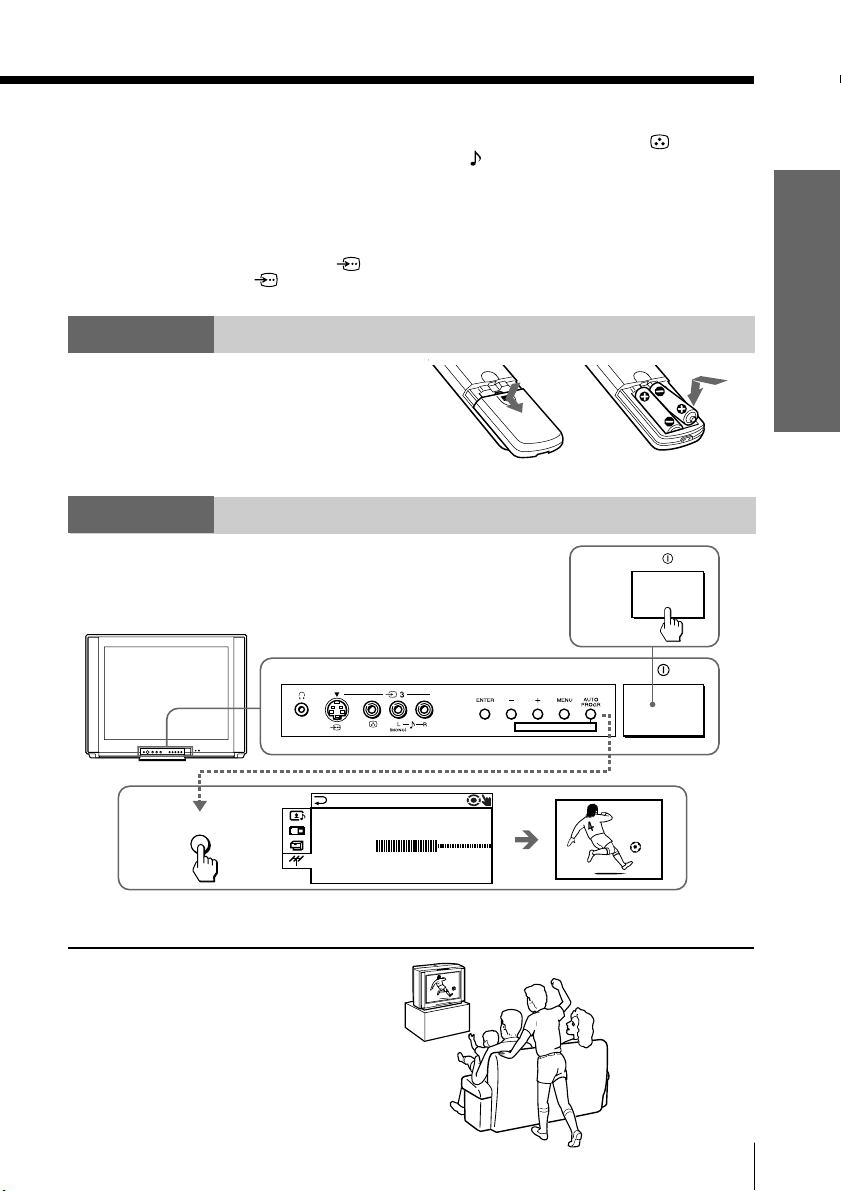
Notes
• If you connect a monaural VCR, connect the yellow plug to (the
yellow jack) and the black plug to -L (MONO) (the white jack).
• If you connect a VCR to the ˘ (antenna) terminal, preset the signal
output from the VCR to the program number 0 on the TV.
• Do not have concurrent connections of video equipment to the … 3 (video
input) jacks at the front and the … 3 (video input) jacks at the rear of your
TV; otherwise, the pictur e will not be displayed pr operly on the screen.
• When both the (S video input) and … 1 (video input) are connected,
the (S video input) is automatically selected. To view the video input
to … 1 (video input), disconnect the S video cable.
Step 2
Insert the batteries
into the remote
Note
• Do not use old batteries or different types of batteries together.
Step 3
Using Your New TV
Preset the channels automatically
AUTO PROGRAM
:
01
AUTO
2
PROGR
Tip
• To stop the automatic channel presetting, press MENU twice.
Now You Are Ready. . .
The channels are now automatically preset
in your TV. To preset the channels manually,
see page 35.
PR
TV SYS : AUTO
VHF LOW
1
ONE-PUSH AUTOMATIC PROGRAMMING
1
Using Your New TV
5
Page 6
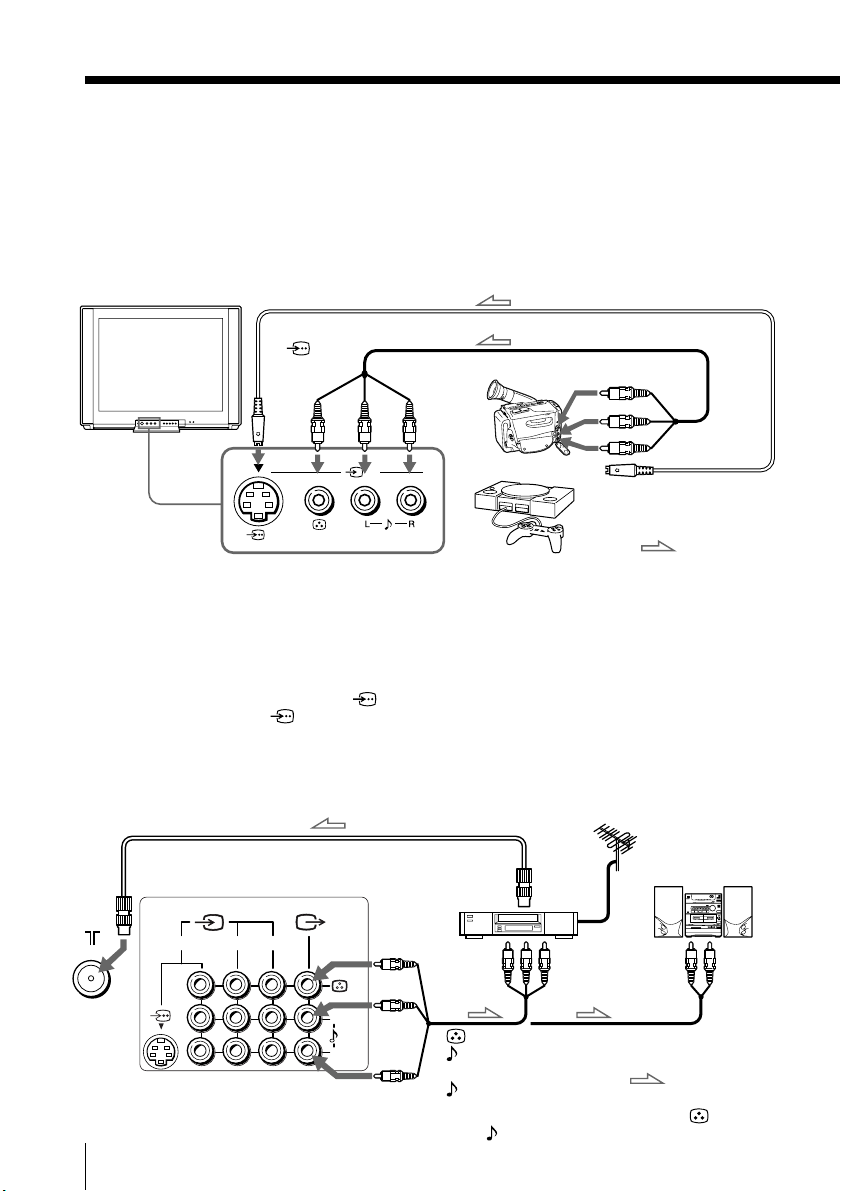
Connecting optional components
You can connect optional audio/video components, such as a VCR, multi disc player,
camcorder, video game, or stereo system. For operations of the connected equipment,
see pages 10 and 23.
Connecting a camcorder/video game equipment
using the … (video input) jacks
Front of TV
S video cable (not supplied)
To
(S video
input)
Notes
• You can also connect video equipment to the … 1, 2, or 3 (video input)
jacks at the rear of your TV.
• Do not have concurrent connections of video equipment to the … 3
(video input) jacks at the front and the … 3 (video input) jacks at the rear
of your TV; otherwise, the picture will not be displayed properly on the
screen.
• When both the (S video input) and … 3 (video input) are connected,
the (S video input) is automatically selected. To view the video input
to … 3 (video input), disconnect the S video cable.
(
MONO
3
To… 3
(video input)
Camcorder
)
Audio/Video cable (not supplied)
To video and
audio outputs
or
Video game
equipment
Connecting audio/video equipment using the Ú
(monitor output) jacks
Antenna cable (not supplied)
To
Rear of TV
6
Using Your New TV
To Ú
L
(MONO)
R
(monitor
output)
123
Note
• When connecting a monaural VCR, connect the yellow plug to (the
yellow jack) and the black plug to -L (MONO) (the white jack).
VCR
(yellow)
-L (MONO)
(white)
-R (red)
antenna
output
To video and
audio inputs
or
Audio/Video cable
(not supplied)
To S video output
: Signal flow
Audio system
or
To
audio
inputs
: Signal flow
Page 7
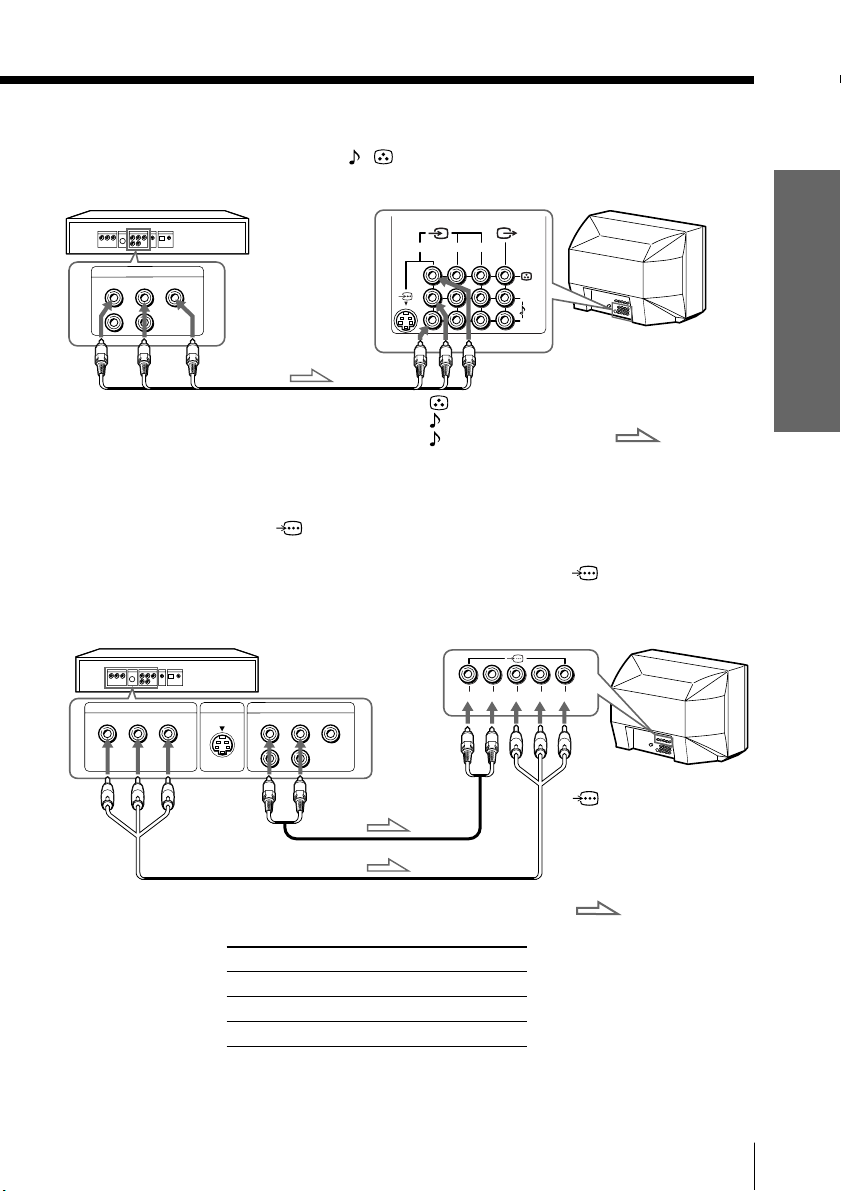
Connecting a DVD player
Connect … 1, 2, or 3 (video input) / (audio/video) connectors on your TV to
LINE OUT on your DVD player.
DVD player
123
LINE OUT
R-AUDIO-L
VIDEO
Audio/Video cable
(not supplied)
(yellow)
-L (MONO) (white)
-R (red)
L
(MONO)
R
To … 1, 2, or 3
(video input)
: Signal flow
Connecting a DVD player with component video
output connectors
1 Connect R and L under (component video input) on your TV to the LINE OUT,
AUDIO R and L output connectors on your DVD player.
2 Using a component video cable, connect Y , C
input) on your TV to the COMPONENT VIDEO OUT Y, CB, and CR output
connectors on your DVD player.
DVD player
B, and CR under (component video
Using Your New TV
COMPONENT VIDEO OUT
Y
CB CR
To component
video output
S VIDEO OUT
LINE OUT
R-AUDIO-L
VIDEO
R L Y CBC
To
R
L (white)
R (red)
To audio
output
Component
video cable
Audio cable
(not supplied)
To
(component
video input)
(not supplied)
Notes
: Signal flow
• Some DVD player terminals may be labeled differently:
Connect To (on the DVD player)
Y (green) Y
CB (blue) Cb, B-Y or PB
CR (red) Cr, R-Y or PR
• Since the high quality pictures on a DVD disc contain a lot of information,
picture noise may appear. In this case, adjust the sharpness (“SHARP”) in the
PERSONAL ADJUST menu of the PICTURE MODE menu (see page 28).
• Connect your DVD player directly to your TV. Connecting the DVD player
through other video equipment will cause unwanted picture noise.
Using Your New TV
7
Page 8

Securing the TV
To prevent the TV from falling, secure the TV using one of the following methods:
With the supplied screws, attach the stabilizer band to the TV stand and to
A
the rear of the TV using the provided hole.
OR
Pass a cord or chain through the clamps and secure them to the rear of the
B
TV and a wall or pillar.
20
mm
3.8mm
A
8
Using Your New TV
B
OR
Note
• Use only the supplied screws. Use of other screws may damage the TV.
Page 9
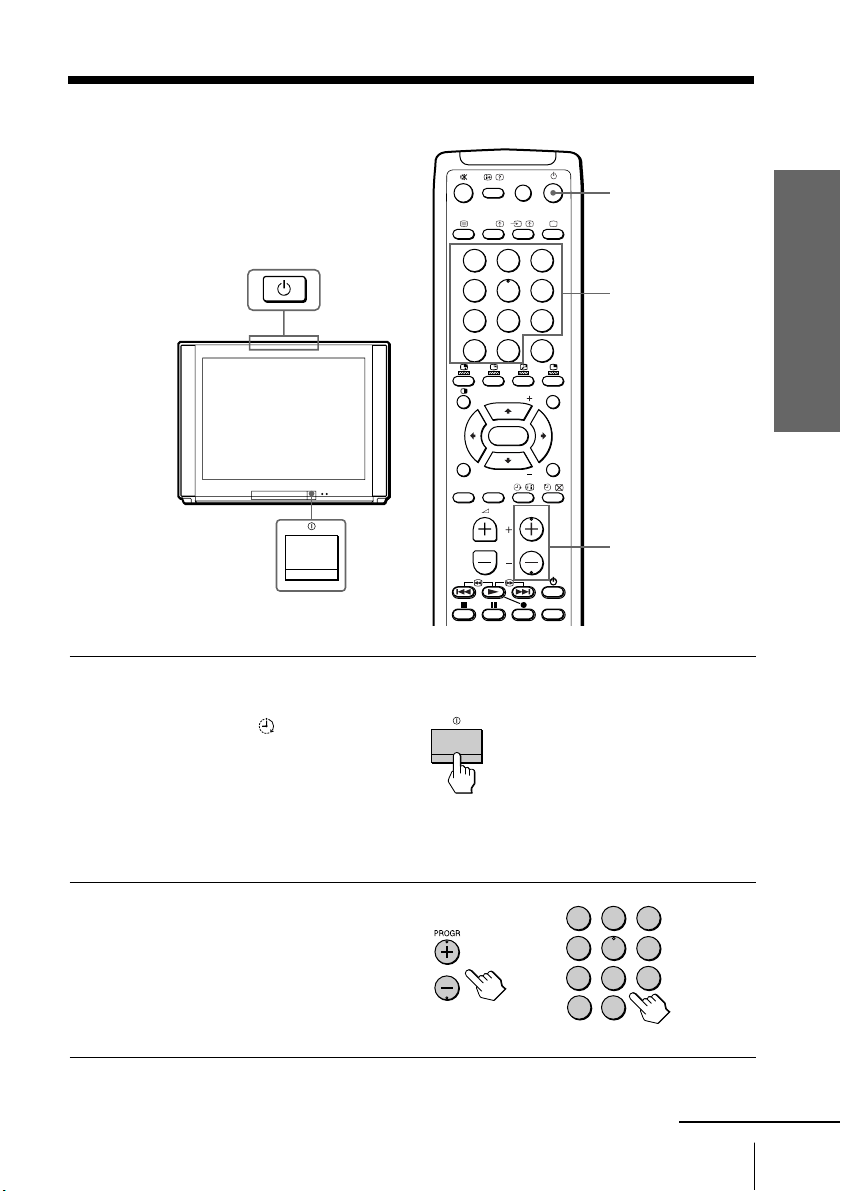
Watching the TV
This section explains various functions
and operations used while watching the
TV. Most operations can be done using
the remote.
Press U to turn on the TV.
1
When the TV is in standby
mode (the u/Â/
indicator on the TV is lit
red), press u on the remote
or on the TV.
The PROGR +/–, . +/–,
and … indicators on the
TV light up.
ZOOM
IN
LEFT
FAVORITE
SOUND
MODE
-/--
A/B
PIP PROGR
ENTER
PIP PROGR
SURROUND
PIC MODE
231
564
897
0
PROGR
JUMP
MENU
VIDEO
TITLE
ZOOM
RIGHT
PROGR
INDEX
u
Using Your New TV
Number buttons
IN
PROGR +/–
Press PROGR +/– or the
2
number buttons to select
the TV channel.
For double digit numbers,
press ÷, then the number
(e.g., for 25, press ÷, then
2 and 5).
2
1
4
7
-/--
3
5
6
9
8
0
Using Your New TV
continued
9
Page 10

Watching the TV (continued)
¤
Additional tasks
To
Turn off temporarily
Turn off completely
Adjust the volume
Mute the sound
Watch the video input
(VCR, camcorder, etc.)
Jump back to the previous channel
Display the on-screen information*
PIC MODE
A/B
u
…
;
231
564
897
PIP PROGR
ENTER
PIP PROGR
SURROUND
JUMP
0
MENU
ZOOM
RIGHT
PROGR
INDEX
PROGR
IN
JUMP
MENU
V/b/v/B/ENTER
ZOOM
IN
LEFT
FAVORITE
SOUND
MODE
-/--
PROGR +/–
VIDEO
TITLE
. +/–
Press
u.
The u/Â/ indicator on the TV lights up red.
U on the TV.
.+/–.
¤.
… (or … on the TV) to select “VIDEO 1,”
“VIDEO 2,” “VIDEO 3,” or “DVD.”
To return to the TV screen, press ; (or … on the TV).
JUMP.
.
10
Using Your New TV
* The picture, sound, and either the program number or video mode are
displayed. The on-screen display for the picture and sound information
disappears after about 3 seconds.
Page 11
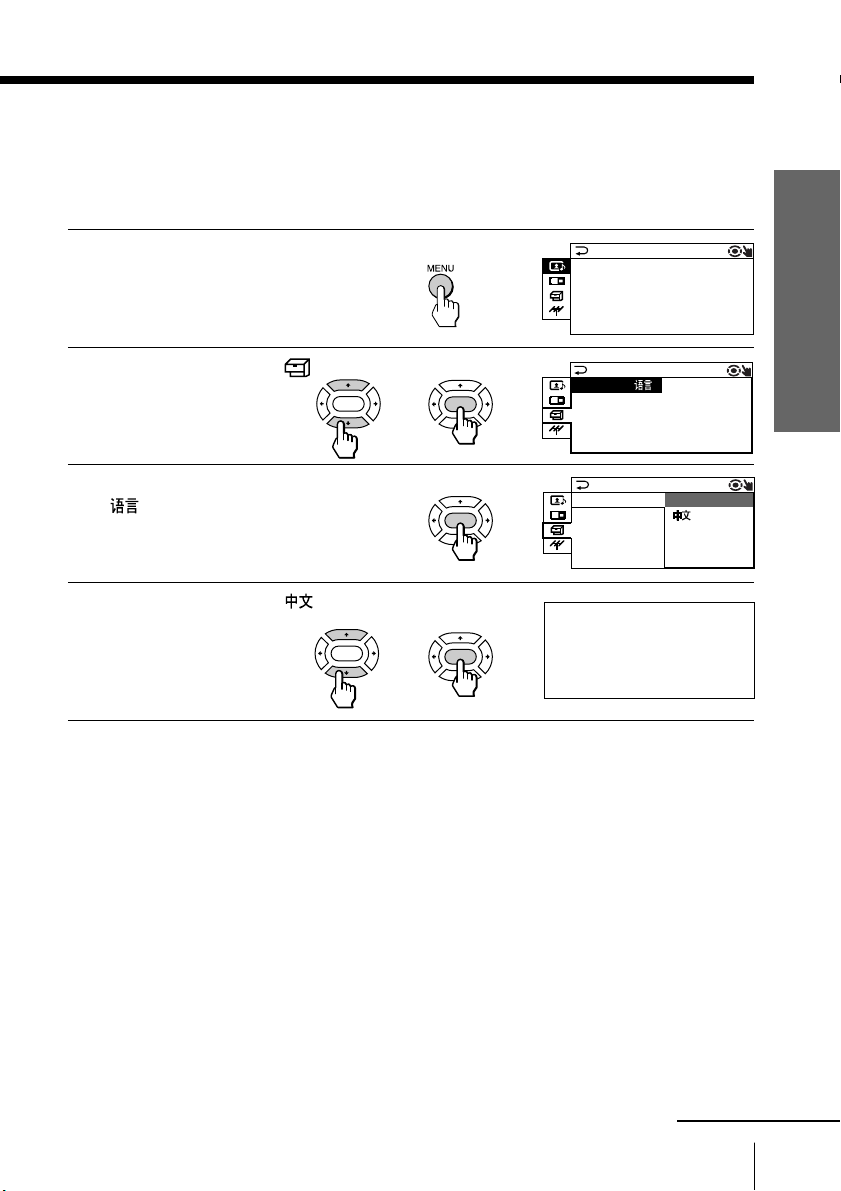
Changing the menu language
A/V CONTROL
:
DYNAMI C
SOUND MODE:DYNAMI C
SURROUND:OFF
PICTURE MODE
SET UP
:
ENGL I SH
CH I L D LOCK:PR0 1 OFF
PIC ROTATION
FAVOR I TE CH
INTELLIGENT VOL:ON
LANGUAGE/
SET UP
LANGUAGE:ENGL I SH
CH I L D LOCK
PIC ROTATI
FAVOR I TE C
INTELLIGEN
You can change the menu language as well as the on-screen language. For details on
how to use the menu, see “Introducing the menu system” on page 25.
Press MENU.
1
b
Press V or v to select ,
2
then press ENTER.
Make sure LANGUAGE/
3
4
is selected
(highlighted), then press
ENTER.
Press V or v to select ,
then press ENTER.
The menu language
changes to Chinese.
ENTER
ENTER
b
ENTER
ENTER
ENTER
bb
b
b
Chinese OSD
Using Your New TV
To return to the normal screen
Press MENU.
continued
Using Your New TV
11
Page 12

Watching the TV (continued)
≥
DYNAMIC
≥
DRAMA
≥
SOFT
≥
PERSONAL
Selecting the picture mode
Press PIC MODE
repeatedly until the
desired picture mode is
selected.
Select
DYNAMIC
STANDARD
SOFT
PERSONAL
To
receive high contrast pictures.
receive normal contrast pictures.
receive mild contrast pictures.
receive the last adjusted picture setting from the ADJUST option in the
A/V CONTROL menu (see page 27).
Selecting the sound mode
Press SOUND MODE
repeatedly until the
desired sound mode is
selected.
Select
DYNAMIC
DRAMA
SOFT
PERSONAL
To
listen to dynamic and clear sound that emphasizes both the low and high
tones.
listen to sound that emphasizes voice and high tones.
receive soft sound.
receive the last adjusted sound setting from the ADJUST option in the
A/V CONTROL menu (see page 27).
PIC MODE
SOUND
MODE
b
b
DYNAMIC
PERSONAL
STANDARD
SOFT
12
Tip
• You can also set the picture and sound modes using the menu (see
Using Your New TV
“Changing the A/V CONTROL setting” on page 27).
Page 13
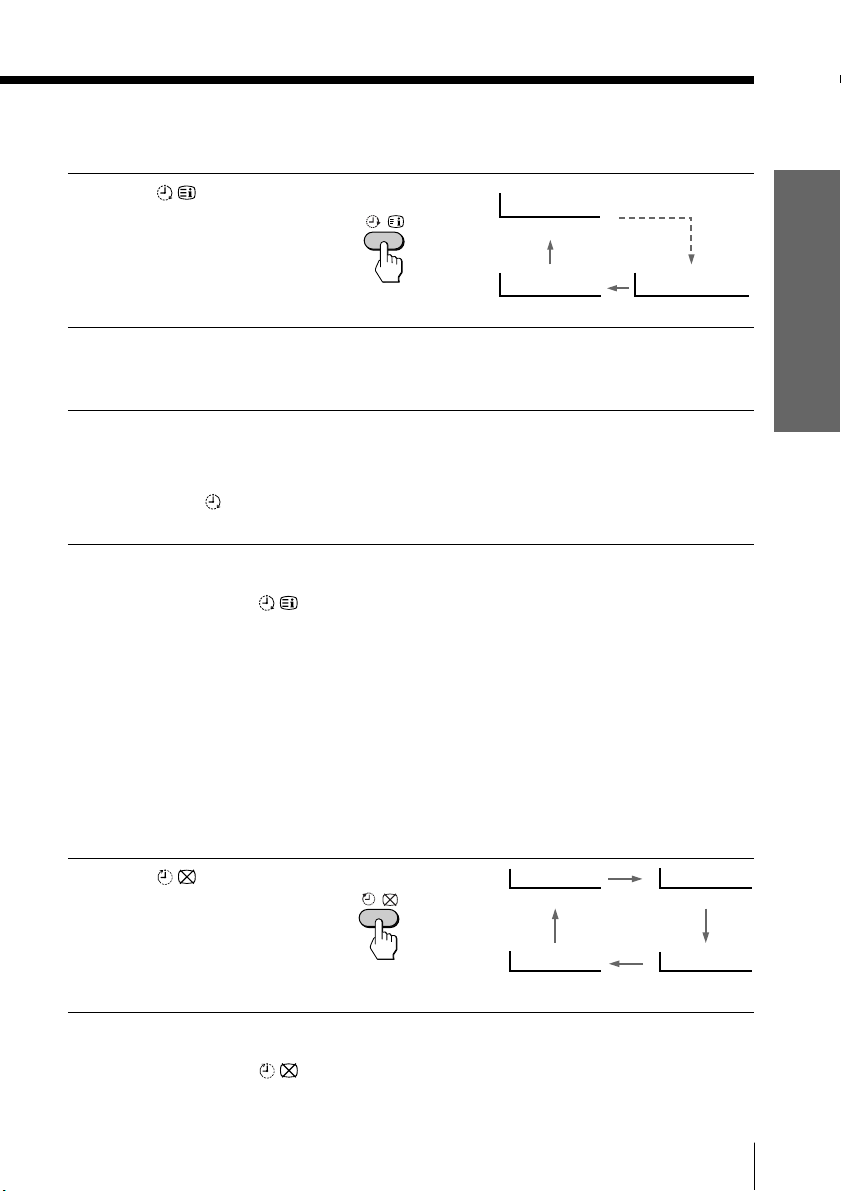
Setting the Wake Up timer
Press until the
1
desired period of time
appears.
b
WAKE UP TIMER:10M
After 10 minutes
Using Your New TV
Select the TV channel or
2
video mode you want to
wake up to.
Press u, or set the Sleep
3
timer if you want the TV
to turn off automatically.
The u/Â/
the TV lights up orange.
indicator on
To cancel the Wake Up timer
Press until “WAKE UP TIMER: OFF” appears, or turn off the
TV’s main power.
Notes
• The Wake Up timer starts immediately after the on-screen display
disappears.
• If no buttons or controls are pressed for more than two hours after the TV
is turned on using the Wake Up timer, the TV automatically goes into
standby mode. To resume watching the TV, press any button or control on
the TV or the remote.
Setting the Sleep timer
WAKE UP TIMER:OFF
No Wake Up Timer After 12 hours
WAKE UP TIMER:12H00M
Press until the
desired period of time
appears.
To cancel the Sleep timer
Press until “SLEEP TIMER: OFF” appears, or turn the TV off.
b
SLEEP TIMER:30M SLEEP TIMER:60M
After 30 minutes
SLEEP TIMER:OFF SLEEP TIMER:90M
No Sleep Timer
Using Your New TV
After 60 minutes
After 90 minutes
13
Page 14
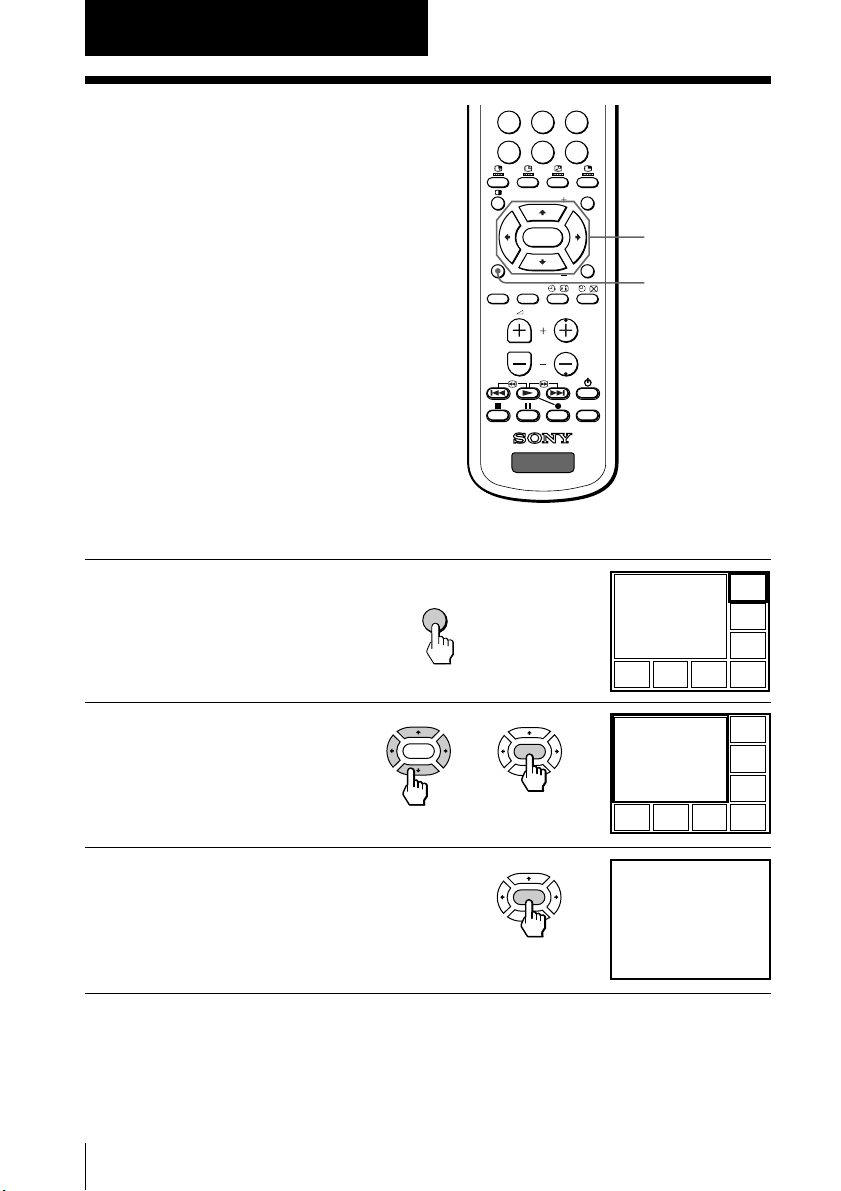
Advanced Operations
4
1
3
4
12 10 8 6
8
1
3
4
12 10 8 6
Viewing your
favorite channels
—FAVORITE CHANNEL
You can display seven “FAVORITE”
channels for quick and easy selection.
The last seven channels selected with
the number buttons are displayed in
AUTO mode. You can set up your own
“FAVORITE” channels in MANUAL
mode (see “Changing the favorite
channel setting” on page 33).
Selecting a favorite channel
Press FAVORITE.
1
The last seven channels
selected with the number
buttons appear.
FA V ORITE
ZOOM
IN
LEFT
FAVORITE
SOUND
MODE
-/--
PIP PROGR
ENTER
PIP PROGR
SURROUND
b
897
0
TV
PROGR
JUMP
MENU
VIDEO
TITLE
ZOOM
RIGHT
PROGR
INDEX
IN
V/b/v/B/ENTER
FAVORITE
Press either V, b , v, or B to
2
select the desired
channel, then press
ENTER.
Press ENTER again.
3
14
Advanced Operations
ENTER
b
ENTER
ENTER
b
FAVORITE CH
b
7.PR 12 6.PR 10 5.PR 08 4.PR 06
1.PR 01
8
2.PR 03
3.PR 04
Note
• When you use your TV for the first time, seven factory set, random
channels appear.
Page 15

Watching two
10 12
12
-/--
JUMP
0
programs at the
same time
—PIP, TWIN
With the Picture-in-Picture (PIP) or
TWIN pictures features, you can display
a different TV program or video within
or beside the main picture.
Displaying the PIP screen
Press .
Displaying TWIN pictures
ZOOM
IN
LEFT
FAVORITE
SOUND
MODE
PIP PROGR
ENTER
PIP PROGR
SURROUND
TV
b
PROGR
MENU
VIDEO
TITLE
ZOOM
RIGHT
PROGR
INDEX
IN
V/b/v/B
Advanced Operations
Press .
To return to the normal screen
Press (when in the PIP screen) or (when in the TWIN picture
screen).
Tips
• You can also display the PIP screen or TWIN pictures using the menu (see
“Changing the MULTI PICTURE setting” on page 29).
• You can change the position of the PIP screen (see “Changing the MULTI
PICTURE setting” on page 29).
b
continued
Advanced Operations
15
Page 16

Watching two programs at the same time—PIP, TWIN (continued)
Additional PIP/TWIN pictures tasks
To
change a TV program in the PIP
screen or in the right TWIN picture
swap pictures between the main
and PIP screens
freeze the PIP screen
swap the right and left pictures of
the TWIN pictures
change the screen size of the TWIN
pictures
Press
V or v. For a video input, press .
To unfreeze the screen, press the button again.
ZOOM IN LEFT B to increase the left screen size.
ZOOM IN RIGHT b to increase the right screen size.
ZOOM
LEFT
IN
ENTER
ENTER
ZOOM
RIGHT
IN
16
Advanced Operations
Notes
• The button does not function in the TWIN pictures mode.
• When you display a video input on the PIP screen at a faster/slower
speed, the picture may be disrupted depending on the VCR type.
• If you display different color systems on the main screen and the PIP
screen, the size of the PIP screen may be different and the PIP picture may
be disrupted. This does not indicate a malfunction of the TV.
• In the TWIN picture screen, you can only operate and hear the sound of
the main left screen ( appears on the screen).
• When the button is pressed, the TV screen flickers or goes blank for
about one second before the TWIN pictures appear. This does not indicate
a malfunction of the TV.
Page 17

Displaying
16
1 234
12 5
11 6
10987
multiple
PIC MODE
programs
—PROGRAM INDEX
The PROGRAM INDEX feature displays
all of the preset TV programs and the
video inputs on twelve or seven sub
screens for direct selection.
Press PROGR INDEX.
The first twelve preset
programs appear one by
one, clockwise from the
upper left corner.
b
A/B
231
564
897
-/--
0
PIP PROGR
ZOOM
ENTER
IN
LEFT
FAVORITE
PIP PROGR
SOUND
SURROUND
MODE
Main screen
PROGR
JUMP
MENU
VIDEO
TITLE
ZOOM
RIGHT
PROGR
INDEX
IN
V/b/v/B/ENTER
PROGR INDEX
PROGR +/–
Still sub screens
When the number of the
preset TV programs is less
than seven, the first seven
preset programs appear
one by one, clockwise from
the upper right corner.
Tip
• When you press the PROGR INDEX button in the TWIN pictures mode,
the left picture appears as the main screen of the PROGRAM INDEX
mode.
Main screen
16
7654
1
2
3
Advanced Operations
Still
sub
screens
continued
17
Page 18

Displaying multiple programs—PROGRAM INDEX (continued)
To view the next or the previous twelve preset programs
This works only when the number of the preset TV programs is
more than twelve.
Press PROGR +/– on the remote or the TV.
1 234
12 5
11 6
10987
16
13 14 15 16
To select the desired program directly from the sub screens
1 Press either V, b , v, or B to move the frame to the screen of the
program you want to watch.
1234
ENTER
2 Press ENTER.
ENTER
b
b
12 5
11 6
10987
1234
12 5
11 6
10 9 8 7
16
8
16
17
18
18
Advanced Operations
3 Press ENTER again.
FAVORITE CH
ENTER
b
7.PR 12 6.PR 10 5.PR 08 4.PR 06
Tips
• You can also move the frame by pressing the +/– buttons on the TV. Press
+ to move the frame clockwise; press – to move the frame
counterclockwise.
• Pressing the number buttons directly displays the program.
1.PR 01
8
2.PR 03
3.PR 04
Page 19

To return to the normal screen
Press PROGR INDEX again, or:
1 Select “PROGR INDEX” from the MULTI PICTURE menu.
2 Press ENTER.
Tip
• You can also display multiple programs using the menu (see “Changing
the MULTI PICTURE setting” on page 29).
Note
• When displaying multiple programs, only the sound of the main screen is
heard.
Advanced Operations
19
Page 20

Listening with
surround sound
The surround feature enables you to
enjoy the sound effects of a concert hall
or movie theater.
ZOOM
IN
LEFT
FAVORITE
SOUND
MODE
-/--
PIP PROGR
ENTER
PIP PROGR
SURROUND
TV
JUMP
0
MENU
ZOOM
IN
RIGHT
PROGR
INDEX
PROGR
VIDEO
TITLE
SURROUND
Press SURROUND
repeatedly until you
receive the desired
surround sound.
Select
a VIRTUAL
TruSurround
SIMULATED
OFF
To
listen to Dolby* Surround encoded sound.
listen to the surround sound that spreads out to the rear of a room.
listen to monaural sound with a stereo-like effect.
turn off the surround sound.
• The Virtual Dolby Surround of this model consists of Dolby Pro Logic and
TruSurround.
• SIMULATED uses SRS (MONO).
* Manufactured under license from Dolby Laboratories Licensing Corporation.
DOLBY, the double-D symbol a and “PRO LOGIC” are trademarks of
Dolby Laboratories Licensing Corporation.
“
are registered trademarks of SRS Labs, Inc. in the United States and selected
foreign countries. SRS and TruSurround are incorporated under license from
SRS Labs, Inc. and are protected under United States Patent Nos.4,748,669
and 4,841,572 with numerous additional issued and pending foreign
patents.”
SURROUND
SURROUND: VIRTUAL
SURROUND:TruSurround
b
SURROUND:OFF
TM
is a trademark of SRS Labs, Inc. SRS and the SRS symbol
SURROUND:SIMULATED
20
Advanced Operations
Page 21

Selecting a stereo
or bilingual
program
You can enjoy stereo sound or bilingual
programs of NICAM and A2 (German)
stereo systems.
Press A/B repeatedly
until you receive the
sound mode you want.
The on-screen display
changes to show the
selected sound mode and
the u/Â/
the TV lights up red.
indicator on
ZOOM
IN
LEFT
FAVORITE
SOUND
-/--
A/B
A/B
PIC MODE
231
564
897
0
PIP PROGR
ENTER
PIP PROGR
JUMP
MENU
b
ZOOM
RIGHT
PROGR
INDEX
A/B
IN
STEREO
When receiving a NICAM program
Broadcasting On-screen display (Selected sound)
NICAM stereo
NICAM bilingual
NICAM monaural
NICAM
(Stereo sound)
NICAM
MAIN
(Main sound)
NICAM
MAIN
(Main sound)
NICAM
SUB
(Sub sound)
Advanced Operations
MONO
(Regular sound)
MONO
(Regular sound)
MONO
(Regular sound)
continued
21
Page 22

Selecting a stereo or bilingual program (continued)
When receiving an A2 (German) program
Broadcasting On-screen display (Selected sound)
A2 (German) stereo
MONO
(Regular sound)
STEREO
(Stereo sound)
A2 (German) bilingual
MAIN
(Main sound)
Receiving area for NICAM and A2 (German) programs
System
NICAM
A2 (German)
Notes
• If the signal is very weak, the sound becomes monaural automatically.
• If the stereo sound is noisy when receiving a NICAM program, select
“MONO.” The sound becomes monaural, but the noise is reduced.
Receiving area
Hong Kong, Singapore, New Zealand, Malaysia,
Thailand, etc.
Australia, Malaysia, Thailand, etc.
If the sound is distorted or noisy when receiving a monaural
program through the ˘ (antenna) terminal
Press A/B repeatedly until “MONO” appears on the screen.
To cancel the monaural sound setting, press A/B again until
“AUTO” appears on the screen.
MONO
AUTO
SUB
(Sub sound)
22
Advanced Operations
Notes
• The “MONO” or “AUTO” setting is memorized for each program
position.
• You cannot receive a stereo broadcast signal when the TV is in the
“MONO” setting. Normally, set the TV to “AUTO.”
Page 23

Operating
optional
components
You can use the supplied remote to
operate Sony video equipment such as
Beta, 8mm, VHS, MDP, CD, or DVD.
ZOOM
IN
LEFT
FAVORITE
SOUND
MODE
-/--
PIP PROGR
ENTER
PIP PROGR
SURROUND
231
564
897
JUMP
0
PROGR
Setting up the remote to work with other
connected equipment
MENU
VIDEO
TITLE
ZOOM
RIGHT
PROGR
INDEX
IN
Number buttons
MENU
V/b/v/B/ENTER
VIDEO u
Video equipment
operation buttons
While holding down
VIDEO u, press the
following number
For example, to operate a
Sony 8 mm VCR:
VIDEO
combinations to enter the
equipment’s code number
(see the chart below).
Code numbers for Sony video equipment
To control
DVD
VTR1 (Beta)
VTR2 (8mm)
VTR3 (VHS)
MDP
CD
MD
Hold down VIDEO u and press
00
01
02
03
04
06
07
Notes
• If your video equipment is furnished with a COMMAND MODE selector,
set this selector to the same position as the setting code.
• If the equipment does not have a certain function, the corresponding
button on the remote will not operate.
• When you remove the batteries, the code number may revert to the factory
setting.
+
0 2
b
Advanced Operations
continued
23
Page 24

Operating optional components (continued)
Operating a VCR using the remote
To
turn on/off
record
play
stop
fast forward ())
rewind the tape (0)
pause
search the picture forward ()) or
backward (0)
Press
VIDEO u
( while pressing r.
(
p
+
=
P
Press again to resume normal playback.
+ or = during playback.
Release to resume normal playback.
Operating a DVD player using the remote
To
turn on/off
play
stop
pause
step through different tracks of an
audio disc
display the Title menu
display the menu
select the menu item
Press
VIDEO u
(
p
P
Press again to resume normal playback.
+ to step forward or = to step backward.
TITLE
MENU while holding down r.
V/v/B/b while holding down r.
Operating an MDP using the remote
To
turn on/off
play
stop
pause
step through different tracks of a
disc
Operating a CD/MD using the remote
To
turn on/off
play
stop
pause
go to the next/previous tracks
go forward ())/backward (0)
quickly in a track
24
Advanced Operations
Press
VIDEO u
(
p
P
Press again to resume normal playback.
+ to step forward or = to step backward.
Press
VIDEO u
(
p
P
Press again to resume normal playback.
+ or =
+ or = while holding down (.
Page 25

Adjusting Your Setup (MENU)
Introducing the menu system
The MENU button lets you open a menu and change the settings of your TV. The following is an
overview of the menu system.
Return icon
A/V CONTROL icon
MULTI PICTURE icon
SET UP icon
CH. PRESET icon
Menu level 1
SET UP
LANGUAGE:ENGL I SH
CH I LD L OCK
PIC ROTATI
FAVOR I TE C
INTELLIGEN
Name of the current
menu
Guide mark icon
Menu level 3
Menu level 2
Level 1
A/V
CONTROL
MULTI
PICTURE
SET UP
CH. PRESET
Level 2
PICTURE MODE
ADJUST
SOUND MODE
ADJUST
SURROUND
PIP POSITION
PIP
SW AP
TWIN
PROGRAM INDEX
LANGUAGE/
CHILD LOCK
PIC ROTATION
FAVORITE CH
INTELLIGENT
VOL
AUTO PROGRAM
MANUAL
PROGRAM
SKIP
TV SYS
COL SYS
* The BBE is manufactured by Sony Corporation under license from BBE Sound,
Inc. It is covered by U.S. Patent No. 4,638,258 and No. 4,482,866. The word
“BBE” and the BBE symbol are the trademarks of BBE Sound, Inc.
Level 3/Function
Select the picture mode: DYNAMIC n STANDARD n
SOFT n PERSONAL n ADJUST
Adjust the PERSONAL option: PICTURE n COLOR n
BRIGHT n HUE n SHARP
Select the sound mode: DYNAMIC n DRAMA n
SOFT n PERSONAL n ADJUST
Adjust the PERSONAL option: BASS n TREBLE n
BALANCE n BBE*
Select the surround mode: a VIRTUAL n TruSurround
n SIMULATED n OFF
Change the position of the sub screen.
Activate or deactivate the PIP feature.
Swap the pictures between the main and sub screens.
Display a TV program or video beside the main screen.
Display all the preset TV programs at the same time.
Change the menu language: ENGLISH ˜
(CHINESE)
Lock out specific channels.
Rotate the picture.
Set favorite channels.
Adjust the volume automatically.
Preset channels automatically.
Preset channels manually.
Skip unwanted or unused program numbers.
Select the TV system: B/G n I n D/K n M
Select the color system: AUTO n PAL n SECAM n
NTSC3.58 n NTSC4.43
continued
Adjusting Your Setup (MENU)
25Adjusting Your Setup (MENU)
Page 26

Introducing the menu system (continued)
MULT I P I CTURE
:
PIP:OFF
SWAP
TWI N:ON
PROGRAM I NDEX
PIP POSITION
How to use the menu
ZOOM
IN
LEFT
FAV ORITE
SOUND
MODE
PIP PROGR
ENTER
PIP PROGR
SURROUND
PROGR
MENU
VIDEO
TITLE
ZOOM
RIGHT
PROGR
INDEX
IN
Press MENU to
display the menu.
Press V or v (or B/
b) to select the
desired item.
Press ENTER to
confirm the
selection and/or
ENTER
ENTER
b
b
b
go to the next
TV
level.
Other menu operations
To
Adjust the setting value
Move to the next/previous menu level
Cancel the menu
Tips
• If you want to exit from Menu level 2 to Menu level 1, press V or v until
the return icon (N) is highlighted, then press ENTER.
• The MENU, ENTER, and +/– buttons on the TV can also be used for the
operations above.
Note
• If more than 60 seconds elapse between entries, the menu screen
automatically disappears.
Press
V/B or v/b
b or B
MENU
A/V CONTROL
PICTURE MODE
SOUND MODE:DYNAMI C
SURROUND:OFF
PICTURE MODE
SOUND MODE:DYNAMI C
SURROUND:OFF
:
DYNAMI C
A/V CONTROL
:
DYNAMI C
26
Adjusting Your Setup (MENU)
Page 27

Changing the A/V
A/V CONTROL
:
DYNAMI C
SOUND MODE:DYNAMI C
SURROUND:OFF
PICTURE MODE
A/V CONTROL
DYNAMI C
SOUND MODE:DYNAMI C
SURROUND:OFF
:
PICTURE MODE
A/V CONTROL
DYNAMI C
SOUND MODE STA NDARD
SURROUND:OSOFT
PERSONAL
ADJ US T
PICTURE MODE
CONTROL setting
The A/V CONTROL menu allows you
to adjust the picture and sound settings.
Press MENU.
1
Press V or v to select
2
3
, then press ENTER.
Press V or v to select
either PICTURE MODE,
SOUND MODE, or
SURROUND, then press
ENTER.
ENTER
ENTER
b
b
ZOOM
IN
LEFT
FAVORITE
SOUND
ENTER
ENTER
564
897
0
PIP PROGR
ENTER
PIP PROGR
JUMP
MENU
PROGR
INDEX
ZOOM
RIGHT
IN
MENU
V/b/v/B/ENTER
-/--
b
b
b
Press V or v to select
4
the desired option,
then press ENTER.
For
PICTURE MODE
SOUND MODE
SURROUND
* When the PERSONAL mode is selected, the last adjusted picture/sound
settings from the ADJUST option are received (see next page).
Tip
• For details on the options under the PICTURE/SOUND MODE and
SURROUND modes, see pages 12 and 20 respectively.
To return to the normal screen
Press MENU.
ENTER
ENTER
b
Select
either DYNAMIC, STANDARD, SOFT, PERSONAL*, or ADJUST.
either DYNAMIC, DRAMA, SOFT, PERSONAL*, or ADJUST.
either a VIRTUAL, TruSurround, SIMULATED, or OFF.
27Adjusting Your Setup (MENU)
Page 28

Changing the A/V CONTROL setting (continued)
Adjusting the ADJUST options under PICTURE MODE
Press V or v to select the
1
desired item (e.g.,
COLOR), then press
ENTER.
Adjust the value according to the following table, then press ENTER.
2
For
PICTURE
COLOR
BRIGHT
HUE*
SHARP
Repeat the above steps to adjust other items.
3
The adjusted settings will be received when you select PERSONAL.
Press v/B to
decrease picture contrast
decrease color intensity
darken the picture
increase red picture tones
soften the picture
* You can adjust HUE for the NTSC color system only.
ENTER
b
ENTER
b
COLOR
Press V/b to
increase picture contrast
increase color intensity
brighten the picture
increase green picture tones
sharpen the picture
Adjusting the ADJUST options under SOUND MODE
Press V or v to select the
1
desired item (e.g.,
BALANCE), then press
ENTER.
ENTER
b
ENTER
b
BALANCE 00
80
Adjust the value according to the following table, then press ENTER.
2
For
BASS
TREBLE
BALANCE
BBE
Repeat the above steps to adjust other items.
3
The adjusted settings will be received when you select PERSONAL.
28
Adjusting Your Setup (MENU)
Press
v/B to decrease the bass, V/b to increase the bass
v/B to decrease the treble, V/b to increase the treble
v/B to increase the left speaker’s volume, V/b to increase the right
speaker’s volume
V/v to select HIGH, LOW, or OFF. BBE can produce clear sound,
emphasizing both low and high tones.
Tip
• For details on the menu system and how to use the menu, refer to
“Introducing the menu system” on page 25.
Page 29

Changing the
MUL T I P I C TUR E
PIP:OFF
SWAP
TWI N:ON
PROGRAM I NDEX
:
PI P POSI TI ON
A/V CONTROL
:
DYNAMI C
SOUND MODE:DYNAMI C
SURROUND:OFF
PICTURE MODE
MULTI PICTURE
setting
The MULTI PICTURE menu allows you
to use the Picture-in-Picture (PIP), TWIN
pictures, or PROGRAM INDEX features.
Press MENU.
1
Press V or v to select ,
2
then press ENTER.
ENTER
b
ZOOM
IN
LEFT
FAVORITE
SOUND
MODE
ENTER
-/--
A/B
PIP PROGR
ENTER
PIP PROGR
SURROUND
b
PIC MODE
231
564
897
0
b
JUMP
MENU
ZOOM
RIGHT
PROGR
INDEX
IN
MENU
V/b/v/B/ENTER
PROGR INDEX
continued
29Adjusting Your Setup (MENU)
Page 30

Changing the MULTI PICTURE setting (continued)
Changing the MULTI PICTURE setting (continued)
Press V or v to select the
3
desired option (see the
table below), then press
ENTER
b
ENTER
ENTER.
Select
PIP POSITION
PIP
SW AP
TWIN
PROGRAM INDEX
To
change the position of the PIP screen.
Press V or v to select the desired position, then press ENTER.
display the PIP screen within the main picture.
Press V or v to select “ON,” then press ENTER.
To cancel, press or select “OFF,” then press ENTER.
swap the main and PIP screens, or right and left pictures of the
TWIN pictures.
display a different TV program or video beside the main picture.
Press V or v to select “ON,” then press ENTER.
To cancel, press or select “OFF,” then press ENTER.
view multiple programs on the sub-screens.
To cancel, press PROGR INDEX.
To return to the normal screen
Press MENU.
Tip
• For details on the menu system and how to use the menu, see
“Introducing the menu system” on page 25.
30
Adjusting Your Setup (MENU)
Page 31

Changing the SET
A/V CONTROL
:
DYNAMI C
SOUND MODE:DYNAMI C
SURROUND:OFF
PICTURE MODE
SET UP
:
ENGL I SH
CH I L D LOCK:PR0 1 OFF
PIC ROTATION
FAVOR I TE CH
INTELLIGENT VOL:ON
LANGUAGE/
UP setting
The SET UP menu allows you to:
change the menu language (see page 11),
block channels, adjust the picture
position, program your favorite
channels, and adjust the volume
automatically.
Press MENU.
1
Press V or v to select ,
2
then press ENTER.
ENTER
b
ZOOM
IN
LEFT
FAVORITE
-/--
ENTER
231
564
897
0
PIP PROGR
ENTER
PIP PROGR
b
b
JUMP
MENU
ZOOM
RIGHT
PROGR
INDEX
IN
Number buttons
MENU
V/b/v/B/ENTER
Press V or v to select the
3
desired option, then press
ENTER.
Select
LANGUAGE/
CHILD LOCK
PIC ROTATION
FAVORITE CH
INTELLIGENT
VOL
To return to the normal screen
To
change the menu language (see page 11).
block channels (see page 32).
adjust the picture position when it is not aligned with the TV screen.
Press V or b to adjust the position clockwise, then press ENTER.
Press v or B to adjust the position counterclockwise, then pr ess ENTER.
select your favorite channels (see page 33).
adjust the volume of each TV program automatically.
Press V or v to select “ON,” then press ENTER.
To cancel, select “OFF,” then press ENTER.
Press MENU.
ENTER
ENTER
b
ENTER
b
PIC ROTATION
b
ENTER
continued
31Adjusting Your Setup (MENU)
Page 32

Changing the SET UP setting (continued)
SET UP
:
ENGL I SH
PR0 6 ON
PIC ROTATION
FAVOR I TE CH
INTELLIGENT VOL:ON
LANGUAGE/
CH I L D LOCK
:
SET UP
:
CH I L D LOCK:PR 0 6
PIC ROTATI
FAVOR I TE C ON
LANGUAGE/
INTELLIGENT
OFF
6
Blocking the channels (CHILD LOCK)
After selecting CHILD
1
LOCK, press either V or v,
or the number buttons (or
PROGR +/–) to select the
desired channel, then
press ENTER.
Press V or v to select ON,
2
then press ENTER.
To unlock the channel,
select OFF.
The lock symbol (
appears on the screen when
ON is selected.
If a locked channel is
selected, the lock symbol
appears on the screen.
)
ENTER
or
2
1
3
5
4
6
7
9
8
-/--
0
ENTER
b
b
ENTER
ENTER
b
b
Repeat steps 1 and 2 to
3
lock other channels.
To return to the normal screen
Press MENU.
32
Adjusting Your Setup (MENU)
Page 33

Changing the favorite channel setting
FAVOR I TE CH
MODE:AUTO AUTO
1.PR01 MANUAL
2.PR02
3.PR06
4.PR08
FAVOR I TE CH
MODE:MANU A L
1.PR01 5.PR09
2.PR02 6.PR11
3.PR06 7.PR13
4.PR08
FAVOR I TE CH
MODE:MANU A L
1.PR01 5.PR09
2.PR02 6.PR11
3.PR 7.PR13
4.PR08
06
FAVOR I TE CH
MODE:MANU A L
1.PR01 5.PR09
2.PR02 6.PR11
3.PR05 7.PR13
4.PR08
After selecting FAVORITE
1
CH, make sure MODE is
selected, then press
ENTER.
Press V or v to select
2
MANUAL, then press
ENTER.
Press V or v to select the
3
program you want to
change, then press ENTER.
Press V or v to change the
4
number, then press
ENTER.
Repeat steps 3 and 4 to
5
set other channels.
ENTER
ENTER
ENTER
b
b
b
ENTER
ENTER
ENTER
ENTER
b
b
b
b
To return to the normal screen
Press MENU.
Note
• If you press the PROGR +/– buttons or number buttons in step 4 above,
the TV will tune into the channel.
33Adjusting Your Setup (MENU)
Page 34

Changing the CH.
A/V CONTROL
:
DYNAMI C
SOUND MODE:DYNAMI C
SURROUND:OFF
PICTURE MODE
CH . PRESET
MANU A L PROGRAM
SK I P:PR0 2 OFF
TV SYS:D/K
COL SYS:AUTO
AUTO PROGRAM
PRESET setting
The CH. PRESET menu allows you to
adjust the setup of your TV. For
example, you can manually tune in a
channel with a weak signal that fails to
be tuned in by automatic presetting.
Press MENU.
1
Press V or v to select ,
2
then press ENTER.
Press V or v to select
3
the desired option, then
press ENTER.
ENTER
ENTER
b
b
ZOOM
IN
LEFT
FAVORITE
ENTER
ENTER
-/--
564
897
0
PIP PROGR
ENTER
PIP PROGR
b
b
JUMP
MENU
ZOOM
RIGHT
PROGR
INDEX
IN
MENU
V/b/v/B/ENTER
Select
AUTO PROGRAM
MANUAL PROGRAM
SKIP
TV SYS
COL SYS
To return to the normal screen
Press MENU.
Tip
34
Adjusting Your Setup (MENU)
• For details on the menu system and how to use the menu, refer to
“Introducing the menu system” on page 25.
To
preset channels automatically.
preset channels manually. See “Presetting channels
manually” on page 35.
skip unwanted or unused channel.
1 Press either V or v, or the number buttons (or PROGR +/–)
until the unused or unwanted channel number appears,
then press ENTER.
2 Select “ON,” then press ENTER.
3 To disable other channels, repeat steps 1 and 2.
To restore the skipped channel, select “OFF” in step 2.
select the TV system.
select the color system. Normally, set this to “AUTO.”
Page 35

Presetting channels manually
MANU A L PROGRAM
PR:10
TV SYS:D/K
SENS:HIGH
VHF LOW
FINE:AUTO
MANU A L PROGRAM
PR:10
TV SYS:D/K
SENS:HIGH
VHF LOW
FINE:AUTO
MANU A L PROGRAM
PR:10
TV SYS:D/K
SENS:HIGH
VHF LOW
FINE:AUTO
MANU A L PROGRAM
PR:10
TV SYS:D/K
SENS:HIGH
VHF LOW
FINE:AUTO
MANU A L PROGRAM
PR:10 B/G
TV SYS
:
I
SENS:HIG D/K
VHF LOW M
FINE:AUTO
MANU A L PROGRAM
PR:10
TV SYS:D/K
SENS:HIGH
VHF LOW
FINE:AUTO
After selecting MANUAL
1
PROGRAM, select the
program number to
which you want to preset
a channel.
(1) Make sure “PR” is
selected, then press
ENTER.
(2) Press V or v until the
program number you
want to preset (e.g.,
program number 10)
appears on the menu,
then press ENTER.
Tip
• You can also select the program number with the PROGR +/– or number buttons.
Select the desired
2
channel.
(1) Press V or v to select
either VHF LOW, VHF
HIGH, or UHF, then
press ENTER.
(2) Press V or v until the
desired channel’s
broadcast appears on
the TV screen, then
press ENTER.
ENTER
ENTER
ENTER
b
b
b
ENTER
ENTER
ENTER
ENTER
b
b
b
b
If the sound of the
3
desired channel is
abnormal, select the
appropriate TV system.
(1) Press V or v to select TV
SYS, then press
ENTER.
(2) Press V or v until the
sound becomes normal,
then press ENTER.
ENTER
ENTER
b
b
ENTER
ENTER
b
b
continued
35Adjusting Your Setup (MENU)
Page 36

Changing the CH. PRESET setting (continued)
MANU A L PROGRAM
PR:0 1 AU TO
TV SYS:D/K MA N U AL
SENS:HIG
VHF LOW
FINE
:
MANU A L PROGRAM
PR:0 1 AU TO
TV SYS:D/K MANUAL
SENS:HIG
VHF LOW
FINE
:
MANU A L PROGRAM
PR:10 HIGH
TV SYS:D/K LOW
SENS
:
VHF LOW
FINE:AUTO
If you are not satisfied
4
with the picture and
sound quality, you may be
able to improve them by
using the FINE tuning
feature.
(1) Press V or v to select
FINE, then press
ENTER.
ENTER
ENTER
bb
(2) Press V or v to select
MANUAL, then press
ENTER.
(3) Press either V, b, v or
B until the picture
and sound quality are
optimal, then press
ENTER.
The + or – icon on the
menu flashes while
tuning.
If the TV signal is too
5
strong and the picture is
distorted, you can adjust
the TV reception
sensitivity.
(1) Press V or v to select
SENS, then press
ENTER.
(2) Press V or v to select
LOW, then press
ENTER.
ENTER
ENTER
ENTER
ENTER
b
b
b
b
ENTER
ENTER
ENTER
ENTER
b
b
To return to the normal screen
Press MENU.
Notes
• The TV system (TV SYS) and the TV reception sensitivity ( SENS)
36
Adjusting Your Setup (MENU)
settings are memorized for each program number.
• If you preset a locked channel, that channel will be unlocked.
Page 37

Additional Information
Troubleshooting
If you have any problem while viewing your TV, please check the following
troubleshooting guide. If the problem persists, contact your Sony dealer.
Possible causeSymptom Solutions
Snowy picture
Noisy sound
Distorted picture
Noisy sound
• Check the antenna cable and connection
on the TV, VCR, and at the wall. (page 4)
• Display the CH. PRESET menu and
select “MANUAL PROGRAM” to
preset the channel again. (page 35)
• Check the antenna type (VHF/UHF).
Contact a Sony dealer for advice.
• Adjust the antenna direction. Contact a
Sony dealer for advice.
• Try using a booster.
• Display the CH. PRESET menu and
select “MANUAL PROGRAM.” Then,
select “ SENS: LOW.” (page 36)
• Turn off or disconnect the booster if it is
in use.
• The connection is loose or
the cable is damaged.
• The channel presetting is
inappropriate or
incomplete.
• The antenna type is
inappropriate.
• The antenna direction
needs adjustment.
• Signal transmission is low.
• Broadcast signals are too
strong.
Good picture
Noisy sound
No picture
No sound
• If the sound of all the channels is noisy,
display the CH. PRESET menu and
select “AUTO PROGRAM” to preset
the channels again. (page 34)
• If the sound of some channels is noisy,
select the channel, then display the
CH. PRESET menu and select the
appropriate TV system (TV SYS). (page
35)
• Check the power cord, antenna, and the
VCR connections.
• Press u (power).
• Press U (main power) on the TV to turn
off the TV for about five seconds, then
turn it on again.
• The TV system setting is
inappropriate.
Additional Information
• The power cord, antenna,
or VCR is not connected.
• The TV is not turned on.
continued
37Additional Information
Page 38

Troubleshooting (continued)
Good picture
No sound
Dotted lines or stripes
Double images or
“ghosts”
No color
Abnormal color patches
Solutions
• Press ¸ + to increase the volume level.
• Press ¤ to cancel the muting.
• Press A/B until better sound is
heard.
• Do not use a hair dryer or other
equipment near the TV.
• Adjust the antenna direction for
minimum interference. Contact a Sony
dealer for advice.
• Use a highly directional antenna.
• Use the FINE tuning feature. (page 36)
• Adjust the antenna direction. Contact a
Sony dealer for advice.
• Turn off or disconnect the booster if it is
in use.
• Display the A/V CONTROL menu and
select “ADJUST” in PICTURE MODE,
then adjust the COLOR level. (page 28)
• Display the CH. PRESET menu and
check the color system (COL SYS)
setting (usually set this to AUTO).
(page 34)
• Adjust the antenna direction. Contact a
Sony dealer for advice.
• Locate external speakers or other
equipment away from the TV. Press U
(main power) on the TV to turn off the
TV for about five minutes, then turn it
on again.
Possible causeSymptom
• The volume level is too
low.
• The sound is muted.
• The broadcast signal has a
transmission problem.
• There is local interference
from cars, neon signs, hair
dryers, power generators,
etc.
• Broadcast signals are
reflected by nearby
mountains or buildings.
• The antenna direction
needs adjustment.
• Use of a booster is
inappropriate.
• The color level setting is
too low.
• The color system setting is
inappropriate.
• The antenna direction
needs adjustment.
• There is magnetic
disturbance from external
speakers or other
equipment.
TV cannot receive stereo
broadcast signal.
38
Additional Information
• Press A/B until “AUTO” appears on
the screen.
• The stereo reception setting
is inappropriate.
Page 39

Stereo broadcast sound
switches on and off or is
distorted.
or
The sound switches
between stereo and
monaural frequently.
Solutions
• Check the antenna cable and connection
on the TV, VCR, and on the wall.
• Adjust the antenna direction. Contact a
Sony dealer for advice.
• Press A/B until better sound is
heard. (page 21)
Possible causeSymptom
• The connection is loose or
the cable is damaged.
• The antenna direction
needs adjustment.
• The broadcast signal has a
transmission problem.
Picture slant
Lines moving across the
TV screen.
TV cabinet creaks.
A small “boom” sound is
heard when the TV is
turned on.
• Display the SET UP menu and adjust
“PIC ROTATION” so that the picture is
aligned to the TV screen. (page 31)
• Use the FINE tuning feature. (page 36)
—
—
• Terrestrial magnetism is
affecting your TV set.
• There is interference from
external sources (e.g.,
heavy machinery or a
nearby broadcast station,
etc.).
• Changes in room
temperature sometimes
make the TV cabinet
expand or contract,
causing a noise. This does
not indicate a malfunction.
• The TV’s demagnetizing
function is working. This
does not indicate a
malfunction.
39Additional Information
Page 40

Self-diagnosis
function
Your TV is equipped with a self-diagnosis function. If there is a
problem with your TV, the u/Â/ (standby) indicator flashes
red. The number of times the u/Â/
the possible causes.
Front of TV
u/Â/ (standby) indicator
Check that the red flashes of the u/Â/ indicator are about 3 seconds per
1
interval.
indicator flashes indicates
Count the number of times the u/Â/ indicator flashes.
2
Press U (main power) to turn off your TV.
3
Inform your nearest Sony service center about the number of times the
4
u/Â/ indicator flashed.
Be sure to note the model name and serial number located on the rear of
your TV.
40
Additional Information
Page 41

Identifying parts and controls
Refer to the pages indicated in parentheses ( ) for details.
Front panel
ONE-PUSH AUTOMATIC PROGRAMMING
1 … (TV/video) button (10)
2 Á +/– (volume) buttons (10)
3 PROGR +/– (program) buttons (9)
4 u (power) button (9)
5 2 (headphones) jack
6 ENTER button (26)
7 MENU +/– buttons (26)
8 AUTO PROGR (program) button (5)
9 U (main power) button (9)
continued
41Additional Information
Page 42

Identifying parts and controls (continued)
231
564
897
0
JUMP
-/--
PIC MODE
PROGR
A/B
MENU
PIP PROGR
ZOOM
IN
LEFT
FAVORITE
PROGR
INDEX
ZOOM
IN
RIGHT
SURROUND
SOUND
MODE
PIP PROGR
VIDEO
TITLE
TV
ENTER
Remote control
PIC MODE
A/B
231
564
897
JUMP
-/--
0
MENU
PIP PROGR
ZOOM
IN
LEFT
FAVORITE
SOUND
SURROUND
MODE
ENTER
PIP PROGR
TV
PROGR
ZOOM
IN
RIGHT
PROGR
INDEX
VIDEO
TITLE
1 u (power) button (9)
2 … (video) button (10)
3 ; (TV) button (10)
4 Number buttons (9)
5 TWIN pictures operation buttons
(15 – 16)
The names/symbols of buttons on the
remote are indicated in different
colors to represent the available
functions.
Label color
White
(TWIN)
ZOOM IN LEFT B
ZOOM IN RIGHT b
Button function
For general TV and
PROGRAM INDEX
6 ¤ (muting) button (10)
7 PIC MODE button (12)
8 A/B button (21)
9 JUMP button (10)
!º PIP operation buttons (15 – 16)
(TV/video)
(freeze)
(swap)
(PIP)
V/v—for changing PIP PROGR
!¡ Timer setting buttons (13)
(wake up timer)
(sleep timer)
!™ PROGR +/– (program) buttons (9)
operations
Yellow
42
Additional Information
For PIP operations
Page 43

ZOOM
231
564
897
0
JUMP
-/--
PIC MODE
PROGR
A/B
MENU
PIP PROGR
ZOOM
IN
LEFT
FAVORITE
PROGR
INDEX
ZOOM
IN
RIGHT
SURROUND
SOUND
MODE
PIP PROGR
VIDEO
TITLE
TV
ENTER
IN
LEFT
FAVORITE
SOUND
MODE
-/--
A/B
PIP PROGR
PIP PROGR
SURROUND
ENTER
TV
PIC MODE
231
564
897
0
PROGR
JUMP
MENU
ZOOM
IN
RIGHT
PROGR
INDEX
VIDEO
TITLE
!£ Teletext operation buttons
Not available on this model.
(text)
(enlarge)
(reveal)
(hold)
!¢ FAVORITE button (14)
(index)
V/b/v/B/ENTER
Red
Green
Yellow
Blue
(text clear)
!∞ SURROUND button (20)
!§ SOUND MODE button (12)
!¶ . (volume) +/– buttons (10)
!• DVD, VCR, MDP, CD, MD operation
buttons (24)
+/# (fastforward/search
forward)
( (play)
=/3 (rewind/search
backward)
r (record)
p (stop)
P (pause)
VIDEO u (power)
TITLE
!· PROGRAM INDEX operation buttons
(17 – 19)
PROGR INDEX
V/b/v/B/ENTER
PROGR +/–
43Additional Information
Page 44

Specifications
KV-EF34M90 Note
Power requirements
Power consumption (W)
Television system
Color system
Stereo system
Channel coverage
B/G
I
D/K
M
˘(Antenna)
Audio output (Speaker)
Number of terminal
(Video)
(Audio)
(S Video)
(Component
Video)
2 (Headphones)
Picture tube
Tube size (cm)
Screen size (cm)
Dimensions (w/h/d, mm)
Mass (kg)
* 10% distortion
Design and specifications are subject to change without notice.
110-240 V AC, 50/60 Hz
Indicated on the rear of the TV
B/G, I, D/K, M
PAL, PAL 60, SECAM, NTSC4.43, NTSC3.58
NICAM Stereo B/G, I; A2 Stereo (German) B/G
VHF : E2 to E12 / UHF : E21 to E69 / CATV : S01 to
S03, S1 to S41
UHF : B21 to B68 / CATV : S01 to S03, S1 to S41
VHF : C1 to C12, R1 to R12 / UHF : C13 to C57, R21
to R60 / CATV : S01 to S03, S1 to S41, Z1 to Z39
VHF : A2 to A13 / UHF : A14 to A79/
CATV : A-8 to A-2, A to W+4, W+6 to W+84
75-ohm external terminal
15W + 15W*
Input: 4 Output: 1 phono jacks; 1 Vp-p, 75 ohms
Input: 4 Output: 1 phono jacks; 500 mVrms
Input: 2 Y: 1 Vp-p, 75 ohms,
Input: 1 phono jacks
Output: 1 Stereo minijack
34 in.
86 Measured diagonally
80 Measured diagonally
859 × 661 × 574
83
unbalanced, sync negative
C: 0.286 Vp-p, 75 ohms
Y: 1.0 Vp-p, 75 ohms,
sync negative
C
B: 0.7 Vp-p, 75 ohms
C
R: 0.7 Vp-p, 75 ohms
Audio: 500 mVrms,
Sony Corporation Tokyo, Japan
44
Additional Information
