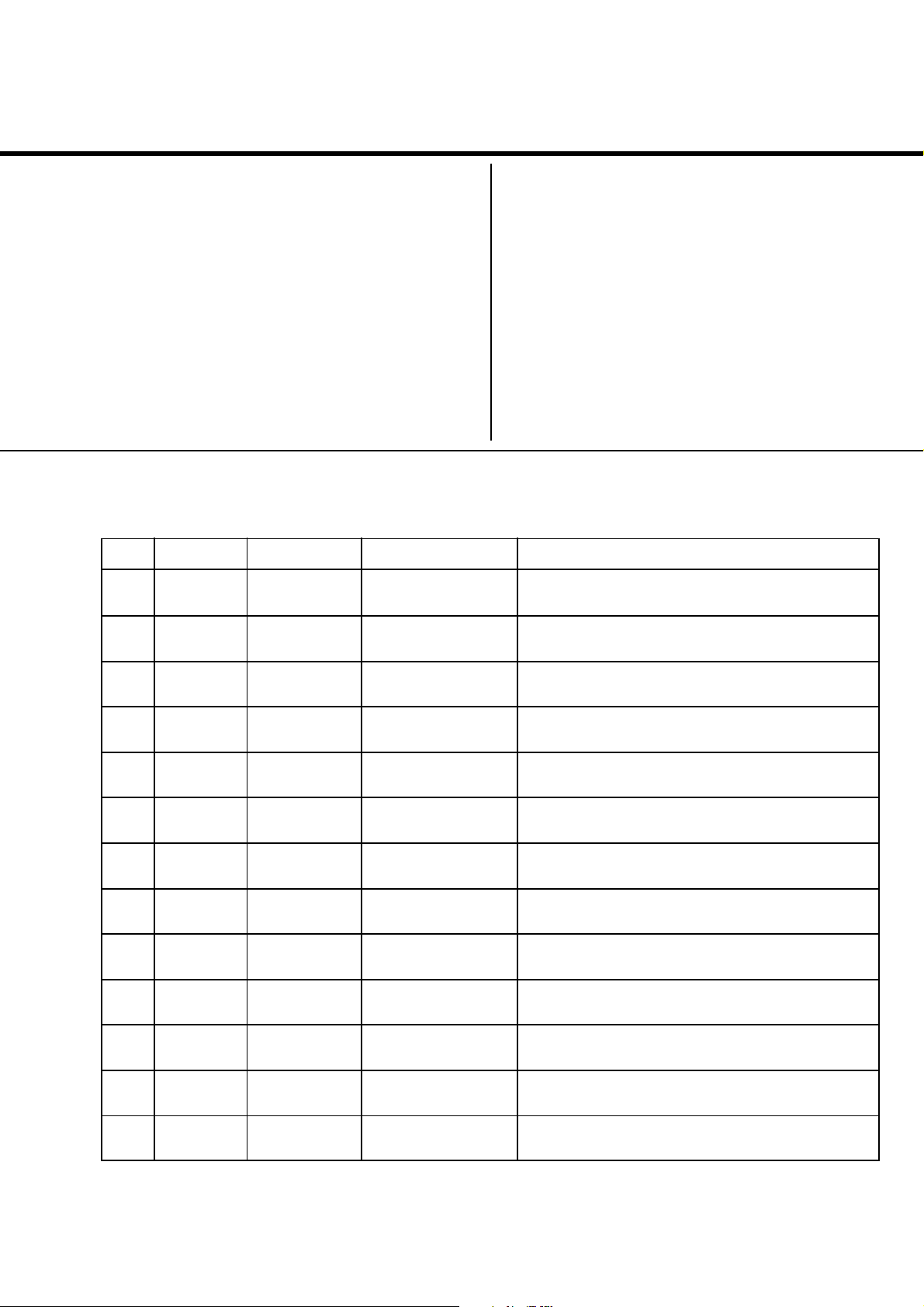
REVISION HISTORY
AG3E
CHASSIS
MODEL
KV-DR34M97
NO. SUFFIX DATE SUPP / CORR DESCRIPTION
1 -01 2002/3 -- 1st. Issue
PART NO. : 9-872-294-01

SERVICE MANUAL
AG3E
CHASSIS
MODEL COMMANDER DEST. CHASSIS NO.
KV-DR34M97 RM-991 Hong Kong SCC-U79B-A
MODEL COMMANDER DEST. CHASSIS NO.
TRINITRON
®
COLOR TV

KV-DR34M97
RM-991
Power requirements 220-240V AC, 50/60 Hz
Power consumption (W) Indicated on the rear of the TV
Television system B/G, I, D/K, M
Color system PAL, PAL 60, SECAM, NTSC3.58, NTSC4.43
Stereo/Bilingual system NICAM Stereo/Bilingual B/G, I;
Channel coverage
B/G VHF: E2 to E2
I UHF: B21 to B68
D/K VHF: C1 to C12, R1 to R12
M VHF: A2 to A13
˘(Antenna) 75-ohm external terminal
Audio output (Speaker) 6W + 6W
3D WOOFER 15W
Number of terminal
DVideo Input: 4 Output: 1 Phone jacks; 1 Vp-p, 75 ohms
≥ Audio Input: 4 Output: 1 Phone jacks; 500 mVrms
Video) Y: 1 Vp-p, 75 ohms
2 (Headphone) Output: 1 Stereo minijack
Picture tube 34 in
Tube size (cm) 86 Measured diagonally
Screen size (cm) 80 Measured diagonally
Dimension (w/h/d,mm) 894 × 690 × 569
Mass (kg) 85
SPECIFICATIONS
A2 Stereo/Bilingual B/G
UHF: E21 to E69
CATV: S01 to S03, S1 to S41
CATV: S01 to S03, S1 to S41
UHF: C13 to C57, R21 to R60
CATV: S01 to S03, S1 to S41, Z1 to Z39
UHF: A14 to A79
CATV: A-8 to A-2, A to W+4, W+6 to W+84
(S Video) Input : 2 Y: 1 Vp-p, 75 ohms
unbalanced, sync negative
C: 0.286 Vp-p, 75 ohms
(Component Input : 1 Phono jacks:
sync negative
B/CB: 0.7 Vp-p, 75 ohms
P
P
R/CR: 0.7 Vp-p, 75 ohms
Audio: 500mVrms
Note
CAUTION
SHORT CIRCUIT THE ANODE OF THE PICTURE TUBE AND
THE ANODE CAP TO THE METAL CHASSIS, CRT SHIELD,
OR CARBON PAINTED ON THE CRT, AFTER REMOVING THE
ANODE.
Design and specifications are subject to change without notice.
SAFETY-RELATED COMPONENT WARNING!!
COMPONENTS IDENTIFIED BY SHADING AND MARK ! ON
THE SCHEMATIC DIAGRAMS, EXPLODED VIEWS AND IN
THE PARTS LIST ARE CRITICAL TO SAFE OPERATION.
REPLACE THESE COMPONENTS WITH SONY PARTS
WHOSE PART NUMBERS APPEAR AS SHOWN IN THIS
MANUAL OR IN SUPPLEMENTS PUBLISHED BY SONY.
– 2 –

TABLE OF CONTENTS
KV-DR34M97
RM-991
Section Title Page
SELF DIAGNOSTIC FUNCTION .......................................4
1. DISASSEMBLY
1-1. Rear Cover Removal .................................................. 7
1-2. 3D Speaker Box Removal .......................................... 7
1-3. Speaker Removal ........................................................ 7
1-4. Chassis Assy Removal ................................................ 7
1-5. DH Board Removal .................................................... 7
1-6. Service Position .......................................................... 7
1-7 Service Position on TV Stand .................................... 8
1-8. Terminal Bracket Removal ......................................... 8
1-9. B3 and D5 Boards Removal ....................................... 8
1-10. F1 Board Removal ...................................................... 8
1-11. BC1 and P Boards Removal ....................................... 8
1-12. H1 and H2 Boards Removal....................................... 9
1-13. A and D Boards Removal........................................... 9
1-14. Picture Tube Removal ................................................ 9
2. SERVICE JIG .............................................................. 11
3. CIRCUIT BOARDS LOCATION ................................. 11
4. ADVANCE OPERATION
4-1. "RESET" Function ................................................... 12
Section Title Page
7. DIAGRAMS
7-1. Block Diagram ......................................................... 40
7-2. Schematic Diagram .................................................. 49
(1) A Board Schematic Diagrams ............................ 50
(2) B3 Board Schematic Diagram ............................ 54
(3) D Board Schematic Diagram.............................. 56
(4) D5 Board Schematic Diagram ........................... 58
(5) C Board Schematic Diagram .............................. 60
(6) P Board Schematic Diagram .............................. 62
(7) BC1 Board Schematic Diagram ......................... 64
(8) H1 Board Schematic Diagram ........................... 66
(9) H2, DH and J Boards Schematics Diagrams ..... 68
(10)
F1 and VM Boards Schematics Diagrams ..........
7-3. Voltage Measurement and Waveforms..................... 72
7-4. Printed Wiring Boards and Parts Location .............. 86
7-5. Semiconductors ........................................................ 98
8. EXPLODED VIEWS
8-1. Speaker Bracket ...................................................... 101
8-2. 3D Speaker ............................................................. 101
8-3. Chassis .................................................................... 102
8-4. Picture Tube ............................................................ 103
9. ELECTRICAL PARTS LIST ...................................... 104
70
5. SET-UP ADJUSTMENTS
5-1. Beam Landing .......................................................... 13
5-2. Convergence Adjustment ......................................... 14
5-3. Focus Adjustment ..................................................... 16
5-4. Neck Assy Twist Adjustment ................................... 16
5-5. G2 (SCREEN) and White Balance Adjustment ....... 16
6. CIRCUIT ADJUSTMENTS
6-1. Adjustment With Commander ................................. 17
6-2. Adjustment Method .................................................. 17
6-3. Picture Quality Adjustments .................................... 36
6-4. Sub Hue/Col Adjustments ........................................ 36
6-5. Deflection Adjustments ............................................ 37
6-6. A Board Adjustment After IC003 (MEMORY)
Replacement ............................................................. 38
6-7. Picture Distortion Adjustment.................................. 39
OPERATING INSTRUCTIONS
– 3 –

KV-DR34M97
RM-991
SELF DIAGNOSTIC FUNCTION
The units in this manual contain a self-diagnostic function. If an error occurs, the STANDBY/TIMER lamp will automatically
begin to flash.
The number of times the lamp flashes translates to a probable source of the problem. A definition of the STANDBY/TIMER
lamp flash indicators is listed in the instruction manual for the user’s knowledge and reference. If an error symptom cannot
be reproduced, the remote commander can be used to review the failure occurrence data stored in memory to reveal past
problems and how often these problems occur.
1. DIAGNOSTIC TEST INDICATORS
When an error occurs, the STANDBY/TIMER lamp will flash a number of times to indicate the possible cause of the
problem. If there is more than one error, the lamp will identify the first of the problem areas.
Result for all of the following diagnostic items are displayed on screen. No error has occured if the screen displays a “0”.
Diagnostic
Item
Description
• Power does not
turn on
• +B overcurrent
(OCP)
• +B overvoltage
(OVP)
• Vertical deflection
failure
• White balance
failure (no
PICTURE)
• Horizontal
deflection failure
• Micro reset
Note 1: Refer to screen (G2) Adjustment in section 5-5 of this manual.
No. of times
STANDBY/TIMER
lamp flashes
Does not light
2 times
3 times
4 times
5 times
6 times
—
Self-diagnostic
display/Diagnostic
result
—
002:000 or
002:001~255
003:000 or
003:001~255
004:000 or
004:001~255
005:000 or
005:001~255
006:000 or
006:001~225
101:00 or
101:001~225
• Power cord is not plugged
in.
• Fuse is burned out F1601
(F1 Board)
• H.OUT Q6807 is shorted.
• H.IN Q6810 is shorted.
Q6802 shorted.
• PH6602 faulty.
D6644 faulty, R6651 open.
• 10.5V is not supplied.
(D board)
• V.OUT IC6800 faulty
D6816 faulty
D6817 faulty
D6824 faulty
R6852 open
R6851 open (D board)
• G2 is improperly adjusted.
(Note 2)
• CRT problem.
• Video OUT IC9001, 9002,
9003 are faulty. (C board)
• IC8306 (A board) and
IC4301 (A board) are faulty.
• C6831 is open circuit.
PS6606 open, PS6605
open. (D board)
• CRT Discharge (C Board)
• Static discharge
• External noise
Probable
Cause
Location
Detected
Symptoms
• Power does not come on.
• No power is supplied to the
TV.
• AC power supply is faulty.
• Power does not come on.
• Load on power line is
shorted.
• Power does not come on.
• Vertical deflection pulse is
stopped.
• Vertical size is too small.
• Vertical deflection stopped.
• No raster is generated.
• CRT cathode current
detection reference pulse
output is small.
• H pulse output is too high.
• Power is shut down shortly,
after this return back to
normal.
• Detect Micro latch up.
– 4 –

2. DISPLAY OF STANDBY/TIMER LIGHT FLASH COUNT
2 times
3 times
Lamp ON 0.3 sec.
Lamp OFF 0.3 sec.
Lamp OFF 3 sec.
KV-DR34M97
RM-991
Diagnostic Item Flash Count*
+B overcurrent 2 times
+B overvoltage 3 times
V deflection stop 4 times
White balance failure 5 times
Horizontal Deflection Failure 6 times
4 times
5 times
6 times
* One flash count is not used for self-diagnostic.
STANDBY/SLEEP lamp
3. STOPPING THE STANDBY/TIMER FLASH
Turn off the power switch on the TV main unit or unplug the power cord from the outlet to stop the STANDBY/TIMER lamp
from flashing.
4. SELF-DIAGNOSTIC SCREEN DISPLAY
For errors with symptoms such as “power sometimes shuts off” or “screen sometimes goes off ” that cannot be confirmed, it
is possible to bring up past occurances of failure for confirmation on the screen:
[To Bring Up Screen Test]
In standby mode, press buttons on the remote commander sequentially in rapid succession as shown below:
[Screendisplay] / channel [5] / Sound volume [-] / Power ON
˘
Note that this differs from entering the service mode (mode volume [+]).
Self-Diagnosis screen display
SELF DIAGNOSTIC
002 : 000
003 : 000
004 : 000
005 : 001
006 : 002
101 : 000
Numeral "0" means that no fault has been detected.
Numeral "1" means a fault has been detected.
Numeral "2" means two faults have been detected.
– 5 –

KV-DR34M97
RM-991
5. HANDLING OF SELF-DIAGNOSTIC SCREEN DISPLAY
Since the diagnostic results displayed on the screen are not automatically cleared, always check the self-diagnostic screen
during repairs. When you have completed the repairs, clear the result display to “0”.
Unless the result display is cleared to “0”, the self-diagnostic function will not be able to detect subsequent faults after
completion of the repairs.
[Clearing the result display]
To clear the result display to “0”, press buttons on the remote commander sequentially as shown below when the diagnostic
screen is being displayed.
Channel [8] / 0
[Quitting Self-diagnostic screen]
To quit the entire self-diagnostic screen, turn off the power switch on the remote commander or the main unit.
6. SELF-DIAGNOSTIC CIRCUIT
FROM
CRT (IK)
[H] D6825, D6830
[V] Q6819, R6832
IC4301
RGB JUNGLE
IKIN
34
H PROT
35
V PROT
CXA2150AQ
OVP OCP
SDA
SYSTEM
3
6
IC001
LED 1
54
SDA
IC003
MEMORY
558
[+BovercurrentªOCPº] Occurs when an overcurrent on the +B(135) line is detected by Q6610
and Q6609.
If Q6610 and Q6609 go to ON, the voltage to the pin3 of IC001 go to UP.
The unit will automatically turn off.
[+BovervoltageªOVPº] Occurs when an overvoltage on the +B(135) line is detected by D6635
and Q6611. If Q6611 go to ON, the voltage to pin6 of IC001 go to UP. The
unit will automatically turn off.
[Verticaldeflectionfailure] Occurs when an absence of the vertical deflection pulse is detected by
Q6819 and R6832. Shut down the power supply.
[Whitebalancefailure] If the RGB levels do not balance or become low level within 5 seconds.
This error will be detected by IC4301.
TV will stay on, but there will be no picture.
[HighvoltageprotectorofHorizontalDeflection] Occurs when an overvoltage of horizontal pulse is detected by D6809 and
IC6801.
If the voltage of anode D6830, Q6800 and D6825 goes to High, the
voltage to pin34 of IC4301 go to UP. The unit will automatically turn off.
– 6 –
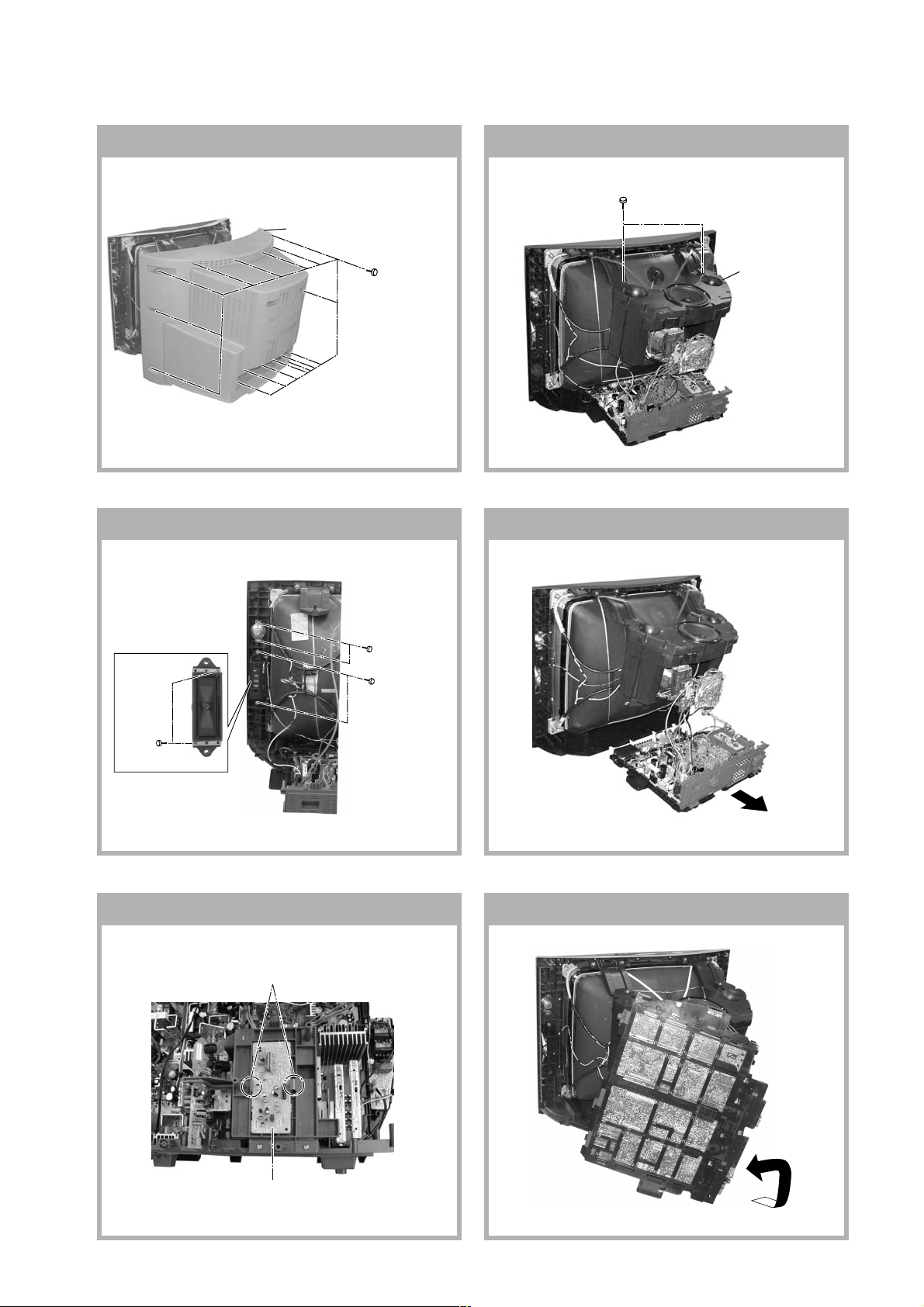
SECTION 1
DISASSEMBLY
KV-DR34M97
RM-991
1-1. REAR COVER REMOVAL
2 Rear cover
1 Sixteen screws
(+BVTP 4 × 16)
1-2. 3D SPEAKER BOX REMOVAL
1 Two screws
(TP + TWH 4 × 25)
1-3. SPEAKER REMOVAL 1-4. CHASSIS ASSY REMOVAL
2 3D Speaker
box assy
3 Two screws
(+BVTP 4 × 16)
1-5. DH BOARD REMOVAL
1 Two hooks
1 Two screws
(+BVTP 4 × 16)
2 Two screws
(Washer Head)
(+P4x16)
1-6. SERVICE POSITION
2 DH Board
– 7 –

KV-DR34M97
RM-991
1-7. SERVICE POSITION ON TV STAND
Note: 1) Remove the Rear Cover (refer 1-1)
- unscrew all 16 screws fixed on the Rear Cover. Hold
the top of the TV Cabinet; lift the Rear Cover slightly
upwards to release the Rear Cover foot from the TV
Stand and slide it backwards from the TV Cabinet.
2) Remove the 3D Speaker Box (refer 1-2)
3) Release the Lead Assy Speaker (left side)
4) Lift up the chassis and place it in the Ser vice
Position as shown:-
Caution: 1) In Service Position, make
sure all the TV connections
are connected correctly
before turning on the TV
set.
2) The TV on the TV Stand
without Rear Cover is
unstable. As such be
careful not to push the TV
Place the front of the main
bracket on to the foot of the
TV Cabinet
foward or backward
1-8. TERMINAL BRACKET REMOVAL
Use a non elastic and non
conductive string to tie the
main bracket to the woofer
bracket
Place the Terminal
Bracket edge into the hole
on the TV Stand foot
1-9. B3 AND D5 BOARDS REMOVAL
Note: Access to the B3 board is possible after removal
of the shiledcase. Remove the shiledcase by
removing 2 screws +BVTP 3x16
2 D5 Board
3 One screw
(+BVTP 3 × 12)
4 Two hooks
3 One screw
(+BVTP 3 × 12)
2 Two screws
1 One screw
(+BVTP 4 × 16)
(+BVTP 3 × 12)
5 Terminal bracket
1 Two clips
3 Two clips
1-10. F1 BOARD REMOVAL 1-11 . BC1 AND P BOARDS REMOVAL
4 V2 Board
2 BC1 Board
(not used for this model)
6 P Board
4 B3 Board
1 Two hooks
2 F1 Board
5 One clip
3 Two clips
1 One clip
– 8 –

1-12. H1 AND H2 BOARDS REMOVAL 1-13. A AND D BOARDS REMOVAL
2 Three screws
(3 × 12)(+) BVTP
3 Three hooks
4 Cover, H
5 H2 Board
1 Five hooks
2 H1 Board
5 One screw
(3 × 12)(+)(BVTP)
KV-DR34M97
RM-991
3 Four hooks
4 A Board
1 Five connectors
7 D Board
6 Four hooks
5 One screw
(3 × 12)(+)(BVTP)
1-14. PICTURE TUBE REMOVAL
Note:
• Please make sure the TV set is not in standing position before removing necessary CRT support located on bottom
right and left.
• When removing the Nut Locking: first make sure to hold the Nut special CRT with a spanner while opening the Nut
Locking using a torque driver. Then proceed to remove the Nut special CRT using a torque driver.
1)Place the TV set with the CRT face down on a cushion (jig).
2)Removal the Rear Cover.
3)Removal the 3D Box.
4)Unplug all interconnecting leads from the Deflection Yoke, Neck Assy, Degaussing Coils and CRT grounding strap.
+ Nut special CRT (4)
$ Band, DGC(1) Removal (only top-side)
5 Anode Cap Removal
" Bracket Woofer(2) Removal
~ Nut, Locking (4)
% Holder, DGC(2) Removal
& DGC(2) Removal
( Spring Tension(2)
Removal
# Supports, CRT(2) Removal
9 Loosen the Deflection Yoke
fixing screw and remove
) Earth Coating Assy(2) Removal
7 Loosen the Neck Assembly
fixing screw and remove
6 C Board Removal
! Chassis Assy Removal
8 VM Board Removal
– 9 –

KV-DR34M97
RM-991
• REMOVAL OF ANODE-CAP
Note:
• After removing the anode, short circuit the anode of the picture tube and the anode cap to the metal chassis, CRT
shield or carbon paint on the CRT.
• REMOVING PROCEDURES
a
a
1 Turn up one side of the rubber cap in the direction
indicated by the arrow a.
b
b
2 Using a thumb pull up the rubber cap firmly in the direc-
tion indicated by the arrow b.
c
Anode Button
3 When one side of the rubber cap is separated from the
anode button, the anode-cap can be removed by
turning up the rubber cap and pulling it up in the
direction of the arrow c.
• HOW TO HANDLE AN ANODE-CAP
1 Do not damage the surface of anode-caps with
sharp shaped objects.
2 Do not press the rubber too hard so as not to
damage the inside of anode-cap.
A metal fitting called the shatter-hook terminal is
built into the rubber.
3 Do not turn the foot of rubber over too hard.
The shatter-hook terminal will stick out or damage
the rubber.
– 10 –

KV-DR34M97
SECTION 2
SERVICE JIG
2-1. JIGS REQUIRED FOR SERVICING
REF NO. DESCRIPTION QUANTITY PART NO. REMARK
J-1 TOOL(20P),SERVICE 1 3-702-763-01 For A to BC1 board extension
1 For A to P board extension
J-2 TOOL(40P),SERVICE 1 3-702-764-01 For A to B3 board extension
J-3 TOOL(50P-A),SERVICE 1 3-702-765-01 For D to D5 board extension
J-4 TOOL(7PX2),SERVICE 1 3-702-775-01 For A to V2 board extension
(not used for this model)
J-1 J-2
RM-991
J-3
J-4
SECTION 3
CIRCUIT BOARDS LOCATION
C Board
H2 Board
D Board
D5 Board
B3 Board
J Board
P Board
A Board
F1 Board
– 11 –
VM Board
BC1 Board
V2 Board (not used for this model)
H1 Board
DH Board

KV-DR34M97
RM-991
SECTION 4
ADVANCE OPERATION
4-1. "RESET" FUNCTION
1. Purpose
If a customer faces some setting problem that cannot be solved, using the "RESET" function some items will be
reset to its original setting (shipping condition)
2. How to Operate
There are 2 ways to access to the "RESET" Function:-
a) By pressing "RESET" button on the Remote Commander.
b) By pressing "MENU" button on the Front Key Input and hold it down for 5 seconds.
3. Subsequent of Operation
Sequential to the resetting operation (either methods being used in No. 2), TV set would shut down once and
automatically turn on again. The power-off duration is expected to be about 500msec. An OSD message,
"RESET" tentatively will be displayed for 10 sec after IK status gets stable.
As a result, some items will be reset to an initial condition (shipment condition) wheareas some other remains at
the last selection by user.
Items that remains at the last selection by user
Program No., PIC rotation, OSD Language,
Fine tuning, TV System, Skip
Reset Items
Video input RF
Volume 30
DRC-MF DRC1250
Picture mode DYNAMIC
Sound mode DYNAMIC
Surround mode OFF
Color system(video) AUTO
Multi picture(PIP) OFF
PIP position Bottom-right
OSD recall OFF
Intelligent volume OFF
ECO mode OFF
Color system(RF) AUTO*
*= only when in RF mode
Antenna sensitivity HIGH*
Stereo mode STEREO/NICAM*
Bilingual mode MAIN*
High-deviation mode AUTO*
Child lock OFF*
Wide mode OFF
Game mode OFF
Teletext mode OFF
Sleep timer OFF
Wake-up timer OFF
Sound muting OFF
3DNR ON
– 12 –

SECTION 5
Purity control
corrects this area.
Disk magnets or rotatable
disk magnets correct these
areas (a-d).
Deflection yoke positioning
corrects these areas.
a
b
b
c
c
d
d
a
SET-UP ADJUSTMENTS
KV-DR34M97
RM-991
• The following adjustments should be made when a complete
realignment is required or a new picture tube is installed.
• These adjustments should be performed with rated power
supply voltage unless otherwise noted.
Perform the adjustments in the following order :
1. Beam Landing
2. Convergence
3. Focus
4. White Balance
Controls and switches should be set as follows unless otherwise
noted:
PICTURE control ........................................................... normal
BRIGHTNESS control ................................................... normal
................................................................................................................................................................................................................................
Note : Test Equipment Required.
1. Color-bar/Pattern Generator
2. Degausser
3. Oscilloscope
Preparation :
• In order to reduce the influence of geomagnetism on the set's
picture tube, face it east or west.
• Switch on the set's power and degauss with the degausser.
5-1. BEAM LANDING
1. Input a white signal with the pattern generator.
Contrast
Brightness
2. Position neck assy as shown in Fig 5-1.
3. Set the pattern generator raster signal to a green raster.
4. Move the deflection yoke to the rear and adjust with the
purity control so that the green is at the center and the blue
and the red take up equally sized areas on each side.
(See Figures 5-1 through 5-3.)
5. Move the deflection yoke forward and adjust so that the
entire screen is green. (See Figure 5-2.)
6. Switch the raster signal to blue, then to red and verify the
condition.
7. When the position of the deflection yoke has been decided,
fasten the deflection yoke with the screws and DY spacers.
8. If the beam does not land correctly in all the corners, use a
magnet to adjust it.
(See Figure 5-4.)
}
normal
Fig. 5-2
Blue
Red
Green
Fig. 5-3
Neck assy
G2G1 G3
Fig. 5-1
Align the edge of
the neck assy with
the edge of the G3 grid.
Fig. 5-4
– 13 –

KV-DR34M97
RM-991
5-2. CONVERGENCE ADJUSTMENT
Preparation :
• Before starting this adjustment, adjust the focus, horizontal
size and vertical size.
• Receive cross hatch/dot pattern and set picture mode to
"STANDARD".
(1) Horizontal and Vertical Static Convergence
1 V. S TAT
a
b b
a
B
G
R
b
B
G
R
Center dot
R G B
H. STAT VR
R
G
B
V. STAT
Magnet
Y magnet
RV702
H. STAT
C Board
2 H. STAT VR
a
RGGBB
b
3
b
R
a
a
R
b
B
b
B
GG
R
1. (Moving horizontally), adjust the H.STAT control so that the
red, green and blue dots are on top of each other at the center
of the screen.
2. (Moving vertically), adjust the V.STAT magnet so that the
red, green and blue dots are on top of each other at the center
of the screen.
3. Adjust Horizontal Trapezoid with “GEO 11 HTR” in Service
Mode to make H-Trapezoid distortion best.
4. If the H.STAT variable resistor cannot bring the red, green
and blue dots together at the center of the screen, adjust the
horizontal convergence with the H.STAT variable resistor and
the V.STAT magnet in the manner given below.
(In this case, the H.STAT variable resistor and the V.STAT
magnet influence each other, so be sure to perform
adjustments while tracking.)
BMC (Hexapole)
Purity
V.STAT
– 14 –

KV-DR34M97
RM-991
4 BMC (Hexapole) Magnet.
If the red, green and blue dots are not balanced or aligned,
then use the BMC magnet to adjust in the manner described
below.
RG B R G B R GB
RB
G
RG
GB
RB
5 Y separation axis correction magnet adjustment.
1. Receive the cross-hatch signal and adjust [PICTURE] to
[MIN] and [BRIGHTNESS] to [STANDARD] .
2. Adjust the Y separation axis correction magnet on the neck
assembly so that the horizontal lines at the top and bottom of
the screen are straight.
Neck assy Neck assy
Blue
(2) Dynamic Convergence Adjustment
Preparation:
• Before starting this adjustment, adjust the horizontal static
convergence and the vertical static convergence
• Set the PICTURE and BRIGHTNESS to normal.
1. Adjust TLH. (TLH convergence piece)
1 Receive the dot/hatch pattern signal and adjust picture quality
by the menu.
2 Correct horizontal mis-convergence of red and blue of both
sides on the X axis.
When red is outside insert TLH convergence piece to right
side (TLH +) views from DY neck. And when blue is outside,
insert it to left side (TLH –) and take both sides.
R
(B)B(R)
(R)
B
TLH +
R
(B)
TLH -
2. Adjust XCV core.
To able to become balance of XCV on the X axis well.
3. Adjust V-TILT.
Correct the vertical mis-convergence of red and blue of
Red
vertically sides on the Y axis.
4. Adjust YCH.
Adjust horizontal mis-convergence of red and blue of
vertically sides on the Y axis. Mentioned above steps 2 to 4
are adjusting respectively perform minuteness tracking.
VM board
Red
VM board
Blue
Note
1. The Red and Blue magnets should be equally far from the
horizontal center line.
2. Do not separate the Red and Blue magnets too far. (Less than
8 mm)
YCH
TLV2
VM board
TLV1
(3) Screen-corner Convergence
ba
a-d : screen-corner
misconvergence
XCV
BMC magnet
C board
RV9001
– 15 –
cd

KV-DR34M97
RM-991
Fix a Permalloy assy corresponding to the
misconverged areas.
a
d
Permalloy assembly
b
c
5-3. FOCUS ADJUSTMENT
Note
Focus adjustment should be completed before W/B adjustment.
(1) Receive digital monoscope pattern.
(2) Set "A/V CONTROL" to "STANDARD".
(3) Adjust FOCUS VR so that the center of the screen becomes
just focus.
(4) Change the receiving signal to white pattern and blue back.
(5) Confirm MAGENTA RING is not noticeable. In case
MAGENTA RING is obvious, adjust FOCUS VR to balance
between MAGENTA RING and FOCUS adjustment.
5-4. NECK ASSY TWIST ADJUSTMENT
(1) Receive dot/hatch pattern DRC-MF, DRC1250, DYNAMIC.
(2) Turn FOCUS VR fully counter-clockwise.
(3) Confirm the dot shape at the screen center. (Fig. 5-4)
(4) Resume FOCUS VR.
Note
In case of turning NECK ASSY, loosen the screw 3 turns. Do not
move the position.
OK
Turn NECK ASSY clockwise.
Turn NECK ASSY counter clockwise.
Fig. 5-4
5-5. G2 (SCREEN) AND WHITE BALANCE
ADJUSTMENT
1. G2 (SCREEN) ADJUSTMENT
1) Set the PICTURE and BRIGHTNESS to normal.
2) Put to VIDEO input mode without signals.
3) Connect R, G and B of the C board cathode to the
oscilloscope.
4) Adjust BRIGHTNESS to obtain the cathode voltage to the
value below.
5) Whilst watching the picture, adjust the screen VR [RV9002]
located on the C board to the point just before the retrace
lines disappear (to the point before cut-off)
Lead Assy,
Focus
Focus
Screen
(No Function)
FLYBACK TRANSFORMER (T6803)
170 V ± 2 (VDC)
0 V
2. WHITE BALANCE ADJUSTMENT
1) Set to Service Mode (Refer Section 6-1: ADJUSTMENTS
WITH COMMANDER).
2) Input white raster signal.
3) Set the following condition.
PICTURE minimum, BRIGHTNESS 50%
4) Select GCT (WHB 08) and BCT (WHB 09) with 1 and 4,
and adjust the level with 3 and 6 for the best white
balance.
5) Set the PICTURE to maximum.
6) Select GDR (WHB 05) and BDR (WHB 06) with 1 and
4, and adjust the level with 3 and 6 for the best white
balance.
7) Write into the memory by pressing [MUTING] then -.
– 16 –

SECTION 6
29 SERVICE 50VSZ
Adjusted with [3]
and [6] buttons.
GREEN
Write with [MUTING]
Write executed with [0]
GEO 00
59 FFFF0 000A
0
1F WRITE 50VSZ
GREEN
GEO 00
59 0 000A
0
1F WRITE 50VSZ
RED
The WRITE
(red display)
return to SERVICE
(green display)
shows write is
executed.
GEO 00
59 FF 0 000A
0
044Q
0.8M
001 27E
08
1
044Q
0.8M
044Q
0.8M
001 27E
08
1
001 27E
08
1
CIRCUIT ADJUSTMENTS
KV-DR34M97
RM-991
6-1. ADJUSTMENTS WITH COMMANDER
Service adjustments to this model can be performed using the
supplied Remote Commander RM-991.
a. ENTERING SERVICE MODE
With the unit on standby
n
[DISPLAY] n 5 n VOL (+) n [POWER]
The screen display is :
Device
Name
GEO
0
08 1
3D NR
S/N
detection
Item No
00
044Q
Suffix No
(OEM Code)
Item
Name
VSZ 29 SERVICE
0.8M
3D NR
mode
Software version
Total Power-On time (hours)
Data
59 000A
001
H count
of SYNC
detection
27E
V count
of SYNC
detection
Marking of new NVM
Mode
p
FF 0
PAL,SECAM:50
NTSC :60
50
b. CANCELLATION OF SERVICE MODE
Set the standby condition (Press [POWER] button on the commander),
then press [POWER] button again, hereupon it becomes TV mode.
6-2. ADJUSTMENT METHOD
Item Number 00 of device GEO
This explanation uses V-size as an example.
1. Select “GEO 00 VSZ” with the 1 and 4 buttons.
2. Raise/lower the data with the 3 and 6 buttons.
3. Select the optimum state. (The standard is 1F for PAL
reception.)
4. Press [MUTING] button to indicateWRITE on screen. (The
display from SERVICE (green display) to WRITE (green
display).
5. Execute the writing with the - button. (The WRITE
display changes to red color while executing and then back to
SERVICE (green display).
6. The WRITE execution is completed.
Example on screen display :-
c. METHOD OF WRITE INTO MEMORY
1) Set to Service Mode.
2) Press 1 (UP) and 4 (DOWN), to select the adjustment
item Name.
3) Press 3 or 6 to raise/lower the data value.
4) Press [MUTING] button to indicate WRITE on the screen.
5) Press - button to write into memory.
d. OTHER FUNCTION VIA REMOTE COMMANDER
7, - All the data becomes the values in memory.
8, - All goes to the standard state.
5, - Service data initialization (Be sure not to use
[DISPLAY], - Write 50Hz adjustment data to 60Hz, or vice
2, - Copy and write all data.
Cursor +/– Skip category (device) to category (device)
usually.)
versa.
example : GEO 00 VSZ
e. MEMORY WRITE CONFIRMATION METHOD
↕
DAC 00 HCT
1) After adjustment, pull out the plug from AC outlet, and then
plug into AC outlet again.
2) Turn the power switch ON and set to Service Mode.
3) Call the adjusted items again to confirm adjustments were
made.
Use the same method for all Items.
Note : 1. In [WRITE], the data for all items are written into
memory together.
2. For adjustment items that have different standard data
between 50Hz or 60Hz, be sure to use the respective
input signal after adjustment.
– 17 –

KV-DR34M97
GVTytilanoitcnuF
laitinIegnaRnoitcnuFetoN&elbaTemaNeciveD
)deliated(eulaVlaitinI
yrogetaCoNemaN CN05CN06CV05CV06
05GORP
CN
06GORP
CN
05GORP
CV
06GORP
CV
OEG00ZSV12F3eziSVCN/CV*06/05QA0512AXC32624262
10SPV72F3noitisopVCN/CV*06/0552227242
20NLV5F0ytiraeniLVCN/CV*06/0570807080
30OCSA0F0noitcerroCSCN/CV*06/0590A090A0
40ZSHE1F3eziSHCN/CV*06/0512B112C1
50SPHF2F3noitisoPH CN/CV*06gorPDVD/05gorPDVD/06/05
A1119101A1A19090
60PAP82F3pmAniPCN/CV*06/05519181B1
70NPU52F3niPrenroCreppUCN/CV*06/0552627282
80NPL32F3niPrenroCrewoLCN/CV*06/0522722282
90GCU03 tnemtsujdAniPrenroCreppUtsoMCN/CV*06/05
10
10
30
10
A0GCL13 tnemtsujdAniPrenroCrewoLtsoMCN/CV*06/05
10
20
00
20
B0PCU23 gnitteSnoitisoPnoitcerroCniPrenroCreppUtsoMCN/CV*06/05
20
20
20
20
C0PCL23 gnitteSnoitisoPnoitcerroCniPrenroCrewoLtsoMCN/CV*06/05
30
20
20
20
D0LOP01 ytiraloPniPrewoL/reppUtsoMCN/CV*06/05
00
00
00
00
E0HPP42F3tnemtsujdAdiozeparTVCN/CV*06/05*RP/4R/FF029112B1
F0LGAA0F0elgnACFACN/CV*06/05D1D11222
01WOB6F0woBCFACN/CV*06/0581819181
11RTHF0F1lortnoCniaGleveLwaSevaWOwaSVCN/CV*06/05*RP/4R/FF00000000
21DPM4F0lortnoCsaiBCDevaWaraPPMCN/CV*06/05*RP/4R/FF70707070
31APME0F0lortnoCniaGevaWaraPPMCN/CV*06/05*RP/4R/FF
50
50
50
50
41PBPF1F3lortnoCniaGleveLwaSevaWaraPtneCHCN/CV*06/05*RP/4R/FF72723252
51ABPF0F1lortnoCniaGevaWaraPtneCHCN/CV*06/05*RP/4R/FFA0B0B0C0
61SBH11 WSFFO/NOklBHCN/CV*06/05*RP/4R/FF
10
10
10
10
71LBH73F3lortnoCnoitisoPklBHtfeL CN/CV*06gorPDVD/05gorPDVD/06/05
91
52
91
52 E1
92 E1
92
81RBHC2F3lortnoCnoitisoPklBHthgiR CN/CV*06gorPDVD/05gorPDVD/06/05
82
92
82
92
D2
E2
D2
E2
91PCP07 gnitteSnoitcerroCnoitrotsiDVHpmAniPCN/CV*06/05*RP/4R/FF
00
00
00
00
A1PCA17 gnitteSnoitcerroCnoitrotsiDVHnoitisoPHCN/CV*06/05*RP/4R/FF
00
00
00
00
B1PCV83 gnitteSnoitcerroCnoitrotsiDVHlacitreVCN/CV*06/05
C0
C0
C0
C0
C1PCH23 gnitteSnoitcerroCnoitrotsiDVHeziSHCN/CV*06/05
70
70
70
70
D1CSU01 FFO/NOedoMpmuJesluPfeRCN/CV*06/05*RP/4R/FF
00
00
10
10
E1SAVF2F3lortnoCtcepsAVCN/CV*06/05
F2
F2
03
03
F1CSVF1F3lortnoCllorcSVCN/CV*06/05
F1
F1
E1
F1
02UBV71 lortnoCnoitisoPpoTklBVCN/CV*06/05*RP/4R/FF
40
90
E0
C0
12LBV71 lortnoCnoitisoPmottoBklBVCN/CV*06/05*RP/4R/FF
00
90
C0 F0
22BKAF0F1gnitteSgnimiTesluPfeRhcBBKACN/CV*06/05
C1
F0
C1
71
32SDV11 wSFFO/NOpmuJesluPFERhcBCN/CV*06/05*RP/4R/FF
00
00
00
00
42TSR01 gnitteSnoitisoPtratSevirDVfOecarteRCN/CV*06/05*RP/4R/FF
00
00
00
00
52YPC01 aeraMVNzH06/05llaotatadOEGehtypoC
Adjustment Item Table
– 18 –
RM-991

– 19 –
GVTytilanoitcnuF
laitinIegnaRnoitcnuFetoN&elbaTemaNeciveD
)deliated(eulaVlaitinI
yrogetaCoNemaN nommoC0506CNnOocECNffOocECVnOocECVffOocE
CAD00TCH33F7retneCHzH06/055781AXC
A4A4
10NLH72F3ytiraeniLHzH06/05
9393
20
HDQF1F3esahPFDzH06/05
38
38
30
STHBBFFgnitteSataDtratSdiozeparTHelbaton
9C
40
OTHE0FFgnitteSataDtesffOdiozeparTHelbaton
E0
50
SSNF7FFataDtratSSNelbaton
E7
60
OSN90FFataDtesffOSNelbaton
90
70
CBA0FFlortnoCA/DLBACN/CV*ffo/noOCE
00000000
80YPC01 aeraMVNzH06/05llaotatadCADehtypoC
GVT0ytilanoitcnuF
laitinIegnaRnoitcnuFetoN&elbaT
emaNeciveDnommoC
nommoCoNemaN
BHW00
SOY7F0langisYrofrellecnaCtesffOCD QA0512AXC70
10
SOUF1F31bCrofrellecnaCtesffOCD F1
20
SOVF1F31rCrofrellecnaCtesffOCD F1
30RBSF1F3lortnoCssenthgirBbuS 91
40
RDR92F3evirDR 92
50RDG42F3evirDG 42
60RDB52F3evirDB 52
70
TCR92F3ffotuCR 92
80TCG01F3ffotuCG 01
90TCB52F3ffotuCB 01
A0
OBS02F3tesffOssethgirBbuS cimanyDtpecxeedoMerutciPC1
B0
ODRF1F3tesffOevirDR cimanyDtpecxeedoMerutciPF1
C0
ODG91F3tesffOevirDG cimanyDtpecxeedoMerutciP91
D0
ODBB1F3tesffOevirDB cimanyDtpecxeedoMerutciPA1
E0
OCRF1F3tesffOffotuCR cimanyDtpecxeedoMerutciPF1
F0
OCG92F3tesffOffotuCG cimanyDtpecxeedoMerutciPA2
01
OCBA1F3tesffOffotuCB cimanyDtpecxeedoMerutciPD1
KV-DR34M97
RM-991

– 20 –
GVTytilanoitcnuF
laitinIegnaRnoitcnuFetoN&elbaTemaNeciveD
)deliated(eulaVlaitinI
yrogetaCoNemaN CNnOocECNffOocECVnOocECVffOocE0506cimanyD
-dradnatS
amarD/
-/eniF-iH
tfoS
lanosreP
JAS00
CIPF3F3lortnoCerutciP lanosrePtpecxeedoMerutciPQA0512AXC
B33382
10
TRBF1F3lortnoCssenthgirB lanosrePtpecxeedoMerutciP
32F1B1
20
LOC72F3lortnoCroloC lanosrePtpecxeedoMerutciP
C2F1F1
30
EUHF1F3lortnoCeuH lanosrePtpecxeedoMerutciP
F1F1F1
40
PHS42F3lortnoCssenprahS lanosrePtpecxeedoMerutciP
22F1D1
50
LMV33 leveLMVedoMerutciP
30301030
60
CYD11 ffo/noroloCcimanyDedoMerutciP
10100010
70
SBW00 hctiwSBWedoMerutciP
00000000
80
XAC23 noitacificepSxirtaMroloCzH06/05
1030
90
AMG33 noitcerroCammaGedoMerutciP
20100010
A0
TCD13 lortnoCnoissimsnarTCDedoMerutciP
20201020
B0
LPD13 lortnoCleveLlatsedePotuAedoMerutciP
20200020
C0
MBA03 lortnoCedoMLBAedoMerutciP
10000000
D0
TBA03 lortnoChtVnoitcetedtnerruCLBACN/CV*ffo/noOCE5000C070
GVTytilanoitcnuF
laitinIegnaRnoitcnuFetoN&elbaTemaNeciveD
)deliated(eulaVlaitinI
yrogetaCoNemaN nommoCCNnOocECNffOocECVnOocECVffOocEVT05oediV05DVD05VT06oediV06DVD06
-RPDVD
05GO
-RPDVD
06GO
JASEO
OLC9F0tesffOroloC 06/05gorPDVD/oediV/VT*06/05QA0512AXC
6080
9090
4040
FO
WLC37 N/SfoegnahCehtothtdiWpetSroloC 30
01
OUH9F0tesffOeuH 06/05gorPDVD/oediV/VT*06/05
5030
7060
4050
11
OHS7F1tesffOssenprahS 06/05gorPDVD/oediV/VT*06/05
012190C0F090A1A1
21
WHS17 N/SfoegnahCehtothtdiWpetSssenprahS 10
31
ORB7F0tesffOssenthgirB
CN/CV*ffo/noOCE
70707070
GVTytilanoitcnuF
laitinIegnaRnoitcnuFetoN&elbaTemaNeciveD
)deliated(eulaVlaitinI
yrogetaCoNemaN nommoC
DVD
GORP
CN05CN06CV05CV06
001CRD
CN
001CRD
CV
021CRD
CN
021CRD
CV
LGJ00
NOP11 ffO/nOtuptuOesluPecnerefeRBKAdnaBGR QA0512AXC10
10
BGR77 noitceleStuptuOBGR 70
20
GGA03 noitceleSedoMgnigA 00
30
TBB33 lortnoCrettimiLmottoBBGR 30
40
LML03 lortnoCrettimiLedutilpmABGR 00
50
BAPF0F0LBAkaeProfleveLCD F0
60
BAS03 gnitteSniagLBAS CN/CV*06gorPDVD/05gorPDVD/06/05
0000000000000000
70
OCS7F0lortnoCerutciPbuS 70
80
2VL5F02BGRrofleveLBGR 50
90
LMG01 FFO/NOnoitcerroClaitnereffiDammaG 0000
KV-DR34M97
RM-991

– 21 –
GVTytilanoitcnuF
laitinIegnaRnoitcnuFetoN&elbaTemaNeciveD
)deliated(eulaVlaitinI
yrogetaCoNemaN nommoCVT05oediV05DVD05VT06oediV06DVD06cimanyD
-dradnatS
amarD/
-/eniF-iH
tfoS
lanosreP
LGJAO
SYS23 noitceleSdnaBlangiSDVD/oediV/VT*06/05QA0512AXC
102020202020
BO
0FS11 gnitteS0fssenprahSDVD/oediV/VT*06/05
101010101010
CO
1FS33 lortnoCniaGssenprahS0fhgiHDVD/oediV/VT*06/05
303030303030
DO
SDC03 noitarutaSroloChgiHnilortnoCniaGssenprahS 00
EO
FDC01 FFO/NODCPHS 00
FO
ORP33 lortnoCoitaRtoohS-revO/erPDVD/oediV/VT*06/05
303030303030
01
ITL33 tnemevorpmItneisnarTecnanimuLedoMerutciP
30200000
GVTytilanoitcnuF
laitinIegnaRnoitcnuFetoN&elbaTemaNeciveD
)deliated(eulaVlaitinI
yrogetaCoNemaN nommoC
DVD
GORP
cimanyD
-dradnatS
amarD/
-/eniF-iH
tfoS
lanosreP
anyD
wsb
LGJ11
MTL03 gnitteSedoMITL QA0512AXC00
21
ITC03 tnemevorpmItneisnarTecnanimorhCedoMerutciP
00000000
31
MTC03 gnitteSedoMITC 00
41
LDV33 lortnoCesahPTUOMV 30
51
RCV03 gnitteSleveLgniroCTUOMV 00
61
OFV03 gnitteS0FTUOMV 00
71
MLV03 gnitteSleveLretimiLTUOMV 00
81
CFA13 lortnoCniaGpooLCFA evissergorPDVD/nommoC2010
GVTytilanoitcnuF
laitinIegnaRnoitcnuFetoN&elbaTemaNeciveD
)deliated(eulaVlaitinI
yrogetaCoNemaN nommoCVToediV
CRD00
DOM03
)ylnOnoitaulavEroF(edoMCRD
,i0521decroF-10,lamroN-00
evissergorPelpmiSdecroF-30,evissergorPdecroF-20
KV-DR34M97
RM-991

KV-DR34M97
GVTytilanoitcnuF
laitinIegnaRnoitcnuFetoN&elbaTemaNeciveD
)deliated(eulaVlaitinI
yrogetaCoNemaN nommoCVToediV
PIP00
ORP01 elbanEedoMnacSevissergorPX9849ADS00
10DER01 edoMelbuoDdaeR 00
20
IEF03 tceleSdleiF 00
30
SPH33FFnoitisoPerutciPlatnoziroH 33
40
SPVB1FFnoitisoPerutciPlacitreV B1
50
PFH8F0gninoitisoPeniFlatnoziroH 80
60
PFV0F0gninoitisoPeniFlacitreV 00
70
SID03 dradnatSyalpsiD 00
80
SOH03 eziSlatnoziroH 00
90
SEV03 eziSlacitreV 00
A0
SPF03 dradnatStneraPecroF 00
B0
MZH07 mooZlatnoziroH 00
C0
PSV11 noitcudeResioNesluPcnySlacitreV 10
D0
LDV0F1yaleDesluPcnySlacitreV 00
E0
HRF57 latnoziroHhtdiWemarF 50
F0
VWF23 lacitreVhtdiWemarF 20
01
DRV01 noitcudeR 00
11
KBV01 gniknalBlacitreV 00
21
YLD1F yaleDtceleS 10
31
RCP01 noitcerroCnoitisoP 00
41
MGA33 edoMCGA 30
51
CGA9F eulaVlortnoCniaGcitamotuA 90
61
BVC03 tceleSSBVC 00
71
DPC13 noitaruDGNIPMALC 10
81
TPC13 tratSesluPGNIPMALC 10
91
MUL03 tesffOecnanimuL 00
A1
LLP03 tnatsnocemiTLLPtresnIoediV/VT
0000
B1
DCY8F yaleDC/Y 80
C1
RSN03 llPtesnirofnoitcudeReisoNoediV/VT
2000
D1
PSL01 deepSnoitacifitnedIdradnatS 00
E1
LIK23 dlohserTrelliKroloC 20
F1
PGB11 noitisoPetaGtsruB 10
RM-991
– 22 –

GVTytilanoitcnuF
laitinIegnaRnoitcnuFetoN&elbaTemaNeciveD
)deliated(eulaVlaitinI
yrogetaCoNemaN nommoCVToediV
PIP02
CES11 levelnoitacifitnedIMACES 10
12
MED13 noitceleSesahpmeeD 10
22
AMC03 htiwdnaBamorhC 00
32
CFI23 retliFnoitasnepmoCFI 20
42
EUH0F1euH 00
52
ACS6F1tnemtsujdAreirracbuSroloC 60
62
NOC0F tnemtsujdAtsartnoC 50
72
RLB0F lennahCdeRleveLgniknalB 00
82
TRB0F tnemtsujdAssenthgirB 00
92
GLB0F lennahCneerGleveLgniknalB 00
A2
RIB01 lennahCdeRnoisrevnIgniknalB 00
B2
BIB01 lennahCeulBnoisrevnIgniknalB 00
C2
BLB0F lennahCeulBleveLgniknalB 00
D2
TNI01 llavretnIhserfeR 00
E2
RKP58FFlennahCdeRleveLkaeP 58
F2
GKP58FFlennahCneerGleveLkaeP 58
03
BKP58FFlennahCeulBleveLkaeP 58
13
YRF9F YroloCemarF 90
23
TUO11 tamroFtuptuO 10
33
URF0F UroloCemarF 00
43
VRF0F VroloCemarF 00
53
TAS7F tnemtsujdAnoitarutaSroloC 70
63
KPY37 tnemtsujdAkaePY 30
73
OCY0F elbanEgniroCY 00
83LAP33 leveLDILAP 30
93VOP07 lacitreVtesffOnoitisoP 00
A3HOP0F1latnoziroHtesffOnoitisoP 00
B3
HSV0F1knirhSlacitreV 00
C3
HSH0F1knirhSH 00
D3
LPC13 htgneLesluPGNIPMALC 10
– 23 –
KV-DR34M97
RM-991

– 24 –
GVTytilanoitcnuF
laitinIegnaRnoitcnuFetoN&elbaTemaNeciveD
)deliated(eulaVlaitinI
yrogetaCoNemaN nommoCVToediVVT05oediV05DVD05VT06oediV06DVD06
TCY00
TNT02F3CSTNroftnemtsujdAtniToediV/VTQA3612AXC
02F1
10
GNP11 htdiWetaGCSTN/LAP 10
20
INP01 WSytivitisneSCSTN/LAP 00
30LCS5F0lortnoCroloCbuSoediV/VT*06/05
5050
5060
40TCS7F0lortnoCtsartnoCbuSoediV/VT*06/05
7070
7070
50
0FS23 gnignahCycneuqreFretneCssenprahS 20
60
QES33 citsiretcarahCrezilauqEssenprahS 30
70
GHS7F0lortnoCniaGssenprahSDVD/oediV/VT*06/05
406060508050
80LOYF1F3lortnoCleveLtuptuO-Y E1
90
PSB03 gnignahCtnioPtratShctertSkcalB 00
A0LOC01F3lortnoCleveLtuptuOrC/bC 31
B0
RCD03 tnemtsujdAoitaRnoitarotseRCD 00
C0
0FB13 tnemtsujdA0FFQT/FPB 10
D0
QFB23 tnemtsujdAQFQT/FPB 20
E0
WSF11 hctiwSFQT/FPB 10
F0
TDS11 hctiwSparTelbuoDMACES 10
01
FPL11 hctiwSFPLrC/bC/Y 10
GVTytilanoitcnuF
laitinIegnaRnoitcnuFetoN&elbaTemaNeciveD
)deliated(eulaVlaitinI
yrogetaCoNemaN nommoC
itluM
bmoC
bmoCD3tupnI-SsrehtOoediVDVD
TCY11
LDY6F0tnemtsujdAemiTLD-Y srehto/tupni-S/bmocD3/bmocD2
60606060
21
1OB7F0)etuorniam(tnemtsujdA1tesffObC 70
31
1OR7F0tnemtsujdA1tesffOrC 70
41
FDC07 hctiwSycneuqerFnwoDtnuoCVlangisonrofzH05decrof00
51
MDC03 hctiwSegduJnwoDtnuoCV 00
61
CFA03 hctiwSytivitisneSCFADVD/oediV)/VT(
0000
71
MVM11 ksaMCFA+ksaMnoisivorcaM 10
81
YRS7F0tnemtsujdAkcalBY-RMACES 70
91
YBS1F0tnemtsujdAkcalBY-BMACES 10
A1
LEB23 gnihctiwSFPH/LLEBMACES 20
B1
FLB01 tnemtsujdA0fLLEB 00
C1
IVS01 hctiwSDI-VMACES 00
D1
PGS03 tnemtsujdAnoitisoPetaGMACES 00
E1
DIS11 hctiwSytivitisneSMACESMACEStpecxe10
F1
HIS01 hctiwSnoitibihnIMACES 00
02
PTS01 sulPLAProfputeSleveLkcalBY 00
12
RN311 ffO/nOnoitarepORND3 10
22
6WB11 ffO/nOlangiStsuB-noNzH06rofRND3 10
32
HSW03 noitcudeResioNrofpetSniaGssenprahS 00
42
OCW03
esioNrofpetSleveLtuptuOrC/bC
noitcudeR
00
KV-DR34M97
RM-991

– 25 –
GVTytilanoitcnuF
laitinIegnaRnoitcnuFetoN&elbaTemaNeciveD
nommoC
yrogetaCoNemaN
NYS00
TAM13 noisrevnoCxirtaMfoepyTtceleS 1512AXC00
10
RFV11 tuptuOcnySymmuDfoycneuqerFtceleS 10
20
CTV33 tnatsnoCemiTnoitarapeScnySVehtsteS 30
30
DWH03 htdiWesluPtuptuOTUO_HLESehtsteS 00
40
LSH01 dohteMnoitarapeScnySehtsteS 00
50
CTH01 tupniNIGYfotnatsnoCemiTnoitarapeScnySHehtsteS 00
60
AMH11 TUOHLEStacnysVnihtiWcnysHddaottonrorehtehWsteS 10
70
CAM11 langiSP525ehtfolangisnoisivorcaMehtgnitanimilErofhctiwS 10
80
LSG13 TUORCLESottuptuOlangiSehtfoetuMroniaGehtstceleS 10
90
GBC7F0lortnoCniaGTUOBCLES 70
A0
GRC7F0lortnoCniaGTUORCLES 70
B0
GY7F0lortnoCniaGTUOYLES 70
C0
RFH13 TUOHLESottuptuOcnySymmuDehtfoycneuqerFehttceleS 10
GVTytilanoitcnuF
laitinIegnaRnoitcnuFetoN&elbaTemaNeciveD
)deliated(eulaVlaitinI
yrogetaCoNemaN nommoCcimanyD
-/dradnatS
amarD
-/eniF-iH
tfoS
wsbanyDwsbamarDwsbtfoS
2PA00
SBB3F0gnitteStsooBssaB 9311WJN30
10
BCB01 ssaB-buStuC/tsooB 00
20
SBS03 gnitteSssaB-buS 00
30
TCB01 elberT-buStuC/tsooB 00
40
STS03 gnitteSelberT-buS 00
50
LGA03 gnitteSleveLCGA 00
60
WSB01 hctiwStsooBssaB 00
70
SAB41F1lortnoCedomdnuoSssaB FFO/NOSBBhtiwlanosreptubedoM.S
410101211010
80
ERT61F1lortnoCedomdnuoSelberT FFO/NOSBBhtiwlanosreptubedoM.S
616101616101
90
EBB84FFlortnoCedomdnuoSEBB FFO/NOSBBhtiwlanosreptubedoM.S
84A30084A300
KV-DR34M97
RM-991
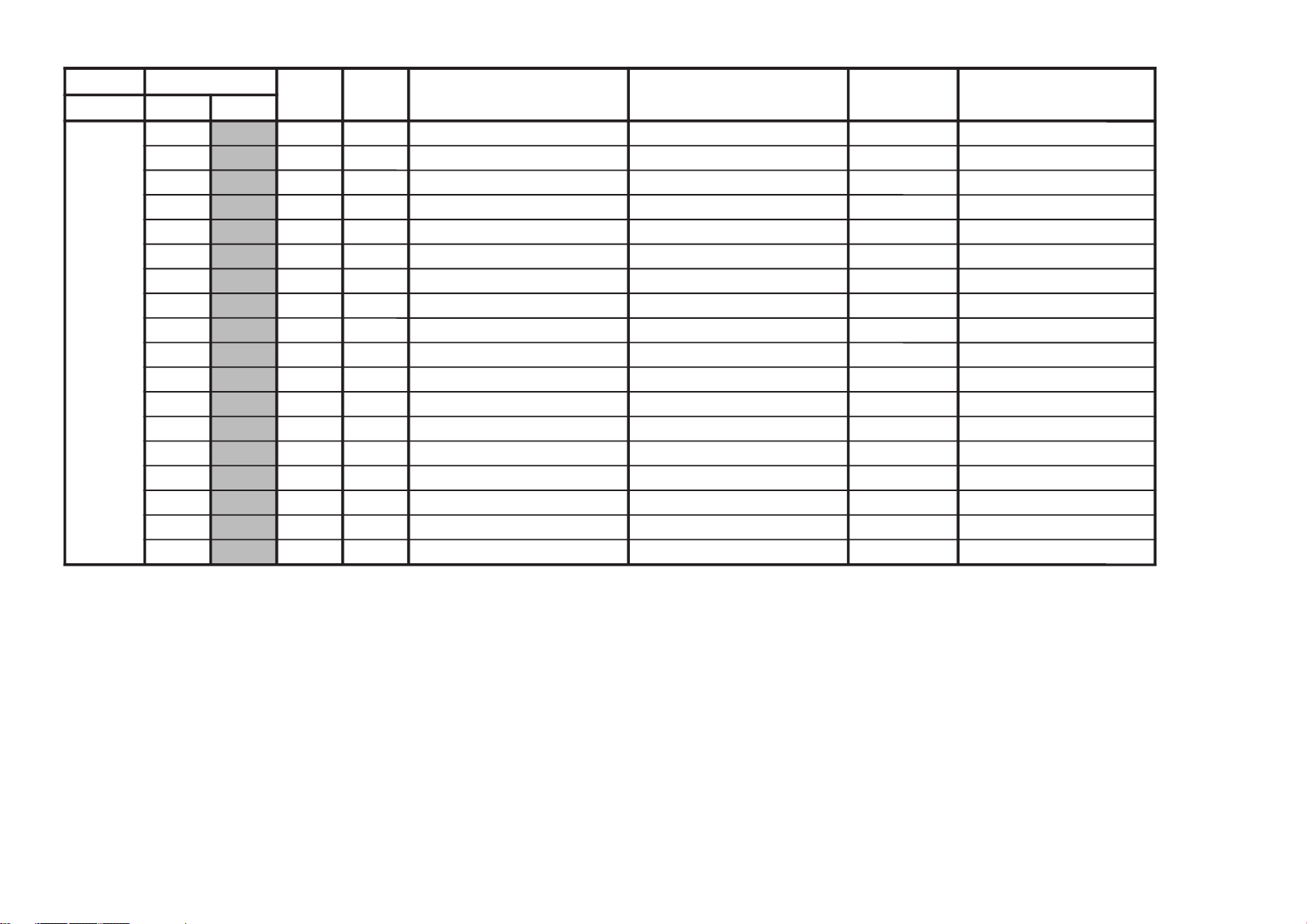
KV-DR34M97
GVTytilanoitcnuF
laitinIegnaRnoitcnuFetoN&elbaTemaNeciveD
nommoC
yrogetaCoNemaN
PSM00
TSW51FFdlohserhToeretSG/W D5143PSM51
10
TBWCEFFdlohserhTlaugniliBG/W CE
20
LLW5FFdlohserhTlaruanoMG/W 50
30
CAW1F0tnuoCtnemeergAG/W 10
40
LDW03FFyaleDhcraeSG/W 03
50
LDN02FFyaleDhcraeSMACIN 02
60
LDS01FFyaleDdaeRsutatSoeretS 01
70
CGA11 tnatsnoC/otuAhctiwSCGA 10
80
LER82F3edoMtnatsnoCtaniaGCGA 82
90
MRC01 ffO/nOgnituMreirraC 00
A0
OCA11 ffO/nOtuOkcolCoiduA 10
B0
PFB1F7metsySM-noNrofelacserPMF B1
C0
MPF23F7metsysMrofelacserPMF 23
D0
HF63F7VEDHrofelacserpMF 63
E0
MHF56F7MdnaVEDHrofelacserpMF 56
F0
PGWC1F7elacserPG/W C1
01
PINF7F7elacserPMACIN F7
11
RRE05FFdlohserhThctiwSMFotuA 05
RM-991
– 26 –
– 27 –

GVTytilanoitcnuF
laitinIegnaRnoitcnuFetoN&elbaTemaNeciveD
)deliated(eulaVlaitinI
yrogetaCoNemaN nommoCVToediVcimanyD
-dradnatS
amarD/
-/eniF-iH
tfoS
lanosreP
ITLA1
WLN77 reifilpmAytiraeniL-noNfohtdiWpetS 70
B1
DGVF1F3ammaGelbairaVedoMerutciP
22F1F1F1
C1
WGV07 ammaGelbairaVfohtdiWpetS 00
D1
DKPF3F3edutilpmAgnikaePedoMerutciP
F303E003
E1
WKP8F0edutilpmAgnikaePfohtdiWpetS 80
F1
DPS0F3noitcerroCssenpeetSedoMerutciP
00000000
02
DRCB1F3leveLgniroCedoMerutciP
61610061
12
WRC9F0leveLgniroCfohtdiWpetS 60
22
ORC6F0edoMoediVroftesffOleveLgniroC 10
32
DWLF1F3noitcerroChtdiWeniL F1
42
MNS07 noitidnoCN/SelbailernUrednUedoMN/S 00
52
CNS3F0retnuoCegarevAoitaRN/SoediV/VT
3030
62
CMF2F0retnuoCgnihctaMedoMerutaeF 20
GVTytilanoitcnuF
laitinIegnaRnoitcnuFetoN&elbaTemaNeciveD
)deliated(eulaVlaitinI
yrogetaCoNemaN nommoCcimanyD
-dradnatS
amarD/
-/eniF-iH
tfoS
lanosreP
ITL00
HDL11 noitceleStnemgesmargotsiH8719ADT10
10
SFC11 noitceleSretliFruotnoC 10
20
BLW01 hctiwSwodniWxobretteL 00
30
CDV11 gniroCtnednepeDoediVedoMerutciP
10101010
40
MED01 edoMnoitartsnomeD 00
50
PDC470yaleDecnanimuL 40
60
PSO01 gnikaePtramSelurrevO 00
70
OPW01 ffOhctertStnioPetihW 00
80
KSD01 hctiwSenoTnikSedoMerutciP
00000000
90
KSA01 noitceleSelgnAenoTnikS 00
A0
KSW01 noitceleShtdiWenoTnikS 00
B0
KSS01 noitceleSeziSenoTnikS 00
C0
RGD11 hctiwStnemecnahnEneerGedoMerutciP
10100010
D0
TGD77 hctiwStnemecnahnEneerGfodlohserhT 70
E0
RGG01 niaGtnemecnahnEneerG 00
F0
RGW01 htdiWtnemecnahnEneerG 00
01
RGS01 eziStnemecnahnEneerG 00
11
LBD01 hctiwShctertSeulB 00
21
LBG01 noitceleSniaGhctertSeulB 00
31
LBS01 noitceleSeziShctertSeulB 00
41
SDC11 ssenprahStnednepeDroloCedoMerutciP
10100010
51
TSC77 ssenprahStnednepeDroloCfodlohserhT 70
61
ITC11 tnemevorpmItneisnarTroloCedoMerutciP
10100000
71
NOB01 noitasnepmoCtesffOkcalBedoMerutciP
00000000
81
DTB0F3htcertSkcalBevitpadAedoMerutciP
00000000
91
DLN51F3reifilpmAytiraeniL-noNedoMerutciP
51510051
KV-DR34M97
RM-991

KV-DR34M97
GVTytilanoitcnuF
laitinIegnaRnoitcnuFetoN&elbaTemaNeciveD
)deliated(eulaVlaitinI
yrogetaCoNemaN nommoCVToediV0edomRN1edomRN2edomRN3edomRNcimanyD
-dradnatS
amarD/
-/eniF-iH
tfoS
lanosreP
MC300
MRN03 edoMnoitarepOnoitcudeResioN 38046DPU00
10
OCYE0F0noitceleStuptuOlangiSC/Y D0
20
CYS13 noitceleSkcolCmetsyS 10
30
DTS03 noitceleSnoitarepOdradnatS-noN/dradnatS 00
40
SSM03 noitceleSnoitarepOeniL-retnI/emarF-retnI 00
50
LIK33 noitceleSnoitarepOrelliK-noN/relliK 30
60
SCE13 noitceleStupnIcnyS-ClanretxE 10
70
PPC23 noitceleShtdiWesluPpmulC&leveLtupnICDA 00
80
PDH57 tnemtsujdAesahPlatnoziroH 50
90
LDC47 tnemtsujdAyaleDlangiS-C 40
A0
CYD2F0tnemtsujdAleveLgniroCnoitceleDYD)3-0(edoMRN
20202040
B0
GYDA0F0tnemtsujAniaGnoitceleDYD)3-0(edoMRN
A0A0A0A0
C0
CCD5F0tnemtsujdAleveLgniroCnoitceteDCD)3-0(edoMRN
50303050
D0
GCD5F0tnemtsujdAniaGnoitceteDCD)3-0(edoMRN
50A0A050
E0
RNY1F0puteSretliFraeniL-noNRNY 10
F0
RNC1F0puteSretliFraeniL-noNRNC 10
01
CSW13 tnemtsujdAgniroCnitceteDesioN 10
11
HTV13 dradnatS-noNcnyS-HrofnoitceleSsiseretsyHoediV/VT
1010
21
RTV13 dradnatS-noNcnyS-HrofnoitceleSytivitisneSoediV/VT
1010
31
RDL23 dradnatS-noNcnyS-emarFrofnoitceleSytivitisneSoediV/VT
2010
41
PAV37 noitcerroCepahSlacitreVroftnemtsujdAniaGedoMerutciP
30000000
51
IAVC0F1noitcerroCepahSlacitreVroftnemtsujdAgnihsinaVedoMerutciP
C0000000
61
FPY33 FPBgnikaeP-YrofnoitceleSycneuqerFretneCedoMerutciP
30303030
71
GPY8F0FPBgnikaeP-YroftnemtsujdAniaGedoMerutciP
80808080
81
ESVA0F0puteSretliFbmoCeniL A0
91
NCC01 hctiwSretliFtilpSlangiS-C 00
A1
SOC01 noitcudeReisoNtahctiwSylaeDlangiS-C 00
B1
CDS01 hctiwSytivitisneSnoitceteDCD 00
C1
YDS11 hctiwSytivitisneSleveL-rewoLnoitceteDYD 10
D1
CHY03 noitceleSgniroCleveL-rehgiHlangiS-YedoMerutciP
00000000
E1
GHY01 hctiwSniaGreveL-rehgiHlangiS-YedoMerutciP
00000000
F1
THS0F0stiBtseTretnuoCV/H&noitceteDdradnatS-noN 00
02
KLC8F0stiBtseTkcolC 80
12
LLPD0F0puteSretliFLLP D0
22
FRK3F0tnemtsujdAecnerefeRnoitceteDrelliK 30
32
LSHC0F0tnemtsujdAleveLecilScnyS-H C0
42
LSV8F0tnemtsujdAleveLecilScnyS-V 80
52
SPB4F0tnemtsujdAnoitisoPtratSetaGtsruBlanretnI 40
62
WPBA0F0tnemtsujdAhtdiWetaGtsruBlanretnI A0
72
CDA33 noitceleSyaleDkcolCCDA 30
82
DPA11 hctiwSnwoD-rewoPCDA 10
92
DPS23 hctiwSnwoD-rewoPyromeM 00
RM-991
– 28 –
– 29 –

GVTytilanoitcnuF
laitinIegnaRnoitcnuFetoN&elbaTemaNeciveD
)deliated(eulaVlaitinI
yrogetaCoNemaN nommoCGORPDVD0506VToediV
MC200
NUF33 noitcnuF N96A09CT30
10
MCY03 rotarapeSC/Y 00
20
RNC03 KRNC 00
30
MIL03 timiLRNC 00
40
FPC01 FPL-C 00
50
PLS01 FPL-CleS 00
60
OFY01 ofP-Y oediV/VT
0000
70
GPY13 niaGQE-Y oediV/VT
0020
80
LPY13 timiLC.N/QE-Y oediV/VT
0000
90
PLC01 pilC.sdP 00
A0
FPY11 FPL-Y oediV/VT
0000
B0
GEV37 niaGhpmE-V 30
C0
NEV37 L.NhpmE-V 30
D0
CEV23 eroChpmE-V 20
KV-DR34M97
RM-991

KV-DR34M97
GVTytilanoitcnuF
laitinIegnaRnoitcnuFetoN&elbaTemaNeciveD
)deliated(eulaVlaitinI
yrogetaCoNemaN nommoC
DVD
GORP
0506VToediV
,0RN
CSTN
,0RN
srehto
,1RN
CSTN
,1RN
srehto
,2RN
CSTN
,2RN
srehto
,3RN
CSTN
,3RN
srehto
RN300
CHWF2F3)44=CSTN,74=LAP(gnitteSrediviDLLP06/05F09AO9CT
F2C2
10
QIN0010ytiraloPtupnIV/U 10
20
WLCE1F3htdiWesluPpmalCD/A06/05
D0D0
30
PLC05FFesahPesluPpmalCD/A06/05
0505
40
WBYA8FFhtdiWgniknalBHY06/05
A8A8
50
LBY00F0tnemtsujdAleveLgniknalBY 00
60
OBY0010ffO/nOgniknalBHYlanretnI 00
70
TUM0010gnituMtuptuOlangiS 00
80
SBY82F7tnioPtratSgniknalBHY06/05
8282
90
WBCA8FFhtdiWgniknalBHV/U06/05
A8A8
A0
SBC82F7tnioPtratSgniknalBHV/U06/05
8282
B0
OBC0010ffO/nOgniknalBHV/UlanretnI 00
C0
LBV00F0tnemtsujdAleveLgniknalBHV 00
D0
LBU00F0tnemtsujdAleveLgniknalBHU 00
E0
LDC0070yaleDtuptuOV/U06/05
0000
F0
LDY0070yaleDtuptuOY06/05
0000
01
IVP0010ytiraloPtupnIDV 00
11
IHP0010ytiraloPtupnIDH 00
21
WDH01F3htdiWesluPDH 01
31
OVP1010ytiraloPtuptuODV 00
41
OHP1010ytiraloPtuptuODH 00
51
TSHB1FFnoitisoPtratSesluPtuODH 03
61
LDV00F0noitisoPtratSesluPtuODV 00
71
WDV30F0htdiWesluPtuODV 30
81
EDN00F0tnioPnoitceteDesioN 00
91
PVN20F0eniLtceteDesioN 20
A1
SDN2030ytivitisneSnoitceteDesioN 30
B1
FOH0010)0=NO(ffO/nOesluPecnerefeRH 00
C1
WDN90F0htdiWetaGtceteDesioN 90
D1
SOU0070leveLtesffOU 40
E1
TOP0030lortnoC1/0troPtuptuO06/05
0000
F1
FVU0010ytiraloPgarFVU 00
02
CPA0010ytiralopkcehCPA 00
12
PAD0010)1=NO(evaSrewoPCAD 00
22
VLY80F0leveLRNYsrehto/CSTN*3/2/1/0RN
0000D0D0E0E08080
32
TSY0010nO/ffOnoitceteDdradnatSY 00
42
TNY1010noitceteDdradnatSCSTNY 10
52
LPY1010noitceteDdradnatSLAPY 10
62
VMY0010)0=NO(retliFnoitceteDgnivoMY 00
RM-991
– 30 –

GVTytilanoitcnuF
laitinIegnaRnoitcnuFetoN&elbaTemaNeciveD
)deliated(eulaVlaitinI
yrogetaCoNemaN nommoC0506
,0RN
CSTN
,0RN
srehto
,1RN
CSTN
,1RN
srehto
,2RN
CSTN
,2RN
srehto
,3RN
CSTN
,3RN
srehto
RN372
RCY80F1leveLgniroCnoitceteDgnivoMYsrehto/CSTN*3/2/1/0RN
00007070A0A00000
82
SOV0070leveLtesffOV 40
92
GMY1030niaGnoitceteDgnivoMYsrehto/CSTN*3/2/1/0RN
0000000000000000
A2
GEY1010)1=NO(nOnoitceteDgnivoMY 10
B2
LEY60F0ytivitisneSnoitceteDgnivoMegdEYsrehto/CSTN*3/2/1/0RN
3030303030304040
C2
MLY60F7leveLtimiLkcaBdeeFRNYsrehto/CSTN*3/2/1/0RN
0000404080803030
D2
VLCA0F0leveLRNCsrehto/CSTN*3/2/1/0RN
00009090B0B08080
E2
TNC1010NDTSYotRNCetaleR 10
F2
LPC1010PDTSYotRNCetaleR 10
03
GMC1030niaGnoitceteDgnivoMCsrehto/CSTN*3/2/1/0RN
0000000000000000
13
RCC30F1leveLnoitceteDgnivoMCsrehto/CSTN*3/2/1/0RN
00006060C0C00000
23
MLC60F7leveLtimiLkcaBdeeFRNCsrehto/CSTN*3/2/1/0RN
0000505050504040
33
SVN41FFeniLtratSlacitreVRN06/05
4141
43
SHN01F7noitisoPtratSlatnoziroHRN06/05
0101
53
EVN09FF)d001+:tesffo(eniLdnelacitreVRN06/05
4F4F
63
EHNE4F7noitisoPdnelatnoziroHRN06/05
8787
73
GNY1030niaGgniroCY06/05
1010
83
ROC0010)0=gniroC(hguorhT/gniroC06/05
0000
93
FPL0010)0=nO(ffO/nOFPL 10
A3
TLY60F0leveLtimiLgniroCY06/05
6060
B3
CNY80F0leveLtesffOgniroCYsrehto/CSTN*3/2/1/0RN
8080C0C0E0E08080
C3
OCY1010)1=nO(ffOgniroCY06/05
0000
– 31 –
KV-DR34M97
RM-991

KV-DR34M97
GVTytilanoitcnuF
laitinIegnaRnoitcnuFetoN&elbaTemaNeciveD
)deliated(eulaVlaitinI
yrogetaCoNemaN nommoC
DVD
GORP
TXT00
HXTA2FFspiliihProfnoitisoPlatnoziroHtxeteleT 4625AASA2
10
VXT72F3spilihProfnoitisoPlacitreVtxeteleT 72
20
DHT00F7tfihSegdEevitcAcnyS-HtxeteleT 00
30
DVT00F7tfihSegdEevitcAcnyS-VtxeteleT 00
40
LPH1010noitarugifnoCytiraloPcnyS-HtxeteleT 10
50
LPV0010noitarugifnoCytiraloPcnyS-VtxeteleT 00
60
LPF1010noitarugifnoCytiraloPdleiFtxeteleT 10
70
DMF0030edoMecroFPOT/txetsaFtxeteleT 00
80
RBT80F0ssenthgirBBGRtxeteleT 80
90
PON10F0noitarugifnoCelbaTnoitpOlanoitaNtxeteleT 10
A0
HCT1030noitarugifnoCteSretcarahCdetsiwTtxeteleT 10
RM-991
– 32 –

GVTytilanoitcnuF
laitinIegnaRnoitcnuFetoN&elbaTemaNeciveD
)deliated(eulaVlaitinI
yrogetaCoNemaN nommoCGORPDVD
MPO00HSO21F3noitisoPHDSOoediV/VT690057PXC21E0
101WF0F31#puteSwodniWdleiFNEVE/DDODSO 00
202WF3F32#puteSwodniWdleiFNEVE/DDODSO 30
30
MOC030noitceleSnoitarepObmoC 00
40
CPA11 hctiwSCPA 10
50
YST030metsySVTotuAhtiWgnihcraeSrednUnoitceleSmetsySVT 00
60
TUM01 etuMlangiSoN 00
70
MFA11 hctiwSMFotuA 10
80OVT37 noitatoRerutciPotnoitcerroCelgnA-V 30
90LBD01 noitcnuFkcabeulBelbasiD 00
A0
OSS13 noitceleShcraeSHCdeepS 10
B0PRT0F3tupnihcaerofnoitcudeResioNGEPJ/GEPM 00
C0HCSF7F7noitidnoCgnippihSrofnoitceleSHC ylnOCSTNF7
D0ACS11 noitidnoCgnippihSrofnoitceleSriA/elbaC ylnOCSTN10
E0NSV11 edoMoediVninoitcudeResioNelbanE 10
F0QSP01 cepSnoitceteDscriSsounitnoCrofqeSrewoP 00
01ROP01 TCYmorFnoitceteDteseRnOrewoP 00
11CURF0F0dekcolnUretfaretnuoCegnahClangiSFR hF0ottesfielbasidF0
21CLRF0F0dekcolretfaretnuoCegnahClangiSFR hF0ottesfielbasidF0
31BBL01 ytisnetnIkcaBeulBrewoL 00
GVTytilanoitcnuF
laitinIegnaRnoitcnuFetoN&elbaTemaNeciveD
)deliated(eulaVlaitinI
yrogetaCoNemaN nommoC
DVD
GORP
BPO001PO7EFF)43egaprefer(1stiBlanoitpO stiB-noitpOFF
102PO71FF)43egaprefer(2stiBlanoitpO 49
203PO00FF)43egaprefer(3stiBlanoitpO 00
– 33 –
KV-DR34M97
RM-991

KV-DR34M97
RM-991
Abbreviation
VC = V-Compressed Mode NC = Non-compressed Mode ECO = Eco Mode
Sur = Surround NR = Noise Reduction FF = Flicker Free
R4 = Real 4 PR = Progressive
NOTE
shaded items are fixed data.
•
no data.
•
• Standard data listed on the Adjustment Item Table are reference values, therefore it may be different for each model and
for each mode.
• Note for Different Data: The data indicated in the initial colomn are the standard data values written on the microproces-
sor. Therefore, the data values of the modes are stored respectively in the memory. In case of a device replacement,
adjustment by rewriting the data value is necessary for some items.
OPTION NOTE
COM Comb Operation Selection 00 = Auto
01 = No comb,
02 = Forced 2D comb,
03 = Forced 3D comb,
TSY TV System Selection for Auto TV System 00 = B/G, 01 = I, 10 = D/K, 11 = M
SSO Speed CH Search Selection 00 = normal, 01 = 4 times, 10 = 6 times, 11 = 8 times
TRP MPEG/JPEG Noise Reduction
Input
OP1 Items
Item
KV-DR34M97
AV Input 00 = no AV Input, 01 = 1 AV Input, 10 = 3 AV Input, 11 = 4 AV Input
OP2 Items
Item
KV-DR34M97 11
PiP Models PiP models 0 = No PiP, 1 = PiP
Korean Stereo* Korean Stereo 0 = disabled, 1 = enabled
Video NTSC3.58* Video Color System 0 = Multi System, 1 = Single System (NTSC3.58)
A-TVsys Auto TV System in Auto Program 0 = Disabled, 1 = enabled
US ST* USA Stereo 0 = disabled, 1 = enabled
OSD Language (Multi) 000 = English only 100 = English & Chinese
OSD Language (NTSC) 000 = English only 010 = English & Taiwanese
TOP
0
PiP Models
1
NICAM
1
Korean Stereo
0
010 = English & Arabic 110 = English, Chinese & Arabic
001 = English & Thai 101 = English, Chinese & Thai
011 = English, Arabic & Thai 111 = English, Chinese, Arabic & Thai
001 = English & Korean 011 = English, Taiwanese & Korean
HDEV
1
Vid NTSC3.58
0
Thai Bil.
0
A-TV sys
1
Sleep Mode
1
US ST
0
DVD Input
1
Chinese
1
AV Input
Arabic Thai
DVDVideo 4Video 3Video 2Video 1TV––
HEX
11
6F
HEX
97
OP3 Items
Item
KV-DR34M97
Forced 50/60* Forced to 50/60Hz during no signal condition 0 = 60Hz, 1 = 50Hz
Initial Menu Activate initial setup or not 0 = Not active 1 = Active
*APPLICABLE FOR NTSC MODELS ONLY
N/A
0
N/A
0
N/A
0
N/A
0
N/A
0
N/A
0
Initial menu
1
– 34 –
Forced 50/60
0
HEX
02

NOTE
No. Modes Details Entry Conditions
1.
50NC/60NC
2.
50VC/60VC
3.
ECO ON/OFF NC
4.
ECO ON/OFF VC
5.
50/60 DVD
6.
Multi Comb
7.
3D Comb
8.
S-Input
9.
NR0
10.
NR3
11.
NR1
12.
NR2
Signal 50/60Hz Non-Compressed
mode.
Signal 50/60Hz V-Compressed
mode.
Eco modeON/OFF
Non-Compressed mode.
ECO mode ON/OFF
V-Compressed mode.
Signal 50/60Hz Digital Video Disk
Multi Comb Filter
3 Dimensional Comb Filter
S-Video Input
Input 50Hz(PAL)/60Hz(NTSC), wide mode OFF (TV/
video mode)
Input 50Hz(PAL)/60Hz(NTSC), wide mode ON (TV/
Video mode)
ECO mode ON/OFF, wide mode OFF
ECO mode ON/OFF, wide mode ON
Input 50Hz(PAL)/60Hz(NTSC), DVD
Input PAL, NTSC 3.58, Service mode category OPM 03
COM 01 (Multi Model only)
Input NTSC 3.58 only, Service mode category OPM 03
COM 02 (NTSC model only)
Connect S-Video Cable, video mode
3D NR mode OFF
3D NR mode ON and signal level is poor.
3D NR mode ON and signal level is bad.
3D NR mode ON and signal level is worst.
KV-DR34M97
RM-991
– 35 –

KV-DR34M97
VB1 VB2 VB3 VB4
RM-991
6-3. PICTURE QUALITY ADJUSTMENTS
Adjustment condition
1. Set to service mode.
2. Set picture mode to HI-FINE.
3. Set the following condition.
ECO MODE : OFF
WIDE MODE : OFF
DRC-MF : DRC1250
3D-NR : ON
Input signal : Video Color Bar
RF Color Bar
MEASUREMENT POINT
A board CN4301
1 R-OUT
5 B-OUT
CAUTION
After Adjustment, these adjustment parameters must be
recovered to the original condition.
Original Condition
SAJ 00 PIC 28 HI-FINE
50 TV 50 VIDEO 60 TV 60 VIDEO
0E CLO 06 08 09 09
1O HUO 05 03 07 06
(ii) NTSC (RF MODE)
Input signal : NTSC Color Bar (75%) to Video
Condition: SAJ 00 PIC 3F
SAJ 02 COL 00
JGL 01 RGB 04
Adjusting parameter :
YCT 04 SCT
VR
VR2
GND
VR1 - VR2 = ∆VR = 2.35 ± 0.07 (Vp-p) (PAL)
(∆VR = 1.85 ± 0.07 (Vp-p)-For NTSC)
6-4. SUB HUE/COL ADJUSTMENT
6-4(1). SUB HUE/SUB COL (VIDEO MODE)
Input signal : NTSC Color bar (75%)
Picture : HI-FINE mode
Condition : SAJ 00 PIC 3F
SAJ 02 COL 1F
SAJ 10 HUO 05
SAJ 0E CLO 04
Adjusting parameter:
YCT 03 SCL
YCT 00 TNT
6-3(1). DRIVE ADJUSTMENT (VIDEO MODE)
(i) SUB CONTRAST (PAL)
Input signal : PAL Color bar (100%) to Video
Picture : HI-FINE mode
Condition : SAJ 00 PIC 3F
SAJ 02 COL 00
JGL 01 RGB 04
Adjusting parameter:
YCT 04 SCT
(ii) SUB CONTRAST (NTSC)
Input signal : NTSC Color Bar (75%) to Video
Picture : HI-FINE mode
Condition: SAJ 00 PIC 3F
02 COL 00
JGL 01 RGB 04
Adjusting parameter :
YCT 04 SCT
6-3(2). DRIVE ADJUSTMENT (RF MODE)
(i) SUB CONTRAST (PAL)
Input signal : PAL Color bar (100%) to Video
Condition : SAJ 00 PIC 3F
SAJ 02 COL 00
JGL 01 RGB 04
Adjusting parameter:
YCT 04 SCT
6-4(2). SUB HUE/SUB COL (NTSC RF MODE)
Input signal : NTSC Color bar (75%)
Condition : SAJ 00 PIC 3F
SAJ 02 COL 1F
SAJ 10 HUO 05
SAJ 0E CLO 04
Adjusting parameter:
YCT 03 SCL
YCT 00 TNT
NTSC
VB1 = VB4 ± 70 mV
VB2 = VB3 ± 70 mV
6-4(3). SUB COLOR ADJUSTMENT (PAL RF MODE)
(Except NTSC models)
Input signal : RF PAL Color bar (100%)
Picture : HI-FINE mode
Condition : SAJ 00 PIC 3F
SAJ 02 COL 1F
SAJ 0E CLO 04
SAJ 10 HUO 05
JGL 01 RGB 07
Adjusting parameter:
YCT 03 SCL
VB4
PAL
VB1 VB2 VB3 VB4
VB2 = VB3 = VB4
– 36 –

KV-DR34M97
RM-991
6-4(4). SUB COLOR ADJUSTMENT (PAL VIDEO MODE)
Input signal : PAL Color bar (100%)
Picture : HI-FINE mode
Condition : SAJ 00 PIC 3F
SAJ 02 COL 1F
SAJ 0E CLO 04
SAJ 10 HUO 05
JGL 01 RGB 07
Adjustment parameter:
YCT 03 SCL
6-5. DEFLECTION ADJUSTMENTS
FOR DRC 1250 (50Hz) MODE
1. Set to Service Mode.
2. Input a PAL cross hatch/dot signal.
3. Set the following condition.
Picture Mode to [DYNAMIC], Picture Rotation to [+/–0] and
Eco Mode to OFF.
4. Set to DRC-MF1250 mode.
5. Using the [1] and [4] button, select category GEO (Service
Mode).
6. Select and adjust the following items to obtain optimum
image. Raise/lower the data using the [3] and [6] buttons.
Service Item
GEO : 00 VSZ V SIZE
01 VPS V POSITION
02 VLN V LINEARITY
03 SCO S CORRECTION
04 HSZ H SIZE
06 PAP PIN AMP
07 UPN UPPER CORNER PIN
08 LPN LOWER CORNER PIN
CORRECTION POSITION
SETTING
09 UCG MOST UPPER CORNER
PIN ADJUSTMENT
0E PPH V TRAPEZOID ADJUSTMENT
0F AGL AFC ANGLE
10 BOW AFC BOW
11 HTR V SAW0 WAVE SAW LEVEL
GAIN CONTROL
12 MPD MP PARA WAVE DC
BIAS CONTROL
14 PBP H CENT PARA WAVE SAW
LEVEL GAIN CONTROL
15 PBA H CENT PARA WAVE GAIN
CONTROL
DAC : 00 HCT H CENTER
01 HLN H LINEARITY
7. Write into the memory by pressing [MUTING] then [0] on
the remote commander.
FOR WIDE MODE, DRC1250 (50Hz)
8. Adjust condition change to WIDE MODE : ON.
9. COPY (item FOR DRC 1250 (50Hz) MODE and adjust
data for the following items.
Service Item
GEO : 00 VSZ V SIZE
01 VPS V POSITION
04 HSZ H SIZE
12 MPD MP PARA WAVE DC BIAS
CONTROL
14 PBP H CENT PARA WAVE SAW
LEVEL GAIN CONTROL
10. Adjust V Blanking the following items.
Service Item
GEO : 1E VAS V ASPECT
1F VSC V SCROLL
FOR DRC 1250 (60Hz) MODE
11. Input 525/60Hz signal.
12. Set to DRC-MF : 1250
13. COPY (item for DRC 1250 (50Hz) mode and adjust data
for the following items.
Service Item
GEO : 12 MDP MP PARA WAVE DC BIAS
CONTROL
14 PBP H CENT PARA WAVE SAW
LEVEL GAIN CONTROL
14. Adjust the following items.
Service Item
GEO : 00 VSZ V SIZE
01 VPS V POSITION
02 VLN V LINEARITY
03 SCO S CORRECTION
04 HSZ H SIZE
05 HPS H POSITION
06 PAP PIN AMP
07 UPN UPPER CORNER PIN
08 LPN LOWER CORNER PIN
09 UCG MOST UPPER CORNER
PIN ADJUSTMENT
0E PPH V TRAPEZOID ADJUSTMENT
0F AGL AFC ANGLE
10 BOW AFC BOW
11 HTR V SAWO WAVE SAW LEVEL
GAIN CONTROL
15 PBA H CENT PARA WAVE GAIN
CONTROL
– 37 –

KV-DR34M97
RM-991
FOR WIDE MODE, DRC 1250 (60Hz)
15. Set to WIDE MODE : ON
16. Copy the DRC 1250 (60Hz) MODE and adjust the
following items to obtain optimum image.
Raise/lower the data with the [3] and [6] buttons.
GEO 00 VSZ V SIZE
01 VPS V POSITION
04 HSZ H SIZE
12 MPD MP PARA WAVE DC
BIAS CONTROL
14 PBP H CENT PARA WAVE SAW
LEVEL GAIN CONTROL
17. Adjust V Blanking for the following items.
GEO 1E VAS V ASPECT
1F VSC V SCROLL
18. Adjust the following items.
Service Item
GEO : 02 VLN V LINEARITY
03 SCO S CORRECTION
05 HPS H POSITION
06 PAP PIN AMP
07 UPN UPPER CORNER PIN
08 LPN LOWER CORNER PIN
09 UCG MOST UPPER CORNER
PIN ADJUSTMENT
0E PPH V TRAPEZOID ADJUSTMENT
0F AGL AFC ANGLE
10 BOW AFC BOW
11 HTR V SAWO WAVE SAW LEVEL
GAIN CONTROL
15 PBA H CENT PARA WAVE GAIN
CONTROL
19. Input a NTSC cross hatch/dot signal and repeat all above
steps.
6-6. A BOARD ADJUSTMENT AFTER IC003
(MEMORY) REPLACEMENT
1. Enter to Service Mode.
2. Press commander buttons 5 and - (Data Initialize), and
2 and - (Data Copy) to initialize the data.
3. Call each item number and check if the respective screen
shows the normal picture.
In cases where items are not well adjusted, rectify the items
with fine adjustment.
Write the data per each item number ([MUTING] +-).
4. Select item numbers “OPB00” (OP1), “OPB01” (OP2) and
respectively set the bit per model with command buttons 3
and 6.
5. Press commander buttons 8 and - (Test Normal) to return
to the data that was set on the shipment from the factory.
(This will also cancel Service Mode.)
– 38 –

KV-DR34M97
RM-991
6-7. PICTURE DISTORTION ADJUSTMENT (1)
Item Number 00 – 0B
GEO 0 VSZ (V SIZE)
GEO 1 VPS (V POSITION)
GEO 2 VLN (V LINEARITY)
GEO 3 SCO (VERTICAL S-Correction)
GEO 4 HSZ (H SIZE)
PICTURE DISTORTION ADJUSTMENT (2)
V SAWO WAVE SAW LEVEL GAIN CONTROL (GEO 11 HTR)
GEO 5 HPS (H POSITION)
GEO 6 PAP (PIN AMP)
GEO 07 UPN (UPPER CORNER PIN)
GEO 08 LPN (LOWER CORNER PIN)
GEO 9 TRZ (TRAPEZIUM)
GEO 0A AGL (AFC.ANGLE)
GEO 0B BOW (AFC.BOW)
– 39 –

7-1. BLOCK DIAGRAM
V-DVD
H-DVD
>
>
>>>
VU
Y
}
DVD PROGRESSIVE
VU
Y
>>>
J8301
423
1
Video In 1
V1
L1
R1
Video In 2
V2
L2
R2
Video In 3
V3
L3
R3
Q8361
BUFFER
COMPONENT I/F
SELVOUT
23
22
SELHOUT
3
Y
2
Cb
1
Cr
Q8362
BUFFER
IC3001
SELCBOUT
SELCROUT
EXTCLK/XTAL
CRYSTAL
Q8363
BUFFER
SELYOUT
20
X3001
BUFFER
Q8302
BUFFER
Q8365
SECTION 7
DIAGRAMS
27
26
25
Y-BUFFER
U-BUFFER
V-BUFFER
MAIN COLOR DECORDER
C3
39
41
CVBS/Y3
46
FSC OUT
10
SCP
19
Y1
18
Cb1
17
Cr1
COUT2
47
36
NT/PAL
3
Y1
5
C1
7
S-1
1
V1
2
LV1
4
RV1
8
V2
9
LV2
11
RV2
30
V5
15
V3
16
LV3
18
RV3
59
LV6
61
RV6
Q3015
Q3018
Q3023
IC8306
CVBS OUT(2VPpp)
Y OUT
Cb OUT
Cr OUT
CVBS/Y2
C2
43
44
IC8302
AV SW
LOUT2
ROUT2
VOUT1
LOUT1
ROUT1
V/YOUT2
VOUT3
YOUT3
COUT3
RV4
LV4
Y424V422S-428C4
23
25
RTV
26
>
CR CB
HS
VS
V6
TV
LTV
RV5
LV5
KV-DR34M97
RM-991
>
>
Y
}
IC8309
SW
SW
3 7
1
3
21
22
23
9
4
>
48
C-NT
>
1
Y-NT
43
45
>
60
63
62
64
53
52
54
31
29
44
41
39
37
V6 (S-TV)
>
M-TV
>
TVL
>
TVR
BUFFER
BUFFER
Q8301
BUFFER
Q8304
BUFFER
Q8303
BUFFER
Q8306
BUFFER
Q8364
Q8329
AMP
Q8330
Q8331
AMP
Q8332
BUFFER
Y-NT
C-NT
>
>
Y IN Y OUT
Y IN Y OUT
6
6
8
8
-U IN
-U IN
9
9
-V IN
-V IN
IC8310
IC8310
PICTURE IMPROVEMENT
PICTURE IMPROVEMENT
PROCESSOR
PROCESSOR
IC8312
LEVEL CONVERTER
IC8306
MAIN COLOR DECORDER
YS1Cr2Cb2Y
24 29 30 31
HP-M
>
KV-DR34M97
1
1
SC
-U OUT
-U OUT
-V OUT
-V OUT
YS2/YM
R2
G2
B2
2
VP-M
>
RM-991
Q8351 BUFFER
Q8352
} AMP
Q8337
19
19
Q8333 BUFFER
Q8356
17
17
16
16
36
35
34
33
} AMP
Q8334
Q8335 BUFFER
Q8357
} AMP
Q8336
}
Y100YV100 U100
>
>
CR
>
CB
B3
IC3003
YUV SWITCH
V-OUT
Y-OUT
HP-M
VP-M
>
>
U-OUT
>
HP100
>
VP100
>>>
R
G
B
HP SEL
>
>
YS
HP 100
VP 100
VP SEL
>
28
46
42
15
35
34
5
6
4
2
20
21
22
>
>
R/G/B JUNGLE
HS_IN
DF_PARA
VS_IN
VN_MOD
V_PROT
H_PROT
G2_IN
R2_IN
B2_IN
YSYM2
Y_IN
CB_IN
CR_IN
H-DVD V-DVD
12
HV SWITCHING
2
IC4301
ABL_FIL
V_DRV+
EW_DRV
>
13 1
IC3002
R_OUT
G_OUT
B_OUT
IK_IN
CERA
ABL_IN
V_DRV-
H_DRV
>
64
63
62
58
33
56
2.7MHz
57
52
53
47
40
>
HP-SEL
14
>
15
VP-SEL
1
3
5
8
7
4
3
9
8
7
2
CN9001
R OUT
G OUT
B OUT
IK
CN1163
DF PARA
V DRVV DRV+
EW
CN1162
H PROT
V PROT
HD
>
L SW
>
R SW
Monitor Out
V
L
R
Y B-Y R-Y L R
Component In
1
357
L IN
Y IN
R IN
CV IN
}
TO H1 BOARD
CN1934
8
9
CN8301 CN8401
S IN
C IN
19
FSC
126
NT-YIN
NT-CIN
CV OUT
}
TO BC1 BOARD
CN2001
(COMB FILTER BOARD)
9
10
PAL-YIN
PAL-CIN
16
HP
151412
VP
SELE
CN8402
11
SV-IN
SU-IN
532
10
10
SY-IN
RY 0UT
BY OUT
SUB-CV/Y OUT
3
2
VP
HP
CN1121
6
VIDEO
1
234
R
G
CN1118
RGB OUT, YCT, COMB FILTER,
A (1/3)
B
BLK
– 41 –– 40 –
()
VIDEO IN/OUT, COMPONENT I/F

1
4
2
3
1
40
13
28
6
2
7
1
3
5
1
1
4
6
7
L SP
R SP
L HP
R HP
7
1
MIXER
Q1206
5
2
12
7
11
–
+
–
+
–
+
–
+
1
2
WOOFER SP
(L/Out)
Ch1
L/Ch1
IN
R/Ch2
IN
3D/Ch3
IN
IC1204
AMP
IC2200
HP-AMP
IC1200
PRE-AMP
INa
INb
OUTa
L OUT
FROM AV-SW
R-SW L-SW
R OUT
L IN
R IN
OUTb
IC1207
NJW1139
TONE + BBE + TRUSURROUND
IC1205
SW
(AUDIO AMP, AUDIO IN/OUT)
CN1193
TO SPEAKER
TO WOOFER
BOX
(R/Out)
Ch2
(3D/Out)
Ch3
WOOFER SP
}
}
TO H1 BOARD
CN1932
(HEADPHONE JACK)
}
A (2/3)
KV-DR34M97
RM-991
– 42 –

61
1
DEGAUSS
DEGAUSS
CN1160
ST-BY
OVP
OCP
H SYNC
HP-SEL
VP-SEL
>
Q002
BUFFER
V SYNC
R
G
B
R
G
B
YS
YS
YM
RESET
B-INT
SCL 0
<
<
<
<
<
<
SDA 0
SDA1(NVM)
SCL1(NVM)
SCL
SDA
SDA
YS
G
R
B
SCL
MUTE
MSPR
MUTE
Q301, Q313
MUTE
STBY
MUTE
R OUT
R TV
L TV
TV
V6 (STV)
<
<
<
<
L OUT
DET OUT
SDA
SCL
NC
NC
NC (RESET)
PLL-SW
AFT OUT
RF AGC
SDA
SCL
F MONO
MODE
MSPR
ST
AFT1
AGC
SDA
SCL
IC003
EEPROM
(A0-A7)
ST
F MONO
AFT 2
AFT 1
AGC
MSP RESET (SAP)
ST
F MONO
AFT 2
AFT 1
AGC MONITOR
ATT SW
KEY 1
KEY 2
SIRCS
LED 2
LED 1
I
54
53
64
14
45
16
17
18
23
29
30
31
X
47
49
5
6
48
50
7
8
32
33
34
36
37
35
9
19
62
6
3
13
+5V ST-BY
1
2
4
9
7
LED R
LED G
SIRCS
KEY 1 IN
KEY 2 IN
CN1190
TO H1 BOARD
5
8
CN1161
+B OCP
B INT
2
3
CN1100
TO BUS CONTROLLER
<
SDA
4
SCL
SDA
SCL
Q001
INVERTER
IC002
IC001
MAIN CONTROLLER
RESET IC
2
Q101
BUFFER
Q3300
AMP
SIGNAL
SPLITTER
CP1300
ANTENNA IN
RF SIGNAL
RF SIGNAL
DET OUT
TU3301
TU101
AFT OUT AFT2
SDA
SCL
1
<
(MAIN MICON, TUVIF)
A (3/3)
}
– 43 –
KV-DR34M97
RM-991

3DNR
4M BIT SDRAM
IC801
V
H
V
IC602
IC802
(TC90A90F)
NT PLL
27M
Y2
LPF
IC601
DRC 1 CHIP
(CXD2095AQ)
DRC PROCESS
525i
525i
625i
625i
525p
1050i
625p
1250i
PLL
TLC2932I
PLL
TLC2933
IIC BUS EXPANDER
(CXA1875)
LEVEL
CONVERTER
LEVEL
CONVERTER
Q902, Q908, FL902
BUFFER & FILTER
Q903, Q909, FL903
BUFFER & FILTER
Q901, Q907, FL901
BUFFER & FILTER
16M BIT SDRAM
2.5V 3.3V
H OUT
Y
Cr-Y
Cb-Y
IC506
CN502
IC505
IC604
Y
8
8
Cr-Y/Cb-Y
13.5MHz
Y
Cr-Y
Cb-Y
CKIN
27MHz
HREF
HREF
RPLLHD
54MHz
CLOCK
5.0V
IC603
IC504
Y
Cr-Y
Cb-Y
(DIGITAL REALITY CREATION-MF, 3D NOISE REDUCTION)
B3
VP 100 OUT
9
8
37
31
35
33
39
10
14
12
HP 100 OUT
V-PULSE IN
Y-MAIN IN
V-MAIN IN
U-MAIN IN
H-PULSE IN
Y OUT
V OUT
U OUT
KV-DR34M97
RM-991
– 44 –

AC IN
CN6604
CN6603
DGC
DGC31
DGC/CHK
DGC/CHK21
CN6602
TH601
RY6601
Q6601
RELAY
DRIVE
COMPARATOR
Q6100
STANBY
RECT
IC6608
RY6603
RELAY
Q6602
Q6604
Q6605
RELAY
DRIVE
Q6100
Q6102
RCC
SWITCHING
D6108
RY6602
RELAY
T6100
STANDBY
D6605
MAIN
RECT
DOUBLER
D6323
TRANS
+7V
SWITCHING
CONTROLLER
>
STANDBY
IC6600
Switching transistor
Switching transistor
FEEDBACK
FEEDBACK
Q6600
Q6603
Q6608
SW
T6602
PIT.
Q6610
OCP
26V
D6654
12.0V
D6639
6.5V
D6633
10.5V
D6644
+BV
D6631
KV-DR34M97
RM-991
CN6806
HTR
AFC PIS
GND
H PROT
V PROT
GND
V COMP
PRE RGB
GND
HD
GND/HD-DC
CN6802
MP PARA
EW
GND
DF PARA
HC PARA
NS
V DRV –
V DRV +
VTIM/GND
ABL 1
CN6803
PROT
ABL 2
HD1
PRE RGB
HD2
H PROT
GND
V COMP
GND
GND
H PULSE
GND
GND
HD DC
9V
HD
M PIN
GND
GND
HTR
H CENT
DF PARA
5V
MP PARA
H LIN
HC PARA
NC
EW
VFB
GND
–15V
GND
10.5V
10.5V
DF DRIVE
GND
15V PULSE
N/S
CN6605
STANDBY
OCP48
12V
GND
GND
SCL
SDA
NC
NC
135V
135V
NC
NC
PROT
KV-DR34M97
11
10
9
8
7
6
5
4
3
2
1
10
9
8
7
6
5
4
3
2
1
50
49
48
47
46
45
44
43
42
41
40
39
38
37
36
35
34
33
32
31
30
29
28
27
26
25
24
23
22
21
20
19
18
17
16
15
14
13
12
11
10
9
8
7
6
5
4
3
2
1
RM-991
H OUT DRIVE
Q6806
H OUT DRIVE
D6830
Q6805
Q6819, Q6820
HDT
T6804
HDT
T6802
V PROT
PIN OUT
Q6808
PIN OUT
Q6807
H CLAMP
Q6803, 4
T6800
H-C OUT
Q6802
M.PIN CUT
Q5803
H L IN OUT
Q5810
V DET PROT
Q6821
<
+200V
CN6803
34
M. PIN
CN6803
26
H L IN
V. OUT
IC6800
1
3 5
7
PROT
Q6800
+200V RECT
D6813
M PIN OUT
Q6809
H L IN OUT
Q6810
CN6801
V+
6
PUMP UP
Q6801
+
–
–15V
+15V
+135V
–15V RECT
<
D6817
D6824
+ 15V RECT
<
D6816
1
4
<
2
5
6
7
8
9
10
T6803
HV
F
<
DFT
T6801
DF DAMP
Q5821
13
<
5C
<
SC
11
V–
5
4
H–
3
2
H+
1
H. DY H. DY V. DY V. DY
200V
1
TO C BOARD
4
H1
CN9002
}
>
TO PICTURE TUBE HV
FOCUS TO
>
<
C BOARD J9001
>
G2 TO C BOARD
CN9007
DY
CN6606
DEGAUSS
8
EW
HD
D
(POWER SUPPLY, DEFLECTION HV)
– 46 –– 45 –

KV-DR34M97
RM-991
KV-DR34M97
RM-991
IC6100
UPC-5023
DF/DQP
CONTROL
22 21 20 19 18 17 16 15 14 13 12
DFD
GND
ISEL
HSAW IN
2345678 9 10 11
1
IC6402
UPC1898
HIP SYSTEM CONTROL
1 2 3 4 5 6 7 8 9 10 11 12 13 14 15
HD IN
SAW 1
SAW 2
SAW 3
FH SELECT
HD1 DELAY SET
VRFF
HST
EW
HS AMP OUT
HS CONT
CENT
L IN PARA
CENT OUT
L IN OUT
GND
PROT REF
LIMIT TIME
+B SENSE
HPIN
HSAW
VCC
HD1 OUT
HD2 OUT
SS
DUTY
DY
PIN OUT
PWMSAW
MP PARA
H PULSE
MP OUT
GND
GND
30 29 28 27 26 25 24 23 22 21 20 19 18 17 16
OP6P
OP6M
DQPD
9VD
IRF1720-LF49
DQP (DC)
Q6104
DRIVE
OP6O
VCC2
VCC1
DQPPHA
DQPPOA
DQPVMA
DFPHA
DQPAA
PROT DETECT
Q6414/Q6415
2PB709AR/
MSD601-RT
CN6101
8P
WHT
: S-MICRO
DQP DRIVE
Q6107
2SB1142-T
DQPVM
NC
IC6401
LM393N
HD COMP
9V
GND
876
1 2 3 4
N.C.
–
+
QP (–)
534
+
N.C.
–
QP (+)
N.C.
2
8 7 6 5
135V
1
IC6501
LA6510 N/S-OUT
+
–
1 234 5 6 7 8 9 10
HDZ. DRIVE
Q6410/Q6409
MSD601-RT1/
2PB709AR
H PIN DRIVE
Q6215/Q6216
MSD601-RT1/
2PB709AR
CN6102
3P
BLK
: S-MICRO
NC
ROT COIL (+)3
NOT COIL (–)
1
2
(DEFLECTION CONTROL CIRCUIT)
D5
12345678
QPDV
QPAV
HCENT
HLIN
DFPH
QPPH
HTR
+
–
1 2 3 4
–
HDI. DRIVE
Q6413/Q6412
MSD601-RT1/
2PB709AR
+
8 7 6 5
+
–
M. PIN CONP
IC6201
LM393N
H SIZE DETECT
GND
IC6205
CXA1875AM
DAC CONT
H LIN, DRIVE
Q6213/Q6212
MSD601-RT1/
2PB709AR
Q6418/D6411
C6427
HZ00MING /PIN. CONTROL
Q6422/Q6423/Q6424
Q6425
Q6417/Q6419/Q6420
Q6421/others
VCC
SCL
SDA
SAD 2
SDA 1
SDA 0
SW3
SW2
16 15 14 13 12 11 10 9
CN6100
50P
PROT
1
NC
2
NC
3
135V
4
135V
5
NC
6
NC
7
SDA
8
SCL
9
GND
10
GND
11
12V
12
N/S
13
15V PULSE
14
GND
15
DF DRIVE
16
10.5V
17
10.5V
18
GND
19
–15V
20
GND
21
VFB
22
EW
23
NC
24
HC PARA
25
HL IN
26
MP PARA
27
5V
28
DF PARA
29
H CENT
30
HTR
31
GND
32
GND
33
M PIN
34
HD
35
9V
36
HD DC
37
GND
38
GND
39
H PULSE
40
GND
41
GND
42
V COMP
43
GND
44
H PROT
45
HD2
46
PRE RGB
47
HD 1
48
ABL (LARGE)
49
PROT
50
– 48 –– 47 –

7-2. SCHEMATIC DIAGRAMS
Note:
• All capacitors are in µF unless otherwise noted.
• All electrolytic capacitors are rated at 50V unless otherwise
noted.
• All resistors are in ohms.
kΩ = 1000Ω, MΩ = 1000kΩ
• Indication of resistance which does not have rating electrical
power is as follows.
Pitch: 5 mm
Rating electrical power 1/4W (CHIP: 1/10W)
• : nonflammable resistor.
• ¢ : internal component.
• : panel designation or adjustment for repair.
• All variable and adjustable resistors have characteristic curve
B unless otherwise noted.
• Readings are taken with a color-bar signal input.
no mark : Common
( ) : PAL
[ ] : NTSC 3.58
• Readings are taken with a 10Ω digital multimeter.
• Voltage are dc with respect to ground unless otherwise
noted.
• Voltage variations may be noted due to normal production
tolerances.
• All voltages are in V.
•∗: Cannot be measured.
• Circled numbers are waveform references.
• : B + bus.
• :B – bus.
• ÷ : signal path.
KV-DR34M97
RM-991
Reference information
RESISTOR : RN METAL FILM
COIL : LF-8L MICRO INDUCT OR
CAP A CIT OR : TA T ANTALUM
Note: The component identified by shading and
: RC SOLID
: FPRD NONFLAMMABLE CARBON
: FUSE NONFLAMMABLE FUSIBLE
: RS NONFLAMMABLE METAL OXIDE
: RB NONFLAMMABLE CEMENT
: RW NONFLAMMABLE WIREWOUND
: ✽ ADJUSTMENT RESISTOR
: PS STYROL
: PP POL YPROPYLENE
: PT MYLAR
: MPS MET ALIZED POLYESTER
: MPP MET ALIZED POLYPROPYLENE
: ALB BIPOLAR
: ALT HIGH TEMPERATURE
: ALR HIGH RIPPLE
mark ! are critical for safety. Replace only
with part number specified.
– 49 –

(1) A Board Schematic Diagrams
123456789101112
A
B
C
D
E
F
G
H
CN4302
#
CN1162
11P
TO D BOARD
CN6806
H PROT
V PROT
V COMP
PRE RGB
GND/HD-DC
MP PARA
DF PARA
HC PARA
GND/NS
V DRV-
V DRV+
VTIM/GND
CN1163
TO D BOARD
CN6802
R OUT
G OUT
B OUT
CN4301
12P
WHT
:S-MICRO
TO C BOARD
CN9001
TO VM BOARD
CN5402
+B OCP
+B OVP
+5V STBY
AC RY
NC/GND
CN1161
10P
TO D BOARD
CN6605
-15V
HP IN
10P
-15V
NC/7V
GND
GND
GND
GND
GND
GND
GND
GND
+12V
GND
GND
GND
GND
C4392
#
R4365
2.2M
:CHIP
1
C4337
#
11
HTR
HP IN
10
9
H PROT
8
V PROT
7
6
V COMP
5
PRE RGB
4
3
HD
2
HD
HD DC
1
MP PARA
10
EW
9
EW
8
DF PARA
7
HC PARA
6
N/S
5
V DRV-
4
V DRV+
3
VTIM
2
ABL
1
ABL
JR4301
0
:CHIP
1
FB4302
2
0
:CHIP
3
FB4303
4
0
:CHIP
5
6
7
8
IK
9
C4359
10
VM
11
12
+9V
C4368
12V
25V
Q4334
C4388
R4464
#
R4467
R4465
###
R4466
10
SCL
9
SDA
8
OCP
7
OVP
6
5
+5V STBY
4
ST-BY
3
2
1
+7V STANBY
R4364
#
R4483
R4408
C4394
#
#
R4484
#
R4482
Q4311
ABL
R4366
#
PRE RGB
9V
R4477
#
Q4338
#
R4476
#
R4475
C4391
R4474
#
#
ABL-CTR SDA
FB4301
R4391
0
100
:CHIP
:CHIP
R4392
100
:CHIP
R4393
100
:CHIP
L4307
10UH
:CHIP
C4360
0.1
25V
B:CHIP
47
L4306
25V
10UH
:CHIP
C4369
0.1
25V
B:CHIP
47
R4468
#
R4469
###
#
#
D4320
#
SCL
SDA
HP-SEL
KEY2
KEY1
AGC
AFT2
INT
#
R4367
#
MSD601-RT1
Q4308
2SA1162-G
R4387
10k
:CHIP
R4478
#
#
R4479
#
-15V
+12V
MA3062M-TX
9V DETECTOR
R4470
C4389
VP-SEL
AFT1
#
D4322
R4481
0
:CHIP
R4368
#
C4393
#
R4486
0
:CHIP
Q4310
Q4340
MSD601-RT1
R4390
#
D4311
#
Q4339
#
#
1
2
3
4
D
R4376
100k
:RN-CP
D4305
RD4.7ES-B2
PROTECTOR
L4303
10UH
:CHIP
R
G
9V
M1MA152WK-T1
SPOT MUTE DIODE
+9V
D4312
+5V STBY
ABL-CTR
MM1476AF(TP)
5V REG WITH
R033
220
:CHIP
VP-SEL
C010
0.1
25V
B:CHIP
RESET IC
JR1219
:CHIP
CH:CHIP
I
ST
U.M
Y.M
ATT
AGC
F.MONO
AFT2
MODE
F.MONO
MODE
MSPR
MSPR
AFT1
ST
Y.M
U.M
ATT
AGC
AFT1
TO PAGE 2
AFT2
J
C4395 R4485
##
R4348
#
#
R4349
22k
:CHIP
C4336
0.01
Q4305
MSD601-RT1
R4347
47k
:RN-CP
R4362
#
R4361
2.2k
:CHIP
R4487
22k
:CHIP
R4488
2.2k
:CHIP
R4389
#
R4480
#
R4375
1k
:CHIP
C4358
B:CHIP
C4357
47
25V
D4313
R4396
4.7k
:CHIP
R4395
2.2k
:CHIP
IC002
0
C050
100p
C028
0.022
B:CHIP
C009
0.1
25V
B:CHIP
V.M
VP.M
HP.M
V.M
VP.M
RD5.6SB3
PROTECTOR
CN1190
10P
BLK
:S-MICRO
TO H1 BOARD
CN1905
R4346
R4453
100k
:CHIP
:CHIP
R4363
Q4330
2SA1162-G
C4397
#
D4302
MMDL914T1
Q4309
2SA1162-G
D4323
MMDL914T1
C4356
100
16V
R4371
#
D4304
#
C4352
0.1
25V
B:CHIP
0.1
25V
JR4302
0
:CHIP
Q4316
2SA1162-G
(R BUFFER)
B
(RGB SPOT MUTE)
C030
47
25V
0.047 25V
R044
4.7k
:CHIP
C051
0.033
B:CHIP
R037
R036
SCL
SDA
SCL
SDA
HP.M
D013
#
2.2k
1.0M
R4494
#
R4359
R4490
100k
:RN-CP
R4489
470k
:CHIP
C4396
0.047
B:CHIP
R4388
:CHIP
R4381
:RN-CP
R4370
Q4312
Q4313
#
R4374
#
R4397
470
:CHIP
Q4317
2SA1162-G
(G BUFFER)
Q4314
UN2213
GND
1 2 3 4
C022
R048
10k
:CHIP
R034
#
220
220
LED1
LED2
1
2
LED R
LED G
C4334
R4345
22K
0.01
:CHIP
B:CHIP
RD7.5SB-T1
D4303
#
R4493
C4398
#
R4357
R4358
#
2.2k
:CHIP
47k
:CHIP
R4360
#
R4355
10k
:RN-CP
D4324
MMDL914T1
Q4341
MSD601-RT1
R4491
12k
:RN-CP
V DRV-
0
V DRV+
VTIM
470
9V
D4308
MMDL914T1
#
R4369
#
#
C4351
C4350
#
#
D4307
#
R4398
470
:CHIP
Q4335
#
JR4303
0
:CHIP
Q4336
JR4304
:CHIP
D4314
M1MA152WK-T1
RGB SPOT MUTE
Q4315
MSD601-RT1
RGB SPOT MUTE
C031
0.47
16V
B:CHIP
567
OVP
GND
OUT
L005 10UH
IN
CD
RESET
B:CHIP
OCP
100pCH:CHIP
R045
4.7k
100pCH:CHIP
:CHIP
OVP
R070
220:CHIP
X001
CSA20.00MXZ040
R071
R072
:CHIP
:CHIP
R049
#
R050
#
R060
4.7K
+9V
R062
6.8K
GND
GND
SIRCS
STBY +5V
3
4
6
5
GND
GND
SIRCS
STBY +5V
R4342
R4344
:RN-CP
C4335
0.047
25V
B:CHIP
D4325
#
R4495
#
R4496
R4356
2.2k
:RN-CP
R4354
2.2k
:CHIP
#
0
STBY +5V
+7V STANDBY
C036
100
25V
R051
1k
:CHIP
C045
C046
R052
R031
C003
100
100
R068
10k
:CHIP
GND
7
8
GND
KEY2 IN
180k
FPD
R4399
R4473
:CHIP
:CHIP
FB004
FB005
#
R4339
R4343
47k
330K
:CHIP
Q4304
#
C4333
0.47
16VB:CHIP
Q4307
MSD601-RT1
#
R4350
#
D4301
#
R4352
#
R4353
12k
:RN-CP
C4331
0.22
25V
B:CHIP
R4492
R4337
470k
:CHIP
R4338
#
Q4303
R4336
#
L4302
:CHIP
L4304
:CHIP
10UH
R4420
6.8k
:CHIP
D4310
#
C4355
#
L4305
C4349
10UH
4.7
:CHIP
6.3V
B:CHIP
C4344
100
R
16V
SCL
SCL
SDA
G
R4472
#
470
:CHIP
#
Q4337
#
Q4318
2SA1162-G
(B BUFFER)
C044
100p
CH:CHIP
R047
220
R093 R069
:CHIP
#
L006 10UH
JL001
FB006
C021
#
0UH
0.01
B:CHIP
1
B-INT READY
#
C019
2
SYNC
OCP
3
4
NC
5
NC
6
OVP
1k
:CHIP
7
H SYNC
220
:CHIP
8
V SYNC
FB003
0UH
9
RESET
R042
10
0 :CHIP
VSS
11
XTAL
12
EXTAL
#
13
KEY2
14
KEY1
15
NOISE DETECTOR
#
C011
16
AGC MONITOR
0UH
AFT1
17
AFT2
18
0UH
19
B-INT
R046
220
:CHIP
R107
10K
R057
100
:CHIP
C018
100
10V
Q008
2SC2712-YG
KEY1
KEY2
STBY +5V
PROTECTOR
D012
INTW
#
0
9
1
CN1100
4P
INTW
WHT
KEY1 IN
TO BUS CONTROLLER
:RN-CP
R4333
#
R4340
#
R4341
#
R4450
100
:CHIP
R4351
2.2k
:CHIP
Q4306
2SA1162-G
R4444
10k
:CHIP
8
#
1
R4335
R4332
0
#
:CHIP
C4371
47
25V
R4380
C4370
0.1
25V
B:CHIP
C4347
25V
C4348
47
25V
R4383
:CHIP
100
100
R4384
100
R4385
R4386
C4343
0.1
25V
B:CHIP
R4400
4.7k
:RN-CP
B
R4402
2.2k
:RN-CP
C4390
#
PROTECT
9V
SIRCS
ST-BY
6364
NC
ST-BY
SIRCS
1
2
SYNC SW
COMB RESET
LOW B DETECTION
20 21 22 23 24 25 26
C035 100P CH:CHIP
COMB RESET
D008
#
D007
RD5.6SB3
HC PARA
R4334
#
C4353
JR4401
R4447
#
R4446
#
#
R4471
7
IC4304
UPC358C
2
#
C4341
0.033
:MPS
11
R4379
100:CHIP
100
:CHIP
R4428
0.1
B:CHIP
R4382
10k :CHIP
:CHIP
:CHIP
:CHIP
100
C4345
0.47
16V
B:CHIP
R4401
2k
:RN-CP
C4342
0.068
25V
B:CHIP
C4361
0.0022
B:CHIP
D4315
DTZ9.1
DEGAUSS
L.C MUTE
R003 1.0K
R053 1K:CHIP
R095 #
R040 220:CHIP
0UH
FB008
MID-RST
L.C MUTE
DEGAUSS
IC001
CXP750096-044Q
M-CONTROLLER
F MONO
INTW
SPACE SW
R030 #
R026 1K:CHIP
R025 1K:CHIP
R054 1K:CHIP
INTW
R067 1K:CHIP
F MONO
INT
SCL
SDA
GND
R043 100:CHIP
R041 100:CHIP
R039 100:CHIP
1
3
2
GND
SDA
B INT
W
E
N/S
R4449
R4407
#
C4338
#
#
#
Q4302
#
R4448
C4385
#
6
5
3 4
R4452
100
:CHIP
52
53
54
#
55
56
57
58
59
60
61
62
63
64
C4346
0.47
16V
B:CHIP
Q4319
2SA1162-G
IK LIMITER
MSD601-RT1
IK LIMITER
R4403
100
:CHIP
R001
220
:CHIP
C043
100p
CH:CHIP
R094 #
NC
LC-DRV
MID-BUSY
TRAP
CENTRE SW
L/R ATTN
27
28
R019 1K:CHIP
R032 1K:CHIP
TRAP
0
4
4
SCL
GND
#
#
R4445
10k
:CHIP
C4383
22
C4339
0.1
:PP
R4331
#
V_DRVV_DRV+
VTIM
VCC9
ABL_IN
ABL_FIL
IK_IN
SABL_IN
PRE_RGB
VCC_OUT
B_OUT
G_OUT
R_OUT
Q4320
C020
100p
CH:CHIP
C001
100p
5556575859606162
LED1
ABL-CTR
ST
MSP RESET(SAP)
29 30
C047 100P CH:CHIP
R029 1K:CHIP
T
S
MSPR
HP.M
8
9
3
3
GND
H-PULSE M OUT
DF PARA
MP PARA
C4380
#
#
C4384
0.01
B:CHIP
R4443
22k
:CHIP
R4442
:CHIP
C4340
#
VSAW0
12
YSYM2
GND_OUT
R4301
100:CHIP
BLK
Q4321
2SA1162-G
(VM BUFFER)
IC4302
C4374
220
16V
R002
220
:CHIP
C002
100p
CH:CHIP
CH:CHIP
C042
525354
NS ROT
MODE
SCL0
SDA0
NC
ATT SW
NC
NC
VSS
VDD
NC
EXLC
XLC
YM
YS
5
4
3
R
32
R073
1.8k
:CHIP
R016
FB002 0UH
2.2k
:CHIP
R027
1k
:CHIP
C048
100p
V.M
R-Y
6
5
3
3
GND
V MAIN OUT
4.7k
V_AGC
GND_SIG
R083
1k
:CHIP
#
I
B
G
4
3
R4323 33K:CHIP
R4324 10K:CHIP
R4329 100:CHIP
R4328 100:CHIP
R4330 100:CHIP
V_OSC
EW_DRV
DF_PARA
MP_PARA
G2_IN
R2_IN
YSYM1
B2_IN
R4302 100:CHIP
C4301 0.1 25V B:CHIP
C4302 0.1 25V B:CHIP
C4303 0.1 25V B:CHIP
OSD-B
OSD-R
OSD-G
R4404
1k
:CHIP
I O
G
Q003
2SC2712-YG
BUFFER
2
D
10UH
E
L
#
R008
#
51
50
49
48
47
R017
46
:CHIP
1k
45
44
R123
43
100:CHIP
42
C049
41
#
C032
40
R006
39
150
:CHIP
38
R024
3.9k
37
36
35
MMDL914T1
PROTECT
34
33
R075
1.8k
:CHIP
R074
1.8k
:CHIP
C024
10p
CH:CHIP
R065
680
MMDL914T1
:CHIP
R
Y.M
U.M
Y
B-Y
3
2
1
3
3
3
GND
GND
Y MAIN OUT
U MAIN OUT
C4379
VSAW1
1 2 3 4 5 6 7 8 9 10 11 12 13 14 15 16 17 18 19
NJM78L05A
BACK-UP REG.
LED1
LED2
SCL1(NVM)
SDA1(NVM)
MUTE
31
R028 1K:CHIP
CH:CHIP
VP.M
7
3
V-PULSE M OUT
HD
R4320
HP IN
HD DC
100
:CHIP
R4321
VP-SEL
2.7k
:CHIP
C4328 0.01 B:CHIP
R4322 3.3K:CHIP
C4354 0.0022 B:CHIP
R4326 100:CHIP
R4327 100:CHIP
4142434445464748495051
VS_IN
H_DRV
GND_V
GND_H
HC_PARA
10
IC4301
CXA2150AQ
YCJ
(ADD: 86H)
B1_IN
G1_IN
PABL_FIL
R1_IN
DPDT_OFF
R4418 0:CHIP
C4304 0.1 25V B:CHIP
C4305 0.1 25V B:CHIP
C4306 0.1 25V B:CHIP
C4307 0.47 16V B:CHIP
R4303 3.3M:CHIP
C4362
0.01
B:CHIP
R4405
100
C4373
220
:CHIP
16V
D4317
MMDL914T1
STOPPER
C033
0.1
B:CHIP
R084
1k
:CHIP
R085
4.7k
:RN-CP
L001
R061
4.7k
:CHIP
:CHIP
R010
3.3k
R009
:CHIP
#
:CHIP
C041
100p
R079
CH:CHIP
100
:CHIP
:CHIP
0
R078
R077
100 :CHIP
R076
:CHIP
0
R124
100
:CHIP
C014
C013
0.01
B:CHIP
0.01 B:CHIP
L003
1UH
:CHIP
:CHIP
D006
PROTECT
D002
R080
3.9k
:CHIP
R022
220
:CHIP
Q001
MSB709-RT1
CLAMP
D005
MMDL914T1
PROTECT
D001
PROTECT
0
9
8
7
6
5
3
2
2
2
2
2
GND
GND
GND
GND
GND
GND
TO B3 BOARD
Q4333
R4463
#
#
C4329
R4325
#
100
R4412
:CHIP
#
C4366
R4319
#
470k
:CHIP
D4316
#
C4364
R4414
#
C4367
0
:CHIP
R4415 #
R4316 100K:CHIP
R4317
100
:CHIP
C4330 0.01 B:CHIP
HP_IN
L2_FIL
VPROT
VCOMP_IN
HCOMP_IN
VM_OUT
VM_MOD
YF_OFF
CLP_C
BPH
R4419 0:CHIP
C4308 0.15 16V B:CHIP
R4421
C4309
100
2.2
6.3V
VM RELAY
B:CHIP
C4375
0.1
25V
B:CHIP
L4301
R4406
10UH
#
:CHIP
Q4322
MSB709-RT1
C034
R087
220p
220
CH:CHIP
:CHIP
R086
10k
:CHIP
R059
10k
L002
R011
10UH
4.7k
FL001
EMI
47
EMI
C016
47p
CH:CHIP
C017
68p
CH:CHIP
MMDL914T1
R081
100
:CHIP
D003
MMDL914T1
PROTECT
2.2k
R035
:CHIP
10p
C015
CH:CHIP
:CHIP
2.2k
R020
10p
C012
CH:CHIP
D004
MMDL914T1
PROTECT
I
+5V(B3)
+3.3V-DIGITAL
SCL
4
3
2
1
0
2
2
2
2
2
NC
SCL
+5V
+3.3V
+5V DIGITAL
CN1108
40P
:BTOB
+9V
R4318
R4413
#
R4411
#
#
R4314
1M
:CHIP
R4315
100
:CHIP
B:CHIP
R4409
#
X4301
2.7MHz
R4311
1k
:CHIP
3334353637383940
CERA
HPROT
AFC_FIL
IREF_HV
VBIAS
VREG5
HS_IN
SCP
SCL
SDA
F1
F0
CR_IN
CB_IN
Y_IN
VCC5
I REF_YC
R4304
4.7k
:RN-CP
C4310
1
R4416
100
:CHIP
R4420
:CHIP
R013 4.7K:CHIP
R012 3.3K:CHIP
SDA
9
8
7
1
1
1
GND
SDA
MID-RST
CN502
KV-DR34M97
ABL
#
V COMP
C4363
#
R4313
#
C4365
#
0.047 :B
C4326
#
C4386
C4327
0.01
B:CHIP
#
C4387
D4318
D4319
MMDL914T1
#
H PROT
C4324
R4410
0.001
0
:CHIP
V PROT
R4312
#
C4325
C4321
0.01
0.47
B:CHIP
16V
B:CHIP
R4310
R4309
15k
10k
:CHIP
:RN-CP
32
31
C4322
30
0.0047B:CHIP
29
R4308
100
:CHIP
R015
5
1
100
GND
C4315
B:CHIP
Q004
Q002
:CHIP
V100
25V
:CHIP
R4307
R4306
R4305
C4313
25V
0.1
C4312
100
16V
C4320
22P
:CHIP
R4422
470
:CHIP
C4332
10P
CH:CHIP
R007
#
C008
#
R023
100
:CHIP
R038
680
R018
680
4
3
1
1
GND
V 100 IN
MODE
R082
:CHIP
U100
2
1
U 100 IN
HP-SEL
100
:CHIP
:CHIP
100
100 :CHIP
RY-OUT
0.1
B:CHIP
BY-OUT
Y-OUT
C4314
0.1
25V
B:CHIP
Q4323
2SC2712-YG
R4424
1.2K
:CHIP
R4423
1.2K
:CHIP
SCL
R014
100
SDA
:CHIP
JR001
ATT
0
:CHIP
GND
YS
AC OFF DETECTOR MUTE CCT
470
ST-BY MUTE ST-BY MUTE
SP MUTE
B
+10.5V
G
:CHIP
C1100 33P CH:CHIP
Y100
VP100
HP100
1
0
9
1
1
GND
Y 100 IN
VP 100 IN
28
27
26
25
24
23
22
21
20
C4311
0.1
25V
B:CHIP
R4417
470
:CHIP
470
L4308
4.7UH
:CHIP
2SC2712-YG
SINE WAVE
GENERATOR
:CHIP
2SC2712-YG
YS-DRIVER
C1102 680P B:CHIP
6
1
MID-BUSY
R4427
0:CHIP
C4319
0.22
25V
B:CHIP
SCP
SCL
SDA
1 2 3 4
D301
MMDL914T1
D300
C301
0
:CHIP
D317
MMDL914T1
DISCHARGE
R303
47k
:CHIP
R304
1k
7
8
6
FPD
GND
HP 100 IN
RM-991
R4425
10k
:CHIP
C4376
100
16V
C4323
0.1
25V
B:CHIP
Q4301
MSD601-RT1
BIAS
C4316
100
16V
R4394
100
:CHIP
C4375
0.1
25V
B:CHIP
C007
100
16V
C006
0.1
16V
B:CHIP
R005
0
R004
:CHIP
0
:CHIP
5678
WC
SCL
SDA
VCC
GND
E2
EO
E1
EEPROM(A0-A7)
Q301
MSB709-RT1
2200
16V
C326
4.7
Q302
MSB709-RT1
MUTE
FPD
C1101
0.001
B:CHIP
5
4
2
3
GND
GND
GND
GND
R4426
2.2k
:CHIP
C4317
0.1
25V
B:CHIP
5V
MICON
C004
220p
B:CHIP
C005
220p
B:CHIP
IC003
BR24C16F-E2
R301
470k
:CHIP
R4438
L.C.MUTE
1
1
GND
L.C.MUTE
KV-DR34M97
C1232
F:CHIP
R1222
18k
:CHIP
R1221
18k
:CHIP
1
L IN
L OUT
2
3
R OUT
R IN
4
RSW
5
CENTRE
6
SW
7
GND
NJU4066BM
AUDIO MODE SW
C4318
0.47
16V
B:CHIP
C1291
100
25V
B
D302
MMDL914T1
ST-BY MUTE
STBY MUTE
Q313
MUTE
2SC2712-YG
R302
47k
:CHIP
D303
MMDL914T1
MUTE
R4439
#
#
R4440
#
+6.5V
C4377
+10.5V
#
2
4
3
5
GND
6.5V
CN1138
10.5V
4P
LC-DRV
TO DH BOARD
CN3802
4.7
10V
IC1205
G
1
L2-FIL
SPACE
SPACE
SPACE
CENTRE
CENTRE
2
GND
VCC
LSW
IN
IN
OUT
IN
OUT
3
PJ-YS
CN4303
RM-991
R-SW
C1208
4.7
10V
F:CHIP
R1220
22k
:CHIP
C1210
4.7
10V
F:CHIP
14
13
12
11
10
9
8
C1292
0.1
B:CHIP
R4430
#
4
5
6
PJ-G
PJ-B
PJ-R
#
R1217
:CHIP
C1211
F:CHIP
D1217
MMDL914T1
PROTECT
R1272
10k
:CHIP
S
R
Y
R4429
:CHIP
Q4324
#
R4435
#
R4431
0
:CHIP
R4432
#
Q4325
#
R4436
R4433
:CHIP
R4434
#
R4454
:CHIP
R4455
#
7
GND
L-SW
R1218
15k
:CHIP
C1209
4.7
10V
F:CHIP
C1233
10V
F:CHIP
R1219
:CHIP
15k
4.7
10V
0
#
0
0
R4456
DVD-Y
DVD-BY
DVD-RY
D
V
D
-
Y
1
4.7
22k
R1273
10k
:CHIP
R1269
:CHIP
R4458
Q4328
R4437
#
DVD-RY
DVD-BY
2
GND
DVD-Y
100
#
#
AUDIO PROCESSOR
B:CHIP
+5V
BLK
OSD-R
OSD-G
R4457
#
Q4327
#
#
R4459
#
Q4326
#
R4441
#
Q4331
#
Q4332
#
R3008
100
:CHIP
C3001
R3009
4.7
:CHIP
C3002
1
10V
B:CHIP
C3003
1
10V
B:CHIP
3
4
5
GND
TO A BOARD
DVD-BY
DVD-RY
IC1207
#
C1276
0.047
B:CHIP
C1277
0.047
C1279
0.01
B:CHIP
C1283
0.0047B:CHIP
C1282
0.22 16VB:CHIP
C1286
0.0033 B:CHIP
C1288
0.03325V
C1235
0.001B:CHIP
C1237
0.22 16VB:CHIP
C1222
0.33 16VB:CHIP
C1223
4.7
C1224
4.7
SDA
SCL
R1270
100
:CHIP
OSD-B
R3034
1k
:CHIP
R3035
1k
:CHIP
Q4329
#
R3007
:CHIP
100k
R3017
100
:CHIP
R3006
100
:CHIP
CN1110
#
CN1111
C1281
0.22
16V
B:CHIP
B:CHIP
C1225
4.7
D1218
MMDL914T1
PROTECT
R1204
:CHIP
BY-OUT
RY-OUT
R3036
1k
:CHIP
Q3001
2SC2223-F13
(Y BUFFER)
47k
R3019
1k
:CHIP
R3012
100k
:CHIP
1k
C1203
16V
Y-OUT
47
10
11
12
13
14
15
16
17
18
19
20
1
2
3
4
5
6
7
8
9
INa
(ADD:82H)
LF1
LF2
LF3
3D1
3D2
3D3
3D4
BBE1a
BBE2a
TONE-Ha
TONE-La
OUTa
AGC
CLB
CVa
CVb
SDA
SCL
INa
INbLR
GND
R1203
:CHIP
M52055FP
1
HD_Y
CTR
2
Y_OUT
3
GND
4
5
BY_OUT
RY_OUT
6
CTR
7
DRC_RY
8
R3011
47k
:CHIP
R3014
1k
:CHIP
INb
TS1
TS2
TS3
CMon
CENTER
SPACE1
SPACE2
BBE1b
BBE2b
TONE-Hb
TONE-Lb
OUTb
CSR
CBH
CBL
CTH
CTL
Vref
V+
1k
L3001
10UH
:CHIP
IC3003
YUV-SW
DRC_Y
GND
HD_BY
VDD
CTR
DRC_BY
GND
HD_RY
Q3002
2SC2223-F13
(U BUFFER)
R3016
100k
:CHIP
C1280
40
B:CHIP
C1285
39
0.0047
B:CHIP
38
C1284
0.0047
37
36
C1293
0.0068
35
R1276
10k :CHIP
34
R1275
10k
:CHIP
33
R1274
10k:CHIP
32
C1287
0.0033
31
C1289
0.033
30
C1236
0.001
29
C1238
0.22
28
16V
B:CHIP
27
C1230
4.7
26
C1229
4.7
25
C1228
4.7
24
C1227
4.7
23
C1226
4.7
22
21
C1239
B:CHIP
R1271
:CHIP
C1296
0.1
B:CHIP
C1205
25V
:BP
R1207
0
0
0
0
1
1
Y
U
C3039 4.7 10V:CHIP
16
15
14
13
12
11
10
9
R3020
47k
:CHIP
Q3003
2SC2223-F13
(V BUFFER)
R3018
1k
:CHIP
D
N
G
A
R2202
4.7k
:CHIP
0.01
B:CHIP
B:CHIP
B:CHIP
25VB:CHIP
B:CHIP
D2201
RD9.1S-B
PROTECT
C1217
100
25V
C1216
10
0.1
10k
C1295
10
C1206
100
:CHIP
C1204
100p
CH:CHIP
10
R1202
3k
3.3k
:CHIP
:CHIP
0
0
1
V
L3003
10UH
:CHIP
C3043 4.7 10V:CHIP
C3038 4.7 10V:CHIP
C3042
+9V
16V
C3041
0.1
25V
B:CHIP
C3012
0.1
25V
F:CHIP
R3026
#
R3003
47
:CHIP
R3004
47
:CHIP
R3005
47
:CHIP
CN1193
:S-MICRO
TO H1 BOARD
CN1932
R2200
68
:CHIP
C2200
10
R2201
R2205
4.7k
100k
:CHIP
:CHIP
C2202
10
R2203 68:CHIP
R2204
10k
:CHIP
C2201 10
5678
R
IC2200
L
NJM4560M
SUB-HP-AMP
1 2 3 4
R2211
100k
:CHIP
R2212
R2209
10k
680k
:CHIP
C2206
:CHIP
10
R2210
47k
:CHIP
C2208
C2205
2.2
2.2
16V
16V
F:CHIP
F:CHIP
R
L
C2207
2.2
16V
F:CHIP
R2213
47k
:CHIP
Q2200
DTC143TKA-T146
MUTE4
L1201
10UH
:FLR50
1
8
2
7
R
3
6
L
5
4
IC1200
UPC4558G2
PRE-AMP
47
5V
C3009
#
34
36
35
Y
Cr
Cb
I N1_H/L1
37
IN1_V/L2
38
IN1_L3
39
IN1_SW
40
VCC1
41
R
B
42
G
43
44
IN2_H/L1
IN2_V/L2
45
46
IN2_L3
IN2_SW
47
GND1
48
Cr
Cb
Y
IN3_H
1 2 3 4 5 6 7 8 9 10 11 12
C3008
0.47
16V
B:CHIP
C3006
10
C3007
0.47
16V
B:CHIP
10P
BLK
D2200
RD9.1S-B
PROTECT
C2209
100
Q2201
DTC143TKA-T146
MUTE5
E
T
U
M
P
S
C1207
10
25V
:BP
C1202
47
16V
R1200
3k
:CHIP
C1200
100p
CH:CHIP
5V
A
L
C
D
S
S
C3010
47
16V
R3001 47:CHIP
R3002 47:CHIP
30313233
NC
SCL
SDA
ADDRESS
IC3001
CXA2151Q
COMPONENT-I/F
(ADD: 8CH)
GND3
IN3_V
IN4_1
IN4_2
R3027
2.2M
:CHIP
E
P
T
U
U
M
L
L
P
U
H
P
0
9
1
R1205
10k
:CHIP
R2207
4.7k
:CHIP
R2206
680k
:CHIP
C2203
4.7
R2208
4.7k
:CHIP
R2215
47k
:CHIP
C2204
16V
F:CHIP
R2214
47k
:CHIP
C1201
100
:CHIP
R1201
3.3k
:CHIP
C3005
0.1
25V
F:CHIP
2829
VCC2
SEL YOUT
EXTCLK/XTAL
IN4_H
IN4_3
C3033
47
16V
P
P
H
H
D
N
L
R
G
8
7
6
2.2
R
L
0
0
+9V
1
P
V
BU4053BCF-E2
(HV SWITCHING)
252627
GND2
SEL CROUT
SELVOUT
SEL CBOUT
SELHOUT
NC
NC
IREF
NC
YG_IN
YG_OUT
V_PH
H_PH
VCC3
IN4_V
P
H
D
N
G
5
9V
L3002
:CHIP
IC3002
C3034
F:CHIP
D
D
N
N
G
G
O
O
P
P
I
I
S
S
D
D
U
U
L
R
A
A
4
2
3
1
In
L/Ch1
In
3D/Ch3
1 2 3 4 5 6 7 8 9
C1298
1
C1215 1.0
R1206
10k
R1223
:CHIP
16V
68K
0.022
:CHIP
P
S
L
2.2
1k
R1226
R1253
:CHIP
47 :CHIP
C3013
25V
B:CHIP
9V
#
2.2k
R1255
R1256
:CHIP
C1249
0.022
:CHIP
R1232
22K
:CHIP
JR1214
0
:CHIP
0.1
VDD
V-OUT
V-DVD
V-DRC
1
2 3 456 7 8
X3001
1-781-922-21
C3019
0.1
25V
F:CHIP
C3020
1
10V
B:CHIP
MSB709-RT1
Y-OUT BUFFER
10K
:CHIP
D1201
MMDL914T1
PROTECT
DTZ-TT11-16B
DIODE MUTE
R1254
:CHIP
#
2.2k
C1263
22
2nd LOW CUT FILTER
VP-SEL
HP-SEL
H-OUT
H-DVD
R3041
#
Q3014
P
P
S
S
P
L
R
S
G
G
R
C1250
F:CHIP
R1233
:CHIP
C1248
:CHIP
R
L
C1247
2.2
16V
F:CHIP
R3048
C3011
#
R3010
10k
:RN-CP
24
23
22
21
20
19
18
17
16
R3015
15
0
14
13
C3021
0.01
B:CHIP
R3076
:CHIP
0.1
25V
!
RF
R1224
:CHIP
C1275
100
35V
D1200
R1263
:CHIP
C1272
#
4.7k
C1269
#
R
R1257
4.7k
:CHIP
IC1203
UPC4558G2
1
2
3
4
R1234
100K
:CHIP
HP 100
R3047
:CHIP
SASBSC
H-DRC
E
C3029
A
13 14 15
IC1204
AN7583Z
AUDIO AMP
VCC
(Output)
Ch2
Ch1+2
GND
Ch3
In
R/Out
Mute
Mute
R/Ch2
GND
(Input)
C1220
1
10k
R1225
8.2K
10k
R1231
C1265
:CHIP
10K
:FPRD
MSB709-RT1
MUTE TRANSISTOR
L
C1271
0.047
:PT
Q1200
C1267
0.047
:PT
C1268
6800P
B:CHIP
R1248
6.8K
:CHIP
9V
C1253
2.2
8
16V
F:CHIP
7
6
5
R1235
68K
:CHIP
5V
47
910111213141516
VSS
VEE
C3015
0.1
16V
B:CHIP
#
C3044
:CHIP
(MICON, TUVIF 1&2, REGULATORS, RGB JUNGLE,
(1/2)
YCT, AV SW, AUDIO AMP)
C1221 #
R SP
0
C1270
6800P
B:CHIP
#
C1251
0.022
:CHIP
4.7
10V
C1242
#
C1241 2200
D1210
Q1207
C1273
10
C1252
0.022
:CHIP
C1312
2.2
16V
F:CHIP
D1213
C1255
R1237
100
:CHIP
R1236
5V
R3031
:CHIP
5V
R3021
:CHIP
5V
R3022
:CHIP
#
470
25V
C1274
0.1
B:CHIP
22K
:CHIP
100
100
100
R3053
:CHIP
#
C1234
3300
R1227
8.2K:CHIP
L SP
G
R1268
22
:FPRD
C1322
0.047
:PT
Q1201
D1204
MMDL914T1
PROTECT
R1238
:CHIP
R1239
1k
:CHIP
C1264
C1254
25V
F:CHIP
470
(3D/Out)
10 11 12
R SP
D1214
G
R1230
100
:FPRD
DTC114TKA-T146
Q1208
DTC114TKA-T146
#
R1259
1k
:CHIP
Q1206
2SC2712-YG
AMP
1k
C1256
10
22
D1202
MMDL914T1
0.1
Q3015
2SC2223-F13
Y BUFFER
R3013
0
:CHIP
R3033
470
:CHIP
Q3018
2SC2223-F13
U BUFFER
R3023
0
:CHIP
R3044
470
:CHIP
Q3023
2SC2223-F13
V BUFFER
R3024
0
:CHIP
(L/Out)
Ch3
D1211
MA113-(TX)
MA113-(TX)
R1229
100
Q1209
SW
SW
Q1202
#
R1247
1.0K
:CHIP
R1260
470
:CHIP
R1250
6.8K
:CHIP
R1252
10K
:CHIP
C3037
4.7
10V
:CHIP
Ch1
D1212
#
C1243
3300
R1262
DTC114TKA-T146
C1262
0.22
R1242
4.7K
:CHIP
D1215
C1245
2200
#
C1297
0.047
:PT
P
S
L
C1244
R1228
100
2200
4.7
:FPRD
C1323
0.1
Q1210
DTC114TKA-T146
SW
Q1203
MMDL914T1
SW
PROTECTOR
C1266
10
STBY MUTE
R1258
MMDL914T1
10k
PROTECTOR
:CHIP
L1200
Q1205
10UH
2SC2712-YG
:FLR50
BUFFER
R1249
4.7K
:CHIP
C1259
10
R1246
3.3K
:CHIP
R1241
R1243
0:CHIP
100K
:CHIP
S
R1244
:CHIP
C1257
C1258
100
1.0
10V
Q1204
2SK246-GR
BASS BOOST
C3040
4.7
10V
:CHIP
B-SSS11149-HK.-A..(P1)-DR34
D1216
D1203
R1240
:CHIP
R1251
2.2K:CHIP
1.0K
R1245
:CHIP
:FPRD
470
C1260
10K
R1265
22
PS1201
5A
#
C1261
1.0
1
2
3
4
1
2
3
4
SP MUTE
1
1
1
CN1114
4P
WHT
:S-MICRO
TO D BOARD
CN6619
AU VCC
AU VCC
AU GND
AU GND
WOOFER SP
WOOFER SP
AU GND
AU GND
CN1113
LEAD ASSY,
+9V
SPEAKER
TO WOOFER
SPEAKER
GND
CN2600
1P
GND
CN1120
#
GND
CN1122
#
– 51 –– 50 –

KV-DR34M97
RM-991
KV-DR34M97
RM-991
A
B
C
D
E
F
G
H
I
J
123456789101112
CN8401
20P
:BTOB
TO BC1 BOARD
CN2001
FSC
PAL-Y IN
GND
11
10
Q8307
2SC2712-YG
AMP
R8363
430
:RN-CP
0
R8371
5V
9V
C8452
0.1
25V
B:CHIP
Q8331
2SC2712-YG
R8489
1k
:CHIP
GND
12
#
YN
-BY
-RY
:CHIP
R8507
100
:CHIP
R8374
R8375
:CHIP
SDA
13
390
470
R8390
:CHIP
+5V
14
Q8338
NT-Y
330
R8482
#
R8481
:CHIP
47k
:CHIP
R8490
:CHIP
L
C
S
SCL
82k
1k
GND
GND
+9V
16
17
15
18
Q8339
#
JR8302
0
:CHIP
R8387
#
MAIN-Y
NT-C
C8394
0
:CHIP
R8391
470
:CHIP
IC8310
TDA9178
(ADD: 40H)
LTI IC
1
SC
2
NC
3
ADEXT1
4
ADEXT2
5
ADEXT3
6
YIN
7
ADR
8
-UIN
9
-VIN
10
NC
11
SCL
12 13
NC
6.5V
20
19
C8354
B:CHIP
MAIN-C
2SC2712-YG
SOUT
VCC
YOUT
VEE
-UOUT
-VOUT
DEC
SDA
+6.5V
SDA
SCL
+5V
+9V
COMB RESET
0.47
16V
:CHIP
C8355
C8356
C8357
C8358
C8359
C8361
NT-C
R8414
3.9k
:CHIP
NT-Y
C8480
1
16V
F:CHIP
C8367
47
16V
FL8305
FL8311
EMI
EMI
C8446
Q8326
SLICER
24
NC
23
NC
22
CF
21
20
19
18
17
16
15
14
NC
!
EMI
FL8303
EMI
C8373
10p
CH:CHIP
R8411
C8366
27k
0.01
B:CHIP
0.01
B:CHIP
1 16VF:CHIP
0.01 B:CHIP
F:CHIP
116V
0.022 B:CHIP
2.2
C8360
0.01
B:CHIP
R8582
4.7M
:CHIP
FL8304
EMI
EMI
EMI
C8368
EMI
47
16V
R8346
180
:CHIP
47
16V
D8331
MA113-(TX)
DROPPER
C8454
0.1
25V
B:CHIP
C8455
47
16V
-BY
-RY
R8508
100
:CHIP
SDA
A (2/2)
BT
R8320
RT
GT
#
BLKT
C8372
0.1
25V
B:CHIP
C8369
47
16V
16.2MHz
39
40
41
42
43
44
45
46
47
48
R8583
4.7M
:CHIP
MSB709-RT1
LEVEL ADJUSTER
C8447
0.1
25V
B:CHIP
Y
B
-
R8491
100
:CHIP
#
Q8356
R8372
0
:CHIP
Y
R8580
#
C8453
0.1
25V
B:CHIP
C8375
10
X8301
Xtal
C3
BPH-FIL
APC-FIL
CVBS/Y3
ADD(88H)
C2
CVBS/Y2
COMB SYS
FSC OUT
AFC-FIL
C1
SYNC INVSCOMB Y
CVBS/Y1
1 2 3 4 5 6 7 8 9 10 11 12 1314
R8584
C8376
4.7M
0.1
:CHIP
25V
B:CHIP
C8370
0.1
25V
B:CHIP
R8345
C8371
0.1
220
:CHIP
25V
B:CHIP
R8347
100
:CHIP
Q8364
R8478
47k
:CHIP
Q8334
2SC2712-YG
INVERTER AMP.
R8492
470
C8456
:CHIP
47
16V
R8577
0
:CHIP
R8553
R8495
:CHIP
Q8333
C8478
2SC2712-YG
R8494
INVERTER AMP
470
:CHIP
R8319
#
C8378 #
C8380 #
C8377 #
B2
G2
R2
YS2/YM
IC8306
CXA2163AQ
COLOR DECODER
(ADD: 88H)
D VDD
CVBS OUT(2VPpp)
R8471
100
:CHIP
Q8310
2SC2712-YG
DRIVER
R8479
100k
:CHIP
Q8327
UN2213
SWITCH
Y
R
-
R8497
R8493
22k
:CHIP
:CHIP
R8373
:CHIP
#
R8496
22k
1k
R8358
:CHIP
:CHIP
#
R8362
SY-IN
C8383 1 16V :F
Y2
Y/C Vcc
D GND
COMB C/FORCED S
R8470
6.8k
:CHIP
CH:CHIP
100
0
R8581
#
47
2SC2712-YG
INVERTER AMP.
U.M
(MICON, TUVIF 1&2, REGULATORS,
RGB JUNGLE, YCT, AV SW, AUDIO AMP,
VIDEO / AUDIO SIGNAL )
R8368
#
C8386
#
B:CHIP
SV-IN
SU-IN
C8385 1 16V :F
C8384 1 16V :F
Cr2
Cb2
Y/C GND
HS
SCP
SYNG Vcc
Y FOR SYNC
C8448
0.0022
Q8328
UN2213
SWITCH
2SC2712-YG
INVERTER AMP.
R8498
560
C8457
:CHIP
47
16V
7
5
3
#
8
Q
R8578
220
:CHIP
R8500
220
:CHIP
Q8335
0.1
25V
2526272829303132333435363738
G1
R1
6
Cr OUT
7
Cb OUT
Y OUT
8
APL-FIL
9
SYNC-GND
SCL
C8381
0.01
B:CHIP
1
IN B
2
IN A
3
GND
R8480
10k
:CHIP
Q8336
R8499
22k
:CHIP
R8501
22k
:CHIP
R8554 #
R8502
C8479
#
B1
SDA
:CHIP
YS3
1k
YS1
Y1
Cb1
Cr1
C8449
VCC
R8336
:CHIP
24
23
22
21
20
19
18
17
16
15
R8418
OUT
#
B:CHIP
Y
C8475
R8435
R8361
:CHIP
V.M
:CHIP
C8450
C8462
B:CHIP
2SC2712-YG
:CHIP
R8467
:CHIP
SELE
0
R8335
#
R8466
100
:CHIP
C8390
4.7
R8417
100
:CHIP
100
5
TC7SET08FU(TE85)
4
GND
CVIN
1 2 3 4
0.47
16V
0.1
25V
R8537
#
Q8351
Y-AMP
R8536
100
#
:CHIP
C8476
#
0
R8539
47
470
Q8319
NAND GATE
SW
#
J8301
S TERMINAL
J8302
VIDEO IN 1
L/MONO
AUDIO
VIDEO IN 2
L/MONO
AUDIO
VIDEO IN 3
L/MONO
AUDIO
VIDEO
MONITOR
L/MONO
AUDIO
CN8301
:S-MICRO
TO H1 BOARD
CN1934
12P
OUT
R
CN8302
:S-MICRO
TO J BOARD
CN2410
TO A BOARD
CN1110
TO CP1300
CN1160
TO D BOARD
CN6606
BINT/DEGAUSS
R IN
GND
GND
Y IN
GND
CV IN
S IN
C IN
GND
10P
WHT
GND
GND
GND
8P
WHT
DVD-Y
GND
DVD-BY
GND
DVD-RY
CN1111
#
ATT SW
GND
CN1117
3P
+10.5V
+6.5V
CN1116
1P
:FASTEN
GND
10P
+10.5V
+10.5V
+12V
-15V
L IN
1 2
BY
RY
9V
6.5V
6.5V
GND
GND
30V
CV OUT
GND
GND
GND
4
B:CHIP
0:CHIP
L8306
R8591
680
47
C8335
25V
R8587
#
#
5
0.1
5V
R8486
:CHIP
C OUT
6
7
MAIN -CV2
R8588
:CHIP
R8590
470
:CHIP
R8369
470
:CHIP
Q8365
2SC2712-YG
Y
R
1k
R8488
:CHIP
SDA
SCL
RESET
470
R8589
:CHIP
CH:CHIP
470
8
470
C8329
PAL-C IN
9
82p
JR8301
:CHIP
Q8332
2SC2712-YG
BUFFER
-RY
NT-Y IN
NT-C IN
1
3
MSB709-RT1
9V
Y
B
R8484
:CHIP
INVERTER
2SC2712-YG
R8576
:CHIP
R8485
:CHIP
FL8312
EMI
EMI
5V
Q8305
Y-PEAKING
Q8330
2SC2712-YG
BUFFER
680
33
330
SDA
SCL
2
C8334
47
16V
-BY
R8512
:CHIP
R8487
:CHIP
:CHIP
0.1 25V
D8320
PROTECT
C8326
0.47
16V
B:CHIP
D8301
RD9.1S-B
PROTECT
R8339
4.7k
:CHIP
R8343
:CHIP
R8340
4.7k
:CHIP
R8341
:CHIP
R8342
4.7k
:CHIP
R8338
4.7k
:CHIP
470
16V
C8318
1
16V
F:CHIP
1
16V
F:CHIP
DVD-BY
DVD-RY
C2611
100
16V
B:CHIP
D8322
RD9.1S-B
PROTECT
4.7k
4.7k
DVD-Y
#
+3.3V-DIGITAL
C2609
100
10V
R8351
4.7k
:CHIP
R8352
4.7k
:CHIP
D8323
RD9.1S-B
PROTECT
D8302
RD9.1S-B
PROTECT
D8303
RD9.1S-B
PROTECT
D8304
RD9.1S-B
PROTECT
D8305
RD9.1S-B
PROTECT
D8306
RD9.1S-B
PROTECT
D8307
RD9.1S-B
PROTECT
D8308
RD9.1S-B
PROTECT
D8309
RD9.1S-B
PROTECT
D8310
RD9.1S-B
PROTECT
D8311
RD9.1S-B
PROTECT
D8312
RD9.1S-B
PROTECT
D8313
RD9.1S-B
PROTECT
D8314
RD9.1S-B
PROTECT
+5V(B3)
+5V
D8324
RD9.1S-B
PROTECT
R8349
9V
D8325
RD9.1S-B
PROTECT
D8321
RD9.1S-B
PROTECT
1k
:CHIP
R8350
1k
:CHIP
T
T
A
+9V
SDA
SCL
+5V
+30V
+9V
R4
L4
Y4
CV4
S4
C4
Y1
C1
S1
CV1
L1
R1
CV2
L2
R2
CV3
L3
R3
ATT
ATT
R3304
Q3300
MSB709-RT1
BUFFER
5V
CV
L
R
AFT2
AFT2
470
CV
L
R
RD9.1S-B
PROTECT
L
R
L
R
TO PAGE 1
MODE
FMONO
MODE
MSPR
FMONO
V
T
S
R3300
560
9V
L3302
10UH
C3338
470P
:B
L3303
10UH
L3304
10UH
L3305
10UH
L3306
10UH
C3352
470P
D8315
R8354
4.7k
:CHIP
D8316
RD9.1S-B
PROTECT
ST
MSPR
ST
AGC
JR1302
AGC
#
C3330
0.1
C3355
47
AFT1
JR1303
0:CH
:B
R3334
100
R8353
4.7k
:CHIP
S-TV
TV L
M-TV
TV R
C3336
100
TV
R3362
R3323
C3351
470P
:B
Q8306
BUFFER
L
R
V
V
T
T
-
-
S
S
TU101
L OUT
R OUT
NC
SDA
SCL
NC
NC
(RESET)
NC
PLL-SW
DET OUT
5V
NC
NC
NC
NC
NC
GND
AFT OUT
9V
VIF
RF AGC
AS
SDA
SCL
5V
30V
9V
R-SW
L-SW
AGND
SDA
SCL
R8318
5.6K
C8316
R8317
1
16V
:F
C8315
16V
+5V
1
:F
+9V
Q8329
C8346
B:CHIP
R8381
100
:CHIP
VOUT3
RV2C2S2-2
2
R
JR105
R114
#
9V
C103
0.1
16V
B:CHIP
C104
100
16V
470p
Q8303
2SC2712-YG
BUFFER
0.1
25V
LOUT3
ROUT3
YOUT3
S-2
3
V
C
#
R102
R115
#
5V
B:CHIP
C114
9V
R8380
:CHIP
R8384
100
:CHIP
2SC2712-YG
COUT3
NT/PAL
V3
LV3
3
L
100:CHIP
100:CHIP
JR111
C107
470p
L105
10UH
47
100
Q8304
BUFFER
C8343
47
16V
AGND
AGND
Y3
R106
#
R101
R104
R100
C106
R111
100
:CHIP
R112
C109
470p
B:CHIP
MAIN-CV2
R8382
:CHIP
R8383
:CHIP
333435363738394041424344
SDA
RV3
3
R
#
#
#
#
C108
100
16V
220
220
R8388
220
:CHIP
R8389
#
SCL
ADR
RV5
V5
LV5
S-4
S2-4
C4
RV4
Y4
LV4
V4
S-3
S2-3
C3
(AUDIO L)
JR102
:CHIP
R103
#
100:CHIP
C113
47
MAIN-Y
32
31
30
29
28
27
26
25
24
23
22
21
20
0
C110
470p
B:CHIP
CVBST
R8399
:CHIP
R8400
:CHIP
JR109
(AUDIO R)
C101
#
SUB-CV
2SC2712-YG
R8395
220
:CHIP
R8396
220
:CHIP
R OUT
L OUT
100
AGND
100
C8379
4.7
10V
F:CHIP
S4
C4
R4
Y4
L4
CV4
Y
D
V
D
#
BTF-WG442
C112
100
16V
Q8302
2SC2712-YG
BUFFER
C8337
C8336
0.1
47
25V
16V
B:CHIP
EMI
FL8301
EMI
C8340
0.47
16V
B:CHIP
C8338
1 16V F:CHIP
5.6k :CHIP
R8365
0.47
C8341
16VB:CHIP
R8366
C8339
F:CHIP
R
V
T
S
R3374
0:CH
100
JR1301
0:CH
C3331
100
16V
C3337
#
C3302
100
C3354
L
V
T
S
#
47
1
16V
R3320
5.6k
:CHIP
2
T
F
A
L OUT
R OUT
NC
SDA
SCL
NC
NC
NC
TU3301
PLL-SW
BTF-LG434
DET OUT
5V
NC
NC
NC
NC
NC
GND
AFT OUT
9V
VIF
RF AGC
10K
AS
SDA
SCL
5V
30V
+5V
9V
+30V
+9V
C3353
100
16V
C3350
470P
:B
R8367
:CHIP
R8364
470
:CHIP
Q8301
MSB709-RT1
DRIVER
R8370
100
:CHIP
R8376
1k
:CHIP
C8342
10
CI N1
BIAS
52
LOUT1
53
VOUT1
54
ROUT1
55
TRAP1
56
YOUT1
57
VGND
COUT1
58
LV6
59
V6
60
RV6
61
LTV
62
TV
63
RTV
64
V1
LV1
1 2 3 4 5 6 7 8 9 10 11 12 13 14 15 16 17 18 19
1
V
1
1
C
L
Y
S-80743AK-A7-S
MSP RESET
1 2 3
FMONO
MODE
MSPR
ST
5V
AGC
L101
10UH
M-TV
9V
Q101
MSB709-RT1
BUFFER
L102
10UH
L104
10UH
470
YI N1
Y1
1
R
IC100
MUTE
RV1
R109
:CHIP
L103
1
C
470
R8379
:CHIP
R8377
100
:CHIP
R OUT
45464748495051
TRAP2
COUT2
S2-1
C1
1
S
D100
MMDL914T1
JR107
:CHIP
R105
:CHIP
R110
:CHIP
10UH
220
ROUT2
S-1
2
V
C
0
0
560
MAIN-C
R8378
220
:CHIP
L OUT
LOUT2
V/YOUT2
IC8302
CXA2069Q
AV SW
(ADD: 90H)
V2
LV2
2
L
SDA
B:CHIP
VCC
Y2
SDA
SCL
SCL
TV R
TV L
AFT1
C111
C8330
470k
:CHIP
R8308
220k
:CHIP
R8309
220k
:CHIP
R8311
220k
:CHIP
R8312
220k
:CHIP
R8325
0
:CHIP
R8314
220k
:CHIP
R8315
220k
:CHIP
R8316
470k
:CHIP
C8310
470p
CH:CHIP
C1301
G
#
I O
G
IC2601
I O
G
R8327
:CHIP
0
R8322
75
:CHIP
R8323
:CHIP
R8324
:CHIP
C1302
0.1
:B
100
1W
C2613
3300
16V
I O
R8330
:CHIP
0
0
FB1300
L1300
G
75
10UH
10UH
C2607
B:CHIP
1 16VF:CHIP
C8331
1 16VF:CHIP
C8300
0.47 16VB:CHIP
4.7 10VF:CHIP
R8348
C8382
R8344
75
:CHIP
R8337
75
:CHIP
R8334
0
0.1 25V B:CHIP
:CHIP
C8320
4.7
10V
F:CHIP
C8311
1
16V
F:CHIP
C8312
1
16V
F:CHIP
C8321
4.7
10V
F:CHIP
C8322
1
16V
F:CHIP
C8323
1
16V
F:CHIP
C8324
4.7
10V
F:CHIP
C8313
1
16V
F:CHIP
C8314
1
16V
F:CHIP
R8328
470k
:CHIP
R8329
470k
:CHIP
C2601
0.1
25V
B:CHIP
IC2602
#
C2610
#
C2616
0.1
25V
B:CHIP
IC2603
BA033FP-E2
3.3V REG.
0.1
25V
C8349
2.2k
RD9.1S-B
C8317
C8325
C8319
C2603
1
2
3
4
5
6
7
8
9
10
R8305
C8301
470k
470p
C8307
470p
CH:CHIP
C8308
470p
R8301
470
:CHIP
R8302
:CHIP
IC2600
PQ09RF2
9V REG.
C2600
0.1
25V
B:CHIP
C2604
#
C2602
CH:CHIP
R8304
:CHIP
R8303
75
:CHIP
470
C2615
B:CHIP
100
16V
:CHIP
C8302
470p
2.2k
R8306
:CHIP
R8307
:CHIP
C8303
470p
CH:CHIP
C8304
470p
CH:CHIP
R8310
75
:CHIP
C8305
470p
CH:CHIP
R8313
:CHIP
C8309
470p
CH:CHIP
C1300
#
0.1
25V
+6.5V
+10.5V
+30V
DEGAUSS
+12V
-15V
75
75
75
9V
C2612
R2603
C2606
B:CHIP
100
25V
22
2W
0.1
25V
R8326
I O
C2608
PQ05RF2
+5V REG
470p
CH:CHIP
3 4
1
V
1
L
R
1
2
V
2
L
R
2
C8306
3
V
CH:CHIP
3
L
3
R
4
V
CH:CHIP
4
L
4
R
Y
1
2
3
4
5
6
L
7
8
R
1
2
3
4
5
1
2
3
R2601
#
R2602
22
2W
C2605
100
10V
1
1
2
3
4
5
6
7
8
9
10
DRIVER
MSB709-RT1
R8464
100:CHIP
R8465
100:CHIP
C8392
25V B:CHIP
C8393
B:CHIP
SDA
SCL
IC8312
R8415
1k
:CHIP
5678
NC
VCC
YOUT
NC
YIN
R8538
470
:CHIP
R8540
470
:CHIP
L8305
#
R8468
470
:CHIP
MSB709-RT1
DRIVER
0.1
C8391
0.1
25V
0.1
B:CHIP
25V
R8420
47
:CHIP
IC8309
MM1115XFBE
NOISE DETECTOR
C8451
2.2
16V
F:CHIP
C8459
0.1
25V
B:CHIP
MSB709-RT1
R8541
390
:CHIP
R8549
#
C8477
#
13 14 15
RT
GT
BT
BLKT
DVD-Y
DVD-BY
DVD-RY
HP.M
VP.M
#
Y.M
Y.M
VP.M
Y.M
VP.M
TO PAGE 1
HP.M
HP.M
VP.M
HP.M
CVBST
DVD-BY
DVD-RY
SUB-CV
SY-IN
SU-IN
SV-IN
SELE
VP.M
HP.M
SDA
SCL
+9V
C8441
1
16V
F:CHIP
+9V
+5V
SDA
SCL
R8469
470
:CHIP
Q8320
Q8321
Q8363
2SC2712-YG
BUFFER
R8419
47
:CHIP
Q8352
Y-AMP
R8550
#
R8579
0
:CHIP
R8551
#
R8552
R8357
47
:CHIP
RY
BY
Y
DRIVER
MSB709-RT1
YN
Y
Q8337
#
R8513
#
C8431
#
L8302
#
#
R8518
#
Q8361
2SC2712-YG
BUFFER
R8441
1k
:CHIP
R8442
1k
:CHIP
R8446
1k
:CHIP
R8514
#
C8432
#
L8303
#
R8519
#
Q8358 Q8359
#
TRAP
R8515
C8433
R8520
#
R8447
:CHIP
R8448
:CHIP
R8454
R8449
:CHIP
#
#
R8450
:CHIP
100
R8452
:CHIP
100
47k
:CHIP
100
R8516
#
47k
47k
#
C8411
4.7
10V
F:CHIP
R8451
100k
:CHIP
Q8362
2SC2712-YG
BUFFER
C8413
4.7
10V
F:CHIP
R8453
100k
:CHIP
C8430
4.7
10V
F:CHIP
R8455
100k
:CHIP
R8517
Q8344
#
L8304
#
Q8360
#
B-SSS11149-HK.-A..(P2)-DR34
TO V2 BOARD
1
R
2
G
3
B
4
BLK
5
GND
6
SDA
7
SCL
1
GND
2
VP
3
HP
4
GND
5
GND
6
VIDEO
7
9V
TO V2 BOARD
CN5803
(TEXT)
TO P BOARD
1
+9V
2
BY OUT
3
RY OUT
4
GND
5
SUB-CV/ Y OUT
6
NC
7
NC
8
GND
9
GND
10
SY-IN
11
SU-IN
12
SV-IN
13
GND
14
SELE
15
VP
16
HP
17
GND
18
+5V
19
SDA
20
SCL
CN1118
CN5801
(TEXT)
CN1121
CN8402
CN8801
(PIP)
#
#
20P
– 53 –– 52 –

(2) B3 Board Schematic Diagram
123456789101112
A
B
C
D
E
F
G
H
RB019
47
:CHIP
DOM
XWE
XCAS
XRAS
XCS
R710
0
:CHIP
R711
3.3k
:CHIP
DQ0
DQ1
DQ2
DQ3
DQ4
DQ5
DQ6
DQ7
RB027
47
:CHIP
A11
A10
A0
A1
A2
A3
RB020
:CHIP
C645
0.01
B:CHIP
IC604
CXA1875AM-T4
I/O EXPANDER
R612
:CHIP
JR601
:CHIP
R719
47
10k
0
RB024
:CHIP
#
RB023
47
:CHIP
47
R639
47 :CHIP
R712
2.2k
:CHIP
R640
:CHIP
C646
JR602
B:CHIP
B:CHIP
22
R626
10k
:CHIP
#
#
Q605
C633
0.01
C635
0.01
16
1
R713
:CHIP
R714
3.3k
:CHIP
C632
100
6.3V
:AL-CP
SCL
VCC
SDA
SAD2
SW0
SW1
DAC3
DAC4
2 3 4 5 6 7 8
R625 #
R623 0:CHIP
R624 0:CHIP
DAC4
DAC3
0
MSD601-RT1
R715
R720
#
2.2k
:CHIP
FL603
CKD510JB1A105ST
EMI
G
1
50
VSS
VCC
49
DQ15
2
DQ0
3
48
DQ14
DQ1
4
47
VSSQ
VSSQ
5
46
DQ2
DQ13
45
6
DQ12
DQ3
44
7
VCCQ
VCCQ
43
8
DQ11
DQ4
42
9
DQ10
DQ5
41
10
VSSQ
VSSQ
11
40
DQ6
DQ9
12
39
DQ7
DQ8
38
13
VCCQ
VCCQ
14
37
LDQM
NC
36
UDOM
15
WE
CLK
35
16
CAS
CKE
34
17
RAS
18
33
NC
CS
ADDR9
32
19
ADDR11
ADDR8
20
31
ADDR10
ADDR7
21
30
ADDR0
ADDR6
22
29
ADDR1
ADDR5
23
28
ADDR2
ADDR4
24
27
ADDR3
26
25
VSS
VCC
IC602
MT48LC1M16A1TG6S
S-DRAM
R657
22
:CHIP
101112131415
9
SW3
SW2
SAD1
SAD0
DAC2
DAC1
DAC0
GND
R622 0:CHIP
R621 0:CHIP
DAC1
DAC2
DAC0
I
:CHIP
R989
22k
J
:CHIP
R990
:CHIP
R991
470k
Q606
0
C634
0.01
B:CHIP
C636
0.01
B:CHIP
R942
330
:CHIP
C557
0.01
B:CHIP
:AL-CP
C556
47
16V
CKD510JB1A105ST
C640
0.01
B:CHIP
RB025
47
:CHIP
DQ12
RB026
47
:CHIP
DQ8
RB021
47
:CHIP
RB022
47
:CHIP
C554
0.01
B:CHIP
R943
220
:CHIP
R988
220
:CHIP
DQ15
DQ14
DQ13
DQ11
DQ10
DQ9
FL602
EMI
G
C602
10
16V
:AL-CP
R716
0
:CHIP
R601
#
R602
#
R603
#
XCAS
XRAS
XWE
DOM
XCS
C604
0.01
DQ7
B:CHIP
DQ6
DQ5
DQ4
DQ3
DQ2
DQ1
DQ0
C605
0.01
B:CHIP
C606
0.01
B:CHIP
DQ15
DQ14
DQ13
DQ12
DQ11
DQ10
DQ9
DQ8
C607
0.01
B:CHIP
A11
A10
A9
A8
A7
A6
A5
A4
C608
0.01
B:CHIP
A3
A2
A1
A0
C609
0.01
B:CHIP
L508
10UH
:CHIP
R984
3.3k
:CHIP
IC504
TLC2933IPWR-12
PLL
14
1
2
13
12
3
4
11
5
10
6
9
78
R987
1k
:CHIP
C555
0.1
25V
F:CHIP
R986
3.3k
:CHIP
Q518
MSB709-RT1
BUFFER
3.3VGR
FL601
CKD510JB1A105ST
EMI
G
C601
10
16V
:AL-CP
C631
B:CHIP
C603
0.01
B:CHIP
1
VD1
2
VS1
3
W13ID
4
IHDD
5
IVDD
6
MODE
7
XCAS
8
XRAS
9
XWE
10
DOM
11
XCS
12
VS2
13
DQ7
14
DQ6
15
DQ5
16
DQ4
17
DQ3
18
DQ2
19
DQ1
20
DQ0
21
VD2
22
VS3
23
AVD1
24
AVS1
25
DQ15
26
DQ14
27
DQ13
28
DQ12
29
DQ11
30
DQ10
31
DQ9
32
DQ8
33
TENA3
34
VS4
35
ADDR11
36
ADDR10
37
ADDR9
38
ADDR8
39
ADDR7
40
ADDR6
41
ADDR5
42
ADDR4
43
VD3
44
VS5
45
C13O
46
ADDR3
47
ADDR2
48
ADDR1
49
ADDR0
50
AVD2
51
AVS2
52
VD4
C610
0.01
B:CHIP
L509
10UH
:CHIP
R985
470k
:CHIP
MSD601RT1
3.3V REG
0.01
AVS6
535455 56 57
R605
0
:CHIP
R606
#
R608
0
:CHIP
C551
0.01
B:CHIP
Q516
7
6
Y
Y
205
206
207208
AVD6
DIYD7
DVSFT
VS6
DL1 NIT
R607
#
Q517
MSD601-RT1
VBE DROPPER
R993
47k
:CHIP
R982
:CHIP
C637
0.01
B:CHIP
5
Y
204
DIYD6
PD32
330
R983
47k
:CHIP
4
Y3Y
203
DIYD5
DIYD4
FV
FH
59
58
MM3Z3V9T1
PROTECT
2
1
Y
Y
201202
2001
DIYD3
DIYD2
PXI
VSTILL1
606162 63 64
R630
#
R629
10k
:CHIP
R609
10K
:CHIP
C546
0.01
B:CHIP
R981
330
:CHIP
D501
0
Y
B:CHIP
198199
DIYD1
DIYD0
FMODE
VDPR
R611
10K
:CHIP
MMDL914T1
STOPPER
C550
0.01
B:CHIP
C630
0.01
R616
:CHIP
R619
:CHIP
10k
10k
VS18
VDCL
R613
4.7K
:CHIP
D601
197
VD12
R617
:CHIP
:AL-CP
VDL0
196
65 66
0
:CHIP
R620
C549
16V
7
C
DICD7
VDL1
C611
0.01
B:CHIP
R708
0
#
:AL-CP
47
6
C
C545
16V
5
C
194195
DICD6
VS7
67 68 69
R627
R628
:CHIP
47
DICD5
XRST
C647
#
0
L507
4
C
193
CRCT
#
R707
10UH
:CHIP
#
3
C
DICD4
#
DAC3
L505
2
C
191192
DICD3
GAME
70 71
R631
R632
1
C
190
DICD2
OCKSLMOM1
R618
0:CHIP
#
:CHIP
FB602
FB603
ADTB
0
C
C629
0.01
B:CHIP
185186
187
188
189
TMS
TDO
VS17
TRST
DICD1
DICD0
IC601
CXD2095AQ
DRC MULTI FUNCTION
B23
VS8
RBSL
VD5
72 737475 76
#
C612
#
R637
#
R633
R635
0:CHIP
R638
0
:CHIP
R642
R634
R636
0
0
#
:CHIP
Q603
#
#
Q604
#
#
S
L506
1UH
:CHIP
C548
0.01
B:CHIP
FILTER CHIP EMI
C543
0.01
B:CHIP
184
181182183
TDI
TCK
VD11
FSEL
CYD1
CYD0
77 7879808182
R643
0:CHIP
0.01 B:CHIP
#
R641
R646
#
R644
#
R662
#
R663
#
S
R669
#
R661
#
D5V
FL506
EMI
A5V
R685 10K:CHIP
R683 10K:CHIP
R684 10K:CHIP
R686 10K:CHIP
178179
180
DIY4
DIY7
DIY6
DIY5
S1
S0
AVS3
AVD3
83 84 85
C613
0.01
B:CHIP
:CHIP
R645 0:CHIP
DAC2
DAC1
D603
#
PQ07VZ012ZP
3.3V
+5V
KV-DR34M97
R680 10K:CHIP
R682 10K:CHIP
R681 10K:CHIP
R679 10K:CHIP
R678 10K:CHIP
R677 10K:CHIP
C628
0.01
B:CHIP
171
177
R651
R652
R701
:CHIP
IC803
DIY3
VS9
C614
B:CHIP
0
#
D602
0
DIY2
ORDER
0.01
#
REG
175176
174
DIY1
I NSEL
868788
R703
#
DAC0
R820
DIY0
LEVEL
R658
#
170
172
173
DIC6
DIC7
VS16
VD10
XCLH
FPO
XOC
RX1
89 90 91 92 93 949596
R655
0:CHIP
R615
47k
:CHIP
#
R656
#
R704
#
R702
0
:CHIP
VC
VO
V IN
VADJ
1 2 3 4 5
RM-991
D5V
R672 10K:CHIP
R674 10K:CHIP
R673 10K:CHIP
R676 10K:CHIP
R675 10K:CHIP
168169
DIC1
DIC4
DIC2
DIC3
DIC5
FPD
FFSW
HREF
VD6
RPLLHD
R653 100:CHIP
R647
0
:CHIP
DAC4
A5V1
R817
1.8k
:RN-CP
GND
FL801
FILTER CHIP ,EMI
#
C627
0.01
B:CHIP
R671 10K:CHIP
R717 10K:CHIP
163164165166167
IVD
VS15
DICO
XV90
C54I
XH90
100 101102
98 99
97
EMI
C825
47
16V
:AL-CP
R670
160161162
W13I
V90
1
R818
1k
:RN-CP
#
WPLLHD
VD20
R705
#
B:CHIP
159
FDET
HD2
103 104
C826C827
0.01
R718
10k
157158
ADHD
RCON
CLP
VS14
DBO9
DBO8
DBO7
DBO6
DBO5
DBO4
DBO3
DBO2
DBO1
DBO0
AVS5
AVD5
VS13
VD9
DRO9
DRO8
DRO7
DRO6
DRO5
DRO4
DRO3
DRO2
DRO1
DRO0
VS12
DYO9
DYO8
DYO7
DYO6
DYO5
DYO4
DYO3
DYO2
DYO1
DYO0
C27O
VS11
C54O
VD8
AVS4
AVD4
ABO
DAVS
DAVD
VG
ARO
VB
IRF
VRF
AYO
VD7
VS10
C615
0.01
B:CHIP
TC7SET00FU(TE85)
R819
#
KV-DR34M97
RM-991
R687
R706
#
156
155
154
153
152
151
150
149
148
147
146
145
144
143
142
141
140
139
138
137
136
135
134
133
132
131
130
129
128
127
126
125
124
123
122
121
120
119
118
117
116
115
114
113
112
111
110
109
108
0.125V
107
106
105
2
3
2
1
IC505
LEVEL SHIFT
3
2
1
L503
1UH
:CHIP
R610
220
:CHIP
C618
3.3k
:RN-CP
C540
0.01
B:CHIP
!
#
3
F:CHIP
R667
:RN-CP
R654
:CHIP
R650
22
B3
Q601
LEVEL SHIFT
R688
R689
#
#
R659
100
:CHIP
C626
0.01
B:CHIP
C625
0.01
B:CHIP
C624
0.01
B:CHIP
C623
0.01
B:CHIP
C622
R614
0.01
0
B:CHIP
:CHIP
R664
R668
0
47
:CHIP
:CHIP
EMI
G
4
FL606
C621
#
0.01
B:CHIP
R604
220
C619
:CHIP
0.1
25V
B:CHIP
R666
620
:RN-CP
R665
220
270
:CHIP
C616
47
16V
:AL-CP
C620
0.01
B:CHIP
IC506
TC7SET00FU(TE85)
LEVEL SHIFT
4
5
C560
0.01
B:CHIP
4
5
C559
0.01
B:CHIP
EMI
C539
47
16V
FILTER CHIP,EMI
:AL-CP
(DIGITAL REALITY CREATION-MF,
3D NOISE REDUCTION)
#
FL504
R690
:CHIP
0
JR603
#
C617
0.1
25V
F:CHIP
L604
C639
10UH
0.01
:CHIP
Q602
MSD601-RT1
BUFFER
R691
3.3k
:CHIP
FB601
0UH
B:CHIP
IC603
TLC2932IPWR
PLL
LOGICVDD
R693
1
VCO VDD
22
SELECT
2
0.1
25V
0.1
25V
3
4
5
6
7
C644
4.7
35V
:AL-CP
R961
220
:RN-CP
Q909
MSB709-RT1
BUFFER
RB801
:CHIP
RB802
:CHIP
L801
1UH
:CHIP
R832
:CHIP
VCO OUT
FINA
VCO GND
FINB
VCO INHBIT
PFD OUT
PFD INHBIT
LOGIC GND
R696
100k
:CHIP
R959
220
:RN-CP
47
47
0
R BIAS
VCO IN
MSB709-RT1
R962
220
:RN-CP
L802
:CHIP
:CHIP
R694
0
:CHIP
R692
2.2k
:CHIP
R695
820
:CHIP
C801
F:CHIP
CNRM0
CNRM1
CNRM2
CNRM3
CNRM4
CNRM5
CNRM6
CNRM7
NWE
RAS
MADR0
MADR1
MADR2
MADR3 MADR4
C802
F:CHIP
C638
0.01
B:CHIP
L605
10UH
:CHIP
R600
3.3k
:CHIP
14
13
R700
#
12
11
R699
10
9
:CHIP
8
NC
R697
680k
:CHIP
C643
0.01
B:CHIP
R698
:CHIP
680k
FL901
1 3 6
2 4 5
R957
220
:RN-CP
Q907
MSB709-RT1
BUFFER
R960
220
:RN-CP
Q908
BUFFER
1
2 3
6
PST9240NL
RESET IC
1
C835
2
150p
3
CH:CHIP
IC801
MSM514265E-60JSDR1
DRAM MEMORY IC
GND
40
1
VCC
39
I/O15
2
I/O0
I/O14
38
3
I/O1
I/O13
37
4
I/O2
I/O12
36
5
I/O3
GND
35
6
VCC
7
I/O11
34
I/O4
I/O10
33
8
I/O5
32
I/O9
9
I/O6
I/O8
10
11
12
13
14
15
16
17
18
19
20
1UH
31
I/O7
NC
30
NC
29
LCAS
NC
28
UCAS
WE
27
OE
RAS
26
A8
NC
25
A0
A7
A1
24
A6
23
A2
A5
22
A3
A4
21
VCC
GND
C803
100
6.3V
:AL-CP
R833
#
C642
0.01
B:CHIP
0
LPF
10
912
R958
220
:RN-CP
4
H354LDI-9029
IC804
1
6
MADR8
MADR7
MADR6
MADR5
2
FL903
RB803
:CHIP
:RN-CP
47
V IN
1 2 3 4 5
R709
#
C651
R910
1k
:CHIP
7
R907
2.2k
R908
2.2k
3
:RN-CP
4
FL902
H354LDI-9029
R909
2.2k
:RN-CP
5
R829 0:CHIP
4
R827 #
R825
0
:CHIP
YNRM0
YNRM1
YNRM2
YNRM3
YNRM4
YNRM5
YNRM6
YNRM7
RB804
47
CAS
:CHIP
CAS
C805
0.1
25V
F:CHIP
:CHIP
MMDL914T1
DIODE FOLLOWER
IC605
PQ07VZ012P
REG
1.8V
VC
VO
#
R649
#
B:CHIP
R911
1k
:CHIP
MSB709-RT1
Q902
MSB709-RT1
BUFFER
Q903
MSB709-RT1
BUFFER
R826
10k
R828 0:CHIP
:CHIP
CNRM0
CNRM1
CNRM2
CNRM3
CNRM4
CNRM5
CNRM6
CNRM7
YNRM0
YNRM1
YNRM2
YNRM3
YNRM4
YNRM5
YNRM6
YNRM7
L803
1UH
L805
1UH
:CHIP
D800
C831
47
16V
:AL-CP
VADJ
R660
470
:RN-CP
C652
0.01
:CHIP
Q901
BUFFER
C829
0.0033
B:CHIP
C830
#
GND
R912
1k
ADTB
B:CHIP
C804
0.1
25V
F:CHIP
IC507
TC74HC4538AF
HP-SHIFTER
Q505
MSB709-RT1
DRIVER
R547
100
:CHIP
R648
1k
:RN-CP
C653
100
6.3V
:AL-CP
C503
10
16V :AL-CP
C504
#
5
C505
10
16V
:AL-CP
C506
#
6
C507
10
16V
RB808
:CHIP
:AL-CP
C508
#
47
C828
0.1
Y0
R821 #
R831 #
R823 #
R830 1K:CHIP
R822 100:CHIP
77787980
VSS
L804
1UH
:CHIP
81
82
83
84
85
86
87
88
89
90
91
92
93
94
95
96
97
98
99
100
APCLK
CNRM0
HDOUT
VDOUT
CNRM1
CNRM2
CNRM3
VDD35
CNRM4
CNRM5
CNRM6
CNRM7
VSS
YNRM0
YNRM1
YNRM2
YNRM3
VDD35
YNRM4
YNRM5
YNRM6
YNRM7
VSS
RB805
47
:CHIP
UVFLAG
MAD4
MAD6
MAD8
MAD7
MAD5
1 2 3 4 5 6 7 8 9 10 11 12 13 14 15 16 17 18 19 20 21 22 23 24 25
47:CHIP
MADR5
MADR4
MADR8
MADR7
MADR6
MADR3
0.1 25V F:CHIP
Q501
MSB709-RT1
BUFFER
:RN-CP
Y1
Y2
VPO2(Y2)
VPO0(Y0)
VPO1(Y1)
MAD3
MAD2
MAD1
RB806
MADR2
MADR1
C806
R528
330
:CHIP
R529
5.6k
Q502
2SC1623-L5L6
BUFFER
R530
:RN-CP
R531
180
:CHIP
Q503
2SC1623-L5L6
BUFFER
R532
5.6k
:RN-CP
R533
180
:CHIP
Y3
Y4
Y5
RB809
:CHIP
47
VPO3(Y3)
VPO5(Y5)
VPO4(Y4)
VDD
CAS
MAD0
MADR0
CAS
+3.3V
1 3 6
5.6k
Y6
Y7
VPO6(Y6)
3D NOISE REDUCTION
RAS
RAS
NWE
R542
470
R541
0:CHIP
FL501
LPF
2 4 5
1-233-877-21
912
1 2
6
1 2 3
C1
C0
C807
0.1
25V
F:CHIP
VDD
VPO8(C0)
VPO7(Y7)
IC802
TC90A90F
NWE
SDA
SCL
RB807
47:CHIP
R802
100
:CHIP
R801 100:CHIP
13 14 15
C514
R545
2.7K
47
16V
C502
10
16V
:AL-CP
710
3
4
46
C2
C3
VPO9(C1)
VPO10(C2)
PORT1
PORT0
R804
2.2K:CHIP
16
1 2 3 4
R543
5.6K
:CHIP
FILTER CHIP,EMI
L512
1UH
:CHIP
C512
0.01 B:CHIP
R520
560
:RN-CP
R523
560
:RN-CP
FL502
LPF
R526
560
:RN-CP
FL503
LPF
C4
C5
RB810
:CHIP
47
626364656667686970717273747576
VPO13(C5)
VPO12(C4)
VPO11(C3)
TEST2
TEST1
VSS
C808
1
10V
B:CHIP
C516
2200K
:CHIP
15
VDD
1T1
R544
0:CHIP
FL505
C501
0.01
B:CHIP
47
C7
C6
VPO15(C7)
VPO14(C6)
YOUT
DAVSS
R803 #
:CHIP
2T1
1T2
EMI
R518
0
:CHIP
R519
#
R521
0
:CHIP
R522
#
R524
0
:CHIP
R525
#
RB811
:CHIP
R816 #
BUS SELECT
DAVDD
R805 #
C809
0.1
25V
F:CHIP
L806
1UH
:CHIP
14
2T2
1CD
L501
#
C509
#
R563
:CHIP
R834 #
HREF0
VPO OFF
VREF
R-YOUT
26 27 28 29 30
R807
3.3k
:CHIP
13
UN2213
R561
560
:CHIP
560
R811
:CHIP
R806 100:CHIP
VDIN
DAVDD
2A
2CD
1A
1B
5 6 7 8
C515
2200K
:CHIP
Q504
BUFFER
FL509
R538
2.2k
:RN-CP
R539
2.2k
:RN-CP
R564
1k
:CHIP
R565
#
Q521
MSD601-RT1
BUFFER
Q522
MSD601-RT1
BUFFER
R562
560
:CHIP
Q523
MSD601-RT1
BUFFER
0
R810
:CHIP
R808 0:CHIP
5152535455565758596061
CKIN
SELCK
RESET
CLMPC
VB1
B-YOUT
DAVSS
R809 #
C810
0.1
25V
F:CHIP
2B
1Q
100:CHIP
#
EMI
R514
:RN-CP
0
C811
0.015
B:CHIP
VSS
VSS
HDIN
VDD
PVSS
AGS
LFIL
PVDD
ADVSS
B-YIN
R-YIN
VRBC
VRTC
ADVDD
BIAS
CLMPY
VRBY
VRTY
ADVSS
VB2
C812
0.1
25V
F:CHIP
R546
#
101112
9
2Q
2Q
1Q
VSS
R598
100
:CHIP
0 :CHIP
0 :CHIP
R540
R503
R504
#
R506
100
:CHIP
FB503
0UH
FB504
0UH
R505
:CHIP
0
FB501
0UH
FB502
R507
0UH
100
:CHIP
R501
:CHIP
100
R502
+2.5V
R537
470
:RN-CP
50
49
48
47
46
45
44
43
42
41
40
39
38
37
36
35
34
33
32
31
C832
#
R824 #
R813
:CHIP
0
L808
L807
1UH
:CHIP
R812
1.5M
:CHIP
R814
100
:CHIP
C833
F:CHIP
0.1
0.1
C816
0.1
C819
C820
C821
25V
R815
:CHIP
B:CHIP
R513
330
:RN-CP
R515
:RN-CP
330
R516
R517
1K
:CHIP
C834
16V
:AL-CP
0.1
C823
3.3k
B:CHIP
1UH
C814
25VF:CHIP
C815
25VF:CHIP
0.1 25V
F:CHIP
C818
25V
F:CHIP
0.1 25V
F:CHIP
0.1
F:CHIP
0.1
F:CHIP
C822
1
10V
#
47
0.01
25V
25V
330
YIN
+3.3V
C513
#
C813
F:CHIP
:AL-CP
0.1
25V
C824
1
C817
10V
B:CHIP
1
GND
2
GND
3
GND
4
GND
5
GND
6
FPD
7
GND
8
HP 100 OUT
9
VP 100 OUT
10
Y-OUT
11
GND
12
U-OUT
13
GND
14
V-OUT
GND
15
16
MID-BUSY
17
MID-RESET
18
GND
19
SDA
20
SCL
21
+5V DIGITAL
22
+2.5V
23
+3.3V
24
A5V
25
GND
26
GND
27
GND
28
GND
29
GND
30
GND
31
Y-IN
32
GND
33
U-IN
34
GND
35
V-IN
36
GND
37
VP-IN
38
GND
39
HP-IN
40
GND
CN502
40P
:BTOB
TO A BOARD
CN1108
1
– 54 –
B-SSS11149-HK.-B3-DR34
– 55 –

HV
1
4
2
11
13
12
7
8
9
5
6
10
SC
F
1234
1
2
3
1 2 3 4 5 6 7
3
2
4
5
1
6
1
2
3
4
5
6
I
O
G
I
O
G
O
5
6
7
1
2
3
4
5
6
7
1
2
3
4
1
2
1
1
1
792
17
16
15
14
13
12
11
10
6
1
18
3
1
1
2
3
1
2
3
4
5
6
7
8
9
10
11
1
2
13
14
1
2
3
4
5
6
7
8
9
10
+-
1
2
4
5
6
7
8
9
11
12
10
3
1
2
3
4
5
6
7
8
9
1
0
1
1
1
2
13
1
4
1
5
16
17
18
S
S
1
2
3
4
5
6
1
1
2
3
4
5
6
7
8
9
1
0
1
1
1
1
2
3
1
2
3
4
1
2
3
4
6
1
2
3
4
5
6
7
8
9
10
S
1
2
3
4
5
6
7
8
9
1
0
1
1
1
2
1
3
1
4
1
5
1
6
1
7
1
8
1
9
2
0
2
1
2
2
2
3
2
4
2
5
2
6
2
7
2
8
2
9
3
0
3
1
3
2
3
3
3
4
3
5
3
6
3
7
3
8
3
9
4
0
4
1
4
2
4
3
4
4
4
5
4
6
4
7
4
8
4
9
5
0
1
2
3
4
5
6
7
8
9
1
0
1
2
3
4
R6687
C6803
C6804
R6904
C6678
JW6605
JW6606
PS6605
C6605
C6623
C6657
C6667
C6824
C6825
CN6814
CN6815
CN6816
CN6817
CN6818
R6684
R6695
R6808
R6840
TH6801
D6637
C6630
D6606
D6607
C6646
D6616
D6617
C6320
R6661
D6622
CN6609
CN6611
CN6612
CN6615
CN6616
CN6811
CN6812
C6627
R6665
C6112
JR6612
JR6613
D6624
D6634
Q6610
2SC2785-HFE
C6807
PS6606
C6638
CN6610
CN6614
CN6613
C6101
C6108
C6109
C6113
C6334
C6603
C6604
C6607
C6608
C6613
C6614
C6617
C6619
C6633
C6634
C6635
C6647
C6648
C6649
C6650
C6651
C6652
C6653
C6654
C6655
C6656
C6658
C6660
C6661
C6662
C6665
C6666
C6668
C6669
C6670
C6672
C6673
C6674
C6805
C6808
C6810
C6811
C6818
C6819
C6820
C6821
C6822
C6823
C6826
C6827
C6837
C6838
C6839
C6840
C6841
C6851
C6853
C6855
C6856
C6857
C6858
C6859
C6864
C6865
C6866
C6867
C6879
CN6602
CN6604
CN6605
CN6801
CN6802
CN6803
CN6805
CN6808
CN6809
D6100
D6104
D6105
D6108
D6323
D6601
D6605
D6614
D6615
D6618
D6620
D6631
D6633
D6636
D6640
D6642
D6804
D6806
D6813
D6816
D6817
D6820
D6821
D6824
FB6101
FB6103
FB6602
FB6603
FB6606
IC6600
IC6607
IC6800
IC6804
IC6805
L6604
L6605
L6606
L6800
L6804
L6805
L6806
L6807
L6808
PH6601
PH6602
PS6601
PS6602
PS6608
PS6801
Q6100
Q6102
Q6600
Q6601
Q6603
Q6604
Q6608
Q6609
Q6613
Q6803
Q6805
Q6806
Q6812
R6100
R6102
R6104
R6110
R6601
R6602
R6622
R6626
R6627
R6629
R6630
R6638
R6639
R6644
R6645
R6649
R6658
R6659
R6662
R6663
R6664
R6666
R6667
R6671
R6672
R6673
R6674
R6676
R6679
R6680
R6681
R6682
R6683
R6685
Q6611
DTC114ESA
D6623
ISS119-25
R6686
R6688
R6689
R6690
R6691
R6693
R6694
R6696
R6704
R6807
R6809
R6810
R6811
R6813
R6814
R6830
R6831
R6839
R6844
R6846
R6851
R6852
R6853
R6859
R6863
R6872
R6875
R6884
R6905
R6908
R6909
R6910
RY6603
T6100
T6800
TH6100
R6822
C6800
C6801
R6889
R6894
R6625
R6873
RY6601
D6655
D6656
CN6819
CN6813
R6500
R6692
JR6602
D6653
C6679
C6844
C6849
C6850
C6105
C6637
R6647
R6675
C6104
C6110
C6620
C6645
R6805
R6880
R6715
R6632
R6103
R6101
R6106
R6818
R6655
R6660
R6670
R6832
R6843
R6899
R6107
R6105
C6802
C6868
C6106
Q6807
Q6808
R6896
R6669
R6869
L6607
D6802
R6906
T6802
T6804
C6601
C6600
C6641
CN6619
D6639
D6654
FB6607
FB6604
FB6605
FB6608
JW6608
L6608
L6609
PS6610
R6710
R6834
D6807
D6808
T6602
CN6807
JW6607
C6886
R6850
R6897
R6849
R6848
R6847
C6813
R6817
R6824
R6825
R6855
Q6619
Q6620
R6895
R6815
C6862
R6836
R6837
CN6606
D6641
C6809
C6107
R6108
C6111
Q6810
D6812
CN6806
C6100
C6102
D6644
C6103
CN6618
D6830
R6891
R6890
R6650
R6652
C6680
C6681
C6639
C6318
CN6810
C6882
D6814
R6841
R6600
C6814
R6631
R6801
R6802
C6843
C6887
Q6811
Q6819
Q6820
Q6821
Q6800
D6103
D6825
D6101
C6884
D6657
R6867
R6868
R6828
R6829
TH6601
Q6804
R6651
PS6609
JR6603
T6801
C6888
C6890
C6891
R6864
R6865
R6816
R6870
R6697
C6602
C6606
C6609
C6610
C6612
C6615
C6616
C6618
C6621
C6622
C6624
C6629
C6812
C6816
C6829
C6830
C6831
C6832
C6842
C6845
C6846
C6848
C6860
C6869
C6870
C6885
C6889
CN6603
CN6607
CN6804
D6602
D6603
D6608
D6609
D6610
D6611
D6612
D6613
D6632
D6648
D6805
D6822
IC6601
IC6608
JW6601
JW6602
IC6806
JW6603
JW6604
JW6648
JW6678
JW6679
JW6804
JW6895
JW6896
L6801
L6802
L6803
Q6605
Q6614
Q6801
Q6802
Q6809
R6603
R6604
R6605
R6606
R6607
R6608
R6609
R6610
R6612
R6613
R6614
R6615
R6616
R6617
R6618
R6619
R6620
R6621
R6623
Q6602
R6624
R6628
R6633
R6634
R6635
R6636
R6637
R6648
D6621
R6654
R6699
R6701
R6702
R6713
R6714
R6827
R6858
T6803
VD6601
VD6603
R6640
R6641
R6642
R6643
R6812
RY6602
R6803
R6804
R6806
R6823
R6826
R6835
R6842
R6854
R6856
R6857
R6860
R6866
R6876
R6903
R6611
C6611
#
#
#
#
#
5A
#
#
#
#
#
#
#
#
#
#
#
#
#
#
#
#
#
#
#
#
#
#
#
#
#
#
#
#
1P
1P
1P
1P
1P
1P
1P
#
#
#
#
#
#
#
#
5A
#
1P
1P
1P
22
450V
0.0047
500V
E
470
22
330
25V
220
35V
47
470p
250V
B
470p
250V
B
0.0047
500V
E
0.0047
500V
E
0.0047
500V
E
0.0047
500V
E
0.001
:PP
10
4.7
10
680p
1kV
680p
1kV
680p
1kV
680p
1kV
330
160V
0.0047
3300
16V
3300
16V
0.1
470p
1kV
1
47
16V
47
16V
10
0.01
47
25V
680p
1kV
680p
1kV
0.047800V:PP
0.1
250V
:MPS
330
25V
330
25V
0.22
100V
:MPS
0.1
100V
:MPS
330
25V
1
1
470p
B
0.047
200V
:PT
470p
B
0.047
200V
:PT
330p
500V
B
330p
500V
B
680p
1.5k
:PP
C6836
0.01
100V
:PP
680p
1.5k
:PP
100
16V
100
16V
0.12
250V
:PP
:PP
47
160V
470p
500V
B
33
160V
470
25V
470
C6854
470p
500V
B
470p
500V
B
150p
2kV
B
0.0022
630V
:PP
0.022
400V
:PP
330p
500V
B
0.47
100V
:MPS
4.7
160V
2P
:MINI
2P
:VH
10P
WHT
:S-MICRO
6P
10P
WHT
:S-MICRO
50P
:BTOB
1P
TAB
1P
TAB
1P
TAB
D2SB60A-F04
D1N20R
ERA22-08
D1NS6
UF4005PKG23
D4SBL20U
D10SC4M
S3L20UF4
+15V RECT
S3L20UF4
-15V RECT1
ERA38-06
SNUBBER
ERA38-06
DF DAMP
S3L20UF4
-15V RECT2
5MM
5MM
MCZ3001D
DM-58
STV9379A
V-OUT
BA09T
9V-REG
BA12T
12V-REG
:LHL08
:LHL08
:LHL08
:LHL08
2.2mH
:LHL08
3.3mmH
:LHL10
JW(5)
JW(5)
JW(5)
LINK IC
2SK2663
D6102
MM3Z15VT1
2SD2114K
IRFIB7N50A
IRFIB7N50A
2SC2500-B
DTA144ESA
DTC144ESA
2SC3840(3)
DF OUT
3.3
1/2W
4.7
:FPRD
22M
1/2W
:RB
470
:FPRD
JW(7.5MM)
1k
0.47
10W
:RB
9.1k
:RN
330k
:RN
330k
:RN
330k
:RN
1
15W
1
15W
1k
:FRPD
0.1
1W
:RF
4.7k
10
:FPRD
10
:FPRD
10k
10k
2.2k
10k
4.7k
0.1
2W
:RB
2.2k
JW(5)
1.2k
JW(5MM)
47k
0.27
2W
10k
820
220k
1/2W
2.2k
8.2M
1W
1k
:FPRD
4.7
10k
470k
1/2W
18k
:RN
120k
D6635
RD18ES-B
:RN
22k
3W
0.47
:FPRD
1.5
:FPRD
JW(5MM)
1.8
1/2W
:RN
220
3W
:RS
1.8
1/2W
:RN
7.5MM
10k
1/2W
:FPRD
10k
1/2W
:FPRD
100
:FPRD
100
220k
1/2W
0.47
1/2W
:FPRD
0.47
1W
:RS
0.47
1/2W
:FPRD
2.2k
1W
:RS
2.2k
2W
:RS
150k
1/2W
1k
100k
4.7
:FPRD
1M
1M
470k
RELAY AC POWER
DRIVE
THERMISTOR NTC
4.7k
2W
:RS
:RS
:RS
0.01
B
47
16V
100k
1/2W
100k
1/2W
150
1W
:RS
150k
1/2W
#
#
1P
TAB
#
0.47
10W
:RB
270
#
JW(15.0MM)
10k
:CHIP
10k
:CHIP
10k
:CHIP
10k
:CHIP
10k
:CHIP
10k
:CHIP
2SC5696-SONY-CA
H-OUT
2SC5698-SONY-CA
PIN-OUT
10k
:CHIP
DRIVE-IN
VCC
FB-PLS
VEE
OUT-PUT
VCC(OUT)
REF-VOLT
1k
220k
:CHIP
47
2200
4P
:S-MICRO
CN1114
D10SBS4F
C6640 #
0.45UH
0.45UH
0.45UH
0.45UH
#
#
#
0.47
5W
0.22
2W
:RS
5.0MM
RD7.5ES-B1
1P
TAB
JW(5MM)
10
50V
470
16V
10k
:CHIP
330
330
22k
1/2W
:RN
0.022
200V
:PP
10
2W
:RS
10
2W
:RS
2W
:RS
10P
WHT
:S-MICRO
1000p
B
0.01
250V
1M
:RN
0.0047 500V
E
IRF1830G-LF49
H LIN OUT
11P
WHT
:S-MICRO
0.0047
500V
E
0.0047
500V
E
D10SBS4F
1P
1SS355TE-17
470000
10V
F:CHIP
#
0.001
SL
#
0.001
SL
0.01
B:CHIP
0.01
F:CHIP
D6803
S3L20UF4
V-BOOST
0.01
F:CHIP
470p
CH:CHIP
100
:CHIP
330
:CHIP
470
:CHIP
6.8k
:RN-CP
6.8k
:RN-CP
10k
22
:CHIP
2.2k
:CHIP
2.2k
:CHIP
47k
:CHIP
47k
:CHIP
100k
:CHIP
100k
:CHIP
1.1UH
D1NL20U-TR
D1NL20U-TR
#
680
:CHIP
#
39k
1/2W
:RN
100
:CHIP
10k
:CHIP
#
#
#
#
#
#
10k
:CHIP
10k
:CHIP
D1NL20U-TR
1P
4700p
2kV
RGP02-20EL-6394
1.8k
1W
0
:CHIP
0
:CHIP
#
10k
:CHIP
MMDL914T1
M1MA152WK-T1
UN2213
MSD601-RT1
MSD601-RT1
MSD601-RT1
MSD601-RT1
RD18ES-B2
#
4.7k
4.7k
1.5k
1.5k
0
:CHIP
RELAY
HDT
HDT
22k
:CHIP
SRT
12k
:RN-CP
RD6.8ES-B1
RD12ES-B1
RD15ES-B1
PROT
1SS119-25
1SS119-25
1SS119-25
1SS119-25
1SS119-25
1SS119-25
1SS119-25
ELIZ
200V RECT
2SC2785-HFE
2SC2785-HFE
2SC2785TP-HFE
2SC2785-HFE
H CENT AMP 1
2SA1175-HFE
2SA1175-HFE
H CENT AMP 2
2.2
6.3V
B:CHIP
RD30ES-B2
JW(10MM)
IC LINK 5A
D4SB60L
ON3171-R
ON3171-R
2SD774-34
H DRIVE 1
2SD774-34
H DRIVE 2
0.1
F:CHIP
0.1
F:CHIP
0.1
F:CHIP
0.1
25V
F:CHIP
#
0
0.1
B:CHIP
THERMISTOR
DFT
1000P
2.2
6.3V
B:CHIP
#
#
2.7k
:RN
2.7k
:RN
47k
:CHIP
27k
:CHIP
#
+12V
SDA
SCL
S
D
A
S
C
L
0.82
250V
0.22
250V
:PP
:PP
0.27
250V
100
470
1K
0.12
22K
680UH
0.47
220P
2KV
PQ6RD83B
0.001
#
#
#
#
#
#
D6604
#
#
#
#
#
#
#
#
#
#
#
#
#
#
#
#
#
#
#
#
#
#
#
#
#
#
#
#
#
#
#
#
#
220P
8200P
#
RN4Z
#
NX-4522//M3B4
IRF720G
3.3MMH
0.068
400V
4P
1.0MMH
#
#
#
2KV
1.5KV
1.2KV
#
2.2K
#
10
100P
2.2
0.01
33
MA111-TX
#
MA111-X
UPC1093J-1-T
UPC339C
2SC2712-YG
2SA1175-HFE
4.7K
10K
10K
100K
10K
36K
680K
680K
680K
56K
4.7K
47K
10K
10K
39K
47K
#
1200
250V
1200
250V
0.047
250V
:PP
:PP
250V
3.6K
3.6K
3.9
2W
#
#
#
#
5.0MM
7.5MM
0.033
630V
ERZV14D621
0.22
#
#
1.5K
10K
0.68
3P
GND
GND
+10.5V
GND
GND
AC IN
AC IN
DGC
N.C
DGC
CATHODE
ANODE
REF
N.C.
TO CRT ANODE
DGC CHK
DGC CHK
GND
GND
GND
G4
N.C.
+6.5V
+30V
+6.5V
TO A BOARD
TO A BOARD
CN1160
TO C BOARD
CN9002
TO C BOARD
CN9007
TO D5 BOARD
CN6100
CN1652
TO DGC
OUT+2
OUT1
VCC
IN1
IN1+
IN2-
IN2+
OUT3
OUT4
GND
IN4+
IN4-
IN3+
IN3-
GND
GND
VSENSE
F/B
CT
RT
GND
TIMER
SS
VC1
OCP
VD
NC
VG(H)
VS
VB
NC
VG(L)
P-GND
VC2
Q6600
Q6603
HEATSINK
DEGAUSS
12V
-15V
SDA
SCL
-17V
-17V
25V/+17V
25V/+17V
GND
5V STANBY
+B OVP
+B OCP
STANDBY
GND
7 V
GND
4
5
TO H2 BOARD
+10.5V
TO A BOARD
CN1161
!
C6806
100 100V
10UH
!
!
!
!
!
!
3.3UH
3.3UH
3.3UH
10UH
3.3UH
10UH
10UH
200V
10UH
I
G
VC
B-SSS11149-HK.-D..-DR34
H.DY
H.DY
V.DY
V.DY
HTR
AFC PIS
GND
H PROT
V PROT
GND
GND
V COMP
PRE RGB
MP PARA
EW
GND
DF PARA
HC PARA
GND/NS
V DRV -
V DRV+
VTIM/GND
PROT
ABL 2
HD1
PRE RGB
HD2
H PROT
GND
V COMP
GND
GND
H PULSE
GND
GND
HD DC
9V
HD
M PIN
GND
GND
HTR
H CENT
DF PARA
5V
MP PARA
H LIN
HC PARA
NC
EW
VFB
GND
-15V
GND
10.5V
10.5V
DF DRIVE
GND
15V PULSE
N/S
12V
GND
GND
SCL
SDA
NC
NC
135V
135V
NC
NC
PROT
G2
N.C
GND
H1
ABL 1
V+
V-
H-
H-
H+
H+
HD
GND/HD-DC
PFC IN
NC
PFC OUT
9V
5V
-15V
-15V
-15V
5V
9V
9V
9V
-15V
-15V
10.5V
10.5V
10.5V
12V
10.5V
+30V
+6.5V
-17V
7V
25V/17V
+12V
12V
12V
12V
135V
135V
135V
135V
200V
135V
D
!
(POWER SUPPLY, DEFLECTION HV)
TO A BOARD
CN1162
TO A BOARD
CN1163
TO DY
WHT
:S-MICRO
:CHIP
:CHIP
16V
2W
2.7K
2W
1.5KV
:PP
IRF720-LF49
3W
1/2W
STBY AC RECT
SW
PROTECT
PROTECT RECT
SNUBBER
RECT
STOPPER
STOPPER
RECT.
STOPPER
AC RECT
PROTECT
STOPPER
STOPPER
SW
STOPPER
PROTECT
PROTECT
SW
STOPPER
RECT
LATCH
+B RECT
LATCH
6.5V RECT
OCP SW
15V RECT
30V CLAMP
PROTECT
STOPPER
10.5V RECT
SW
STOPPER
AUDIO RECT.
CLAP
CN PROT
DF PROT
SW
SW
SW
SW
SW
SW
SW
SW
SW
OCP SW
OCP
OVP
OVP
LATCH
DF PROT
H CENT OUT
M.PIN OUT
H PULSE BUFF
V PROT2
V PROT1
VFB BUFF
+B CONTROL
COMPARATOR
REG.
1
2
3
4
5
6
7
8
9
10
11
12
13
!
!
!
!
:RS
25V
25V
0A
:PP
16V
:CHIP
25V
B
B:CHIP
B
25V
16V
3W
:RS
10K
3W
:RS
10K
3W
:RS
10K
3W
:RS
10K
3W
:RS
10K
3W
:RS
(3) D Board Schematic Diagram
123456789101112
A
B
C
D
E
F
G
H
I
J
KV-DR34M97
RM-991
KV-DR34M97
RM-991
13 14 15
– 57 –– 56 –

(4) D5 Board Schematic Diagram
123456789101112
A
B
C
C6117
0.022
25V
B:CHIP
DQP V-PARA SW1
Q6102
R6102
:CHIP
R6104
3.3K
:CHIP
#
1k
Q6218
MSD601-RT1
DQP V-PARA BUFF2
R6106
#
D
CN6400
1P
E
:TAB
GND
1
F
G
R6407
4.7k
:CHIP
Q6401
MSD601-RT1
EW BUFF2
H
Q6402
2SA1162-G
EW BUFF1
R6405
10k
:CHIP
Q6439
2SD601A-Q-TX
H LIN CLP
R6606
10k
I
:CHIP
R6607
2.2k
:CHIP
R6408
10k
:CHIP
J
R6410
R6486
10k
:CHIP
#
R6409
R6406
4.7k
:CHIP
C6405
#
R6485
#
#
R6278
2.2k
:CHIP
R6143
10k
:CHIP
R6110
C6407
B:CHIP
R6415
:CHIP
#
DF DQP CONT.
1000p
#
C6408
1000p
10k
R6413
5.6k
:CHIP
R6417
:CHIP
9V
C6119
220p
B:CHIP
IC6100
#
2SA1162-G
H PULSE BUFF
470pCH:CHIP
470pCH:CHIP
47k:RN-CP
C6406
4700P
B:CHIP
R6404
10k
:CHIP
C6436
0.01
25V
B:CHIP
0
DQP V PARA BUFF2
R6140
100
:CHIP
C6101
22
R6109
2.2k
:CHIP
Q6105
2SA1162-G
22
R6131
22k
:RN-CP
C6116
1000p
:PP
R6611
:CHIP
Q6441
C6402
C6403
C6404
25VCH:CHIP
R6401
0 :CHIP
R6402
R6403
470K
:CHIP
C6437
0.01
25V
B:CHIP
C6441
100p
CH:CHIP
R6418
Q6108
MSD601-RT1
R6141
2.2k
:CHIP
R6117
1.2K
:CHIP
DFD
ISEL
1
2.2k
#
R6112
10K:CHIP
21
20
GND
HSAWIN
2
3
C6306
0.047
16V
B:CHIP
D6102
ERA85-009
DQP-H CLAP2
R6114
10k
:RN-CP
C6445
1000p
:B
D6425
1SS355TE17
1
HD IN
2
SAW1
3
SAW2
4
SAW3
FH SELECT
5
HD1 DELAY SET
6
VRFF
HST
7
EW
8
HS AMP OUT
9
HS CONT
10
CENT
11
LIN PARA
12
CENT OUT
13
LIN OUT
14
GND
15
DQP V PARA PRE DRIVE
R6108
6.8K
:CHIP
C6105
1
C6104
100p
CH:CHIP
19
GND
HPIN
HSAW
GND
4
R6132
100
:CHIP
C6113
#
C6114
0.1
16V
B:CHIP
C6103
0.1
16V
B:CHIP
Q6440
2SD601A-Q-TX
H SAW
R6610
10k
:CHIP
IC6402
#
H DEF CONT
VCC
HD1 OUT
HD2 OUT
SS
DUTY
PROT REF
DY
PIN OUT
LIMIT TIME
+B SENSE
PWMSAW
MP PARA
H PULSE
MP OUT
9V
Q6106
MSD601-RT1
R6133
47k
:RN-CP
R6119
100
:CHIP
R6101
17
C6115
:RN-CP
C6414
C6417
R6612
:CHIP
C6423
B:CHIP
OP6M
9VD
9V
47
25V
R6608
18k
:RN-CP
C6444
0.001
:PP
1
#
0
0.01
25V
R6142
:RN-CP
R6113
:RN-CP
R6609
4.7k
16
4.7k
22k
C6421
C6107
0.01
25V
B:CHIP
R6120
33k
:RN-CP
OP6O
VCC2
#
C6419
C6420
#
C6432
0.01
25V
B:CHIP
C6442
100p
CH:CHIP
#
C6415
C6433
#
VCC1
C6409
#
1
C6422
B:CHIP
R6433
:RN-CP
R6118
10k
:RN-CP
18
OP6P
DQPD
5 6 7 8 9
30
29
28
27
26
25
24
23
22
21
20
19
18
17
16
R6121
470
:CHIP
R6107
3.3k
:CHIP
R6103
#
Q6101
DQP V PARA SW2
1415
DQPPOA
DQPPHA
DFPHA
2SB733-34
DQP-H MOJI
R6136
22k
:RN-CP
C6118
0.1
16V
B:CHIP
R6487
10k
:RN-CP
R6490
10k
:RN-CP
47
25V
C6410
0.01
25V
B:CHIP
R6422
1M
:CHIP
R6425
C6418
#
R6428
10k
:RN-CP
0.022
25V
10k
R6434
:CHIP
C6424
0.001
:PP
TO VM BOARD
12V
R6122
:RS
R6127
100
:CHIP
R6105
#
#
13
DQPVMA
DQPAA
10
C6112
#
Q6103
R6488
MMDL914T1
R6435
22k
:RN-CP
0
R6437
0 :CHIP
CN6101
:S-MICRO
CN5402
(pin 1 ~ pin 8)
33
1W
D6106
12
DQPVM
NC
11
:RN-CP
2SD601A-Q-TX
H PLS BUFFER
#
R6420
#
R6423
47k
:CHIP
R6426
D6401
CLAMP
R6436
1/2W
8P
WHT
9V
8
Q6107
R6123
2SB1142-T
#
DQP V PARA DRIVE
:LHL13
C6111
R6126
JW(7.5)
#
R6111
12k
R6137
10k
:RN-CP
R6138
12k
:RN-CP
Q6219
H CENT LIM.HD COMP
1
2
3
45
#
220k
:RN
12V
C6108
0.01
25V
B:CHIP
L6101
10mH
:LHL16
R6115
2.2k
:CHIP
C6102
22
R6128
3.9K
:CHIP
D6104
1SS119-25
D6103
1SS119-25
D1NL20U-TR
Q6104
IRF720-LF49
DQP-DRIVE
R6148
:RN-CP
IC6401
LM393N
R6496
10k
:CHIP
Q6414
2SA1162-G
BUFFER
R6439
100k
:CHIP
R6440
10k :CHIP
R6441
100k:CHIP
0.0047
R6116
1k
:CHIP
D6105
DQP-SW
15k
R6139
R6283
2.2k
:CHIP
R6421
10k
4.7k :CHIP
10k :CHIP
R6497
:CHIP
R6429
15K
:CHIP
:MPS
R6129
C6110
25V
C6109
0.015
630V
:PP
C6106
630V
:PP
R6489
R6491
22k
:RN-CP
:CHIP
47
#
8
7
6
9V
L6102
10mH
0.1
R6130
22k
470
GND
7
R6424
R6446
:CHIP
135V
N.C.
QP(-)
5
6
9V
C6412
:CHIP
0
:CHIP
0
Q6415
MSD601-RT1
H SIZE PROT
R6430
100k
1/2W
:RN
D6402
MMDL914T1
H PLS CLP1
D6403
MMDL914T1
H PLS CLP2
R6449
0 :CHIP
N.C.
4
47
25V
R6492
2.2k
KV-DR34M97
N.C.
135V
QP(+)
3
2
1
Q6510
2SA1162-G
DF PH BUFF
R6509
270k
:RN-CP
R6510
33k
:CHIP
R6511
33k
:CHIP
R6550
#
R6525
33k
:RN-CP
-15V
C6510
C6512
0.01
25V
B:CHIP
MSD601-RT1
L6201
100UH
:LHL08
135V
C6413
0.01
25V
B:CHIP
R6419
100:CHIP
135V
R6453
47k
1/2W
RM-991
R6554
2.2k
:CHIP
IC6501
LA6510
N/S-OUT
+
-
1 2 3 4 5 6 7 8 9 10
0
G
C6511
25V
C6505
25V
O
47
C6202
1000p
B:CHIP
1SS355TE17
C6411
B:CHIP
R6006
47k
:CHIP
Q6001
47
C6513
0.01
25V
B:CHIP
R6204
4.7k
:CHIP
R6203
2.2k
:CHIP
R6206
10k
:CHIP
D6426
CLAMP
Q6207
UN2213
H LIN PROT2
D6413
MMDL914T1
H LIN PROT
0.1
16V
1SS355TE17
H LIN PROT
R6512 4.7:FPRD
R6520
:RN-CP
R6526
:RN-CP
R6207
:CHIP
R6007
100k
:CHIP
C6001
D6424
R6516
4.7k
:RN-CP
R6523
10k
:RN-CP
R6524
:CHIP
IC6206
NJM79L12A
12V RECT
I
47
25V
D6505
1SS355TE-17
NS TEMP
R6201
10k
:CHIP
Q6201
H SAW
DTC144EKA
H LIN PROT1
CN6102
:S-MICRO
TO DY
(Rotation Coil)
2SA1162-G
V SAW BUFF3
+
-
R6513
33k
:CHIP
R6508
4.7k
:RN-CP
C6514
10
R6519
10k
:RN-CP
2.2k
10k
C6201
470p
CH:CHIP
2.2k
Q6203
MSD601-RT1
#
KV-DR34M97
3P
BLK
ROT COIL(+)
3
Q6502
C6508
0.068
:MPS
12V
R6514
270k
:RN-CP
R6522
33k:RN-CP
R6529
2.2k
:CHIP
R6528
330:CHIP
R6527
47K
:CHIP
Q6501
2SA1162-G
V SAW BUFF5
Q6508
2SD601AQ-TX
V SAW BUFF4
C6516
0.047
B:CHIP
R6531
100:CHIP
D6503
1SS355TE17
NS MUTE STOP2
D6504
1SS355TE-17
NS MUTE STOP1
R6210
18k
:RN-CP
C6204
470p
B:CHIP
Q6205
MSD601-RT1
H-SAW
C6206
0.001
H-SAW
R6209
330
:CHIP
Q6410
MSD601-RT1
HD2 PRE1
Q6409
2SA1162-G
HD2 PRE2
2SD601A-Q-TX
H LIN PROT2
D6423
MMDL914T1
H SIZE PROT1
R6432
22k
:CHIP
:PP
N.C.
2
Q6002
R6518
R6521
:RN-CP
R6530
:RN-CP
1
C6506
:CHIP
2.2k
MSD601-RT1
ROT COIL(-)
9V
R6515
4.7
:FPRD
R6532
8.2K
:CHIP
C6517 10:BP
47
25V
47k
22k
R6553
15k
:CHIP
2SA1162-G
H LIN PROT1
D6427
1SS355TE17
CLAMP
Q6413
HD1 PRE1
Q6412
2SA1162-G
HD1 PRE2
MMDL914T1
H SIZE PROT2
R6431
470k
:CHIP
RM-991
9V
R6533
2.2k
:CHIP
D6501
MMDL914T1
V SAW SW1
R6540
47k
:RN-CP
R6517
47k
:CHIP
MSD601-RT1
V SAW BUFF2
D6502
MMDL914T1
V SAW SW2
R6219
100k
:RN-CP
C6515
10
:BP
C6210
0.1
R6221
B:CHIP
:RN-CP
12V
-15V
D6202
C6208
100
R6216
47k
:CHIP
Q6208
D6405
C6416
220
16V
Q6503
MSD601-RT1
V SAW SW3
R6536
:RN-CP
R6539
39k
:RN-CP
Q6505
R6542
18k
:RN-CP
R6543
47k
:RN-CP
47k
Q6209
MSB709-RT1
ABL BUFFER
D6201
MMDL914T1
H SAW TEMP
R6220
47k
MMDL914T1
:CHIP
9V STOP
R6271
MMDL914T1
DISCHARGE
R6270
C6209
33
25V
C6223
JW(5)
R6443
#
R6442
#
R6535
47k
:CHIP
18k
R6538
2.2k
:CHIP
Q6504
MSD601-RT1
V SAW BUFF1
R6544
2.2k
:CHIP
R6218
680k
:RN-CP
D6203
9V
#
#
R6222
10k
:CHIP
135V
R6444
#
R6447
82k
1/2W
:RN
2.2k :CHIP
C6518
1000p
B:CHIP
R6202
R6288
100k
R6225
2.2k
:CHIP
R6287
82k
:CHIP
R6289
2.2k
D6207
R6534
R6541
2.2k
:CHIP
R6205
R6545
2.2k
:CHIP
#
:CHIP
MMDL914
CLAMP
:CHIP
C6211
#
MMDL914T1
R6249
10k
:RN-CP
C6431
#
D6408
#
EW TEMP1
R6448
220k
1/2W
:RN
5V
R6537
10k
:CHIP
Q6506
UN2211
HTR SW3
Q6507
UN2211
HTR SW2
MSD601-RT1
9V
R6208
#
C6203
#
C6205
#
R6292
22k
:CHIP
R6291
10k
:CHIP
MSD601-RT1
C6227
0.01 25V
B:CHIP
R6451
#
D6409
MMDL914T1
CLAMP
#
D6209
R6286
R6604
R6452
:CHIP
R6459
:CHIP
R6293
R6226
R6227
2.2k
:CHIP
8
7
6
#
#
#
15K
2.2K
HTR SW1
470k
:CHIP
#
#
Q6202
H PLS BUFF
Q6220
MSD601-RT1
ABL BUFF
D6208
R6290
10k
:CHIP
Q6221
R6282
#
R6250
39K
:CHIP
R6257
#
1
2
3
45
IC6201
LM393N
H.LIN
H CENT CONP
R6450
10k
:RN-CP
135V
R6551
10k
:CHIP
R6552
2.2k
:CHIP
Q6509
R6211
#
R6214
#
C6233
10UF
R6224
#
ABL AMP
R6228
#
R6281
B:CHIP
R6458
1.0M
:CHIP
C6425
0.1
16V
B:CHIP
R6457
10k
:CHIP
PIN-ZOOM BUFFER
R6456
10k
:CHIP
R6455
2.2k
:CHIP
Q6210
2SA1162-G
ABL BUFFER
C6212
0.047
B:CHIP
:CHIP
R6230
C6214
180K
B:CHIP
100K
:CHIP
C6213
R6229
4.7K
:CHIP
C6232
0.0047
MSD601-RT1
H-ZOOM CLAMP
Q6417
MSD601-RT1
D6410
#
EW TEMP2
R6454
#
R6134
10K
:CHIP
H CENT SAW
R6251
0.01
25V
22
R6460
56K
:CHIP
C6426
0.01
25V
B:CHIP
MMDL914T1
R6461
100k
:CHIP
Q6421
R6248
27K
:CHIP
Q6206
#
Q6211
#
H CENT PROT
R6235
#
R6232
3.3K
:CHIP
D6411
R6256
R6255
R6254
R6253
9V
R6234
#
R6231
C6216
0.047
B:CHIP
C6215
47
25V
R6135
10K
:CHIP
#
R6233
#
R6236
R6463
C6217
#
#
C6443
0.01
25V
B:CHIP
0
:CHIP
R6284
#
R6285
100 :CHIP
:CHIP
100
:CHIP
100
:CHIP
100
#
R6237
0.47
:FPRD
MSD601-RT1
H LIN AMP1
Q6427
C6427
1000p
B:CHIP
R6464
#
R6462
470K
:CHIP
#
1
2
3
4
H CENT PROT
Q6214
R6238
Q6213
Q6212
2SA1162-G
H LIN AMP2
#
R6546
10k
IC6205
SAD2
SDA0
#
R6239
IC6202
TA7805S
5V-REG
9V
Q6418
2SA1162-G
R6602
:CHIP
R6471
2.2k
:CHIP
2SA1162-G
H-ZOOM BUFF
VCC
SCL
SDA
SDA1
SW3
SW2
8
7
6
5
#
C6218
25V
R6475
10K
:CHIP
270
Q6420
47
16
15
14
13
12
11
10
R6280
R6438
R6275
:CHIP
#
#
#
:RN-CP
C6228
R6259
D6205
R6474
100K
1/2W
R6478
100k
:RN-CP
C6434
B:CHIP
CXA1875AM
1
QPDV
2
QPAV
3
H CENT
4
H LIN
5
DFPH
6
QPPH
HTR
7
89
GND
9V
IC6204
D6204
#
#
#
R6469
2.2k
:CHIP
H PULSE BUFF
C6428
100P
R6466
#
R6467
2.2k
:CHIP
R6547
#
C6229
0.01
25V
B:CHIP
R6273
1k :CHIP
#
R6261
#
R6260
#
#
I O
G
R6274
0.47
:FPRD
Q6215
MSD601-RT1
MDP AMP1
Q6216
2SA1162-G
MDP AMP2
R6479
47k
:RN-CP
R6476
22k
R6494
:CHIP
D6428
MMDL914T1
PIN ZOOM CLAMP
0.1
16V
2SA1162-G
!
13 14 15
C6230
47
25V
R6267
47
:CHIP
R6272
1k :CHIP
C6231
#
#
D6206
15k
R6477
22K
:CHIP
Q6422
H-COMP
D5
#
R6495
100k
:CHIP
R6265
R6264
R6263
R6262
R6240
R6266
47
:CHIP
#
#
5V
#
#
R6241
#
#
10.5V
C6219
47
5V
25V
C6220
0.1
16V
B:CHIP
9V
R6603
#
Q6437
MSD601-RT1
ABL BUFF2
R6412
2.2k
:CHIP
R6411
2.2k
:CHIP
Q6438
2SA1162-G
ABL BUFF1
D6412
MMDL914T1
Q6424
MSD601-RT1
PRE RGB INV
C6435
R6001
470k
0.047
16V
:CHIP
B:CHIP
R6480
2.2k
:CHIP
R6482
270K
:CHIP
C6430
0.047
16V
B:CHIP
R6481
180K
:CHIP
Q6423
2SA1162-G
DF PARA BUFF2
(DEFLECTION CONTROL CIRCUIT)
9
C6446
100P
CH:CHIP
R6414
100
:CHIP
D6421
#
-15V
Q6425
MSD601-RT1
PRE RGB BUFF
R6002
2.2k
:CHIP
R6483
2.2k
:CHIP
R6493
56K
:CHIP
R6484
47K
:CHIP
3
5
6
R6465
1M
:CHIP
12
13
R6003
22k
:CHIP
R6473
22k
:RN-CP
C6429
22
R6472
22K
:CHIP
R6468
3.9K
:CHIP
B-SSS11149-HK.-D5.-DR34
135V
CN6100
50P
TO D BOARD
CN6803
1
PROT
2
NC
3
NC
4
135V
5
135V
6
NC
7
NC
8
SDA
9
SCL
10
11
12
13
14
15
16
17
18
19
20
21
22
23
24
25
26
27
28
29
30
31
32
33
34
35
36
37
38
39
40
41
42
43
44
45
46
47
48
49
50
GND
GND
12V
N/S
15V PULSE
GND
DF DRIVE
10.5V
10.5V
GND
-15V
GND
VFB
EW
NC
HC PARA
H LIN
MP PARA
5V
DF PARA
H CENT
HTR
GND
GND
M PIN
HD
9V
HD DC
GND
GND
H PULSE
GND
GND
V COMP
GND
H PROT
HD2
PRE RGB
HD1
ABL(LARGE)
PROT
1
2
4
7
8
10
11
-15V
– 58 –
– 59 –

1 2 3 4 5 6 7 8 9
1 2 3 4 5 6 7 8 9
1 2 3 4 5 6 7 8 9
1
1
1
1
3
5
6
7
8
9
10
11
12
13
G2
G1-1
H1
H2
G1-2
KB
KG
KR
G1-3
G4
CV
1
1
2
3
4
5
6
7
8
9
1
2
3
1
2
3
R9040
R9045
R9046
R9086
Q9003
Q9004
Q9005
R9089
R9091
R9014
R9016
C9046
C9013
RV9003
R9088
NL9002
CN9006
R9087
R9015
C9034
R9020
R9022
C9022
C9023
C9027
C9012
C9033
C9018
C9020
C9042
C9032
C9028
C9029
C9030
C9019
C9024
C9026
C9002
C9005
R9007
R9026
R9031
R9035
R9038
R9039
R9034
R9033
R9070
R9071
R9072
R9012
R9013
R9036
R9042
R9048
R9049
R9073
R9001
R9018
R9019
R9065
R9006
R9008
R9068
R9021
R9023
R9050
R9053
R9054
L9005
L9006
L9001
J9001
CN9004
CN9003
D9006
D9007
D9008
D9010
D9002
D9009
Q9001
Q9009
Q9010
Q9011
IC9001
IC9002
IC9003
C9021
NL9001
RV9001
CN9005
NL9003
C9004
C9031
C9035
C9047
CN9002
R9037
R9043
R9044
R9057
R9059
R9061
R9069
R9002
C9003
R9041
R9003
C9011
C9014
R9047
R9051
R9052
R9030
D9012
R9004
CN9001
C9016
R9056
RV9002
JW9017
R9058
R9055
L9002
L9003
L9004
C9006
C9007
C9008
C9009
C9010
C9015
C9025
D9011
D9005
D9013
JW(5)
JW(5)
JW(5)
#
#
#
#
#
#
#
:CHIP
#
#
#
:CHIP
#
#
:CHIP
#
#
:CHIP
#
0.01
F
0.01
F
0.01
F
0.047
250V
E
22
250V
10
250V
:HT
10
250V
:HT
330
25V
680p
2kV
B
0.0047
B:CHIP
0.0047
B:CHIP
0.0047
B:CHIP
0.047
F:CHIP
0.047
F:CHIP
0.047
F:CHIP
4p
CH:CHIP
4p
CH:CHIP
2k
:RN-CP
2k
:RN-CP
2k
:RN-CP
2.2k
:RN-CP
2.2k
:RN-CP
2.2k
:RN-CP
5.6k
:RN-CP
12k
:RN-CP
330
:CHIP
330
:CHIP
330
:CHIP
1k
:CHIP
1k
:CHIP
1k
:CHIP
1k
:CHIP
2.2k
:CHIP
2.2k
:CHIP
CH:CHIP
CH:CHIP
2.2k
:CHIP
2.7k
:CHIP
2.7k
:CHIP
2.7k
:CHIP
6.8k
:CHIP
10k
:CHIP
33k
:CHIP
150k
:CHIP
0
:CHIP
0
:CHIP
3.9k
3.9k
3.9k
:LHL10
:LHL08
HSS83TD
PROTECT
HSS83TD
PROTECT
HSS83TD
PROTECT
MA3091
PROTECT
GP08D
TDA6111Q/N4
RED-VIDEO-OUT
TDA6111Q/N4
GREEN-VIDEO-OUT
TDA6111Q/N4
BLUE-VIDEO-OUT
10
250V
:HT
:L
#
:TAB
:TAB
#
:TAB
110M
1/2W
#
LAMP,NEON
0.0047
2kV
B
0.0047
2kV
B
0.0047
2kV
B
4.7
250V
3P
100K
3W
100
3W
:RS
100K
3W
:RS
560k
1/2W
:RC
1k
1/2W
:RC
100
1/2W
:RC
100
1/2W
:RC
#
4p
CH:CHIP
1k
:CHIP
#
0.047
250V
E
0.047
250V
E
220
1/2W
220
1/2W
220
1/2W
#
9P
WHT
:S-MICRO
22k
1/2W
:RC
2.2M
#
820k
0.5W
820k
0.5W
220
16V
:HT
0
:CHIP
0
:CHIP
RD10ES-B2
2SA1037AK-T146
2SA1037AK-T146
2SA1037AK-T146
2SA1037AK-T146
:LHL08
MMDL914T1
+12V
VB
8P
8P
8P
4P
4P
4P
220P
1UH
1UH
1UH
680K
MMDL914T1
IK
GREEN.OUT
RED.OUT
BLUE.OUT
G4
H1
200V
12V
VIVBE
IK
200VVFVO
VOF
VB
12V
VI
E
IK
200V
VF
VO
VOF
VB
12V
VI
E
IK
200V
VF
VO
VOF
H ST
E
E
E
E
R DRV
G DRV
B DRV
12V
E
E
E
E
TO A BOARD
CN4301
TO D BOARD
TO COATING EARTH
TO COATING
EARTH
GND
R
B
H
34RSN
#
#
!
G2
CN9007
2.2UH
12UH
150UH
CN6804
TO D BOARD
CN6810
(pin 1~9)
!
!
KBKGKR
G1
G2
G4
HV
C
(VIDEO AMPLIFIER)
B-SSS11149-HK.-C..-DR34
STOPPER
PROTECT
BUFFER
STOPPER
BUFFER
R-DRIVE
G-DRIVE
B-DRIVE
R
G
B
R
R
G
B
B
G
R
G
B
1
2
3
4
5
6
7
200V
12V
12V
12V
12V
12V
12V
:CHIP
CH:CHIP
CH:CHIP
CH:CHIP
CH:CHIP
PICTURE
TUBE
A80LPD90X
SOCKET CRT
0.1KV
(5) C Board Schematic Diagram
123456789101112
A
B
C
D
E
F
G
H
I
J
KV-DR34M97
RM-991
KV-DR34M97
RM-991
13 14 15
– 61 –– 60 –

(6) P Board Schematic Diagram
123456789101112
A
B
KV-DR34M97
RM-991
KV-DR34M97
RM-991
13 14 15
C
D
E
F
G
H
I
R8801
47k
:CHIP
R8803
100
:CHIP
!
P
C8826
0.1
25V
B:CHIP
SDA
L8801
10UH
:EL0606
R8802
47k
:CHIP
R8804
100
:CHIP
SCL
EMI
C8801
100
10V
R8805
:CHIP
0
FL8802
EMI
C8803
10p
CH:CHIP
C8802
B:CHIP
C8829
B:CHIP
C8830
25V
B:CHIP
0.1
25V
0.1
25V
0.1
C8804
10p
CH:CHIP
X8801
20.25MHz
C8828
0.1
25V
B:CHIP
(PICTURE IN PICTURE FEATURES)
IC8801
SDA9588XB23
PIP PROCESSOR
1
X IN
2
X O
3
HSP
4
VSP
5
SDA
6
SCL
7
VDD
VSS
8
9
I2C
10
INT
11
IN 1
12
IN 2
IN 3
13
14
FSW
Q8801
MSB709-RT1
BUFFER
CVBS 1
VREFM
VDD A1
VREFH
VSS A2
VDD A2
MSB709-RT1
28
27
26
U IN
25
VREFL
24
V IN
23
VSS A1
22
21
20
19
18
V OUT
17
Y OUT
U OUT
16
SEL
15
R8811
330
:CHIP
Q8802
BUFFER
CN8801
20P
:BTOB
TO A BOARD
CN8402
C8827
0.1
25V
B:CHIP
20
SCL
FL8803
EMI
EMI
R8806
470
:CHIP
U OUT
R8809
100
:CHIP
R8840
18
19
+5V
SDA
R8807
:CHIP
17
GND
470
100
16
HP-M
15
VP-M
C8805
25V
0.1
C8806
0.1
25V
C8807
25V
0.1
25V
R8837
100 :CHIP
Y OUT
R8835
820
:CHIP
R8836
820
:CHIP
C8832
L8809
18UH
12
13
GND
SV-OUT
B:CHIP
R8808
470
:CHIP
11
SU-OUT
0.1
C8831
B:CHIP
82p CH:CHIP
:EL0606
:CHIP
14
SEL E
B:CHIP
B:CHIP
R8839
:CHIP
1.5k
9
10
GND
SY-OUT
C8812
25V
B:CHIP
C8811
0.1
25V
B:CHIP
1.5k
R8810
100
:CHIP
Q8811
MSB709-RT1
PROTECT
R8838
:CHIP
8
6
7
NC
GND
C8808
47
C8809
47
0.1
V OUT
5
NC
SUB-CV/Y
C8814
0.1
25V
B:CHIP
C8813
0.1
25V
B:CHIP
R8841
100
:CHIP
4
3
RY
GND
R8813
:CHIP
R8814
#
:CHIP
C8810
100
10V
C8815
0.1
25VB:CHIP
R8812
100
:CHIP
MSB709-RT1
CVBS/Y IN
2
1
9V
BY
#
FL8804
EMI
EMI
FL8805
C8816 100 10V
Q8803
BUFFER
5V
MSB709-RT1
SYNC EXTENDER
EMI
EMI
C8817 100 10V
Q8805
:CHIP
R8845
1k
:CHIP
R8849
1k
:CHIP
R8850
1.2k
:CHIP
FL8808
EMI
C8823
0.1
25V
B:CHIP
R8843
470
C8836
R8846
470
:CHIP
L8806
100UH
:LHL08
R8844
1k :CHIP
#
2SC2712-YG
MMDL914T1
EMI
C8834
0.1
25V
B:CHIP
R8842
:CHIP
C8835
100p
CH:CHIP
Q8812
PROTECT
D8801
CLAMP
R8826
100
:CHIP
C8818
100
10V
R8815
:CHIP
100k
F:CHIP
1k
R8816
1k
:CHIP
R8847
:CHIP
R8848
10k
:CHIP
C8825
4.7
10V
IC8802
BA033FP-E2
3.3V REG
I
C8819
0.1
25V
B:CHIP
1M
C8824
V IN
F:CHIP
O
G
C8820
100
10V
Q8807
2SC2712-YG
BUFFER
Q8804
MSB709-RT1
SYNC AMP
R8834
47k
:CHIP
R8831
47k
:CHIP
4.7
10V
U IN
R8820
1k
:CHIP
R8833
47k
:CHIP
R8832
47k
:CHIP
R8824
100
:CHIP
R8828
100
:CHIP
R8825
470
:CHIP
Q8809
MSB709-RT1
BUFFER
L8807
10UH
:EL0606
C8821
0.1
25V
B:CHIP
R8821
100
:CHIP
R8819
1k
:CHIP
R8822
1k
:CHIP
B-SSS11149-HK.-P..-DR34
C8822
0.1
25V
B:CHIP
R8817
470
:CHIP
R8823
1k
:CHIP
Q8810
MSB709-RT1
BUFFER
Q8808
MSB709-RT1
BUFFER
R8829
100
:CHIP
C8833
#
R8818
100
:CHIP
R8830
:CHIP
Q8806
BUFFER
2SC2712-YG
R8827
100
:CHIP
100
J
– 62 –
– 63 –

(7) BC1 Board Schematic Diagram
123456789101112
KV-DR34M97
RM-991
KV-DR34M97
RM-991
13 14 15
A
B
C
D
E
F
G
H
I
J
!
BC1
( 2D & 3D DIGITAL COMB)
(Y/C SEP)
2.5V
A2.5V
D2.5V
2.5V-2
A5V
5V
D5V
5V-2
3.3V-2
D3.3V
9V
9V
X2001
20MHz
24p
3.3V-2
FB2001
C2008
100
10V
C2009
0.1
25V
:F
C2103
3.3V-2
R2015
470
1/10W
:CHIP
C2021
2SA1037AK-T146
0.1
25V
:F
R2108
1k
1/10W
:CHIP
C2010
24p
CH:CHIP
C2006
0.1
25V
:F
C2005
390p
CH:CHIP
C2007
0.1
25V
:CHIP
:F
C2011
CH:CHIP
R2011
470
1/10W
:CHIP
4.7UH
:CHIP
L2001
C2105
C2024
F:CHIP
C2017
#
0.01
:F
C2015
#
C2026
:CHIP
Q2002
BUFFER
0.01
:F
0.01
C2025
0.01
:CHIP
C2016
0.1
25V
:F
C2104
0.01
:F
0.01
2.5V
R2301
470
:CHIP
R2306
390
:CHIP
R2333
100
:CHIP
9V
L2300
10UH
C2307
100
16V
5V
Q2301
2SA1037AK-T146
BUFFER
L2301
47UH
L2302
47UH
5V
DGNDRAM
31
DVDDRAM
32
DVDDRAM
33
TEST15
34
TEST16
35
TEST17
36
TEST18
TEST19
37
DVDDIO
38
39
TEST20
40
DGND
TEST21
41
42
TEST22
43
TEST23
44
TEST24
45
DVDD
AVDD
46
47
XI
XO
48
49
AGND
50
FSCO
AGND
51 52 53 54 55 56 57 58 59 60 61 62 63 64 65 666768 69
C2027
0.01
:CHIP
R2021
1/10W
:CHIP
C2301
0.01
B:CHIP
C2306
0.1
25V
B:CHIP
C2328
#
Q2309
2SC2712-YG
BUFFER
R2334
1k
:CHIP
C2309
47
16V
C2310
47
16V
L2307
1UH
DGNDRAM
EXTDYCO9
EXTDYCO8
EXTDYCO7
FSCI
AVDD
CKMD
DGND
R2024
#
C2003
0.01
:B
R2077
100
1/10W
:CHIP
C2300
B:CHIP
C2304
0.01
B:CHIP
EXTDYCO5
EXTDYCO6
RSTB
CLK8
100
0.01
C2302
0.01
B:CHIP
C2303
0.01
B:CHIP
C2308
0.47
16V
B:CHIP
R2331
:CHIP
C2305
0.01
B:CHIP
R2332
#
21
222324252627282930
EXTDYCO4
EXTDYCO3
SLA0
SCL
1
2
3
4
5
6
7
8
9
0
10
11
12
13
14
1920
EXTDYCO2
EXTDYCO1
ST0
SDA
C2029
0.1
25V
:F
R2076
100
:CHIP
IC2300
TC90A69F
:B2H
2D COMB
BIAS
VRT
VDD1
TEST11
VSS2
VRB
YCIN
TEST
KILLER
TEST12
VDD3
VSS3
VDD2
TEST13
18
EXTALTF
EXTDYCO0
28
VB1
27
COUT
26
VSS1
25
YOUT
24
VB2
23
PD
22
FIL
21
VSS4
20
VDD4
19
FSC
18
TESTOUT
17
MODE1
16
SDA
SCL
15
13
16
17
15
14
TEST11
TEST13
TEST12
TEST14
IC2004
UPD64083GF-3BA
3D COMB:B8H
ST1
DVDD
DYCO0
NSTD
DYCO1
DYCO2
C2102
#
FB2002
:CHIP
C2001
47
16V
C2312
0.01
B:CHIP
C2313
0.01
B:CHIP
R2330
1/10W
330
C2314
B:CHIP
680p
C2318
0.01
B:CHIP
R2327
47
1/10W
:CHIP
R2328
47
1/10W
:CHIP
9
1011
12
TEST10
TEST09
TEST08
TEST07
DYCO4
DYCO5
DYCO6
DYCO3
70
72 73 74 75 76 77 78 79 80
71
C2054
0.01
:CHIP
R2307
:CHIP
:CHIP
B:CHIP
8
7
TEST05
TEST06
DYCO7
DYCO8
2.5V
1k
C2315
0.1
25V
TEST04
DYCO9
Q2302
2SC2712-YG
BUFFER
R2308
820
CH:CHIP
:CHIP
Q2305
2SC2712-YG
BUFFER
C2330
0.01
R2319
820
:CHIP
C2322
R2318
22p
1k
CH:CHIP
:CHIP
C2316
47UH
0.1
25V
B:CHIP
L2303
5V
3
5
4
6
2
TEST03
TEST02
TEST01
TESTIC2
TESTIC1
TEST26
TEST25
ALTF
CSI
RPLL
LINE
KIL
L2304
27UH
C2319
22p
L2305
B
27UH
5V
FB2008
1
DVDD
DGND
AGND
ACI
VRBC
VRTC
AVDD
AVDD
VRTY
VRBY
VCLY
AYI
AGND
AGND
CBPY
AYO
ACO
CBPC
AVDD
DGND
R2311
:CHIP
C2321
0.01
B:CHIP
C2320
12p
CH:CHIP
R2320
1.2k
:CHIP
C2323
12p
CH:CHIP
C2317
100
16V
2.5V-2
100
99
98
97
96
95
C2032
94
93
92
91
90
89
88
87
86
85
84
83
82
81
C2034
0.1
25V
:F
12k
R2309
1.2k
:CHIP
R2310
6.8k
R2314
:CHIP
390
:CHIP
C2324
R2321
47
12k
16V
:CHIP
R2322
6.8k
:CHIP
Q2306
2SC2712-YG
Y-AMP
R2324
:CHIP
5V
C2042
#
C2044
100
10V
C2100
0.1
:F
C2031
#
C2033
0.1
25V
0.1
25V:F
C2040
C2030
0.01
25V
:CHIP
C2038
0.1
25V
C2036
0.1
25V
C2101
0.01
:F
C2075
0.1
25V
:F
2.5V
Q2303
2SC2712-YG
CHROMA AMP
R2315
470
:CHIP
Q2308
2SA1037AK-T146
Y-AMP
R2325
470
:CHIP
R2326
1k
470
:CHIP
C2028
0.01
F:CHIP
:F
C2074
0.1
0.1
25V
:F
:F
C2039
:F
C2037
47
16V
C2072
:CH
27p
:F
C2035
0.1
25V
:F
C2041
47
16V
R2312
1k
:CHIP
R2313
0
:CHIP
R2317
100
:CHIP
9V
2SA1037AK-T146
R2316
#
R2323
1k
:CHIP
Q2307
2SC2712-YG
Y-AMP
R2335
0UH
2SC2712-YG
SYNC SEPARATION
0.1
25V
:F
Q2003
2SA1037AK-T146
BUFFER
C2329
#
Q2304
CHROMA AMP
Q2013
2SA1037AK-T146
SYNC SEPARATION
5V
R2049
4.7k
R2054
1/10W
:CHIP
470
1/10W
:CHIP
Q2011
R2053
R2045
470
1/10W
#
:CHIP
C2049
2SC2712-YG
BUFFER
9V
R2052
1k
2SA1037AK-T146
1/10W
:CHIP
C2046
10
R2056
5.6k
:CHIP
9V
R2028
1k
R2032
1/10W
:CHIP
R2030
560
:CHIP
C2096
15p
:CH
1 2 3
5.6k
:CHIP
FL2002
46
Q2004
2SA1037AK-T146
BUFFER
9V
R2027
R2029
1k
15p
560
:CHIP
1
FL2001
:CHIP
C2097
:CH
6
5V
C2051
1
Q2014
Q2012
BUFFER
9V
Q2005
2SC2712-YG
BUFFER
C2004
10
25V
C2098
#
R2033
330
:CHIP
R2031
5.6k
:CHIP
C2099
#
2
3
4
9V
C2326
16V
R2063
1/10W
:CHIP
5V
R2059
1k
1/10W
:CHIP
10
R2058
2.2k
1/10W
:CHIP
R2062
9V
:CHIP
R2057
1k
1/10W
:CHIP
C2331
1 2 3
FL2003
46
C2050
9V
R2036
:RN-CP
R2012
10k
9V
1/10W
:CHIP
Q2006
2SC2712-YG
BUFFER
C2002
0.1
25V
B:CHIP
R2034
330
:CHIP
47
47k
R2069
:RN-CP
5V
Q2015
2SC2712-YG
SYNC SEPARATION
C2053
1
:BP
C2052
470p
220k
CH:CHIP
R2060
100
1/10W
:CHIP
9V
0.01
B
R2061
560
:CHIP
R2064
1k
:CHIP
15p
:CH
Q2008
2SC2712-YG
Y-AMP
R2038
#
R2037
680
RV2001
220
:CHIP
C2045
36p
510
CH:CHIP
R2040
9V
2.2k
:CHIP
Q2007
2SC2712-YG
CHROMA AMP.
C2043
#
R2035
R2001
560
:CHIP
10k
:CHIP
C2327
0.1
25V
B:CHIP
330
9V
R2070
390
:RN-CP
R2066
220
1/10W
:CHIP
Q2016
2SC2712-YG
BUFFER
R2115
470
:CHIP
R2044
2.2k
:CHIP
9V 9V
R2046
R2041
2.2k
2.2k
:CHIP
:CHIP
9V
9V
R2043
4.7k
:CHIP
R2039
2.2k
:CHIP
L2306
10UH
Q2018
2SA1037AK-T146
BUFFER
R2071
5.6k
:CHIP
R2067
560
:CHIP
R2047
4.7k
:CHIP
9V
R2002
0
:CHIP
R2055
:CHIP
2SC2712-YG
C2048
10
9V
Q2009
2SC2712-YG
BUFFER
R2048
1k
:CHIP
C2047
2.2
R2042
16V
2.2k
:F
:CHIP
1 2 3
FL2004
6
47
Q2010
BUFFER
R2051
1k
:CHIP
R2050
47
:CHIP
9V9V9V
Q2019
2SC2712-YG
BUFFER
R2072
560
1/10W
:CHIP
C2056
15p
:CH
4
FB2011
FB2012
5V
BA25BC0FP-E2
2.5V REGULATOR
C2023
0.01
:F
C2022
47
16V
C2019
47
16V
2.5V
C2020
#
9V
C2055
47
16V
C2058
5V
C2078
47
16V
9V
R2005
:CHIP
IC2001
VCC
GND
C2012
0.01
2.5V-2
L2005
10UH
#
L2008
10UH
C2079
0.01
:F
R2074
100
1/10W
:CHIP
R2073
1k
1/10W
:CHIP
0
OUT
:F
C2018
0.01
:F
C2059
C2080
FB2015
9V
R2004
0
:CHIP
C2013
47
16V
L2003
10UH
C2014
0.01
:F
L2007
10UH
#
#
9V
FB2017
0
:CHIP
FB2016
0
:CHIP
FB2010
FB2014
C2081
0.01
:CHIP
IC2005
#
3.3V REGULATOR
VCC
GND
C2063
C2066
0.1
47
25V
16V
:F
L2006
3.3V-2
10UH
C2067
C2064
C2061
#
C2060
#
0.01
:F
#
B-SSS11149-HK.-BC1-DR34
EMI
FL2000
OUT
C2071
#
C2069
#
L2002
10UH
:CHIP
10
11
12
13
14
15
16
17
18
19
20
CN2001
20P
:BTOB
TO A BOARD
CN8401
1
NT-Y OUT
2
NT-C OUT
3
E
4
E
5
C IN
6
COMP V IN
7
RESET
8
GND
9
PAL-C
PAL-Y
GND
E
SDA
5V
SCL
GND
E
9V
FSC
+6.5V
1
GND
CN2002
#
– 65 –– 64 –

(8) H1 Board Schematic Diagram
123456789101112
A
KV-DR34M97
RM-991
KV-DR34M97
RM-991
13 14 15
B
C
D
E
F
G
H
I
D1942
#
PROTECTOR
PROTECTOR
:EL0606
HP GND
HP L IN
1
2
D1940
#
L1932
10UH
L1931
10UH
:EL0606
1SS119-25
J1931
JACK
HP R IN
AU GND
HP MUTE
3
4
5
D1945
CN1932
6P
WHT
:S-MICRO
TO A BOARD
CN1193
(pin 5~10)
PULL UP
6
#
D1943
#
D1941
C1930
0.01
:PT
D1946
1SS119-25
HZS9.1NB2
PROTECTOR
PROTECTOR
R1952
2.2k
PROTECTOR
R1948
JW(5)
R1950
JW(5)
C1932
0.01
:PT
D1930
D1931
#
R1932
#
1
CN1934
10P
BLK
:S-MICRO
TO A BOARD
CN8301
D1948
#
D1934
#
D1937
#
R1949
JW(5)
R1947
#
R1954
#
2
34
J1932
1-784-646-11
D1947
#
R1953
JW(5)
R1951
JW(5)
JW1934
#
R IN
1
L IN
GND
2
3
R1933
470k
C1935
470p
V
GND
Y IN
GND
4
R1934
100
D1932
PROTECTOR
D1938
PROTECTOR
CV IN
5
6
7
#
#
L
GND
S IN
C IN
0
8
9
1
JW1933
#
PROTECTOR
R1935
100
R1936
470k
R
TO H2 BOARD
J1933
3P
CN1906
6P
:S-MICRO
CN1907
D1933
#
C1938
470p
CN1905
:S-MICRO
TO A BOARD
CN1190
NNCD9.1A-T1
D1939
PROTECTOR
R1913
10k
R1911
330
R1920
100
Q1901
DTC144ESA
12345
LED
GND
LED R
GND
10P
BLK
D1905
PROTECT
#
R1915
10k
R1914
330
Q1902
DTC144ESA
6
5V
SIRCS IN
LED 1
1
R1921
100
STBY +5V
SIRCS
LED 2
2
3
4
GND
5
S1972
MENU
C1910
16V
47
R1917
100
KEY 2
GND
6
7
R1970
GND
KEY 1 OUT
INTW
0
8
9
1
NNCD9.1A-T1
PROTECT
5.6k
PRESET
R1916
47
5V
!
H1
D1907
S1973
AUTO
D1944
NNCD9.1A-T1
PROTECT
S1978
PRG+
S1974
TV/VIDEO
R1971
470
S1975
VOL- VOL+
R1972
1k
R1973
1.8k
S1976 S1977
R1974
3.3k
PRG-
(S-TERMINAL INPUT, AV INPUT,
PRESET KEY, PHONE OUT)
B-SSS11149-HK.-H1.-DR34
J
– 66 –
– 67 –

(9) H2, DH and J Boards Schematic Diagrams
1
2
3
4
VCC
GND
REF
X
OUT
6
7
8
NC
REG
NC
1
2
3
4
5
6
7
I
G
1
2
3
4
5
6
7
8
9
10
C3820
D3807
D3808
D3809
D3810
R3853
R3856
R3857
C3808
C3801
C3804
C3805
C3807
C3816
C3819
C3822
D3805
IC3805
Q3809
Q3812
R3802
R3803
R3808
R3810
R3814
R3823
R3825
R3828
R3839
R3845
R3849
R3850
R3851
R3852
R3854
Q3808
R3858
R3859
R3860
R3861
R3807
R3846
R3847
R3848
R3804
R3862
Q3806
JW3806
JW3808
R3805
Q3807
R3809
C3823
C3824
Q3813
Q3814
R3863
R3864
R3865
R3866
IC3807
JW3801
JW3803
JW3804
CN3802
JW3815
C3825
C3826
IC3808
Q3811
Q3810
#
#
#
:PROTECT
#
:PROTECT
#
:PROTECT
#
:PROTECT
#
#
#
JW(5MM)
JW(7.5MM)
JW(15MM)
#
10 0.1
AN77L05-TA
5V
10
0.01
B:CHIP
10
0.01
B:CHIP
10
1.0
0.1
:MPS
7P
1SS119-25
LA6510
#
2SC2785-HFE
2SA1175-HFE
2SC2785-HFE
2SC2785-HFE
1.0K
1.0K
9.1K
3.3K
470
150K
75K
330
15
1.0K
0.47
4.7K
4.7K
1.0
100
1.0K
0.47
JW(5.0MM)
10K
10K
100K
DTC144ESA
DTC144ESA
#
#
#
#
#
(5.0M)
#
#
1.0K
1.0K
47K
47K
10
1.0
2SC2785-HFE
2SA1175-HE
GND
7V
DEGAUSS
11V
N/S(E)
N/S(B)
TO A BOARD
LC-DRV
CN1138
O
JW3805
(5MM)
VS1
OUT1
-IN1
+IN1
GND
+IN2
-IN2
OUT2
VS2
VCC
!
DH
(MAGNETIC FIELD CORRECTION)
B-SSS11149-HK.-DH.-DR34
STOPPER
BUFFER
SW
SW
N/S DRIVE MUTE
BUFFER
BUFFER
N/S DRIVE MUE
DRIVER
DRIVER
MAGNETIC SENSOR
11V
11V
7V
7V
5V
5V
7V
123456789101112
KV-DR34M97
RM-991
KV-DR34M97
RM-991
13 14 15
A
B
C
D
E
F
G
H
I
J
CN1652
4P
WHT
:VH
TO D BOARD
CN6604
CN3451
TO A BOARD
CN1113
AC OUT
4
3D+IN
3D+IN
GND
GND/3D-
#
NC
NC
AC OUT
3
2
1
!
S1651
AC-PUSH-SW
!
H2
1
2
3
4
(POWER SW, LED, SIRCS RECEIVER)
J2410
5P
R-Y
B-Y
Y
L
R
JW3451
#
AC IN
4
D3453
PROTECT
D3454
PROTECT
NC
NC
3
2
#
#
CN1651
TO F1 BOARD
CN1602
AC IN
1
R2410
75
R2411
75
R2412
75
R2414
220k
R2417
220k
J3451
– 68 –
4P
WHT
:VH
R2421
JW(5MM)
R2419
JW(5MM)
R2420
JW(5MM)
C2413
C2414
#
3D SP + (RED)
3D SP - (BLK)
CN1907
6P
:S-MICRO
TO H1 BOARD
LED R
LED G
1
2
G
R
D1906
SPB-25MVWF
LED(2 COLOR LED)
GND
3
GND
4
CN1906
5V SEN
SIRCS IN
5
6
IC1901
SBX1981-51P
REMOTE SENSOR
C1911
47
16V
D2411
HZS9.1NB2
PROTECT
C2410
47
C2411
47
HZS9.1NB2
330p
B
R2418
100
330p
HZS9.1NB2
B
PROTECT
(COMPONENT IN)
!
J
B-SSS11149-HK.-H2.-DR34
D2412
PROTECT
C2412
47
R2415
100
C2419
D2415
B-SSS11149-HK.-J..-DR34
C2418
1
1
D2410
HZS9.1NB2
PROTECT
D2414
HZS9.1NB2
PROTECT
1
2
3
4
5
6
7
8
1
2
3
C1912
470p
CN2410
8P
WHT
:S-MICRO
TO A BOARD
CN8302
DVD Y
GND
DVD BY
GND
DVD RY
GND
DVD L
DVD R
– 69 –

1
2
3
4
5
6
7
8
9
10
11
1
2
3
4
5
6
7
8
R5426
C5404
FB5400
FB5401
C5416
C5414
JW5400
R5428
JW5407
C5420
C5400
C5401
C5402
C5403
C5405
C5406
C5407
C5408
C5409
C5410
C5411
C5412
C5413
C5415
C5417
C5418
CN5401
CN5402
D5400
D5401
D5402
D5403
D5404
D5405
D5406
JW5402
JW5406
L5400
Q5401
Q5402
Q5403
Q5404
Q5406
Q5407
R5402
R5403
R5404
R5406
R5408
R5409
R5410
R5411
R5412
R5413
R5414
R5415
R5416
R5417
R5418
R5419
R5420
R5421
R5422
R5423
R5424
R5425
R5427
R5401
R5407
R5405
#
#
#
#
#
#
#
#
#
#
#
470
16V
470
6.3V
100
16V
470
6.3V
0.01
200V
:PT
0.01
200V
:PT
2.2
250V
0.001
:PT
0.001
:PT
470
16V
100
160V
0.1
200V
:PT
0.0022
500V
33
160V
8P
:BTOB
11P
WHT
:S-MICRO
MA111-TX
JW(5MM)
JW(5MM)
680
100
1/2W
:FPRD
1.2k
100
220
47
47
10k
560
:FPRD
18k
100
1/2W
:FPRD
2.2
:FPRD
18k
560
2.2k
2.2k
2.2
:FPRD
100
:FPRD
470
3W
:RS
15
15
47
0.47
10V
:CHIP
470
:CHIP
4.7k
4.7k
:CHIP
0
:LHL08
D1NS4
RD22ES-B1
LEV.SHIFT
RD22ES-B1
LEV.SHIFT
1SS119-25
1SS119-25
1SS119-25
2SC5511
VM-OUT
2SA2005
VM-OUT
2SA1175-HFE
2SC2785-HFE
2SC2785-HFE
2SC2785-HFE
135V
QP(+)
QP(-)
GND
QP-
QP+
QP+
GND
GND
VM
VM
GND
9V
VM
N.C.
N.C.
N.C.
N.C.
9V/12V
10UH
Q5400
2SC2785-HFE
Q5405
2SA1175-HFE
TEMP-CORR
VM AMP
VOLTAGE DROP
VOLTAGE DROP
VOLTAGE DROP
BUFFER
BUFFER
BUFFER
BUFFER
VM AMP
B-SSS11149-HK.-VM.-DR34
VM
(VELOCITY MODULATION)
TO NECK ASSY
TO D5 BOARD
CN6101
(pin 1~8)
TO A BOARD
CN4301
(pin 10~12)
135V
9V/12V
135V
9V/12V
!
(10) F1 and VM Boards Schematic Diagrams
123456789101112
A
B
C
D
E
F
G
2P
:VH
CN1604
:TAB
AC IN
AC IN
GND
CN1601
TO POWER CORD
1
2
!
C1603
0.0047
250V
H
FB1601
!
F1601
T5A
250V
!
C1602
0.68
250V
FB1603
1.1UH
VDR161
ERZV14D621
1.1UH
FB1602
1.1UH
FB1604
JW1604
#
1.1UH
!
4
1
JW1602
#
JW1601
3
2
JW1603
#
F1
JW1606
#
JW1605
#
!
T1601
LFT
4
#
T1602
LFT
3
!
1
2
!
R1603
#
JW1607
#
C1601
JW1608
#
0.47
250V
(AC LINE FILTER)
B-SSS11149-HK.-F1.-DR34
R1602
#
R1601
!
1M
1/2W
KV-DR34M97
CN1603
#
:TAB
AC OUT
1
2
AC OUT
CN1602
:VH
TO H2 BOARD
CN1651
2P
RM-991
KV-DR34M97
RM-991
13 14 15
I
J
– 71 –– 70 –

KV-DR34M97
RM-991
7-3. VOLTAGE LIST AND WAVEFORM
A BOARD VOLTAGE LIST AND WAVEFORM
Ref Pin No. Voltage[v]
IC001 1 4.9
1
5.2Vp-p
2
3.2Vp-p
2
3.52Vp-p
3 PAL
156mVp-p
3 NTSC3.58
148mVp-p
2 5.0
30
40
50
60
7 0.4
80
9 4.9
10 0
11 2.3
PAL
NTSC3.58
12 2.3
13 4.9
14 4.9
15 0.3
16 0.2
17 (2.3)[2.7]
18 2.4
19 4.9
20 0
21 4.9
22 4.9
23 0
24 4.8
25 0
26 0
27 4.9
28 0
29 4.7
30 4.9
31 4.5
32 0
IC002 1 0
IC003 1 0
33 0
PAL
4
156mVp-p
NTSC3.58
4
148mVp-p
34 0
PAL
5
156mVp-p
NTSC3.58
5
168mVp-p
35 4.9
36 0
37 0
38 2.4
39 2.4
40 4.7
41 4.9
42 0
43 0
44 0
45 0
46 0
47 4.9
48 4.4
49 4.9
50 4.4
51 0
52 0
53 0
54 4.5
55 0
56 0
57 (0.3)[0.1]
58 0
59 0
60 0
61 0
62 4.4
63 0
64 4.8
2 4.9
3 4.9
4 7.1
5 4.9
60
7 0.9
20
30
40
5 4.9
6 4.9
70
8 4.9
Ref Pin No. Voltage[v]Ref Pin No. Voltage[v]
IC100 1 4.9
2 4.9
30
IC1200 1 4.5
2 4.5
3 4.5
40
5 4.5
6 4.5
7 4.5
8 9.0
IC1203 1 4.5
2 4.5
3 4.4
40
5 4.4
6 4.5
7 4.5
8 9.0
IC1204 1 0
20
3 28.0
40
50
6 2.1
7 13.7
8 2.1
90
10 29.0
11 13.7
12 13.7
IC1205 1 4.5
2 4.5
3 4.5
4 4.5
5 4.9
60
70
8 4.5
9 4.5
10 4.5
11 4.5
12 0
13 4.9
14 9.0
IC1207 1 4.5
2 4.5
3 4.5
4 4.5
5 4.5
6 4.5
7 4.5
8 4.5
9 4.5
10 4.5
11 4.5
12 4.5
13 4.5
14 0.6
15 1.5
16 1.6
17 1.7
18 4.4
19 4.5
20 0
21 9.0
22 4.5
23 0
24 3.4
25 3.4
26 3.2
27 0.6
28 4.6
– 72 –

A BOARD VOLTAGE LIST AND WAVEFORM
Ref Pin No. Voltage[v] Ref Pin No. Voltage[v]Ref Pin No. Voltage[v]
29 4.6
30 4.5
31 4.6
32 4.6
33 4.5
34 4.5
35 4.5
36 4.5
37 4.5
38 4.5
39 4.5
40 4.5
IC2200 1 4.5
2 4.5
3 4.4
40
5 4.3
6 4.4
7 4.5
8 9.0
IC2600 I 10.7
G0
O 9.0
IC2601 I 6.3
G0
O 5.0
IC2602 I 9.5
G0
O 4.9
IC2603 I 5.8
G0
O 3.3
IC3001 1 2.8
2 2.8
3 (2.7)[0]
4 1.9
5 1.9
60
7 (2.7)[2.3]
8 (2.7)[2.3]
9 (2.7)[2.3]
10 1.9
11 1.9
12 5.0
13 4.0
14 4.0
15 2.9
16 2.7
17 0
18 1.0
19 0
20 (2.9)[2.5]
21 0
22 0.3
23 0
24 0
25 2.8
26 2.8
27 3.1
28 5.0
29 0
30 4.5
31 4.5
32 2.5
33 2.9
34 2.9
35 2.8
36 1.3
37 1.0
38 0.7
39 2.5
40 5.0
41 2.3
IC3002 1 0
IC3003 1 0
IC4301 1 0
42 2.3
43 2.3
44 (1.9)[0]
45 2.0
46 (1.0)[0.7]
47 2.5
48 0
20
3 0.3
4 0.3
5 0.3
60
70
80
9 4.9
10 4.9
11 4.9
12 0.3
13 0.3
14 0.3
15 0
16 9.0
20
3 3.2
40
5 3.2
60
70
8 4.6
9 4.6
10 0
11 4.6
12 0
13 9.1
14 4.6
15 0
16 0
20
30
4 3.1
5 3.1
6 3.1
70
8 3.5
9 3.5
10 3.5
11 0
12 0
13 0
14 2.5
15 4.9
16 2.5
17 2.6
18 1.1
19 4.9
20 3.6
21 3.4
22 3.4
23 5.0
24 0
25 4.5
26 4.5
27 0.9
28 0.3
29 5.0
30 5.7
31 1.3
32 3.1
33 1.6
34 0
35 0.8
36 0.8
37 2.9
38 2.6
39 0.6
40 2.8
PAL
10
740mVp-p
NTSC3.58
10
700mVp-p
41 0
42 0
43 3.5
44 0
45 3.7
46 3.5
47 3.8
48 4.4
49 4.8
50 5.2
51 4.2
52 3.4
PAL
11
720mVp-p
NTSC3.58
11
660mVp-p
53 3.4
PAL
12
1.140Vp-p
NTSC3.58
12
780mVp-p
54 0.6
55 9.0
56 1.0
57 3.9
58 4.4
59 1.7
60 1.7
61 9.0
62 3.2
63 3.3
64 3.4
IC4302 I 9.0
G0
O 5.0
KV-DR34M97
RM-991
– 73 –

KV-DR34M97
RM-991
A BOARD VOLTAGE LIST AND WAVEFORM
Ref Pin No. Voltage[v] Ref Pin No. Voltage[v]Ref Pin No. Voltage[v]
IC4304 1 0
2 0.7
3 0.8
40
50
6 1.6
70
8 9.1
IC8302 1 3.9
2 4.4
3 3.9
4 4.4
5 4.4
6 (1.1)[0.7]
7 (0)[4.9]
8 3.9
9 4.4
10 (5.1)[4.8]
11 (0)[4.4]
12 4.4
13 (1.0)[0.7]
14 4.9
15 3.9
16 4.4
17 (5.0)[4.8]
18 4.4
19 4.4
20 (1.0)[0.7]
21 4.9
22 3.9
23 4.4
24 3.9
25 4.4
26 4.4
27 0.6
28 4.9
29 4.4
30 3.9
31 4.4
32 0
33 4.4
34 4.4
35 0
36 0
37 4.4
38 4.5
39 3.8
40 4.5
41 4.6
42 9.0
43 4.5
44 4.4
45 4.5
46 3.7
47 4.4
48 0
49 4.9
50 4.5
51 4.4
52 4.5
53 4.5
54 4.5
55 3.8
56 3.3
57 0
58 4.3
59 4.4
60 4.4
61 4.5
62 4.5
63 4.4
64 4.5
IC8306 1 2.2
2 1.9
3 1.4
4 0.1
5 2.8
6 4.9
7 2.5
80
9 0.3
10 0.8
11 2.3
12 5.0
13 (4.5)[4.3]
14 4.5
15 0
16 0
17 2.5
18 2.5
19 1.3
20 2.3
9
PAL
148mVp-p
9
NTSC3.58
140mVp-p
21 1.7
8
4.0Vp-p
22 1.8
7
1.64Vp-p
23 1.8
6
1.64Vp-p
24 0
25 0.9
26 0.9
27 (0.8)[1.0]
28 0
29 2.5
30 2.5
31 1.7
32 5.0
33 2.5
34 2.5
35 2.5
36 0
37 1.1
38 4.0
39 1.7
40 3.2
41 2.3
42 0
43 1.7
44 2.3
45 4.5
46 2.3
47 (0)[3.7]
48 1.7
IC8309 1 3.0
2 5.3
3 2.7
40
50
6 9.0
7 2.1
80
IC8310 1 0.8
20
30
40
50
6 2.1
70
8 5.0
9 5.7
10 0
11 4.4
12 0
13 0
14 4.5
15 5.0
16 2.7
17 2.7
18 0
19 3.0
20 8.3
21 2.4
22 (1.1)[1.7]
23 0
24 0
IC8312 1 5.0
2 0.3
30
4 0.3
5 5.0
Q001 B 4.9
C0
E (0.3)[0.5]
Q002 B 0
C 4.9
E0
Q003 B 0.3
C 4.9
E 0.3
Q004 B 0.1
C0
E0
Q008 B 0.6
C0
E0
Q101 B 2.5
C0
E 3.1
Q301 B 10.6
C0
E (10.4)[10.6]
Q313 B 0
C (10.4)[10.6]
E 0.3
Q1203 B 2.2
C 4.9
E 1.5
– 74 –

A BOARD VOLTAGE LIST AND WAVEFORM
Ref Pin No. Voltage[v] Ref Pin No. Voltage[v]Ref Pin No. Voltage[v]
Q1204 G 0
D0
S0
Q1205 B 5.6
C 9.0
E 4.9
Q1206 B 2.9
C 5.6
E 2.3
Q1207 B 14.3
C -0.3
E 12.4
Q1208 B -0.2
C 13.6
E0
Q1209 B -0.3
C 13.7
E0
Q1210 B -0.4
C 13.7
E0
Q2200 B 2.7
C0
E0
Q2201 B 2.7
C0
E0
Q2305 B (2.2)[3.1]
C 4.9
E (1.5)[2.4]
Q3001 B 2.4
C 5.0
E 1.7
Q3002 B 2.4
C 5.0
E 1.7
Q3003 B 2.4
C 5.0
E 1.7
Q3004 B 2.4
C 5.0
E 1.8
Q3005 B 3.4
C 4.5
E 2.9
Q3014 B 2.9
C0
E 3.5
Q3300 B 3.7
C0
E 4.3
Q3015 B 3.0
C 4.9
E 2.3
Q3018 B 2.8
C 4.9
E 2.0
Q3023 B 2.8
C 4.9
E 2.0
Q3024 B 4.4
C 0.1
E 5.0
Q3025 B 0.1
C 5.0
E0
Q4301 B 5.7
C 9.0
E 5.0
Q4305 B 1.7
C 6.7
E 1.2
Q4306 B 6.5
C0
E 7.1
Q4307 B 7.1
C 9.0
E 6.4
Q4308 B 6.5
C 7.1
E 7.2
Q4309 B 0
C0
E 0.7
Q4310 B -0.2
C 9.0
E0
Q4314 B 4.0
C 5.4
E 4.0
Q4315 B 0.1
C (5.2)[5.4]
E0
Q4316 B 3.4
C0
E 4.0
Q4317 B 3.3
C0
E 4.0
Q4318 B 3.3
C0
E 4.0
Q4319 B 4.2
C0
E 4.4
Q4320 B 2.2
C 9.0
E 4.4
Q4321 B 2.5
C0
E 3.1
Q4322 B 3.3
C 4.0
E 4.1
Q4323 B 4.0
C 9.0
E 3.4
Q4330 B 6.7
C0
E 7.3
Q8301 B 4.5
C0
E 5.2
Q8302 B 4.4
C 9.0
E 3.8
Q8303 B 4.3
C 9.0
E 3.7
Q8304 B 4.4
C 9.0
E 3.8
Q8305 B 5.4
C 3.0
E 6.0
Q8306 B 4.6
C 9.0
E 4.0
KV-DR34M97
RM-991
Q8307 B 6.0
C 9.0
E 5.4
Q8310 B 0.1
C 5.0
E 0.1
Q8319 B 1.8
C0
E 2.4
Q8320 B 1.8
C0
E 2.5
Q8321 B 1.7
C0
E 2.3
Q8326 B 0.2
C 3.4
E0
Q8327 B 3.4
C 0.2
E0
Q8328 B 0.2
C 5.4
E0
Q8329 B 2.5
C 5.7
E 1.8
Q8330 B 5.7
C 9.0
E 5.0
Q8331 B 2.5
C 6.4
E 1.8
Q8332 B 6.4
C 9.0
E 5.7
Q8333 B 2.7
C 7.0
E 2.0
Q8334 B 4.3
C 9.0
E 3.7
Q8335 B 2.7
C 6.4
E 2.1
Q8336 B 4.3
C 9.0
E 3.7
Q8351 B 3.1
C 8.4
E 2.5
Q8352 B 8.4
C (4)[3.8]
E 9.0
Q8361 B 3.1
C 5.0
E 2.5
Q8362 B 3.1
C 5.0
E 2.5
Q8363 B 3.1
C 5.0
E 2.5
Q8364 B (1.5)[1.3]
C0
E 1.9
– 75 –

KV-DR34M97
RM-991
DH BOARD VOLTAGE LIST AND WAVEFORM
Ref Pin No. Voltage[v]
IC3807 1 10.6
20
3 6.6
4 1.9
60
7 1.4
80
IC3805 1 5.0
2 5.0
3 3.2
4 4.9
50
6 4.9
7 4.9
8 4.9
9 4.9
10 6.3
Q3806 B 0
C 1.9
E0
Q3807 B 1.4
C 0.4
E0
Q3808 B 0.4
C 1.4
E0
Q3809 B 1.4
C 1.9
E 4.9
Q3810 B 6.5
C0
E 6.3
VM BOARD VOLTAGE LIST AND WAVEFORM
Ref Pin No. Voltage[v]
Q5400 B 1.5
Q5401 B 1.6
Q5402 B 7.0
Q5403 B 6.3
Q5404 B 5.0
Q5405 B 5.6
Q5406 B 134
Q5407 B 1.3
C 8.4
E 0.9
C 5.0
E 1.0
C 8.9
E 6.3
C 8.9
E 6.0
C0
E 5.6
C0
E 6.0
C68
E 135
C68
E 0.8
H1 BOARD VOLTAGE LIST AND WAVEFORM
Ref Pin No. Voltage[v]
Q1901 B 0.2
Q1902 B (4.4)[0.1)
C 4.9
E 0.2
C (1.9)[4.9]
E (1.7)[0.1]
Ref Pin No. Voltage[v]Ref Pin No. Voltage[v]
Q3811 B 6.3
Q3812 B 1.4
Q3813 B 2.5
Q3814 B 1.9
C 6.3
E 5.6
C 4.9
E 1.9
C 6.3
E 1.9
C0
E 2.5
P BOARD VOLTAGE LIST AND WAVEFORM
Ref Pin No. Voltage[v]
IC8801 1 1.4
2 (1.7)[1.4]
3 0.2
4 0.1
5 4.4
6 4.4
7 3.3
80
90
10 0.8
11 0
12 0
13 0
14 0
15 0
16 0.7
17 0.3
18 0.7
19 3.3
20 0
21 3.3
22 3.3
23 0
24 1.7
25 1.2
26 1.7
27 2.1
28 2.0
IC8802 I 4.9
G0
O 3.3
Q8801 B 0.7
C0
E 1.4
Ref Pin No. Voltage[v]
Q8802 B 0.9
C0
E 1.6
Q8803 B 0.7
C0
E 1.4
Q8804 B 4.7
C0
E 4.9
Q8805 B 1.9
C0
E 2.6
Q8806 B 0.3
C 3.3
E 0.3
Q8807 B 0.1
C 3.3
E 0.1
Q8808 B 2.5
C0
E (1.6)[3.2]
Q8809 B 2.6
C0
E 3.3
Q8810 B 2.5
C0
E 3.2
Q8811 B 0.3
C0
E 0.9
Q8812 B -0.5
C 2.6
E0
H2 BOARD VOLTAGE LIST AND WAVEFORM
Ref Pin No. Voltage[v]
IC1901 1 4.9
2 (4.8)[4.5]
30
– 76 –

D5 BOARD VOLTAGE LIST AND WAVEFORM
Ref Pin No. Voltage[v]
IC6100 1 5.8
2 2.7
3 4.0
40
5 5.1
6 6.3
7 8.9
8 5.0
9 4.2
10 2.7
11 0
12 0
13 0
14 1.9
15 12.0
16 9.2
17 2.1
18 2.1
19 0
20 4.7
21 0
22 1.0
IC6201 1 0.1
2 8.9
3 1.5
40
5 2.4
6 3.9
7 2.1
8 8.9
IC6202 I 10.7
G0
O 5.0
IC6204 1 (7.0)[6.6]
2 1.4
3 (2.4)[2.1]
40
5 0.2
6 1.8
7 1.0
8 8.9
IC6205 1 5.0
2 5.0
3 (3.0)[1.6]
4 (0)[3.0]
5 2.4
6 2.4
7 3.8
80
9 2.8
10 0
11 5.0
12 5.0
13 0
14 4.4
15 4.4
16 5.0
IC6206 I -15
G0
O -12
IC6401 1 0
2 (2.2)[1.7]
3 (2.2)[1.8]
40
5 2.1
6 2.8
7 4.9
8 8.9
IC6402 1 4.9
2 2.7
3 3.4
4 1.3
IC6501 1 -0.5
Q6103 B 8.7
Q6104 G 5.1
Q6105 B 1.1
Q6106 B 9.2
Q6107 B 8.5
Q6108 B 3.4
Q6201 B 0.5
Q6202 B -0.3
Q6203 B -0.6
Q6205 B 0
Q6206 B 8.9
Q6207 B -0.4
50
6 3.1
7 3.7
8 3.7
9 3.2
10 3.1
11 (2.4)[2.0]
12 2.4
13 (1.2)[0.8]
14 1.2
15 0
16 3.5
17 1.8
18 3.7
19 2.6
20 5.4
21 2.6
22 1.0
23 1.0
24 5.4
25 4.3
26 3.9
27 2.8
28 3.9
29 3.8
30 8.9
2 -0.5
3 -1.8
4 -1.5
5 -15.8
6 -1.7
7 -2.0
8 -2.7
9 -2.8
10 11.8
C 2.8
E 8.9
D 25.8
S0
C0
E 1.8
C 10.8
E 8.5
C 1.0
E 9.1
C 8.9
E 2.8
C 4.9
E0
C 6.5
E0
C 2.4
E0
C 3.8
E0
C 2.7
E 8.9
C 2.4
E0
KV-DR34M97
RM-991
Ref Pin No. Voltage[v]Ref Pin No. Voltage[v]
Q6208 B 9.0
C (-0.5)[-0.1]
E 8.6
Q6209 B 0
C0
E (-5.4)[-4.3]
Q6210 B 0
C0
E -5.4
Q6212 B 1.0
C0
E 1.4
Q6213 B 1.0
C 8.9
E 1.4
Q6215 B 3.5
C 8.9
E 3.6
Q6216 B 3.5
C0
E 3.6
Q6218 B 2.6
C 8.9
E 2.0
Q6401 B 4.4
C 8.9
E 3.8
Q6402 B 3.8
C0
E 4.4
Q6409 B 3.9
C0
E 4.0
Q6410 B 3.9
C 8.9
E 4.0
Q6412 B 3.8
C0
E 3.9
Q6413 B 3.8
C 8.9
E 3.9
Q6414 B 3.9
C0
E (4.4)[3.9]
Q6415 B 0.7
C0
E0
Q6417 B 2.6
C 8.9
E 2.0
Q6418 B 0.2
C0
E 0.8
Q6419 B 3.1
C 8.9
E 2.6
Q6420 B 7.1
C0
E 7.7
Q6421 B 7.6
C 8.9
E 7.1
Q6422 B 1.8
C0
E 2.5
Q6423 B 2.1
C0
E 2.8
– 77 –

KV-DR34M97
59.2Vp-p
11
PAL
51.2Vp-p
NTSC3.58
11
8.8Vp-p
12
PAL
9.0Vp-p
NTSC3.58
12
8.6Vp-p
13
PAL
8.8Vp-p
NTSC3.58
13
RM-991
D5 BOARD VOLTAGE LIST AND WAVEFORM
Ref Pin No. Voltage[v] Ref Pin No. Voltage[v]Ref Pin No. Voltage[v]
Q6424 B 1.2
C 6.6
E 0.7
Q6425 B 1.6
C 8.9
E 1.1
Q6437 B 2.6
C 8.9
E 1.9
Q6438 B 1.9
C -15
E 2.5
Q6501 B 4.3
C 8.9
E 3.7
Q6502 B 2.4
C0
E 3.0
Q6503 B 2.7
C 8.9
E 2.4
Q6504 B 0
C 8.3
E0
Q6505 B 0
C 8.9
E0
Q6506 B 0
C 3.3
E0
Q6507 B 2.8
C0
E0
Q6508 B 5.3
C 4.7
E 8.9
PAL
1
PAL
4
456mVp-p
NTSC3.58
4
820mVp-p
5
9.0Vp-p
PAL
6
1.56Vp-p
NTSC3.58
6
1.6Vp-p
7
7.2Vp-p
PAL
8
216mVp-p
NTSC3.58
1
200mVp-p
2
2.32Vp-p
3
880mVp-p
660mVp-p
NTSC3.58
8
820mVp-p
9
9.0Vp-p
10
PAL
4.24Vp-p
10
NTSC3.58
4.16Vp-p
– 78 –
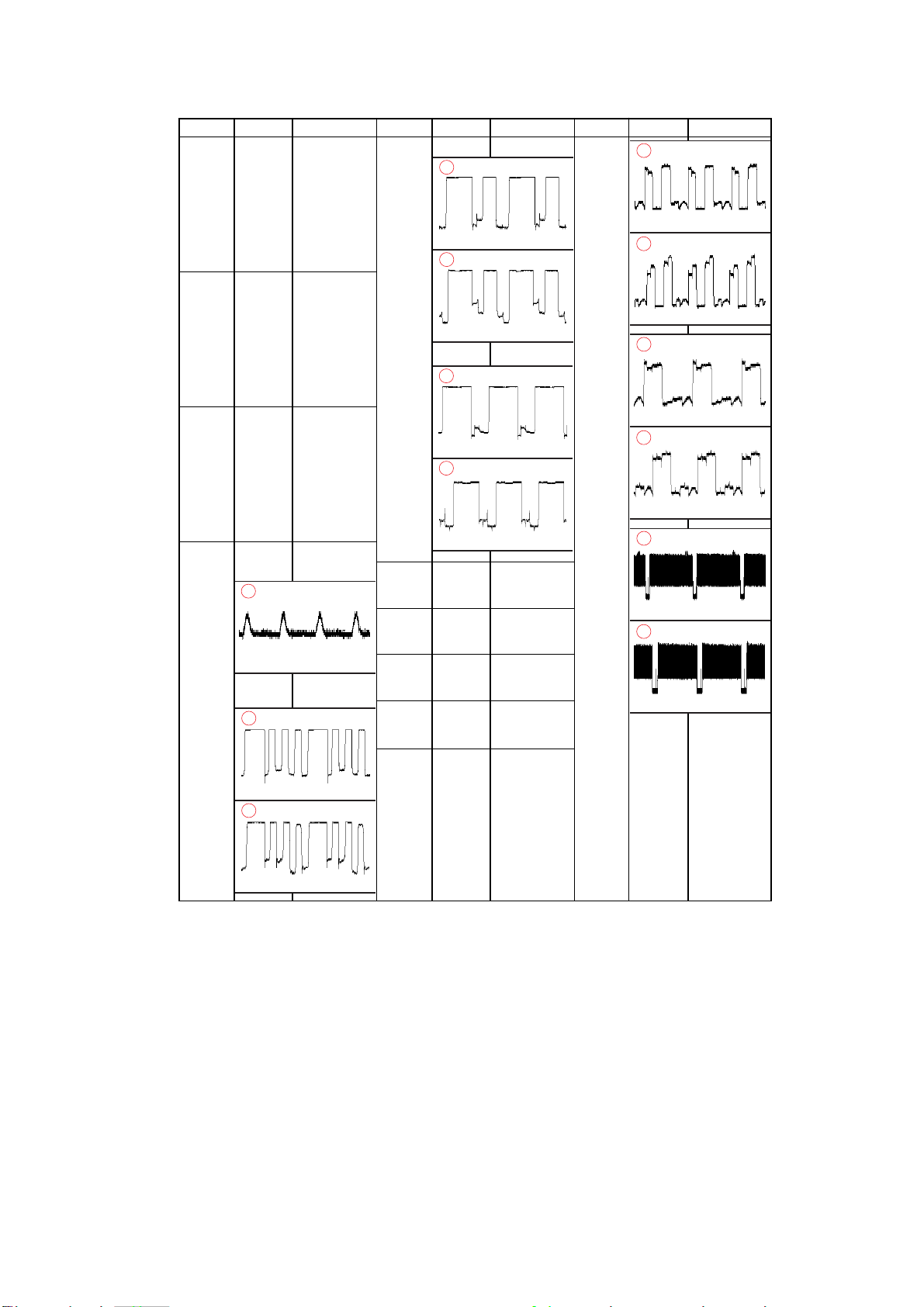
C BOARD VOLTAGE LIST AND WAVEFORM
Ref Pin No. Voltage[v]
IC9001 1 3.5
212
3 3.4
40
5 8.9
6 201
7 107
8 161
9 107
IC9002 1 3.5
212
3 3.4
40
5 (8.7)[8.5]
6 201
7 (112)[116]
8 159
9 (111)[116]
IC9003 1 3.5
212
3 3.4
40
5 (9.4)[9.1]
6 201
7 (112)[119]
8 (141)[146]
9 (112)[118]
J9001 G2 320
H1 6.2
4
560mVp-p
H2 0
KB (142)[149]
PAL
3
Q9001 B 8.2
Q9009 B 4.0
Q9010 B 3.9
Q9011 B 3.9
KG (159)[161]
PAL
2
104Vp-p
NTSC3.58
2
120Vp-p
KR (161)[159]
PAL
1
106Vp-p
NTSC3.58
1
92Vp-p
C0
E 4.5
C0
E 4.6
C0
E 4.6
C0
E 4.5
KV-DR34M97
RM-991
Ref Pin No. Voltage[v]Ref Pin No. Voltage[v]
PAL
5
2.72Vp-p
NTSC3.58
5
3.20Vp-p
PAL
6
2.56Vp-p
NTSC3.58
6
2.40Vp-p
PAL
7
3.92Vp-p
NTSC3.58
7
4.08Vp-p
122Vp-p
NTSC3.58
3
116Vp-p
– 79 –
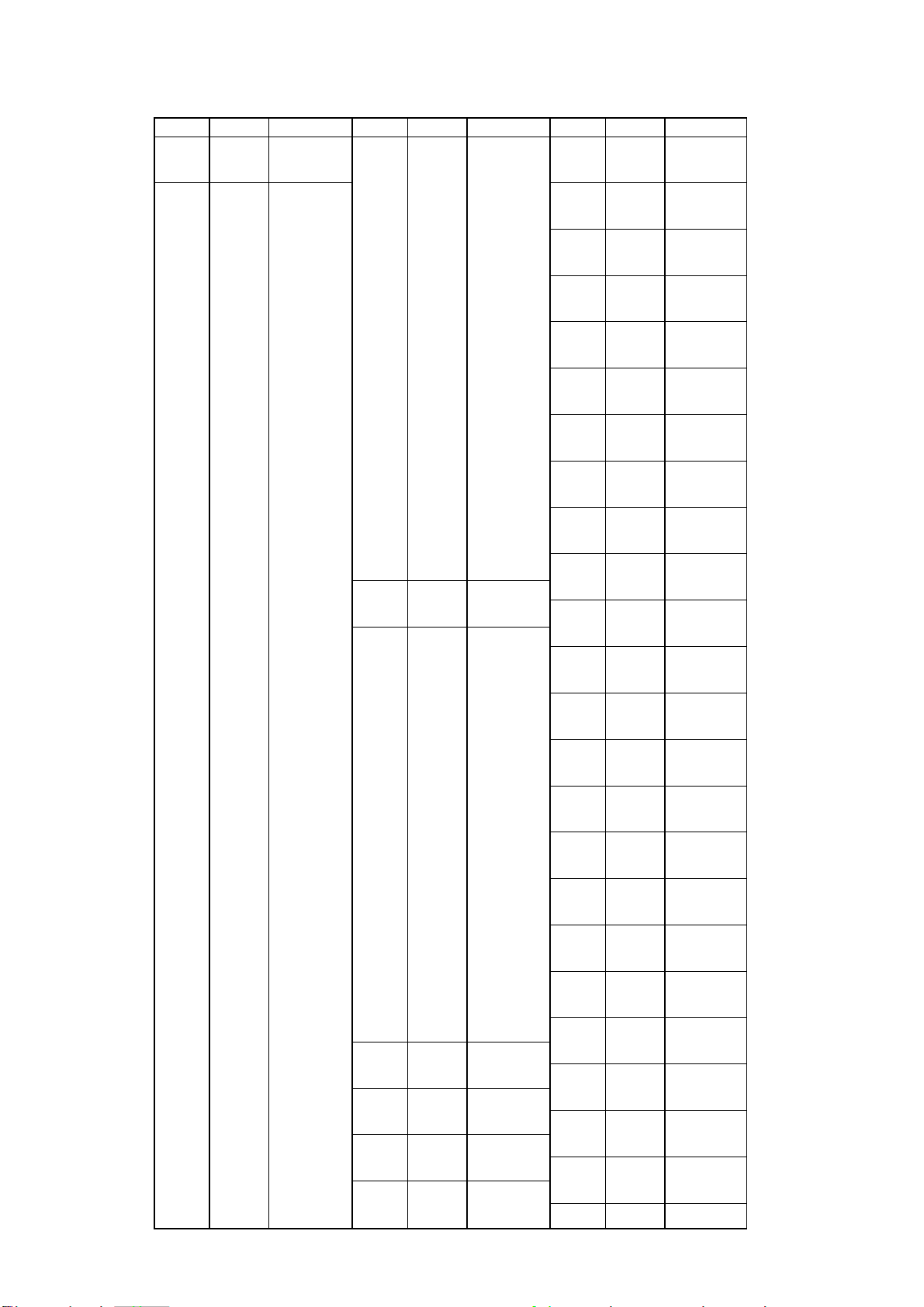
KV-DR34M97
RM-991
BC1 BOARD VOLTAGE LIST AND WAVEFORM
Ref Pin No. Voltage[v]
IC2001 VCC 5.0
OUT 2.5
GND 0
IC2004 1 0
20
30
40
50
60
70
80
90
10 0
11 3.4
12 3.4
13 0
14 0
15 0
16 0
17 0
18 0
19 0
20 1.1
21 0
22 0
23 1.1
24 1.0
25 1.1
26 1.1
27 1.1
28 1.1
29 0
30 0
31 2.4
32 2.4
33 0
34 0
35 0
36 0
37 0
38 3.3
39 0
40 0
41 0
42 0
43 0
44 0
45 2.4
46 2.5
47 2.5
48 1.2
49 0
50 1.3
51 0
52 1.3
53 2.4
54 01
55 0
56 0
57 4.9
58 0
59 4.5
60 4.5
61 0
62 0
63 0
64 2.4
65 2.6
66 0
67 0
68 2.6
69 2.6
70 2.6
IC2005 VCC 5.0
IC2300 1 0
Q2002 B 1.3
Q2003 B 1.3
Q2004 B 1.2
Q2005 B 2.5
71 2.6
72 2.6
73 2.6
74 2.6
75 0
76 4.1
77 0
78 0
79 0
80 0
81 2.4
82 0
83 1.3
84 1.1
85 1.0
86 0
87 0
88 0
89 0.3
90 0.7
91 0
92 2.4
93 2.5
94 0
95 0
96 1.1
97 0
98 0
99 0
100 2.5
OUT 3.3
GND 0
2 3.1
3 0.5
40
50
6 1.8
7 2.1
80
90
10 0
11 4.9
12 0
13 5.0
14 0
15 4.4
16 4.4
17 0
18 0
19 2.5
20 5.0
21 0
22 3.6
23 3.6
24 3.4
25 2.6
26 0
27 3
28 1.1
C0
E 2.0
C0
E 2.0
C0
E 1.9
C 8.9
E 1.9
Ref Pin No. Voltage[v]Ref Pin No. Voltage[v]
Q2006 B 2.5
C 8.9
E 1.9
Q2007 B 2.8
C 5.7
E 2.2
Q2008 B 5.7
C (8.9)[5.9]
E (5.0)[2.1]
Q2009 B 5.7
C 8.9
E 5.0
Q2010 B 5.9
C 8.9
E 5.3
Q2011 B 0.1
C 4.1
E0
Q2012 B 1.0
C0
E 1.7
Q2013 B 4.8
C 0.5
E 0.5
Q2014 B 6.2
C 8.9
E 5.6
Q2015 B 3.5
C 4.8
E (3.2)[3.6]
Q2016 B 1.7
C 8.9
E 1.1
Q2018 B 2.5
C0
E 3.2
Q2019 B (3.3)[3.6]
C 8.9
E 2.7
Q2300 B 0
C 8.9
E0
Q2301 B 2.5
C0
E 3.1
Q2302 B 3.0
C 9.0
E 2.4
Q2303 B (2.6)[3.2]
C 8.3
E (3.2)[2.6]
Q2304 B 8.3
C 5.5
E 9.0
Q2305 B (2.6)[2.9]
C 9.0
E0
Q2306 B 3.2
C 8.3
E (0)[2.5]
Q2307 B 4.9
C 9.0
E 4.3
Q2308 B 8.3
C 4.9
E 9.0
Q2309 B 5.7
C 8.9
E 5.1
– 80 –
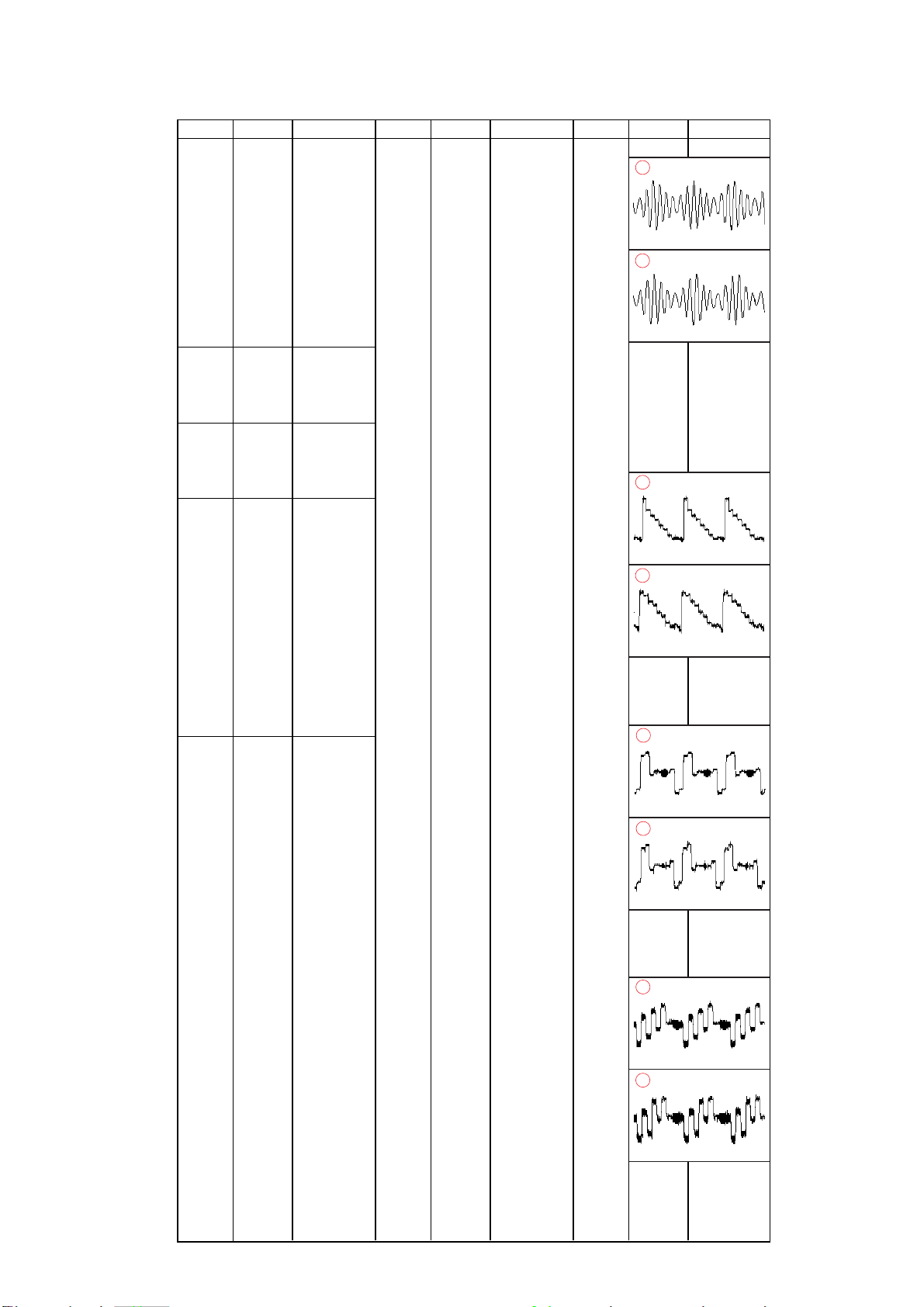
4.48Vp-p
NTSC3.58
1
4.96Vp-p
PAL
1
620mVp-p
NTSC3.58
2
860mVp-p
PAL
2
680mVp-p
NTSC3.58
3
660mVp-p
PAL
3
640mVp-p
NTSC3.58
4
720mVp-p
PAL
4
B3 BOARD VOLTAGE LIST AND WAVEFORM
Ref Pin No. Voltage[v]
IC504 1 4.2
20
3 (0.8)[1.4]
4 3.3
5 1.6
6 2.1
70
80
90
10 0
11 0
12 2.2
13 2.2
14 4.2
IC505 1 4.9
2 3.2
30
40
5 4.9
IC506 1 4.9
2 3.0
30
4 0.4
5 4.9
IC507 1 0
2 3.6
3 4.8
4 1.0
5 4.8
6 1.4
7 3.3
80
9 4.1
10 0.7
11 4.8
12 3.3
13 4.8
14 4.2
15 0
16 4.8
IC601 1 2.4
20
30
40
50
60
7 3.1
8 3.1
9 3.1
10 0.5
11 3.1
12 0
13 0.9
14 1.3
15 1.4
16 1.3
17 1.4
18 1.4
19 1.4
20 1.5
21 2.4
22 0
23 3.2
24 0
25 0.8
26 1.3
27 1.5
28 1.5
29 1.4
30 1.5
31 1.4
32 1.6
33 3.2
34 0
35 0
36 0
37 0
38 0
39 0
40 0
41 0
42 0
43 2.4
44 0
45 1.6
46 0
47 0
48 0
49 0
50 3.2
51 0
52 2.4
53 0
54 3.2
55 0
56 0
57 3.2
58 3.2
59 3.1
60 0
61 0
62 3.2
63 3.2
64 3.2
65 0
66 0
67 3.2
68 0
69 0.4
70 3.2
71 0
72 3.2
73 0
74 2.4
75 0
76 0
77 0
78 3.2
79 3.2
80 3.0
81 0.4
82 3.2
83 0
84 0
85 3.2
86 0.3
87 3.2
88 0
89 0
90 0
91 1.5
92 1.5
93 0
94 2.4
95 1.5
96 3.2
KV-DR34M97
RM-991
Ref Pin No. Voltage[v]Ref Pin No. Voltage[v]
97 1.4
98 3.0
99 3.2
100 0
101 0
102 0
103 2.4
104 0
105 0.3
106 0.9
107 0.9
108 1.1
109 0.5
110 2.1
111 3.2
112 0
113 0.5
114 3.2
115 0
116 2.4
117 1.6
118 0
– 81 –

KV-DR34M97
RM-991
B3 BOARD VOLTAGE LIST AND WAVEFORM
Ref Pin No. Voltage[v] Ref Pin No. Voltage[v]Ref Pin No. Voltage[v]
119 1.6
120 1.3
121 1.3
122 1.3
123 1.3
124 1.2
125 1.3
126 1.7
127 1.3
128 1.2
129 0.3
130 0
131 1.3
132 1.1
133 1.4
134 1.5
135 1.8
136 1.5
137 1.5
138 1.6
139 1.2
140 1.7
141 2.4
142 0
143 3.2
144 0
145 1.3
146 1.1
147 1.3
148 1.3
149 1.3
150 1.2
151 1.1
152 1.3
153 1.2
154 1.9
155 0
156 0
157 3.2
158 (1.5)[1.9]
159 (0.6)[2.2]
160 1.3
161 1.4
162 0
163 0
164 1.3
165 1.2
166 1.4
167 1.3
168 1.2
169 1.3
170 1.1
171 1.9
172 2.4
173 0
174 1.6
175 1.4
176 (1.4)[0.8]
177 1.5
178 1.7
179 (1.5)[1.1]
180 1.3
181 0.3
182 2.4
183 0
184 3.2
185 3.2
186 0.7
187 3.2
188 0
189 0
190 0
191 0
IC602 1 3.3
IC603 1 3.3
192 0
193 0
194 0
195 0
196 0
197 2.4
198 0
199 0
200 0
201 0
202 0
203 0
204 0
205 0
206 0
207 3.2
208 0
2 1.5
3 1.5
40
5 1.1
6 1.5
7 3.3
8 1.6
9 1.5
10 0
11 1.1
12 (0.6)[1.0]
13 3.3
14 0.5
15 3.2
16 3.2
17 3.2
18 3.2
19 0
20 0
21 0
22 0
23 0
24 0
25 3.3
26 0
27 0
28 0
29 0
30 0
31 0
32 0
33 0
34 3.3
35 0
36 0
37 0
38 3.3
39 1.5
40 1.5
41 0
42 1.7
43 1.6
44 3.2
45 1.8
46 1.6
47 0
48 1.5
49 1.1
50 0
20
3 1.4
4 0.2
5 1.3
6 1.4
70
80
90
10 0
11 0
12 1.4
13 2.1
14 3.3
IC604 1 4.9
2 (0)[3.1]
3 0.4
4 0.4
5 3.0
6 0.4
7 0.4
80
9 (3.2)[0]
10 (3.2)[0]
11 0
12 4.9
13 0
14 4.5
15 4.4
16 4.9
IC605 1 2.3
2 1.8
3 1.8
4*
50
IC801 1 4.8
2*
3*
4*
5*
6 4.8
7*
8*
9*
10 *
11 *
12 *
13 *
14 *
15 *
16 *
17 *
18 *
19 *
20 4.8
21 *
22 *
23 *
24 *
25 *
26 *
27 *
28 *
29 *
30 *
31 *
32 *
33 *
34 *
35 *
36 *
37 *
38 *
39 *
40 *
IC802 1 *
2*
3*
4*
– 82 –

B3 BOARD VOLTAGE LIST AND WAVEFORM
Ref Pin No. Voltage[v] Ref Pin No. Voltage[v]Ref Pin No. Voltage[v]
5*
6*
7*
8 1.2
9 1.0
10 3.4
11 *
12 *
13 *
14 *
15 *
16 0
17 0
18 0
19 0
20 0
21 0
22 2.4
23 3.4
24 2.7
25 2.1
26 3.4
27 2.7
28 1.4
29 0
30 2.1
31 0
32 2.4
33 1.0
34 1.3
35 1.7
IC803 1 4.8
36 0.9
37 3.4
38 2.4
39 1.0
40 1.7
41 1.7
IC804 1 *
42 (1.4)[1.7]
43 0
44 3.4
45 *
46 0
Q501 B 2.3
47 0
48 3.4
49 0.3
Q502 B 2.7
50 0
51 *
52 3.0
53 3.4
54 1.6
55 *
56 1.6
57 *
58 0
59 *
Q503 B 2.7
60 *
61 *
62 *
63 *
64 *
65 *
66 *
67 *
68 *
69 *
70 *
71 *
72 *
73 *
74 *
75 *
76 1.7
77 1.7
78 0.2
79 0
80 0
81 *
82 *
83 *
84 *
85 *
86 *
87 *
88 *
89 *
90 0
91 *
92 *
93 *
94 *
95 *
96 *
97 *
98 *
99 *
100 *
2 2.7
3 3.5
4 1.2
50
20
30
4 2.7
5 4.8
C0
E 3.0
C 4.9
PAL
5
160mVp-p
E 2.0
C 4.9
E 2.0
6
940mVp-p
KV-DR34M97
RM-991
Q504 B 0
C3
E0
Q505 B 0.3
C0
E 1.0
Q516 B 4.0
C 4.9
E 3.3
Q517 B 4.9
C 4.9
E 4.2
Q518 B 3.2
C0
E 2.2
Q521 B 3.2
C 4.9
E 2.6
Q522 B 3.6
C 4.9
E 3.0
Q523 B 3.7
C 4.9
E 3.0
Q601 B 0.1
C 4.9
E0
Q602 B 0.3
C 4.9
E 0.2
Q603 G 3.2
D*
S*
Q604 G 3.2
D*
S*
Q901 B 0.9
C0
E 1.6
Q902 B 1.1
C0
E 1.8
Q903 B 1.1
C0
E 1.8
Q907 B 0.5
C0
E 1.2
Q908 B 0.3
C0
E 1.0
Q909 B 0.5
C0
E 1.2
– 83 –

KV-DR34M97
RM-991
D BOARD VOLTAGE LIST AND WAVEFORM
Ref Pin No. Voltage[v]
IC6600 1 2.9
2 1.8
3 2.3
4 2.5
50
60
7 4.7
8 17.8
90
10 10.6
11 0
12 4.9
13 0
14 138
15 1.7
16 129
17 323
18 321
IC6601 1 9.8
20
3 2.4
IC6607 1 134.1
2 2.5
3 8.1
40
IC6608 1 0
20
3 18.2
4 6.3
5 4.1
6 6.4
7 4.0
8 2.8
9 5.0
10 17.7
11 5.0
12 0
13 0.1
14 17.8
IC6800 1 1.2
1
1.18Vp-p
214
3 -14
2
32Vp-p
4 -15
5 (0.2)[0]
6 14.6
7 1.2
PAL
3
980mVp-p
3
NTSC3.58
1.14Vp-p
IC6804 I 10.3
G0
O 9.0
IC6805 I 13.3
G0
O12
IC6806 I 8.3
G0
O 6.3
VC 2.2
PH6601 1 78
2 77.4
3 4.0
4 3.7
PH6602 1 81.5
2 80.7
3 17.8
4 16.0
Q6100 G 0.9
D*
S0
Q6102 B *
C*
E*
Q6600 G (107.8)[112]
D 269
S 105.6
Q6601 B 0
C12
E0
Q6602 B 3.8
C 13.8
E 4.2
Q6603 G -13.4
D0
S -18.3
Q6604 B 13.1
C 13.8
E 13.8
Q6605 B 3.3
C 4.0
E 4.0
Q6608 B 0.6
C0
E0
Q6609 B 4.9
C0
E 4.9
Q6611 B 0.2
C 3.5
E0
Q6613 B 0
C 0.6
E0
Q6619 B 0.6
C0
E0
Q6620 B 0
C 3.6
E0
Q6800 B 6.7
C0
E0
Q6801 G 0
D 11.9
S0
Q6802 G 135
D (206)[*]
S 135
Ref Pin No. Voltage[v]Ref Pin No. Voltage[v]
Q6803 B 1.2
C0
E 1.5
Q6804 B 1.2
C 9.0
E 1.5
Q6805 B -0.5
C79
E0
Q6806 B -0.5
C66
E0
Q6807 B 0
C*
E0
Q6808 B *
C*
E0
Q6809 G 3.4
D (12.3)[10.3]
S0
Q6810 G 1.4
D (*)[138]
S0
Q6811 B 0.3
C 5.0
E 0.6
Q6812 B -0.4
C*
E0
Q6819 B 0
C 0.8
E0
Q6820 B -0.1
C0
E0
Q6821 B -0.4
C 9.0
E 0.3
– 84 –

D BOARD VOLTAGE LIST AND WAVEFORM
Ref Pin No. Voltage[v]
PAL
4
Ref Pin No. Voltage[v]
9
KV-DR34M97
RM-991
56.0Vp-p
NTSC3.58
4
58.4Vp-p
PAL
5
2.16Vp-p
NTSC3.58
5
1.76Vp-p
PAL
6
190Vp-p
NTSC3.58
6
9.0Vp-p
10
7.8Vp-p
10
7.4Vp-p
11
9.2Vp-p
11
9.0Vp-p
12
PAL
NTSC3.58
PAL
NTSC3.58
208Vp-p
PAL
7
334Vp-p
NTSC3.58
7
322Vp-p
PAL
8
2.8Vp-p
NTSC3.58
8
2.48Vp-p
8.6Vp-p
13
9.0Vp-p
13
8.6Vp-p
PAL
NTSC3.58
– 85 –

7-4. PRINTED WIRING BOARDS AND PARTS LOCATION
PRINTED WIRING BOARDS
A
[MICON, AUDIO AMP., TUVIF 1 & 2, REGULATORS, RGB JUNGLE, YCT, AV SW, VIDEO/AUDIO SIGNAL]
KV-DR34M97
RM-991
KV-DR34M97
RM-991
– A board (Component Side) –
1234567 89101112
A
J
8
3
0
1
1
N
C
1
0
8
B
FL8301
6
2
3
4
3
3
8
8
C
C
R
8
3
7
7
3
R
8
8
0
3
R
8
4
3
8
2
3
8
R
R
R
8
8
8
3
3
C
3
9
8
8
5
1
3
R8396
R8399
R8400
C8316
R8318
R8317
R8352
R
8
3
2
6
C
8
3
3
1
C
8
3
0
2
C
8
N
R
8
4
5
1
0
7
5
4
4
4
8
8
R
R
Q8361
1
2
9
3
8
C
0
C8315
9
3
8
C
R8446
C
8
3
9
3
D8325
R
C
8
8
3
3
3
5
0
1
R
8
3
0
5
C
8
3
0
1
2
6
3
8
Q
R8448
R
8
4
4
R8452
3
1
1
C
C
R
8
8
3
4
9
4
1
2
R
8
3
3
5
6
3
3
8
R
R
8
4
5
3
C
8
4
1
3
L
1
0
1
1
0
1
C
TU101
4
5
0
3
3
L
5
4
5
5
0
3
3
3
3
3
3
L
C
C
C
D
E
F
G
H
J
8
3
0
2
I
C
8
3
0
2
C
3
8
2
5
D8324
3
0
1
C
C
8
8
3
4
7
1
9
1
N
3
C
8
0
2
C
R
8
8
1
N
C
1
1
1
4
4
3
5
0
5
C
N
1
1
0
0
L
1
3
0
0
1
L
0
1
3
0
1
C
N
1
1
2
2
C
N
1
1
2
0
4
C
7
1
1
1
N
C
CN8402
L
L
1
1
0
3
2
1
1
C
0
2
4
1
1
C
3
6
5
0
3
3
3
3
L
C
CN1116
• : Pattern from the side which enables seeing.
• : Pattern from the rear side.
R
8
5
0
8
R
8
5
0
7
R8488
Q8331
R8489
Q
8
3
3
2
7
8
4
8
R
R
R
8
8
4
4
8
8
Q8330
6
4
C
R8576
8
4
4
9
Q8329
R8485
R
8
4
1
8
R
8
7
4
1
I
C
3
8
0
6
8
X
3
0
1
C
8
3
7
7
C
8
3
8
5
FL8303
8
4
5
0
0
0
1
1
1
C
C
L
6
2
3
0
3
0
3
3
3
3
3
3
C
C
L
TU3301
CN1138
A BOARD (Component Side)
13
C
1
N
1
6
C
1
N
1
6
2
3
N
C
1
1
6
0
N
C
1
1
6
1
IC
IC100 F-10
IC1200 G-1
302
C
R
C
3
3
0
0
4
1
8
3
R
3
0
4
7
IC3002
311
CN8401
0
1
0
3
C
X3001
C3033
R
3
0
0
4
6
C3008
0
5
0
0
0
3
3
R
F
L
8
C
F
L
8
3
1
2
4
3
C
3
0
0
3
3
8
R3006
C
I
2
C
6
0
2
R
3
0
1
7
2
C
6
0
4
1
0
6
2
R
8
C
4
5
5
8
D
3
3
1
7
5
4
8
IC8310
R
8
4
8
0
9
Q
8
3
2
8
0
3
8
R
8
4
7
9
C8450
C
I
8
4
R
7
C8451
6
0
5
7
6
6
3
8
C
R
8
3
2
0
9
6
3
8
C
8
Q8327
C
8
4
8
0
R
8
4
7
Q8310
1
1
C
8
3
6
R
3
8
4
8
1
5
C
C
8
3
1
1
4
8
R
8
C
3
7
5
5
4
5
5
3
3
8
8
C
C
CN1118
C8380
1
2
3
0
3
3
3
3
L
C
C
5
7
8
R
8
0
5
8
0
5
0
8
R
R
8
5
4
9
Q8351
C
5
8
4
4
8
C
R
8
4
2
0
8
4
7
7
7
4
5
R
4
8
0
8
C
7
6
3
8
C
I
C
8
3
1
2
R
8
4
1
9
8
6
3
8
C
2
6
0
2
2
6
0
3
Q8360
0
6
2
C3012
5
8
5
R
R
3
0
2
6
4
R
L
8
8
8
5
3
5
0
Q8359
4
4
C
R
8
C
L
8
8
4
3
7
0
9
3
3
3
4
8
C
8
3
5
8
7
R
1
Q
5
8
8
3
R
4
4
R8516
C
8
4
5
9
5
0
3
8
L
F
J
R
8
3
0
1
L
8
R
8
3
7
1
3
0
4
Q
8
3
3
8
F
L
8
3
0
5
IC3001
R
8
5
1
9
C
8
4
3
2
R8514
R
8
5
1
5
C3007
6
4
4
8
C
R
8
5
1
2
2
C
6
1
1
CN1121
9
0
R
6
2
C
R
5
0
6
2
C
C
2
I
6
0
3
3
0
4
3
2
4
C3039
1
1
0
3
C
1
0
0
3
C
C
3
0
0
2
0
3
3
0
0
C
3
3
C
L
0
4
1
L
3
0
0
2
0
8
4
4
4
C
3
9
1
R
0
1
1
1
N
C
D
4
R
4
D
3
3
7
4
1
4
D
0
3
4
0
1
3
3
5
1
3
4
Q
5
6
CN2600
4
0
2
1
C
I
8
0
1
8
0
9
3
3
4
4
3
4
R
R
4
R
R
4
4
3
3
7
D
7
1
0
8
0
3
4
Q
D4301
R
R
4
4
3
3
R4359
5
5
2
3
2
0
4
C
3
C
4
2
3
6
3
7
4
0
Q
4
3
0
9
R
R4486
0
5
3
4
R
Q
4
3
0
6
R
R
1
1
2
2
3
2
0
9
5
7
2
1
C
1
2
2
1
5
1
C
2
1
C
8
9
2
1
C
1
7
3
4
C
9
8
3
4
C
R
4
4
7
0
C
C
4
4
3
3
5
5
1
5
2
8
3
4
0
2
R
4
9
4
4
4
R
4
8
R
9
8
0
3
R
4
4
4
8
4
3
R
4
C
4
3
8
5
7
8
D
3
4
R
C
R
4
4
R4356
3
4
8
4
4
2
R4357
Q4302
D
4
3
R4358
C
4
8
3
3
Q
4
3
1
0
R4342
R4351
9
3
3
R
3
3
3
4
4
4
3
R
4
C
Q4304
0
1
6
3
4
R
1
4
3
4
R
4
C
3
6
8
L4306
2
6
0
2
2
C
6
0
3
2
C
6
1
I
0
4
4
2
1
C
8
2
2
1
R
5
6
2
1
C
2
6
4
6
2
2
1
1
C
C
6
2
3
C
4
7
R
4
3
1
6
3
4
C
4
3
2
4
3
7
8
3
2
3
3
3
3
4
4
4
4
3
2
8
R
R
R
D4320
R4320
Q4334
7
8
6
6
R
4
3
1
2
4
4
4
4
R
R
R
6
4
9
4
4
R
4
3
4
3
5
3
3
4
5
6
R
6
6
4
4
4
4
R
R
C
4
3
4
1
8
8
R4491
3
4
C
C
4
3
0
I
0
8
R4445
C
3
4
3
4
5
3
R
R4446
4
4
C
4
7
R
4
4
3
6
4
3
3
4
R
4
4
0
7
4
3
3
8
3
5
4
4
R
R
4
3
4
4
4
5
3
4
3
3
4
4
Q
4
3
3
0
R
C
3
5
0
3
3
4
3
C
4
D
4
C
3
5
9
N
C
4
3
0
1
C
3
1
6
2
C
C1322
R1268
R1262
C1323
R
1
2
6
5
C1297
5
5
2
1
C
C
1
2
7
1
3
0
3
1
0
Q302
3
C
R
3
0
4
3
7
3
4
R
4
4
0
C
4
9
3
2
4
C
R
4
3
1
5
R4410
R
R
C
4
3
2
2
R
4
3
3
6
Q4303
5
9
3
4
C
3
C4339
3
9
R
8
C
9
0
C
4
3
2
5
3
4
R
1
3
2
2
0
R4312
3
4
0
3
1
X
3
1
4
3
4
C
R
R
4
3
1
7
R4363
R
4
4
8
5
C
R
4
4
4
8
3
C
9
4
3
3
5
4
R
4
3
2
6
2
3
3
4
R
4
3
R
2
7
R
4
3
2
8
R
4
3
2
9
R
4
3
3
0
C4340
R
4
3
3
1
9
7
3
4
R
R4487
Q
4
3
4
0
R
4
3
3
R
4
3
4
4
4
3
R
2
1
6
2
C
3
4
2
1
C
D
0
7
2
6
2
2
1
1
C
C
6
7
1
1
6
3
4
3
D
7
4
3
4
C
C
Q
R4426
C
4
0
8
3
4
R
4
2
8
0
0
C4318
4
3
0
1
R4425
9
1
3
4
C
R
4
7
8
4
3
4
C
Q
4
3
1
9
2
C
6
C
4
3
2
3
2
1
L006
3
4
C
C
4
3
1
1
C
4
3
0
8
R
4
4
1
9
R
4
4
1
8
C
4
3
0
1
0
3
4
C
I
4
3
4
2
C
4
3
4
R
4
4
0
1
R
4
4
0
0
6
C
4
3
0
4
C
4
3
0
3
C
4
3
0
1
3
R
0
4
1
Q4316
R
4
3
8
6
Q
R
4
3
8
5
4
C
4
0
2
2
0
3
1
R
4
3
8
4
7
Q
4
3
1
8
4
C
3
4
4
Q
4
3
3
7
R
4
JR4304
JR4303
Q
4
3
R
4
C
3
5
7
4
3
9
9
C
4
N
3
0
3
6
3
0
0
C
1
3
4
C
0
4
3
C
7
R
4
3
0
3
2
C
4
3
0
5
0
3
R
4
3
0
2
4
N
C
2
0
3
4
C
R044
R045
8
1
Q008
0
C
R4473
R
R
R
C
4
4
4
4
3
3
4
3
9
9
7
9
7
8
2
0
R
0
8
3
R
C
0
0
R093
4
4
R
R
0
4
0
0
5
4
7
2
R
0
3
3
8
4
0
R
R071
R072
R034
R036
R037
R068
R107
0
3
0
C
Q003
R094
F
B
R
0
R
F
0
B
0
R
R
0
8
5
0
5
0
0
0
3
1
R
0
3
1
X
0
0
1
R046
C033
0
9
6
3
5
2
C
0
1
1
C
9
0
I
C
0
0
1
FB005
R
FB004
0
R
R
1
0
9
0
3
2
0
8
C
7
6
0
0
3
5
R
0
C
I
0
2
6
4
8
3
0
0
R
C
R
0
8
7
Q004
5
4
8
8
0
0
R
R
I
CN1113
1
1
C
2
4
5
1
4
2
1
C
7
C
1
2
3
6
1
4
6
2
1
C
1
8
6
5
2
2
1
1
C
C
7
5
Q1204
2
0
6
2
1
C
1
C
1
C
2
5
9
6
1
C
2
6
2
0
2
1
S
P
1
C
2
3
4
9
C
2
1
2
8
2
C
1
2
C
1
2
2
6
1
C
2
1
C
2
1
7
0
9
6
7
2
2
1
1
R
R
C
1
2
2
5
1
2
2
4
CN1193
1
0
2
2
C
2
C
0
2
6
0
0
2
1
L
1
C
2
5
6
1
C
2
7
3
C
1
2
3
0
1
C
2
2
1
C
2
2
3
C
L005
C
0
0
0
2
0
C
L001
2
1
0
0
0
0
C
R
R
0
0
8
7
0
0
R
9
7
0
R
R
0
7
7
R017
R123
L
0
0
3
D
0
2
0
5
3
0
0
6
7
B
0
0
F
R
R
2
R
C024
0
R
2
0
7
2
9
D
R022
R016
0
R075
0
1
R074
D005
7
5
4
0
0
0
0
C
C
R
R
L
0
0
0
0
5
4
0
1
0
0
0
R
J
2
4
1
0
R
R078
IC003
5
1
0
R
R
1
0
7
6
0
0
L
C016
C017
F
C
0
4
1
D
0
Q
0
0
0
1
4
6
2
0
R
R035
R038
3
4
C015
0
0
0
0
D
D
C012
R020
8
R
0
1
CN1114
1
0
1
C
2
9
5
2
0
0
2
2
C
C1207
C
1
2
0
5
1
L
3
2
0
0
2
2
2
2
C
C
9
0
2
2
C
3
0
2
1
C
2
0
2
1
C
1
9
2
1
C
I
CN1190
C
4
IC1203 H-5
IC1204 F-7
IC1205 H-1
IC1207 H-3
IC2200 F-3
IC2600 E-4
IC2601 E-6
IC3003 B-7
IC4302 A-5
IC8310 C-11
TRANSISTOR
Q002 C-1
Q101 F-10
Q301 H-5
Q313 H-5
Q1200 H-5
Q1201 H-6
Q1202 H-7
Q1203 H-6
Q1204 H-4
Q1205 H-4
Q1207 H-6
Q1208 G-6
Q1210 G-6
Q2200 F-1
Q2201 F-1
Q3001 C-7
Q3002 D-7
Q3003 D-8
Q3014 C-8
Q3015 B-8
Q3018 B-8
Q3023 B-8
Q4305 C-5
Q4325 E-4
Q4326 D-4
Q4327 D-3
Q4328 E-4
Q4329 D-4
Q4331 E-4
Q4332 E-3
Q4333 B-5
Q4335 C-3
Q4336 C-4
Q4338 B-6
Q4339 B-7
Q4341 C-5
Q8300 G-9
Q8302 C-11
Q8303 C-11
Q8304 C-11
Q8305 D-9
Q8306 C-11
Q8307 D-8
Q8319 E-11
Q8320 D-11
Q8321 D-11
Q8328 D-10
Q8333 B-9
Q8334 B-10
Q8335 C-9
Q8336 B-10
Q8337 C-8
Q8339 D-8
Q8352 D-9
Q8356 C-9
Q8357 C-9
Q8358 C-9
Q8364 C-10
Q8383 E-11
Q8385 E-10
DIODE
D007 A-1
D008 A-1
D012 A-1
D013 A-1
D300 H-7
D301 H-7
D302 F-2
D317 H-7
D1200 H-6
D1201 H-6
D1203 F-3
D1210 G-7
D1211 F-7
D1212 G-6
D1213 G-7
D1214 G-6
D1215 F-5
D1216 F-2
D1217 H-3
D1218 H-3
D1219 F-2
D2201 F-2
D4305 C-6
D4307 C-6
D4312 E-5
D4313 E-5
D4314 D-5
D4315 D-4
D4316 C-3
D4318 B-4
D4321 B-7
D4322 B-5
D4323 C-5
D4324 C-5
D4325 D-6
D8301 A-13
D8302 A-13
D8303 B-12
D8304 B-12
D8305 B-12
D8306 B-12
D8307 C-12
D8308 B-12
D8309 C-12
D8310 C-12
D8311 C-12
D8312 D-13
D8313 D-13
D8314 D-13
D8315 B-12
D8320 D-12
D8321 A-13
D8322 D-12
D8323 D-12
– 86 –
– 87 –

PRINTED WIRING BOARDS
A
[MICON, AUDIO AMP., TUVIF 1 & 2, REGULATORS, RGB JUNGLE, YCT, AV SW, VIDEO/AUDIO SIGNAL]
KV-DR34M97
RM-991
KV-DR34M97
RM-991
– A board (Conductor Side) –
123456789101112
D
D
0
0
0
1
7
3
A
B
C
D
E
F
G
H
CN1190
D
D
0
0
0
1
8
2
L005
C
0
0
6
C
0
0
7
L001
5
4
0
0
0
0
C
C
R
R
L
0
0
0
0
4
0
5
0
2
IC003
1
0
3
0
1
0
L
C
F
0
C
1
4
R038
4
0
0
D
R
0
5
9
C
0
0
8
7
1
0
0
0
0
R
R
R008 R069
J
R
4
9
0
R010
0
7
1
9
0
0
R
R
R078
R
0
R011
7
7
5
C
1
0
0
4
R012
R
1
R
0
7
6
R017
R013
R123
L
R
0
0
2
0
C016
0
3
3
6
0
C
Q
0
0
2
C017
R
R
0
0
2
8
3
1
2
8
0
R
D
D
0
0
Q
0
8
0
0
1
3
0
0
D
5
0
0
0
6
0
R
4
R
6
2
2
0
R
C024
R022
R035
R016
C015
R075
R074
C012
R020
D005
R
0
1
8
CN1114
R
C
R093
0
0
4
4
R
0
4
0
4
7
R094
0
2
0
F
B
C
F
0
R
0
B
R
R
0
8
0
5
0
0
0
3
9
0
6
5
3
C
0
4
3
2
1
0
0
0
0
R
R
R061
JL001
C
0
5
1
F
B
0
0
3
C
0
4
5
C
0
2
4
0
2
0
C
0
4
6
1
C
0
0
C
R124
I
C
R
0
0
0
4
1
C
0
4
9
C047
R
0
3
2
R
0
2
8
2
0
3
0
7
B
0
F
R
R
0
R
2
0
7
2
4
8
D
9
0
0
1
R
1
2
0
5
2
C
0
1
1
R
R
R
R
0
0
0
0
5
5
2
2
FB005
7
4
6
5
R
FB004
0
R
1
0
9
3
0
R049
C
7
6
0
0
3
C
5
R
0
2
2
C
0
C
0
2
0
6
4
8
3
0
0
R
C
R
0
8
7
Q004
5
4
8
8
0
0
R
R
CN1193
R
2
2
0
2
R
C
1
1
2
0
9
C
1
2
9
5
6
2
1
L
3
2
R
2
0
0
2
R2204
R2215
0
6
2
2
C
2
2
2
2
0
C
4
C
9
4
Q2201
1
2
0
2
R
2
2
C
R1235
C1251
C
R
1
1
2
2
5
3
2
6
C
1
2
5
3
1
C
0
I
2
3
7
4
2
1
C
C
1
2
5
0
1
0
2
1
C
2
0
2
1
C
8
0
2
2
C
2
C
0
1
6
4
1
9
C1292
2
1
C
3
3
2
1
C
2
R
1
1
9
R
1
2
3
7
R
1
2
3
4
2
3
3
2
1
8
4
R
C
1
2
4
9
2
1
C
C1200
1
0
2
R
1
1
2
0
0
3
R
R
1
2
0
3
0
2
1
4
0
2
C
1
R
1
C
0
I
2
0
C1207
R
1
2
0
7
R
1
2
0
2
C
1
2
0
C
1
I
2
0
5
R1221
2
0
2
2
2
2
1
1
R
R
C1232
2
2
0
3
R2201
1
0
0
D
R2200
2
2
0
0
Q2200
C
1
3
1
2
R
1
2
3
8
2
5
4
2
R
3
1
R
R
1
1
2
2
7
7
1
3
R
1
2
7
2
2
0
2
2
R
2
2
0
5
2
C
C
R
2
2
1
R
1
2
2
0
7
2
C
2
0
I
0
2
0
6
R
2
2
0
8
R
2
R2209
2
1
0
0
0
C2205
2
1
0
2
7
2
C
R
2
2
1
3
L
R
1
C
5
2
6
2
3
7
1
2
3
9
4
7
2
1
C
1
C
C
1
2
9
3
8
7
C1284
R
1
R
2
6
1
7
7
C1280
2
5
2
7
1
4
R
C1285
7
C
1
2
0
5
C1281
C1276
2
8
2
2
C
7
1
7
1
C
3
9
7
8
2
2
1
1
C
0
1
2
1
C
8
1
2
1
R
C
1
1
2
1
C
8
9
0
0
2
2
1
1
C
C
7
1
2
1
R
A BOARD (Conductor Side)
13
IC
IC001 C-13
C
1
N
1
6
N
C
1
N
1
6
1
C
L006
6
R
0
5
2
R
0
3
3
R
0
5
1
R
0
3
1
C
0
2
1
C
R
0
0
2
7
8
0
C
0
1
9
X
0
0
8
C
0
0
3
4
1
0
R
C
0
5
0
9
0
0
R044
C
R071
C
0
R045
1
0
R072
0
5
0
R
R034
R036
R037
R046
R068
R107
C
0
3
1
0
I
3
0
C
R
0
C033
8
3
Q003
3
0
C
2
0
3
4
N
C
8
1
Q008
0
C
JR1214
CN1113
1
0
2
1
D
2
S
2
0
1
P
C
1
2
4
R
2
2
1
2
C
2
2
0
3
D
C
1
C
1
2
6
9
3
8
2
2
1
1
C
C
1
0
2
8
5
8
3
2
2
1
1
C
C
6
8
2
1
3
C
3
D
1
2
1
D
6
1
2
0
3
1
C
2
3
0
C
1
2
2
9
8
3
2
1
C
I
C
7
3
2
1
C
C1222
2
2
C
2
1
2
8
C
1
2
2
7
1
C
2
2
6
C
1
2
1
6
9
3
2
1
C
1
C
2
1
7
0
9
7
6
8
7
2
2
1
1
1
1
2
2
R
R
1
1
D
D
1
C
2
5
2
C
1
C
1
2
2
4
1
1
6
0
L4301
8
0
3
4
R
2
1
3
4
C
0
C
0
4
9
3
1
3
4
C
3
0
4
7
4
3
0
3
4
3
0
5
4
3
0
2
2
0
3
4
C
J
R
Q
4
3
3
5
4
3
0
2
Q
4
3
3
6
7
7
3
4
C
JR4303
R4440 R4439
R4473
C
R
R
4
4
4
3
4
3
9
7
9
0
2
7
Q
4
3
2
7
R4457
5
3
4
4
R
2
6
0
R
2
4
5
2
6
3
R1248
Q1206
R
1
Q
1
5
2
0
2
4
7
R1249
6
7
1
1
6
3
4
3
D
7
4
3
4
C
C
Q
C4318
5
0
3
4
4
3
2
3
R
5
4
1
1
3
3
4
4
C
C
6
0
3
4
R
C
4
3
1
1
R4421
C
4
3
0
8
4
R
4
4
1
9
0
3
4
R
C
R
4
4
1
8
C
4
R
3
8
C
4
3
0
6
7
C
C
4
3
0
4
R
C
4
3
0
3
R4406
C
0
4
1
3
R
4
4
0
5
R
4
3
0
1
Q
4
3
2
1
Q4316
R
4
3
8
6
Q
R
4
3
8
5
4
3
R4404
1
7
Q
4
3
C4362
1
8
Q
4
3
3
7
JR4304
R
4
4
3
8
R
R
3
5
7
4
4
3
3
9
9
9
8
Q
4
3
2
4
2
9
R4437
0
9
3
2
4
4
4
4
R
R
4
3
0
3
R
4
4
5
6
Q4332
0
6
0
R
1
C
1
C
R
1
2
4
6
4
R
1
2
5
0
6
2
1
C
R
1
2
6
0
2
C
1
6
2
7
2
0
2
R
1
2
4
3
5
1
D
2
1
C
R1242
0
4
2
1
R
R4426
4
3
0
1
R4425
C
4
3
1
7
C
3
9
1
1
3
3
4
4
C
C
R4307
R
4
3
9
4
R4310
D
D
4
4
3
3
1
1
C4386
3
4
9
8
1
1
3
3
4
4
R
R
C4326
3
R
1
4
8
C
4
3
2
7
C4363
1
C
4
3
6
7
0
3
4
R
IC
4
3
R
C
R
2
4
4
5
4
4
3
4
1
6
1
6
4
6
5
1
3
4
D
C4343
0
5
3
4
C
R
0
8
C
4
3
4
5
4
3
C
4
3
4
2
3
4
R
4
3
8
4
8
3
2
R
8
3
4
C
4
3
4
6
R
4
4
2
8
R
C
4
3
4
7
C
4
3
4
4
4
Q
4
3
C
N
R
4
4
5
4
Q4331
9
8
R
4
4
4
0
3
C4361
3
4
R
C
R
4
4
0
2
4
4
0
1
5
R
1
3
4
Q
4
3
2
0
4
4
0
D
0
Q
4
3
1
9
C
Q
4
3
2
6
3
9
4
3
5
3
4
4
4
4
4
4
R
R
R
C4358
R
4
4
5
5
R4436
R
R
R
4
4
R
4
4
4
4
4
5
4
4
1
8
3
3
2
1
Q4325
Q4328
6
2
0
0
C
2
6
0
1
C2600
1
4
2
1
C
R
1
2
4
5
8
1
6
5
R
1
2
4
4
2
2
1
1
C
C
Q1204
R
1
2
5
6
0
R1251
6
R
1
2
5
5
2
1
C
2
5
1
1
4
2
R
1
7
2
5
1
C
R
3
JR4301
C
3
4
0
2
I
3
7
3
4
C
9
0
3
4
R
1
0
C
4
3
2
2
1
2
3
3
4
C
4
X
1
7
3
7
6
1
6
3
4
3
3
4
4
4
R
R
C
R4363
9
1
3
C
4
4
6
4
R
3
3
4
9
3
C
D4322
3
2
6
C
4
3
7
2
9
2
8
3
0
R
4
4
5
2
3
3
1
9
7
3
4
R
C
4
3
4
0
7
5
L4305
L4304
4
R4392
1
9
3
4
R
R
4
3
9
6
D
4
3
1
2
3
0
3
4
L
I
C
4
7
3
R
4
4
0
9
C
4
3
2
4
R
4
4
3
6
C
7
R
4
3
1
5
R4410
R
4
3
2
4
Q
4
3
3
3
C
4
3
2
5
R4412
R
C
4
3
2
8
4
3
3
6
2
4
R4312
2
R
R
4
4
4
R
4
4
R4320
1
0
1
8
0
R
4
3
2
1
3
1
R4368
3
1
4
4
3
6
4
C
3
R
R
4
4
R
R4365
3
C
3
4
5
R
4
3
6
3
3
Q
4
3
1
1
6
3
5
4
5
R
6
R4427
C4392
4
4
Q4303
R
5
C
9
3
4
4
R
4
4
8
5
9
4
C
6
2
1
3
3
8
8
4
4
4
3
3
4
4
R
4
4
4
8
3
C
R
C
R
C
4
4
3
5
1
4
4
8
R
4
2
4
3
4
3
R
4
R
R
3
2
4
R
4
3
4
3
R
2
9
R
4
3
8
8
C4340
R4491
R
4
3
R4490
4
Q
4
3
4
1
C
R4492
4
3
3
1
4
R
4
3
9
5
D
4
3
2
4
C4339
C4396
3
2
R4489
3
4
0
D
R4487
8
8
8
C
Q
3
4
4
4
3
4
R
5
3
R
4
3
3
3
C
R
4
3
4
9
4
6
R
4
3
3
4
4
L
3
0
2
3
R
4
4
8
0
7
C
4
3
3
8
3
3
0
7
4
Q4305
3
4
R
D
4
R4393
3
0
3
4
B
FB4302
F
1
F
B
4
3
0
1
D4313
Q4315
Q
4
3
1
1
7
R
4
3
1
6
3
4
C
8
7
3
3
2
3
3
3
3
4
4
4
R
R
R
9
D4320
8
3
Q4334
7
8
4
6
6
4
4
4
4
C
R
R
R
4
4
R
6
4
9
7
4
0
6
6
4
4
R
R
4
3
6
9
3
Q
1
4
2
R4464
C4351
7
0
3
4
C4349
D
9
4
4
4
R
4
8
C
4
3
I
0
4
9
7
3
8
5
4
C
C
4
0
3
5
4
8
R
R
4
4
4
4
4
4
R4445
4
R
4
7
Q4302
1
R
R
R4446
4
4
4
4
4
4
7
3
4
3
8
3
R
4
3
R
4
4
3
5
4
4
R
R
R
4
4
3
3
4
4
R4493
9
3
4
4
3
5
D
3
3
C4398
3
4
3
3
4
3
3
4
4
3
4
4
2
Q
4
9
7
4
3
0
R
C
C
R
5
C4397
3
R4494
5
0
3
R4495
3
4
3
C
4
D
4
C
3
5
3
6
8
4
L
3
0
L4306
3
C
4
6
0
C
N
5
2
C
6
0
2
1
6
2
C
1
6
6
0
1
2
3
1
1
6
6
2
2
C
C
C1322
D
1
2
1
5
R1268
R1262
C1323
C1297
3
4
2
1
C
2
7
1
R1226
R
1
2
5
4
3
5
C
7
1
2
2
2
1
R
D
0
3
3
R301
C1268
0
7
C
1
9
2
6
6
2
1
C
Q302
1
2
4
Q313
2
2
2
4
1
Q1200
0
R
1
2
R
3
1
0
D
4
C
2
5
2
1
R
R
1
8
2
2
6
2
5
1
R
R
1
2
6
3
5
D
5
1
2
2
0
0
1
0
2
1
1
D
C
1
C
6
6
R1258
2
1
2
0
3
0
1
7
2
1
C
C
3
0
R
2
1
D
0
0
Q
3
3
0
3
0
1
0
C
3
D
1
C
1
6
2
N
R3035
R3034
R3036
C3038
2
4
0
3
3
0
0
3
C
L
R
4
4
7
7
R4478
Q4338
R
4
4
7
6
3
9
1
D
R4475
4
C
C
R
4
4
4
D
3
3
3
3
5
7
5
5
0
2
4
4
R
R
4
4
C
4
3
7
8
3
4
R
R
1
0
4
R4356
4
4
4
4
2
R
J
R4357
R4358
C
R4342
R4496
Q4304
1
4
3
4
R
4
C
9
6
3
4
C
3
C
2
6
2
C
I
4
4
2
1
C
5
2
R
3
1
1
6
2
1
C
2
4
2
1
Q
C
6
2
D
3
1
3
7
3
0
3
C
R
R4474
1
4
2
1
8
4
3
D
4
0
3
R
4
R
0
4
8
1
3
3
9
7
5
5
8
6
8
0
1
7
3
8
0
3
4
3
4
4
3
R
3
4
R
R
4
4
R
4
3
D
D
7
1
8
0
3
4
Q
D4301
R
R
4
4
3
R4359
3
5
5
2
3
Q
4
3
0
7
4
D
3
0
2
Q
4
3
1
0
C
2
4
6
3
4
5
3
7
5
5
4
0
Q
4
3
0
9
3
3
R
4
4
R
R
R4351
R
0
5
4
3
3
4
4
R4360
R
0
Q
4
3
0
6
1
3
3
1
4
6
C
3
4
R
C
2
0
6
CN2600
D
1
2
1
2
D1211
R
R
4
1
1
1
2
1
2
2
D
3
2
0
9
Q
1
2
0
9
Q
0
1
8
2
Q
1
0
2
1
5
2
Q
0
1
7
7
2
1
C
1
2
2
7
5
2
2
Q
1
2
0
2
1
2
2
1
1
R
R
C
8
9
Q1201
2
R1259
1
C
R1206
C
3
0
3
7
IC3003
C
3
0
4
3
C3040
C3039
C3044
C
3
0
4
1
1
1
0
3
C
D
4
3
2
1
L
3
0
0
2
9
7
4
4
R
Q4339
0
8
4
4
C
4
R
0
1
1
3
1
1
0
3
9
4
3
N
Q
4
R
C
R
4
3
7
0
C
4
3
5
6
6
8
4
4
R
D1210
2
D
1
1
3
4
0
2
1
C
I
5
1
R1223
2
1
C
0
1
5
X3001
C3033
4
1
0
Q
3
0
0
1
3
0
0
0
3
3
R
C
9
9
R
3
0
0
8
1
0
0
0
3
3
R
R
R
3
0
1
4
R3018
C
3
0
0
2
R
3
0
1
7
R
3
0
0
7
Q3002
Q3003
2
R3011
1
0
3
R
0
4
C
2
6
0
8
1
0
6
2
R
JR1219
R
3
0
5
3
R3024
R
3
0
3
3
R
3
0
4
4
R3013R3023
Q3023 Q3015Q3018
R
3
L
0
3
2
1
1
0
2
3
2
0
0
1
0
3
3
R
0
1
C3009
0
3
C
C
3
6
5
7
1
0
0
3
3
R
R
C
3
0
3
6
0
0
3
C
R
C
3
0
0
5
R3010
0
C
3
2
9
IC3001
R
3
0
4
1
9
1
0
3
C
C
3
0
2
0
C
2
3
1
0
Q3014
7
2
0
3
R
R
3
0
0
4
C3007
C3008
5
0
0
3
R
F
C
L
8
1
3
1
8
4
4
7
CN8401
F
L
8
3
1
2
4
5
3
3
3
C
3
0
0
3
8
C
3
8
R3006
C
R
8
3
7
R3016
R3020
2
C
6
4
R8375
2
6
1
1
C2610
C
2
6
I
2
0
5
0
6
2
C
C
R
3
3
0
0
1
4
3
8
R
3
0
4
7
IC3002
1
2
0
0
0
0
3
3
R
R
8
5
7
9
4
4
R
8
8
8
C
R
5
5
3
4
9
4
8
R8493
R
7
7
5
8
R8501
R
Q8333
7
R
8
4
9
8
Q8360
0
2
Q8358
C3012
5
8
R
R
3
0
2
6
L
8
3
R
8
5
1
8
0
Q8359
4
L8302
R
L
8
8
3
5
0
1
3
3
9
3
4
C8431
8
C
R
8
5
1
3
C
8
4
3
2
5
R
5
8
2
R8514
R8551
Q
6
8
3
4
4
R
8
5
1
5
4
4
R
8
8
5
5
Q8337
0
C
R
8
5
9
1
R
8
5
8
7
R
8
3
6
3
Q8305
R
8
5
1
2
8
8
5
Q8307
8
R
C
8
3
2
9
9
8
5
8
R
Q
8
3
3
9
R
8
3
2
8
0
7
C
3
8
R
J
5
6
4
5
R
8
4
8
4
R
9
8
2
C
8
5
5
4
C
R
8
5
7
8
R
C
R
8
8
0
8
5
4
8
R8491
Q
8
3
0
3
7
5
6
5
9
7
0
8
2
R
R
8
5
4
8
9
3
Q8351
5
R
8
8
R8541
7
5
R
1
C
R8357
8
3
5
2
0
1
R
8
3
6
9
Q
8
3
3
8
6
0
3
8
L
R
8
5
9
0
3
8
R
5
7
9
5
6
8
8
4
R
7
7
R
C
8
R8516
5
8
R
8
5
4
0
3
4
9
7
C
Q
7
6
3
8
4
5
8
5
9
5
R
0
3
8
L
F
J
R
8
3
7
L
6
8
3
R
8
3
7
1
3
8
0
C
4
C
8
3
7
0
F
8
L
6
C8371
8
3
3
8
0
C
5
CN1121
9
0
6
7
0
2
6
2
C
C
6
0
6
2
C
C
2
I
6
0
3
R
2
2
0
6
0
6
3
R
2
J
R
1
0
9
Q
3
3
0
0
C
1
1
0
0
C1101
1
N
C
1
0
C1102
R
8
3
5
8
R8496
Q8334
Q8336
C
8
4
6
2
R
1
8
8
5
3
Q
8
3
9
5
7
8
7
9
7
8
3
3
3
1
4
R
9
8
4
Q
8
3
3
R
5
2
5
4
8
C
2
8
4
8
R
R
8
4
8
1
R8490
R
8
4
7
0
R
1
0
6
R3304
8
R
C
8
4
5
3
IC8310
R
8
4
8
0
Q
2
8
3
8
5
8
4
4
7
R8435
8
C
R
8
4
7
9
4
8
C
1
9
1
0
1
R
C8450
Q
8
3
6
4
6
R
8
4
7
8
4
3
Q8327
8
R
7
5
2
4
4
7
3
3
3
Q
8
3
2
6
8
8
8
R
R
C
R
8
4
7
Q8310
1
I
C
8
3
1
2
R
8
4
1
6
R
R
3
8
8
4
4
1
2
8
5
0
C
Q
8
3
6
5
C
8
7
5
3
9
4
R
8
3
9
1
R
8
3
1
9
3
7
8
CN1118
R8368
C8380
1
R109R110
R
R
1
1
1
1
4
5
1
0
1
0
1
1
R
D
J
7
5
2
0
0
0
4
0
1
1
0
0
1
1
1
R
R
R
J
J
R
R
1
3
3
3
C
J
R
1
3
2
4
0
6
7
1
3
3
3
3
R
R
2
0
3
1
R
J
8
R
R
8
3
6
1
8
5
0
2
8
9
8
8
3
3
8
8
R
R
4
5
C
8
4
5
5
4
D
8
C
R
8
5
0
8
8
5
R
0
7
R8488
Q8331
R8489
8
3
Q
3
2
7
8
4
8
R
R
R
8
8
4
4
8
8
Q8330
6
9
0
3
8
C
I
C8451
C
8
4
8
0
3
6
0
R8414
9
3
3
5
7
8
5
3
8
C
C
8
R
3
8
5
5
6
8
7
9
2
1
1
4
8
R
C
8
3
0
9
3
8
R
5
4
5
5
3
3
8
8
C
C
R
8
3
6
2
R
8
3
2
0
C
8
0
Q
1
J
R
1
0
2
5
0
1
R
2
0
3
3
L
0
3
3
3
C
4
C
R8576
8
4
4
Q8329
9
R8485
Q
8
3
2
1
R8466
1
R
R
8
4
1
8
8
9
8
3
6
4
1
7
4
8
4
6
8
C
8
6
7
3
8
C
R
8
5
8
4
C
8
C
8
3
5
R
8
5
8
C
8
R
8
3
6
6
3
8
C
C
8
3
7
7
9
6
3
8
C
C
1
I
0
0
6
3
3
3
C
R
C
8
0
3
I
6
C
8
3
8
6
8
X
3
0
1
3
7
3
8
C
4
3
8
8
3
3
8
8
C
C
C
8
3
8
5
FL8303
C
4
8
1
5
0
3
0
0
0
1
1
1
L
C
C
6
7
0
0
1
1
C
C
TU101
R
3
3
2
0
3
0
0
0
3
3
3
3
C
L
8
3
3
7
3
3
TU3301
3
C
3
C
2
7
3
3
4
R
8
8
C
3
3
8
4
8
Q8304
C
R8378
Q
8
3
0
2
R
8
3
7
7
R
8
3
8
0
3
6
R
4
3
8
4
8
3
8
C
2
3
Q8303
Q8306
8
R
R
R
8
8
8
3
3
C
3
8
9
8
5
1
3
R8396
R8399
R8400
C8316
R8318
0
R8317
C8315
9
3
R
8
8
C
R8446
Q8320
C
8
3
9
3
D8325
C
R
8
8
3
3
5
3
1
5
6
4
8
R
3
0
1
R
0
R
8
3
0
5
C
8
3
0
1
R8467
R8464
C
R
8
8
3
4
9
4
1
2
Q8319
5
5
3
3
C
2
6
R
3
8
8
3
3
Q
5
6
1
3
4
3
4
8
8
R
C
Q8361
R8448
Q
8
3
6
3
R
8
4
5
3
R8454
8
4
4
1
R8452
R8449
C
8
4
1
3
L
1
0
1
3
1
1
0
1
1
C
C
4
4
5
0
3
3
3
3
C
L
R
3
3
2
0
R
R
3
3
3
3
3
2
4
3
2
5
3
3
C
CN1138
D
8
3
1
5
D
8
3
1
6
3
0
3
8
D
R
8
3
5
R
3
8
3
5
4
6
0
3
8
FL8301
6
3
R
R
8
8
3
3
3
6
6
4
7
8
Q8301
C
R8370
R
8
3
7
6
5
6
3
1
8
4
3
R
8
C
I
C
8
3
8
0
3
2
3
8
C
0
4
3
8
C
R
8
3
4
9
R
8
3
5
0
D
D
8
8
3
3
2
2
3
2
D8324
R8352
R
8
3
2
6
C
8
0
9
3
0
4
3
3
3
1
8
8
C
8
3
0
2
C
C
N
C
8
3
0
1
R8337
R8330
C
R
C
8
8
8
3
4
4
7
5
1
7
0
9
1
1
4
5
4
4
8
8
R
R
0
2
R
1
1
1
1
2
9
3
8
C
D
R
8
3
6
D
6
8
3
0
9
9
3
3
8
C
3
8
2
5
2
1
3
8
D
D
8
3
2
0
8
4
3
8
R
C8382
R
8
3
4
4
N
C
8
3
R
C
8
8
C
N
4
4
5
3
5
0
CN8402
L
1
0
2
9
1
2
0
1
1
1
1
1
C
R
R
5
0
3
3
L
C
3
3
5
0
1
5
3
3
C
8
0
0
1
R
J
L
1
0
3
2
4
1
1
1
1
C
C
0
1
1
1
1
1
C
C
3
6
5
0
3
3
3
3
C
L
3
4
0
0
0
0
1
1
6
5
7
0
0
1
R
J
2
R
R
0
0
0
J
0
J
0
0
1
1
1
R
R
R
J
J
J
C
8
6
3
0
1
7
3
7
2
8
3
R
8
R
1
0
3
8
D
D
8
3
2
1
D
8
C
3
8
0
3
2
2
6
D
R
8
3
8
0
3
5
4
2
9
3
1
0
3
3
8
8
C
R
0
2
3
7
3
8
0
2
C
3
3
8
8
R
R
D
8
3
C
0
8
4
3
9
1
1
3
3
8
R
R
8
D
3
4
8
1
3
0
8
0
4
1
1
2
2
3
3
3
8
8
8
R
C
R
D
8
3
0
2
7
2
3
8
C
R8340
R
D
8
3
8
3
3
8
1
1
R
8
3
3
2
1
5
4
3
2
8
3
R
8
C
C
8
3
1
2
3
4
0
3
1
8
3
R
8
D
C
8
3
1
9
R8316
4
1
3
8
D
3
0
3
8
C
R
D
C
8
8
3
3
1
R
1
3
8
8
3
2
8
0
4
3
0
4
1
L
1
3
3
0
3
0
1
R
J
0
1
L
0
1
3
0
1
4
C
0
0
3
1
B
F
1
0
0
1
R
J
CN1116
J
8
R
8
3
3
0
4
0
1
R
R
8
8
3
3
3
2
4
2
4
0
3
8
C
R
C
8
8
3
3
0
0
8
3
C
6
0
8
3
3
8
2
2
3
C
1
3
8
R
C
R
8
8
3
3
0
1
5
1
J
8
C
3
8
3
0
0
8
2
5
4
1
1
3
3
8
8
C
R
R
8
3
1
7
4
0
3
8
C
C
R
8
8
3
3
1
2
2
0
9
0
3
8
R
R
C
8
8
3
3
0
0
1
9
C
N
R
1
1
0
R
0
R
0
3
9
C
N
1
1
2
2
7
1
2
0
1
3
1
C
1
N
C
1
C
3
0
0
C
N
1
1
2
0
IC002 D-12
IC003 C-13
IC1204 F-7
IC2600 E-10
IC2601 E-8
IC2603 F-6
IC2802 E-6
IC3001 C-6
IC3002 B-5
IC4301 B-10
IC4302 A-9
IC4304 C-8
IC8302 C-1
IC8306 D-3
IC8309 D-4
IC8310 C-4
IC8312 D-5
TRANSISTOR
Q001 C-13
Q003 D-12
Q004 D-12
Q008 C-11
Q302 H-9
Q1204 H-10
Q4301 B-10
Q4302 C-8
Q4303 B-9
Q4304 D-8
Q4308 D-7
Q4309 D-7
Q4310 D-8
Q4313 C-7
Q4316 C-11
Q4317 C-11
Q4318 C-10
Q4320 D-10
Q4330 D-9
Q4334 B-8
Q4337 C-10
Q4340 C-9
Q8310 D-4
Q8327 D-5
Q8328 D-4
Q8329 D-3
Q8330 C-3
Q8331 C-3
Q8332 C-3
Q8338 D-5
Q8344 D-5
Q8351 C-5
Q8359 C-6
Q8360 C-6
Q8361 E-2
Q8362 E-3
DIODE
D001 D-12
D002 C-13
D003 D-13
D004 D-13
D005 D-13
D006 C-13
D303 H-9
D4301 D-7
D4302 D-7
D4303 D-9
D4304 C-8
D4305 C-8
D4308 C-8
D4310 B-8
D4311 C-8
D4317 A-10
D4320 B-9
D8324 D-2
D8325 D-3
D8331 C-4
• : Pattern from the side which enables seeing.
• : Pattern from the rear side.
– 89 –– 88 –

KV-DR34M97
RM-991
KV-DR34M97
RM-991
PRINTED WIRING BOARDS
D
[POWER SUPPLY, DEFLECTION HV]
– D board –
123456789101112
A
B
C
D
4
9
6
6
C
6
6
6
R
3
5
6
9
3
3
6
6
6
6
6
6
R
D
6
6
1
Q
1
W
J
D
6
6
3
7
8
8
R6662
6
6
Q
6
1
9
6
R
Q
6
6
2
0
6
R
6
6
6
R6663
6
D
6
4
2
6
Q
6
3
1
6
R
6
8
1
C
R
R
6
6
6
7
6
6
6
5
5
7
8
6
3
9
4
6
C
I
C
6
6
0
7
JW6656
C
6
6
3
8
C
6
3
8
3
3
1
2
4
3
3
6
6
C
D
6
Q
6
6
0
9
2
0
6
6
S
R
6
6
5
3
6
6
W
J
7
R
7
3
6
6
2
6
6
6
8
6
W
5
J
D
C6660
6
0
6
Q
JW6632
W
J
6
6
3
4
C
N
6
6
L
1
9
0
5
6
6
R
P
9
2
R6697
R6667
D
6
6
5
7
R6664
0
0
6
6
R
8
JW6642
JW6820
R6689
C6667
R6652
C
6
6
0
1
L
6
6
0
6
6
0
9
W
J
6
6
0
7
C
6
6
4
1
C
6
6
3
9
E
T6100
F
G
H
I
J
R6108
5
6
D
1
0
C6107
Q6100
J
3
C6106
0
W
2
1
0
6
1
R
6
D
D6103
6
6
C
1
1
6
Q
6
1
0
2
1
1
2
C6105
9
8
2
1
6
6
1
1
R
6
6
R
6
6
6
6
2
R
R
1
3
7
R
6
1
0
6
1
1
6
6
6
6
R
R
4
8
1
0
6
6
6
6
R
R
5
9
1
0
6
6
6
6
R
R
JW6641
T
6
H
1
0
0
0
1
6
2
C
0
1
6
C
D
0
0
4
1
0
6
1
R
6
1
R
0
3
1
0
6
1
R
6
C
6
R6106
1
0
1
0
6
6
4
6
6
R6105
6
D
6
R
C
6
1
1
0
W
J
R6643
R6107
C
6
1
0
4
C6612
C6609
JW6612
D
1
6
1
6
D6603
9
0
6
6
R
I
4
2
J
0
0
C
6
6
6
6
D
D
6
6
R
R
0
6
6
6
6
1
2
8
7
0
R
6
6
0
6
R
6
6
0
5
C6606
R6610
0
1
1
6
1
6
6
6
C
C
6
6
I
C
R6616
C6605
R
6
1
0
2
0
D
6
1
0
0
JW6610
JW6627
4
C
0
6
1
1
6
6
1
0
8
1
D
3
R
C6109
6
9
1
0
1
6
0
6
Q
6
6
2
0
W
J
8
4
6
D
6
6
0
9
6
D
5
2
6
JW6620
6
R
JW6617
3
4
R
1
5
1
6
6
1
6
6
6
6
6
4
6
W
W
9
J
J
W
J
R6701
4
1
6
R
2
6
8
6
6
4
2
6
6
R
C6618
0
C
6
1
1
1
Q
R
6
7
8
1
0
2
0
2
6
6
6
6
D
D
D
6
6
3
2
R6633
5
1
6
6
JR6601
C
1
R6637
R
0
6
6
3
R6604
C
C6681
6
6
8
0
C
6
1
0
8
C
7
6
3
6
6
6
6
8
W
J
J
R
6
6
0
2
C6654
PS6605PS6606
PS6608
8
6
1
S
6
P
0
P
D
6
1
6
D
R
6
6
2
3
R
6
6
5
5
Q
6
6
0
R
6
7
1
3
R6648
R
6
7
1
C6624
4
6
R
6
3
R
6
6
3
6
C6101
JW6644
NO TE:
The circuit indicated at left contains high voltage of over
1220 Vp-p. Please pay attention when inspecting or repairing it to prevent an electric shock.
D BOARD
13
Q
6
6
1
D
6
6
3
0
R
6
7
1
9
8
5
7
7
6
6
6
6
C
1
4
6
6
D
L
6
6
0
6
JR6603
6
D
6
3
3
C
N
6
6
0
9
EY6777
J
W
D
6
EY6651
6
6
6
7
5
6
4
EY6659
EY6627
R
6
6
6
9
R
6
H
6
0
1
6
H
P
6
C
3
1
0
8
4
6
D
6
1
4
6
6
6
1
5
W
J
EY6629
EY6631
EY6637
6
Q
0
6
5
EY6638
4
C
6
6
R
6
6
5
4
1
6
R6699
4
5
3
6
6
R
6
D
6
FB6101
FB6103
C
JW6638
CN6605
C
6
6
6
2
C
6
6
5
5
JW6621
FB6604 FB6605
9
8
1
1
6
6
0
6
6
1
6
W
W
6
J
J
N
C
EY6649EY6 709
JW6608
1
3
6
6
FB6608
W
J
C6640
C6600
EY6710EY6 711
7
6
R
6
3
6
6
7
4
R
6
6
7
2
6
0
2
6
7
6
6
2
0
R
5
0
7
3
6
6
6
6
R
C
EY6632
RY6602
JW6678
JW6679
EY6634
EY6633
RY6603
EY6636
6
W
J
J
6
6
2
Y
0
E
9
2
6
EY6640
6
W
J
R
6
0
6
0
2
5
2
3
5
6
R
6
6
1
Y
9
E
EY6639
W
J
6
6
2
0
W
J
6
6
1
0
C
N
6
6
0
7
J
W
6
6
7
C
5
6
L6605
6
6
1
1
0
6
6
S
P
EY6683
D
EY6682
6
6
4
4
EY6681
EY6680
C
N
6
6
1
1
EY6661EY6662EY6663
FB6607
6
D
6
2
0
C6603
JW6647
JW6817
EY6612
R
6
6
4
1
4
0
6
8
6
3
D
6
6
V
R
6
2
8
W
6
2
6
6
4
1
0
6
3
6
6
6
C
W
J
C6613
EY6606EY6607EY6608 EY6605
6
D
3
0
EY6630EY6635
6
EY6603 EY6604
N
C
6
6
EY6601EY6602
9
6
5
6
6
6
6
W
W
J
J
9
3
EY6644
6
6
0
1
W
J
7
6
R
EY6643
EY6668 EY6669
JW6640
0
5
6
6
C
1
5
7
6
C
5
6
6
6
R
6
6
6
W
9
J
8
0
1
7
6
6
6
6
N
7
0
6
6
L
EY6685EY6686EY6687EY6688EY6689EY6690
EY6707
3
R
6
6
7
7
6
6
W
J
EY6658
EY6611
C6619
6
0
5
JW6633
6
D
V
4
0
C
C
PS6609
C
EY6704
EY6684
N
N
6
C
6
6
6
1
2
T6602
EY6778EY6779
EY6648
Q6603
C
4
0
7
6
6
D6656
W
J
EY6679
8
4
6
6
C
6
6
C
C6617
6
6
4
9
EY6618
9
5
6
6
R
D
6
6
5
0
5
6
6
6
R
R
EY6616
Q
6
6
0
0
EY6654
2
3
W
J
6
6
0
3
W
J
6
6
4
0
C6621
D
6
6
3
1
1
3
6
6
5
4
4
6
6
R
C
6
6
0
2
C6652
C
6
EY6672
6
5
1
EY6673
EY6674
4
1
EY6675
6
6
N
C
EY6655EY6656 EY6 660
3
5
6
6
Y
E
8
EY6609
CN6606
3
2
2
2
6
6
6
6
W
W
J
J
6
C
6
5
6
R
R
6
1
6
6
N
C
2
0
EY6665
6
6
B
F
EY6664
5
1
6
6
N
C
5
6
6
6
R
D
6
6
0
6
EY6613
6
R
6
D6624
R6645
EY6676EY6677
2
1
6
6
R
J
D
6
6
1
2
EY6692
3
0
6
6
N
C
EY6691
R6629
3
1
6
6
R
J
6
C
6
6
6
5
2
D
6
6
4
0
2
8
6
W
J
8
5
6
L6604
6
EY6670EY6671
C
6
EY6705 EY6706
6
9
5
6
6
8
0
Q
6
8
2
R
6
8
9
6
R
7
8
4
6
Q
6
8
1
9
R
R
6
6
8
8
5
4
3
0
EY6667
6
6
B
F
EY6666
EY6703
D
6
C6673
0
3
6
6
R
2
7
0
8
Q
6
8
2
0
R6897
5
R
9
8
6
6
R
8
0
7
JW6685
EY6693
R
6
6
3
9
R6704
6
C
C
6
6
2
0
6
2
6
6
R
JW6605
R6639
JW6606
2
0
6
6
N
C
8
8
5
FB6606
8
6
C
W
6
J
6
7
9
4
8
4
6
C
EY6694
I
6
C
8
E
6
7
2
EY6652 EY6 647
C
6
6
4
E
7
6
D
7
0
6
6
D
R6661
R6631
2
7
C6633
6
6
W
J
VD6601
3
1
6
6
D
R
6
6
4
2
1
0
6
EY6628EY6626
6
H
T
0
0
9
6
6
R
R
2
6
8
6
6
9
6
1
6
R
3
9
8
6
6
6
6
R
R
JR6616
R
6
8
4
1
9
C6886
D
6
0
8
8
C
6
8
1
W
J
3
R
6
8
3
2
R
6
9
0
8
4
3
0
6
8
6
6
6
C
W
J
C6807
1
1
8
0
8
6
R
9
0
TH6801
8
6
0
1
R
8
6
C
EY6828
0
5
3
4
R
8
C
6
C
6
6
8
8
1
3
2
9
6
6
4
Y
2
1
7
6
6
R
6
6
4
Y
6
6
1
8
D
6
6
1
D
7
6
6
1
6
C6646
JW6624
D6622
7
IC6600
4
6
6
R
C
2
5
6
3
4
6
6
6
6
6
R
C
C
6
6
3
7
3
C
5
6
6
3
4
6
C
6
2
2
6
9
2
6
C
EY6610
EY6625
EY6615
0
8
3
6
4
6
6
6
W
J
W
J
JW6835
JW6833
JW6869
JW6840
JW6830
JW6831
3
1
4
4
8
8
6
6
W
W
J
J
C
6
8
1
1
JW6845
2
6
8
2
7
1
8
5
0
8
6
6
R
4
0
8
6
C
R6806
R
C
6
6
D
EY6695
N
C
I
C
6
8
0
9
0
0
8
6
C
6
R
8
1
0
C
6
8
0
3
6
8
1
3
R
6
8
0
4
JW6859
JW6870
C
6
8
0
6
3
0
8
6
8
1
2
D
8
0
5
Q6801
J
L
6
8
J
0
R
6
0
6
1
1
J
2
5
0
0
6
9
6
6
R
R
C6627
6
C
6
0
8
6
R
6
8
6
C6607
EY6617
6
6
0
Y
1
R
7
8
8
JW6684
6
C
JW6883
JW6667
EY6814
C
6
8
6
8
C6802
R
6
8
8
0
EY6813
C6805
9
0
8
6
N
C
6
8
W
2
6
JW6877
8
6
3
6
W
JW6866
4
6
8
6
L
Y
6
E
8
0
5
3
6
8
6
Y
E
JW6661
JW6662
3
7
8
6
W
3
J
7
8
R
6
6
R
8
7
C6867
2
5
7
8
6
R
JW6875
4
1
8
6
EY6698EY6699
N
C
R6687
C
6
6
0
4
JW6891
1
0
6
6
R
Q
6
EY6621
6
0
1
EY6622
9
4
3
5
6
1
CN6802
Q
3
1
8
6
N
C
C
6
8
7
9
1
0
6
6
D
5
6
8
8
6
6
W
J
W
W
J
J
JW6844
JW6829
JW6828
JW6814
JW6884
JW6837
0
2
8
6
D
6
8
1
2
R6903
R6842
EY6697
R
6
8
1
5
J
W
1
6
2
6
8
4
6
5
JW6894
JW6860
5
2
8
6
Y
E
W
R6844
J
6
R
8
4
3
4
0
0
8
8
6
6
Q
Q
4
4
8
C6840
6
C
C
I
8
6
JW6895
JW6896
L
6
8
0
2
JW6898
C6865
7
6
8
6
W
J
6
C
8
6
6
5
1
8
6
N
C
6
R
8
5
4
1
6
8
6
W
J
6
5
8
6
R
8
1
8
6
N
C
C
6
4
8
8
JW6893
6
C
C
1
R
9
6
8
8
6
6
9
R
6
8
0
C
9
0
T
6
2
C
8
6
8
5
6
0
Y
E
0
4
6
4
6
6
W
8
J
6
2
8
7
6
8
6
W
J
W
J
L6801
EY6883 EY6884
CN6804
C
6
8
7
0
EY6873 EY6 874
C6854
C
6
8
5
6
4
6
8
6
C
L6808
1
2
8
6
D
7
5
8
6
R
E
Y
6
CN6816
7
EY6696
0
0
2
1
8
8
6
6
6
W
J
JW6832
CN6806
J
R
6
6
0
8
4
3
6
6
D
3
2
8
6
Y
E
0
1
8
6
Q
0
4
2
2
1
8
8
6
6
Y
D
E
8
1
4
8
9
1
6
8
0
0
EY6881EY6882
C6848
R6846
6
D
8
IC6806
6
D
6
D
C6858
6
D
EY6858
0
6
8
6
R
EY6859
R6894
1
0
7
6
CN6817
Y
R6889
E
JR6614
J
6
W
J
2
0
8
6
P
Q
S
6
8
0
1
C
5
8
8
6
W
J
C6851
6
C
8
5
3
1
3
C
6
8
6
9
EY6871 EY6 872
6
D
8
2
2
8
1
7
8
2
4
8
1
6
EY6891
T
6
8
0
1
EY6892
2
0
8
6
R
C6800
R
6
R
6
J
W
W
6
6
8
8
1
1
3
0
1
8
6
6
W
J
JR6615
CN6803
JW6824
EY6821
9
0
8
6
Q
C6888
R6884
EY6822
C
6
8
1
6
C
6
EY6835
8
8
9
EY6836
N
8
6
0
1
C6882
EY6889EY6890
C
EY6862
6
8
5
5
EY6863
L
6
8
0
6
6
JW6804
7
8
6
R
6
C
8
5
7
6
L
8
0
5
R6906
L6804
EY6861
EY6893
EY6860
Q6800
C
4
6
3
8
8
0
8
0
1
6
1
W
8
6
9
J
JW6809
JW6815
JW6857
J
W
6
8
7
1
EY6875
5
4
8
6
C
EY6876
JW6670
C
6
8
4
6
W
J
C6841
C
6
8
4
2
N
C
6
8
R6853
N
C
R
6
8
5
2
1
5
8
6
R
C
6
8
6
0
C
6
8
5
9
C
N
6
8
1
9
0
9
8
6
W
J
6
3
EY6877
8
0
6
1
C
9
6
R
EY6878
6
R
9
0
9
R6908
6
6
6
9
EY6879 EY6880
EY6833
EY6829
C
6
8
3
8
EY6830
EY6834
6
4
8
6
Y
E
2
1
0
3
EY6887
8
6
C
5
4
4
8
1
6
8
Y
6
E
D
EY6888
6
808
J
J
R
R
J
J
J
6
6
J
J
J
R
0
0
1
8
R
1
8
6
R6870
8
6
3
W
9
J
R6823
JW6874
R
6
R6822
8
2
7
J
W
6
8
4
8
R
0
R
R
R
R
0
6
6
6
6
6
6
2
0
0
0
0
0
0
0
0
0
0
0
0
4
8
6
7
3
5
3
9
2
6
4
8
6
R
W
6
8
1
J
8
Q
6
8
1
1
6
1
8
6
W
J
R
6
8
1
7
R6816
R6826
C
C
6
8
6
2
8
7
2
5
R
6
8
9
3
1
4
8
6
W
J
1
8
8
6
6
W
W
J
J
2
0
8
2
6
9
D
8
6
W
J
D
8
6
0
4
R6899
R6843
9
3
8
5
6
2
W
8
J
6
R
C
6
7
8
6
1
8
9
6
R
C
Q
6
6
8
8
2
0
2
6
9
2
8
6
C
6
8
2
3
R
LP6601
JW6826
D
6
8
3
0
JW6897
D
6
8
2
5
4
2
8
6
R
1
2
8
6
C
2
0
8
6
W
J
C
6
8
2
4
R
6
3
8
0
C
Q
6
6
8
8
2
0
0
5
T6802
CN6807
1
0
8
6
W
J
C
6
8
2
6
C
6
8
8
8
6
2
1
8
8
8
6
6
R
R
IC6600 G-8
IC6607 C-13
IC6608 H-12
IC6661 I-13
IC6800 D-7
IC6804 E-6
IC6805 D-7
IC6806 G-5
TRANSISTOR
Q6100 F-13
Q6102 G-13
Q6600 G-9
Q6601 I-6
Q6602 F-12
Q6603 F-9
Q6604 H-12
Q6605 G-11
EY6831
C
6
8
3
7
E
Y
6
C
EY6832
8
6
6
8
8
8
5
E
Y
6
8
6
4
7
5
8
6
Y
5
E
Q
5
6
8
8
6
0
Y
8
6
E
5
8
6
Y
E
6
R
8
4
1
EY6885EY6886
6
0
8
6
D
EY6804
EY6805
EY6806
T6804
EY6857
8
6
R
3
EY6894EY6895
EY6803
3
0
8
6
T
EY6807
EY6817EY6 818
J
W
6
C
6
830
8
8
7
6
8
1
4
R
6
R
8
3
5
EY6819EY6 820
7
6
D
8
1
3
EY6808
EY6811EY6866
6
3
8
6
R
EY6847 EY6848
1
1
8
6
EY6702
N
C
EY6844EY6843
EY6801 EY6802
EY6810
7
8
4
7
8
8
6
6
W
W
J
J
7
R6834
0
8
6
D
EY6851
6
C
8
EY6850EY6849
C6831
5
5
8
6
R
EY6815
JW6851
EY6853
Q
6
8
0
7
EY6852
2
9
R
C
6
N
8
EY6657
LP6600
JW6852
EY6816
C6862
R
JW6856
6
8
JW6842
6
6
R6864
R6865
6
8
5
8
R
0
5
6
8
0
3
3
6
8
6
R
R6859
L
6
8
0
7
Q6608 B-12
Q6609 A-13
Q6610 A-8
Q6611 B-13
Q6613 C-13
Q6614 G-12
Q6619 B-13
Q6620 B-13
Q6800 J-4
Q6801 E-8
Q6802 D-5
Q6803 D-6
Q6804 D-6
Q6805 C-2
Q6806 C-2
Q6807 E-1
Q6808 E-3
Q6809 C-4
Q6810 C-5
Q6811 A-3
Q6812 H-7
Q6819 C-8
Q6820 C-8
Q6821 B-8
DIODE
D6100 I-13
D6101 F-12
D6102 G-14
D6104 F-12
IC
D6105 F-13
D6108 F-12
D6323 E-13
D6601 J-6
D6606 F-9
D6607 F-9
D6609 G-12
D6612 H-9
D6613 H-9
D6614 F-12
D6615 G-12
D6617 F-8
D6618 F-8
D6620 F-11
D6622 G-8
D6623 B-13
D6624 G-9
D6631 B-9
D6633 B-12
D6634 C-5
D6635 A-13
D6636 A-8
D6637 B-13
D6639 D-9
D6640 A-9
D6641 A-12
D6644 B-11
D6648 F-12
D6653 I-12
D6654 D-12
D6655 F-10
D6656 F-10
D6657 B-12
D6802 A-2
D6803 D-7
D6804 B-2
D6805 E-7
D6806 F-3
D6807 D-2
D6808 C-8
D6810 G-12
D6812 D-5
D6813 F-5
D6816 H-5
D6817 G-5
D6820 G-6
D6821 I-6
D6822 G-5
D6824 H-5
D6825 B-2
D6830 A-2
D6831 G-2
– 90 –
– 91 –

KV-DR34M97
RM-991
PRINTED WIRING BOARDS
[DIGITAL REALITY CREATION-MF,
B3
3D NOISE REDUCTION]
– B3 board (Component Side) –
12345
C
1
6
6
A
R
8
3
2
R
8
3
3
2
0
8
L
C
C
8
0
8
1
0
3
L
8
0
1
B
C
D
R
B
8
0
6
C
8
3
0
C806
C
3
8
1
R804
R
C
8
8
0
0
7
9
C
8
3
2
C
8
1
2
C
C
5
5
0
0
5
7
Q502Q503
L
5
0
F
2
3
R
5
3
9
C
I
8
0
1
R
B
8
0
5
R
8
0
1
R
8
0
2
8
0
8
C
8
1
0
8
2
1
8
2
0
3
0
5
C
Q501
L
5
0
3
R
B
8
0
4
R
B
8
0
7
0
8
B
R
I
C
8
0
2
C
C
C
C
C
C
C
C
8
8
8
8
8
1
1
1
1
1
5
6
8
9
4
C834
1
0
5
L
F
F
9
4
5
C
C
5
5
0
Q521Q522Q523
7
3
5
R
3
0
6
R
6
C
0
I
0
4
5
0
0
6
6
L
L
R
7
0
0
C
6
4
R699
4
RB801
RB802
R
7
1
1
0
1
1
3
R602
7
8
R821
R
R
R
8
Q605
2
R
2
B
8
0
8
R
7
1
9
R
B
R
8
3
0
8
0
9
R
7
1
5
R
6
0
6
B
8
1
0
R
B
8
1
1
9
2
8
C
IC804
R827
R811
R825
R826
C
6
C
8
2
4
5
2
IC605
2
0
5
C
C
5
0
1
R
R
6
6
4
6
8
0
L
5
0
7
C539
C
5
4
3
6
0
5
L
F
4
0
5
L512
L
F
F
L
5
F
0
9
L
5
0
5
2
C513
1
5
C
C
5
N
0
2
E
B3 board (Component Side)
IC
6
F
L
0
6
R
6
5
9
6
0
7
R
JR603
R
F
B
6
6
9
3
0
1
C
6
2
9
R601
3
0
6
R
R
7
1
2
R
7
R
7
1
1
4
3
Q
D603
C835
C828
C653
R
8
1
9
3
0
5
L
IC601
7
2
RB025 RB026
0
B
R
R
6
3
9
R
B
0
2
3
IC803
R
8
2
0
R
8
1
8
7
FL801
1
8
R
0
4
C826
5
R
C825
Q504
R598
R668
5
1
6
R
C
6
1
2
C611
B
0
9
R
1
R
B
0
2
0
RB021 RB022
IC602
RB024
7
2
8
C
6
5
1
4
5
5
C
R
C
5
1
4
IC507
C515
3
4
5
R
R
5
4
4
C556
C
6
7
1
I
C
R
6
6
5
3
7
4
9
0
R
4
5
C
I
5
0
I
5
6
C
2
4
9
R
R653
R
6
0
8
F
L
6
0
3
C
6
3
2
6
4
5
R
R
5
4
2
R
5
4
1
0
C
C
5
5
6
5
0
9
9
8
0
0
5
5
L
L
F
C
L
6
6
3
0
7
1
C
6
0
1
3
0
9
L
F
2
0
9
L
F
5
0
5
5
4
5
C
2
4
3
3
6
6
R
R
D601
C
6
0
2
6
R
4
7
F
L
6
0
2
C640
5
1
4
2
3
2
2
2
2
2
6
6
6
6
6
R
R
R
R
R
Q
6
0
7
6
C
4
5
L
0
5
6
5
8
C
4
L505
1
6
9
7
R
5
Q
9
0
9
9
R
R962
7
0
9
Q
8
5
9
R
8
0
9
Q
F
L
9
0
1
7
4
5
R
Q
IC504 A-5
IC505 A-5
IC507 D-5
IC508 A-5
IC601 B-3
IC602 C-4
IC603 A-2
IC605 D-3
IC801 A-2
IC802 B-1
IC803 D-3
IC804 C-3
TRANSISTOR
Q501 D-1
Q502 D-1
Q503 D-1
Q504 D-3
Q505 E-5
Q521 D-2
Q522 D-1
Q523 D-1
Q605 B-3
Q606 C-3
Q607 C-5
Q907 D-5
Q908 D-5
Q909 D-5
DIODE
D601 B-5
D603 C-3
– B3 board (Conductor Side) –
12345
F
L
6
0
6
R668
R
6
6
5
C556
7
8
1
7
C
9
I
5
R
5
C
4
R
8
6
6
8
5
6
6
3
9
7
6
4
C
R
R
9
R
0
A
B
C
D
5
9
R
5
8
5
4
4
C
I
5
0
C
I
6
5
0
5
C
C
5
5
6
5
0
9
R
9
8
6
Q
5
1
7
6
4
5
C
5
4
5
C
R
6
5
8
R
6
4
7
R703
5
1
2
2
6
6
R
R
Q
6
0
7
R
6
L505
2
6
7
5
9
9
5
R
9
R
0
6
9
R
2
1
4
9
9
9
R
R
R
9
8
5
Q
5
1
8
R653
R
C
C
9
5
5
9
5
5
8
9
0
7
1
0
0
5
5
L
L
R
9
9
3
R
F
C
6
L
6
3
6
3
5
0
7
1
C
6
0
R
R
1
R
R
6
6
6
3
3
3
6
1
7
3
2
6
R
3
6
7
4
2
3
3
6
6
R
6
3
8
R
R
R
6
2
8
D601
R613
R611
C
6
0
2
R
6
0
9
6
8
0
R619
R
6
0
R620
5
6
F
L
0
2
R
6
R
0
4
7
6
0
7
0
C640
6
R
F
L
6
0
3
C
4
2
3
6
2
4
2
2
6
6
6
6
R
R
R
J
R
6
0
IC604
J
2
R
C
6
6
0
3
1
2
C
6
4
5
R
6
5
L
0
6
1
2
C
5
4
8
1
6
3
9
R
R
R
9
9
Q
0
9
9
0
9
Q
9
0
3
1
1
0
1
2
9
R
9
R962
R
9
1
0
L
F
7
Q
9
0
2
0
9
8
Q
8
0
2
5
9
9
R
0
R
9
8
L
0
9
Q
F
9
0
1
7
0
9
R
6
4
9
F
L
0
1
5
R
7
4
5
R
4
2
Q
5
0
5
4
1
C
6
2
4
1
2
6
R
C
6
5
6
4
R705
5
1
6
C
4
1
6
C
C
6
5
9
1
1
8
3
6
9
R
R
R
C
6
6
1
1
7
2
R
6
1
8
R
R629
6
C611
1
6
R
6
3
0
C610
7
0
7
R
R
C609
R708
C647
R
B
0
0
2
R
B
0
1
9
C
6
3
3
Q
5
6
4
1
5
5
R
C
IC507
R
5
C515
3
4
5
R
5
R
R
5
4
4
C
6
2
4
C
6
2
3
R
C
6
2
0
1
5
0
6
2
6
R
9
1
C
6
C
R
6
1
0
8
1
R604
6
C
2
4
6
2
6
4
4
5
5
4
6
6
6
6
6
R
R
R
R
R
IC601
1
5
5
1
3
4
4
5
4
5
6
6
6
6
6
R
R
R
R
R
4
6
6
R
C
6
0
4
C607
C
C
6
6
0
0
6
5
C608
RB025RB026
RB021RB022
C
6
3
6
C
6
3
4
IC602
R657
R640
C
6
3
5
RB024
7
2
8
C
R
8
1
8
C825
C
5
R
1
B
5
3
5
0
0
1
4
B
5
0
4
R
0
5
2
E
B3 board (Conductor Side)
IC
R
7
7
7
7
9
R
6
5
9
F
B
6
0
1
R
6
R
6
C
6
R
6
2
9
R
6
6
3
0
6
R
1
2
R
1
7
4
D602
C828
R662
C653
F
B
6
0
2
R
8
1
R
5
0
5
7
1
7
R
JR603
R
6
9
3
R692
R
6
7
7
7
R
7
1
6
R601
R
7
D603
2
C835
Q603 Q604
C539
6
8
8
R
C
Q
6
0
1
6
1
6
7
6
8
8
6
9
R
6
0
7
R
R
6
9
Q
6
0
2
0
1
3
9
6
R
0
6
R
R
6
7
9
6
C
R694
0
I
0
2
8
4
3
6
6
C639
R
6
4
9
R
6
9
8
0
5
6
L
0
R696
C
6
4
C
3
6
4
4
8
7
6
R
R
6
R
7
1
1
1
0
3
1
R602
8
7
R
R
R
8
2
Q605
2
R
7
1
9
R720
R
8
R
3
7
0
1
3
R
7
1
5
Q
6
0
6
R
7
0
R
9
6
2
6
9
8
C
IC804
R808
R827
R826
C
6
5
R
2
6
6
1
IC605
F
B
6
0
3
8
9
2
2
8
8
R
R
3
0
5
L
R
6
4
8
0
4
5
C
6
0
5
L
F
R
5
0
7
R
5
0
6
F
B
5
F
0
B
2
5
0
1
C513
0
2
R
6
8
0
R
6
8
C
5
0
6
L
R
6
9
7
7
R
0
R699
RB801
R821
R
B
8
0
8
R
B
8
0
9
R
B
8
1
0
R
B
8
1
1
R811
R825
4
6
5
R
R
6
6
0
R709
C
5
4
3
C651
F
L
5
0
9
C
5
N
1
C
R
6
8
2
R
6
8
3
R
6
8
4
R
6
8
5
R
6
8
6
I
C
8
0
1
D
5
0
1
3
8
9
R
3
RB802
0
1
8
R
R806
5
1
8
R
5
0
7
4
0
5
L
F
R
B
8
0
4
B
8
0
7
0
2
8
8
B
C805
9
Q516
R
R
1
8
9
L
8
0
4
R
4
0
8
C
R823
I
C
8
0
C807
2
R816
C811
C
8
2
C
2
8
3
3
C
8
1
3
C
C
8
8
1
1
5
4
R
8
1
4
C834
9
4
5
C
L501
R
4
6
9
6
C817
C
C
C
8
8
8
1
1
1
9
8
6
1
0
5
L
F
1
6
5
R
C
5
5
0
R
R
5
5
1
1
Q521 Q522 Q523
3
4
2
1
8
R
R565
C
8
2
4
R824
R
8
1
3
3
2
8
C
2
0
5
C
C
5
0
1
L
L512
9
0
5
F
C
L
5
0
5
2
1
5
C
R
8
3
2
R
8
3
3
2
0
8
L
C
C
8
0
8
1
0
3
2
0
8
C
L
8
0
C806
8
L
R
R
5
2
1
0
6
C
8
1
2
C
5
0
6
F
2
2
5
R
R
B
8
JR801
L803
R804
C
8
0
9
7
0
8
L
C
5
0
5
R
5
3
1
Q502 Q503
R
5
2
3
R
5
3
9
1
C
8
3
0
C
8
3
1
R
8
0
7
D
8
0
0
C
8
3
2
R
5
R
1
5
6
1
7
C
C
5
0
5
7
0
8
R
5
3
3
2
0
3
3
5
5
R
R
R
5
2
6
F
L
0
5
3
5
3
6
2
5
5
R
R
R
5
2
4
8
3
5
R
R
B
8
0
5
R
1
0
L
R
8
0
2
8
0
5
8
0
8
C
L
8
0
C
1
8
0
C
8
2
1
C
8
2
0
C
5
0
3
4
0
5
C
R
5
2
9
Q501
8
2
5
R
9
1
5
R
R
5
1
8
5
0
2
2
0
6
2
5
5
R
R
R
5
1
5
7
3
5
R
C
R834
6
2
6
R
R
6
7
7
1
C625
0
8
7
2
8
6
2
6
C
C
1
R
6
7
2
3
4
5
C
6
3
0
C
C
6
6
3
0
1
3
7
2
0
B
R
R
6
3
9
R701
R
B
0
2
3
R
6
6
3
IC803
R
8
2
0
7
FL801
1
8
R
0
4
C826
5
R
R
Q504
5
0
4
R
5
0
3
F
F
R598
IC604 C-1
TRANSISTOR
Q516 B-4
Q517 B-1
Q518 A-1
Q601 A-3
Q602 A-3
Q603 C-3
Q604 C-3
Q901 D-2
Q902 D-1
Q903 C-1
DIODE
D501 B-4
D602 C-3
D800 C-5
• : Pattern from the side which enables seeing.
• : Pattern from the rear side.
– 92 –

KV-DR34M97
RM-991
BC1
[2D & 3D DIGITAL COMB]
– BC1 board (Component Side) –
1234
CN2002
A
C
2
0
2
4
C
2
0
2
5
C
2
0
2
6
C
2
2
7
0
1
B
C
0
0
2
X
8
R
2
3
2
8
7
1
3
2
C
7
0
3
2
L
3
1
0
L
2
3
0
2
2
0
0
4
C2054
2
0
0
1
2
0
1
4
C
2
0
0
FL2004
C
2
0
5
6
R
2
0
7
3
0
7
0
2
R
Q
2
0
1
9
9
6
0
2
R
R
2
3
2
7
R2330
C
2
3
1
C
4
5
3
1
2
1
3
3
3
2
1
2
8
C
C
3
0
3
2
C
C2304
2
C
2
C
3
0
9
C
2
1
0
0
I
C
Q2004
3
0
0
2
Q
7
C
3
9
0
4
2
0
2
C
C
C
C
2
5
0
3
R
R
2
2
2
0
0
0
1
3
6
5
3
6
4
5
0
2
R
R
2
0
7
1
C
2
0
5
1
R
Q
2
2
0
7
0
1
2
8
FB2017
R2074
Q
2
3
0
5
R
2
3
Q
0
2
2
3
0
2
7
1
3
2
2
R
3
0
8
C
0
3
3
2
C
C
C
C2300
2
2
3
3
0
0
1
2
7
0
3
2
C
0
4
6
4
4
0
2
C
C
2
0
3
0
R2032
R
2
0
2
8
R
2
0
4
0
R
2
0
C
2
Q
9
2
2
0
0
9
0
7
9
1
C
2
0
0
2
3
F
L
2
0
0
1
0
2
R
C
2
0
9
9
5
4
R
0
2
2
0
R
4
9
Q
Q
2
0
1
1
5
5
0
2
C
R
2
3
1
8
L
2
3
0
4
R2319
Q2304
C2319
2
1
3
2
R
4
F
L
2
0
0
1
0
0
2
B
F
D
BC1 board (Component Side)
IC
IC2001 B-4
IC2004 A-2
IC2005 C-4
TRANSISTOR
F
R
2
0
L
R
C
5
6
2
1
0
2
2
Q
C
8
4
0
2
R
C
2
0
3
0
2
L
0
0
2
R
2
0
4
8
R2050
9
5
0
2
C
3
2
2
2
3
3
2
2
C
C
R
2
1
5
3
R
R
2
2
3
3
1
1
6
7
3
1
3
2
R
9
2
3
2
C
2
2
0
0
2
6
5
1
0
0
0
R
3
2
0
6
5
4
1
C
1
2
2
3
3
R
1
6
1
9
0
2
RV2001
C
2
0
C
9
8
2
0
9
6
0
F
2
0
2
8
1
0
C
2
C
3
2
1
1
0
2
0
C
2
C
8
7
0
2
C
0
6
6
R
2
3
2
0
4
2
R
2
3
3
1
4
2
C
R2321
Q
2
3
0
7
FB2010
1
Q
0
2
C
4
0
0
2
C
2
2
C
0
2
0
2
1
4
C
3
2
I
0
2
C
C
2
0
0
1
7
6
0
2
C
I
C
2
0
0
2
C
5
C
2
0
6
3
R
R
L
2
3
0
5
2
2
3
3
2
2
2
4
R
2
3
2
5
Q
2
3
0
6
C
2
R
2
3
2
3
3
2
7
Q2308
2
C
3
2
6
Q2003 B-2
Q2004 B-2
Q2009 B-3
Q2011 C-2
Q2012 A-3
Q2013 B-2
Q2016 B-3
Q2018 C-2
Q2019 C-1
Q2302 C-2
Q2304 C-3
Q2305 C-2
Q2306 C-3
Q2307 D-3
Q2308 D-4
C
2
N
0
0
1
– BC1 board (Conductor Side) –
1234
0
1
0
2
C
N
A
5
2
3
2
R
4
2
3
2
B
R
9
6
0
2
C
C2071
C2064
C
C
2
0
1
9
D
FB2016
FB2015
F
6
0
3
2
6
0
3
2
2
2
3
2
R
5
0
0
2
C
I
1
0
0
2
C
I
C
2
0
2
2
C2028
FB2010
L
6
2
3
2
C
Q2308
R2321
7
2
3
3
2
3
2
R
2
C
Q
C
2
3
2
4
5
0
3
2
L
L
2
0
0
2
3
6
0
2
C
5
0
0
2
R
0
6
6
0
C
2
6
0
2
C
6
0
0
2
L
C
2
8
0
0
0
2
C
L
2
6
0
8
0
7
C
2
C
0
2
0
1
1
2
3
C
2
0
2
3
4
1
0
2
C
C
2
0
C
1
8
2
C
0
2
2
0
0
0
7
4
3
0
2
R
8
9
0
2
C
8
Q
5
0
2
0
Q
2
RV2001
0
1
6
2
1
0
1
R
3
3
2
2
7
1
1
C
4
5
Q2010
6
0
5
7
2
5
6
3
0
0
R
1
2
2
R
R
0
0
1
0
6
5
2
0
0
2
2
R
C
L
F
B
2
R
0
0
0
0
2
L
F
1
2
4
3
C
3
2
5
3
2
9
7
0
3
2
Q
R
2
3
1
1
6
7
6
4
2
1
1
1
3
3
3
3
2
2
2
2
R
R
R
R
3
5
2
1
R
C
C
2
2
3
3
2
2
0
3
2
2
3
2
R
4
0
0
2
R
C
2
0
C2061
5
9
C
2
0
7
8
7
3
0
0
0
0
2
2
L
L
R2050
8
4
0
2
R
3
R
0
3
2
2
0
0
2
9
C
R
3
0
2
2
2
0
0
3
4
R
6
6
5
9
0
2
C
3
0
2
R
C
2
2
R
0
4
6
4
0
2
R
4
0
2
R
8
0
2
5
R
Q
2
0
1
2
6
5
0
2
R
8
0
3
2
C
Q2309
4
3
3
2
R
R
R
2
2
3
3
R2306
1
1
1
0
3
2
R
3
2
C2328
C2319
Q2304
Q2303
R
2
3
1
0
C2321
C
R
R2319
2
2
4
0
3
L
2
3
3
2
0
8
9
0
1
3
2
R
L
2
C
0
0
5
2
0
C
5
2
0
5
5
8
1
1
0
2
Q
R2059
R2063
C
2
0
7
3
9
7
4
0
2
R
C
2
0
R2001
4
2
9
0
0
L
F
2
7
0
Q
3
4
0
2
R
R2032
0
3
0
2
R
8
2
0
Q
0
6
4
0
1
9
4
R
0
2
2
0
R
4
5
4
3
0
2
R
0
6
9
0
9
2
0
R
2
C
R
2
6
0
0
2
Q
0
1
0
0
2
L
F
3
0
0
2
2
C
1
R2035
4
1
0
2
Q
7
9
C2043
0
2
0
2
Q
9
C
2
0
2
7
R
2
0
0
Q2004
2
4
R
0
2
R
R
2
0
4
0
8
2
2
R
R
4
1
2
4
0
0
0
2
2
0
0
2
3
C
R
C
R2052
2
0
4
4
C
2
FB2008
BC1 board (Conductor Side)
IC
IC2300 C-3
TRANSISTOR
C
2
3
1
8
0
0
2
C
7
8
0
3
2
R
Q2301
2
5
0
3
2
Q
3
3
3
2
R
FB2017
R
2
0
5
8
1
5
0
C
2
4
5
0
2
Q
0
2
1
0
5
2
Q
R
3
C
2
0
4
0
7
2
5
R
9
Q
2
0
0
3
2
7
0
2
C
C2039
C2040
0
4
2
7
C
0
0
1
2
2
1
4
C
3
0
0
2
2
C
C
R
1
2
3
0
0
3
0
9
0
3
C
2
1
3
2
3
L
2
L
2
1
0
0
3
3
2
C2300
2
C
C
C
C
C
2
2
3
3
2
3
0
0
3
6
3
0
C
C
2
C
3
2
0
0
3
2
1
3
7
3
2
1
0
1
3
3
4
2
0
3
2
Q
R
R
2
0
6
9
9
R2074
R
2
0
R2062
5
3
C2052
5
0
1
1
R
2
0
7
8
0
2
1
7
0
0
2
2
Q
R
3
7
C2007
1
7
0
6
2
5
C
0
2
R
FL2004
6
6
0
6
7
2
7
7
0
0
R
2
2
R
R
C
2
1
4
0
C
2
C
3
0
4
2
C
2
0
C2038
3
1
0
0
C
2
7
C2054
FB2002
1
2
0
2
R
2
0
C
1
R2024
5
C
1
2
0
0
2
7
C
5
5
2
3
C
0
3
0
0
2
6
3
0
2
C
C
I
4
0
2
0
C
7
1
2
C
0
2
0
1
2
C
2
2
3
C
0
C
2
0
3
3
C2029
R2332
2
0
3
2
L
C
2
3
0
5
0
1
3
C
2
C2304
L
L
2
3
2
0
7
3
0
3
8
2
C
I
1
3
2
5
C
1
3
2
C
C
2
R2330
3
1
7
7
8
2
2
3
3
2
2
6
1
3
2
C
R
R
0
2
Q
FB2012
L
2
0
C
0
FB2011
2
1
0
0
5
0
2
R
R2011
0
0
6
2
C
1
0
0
5
2
1
8
1
B
0
0
2
2
F
1
0
2
R
C
8
0
0
2
Q2002
3
0
1
C2104
C
2
0
0
9
6
1
0
5
2
C
0
1
2
R
C
X
2
0
C2010
0
1
1
1
0
2
C
7
2
0
2
C
6
2
0
2
C
2
C
5
2
0
2
C
4
2
0
2
C
2
C
CN2002
Q2002 B-3
Q2005 A-1
Q2006 B-2
Q2007 B-1
Q2008 A-2
Q2010 A-1
Q2014 B-3
Q2015 B-2
Q2301 C-3
Q2303 C-2
Q2308 D-2
• : Pattern from the side which enables seeing.
• : Pattern from the rear side.
– 93 –

I
C
3
8
0
7
R3866
R
3
8
6
5
R
3
8
6
3
R
3
8
6
4
C
3
8
2
3
C
3
8
2
4
Q
3
8
1
3
Q
3
8
1
4
R
3
8
0
2
R
3
8
5
6
R
3
8
5
7
R
3
8
0
7
R
3
8
0
5
C
3
8
2
0
R
3
8
0
9
C
3
8
1
9
Q
3
8
1
0
Q
3
8
1
1
R
3
8
4
7
R3846
R
3
8
4
8
C
3
8
0
5
J
W
3
8
0
1
R
3
8
2
3
R
3
8
3
9
Q
3
8
0
9
R
3
8
5
4
Q
3
8
1
2
IC3805
R
3
8
1
4
C
3
8
0
1
R
3
8
1
0
R
3
8
0
4
C
3
8
0
4
C
3
8
1
6
C
3
8
2
2
C
3
8
0
8
R
3
8
5
0
R
3
8
5
3
R
3
8
4
5
Q
3
8
0
8
R
3
8
2
5
Q
3
8
0
7
R
3
8
4
9
R
3
8
0
8
D3809
D3810
D3807
D3808
R
3
8
2
8
R
3
8
0
3
R
3
8
5
1
R
3
8
5
2
R
3
8
5
8
R3859
R
3
8
6
0
R
3
8
6
1
J
W
3
8
0
5
Q
3
8
0
6
R3862
J
W
3
8
0
7
D3805
C
N
3
8
0
2
J
W
3
8
0
3
J
W
3
8
1
1
JW3813
C
3
8
0
7
J
W
3
8
1
4
JW3812
JW3806
J
W
3
8
0
8
JW3810
J
W
3
8
0
4
J
W
3
8
0
9
JW3802
IC3808
C
3
8
2
5
C
3
8
2
6
C
6
1
0
1
C
6
1
1
0
C
6
2
0
8
C
6
2
0
9
C
6
2
1
3
C
6
2
1
5
C
6
2
1
8
C
6
2
1
9
C
6
2
3
0
C
6
4
1
2
C
6
4
2
9
CN6101
CN6102
C
N
6
4
0
0
I
C
6
2
0
2
IC6401
L
6
2
0
1
R6126
R
6
2
3
7
R
6
5
1
2
R
6
5
1
5
C
6
5
0
5
C6508
IC6501
R6274
JW6100
JW6101
JW6102
JW6425
J
W
6
2
2
4
J
W
6
2
0
2
C
6
4
1
6
C
N
6
1
0
0
C
6
1
0
2
C
6
1
0
5
C
6
5
1
4
D
6
1
0
2
D6103
D6104
IC6206
L6101
Q
6
1
0
3
JW6502
JW6504
C
6
5
1
1
C
6
5
1
0
JW6503
J
W
6
2
1
3
JW6217
J
W
6
2
0
6
C
6
5
0
6
C
6
1
1
5
Q6104
D6105
C
6
1
0
9
IC6100
R
6
1
2
2
R
6
1
2
3
D
6
1
0
6
J
W
6
4
0
7
J
W
6
2
0
1
R6474
IC6402
R6444
R
6
4
3
0
R6436
J
W
6
2
1
0
JW6403
R
6
4
4
7
R
6
4
5
3
C
6
4
3
3
J
W
6
2
2
3
JW6424
JW6406
C
6
2
2
3
J
W
6
4
3
7
J
W
6
4
1
5
JW6214
J
W
6
4
2
9
J
W
6
4
1
7
JW6441
J
W
6
2
2
5
JW6411
JW6412
C
6
4
0
9
C6517
C
6
1
1
1
Z
1
JW6431
L
6
1
0
2
J
W
6
4
3
4
J
W
6
4
3
5
C6106
JW6419
J
W
6
4
4
3
J
W
6
4
4
7
C
6
4
1
4
C
6
5
1
5
C
6
1
1
6
C6444
C6424
Q
6
1
0
7
JW6409
I
C
6
2
0
1
J
W
6
2
2
1
JW6218
J
W
6
2
1
2
JW6506
JW6219
JW6420
J
W
6
4
2
6
J
W
6
4
1
0
J
W
6
1
0
3
J
W
6
1
0
4
JW6106
J
W
6
1
0
7
J
W
6
1
0
8
JW6109
J
W
6
1
1
1
J
W
6
1
1
2
J
W
6
4
1
6
J
W
6
5
0
1
JW6113
JW6421
JW6114
JW6115
J
W
6
4
2
3
J
W
6
1
1
6
JW6117
JW6442
J
W
6
5
0
9
J
W
6
1
1
8
JW6119
J
W
6
4
5
1
JW6453
JW6204
J
W
6
4
5
4
JW6120
JW6455
JW6456
JW6457
J
W
6
1
2
1
J
W
6
1
2
2
J
W
6
1
2
3
J
W
6
1
2
4
J
W
6
2
1
6
J
W
6
1
0
5
J
W
6
2
1
5
J
W
6
4
4
4
J
W
6
4
4
6
J
W
6
4
5
0
J
W
6
4
3
6
C
6
2
3
3
J
W
6
2
0
3
J
W
6
2
0
5
J
W
6
2
0
7
J
W
6
2
0
8
J
W
6
2
0
9
JW6211
J
W
6
5
0
5
J
W
6
5
0
7
J
W
6
5
0
8
J
W
6
4
4
8
C6205
C
6
2
0
6
JW6408
JW6433
R6448
J
W
6
4
2
2
J
W
6
2
2
7
J
W
6
1
1
0
JW6440
J
W
6
4
0
0
J
W
6
4
5
2
J
W
6
4
1
3
J
W
6
4
0
4
J
W
6
4
3
9
J
W
6
4
1
4
J
W
6
4
2
7
J
W
6
4
2
8
JW6432
JW6438
J
W
6
4
4
5
JW6402
JW6401
R6523
J
W
6
4
0
5
J
W
6
4
1
8
JW6449
C
6
2
1
7
C
6
4
3
1
R
6
2
3
6
R
6
4
5
1
R
6
4
5
4
C
6
2
0
1
C
6
2
0
2
C6203
C
6
2
0
4
C
6
2
1
0
C
6
2
1
2
C
6
2
1
6
C6220
C6229
C
6
4
1
0
C
6
4
1
1
C
6
4
1
3
C
6
4
1
8
C
6
4
1
9
C
6
4
2
0
C
6
4
2
1
C
6
4
2
3
C
6
4
2
5
C
6
4
2
6
C6427
C6428
C
6
4
3
0
Q6102
Q
6
2
0
1
Q6202
Q
6
2
0
3
Q6205
Q
6
2
0
6
Q6207
Q6208
Q
6
2
0
9
Q
6
2
1
1
Q
6
2
1
2
Q
6
2
1
3
Q
6
4
0
1
Q
6
4
0
2
Q
6
4
0
9
Q6410
Q6414
Q
6
4
1
5
Q6417
Q
6
4
1
8
Q6420
Q6421
Q
6
4
2
2
R
6
1
0
2
R
6
1
0
3
R
6
1
0
4
R
6
1
0
6
R
6
1
0
8
R
6
1
0
9
R6201
IC6205
R
6
2
0
2
R6203
R
6
2
0
4
R
6
2
1
4
R
6
2
0
5
R
6
2
0
6
R6207
R
6
2
0
8
R
6
2
0
9
R
6
2
1
0
R
6
2
1
1
R
6
2
1
6
R
6
2
2
9
R
6
2
3
0
R6232
R
6
2
3
5
R
6
2
4
8
R
6
2
5
0
R
6
2
1
8
R6224
R
6
2
2
8
R
6
4
7
3
R6461
R6472
R
6
4
8
4
R
6
2
1
9
R
6
2
3
4
R
6
2
2
1
R
6
2
2
2
R
6
2
2
5
R
6
2
2
6
R
6
2
2
7
R
6
2
3
1
R
6
2
3
3
R
6
2
4
9
R
6
2
5
3
R
6
2
5
4
R6255
R6256
R
6
2
5
7
R
6
2
5
1
R
6
2
6
6
R
6
2
6
7
R
6
2
7
2
R
6
2
7
3
R
6
4
5
6
R
6
4
6
6
R6467
R
6
4
7
7
R
6
4
7
8
R6479
R6492
C
6
2
2
7
R6405
R
6
4
0
6
R
6
4
0
7
R
6
4
0
8
R
6
4
1
0
R
6
4
1
3
R
6
4
1
7
R
6
4
1
8
R6419
R6420
R6421
R
6
4
2
2
R
6
4
2
3
R
6
4
2
4
R6425
R
6
4
2
6
R
6
4
2
8
R
6
4
2
9
R
6
4
3
1
R6432
R6433
R
6
4
3
4
R6435
R
6
4
3
7
R
6
4
3
8
R
6
4
3
9
R6440
R
6
4
4
1
R
6
4
4
2
R
6
4
4
3
R6446
R6449
R
6
4
5
0
R
6
4
5
2
R
6
4
5
5
R
6
4
5
7
R
6
4
5
8
R
6
4
6
0
R
6
4
6
2
R
6
4
6
4
R
6
4
6
9
R
6
4
7
1
R6475
R
6
4
7
6
R
6
4
8
0
R
6
4
8
1
R
6
4
8
2
R
6
4
8
3
R
6
5
0
9
R6510
R6511
R6513
R
6
5
1
4
R
6
5
0
8
Q6216
R6275
Q6218
R
6
2
7
8
JR6100
JR6404
JR6405
J
R
6
4
0
6
J
R
6
4
0
7
JR6409
J
R
6
4
1
0
JR6411
JR6413
J
R
6
4
1
4
D
6
4
0
5
D
6
4
0
9
J
R
6
4
1
7
R
6
4
8
8
R
6
4
8
7
R
6
4
8
9
R
6
4
9
1
J
R
6
4
1
8
D
6
4
0
8
D
6
4
1
1
R
6
4
1
4
D
6
4
2
1
Q
6
4
3
8
Q
6
4
3
7
R
6
4
9
6
C
6
4
3
6
R
6
2
8
0
R
6
6
0
2
C
6
2
3
2
R
6
4
1
2
R6411
R
6
6
0
3
J
R
6
4
2
1
J
R
6
4
2
3
J
R
6
4
2
4
J
R
6
4
2
5
R
6
5
4
6
R
6
5
4
7
R
6
1
3
5
C
6
1
1
7
C
6
1
0
3
C
6
1
0
4
C
6
1
1
4
C
6
1
1
8
C
6
4
3
4
C
6
4
3
5
C
6
5
1
2
C
6
5
1
3
C
6
5
1
6
D6412
D
6
5
0
1
D
6
5
0
2
Q6101
Q6105
Q6106
Q
6
4
2
3
Q
6
4
2
5
Q6501
Q6502
Q
6
5
0
3
Q
6
5
0
4
Q6505
Q
6
5
0
8
R
6
0
0
1
R
6
0
0
2
R6003
R
6
0
0
6
R6007
R
6
1
0
1
R
6
1
0
5
R6107
R6111
R
6
1
1
2
R
6
1
1
3
R6114
R
6
1
1
5
R
6
1
1
6
R6117
R6118
R
6
1
1
9
R6120
R
6
1
2
1
R
6
1
2
7
R
6
1
2
9
R6130
R
6
1
3
1
R6132
R
6
1
3
3
R
6
1
3
6
R
6
1
3
8
R
6
1
3
9
R
6
1
4
0
R
6
1
4
1
R
6
4
5
9
R
6
4
6
3
R6468
R
6
4
9
3
R6494
R6495
R
6
5
1
6
R
6
5
1
7
R
6
5
1
8
R
6
5
1
9
R
6
5
2
0
R
6
5
2
1
R6522
R
6
5
2
5
R6526
R
6
5
2
7
R6528
R
6
5
2
9
R
6
5
3
0
R
6
5
3
1
R
6
5
3
2
R
6
5
3
3
R
6
5
3
4
R
6
5
3
5
R
6
5
3
6
R6537
R6538
R6539
R
6
5
4
0
R
6
5
4
2
R6543
R6544
R6545
R6128
C6108
C6112
C
6
1
1
3
R6137
C6306
Q6108
C6107
R
6
2
7
0
R
6
2
7
1
C
6
2
1
1
C
6
4
0
2
C
6
4
0
3
C
6
4
0
4
C
6
4
0
5
C
6
4
0
6
R
6
4
0
1
R
6
4
0
2
R
6
4
0
3
R
6
4
0
4
R6409
C
6
4
3
2
D
6
4
1
3
R6485
R
6
4
8
6
C
6
4
0
8
R6490
C6417
C6415
C
6
4
2
2
R
6
4
1
5
D
6
4
0
1
D6402
D
6
4
0
3
Q
6
0
0
1
Q6002
C
6
0
0
1
Q
6
4
2
7
Q
6
4
1
2
Q6424
D
6
4
1
0
D
6
2
0
7
R
6
4
6
5
R
6
4
9
7
C
6
4
3
7
Q6507
D6204
D6203
D6201
D6202
J
R
6
4
2
6
JR6402
JR6403
Q
6
5
0
6
R6541
D
6
4
2
3
R6142
R
6
2
8
1
R
6
2
8
2
R
6
6
0
4
Q6439
R6606
R
6
6
0
7
D
6
4
2
4
C6214
R
6
6
0
8
R
6
6
0
9
Q
6
4
4
0
R
6
6
1
0
D6425
C
6
4
4
5
R
6
6
1
1
Q
6
4
4
1
C
6
4
4
2
C6443
C6441
C6119
Q
6
2
1
9
R
6
2
8
3
R6148
R
6
5
5
0
D6503
C
6
5
1
8
R
6
5
5
1
Q6509
R
6
5
5
2
D6426
D
6
4
2
7
R
6
6
1
2
D6505
R
6
5
5
3
D6504
J
R
6
4
2
2
Q6413
R6220
C6407
R
6
1
4
3
J
R
6
4
0
0
J
R
6
1
0
1
JR6401
C6446
J
R
6
2
0
1
R6554
Q
6
5
1
0
R
6
2
8
4
R6285
Q
6
2
1
0
D6208
R6293
Q
6
2
2
1
Q6220
R6287
R
6
2
8
8
R
6
2
8
9
R
6
2
9
0
R6291
D6209
R6286
D6428
J
R
6
4
0
8
J
R
6
2
0
2
J
R
6
4
1
6
J
R
6
4
1
2
JR6415
J
R
6
4
1
9
R
6
2
9
4
R6295
C
6
4
4
7
R
6
4
9
9
R6498
R6149
C
6
1
2
0
R
6
1
5
0
C6234
JR6203
JR6420
D
6
2
1
0
D
6
2
1
1
R6613
R
6
6
1
4
Q6442
Q6443
J
R
6
1
0
2
R
6
6
1
6
C
6
4
4
8
R6615
R6617
D6212
D6213
D6214
C6449
R6298
R6297
D
6
2
1
7
D
6
2
1
5
D
6
2
1
6
R6296
Q6215
R
6
5
0
0
C
6
4
5
0
C
6
4
5
1
R
6
5
0
2
D6404
C
6
4
5
2
R6618
C
6
4
5
3
C6454
Q6222
J
R
6
1
0
3
R
6
2
1
2
R
6
2
1
3
C
6
1
2
1
R6215
R
6
2
9
2
J
R
6
2
0
0
C
6
4
5
5
J
R
6
2
0
4
R6555
C6456
C6457
R6556
R
6
2
9
9
R
6
6
2
0
C6458
D
6
2
1
8
D
6
2
1
9
C
6
4
6
0
R6558
C6459
R
6
5
5
7
R6217
D
6
4
2
9
R
6
4
4
5
R
6
4
1
6
D
6
4
3
0
PRINTED WIRING BOARDS
KV-DR34M97
RM-991
KV-DR34M97
RM-991
C
[VIDEO AMPLIFIER]
– C board –
LP9004
0
2
0
9
C
L9005
0
C
9
7
4
2
0
0
9
N
C
LP9003
4
3
0
9
C
CN9007
– H1 board –
2
R1916
CN1906
0
[DEFLECTION CONTROL
D5
CIRCUIT]
[S-TERMINAL INPUT, AV INPUT,
H1
PRESET KEY, PHONE OUT]
DH
[MAGNETIC FIELD CORRECTION]
– D5 board –
C
N
9
0
0
R
9
0
R9033
3
4
7
8
0
9
R
9
Q
0
0
4
5
6
1
1
0
0
9
9
R
R
I
C
9
0
0
2
5
R
9
0
7
9
0
1
Q
0
1
8
0
0
9
W
J
7
R
0
9
0
2
0
2
9
W
J
C
9
0
C
R
2
9
9
3
0
0
2
0
6
6
9
0
R
3
8
R
9
0
0
3
C9003
1
2
5
4
0
C
9
0
2
9
9
R
EY9010
R9012
5
9
0
Q
0
1
6
0
R
R
9
0
0
8
C
9
0
2
4
I
C
9
0
0
4
3
1
0
9
C
9
9
R
0
1
3
D
9
0
0
2
5
1
0
4
9
1
W
0
J
9
W
J
C
9
R
0
9
0
2
0
7
7
9
9
0
3
R
9
0
C9002
0
4
6
4
0
9
C
9
0
3
0
R
D9008
CN9001
R
9
0
0
6
3
1
0
2
9
4
W
0
J
9
C
C
9
0
9
0
1
7
0
9
0
1
R
0
9
C
R
D
9
0
1
3
4
4
0
9
R
J
0
W
9
0
9
R
8
8
9
0
0
9
4
9
R
R
9
0
7
2
9
0
0
Q
5
EY9012
Q9011
R9023
JW9010
JW9011
R9068
2
JW9012
4
0
9
R
6
2
0
9
C
1
1
0
9
C
1
2
0
9
C
D9007
R9052 R9051
EY9011
R9030
R9057
D9009
D9010
3
3
0
9
R9061
C
EY9013
R9054
L9004
EY9007
EY9009
R9059
EY9005
6
L
9
0
0
1
9
R
0
5
5
C
9
0
3
2
N
L
9
0
0
2
0
9
5
8
V
R
9
0
0
2
EY9003
R
J
0
W
9
1
6
L
0
9
0
JW9017
Q
1
9
0
1
Q
1
9
R
9
2
1
1
1
9
1
5
1
4
1
1
9
1
R
R
2
1
0
9
9
1
R
R
1
1
3
9
C
1
9
1
R1917
0
S1977S1978
R
S1976
0
1
EY9001
R
9
0
5
6
5
1
3
3
0
9
C
0
9
C
JW1938
D
9
4
1
4
2
4
4
9
1
4
9
W
1
J
W
J
D
0
1
7
9
R1970R1971R1972R1973R 1974
– 94 –
5
R
5
0
0
C
9
2
0
9
D
R
5
9
0
0
4
8
0
4
1
9
0
9
R
W
J
6
0
0
9
W
J
JW9004
8
JW9003
R9020
1
0
9
R
JW9002
R9021
9
0
0
9
C
R
1
4
0
9
9
R
0
4
9
0
D
3
9
0
7
Q
9
0
0
9
6
R
0
8
9
0
9
R
Q
9
0
0
3
6
0
7
4
3
0
9
C
EY9014
C
9
0
C
9
0
1
9
2
1
0
9
C
8
1
0
9
C
2
2
I
C
9
0
0
1
8
LP9001
C9013
R
9
0
8
9
6
R
0
RV9003
9
0
0
9
1
9
N
C
1
0
0
9
W
J
C
R
9
9
0
0
0
3
1
1
8
0
6
5
0
3
1
9
0
0
9
R
9
R
C
R
9
0
3
5
R
9
0
0
2
9
0
2
C
R
9
C9005
0
9
0
1
D
1
3
7
0
4
0
9
R
D9006
R
9
0
4
R
9
0
5
3
L
0
9
0
3
EY9015
L9002
7
R9050
NL9003
0
C
9
0
4
J
9
0
CN9004
CN1905
0
4
9
1
W
J
5
0
9
1
D
S1972S1973S1974S1975
R
V
9
0
0
1
NL9001
R9069
CN9003
C9016
LP9002
4
5
9
1
W
J
3
3
9
1
D
3
5
9
1
W
J
2
3
9
1
D
9
3
9
1
D
CN1934
JW1952
8
3
9
1
D
R
1
9
3
5
4
3
9
3
1
9
1
D
1
D
9
3
0
1
R
9
5
3
C
R
1
1
5
9
9
3
3
3
9
8
6
1
C
J1933
D
1
1
9
5
1
R
J
W
1
3
9
1
3
3
9
9
4
3
1
4
R
8
4
9
1
D
R1948
R
7
3
9
1
D
4
1
7
9
JW1933
9
4
7
R1949
R
1
9
5
4
D
5
4
9
1
D
D19
4
6
R1950
R1932
JW1931
1
R
2
5
9
1
R
J
W
1
9
3
0
JW1929
J1932
JW1950
CN1932
C1930
1
4
9
1
D
JW1943
2
3
0
4
4
4
9
9
9
1
1
1
D
D
D
C1932
L1931
L1932
J1931
– DH board –
– 95 –

KV-DR34M97
RM-991
PRINTED WIRING BOARDS
J
[COMPONENT IN]
– J board –
3
4
D
5
3
3
D
4
5
4
– VM board –
VM
C
R
R
C2418
D
2
4
1
4
J
3
4
5
1
R
2
4
JW3451
1
4
1
1
4
7
2
C
N
3
C
4
5
2
2
2
4
4
4
1
1
1
3
4
5
R
C
2
2
4
5
4
1
1
1
8
4
9
2
D
[VELOCITY MODULATION]
R
R
C2410
2
4
2
1
2
4
D
1
0
J2410
0
C2411
2
4
1
0
2
4
D
1
1
C
2
4
N
1
9
1
1
1
4
4
2
2
R
R
C
R
R
2
2
2
2
4
4
4
1
1
1
2
4
2
2
0
2
D
CN5401
JW5405
F
J
4
W
5
0
2
B
R5423
4
2
R
5
2
4
C
5
1
2
1
2
4
R
5
R
5
4
9
2
0
7
4
5
W
J
7
0
4
5
Q
0
2
4
5
D
D
R
5
R5418
8
0
4
5
C
5
4
4
0
0
6
5
1
7
1
1
4
4
5
R
0
5
1
C
4
5
C
C
5
0
4
9
FB5400
5
1
4
5
C
9
1
4
5
4
R
2
4
5
R
R
5
4
1
4
7
0
4
5
C
5
1
4
0
0
6
4
1
1
4
5
C
8
0
4
5
W
J
6
0
4
Q
5
R5413
8
5
1
W
4
J
5
C
R
5
4
1
6
4
1
4
5
C
3
1
4
5
C
C
5
4
7
1
L5400
R5415
0
0
4
5
C
JW5403
3
0
4
R
5
0
1
4
R
0
4
Q
5
3
D
5
4
0
D5401
2
D5403
D5404
5
0
4
6
C
5
R5412
4
Q
5
2
0
R
5
4
4
0
0
4
C
3
5
N
5
0
C
4
2
J
W
5
7
4
R
0
0
5
4
4
2
6
5
5
C
5
W
J
4
0
2
0
R
5
4
1
1
Q
5
5
0
4
J
W
5
0
0
4
0
4
Q
5
4
1
0
4
C
0
4
5
7
JW5404
5
Q
R
5
4
0
1
R5426
C5402
R
R
5
4
D
4
R
5
0
0
5
6
5
4
4
0
0
0
8
2
4
0
4
0
9
0
4
1
2
R
5
4
R
5
4
0
5
C
5
5
C
0
5
4
R
5
4
Q
5
4
8
R
5
0
LP5401
– 96 –

KV-DR34M97
RM-991
[POWER SW, LED,
H2
SIRCS RECEIVER]
– H2 board –
2
5
6
1
N
C
C
N
1
9
0
7
[PICTURE IN
P
PICTURE FEATURE]
F1
[AC LINE FILTER]
– P board –
E
Y
1
6
0
1
E
Y
1
6
0
2
E
Y
E
1
Y
6
1
0
6
7
S
0
1
5
6
5
1
E
Y
E
1
Y
6
0
1
6
6
0
8
E
Y
1
6
0
3
1
5
6
1
N
C
E
Y
1
6
0
4
D
1
9
0
6
1
0
9
C
1
9
1
1
1
C
C
I
1
9
1
2
FL8804
FL8805
0
4
8
8
1
Q
2
R
8
8
4
9
D
8
8
0
1
JW8815
8
8
8
1
8
3
C
0
C
8
L
8
8
7
0
8
2
C
0
2
FL8802
5
1
8
8
C8817
C
J
W
8
8
0
1
1
8
1
8
R
C8810
6
1
8
8
W
J
JW8807
R8829
Q8809
R
8
8
2
6
Q
8
8
R8842
C8834
R
R8844
8
8
4
6
8
4
8
8
R8843
R
R
Q
8
8
0
5
8
8
5
0
9
0
8
8
R
Q
8
8
0
1
8
3
8
8
R
0
9
Q
8
8
0
2
R8836
R
8
8
0
6
3
3
8
8
R
C
8
R
8
3
8
0
8
2
5
4
2
8
8
R
R
8
Q
8
8
0
8
JW8811
8
2
2
R
8
8
3
3
R
8
8
2
4
2
5
8
2
3
2
8
8
8
8
8
8
C
R
C
JW8814
7
8
8
4
R
C8835
6
3
8
8
C
R8845
C8803 C8804
C
8
8
2
5
8
9
0
2
8
8
8
8
R
C
X
8
8
1
0
C
8
8
0
2
IC8801
C
8
C
8
0
7
2
0
1
1
8
8
8
8
R
R
8
0
3
8
Q8811
8
L
8
5
3
2
8
3
8
8
8
R
C
R
8
8
3
R
9
8
8
0
7
Q
8
8
1
0
3
2
8
8
R
C
8
8
2
1
3
3
FL8808
8
8
R
R8834
C
8
8
1
3
4
8
1
8
8
8
C
1
6
Q
JW8812
C
JW8808
8
8
8
3
0
1
8
8
R
JW8806
R
8
JW8805
8
3
7
JW8809
JW8803
R8827
C8820
C
8
8
2
1
C
N
8
8
0
1
R8840
R
8
8
8
8
8
8
0
0
Q
Q
7
6
1
6
R
8
8
1
5
R
R
R
R
8
8
8
8
8
8
8
8
1
1
2
2
7
9
0
1
8
1
8
8
R
1
0
8
8
R
C8826
3
1
8
8
R
1
1
8
8
C
R
R
8
8
8
8
L
2
0
0
0
3
4
8
8
8
8
R
0
1
C
8
8
0
5
C
8
8
0
8
C8806
2
1
8
8
C
C
8
8
0
9
C
8
8
2
7
8
8
3
0
1
J
8
W
8
0
4
4
8
8
R
J
W
8
8
0
1
8
8
1
4
R
L
F
8
8
1
C
9
JW8813
IC8802
C8818
JW8802
6
0
8
8
L
– F1 board –
9
0
6
1
Y
E
6
4
1
0
B
F
6
3
1
0
B
EY1621
EY1622
F
1
6
1
R
D
V
6
B
1
F
0
2
EY1603
6
B
1
F
0
1
EY1615
6
1
1
0
F
2
0
0
C
1
N
1
0
6
1
6
1
Y
E
6
0
3
C
6
4
N
1
0
J
J
W
W
1
1
6
6
1
0
0
9
C
1
6
1
C
EY1616
EY1625EY1601
EY1626
0
J
6
4
W
1
EY1602
J
W
1
0
6
3
EY1620
1
0
6
1
T
0
J
6
1
W
1
EY1604
J
6
2
W
1
0
EY1618
JW1607
JW1608
EY1606
EY1623EY1605
R1603
2
0
6
1
T
JW1605
EY1619
EY1613
1
1
6
1
E
Y
C
1
6
0
1
2
0
1
6
0
1
6
N
1
C
R
6
2
1
E
1
Y
JW1606
EY1608
EY1624EY1607
R1602
EY1617
EY1614
– 97 –

KV-DR34M97
2
1
3
4
1
4
3
RM-991
7-5 SEMICONDUCTORS
DIODE
ANODE
(GRN)
CATHODE
ANODE
(GRN)
CATHODE
ANODE
SPB-25MVWF
ERA22-08
D1NS6
1SS119-25
S3L20UF4
ELIZ
RGP02-20EL-6394
NNCD9.1A-T1
HZS9.1NB2
D1NS4
RD22ES-B1
D1N20R
RD12ESB1
RD15ESB1
ERA38-06
RD10ESB2
ERA85-009
CATHODE
ANODE
GP08D
RD4.7ESB2
RD18ESB
RD30ESB2
RD6.8ESB1
RN4Z
D2SB60A-F04
MM3Z15VT1
MMDL914T1
D4SB60L
D4SBL20U
MM3Z3V9T1
1
2
3
1
2
3
D10SC4M D10SBS4F RD7.5SB.T1
RD18ES-B2
IC
ANODE
CATHODE
1SS355TE-17
RD5.6SB3
MA111-(TX)
RD9.1SB
MA113-TX
DIP
1
Dual In-line Package
Pin 6
MCZ3001D
UPC339C
LM393N
NJU4066M
UPC358C
TDA9178
TOP VIEW
~
98
2
1
2
1˚
MA3091
MA3062M-TX
3
3
D1NL20UTR
M1MA152WK-T1
ON3171-R
SBX1981-51P
UF4005PKG23
1
1
9
DM-58
7
STV9379A BA09T
TDA6111Q/N4
BA12T
TA7805S
PQ09RF2
– 98 –

E
B
C
IC
SOP
1
TOP VIEW
Small outline L-leaded
Pin 8
~
98
SDA9588XB23
TLC2933IPWR-12
TC7SET00FU(TE85R)
TLC2932IPWR
CXA1875AM-T4
NJM4560M
MM1115XFBE
M52055FP
TC74HC4538AF(EL)
MSM514265E60JSDR1
TC90A690F
BU4053BCF-E2
B
C
E
TOP VIEW
LA6510 CXD2095AQ
UPD64083
CXP750096-044Q
TOP VIEW
MT48LC1M16A1TG65
PQ07VZ012ZP
3
2
1
KV-DR34M97
RM-991
MM1476AF(TP) S-80743AL-A7-T1
BR24C16F-E2 BA25BC0FP-E2
BA033FP-E2
AN7583Z PQ05RF2
UPC1093J-1-T
PQ6RD83B 2SA2005
NJM79L12A-T1
AN77L05-TA
CXA2151Q
CXA2150Q
CXA2069Q
CXA2163AQ
TRANSISTOR
LETTER SIDE
E
C
B
2SC2785-HFE
2SA1175-HFE
DTA144ESA
DTC114ESA
DTC144ESA
NJM78L05A
2SC5511
IRF1830G-LF49
2SC3840(3)
B
IRF1740G
C
E
2SC5698-SONY-CA
2SC5696-SONY-CA
2SK2663
2SD2114K
2SC2712-YG
UN2213
2SA1037AK-T146-R
MSB709-RT1
2SA1162-G
UN2211
DTC144EKA
2SC2223-F13
2SD601A-Q-TX
MSD601-RT1
MSB709-RT1
2SC1623-L5L6
DTC143TKA-T146
E
C
2SB1142-T
B
DTC114TKA-T146
– 99 –

KV-DR34M97
E
C
B
RM-991
TRANSISTOR
IRF1B7N50A-LF31 2SC2500-B
IRF720-LF49 2SD774-34
2SB733-34
2SK246-GR
– 100 –

NOTE:
• Items with no part number and no
description are not stocked because
they are seldom required for routine
service.
• The construction parts of an assembled
part are indicated with a collation
number in the remark column.
SECTION 8
EXPLODED VIEWS
• Items marked " ∗ " are not stocked since
they are seldom required for routine
service. Some delay should be
anticipated when ordering these items.
KV-DR34M97
RM-991
The components identified by
shading and mark ! are cr itical
for safety.
Replace only with part number
specified.
8-1. SPEAKER BRACKET
p : 7-685-663-71 SCREW +BVTP 4 × 16
7
5
2
3
1
5
4
5
8-2. 3D SPEAKER
p : 7-685-663-71 SCREW +BVTP 4 × 16
7
5
1
1
6
1
2
5
54
53
55
51
52
REF. NO. PART NO. DESCRIPTION REMARK
1 4-302-404-03 SCREW (WASHER HE*AD)(+P4 x 16)
2 1-825-163-11 SPEAKER (5 CM)
3 1-825-164-11 SPEAKER (13 x 6CM)
4 * 4-086-708-01 BRACKET,SPEAKER
5 4-374-745-21 CUSHION (A)
6 X-4040-346-1 REAR COVER ASSY (■ 16 SCREWS)
7 * X-4040-051-1 BRACKET ASSY, WOOFER
4
3
REF. NO. PART NO. DESCRIPTION REMARK
51 * 4-087-460-01 3D BOX, TOP ( p 20 SCREWS)
52 * 4-087-461-01 3D BOX, BOTTOM
53 1-825-162-11 SPEAKER (16CM)
54 4-064-929-02 SCREW, TP+TWH 4x25
55 A-1601-923-A 3D BOX ASSY 51-53
5
3
– 101 –

KV-DR34M97
RM-991
8-3. CHASSIS
r : 7-685-648-79 SCREW +BVTP 3 × 12
p : 7-685-663-71 SCREW +BVTP 4 × 16
4 : 7-685-650-79 SCREW +BVTP 3 × 16
121
102
114
113
118
112
104
123
103
115
116
122
108
105
110
106
107
109
124
116
101
120
117
REF. NO. PART NO. DESCRIPTION REMARK
101 * A-1400-491-A H1 BOARD, MOUNTED
102 * A-1300-338-A A BOARD, COMPLETE
103 * A-1400-500-A J BOARD, MOUNTED
104 * A-1300-299-A P BOARD, COMPLETE
105 ! 4-022-115-12 HOLDER, AC CORD
106 ! 1-823-483-11 CORD, POWER (WITH NOISE FILTER)
107 * 4-086-706-01 BRACKET, TERMINAL
108 * A-1400-586-A D5 BOARD, MOUNTED
109 * A-1300-339-A D BOARD, COMPLETE
110 ! 1-453-332-22 TRANSFORMER ASSY, FLYBACK
(NX-4601/M3B4)
111 * 4-086-321-01 BRACKET, MAIN
112 8-598-450-10 TUNER, FSS BTF-LG434
111
119
REF. NO. PART NO. DESCRIPTION REMARK
113 8-598-452-30 TUNER, FSS BTF-WG442
114 * A-1400-490-A F1 BOARD, MOUNTED
115 * A-1300-290-A B3 BOARD, COMPLETE
116 4-046-797-01 SCREW (3 x 12)(+)BVTP
117 * A-1400-492-A H2 BOARD MOUNTED
118 * A-1300-298-A BC1 BOARD MOUNTED
119 * 4-086-449-02 BRACKET, H
120 * 4-086-450-01 COVER, H
121 * A-1400-588-A DH BOARD MOUNTED
122 1-251-658-21 SPLITTER RF
123 * 1-550-110-00 P-P CABLE
124 1-900-251-82 LEAD ASSY, G2 (CN9007 (AT C BOARD) TO
CN6810 (AT D BOARD))
– 102 –
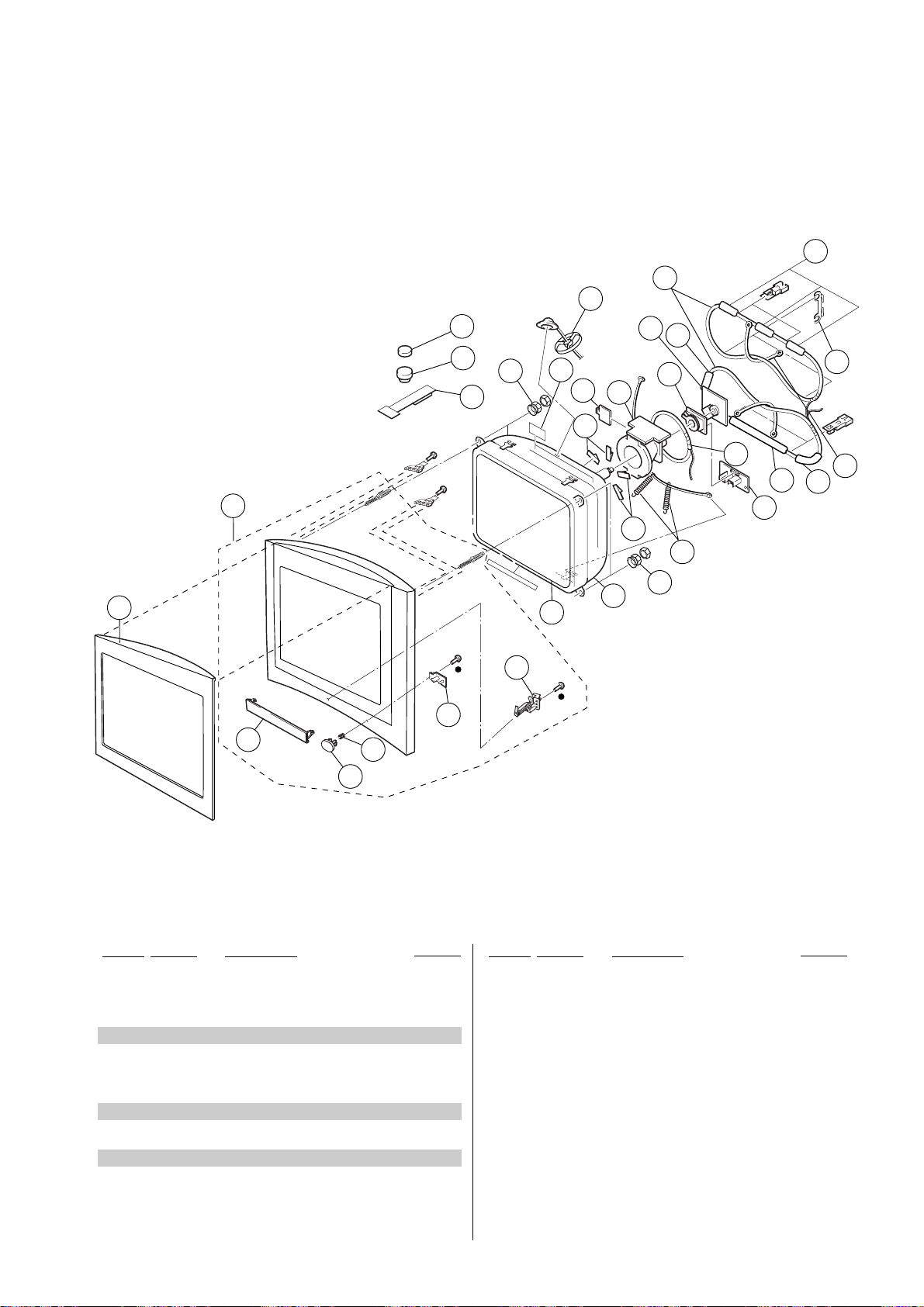
8-4. PICTURE TUBE
r : 7-685-648-79 SCREW +BVTP 3 × 12
p : 7-685-663-71 SCREW +BVTP 4 × 16
KV-DR34M97
RM-991
162
161
156
174
151
172
152
167
168
154
158
175
173
177
176
169
157
159
155
160
157
162
171
175
166
164
178
165
163
170
162
153
REF. NO. PART NO. DESCRIPTION REMARK
151 X-4040-050-1 CABINET ASSY 152-154, 172,173
152 4-036-405-11 SPRING, COMPRESSION
153 4-086-448-01 BUTTON, POWER
154 4-086-707-01 GUIDE, LIGHT
155 ! 8-735-076-05 PICTURE TUBE (A80LPD90X)
156 * 3-704-372-11 HOLDER, HV CABLE
157 4-046-600-11 SPACER, DY
158 X-4387-214-3 PERMALOY ASSY, CORRECTION
159 ! 8-451-500-71 DEFLECTION YOKE (Y34RSC2-Y3)
160 * A-1400-587-A C BOARD, MOUNTED
161 ! 1-419-293-21 COIL, DEGAUSSING
162 * 4-074-512-21 CUSHION S, DGC
163 4-061-369-01 HOLDER, DEGAUSE COIL
REF. NO. PART NO. DESCRIPTION REMARK
164 1-452-896-11 COIL, NA ROTATION (RT200)
165 * A-1400-499-A VM BOARD, MOUNTED
166 4-078-766-01 SPRING, EXTENSION
167 1-452-032-00 MAGNET, DISC
168 1-452-094-00 CIRCULAR DISC MAGNET B
169 4-077-228-02 PIECE, TLH CONVERGENCE
170 4-067-455-01 BAND, DGC
171 8-453-011-41 NA299-C
172 X-4039-978-1 DOOR ASSY CONTROL
173 4-083-848-02 DAMPER DOOR
174 X-4040-049-1 BEZEL ASSY ( p 18 SCREWS)
175 4-387-204-01 NUT, SPECIAL CRT
176 1-419-295-11 COIL, LANDING CORRECTION
177 4-069-652-02 CUSHION (HS BAND)
178 4-074-513-21 CUSHION(L), DGC
– 103 –

KV-DR34M97
RM-991
A
REF NO. PART NO. DESCRIPTION REMARK REF NO. PART NO. DESCRIPTION REMARK
NOTE:
The components identified by shading
and mark ! are critical for safety.
Replace only with part number specified.
When indicating parts by reference
number, please include the board name.
REF NO. PART NO. DESCRIPTION REMARK REF NO. PART NO. DESCRIPTION REMARK
* A-1300-338-A A BOARD COMPLETE
********************
4-382-854-11 SCREW (M3X10), P, SW (+)
SECTION 9
ELECTRICAL PARTS LIST
• Items marked " ∗ " are not stocked since
they are seldom required for routine
service. Some delay should be anticipated when ordering these items.
• All variable and adjustable resistors hav e
characteristic curve B, unless otherwise
noted.
C114 1-126-967-11 ELECT 47UF 20.00% 50V
C301 1-126-768-11 ELECT 2200UF 20.00% 16V
C326 1-126-963-11 ELECT 4.7UF 20.00% 50V
C1100 1-163-239-11 CERAMIC CHIP 33PF 5.00% 50V
C1101 1-163-009-91 CERAMIC CHIP 0.001UF 10.00% 50V
The components identified by shading
and mark ! are critical for safety.
Replace only with part number specified.
• All resistors are in ohms
• F : nonflammable
CAPACITORS
• MF : µF, PF : µµF
COILS
• MMH : mH, UH : µH
<CAPACITOR>
C001 1-163-251-11 CERAMIC CHIP 100PF 5.00% 50V
C002 1-163-251-11 CERAMIC CHIP 100PF 5.00% 50V
C004 1-163-001-11 CERAMIC CHIP 220PF 10.00% 50V
C005 1-163-001-11 CERAMIC CHIP 220PF 10.00% 50V
C006 1-107-725-11 CERAMIC CHIP 0.1UF 10.00% 16V
C007 1-126-933-11 ELECT 100UF 20.00% 16V
C009 1-164-004-11 CERAMIC CHIP 0.1UF 10.00% 25V
C010 1-164-004-11 CERAMIC CHIP 0.1UF 10.00% 25V
C012 1-163-227-11 CERAMIC CHIP 10PF 0.50PF 50V
C013 1-163-021-91 CERAMIC CHIP 0.01UF 10.00% 50V
C014 1-126-967-11 ELECT 47UF 20.00% 50V
C015 1-163-227-11 CERAMIC CHIP 10PF 0.50PF 50V
C016 1-163-243-11 CERAMIC CHIP 47PF 5.00% 50V
C017 1-163-247-91 CERAMIC CHIP 68PF 5.00% 50V
C020 1-163-251-11 CERAMIC CHIP 100PF 5.00% 50V
C021 1-163-021-91 CERAMIC CHIP 0.01UF 10.00% 50V
C022 1-163-809-11 CERAMIC CHIP 0.047UF 10.00% 25V
C024 1-163-227-11 CERAMIC CHIP 10PF 0.50PF 50V
C028 1-163-037-11 CERAMIC CHIP 0.022UF 10.00% 50V
C030 1-126-947-11 ELECT 47UF 20.00% 25V
C031 1-107-823-11 CERAMIC CHIP 0.47UF 10.00% 16V
C032 1-163-021-91 CERAMIC CHIP 0.01UF 10.00% 50V
C033 1-115-339-11 CERAMIC CHIP 0.1UF 10.00% 50V
C034 1-163-259-91 CERAMIC CHIP 220PF 5.00% 50V
C035 1-163-251-11 CERAMIC CHIP 100PF 5.00% 50V
C036 1-104-665-11 ELECT 100UF 20.00% 25V
C041 1-163-251-11 CERAMIC CHIP 100PF 5.00% 50V
C043 1-163-251-11 CERAMIC CHIP 100PF 5.00% 50V
C044 1-163-251-11 CERAMIC CHIP 100PF 5.00% 50V
C045 1-163-251-11 CERAMIC CHIP 100PF 5.00% 50V
C046 1-163-251-11 CERAMIC CHIP 100PF 5.00% 50V
C047 1-163-251-11 CERAMIC CHIP 100PF 5.00% 50V
C048 1-163-251-11 CERAMIC CHIP 100PF 5.00% 50V
C050 1-163-251-11 CERAMIC CHIP 100PF 5.00% 50V
C052 1-117-720-11 CERAMIC CHIP 4.7UF 10V
C053 1-117-720-11 CERAMIC CHIP 4.7UF 10V
C103 1-107-725-11 CERAMIC CHIP 0.1UF 10.00% 16V
C104 1-126-933-11 ELECT 100UF 20.00% 16V
C107 1-163-005-91 CERAMIC CHIP 470PF 10.00% 50V
C108 1-126-933-11 ELECT 100UF 20.00% 16V
C109 1-163-005-91 CERAMIC CHIP 470PF 10.00% 50V
C110 1-163-005-91 CERAMIC CHIP 470PF 10.00% 50V
C111 1-163-005-91 CERAMIC CHIP 470PF 10.00% 50V
C112 1-126-933-11 ELECT 100UF 20.00% 16V
C113 1-126-967-11 ELECT 47UF 20.00% 50V
C1102 1-163-007-11 CERAMIC CHIP 680PF 10.00% 50V
C1200 1-163-251-11 CERAMIC CHIP 100PF 5.00% 50V
C1201 1-216-025-11 RES-CHIP 100 5% 1/10W
C1202 1-126-947-11 ELECT 47UF 20.00% 16V
C1203 1-126-947-11 ELECT 47UF 20.00% 16V
C1204 1-163-251-11 CERAMIC CHIP 100PF 5.00% 50V
C1205 1-107-698-11 ELECT 10UF 20.00% 25V
C1206 1-216-025-11 RES-CHIP 100 5% 1/10W
C1207 1-107-698-11 ELECT 10UF 20.00% 25V
C1208 1-117-720-11 CERAMIC CHIP 4.7UF 10V
C1209 1-117-720-11 CERAMIC CHIP 4.7UF 10V
C1210 1-117-720-11 CERAMIC CHIP 4.7UF 10V
C1211 1-117-720-11 CERAMIC CHIP 4.7UF 10V
C1215 1-126-960-11 ELECT 1UF 20.00% 50V
C1216 1-126-964-11 ELECT 10UF 20.00% 50V
C1217 1-104-665-11 ELECT 100UF 20.00% 25V
C1220 1-126-960-11 ELECT 1UF 20.00% 50V
C1222 1-110-501-11 CERAMIC CHIP 0.33UF 10.00% 16V
C1223 1-126-963-11 ELECT 4.7UF 20.00% 50V
C1224 1-126-963-11 ELECT 4.7UF 20.00% 50V
C1225 1-126-963-11 ELECT 4.7UF 20.00% 50V
C1226 1-126-963-11 ELECT 4.7UF 20.00% 50V
C1227 1-126-963-11 ELECT 4.7UF 20.00% 50V
C1228 1-126-963-11 ELECT 4.7UF 20.00% 50V
C1229 1-126-963-11 ELECT 4.7UF 20.00% 50V
C1230 1-126-963-11 ELECT 4.7UF 20.00% 50V
C1232 1-117-720-11 CERAMIC CHIP 4.7UF 10V
C1233 1-117-720-11 CERAMIC CHIP 4.7UF 10V
C1234 1-126-974-11 ELECT 3300UF 20.00% 50V
C1235 1-163-009-91 CERAMIC CHIP 0.001UF 10.00% 50V
C1236 1-163-009-91 CERAMIC CHIP 0.001UF 10.00% 50V
C1237 1-164-489-11 CERAMIC CHIP 0.22UF 10.00% 16V
C1238 1-164-489-11 CERAMIC CHIP 0.22UF 10.00% 16V
C1239 1-115-339-11 CERAMIC CHIP 0.1UF 10.00% 50V
C1241 1-128-550-11 ELECT 2200UF 20.00% 50V
C1243 1-126-974-11 ELECT 3300UF 20.00% 50V
C1244 1-128-550-11 ELECT 2200UF 20.00% 50V
C1245 1-128-550-11 ELECT 2200UF 20.00% 50V
C1247 1-164-505-11 CERAMIC CHIP 2.2UF 16V
C1248 1-163-037-11 CERAMIC CHIP 0.022UF 10.00% 50V
C1249 1-163-037-11 CERAMIC CHIP 0.022UF 10.00% 50V
C1250 1-164-505-11 CERAMIC CHIP 2.2UF 16V
C1251 1-163-037-11 CERAMIC CHIP 0.022UF 10.00% 50V
C1252 1-163-037-11 CERAMIC CHIP 0.022UF 10.00% 50V
C1253 1-164-505-11 CERAMIC CHIP 2.2UF 16V
– 104 –

KV-DR34M97
The components identified by shading
and mark ! are critical for safety.
Replace only with part number specified.
REF NO. PART NO. DESCRIPTION REMARK REF NO. PART NO. DESCRIPTION REMARK
C1254 1-163-038-91 CERAMIC CHIP 0.1UF 25V
C1255 1-126-941-11 ELECT 470UF 20.00% 25V
C1256 1-126-964-11 ELECT 10UF 20.00% 50V
C1257 1-126-933-11 ELECT 100UF 20.00% 16V
C1258 1-126-960-11 ELECT 1UF 20.00% 50V
C1259 1-126-964-11 ELECT 10UF 20.00% 50V
C1261 1-126-960-11 ELECT 1UF 20.00% 50V
C1262 1-126-957-11 ELECT 0.22UF 20.00% 50V
C1263 1-126-965-91 ELECT 22UF 20.00% 50V
C1264 1-126-965-91 ELECT 22UF 20.00% 50V
C1265 1-249-429-11 CARBON 10K 5% 1/4W
C1266 1-126-960-11 ELECT 1UF 20.00% 50V
C1267 1-137-374-11 MYLAR 0.047UF 5.00% 50V
C1268 1-163-018-00 CERAMIC CHIP 0.0056UF 10.00% 50V
C1270 1-163-018-00 CERAMIC CHIP 0.0056UF 10.00% 50V
C1271 1-137-374-11 MYLAR 0.047UF 5.00% 50V
C1273 1-126-964-11 ELECT 10UF 20.00% 50V
C1274 1-115-339-11 CERAMIC CHIP 0.1UF 10.00% 50V
C1275 1-126-948-11 ELECT 100UF 20.00% 35V
C1276 1-104-760-11 CERAMIC CHIP 0.047UF 10.00% 50V
C1277 1-104-760-11 CERAMIC CHIP 0.047UF 10.00% 50V
C1279 1-163-021-91 CERAMIC CHIP 0.01UF 10.00% 50V
C1280 1-163-021-91 CERAMIC CHIP 0.01UF 10.00% 50V
C1281 1-164-489-11 CERAMIC CHIP 0.22UF 10.00% 16V
C1282 1-164-489-11 CERAMIC CHIP 0.22UF 10.00% 16V
C1283 1-163-017-00 CERAMIC CHIP 0.0047UF 10.00% 50V
C1284 1-163-017-00 CERAMIC CHIP 0.0047UF 10.00% 50V
C1285 1-163-017-00 CERAMIC CHIP 0.0047UF 10.00% 50V
C1286 1-164-182-11 CERAMIC CHIP 0.0033UF 10.00% 50V
C1287 1-164-182-11 CERAMIC CHIP 0.0033UF 10.00% 50V
C1288 1-163-989-11 CERAMIC CHIP 0.033UF 10.00% 25V
C1289 1-163-989-11 CERAMIC CHIP 0.033UF 10.00% 25V
C1291 1-104-665-11 ELECT 100UF 20.00% 25V
C1292 1-115-339-11 CERAMIC CHIP 0.1UF 10.00% 50V
C1293 1-163-019-00 CERAMIC CHIP 0.0068UF 10.00% 50V
C1295 1-126-964-11 ELECT 10UF 20.00% 50V
C1296 1-115-339-11 CERAMIC CHIP 0.1UF 10.00% 50V
C1297 1-137-374-11 MYLAR 0.047UF 5.00% 50V
C1298 1-126-960-11 ELECT 1UF 20.00% 50V
C1301 1-126-933-11 ELECT 100UF 20.00% 16V
C1302 1-115-339-11 CERAMIC CHIP 0.1UF 10.00% 50V
C1312 1-164-505-11 CERAMIC CHIP 2.2UF 16V
C1322 1-137-374-11 MYLAR 0.047UF 5.00% 50V
C1323 1-136-165-00 FILM 0.1UF 5.00% 50V
C2200 1-126-964-11 ELECT 10UF 20.00% 50V
C2201 1-126-964-11 ELECT 10UF 20.00% 50V
C2202 1-126-964-11 ELECT 10UF 20.00% 50V
C2203 1-126-963-11 ELECT 4.7UF 20.00% 50V
C2204 1-164-505-11 CERAMIC CHIP 2.2UF 16V
C2205 1-164-505-11 CERAMIC CHIP 2.2UF 16V
C2206 1-126-964-11 ELECT 10UF 20.00% 50V
C2207 1-164-505-11 CERAMIC CHIP 2.2UF 16V
C2208 1-164-505-11 CERAMIC CHIP 2.2UF 16V
C2209 1-126-968-11 ELECT 100UF 20.00% 50V
C2600 1-164-004-11 CERAMIC CHIP 0.1UF 10.00% 25V
C2601 1-164-004-11 CERAMIC CHIP 0.1UF 10.00% 25V
C2602 1-126-933-11 ELECT 100UF 20.00% 16V
C2603 1-126-933-11 ELECT 100UF 20.00% 16V
C2605 1-104-665-11 ELECT 100UF 20.00% 10V
C2606 1-164-004-11 CERAMIC CHIP 0.1UF 10.00% 25V
C2607 1-164-004-11 CERAMIC CHIP 0.1UF 10.00% 25V
C2609 1-104-665-11 ELECT 100UF 20.00% 10V
C2612 1-104-665-11 ELECT 100UF 20.00% 25V
C2613 1-126-936-11 ELECT 3300UF 20.00% 16V
C2615 1-164-004-11 CERAMIC CHIP 0.1UF 10.00% 25V
C2616 1-164-004-11 CERAMIC CHIP 0.1UF 10.00% 25V
C3001 1-126-963-11 ELECT 4.7UF 20.00% 50V
C3002 1-109-982-11 CERAMIC CHIP 1UF 10.00% 10V
C3003 1-109-982-11 CERAMIC CHIP 1UF 10.00% 10V
C3005 1-163-038-91 CERAMIC CHIP 0.1UF 25V
C3006 1-126-964-11 ELECT 10UF 20.00% 50V
C3007 1-107-823-11 CERAMIC CHIP 0.47UF 10.00% 16V
C3008 1-107-823-11 CERAMIC CHIP 0.47UF 10.00% 16V
C3010 1-126-947-11 ELECT 47UF 20.00% 16V
C3012 1-163-038-91 CERAMIC CHIP 0.1UF 25V
C3013 1-164-004-11 CERAMIC CHIP 0.1UF 10.00% 25V
C3015 1-107-725-11 CERAMIC CHIP 0.1UF 10.00% 16V
C3019 1-163-038-91 CERAMIC CHIP 0.1UF 25V
C3020 1-109-982-11 CERAMIC CHIP 1UF 10.00% 10V
C3021 1-163-021-91 CERAMIC CHIP 0.01UF 10.00% 50V
C3033 1-126-947-11 ELECT 47UF 20.00% 16V
C3034 1-163-038-91 CERAMIC CHIP 0.1UF 25V
C3037 1-117-720-11 CERAMIC CHIP 4.7UF 10V
C3038 1-117-720-11 CERAMIC CHIP 4.7UF 10V
C3039 1-216-295-91 SHORT CHIP 0
C3040 1-117-720-11 CERAMIC CHIP 4.7UF 10V
C3041 1-164-004-11 CERAMIC CHIP 0.1UF 10.00% 25V
C3042 1-126-947-11 ELECT 47UF 20.00% 16V
C3043 1-117-720-11 CERAMIC CHIP 4.7UF 10V
C3044 1-117-720-11 CERAMIC CHIP 4.7UF 10V
C3045 1-117-720-11 CERAMIC CHIP 4.7UF 10V
C3046 1-117-720-11 CERAMIC CHIP 4.7UF 10V
C3330 1-107-725-11 CERAMIC CHIP 0.1UF 10.00% 16V
C3331 1-126-933-11 ELECT 100UF 20.00% 16V
C3336 1-126-933-11 ELECT 100UF 20.00% 16V
C3338 1-163-005-91 CERAMIC CHIP 470PF 10.00% 50V
C3350 1-163-005-91 CERAMIC CHIP 470PF 10.00% 50V
C3351 1-163-005-91 CERAMIC CHIP 470PF 10.00% 50V
C3352 1-163-005-91 CERAMIC CHIP 470PF 10.00% 50V
C3353 1-126-933-11 ELECT 100UF 20.00% 16V
C3354 1-126-967-11 ELECT 47UF 20.00% 50V
C3355 1-126-967-11 ELECT 47UF 20.00% 50V
C4301 1-164-004-11 CERAMIC CHIP 0.1UF 10.00% 25V
C4302 1-164-004-11 CERAMIC CHIP 0.1UF 10.00% 25V
C4303 1-164-004-11 CERAMIC CHIP 0.1UF 10.00% 25V
C4304 1-164-004-11 CERAMIC CHIP 0.1UF 10.00% 25V
C4305 1-164-004-11 CERAMIC CHIP 0.1UF 10.00% 25V
C4306 1-164-004-11 CERAMIC CHIP 0.1UF 10.00% 25V
C4307 1-107-823-11 CERAMIC CHIP 0.47UF 10.00% 16V
C4308 1-164-492-11 CERAMIC CHIP 0.15UF 10.00% 16V
C4309 1-125-838-11 CERAMIC CHIP 2.2UF 10% 6.3V
C4310 1-107-902-11 ELECT 1UF 20.00% 50V
C4311 1-164-004-11 CERAMIC CHIP 0.1UF 10.00% 25V
C4312 1-126-933-11 ELECT 100UF 20.00% 16V
C4313 1-164-004-11 CERAMIC CHIP 0.1UF 10.00% 25V
C4314 1-164-004-11 CERAMIC CHIP 0.1UF 10.00% 25V
C4315 1-164-004-11 CERAMIC CHIP 0.1UF 10.00% 25V
C4316 1-126-933-11 ELECT 100UF 20.00% 16V
C4317 1-164-004-11 CERAMIC CHIP 0.1UF 10.00% 25V
C4318 1-107-823-11 CERAMIC CHIP 0.47UF 10.00% 16V
C4319 1-115-340-11 CERAMIC CHIP 0.22UF 10.00% 25V
C4321 1-107-823-11 CERAMIC CHIP 0.47UF 10.00% 16V
C4322 1-163-017-00 CERAMIC CHIP 0.0047UF 10.00% 50V
RM-991
A
– 105 –

KV-DR34M97
RM-991
A
REF NO. PART NO. DESCRIPTION REMARK REF NO. PART NO. DESCRIPTION REMARK
C4323 1-164-004-11 CERAMIC CHIP 0.1UF 10.00% 25V
C4324 1-163-009-91 CERAMIC CHIP 0.001UF 10.00% 50V
C4325 1-163-021-91 CERAMIC CHIP 0.01UF 10.00% 50V
C4326 1-104-760-11 CERAMIC CHIP 0.047UF 10.00% 50V
C4327 1-163-021-91 CERAMIC CHIP 0.01UF 10.00% 50V
C4328 1-163-021-91 CERAMIC CHIP 0.01UF 10.00% 50V
C4330 1-163-021-91 CERAMIC CHIP 0.01UF 10.00% 50V
C4331 1-115-340-11 CERAMIC CHIP 0.22UF 10.00% 25V
C4333 1-107-823-11 CERAMIC CHIP 0.47UF 10.00% 16V
C4334 1-163-021-91 CERAMIC CHIP 0.01UF 10.00% 50V
C4335 1-115-185-11 CERAMIC CHIP 0.033UF 10.00% 50V
C4336 1-163-009-91 CERAMIC CHIP 0.001UF 10.00% 50V
C4339 1-136-244-11 FILM 0.1UF 5.00% 50V
C4341 1-130-489-00 MYLAR 0.033UF 5.00% 50V
C4342 1-164-344-11 CERAMIC CHIP 0.068UF 10.00% 25V
C4343 1-164-004-11 CERAMIC CHIP 0.1UF 10.00% 25V
C4344 1-126-933-11 ELECT 100UF 20.00% 16V
C4345 1-107-823-11 CERAMIC CHIP 0.47UF 10.00% 16V
C4346 1-107-823-11 CERAMIC CHIP 0.47UF 10.00% 16V
C4347 1-164-004-11 CERAMIC CHIP 0.1UF 10.00% 25V
C4348 1-126-947-11 ELECT 47UF 20.00% 25V
C4349 1-127-760-11 CERAMIC CHIP 4.7UF 10% 6.3V
C4352 1-164-004-11 CERAMIC CHIP 0.1UF 10.00% 25V
C4354 1-164-161-11 CERAMIC CHIP 0.0022UF 10.00% 50V
C4355 1-164-489-11 CERAMIC CHIP 0.22UF 10.00% 16V
C4356 1-126-933-11 ELECT 100UF 20.00% 16V
C4357 1-126-947-11 ELECT 47UF 20.00% 25V
C4358 1-164-004-11 CERAMIC CHIP 0.1UF 10.00% 25V
C4359 1-126-947-11 ELECT 47UF 20.00% 25V
C4360 1-164-004-11 CERAMIC CHIP 0.1UF 10.00% 25V
C4361 1-164-161-11 CERAMIC CHIP 0.0022UF 10.00% 50V
C4362 1-163-021-91 CERAMIC CHIP 0.01UF 10.00% 50V
C4367 1-216-295-91 SHORT CHIP 0
C4368 1-126-947-11 ELECT 47UF 20.00% 25V
C4369 1-164-004-11 CERAMIC CHIP 0.1UF 10.00% 25V
C4370 1-164-004-11 CERAMIC CHIP 0.1UF 10.00% 25V
C4371 1-126-947-11 ELECT 47UF 20.00% 25V
C4373 1-126-934-11 ELECT 220UF 20.00% 16V
C4374 1-126-934-11 ELECT 220UF 20.00% 16V
C4375 1-164-004-11 CERAMIC CHIP 0.1UF 10.00% 25V
C4376 1-126-933-11 ELECT 100UF 20.00% 16V
C4383 1-126-965-91 ELECT 22UF 20.00% 50V
C4384 1-163-021-91 CERAMIC CHIP 0.01UF 10.00% 50V
C4390 1-117-720-11 CERAMIC CHIP 4.7UF 10V
C4394 1-163-017-00 CERAMIC CHIP 0.0047UF 10.00% 50V
C8300 1-107-823-11 CERAMIC CHIP 0.47UF 10.00% 16V
C8301 1-163-133-00 CERAMIC CHIP 470PF 5.00% 50V
C8302 1-163-133-00 CERAMIC CHIP 470PF 5.00% 50V
C8303 1-163-133-00 CERAMIC CHIP 470PF 5.00% 50V
C8304 1-163-133-00 CERAMIC CHIP 470PF 5.00% 50V
C8305 1-163-133-00 CERAMIC CHIP 470PF 5.00% 50V
C8306 1-163-133-00 CERAMIC CHIP 470PF 5.00% 50V
C8307 1-163-133-00 CERAMIC CHIP 470PF 5.00% 50V
C8308 1-163-133-00 CERAMIC CHIP 470PF 5.00% 50V
C8309 1-163-133-00 CERAMIC CHIP 470PF 5.00% 50V
C8310 1-163-133-00 CERAMIC CHIP 470PF 5.00% 50V
C8311 1-164-346-11 CERAMIC CHIP 1UF 16V
C8312 1-164-346-11 CERAMIC CHIP 1UF 16V
C8313 1-164-346-11 CERAMIC CHIP 1UF 16V
C8314 1-164-346-11 CERAMIC CHIP 1UF 16V
C8315 1-164-346-11 CERAMIC CHIP 1UF 16V
C8316 1-164-346-11 CERAMIC CHIP 1UF 16V
The components identified by shading
and mark ! are critical for safety.
Replace only with part number specified.
C8317 1-164-004-11 CERAMIC CHIP 0.1UF 10.00% 25V
C8318 1-164-346-11 CERAMIC CHIP 1UF 16V
C8319 1-164-346-11 CERAMIC CHIP 1UF 16V
C8320 1-117-720-11 CERAMIC CHIP 4.7UF 10V
C8321 1-117-720-11 CERAMIC CHIP 4.7UF 10V
C8322 1-164-346-11 CERAMIC CHIP 1UF 16V
C8323 1-164-346-11 CERAMIC CHIP 1UF 16V
C8324 1-117-720-11 CERAMIC CHIP 4.7UF 10V
C8325 1-126-935-11 ELECT 470UF 20.00% 16V
C8326 1-107-823-11 CERAMIC CHIP 0.47UF 10.00% 16V
C8329 1-163-249-11 CERAMIC CHIP 82PF 5.00% 50V
C8330 1-164-346-11 CERAMIC CHIP 1UF 16V
C8331 1-164-346-11 CERAMIC CHIP 1UF 16V
C8334 1-126-947-11 ELECT 47UF 20.00% 16V
C8335 1-164-004-11 CERAMIC CHIP 0.1UF 10.00% 25V
C8336 1-126-947-11 ELECT 47UF 20.00% 16V
C8337 1-164-004-11 CERAMIC CHIP 0.1UF 10.00% 25V
C8338 1-164-346-11 CERAMIC CHIP 1UF 16V
C8339 1-164-346-11 CERAMIC CHIP 1UF 16V
C8340 1-107-823-11 CERAMIC CHIP 0.47UF 10.00% 16V
C8341 1-107-823-11 CERAMIC CHIP 0.47UF 10.00% 16V
C8342 1-126-964-11 ELECT 10UF 20.00% 50V
C8343 1-126-947-11 ELECT 47UF 20.00% 16V
C8346 1-164-004-11 CERAMIC CHIP 0.1UF 10.00% 25V
C8349 1-117-720-11 CERAMIC CHIP 4.7UF 10V
C8354 1-107-823-11 CERAMIC CHIP 0.47UF 10.00% 16V
C8355 1-163-021-91 CERAMIC CHIP 0.01UF 10.00% 50V
C8356 1-164-346-11 CERAMIC CHIP 1UF 16V
C8357 1-163-021-91 CERAMIC CHIP 0.01UF 10.00% 50V
C8358 1-164-346-11 CERAMIC CHIP 1UF 16V
C8359 1-163-037-11 CERAMIC CHIP 0.022UF 10.00% 50V
C8360 1-163-021-91 CERAMIC CHIP 0.01UF 10.00% 50V
C8361 1-126-961-11 ELECT 2.2UF 20.00% 50V
C8366 1-163-021-91 CERAMIC CHIP 0.01UF 10.00% 50V
C8367 1-126-947-11 ELECT 47UF 20.00% 16V
C8368 1-126-947-11 ELECT 47UF 20.00% 16V
C8369 1-126-947-11 ELECT 47UF 20.00% 16V
C8370 1-164-004-11 CERAMIC CHIP 0.1UF 10.00% 25V
C8371 1-164-004-11 CERAMIC CHIP 0.1UF 10.00% 25V
C8372 1-164-004-11 CERAMIC CHIP 0.1UF 10.00% 25V
C8373 1-163-227-11 CERAMIC CHIP 10PF 0.50PF 50V
C8375 1-126-964-11 ELECT 10UF 20.00% 50V
C8376 1-164-004-11 CERAMIC CHIP 0.1UF 10.00% 25V
C8379 1-117-720-11 CERAMIC CHIP 4.7UF 10V
C8381 1-163-021-91 CERAMIC CHIP 0.01UF 10.00% 50V
C8382 1-164-004-11 CERAMIC CHIP 0.1UF 10.00% 25V
C8383 1-164-346-11 CERAMIC CHIP 1UF 16V
C8384 1-164-346-11 CERAMIC CHIP 1UF 16V
C8385 1-164-346-11 CERAMIC CHIP 1UF 16V
C8386 1-164-004-11 CERAMIC CHIP 0.1UF 10.00% 25V
C8390 1-126-963-11 ELECT 4.7UF 20.00% 50V
C8391 1-164-004-11 CERAMIC CHIP 0.1UF 10.00% 25V
C8392 1-164-004-11 CERAMIC CHIP 0.1UF 10.00% 25V
C8393 1-164-004-11 CERAMIC CHIP 0.1UF 10.00% 25V
C8394 1-216-295-91 SHORT CHIP 0
C8411 1-117-720-11 CERAMIC CHIP 4.7UF 10V
C8413 1-117-720-11 CERAMIC CHIP 4.7UF 10V
C8430 1-117-720-11 CERAMIC CHIP 4.7UF 10V
C8441 1-164-346-11 CERAMIC CHIP 1UF 16V
C8446 1-126-947-11 ELECT 47UF 20.00% 16V
C8447 1-164-004-11 CERAMIC CHIP 0.1UF 10.00% 25V
C8448 1-164-690-91 CERAMIC CHIP 0.0022UF 5.00% 50V
– 106 –

KV-DR34M97
The components identified by shading
and mark ! are critical for safety.
Replace only with part number specified.
REF NO. PART NO. DESCRIPTION REMARK REF NO. PART NO. DESCRIPTION REMARK
C8450 1-107-823-11 CERAMIC CHIP 0.47UF 10.00% 16V
C8451 1-164-505-11 CERAMIC CHIP 2.2UF 16V
C8452 1-164-004-11 CERAMIC CHIP 0.1UF 10.00% 25V
C8453 1-164-004-11 CERAMIC CHIP 0.1UF 10.00% 25V
C8454 1-164-004-11 CERAMIC CHIP 0.1UF 10.00% 25V
C8455 1-126-947-11 ELECT 47UF 20.00% 16V
C8456 1-126-947-11 ELECT 47UF 20.00% 16V
C8457 1-126-947-11 ELECT 47UF 20.00% 16V
C8459 1-164-004-11 CERAMIC CHIP 0.1UF 10.00% 25V
C8462 1-164-004-11 CERAMIC CHIP 0.1UF 10.00% 25V
C8480 1-164-346-11 CERAMIC CHIP 1UF 16V
<CONNECTOR>
CN1100 * 1-785-608-11 PIN, CONNECTOR 4P
CN1108 1-793-494-11 CONNECTOR, BOARD TO BOARD 40P
CN1113 1-900-703-51 LEAD ASSY, SPEAKER
CN1114 * 1-564-507-11 PLUG, CONNECTOR 4P
CN1116 1-695-915-11 TAB (CONTACT)
CN1138 * 1-564-508-11 PLUG, CONNECTOR 5P
CN1190 * 1-764-333-11 PLUG, CONNECTOR 10P
CN1193 * 1-764-333-11 PLUG, CONNECTOR 10P
CN2600 1-695-915-11 TAB (CONTACT)
CN4301 * 1-564-515-11 PLUG, CONNECTOR 12P
CN8301 * 1-764-333-11 PLUG, CONNECTOR 10P
CN8302 * 1-564-511-11 PLUG, CONNECTOR 8P
CN8401 1-793-493-11 CONNECTOR, BOARD TO BOARD 20P
CN8402 1-793-493-11 CONNECTOR, BOARD TO BOARD 20P
<DIODE>
D001 8-719-081-97 MMDL914T1
D002 8-719-081-97 MMDL914T1
D003 8-719-081-97 MMDL914T1
D004 8-719-081-97 MMDL914T1
D005 8-719-081-97 MMDL914T1
D006 8-719-081-97 MMDL914T1
D007 8-719-158-18 RD5.6SB3
D013 8-719-158-18 RD5.6SB3
D100 8-719-081-97 MMDL914T1
D300 1-216-295-91 SHORT CHIP 0
D301 8-719-081-97 MMDL914T1
D302 8-719-081-97 MMDL914T1
D303 8-719-081-97 MMDL914T1
D317 8-719-081-97 MMDL914T1
D1200 8-719-978-69 DTZ-TT11-16B
D1201 8-719-081-97 MMDL914T1
D1202 8-719-081-97 MMDL914T1
D1203 8-719-081-97 MMDL914T1
D1204 8-719-081-97 MMDL914T1
D1211 8-719-041-97 MA113-(TX)
D1214 8-719-041-97 MA113-(TX)
D1216 8-719-081-97 MMDL914T1
D1217 8-719-081-97 MMDL914T1
D1218 8-719-081-97 MMDL914T1
D2200 8-719-158-35 RD9.1S-B
D2201 8-719-158-35 RD9.1S-B
D4301 8-719-081-97 MDL914T1
D4302 1-216-295-91 SHORT CHIP 0
D4303 8-719-037-05 RD7.5SB-T1
D4305 8-719-109-81 RD4.7ESB2
D4308 8-719-081-97 MMDL914T1
D4312 8-719-401-63 MA3062M-TX
D4313 8-719-050-38 DIODE M1MA152WK-T1
D4314 8-719-050-38 DIODE M1MA152WK-T1
D4315 8-719-069-60 DZSTE-179.1B
D4317 8-719-081-97 MMDL914T1
D4318 8-719-081-97 DL914T1
D4319 8-719-081-97 MMDL914T1
D4322 1-216-295-91 SHORT CHIP 0
D4323 8-719-081-97 MMDL914T1
D4324 8-719-081-97 MMDL914T1
D8301 8-719-158-35 RD9.1S-B
D8302 8-719-158-35 RD9.1S-B
D8303 8-719-158-35 RD9.1S-B
D8304 8-719-158-35 RD9.1S-B
D8305 8-719-158-35 RD9.1S-B
D8306 8-719-158-35 RD9.1S-B
D8307 8-719-158-35 RD9.1S-B
D8308 8-719-158-35 RD9.1S-B
D8309 8-719-158-35 RD9.1S-B
D8310 8-719-158-35 RD9.1S-B
D8311 8-719-158-35 RD9.1S-B
D8312 8-719-158-35 RD9.1S-B
D8313 8-719-158-35 RD9.1S-B
D8314 8-719-158-35 RD9.1S-B
D8315 8-719-158-35 RD9.1S-B
D8316 8-719-158-35 RD9.1S-B
D8320 8-719-158-35 RD9.1S-B
D8321 8-719-158-35 RD9.1S-B
D8322 8-719-158-35 RD9.1S-B
D8323 8-719-158-35 RD9.1S-B
D8324 8-719-158-35 RD9.1S-B
D8325 8-719-158-35 RD9.1S-B
D8331 8-719-041-97 MA113-(TX)
<FERRITE BEAD>
FB002 1-414-233-22 FERRITE 0UH
FB003 1-414-233-22 FERRITE 0UH
FB004 1-414-233-22 FERRITE 0UH
FB005 1-414-233-22 FERRITE 0UH
FB006 1-414-233-22 FERRITE 0UH
FB008 1-414-233-22 FERRITE 0UH
FB1300 1-216-295-91 SHORT CHIP 0
FB4301 1-216-295-91 SHORT CHIP 0
FB4302 1-216-295-91 SHORT CHIP 0
FB4303 1-216-295-91 SHORT CHIP 0
<FILTER>
FL001 1-236-071-11 ENCAPSULATED COMPONENT
FL8301 1-236-071-11 ENCAPSULATED COMPONENT
FL8303 1-236-071-11 ENCAPSULATED COMPONENT
FL8304 1-236-071-11 ENCAPSULATED COMPONENT
FL8305 1-236-071-11 ENCAPSULATED COMPONENT
FL8311 1-236-071-11 ENCAPSULATED COMPONENT
FL8312 1-236-071-11 ENCAPSULATED COMPONENT
<IC>
IC001 8-752-930-60 IC CXP750096-044Q
IC002 8-759-663-29 MM1476AF(TP)
RM-991
A
– 107 –

KV-DR34M97
RM-991
A
REF NO. PART NO. DESCRIPTION REMARK REF NO. PART NO. DESCRIPTION REMARK
IC003 8-759-641-86 BR24C16F-E2
IC100 8-759-042-02 S-80743AL-A7-S
The components identified by shading
and mark ! are critical for safety.
Replace only with part number specified.
L3304 1-414-856-11 INDUCTOR 10UH
L3305 1-414-856-11 INDUCTOR 10UH
IC1200 8-759-100-96 UPC4558G2
IC1203 8-759-100-96 UPC4558G2
IC1204 8-759-690-61 AN7583Z
IC1205 8-759-711-10 NJU4066BM
IC1207 6-702-145-01 IC NJW1139GK1-TE2
IC2200 8-759-745-64 NJM4560M
IC2600 8-759-095-63 PQ09RF2
IC2601 8-759-065-07 PQ05RF2
IC2603 8-759-460-72 BA033FP-E2
IC3001 8-752-093-84 CXA2151Q
IC3002 8-759-677-02 BU4053BCF-E2
IC3003 8-759-548-56 M52055FP
IC4301 8-752-100-25 CXA2150AQ
IC4302 8-759-708-05 NJM78L05A
IC4304 8-759-135-80 UPC358C
IC8302 8-752-080-04 CXA2069Q
IC8306 8-752-099-05 IC CXA2163AQ-T6
IC8309 8-759-337-26 MM1115XFBE
IC8310 8-759-542-15 TDA9178
IC8312 8-759-485-79 TC7SET08FU(TE85L
<JACK>
J8301 1-784-646-11 TERMINAL, S
J8302 1-778-387-11 JACK BLOCK, PIN 12P
<CHIP CONDUCTOR>
JR001 1-216-295-91 SHORT CHIP 0
JR102 1-216-295-91 SHORT CHIP 0
JR107 1-216-295-91 SHORT CHIP 0
JR1214 1-216-295-91 SHORT CHIP 0
JR1219 1-216-295-91 SHORT CHIP 0
JR1301 1-216-295-91 SHORT CHIP 0
JR1303 1-216-295-91 SHORT CHIP 0
JR4301 1-216-295-91 SHORT CHIP 0
JR8301 1-216-295-91 SHORT CHIP 0
JR8302 1-216-295-91 SHORT CHIP 0
<COIL>
L3306 1-414-856-11 INDUCTOR 10UH
L4301 1-412-029-11 INDUCTOR 10UH
L4302 1-412-029-11 INDUCTOR 10UH
L4303 1-412-029-11 INDUCTOR 10UH
L4304 1-412-029-11 INDUCTOR 10UH
L4305 1-412-029-11 INDUCTOR 10UH
L4306 1-412-029-11 INDUCTOR 10UH
L4307 1-412-029-11 INDUCTOR 10UH
<IC LINK>
PS1201 1-533-597-41 LINK, IC
<TRANSISTOR>
Q001 8-729-010-05 MSB709-RT1
Q002 8-729-230-49 2SC2712-YG
Q003 8-729-230-49 2SC2712-YG
Q004 8-729-230-49 2SC2712-YG
Q101 8-729-010-05 MSB709-RT1
Q301 8-729-010-05 MSB709-RT1
Q302 8-729-010-05 MSB709-RT1
Q313 8-729-230-49 2SC2712-YG
Q1203 8-729-027-44 DTC114TKA-T146
Q1204 8-729-224-62 2SK246-GR
Q1205 8-729-230-49 2SC2712-YG
Q1206 8-729-230-49 2SC2712-YG
Q1207 8-729-010-05 MSB709-RT1
Q1208 8-729-027-44 DTC114TKA-T146
Q1209 8-729-027-44 DTC114TKA-T146
Q1210 8-729-027-44 DTC114TKA-T146
Q2200 8-729-027-56 DTC143TKA-T146
Q2201 8-729-027-56 DTC143TKA-T146
Q3001 8-729-102-07 2SC2223-F13
Q3002 8-729-102-07 2SC2223-F13
Q3003 8-729-102-07 2SC2223-F13
Q3014 8-729-010-05 MSB709-RT1
Q3015 8-729-102-07 2SC2223-F13
Q3018 8-729-102-07 2SC2223-F13
Q3023 8-729-102-07 2SC2223-F13
L001 1-414-856-11 INDUCTOR 10UH
L002 1-414-856-11 INDUCTOR 10UH
L003 1-414-751-11 INDUCTOR 1UH
L005 1-414-856-11 INDUCTOR 10UH
L006 1-414-856-11 INDUCTOR 10UH
L101 1-414-856-11 INDUCTOR 10UH
L102 1-414-856-11 INDUCTOR 10UH
L103 1-414-856-11 INDUCTOR 10UH
L104 1-414-856-11 INDUCTOR 10UH
L105 1-414-856-11 INDUCTOR 10UH
L1200 1-414-856-11 INDUCTOR 10UH
L1201 1-414-856-11 INDUCTOR 10UH
L1300 1-414-856-11 INDUCTOR 10UH
L3001 1-469-555-21 INDUCTOR 10UH
L3002 1-412-029-11 INDUCTOR 10UH
L3003 1-412-029-11 INDUCTOR 10UH
L3302 1-414-856-11 INDUCTOR 10UH
L3303 1-414-856-11 INDUCTOR 10UH
Q3300 8-729-010-05 MSB709-RT1
Q4301 8-729-010-25 MSD601-RT1
Q4305 8-729-010-25 MSD601-RT1
Q4306 8-729-216-22 2SA1162-G
Q4307 8-729-010-25 MSD601-RT1
Q4308 8-729-216-22 2SA1162-G
Q4309 8-729-216-22 2SA1162-G
Q4310 8-729-010-25 MSD601-RT1
Q4314 8-729-421-19 UN2213
Q4315 8-729-010-25 MSD601-RT1
Q4316 8-729-216-22 2SA1162-G
Q4317 8-729-216-22 2SA1162-G
Q4318 8-729-216-22 2SA1162-G
Q4319 8-729-216-22 2SA1162-G
Q4320 8-729-010-25 MSD601-RT1
Q4321 8-729-216-22 2SA1162-G
Q4330 8-729-216-22 2SA1162-G
Q4335 8-729-216-22 2SA1162-G
Q4336 8-729-216-22 2SA1162-G
Q4337 8-729-216-22 2SA1162-G
– 108 –

KV-DR34M97
The components identified by shading
and mark ! are critical for safety.
Replace only with part number specified.
REF NO. PART NO. DESCRIPTION REMARK REF NO. PART NO. DESCRIPTION REMARK
Q4340 8-729-010-25 MSD601-RT1
Q4341 8-729-010-25 MSD601-RT1
Q8301 8-729-010-05 MSB709-RT1
Q8302 8-729-230-49 2SC2712-YG
Q8303 8-729-230-49 2SC2712-YG
Q8304 8-729-230-49 2SC2712-YG
Q8305 8-729-010-05 MSB709-RT1
Q8306 8-729-230-49 2SC2712-YG
Q8307 8-729-230-49 2SC2712-YG
Q8310 8-729-230-49 2SC2712-YG
Q8319 8-729-010-05 MSB709-RT1
Q8320 8-729-010-05 MSB709-RT1
Q8321 8-729-010-05 MSB709-RT1
Q8326 8-729-230-49 2SC2712-YG
Q8327 8-729-421-19 UN2213
Q8328 8-729-421-19 UN2213
Q8329 8-729-230-49 2SC2712-YG
Q8330 8-729-230-49 2SC2712-YG
Q8331 8-729-230-49 2SC2712-YG
Q8332 8-729-230-49 2SC2712-YG
Q8333 8-729-230-49 2SC2712-YG
Q8334 8-729-230-49 2SC2712-YG
Q8335 8-729-230-49 2SC2712-YG
Q8336 8-729-230-49 2SC2712-YG
Q8351 8-729-230-49 2SC2712-YG
Q8352 8-729-010-05 MSB709-RT1
Q8361 8-729-230-49 2SC2712-YG
Q8362 8-729-230-49 2SC2712-YG
Q8363 8-729-230-49 2SC2712-YG
Q8364 8-729-010-05 MSB709-RT1
Q8365 8-729-230-49 2SC2712-YG
R035 1-216-057-00 RES-CHIP 2.2K 5% 1/10W
R036 1-216-033-00 RES-CHIP 220 5% 1/10W
R037 1-216-033-00 RES-CHIP 220 5% 1/10W
R038 1-216-045-00 RES-CHIP 680 5% 1/10W
R039 1-216-025-11 RES-CHIP 100 5% 1/10W
R040 1-216-033-00 RES-CHIP 220 5% 1/10W
R041 1-216-025-11 RES-CHIP 100 5% 1/10W
R042 1-216-295-91 SHORT CHIP 0
R043 1-216-025-11 RES-CHIP 100 5% 1/10W
R044 1-216-065-91 RES-CHIP 4.7K 5% 1/10W
R045 1-216-065-91 RES-CHIP 4.7K % 1/10W
R046 1-216-033-00 RES-CHIP 220 5% 1/10W
R047 1-216-033-00 RES-CHIP 220 5% 1/10W
R048 1-216-073-91 RES-CHIP 10K 5% 1/10W
R051 1-216-049-11 RES-CHIP 1K 5% 1/10W
R052 1-216-049-11 RES-CHIP 1K 5% 1/10W
R053 1-216-049-11 RES-CHIP 1K 5% 1/10W
R054 1-216-049-11 RES-CHIP 1K 5% 1/10W
R057 1-216-025-11 RES-CHIP 100 5% 1/10W
R059 1-216-073-91 RES-CHIP 10K 5% 1/10W
R061 1-216-065-91 RES-CHIP 4.7K 5% 1/10W
R065 1-216-045-00 RES-CHIP 680 5% 1/10W
R067 1-216-049-11 RES-CHIP 1K 5% 1/10W
R068 1-216-073-91 RES-CHIP 10K 5% 1/10W
R070 1-216-033-00 RES-CHIP 220 5% 1/10W
R071 1-216-025-11 RES-CHIP 100 5% 1/10W
R072 1-216-025-11 RES-CHIP 100 5% 1/10W
R073 1-216-055-00 RES-CHIP 1.8K 5% 1/10W
R074 1-216-055-00 RES-CHIP 1.8K 5% 1/10W
R075 1-216-055-00 RES-CHIP 1.8K 5% 1/10W
R076 1-216-295-91 SHORT CHIP 0
R077 1-216-025-11 RES-CHIP 100 5% 1/10W
RM-991
A
<RESISTOR>
R001 1-216-033-00 RES-CHIP 220 5% 1/10W
R002 1-216-033-00 RES-CHIP 220 5% 1/10W
R003 1-216-049-11 RES-CHIP 1K 5% 1/10W
R004 1-216-295-91 SHORT CHIP 0
R005 1-216-295-91 SHORT CHIP 0
R006 1-216-029-00 RES-CHIP 150 5% 1/10W
R010 1-216-061-91 RES-CHIP 3.3K 5% 1/10W
R011 1-216-065-91 RES-CHIP 4.7K 5% 1/10W
R012 1-216-061-91 RES-CHIP 3.3K 5% 1/10W
R013 1-216-065-91 RES-CHIP 4.7K 5% 1/10W
R014 1-216-025-11 RES-CHIP 100 5% 1/10W
R015 1-216-025-11 RES-CHIP 100 5% 1/10W
R016 1-216-057-00 RES-CHIP 2.2K 5% 1/10W
R017 1-216-049-11 RES-CHIP 1K 5% 1/10W
R018 1-216-045-00 RES-CHIP 680 5% 1/10W
R019 1-216-049-11 RES-CHIP 1K 5% 1/10W
R020 1-216-057-00 RES-CHIP 2.2K 5% 1/10W
R022 1-216-033-00 RES-CHIP 220 5% 1/10W
R023 1-216-025-11 RES-CHIP 100 5% 1/10W
R024 1-216-063-91 RES-CHIP 3.9K 5% 1/10W
R025 1-216-049-11 RES-CHIP 1K 5% 1/10W
R026 1-216-049-11 RES-CHIP 1K 5% 1/10W
R027 1-216-049-11 RES-CHIP 1K 5% 1/10W
R028 1-216-049-11 RES-CHIP 1K 5% 1/10W
R029 1-216-049-11 RES-CHIP 1K 5% 1/10W
R031 1-216-033-00 RES-CHIP 220 5% 1/10W
R032 1-216-049-11 RES-CHIP 1K 5% 1/10W
R033 1-216-033-00 RES-CHIP 220 5% 1/10W
R078 1-216-295-91 SHORT CHIP 0
R079 1-216-025-11 RES-CHIP 100 5% 1/10W
R080 1-216-063-91 RES-CHIP 3.9K 5% 1/10W
R081 1-216-025-11 RES-CHIP 100 5% 1/10W
R082 1-216-041-00 RES-CHIP 470 5% 1/10W
R083 1-216-049-11 RES-CHIP 1K 5% 1/10W
R084 1-216-049-11 RES-CHIP 1K 5% 1/10W
R085 1-208-798-11 METAL CHIP 4.7K 0.5% 1/10W
R086 1-216-073-91 RES-CHIP 10K 5% 1/10W
R087 1-216-033-00 RES-CHIP 220 5% 1/10W
R101 1-216-025-11 RES-CHIP 100 5% 1/10W
R102 1-216-025-11 RES-CHIP 100 5% 1/10W
R105 1-216-295-91 SHORT CHIP 0
R109 1-216-041-00 RES-CHIP 470 5% 1/10W
R110 1-216-043-91 RES-CHIP 560 5% 1/10W
R111 1-216-025-11 RES-CHIP 100 5% 1/10W
R112 1-216-025-11 RES-CHIP 100 5% 1/10W
R123 1-216-025-11 RES-CHIP 100 5% 1/10W
R124 1-216-025-11 RES-CHIP 100 5% 1/10W
R301 1-216-113-00 RES-CHIP 470K 5% 1/10W
R302 1-216-089-91 RES-CHIP 47K 5% 1/10W
R303 1-216-089-91 RES-CHIP 47K 5% 1/10W
R304 1-216-049-11 RES-CHIP 1K 5% 1/10W
R1200 1-216-060-00 RES-CHIP 3K 5% 1/10W
R1201 1-216-061-91 RES-CHIP 3.3K 5% 1/10W
R1202 1-216-060-00 RES-CHIP 3K 5% 1/10W
R1203 1-216-049-11 RES-CHIP 1K 5% 1/10W
R1204 1-216-049-11 RES-CHIP 1K 5% 1/10W
R1205 1-216-073-91 RES-CHIP 10K 5% 1/10W
R1206 1-216-073-91 RES-CHIP 10K 5% 1/10W
– 109 –

KV-DR34M97
RM-991
A
REF NO. PART NO. DESCRIPTION REMARK REF NO. PART NO. DESCRIPTION REMARK
R1207 1-216-061-91 RES-CHIP 3.3K 5% 1/10W
R1217 1-216-077-91 RES-CHIP 15K 5% 1/10W
R1218 1-216-077-91 RES-CHIP 15K 5% 1/10W
R1219 1-216-081-00 RES-CHIP 22K 5% 1/10W
R1220 1-216-081-00 RES-CHIP 22K 5% 1/10W
R1221 1-216-079-00 RES-CHIP 18K 5% 1/10W
R1222 1-216-079-00 RES-CHIP 18K 5% 1/10W
R1223 1-216-073-91 RES-CHIP 10K 5% 1/10W
R1224 1-216-073-91 RES-CHIP 10K 5% 1/10W
R1225 1-216-071-00 RES-CHIP 8.2K 5% 1/10W
R1227 1-216-071-00 RES-CHIP 8.2K 5% 1/10W
R1228 1-249-405-11 CARBON 100 5% 1/4W
R1229 1-249-405-11 CARBON 100 5% 1/4W
R1230 1-249-405-11 CARBON 100 5% 1/4W
R1231 1-216-295-91 SHORT CHIP 0
R1232 1-216-081-00 RES-CHIP 22K 5% 1/10W
R1233 1-216-093-91 RES-CHIP 68K 5% 1/10W
R1234 1-216-097-11 RES-CHIP 100K 5% 1/10W
R1235 1-216-093-91 RES-CHIP 68K 5% 1/10W
R1236 1-216-081-00 RES-CHIP 22K 5% 1/10W
R1237 1-216-097-11 RES-CHIP 100K 5% 1/10W
R1238 1-216-049-11 RES-CHIP 1K 5% 1/10W
R1239 1-216-049-11 RES-CHIP 1K 5% 1/10W
R1240 1-216-041-00 RES-CHIP 470 5% 1/10W
R1241 1-216-295-91 SHORT CHIP 0
R1242 1-216-065-91 RES-CHIP 4.7K 5% 1/10W
R1243 1-216-097-11 RES-CHIP 100K 5% 1/10W
R1244 1-216-049-11 RES-CHIP 1K 5% 1/10W
R1245 1-216-073-91 RES-CHIP 10K 5% 1/10W
R1246 1-216-061-91 RES-CHIP 3.3K 5% 1/10W
R1247 1-216-049-11 RES-CHIP 1K 5% 1/10W
R1248 1-216-069-00 RES-CHIP 6.8K 5% 1/10W
R1249 1-216-065-91 RES-CHIP 4.7K 5% 1/10W
R1250 1-216-069-00 RES-CHIP 6.8K 5% 1/10W
R1251 1-216-057-00 RES-CHIP 2.2K 5% 1/10W
R1252 1-216-073-91 RES-CHIP 10K 5% 1/10W
R1253 1-216-057-00 RES-CHIP 2.2K 5% 1/10W
R1254 1-216-065-91 RES-CHIP 4.7K 5% 1/10W
R1256 1-216-057-00 RES-CHIP 2.2K 5% 1/10W
R1257 1-216-065-91 RES-CHIP 4.7K 5% 1/10W
R1258 1-216-081-00 RES-CHIP 22K 5% 1/10W
R1259 1-216-049-11 RES-CHIP 1K 5% 1/10W
R1260 1-216-041-00 RES-CHIP 470 5% 1/10W
R1262 1-249-389-11 CARBON 4.7 5% 1/4W
R1263 1-216-073-91 RES-CHIP 10K 5% 1/10W
R1265 1-249-397-11 CARBON 22 5% 1/4W
R1268 1-249-397-11 CARBON 22 5% 1/4W
R1269 1-216-025-11 RES-CHIP 100 5% 1/10W
R1270 1-216-025-11 RES-CHIP 100 5% 1/10W
R1271 1-216-073-91 RES-CHIP 10K 5% 1/10W
R1272 1-216-073-91 RES-CHIP 10K 5% 1/10W
R1273 1-216-073-91 RES-CHIP 10K 5% 1/10W
R1274 1-216-073-91 RES-CHIP 10K 5% 1/10W
R1275 1-216-073-91 RES-CHIP 10K 5% 1/10W
R1276 1-216-073-91 RES-CHIP 10K 5% 1/10W
R2200 1-216-021-00 RES-CHIP 68 5% 1/10W
R2201 1-216-065-91 RES-CHIP 4.7K 5% 1/10W
R2202 1-216-065-91 RES-CHIP 4.7K 5% 1/10W
R2203 1-216-021-00 RES-CHIP 68 5% 1/10W
R2204 1-216-073-91 RES-CHIP 10K 5% 1/10W
R2205 1-216-097-11 RES-CHIP 100K 5% 1/10W
R2206 1-216-117-00 RES-CHIP 680K 5% 1/10W
The components identified by shading
and mark ! are critical for safety.
Replace only with part number specified.
R2207 1-216-065-91 RES-CHIP 4.7K 5% 1/10W
R2208 1-216-065-91 RES-CHIP 4.7K 5% 1/10W
R2209 1-216-117-00 RES-CHIP 680K 5% 1/10W
R2210 1-216-089-91 RES-CHIP 47K 5% 1/10W
R2211 1-216-097-11 RES-CHIP 100K 5% 1/10W
R2212 1-216-073-91 RES-CHIP 10K 5% 1/10W
R2213 1-216-089-91 RES-CHIP 47K 5% 1/10W
R2214 1-216-089-91 RES-CHIP 47K 5% 1/10W
R2215 1-216-089-91 RES-CHIP 47K 5% 1/10W
R2602 1-215-882-00 METAL OXIDE 22 5% 2W
R2603 1-215-882-00 METAL OXIDE 22 5% 2W
R3001 1-216-017-91 RES-CHIP 47 5% 1/10W
R3002 1-216-017-91 RES-CHIP 47 5% 1/10W
R3003 1-216-017-91 RES-CHIP 47 5% 1/10W
R3004 1-216-017-91 RES-CHIP 47 5% 1/10W
R3005 1-216-017-91 RES-CHIP 47 5% 1/10W
R3006 1-216-025-11 RES-CHIP 100 5% 1/10W
R3007 1-216-089-91 RES-CHIP 47K 5% 1/10W
R3008 1-216-025-11 RES-CHIP 100 5% 1/10W
R3009 1-216-097-11 RES-CHIP 100K 5% 1/10W
R3010 1-208-806-11 METAL CHIP 10K 0.5% 1/10W
R3011 1-216-089-91 RES-CHIP 47K 5% 1/10W
R3012 1-216-097-11 RES-CHIP 100K 5% 1/10W
R3013 1-216-295-91 SHORT CHIP 0
R3014 1-216-049-11 RES-CHIP 1K 5% 1/10W
R3015 1-216-295-91 SHORT CHIP 0
R3016 1-216-097-11 RES-CHIP 100K 5% 1/10W
R3017 1-216-025-11 RES-CHIP 100 5% 1/10W
R3018 1-216-049-11 RES-CHIP 1K 5% 1/10W
R3019 1-216-049-11 RES-CHIP 1K 5% 1/10W
R3020 1-216-089-91 RES-CHIP 47K 5% 1/10W
R3021 1-216-025-11 RES-CHIP 100 5% 1/10W
R3022 1-216-025-11 RES-CHIP 100 5% 1/10W
R3023 1-216-295-91 SHORT CHIP 0
R3024 1-216-295-91 SHORT CHIP 0
R3027 1-216-129-00 RES-CHIP 2.2M 5% 1/10W
R3031 1-216-025-11 RES-CHIP 100 5% 1/10W
R3033 1-216-041-00 RES-CHIP 470 5% 1/10W
R3034 1-216-049-11 RES-CHIP 1K 5% 1/10W
R3035 1-216-049-11 RES-CHIP 1K 5% 1/10W
R3036 1-216-049-11 RES-CHIP 1K 5% 1/10W
R3044 1-216-041-00 RES-CHIP 470 5% 1/10W
R3047 1-216-017-91 RES-CHIP 47 5% 1/10W
R3048 1-216-017-91 RES-CHIP 47 5% 1/10W
R3053 1-216-041-00 RES-CHIP 470 5% 1/10W
R3076 1-216-049-11 RES-CHIP 1K 5% 1/10W
R3300 1-216-043-91 RES-CHIP 560 5% 1/10W
R3304 1-216-041-00 RES-CHIP 470 5% 1/10W
R3320 1-216-073-91 RES-CHIP 10K 5% 1/10W
R3323 1-216-025-11 RES-CHIP 100 5% 1/10W
R3334 1-216-025-11 RES-CHIP 100 5% 1/10W
R3362 1-216-025-11 RES-CHIP 100 5% 1/10W
R3374 1-216-295-91 SHORT CHIP 0
R4301 1-216-025-11 RES-CHIP 100 5% 1/10W
R4302 1-216-025-11 RES-CHIP 100 5% 1/10W
R4303 1-216-133-91 RES-CHIP 3.3M 5% 1/10W
R4304 1-208-798-11 METAL CHIP 4.7K 0.5% 1/10W
R4305 1-216-025-11 RES-CHIP 100 5% 1/10W
R4306 1-216-025-11 RES-CHIP 100 5% 1/10W
R4307 1-216-025-11 RES-CHIP 100 5% 1/10W
R4308 1-216-025-11 RES-CHIP 100 5% 1/10W
– 110 –

KV-DR34M97
The components identified by shading
and mark ! are critical for safety.
Replace only with part number specified.
REF NO. PART NO. DESCRIPTION REMARK REF NO. PART NO. DESCRIPTION REMARK
R4309 1-208-806-11 METAL CHIP 10K 0.5% 1/10W
R4310 1-216-077-91 RES-CHIP 15K 5% 1/10W
R4311 1-216-049-11 RES-CHIP 1K 5% 1/10W
R4314 1-216-113-00 RES-CHIP 470K 5% 1/10W
R4315 1-216-025-11 RES-CHIP 100 5% 1/10W
R4316 1-216-097-11 RES-CHIP 100K 5% 1/10W
R4317 1-216-025-11 RES-CHIP 100 5% 1/10W
R4318 1-216-121-11 RES-CHIP 1M 5% 1/10W
R4319 1-216-113-00 RES-CHIP 470K 5% 1/10W
R4320 1-216-025-11 RES-CHIP 100 5% 1/10W
R4321 1-216-059-00 RES-CHIP 2.7K 5% 1/10W
R4322 1-216-061-91 RES-CHIP 3.3K 5% 1/10W
R4323 1-216-085-91 RES-CHIP 33K 5% 1/10W
R4324 1-216-073-91 RES-CHIP 10K 5% 1/10W
R4325 1-216-025-11 RES-CHIP 100 5% 1/10W
R4326 1-216-025-11 RES-CHIP 100 5% 1/10W
R4327 1-216-025-11 RES-CHIP 100 5% 1/10W
R4328 1-216-025-11 RES-CHIP 100 5% 1/10W
R4329 1-216-025-11 RES-CHIP 100 5% 1/10W
R4330 1-216-025-11 RES-CHIP 100 5% 1/10W
R4332 1-216-295-91 SHORT CHIP 0
R4339 1-208-822-11 METAL CHIP 47K 0.5% 1/10W
R4343 1-208-842-11 METAL CHIP 330K 0.5% 1/10W
R4344 1-208-844-11 METAL CHIP 390K 0.5% 1/10W
R4345 1-208-814-91 METAL CHIP 22K 0.5% 1/10W
R4346 1-216-097-11 RES-CHIP 100K 5% 1/10W
R4347 1-208-822-11 METAL CHIP 47K 0.5% 1/10W
R4349 1-216-081-00 RES-CHIP 22K 5% 1/10W
R4350 1-216-295-91 SHORT CHIP 0
R4351 1-216-057-00 RES-CHIP 2.2K 5% 1/10W
R4352 1-208-798-11 METAL CHIP 4.7K 0.5% 1/10W
R4353 1-208-804-11 METAL CHIP 8.2K 0.5% 1/10W
R4354 1-216-057-00 RES-CHIP 2.2K 5% 1/10W
R4355 1-208-806-11 METAL CHIP 10K 0.5% 1/10W
R4356 1-208-790-11 METAL CHIP 2.2K 0.5% 1/10W
R4357 1-216-045-00 RES-CHIP 680 5% 1/10W
R4359 1-216-057-00 RES-CHIP 2.2K 5% 1/10W
R4361 1-216-057-00 RES-CHIP 2.2K 5% 1/10W
R4362 1-216-025-11 RES-CHIP 100 5% 1/10W
R4375 1-216-049-11 RES-CHIP 1K 5% 1/10W
R4376 1-208-814-91 METAL CHIP 22K 0.5% 1/10W
R4379 1-216-025-11 RES-CHIP 100 5% 1/10W
R4380 1-216-025-11 RES-CHIP 100 5% 1/10W
R4381 1-208-774-11 METAL CHIP 470 0.5% 1/10W
R4382 1-216-073-91 RES-CHIP 10K 5% 1/10W
R4383 1-216-025-11 RES-CHIP 100 5% 1/10W
R4384 1-216-017-91 RES-CHIP 47 5% 1/10W
R4385 1-216-017-91 RES-CHIP 47 5% 1/10W
R4386 1-216-017-91 RES-CHIP 47 5% 1/10W
R4387 1-216-073-91 RES-CHIP 10K 5% 1/10W
R4388 1-216-295-91 SHORT CHIP 0
R4391 1-216-017-91 RES-CHIP 47 5% 1/10W
R4392 1-216-017-91 RES-CHIP 47 5% 1/10W
R4393 1-216-017-91 RES-CHIP 47 5% 1/10W
R4394 1-216-025-11 RES-CHIP 100 5% 1/10W
R4395 1-216-057-00 RES-CHIP 2.2K 5% 1/10W
R4396 1-216-065-91 RES-CHIP 4.7K 5% 1/10W
R4397 1-216-033-00 RES-CHIP 220 5% 1/10W
R4398 1-216-033-00 RES-CHIP 220 5% 1/10W
R4399 1-216-033-00 RES-CHIP 220 5% 1/10W
R4400 1-208-798-11 METAL CHIP 4.7K 0.5% 1/10W
R4401 1-208-789-11 METAL CHIP 2K 0.5% 1/10W
R4402 1-208-790-11 METAL CHIP 2.2K 0.5% 1/10W
R4403 1-216-025-11 RES-CHIP 100 5% 1/10W
R4404 1-216-049-11 RES-CHIP 1K 5% 1/10W
R4405 1-216-025-11 RES-CHIP 100 5% 1/10W
R4410 1-216-295-91 SHORT CHIP 0
R4418 1-216-295-91 SHORT CHIP 0
R4419 1-216-295-91 SHORT CHIP 0
R4420 1-216-069-00 RES-CHIP 6.8K 5% 1/10W
R4421 1-216-025-11 RES-CHIP 100 5% 1/10W
R4425 1-216-073-91 RES-CHIP 10K 5% 1/10W
R4426 1-216-057-00 RES-CHIP 2.2K 5% 1/10W
R4429 1-216-295-91 SHORT CHIP 0
R4431 1-216-295-91 SHORT CHIP 0
R4433 1-216-295-91 SHORT CHIP 0
R4442 1-216-065-91 RES-CHIP 4.7K 5% 1/10W
R4443 1-216-081-00 RES-CHIP 22K 5% 1/10W
R4444 1-216-073-91 RES-CHIP 10K 5% 1/10W
R4445 1-216-073-91 RES-CHIP 10K 5% 1/10W
R4450 1-216-025-11 RES-CHIP 100 5% 1/10W
R4452 1-216-025-11 RES-CHIP 100 5% 1/10W
R4453 1-216-057-00 RES-CHIP 2.2K 5% 1/10W
R4454 1-216-295-91 SHORT CHIP 0
R4472 1-208-798-11 METAL CHIP 4.7K 0.5% 1/10W
R4473 1-208-806-11 METAL CHIP 10K 0.5% 1/10W
R4482 1-164-161-11 CERAMIC CHIP 0.0022UF 10.00% 50V
R4483 1-216-093-91 RES-CHIP 68K 5% 1/10W
R4484 1-208-846-11 METAL CHIP 470K 0.5% 1/10W
R4487 1-216-081-00 RES-CHIP 22K 5% 1/10W
R4488 1-216-057-00 RES-CHIP 2.2K 5% 1/10W
R4489 1-216-113-00 RES-CHIP 470K 5% 1/10W
R4490 1-208-828-11 METAL CHIP 82K 0.5% 1/10W
R4492 1-216-115-00 RES-CHIP 560K 5% 1/10W
R8301 1-216-041-00 RES-CHIP 470 5% 1/10W
R8302 1-216-041-00 RES-CHIP 470 5% 1/10W
R8303 1-216-022-00 RES-CHIP 75 5% 1/10W
R8304 1-216-057-00 RES-CHIP 2.2K 5% 1/10W
R8305 1-216-113-00 RES-CHIP 470K 5% 1/10W
R8306 1-216-022-00 RES-CHIP 75 5% 1/10W
R8307 1-216-022-00 RES-CHIP 75 5% 1/10W
R8308 1-216-105-91 RES-CHIP 220K 5% 1/10W
R8309 1-216-105-91 RES-CHIP 220K 5% 1/10W
R8310 1-216-022-00 RES-CHIP 75 5% 1/10W
R8311 1-216-105-91 RES-CHIP 220K 5% 1/10W
R8312 1-216-105-91 RES-CHIP 220K 5% 1/10W
R8313 1-216-022-00 RES-CHIP 75 5% 1/10W
R8314 1-216-105-91 RES-CHIP 220K 5% 1/10W
R8315 1-216-105-91 RES-CHIP 220K 5% 1/10W
R8316 1-216-113-00 RES-CHIP 470K 5% 1/10W
R8317 1-216-067-00 RES-CHIP 5.6K 5% 1/10W
R8318 1-216-067-00 RES-CHIP 5.6K 5% 1/10W
R8322 1-216-022-00 RES-CHIP 75 5% 1/10W
R8323 1-216-295-91 SHORT CHIP 0
R8324 1-216-295-91 SHORT CHIP 0
R8325 1-216-295-91 SHORT CHIP 0
R8326 1-216-113-00 RES-CHIP 470K 5% 1/10W
R8327 1-216-295-91 SHORT CHIP 0
R8328 1-216-113-00 RES-CHIP 470K 5% 1/10W
R8329 1-216-113-00 RES-CHIP 470K 5% 1/10W
R8330 1-216-022-00 RES-CHIP 75 5% 1/10W
R8334 1-216-295-91 SHORT CHIP 0
R8336 1-216-295-91 SHORT CHIP 0
R8337 1-216-022-00 RES-CHIP 75 5% 1/10W
RM-991
A
– 111 –

KV-DR34M97
RM-991
A
REF NO. PART NO. DESCRIPTION REMARK REF NO. PART NO. DESCRIPTION REMARK
R8338 1-216-065-91 RES-CHIP 4.7K 5% 1/10W
R8339 1-216-065-91 RES-CHIP 4.7K 5% 1/10W
R8340 1-216-065-91 RES-CHIP 4.7K 5% 1/10W
R8341 1-216-065-91 RES-CHIP 4.7K 5% 1/10W
R8342 1-216-065-91 RES-CHIP 4.7K 5% 1/10W
R8343 1-216-065-91 RES-CHIP 4.7K 5% 1/10W
R8344 1-216-022-00 RES-CHIP 75 5% 1/10W
R8345 1-216-033-00 RES-CHIP 220 5% 1/10W
R8346 1-216-031-00 RES-CHIP 180 5% 1/10W
R8347 1-216-025-11 RES-CHIP 100 5% 1/10W
R8348 1-216-057-00 RES-CHIP 2.2K 5% 1/10W
R8349 1-216-049-11 RES-CHIP 1K 5% 1/10W
R8350 1-216-049-11 RES-CHIP 1K 5% 1/10W
R8351 1-216-065-91 RES-CHIP 4.7K 5% 1/10W
R8352 1-216-065-91 RES-CHIP 4.7K 5% 1/10W
R8353 1-216-065-91 RES-CHIP 4.7K 5% 1/10W
R8354 1-216-065-91 RES-CHIP 4.7K 5% 1/10W
R8357 1-216-017-91 RES-CHIP 47 5% 1/10W
R8358 1-216-017-91 RES-CHIP 47 5% 1/10W
R8361 1-216-017-91 RES-CHIP 47 5% 1/10W
R8363 1-216-642-11 METAL CHIP 430 0.5% 1/10W
R8364 1-216-041-00 RES-CHIP 470 5% 1/10W
R8365 1-216-067-00 RES-CHIP 5.6K 5% 1/10W
R8366 1-216-067-00 RES-CHIP 5.6K 5% 1/10W
R8367 1-216-041-00 RES-CHIP 470 5% 1/10W
R8369 1-216-041-00 RES-CHIP 470 5% 1/10W
R8370 1-216-025-11 RES-CHIP 100 5% 1/10W
R8372 1-216-295-91 SHORT CHIP 0
R8373 1-216-295-91 SHORT CHIP 0
R8374 1-216-039-00 RES-CHIP 390 5% 1/10W
R8375 1-216-041-00 RES-CHIP 470 5% 1/10W
R8376 1-216-049-11 RES-CHIP 1K 5% 1/10W
R8377 1-216-025-11 RES-CHIP 100 5% 1/10W
R8378 1-216-033-00 RES-CHIP 220 5% 1/10W
R8379 1-216-033-00 RES-CHIP 220 5% 1/10W
R8380 1-216-025-11 RES-CHIP 100 5% 1/10W
R8381 1-216-025-11 RES-CHIP 100 5% 1/10W
R8382 1-216-033-00 RES-CHIP 220 5% 1/10W
R8383 1-216-033-00 RES-CHIP 220 5% 1/10W
R8384 1-216-025-11 RES-CHIP 100 5% 1/10W
R8388 1-216-033-00 RES-CHIP 220 5% 1/10W
R8390 1-216-037-00 RES-CHIP 330 5% 1/10W
R8391 1-216-041-00 RES-CHIP 470 5% 1/10W
R8395 1-216-033-00 RES-CHIP 220 5% 1/10W
R8396 1-216-033-00 RES-CHIP 220 5% 1/10W
R8399 1-216-025-11 RES-CHIP 100 5% 1/10W
R8400 1-216-025-11 RES-CHIP 100 5% 1/10W
R8411 1-216-083-00 RES-CHIP 27K 5% 1/10W
R8414 1-208-796-11 METAL CHIP 3.9K 0.5% 1/10W
R8415 1-216-049-11 RES-CHIP 1K 5% 1/10W
R8417 1-216-025-11 RES-CHIP 100 5% 1/10W
R8418 1-216-025-11 RES-CHIP 100 5% 1/10W
R8419 1-216-017-91 RES-CHIP 47 5% 1/10W
R8420 1-216-017-91 RES-CHIP 47 5% 1/10W
R8435 1-216-295-91 SHORT CHIP 0
R8441 1-216-049-11 RES-CHIP 1K 5% 1/10W
R8442 1-216-049-11 RES-CHIP 1K 5% 1/10W
R8446 1-216-049-11 RES-CHIP 1K 5% 1/10W
R8447 1-216-025-11 RES-CHIP 100 5% 1/10W
R8448 1-216-025-11 RES-CHIP 100 5% 1/10W
R8449 1-216-025-11 RES-CHIP 100 5% 1/10W
The components identified by shading
and mark ! are critical for safety.
Replace only with part number specified.
R8450 1-216-089-91 RES-CHIP 47K 5% 1/10W
R8451 1-216-097-11 RES-CHIP 100K 5% 1/10W
R8452 1-216-089-91 RES-CHIP 47K 5% 1/10W
R8453 1-216-097-11 RES-CHIP 100K 5% 1/10W
R8454 1-216-089-91 RES-CHIP 47K 5% 1/10W
R8455 1-216-097-11 RES-CHIP 100K 5% 1/10W
R8464 1-216-025-11 RES-CHIP 100 5% 1/10W
R8465 1-216-025-11 RES-CHIP 100 5% 1/10W
R8466 1-216-025-11 RES-CHIP 100 5% 1/10W
R8467 1-216-041-00 RES-CHIP 470 5% 1/10W
R8468 1-216-041-00 RES-CHIP 470 5% 1/10W
R8469 1-216-041-00 RES-CHIP 470 5% 1/10W
R8470 1-216-069-00 RES-CHIP 6.8K 5% 1/10W
R8471 1-216-025-11 RES-CHIP 100 5% 1/10W
R8478 1-216-089-91 RES-CHIP 47K 5% 1/10W
R8479 1-216-097-11 RES-CHIP 100K 5% 1/10W
R8480 1-216-073-91 RES-CHIP 10K 5% 1/10W
R8481 1-216-095-00 RES-CHIP 82K 5% 1/10W
R8482 1-216-089-91 RES-CHIP 47K 5% 1/10W
R8484 1-216-045-00 RES-CHIP 680 5% 1/10W
R8485 1-216-037-00 RES-CHIP 330 5% 1/10W
R8486 1-216-049-11 RES-CHIP 1K 5% 1/10W
R8487 1-216-045-00 RES-CHIP 680 5% 1/10W
R8488 1-216-041-00 RES-CHIP 470 5% 1/10W
R8489 1-216-049-11 RES-CHIP 1K 5% 1/10W
R8490 1-216-049-11 RES-CHIP 1K 5% 1/10W
R8491 1-216-025-11 RES-CHIP 100 5% 1/10W
R8492 1-216-041-00 RES-CHIP 470 5% 1/10W
R8493 1-216-081-00 RES-CHIP 22K 5% 1/10W
R8494 1-216-041-00 RES-CHIP 470 5% 1/10W
R8495 1-216-081-00 RES-CHIP 22K 5% 1/10W
R8496 1-216-049-11 RES-CHIP 1K 5% 1/10W
R8497 1-216-025-11 RES-CHIP 100 5% 1/10W
R8498 1-216-043-91 RES-CHIP 560 5% 1/10W
R8499 1-216-081-00 RES-CHIP 22K 5% 1/10W
R8500 1-216-033-00 RES-CHIP 220 5% 1/10W
R8501 1-216-081-00 RES-CHIP 22K 5% 1/10W
R8502 1-216-049-11 RES-CHIP 1K 5% 1/10W
R8507 1-216-025-11 RES-CHIP 100 5% 1/10W
R8508 1-216-025-11 RES-CHIP 100 5% 1/10W
R8512 1-216-017-91 RES-CHIP 47 5% 1/10W
R8536 1-216-025-11 RES-CHIP 100 5% 1/10W
R8538 1-216-041-00 RES-CHIP 470 5% 1/10W
R8540 1-216-041-00 RES-CHIP 470 5% 1/10W
R8541 1-216-039-00 RES-CHIP 390 5% 1/10W
R8576 1-216-013-00 RES-CHIP 33 5% 1/10W
R8577 1-216-295-91 SHORT CHIP 0
R8578 1-216-033-00 RES-CHIP 220 5% 1/10W
R8579 1-216-295-91 SHORT CHIP 0
R8582 1-208-291-11 RES-CHIP 4.7M 5% 1/10W
R8583 1-208-291-11 RES-CHIP 4.7M 5% 1/10W
R8584 1-208-291-11 RES-CHIP 4.7M 5% 1/10W
R8587 1-216-295-91 SHORT CHIP 0
R8588 1-216-041-00 RES-CHIP 470 5% 1/10W
R8589 1-216-041-00 RES-CHIP 470 5% 1/10W
R8590 1-216-041-00 RES-CHIP 470 5% 1/10W
<TUNER>
TU101 8-598-452-30 TUNER, FSS BTF-WG442
TU3301 8-598-450-10 TUNER, FSS BTF-LG434
– 112 –

KV-DR34M97
The components identified by shading
and mark ! are critical for safety.
Replace only with part number specified.
A
REF NO. PART NO. DESCRIPTION REMARK REF NO. PART NO. DESCRIPTION REMARK
<CRYSTAL>
X001 1-567-928-11 VIBLATOR, CERAMIC
X3001 1-781-922-21 VIBRATOR, CERAMIC
X4301 1-760-895-21 VIBRATOR, CERAMIC
X8301 1-781-612-11 VIBRATOR, CRYSTAL
****************************************************************
* A-1300-290-A B3 BOARD COMPLETE
*********************
<CAPACITOR>
C501 1-163-021-91 CERAMIC CHIP 0.01UF 10.00% 50V
C502 1-124-779-00 ELECT CHIP 10UF 20.00% 16V
C503 1-124-779-00 ELECT CHIP 10UF 20.00% 16V
C505 1-124-779-00 ELECT CHIP 10UF 20.00% 16V
C507 1-124-779-00 ELECT CHIP 10UF 20.00% 16V
C512 1-163-021-91 CERAMIC CHIP 0.01UF 10.00% 50V
C539 1-126-204-11 ELECT CHIP 47UF 20.00% 16V
C540 1-163-021-91 CERAMIC CHIP 0.01UF 10.00% 50V
C543 1-163-021-91 CERAMIC CHIP 0.01UF 10.00% 50V
C545 1-126-396-11 ELECT CHIP 47UF 20.00% 16V
C546 1-163-021-91 CERAMIC CHIP 0.01UF 10.00% 50V
C548 1-163-021-91 CERAMIC CHIP 0.01UF 10.00% 50V
C549 1-126-204-11 ELECT CHIP 47UF 20.00% 16V
C550 1-163-021-91 CERAMIC CHIP 0.01UF 10.00% 50V
C551 1-163-021-91 CERAMIC CHIP 0.01UF 10.00% 50V
C554 1-163-021-91 CERAMIC CHIP 0.01UF 10.00% 50V
C555 1-163-038-91 CERAMIC CHIP 0.1UF 25V
C556 1-126-396-11 ELECT CHIP 47UF 20.00% 16V
C557 1-163-021-91 CERAMIC CHIP 0.01UF 10.00% 50V
C559 1-163-021-91 CERAMIC CHIP 0.01UF 10.00% 50V
C560 1-163-021-91 CERAMIC CHIP 0.01UF 10.00% 50V
C601 1-126-394-11 ELECT CHIP 10UF 20.00% 16V
C602 1-126-394-11 ELECT CHIP 10UF 20.00% 16V
C603 1-163-021-91 CERAMIC CHIP 0.01UF 10.00% 50V
C604 1-163-021-91 CERAMIC CHIP 0.01UF 10.00% 50V
C605 1-163-021-91 CERAMIC CHIP 0.01UF 10.00% 50V
C606 1-163-021-91 CERAMIC CHIP 0.01UF 10.00% 50V
C607 1-163-021-91 CERAMIC CHIP 0.01UF 10.00% 50V
C608 1-163-021-91 CERAMIC CHIP 0.01UF 10.00% 50V
C609 1-163-021-91 CERAMIC CHIP 0.01UF 10.00% 50V
C610 1-163-021-91 CERAMIC CHIP 0.01UF 10.00% 50V
C611 1-163-021-91 CERAMIC CHIP 0.01UF 10.00% 50V
C612 1-163-021-91 CERAMIC CHIP 0.01UF 10.00% 50V
C613 1-163-021-91 CERAMIC CHIP 0.01UF 10.00% 50V
C614 1-163-021-91 CERAMIC CHIP 0.01UF 10.00% 50V
C615 1-163-021-91 CERAMIC CHIP 0.01UF 10.00% 50V
C616 1-126-396-11 ELECT CHIP 47UF 20.00% 16V
C617 1-163-038-91 CERAMIC CHIP 0.1UF 25V
C618 1-163-038-91 CERAMIC CHIP 0.1UF 25V
C619 1-164-004-11 CERAMIC CHIP 0.1UF 10.00% 25V
C627 1-163-021-91 CERAMIC CHIP 0.01UF 10.00% 50V
C628 1-163-021-91 CERAMIC CHIP 0.01UF 10.00% 50V
C629 1-163-021-91 CERAMIC CHIP 0.01UF 10.00% 50V
C630 1-163-021-91 CERAMIC CHIP 0.01UF 10.00% 50V
C631 1-163-021-91 CERAMIC CHIP 0.01UF 10.00% 50V
C632 1-126-206-11 ELECT CHIP 100UF 20.00% 6.3V
C633 1-163-021-91 CERAMIC CHIP 0.01UF 10.00% 50V
C634 1-163-021-91 CERAMIC CHIP 0.01UF 10.00% 50V
C635 1-163-021-91 CERAMIC CHIP 0.01UF 10.00% 50V
C636 1-163-021-91 CERAMIC CHIP 0.01UF 10.00% 50V
C637 1-163-021-91 CERAMIC CHIP 0.01UF 10.00% 50V
C638 1-163-021-91 CERAMIC CHIP 0.01UF 10.00% 50V
C639 1-163-021-91 CERAMIC CHIP 0.01UF 10.00% 50V
C640 1-163-021-91 CERAMIC CHIP 0.01UF 10.00% 50V
C642 1-163-021-91 CERAMIC CHIP 0.01UF 10.00% 50V
C643 1-163-021-91 CERAMIC CHIP 0.01UF 10.00% 50V
C644 1-126-398-11 ELECT CHIP 4.7UF 20.00% 35V
C645 1-163-021-91 CERAMIC CHIP 0.01UF 10.00% 50V
C652 1-163-021-91 CERAMIC CHIP 0.01UF 10.00% 50V
C653 1-126-206-11 ELECT CHIP 100UF 20.00% 6.3V
C801 1-163-038-91 CERAMIC CHIP 0.1UF 25V
C802 1-163-038-91 CERAMIC CHIP 0.1UF 25V
C803 1-126-206-11 ELECT CHIP 100UF 20.00% 6.3V
C804 1-163-038-91 CERAMIC CHIP 0.1UF 25V
C805 1-163-038-91 CERAMIC CHIP 0.1UF 25V
C806 1-163-038-91 CERAMIC CHIP 0.1UF 25V
C807 1-163-038-91 CERAMIC CHIP 0.1UF 25V
C808 1-109-982-11 CERAMIC CHIP 1UF 10.00% 10V
C809 1-163-038-91 CERAMIC CHIP 0.1UF 25V
C810 1-163-038-91 CERAMIC CHIP 0.1UF 25V
C811 1-163-023-00 CERAMIC CHIP 0.015UF 10.00% 50V
C812 1-163-038-91 CERAMIC CHIP 0.1UF 25V
C813 1-163-038-91 CERAMIC CHIP 0.1UF 25V
C814 1-163-038-91 CERAMIC CHIP 0.1UF 25V
C815 1-163-038-91 CERAMIC CHIP 0.1UF 25V
C816 1-163-038-91 CERAMIC CHIP 0.1UF 25V
C817 1-109-982-11 CERAMIC CHIP 1UF 10.00% 10V
C818 1-163-038-91 CERAMIC CHIP 0.1UF 25V
C819 1-163-038-91 CERAMIC CHIP 0.1UF 25V
C820 1-163-038-91 CERAMIC CHIP 0.1UF 25V
C821 1-163-038-91 CERAMIC CHIP 0.1UF 25V
C822 1-109-982-11 CERAMIC CHIP 1UF 10.00% 10V
C823 1-163-021-91 CERAMIC CHIP 0.01UF 10.00% 50V
C824 1-109-982-11 CERAMIC CHIP 1UF 10.00% 10V
C825 1-126-204-11 ELECT CHIP 47UF 20.00% 16V
C826 1-163-021-91 CERAMIC CHIP 0.01UF 10.00% 50V
C831 1-126-204-11 ELECT CHIP 47UF 20.00% 16V
C833 1-163-038-91 CERAMIC CHIP 0.1UF 25V
C834 1-126-204-11 ELECT CHIP 47UF 20.00% 16V
<CONNECTOR>
CN502 1-793-497-11 CONNECTOR, BOARD TO BOARD 40P
RM-991
B3
C620 1-163-021-91 CERAMIC CHIP 0.01UF 10.00% 50V
C621 1-163-021-91 CERAMIC CHIP 0.01UF 10.00% 50V
C622 1-163-021-91 CERAMIC CHIP 0.01UF 10.00% 50V
C623 1-163-021-91 CERAMIC CHIP 0.01UF 10.00% 50V
C624 1-163-021-91 CERAMIC CHIP 0.01UF 10.00% 50V
C625 1-163-021-91 CERAMIC CHIP 0.01UF 10.00% 50V
C626 1-163-021-91 CERAMIC CHIP 0.01UF 10.00% 50V
<DIODE>
D501 8-719-082-02 DIODE MM3Z3V9T1
D601 8-719-081-97 MMDL914T1
D800 8-719-081-97 MMDL914T1
– 113 –

KV-DR34M97
RM-991
B3
REF NO. PART NO. DESCRIPTION REMARK REF NO. PART NO. DESCRIPTION REMARK
<FERRITE BEAD>
The components identified by shading
and mark ! are critical for safety.
Replace only with part number specified.
<TRANSISTOR>
FB501 1-414-813-11 FERRITE 0UH
FB502 1-414-813-11 FERRITE 0UH
FB503 1-414-813-11 FERRITE 0UH
FB504 1-414-813-11 FERRITE 0UH
FB601 1-414-553-11 FERRITE 0UH
<FILTER>
FL501 1-233-877-11 FILTER, LOW PASS
FL502 1-233-504-21 FILTER, LOW PASS
FL503 1-233-504-21 FILTER, LOW PASS
FL504 1-234-177-21 FERRITE 0UH
FL505 1-234-177-21 FERRITE 0UH
FL506 1-234-177-21 FERRITE 0UH
FL601 1-234-177-21 FERRITE 0UH
FL602 1-234-177-21 FERRITE 0UH
FL603 1-234-177-21 FERRITE 0UH
FL801 1-234-177-21 FERRITE 0UH
FL901 1-234-113-21 FILTER, LOW PASS
FL902 1-234-112-21 FILTER, LOW PASS
FL903 1-234-112-21 FILTER, LOW PASS
<IC>
IC504 8-759-669-78 TLC2933IPWR-12
IC505 8-759-547-54 TC7SET00FU(TE85
IC506 8-759-547-54 TC7SET00FU(TE85
IC601 8-752-409-78 CXD2095AQ
IC602 8-759-836-37 MT48LC1M16A1TG-6S
IC603 8-759-669-75 TLC2932IPWR
IC604 8-752-072-94 CXA1875AM-T4
IC605 8-749-015-18 PQ07VZ012ZP
IC801 6-700-188-01 IS41C16256-35K
IC802 6-701-892-01 TC90A90F(BH,DRY)
IC803 8-749-015-18 PQ07VZ012ZP
<CHIP CONDUCTOR>
JR601 1-216-295-91 SHORT CHIP 0
<COIL>
Q501 8-729-010-05 MSB709-RT1
Q502 8-729-120-28 2SC1623-L5L6
Q503 8-729-120-28 2SC1623-L5L6
Q504 8-729-421-19 UN2213
Q516 8-729-010-25 MSD601-RT1
Q517 8-729-010-25 MSD601-RT1
Q518 8-729-010-05 MSB709-RT1
Q521 8-729-010-25 MSD601-RT1
Q522 8-729-010-25 MSD601-RT1
Q523 8-729-010-25 MSD601-RT1
Q602 8-729-010-25 MSD601-RT1
Q605 8-729-010-25 MSD601-RT1
Q606 8-729-010-25 MSD601-RT1
Q901 8-729-010-05 MSB709-RT1
Q902 8-729-010-05 MSB709-RT1
Q903 8-729-010-05 MSB709-RT1
Q907 8-729-010-05 MSB709-RT1
Q908 8-729-010-05 MSB709-RT1
Q909 8-729-010-05 MSB709-RT1
<RESISTOR>
R501 1-216-025-11 RES-CHIP 100 5% 1/10W
R502 1-216-025-11 RES-CHIP 100 5% 1/10W
R503 1-216-295-91 SHORT CHIP 0
R504 1-216-295-91 SHORT CHIP 0
R505 1-216-295-91 SHORT CHIP 0
R506 1-216-025-11 RES-CHIP 100 5% 1/10W
R507 1-216-025-11 RES-CHIP 100 5% 1/10W
R513 1-216-639-11 METAL CHIP 330 0.5% 1/10W
R514 1-216-639-11 METAL CHIP 330 0.5% 1/10W
R515 1-216-639-11 METAL CHIP 330 0.5% 1/10W
R517 1-216-049-11 RES-CHIP 1K 5% 1/10W
R518 1-216-295-91 SHORT CHIP 0
R520 1-208-776-11 METAL CHIP 560 0.5% 1/10W
R521 1-216-295-91 SHORT CHIP 0
R523 1-208-776-11 METAL CHIP 560 0.5% 1/10W
R524 1-216-295-91 SHORT CHIP 0
R526 1-208-776-11 METAL CHIP 560 0.5% 1/10W
R528 1-216-037-00 RES-CHIP 330 5% 1/10W
R529 1-208-800-11 METAL CHIP 5.6K 0.5% 1/10W
R530 1-208-800-11 METAL CHIP 5.6K 0.5% 1/10W
L503 1-412-026-11 INDUCTOR 1UH
L505 1-412-029-11 INDUCTOR 10UH
L506 1-412-026-11 INDUCTOR 1UH
L508 1-412-029-11 INDUCTOR 10UH
L509 1-412-029-11 INDUCTOR 10UH
L512 1-412-026-11 INDUCTOR 1UH
L604 1-412-029-11 INDUCTOR 10UH
L605 1-412-029-11 INDUCTOR 10UH
L801 1-412-026-11 INDUCTOR 1UH
L802 1-412-026-11 INDUCTOR 1UH
L803 1-412-026-11 INDUCTOR 1UH
L804 1-412-026-11 INDUCTOR 1UH
L805 1-412-026-11 INDUCTOR 1UH
L806 1-412-026-11 INDUCTOR 1UH
L807 1-412-026-11 INDUCTOR 1UH
R531 1-216-031-00 RES-CHIP 180 5% 1/10W
R532 1-208-800-11 METAL CHIP 5.6K 0.5% 1/10W
R533 1-216-031-00 RES-CHIP 180 5% 1/10W
R537 1-216-643-11 METAL CHIP 470 0.5% 1/10W
R538 1-216-659-11 METAL CHIP 2.2K 0.5% 1/10W
R539 1-216-659-11 METAL CHIP 2.2K 0.5% 1/10W
R561 1-216-043-91 RES-CHIP 560 5% 1/10W
R562 1-216-043-91 RES-CHIP 560 5% 1/10W
R563 1-216-043-91 RES-CHIP 560 5% 1/10W
R564 1-216-049-11 RES-CHIP 1K 5% 1/10W
R598 1-216-025-11 RES-CHIP 100 5% 1/10W
R600 1-216-061-91 RES-CHIP 3.3K 5% 1/10W
R604 1-216-033-00 RES-CHIP 220 5% 1/10W
R605 1-216-295-91 SHORT CHIP 0
R608 1-216-295-91 SHORT CHIP 0
R609 1-216-073-91 RES-CHIP 10K 5% 1/10W
R610 1-216-033-00 RES-CHIP 220 5% 1/10W
– 114 –

KV-DR34M97
The components identified by shading
and mark ! are critical for safety.
Replace only with part number specified.
REF NO. PART NO. DESCRIPTION REMARK REF NO. PART NO. DESCRIPTION REMARK
R611 1-216-073-91 RES-CHIP 10K 5% 1/10W
R612 1-216-073-91 RES-CHIP 10K 5% 1/10W
R613 1-216-065-91 RES-CHIP 4.7K 5% 1/10W
R614 1-216-295-91 SHORT CHIP 0
R615 1-216-089-91 RES-CHIP 47K 5% 1/10W
R616 1-216-073-91 RES-CHIP 10K 5% 1/10W
R617 1-216-295-91 SHORT CHIP 0
R619 1-216-073-91 RES-CHIP 10K 5% 1/10W
R622 1-216-295-91 SHORT CHIP 0
R623 1-216-295-91 SHORT CHIP 0
R624 1-216-295-91 SHORT CHIP 0
R626 1-216-073-91 RES-CHIP 10K 5% 1/10W
R628 1-216-295-91 SHORT CHIP 0
R629 1-216-073-91 RES-CHIP 10K 5% 1/10W
R631 1-216-295-91 SHORT CHIP 0
R634 1-216-295-91 SHORT CHIP 0
R635 1-216-295-91 SHORT CHIP 0
R638 1-216-295-91 SHORT CHIP 0
R639 1-216-017-91 RES-CHIP 47 5% 1/10W
R640 1-216-009-91 RES-CHIP 22 5% 1/10W
R642 1-216-295-91 SHORT CHIP 0
R643 1-216-295-91 SHORT CHIP 0
R645 1-216-295-91 SHORT CHIP 0
R647 1-216-295-91 SHORT CHIP 0
R648 1-208-782-11 METAL CHIP 1K 0.5% 1/10W
R650 1-211-960-11 METAL CHIP 22 0.5% 1/10W
R651 1-216-295-91 SHORT CHIP 0
R653 1-216-025-11 RES-CHIP 100 5% 1/10W
R654 1-216-033-00 RES-CHIP 220 5% 1/10W
R655 1-216-295-91 SHORT CHIP 0
R657 1-216-009-91 RES-CHIP 22 5% 1/10W
R658 1-216-295-91 SHORT CHIP 0
R660 1-208-774-11 METAL CHIP 470 0.5% 1/10W
R664 1-216-295-91 SHORT CHIP 0
R665 1-216-035-00 RES-CHIP 270 5% 1/10W
R666 1-216-646-11 METAL CHIP 620 0.5% 1/10W
R667 1-208-794-11 METAL CHIP 3.3K 0.5% 1/10W
R668 1-216-017-91 RES-CHIP 47 5% 1/10W
R671 1-216-073-91 RES-CHIP 10K 5% 1/10W
R672 1-216-073-91 RES-CHIP 10K 5% 1/10W
R673 1-216-073-91 RES-CHIP 10K 5% 1/10W
R674 1-216-073-91 RES-CHIP 10K 5% 1/10W
R675 1-216-073-91 RES-CHIP 10K 5% 1/10W
R676 1-216-073-91 RES-CHIP 10K 5% 1/10W
R677 1-216-073-91 RES-CHIP 10K 5% 1/10W
R678 1-216-073-91 RES-CHIP 10K 5% 1/10W
R679 1-216-073-91 RES-CHIP 10K 5% 1/10W
R680 1-216-073-91 RES-CHIP 10K 5% 1/10W
R681 1-216-073-91 RES-CHIP 10K 5% 1/10W
R682 1-216-073-91 RES-CHIP 10K 5% 1/10W
R683 1-216-073-91 RES-CHIP 10K 5% 1/10W
R684 1-216-073-91 RES-CHIP 10K 5% 1/10W
R685 1-216-073-91 RES-CHIP 10K 5% 1/10W
R686 1-216-073-91 RES-CHIP 10K 5% 1/10W
R690 1-216-295-91 SHORT CHIP 0
R691 1-216-061-91 RES-CHIP 3.3K 5% 1/10W
R692 1-216-057-00 RES-CHIP 2.2K 5% 1/10W
R693 1-216-009-91 RES-CHIP 22 5% 1/10W
R694 1-216-295-91 SHORT CHIP 0
R695 1-216-047-91 RES-CHIP 820 5% 1/10W
R696 1-216-057-00 RES-CHIP 2.2K 5% 1/10W
R697 1-216-117-00 RES-CHIP 680K 5% 1/10W
R698 1-216-117-00 RES-CHIP 680K 5% 1/10W
R699 1-216-295-91 SHORT CHIP 0
R701 1-216-295-91 SHORT CHIP 0
R702 1-216-295-91 SHORT CHIP 0
R708 1-216-295-91 SHORT CHIP 0
R709 1-216-295-91 SHORT CHIP 0
R710 1-216-295-91 SHORT CHIP 0
R711 1-216-061-91 RES-CHIP 3.3K 5% 1/10W
R712 1-216-057-00 RES-CHIP 2.2K 5% 1/10W
R713 1-216-295-91 SHORT CHIP 0
R714 1-216-061-91 RES-CHIP 3.3K 5% 1/10W
R715 1-216-057-00 RES-CHIP 2.2K 5% 1/10W
R716 1-216-295-91 SHORT CHIP 0
R717 1-216-073-91 RES-CHIP 10K 5% 1/10W
R718 1-216-073-91 RES-CHIP 10K 5% 1/10W
R801 1-216-025-11 RES-CHIP 100 5% 1/10W
R802 1-216-025-11 RES-CHIP 100 5% 1/10W
R804 1-216-025-11 RES-CHIP 100 5% 1/10W
R806 1-216-025-11 RES-CHIP 100 5% 1/10W
R807 1-216-061-91 RES-CHIP 3.3K 5% 1/10W
R808 1-216-295-91 SHORT CHIP 0
R810 1-216-295-91 SHORT CHIP 0
R812 1-216-125-00 RES-CHIP 1.5M 5% 1/10W
R813 1-216-295-91 SHORT CHIP 0
R814 1-216-025-11 RES-CHIP 100 5% 1/10W
R815 1-216-061-91 RES-CHIP 3.3K 5% 1/10W
R817 1-208-788-11 METAL CHIP 1.8K 0.5% 1/10W
R818 1-208-782-11 METAL CHIP 1K 0.5% 1/10W
R820 1-216-295-91 SHORT CHIP 0
R822 1-216-025-11 RES-CHIP 100 5% 1/10W
R825 1-216-295-91 SHORT CHIP 0
R830 1-216-049-11 RES-CHIP 1K 5% 1/10W
R832 1-216-295-91 SHORT CHIP 0
R834 1-216-025-11 RES-CHIP 100 5% 1/10W
R907 1-208-790-11 METAL CHIP 2.2K 0.5% 1/10W
R908 1-208-790-11 METAL CHIP 2.2K 0.5% 1/10W
R909 1-208-790-11 METAL CHIP 2.2K 0.5%1/10W
R910 1-216-049-11 RES-CHIP 1K 5% 1/10W
R911 1-216-049-11 RES-CHIP 1K 5% 1/10W
R912 1-216-049-11 RES-CHIP 1K 5% 1/10W
R942 1-216-037-00 RES-CHIP 330 5% 1/10W
R943 1-216-033-00 RES-CHIP 220 5% 1/10W
R957 1-216-635-11 METAL CHIP 220 0.5% 1/10W
R958 1-216-635-11 METAL CHIP 220 0.5% 1/10W
R959 1-216-635-11 METAL CHIP 220 0.5% 1/10W
R960 1-216-635-11 METAL CHIP 220 0.5% 1/10W
R961 1-216-635-11 METAL CHIP 220 0.5% 1/10W
R962 1-216-635-11 METAL CHIP 220 0.5% 1/10W
R981 1-216-037-00 RES-CHIP 330 5% 1/10W
R982 1-216-037-00 RES-CHIP 330 5% 1/10W
R983 1-216-089-91 RES-CHIP 47K 5% 1/10W
R984 1-216-061-91 RES-CHIP 3.3K 5% 1/10W
R985 1-216-113-00 RES-CHIP 470K 5% 1/10W
R986 1-216-061-91 RES-CHIP 3.3K 5% 1/10W
R987 1-216-049-11 RES-CHIP 1K 5% 1/10W
R988 1-216-033-00 RES-CHIP 220 5% 1/10W
R989 1-216-081-00 RES-CHIP 22K 5% 1/10W
R990 1-216-113-00 RES-CHIP 470K 5% 1/10W
R991 1-216-295-91 SHORT CHIP 0
R993 1-216-089-91 RES-CHIP 47K 5% 1/10W
RM-991
B3
– 115 –

KV-DR34M97
RM-991
REF NO. PART NO. DESCRIPTION REMARK REF NO. PART NO. DESCRIPTION REMARK
RB019 1-239-409-11 NETWORK RESISTOR (CHIP) 47
RB020 1-239-409-11 NETWORK RESISTOR (CHIP) 47
RB021 1-239-409-11 NETWORK RESISTOR (CHIP) 47
RB022 1-239-409-11 NETWORK RESISTOR (CHIP) 47
RB023 1-239-409-11 NETWORK RESISTOR (CHIP) 47
RB024 1-239-409-11 NETWORK RESISTOR (CHIP) 47
RB025 1-239-409-11 NETWORK RESISTOR (CHIP) 47
RB026 1-239-409-11 NETWORK RESISTOR (CHIP) 47
RB027 1-239-409-11 NETWORK RESISTOR (CHIP) 47
RB801 1-239-409-11 NETWORK RESISTOR (CHIP) 47
RB802 1-239-409-11 NETWORK RESISTOR (CHIP) 47
RB803 1-239-409-11 NETWORK RESISTOR (CHIP) 47
RB804 1-239-409-11 NETWORK RESISTOR (CHIP) 47
RB805 1-239-409-11 NETWORK RESISTOR (CHIP) 47
RB806 1-239-409-11 NETWORK RESISTOR (CHIP) 47
RB807 1-239-409-11 NETWORK RESISTOR (CHIP) 47
RB808 1-239-409-11 NETWORK RESISTOR (CHIP) 47
RB809 1-239-409-11 NETWORK RESISTOR (CHIP) 47
RB810 1-239-409-11 NETWORK RESISTOR (CHIP) 47
RB811 1-239-409-11 NETWORK RESISTOR (CHIP) 47
**************************************************************
C2001 1-126-947-11 ELECT 47UF 20.00% 16V
C2002 1-164-004-11 CERAMIC CHIP 0.1UF 10.00% 25V
C2003 1-163-021-91 CERAMIC CHIP 0.01UF 10.00% 50V
C2004 1-107-698-11 ELECT 10UF 20.00% 25V
C2005 1-163-131-00 CERAMIC CHIP 390PF 5.00% 50V
C2006 1-163-038-91 CERAMIC CHIP 0.1UF 25V
C2007 1-163-038-91 CERAMIC CHIP 0.1UF 25V
C2008 1-104-665-11 ELECT 100UF 20.00% 10V
C2009 1-163-038-91 CERAMIC CHIP 0.1UF 25V
C2010 1-163-102-00 CERAMIC CHIP 24PF 5.00% 50V
C2011 1-163-102-00 CERAMIC CHIP 24PF 5.00% 50V
C2012 1-163-031-91 CERAMIC CHIP 0.01UF 50V
C2013 1-126-947-11 ELECT 47UF 20.00% 16V
C2014 1-163-031-91 CERAMIC CHIP 0.01UF 50V
C2016 1-163-038-91 CERAMIC CHIP 0.1UF 25V
C2018 1-163-031-91 CERAMIC CHIP 0.01UF 50V
C2019 1-126-947-11 ELECT 47UF 20.00% 16V
C2021 1-163-038-91 CERAMIC CHIP 0.1UF 25V
C2022 1-126-947-11 ELECT 47UF 20.00% 16V
C2023 1-163-031-91 CERAMIC CHIP 0.01UF 50V
C2024 1-163-031-91 CERAMIC CHIP 0.01UF 50V
C2025 1-163-031-91 CERAMIC CHIP 0.01UF 50V
C2026 1-163-031-91 CERAMIC CHIP 0.01UF 50V
C2027 1-163-031-91 CERAMIC CHIP 0.01UF 50V
C2028 1-163-031-91 CERAMIC CHIP 0.01UF 50V
C2029 1-163-038-91 CERAMIC CHIP 0.1UF 25V
C2030 1-163-031-91 CERAMIC CHIP 0.01UF 50V
C2032 1-163-038-91 CERAMIC CHIP 0.1UF 25V
C2033 1-163-038-91 CERAMIC CHIP 0.1UF 25V
C2034 1-163-038-91 CERAMIC CHIP 0.1UF 25V
C2035 1-163-038-91 CERAMIC CHIP 0.1UF 25V
C2036 1-163-038-91 CERAMIC CHIP 0.1UF 25V
C2037 1-126-947-11 ELECT 47UF 20.00% 16V
BC1B3
* A-1300-298-A BC1 BOARD COMPLETE
**********************
<CAPACITOR>
The components identified by shading
and mark ! are critical for safety.
Replace only with part number specified.
C2038 1-163-038-91 CERAMIC CHIP 0.1UF 25V
C2039 1-163-038-91 CERAMIC CHIP 0.1UF 25V
C2040 1-163-038-91 CERAMIC CHIP 0.1UF 25V
C2041 1-126-947-11 ELECT 47UF 20.00% 16V
C2044 1-104-665-11 ELECT 100UF 20.00% 10V
C2045 1-163-106-00 CERAMIC CHIP 36PF 5.00% 50V
C2046 1-126-964-11 ELECT 10UF 20.00% 50V
C2047 1-164-505-11 CERAMIC CHIP 2.2UF 16V
C2048 1-126-964-11 ELECT 10UF 20.00% 50V
C2049 1-126-960-11 ELECT 1UF 20.00% 50V
C2050 1-163-231-11 CERAMIC CHIP 15PF 5.00% 50V
C2051 1-126-964-11 ELECT 10UF 20.00% 50V
C2052 1-163-133-00 CERAMIC CHIP 470PF 5.00% 50V
C2053 1-109-889-11 ELECT 1UF 20.00% 50V
C2054 1-163-031-91 CERAMIC CHIP 0.01UF 50V
C2055 1-126-947-11 ELECT 47UF 20.00% 16V
C2056 1-163-231-11 CERAMIC CHIP 15PF 5.00% 50V
C2058 1-163-031-91 CERAMIC CHIP 0.01UF 50V
C2063 1-163-038-91 CERAMIC CHIP 0.1UF 25V
C2064 1-163-031-91 CERAMIC CHIP 0.01UF 50V
C2066 1-126-947-11 ELECT 47UF 20.00% 16V
C2072 1-163-237-11 CERAMIC CHIP 27PF 5.00% 50V
C2074 1-163-038-91 CERAMIC CHIP 0.1UF 25V
C2075 1-163-038-91 CERAMIC CHIP 0.1UF 25V
C2078 1-126-947-11 ELECT 47UF 20.00% 16V
C2079 1-163-031-91 CERAMIC CHIP 0.01UF 50V
C2081 1-163-021-91 CERAMIC CHIP 0.01UF 10.00% 50V
C2096 1-163-231-11 CERAMIC CHIP 15PF 5.00% 50V
C2097 1-163-231-11 CERAMIC CHIP 15PF 5.00% 50V
C2100 1-163-038-91 CERAMIC CHIP 0.1UF 25V
C2101 1-163-031-91 CERAMIC CHIP 0.01UF 50V
C2103 1-163-031-91 CERAMIC CHIP 0.01UF 50V
C2104 1-163-031-91 CERAMIC CHIP 0.01UF 50V
C2105 1-163-031-91 CERAMIC CHIP 0.01UF 50V
C2300 1-163-021-91 CERAMIC CHIP 0.01UF 10.00% 50V
C2301 1-163-021-91 CERAMIC CHIP 0.01UF 10.00% 50V
C2302 1-163-021-91 CERAMIC CHIP 0.01UF 10.00% 50V
C2303 1-163-021-91 CERAMIC CHIP 0.01UF 10.00% 50V
C2304 1-163-021-91 CERAMIC CHIP 0.01UF 10.00% 50V
C2305 1-163-021-91 CERAMIC CHIP 0.01UF 10.00% 50V
C2306 1-164-004-11 CERAMIC CHIP 0.1UF 10.00% 25V
C2307 1-126-933-11 ELECT 100UF 20.00% 16V
C2308 1-107-823-11 CERAMIC CHIP 0.47UF 10.00% 16V
C2309 1-126-947-11 ELECT 47UF 20.00% 16V
C2310 1-126-947-11 ELECT 47UF 20.00% 16V
C2312 1-163-021-91 CERAMIC CHIP 0.01UF 10.00% 50V
C2313 1-163-021-91 CERAMIC CHIP 0.01UF 10.00% 50V
C2314 1-163-007-11 CERAMIC CHIP 680PF 10.00% 50V
C2315 1-164-004-11 CERAMIC CHIP 0.1UF 10.00% 25V
C2316 1-164-004-11 CERAMIC CHIP 0.1UF 10.00% 25V
C2317 1-126-933-11 ELECT 100UF 20.00% 16V
C2318 1-163-021-91 CERAMIC CHIP 0.01UF 10.00% 50V
C2319 1-163-235-11 CERAMIC CHIP 22PF 5.00% 50V
C2320 1-163-229-11 CERAMIC CHIP 12PF 5.00% 50V
C2321 1-163-021-91 CERAMIC CHIP 0.01UF 10.00% 50V
C2322 1-163-235-11 CERAMIC CHIP 22PF 5.00% 50V
C2323 1-163-229-11 CERAMIC CHIP 12PF 5.00% 50V
C2324 1-126-947-11 ELECT 47UF 20.00% 16V
C2326 1-126-947-11 ELECT 47UF 20.00% 16V
C2327 1-164-004-11 CERAMIC CHIP 0.1UF 10.00% 25V
C2330 1-163-021-91 CERAMIC CHIP 0.01UF 10.00% 50V
C2331 1-163-021-91 CERAMIC CHIP 0.01UF 10.00% 50V
– 116 –

KV-DR34M97
The components identified by shading
and mark ! are critical for safety.
Replace only with part number specified.
BC1
REF NO. PART NO. DESCRIPTION REMARK REF NO. PART NO. DESCRIPTION REMARK
<CONNECTOR>
CN2001 1-793-496-11 CONNECTOR, BOARD TO BOARD 20P
Q2014 8-729-230-49 2SC2712-YG
Q2015 8-729-230-49 2SC2712-YG
Q2016 8-729-230-49 2SC2712-YG
RM-991
<FERRITE BEAD>
FB2001 1-414-234-22 FERRITE 0UH
FB2002 1-414-234-22 FERRITE 0UH
FB2008 1-414-234-22 FERRITE 0UH
FB2010 1-414-234-22 FERRITE 0UH
FB2011 1-414-234-22 FERRITE 0UH
FB2012 1-414-234-22 FERRITE 0UH
FB2014 1-414-234-22 FERRITE 0UH
FB2015 1-414-234-22 FERRITE 0UH
FB2016 1-216-295-91 SHORT CHIP 0
FB2017 1-216-295-91 SHORT CHIP 0
<FILTER>
FL2000 1-236-071-11 ENCAPSULATED COMPONENT
FL2001 1-239-848-11 FILTER, LOW PASS
FL2002 1-239-848-11 FILTER, LOW PASS
FL2003 1-239-848-11 FILTER, LOW PASS
FL2004 1-239-848-11 FILTER, LOW PASS
<IC>
IC2001 6-700-394-01 IC BA25BC0FP-E2
IC2004 6-700-960-01 IC UPD64083GF-3BA
IC2005 8-759-460-72 BA033FP-E2
IC2300 6-701-972-01 IC TC90A69F
<COIL>
Q2018 8-729-026-49 2SA1037AK-T146-R
Q2019 8-729-230-49 2SC2712-YG
Q2301 8-729-026-49 2SA1037AK-T146-R
Q2302 8-729-230-49 2SC2712-YG
Q2303 8-729-230-49 2SC2712-YG
Q2304 8-729-026-49 2SA1037AK-T146-R
Q2305 8-729-230-49 2SC2712-YG
Q2306 8-729-230-49 2SC2712-YG
Q2307 8-729-230-49 2SC2712-YG
Q2308 8-729-026-49 2SA1037AK-T146-R
Q2309 8-729-230-49 2SC2712-YG
<RESISTOR>
R2001 1-216-073-91 RES-CHIP 10K 5% 1/10W
R2002 1-216-295-91 SHORT CHIP 0
R2004 1-216-295-91 SHORT CHIP 0
R2005 1-216-295-91 SHORT CHIP 0
R2011 1-216-041-00 RES-CHIP 470 5% 1/10W
R2012 1-216-073-91 RES-CHIP 10K 5% 1/10W
R2015 1-216-041-00 RES-CHIP 470 5% 1/10W
R2021 1-216-025-11 RES-CHIP 100 5% 1/10W
R2027 1-216-049-11 RES-CHIP 1K 5% 1/10W
R2028 1-216-049-11 RES-CHIP 1K 5% 1/10W
R2029 1-216-043-91 RES-CHIP 560 5% 1/10W
R2030 1-216-043-91 RES-CHIP 560 5% 1/10W
R2031 1-216-067-00 RES-CHIP 5.6K 5% 1/10W
R2032 1-216-067-00 RES-CHIP 5.6K 5% 1/10W
R2033 1-216-037-00 RES-CHIP 330 5% 1/10W
L2001 1-410-200-31 INDUCTOR 4.7UH
L2002 1-412-058-11 INDUCTOR 10UH
L2003 1-412-058-11 INDUCTOR 10UH
L2005 1-412-058-11 INDUCTOR 10UH
L2006 1-412-058-11 INDUCTOR 10UH
L2007 1-412-058-11 INDUCTOR 10UH
L2008 1-412-058-11 INDUCTOR 10UH
L2300 1-412-058-11 INDUCTOR 10UH
L2301 1-412-031-11 INDUCTOR 47UH
L2302 1-412-031-11 INDUCTOR 47UH
L2303 1-412-031-11 INDUCTOR 47UH
L2304 1-410-514-11 INDUCTOR 27UH
L2305 1-410-514-11 INDUCTOR 27UH
L2306 1-412-058-11 INDUCTOR 10UH
L2307 1-412-026-11 INDUCTOR 1UH
<TRANSISTOR>
Q2002 8-729-026-49 2SA1037AK-T146-R
Q2003 8-729-026-49 2SA1037AK-T146-R
Q2004 8-729-026-49 2SA1037AK-T146-R
Q2005 8-729-230-49 2SC2712-YG
Q2006 8-729-230-49 2SC2712-YG
Q2007 8-729-230-49 2SC2712-YG
Q2008 8-729-230-49 2SC2712-YG
Q2009 8-729-230-49 2SC2712-YG
Q2010 8-729-230-49 2SC2712-YG
Q2011 8-729-230-49 2SC2712-YG
Q2012 8-729-026-49 2SA1037AK-T146-R
Q2013 8-729-026-49 2SA1037AK-T146-R
R2034 1-216-037-00 RES-CHIP 330 5% 1/10W
R2035 1-216-043-91 RES-CHIP 560 5% 1/10W
R2036 1-216-644-11 METAL CHIP 510 0.5% 1/10W
R2037 1-216-045-00 RES-CHIP 680 5% 1/10W
R2039 1-216-057-00 RES-CHIP 2.2K 5% 1/10W
R2040 1-216-057-00 RES-CHIP 2.2K 5% 1/10W
R2041 1-216-057-00 RES-CHIP 2.2K 5% 1/10W
R2042 1-216-057-00 RES-CHIP 2.2K 5% 1/10W
R2043 1-216-065-91 RES-CHIP 4.7K 5% 1/10W
R2044 1-216-057-00 RES-CHIP 2.2K 5% 1/10W
R2046 1-216-057-00 RES-CHIP 2.2K 5% 1/10W
R2047 1-216-065-91 RES-CHIP 4.7K 5% 1/10W
R2048 1-216-049-11 RES-CHIP 1K 5% 1/10W
R2049 1-216-065-91 RES-CHIP 4.7K 5% 1/10W
R2050 1-216-017-91 RES-CHIP 47 5% 1/10W
R2051 1-216-049-11 RES-CHIP 1K 5% 1/10W
R2052 1-216-049-11 RES-CHIP 1K 5% 1/10W
R2053 1-216-041-00 RES-CHIP 470 5% 1/10W
R2054 1-216-041-00 RES-CHIP 470 5% 1/10W
R2055 1-216-017-91 RES-CHIP 47 5% 1/10W
R2056 1-216-067-00 RES-CHIP 5.6K 5% 1/10W
R2057 1-216-049-11 RES-CHIP 1K 5% 1/10W
R2058 1-216-057-00 RES-CHIP 2.2K 5% 1/10W
R2059 1-216-049-11 RES-CHIP 1K 5% 1/10W
R2060 1-216-025-11 RES-CHIP 100 5% 1/10W
R2061 1-216-043-91 RES-CHIP 560 5% 1/10W
R2062 1-216-105-91 RES-CHIP 220K 5% 1/10W
R2063 1-216-089-91 RES-CHIP 47K 5% 1/10W
R2064 1-216-049-11 RES-CHIP 1K 5% 1/10W
R2066 1-216-033-00 RES-CHIP 220 5% 1/10W
– 117 –
