Page 1
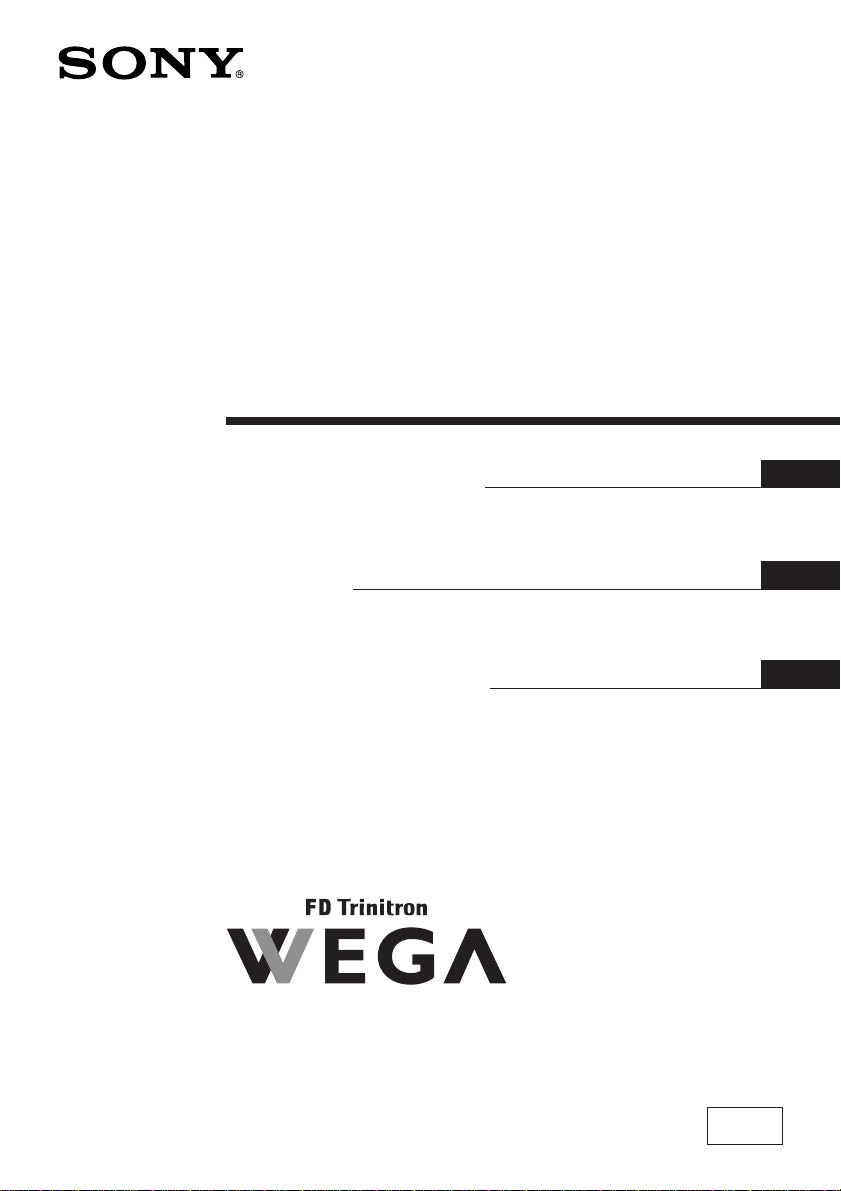
4-088-512-11 (2)
Trinitron Color TV
Operating Instructions
• Before operating the unit, please read this manual thoroughly and retain
it for future reference.
使用說明書
• 使用本電視機之前請先詳細閱讀此手冊﹐並妥善保存以備日後用作參考。
Panduan Pengendalian
• Sebelum mengendalikan unit, sila baca buku panduan ini dengan teliti
dan simpan untuk rujukan masa depan.
KV-DR34
GB
CT
MY
KV-DR29
© 2002 Sony Corporation
M69
Page 2
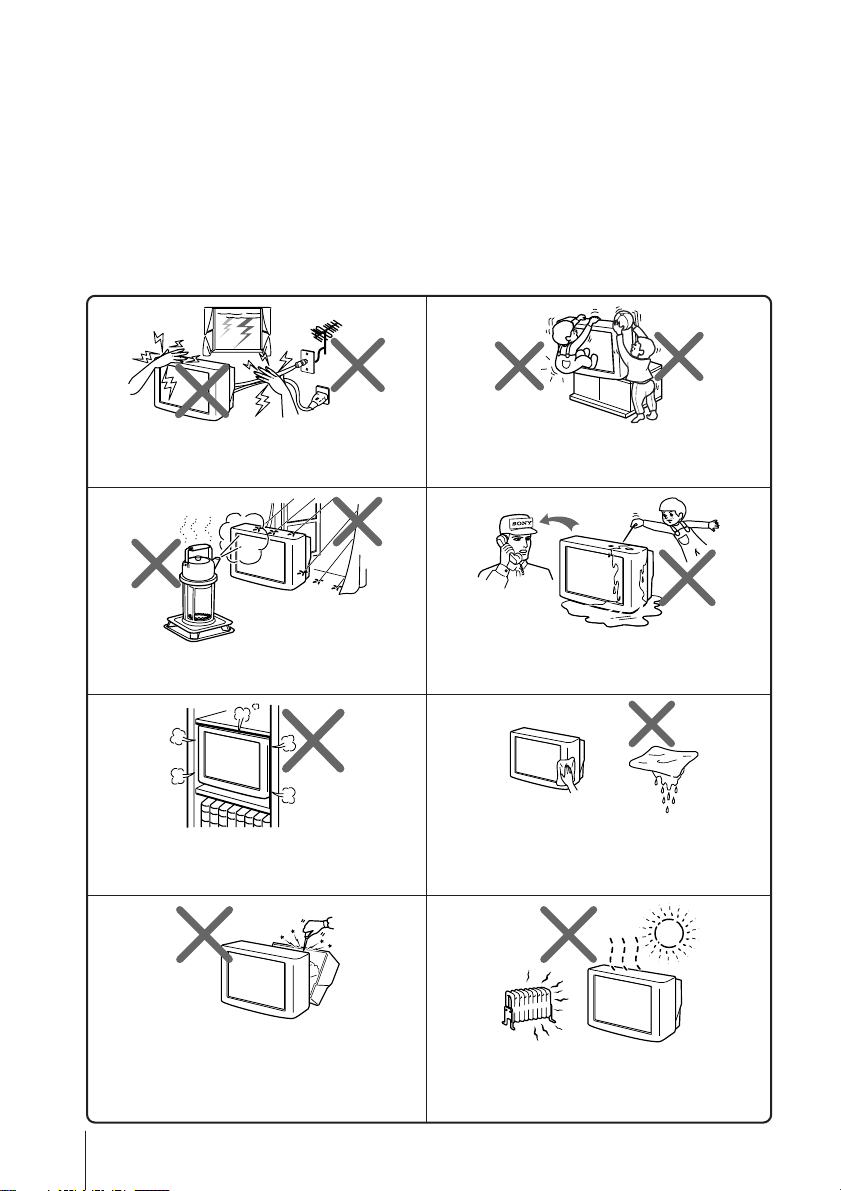
WARNING
• Dangerously high voltages are present inside the TV.
• TV operating voltage: 110 – 240 V AC.
• Do not plug in the power cord until you have completed making all other
connections; otherwise a minimum leakage current might flow through the antenna
and other terminals to ground.
• To avoid battery leakage and damage to the remote, remove the batteries from the
remote if you are not going to use it for several days. If any liquid leaks from the
batteries and touches your skin, immediately wash it away with water.
For your own safety, do not touch any part of the
TV, the power cord and the antenna cable during
lightning storms.
To prevent fire or shock hazard, do not expose the
TV to rain or moisture.
Do not block the ventilation openings of the TV.
Do not install the TV in a confined space, such as a
bookcase or built-in cabinet.
For children’s safety, do not leave children
alone with the TV. Do not allow children to
climb onto it.
Do not operate the TV if any liquid or solid object
falls into it. Have it checked immediately by
qualified personnel only.
Clean the TV with a dry and soft cloth.
Do not use benzine, thinner, or any other chemicals to
clean the TV. Do not attach anything (e.g., adhesive
tape, cellophane tape, glue) on the painted cabinet of
the TV. Do not scratch the picture tube.
Do not open the cabinet and the rear cover of the
TV as high voltages and other hazards are present
inside the TV. Refer servicing and disposal of the
TV to qualified personnel.
2
Your TV is recommended for home use only.
Do not use the TV in any vehicle or where it may
be subject to excessive dust, heat, moisture or
vibrations.
Page 3
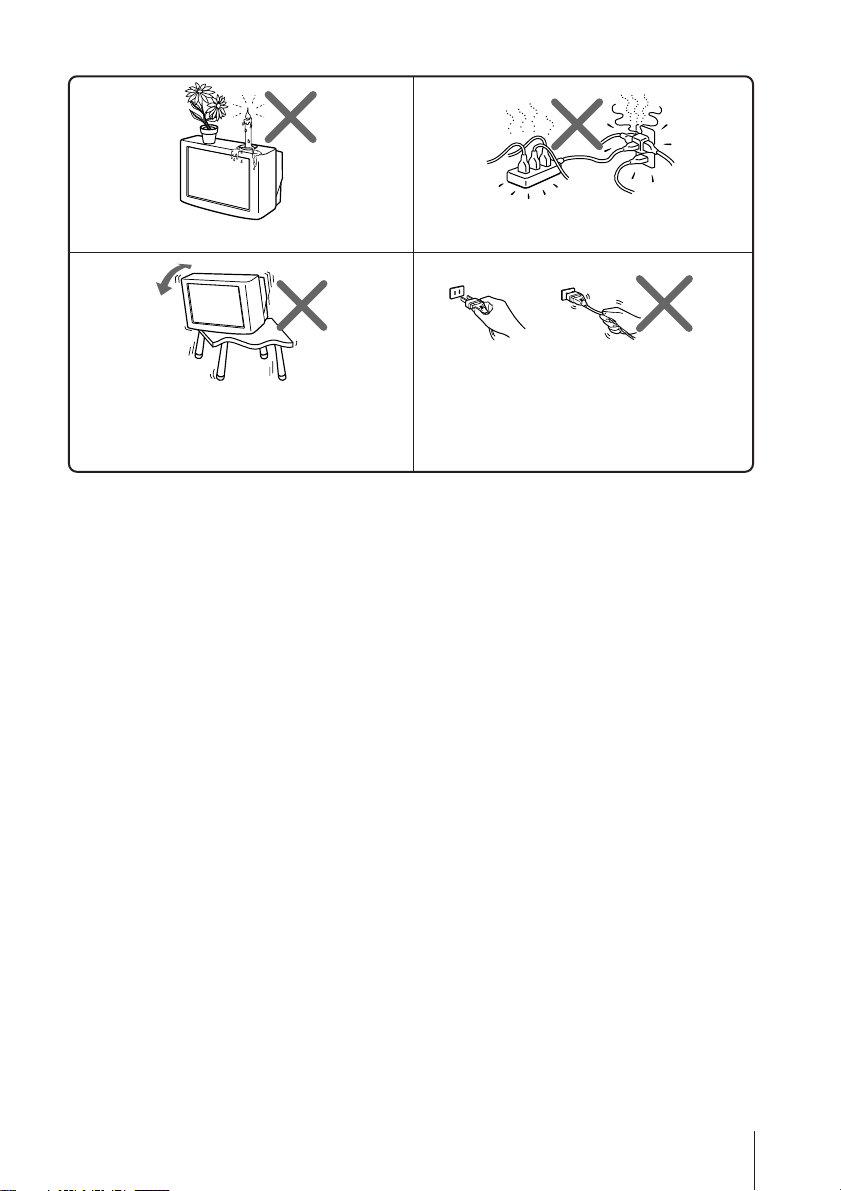
Do not place any objects on the TV.
Install the TV on a stable TV stand and floor which
can support the TV set weight. Ensure that the TV
stand surface is flat and its area is larger than the
bottom area of the TV.
Do not plug in too many appliances to the same
power socket. Do not damage the power cord.
Pull the power cord out by the plug. Do not pull
the power cord itself. Even if your TV is turned
off, it is still connected to the AC power source
(mains) as long as the power cord is plugged in.
Unplug the TV before moving it or if you are not
going to use it for several days.
3
Page 4
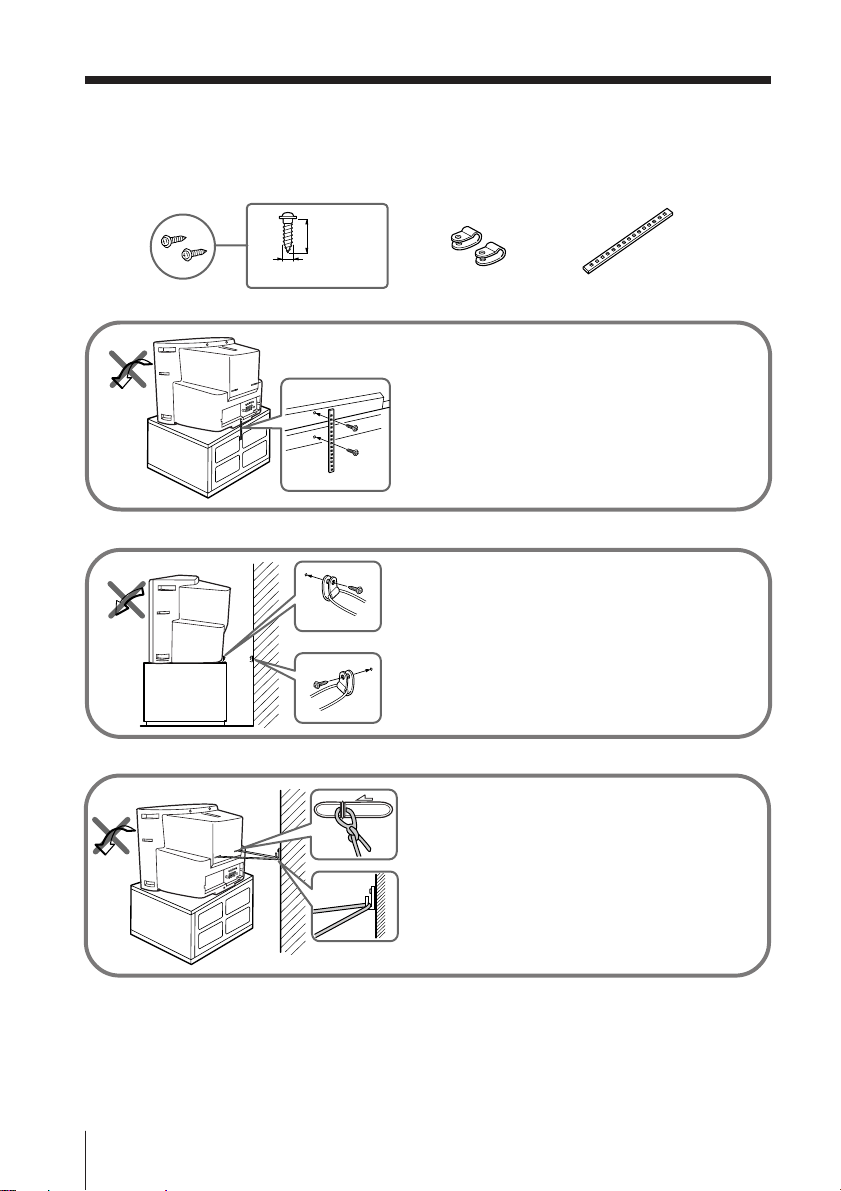
x Securing the TV
To prevent the TV from falling, use the supplied screws, clamps and band to
secure the TV.
20 mm
3.8 mm
screws clamps band
Screw the band to the TV stand and to the
provided hole at the rear of your TV.
or
(1) Put a cord or chain through the clamps.
(2) Screw one clamp to a wall or pillar and
the other clamp to the provided hole at
the rear of your TV.
or
(1) Attach each end of a cord or chain to
the provided holders at the rear of
your TV.
(2) Securely fix the attached cord or chain
to a wall or pillar using an attachment
which can support the TV set weight.
Note
• Use only the supplied screws. Use of other screws may damage the TV.
4
Page 5
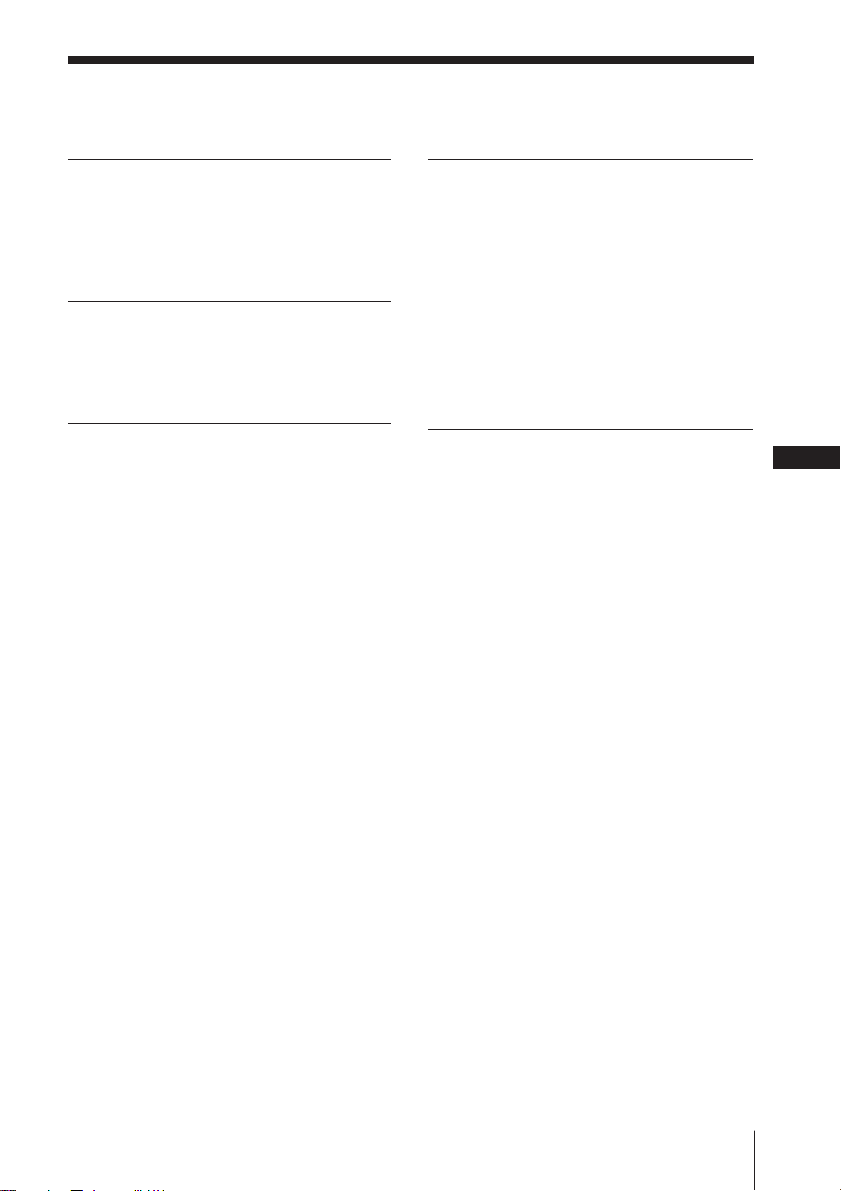
Table of Contents
Installation
Getting Started ..................................... 6
Setting up your TV
(“INITIAL SETUP”) ............................. 7
Overview of Controls
TV front and rear panels ..................... 8
Remote control ..................................... 9
Advanced Operations
Selecting the picture and sound
modes .................................................. 11
Viewing higher quality pictures
with DRC-MF ..................................... 12
Viewing the picture in wide mode .. 12
Watching Picture-in-Picture (PIP) ... 13
Selecting a TV program using PIP .. 14
Listening with surround sound ....... 14
Setting the timers ............................... 15
Enjoying stereo or bilingual
programs ............................................. 16
Viewing Teletext ................................. 17
Menu Adjustment
Introducing the menu system .......... 18
Changing the “PICTURE” setting ... 21
Changing the “SOUND” setting ..... 23
Changing the Picture-in-Picture
(“PIP”) setting .................................... 25
Changing the “SETUP” setting ........ 26
Changing the Channel Preset
(“CH PRESET”) setting ..................... 28
Additional Information
Connecting optional components ... 31
Troubleshooting ................................. 33
Specifications ...................... Back cover
GB
5
Page 6
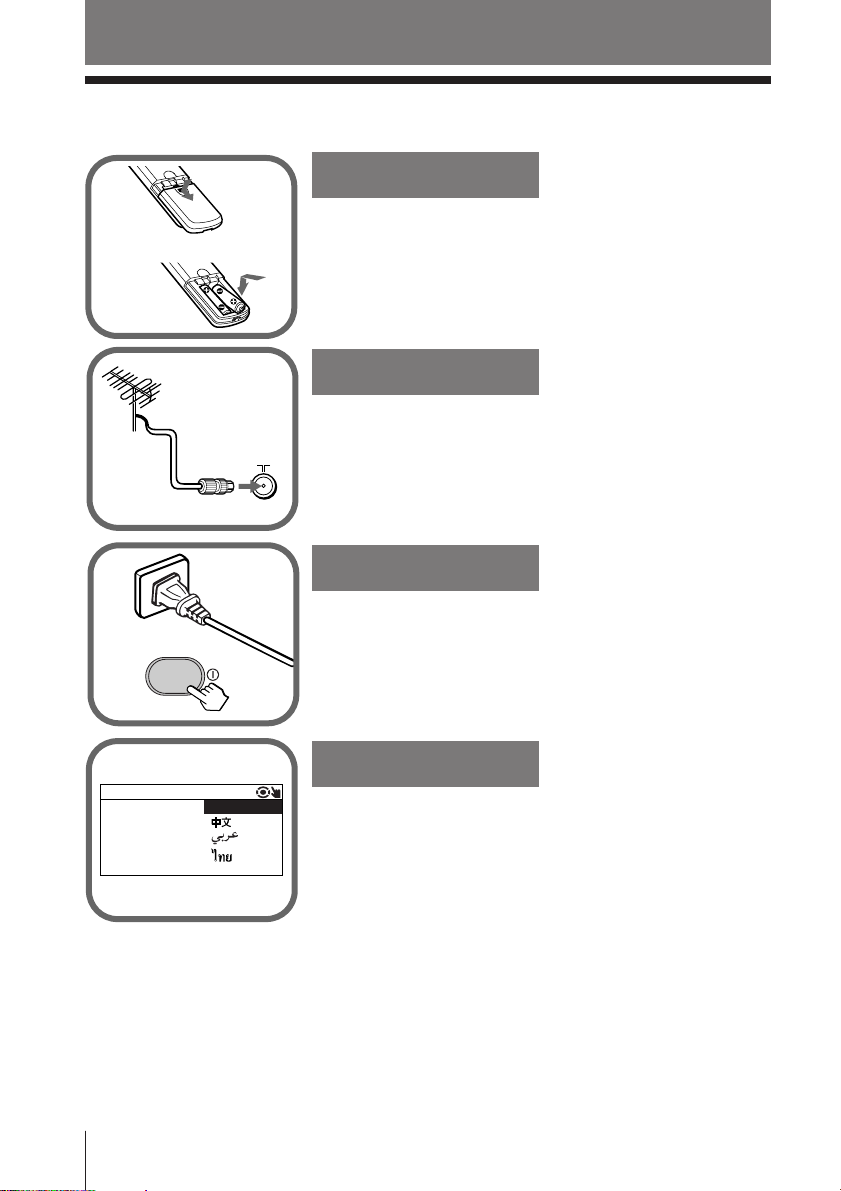
Installation
x Getting Started
1
Step 1
b
b
INITIAL SET
:
Insert the batteries (supplied) into the remote.
Note
• Do not use old or different types of batteries together.
Step 2
Connect the antenna cable (not supplied) to 8
(antenna input) at the rear of the TV.
Tip
• You can also connect your TV to other optional components
(see page 31).
Step 3
Plug in the power cord, then press ! on the TV to
turn it on.
Step 4
UP
ENG ILSHLAN UGAGE
Set up the TV by following the instructions of the
“INITIAL SETUP”menu (see page 7).
6 Installation
Page 7
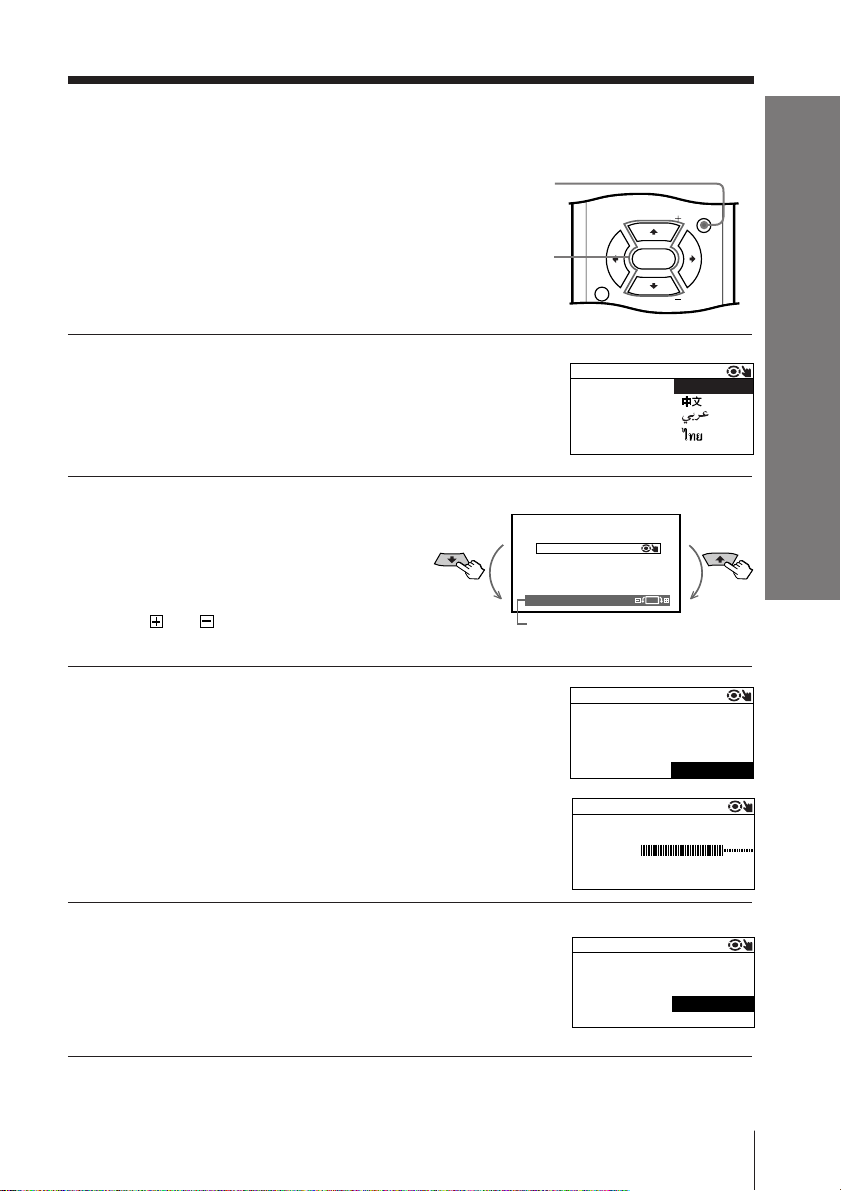
x
MENU
PIC
MODE
DRC-MF
SOUND
PIP PROGR
PIP PROGR
ENTER
Setting up your TV
(“INITIAL SETUP”)
When you turn on your TV for the first time,
the “INITIAL SETUP” menu will appear.
This menu allows you to change the menu
language, adjust the picture position and
preset the TV channels automatically.
Press V or v to select the desired menu
1
language (e.g.,”ENGLISH”), then press
ENTER.
The selected menu language appears.
If the “PIC ROTATION” bar is
2
slanted, press V or v to adjust it,
then press ENTER.
If no adjustment is necessary,
then press ENTER.
or icon on the screen
The
flashes while adjusting.
V/v/ENTER
Rotate anti-
clockwise
MENU
INITIAL SET
INITIAL SET
PIC ROTATION
Refer to this bar when
adjusting.
UP
:
UP
ENG ILSHLAN UGAGE
Rotate
clockwise
Installation
Press V or v to select “YES”, then press
3
ENTER to preset the channels
automatically (see page 28).
INITIAL SET
AUTO PROGRAM
START
NOW?
The screen will indicate automatic presetting
is in progress.
To skip automatic channel presetting, select
“NO”, then press ENTER.
Press V or v to select “NO”, then press
4
ENTER. The “INITIAL SETUP” menu will
not appear again the next time you turn
on the TV by pressing !.
INITIAL SET
PR : 09
YS
TV AUTOS
LOWV
HF
INITIAL SET
DIS PAL
NEX T TIME?
To allow this menu to appear again, select
“YES”, then press ENTER.
Tip
• You can immediately go to the end of the ”INITIAL SETUP” menu by pressing MENU.
• You can also set up your TV using the menu system (see page 18).
Y
NO
:
S
Y T ENUM
HI
Y
NO
Installation
UP
ES
UP
UP
ES
7
Page 8
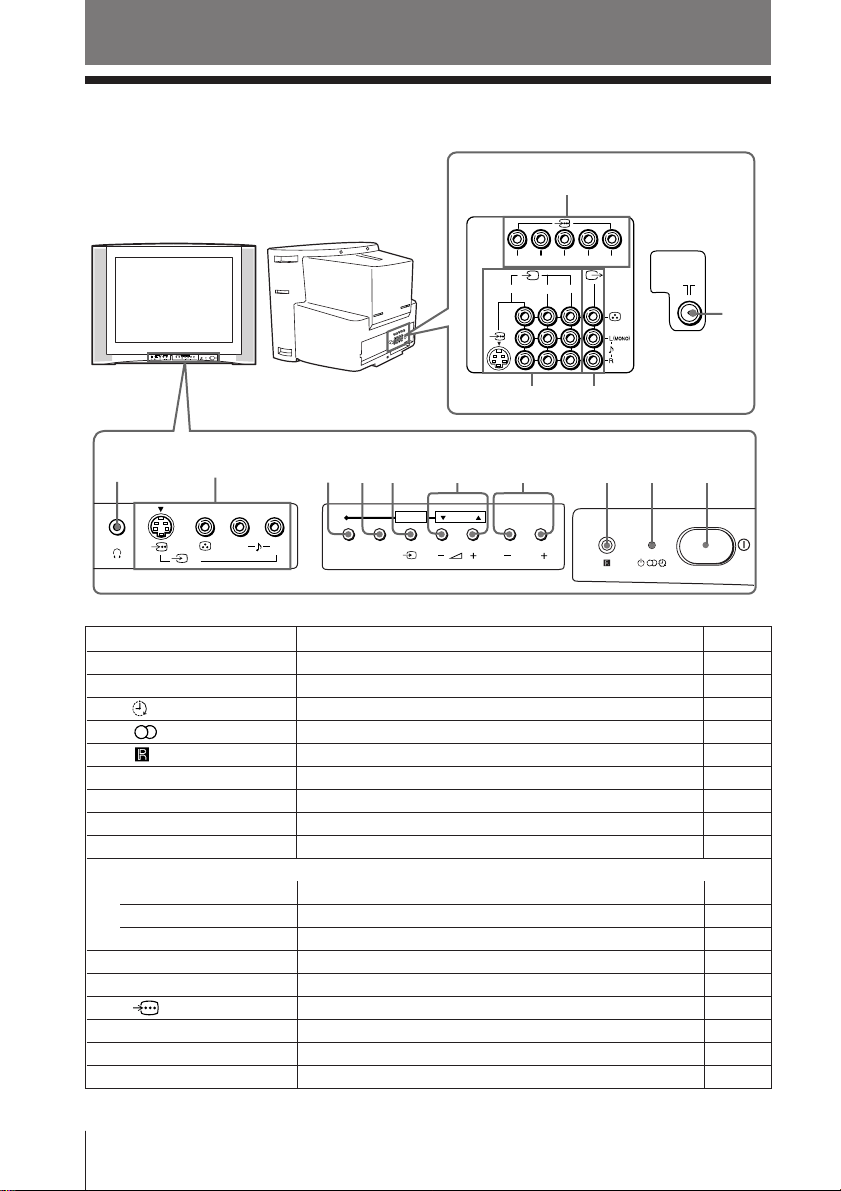
Overview of Controls
x TV front and rear panels
TV rear panel
RLY
123
4
ENTER SELECT
AUTO
PROGR
PROGRMENU
L(MONO) R
qa
P
B/CB PR/CR
qs
qf
qd
TV front panel
0
9
L(MONO) R
4
8
7
AUTO
PROGR
56
ENTER SELECT
4
PROGRMENU
3
2
1
Button/Terminal Function Page
1 ! Turn off or turn on the TV. –
2 1 Standby indicator. –
2 Wake Up indicator. 15
2 Stereo/bilingual indicator. 16
3 Remote control sensor. –
4 PROGR +/– Select program number. –
5 2 +/– Adjust volume. –
6 t Select TV or video input. –
7 AUTO PROGR Preset channels automatically. –
Menu operations
5 SELECT V/v Select and adjust items 20
6 ENTER Confirm selected items 20
8 MENU Display or cancel the menu 20
9 t4 Video input terminal 4. 31
0 i Headphone jack. –
qa Component video input terminal. 32
qs 8 Antenna input terminal. 31
qd T Monitor output terminal. 31
qf t1, t2, t3 Video input terminal 1, 2, 3. 31
8 Overview of Controls
Page 9
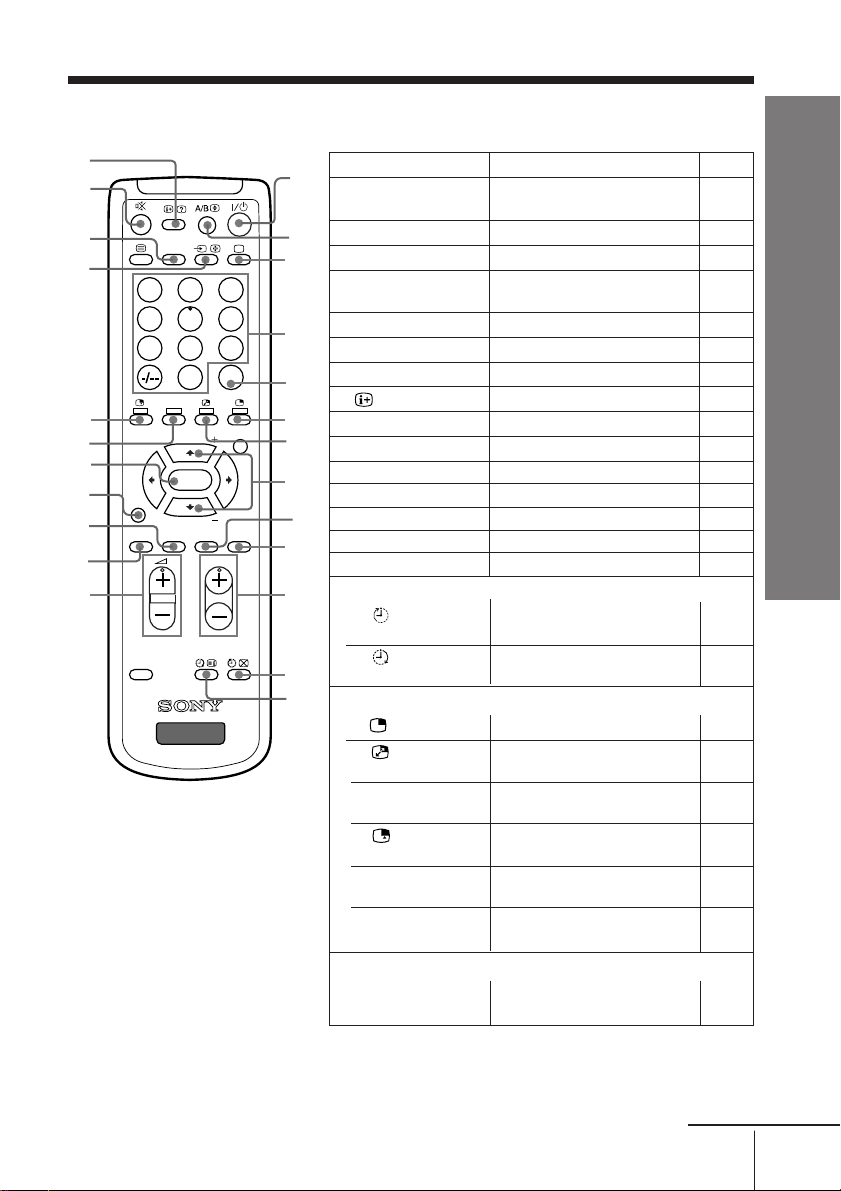
x Remote control
qf
qg
qh
qj
qk
ql
w;
wa
ws
wd
wf
DRC-MF
MODE
RESET
Button Function Page
1
1 ?/1 Turn off temporarily or –
3 a Display the TV input. –
MENU
WIDE
MODE
2
4 0 – 9, - Input numbers. –
3
5 JUMP Jump to previous program –
9 SURROUND Select surround mode. 14
4
0 WIDE MODE Select wide-mode (16:9). 12
qa PROGR +/– Select program number. –
5
qf
6
qg % Mute the sound. –
7
qh DVD
qj t
8
wa DRC-MF Select DRC-MF mode. 12
ws SOUND MODE Select sound mode. 11
9
wd PIC MODE Select picture mode. 11
0
wf 2 +/– Adjust volume. –
Timer operations
qa
qs Set TV to turn off 15
qd Set TV to turn on 15
DVD
231
564
897
JUMP
0
SOUND
PIP PROGR
ENTER
PIP PROGR
PIC
SOUND
SURROUND
MODE
PROGR
qs
PIP operations (yellow label)
qd
TV
6 Display a sub screen. 13
7 Swap main and sub 13
8 PIP PROGR +/ Display and change 13,14
PIP PROGR – programs in the sub screen.
qk Select a video input in the 13
ql SOUND Swap sound between main 13
w; ENTER Change sub screen to main 14
Stereo/bilingual operations
2 A/B Select stereo/bilingual 16
turn on the TV.
number.
Display on-screen information
Select component video input.
Select TV or video input. 31
automatically.
automatically.
screens.
sub screen.
and sub screen.
screen.
mode.
.–
Overview of Controls
32
continue
Overview of Controls
9
Page 10
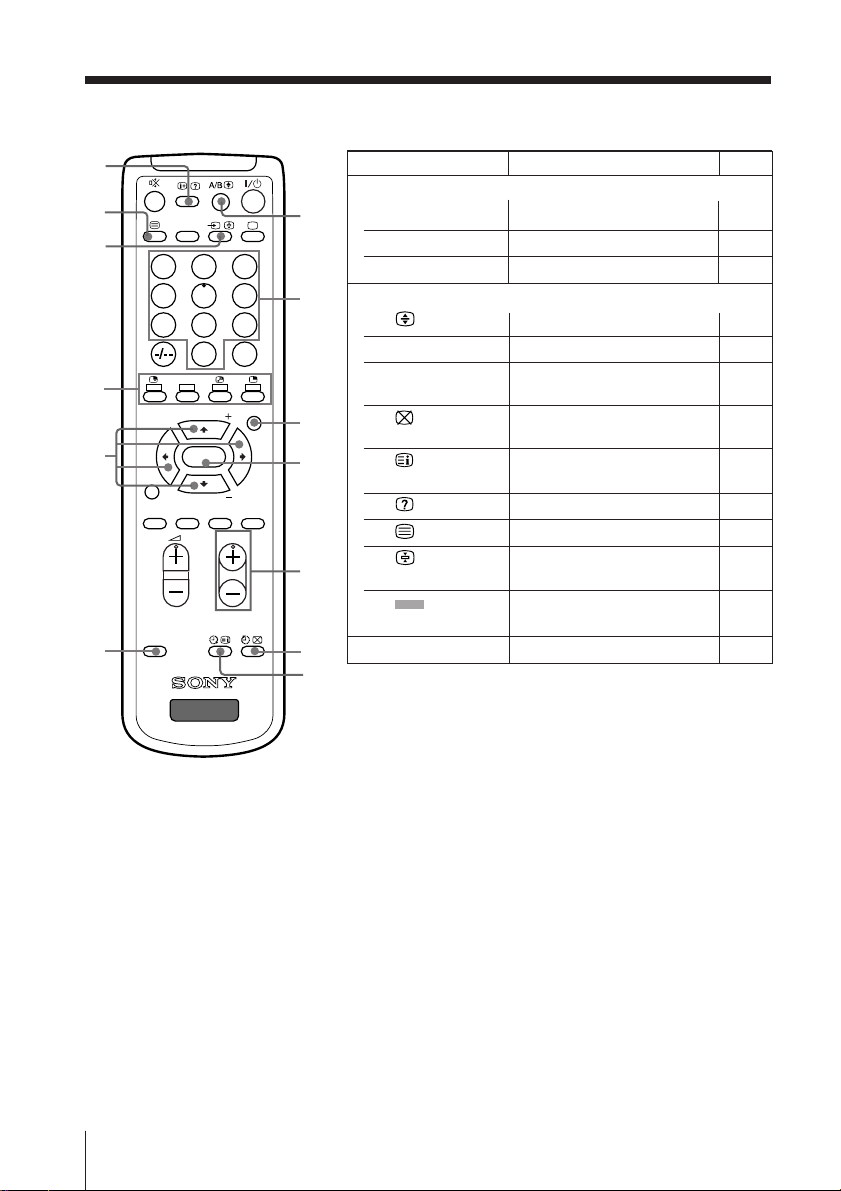
continued
es
ed
ef
eg
eh
ej
DRC-MF
MODE
RESET
Button Function Page
Menu operations
DVD
wg
wj MENU Display or cancel the menu. 20
wk ENTER Confirm selected items. 20
231
564
wh
897
JUMP
0
SOUND
MENU
PIP PROGR
ENTER
PIP PROGR
PIC
SOUND
SURROUND
MODE
PROGR
WIDE
MODE
wj
wk
eh V, v , B, b Select and adjust items. 20
Teletext operations (green label)
wg Enlarge the Teletext display. 17
wh 0 – 9 Input Teletext page number 17
wl PROGR +/– Display the next or previous 17
page.
e; Show TV screen while 17
waiting for Teletext page.
ea Display Teletext service 17
contents.
es
Reveal concealed information.
ed Display Teletext broadcast. 17
17
ef Stop Teletext display from 17
wl
scrolling.
eg (red, green, Access a FASTEXT menu. 17
yellow, blue)
ej RESET Set TV to factory setting. 33
e;
ea
TV
10 Overview of Controls
Page 11
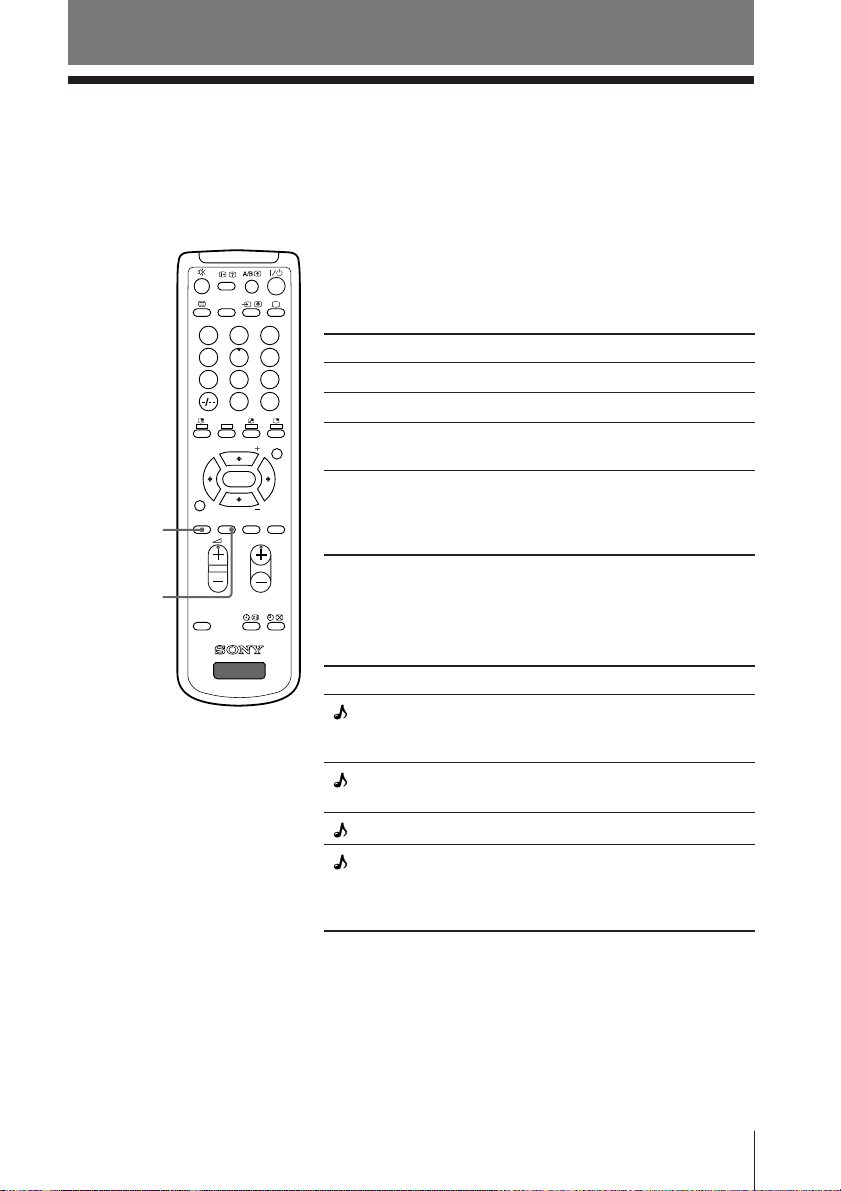
Advanced Operations
x Selecting the picture and sound
modes
You can select picture and sound modes and adjust the setting to your
preference in the “PERSONAL” option.
Selecting the picture mode
Press PIC MODE to select the desired picture
mode.
Select To
“DYNAMIC” view high contrast pictures.
“STANDARD” view normal pictures.
“HI-FINE” view higher density pictures
MENU
“PERSONAL” receive the last adjusted picture
WIDE
MODE
with mild contrast.
setting from the “ADJUST”
option in the “PICTURE” menu
(see page 22).
PIC MODE
DRC-MF
DVD
231
564
897
JUMP
0
SOUND
PIP PROGR
ENTER
PIP PROGR
PIC
SOUND
SURROUND
MODE
MODE
PROGR
SOUND
MODE
RESET
TV
Selecting the sound mode
Press SOUND MODE to select the desired sound
mode.
Select To
“ DYNAMIC” listen to dynamic and clear
sound that emphasizes both the
low and high tones.
“ DRAMA” listen to sound that emphasizes
voice and high tones.
“ SOFT” listen to soft sound.
“ PERSONAL” receive the last adjusted sound
setting from the “ADJUST”
option in the “SOUND” menu
(see page 24).
Advanced Operations
11
Page 12
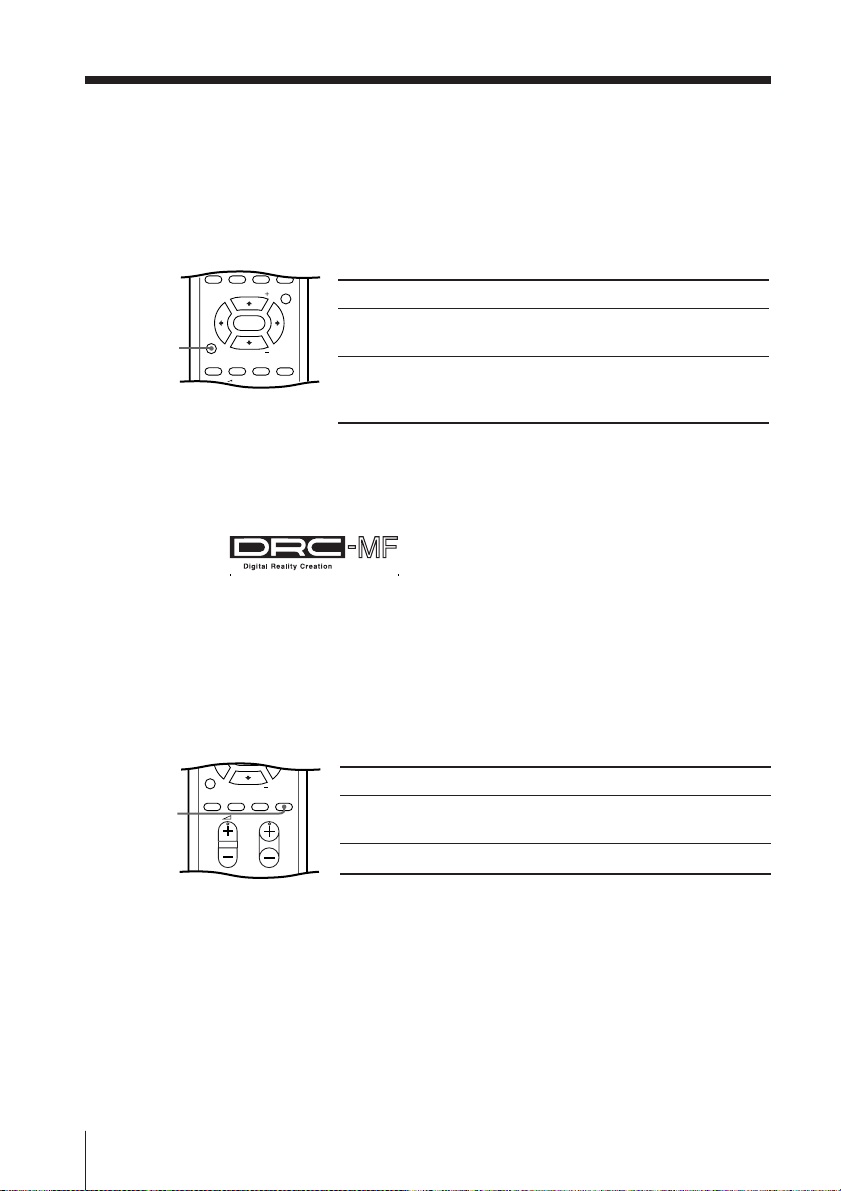
x Viewing higher quality pictures
with DRC-MF
The Digital Reality Creation-Multi Function (DRC-MF) feature allows you to
enjoy higher quality pictures on your TV. You can use the DRC-MF button to
select “DRC1250” or “DRC PROGRESSIVE”.
SOUND
MENU
PIP PROGR
ENTER
DRC-MF
DRC-MF
PIP PROGR
PIC
SOUND
SURROUND
MODE
MODE
PROGR
Note
• The DRC-MF mode is not selectable when the “GAME MODE” or Picture-in-Picture (“PIP”)
mode is turned on.
The DRC-MF logo ( ) and “DRC-MF” are trademarks of Sony
Corporation.
Select To
“DRC1250” view super real (higher density)
WIDE
MODE
“DRC PROGRESSIVE” reduce jitter of any small areas or
pictures.
scanning lines (e.g., letters or the
edge of objects) on the screen.
x Viewing the picture in wide mode
When receiving a wide-mode (16:9) signal, the picture will appear “squeezed”
(compressed) on your screen. Use the WIDE MODE button to view the picture
with the optimal effect.
ENTER
DRC-MF
PIP PROGR
PIC
SOUND
MODE
WIDE
MODE
MODE
12 Advanced Operations
SURROUND
PROGR
WIDE
MODE
Select To
“ON” view the picture in wide-mode
(16:9).
“OFF” cancel wide-mode (16:9).
Page 13

x Watching Picture-in-Picture (PIP)
With the PIP feature, you can display two different TV
programs or video input at the same time by using the
button.
JUMP
0
/
SOUND
/
/
PIP PROGR +/
PIP PROGR –
SOUND
PIP PROGR
ENTER
DTE
PIP PROGR
PIC
MODE
Notes
• The DRC-MF mode is not selectable when PIP is turned on.
• The picture and sound from the T (monitor output) terminals will always be from the main
screen, even when you select the sub screen sound by pressing SOUND (see page 31).
To
MENU
Display a sub screen
Change a program number
in the sub screen
Select a video input in the
sub screen
Swap pictures between
the main and sub screens
Swap sound between the
main and sub screens
A “ ” symbol will appear
next to the program
number or video input
display to indicate which
screen you are hearing.
Press
.
To cancel the sub screen, press
the button again.
PIP PROGR + or
PIP PROGR –.
.
.
SOUND.
Advanced Operations
13
Page 14

ENTER
SOUND
x Selecting a TV program using PIP
You can select your desired TV program directly from the PIP sub screen by
using PIP PROGR +/– buttons.
MENU
PIP PROGR +/
PIP PROGR –/
ENTER
PIP PROGR
ENTER
DTE
PIP PROGR
PIC
SOUND
WIDE
SURROUND
MODE
MODE
MODE
PROGR
Press PIP PROGR +/– until the desired program
1
appears in the sub screen.
Press ENTER to change the sub screen
2
program to the main screen.
1
2
x Listening with surround sound
You can use the SURROUND button to listen to the sound effects of a concert
hall or movie theater.
DRC-MF
PIP PROGR
PIC
SOUND
WIDE
SURROUND
MODE
MODE
MODE
SURROUND
PROGR
RESET
The surround of your TV is categorized as TruSurround.
TM
is a trademark of SRS Labs, Inc. SRS and the SRS symbol are
registered trademarks of SRS Labs, Inc. in the United States and selected foreign
countries. SRS and TruSurround are incorporated under license from SRS Labs, Inc.
and are protected under United States Patent Nos. 4,748,669 and 4,841,572 with
numerous additional issued and pending foreign patents.
Select To
“TruSurround” listen to the surround sound that
spreads out to the rear of a room.
“SIMULATED” listen to monaural sound with a
stereo-like effect.
“OFF” cancel surround sound.
14 Advanced Operations
Page 15

x Setting the timers
You can set your TV to turn on and off automatically by using the WAKE UP
and SLEEP timers respectively.
Setting the Wake Up timer
DRC-MF
MODE
RESET
DVD
231
564
897
JUMP
0
SOUND
MENU
PIP PROGR
ENTER
PIP PROGR
PIC
SOUND
WIDE
SURROUND
MODE
MODE
PROGR
TV
Press until the desired period of time
1
appears on the screen.
WAKE UP TIMER:10M
(After 10 minutes)
WAKE UP TIMER:OFF
(No Wake Up timer) (After 12 hours)
WAKE UP TIMER:12H00M
The Wake Up timer starts immediately after you
have set it.
Select the program number or video input you
2
want to wake up to.
Press \/1, or set the Sleep timer if you want
3
the TV to turn off automatically.
indicator on the TV lights up orange
The
when the TV goes into standby mode.
Setting the Sleep timer
Press until the desired period of time appears on
the screen.
SLEEP TIMER:30M SLEEP TIMER:60M
(After 30 minutes)
(After 60 minutes)
SLEEP TIMER:OFF SLEEP TIMER:90M
(No Sleep timer)
(After 90 minutes)
The Sleep timer starts immediately after you have set
it.
Notes
• You can also cancel the Wake Up and Sleep timers by turning off the TV’s main power.
• If no buttons are pressed for more than two hours after the TV is turned on using the Wake Up
timer, the TV automatically goes into standby mode.
Advanced Operations
15
Page 16

x Enjoying stereo or bilingual
programs
You can enjoy stereo sound or bilingual programs of NICAM and A2 stereo
systems by using the A/B button.
When receiving a NICAM program
A/B
DRC-MF
DVD
231
564
897
JUMP
0
SOUND
MENU
PIP PROGR
ENTER
PIP PROGR
PIC
SOUND
WIDE
SURROUND
MODE
MODE
MODE
PROGR
Broadcasting On-screen display (Selected sound)
NICAM
stereo
NICAM
bilingual
NICAM
monaural
NICAM
(Stereo sound)
t
NICAM MAIN
(Main sound)
t
NICAM MAIN
(Main sound)
t
t
NICAM SUB
tt
(Sub sound)
t
MONO
(Regular sound)
MONO
(Regular sound)
MONO
(Regular sound)
RESET
When receiving an A2 program
Broadcasting On-screen display (Selected sound)
TV
A2
stereo
A2
bilingual
STEREO
(Stereo sound)
t
MAIN
(Main sound)
t
t
t
Notes
• If the stereo sound is noisy when receiving a stereo program, select “MONO”. The sound
becomes monaural, but the noise is reduced.
• If the sound is distorted when receiving a monaural program through 8 (antenna input),
press A/B repeatedly until “MONO” appears on the screen. To cancel the monaural sound
setting, press A/B again until “AUTO” appears on the screen.
• Your TV can only receive monaural sound when you select the PIP sub screen sound by
pressing SOUND (see page 13).
16 Advanced Operations
MONO
(Regular sound)
SUB
(Sub sound)
Page 17

x Viewing Teletext
Some TV stations broadcast an information service called Teletext which allows
you to receive various information, such as stock market reports and news.
You can use the buttons on the remote to view Teletext.
To Do this
display a Teletext Press . Each time you press , the
page on the screen changes as follows:
TV picture Teletext t Teletext and TV t TV.
If there is no Teletext broadcast, “100” is
displayed at the top left corner of the
screen.
check the contents Press .
of a Teletext service An overview of the Teletext contents,
including page numbers, appears on the
screen.
select a Teletext page Press the number buttons to enter the
three-digit page number of the desired
Teletext page. If you make a mistake,
reenter the correct page number. To
access the next or previous page, press
PROGR +/–.
hold (pause) a Press to display the symbol “z” at
Teletext display the top left corner of the screen. To
resume normal Teletext viewing, press
or .
reveal concealed Press .
information (e.g., To conceal the information, press the
an answer to a quiz) button again.
enlarge the Teletext Press . Each time you press , the
display Teletext display changes as follows:
Enlarge upper half t Enlarge lower half
t Normal size.
stand by for a Teletext 1 Enter the Teletext page number that
page while watching you want to refer to, then press .
a TV program 2 When the page number is displayed,
press to show the text.
select a FASTEXT Press (red, green, yellow and blue)
menu or the colored that corresponds to the desired menu or
boxes page number.
turn off Teletext Press a.
(red,
green,
yellow,
blue)
DRC-MF
MODE
RESET
DVD
231
564
897
JUMP
0
SOUND
MENU
PIP PROGR
ENTER
PIP PROGR
PIC
SOUND
WIDE
SURROUND
MODE
MODE
PROGR
TV
Note
• The FASTEXT feature can be used only when the FASTEXT broadcast is available.
Advanced Operations
17
Page 18

Menu Adjustment
x Introducing the menu system
The MENU button lets you open a menu and change the settings of your TV.
The following is an overview of the menu system.
PICTURE icon
SOUND icon
CH PRESET icon
Menu level 1
Level 1
“PICTURE”
“SOUND”
“PIP”
PIP icon
SETUP icon
Level 2
“DRC-MF”
“PICTURE MODE”
“ADJUST”
“3D-NR”
“WIDE MODE”
“GAME MODE”
“SOUND MODE”
“ADJUST”
“SURROUND”
“INTELLIGENT
VOL”
“POSITION”
“PIP”
“SWAP”
Return icon
Name of the current
SETUP
LANGUAGE :
PIC ROTA T I
OMEC ODE : O
PROGRAM S E
COLOR SYS :
Level 3/Function
Select the “DRC-MF” mode:
“DRC1250” t “PROGRESSIVE”
Select the picture mode:
“DYNAMIC” t “STANDARD” t “HI-FINE” t
“PERSONAL” t “ADJUST”
Adjust the “PERSONAL” option:
“PICTURE” t “COLOR” t “BRIGHT” t
“HUE” t “SHARP”
Reduce picture noise:
“ON” t “OFF”
Change the picture size.
Adjust the picture settings for video games.
Select the sound mode:
“DYNAMIC” t “DRAMA” t “SOFT” t
“PERSONAL” t “ADJUST”
Adjust the “PERSONAL” option:
“BASS” t “TREBLE” t “BALANCE” t “BBE”*
Select the “SURROUND” mode:
“TruSurround” t “SIMULATED” t“OFF”
Adjust volume automatically.
Change the position of the sub screen.
Display a sub screen within the main picture.
Exchange pictures between main screen and sub
screen.
ENGL I SH
menu
Guide mark icon
Menu level 3
Menu level 2
Page
21
23
25
18 Menu Adjustment
Page 19

Level 1
“SETUP”
“CH PRESET”
* The BBE is manufactured by Sony Corporation under license from BBE Sound, Inc. It is
covered by U.S. Patent No. 4,638,258 and No. 4,482,866. The word “BBE” and the BBE symbol
are the trademarks of BBE Sound, Inc.
Level 2
“LANGUAGE”
“PIC ROTATION”
“ECO MODE”
“PROGRAM
SETUP”
“COLOR SYS”
“AUTO
PROGRAM”
“MANUAL
PROGRAM”
“TV SYS”
Level 3/Function
Change the menu language:
“ENGLISH” t “ ”(Chinese) t
“ ”(Arabic) t “ ”(Thai)
Adjust the picture position.
Reduce power consumption of your TV.
Adjust each program number settings.
Select the color system:
“AUTO” t“ PAL” t “SECAM” t “NTSC3.58”
t “NTSC4.43”
Preset channels automatically.
Preset channels manually.
Select the TV system:
“B/G” t “I” t “D/K” t “M”
Page
26
28
continue
Menu Adjustment
19
Page 20

continued
How to use the menu
DRC-MF
MODE
RESET
MENU
PIP PROGR
ENTER
PIP PROGR
PIC
SOUND
MODE
SURROUND
PROGR
WIDE
MODE
TV
Press MENU to display
the menu.
Press V or v (or B/b)
to select the desired
item.
Press ENTER to
confirm your
selection and go to
ENTER
MENU
ENTER
b
b
b
PICTURE
DRC - MF : DRC1 25 0
PICTURE MO C
3D- NR: OF F
WI DE MODE : OFF
GAME MODE NN T PIC:OFF
POSITION:
PIP:OFF
SWA P
POS I T ION :
PIP:OFF
SWA P
DE : DYNAMI
:OFF
PIP
PIP
the next level.
Other menu operations
To
Adjust the setting value
Move to the next/previous menu level
Cancel the menu
Tips
• If you want to exit from Menu level 2 to Menu level 1, press V or v until the return icon ( )
is highlighted, then press ENTER.
• Some of the menu items can be operated directly using the remote buttons.
• The MENU, ENTER, and SELECT / buttons on the TV can also be used for the operations
above.
Press
V, v, B or b.
B or b.
MENU.
Front of TV
ENTER SELECT
AUTO
PROGR
20 Menu Adjustment
PROGRMENU
Page 21

x Changing the “PICTURE” setting
DRC - MF : DRC
GAME MODE : OF F
PICTURE
WI D E MODE : O FF
3D - NR : O F F
CP I CTURE MODE : DYNAM I
1250
DRC - MF :
GAME MODE : O
PICTURE
WI DE MOD E : O
PI CTURE MOD
PROGRESSIVE
DRC1 2 5 0
3D - NR : O F F
The “PICTURE” menu allows you to adjust the picture settings.
Press MENU.
1
Make sure the “PICTURE” icon ( ) is
2
selected, then press ENTER.
Press V or v to select the desired item
3
(e.g., “DRC-MF”), then press ENTER.
Select To
“DRC-MF” choose either “DRC1250” or “PROGRESSIVE” (see page 12).
“PICTURE MODE” choose either “DYNAMIC”, “STANDARD”, “HI-FINE”,
“3D-NR” adjust picture signal automatically to reduce noise.
“WIDE MODE” choose either “ON” or “OFF” (see page 12).
“GAME MODE” adjust the picture setting that is suitable to view video games.
“PERSONAL”*, or “ADJUST” (see page 11).
Press V or v to select “ON”, then press ENTER.
To cancel, select “OFF”, then press ENTER.
Press V or v to select “ON”, then press ENTER.
To cancel, select “OFF”, then press ENTER.
* When the “PERSONAL” mode is selected, you can receive the last adjusted picture
settings from the “ADJUST” option (see page 22).
Notes
• “GAME MODE” is available only when receiving signals through t (video input),
(S video input), or (component video input).
• The DRC-MF mode is not selectable when GAME MODE is turned on.
continue
Menu Adjustment
21
Page 22

continued
Adjusting the “ADJUST” items under “PICTURE MODE”
Press V or v to select
1
the desired item (e.g.,“COLOR”),
then press ENTER.
COLOR
Adjust the value according to the following table, then press ENTER.
2
08
For
“PICTURE”
“COLOR”
“BRIGHT”
“HUE”
“SHARP”
Notes
• “HUE” can be adjusted for the NTSC color system only.
• Reducing sharpness (“SHARP”) can also reduce picture noise.
Repeat the above steps to adjust other items.
3
The adjusted settings will be received when you select “PERSONAL”.
Press v or B to
decrease picture contrast.
decrease color intensity.
darken the picture.
increase red picture tones.
soften the picture.
Press V or b to
increase picture contrast.
increase color intensity.
brighten the picture.
increase green picture tones.
sharpen the picture.
22 Menu Adjustment
Page 23

x Changing the “SOUND” setting
SOUND MODE
SOUND
INTELL I GENT VOL :OFF
SURROUND :OFF
: DYNAM I C
SOUND MODE
PE
SOUND
RSONAL
INTEL LIGENT SOF T
DRAMA
SUR ROU ND :OF
:
ADJ UST
DYNAMI C
The “SOUND” menu allows you to adjust the sound settings.
Press MENU.
1
Press V or v to select the “SOUND”
2
icon (
Press V or v to select the desired item
3
(e.g., “SOUND MODE”), then press ENTER.
Select To
“SOUND MODE” choose either “DYNAMIC”, “DRAMA”, “SOFT”, “PERSONAL”*, or
“SURROUND” choose either “TruSurround”, “SIMULATED” or “OFF”
“INTELLIGENT adjust the volume of all program numbers and video inputs
VOL” automatically.
* When the “PERSONAL” mode is selected, you can receive the last adjusted sound
), then press ENTER.
“ADJUST” (see page 11).
(see page 14).
Press V or v to select “ON”, then press ENTER.
To cancel, select “OFF”, then press ENTER.
settings from the “ADJUST” option (see page 24).
continue
Menu Adjustment
23
Page 24

BALANCE
00
continued
Adjusting the “ADJUST” items under “SOUND MODE”
Press V or v to select
1
the desired item (e.g., “BALANCE”),
then press ENTER.
Adjust the value according to the following table, then press ENTER .
2
For
“BASS”
“TREBLE”
“BALANCE”
“BBE”
Repeat the above steps to adjust other items.
3
The adjusted settings will be received when you select “PERSONAL”.
Press v or B to Press V or b to
decrease the bass. increase the bass.
decrease the treble. increase the treble.
increase the left speaker’s increase the right speaker’s volume.
volume.
select “HIGH” for higher enhancement of sound clarity;
select “LOW” for lower enhancement of sound clarity;
select “OFF” to cancel BBE sound.
24 Menu Adjustment
Page 25

PIP
SWA P
PIP:OFF
POS I T I ON :
PIP
SWA P
PIP:ON
POS I T I ON :
x Changing the Picture-in-Picture
(“PIP”) setting
The “PIP” menu allows you to display a sub screen, change the sub screen
position and exchange pictures between the main and sub screens.
Press MENU.
1
Press V or v to select the “PIP” icon ( ),
2
then press ENTER.
Press V or v to select the desired item
3
(e.g., “POSITION”), then press ENTER.
Select
“POSITION”
“PIP”
“SWAP”
To
change the position of the sub screen.
Press V or v to select the desired position, then press ENTER .
display a sub screen.
Press V or v to select “ON”, then press ENTER .
To cancel, press or select “OFF”, then press ENTER .
exchange pictures between the main screen and sub screen.
Menu Adjustment
25
Page 26

E
COLOR SYS : AUTO
SETUP
PROGRAM SETUP
PIC ROTAT I ON
NGL I SH
ECO MODE : OFF
L ANGU AGE :
E
COLOR SYS : NT
SETUP
SC3 . 5 8
PROGRAM SET N
ECAM
PIC ROTA T I O PAL
N AUTO
ECO MODE : OF S
T
SC4 . 4 3
L ANGU AGE :
x Changing the “SETUP” setting
The “SETUP” menu allows you to change the menu language, adjust the picture
position, reduce your TV power consumption, set up your program numbers
and select the color system.
Press MENU.
1
Press V or v to select the “SETUP”
2
icon (
Press V or v to select the desired item
3
(e.g., “COLOR SYS”), then press ENTER.
), then press ENTER.
Select
“LANGUAGE”
“PIC ROTATION”
“ECO MODE”
“PROGRAM
SETUP”
“COLOR SYS”
To
change the menu language.
Press V or v to select either “ENGLISH”, “ ” (Chinese), “ ”
(Arabic), or “ ” (Thai) then press ENTER.
The selected menu language appears.
adjust the picture position when it is not aligned with the TV screen.
Press V , b , v or B to adjust the picture position, then press ENTER.
PIC ROTATION
reduce power consumption of your TV to save energy.
Press V or v to select “ON”, then press ENTER.
To cancel, select “OFF”, then press ENTER.
When you press or turn on the TV, ECO MODE ( ) symbol will
appear on the screen for a while.
adjust each channel settings (see Adjusting each program number
settings (“PROGRAM SETUP”) on page 27).
Select the color system. Normally, set this to “AUTO”.
26
Menu Adjustment
Page 27

Adjusting each program number settings (“PROGRAM
UP
PROGRAM S E T
CH I L D LO CK : OF F
SK I P :OFF
PR : 14
UP
PROGRAM S E T
CH I L D LO CK :
SK I P OFF
ON
PR ::1 4
SETUP”)
Select “PROGRAM SETUP” from the “SETUP” menu.
1
Select “PR” and press ENTER. Press V or v
2
to select the desired program number you
want to adjust, then press ENTER.
Press V or v to select the desired item
3
(e.g., “SKIP”), then press ENTER.
Select To
“PR” select the desired program number.
“SKIP” skip unwanted or unused program number.
Press V or v to select “ON”, then press ENTER.
To cancel, select “OFF”, then press ENTER.
“CHILD LOCK” prevent children from watching this selected program number.
Press V or v to select “ON”, then press ENTER.
To continue adjusting other program numbers, press V or v to select “PR”,
4
then repeat step 2 and 3.
The lock symbol ( ) appears on the screen.
To cancel, select “OFF”, then press ENTER
If you preset a locked program number, that program number will
be unlocked automatically.
Menu Adjustment
27
Page 28

M
PR : 0 1
AUTO PROGRA
VHF LOW
TV SYS : AUTO
CH PRESE T
TV SYS:B/G
MANUAL PROGRAM
AUTO PROGR
AM
x Changing the Channel Preset
(“CH PRESET”) setting
The “CH PRESET” menu allows you to preset channels automatically, manually
preset channels and select the TV system.
Press MENU.
1
Press V or v to select the “CH PRESET” icon
2
3
), then press ENTER.
(
Press V or v to select the desired item (e.g.,
“AUTO PROGRAM”), then press ENTER.
Select
“AUTO PROGRAM”
“MANUAL PROGRAM”
“TV SYS”
28
Menu Adjustment
To
preset channels automatically.
manually preset desired channels and channels that cannot
be preset automatically (see Presetting channels manually
on page 29).
select the TV system.
Press V or v to select either “B/G”, “I”, “D/K” or “M”, then
press ENTER.
Page 29

Presetting channels manually
MANU A L PROGR AM
PR:06
TV SYS:B/G
SENS:HIGH
VHF LOW
FINE:AUTO
MANU A L PROGR AM
PR:10
TV SYS:B/G
SENS:HIGH
VHF LOW
FINE:AUTO
MANU A L PROGR AM
PR:10
TV SYS:B/G
SENS:HIGH
VHF LOW
FINE:AUTO
MANU A L PROGR AM
PR:10
TV SYS:B/G
SENS:HIGH
VHF LOW
FINE:AUTO
MANU A L PROGR AM
PR:10 B/G
TV SYS
:
I
SENS:HIG D/K
VHF L OW M
FINE:AUTO
MANUAL PROGRAM
PR:10
TV SYS:I
SENS:HIGH
VHF LOW
FINE:AUTO
After selecting “MANUAL PROGRAM”,
1
select the program number to which you
want to preset a channel.
(1) Make sure “PR” is selected, then press
ENTER.
(2) Press V or v
you want to preset (e.g., program number
“10”) appears on the menu, then press
ENTER.
Tip
• You can also select the program number with the PROGR +/– or number buttons.
Select the desired channel.
2
(1) Press V or v to select either “VHF LOW”,
“VHF HIGH”, or “UHF”, then press
ENTER.
(2) Press V or v
broadcast appears on the TV screen,
then press ENTER.
If the sound of the desired channel is
3
abnormal, select the appropriate TV
system.
(1) Press V or v
press ENTER.
until the program number
until the desired channel’s
to select “TV SYS”, then
(2) Press V or v
normal, then press ENTER.
until the sound becomes
continue
Menu Adjustment
29
Page 30

MANU A L PROGR AM
PR:10
TV SYS:I MANUAL
SENS:HIG
VHF L OW
FINE
:
AUTO
MANU A L PROGR AM
PR:10 AUTO
TV SYS:I L
SENS:HIG
VHF LOW
FINE
:
MANU A
MANU A L PROGR AM
PR:10
TV SYS:I
SENS:HIGH
VHF LLOW
FINE:MA ANU
MANU A L PROGR AM
PR:10 HIGH
TV SYS:ILOW
SENS
:
VHF LOW
FINE:MA ANU L
MANU A L PROGR AM
PR:10
TV SYS:I
:
LOW
VHF LLOW
FINE:MA ANU
SENS
continued
If you are not satisfied with the picture
4
and sound quality, you may be able to
improve them by using the “FINE” tuning
feature.
(1) Press V or v to select “FINE”, then press
ENTER.
(2) Press V or v to select “MANUAL”, then
press ENTER.
(3) Press V, v, B or b until the picture and
sound quality are optimal, then press
ENTER.
The + or – icon on the menu flashes
while tuning.
If the TV signal is too strong and the
5
picture is distorted, you can adjust the TV
reception sensitivity.
(1) Press V or v to select “
press ENTER.
SENS”, then
(2) Press V or v to select “LOW”, then press
ENTER.
Note
• If you connect a VCR to 8 (antenna input), preset the signal output from the VCR to the
program number 0 on the TV.
30
Menu Adjustment
Page 31

Additional Information
x Connecting optional components
Connecting to the video input terminal ( t )
TV front panel
L(MONO) R
S Video cable
(not supplied)
Audio/Video cable
(not supplied)
4
TV rear panel
B/CBPR/CR
RLY
123
P
Antenna cable
(not supplied)
Audio/Video cable
(not supplied)
S Video cable
(not supplied)
Connecting to the monitor output terminal ( T )
TV rear panel
Camcorder
Video game
equipment
VCR
B/CBPR/CR
RLY
123
P
Audio/Video cable
(not supplied)
Audio system
VCR
continue
Additional Information
31
Page 32

continued
Connecting a DVD player to the component video input
terminal (
)
1 Using an audio cable, connect R and L under (component video input) on your
TV to the LINE OUT, AUDIO R and L output connectors on your DVD player.
2 Using a component video cable, connect Y, P
B/CB, and PR/CR under
(component video input) on your TV to the COMPONENT VIDEO OUT Y, CB,
and C
R output connectors on your DVD player.
3 Press DVD on the remote to watch the
(component video input) and “DVD”
will appear on your screen.
DVD player
COMPONENT VIDEO OUT
Y
CB CR
S VIDEO OUT
Component video cable (not supplied)
LINE OUT
R-AUDIO-L
VIDEO
Audio cable (not supplied)
Notes
• Some DVD player terminals may be labeled differently:
Connect To (on the DVD player)
Y (green) Y
PB/CB (blue) CB, PB, Cb or B-Y
PR/CR (red) CR, PR, Cr or R-Y
TV rear panel
R L Y PB/CBPR/C
R
• When both (S video) and (video) for t 1 or t 4 are connected at the same time,
(S video) is automatically selected. To view (video), disconnect the S video cable.
• If you select “DVD” on your TV screen, the signal from the T (monitor output) will not be
output properly. This does not indicate a malfunction.
• When receiving a progressive signal through the (component video input), “PIP” is not
available, and “DRC-MF” and “GAME MODE” are not selectable.
32 Additional Information
Page 33

x Troubleshooting
If you have any problem while viewing your TV, you can
function or
check the Troubleshooting guide below. If the problem persists,
contact your Sony dealer.
Reset function
RESET
RESET
TV
Press the RESET button on your remote control.
Your TV will go blank for about half a second
then the picture will reappear with “RESET”
displayed on your TV screen for about 10 seconds.
Pressing RESET will set your TV to the factory
setting, but certain problems may be solved.
Troubleshooting guide
Symptom
Snowy picture
Noisy sound
Distorted picture
Noisy sound
Possible cause
• The connection is loose
or the cable is
damaged.
• The antenna setup is
inappropriate.
• Channel presetting is
inappropriate or
incomplete.
• Signal transmission is
low.
• Broadcast signals are
too strong.
• Check the antenna cable and connection
on the TV, VCR and at the wall.
• Check the antenna setup.
Contact a Sony dealer for advice.
• Display the “CH PRESET” menu and
select “MANUAL PROGRAM” to preset
the channel again.
• Try using a booster.
• Display the “CH PRESET” menu and
select “MANUAL PROGRAM”.
Then, select “ SENS: LOW”.
• Turn off or disconnect the booster if it is in
use.
Solutions
either use the Reset
Page
31
–
29
–
30
–
Good picture
Noisy sound
• The TV system setting
is inappropriate.
• PIP sound is selected
when PIP is displayed.
• Display the “CH PRESET” menu and
select the appropriate TV system
(“TV SYS”).
• Press SOUND or .
Additional Information
29
13
continue
33
Page 34

continued
No picture
No sound
Possible causeSymptom Solutions Page
• The power cord,
antenna or VCR is not
• Check the power cord, antenna and VCR
connections.
connected.
• The TV is not turned
on.
• Press
?/1
(power).
• Press ! (main power) on the TV to turn
off the TV for about five seconds, then
turn it on again.
31
9
8
Good picture
No sound
Dotted lines or
stripes
Double images or
“ghosts”
No color
• The volume level is too
low.
• The sound is muted.
• PIP sound is selected
when PIP is displayed.
• There is local
interference from cars,
neon signs, hair dryers,
power generators, etc.
• Broadcast signals are
reflected by nearby
mountains or
buildings.
• The antenna setup is
inappropriate.
• Use of a booster is
inappropriate.
• The color level setting
is too low.
• The color system
setting is
inappropriate.
• The antenna setup is
inappropriate.
• Press 2 + to increase the volume level.
• Press % to cancel the muting.
• Press SOUND or .
• Do not use a hair dryer or other
equipment near the TV.
• Check the antenna setup. Contact a Sony
dealer for advice.
• Use a highly directional antenna.
• Use the fine tuning (“FINE”) function.
• Check the antenna setup. Contact a Sony
dealer for advice.
• Turn off or disconnect the booster if it is in
use.
•
Display the “PICTURE” menu and select
“ADJUST” of “PICTURE MODE”, then
adjust the “COLOR” level.
• Display the “SETUP” menu and check the
color system (“COLOR SYS”) setting
(usually set this to “AUTO”).
• Check the antenna setup. Contact a Sony
dealer for advice.
9
9
13
–
–
–
30
–
–
22
26
–
34 Additional Information
Page 35

Picture slant
Good morning!
Abnormal color
patches
TV cannot receive
stereo broadcast
sound.
or
Stereo broadcast
sound switches
on and off or
is distorted.
Possible causeSymptom
• The magnetic
disturbance from
external speakers or
other equipment, or
the direction of the
earth’s magnetic field
may affect the TV.
• The magnetic
disturbance from
external speakers or
other equipment, or the
direction of the earth’s
magnetic field may
affect the TV.
• The stereo reception
setting is inappropriate.
• The connection is loose
or the cable is damaged.
• The antenna setup is
inappropriate.
Solutions
• Keep external speakers or other electrical
equipment away from the TV.
• Display the “SETUP” menu and adjust
“PIC ROTATION” so that the picture
position is optimal.
• Keep external speakers or other
equipment away from the TV. Do not
move the TV while the TV is turned on.
Press ! (main power) on the TV to turn
off the TV for about 15 minutes, then turn
it on again to demagnetize the TV.
• Press A/B until “AUTO” appears on the
screen.
• Check the antenna cable and connection
on the TV, VCR and on the wall.
• Check the antenna setup. Contact a Sony
dealer for advice.
Page
–
26
–
16
31
–
“100” appears at
the top of the
screen and there is
no Teletext display.
Teletext display is
incomplete (snowy
picture or double
images).
• The channel carries
no Teletext
broadcast.
•
Connection is loose or
the cable is damaged.
•
The antenna direction
is inappropriate.
• Signal transmission
is too low.
—
• Check the antenna cable and connection
on the TV, VCR, and at the wall.
•Adjust the antenna direction. Contact a
Sony dealer for advice.
• Try using a booster.
•Use the fine tuning (“FINE”) function.
Additional Information
17
31
–
–
30
continue
35
Page 36

continued
The 1 (standby)
indicator on your
TV flashes red
several times after
every three
seconds.
Possible causeSymptom Solutions Page
•
Your TV’s self-diagnosis
function indicates the
possible problems.
• Count the number of times the 1
(standby) indicator flashes. Press !
(main power) to turn off your TV.
Contact your nearest Sony service center.
–
Cannot play
shooting games.
TV cabinet creaks.
A small “boom”
sound is heard
when the TV is
turned on.
• Some shooting games
which involve pointing
a light beam at the TV
screen with an
electronic gun or rifle
cannot be used with
your TV. For details,
see the instruction
manual supplied with
the video game
software.
•
Changes in room
temperature sometimes
make the TV cabinet
expand or contract,
causing a noise. This
does not indicate a
malfunction.
•
The TV’s
demagnetizing function
is working.
This does not indicate a
malfunction.
—
—
—
–
–
–
36 Additional Information
Page 37

x Specifications
KV-DR34M69 KV-DR29M69
Power requirements
Power consumption (W)
Television system
Color system
Stereo/Bilingual system
Teletext language
Channel coverage
B/G
I
D/K
M
8 (Antenna)
Audio output (Speaker)
3D WOOFER
Number of terminal
(Video)
(Audio)
(S Video)
(Component
Video)
i (Headphone)
Picture tube
Tube size (cm)
Screen size (cm)
Dimensions (w/h/d, mm)
Mass (kg)
Design and specifications are subject to change without notice.
110-240 V AC, 50/60 Hz
Indicated on the rear of the TV
B/G, I, D/K, M
PAL, PAL 60, SECAM, NTSC3.58, NTSC4.43
NICAM Stereo/Bilingual B/G, I;
A2 Stereo/Bilingual B/G
English, Arabic, French
VHF : E2 to E12
UHF : E21 to E69
CATV : S01 to S03, S1 to S41
UHF : B21 to B68
CATV : S01 to S03, S1 to S41
VHF : C1 to C12, R1 to R12
UHF : C13 to C57, R21 to R60
CATV : S01 to S03, S1 to S41, Z1 to Z39
VHF : A2 to A13
UHF : A14 to A79
CATV : A-8 to A-2, A to W+4, W+6 to W+84
75-ohm external terminal
6W + 6W
15W
Input: 4 Output: 1 Phono jacks; 1 Vp-p, 75 ohms
Input: 4 Output: 1 Phono jacks; 500 mVrms
Input: 2 Y: 1 Vp-p, 75 ohms,
Input: 1 Phono jacks;
Output: 1 Stereo minijack
34 in. 29 in.
86 72 Measured diagonally
80 68 Measured diagonally
894 × 690 × 569 786 × 596 × 514
85 57
unbalanced, sync negative
C: 0.286 Vp-p, 75 ohms
Y: 1 Vp-p, 75 ohms,
sync negative
P
B/CB: 0.7 Vp-p, 75 ohms
P
R/CR 0.7 Vp-p, 75 ohms
Audio: 500 mVrms
Note
Sony Corporation
Additional Information
37
